Page 1
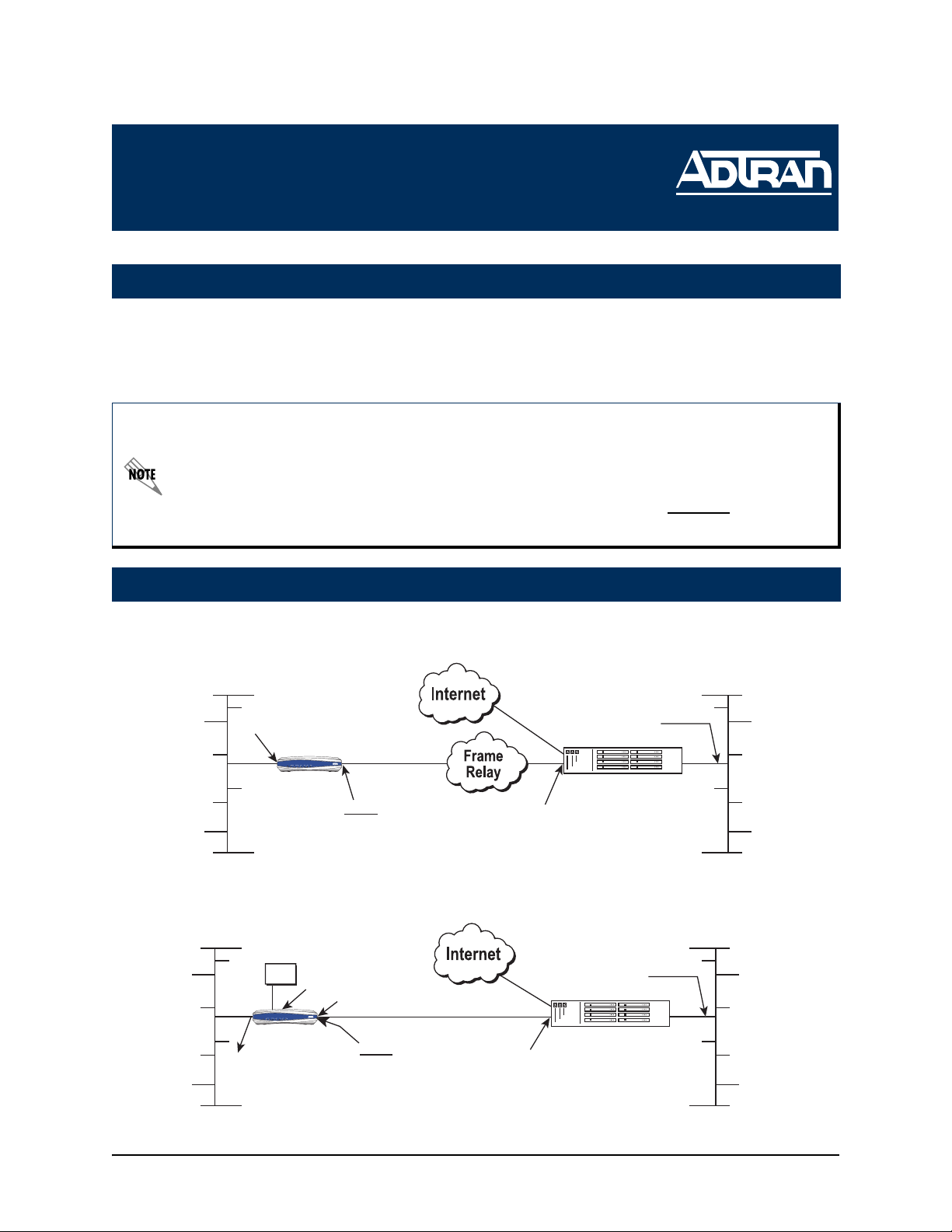
NetVanta 3000 Series
(with T1/FT1 or T1/FT1 with DSX-1 Network Interface Module)
Quick Configuration Guide
61200862L1-42A November 2004
Equipment Required
• Category 5 - UTP cable for connecting the system to the existing network.
• VT100 terminal or PC with VT100 emulation software.
• DB-9 (male) to DB-9 (female) straight-through serial cable for configuring the unit.
This quick configuration guide provides step-by-step instructions for configuring
your application. The configuration scripts are available on the ADTRAN OS
Documentation CD.
The configuration parameters used in the example outlined in this document are for
instructional purposes only. Please replace all underlined entries (example
specific parameters to configure your application.
) with your
Network Diagrams
Frame Relay Diagram
Branch Office Corporate HQ
eth 0/1
LAN IP: 10.10.20.7/24
NetVanta 3200
PWR
PWR
STAT
STAT
Network IP: 10.10.20.0
VPN
VPN
WAN LAN
WAN LAN
RD
RD
TD
TD
TD
RD
TD
TD
RD
RD
NetVanta 3200
FR 1
DLCI 16
FT1 1-10 (64 kbps)
Annex D Signaling
192.168.72.1/30
PPP over Fractional T1 Connection Diagram
Branch Office Corporate HQ
PBX
t1 1/2
VPN
VPN
WAN LAN
WAN LAN
PWR
PWR
STAT
STAT
TD
RD
TD
TD
TD
RD
RD
NetVanta 3200
eth 0/1
LAN IP:
Network IP: 10.10.20.0
10.10.20.7/24
t1 1/1
NetVanta 3200
RD
RD
TD
Point-to-Point T1
DS0s 1-10 Data, 21-24 Voice
PPP 1
PPP Signaling
RIP V2
192.168.72.1/30
LAN IP: 10.10.10.1/24
Router
Gateway Router
192.168.72.2/30
LAN IP: 10.10.10.1/24
Router
Gateway Router
LAN IP: 192.168.72.2/30
Network IP: 190.72.22.0
Network IP: 190.72.22.0
Technical Support 1-888-4ADTRAN (1-888-423-8726)
Page 2
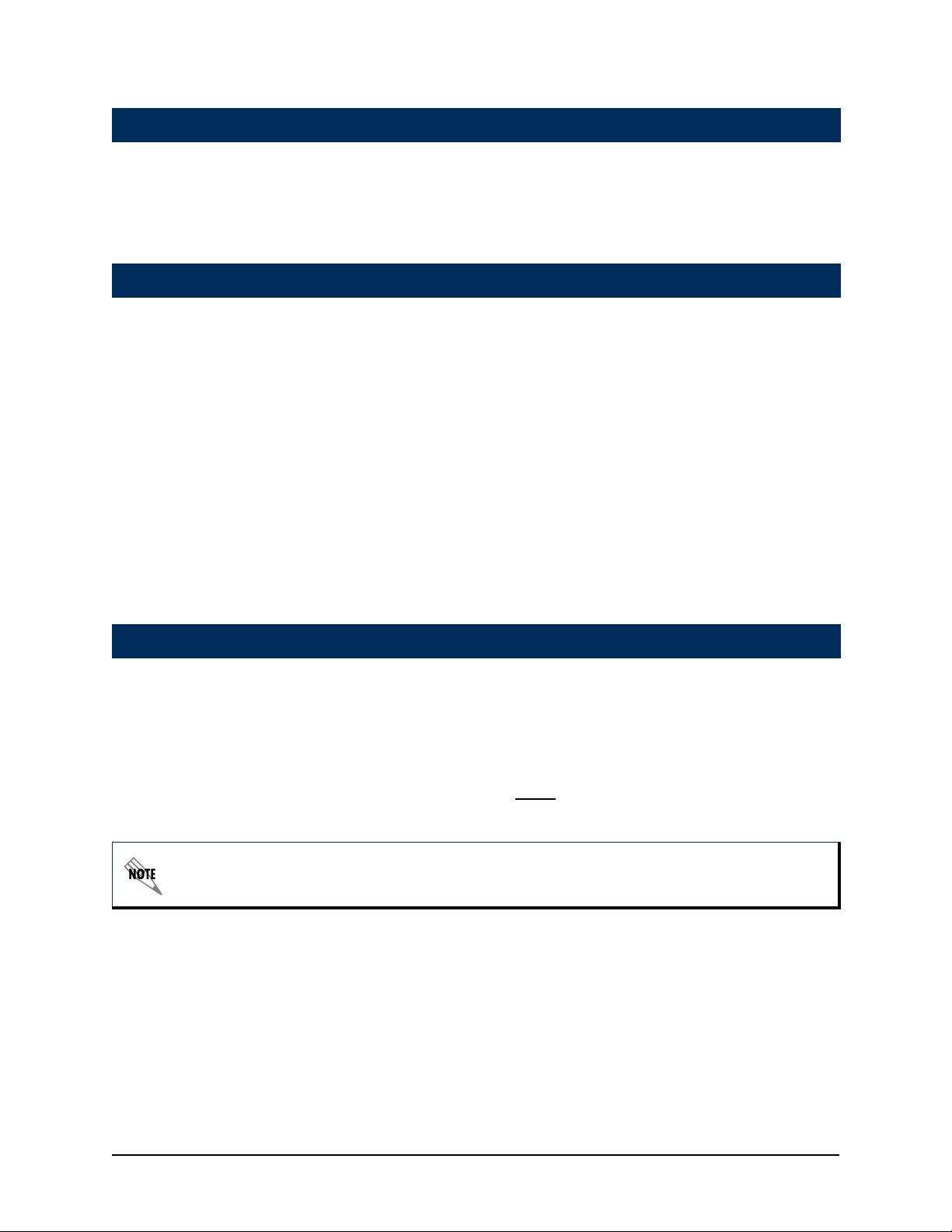
Configure the Router
The NetVanta may be initially accessed and managed via the DB-9 CONSOLE port located on
the rear panel of the unit. The default Ethernet port parameters allow the NetVanta to be
accessed using a hub and two Ethernet cables (one for the PC and one for the router). The
default Ethernet IP address is 10.10.10.1. Refer to Configure RIP on page 5 to configure the
Telnet session.
Connect to the Router (Console Port Connection)
1. Connect a VT100 terminal (or PC with VT100 emulation software) to the NetVanta
CONSOLE port using a DB-9 (male) to DB-9 (female) straight-through serial cable.
2. Configure the COM port with the following parameters:
Data Rate: 9600
Data Bits: 8
Parity Bits: None
Stop Bits: 1
Flow Control: None
3. Open a VT100 terminal session. (Please refer to the appropriate VT100 terminal software
documentation for detailed instructions.)
4. Press the <Enter> key.
5. Enter enable at the > prompt.
6. Enter the password when prompted. The default password is password.
Set the Enable Command Security Mode Password (Optional)
If desired, you can set the Enable Security mode password to a password of your choosing by
following the steps below.
1. Enter enable to enter the Enable Security level.
2. At the password prompt, type password (all lowercase).
3. Enter config terminal to enter the Global Configuration mode.
4. At the (config)# prompt, enter enable password word
password of your choosing) to set your own enable password.
The Enable Security mode passwords are case sensitive.
(replace the underlined word with a
2 Technical Support 1-888-4ADTRAN (1-888-423-8726) 61200862L1-42A
Page 3

Configure the Ethernet Port Parameters
1. Enter config terminal to enter the Global Configuration mode.
2. At the (config)# prompt, enter interface eth 0/1 to access the configuration parameters for
the Ethernet port located on the rear panel of the unit.
3. Enter ip address 10.10.20.7
255.255.255.0 to assign an IP address to the Ethernet port
using a 24-bit subnet mask.
4. Enter no shutdown to activate the interface to pass data.
5. Enter exit to exit the Ethernet
interface commands and return to the Global Configuration mode.
The NetVanta uses a slot/port notation for interface identification. All non-modular
interfaces built into the base unit (e.g., the Ethernet port) are identified using 0 as the slot
number.
Configure the Default Gateway
1. At the (config)# prompt, enter ip route 0.0.0.0 0.0.0.0 192.168.72.2
to add 192.168.72.2 to
the route table as the default gateway.
2. If configuring the NetVanta for Frame Relay applications, proceed to Configure the Frame
Relay Virtual Interface on page 3. If using the router in a PPP configuration, skip to Create
the PVC and Assign an IP Address on page 4.
Configure the Frame Relay Virtual Interface
The following steps outline configuring a Frame Relay virtual interface (labeled 1) using a single
DLCI back to the corporate router (defined as DLCI 16).
1. At the (config)# prompt, enter interface fr 1 to create a Frame Relay virtual interface
labeled 1.
2. If the default setting of ansi was changed, enter frame-relay lmi-type ansi to configure
Frame Relay virtual interface 1 to use ANSI (Annex D) signaling.
3. Enter no shutdown to activate the virtual interface to pass data.
4. Enter exit to return to the Global Configuration mode.
5. The router has a factory default PPP 1 interface. Enter the command no ppp 1 to remove
this interface.
61200862L1-42A Technical Support 1-888-4ADTRAN (1-888-423-8726) 3
Page 4

Create the PVC and Assign an IP Address
1. At the (config)# prompt, enter interface fr 1.16 to create a PVC assigned to Frame Relay
virtual interface 1. This activates the configuration parameters for the PVC. Your prompt
should now display (config-fr 1.16)#.
2. Enter frame-relay interface-dlci 16
3. Enter ip address 192.168.72.1
this PVC using a 24-bit subnet mask.
4. Enter exit to return to the Global Configuration mode.
5. If you are configuring the NetVanta for use in a Frame Relay application and have completed
the step Configure the Frame Relay Virtual Interface on page 3, skip to Configure the T1
Network Interface on page 4.
The default encapsulation is RFC 1490 or IETF. Assure the remote router uses the same
encapsulation for Frame Relay.
to assign DLCI 16 to this PVC.
255.255.255.252 to assign an IP address of 192.168.72.1 for
Configure the Virtual PPP Interface
The following steps show how to configure a PPP virtual interface (labeled 1) to the corporate
router. Skip to Configure the T1 Network Interface on page 4 if you are using Frame Relay.
1. At the (config)# prompt, enter interface ppp 1
2. Enter no shutdown to activate the virtual interface to pass data
3. Enter exit to return to the Global Configuration mode.
to create a PPP virtual interface labeled 1.
Configure the IP Parameters
1. At the (config)# prompt, enter interface ppp 1
mode.
2. Enter ip address 192.168.72.1
endpoint using a 24-bit mask.
3. Enter no shutdown to activate the PPP interface.
4. Enter exit to return to the Global Configuration mode.
255.255.255.252 to assign an IP address to the PPP
to activate the PPP interface configuration
Configure the T1 Network Interface
The following steps demonstrate configuring a T1 network interface with DS0s 1 through 10
for data.
1. At the (config)# prompt, enter interface t1 1/1 to activate the interface configuration mode
for the T1 network interface.
2. Enter clock source line
connection.
3. If two routers are configured on a private T1 (PPP mode), set one router to clock source line
and the other to clock source internal. For Frame Relay, set both ends to clock source
line.
to configure the router to recover clocking from the T1 network
4 Technical Support 1-888-4ADTRAN (1-888-423-8726) 61200862L1-42A
Page 5

Create the T1 Interface TDM Group
1. Enter tdm-group 1 timeslots 1-10 to create a TDM group for DS0s 1 through 10 (the data
DS0s) on the T1 network connection (t1 1/1).
2. Enter no shutdown to activate the T1 interface.
3. Enter exit to return to the Global Configuration mode.
The NetVanta 3000 Series Routers automatically map DS0s 1 through 24 from the
network connection of a T1/FT1 + DSX-1 NIM to the DSX-1 port. Creating a TDM group
removes the specified DS0s from the DSX-1 map. All remaining DS0s not included in the
TDM group will be passed from the network port (t1 1/1) to the DSX-1 port (t1 1/2).
Create the Cross-Connect
1. At the (config)# prompt, enter cross-connect 1
T1 1/1 frame-relay 1 to connect the DDS
network connection (dds 1/1) to the virtual Frame Relay interface (fr 1.16).
Alternately,
2. Enter cross-connect 1
T1 1/1 ppp 1 to connect the DDS network connection (dds 1/1) to the
virtual PPP interface (ppp 1).
Configure the DSX-1 Interface (Optional)
1. Enter interface t1 1/2 to activate the interface configuration mode for the DSX-1 interface.
2. Enter signaling mode robbed-bit to verify the DSX-1 interface is configured for voice
(robbed-bit) signaling.
3. Enter no shutdown to activate the DSX-1 interface.
4. Enter exit to return to the Global Configuration mode.
The default t1 1/2 signaling is robbed bit and does not need to be set. To use PRI, set
signaling = None.
Configure RIP
1. At the (config)# prompt, enter router rip to activate the router configuration mode. Your
prompt should now display (config-rip)#.
2. Enter version 2
3. Enter network 10.10.10.1
10.10.20.0
4. Enter exit to return to the Global Configuration mode.
to globally define RIP version 2 on all interfaces.
255.255.255.0 to activate RIP on the virtual interface and network
255.255.255.0 for the Ethernet interface (eth 0/1).
The RIP configuration will only apply to interfaces with IP addresses on the networks listed
using the network command.
61200862L1-42A Technical Support 1-888-4ADTRAN (1-888-423-8726) 5
Page 6

Configure a Telnet Sesssion
The following steps show how to access the Telnet configuration parameters and change the
password. The default password for initializing a Telnet session is password (all lowercase). For
security purposes, change the password to something unique. For this example, replace the
underlined word
with a password of your choosing. To configure more than one Telnet session,
repeat Steps 2 and 3 below, using incrementing labels. The NetVanta supports five Telnet
sessions (0 through 4).
1. Verify that the prompt of your unit displays (config)#.
2. Enter line telnet 0 4 to change the configuration parameters for the Telnet session.
3. Enter password word
to change the login password for the Telnet session.
4. Enter exit to return to the Global Configuration mode.
An Enable Security mode password must be defined before configured Telnet sessions
are activated.
Save the Configuration
1. Verify that the prompt of your unit displays (config)#.
2. Enter exit to leave configuration mode.
3. Enter copy running-config startup-config to save the current configuration to memory.
This command may be abbreviated as copy run start.
4. Enter exit to close the configuration session.
Complete the Installation
The NetVanta is now configured and operational. Complete the installation by connecting the
appropriate cables to the T1 and Ethernet networks. Please refer to the NetVanta 3000 Series
Routers Hardware Installation Guide for more details on pinouts and cabling.
6 Technical Support 1-888-4ADTRAN (1-888-423-8726) 61200862L1-42A
