Page 1
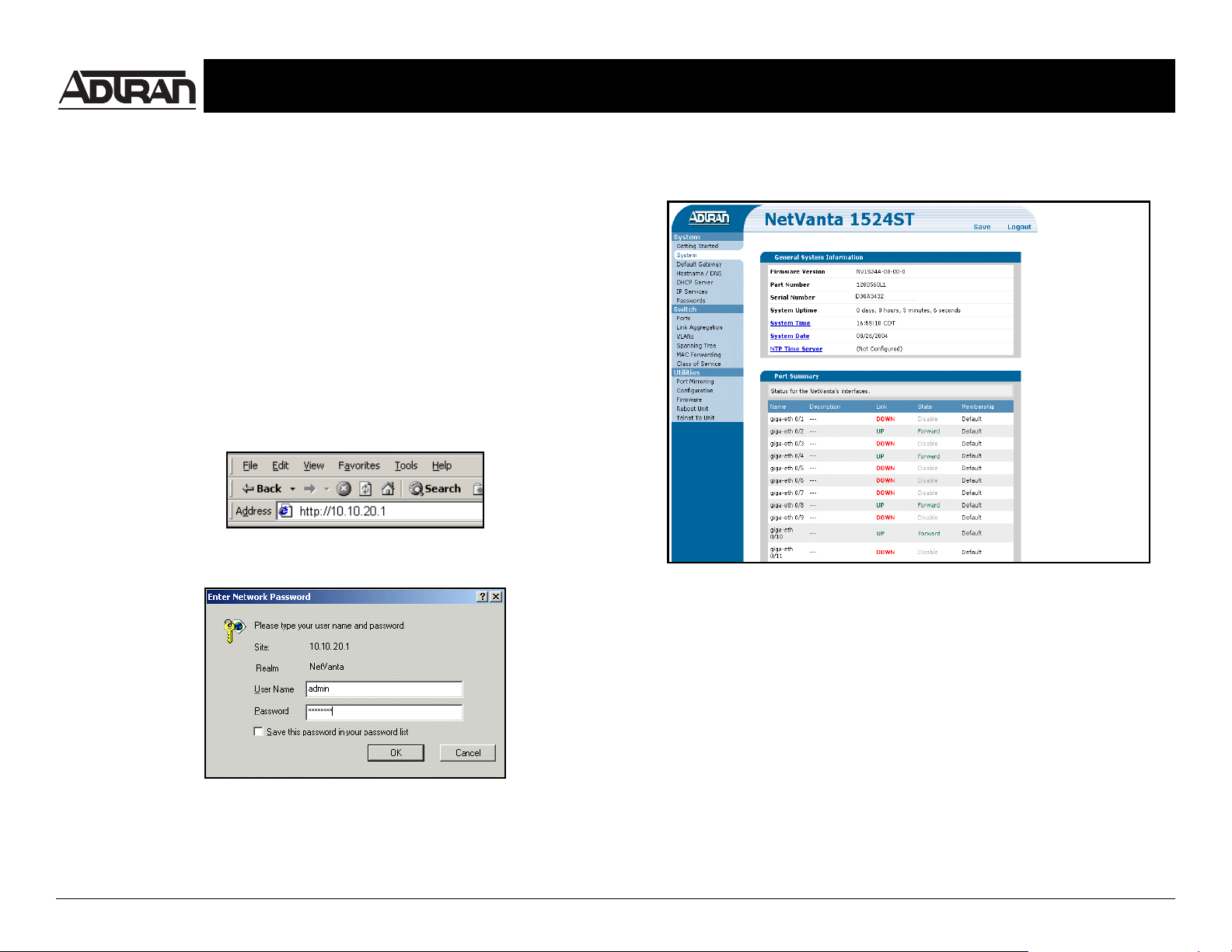
Quick Start Guide
For more detailed documentation, visit us online at www.adtran.com
Installing the NetVanta 1524 Series Switch P/N 1200560L1
1GETTING STARTED — ACCESSING THE GUI
Two configuration methods are available for your NetVanta Switch:
• Web-Based GUI (discussed in this section)
• AOS CLI (discussed on page 2)
You may access the web-based GUI from any web browser on your network by
following these steps:
1. Connect the switch to your PC using the ETH 0/0 port on the back of the
unit.
2. Set your PC to obtain an IP address automatically (or if using a fixed IP
address, set your PC to 10.10.20.2).
3. Enter the unit’s IP address in your browser address line (see example,
below). The default IP address is 10.10.20.1.
4. You will then be prompted fo r the username and password (the default
settings are admin and password).
4. The initial GUI screen appears.
Quick Start Guide, 61200560L1-13A, November 2004 Technical Support 1-888-4ADTRAN (1-888-423-8726) © 2004 ADTRAN, All Rights Reserved
Page 2
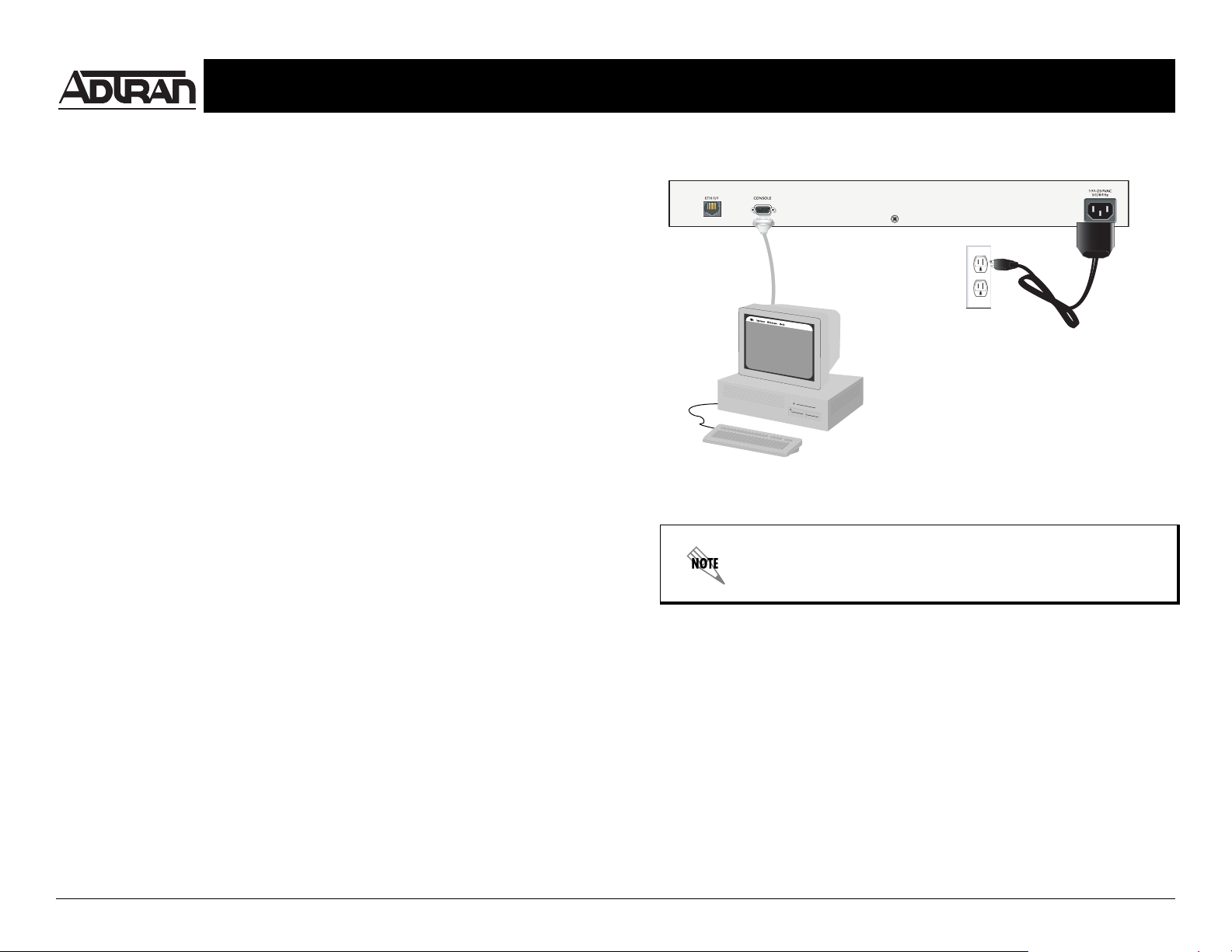
Installing the NetVanta 1524 Series Switch P/N 1200560L1
Quick Start Guide
2ACCESSING THE CLI
The web-based GUI lets you configure the main switch settings and provides
online guidance and explanations for each setting. However, using the AOS
command line interface (CLI) may be necessary for more advanced
configurations. Access the AOS CLI via the CONSOLE port or a Telnet session.
To establish a connection to the NetVanta 1524 Switch CONSOLE port, you
need the following items:
• VT100 terminal or PC (with VT100 terminal emulation software)
• Straight-through serial cable with a DB-9 (male) connector on one end and
the appropriate interface for your terminal or PC communication port on the
other end
1. Connect the DB-9 (male) connector of your serial cable to the CONSOLE
port on the rear panel of the switch.
2. Connect the other end of the serial cable to the terminal or PC.
3. Insert the connector of the provided power cord into the power interface on
the rear panel of the unit, and plug the cord into a standard electrical outlet.
4. Once the switch has powered up, open a VT100 terminal session using the
following settings: 9600 baud, 8 data bits, no parity bits, and 1 stop bit.
Press <Enter> to activate the ADTRAN operating system command line
interface (AOS CLI).
For more detailed documentation, visit us online at www.adtran.com
For more details on CLI access, r efer to the AOS Command
Reference Guide on your ADTRAN OS System
Documentation CD (included in shipment).
Quick Start Guide, 61200560L1-13A, November 2004 Technical Support 1-888-4ADTRAN (1-888-423-8726) © 2004 ADTRAN, All Rights Reserved
