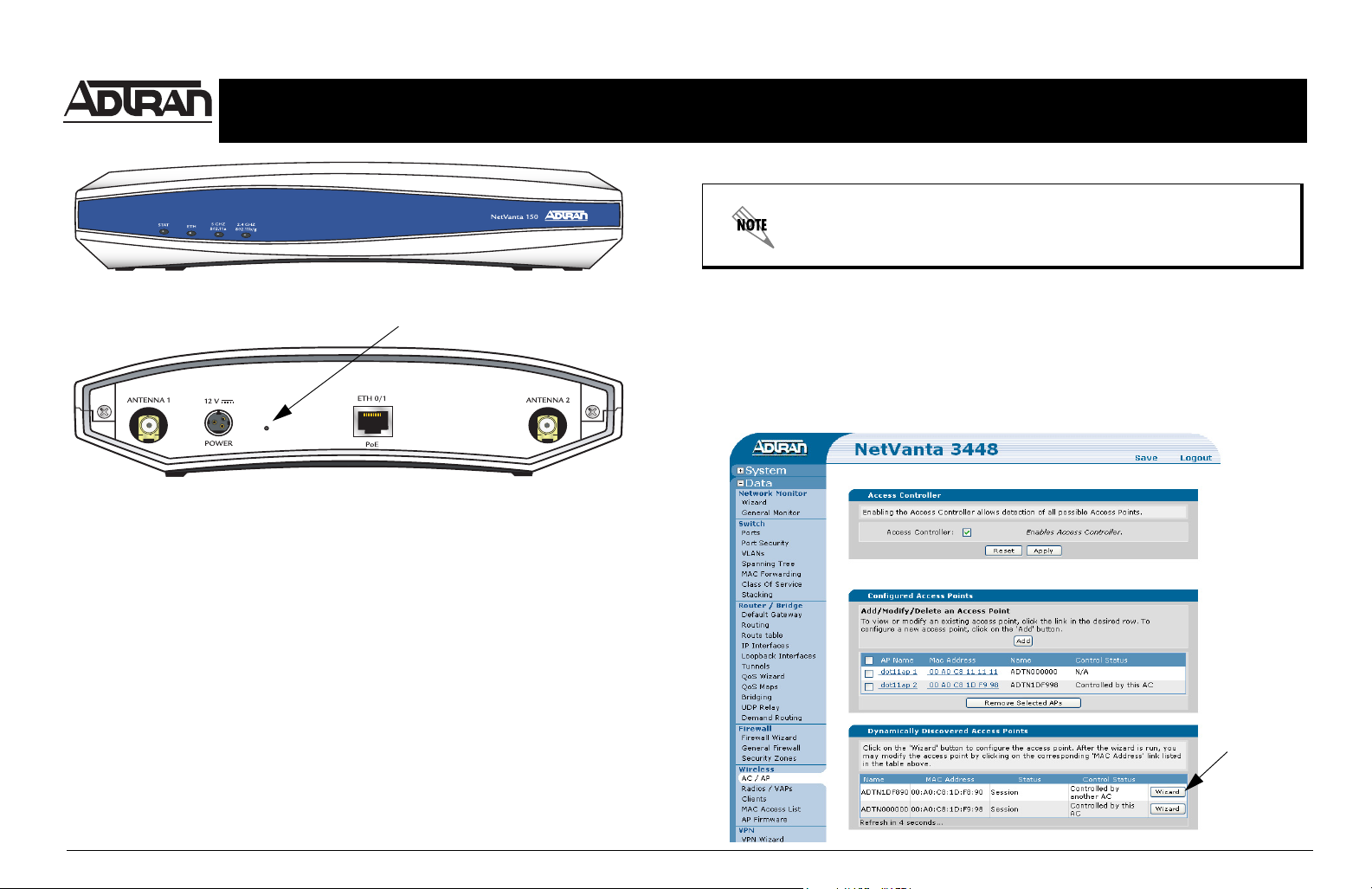
Quick Start Guide
®
For more detailed documentation, visit us online at www.adtran.com.
NetVanta 150 Wireless Access Point P/N 1700412E1
The 10/100BaseT Ethernet interface (ETH 0/1) MUST NOT be metallically connected
to interfaces that connect to the Outside Plant (OSP) or its wiring. This interface is
designed for use as an intrabuilding interface only. The addition of primary protectors
is not sufficient protection to connect this interface metallically to OSP wiring.
NETVANTA 150 FRONT PANEL
Factory Default Switch
NETVANTA 150 REAR PANEL
INSTALLING THE ANTENNAS
The NetVanta 150 unit ships with two dual-band RP-SMA detachable antennas. These must be
installed before operating the unit.
1. Place either of the two antennas directly onto the antenna port on the rear panel labeled
Antenna 1. See Rear Panel figure above to locate the ports on the rear panel.
2. Twist the antenna onto the threads until it is secure.
3. Repeat step 2 with the second antenna, attaching it to the Antenna 2 port.
SUPPLYING POWER TO THE NETVANTA 150 UNIT
The NetVanta 150 unit can be powered either by the Power over Ethernet (PoE) connection or
through the 12 VDC external supply. The external supply is not included in shipment of this unit but
can be requested from ADTRAN or your reseller.
CONNECTING TO THE NETVANTA 150 UNIT
Using the provided Ethernet cable, connect the ETH 0/1 port on the back of the NetVanta 150 unit
to the Ethernet port of the NetVanta controlling unit or to an Ethernet port on a unit that is
accessible by the controlling unit .
ACCESSING THE CONFIGURATION WIZARD
The web-based graphical user interface (GUI) for your NetVanta controlling unit contains a
configuration wizard that leads the user through the basic configuration of the dynamically
discovered access points. Refer to the Quick Start Guide shipped with your NetVanta controlling
unit for instructions on accessing the GUI and configuring the unit’s IP address. From the initial GUI
screen, expand the Data tab on the right side of the screen. Select AC/AP under the Wireless
menu. Select the Wizard button next to the desired discovered access point.
Wizard
Quick Start Guide, 61700412E1-13A, December 2006 Copyright © 2006 ADTRAN, All Rights Reserved
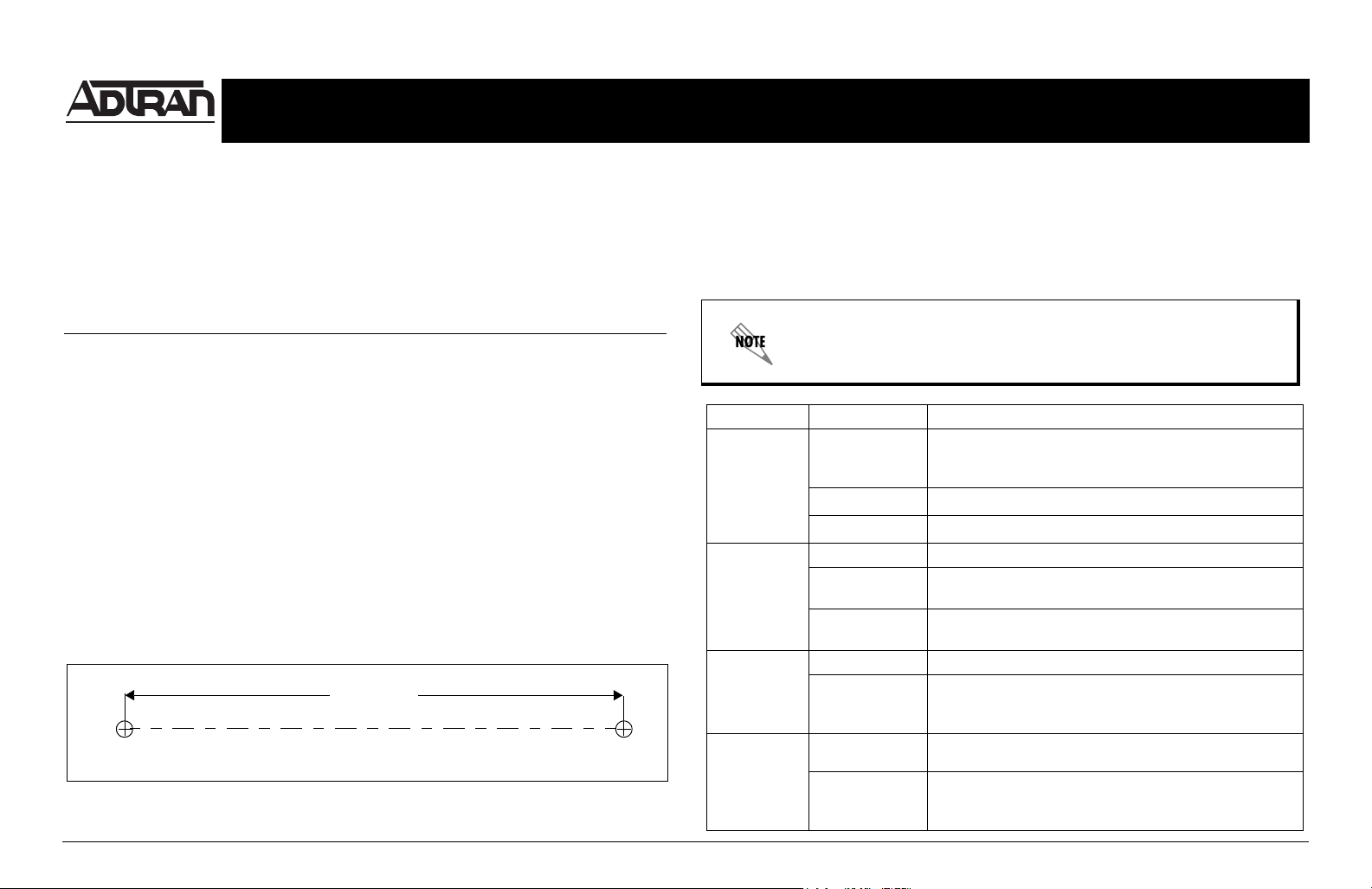
Quick Start Guide
®
For more detailed documentation, visit us online at www.adtran.com.
NetVanta 150 Wireless Access Point P/N 1700412E1
FACTORY DEFAULT SWITCH
• If the factory default switch is pressed once, the unit will reboot.
• If the factory default switch is pressed and held for 30 seconds, a default configuration will
overwrite your existing configuration and reboot the unit.
ETHERNET PINOUTS
Pin Name Description
1 TX1 Transmit Positive
2 TX2 Transmit Negative
3 RX1 Receive Positive
4, 5 — Unused
6 RX2 Receive Negative
7, 8 — Unused
WALL MOUNTING YOUR UNIT
Screws should be spaced horizontally, approximately 4 inches apart. Use the mounting template
below as a guide. Leave approximately 1/4-inch of the screws protruding to allow the heads of the
screws to slide into place in the unit’s keyed insets. Slide the keyed insets on the bottom of the unit’s
chassis securely onto the screws. Refer to the NetVanta 100 Series Hardware Installation Guide on
the ADTRAN OS System Documentation CD shipped with the NetVanta controlling unit for more
complete mounting instructions.
4.00
CONFIGURING YOUR APPLICATION
More detailed documentation for configuring your ADTRAN unit is provided on the ADTRAN OS
System Documentation CD included in the shipment of your NetVanta controlling unit. For more
detail on hardware setup, refer to the appropriate Hardware Installation Guide. For more detail on
configuring your NetVanta controlling system, refer to the ADTRAN Operating System (AOS)
Command Reference Guide, configuration guides, and technical support notes.
Important: For additional details on product features, specifications, installation, and
safety, refer to the appropriate Hardware Installation Guide on the ADTRAN OS
System Documentation CD shipped with the NetVanta controlling unit and available
online at www.adtran.com.
LED Activity Indication
STAT
Green (flashing)
Green (solid)
Red (solid) An error condition is present on the unit.
ETH Green (flashing) LAN activity is present (traffic in either direction).
Green (solid)
Off
5GHz/802.11a Off There is no 802.11a wireless activity detected.
Green (flashing)
2.4GHz/
802.11b/g
Off There is no 802.11g or 802.11b wireless activity detected.
Green (flashing)
Unit is powering up. On power-up the STAT LED flashes
until unit is ready for service. The STAT LED also flashes
during firmware upgrade.
Power is on
Powered device is connected to the Ethernet port (i.e., link
integrity).
There is no LAN activity on the Ethernet port (or unit is
powered off).
Data is being transmitted or received via the 802.11a
wireless band. Data includes network traffic as well as user
data.
Data is being transmitted or received via the 802.11b/g
wireless band. Data includes network traffic as well as user
data.
.
Quick Start Guide, 61700412E1-13A, December 2006 Copyright © 2006 ADTRAN, All Rights Reserved
