ADTRAN NetVanta 1000R, NetVanta 1224STR, NetVanta 1224, NetVanta 1224ST, NetVanta 1224R Hardware Installation Manual
...Page 1
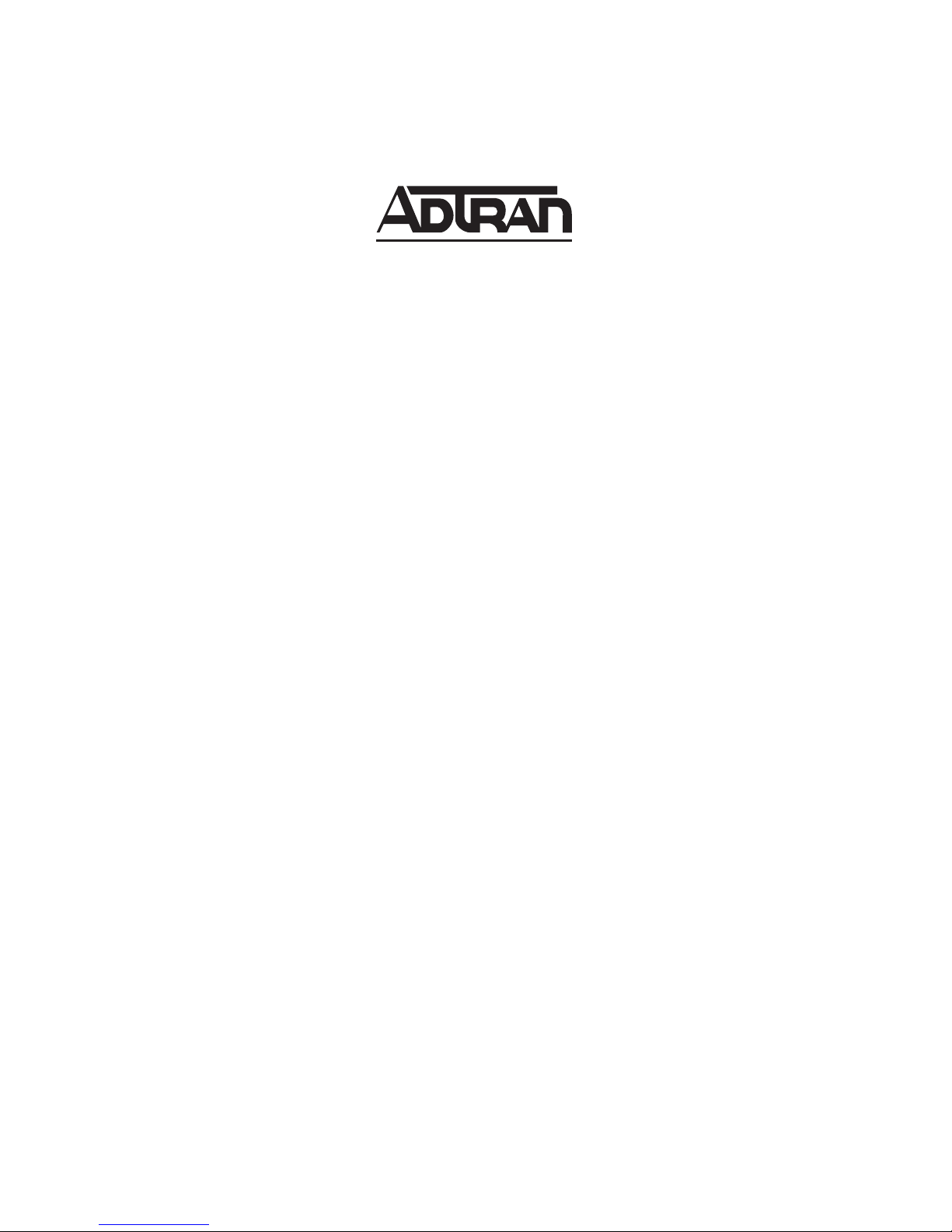
NetVanta 1000 Series and
NetVanta 1000R Series
Hardware Installation Guide
1200500E1/L1 NetVanta 1224
1200504E1/L1 NetVanta 1224ST
1200510L1 NetVanta 1224STR (AC)
1200520E1/L1 NetVanta 1224R
1200530L1 NetVanta 1224R PWR
1200560E2/L2 NetVanta 1524ST
1200570L1 NetVanta 1224STR PWR
1200580L1 NetVanta 1224 PWR
1200584L1 NetVanta 1224ST PWR
1200590L1 NetVanta 1224STR (DC)
1200861L1 NetVanta 56K/64K Network Interface Module
1200862L2#NEBS NetVanta T1/FT1 NEBS Network Interface Module
1202862L1 NetVanta T1/FT1 Network Interface Module
1202863L1 NetVanta T1/FT1 + DSX-1 Network Interface Module
1200872L1 NetVanta Dual T1 Network Interface Module
1200868E1/L1 NetVanta E1/FE1 Network Interface Module
1200878E1/L1 NetVanta E1/FE1 + G.703 Drop Network Interface Module
1200866E1/L1 NetVanta Serial Network Interface Module
1200867L1 NetVanta SHDSL Network Interface Module
1200869E1/L1 NetVanta ADSL Network Interface Module, Annex A
1200889E1/L1 NetVanta ADSL Network Interface Module, Annex B
1200864L1 NetVanta Analog Modem Dial Backup Interface Module
1200865L1 NetVanta ISDN BRI Dial Backup Interface Module
1200875L1 NetVanta ISDN S/T Dial Backup Interface Module
1200886L1 NetVanta Serial Dial Backup Interface Module
1200480L1 1000BaseSX Multi-Mode SFP Module
1200481L1 1000BaseLX Single-Mode SFP Module
1202368L1 NetVanta VPN Accelerator Card
61200500L1-34J
July 2006
Page 2
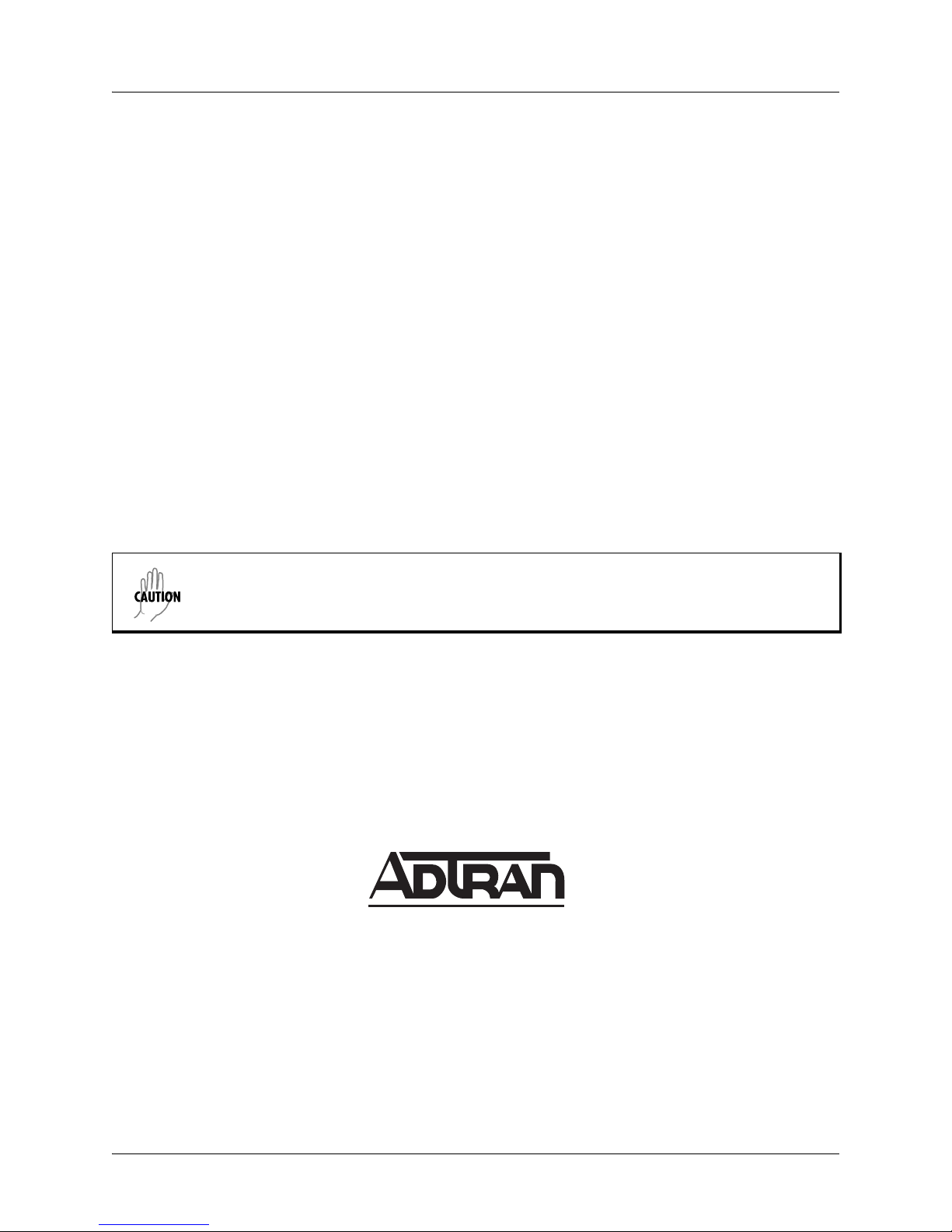
Trademarks NetVanta 1000/1000R Series Hardware Installation Guide
Trademarks
Any brand names and product names included in this manual are trademarks, registered trademarks, or
trade names of their respective holders.
To the Holder of the Manual
The contents of this manual are current as of the date of publication. ADTRAN reserves the right to change
the contents without prior notice.
In no event will ADTRAN be liable for any special, incidental, or consequential damages or for
commercial losses even if ADTRAN has been advised thereof as a result of issue of this publication.
Software Licensing Agreement
Each ADTRAN product contains a single license for ADTRAN supplied software. Pursuant to the
Licensing Agreement, you may: (a) use the software on the purchased ADTRAN device only and (b) keep
a copy of the software for backup purposes. This Agreement covers all software installed on the system as
well as any software available on the ADTRAN website. In addition, certain ADTRAN systems may
contain additional conditions for obtaining software upgrades.
Changes or modifications to this unit not expressly approved by the party responsible for
compliance could void the user’s authority to operate the equipment.
901 Explorer Boulevard
P.O. Box 140000
Huntsville, AL 35814-4000
Phone: (256) 963-8000
2 Copyright © 2006 ADTRAN, Inc. 61200500L1-34J
Copyright © 2006 ADTRAN, Inc.
All Rights Reserved.
Printed in U.S.A.
Page 3
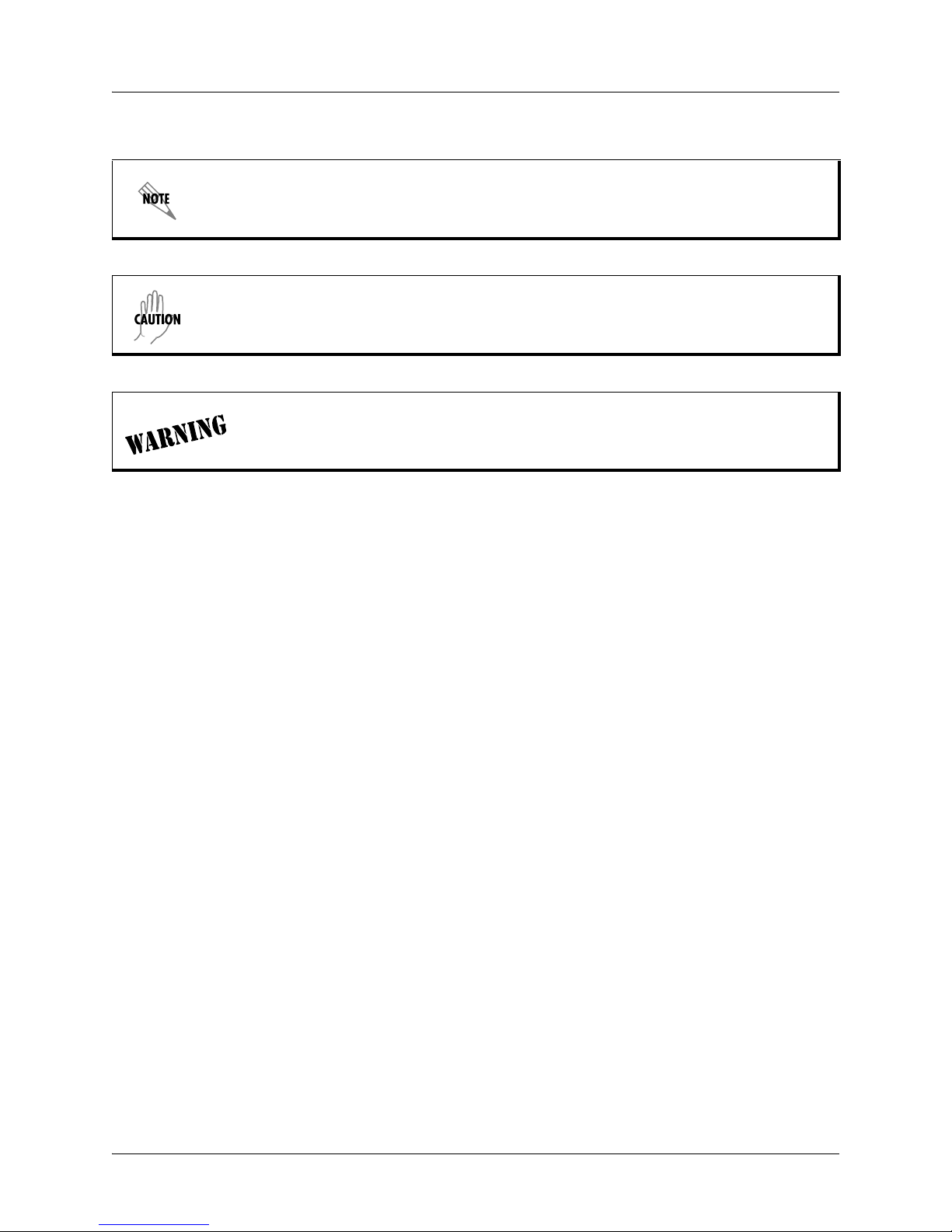
NetVanta 1000/1000R Series Hardware Installation Guide Conventions
Conventions
Notes provide additional useful information.
Cautions signify information that could prevent service interruption or damage to the
equipment.
Warnings provide information that could prevent injury or endangerment to human
life.
61200500L1-34J Copyright © 2006 ADTRAN, Inc. 3
Page 4
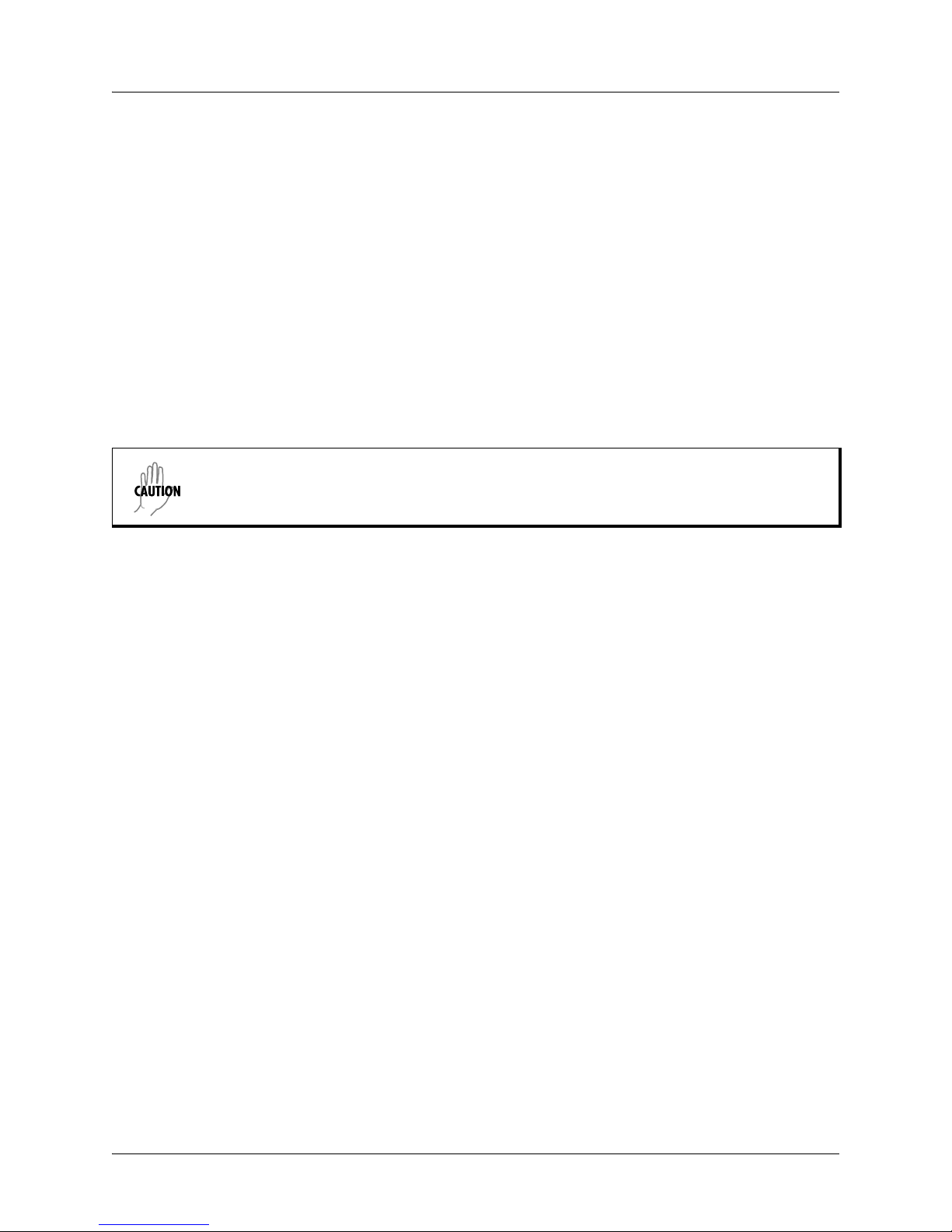
Safety Instructions NetVanta 1000/1000R Series Hardware Installation Guide
Safety Instructions
When using your telephone equipment, please follow these basic safety precautions to reduce the risk of
fire, electrical shock, or personal injury:
1. Do not use this product near water, such as a bathtub, wash bowl, kitchen sink, laundry tub, in a
wet basement, or near a swimming pool.
2. Avoid using a telephone (other than a cordless-type) during an electrical storm. There is a remote
risk of shock from lightning.
3. Do not use the telephone to report a gas leak in the vicinity of the leak.
4. Use only the power cord, power supply, and/or batteries indicated in the manual. Do not dispose of
batteries in a fire. They may explode. Check with local codes for special disposal instructions.
5. The socket-outlet shall be installed near the equipment and shall be easily accessible.
This equipment incorporates double pole/neutral fusing. If the neutral fuse opens and the
line fuse does not open, voltage could still be present in the unit.
Save These Important Safety Instructions
4 Copyright © 2006 ADTRAN, Inc. 61200500L1-34J
Page 5

NetVanta 1000/1000R Series Hardware Installation Guide FCC-Required Information
FCC-Required Information
FCC regulations require that the following information be provided in this manual:
1. This equipment complies with Part 68 of FCC rules and requirements adopted by ACTA. Each
registered interface has a label that contains, among other information, a product identifier in the
format US:AAAEQ##TXXXX. If requested, provide this information to the telephone company.
2. If this equipment causes harm to the telephone network, the telephone company may temporarily
discontinue service. If possible, advance notification is given; otherwise, notification is given as
soon as possible. The telephone company will advise the customer of the right to file a complaint
with the FCC.
3. The telephone company may make changes in its facilities, equipment, operations, or procedures
that could effect the proper operation of this equipment. Advance notification and the opportunity
to maintain uninterrupted service are given.
4. If experiencing difficulty with this equipment, please contact ADTRAN for repair and warranty
information. The telephone company may require this equipment to be disconnected from the
network until the problem is corrected or it is certain the equipment is not malfunctioning.
5. This unit contains no user-serviceable parts.
6. This equipment is designed to connect to the telephone network or premises wiring using an
FCC-compatible modular jack, which is compliant with Part 68 and requirements adopted by
ACTA.
7. The following information may be required when applying to the local telephone company for
leased line facilities:
Registration
Part Number
1200861L1 US:HDCDENAN1200861L1
1202862L1
1202863L1
1200872L1 US: HDCDENAN1200872L1
1200695L1 US: HDCDENAN1200695L1
1200864L1 US: HDCMM04A1200864L1 Analog Loop Start 0.4A/9.0Y 02LS2 RJ-11C
1200865L1 US: HDCDENAN1200865L1 Basic Rate ISDN 6.0F 02LS5 RJ-49C
1200869E1/L1 US: HDCDL01A1200869L1 ADSL Modem 0.1A Metallic RJ-11C
1200691E1/L1
1200692E1/L1
US: HDCDENAN1202863L1
US: HDCMM01B1200691L1 Analog Loop Start/Ground Start 0.1B 02LS2/02GS2 RJ-11C
Number Service Type REN/SOC FIC USOC
56 Kbps Digital Interface
64 Kbps Digital Interface
1.544 Mbps - SF
1.544 Mbps - SF and B8ZS
1.544 Mbps - ESF
1.544 Mbps - ESF and B8ZS
6.0F
6.0N
04DU5-56
04DU5-64
04DU9-BN
04DU9-DN
04DU9-1KN
04DU9-1SN
RJ-48S
RJ-48C
8. The REN is useful in determining the quantity of devices you may connect to your telephone line
and still have all of those devices ring when your number is called. In most areas, the sum of the
RENs of all devices should not exceed five. To be certain of the number of devices you may
connect to your line as determined by the REN, call your telephone company to determine the
maximum REN for your calling area.
9. This equipment may not be used on coin service provided by the telephone company. Connection
to party lines is subject to state tariffs. Contact your state public utility commission or corporation
commission for information.
61200500L1-34J Copyright © 2006 ADTRAN, Inc. 5
Page 6
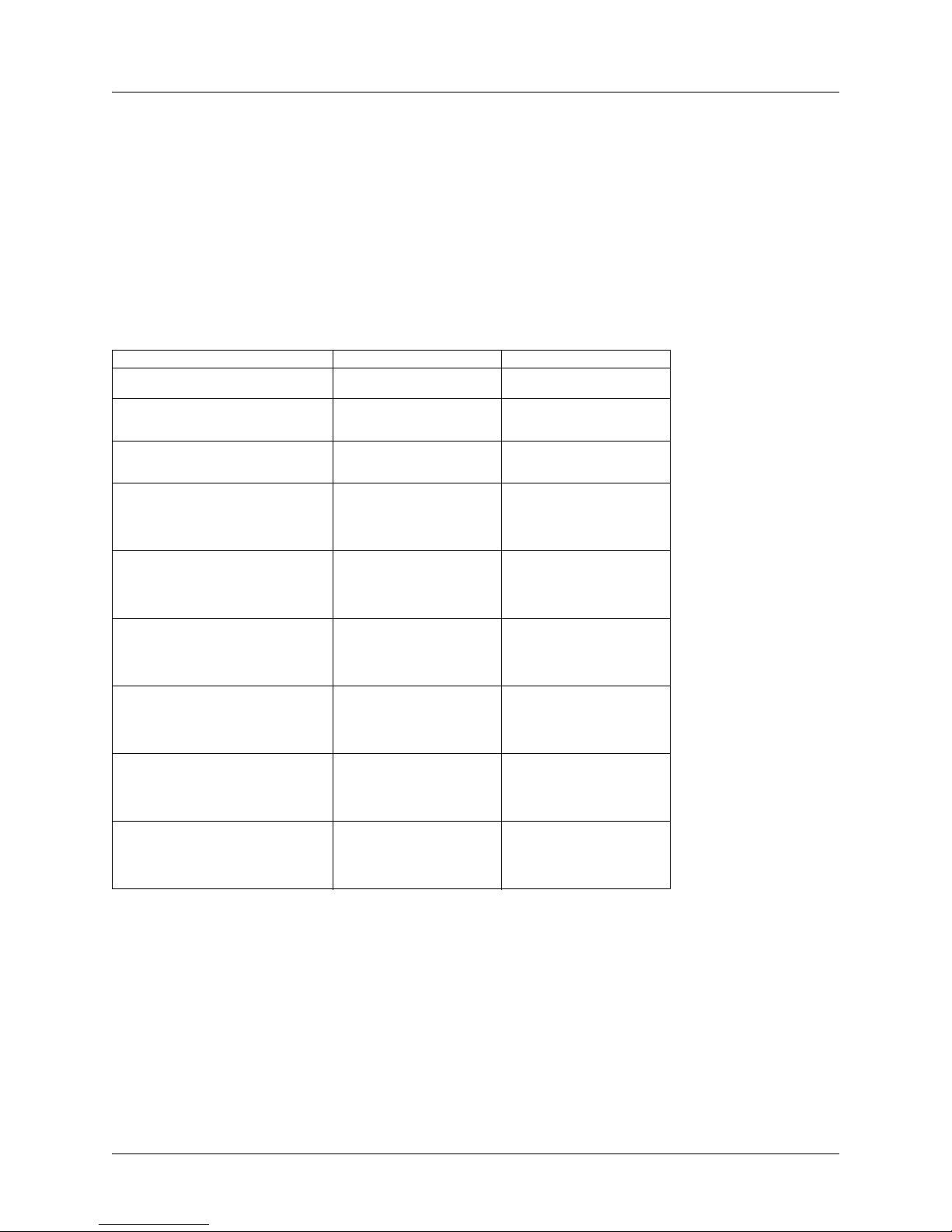
FCC Radio Frequency Interference Statement NetVanta 1000/1000R Series Hardware Installation Guide
FCC Radio Frequency Interference Statement
This equipment has been tested and found to comply with the limits for a Class A digital device, pursuant
to Part 15 of the FCC Rules. These limits are designed to provide reasonable protection against harmful
interference when the equipment is operated in a commercial environment. This equipment generates,
uses, and can radiate radio frequency energy and, if not installed and used in accordance with the
instruction manual, may cause harmful interference to radio frequencies. Operation of this equipment in a
residential area is likely to cause harmful interference in which case the user will be required to correct the
interference at his own expense.
Electromagnetic Compatibility (EMC) Table for the NetVanta 1224STR/1224R
NetVanta Module P/N and Name NetVanta 1224STR (AC) /1224R NetVanta 1224STR (DC)
1200861L1 56K/64K NIM FCC Part 15, Class A
1200862L2#NEBS T1/FT1 NEBS NIM N/A FCC Part 15, Class A,
1202862L1
1202863L1
1200872L1
1200868E1/L1
1200878E1/L1
1200866E1/L1 Serial NIM FCC Part 15, Class A
1200867L1 SHDSL NIM FCC Part 15, Class A
1200869E1/L1
1200889E1/L1
1200864L1
1200865L1
1200875L1
1200886L1
1202368L1 VPN Accelerator Card FCC Part 15, Class A
T1/FT1 NIM
T1/FT1 + DSX-1 NIM
Dual T1 NIM
E1/FE1 NIM
E1/FE1 + G.703 Drop
ADSL NIM, Annex A
ADSL NIM, Annex B
Analog Modem DIM
ISDN BRI DIM
ISDN S/T DIM
Serial DIM
EN 55022 Class A
FCC Part 15, Class A
EN 55022 Class A
FCC Part 15, Class A
EN 55022 Class A
EN 55024
EN 61000-3-2
EN 61000-3-3
EN 55022 Class A
EN 55024
EN 61000-3-2
EN 61000-3-3
EN 55022 Class A
EN 55024
EN 61000-3-2
EN 61000-3-3
FCC Part 15, Class A
EN 55022 Class A
EN 55024
EN 61000-3-2
EN 61000-3-3
FCC Part 15, Class A
EN 55022 Class A
EN 55024
EN 61000-3-2
EN 61000-3-3
EN 55022 Class A
EN 55024
EN 61000-3-2
EN 61000-3-3
N/A
EN 55022 Class A
GR-1089-CORE, Sections 2 and 3
N/A
N/A
N/A
N/A
N/A
N/A
N/A
6 Copyright © 2006 ADTRAN, Inc. 61200500L1-34J
Page 7
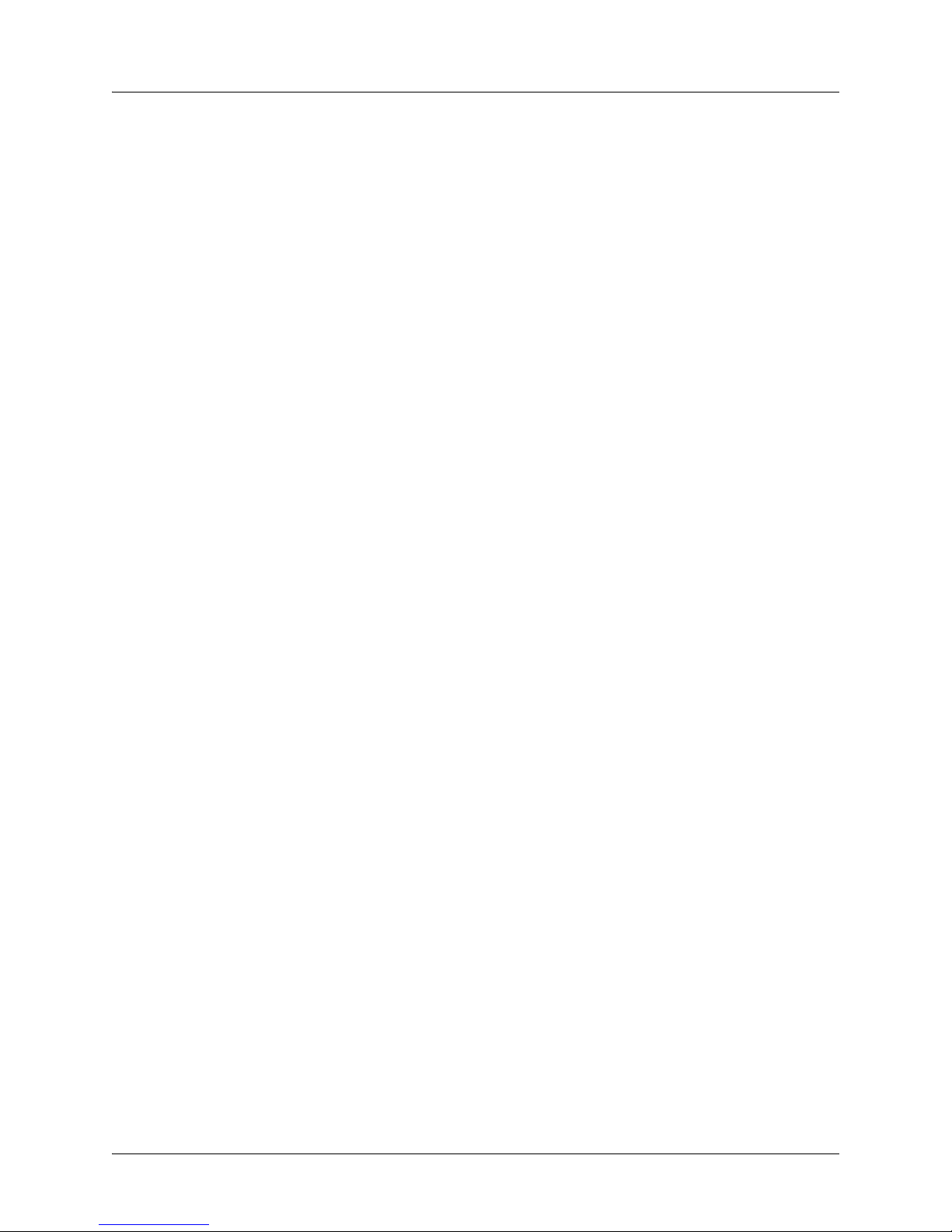
NetVanta 1000/1000R Series Hardware Installation Guide Industry Canada Compliance Information
Industry Canada Compliance Information
Notice: The Industry Canada label applied to the product (identified by the Industry Canada logo or the
“IC:” in front of the certification/registration number) signifies that the Industry Canada technical
specifications were met.
Notice: The Ringer Equivalence Number (REN) for this terminal equipment is supplied in the
documentation or on the product labeling/markings. The REN assigned to each terminal device indicates
the maximum number of terminals that can be connected to a telephone interface. The termination on an
interface may consist of any combination of devices subject only to the requirement that the sum of the
RENs of all the devices should not exceed five (5).
Canadian Emissions Requirements
This digital apparatus does not exceed the Class A limits for radio noise emissions from digital apparatus
as set out in the interference-causing equipment standard entitled “Digital Apparatus,” ICES-003 of the
Department of Communications.
Cet appareil numérique respecte les limites de bruits radioelectriques applicables aux appareils numériques
de Class A prescrites dans la norme sur le materiel brouilleur: “Appareils Numériques,” NMB-003 edictee
par le ministre des Communications.
61200500L1-34J Copyright © 2006 ADTRAN, Inc. 7
Page 8
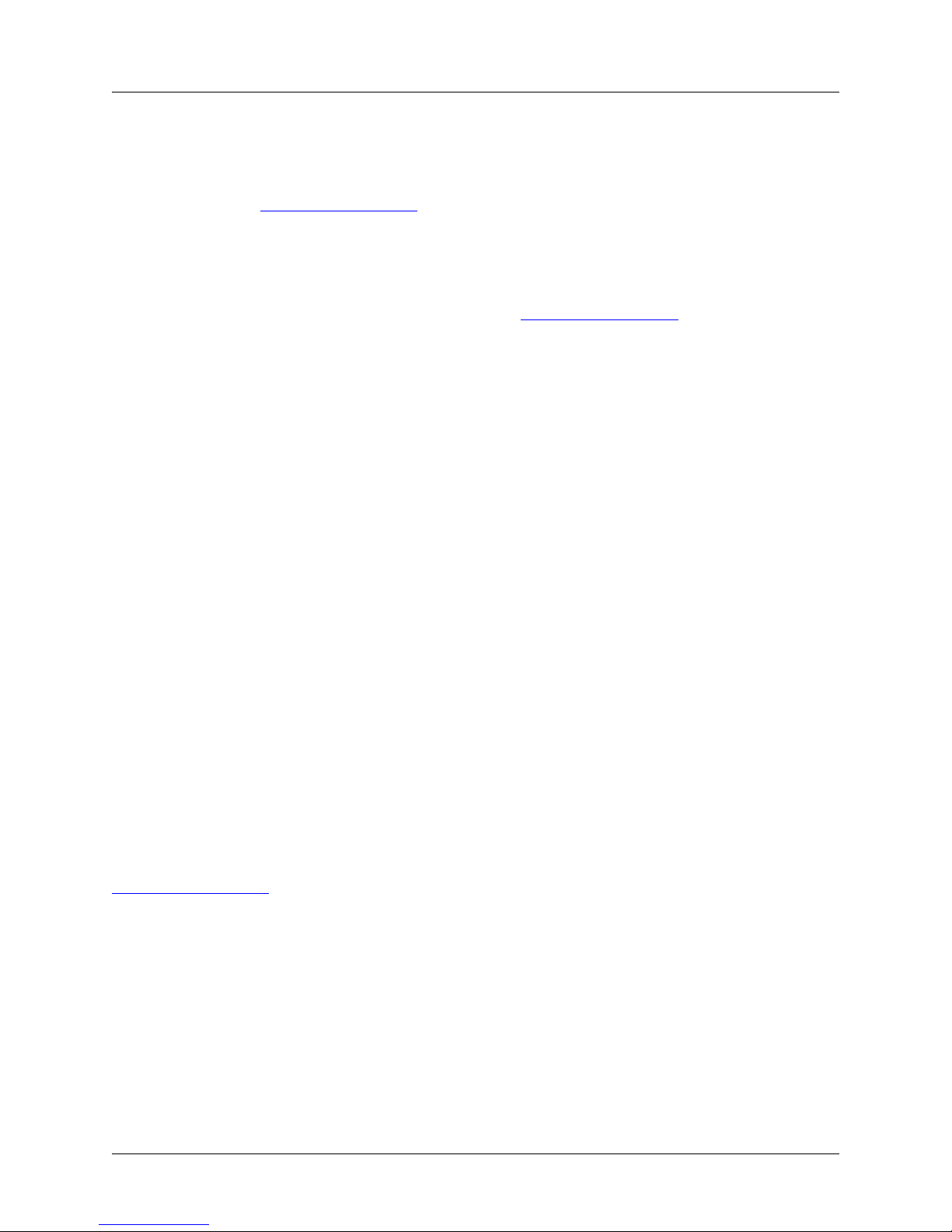
Warranty NetVanta 1000/1000R Series Hardware Installation Guide
Warranty
ADTRAN will repair and return this product within the warranty period if it does not meet its published
specifications or fails while in service. Warranty information can be found in the Support section of the
ADTRAN website at http://www.adtran.com
.
Product Registration
Registering your product helps ensure complete customer satisfaction. Please take time to register your
products in the Support section of the ADTRAN website at http://www.adtran.com
Product Support Information
A return material authorization (RMA) is required prior to returning equipment to ADTRAN. For service,
RMA requests, training, or more information, use the contact information shown below.
Repair and Return
If you determine that a repair is needed, please contact our Customer and Product Service (CaPS)
department to have an RMA number issued. CaPS should also be contacted to obtain information
regarding equipment currently in house or possible fees associated with repair.
CaPS Department (256) 963-8722
Identify the RMA number clearly on the package (below the address), and return to the following address:
ADTRAN Customer and Product Service
901 Explorer Blvd. (East Tower)
Huntsville, Alabama 35806
RMA # _____________
Pre-Sale Inquiries and Applications Support
Your reseller should serve as the first point of contact for support. If additional pre-sales support is needed,
the ADTRAN Support website provides a variety of support services such as a searchable knowledge base,
the latest product documentation, application briefs, case studies, and a link to submit a question to an
Applications Engineer. All of this, and more, is available in the Support section of the ADTRAN website at
http://www.adtran.com
.
When needed, further pre-sales assistance is available by calling our Applications Engineering
Department.
Applications Engineering (800) 615-1176
8 Copyright © 2006 ADTRAN, Inc. 61200500L1-34J
Page 9
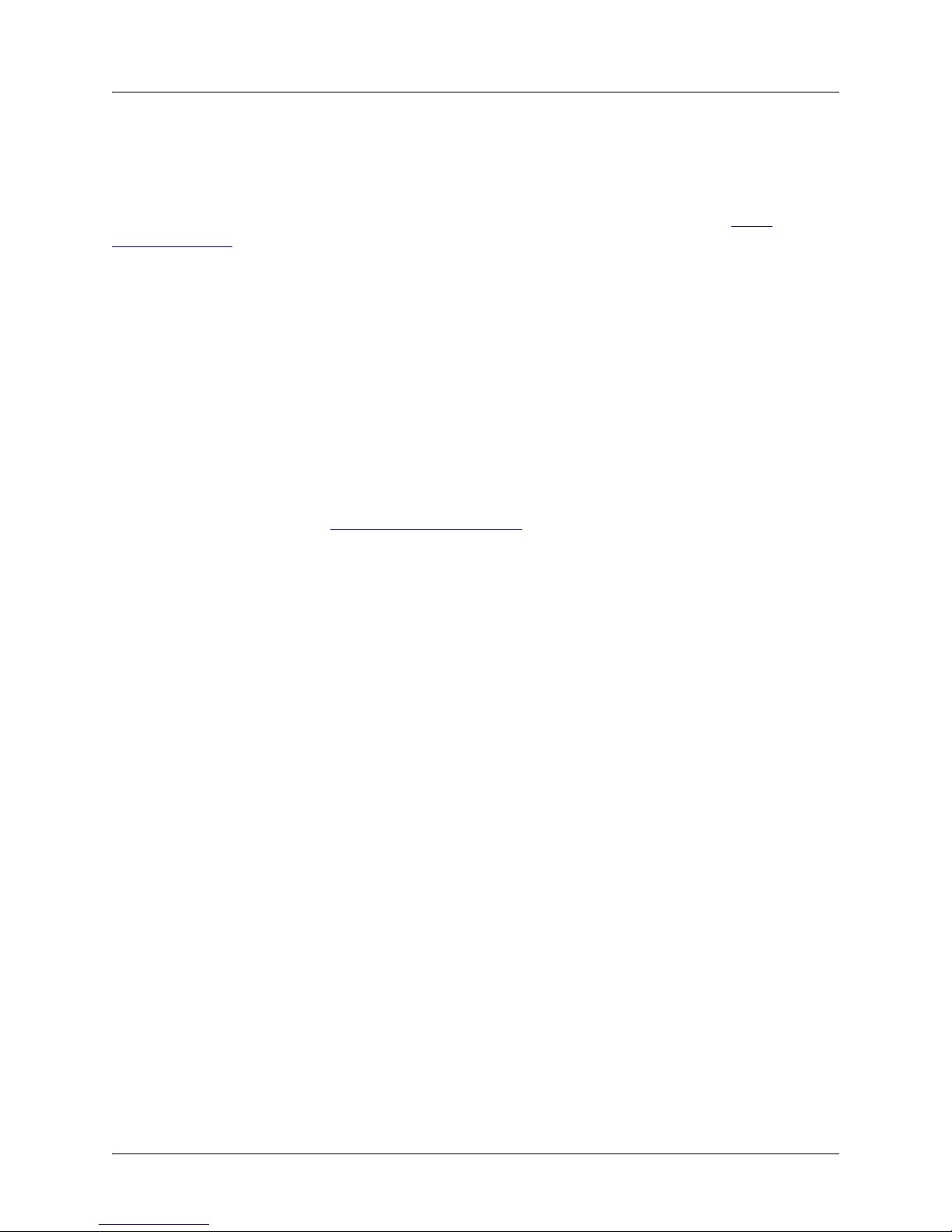
NetVanta 1000/1000R Series Hardware Installation Guide Product Support Information
Post-Sale Support
Your reseller should serve as the first point of contact for support. If additional support is needed, the
ADTRAN website provides a variety of support services such as a searchable knowledge base, updated
firmware releases, latest product documentation, service request ticket generation and trouble-shooting
tools. All of this, and more, is available in the Support section of the ADTRAN website at http://
www.adtran.com.
When needed, further post-sales assistance is available by calling our Technical Support Center. Please
have your unit serial number available when you call.
Technical Support (888) 4ADTRAN
International Technical Support 1-256-963-8716
Installation and Maintenance Support
The ADTRAN Custom Extended Services (ACES) program offers multiple types and levels of installation
and maintenance services which allow you to choose the kind of assistance you need. This support is
available at:
http://www.adtran.com/aces
For questions, call the ACES Help Desk.
ACES Help Desk (888) 874-ACES (2237)
Training
The Enterprise Network (EN) Technical Training Department offers training on our most popular products.
These courses include overviews on product features and functions while covering applications of
ADTRAN's product lines. ADTRAN provides a variety of training options, including customized training
and courses taught at our facilities or at your site. For more information about training, please contact your
Territory Manager or the Enterprise Training Coordinator.
Training Phone (800) 615-1176, ext. 7500
Training Fax (256) 963-6700
Training Email training@adtran.com
61200500L1-34J Copyright © 2006 ADTRAN, Inc. 9
Page 10
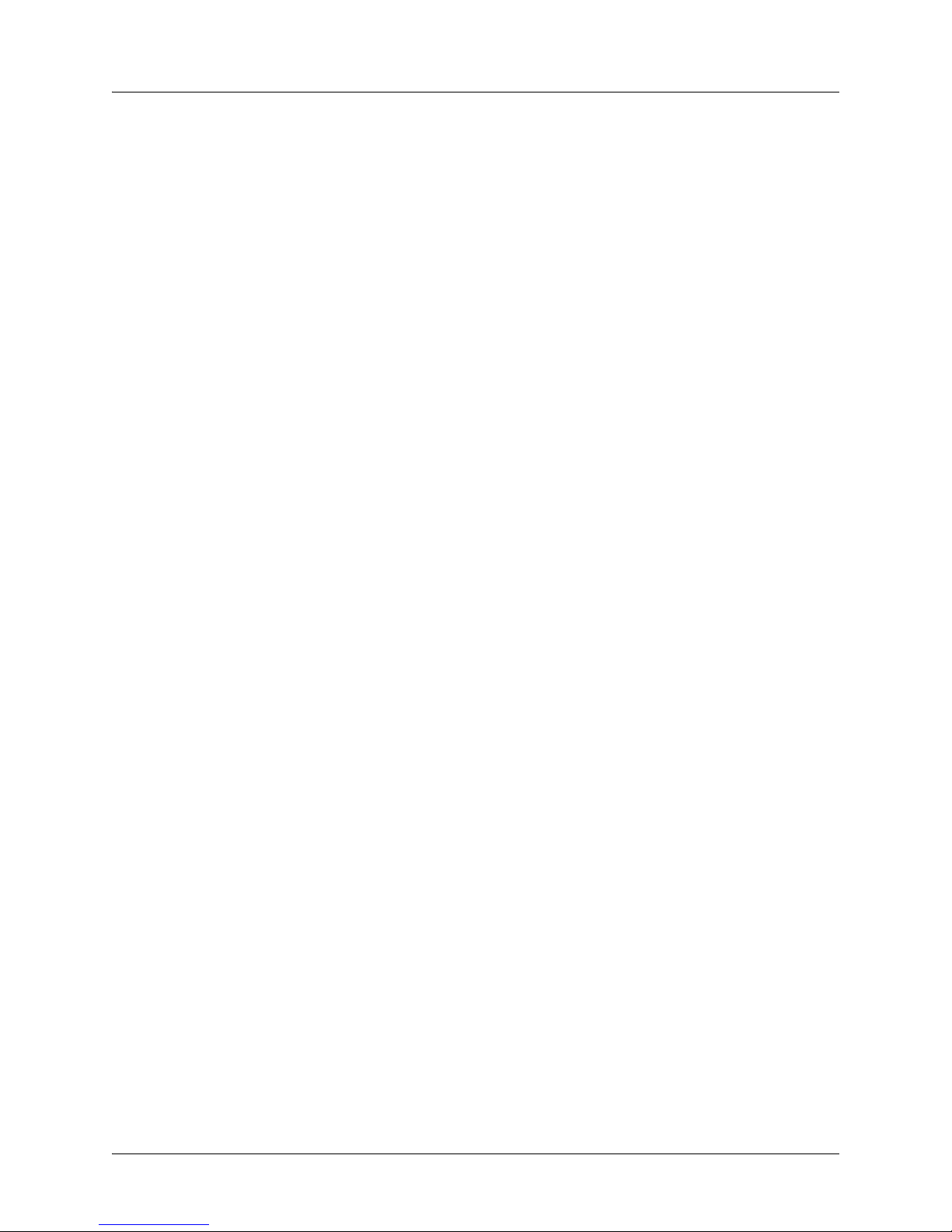
Product Support Information NetVanta 1000/1000R Series Hardware Installation Guide
10 Copyright © 2006 ADTRAN, Inc. 61200500L1-34J
Page 11
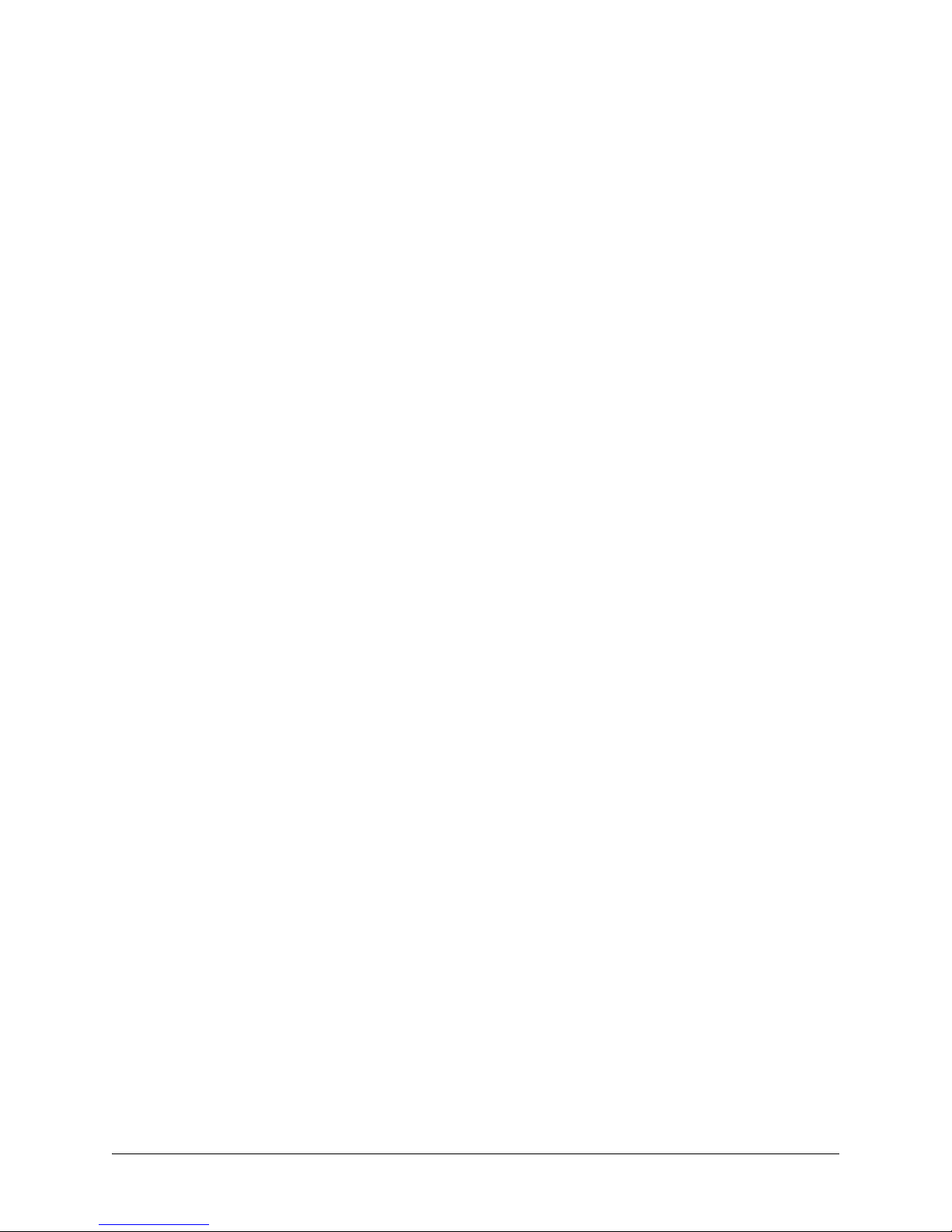
Table of Contents
Introduction . . . . . . . . . . . . . . . . . . . . . . . . . . . . . . . . . . . . . . . . . . . . . . . . . . . . . . . . . . . . . . . . . . . . . . . 17
NetVanta 1224 and NetVanta 1224ST . . . . . . . . . . . . . . . . . . . . . . . . . . . . . . . . . . . . . . . . . . . . . . . . 17
NetVanta 1224STR (AC) and NetVanta 1224R . . . . . . . . . . . . . . . . . . . . . . . . . . . . . . . . . . . . . . . . . 17
NetVanta 1224STR (DC) . . . . . . . . . . . . . . . . . . . . . . . . . . . . . . . . . . . . . . . . . . . . . . . . . . . . . . . . . . 18
NetVanta 1524ST . . . . . . . . . . . . . . . . . . . . . . . . . . . . . . . . . . . . . . . . . . . . . . . . . . . . . . . . . . . . . . . 18
Power Over Ethernet . . . . . . . . . . . . . . . . . . . . . . . . . . . . . . . . . . . . . . . . . . . . . . . . . . . . . . . . . . . . . 18
Unpacking and Inspecting the System . . . . . . . . . . . . . . . . . . . . . . . . . . . . . . . . . . . . . . . . . . . . . . . . 19
Product Specifications . . . . . . . . . . . . . . . . . . . . . . . . . . . . . . . . . . . . . . . . . . . . . . . . . . . . . . . . . . . . . . 20
Physical Description . . . . . . . . . . . . . . . . . . . . . . . . . . . . . . . . . . . . . . . . . . . . . . . . . . . . . . . . . . . . . . . 21
Front Panel RJ-45 Ports and LEDs . . . . . . . . . . . . . . . . . . . . . . . . . . . . . . . . . . . . . . . . . . . . . . . . . . 21
Front Panel Gigabit Ethernet Interfaces and LEDs . . . . . . . . . . . . . . . . . . . . . . . . . . . . . . . . . . . . . . 21
Other Front Panel LEDs . . . . . . . . . . . . . . . . . . . . . . . . . . . . . . . . . . . . . . . . . . . . . . . . . . . . . . . . . . . 21
SFP Module Slots . . . . . . . . . . . . . . . . . . . . . . . . . . . . . . . . . . . . . . . . . . . . . . . . . . . . . . . . . . . . . . . 22
Reviewing the Rear Panel Design . . . . . . . . . . . . . . . . . . . . . . . . . . . . . . . . . . . . . . . . . . . . . . . . . . . 24
Option Modules . . . . . . . . . . . . . . . . . . . . . . . . . . . . . . . . . . . . . . . . . . . . . . . . . . . . . . . . . . . . . . . . . . . 25
Network Interface Modules . . . . . . . . . . . . . . . . . . . . . . . . . . . . . . . . . . . . . . . . . . . . . . . . . . . . . . . . 26
Dial Backup Interface Modules . . . . . . . . . . . . . . . . . . . . . . . . . . . . . . . . . . . . . . . . . . . . . . . . . . . . . 37
Unit Installation . . . . . . . . . . . . . . . . . . . . . . . . . . . . . . . . . . . . . . . . . . . . . . . . . . . . . . . . . . . . . . . . . . . . 41
Tools Required . . . . . . . . . . . . . . . . . . . . . . . . . . . . . . . . . . . . . . . . . . . . . . . . . . . . . . . . . . . . . . . . . . 41
Mounting Options . . . . . . . . . . . . . . . . . . . . . . . . . . . . . . . . . . . . . . . . . . . . . . . . . . . . . . . . . . . . . . . . 42
Supplying Power to the Unit . . . . . . . . . . . . . . . . . . . . . . . . . . . . . . . . . . . . . . . . . . . . . . . . . . . . . . . . 44
Installing Dial Backup and Network Interface Modules . . . . . . . . . . . . . . . . . . . . . . . . . . . . . . . . . . . 46
Installing the NetVanta VPN Accelerator Card (P/N 1202368L1) . . . . . . . . . . . . . . . . . . . . . . . . . . . 48
Appendix A. Connector Pin Definitions. . . . . . . . . . . . . . . . . . . . . . . . . . . . . . . . . . . . . . . . . . . . . . . 51
61200500L1-34J Copyright © 2006 ADTRAN, Inc. 11
Page 12
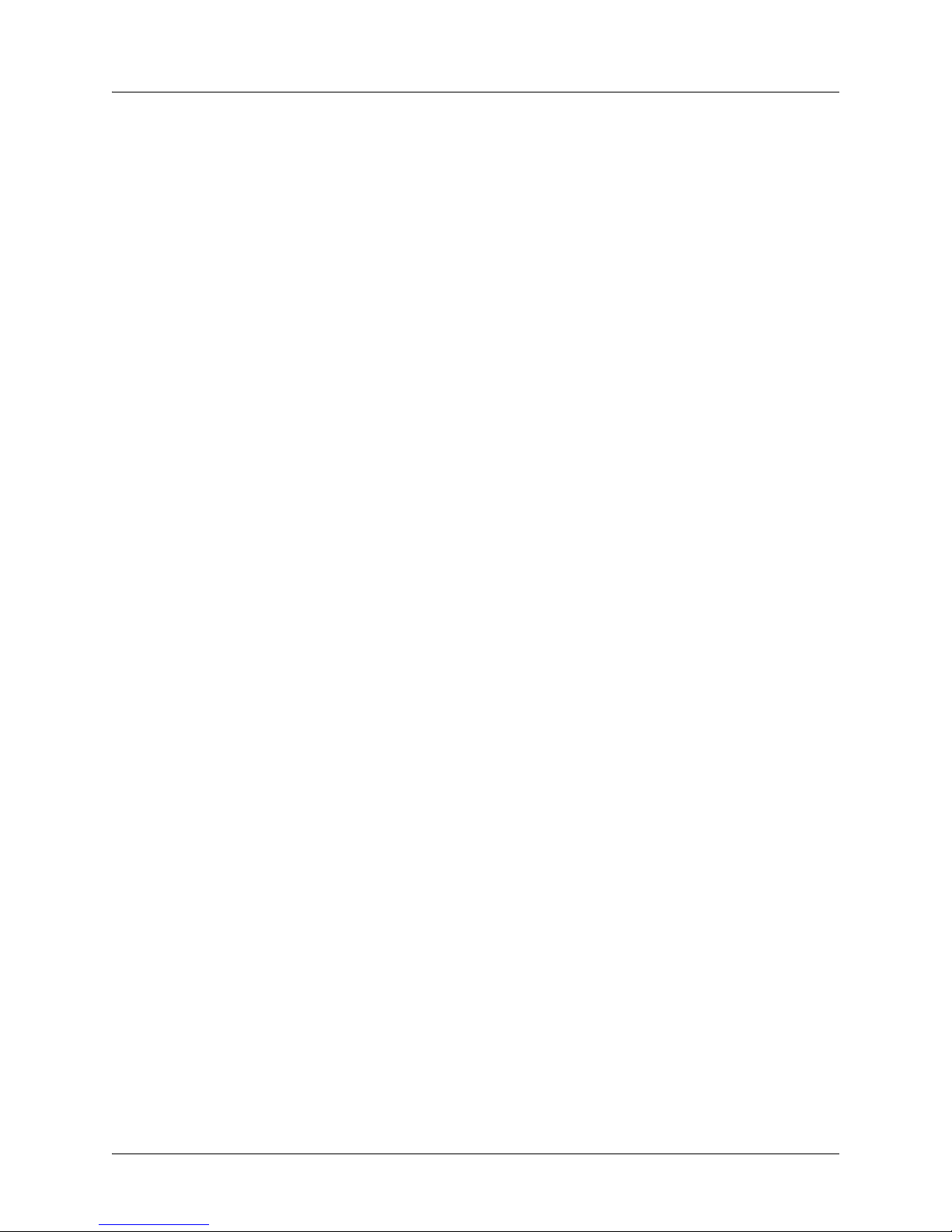
Table of Contents NetVanta 1000/1000R Series Hardware Installation Guide
12 Copyright © 2006 ADTRAN, Inc. 61200500L1-34J
Page 13
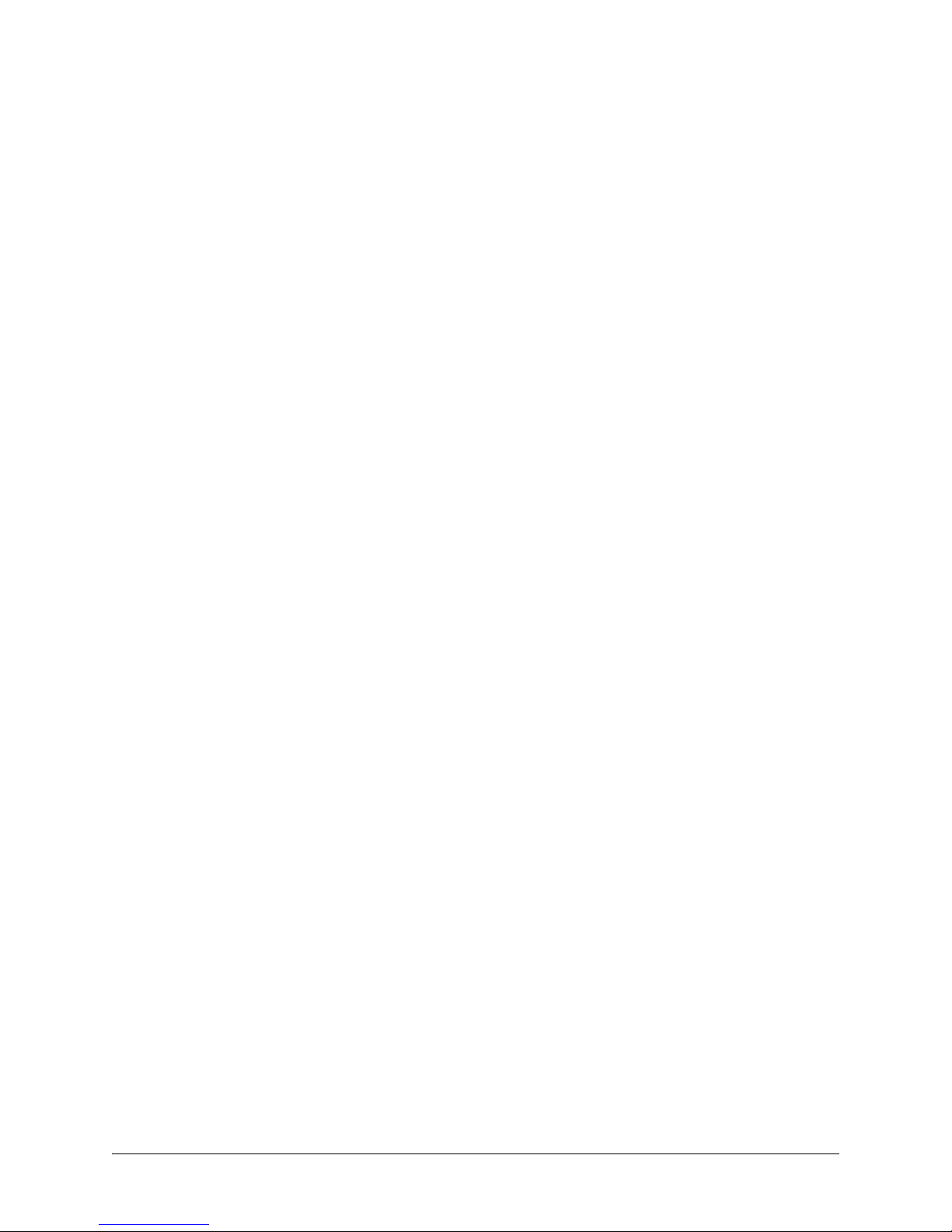
List of Figures
Figure 1. NetVanta 1224 Front Panel Layout . . . . . . . . . . . . . . . . . . . . . . . . . . . . . . . . . . . . . . . . . . . . 21
Figure 2. NetVanta 1224ST Front Panel Layout . . . . . . . . . . . . . . . . . . . . . . . . . . . . . . . . . . . . . . . . . . 21
Figure 3. NetVanta 1224STR (AC and DC Versions) Front Panel Layout . . . . . . . . . . . . . . . . . . . . . . 21
Figure 4. NetVanta 1224STR PWR Front Panel Layout . . . . . . . . . . . . . . . . . . . . . . . . . . . . . . . . . . . . 22
Figure 5. NetVanta 1224R Front Panel Layout . . . . . . . . . . . . . . . . . . . . . . . . . . . . . . . . . . . . . . . . . . . 22
Figure 6. NetVanta 1524ST Front Panel Layout . . . . . . . . . . . . . . . . . . . . . . . . . . . . . . . . . . . . . . . . . . 22
Figure 7. NetVanta 1224 and NetVanta 1224ST Rear Panel Layout . . . . . . . . . . . . . . . . . . . . . . . . . . 24
Figure 8. NetVanta 1224STR (AC) and NetVanta 1224R Rear Panel Layout . . . . . . . . . . . . . . . . . . . 24
Figure 9. NetVanta 1224STR (DC) Rear Panel Layout . . . . . . . . . . . . . . . . . . . . . . . . . . . . . . . . . . . . . 24
Figure 10. NetVanta 1524ST Rear Panel Layout . . . . . . . . . . . . . . . . . . . . . . . . . . . . . . . . . . . . . . . . . . 24
Figure 11. NetVanta 56K/64K NIM . . . . . . . . . . . . . . . . . . . . . . . . . . . . . . . . . . . . . . . . . . . . . . . . . . . . . 26
Figure 12. NetVanta T1/FT1 NIM . . . . . . . . . . . . . . . . . . . . . . . . . . . . . . . . . . . . . . . . . . . . . . . . . . . . . . 27
Figure 13. NetVanta T1/FT1 NEBS NIM . . . . . . . . . . . . . . . . . . . . . . . . . . . . . . . . . . . . . . . . . . . . . . . . . 28
Figure 14. NetVanta T1/FT1 + DSX-1 NIM . . . . . . . . . . . . . . . . . . . . . . . . . . . . . . . . . . . . . . . . . . . . . . . 29
Figure 15. NetVanta Dual T1 NIM . . . . . . . . . . . . . . . . . . . . . . . . . . . . . . . . . . . . . . . . . . . . . . . . . . . . . . 30
Figure 16. NetVanta E1/FE1 NIM . . . . . . . . . . . . . . . . . . . . . . . . . . . . . . . . . . . . . . . . . . . . . . . . . . . . . . 31
Figure 17. NetVanta E1/FE1 + G.703 Drop NIM . . . . . . . . . . . . . . . . . . . . . . . . . . . . . . . . . . . . . . . . . . . 32
Figure 18. NetVanta Serial NIM . . . . . . . . . . . . . . . . . . . . . . . . . . . . . . . . . . . . . . . . . . . . . . . . . . . . . . . . 33
Figure 19. NetVanta SHDSL NIM . . . . . . . . . . . . . . . . . . . . . . . . . . . . . . . . . . . . . . . . . . . . . . . . . . . . . . 34
Figure 20. NetVanta ADSL NIM, Annex A . . . . . . . . . . . . . . . . . . . . . . . . . . . . . . . . . . . . . . . . . . . . . . . . 35
Figure 21. NetVanta ADSL NIM, Annex B . . . . . . . . . . . . . . . . . . . . . . . . . . . . . . . . . . . . . . . . . . . . . . . . 36
Figure 22. Wallmount Installation . . . . . . . . . . . . . . . . . . . . . . . . . . . . . . . . . . . . . . . . . . . . . . . . . . . . . . 44
Figure 23. Grounding the NetVanta 1224STR (DC) . . . . . . . . . . . . . . . . . . . . . . . . . . . . . . . . . . . . . . . . 45
Figure 24. Installing DIMs . . . . . . . . . . . . . . . . . . . . . . . . . . . . . . . . . . . . . . . . . . . . . . . . . . . . . . . . . . . . 46
Figure 25. NIM and DIM Installation . . . . . . . . . . . . . . . . . . . . . . . . . . . . . . . . . . . . . . . . . . . . . . . . . . . . 47
Figure 26. NetVanta VPN Card Installation . . . . . . . . . . . . . . . . . . . . . . . . . . . . . . . . . . . . . . . . . . . . . . . 48
61200500L1-34J Copyright © 2006 ADTRAN, Inc. 13
Page 14
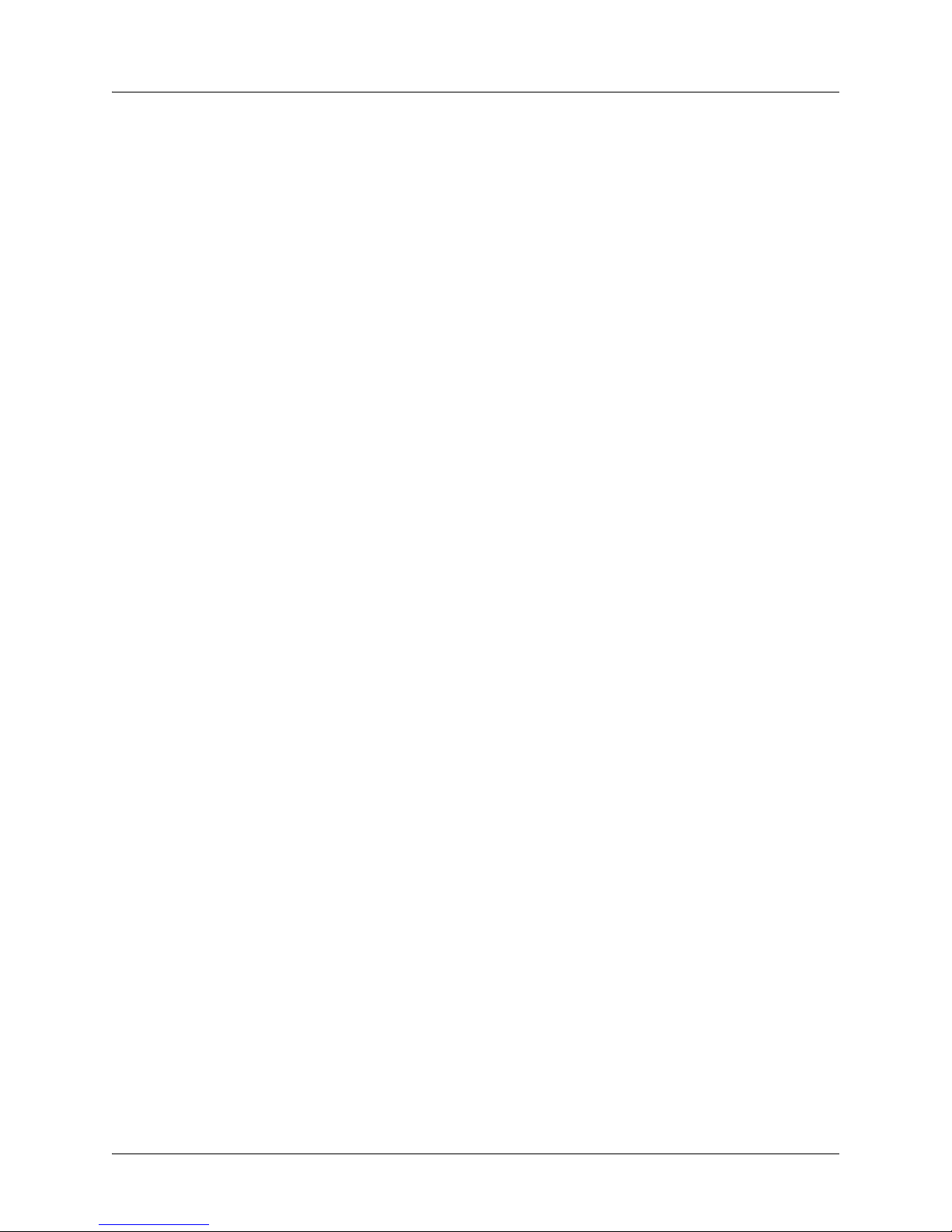
List of Figures NetVanta 1000/1000R Series Hardware Installation Guide
14 Copyright © 2006 ADTRAN, Inc. 61200500L1-34J
Page 15
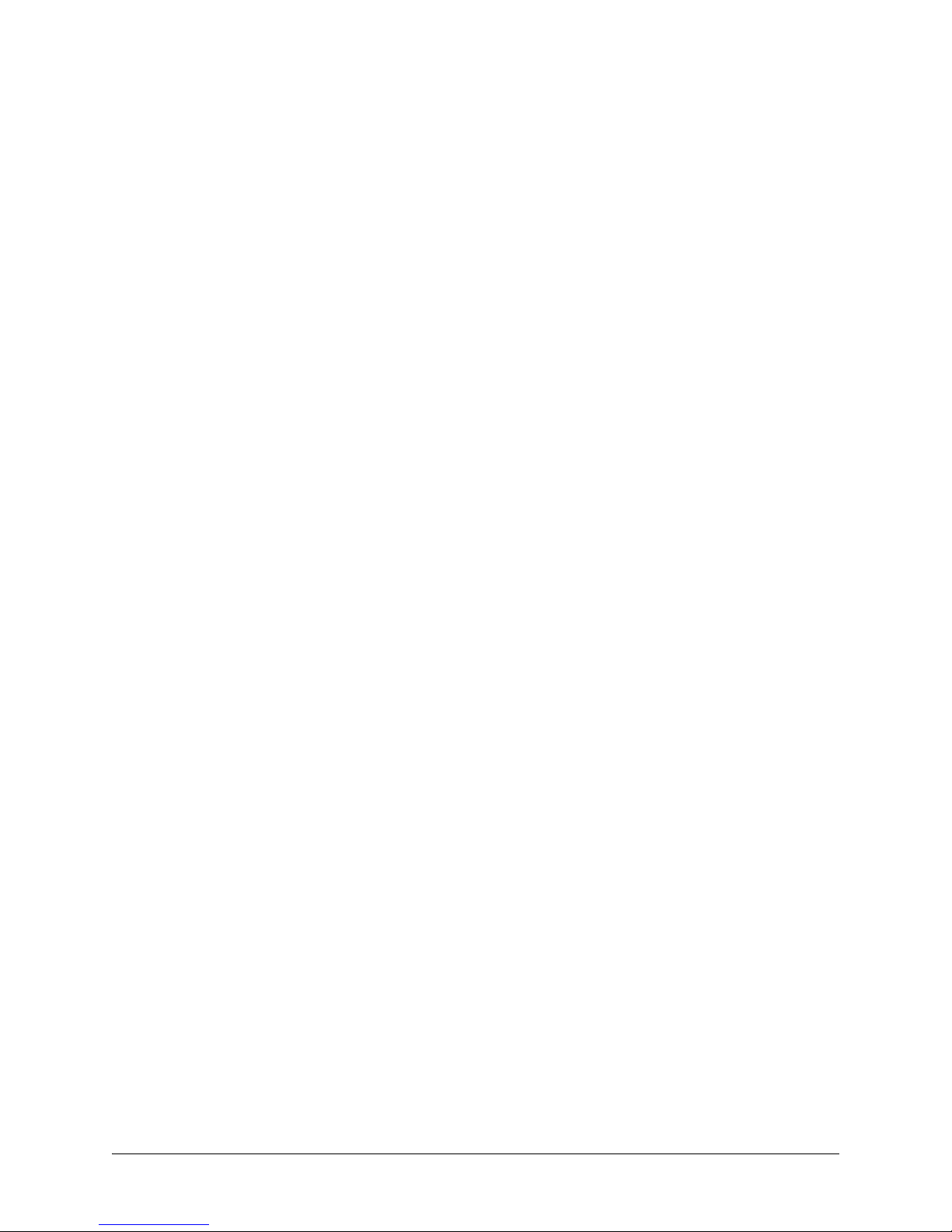
List of Tables
Table 1. Front Panel LED Descriptions . . . . . . . . . . . . . . . . . . . . . . . . . . . . . . . . . . . . . . . . . . . . . . . . 23
Table A-1. CONSOLE Port Pinouts . . . . . . . . . . . . . . . . . . . . . . . . . . . . . . . . . . . . . . . . . . . . . . . . . . . . . 51
Table A-2. SFP Slot Pinouts . . . . . . . . . . . . . . . . . . . . . . . . . . . . . . . . . . . . . . . . . . . . . . . . . . . . . . . . . . 51
Table A-3. 10/100BaseT Ethernet Port Pinouts. . . . . . . . . . . . . . . . . . . . . . . . . . . . . . . . . . . . . . . . . . . . 52
Table A-4. 1000BaseT Gigabit-Ethernet Port Pinouts. . . . . . . . . . . . . . . . . . . . . . . . . . . . . . . . . . . . . . . 52
Table A-5. WAN-DDS Connector Pinouts . . . . . . . . . . . . . . . . . . . . . . . . . . . . . . . . . . . . . . . . . . . . . . . . 53
Table A-6. WAN-T1 Connector Pinouts. . . . . . . . . . . . . . . . . . . . . . . . . . . . . . . . . . . . . . . . . . . . . . . . . . 53
Table A-7. WAN-E1 Connector Pinouts. . . . . . . . . . . . . . . . . . . . . . . . . . . . . . . . . . . . . . . . . . . . . . . . . . 53
Table A-8. DSX-1 Connector Pinouts . . . . . . . . . . . . . . . . . . . . . . . . . . . . . . . . . . . . . . . . . . . . . . . . . . . 54
Table A-9. G.703 Connector Pinouts. . . . . . . . . . . . . . . . . . . . . . . . . . . . . . . . . . . . . . . . . . . . . . . . . . . . 54
Table A-10. WAN-SHDSL Connector Pinouts . . . . . . . . . . . . . . . . . . . . . . . . . . . . . . . . . . . . . . . . . . . . . . 54
Table A-11. WAN-ADSL Connector Pinouts . . . . . . . . . . . . . . . . . . . . . . . . . . . . . . . . . . . . . . . . . . . . . . . 54
Table A-12. Serial to Cable Connector Pinouts. . . . . . . . . . . . . . . . . . . . . . . . . . . . . . . . . . . . . . . . . . . . . 55
Table A-13. Analog Modem and ISDN BRI DBU Connector Pinouts . . . . . . . . . . . . . . . . . . . . . . . . . . . . 56
Table A-14. ISDN S/T DBU Connector Pinouts. . . . . . . . . . . . . . . . . . . . . . . . . . . . . . . . . . . . . . . . . . . . . 56
Table A-15. Serial DBU Connector Pinouts. . . . . . . . . . . . . . . . . . . . . . . . . . . . . . . . . . . . . . . . . . . . . . . . 56
61200500L1-34J Copyright © 2006 ADTRAN, Inc. 15
Page 16
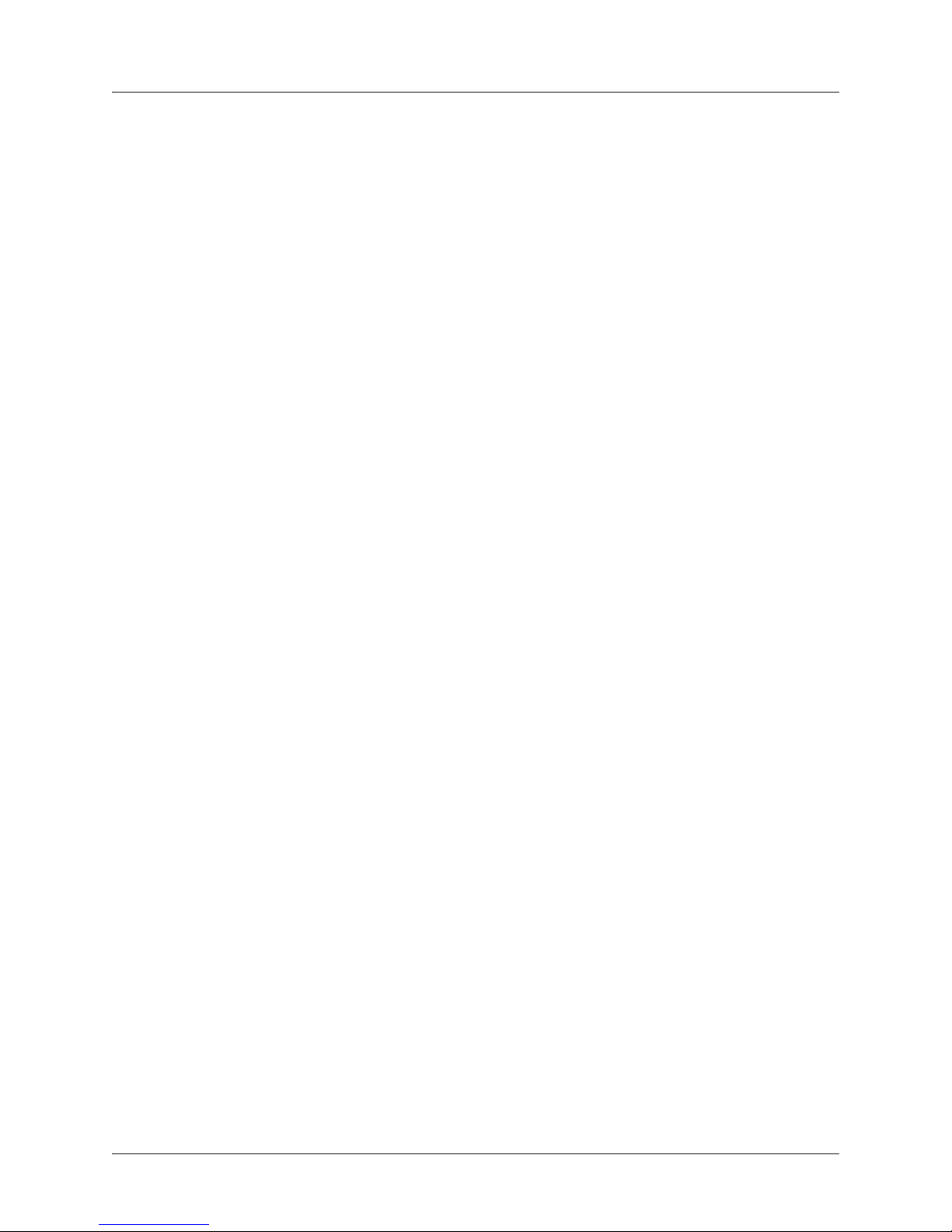
List of Tables NetVanta 1000/1000R Series Hardware Installation Guide
16 Copyright © 2006 ADTRAN, Inc. 61200500L1-34J
Page 17
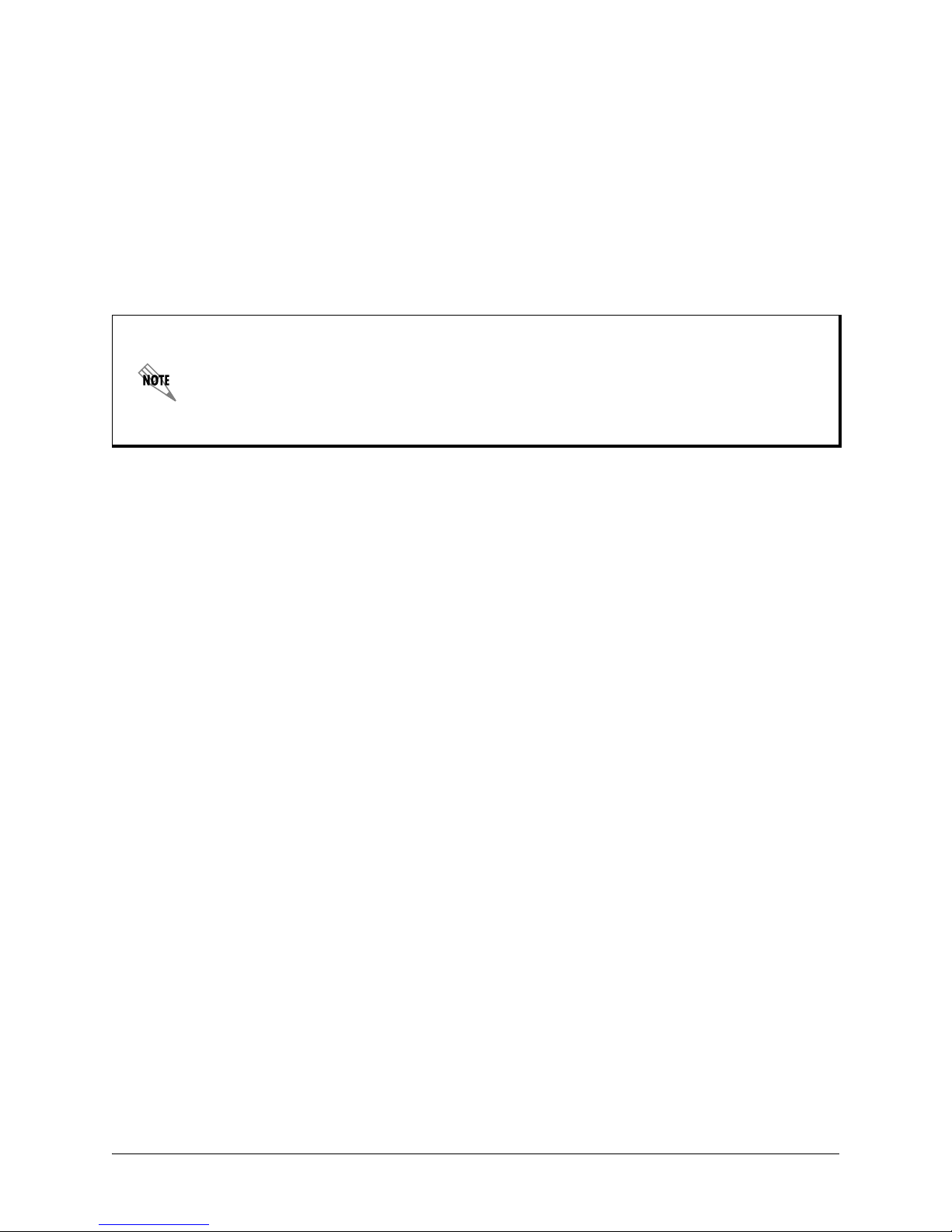
1. INTRODUCTION
This hardware installation guide lists the NetVanta 1000 and 1000R Series units’ specifications, describes
the physical characteristics of the units, introduces basic functionality, and provides installation
instructions. All NetVanta 1000 and 1000R Series units run the ADTRAN Operating System (AOS) and
are managed through an EIA-232
Rear Panel Design on page 24 for more information. For more information on switch configuration for a
specific application, refer to the documents provided on the ADTRAN OS System Documentation CD. For
details on the command line interface, refer to the Command Reference Guide (also included on the CD).
In this document, the term “NetVanta” means the NetVanta 1224/ NetVanta 1224 PWR,
NetVanta 1224ST/NetVanta 1224ST PWR, NetVanta 1224STR (AC and DC)/NetVanta
1224STR PWR, NetVanta 1224R/NetVanta 1224R PWR, and NetVanta 1524ST. If a
statement only applies to one particular unit, the text refers to the unit individually.
Additionally, unless otherwise specified, descriptions for a NetVanta 1000 or 1000R Series
device will also apply to the Power over Ethernet (PWR) version of that device.
NetVanta 1224 and NetVanta 1224ST
The NetVanta 1224 and the NetVanta 1224ST are managed switches housed in a 1U-high rack-mountable
metal enclosure that includes a universal AC power supply. Both the NetVanta 1224
1224ST front panels contain 24 10/100BaseT Ethernet ports (RJ-45). In addition, the NetVanta 1224ST
front panel contains two Gigabit Ethernet interfaces that provide two fixed RJ-45 connectors and two
standard small form-factor pluggable (SFP) slots for connectivity over fiber. (Use either the RJ-45
connectors or the SFP slots. The fiber slots have precedence.)
CONSOLE port (DB-9) located on the rear panel. Refer to Reviewing the
and the NetVanta
NetVanta 1224STR (AC) and NetVanta 1224R
The NetVanta 1224STR (AC version) and NetVanta 1224R are managed switches containing a
multi-service router, housed in a 1U-high rack-mountable metal enclosure that includes a universal AC
power supply. The front panels of the NetVanta 1224STR and NetVanta 1224R contain 24 10/100BaseT
Ethernet ports. In addition, the NetVanta 1224STR front panel contains one Gigabit Ethernet interface
which providing a fixed RJ-45 connector and one standard small form-factor pluggable (SFP) slot for
connectivity over fiber. (Use either the RJ-45 connector or the SFP slot. The fiber slot has precedence.)
Both units contain a single Network Interface Module (NIM) slot on the rear panel that supports the
following modules:
• 1200861L1 56K/64K NIM
• 1202862L1 T1/FT1 NIM
• 1202863L1 T1/FT1 + DSX-1 NIM
• 1200872L1 Dual T1 NIM
• 1200868E1/L1 E1/FE1 NIM
• 1200878E1/L1 E1/FE1 + G.703 Drop NIM
• 1200866E1/L1 Serial Interface Module
• 1200867L1 SHDSL NIM
• 1200869E1/L1 ADSL NIM, Annex A
• 1200889E1/L1 ADSL NIM, Annex B
61200500L1-34J Copyright © 2006 ADTRAN, Inc. 17
Page 18
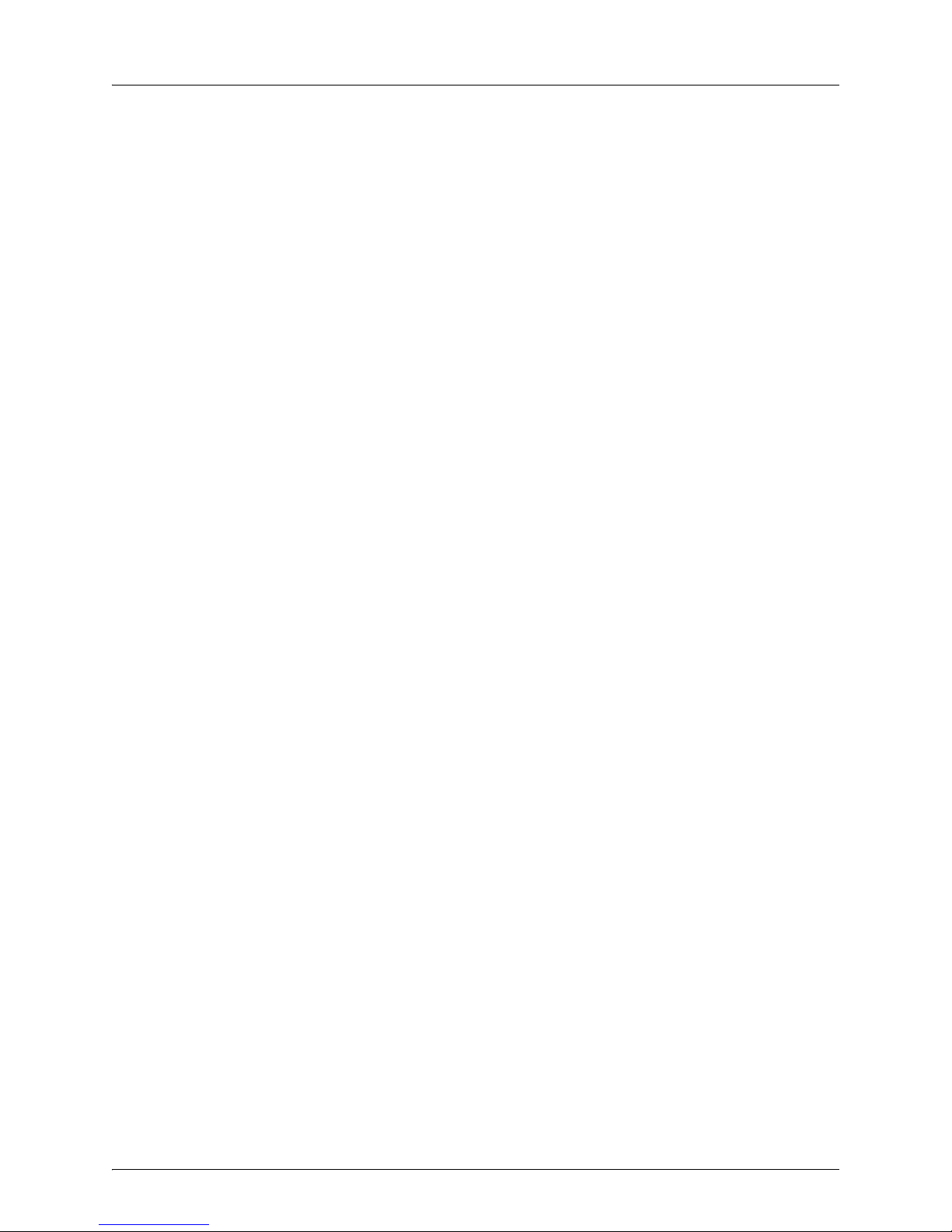
Introduction NetVanta 1000/1000R Series Hardware Installation Guide
• 1200864L1 Analog Modem DIM
• 1200865L1 ISDN BRI DIM
• 1200875L1 ISDN S/T DIM
• 1200886L1 Serial DIM
NetVanta 1224STR (DC)
The NetVanta 1224STR (DC version) is a managed switch containing a multi-service router, housed in a
1U-high rack-mountable metal enclosure that includes a DC power supply. The front panel of the
NetVanta 1224STR DC contains 24 10/100BaseT Ethernet ports, a single Gigabit Ethernet interface,
accessed via a fixed RJ-45 connector or an SFP slot for fiber connectivity. In addition, it contains a single
NIM slot on the rear panel that supports the following modules:
• 1200861L1 56K/64K NIM
• 1202862L1 T1/FT1 NIM
• 1200862L2#NEBS T1/FT1 NEBS NIM
• 1202863L1 T1/FT1 + DSX-1 NIM
• 1200872L1 Dual T1 NIM
• 1200868E1/L1 E1/FE1 NIM
• 1200878E1/L1 E1/FE1 + G.703 Drop NIM
• 1200866E1/L1 Serial Interface Module
• 1200867L1 SHDSL NIM
• 1200869E1/L1 ADSL NIM, Annex A
• 1200889E1/L1 ADSL NIM, Annex B
• 1200864L1 Analog Modem DIM
• 1200865L1 ISDN BRI DIM
• 1200875L1 ISDN S/T DIM
• 1200886L1 Serial DIM
NetVanta 1524ST
The NetVanta 1524ST is a Layer 2 managed switch housed in a 1U-high rack-mountable metal enclosure
that includes a universal AC power supply. The NetVanta 1524ST has twenty-four 10/100/1000BaseT
Ethernet ports. The 10/100/1000BaseT ports are accessed via standard RJ-45 connectors, and four of these
twenty-four ports can be used in copper or fiber mode. Four industry-standard SFP slots are available for
fiber connectivity. The NetVanta 1524ST supports industry-standard SFP modules. The switch is managed
through an EIA-232
CONSOLE port (DB-9).
Power Over Ethernet
The NetVanta 1000 and 1000R Series Power over Ethernet (PWR) devices provide the same basic
functionality as the NetVanta 1000 Series products. Power over Ethernet provides the ability to detect
attached powered devices (PD) and deliver 48 VDC to the PD via existing CAT5 cabling. The PWR
devices are fully compliant with the IEEE 802.3af power over Ethernet standard. By default, the PWR
switches discover and provide power to IEEE-compliant PDs.
18 Copyright © 2006 ADTRAN, Inc. 61200500L1-34J
Page 19

NetVanta 1000/1000R Series Hardware Installation Guide Introduction
Unpacking and Inspecting the System
Each NetVanta 1000 and 1000R Series unit is shipped in its own cardboard shipping carton. Open each
carton carefully and avoid deep penetration into the carton with sharp objects. After unpacking the unit,
inspect it for possible shipping damage. If the equipment has been damaged in transit, immediately file a
claim with the carrier and contact ADTRAN Customer Service (refer to Repair and Return on page 8).
Contents of ADTRAN NetVanta 1000 and NetVanta 1000R Series Shipments
The NetVanta 1000 and 1000R Series units ship with the following items:
• NetVanta 1000 and 1000R Series unit
• A detachable power cable with a grounded, three-prong plug
• ADTRAN OS System Documentation CD
• Quick Start Guide
• Warranty Card
61200500L1-34J Copyright © 2006 ADTRAN, Inc. 19
Page 20

Product Specifications NetVanta 1000/1000R Series Hardware Installation Guide
2. PRODUCT SPECIFICATIONS
1224
1224ST
1224STR (AC)
1224STR (DC)
Physical Interfaces
10/100BaseT Ethernet ports on the front panel 24 24 24 24 24 24 0
1000BaseT Gigabit Ethernet interfaces on the front panel (SFP
slots for connectivity over fiber / RJ-45 connectors for copper
connectivity)
Integrated DB-9, EIA-232 console port (DCE) on the rear panel 1111111
Modular network interface on the rear panel N/A N/A 1111N/A
Stacking
Spanning Tree Support (802.1D and 802.1w)
Link Aggregation (802.3ad)
VLAN Support (802.1Q), up to 255 active VLANs
Priority QoS (802.1p)
Management
Console
Telnet CLI
SSH CLI
SNMP V2
Port mirroring
Power
AC Power: 100 to 250 VAC, 50/60 Hz
DC Power: 24 to 48 VDC
Mechanical Specifications
Housing: 1U-high metal enclosure (1.72-inch H x 17.22-inch W x
7.8-inch D) (The 1224STR PWR is 12.8-inches in diameter.)
10/100BaseT Ethernet: 24 ganged RJ-45 jacks
10/100/1000BaseT Ethernet: SFP slots/standard RJ-45 jacks 02111024
Console Port: DB-9, female
Environmental Specifications
AC Input Power: 100 to 250 VAC
DC Input Power: 24 to 48 VDC at 2.5 A
Storage Temperature: -20°C to 70°C
Operating Temperature: 0°C to 50°C
Relative Humidity: Up to 95 percent, noncondensing
02112024
DDDDDDD
DDDDDDD
DDDDDDD
DDDDDDD
DDDDDDD
DDDDDDD
DDDDDDD
DDDDDDD
DDDDDDD
DDDDDDD
DDD DDD
D
DDDDDDD
DDDDDD
DDDDDDD
DDD DDD
D
DDDDDDD
DDDDDDD
DDDDDDD
1224R
1224STR PWR
1524ST
20 Copyright © 2006 ADTRAN, Inc. 61200500L1-34J
Page 21

NetVanta 1000/1000R Series Hardware Installation Guide Physical Description
3. PHYSICAL DESCRIPTION
Front Panel RJ-45 Ports and LEDs
The NetVanta 1224, NetVanta 1224ST, NetVanta 1224STR, NetVanta 1224STR PWR, and
NetVanta 1224R front panels contain twenty-four 10/100BaseT Ethernet ports (RJ-45). The NetVanta
1524ST front panel contains twenty-four 10/100/1000BaseT Ethernet ports. These ports are consecutively
numbered one through twenty-four, from left to right, with the numbers screened directly above each port.
Status LEDs for each of these ports are located directly over these numbers. (See Figures 1 through 8.)
Front Panel Gigabit Ethernet Interfaces and LEDs
In addition to the Ethernet ports, the NetVanta 1224ST and 1224STR PWR front panels contain two
Gigabit Ethernet interfaces, and the NetVanta 1224STR contains one Gigabit Ethernet interface. These
interfaces are provided as SFP slots and RJ-45 jacks. Use either the SFP slots (refer to SFP Module Slots
on page 22) or the RJ-45 jacks. These interfaces are labeled
G1 and G2) are located to the left of RJ-45 port 1, above the STAT LED on the NetVanta 1224ST and
1224STR. On the NetVanta 1224STR PWR, the
G1 and G2 status LEDs are located on the right side of the
unit above the SFP slots. The NetVanta 1224R PWR, 1224ST PWR, and 1224STR PWR also have red and
green Power over Ethernet status LEDs located in the upper right and upper left corners (respectively) of
each of the Ethernet and Gigabit Ethernet (where applicable) connectors.
G1 and G2, and their status LEDs (also labeled
Other Front Panel LEDs
The STAT LED, which indicates the unit’s status, is located to the lower left of RJ-45 port 1. The
NetVanta 1224STR and NetVanta 1224R also contain LEDs labeled
reflects the status of an installed NIM, and the
NetVanta 1524ST has the
STK LED, which indicates whether the 1524 is a member of a stack. Table 1 on
DBU LED reflects the status of an installed DIM. The
page 23 describes all of these LEDs, and Appendix A shows the pinouts for the connectors.
Figure 1. NetVanta 1224 Front Panel Layout
Figure 2. NetVanta 1224ST Front Panel Layout
WAN and DBU. The WAN LED
Figure 3. NetVanta 1224STR (AC and DC Versions) Front Panel Layout
61200500L1-34J Copyright © 2006 ADTRAN, Inc. 21
Page 22

Physical Description NetVanta 1000/1000R Series Hardware Installation Guide
Figure 4. NetVanta 1224STR PWR Front Panel Layout
Figure 5. NetVanta 1224R Front Panel Layout
Figure 6. NetVanta 1524ST Front Panel Layout
SFP Module Slots
The NetVanta 1224ST and 1224STR PWR support two SFP slots, the NetVanta 1224STR has one, and the
NetVanta 1524ST has four. All accept a number of industry-standard SFP modules. The SFP modules
provide Gigabit Ethernet connectivity over fiber for high-speed uplinks or switch stacking. The following
modules are available for purchase (both of these modules require fiber optic cable with LC connectors):
• 1200480L1 1000BaseSX Multi-Mode SFP Module
• 1200481L1 1000BaseLX Single-Mode SFP Module
22 Copyright © 2006 ADTRAN, Inc. 61200500L1-34J
Page 23

NetVanta 1000/1000R Series Hardware Installation Guide Physical Description
Table 1. Front Panel LED Descriptions
LED Color Indication
STAT
STK (1524ST only)
Port LEDs
(i.e., 1 through 24, G1,
G2, etc.)
DBU
(1224R and
1224STR only)
Green (flashing) On power-up the STAT LED flashes rapidly for five
seconds, during which time the user may escape to boot
mode from the CONSOLE port.
Green (solid) Power is on and self-test passed.
Red (solid) Power is on, but the self-test failed or the boot code could
not be booted.
Green (solid) Unit is a member of a stack.
Off Unit is not a member of a stack.
Off Port is administratively disabled or does not have a link.
Green (solid) Port is enabled and has a link.
Amber (flashing) Port has activity (transmit or receive).
Off No DIM is installed.
Green (solid) DIM is ready. For the ISDN BRI DIM, green solid indicates
that the negotiation with the switch is complete.
Green (flashing) Unit is in dial backup.
Red (solid) Alarm condition is occurring on the DBU interface, or there
is a self-test failure.
WAN
(1224R and
1224STR only)
Power over Ethernet
Status LEDs
(PWR units only)
Amber (flashing) Port has activity (transmit or receive).
Off No NIM is installed, or interface is administratively down.
Green (solid) Link is up and everything is okay.
Red (solid) Alarm condition is occurring on the WAN interface, or there
is a self-test failure.
Amber (flashing) Port has activity (transmit or receive).
Green (solid) Power is applied to the interface.
Red (solid) Fault is detected on the interface.
61200500L1-34J Copyright © 2006 ADTRAN, Inc. 23
Page 24

Physical Description NetVanta 1000/1000R Series Hardware Installation Guide
Reviewing the Rear Panel Design
Figure 7 shows the NetVanta 1224 and 1224ST rear panel layout. Figure 8 shows the NetVanta 1224STR
(AC) and 1224R rear panel layout. Figure 9 shows the rear panel layout of the NetVanta 1224STR (DC).
Figure 10 shows the NetVanta 1524ST rear panel. All NetVanta rear panels contain a power connection
and a single DB-9 (female) interface (labeled
running VT100 terminal emulation software. The NetVanta 1524ST has a rear panel Ethernet port (labeled
ETH 0/0). The NetVanta 1224STR and NetVanta 1224R contain one modular network interface that
accepts a variety of modules (refer to Option Modules on page 25). Appendix A shows the pinouts for the
connectors.
Connection directly to an external modem requires a cross-over cable.
CONSOLE) used for connecting to a VT100 terminal or a PC
Figure 7. NetVanta 1224 and NetVanta 1224ST Rear Panel Layout
Figure 8. NetVanta 1224STR (AC) and NetVanta 1224R Rear Panel Layout
Figure 9. NetVanta 1224STR (DC) Rear Panel Layout
Figure 10. NetVanta 1524ST Rear Panel Layout
USE COPPER
CONDUCTORS ONLY
-48V....., 1.2A
+24V....., 2.5A
24 Copyright © 2006 ADTRAN, Inc. 61200500L1-34J
Page 25

NetVanta 1000/1000R Series Hardware Installation Guide Option Modules
4. OPTION MODULES
The NetVanta 1224STR and NetVanta 1224R support several option modules designed to meet a variety of
networking requirements. The option modules include plug-in network and voice interface modules
(NIMs/VIMs) and plug-on dial backup interface modules (DIMs).
NIMs/VIMs are cards which plug directly into the option module slot located on the rear of the base unit.
These cards provide the following types of interfaces:
• NetVanta 56K/64K NIM (P/N 1200861L1) on page 26
• NetVanta T1/FT1 NIM (P/N 1202862L1) on page 27
• NetVanta T1/FT1 NEBS NIM (P/N 1200862L2#NEBS) on page 28
• NetVanta T1/FT1 + DSX-1 NIM (P/N 1202863L1) on page 29
• NetVanta Dual T1 NIM (P/N 1200872L1) on page 30
• NetVanta E1/FE1 NIM (P/N 1200868E1/L1) on page 31
• NetVanta E1/FE1 + G.703 Drop NIM (P/N 1200878E1/L1) on page 32
• NetVanta Serial NIM (P/N 1200866E1/L1) on page 33
• NetVanta SHDSL NIM (P/N 1200867L1) on page 34
• NetVanta ADSL NIM, Annex A (P/N 1200869E1/L1) on page 35
• NetVanta ADSL NIM, Annex B (P/N 1200889E1/L1) on page 36
DIMs are plug-on cards which plug directly on to the NIM prior to installation into the base unit. A DIM
must be plugged on to a NIM/VIM in order for the ports on the NIM/VIM to be active. The NetVanta
supports the following DIMs:
• NetVanta Analog Modem DIM (P/N 1200864L1) on page 37
• NetVanta ISDN BRI DIM (P/N 1200865L1) on page 38
• NetVanta ISDN S/T DIM (P/N 1200875L1) on page 39
• NetVanta Serial DIM (P/N 1200886L1) on page 40
This section describes each module, providing individual card specifications and features. Refer to
Connector Pin Definitions on page 51 for pinout information. Installing Dial Backup and Network
Interface Modules on page 46 provides information on card installation.
61200500L1-34J Copyright © 2006 ADTRAN, Inc. 25
Page 26

Option Modules NetVanta 1000/1000R Series Hardware Installation Guide
Network Interface Modules
NetVanta 56K/64K NIM (P/N 1200861L1)
The 56K/64K NIM (shown in Figure 11) provides a DDS WAN interface for the NetVanta. This module
provides a single 56K or 64K DDS network interface. Refer to Table A-5 on page 53 for the WAN-DDS
connector pinouts, and Table A-13 on page 56 for the DBU connector pinouts. An optional DIM is
required for dial backup applications.
Figure 11. NetVanta 56K/64K NIM
Features and Specifications
Operating Modes
• Dedicated DDS (leased line)
DDS Interface
• Supported Standards: AT&T TR 62310
• 4-wire, full-duplex
• Receiver Sensitivity: -45 dB, all rates
• Data Rates: 56K, 64K, and auto
• Connector: RJ-48S
Clock Source
•Network
•Internal
Diagnostics
• CSU and DSU Loopbacks
Compliance
• EMC - see Electromagnetic Compatibility
(EMC) Table for the NetVanta
1224STR/1224R on page 6.
• ACTA/FCC Part 68
• IC CS-03
• UL/CUL 60950
Environmental
• Operating Temperature: 0°C to 50°C
• Storage Temperature: -20°C to 70°C
• Relative Humidity: Up to 95 percent,
noncondensing
Physical
• Dimensions: 2.75-inch W x 4.25-inch D
26 Copyright © 2006 ADTRAN, Inc. 61200500L1-34J
Page 27

NetVanta 1000/1000R Series Hardware Installation Guide Option Modules
NetVanta T1/FT1 NIM (P/N 1202862L1)
The T1/FT1 NIM (shown in Figure 12) provides a T1 WAN interface for the NetVanta. This module
provides a full T1 or fractional T1 network interface. Refer to Table A-6 on page 53 for the WAN-T1
connector pinouts and Table A-13 on page 56 for the DBU connector pinouts. An optional DIM is required
for dial backup applications.
WAN-T1 DBU
Figure 12. NetVanta T1/FT1 NIM
Features and Specifications
Operating Modes
• Frame Relay, Multilink Frame Relay
• PPP, Multilink PPP
• HDLC
T1/FT1 Interface
• Supported Standards: AT&T TR 62411,
AT&T TR 65016, ANSI T1.403,
Bellcore TR 194
• Line Rate: 1.544 Mbps +
75 bps
• Line Code: AMI or B8ZS
• Framing: D4 (SF) or ESF
• FT1 Line Rate: DS0 channelized (multiples
of 64 kbps)
• Input Signal: 0 to -36 dB (DS1)
• Line Build-Out: 0, -7.5, -15, -22.5 dB
(long), 0 to 655 ft (short)
• DS0 Assignment: Programmable
• Connector: RJ-48C
Clock Source
•Network
•Internal
Diagnostics
• Test Pattern Generation and Detection:
511, QRSS, all ones, all zeros
• Network loopbacks (local and remote);
responds to both inband and FDL loop
codes
• Alarm generation and detection
• Network and user sets of performance data
(15 minutes and 24 hours)
Compliance
• EMC - see Electromagnetic Compatibility
(EMC) Table for the NetVanta
1224STR/1224R on page 6.
• ACTA/FCC Part 68
• IC CS-03
• UL/CUL 60950
Environmental
• Operating Temperature: 0°C to 50°C
• Storage Temperature: -20°C to 70°C
• Relative Humidity: Up to 95 percent,
noncondensing
61200500L1-34J Copyright © 2006 ADTRAN, Inc. 27
Physical
• Dimensions: 2.75-inch W x 4.25-inch D
Page 28

Option Modules NetVanta 1000/1000R Series Hardware Installation Guide
NetVanta T1/FT1 NEBS NIM (P/N 1200862L2#NEBS)
The T1/FT1 NEBS NIM (see Figure 13) T1 WAN interface for the NetVanta 1224STR DC. The T1 NEBS
NIM is NEBS Level 3 compliant, and provides a full T1 or fractional T1 network interface. See Table A-6
on page 53 for the WAN-T1 connector pinouts.
Although the T1/FT1 NEBS NIM is compliant with NEBS Level 3, the NetVanta 1224STR
DC unit supports only NEBS Level 1.
WAN-T1
Figure 13. NetVanta T1/FT1 NEBS NIM
Features and Specifications
Operating Modes
• Frame Relay, Multilink Frame Relay
• PPP, Multilink PPP
• HDLC
T1/FT1 Interface
• Supported Standards: AT&T TR 62411,
AT&T TR 65016, ANSI T1.403,
Bellcore TR 194
• Line Rate: 1.544 Mbps +
75 bps
• Line Code: AMI or B8ZS
• Framing: D4 (SF) or ESF
• FT1 Line Rate: DS0 channelized (multiples
of 64 kbps)
• Input Signal: 0 to -36 dB (DS1)
• Line Build-Out: 0, -7.5, -15, -22.5 dB
(long), 0 to 655 ft (short)
• DS0 Assignment: Programmable
• Connector: RJ-48C
Clock Source
•Network
•Internal
Diagnostics
• Test Pattern Generation and Detection:
QRSS, 511, 2
15
- 1, 2
20
- 1, all ones,
all zeros
• Network loopbacks (local and remote);
responds to inband and FDL loop codes
• Alarm generation and detection
• Network and user sets of performance data
(15 minutes and 24 hours)
Compliance
• EMC - see Electromagnetic Compatibility
(EMC) Table for the NetVanta
1224STR/1224R on page 6.
• NEBS Level 3
•GR-63-CORE
• GR-1089-CORE
• UL/CUL 60950
Environmental
• Operating Temperature: 0°C to 50°C
• Storage Temperature: -20°C to 70°C
• Relative Humidity: Up to 95 percent
noncondensing
28 Copyright © 2006 ADTRAN, Inc. 61200500L1-34J
Physical
• Dimensions: 2.75-inch W x 4.25-inch D
Page 29

NetVanta 1000/1000R Series Hardware Installation Guide Option Modules
NetVanta T1/FT1 + DSX-1 NIM (P/N 1202863L1)
The T1/FT1 + DSX-1 NIM (see Figure 14) provides a T1 WAN interface for the NetVanta, a full or
fractional T1 network interface, and a DSX-1 interface. See the pinouts in Table A-6 on page 53 for the
WAN-T1 connector, Table A-8 on page 54 for the DSX-1 connector, and Table A-13 on page 56 for the
DBU connector pinouts. An optional DIM is required for dial backup applications.
WAN-T1 DSX-1 DBU
Figure 14. NetVanta T1/FT1 + DSX-1 NIM
Features and Specifications
Operating Modes
• Frame Relay, Multilink Frame Relay
• PPP, Multilink PPP
• HDLC
T1/FT1 Interface
• Supported Standards: AT&T TR 62411,
AT&T TR 65016, ANSI T1.403,
Bellcore TR 194
• Line Rate: 1.544 Mbps +
75 bps
• Line Code: AMI or B8ZS
• Framing: D4 (SF) or ESF
• FT1 Line Rate: DS0 channelized (multiples
of 56/64 kbps)
• Input Signal: 0 to -36 dB (DS1)
• Line Build-Out: 0, -7.5, -15, -22.5 dB
(long), 0 to 655 ft (short)
• DS0 Assignment: Programmable
• Connector: RJ-48C
DSX-1 Interface
• Line Interface: DSX-1 per ANSI T1.102
• DSX Receiver Input Range: -10 dBdsx to
+6 dBdsx
• Line Rate: 1.544 Mbps
• Capacity: 1 to 24 DS0s
• Line Codes: AMI, B8ZS
• DSX-1 Interface to PBX
• Framing: D4 (SF) or ESF
• Line Length: 0 to 655 feet and -7.5 dB
• Connector: RJ-48C
Clock Source
•Network
•Internal
• Through
Diagnostics
• Test Pattern Generation and Detection:
511, QRSS, all ones, all zeros
• Network loopbacks (local and remote);
responds to inband and FDL loop codes (T1
interface only)
• Alarm generation and detection
• Network and user sets of performance data
(15 minutes and 24 hours)
Compliance
• EMC - see Electromagnetic Compatibility
(EMC) Table for the NetVanta
1224STR/1224R on page 6.
• ACTA/FCC Part 68
• IC CS-03
• UL/CUL 60950
Environmental
• Operating Temperature: 0°C to 50°C
• Storage Temperature: -20°C to 70°C
• Relative Humidity: Up to 95 percent,
noncondensing
Physical
• Dimensions: 2.75-inch W x 4.25-inch D
61200500L1-34J Copyright © 2006 ADTRAN, Inc. 29
Page 30

Option Modules NetVanta 1000/1000R Series Hardware Installation Guide
NetVanta Dual T1 NIM (P/N 1200872L1)
The NetVanta Dual T1 NIM (see Figure 15) provides two WAN T1 interfaces for the NetVanta. Refer to
Table A-6 on page 53 for the pinouts. Refer to Table A-13 on page 56 for the DBU connector pinouts. An
optional DIM is required for dial backup applications.
Figure 15. NetVanta Dual T1 NIM
Features and Specifications
Operating Modes
• Frame Relay, Multilink Frame Relay
• PPP, Multilink PPP
• HDLC
T1 Interface
• Supported Standards: AT&T TR 62411,
AT&T TR 65016, ANSI T1.403,
Bellcore TR 194
• Line Rate: 1.544 Mbps +
75 bps
• Line Code: AMI or B8ZS
• Framing: D4 (SF) or ESF
• FT1 Line Rate: DS0 channelized
(multiples of 64 kbps)
• Input Signal: 0 to -36 dB (DS1)
• Line Build-Out: 0, -7.5, -15, -22.5 dB
(long), 0 to 655 ft (short)
• DS0 Assignment: Programmable
• Connector: RJ-48C
Clock Source
•Network
•Internal
• Through
Diagnostics
• Test Pattern Generation and Detection:
QRSS, 511, 2
15
- 1, 2
20
- 1, all ones,
all zeros
• Network loopbacks (local and remote);
responds to both inband and FDL loop
codes
• Alarm generation detection
• Network performance data (15 minutes
and 24 hours)
Compliance
• EMC - see Electromagnetic
Compatibility (EMC) Table for the
NetVanta 1224STR/1224R on page 6.
• ACTA/FCC Part 68
• IC CS-03
• UL/CUL 60950
Environmental
• Operating temperature: 0°C to 50°C
• Storage Temperature: -20°C to 70°C
• Relative Humidity: Up to 95 percent,
noncondensing
30 Copyright © 2006 ADTRAN, Inc. 61200500L1-34J
Physical
• Dimensions: 2.75-inch W x 4.25-inch D
Page 31

NetVanta 1000/1000R Series Hardware Installation Guide Option Modules
NetVanta E1/FE1 NIM (P/N 1200868E1/L1)
The NetVanta E1/FE1 module (see Figure 16) provides a WAN-E1 interface for the NetVanta meeting the
requirements of ITU-T G.703/G.704. The module provides a single 2.048 Mbps network interface. Refer to
Table A-7 on page 53 for the pinouts. Refer to Table A-13 on page 56 for the DBU connector pinouts. An
optional DIM is required for dial backup applications.
WAN-E1 DBU
Figure 16. NetVanta E1/FE1 NIM
Features and Specifications
Operating Modes
• Frame Relay, Multilink Frame Relay
• PPP, Multilink PPP
• HDLC
WAN-E1 Interface
• Supported Standards: ITU G.703,
ITU-T G.704 (CRC-4), ITU-T G.823,
ITU-T G.797
• Line Rate: 2.048 Mbps +
50 PPM
• Line Code: AMI or HDB3
• Framing: FAS with optional CRC-4
• FE1 Line Rate: Channelized timeslot (in
multiples of 64 kbps)
• Receiver Sensitivity: -30 dB
• Connector: RJ-48C
Clock Source
•Network
•Internal
Diagnostics
• Test Pattern Generation and Detection:
QRSS, 511, all ones, all zeros
• Network loopbacks
• Network performance data (15 minutes and
24 hours)
• Alarm generation and detection
Compliance
• EMC - see Electromagnetic Compatibility
(EMC) Table for the NetVanta
1224STR/1224R on page 6.
•AS/ACIF S016
• ETSI TBR 12/TBR 13
• EN 60950
• IEC 60950
• AS/NZS 60950
• RoHS Compliant (Telecommunications
exemption)
Environmental
• Operating temperature: 0°C to 50°C
• Storage Temperature: -20°C to 70°C
• Relative Humidity: Up to 95 percent,
noncondensing
Physical
• Dimensions: 2.75-inch W x 4.25-inch D
61200500L1-34J Copyright © 2006 ADTRAN, Inc. 31
Page 32

Option Modules NetVanta 1000/1000R Series Hardware Installation Guide
NetVanta E1/FE1 + G.703 Drop NIM (P/N 1200878E1/L1)
The NetVanta E1/FE1 + G.703 Drop NIM (see Figure 17) provides a single WAN-E1 interface
(2.043 Mbps) with user-selectable TS0 assignment and a G.703 drop port which may be used to drop and
insert traffic to an E1 PBX. See Table A-7 on page 53 for the WAN-E1 pinouts. See Table A-9 on page 54
for the G.703 pinouts. See Table A-13 on page 56 for the DBU connector pinouts. An optional DIM is
required for dial backup applications.
WAN-E1 G.703 DBU
Figure 17. NetVanta E1/FE1 + G.703 Drop NIM
Features and Specifications
Operating Modes
• Frame Relay, Multilink Frame Relay
• PPP, Multilink PPP
• HDLC
WAN-E1 Interface
• Supported Standards: ITU G.703,
ITU-T G.704 (CRC-4), ITU-T G.823,
ITU-T G.797
• Line Rate: 2.048 Mbps +
50 PPM
• Line Code: AMI or HDB3
• Framing: FAS with optional CRC-4
• FE1 Line Rate: Channelized timeslot (in
multiples of 64 kbps)
• Receiver Sensitivity: -30 dB
• Connector: RJ-48C
G.703 Interface
• Receiver Sensitivity: -30 dB
• Line Rate: 2.048 Mbps +
50 PPM
• Line Code: AMI or HDB3
• Framing: FAS with optional CRC-4
• Capacity: 1 to 31 timeslots
• Connector: RJ-48C
Clock Source
•Network
•Internal
• Through
Diagnostics
• Test Pattern Generation and Detection:
QRSS, 511, all ones, all zeros
• Network loopbacks
• Network performance data (15 minutes
and 24 hours)
• Alarm generation and detection
Compliance
• EMC - see Electromagnetic
Compatibility (EMC) Table for the
NetVanta 1224STR/1224R on page 6.
• AS/ACIF S016
• ETSI TBR 12/TBR 13
• EN 60950
• IEC 60950
• AS/NZS 60950
• RoHS Compliant (Telecommunications
exemption)
Environmental
• Operating temperature: 0°C to 50°C
• Storage Temperature: -20°C to 70°C
• Relative Humidity: Up to 95 percent,
noncondensing
Physical
• Dimensions: 2.75-inch W x 4.25-inch D
32 Copyright © 2006 ADTRAN, Inc. 61200500L1-34J
Page 33

NetVanta 1000/1000R Series Hardware Installation Guide Option Modules
NetVanta Serial NIM (P/N 1200866E1/L1)
The NetVanta Serial NIM (shown in Figure 18) can be configured by the user as a V.35, X.21 (V.11), or
EIA 530 interface. This module supports rates up to a maximum of 10 Mbps. An additional V.35
(ADTRAN P/N 1200873L1), X.21 (ADTRAN P/N 1200874L1), or EIA 530 (ADTRAN P/N 1200883L1)
cable is required (refer to Caution, below). See Table A-12 on page 55 for the serial connector pinouts, and
Table A-13 on page 56 for the DBU connector pinouts. An optional DIM is required for dial backup
applications.
Cable length for the Serial NIM should not exceed 25 feet.
SERIAL DBU
Figure 18. NetVanta Serial NIM
Features and Specifications
Operating Mode
• DTE only
Serial Interface
• Supported Standards: ISO 4903 (X.21),
CCITT V.35 Synchronous (V.35),
EIA 530 Synchronous
• Provides V.35, X.21 (V.11), or EIA 530
electrical interface
• Connector: 26-pin smart serial (DTE)
Compliance
• EMC - see Electromagnetic
Compatibility (EMC) Table for the
NetVanta 1224STR/1224R on page 6.
• ETSI TBR1
• ETSI TBR2
• EN 60950
• IEC 60950
• UL/CUL 60950
• AS/NZS 60950
• RoHS Compliant (Telecommunications
exemption)
Environmental
• Operating Temperature: 0°C to 50°C
• Storage Temperature: -20°C to 70°C
• Relative Humidity: Up to 95 percent,
noncondensing
Physical
• Dimensions: 2.75-inch W x 4.25-inch D
61200500L1-34J Copyright © 2006 ADTRAN, Inc. 33
Page 34

Option Modules NetVanta 1000/1000R Series Hardware Installation Guide
NetVanta SHDSL NIM (P/N 1200867L1)
The NetVanta SHDSL NIM (shown in Figure 19) provides a WAN SHDSL interface for the NetVanta. See
Table A-10 on page 54 for the SHDSL connector pinouts. See Table A-13 on page 56 for the DBU
connector pinouts. An optional DIM is required for dial backup applications.
WAN-SHDSL
Figure 19. NetVanta SHDSL NIM
Features and Specifications
Operating Mode
• Line termination (CO)
• Network termination (CPE)
SHDSL Interface
• Supported Standards: ITU-T G.991.2
SHDSL
• Line Rate: 200 to 2312 kbps in
64k increments
• Line Code: TC-PAM
• Connector: RJ-45
Clock Source
• CPE Operating Mode: Network
• CO Operating Mode: Internal
Diagnostics
• Test Pattern Generation and Detection:
15
2
- 1
• Network loopbacks (local and remote)
• Alarm generation and detection
• Programmable alarm threshold setting for
loop attenuation and signal-to-noise ratio
DBU
Compliance
• EMC - see Electromagnetic
Compatibility (EMC) Table for the
NetVanta 1224STR/1224R on page 6.
•AS/ACIF S043
• EN 60950
• AS/NZS 60950
Environmental
• Operating Temperature: 0°C to 50°C
• Storage Temperature: -20°C to 70°C
• Relative Humidity: Up to 95 percent,
noncondensing
Physical
• Dimensions: 2.75-inch W x 4.25-inch D
34 Copyright © 2006 ADTRAN, Inc. 61200500L1-34J
Page 35

NetVanta 1000/1000R Series Hardware Installation Guide Option Modules
NetVanta ADSL NIM, Annex A (P/N 1200869E1/L1)
The NetVanta ADSL NIM, Annex A (see Figure 20) adds ADSL capability to the NetVanta. The module
provides a single ADSL, ADSL2, or ADSL2+ network interface to support rates up to 25 Mbps. See Table
A-11 on page 54 for the pinouts. The ADSL NIM supports an optional DIM for dial backup applications.
See Table A-13 on page 56 for the DBU connector pinouts.
WAN-ADSL
Figure 20. NetVanta ADSL NIM, Annex A
Features and Specifications
ADSL Interface
• ADSL over POTS, Annex A
• Supported Standards:
– ITU G.992.1 (G.dmt)
– ITU G.992.2 (G.lite)
– ITU G.992.3 ADSL2 (G.dmt.bis)
– ITU G.992.5 ADSL2+
– ANSI T1.413 Issue 2
– Reach Extended ADSL (READSL2)
• Connector: RJ-11C (6-pin jack, inner
pair)
ATM
• Multiple Protocol over AAL5 (RFC2684)
• PPP over ATM (RFC2364)
• PPP over Ethernet (RFC2516)
• ATM Forum UNI 3.1/4.0 PVC
• ATM Class of Service (UBR)
• ATM F5 OAM
• Up to 16 Virtual Circuits
DBU
Compliance
• EMC - see Electromagnetic
Compatibility (EMC) Table for the
NetVanta 1224STR/1224R on page 6
• ACTA/FCC Part 68
• AS/ACIF S043
• AS/ACIF S002
• IC CS-03
• EN 60950
• IEC 60950
• UL/CUL 60950
• AS/NZS 60950
• RoHS Compliant (Telecommunications
exemption)
Environmental
• Operating temperature: 0°C to 50°C
• Storage Temperature: -20°C to 70°C
• Relative Humidity: Up to 95 percent,
noncondensing
Physical
• Dimensions: 2.75-inch W x 4.25-inch D
61200500L1-34J Copyright © 2006 ADTRAN, Inc. 35
Page 36

Option Modules NetVanta 1000/1000R Series Hardware Installation Guide
NetVanta ADSL NIM, Annex B (P/N 1200889E1/L1)
The NetVanta ADSL NIM, Annex B (see Figure 21) adds ADSL capability to the NetVanta. See Table
A-11 on page 54 for the pinouts. The ADSL NIM supports an optional DIM for dial backup applications.
See Table A-13 on page 56 for the DBU connector pinouts.
WAN-ADSL
Figure 21. NetVanta ADSL NIM, Annex B
Features and Specifications
ADSL Interface
• ADSL over ISDN, Annex B
• Supported Standards: ITU G.992.1
(G.dmt)
• Connector: RJ-11C (6-pin jack,
inner pair)
ATM
• Multiple Protocol over AAL5 (RFC2684)
• PPP over ATM (RFC2364)
• PPP over Ethernet (RFC2516)
• ATM Forum UNI 3.1/4.0 PVC
• ATM Class of Service (UBR)
• ATM F5 OAM
• Up to 16 virtual circuits
DBU
Compliance
• EMC - see Electromagnetic
Compatibility (EMC) Table for the
NetVanta 1224STR/1224R on page 6
• AS/ACIF S043
• EN 60950
• IEC 60950
• AS/NZS 60950
• RoHS Compliant (Telecommunications
exemption)
Environmental
• Operating temperature: 0°C to 50°C
• Storage Temperature: -20°C to 70°C
• Relative Humidity: Up to 95 percent,
noncondensing
36 Copyright © 2006 ADTRAN, Inc. 61200500L1-34J
Physical
• Dimensions: 2.75-inch W x 4.25-inch D
Page 37

NetVanta 1000/1000R Series Hardware Installation Guide Option Modules
Dial Backup Interface Modules
NetVanta Analog Modem DIM (P/N 1200864L1)
The Analog Modem DIM provides a modem with data rates up to 33.6 kbps for the NetVanta. This DIM is
a plug-on card that connects to the NIM. For installation instructions, refer to Installing Dial Backup and
Network Interface Modules on page 46.
Features and Specifications
Features
• Supported Standards: ITU V.90
•Async
Compliance
• EMC - see on page 6.
• ACTA/FCC Part 68
• IC CS-03
• UL/CUL 60950
Environmental
• Operating Temperature: 0°C to 50°C
• Storage Temperature: -20°C to 70°C
• Relative Humidity: Up to 95 percent, noncondensing
Physical
• Dimensions: 2.5-inch W x 3.75-inch D
The Analog Modem DIM can be used in two different modes:
1. Backup interface for a primary connection.
2. CONSOLE port for remote dial-in access.
61200500L1-34J Copyright © 2006 ADTRAN, Inc. 37
Page 38

Option Modules NetVanta 1000/1000R Series Hardware Installation Guide
NetVanta ISDN BRI DIM (P/N 1200865L1)
The NetVanta ISDN BRI DIM provides dial backup access to the public switched telephone network
(PSTN) via Basic Rate ISDN for the NetVanta. This DIM is a plug-on module that connects to the NIM.
For installation instructions, refer to Installing Dial Backup and Network Interface Modules on page 46.
Features and Specifications
Features
• Clear Channel and bonding mode 1 call protocols
• Network support for 64 kbps (1 B-channel) or 128 kbps (2 B-channels)
• D-channel switch compatibility with AT&T 5ESS, Northern Telecom DMS-100, and National
ISDN-1
• V.54 network loopback support
Compliance
• EMC - see on page 6.
• ACTA/FCC Part 68
• IC CS-03
• UL/CUL 60950
Environmental
• Operating Temperature: 0°C to 50°C
• Storage Temperature: -20°C to 70°C
• Relative Humidity: Up to 95 percent, noncondensing
Physical
• Dimensions: 2.5-inch W x 3.75-inch D
38 Copyright © 2006 ADTRAN, Inc. 61200500L1-34J
Page 39

NetVanta 1000/1000R Series Hardware Installation Guide Option Modules
NetVanta ISDN S/T DIM (P/N 1200875L1)
The NetVanta ISDN S/T DIM provides dial backup access to the public switched telephone network
(PSTN) via Basic Rate ISDN for the NetVanta. This DIM is a plug-on module that connects to the NIM.
For installation instructions, see Installing Dial Backup and Network Interface Modules on page 46.
Features and Specifications
Features
• Clear channel and bonding mode 1 call protocols
• Network support for 64 kbps (1 B-channel) or 128 kbps (2 B-channels)
• D-channel switch compatibility with AT&T 5ESS, Northern Telecom DMS-100, National ISDN-1,
and Euro-ISDN
• V.54 network loopback support
Compliance
• EMC - see on page 6.
• AS/ACIF S031
• ETSI TBR 3
• EN 60950
• IEC 60950
• AS/NZS 60950
Environmental
• Operating Temperature: 0°C to 50°C
• Storage Temperature: -20°C to 70°C
• Relative Humidity: Up to 95 percent, noncondensing
Physical
• Dimensions: 2.5-inch W x 3.75-inch D
61200500L1-34J Copyright © 2006 ADTRAN, Inc. 39
Page 40

Option Modules NetVanta 1000/1000R Series Hardware Installation Guide
NetVanta Serial DIM (P/N 1200886L1)
The NetVanta Serial DIM provides NetVanta products with the ability to interface with external devices
(e.g., Code Division Multiple Access (CDMA) devices and wireless modems), allowing for dial backup
access to the public switched telephone network (PSTN). This DIM is a plug-on module that connects to
the NIM. For installation instructions, see Installing Dial Backup and Network Interface Modules on
page 46.
An RJ-45 to DB-9 adapter cable (P/N 1200887L1) is required to connect to the external
modem.
Features and Specifications
Features
• 5-pin RS-232 interface vial host RJ-45 DBU connector
• Modem flow control support via CTS
• Communications with external model via AT commands
Compliance
• EMC - see on page 6.
• IEC 60950
• EN 60950
• UL/CL 60950
• AS/NZS 60950
Environmental
• Operating Temperature: 0°C to 50°C
• Storage Temperature: -20°C to 70°C
• Relative Humidity: Up to 95 percent, noncondensing
Physical
• Dimensions: 2.3-inch W x 2.75-inch D
40 Copyright © 2006 ADTRAN, Inc. 61200500L1-34J
Page 41

NetVanta 1000/1000R Series Hardware Installation Guide Unit Installation
5. UNIT INSTALLATION
The instructions and guidelines provided in this section cover hardware installation topics such as
mounting options, supplying power to the unit, and installing option cards. These instructions are
presented as follows:
• Mounting Options on page 42
• Supplying Power to the Unit on page 44
• Installing Dial Backup and Network Interface Modules on page 46
• Installing the NetVanta VPN Accelerator Card (P/N 1202368L1) on page 48
For information on configuring a specific application, refer to the quick configuration documents provided
on your ADTRAN OS System Documentation CD or the Command Line Reference Guide (also included on
your CD).
To prevent electrical shock, do not install equipment in a wet location or during a
lightning storm.
Electronic modules can be damaged by static electrical discharge. Before handling
modules, put on an antistatic discharge wrist strap to prevent damage to electrical
components. Place modules in antistatic packing material when transporting or storing.
When working on modules, always place them on an approved antistatic mat that is
electrically grounded.
Tools Required
The customer-provided tools required for the hardware installation of the NetVanta are:
• Ethernet cables
• Network cables (module dependent)
• DSX-1 cable (T1/FT1 + DSX-1 module only)
• DBU cable (dial backup functions require an optional DIM)
• Phillips-head screwdriver (rack-mounted applications only)
To access the command line interface (CLI) of the NetVanta, you will also need a VT100
terminal or PC with terminal emulation software and a console port cable. Instructions on
how to access the CLI are given in the Command Reference Guide (provided on the
ADTRAN OS System Documentation CD).
61200500L1-34J Copyright © 2006 ADTRAN, Inc. 41
Page 42

Unit Installation NetVanta 1000/1000R Series Hardware Installation Guide
Mounting Options
The unit may be installed in rackmount, wallmount, or tabletop configurations. The following sections
provide step-by-step instructions for rack mounting and wall mounting.
If you have purchased the VPN Accelerator Card, install it first (refer to Installing the
NetVanta VPN Accelerator Card (P/N 1202368L1) on page 48).
Rack Mounting the NetVanta
The NetVanta is a 1U-high, rack-mountable unit which can be installed into a 19-inch equipment rack. The
following steps guide you in mounting the NetVanta into a rack.
Instructions for Rack Mounting the NetVanta
Step Action
1 To allow proper grounding, scrape the paint from the rack around the mounting holes where the
NetVanta will be positioned.
2 Position the NetVanta in a stationary equipment rack. This unit occupies 1U of space.
3 Have an assistant hold the unit in position as you install two mounting bolts through the unit’s
brackets and into the equipment rack using a #2 phillips-head screwdriver.
4 Apply power to the unit (refer to Supplying Power to the Unit on page 44).
Be careful not to compromise the stability of the equipment mounting rack when installing
this product.
42 Copyright © 2006 ADTRAN, Inc. 61200500L1-34J
Page 43

NetVanta 1000/1000R Series Hardware Installation Guide Unit Installation
Wall Mounting the NetVanta
By following these instructions exactly, the NetVanta can be safely mounted to the wall.
Instructions for Wall Mounting the NetVanta
Step Action
1 Remove the mounting ears. Rotate them 90 degrees so that the portion of the bracket with the
mounting holes is flush with the bottom of the chassis. Reattach the mounting ears to the
chassis (see Figure 22 on page 44).
2 Decide on a location for the NetVanta. Keep in mind that the unit needs to be mounted at or
below eye-level so that the LEDs are viewable.
3 Prepare the mounting surface by attaching a board (typically plywood, 3/ 4-inch to 1-inch thick)
to a wall stud.
Important! Mounting to a stud ensures stability. Using sheetrock anchors may not provide
sufficient long-term stability.
4 Have an assistant hold the unit in position as you install two #6 to #10 (1 1/ 2 inches or greater
in length) wood screws through the unit’s brackets and into the mounted board (see Figure 22
on page 44).
5 Proceed to the steps given in Supplying Power to the Unit on page 44.
To avoid damaging the unit, use only the screws included in the shipment when attaching
mounting ears to the chassis.
61200500L1-34J Copyright © 2006 ADTRAN, Inc. 43
Page 44

Unit Installation NetVanta 1000/1000R Series Hardware Installation Guide
Figure 22. Wallmount Installation
Supplying Power to the Unit
NetVanta 1000 and 1000R Series AC-Powered Units
The AC-powered NetVanta 1000 and 1000R Series units come equipped with an auto-sensing 100 to
250 VAC, 50/60 Hz power supply for connecting to a properly grounded power receptacle. (A detachable
power cable with a grounded, three-prong plug comes with the shipment.) To power these units, connect
the power cable to an appropriate AC power source.
44 Copyright © 2006 ADTRAN, Inc. 61200500L1-34J
Page 45

NetVanta 1000/1000R Series Hardware Installation Guide Unit Installation
NetVanta 1224STR (DC)
The DC-powered NetVanta 1224STR connects to a centralized DC power source via the four-position
power connector on the rear of the chassis (see Figure 9 on page 24). Power and ground connections
require copper conductors and a ring lug.
Instructions for Connecting DC Power Source to the NetVanta 1224STR
Step Action
1 With the power disconnected, connect the primary power source to input A of the power
connector.
2 Connect a ground wire (fitted with a loop terminal end) to the grounding point using the screw
provided. Connect the other end of the ground wire to a protective earth ground. See Figure 23
below.
3 If using a backup power source, connect it to input B of the power connector.
• Power to the NetVanta 1224STR DC System must be from a reliably grounded 24 or
48 VDC.
• Use only copper conductors when making power connections.
• Install unit in accordance with the requirements of NEC NFPA 70.
• The branch circuit overcurrent protection shall be a fuse or circuit breaker rated
minimum 48 VDC, maximum 10 A.
• A readily accessible disconnect device, that is suitably approved and rated, shall be
incorporated in the field wiring.
• Maximum recommended ambient operating temperature is 50
°C.
The 10/100BaseT and Gigabit-Ethernet interfaces MUST NOT be metallically connected
to interfaces which connect to the Outside Plant or its wiring. These interfaces are
designed for use as intra-building interfaces only. The addition of primary protectors is
not sufficient protection in order to connect this interface metallically to OSP wiring.
To comply with GR-1089-CORE, Issue 3, this equipment MUST only be installed in a
DC-C (common) bonding and grounding environment. It may not be utilized in a DC-I
(isolated) bonding and grounding environment.
Figure 23. Grounding the NetVanta 1224STR (DC)
61200500L1-34J Copyright © 2006 ADTRAN, Inc. 45
Page 46

Unit Installation NetVanta 1000/1000R Series Hardware Installation Guide
Installing Dial Backup and Network Interface Modules
The DIM plugs on to the NIM. The NIM is then installed into the rear panel option module slot. The
following tables list the installation steps. Also see Figure 24 on page 46 and Figure 25 on page 47.
For NetVanta modules with outside plant connections, ensure that all cables are
removed from the module before installing or removing it from the NetVanta chassis.
Always remove power from the unit prior to removing or installing a module.
Improper installation may result in damage to the modules.
Instructions for Installing the DIMs
Step Action
1 Remove power from the unit.
2 If the NIM is already in the NetVanta chassis, remove all cables, release the pins at both edges
of the NIM front panel and slide the module out of the chassis.
3 Carefully align the P1 connector on the NIM with the J1 connector on the DIM. Using only fingertip
pressure so that neither circuit board bends or flexes, ensure that the connectors are firmly seated.
Secure the DIM to the NIM using the screws and standoff posts supplied. See Figure 24.
4 Slide the NIM with the DIM attached into the NetVanta chassis, continuing with the normal NIM
installation (refer to Instructions for Installing the NIMs on page 47).
46 Copyright © 2006 ADTRAN, Inc. 61200500L1-34J
Figure 24. Installing DIMs
Page 47

NetVanta 1000/1000R Series Hardware Installation Guide Unit Installation
Instructions for Installing the NIMs
Step Action
1 Remove power from the unit.
2 Slide the option module into the option slot until the module is firmly seated against the chassis.
3 Secure the pins at both edges of the module.
4 Connect the cables to the associated device(s).
5 Restore power to the unit.
Figure 25. NIM and DIM Installation
61200500L1-34J Copyright © 2006 ADTRAN, Inc. 47
Page 48

Unit Installation NetVanta 1000/1000R Series Hardware Installation Guide
Installing the NetVanta VPN Accelerator Card (P/N 1202368L1)
The optional VPN Accelerator card plugs into a 32-bit PCI slot and is designed to be used in the
NetVanta 1224STR to provide encryption/decryption and security acceleration services. The card provides
the following security services to the host processor: DES, triple-DES (3DES), AES, SHA-1, MD5, and
random number generation. Performance metrics include 528 Mbps (DES), 176 Mbps (3DES), and
422 Mbps (AES). The power consumption of the card does not exceed 2 watts.
The NetVanta VPN accelerator card is intended to be serviced/installed by qualified service
personnel only.
Instructions for Installing the NetVanta VPN Accelerator Card
Step Action
1 Remove power from the unit.
2 Remove the nine screws and, if necessary, two mounting brackets (see Figure 26).
3 Using a 3/16-inch hex driver, remove the two jack screws located on either side of the DB-9 port.
4 Carefully lift and remove the unit’s cover to expose the circuit board.
5 Gently slide the accelerator card into the PC card slot as shown. The card is keyed to fit into the
slot only one way. To avoid damaging the card pins, do not use excessive force.
6 Replace the unit cover, screws, and mounting brackets.
7 Restore power to the unit.
Figure 26. NetVanta VPN Card Installation
48 Copyright © 2006 ADTRAN, Inc. 61200500L1-34J
Page 49

NetVanta 1000/1000R Series Hardware Installation Guide Unit Installation
Your NetVanta is now ready to be configured and connected to the network. For more information on
configuration for a specific application, refer to the quick configuration documents provided on your
ADTRAN OS System Documentation CD. For details on the command line interface, refer to the Command
Reference Guide (also included on your CD).
61200500L1-34J Copyright © 2006 ADTRAN, Inc. 49
Page 50

Unit Installation NetVanta 1000/1000R Series Hardware Installation Guide
50 Copyright © 2006 ADTRAN, Inc. 61200500L1-34J
Page 51

APPENDIX A. CONNECTOR PIN DEFINITIONS
The following tables provide the pin assignments for the base unit, network interface modules (NIMs), and
dial backup interface modules (DIMs).
Base Unit Pinouts
Table A-1. CONSOLE Port Pinouts
Pin Name Description
1 DCD Data Carrier Detect (output)
2 RD Receive Data (output)
3 TD Transmit Data (input)
4 DTR Data Terminal Ready (input)
5 SG Signal Ground
6 DSR Data Set Ready Tied to pin 1 (output)
7 — Unused
8 CTS Clear to Send Tied to pin 1 (output)
9 — Unused
Table A-2. SFP Slot Pinouts
Pin Name Pin Name
1RX_LOS11RGND
2RGND12RX_DAT-
3RGND13RX_DAT+
4MOD_DEF(0)14 RGND
5 MOD_DEF(1) 15 VddR
6MOD_DEF(2)16 VddT
7 TX_DISABLE 17 TGND
8TGND18TX_DAT+
9TGND19TX_DAT-
10 TX_FAULT 20 TGND
61200500L1-34J Copyright © 2006 ADTRAN, Inc. 51
Page 52

Appendix A. Connector Pin Definitions NetVanta 1000/1000R Series Hardware Installation Guide
Table A-3. 10/100BaseT Ethernet Port Pinouts
Pin Name Description
1 TX1 Transmit Positive
2 TX2 Transmit Negative
3 RX1 Receive Positive
4, 5 — Unused
6 RX2 Receive Negative
7, 8 — Unused
Table A-4. 1000BaseT Gigabit-Ethernet Port Pinouts
Pin Name Description
1 TRD0+ Transmit/Receive Positive
2 TRD0- Transmit/Receive Negative
3 TRD1+ Transmit/Receive Positive
4 TRD2+ Transmit/Receive Positive
5 TRD2- Transmit/Receive Negative
6 TRD1- Transmit/Receive Negative
7 TRD3+ Transmit/Receive Positive
8 TRD3- Transmit/Receive Negative
52 Copyright © 2006 ADTRAN, Inc. 61200500L1-34J
Page 53

NetVanta 1000/1000R Series Hardware Installation Guide Appendix A. Connector Pin Definitions
Network Interface Module Pinouts
Table A-5. WAN-DDS Connector Pinouts
Pin Name Description
1 R1 Transmit data to the network–Ring 1
2 T1 Transmit data to the network–Tip 1
3-6 — Unused
7 T Receive data from the network–Tip
8 R Receive data from the network–Ring
Table A-6. WAN-T1 Connector Pinouts
Pin Name Description
1 R1 Receive data from the network–Ring 1
2 T1 Receive data from the network–Tip 1
3 — Unused
4 R Transmit data toward the network–Ring
5 T Transmit data toward the network–Tip
6-8 — Unused
Table A-7. WAN-E1 Connector Pinouts
Pin Name Description
1 R1 Receive data from the network–Ring 1
2 T1 Receive data from the network–Tip 1
3 — Unused
4 R Transmit data toward the network–Ring
5 T Transmit data toward the network–Tip
6-8 — Unused
61200500L1-34J Copyright © 2006 ADTRAN, Inc. 53
Page 54

Appendix A. Connector Pin Definitions NetVanta 1000/1000R Series Hardware Installation Guide
Table A-8. DSX-1 Connector Pinouts
Pin Name Description
1 R Transmit data toward the DTE–Ring
2 T Transmit data toward the DTE–Tip
3 — Unused
4 R1 Receive data from the DTE–Ring 1
5 T1 Receive data from the DTE–Tip 1
6-8 — Unused
Table A-9. G.703 Connector Pinouts
Pin Name Description
1 R Transmit data toward the DTE–Ring
2 T Transmit data toward the DTE–Tip
3 — Unused
4 R1 Receive data from the DTE–Ring 1
5 T1 Receive data from the DTE–Tip 1
6-8 — Unused
Table A-10. WAN-SHDSL Connector Pinouts
Pin Name Description
1-3 — Unused
4 T Transmit data toward the network–Tip
5 R Transmit data toward the network–Ring
6-8 — Unused
Table A-11. WAN-ADSL Connector Pinouts
Pin Name Description
1, 2 — Unused
3 R ADSL Ring
4 T ADSL Tip
5, 6 — Unused
54 Copyright © 2006 ADTRAN, Inc. 61200500L1-34J
Page 55

NetVanta 1000/1000R Series Hardware Installation Guide Appendix A. Connector Pin Definitions
Table A-12. Serial to Cable Connector Pinouts
Serial
Pin
V.35
Pin
X.21
Pin
EIA 530
Pin Name
1P22 TD_A
2UN/A24 ETC_A
3 Y N/A 15 TCLK_A
4 V 6 17 RCLK_A
5 R 4 3 RD_A
6 F N/A 8 DCD_A
7HN/A20 DTR_A
8C34 RTS_A
9 N/A 10 19 RTS_B (V.11 only)
10 N/A 12 13 CTS_B (V.11 only)
11 D 5 5 CTS_A
12 E N/A 6 DSR_A
13 K N/A 25 TM_A
14 S 9 14 TD_B
15 W N/A 11 ETC_B
16 AA N/A 12 TCLK_B
17 X 13 9 RCLK_B
18 T 11 16 RD_B
19-26 N/A N/A N/A Unused
26 B 8 7 Ground
61200500L1-34J Copyright © 2006 ADTRAN, Inc. 55
Page 56

Appendix A. Connector Pin Definitions NetVanta 1000/1000R Series Hardware Installation Guide
Dial Backup Interface Module Pinouts (DBU Connector)
An optional DIM is required for dial backup applications.
Table A-13. Analog Modem and ISDN BRI DBU Connector Pinouts
Pin Name Description
1-3 — Unused
4 R Network–Ring
5 T Network–Tip
6-8 — Unused
Table A-14. ISDN S/T DBU Connector Pinouts
Pin Name Description
1, 2 — Unused
3 R1 Network Receive–Ring 1
4 R Network Transmit–Ring
5 T Network Transmit–Tip
6 T1 Network Transmit–Tip 1
7, 8 — Unused
Table A-15. Serial DBU Connector Pinouts
Pin Description
1, 2 Unused
3CTS
4TXD
5RXD
6GND
7 DCD
8Unused
56 Copyright © 2006 ADTRAN, Inc. 61200500L1-34J
Page 57

Index
Numerics
1000BaseLX single-mode SFP module 22
1000BaseSX multi-mode SFP module 22
56K/64K NIM
26
A
ADSL NIM, Annex A 35
ADSL NIM, Annex B 36
ADTRAN operating system
17
C
command line interface 41
connecting to an external modem 24
console port description
customer service
17, 24
8, 19
D
DBU LED 23
Dial Backup Interface Modules
Analog Modem card
ISDN BRI card
ISDN S/T card 39
Serial card 40
DIMs, installing
dual T1 NIM 30
46
37
38
E
E1/FE1 31
E1/FE1 + G.703 Drop
EMC table 6
external modem, connecting to 24
32
F
front panel
description 21
23
LEDs
G
Gigabit Ethernet interfaces 21
I
installation
rack mounting instructions 42
wall mounting instructions
installing DIMs
installing NIMs 47
installing the unit
installing VPN accelerator card
46
41
43
48
L
LEDs, description of 21, 23
NetVanta 1224R, brief description
NetVanta 1224ST, brief description 17
NetVanta 1224STR (AC), brief description
NetVanta 1224STR (DC), brief description
NetVanta 1524ST, brief description
Network Interface Modules
56K/64K module
ADSL module, Annex A 35
ADSL module, Annex B
Dual T1 module 30
E1/FE1 + G.703 module 32
E1/FE1 module
Serial module 33
SHDSL module 34
T1/FT1 + DSX-1 module
T1/FT1 module
T1/FT1 NEBS module
NIMs, installing
26
31
27
47
17
18
36
29
28
O
option modules discussion 25
P
physical description of products 19
pinouts
10/100BaseT ports 52
1000BaseT ports
ADSL interface 54
console 51
56
DBU
DDS interface 53
DSX-1 Interface 54
E1 interface
G.703 interface 54
serial to cable connector 53
SFP slots
SHDSL interface 54
T1 interface
port LEDs
power
power over ethernet
power, supplying to unit 44
product overview
product registration
product specifications 20
23
NetVanta AC-powered units
NetVanta DC-powered unit
physical interfaces
52
53
51
53
44
45
18
19
8
20
R
rack mounting instructions 42
rear panel
24
17
18
N
NetVanta 1224, brief description 17
61200500L1-34J Copyright © 2006 ADTRAN, Inc. 57
S
safety instructions 4
Page 58

Index NetVanta 1000/1000R Series Hardware Installation Guide
serial NIM 33
SFP module descriptions 22
SFP slots 18, 22
SHDSL interface
SHDSL NIM 34
shipment
contents of
damage during transit 19
inspection of
specifications 20
STAT LED 23
STK LED
34
19
19
23
T
T1, dual module 30
T1/FT1 + DSX-1 module 29
T1/FT1 module 27
T1/FT1 NEBS module
tools required for installation 41
28
V
VPN accelerator card 48
W
wall mounting instructions 43
WAN LED 23
warranty
8
58 Copyright © 2006 ADTRAN, Inc. 61200500L1-34J
