Page 1
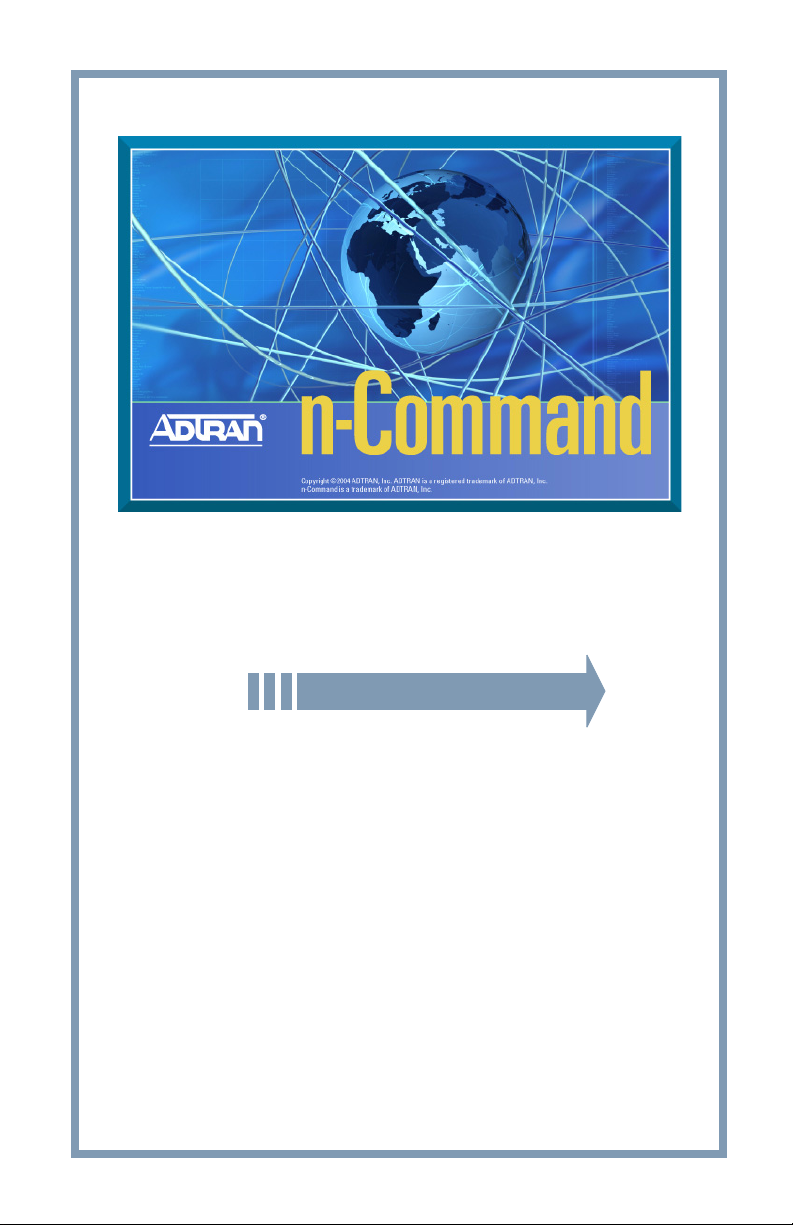
Quick Start Guide
Quick Start Guide
61950843L1-13.1E
August 2006
Copyright © 2006 ADTRAN
Page 2
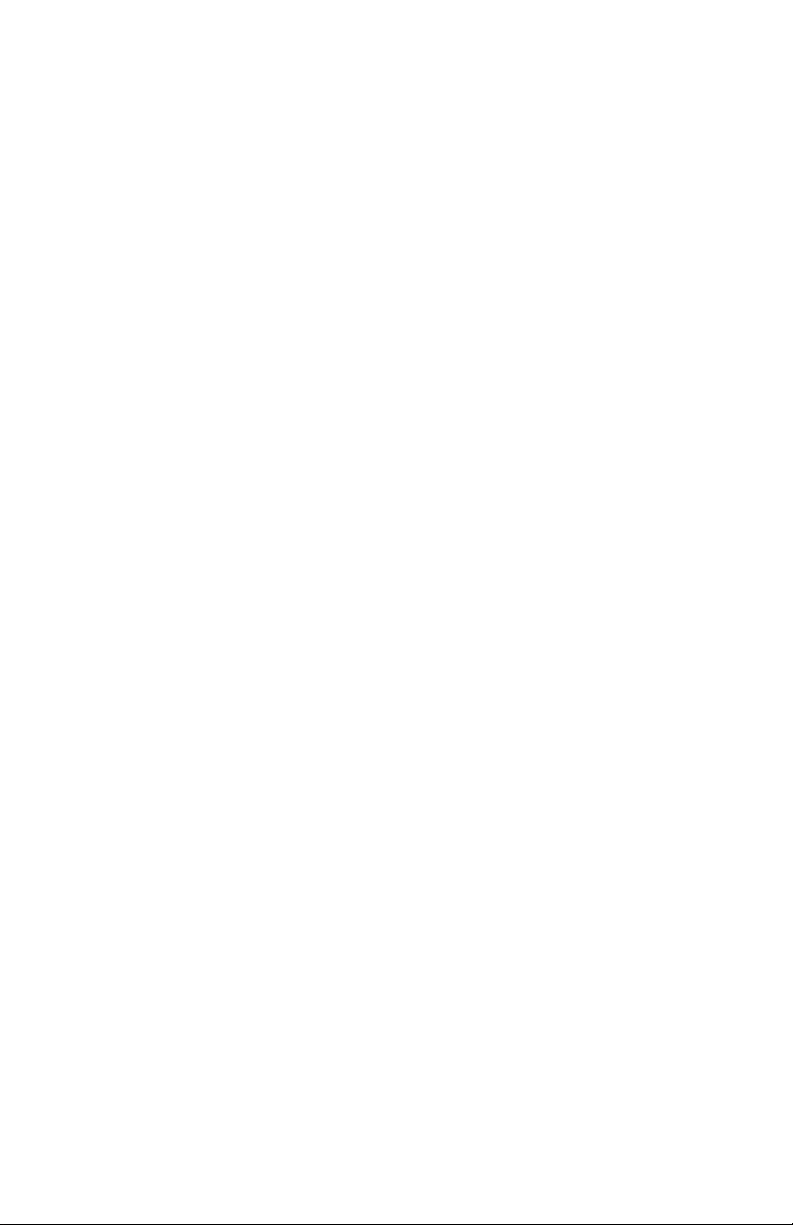
Page 3
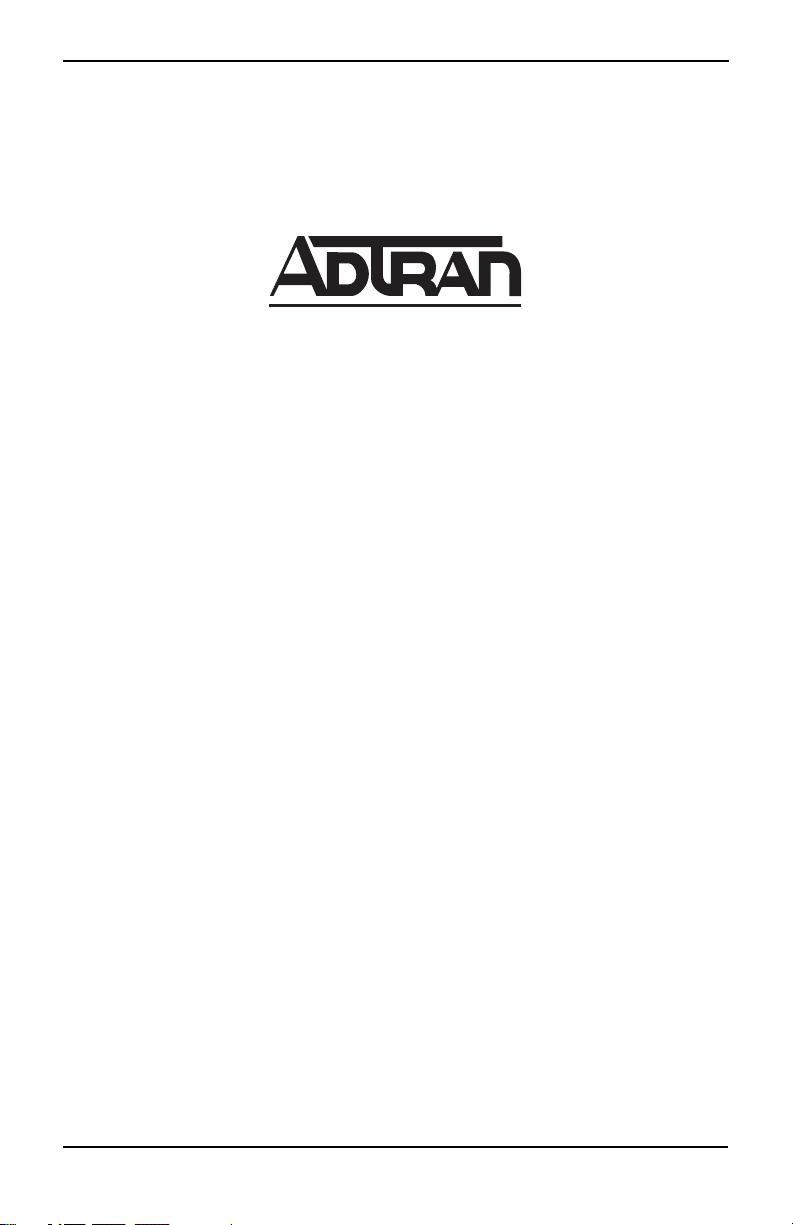
n-Command Quick Start Guide
Welcome!
Welcome to the n-Command™ Quick Start Guide! This document walks you
through installing the software, starting the software, creating a password, and
registering your product.
901 Explorer Boulevard
P.O. Box 140000
Huntsville, AL 35814-4000
Phone: (256) 963-8000
www.adtran.com
Copyright © 2006 ADTRAN
All Rights Reserved.
Printed in the U.S.A.
Technical Support
Your reseller should serve as the first point of contact for support. If additional
support is needed, the ADTRAN Support website provides a variety of support
services such as a searchable knowledge base, updated firmware releases, latest
product documentation, service request ticket generation, and trouble-shooting
tools. All of this, and more, is available at:
http://support.adtran.com
When needed, further post-sales assistance is available by calling our Technical
Support Center. Please have your software serial number available when you call.
(888) 4ADTRAN
Technical Support Engineers are available Monday through Friday 7:00 a.m. to
7:00 p.m. CST. Support for service-affecting emergencies is available 24/7.
Trademarks
Intel and Pentium are registered trademarks of Intel Corporation. Microsoft and
Windows are registered trademarks of Microsoft Corporation. n-Command is a
trademark and NetVanta is a registered trademark of ADTRAN, Inc. All other
trademarks mentioned in this document are the property of their respective owners.
61950843L1-13.1E Copyright © 2006 ADTRAN 3
Page 4
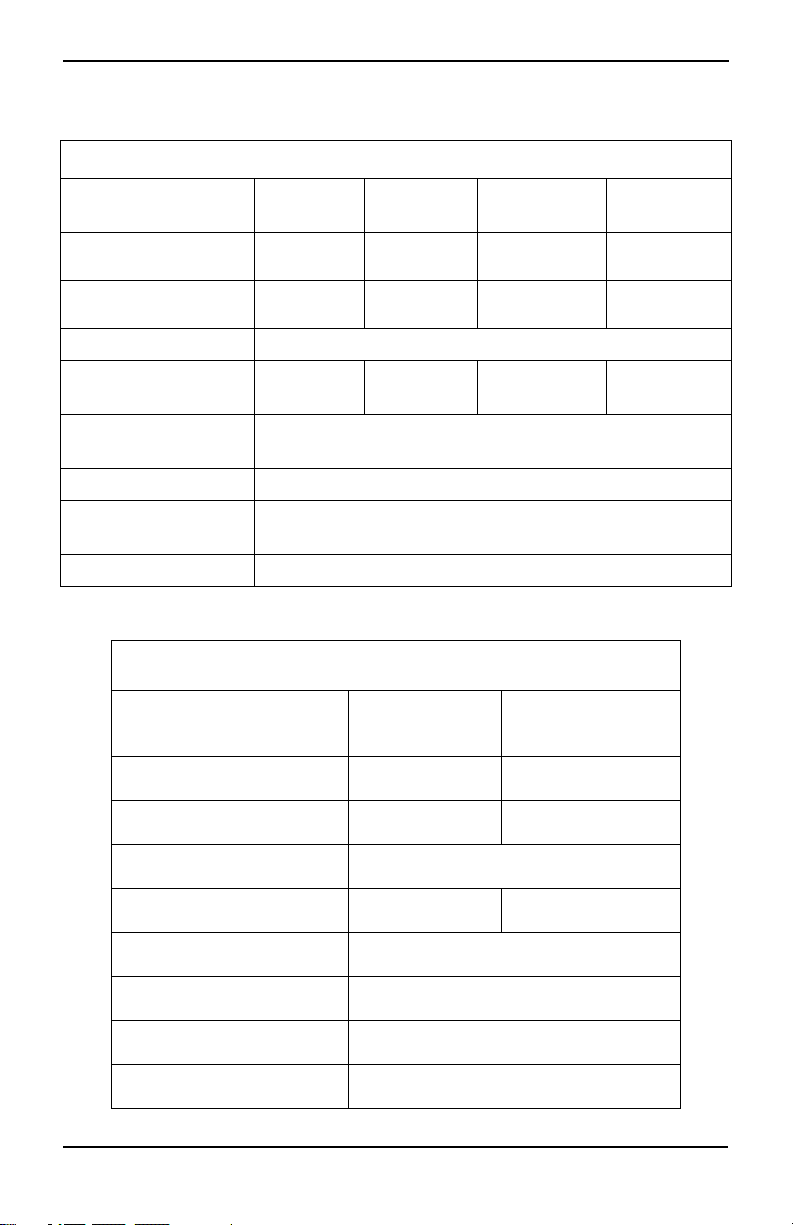
n-Command Quick Start Guide
Hardware and Software Requirements
Client/Server System Recommendations
Component
Hardware
Processor
Operating System
Memory
(RAM)
Available Hard Disk
Space
Monitor Size
Display
Resolution
Other
Client Only System Recommendations
Component
0 to 500
Devices
PC PC
1 GHz or
faster
512 Mbytes 1 Gbytes 1 Gbytes 2 Gbytes
500 to 1000
Devices
2 GHz or
faster
Windows® 2000, XP, or 2003
19 inches preferred, 17 inch minimum
1024 x 768 pixels
0 to 500
Devices
1000 to 5000
Devices
Server-class
machine
3 GHz or
faster
300 MB
CD-ROM drive
Greater than 500
Greater than
5000 Devices
Server-class
Devices
machine
3 GHz or
faster
Hardware PC PC
Processor 1 GHz or faster 2 GHz or faster
Operating System
Memory (RAM) 512 Mbytes 1 Gbytes
Available Hard Disk Space
Monitor Size 19 inches preferred, 17 inch minimum
Display Resolution
Other
61950843L1-13.1E Copyright © 2006 ADTRAN 4
Windows® 2000, XP, or 2003
300 MB
1024 x 768 pixels
CD-ROM drive
Page 5
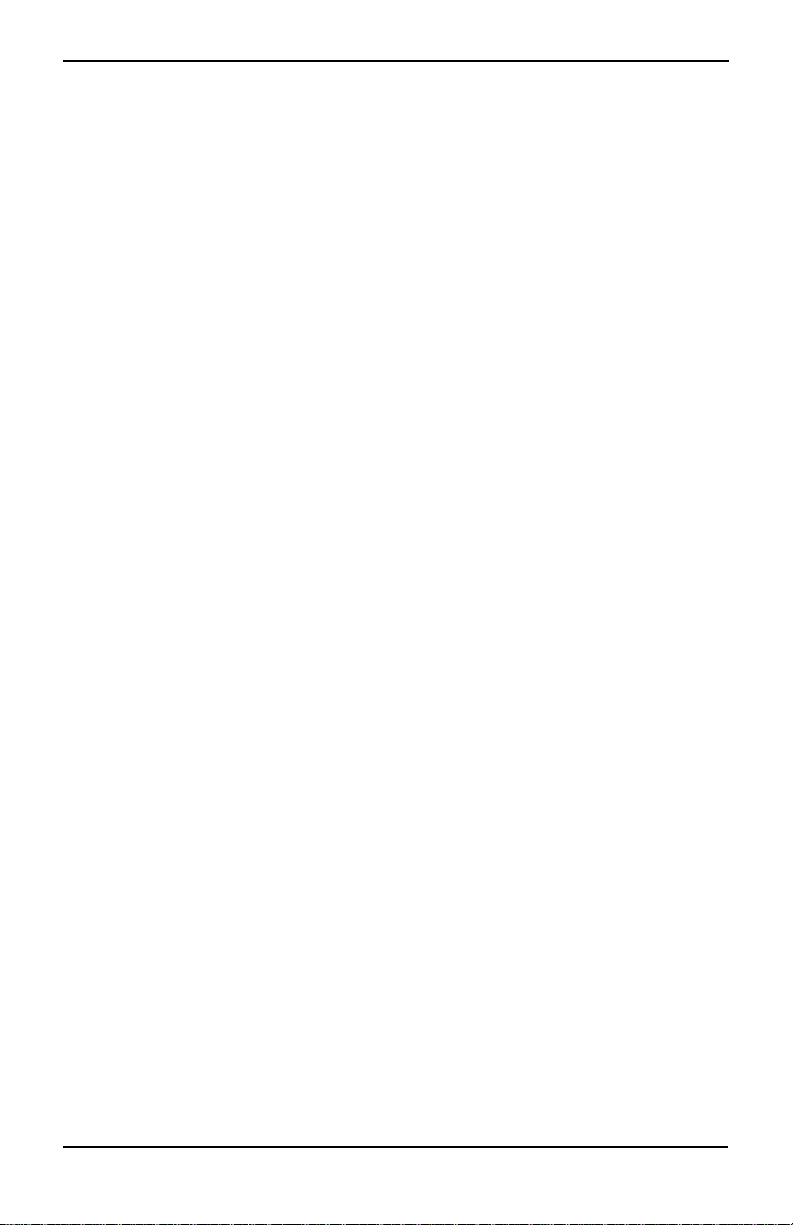
n-Command Quick Start Guide
Getting Started
If you are installing n-Command for the first time, go to Installing n-Command
page 6.
If you are upgrading from a previous version, go to the appropriate section:
Upgrading n-Command from Version 1.1 page 7
Upgrading n-Command from Version 2.1 (or Higher) page 8
Locate the product serial number on the n-Command installation CD. You will need
your serial number to register the Enterprise Edition of n-Command. Refer to
Registering n-Command Enterprise Edition Software page 10 for more details.
61950843L1-13.1E Copyright © 2006 ADTRAN 5
Page 6
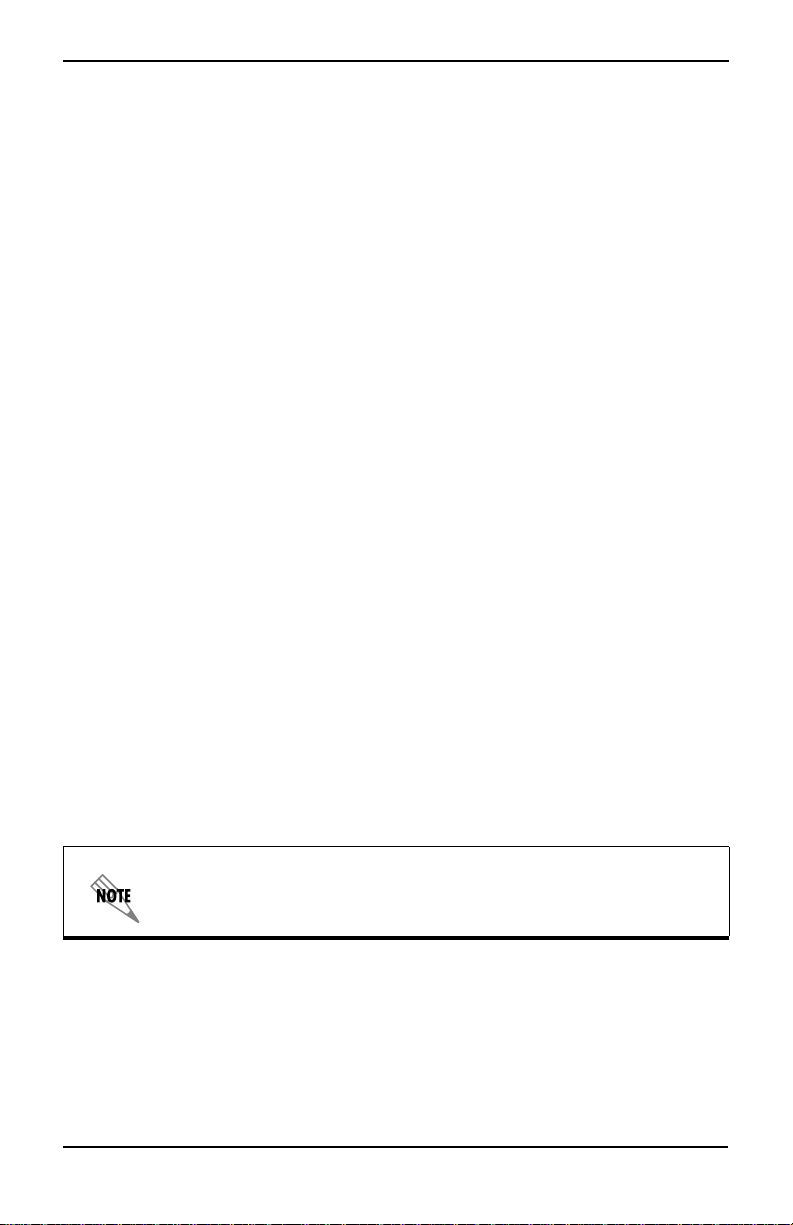
n-Command Quick Start Guide
Installing n-Command
1. Close all open applications.
2. Insert the n-Command CD into your CD-ROM drive.
3. The Install Shield Wizard starts and displays information about the installation.
Select OK.
4. Once installation starts, the Microsoft .NET license agreement displays. Read
the license agreement.
5. Select I Agree, and then select Install. The .NET framework installs. If the
Microsoft .NET framework is already installed on your computer, you will not
see information about Microsoft .NET.
6. When installation is complete, a message box displays. Select OK to continue.
7. A prompt displays indicating setup is configuring the Microsoft .NET
framework. This process takes some time; do not cancel setup. When the .NET
configuration is complete, a second prompt tells you that the Microsoft SQL
Server Desktop Engine (MSDE) is installing. If MSDE is already installed on
your computer, the installation skips this step.
8. If you are prompted to restart your PC, select Ye s . Selecting No will cancel the
installation.
9. When your PC has restarted, the n-Command Install Shield Wizard starts.
Select Next at the splash screen and follow the instructions.
10. When the license agreement displays, read the agreement and select I Accept
the terms in the License Agreement. Select Next.
11. Enter your User Name and Company Name.
12. At the bottom of the window, select the access options for the software. Anyone
who uses the computer allows any user logged into the computer to access the
software. Only for me allows only the currently logged in user to access the
software. Select Next.
13. The next window asks whether you are installing Client/Server, or the Client
Only. At least one computer must have the Server portion installed.
You should install the Client/Server before installing a Client Only.
A Client Only install will only work if it can connect to an
n-Command Server.
14. The following messages display (for Client/Server installs only):
Starting MSSQL$ADTRAN service.
Connecting to the database.
15. Select the directory where you want to install n-Command. Select Next.
16. Select Install. It may take several minutes for the software to install. Do not
cancel the process.
61950843L1-13.1E Copyright © 2006 ADTRAN 6
Page 7

n-Command Quick Start Guide
17. You can choose to start the n-Command client and view the Readme file after
installation is complete.
18. When installation is complete, select Finish.
Upgrading n-Command
You can easily upgrade n-Command from a previously installed version. Refer to
the specific set of instructions for upgrading from your current version. If you are
currently running Internetworking Essentials, you can upgrade to either Enterprise
Edition or Internetworking Essentials. If you are currently running Enterprise
Edition, you can only upgrade to the Enterprise Edition; you cannot upgrade to
Internetworking Essentials.
ADTRAN suggests performing an n-Command system backup to
retain your existing data before upgrading n-Command. Refer to
your online documentation (Help > n-Command Help) for more
information on performing a backup.
Upgrading n-Command from Version 1.1
To upgrade from n-Command 1.1, follow these steps:
1. Close all open applications.
2. Insert the upgrade CD into your CD-ROM drive.
3. A prompt asks if you are sure you want to uninstall the product. Select Ye s .
Selecting No stops the upgrade.
4. The software uninstalls.
5. A prompt asks if you want to Upgrade - Convert Existing Data or Upgrade -
Remove Existing Data (this step does not apply if you are installing Enterprise
Edition Client Only software). Select the upgrade option you want to use and
select Next.
If you select Upgrade - Remove Existing Data, the data in
your database will be erased
erase your data. To convert your existing data to the new
database, select Upgrade - Convert Existing Data.
6. Select OK at the prompt to start the upgrade.
7. The n-Command Install Shield Wizard starts. Select Next at the splash screen
and follow the instructions.
8. When the license agreement displays, read the agreement and select I Accept
the terms in the License Agreement. Select Next.
9. Enter your User Name and Company Name.
61950843L1-13.1E Copyright © 2006 ADTRAN 7
. Be SURE you really want to
Page 8

n-Command Quick Start Guide
10. At the bottom of the window, select the access options for the software. Anyone
who uses the computer allows any user logged into the computer to use the
software. Only for me allows only the currently logged in user to access the
software. Select Next.
11. The next window asks whether you are installing a Client/Server, or the Client
Only. At least one computer must have the Server portion installed.
This option only applies to the Enterprise Edition.
Internetworking Essentials automatically installs the
Client/Server. For Enterprise Edition upgrades, you should
install the Client/Server before installing a Client Only. A Client
Only install will only work if it can connect to an n-Command
Server.
12. The following messages display (for Client/Server installs only):
Starting MSSQL$ADTRAN service.
Connecting to the database.
13. Select the directory where you want to install n-Command. Select Next.
14. Select Install. It takes several minutes for the software to install. Do not cancel
the process.
15. You can choose to start the n-Command client and view the Readme file after
installation is complete.
16. When installation is complete, select Finish.
Upgrading n-Command from Version 2.1 (or Higher)
To upgrade from n-Command 2.1 (or higher), follow these steps:
1. Close all open applications.
2. Insert the upgrade CD into your CD-ROM drive.
3. The n-Command Install Shield Wizard starts. Select Next at the splash screen
and follow the instructions.
4. When the license agreement displays, read the agreement and select I Accept
the terms in the License Agreement. Select Next.
5. Select the type of install as either a Client/Server, or Client Only. At least one
computer must have the Server portion installed.Select Next.
This option only applies to the Enterprise Edition.
Internetworking Essentials automatically installs the
Client/Server. For Enterprise Edition upgrades, you should
install the Client/Server before installing a Client Only. A Client
Only install will only work if it can connect to an n-Command
Server.
61950843L1-13.1E Copyright © 2006 ADTRAN 8
Page 9
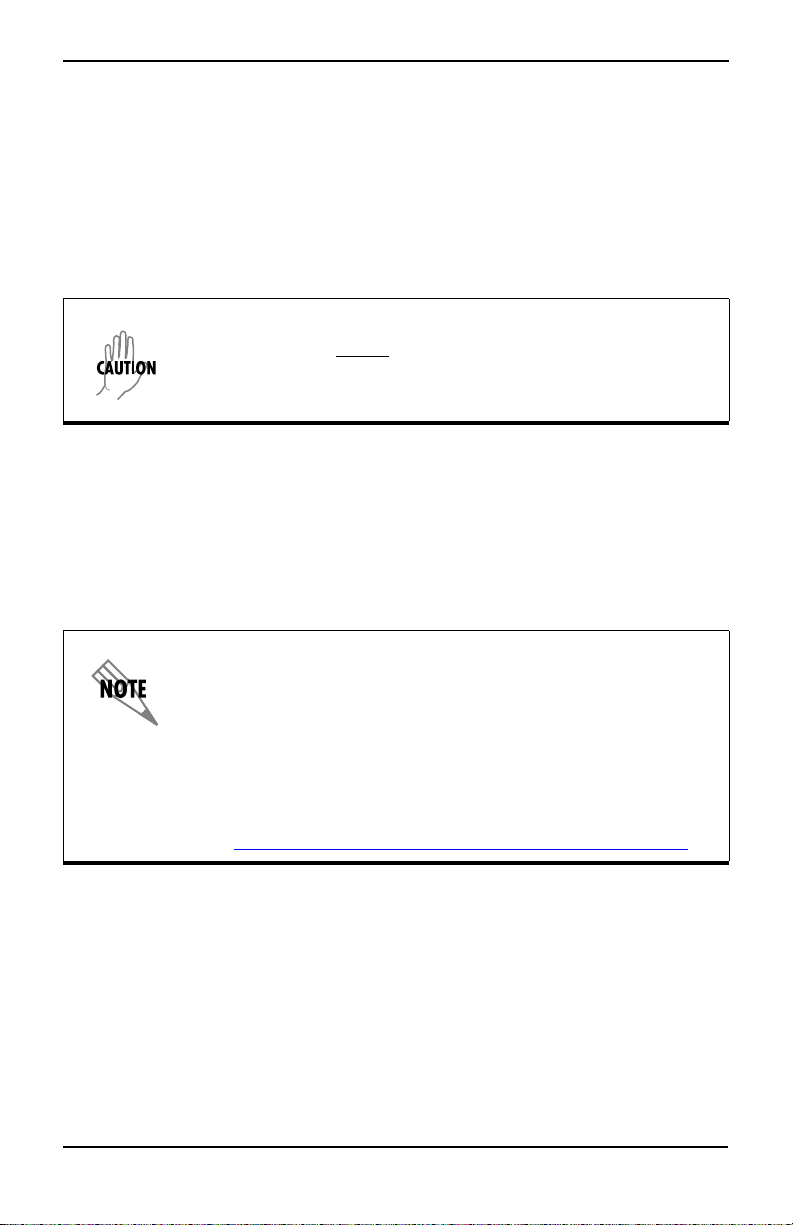
n-Command Quick Start Guide
6. A message displays indicating Connecting to Database. Choose the directory
where you want to install n-Command and select Next.
7. Select Install. It may take several minutes for the software to install. Do not
cancel the process.
8. A prompt asks if you want to Upgrade - Convert Existing Data or Upgrade -
Remove Existing Data (selecting the last option will delete your existing data).
This step does not apply if you are installing Enterprise Edition Client Only
software. Choose the upgrade option you want to use and select Next.
If you select Upgrade - Remove Existing Data, the data in your
database will be erased
. Be SURE you really want to erase your
data. To convert your existing data to the new database, select
Upgrade - Convert Existing Data.
9. If you chose to Upgrade - Convert Existing Data in the previous step, the
installation asks if you want to stop the install to perform a system backup.
Select No to continue (the installer will convert existing data), or select Yes to
exit the install and perform a system backup. Once the backup has been
performed, you will need to launch the installation process again to complete
the upgrade.
10. When installation is complete, select Finish.
Windows XP Service Pack 2 and
Windows 2000 Service Pack 4 Users:
After completing an upgrade, the installer attempts to launch
the n-Command client. In certain instances, a Microsoft
Application Error may display before the client is launched.
This error does not affect the upgrade and can be ignored by
selecting OK.
For more information on the cause(s) of this error,
see http://support.microsoft.com/default.aspx?kbid=821546.
Logging Into n-Command
1. The Login window displays the first time you start n-Command. All of the
fields will be empty.
2. For the Username, enter root.
3. Leave the Password field blank. You will be prompted for a password after you
log in.
4. In the Server field, enter localhost for Client/Server installations. If you
installed a Client Only, enter the IP address of the Server computer.
61950843L1-13.1E Copyright © 2006 ADTRAN 9
Page 10

n-Command Quick Start Guide
5. Select Login. The Change Password window displays.
6. Enter a new password for the Root user. Enter the password a second time in the
Confirm Password field.
7. Select Apply, and the password is changed.
Make CERTAIN you know exactly what you are entering in this
field and that you keep track of the password. If you forget this
password, you will not be able to log into the system.
8. If you installed Client/Server software, you can start the registration process
once n-Command opens. If you installed Client Only software, you do not have
to register and can start working with n-Command immediately.
Registering n-Command Enterprise Edition Software
You are required to register the Enterprise Edition software. The following steps
will guide you through this process:
1. After you log in, the Add New License Key window displays. Read the
instructions displayed in this window. You will need two things to complete
registration:
• The product serial number located on the n-Command Installation CD.
• The challenge key displayed in this window.
Make sure you leave the Add New License Key window open until
you are finished with registration.
2. Select the blue Web address link displayed in this window, and the Software
Activation website displays. You can also enter the web address into a Web
browser.
3. If you have an ADTRAN account, select Ye s . If you do not have an ADTRAN
account, select No to create a new account and log into the system.
4. After successfully logging in, the Product Registration Step 1 displays.
5. In the Serial Number field, enter the serial number located on the n-Command
installation CD. Multiple serial numbers can be entered simultaneously by
separating entries with a comma. Select Continue.
6. Confirm the information displayed in Product Registration Step 2 and select
Continue. If this is the first time you have logged in, you will have to populate
the user information first.
61950843L1-13.1E Copyright © 2006 ADTRAN 10
Page 11

n-Command Quick Start Guide
7. Select Generate the n-Command License Key in the Product Registration
Step 3.
8. Information about the software you are registering displays in the window.
Select the Get License Key link to the right of the product information.
9. Enter the four-character challenge key that displayed in the n-Command Add
New License Key window.
10. Select Generate License Key.
11. Your license key displays in the window. An email is also sent (to the email
address listed in your ADTRAN registration) with the license key.
12. Highlight the license key, right-click, and select Copy.
13. Go back to the n-Command Add New License Key window.
14. Select the License Key field, right-click, and choose Paste. The license key
displays in the field.
15. Select Add.
16. The license key is added to n-Command. Select OK. The product you registered
displays in the License Information window along with information about the
software. Repeat this process from the steps above for all products that need to
be registered.
17. Once you have registered the CD, repeat this process for any additional License
Keys for modules you have purchased.
18. Select Close. You can now start working with the n-Command software.
If you have to reinstall n-Command, the original license key will
not work. You will have to repeat registration with the original
serial number and a new challenge key to generate a new license
key.
61950843L1-13.1E Copyright © 2006 ADTRAN 11
Page 12

n-Command Quick Start Guide
For Further Instructions
For further information on getting started with n-Command, refer to the Getting
Started Guide (GettingStarted.pdf file) in the top-level directory of your
n-Command installation folder. For detailed reference information about the
various options available with n-Command, refer to your online help file by
selecting Help > n-Command Help.
Installation Notes
The n-Command product uses SNMP, Ping, SSH, Telnet, and TFTP at various
times to transfer data from the n-Command Server to individual devices. If your
network is protected by a firewall, make sure your firewall software allows these
applications to transfer data. If these applications are blocked, you will encounter
problems using n-Command.
61950843L1-13.1E Copyright © 2006 ADTRAN 12
Page 13

n-Command Quick Start Guide
N-COMMAND ENTERPRISE EDITION SOFTWARE
PROPRIETARY SOFTWARE LICENSE AGREEMENT
THIS AGREEMENT CONSTITUTES A LEGAL AGREEMENT BETWEEN
YOU, THE INITIAL PURCHASER/EVALUATOR, AND ADTRAN, INC. YOU
SHOULD CAREFULLY READ THE FOLLOWING TERMS AND
CONDITIONS BEFORE INSTALLING THIS SOFTWARE. INSTALLING THIS
SOFTWARE CONSTITUTES YOUR ACCEPTANCE OF THESE TERMS AND
CONDITIONS INCLUDED WITH THIS AGREEMENT. IF YOU DO NOT
AGREE TO THESE TERMS AND CONDITIONS, PROMPTLY RETURN THE
CD AND ITS PACKAGING. IF YOU DOWNLOADED YOUR COPY OF THIS
SOFTWARE OR ARE USING THE COPY THAT CAME PRELOADED ON A
NETVANTA SYSTEM DOCUMENTATION CD AND DO NOT AGREE TO
THESE TERMS AND CONDITIONS, THEN DO NOT INSTALL OR USE THIS
PROGRAM.
This Agreement is by and between ADTRAN, Inc., a Delaware corporation
(“ADTRAN”), and you, the initial purchaser or evaluator (“Licensee”) of the
contents of this package.
Subject to the terms and conditions contained herein, ADTRAN grants to the
Licensee a limited, nonexclusive license to use the enclosed n-Command
Enterprise Edition software product (“Licensed Product”) in the limited manner
specified below.
FOR EVALUATION COPY OF LICENSED PRODUCT
1. Software and Documentation. ADTRAN will furnish the Licensed Product in
machine-readable code form, and provide documentation for evaluation of the
Licensed Product. The permissible evaluation usage of the Licensed Product will
be limited to use with only five (5) nodes.
2. Maintenance. This limited use evaluation license entitles the Licensee to thirty
(30) days of technical support from date of receipt. It does not entitle the Licensee
to upgrades or any extended maintenance support.
3. No Warranty. ADTRAN MAKES NO WARRANTY OR
REPRESENTATION, EITHER EXPRESS OR IMPLIED, REGARDING THE
LICENSED PRODUCT, INCLUDING, BUT NOT LIMITED TO, ANY IMPLIED
WARRANTIES OF MERCHANTABILITY OR FITNESS FOR A PARTICULAR
PURPOSE, QUIET ENJOYMENT, SYSTEM INTEGRATION,
INFORMATIONAL ACCURACY, AND NON-INFRINGEMENT OF ANY
THIRD-PARTY INTELLECTUAL PROPERTY RIGHTS WITH REGARD TO
THE LICENSED PRODUCT.
61950843L1-13.1E Copyright © 2006 ADTRAN 13
Page 14

n-Command Quick Start Guide
FOR PURCHASE COPY OF LICENSED PRODUCT
1. Software and Documentation. ADTRAN will furnish the Licensed Product in
machine-readable code form, and provide documentation for evaluation, operation,
and use of the Licensed Product. The permissible usage of the Licensed Product
will be limited to the quantity of node support purchased (e.g., 500 nodes) by
Licensee under Licensee’s purchase order and confirmed in the Licensed Product
registration process.
2. Software Maintenance Agreement. There shall be an initial period of three
hundred sixty-five (365) days from date of installation when ADTRAN provides
maintenance at no additional charge to Licensee (“Initial Period”). Licensee is
encouraged to install Licensed Product within ninety (90) days of receipt; in no
case, shall ADTRAN provide maintenance without charge for more than four
hundred and fifty-five (455) days from the date the products shipped from
ADTRAN manufacturing.
3. Payment for Extended Software Maintenance. Upon the expiration of the
Initial Period of Licensed Product maintenance, the Licensee shall have the option
to continue to receive corrections and improvements generally and commercially
incorporated into the Licensed Product by ADTRAN by paying, in advance, and on
an annual basis, the maintenance charge as stated in an associated Software
Maintenance Agreement. Should Licensee desire to purchase extended software
maintenance, Licensee may do so by contacting its local ADTRAN Sales
Representative. Extended software maintenance purchased more than thirty (30)
days after the expiration of the Initial Period may be subject to software update
charges for updating the Licensed Product(s) to a serviceable revision.
4. Limited Warranty. The Licensee shall have the right to return the unopened
Licensed Product for a full refund of the purchase price within ten (10) days of
receipt. As its only warranty under this Agreement, ADTRAN warrants the media
on which the Licensed Product is provided to be free from defects in materials
under normal use for a period of ninety (90) days from the date the Licensed
Product is installed by the Licensee; however, in no case, shall such warranty
extend beyond one hundred and eighty (180) days from the date Licensed Product
is received by Licensee.
GRANTED IN THIS PARAGRAPH, THE LICENSED PRODUCT IS PROVIDED “AS
IS,” WITHOUT WARRANTIES OF ANY KIND, EITHER EXPRESS OR IMPLIED. ALL
OTHER WARRANTIES, EXPRESSED OR IMPLIED, INCLUDING ANY WARRANTY
OF MERCHANTABILITY OR FITNESS FOR A PARTICULAR PURPOSE, QUIET
ENJOYMENT, SYSTEM INTEGRATION, INFORMATIONAL ACCURACY, AND NONINFRINGE-MENT OF ANY THIRD-PARTY INTELLECTUAL PROPERTY RIGHTS
ARE HEREBY EXCLUDED.
61950843L1-13.1E Copyright © 2006 ADTRAN 14
EXCEPT FOR THE EXPRESS LIMITED WARRANTY
Page 15

n-Command Quick Start Guide
FOR PURCHASE AND EVALUATION COPIES OF
LICENSED PRODUCT
Copyright Restrictions, Ownership of Licensed Product. ADTRAN retains
ownership of and title to the Licensed Product including copies, regardless of form
or media, and to all copyrights therein. The Licensed Product and accompanying
documentation are copyrighted. Licensee may install the Licensed Product and
either (a) transfer the Licensed Product to a single hard disk and retain the original
Licensed Product for backup purposes, or (b) make one copy of the Licensed
Product solely for backup purposes.
Restricted Use. The Licensed Product shall be used (solely for evaluation for
Evaluation Copy of Licensed Product) solely by the Licensee and its employee(s).
This License Agreement does not authorize Licensee to distribute to, or use the
Licensed Product for the benefit of, any affiliates, subsidiaries, or parent
companies. The Licensee recognizes and acknowledges that Licensed Product is
composed of confidential data and trade secrets and is the sole and exclusive
property of ADTRAN. The Licensee shall not allow others to use or have access to
the Licensed Product, either directly or indirectly, and shall not make, or allow
others to make, copies or reproductions of the Licensed Product in any form
without the prior written consent of ADTRAN. Distribution of the Licensed
Product or documentation by the Licensee, including derivative modifications or
extensions, is expressly prohibited. Licensee may not modify, translate, reverse
engineer, decompile, disassemble, or create derivative works based on the Licensed
Product.
Information. For the purposes of this Agreement, "Confidential Information"
shall mean information or material that is confidential and proprietary to
ADTRAN. For the purposes of this Agreement, the Licensed Product in its
entirety, including, but not limited to, the information, documentation, and any
other information included in or with this package, shall be deemed Confidential
Information.
Use of Information.
A. Licensee shall use the Confidential Information only for the purposes stated
herein. Following disclosure, Licensee shall keep confidential and not disclose the
Confidential Information to any other person, firm, or corporation. Licensee shall
be under no obligation if Confidential Information: (i) is or becomes part of the
public domain other than by breach of this Agreement by Licensee; (ii) is
developed by Licensee independent of any Confidential Information; (iii) is rightly
received by Licensee from a third party; or (iv) is required to be disclosed pursuant
to final binding order of a governmental agency or court of competent jurisdiction,
61950843L1-13.1E Copyright © 2006 ADTRAN 15
Page 16
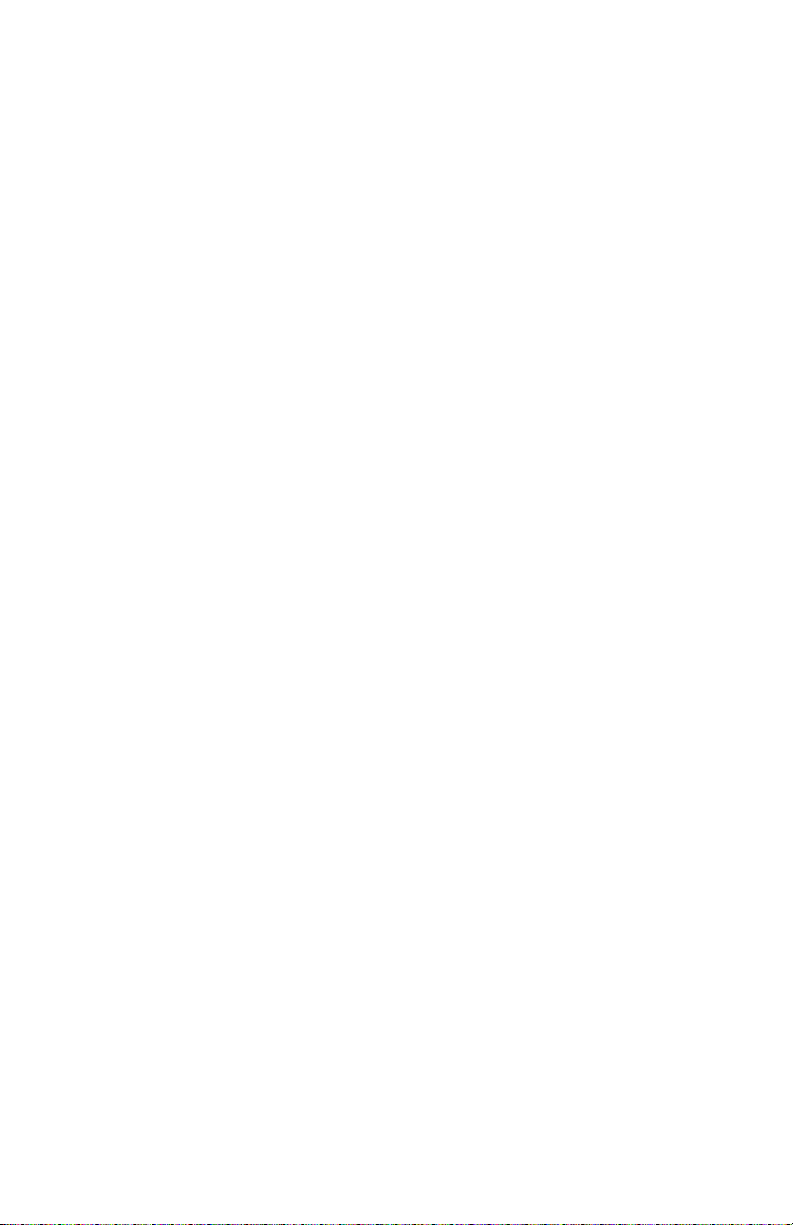
provided that the disclosing party has been given reasonable notice of the pendency
of such an order and the opportunity to contest it and thereafter furnishes only that
portion of the Confidential Information which is required.
Licensee shall remain bound by the nondisclosure provisions of the Agreement
with respect to all Confidential Information other than as exempted under this
paragraph.
B. Licensee agrees to restrict circulation of Confidential Information to only those
employees who need to receive Confidential Information in order to carry out the
previously-stated purposes and to give such employees instructions to hold in
confidence all Confidential Information made available to them and to use the
Confidential Information only for authorized purposes.
C. Licensee shall use encryption or other suitable security measures to prevent any
unauthorized use, distribution, or transfer of ADTRAN products or Information.
Limitation of Liability. IN NO EVENT SHALL ADTRAN BE LIABLE FOR
ANY CONSEQUENTIAL, SPECIAL OR INCIDENTAL DAMAGES, LOSS OF
PROFIT, LOSS OF BUSINESS, OR OTHER FINANCIAL LOSS WHICH MAY
BE CAUSED BY, DIRECTLY OR INDIRECTLY, THE INADEQUACY OF THE
SOFTWARE FOR ANY PURPOSE OR ANY USE THEREOF, OR BY ANY
DEFECT OR DEFICIENCY THEREIN. THE LICENSEE AGREES THAT
ADTRAN’S LIABILITY FOR DAMAGES, IF ANY, SHALL NOT EXCEED
THE CHARGES PAID TO ADTRAN BY THE LICENSEE UNDER THIS
AGREEMENT. No action, regardless of form, arising out of any transaction under
this Agreement may be brought by the Licensee more than one year after the
Licensee has knowledge of the occurrence which gives rise to the cause of such
action.
Expiration and Termination. ADTRAN may terminate this Agreement for
default by the Licensee. Licensee may terminate this Agreement for its
convenience. Upon termination of this Agreement for default, the Licensee shall
promptly deliver to ADTRAN all discs, CDs, and other tangible items and
materials embodying the Licensed Product, and shall also promptly return to
ADTRAN all copies thereof or destroy such copies and warrant in writing that all
copies thereof have been destroyed. In the event of termination of this Agreement,
all obligations of the parties under this Agreement that by their nature should
survive such termination shall survive. This Agreement supersedes any and all
prior Agreements to the contrary.
Governing Law. This Agreement is governed by the laws of the State of Alabama
without regard to its choice of law provisions. The parties agree that any litigation
or arbitration commenced as a result of or related to this Agreement shall be
brought only in Madison County, Alabama. The parties agree that the United
Nations Convention on Contracts for the International Sale of Goods is specifically
excluded from and shall not apply to this Agreement.
Page 17
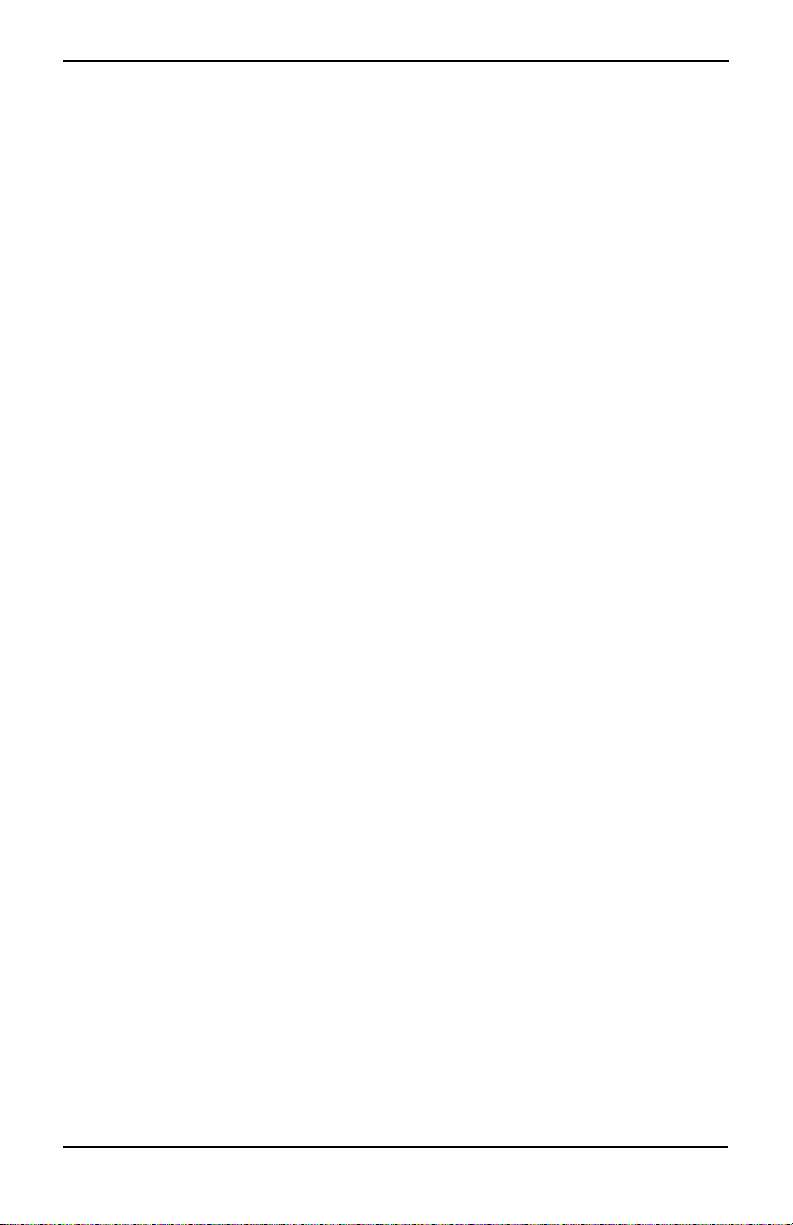
n-Command Quick Start Guide
Audit Rights. ADTRAN shall have the right to audit Licensee’s usage of the
Licensed Product upon reasonable notice to ensure compliance with the terms and
conditions of this Agreement. Additionally, at ADTRAN’s request, but not more
than annually, Licensee shall furnish to ADTRAN a statement, certified by a
Certified Public Accountant, that the usage does not exceed the single node support
for evaluation.
U.S. Government Restricted Rights. The Licensed Product and documentation is
provided with RESTRICTED RIGHTS. Use, duplication, or disclosure by the
Government is subject to restrictions as set forth in this Agreement and any
applicable Federal Regulations.
Restricted Rights. ADTRAN’s commercial software and commercial computer
software documentation is provided to United States Government agencies in
accordance with the terms of this Agreement, and per subparagraph “(c)” of the
“Commercial Computer Software - Restricted Rights” clause at FAR 52.227-19
(June 1987). For DOD agencies, the restrictions set forth in the “Technical DataCommercial Items” clause at DFARS 252.227-7015 (Nov 1995) shall also apply.
Export Controls. Software, including technical data, is subject to U.S. export
control laws, including the U.S. Export Administration Act and its associated
regulations, and may be subject to export or import regulations in other countries.
Customer agrees to comply strictly with all such regulations and acknowledges that
it has the responsibility to obtain licenses to export, re-export, or import Software.
Licensee agrees to comply with and be responsible for understanding any and all
export regulations and rules in effect at that time.
61950843L1-13.1E Copyright © 2006 ADTRAN 17
Page 18

n-Command Quick Start Guide
61950843L1-13.1E Copyright © 2006 ADTRAN 18
