Page 1
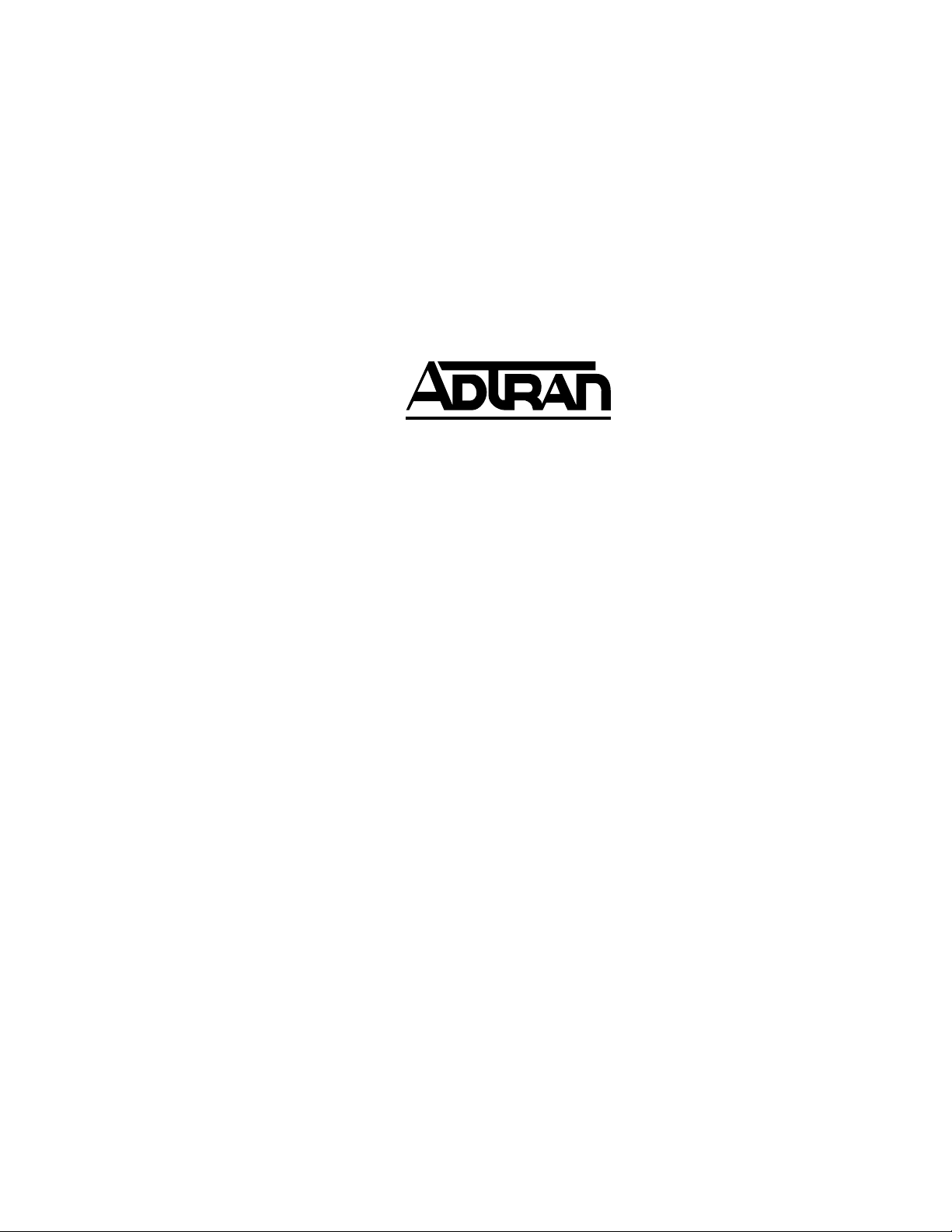
Express L128 and
61202.070L1-1A
May 1998
Express L128T
ISDN Router/Bridge
USER MANUAL
Express L128, Data Only 1202070L1
Express L128T with POTS Option 1202070L2
Page 2
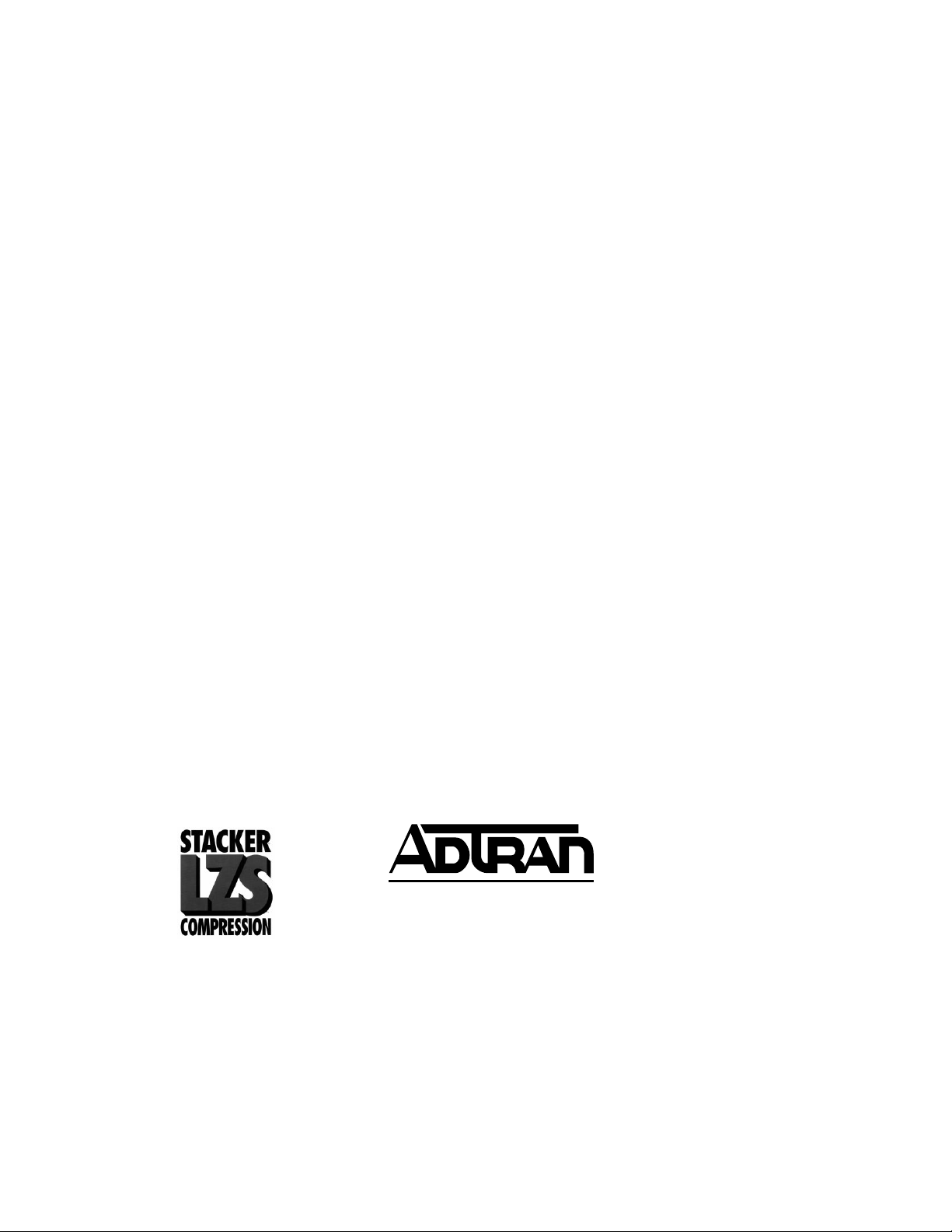
Trademark:
DMS-100 is a trademark of Northern Telecom, Inc.
Ethernet is a trademark of Digital Equipment Corporation, Intel Corporation, and Xerox Corporation.
ExpertISDN (patent number 5,715,241) is a trademark of ADTRAN, Inc.
Macintosh is a registered trademark of Apple Computer, Inc.
Novell, NetWare, and Internetwork Packet Exchange (IPX) are registered trademarks
of Novell, Inc.
Windows is a registered trademark of Microsoft Corporation.
5ESS is a registered trademark of LUCENT.
The Express L128 and Express L128T incorporate Synchronous Data Compression
based on either IBM or hi/fn proprietary intellectual property depending on the time
of manufacture. The following trademarks and copyrights are applicable:
Stacker LZS Compression
Copyright © 1989 Carnegie Mellon University
All rights reserved.
Redistribution and use in source and binary forms are permitted provided that the
above copyright notice and this paragraph are duplicated in all such forms and that
any documentation, advertising materials, and other materials related to such distribution and use acknowledge that the software was developed by Carnegie Mellon
University. The name of the University may not be used to endorse or promote products derived from this software without specific prior written permission. This software is provided “as is” and without any express or implied warranties, including,
without limitation, the implied warranties of merchantability and fitness for a particular purpose.
hi/fn
5993 Avenida Encinas
Carlsbad, CA
901 Explorer Boulevard
P.O. Box 140000
Huntsville, AL 35814-4000
Phone: (256) 963-8000
© 1998 ADTRAN, Inc.
All rights reserved.
Printed in USA.
Page 3
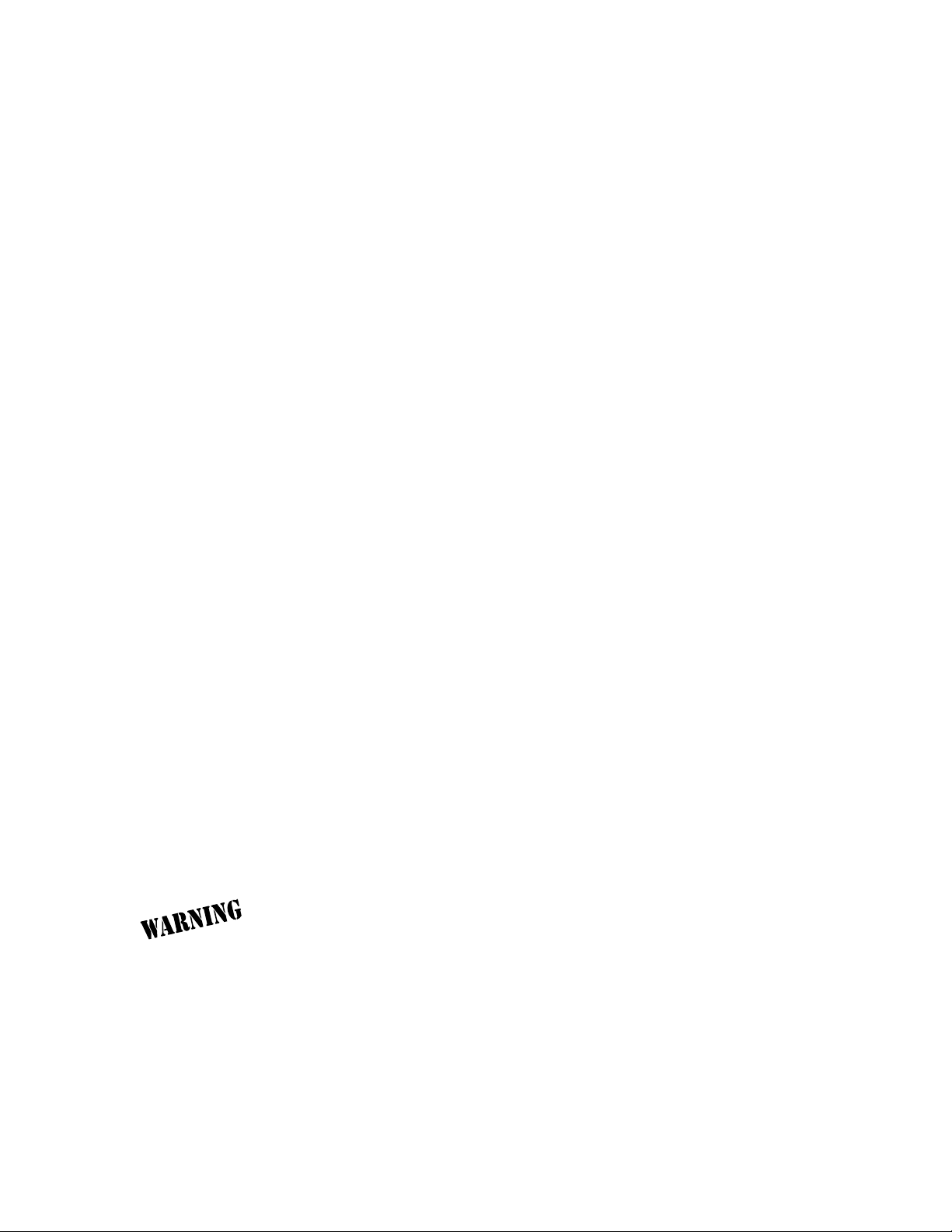
FCC regulations require that the following information be provided in this manual:
1. If this equipment causes harm to the telephone network, the telephone company
may temporarily discontinue service. If possible, advance notification is given; otherwise, notification is given as soon as possible. The telephone company will advise
the customer of the right to file a complaint with the FCC.
2. The telephone company may make changes in its facilities, equipment, operations,
or procedures that could affect the proper operation of this equipment; advance notification and the opportunity to maintain uninterrupted service are given.
3. If experiencing difficulty with this equipment, please contact ADTRAN (see inside
back cover) for repair and warranty information. The telephone company may require this equipment to be disconnected from the network until the problem is corrected, or it is certain the equipment is not malfunctioning.
4. This unit contains no user serviceable parts.
To ADTRAN service personnel: For continued protection against risk of fire,
replace F1 with the same type and rating of fuse only: .2A, 250 V.
FEDERAL COMMUNICATIONS COMMISSION
RADIO FREQUENCY INTERFERENCE STATEMENT
This equipment has been tested and found to comply with the limits for a Class B digital device, pursuant to Part 15 of the FCC Rules. These limits are designed to provide
reasonable protection against harmful interference in a residential environment. This
equipment generates, uses, and can radiate radio frequency energy and, if not installed
and used in accordance with the instructions, may cause harmful interference to radio
or TV reception, which can be determined by turning the equipment off and on. The
user is encouraged to try to correct the interference by one or more of the following
measures:
• Reorient or relocate the receiving antenna.
• Increase the separation between the equipment and receiver.
• Connect the equipment into an outlet on a circuit different from that to
which the receiver is connected.
• Consult the dealer or an experienced radio/TV technician for help.
Changes or modifications to this unit not expressly approved by ADTRAN will void
the user's authority to operate the equipment.
Page 4
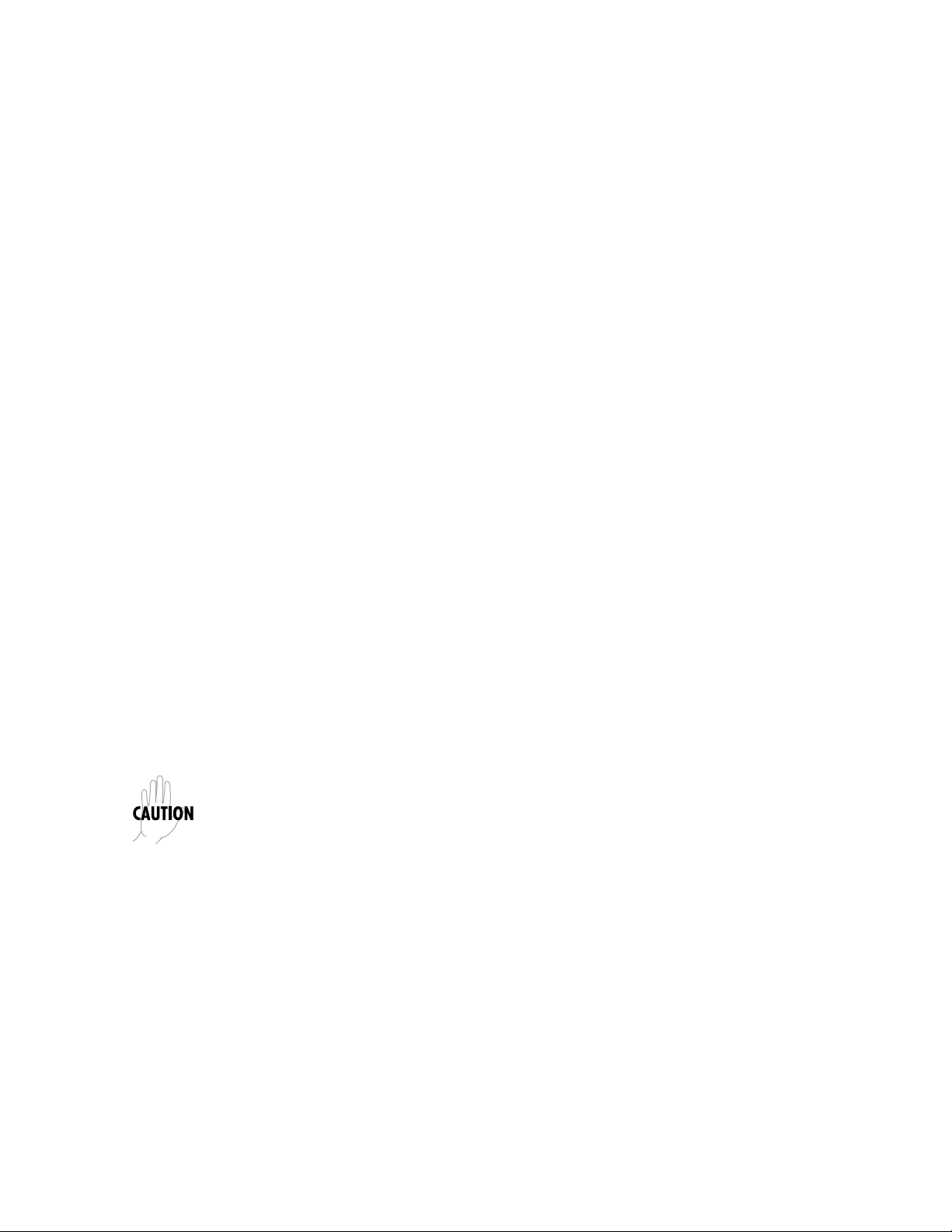
CANADIAN EMISSIONS REQUIREMENTS
This digital apparatus does not exceed the Class B limits for radio noise emissions from
digital apparatus as set out in the interference-causing equipment standard entitled
"Digital Apparatus," ICES-003 of the Department of Communications.
Cet appareil nuerique respecte les limites de bruits radioelectriques applicables aux
appareils numeriques de Class B prescrites dans la norme sur le materiel brouilleur:
"Appareils Numeriques," NMB-003 edictee par le ministre des Communications.
CANADIAN EQUIPMENT LIMITATIONS
Notice: The Canadian Industry and Science Canada label identifies certified equipment. This certification means that the equipment meets certain telecommunications
network protective, operational, and safety requirements. The Department does not
guarantee the equipment will operate to the user’s satisfaction.
Before installing this equipment, ensure that it is permissible to be connected to the facilities of the local telecommunications company. The equipment must also be installed using an acceptable method of connection. In some cases, the company’s inside
wiring associated with a single-line individual service may be extended by means of a
certified connector assembly (telephone extension cord). Compliance with the above
conditions may not prevent degradation of service in some situations.
Repairs to certified equipment should be made by an authorized Canadian maintenance facility designated by the supplier. Any repairs or alterations made by the user
to this equipment, or equipment malfunctions, may give the telecommunications company cause to request the user to disconnect the equipment.
Users should ensure for their own protection that the electrical ground connections of
the power utility, telephone lines, and internal metallic water pipe system, if present,
are connected together. This precaution may be particularly important in rural areas.
Users should not attempt to make such connections themselves, but should contact the
appropriate electric inspection authority, or an electrician, as appropriate.
The Load Number (LN) assigned to each terminal device denotes the percentage of the
total load to be connected to a telephone loop which is used by the device, to prevent
overloading. The termination on a loop may consist of any combination of devices
subject only to the requirement that the total of the Load Numbers of all devices does
not exceed 100.
Page 5
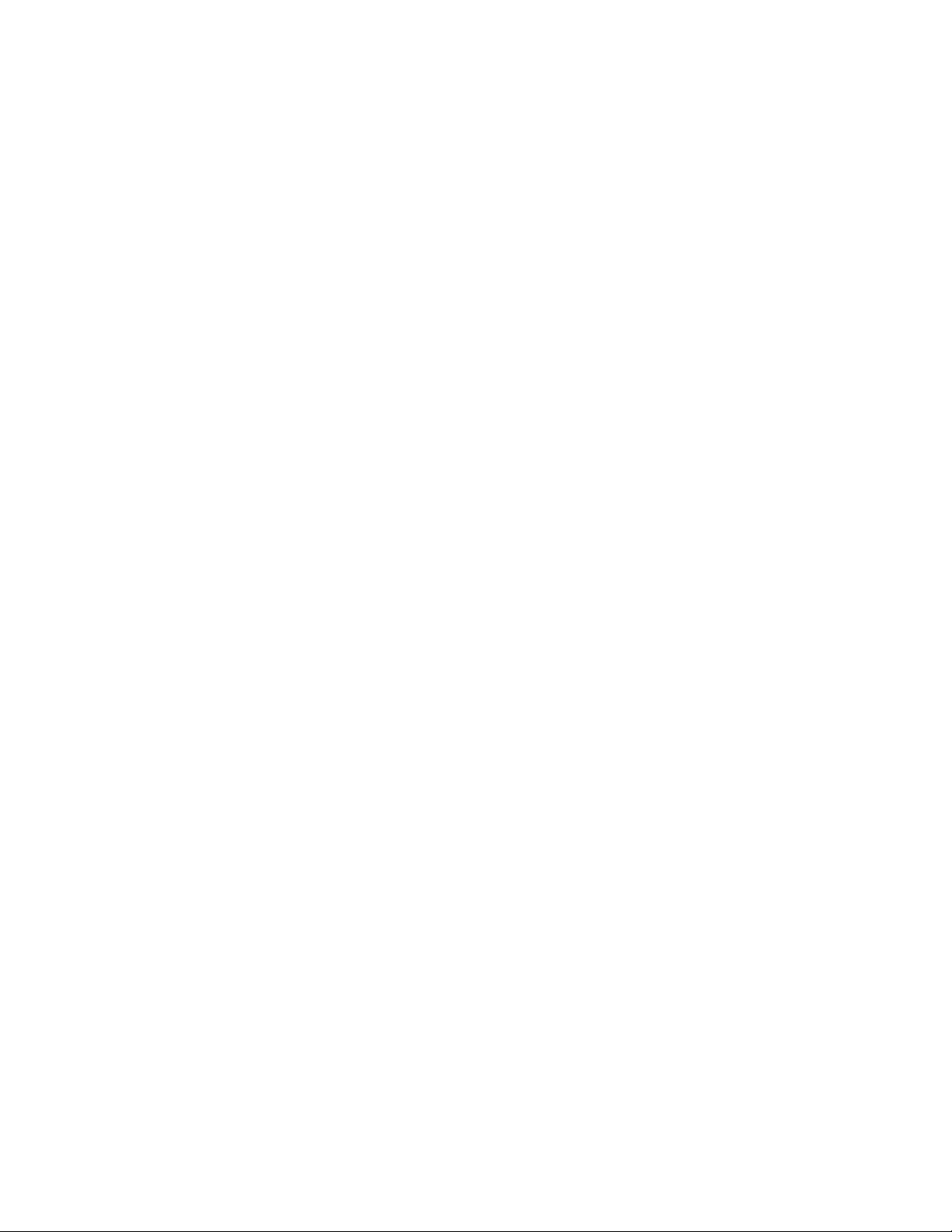
IMPORTANT SAFETY INSTRUCTIONS
When using your telephone equipment, basic safety precautions should always be followed to reduce the risk of fire, electric shock and injury to persons.
The precautions are listed below.
1. Do not use this product near water (for example, near a bath tub, wash
bowl, kitchen sink or laundry tub, in a wet basement or near a swimming
pool).
2. Avoid using a telephone (other than a cordless type) during an electrical
storm. There may be a remote risk of electric shock from lightning.
3. Do not use the telephone to report a gas leak in the vicinity of the leak.
4. Use only the power cord, power supply, and/or batteries indicated in the
manual. Do not dispose of batteries in a fire. They may explode. Check local
codes for any special disposal instructions.
SAVE THESE INSTRUCTIONS.
Page 6
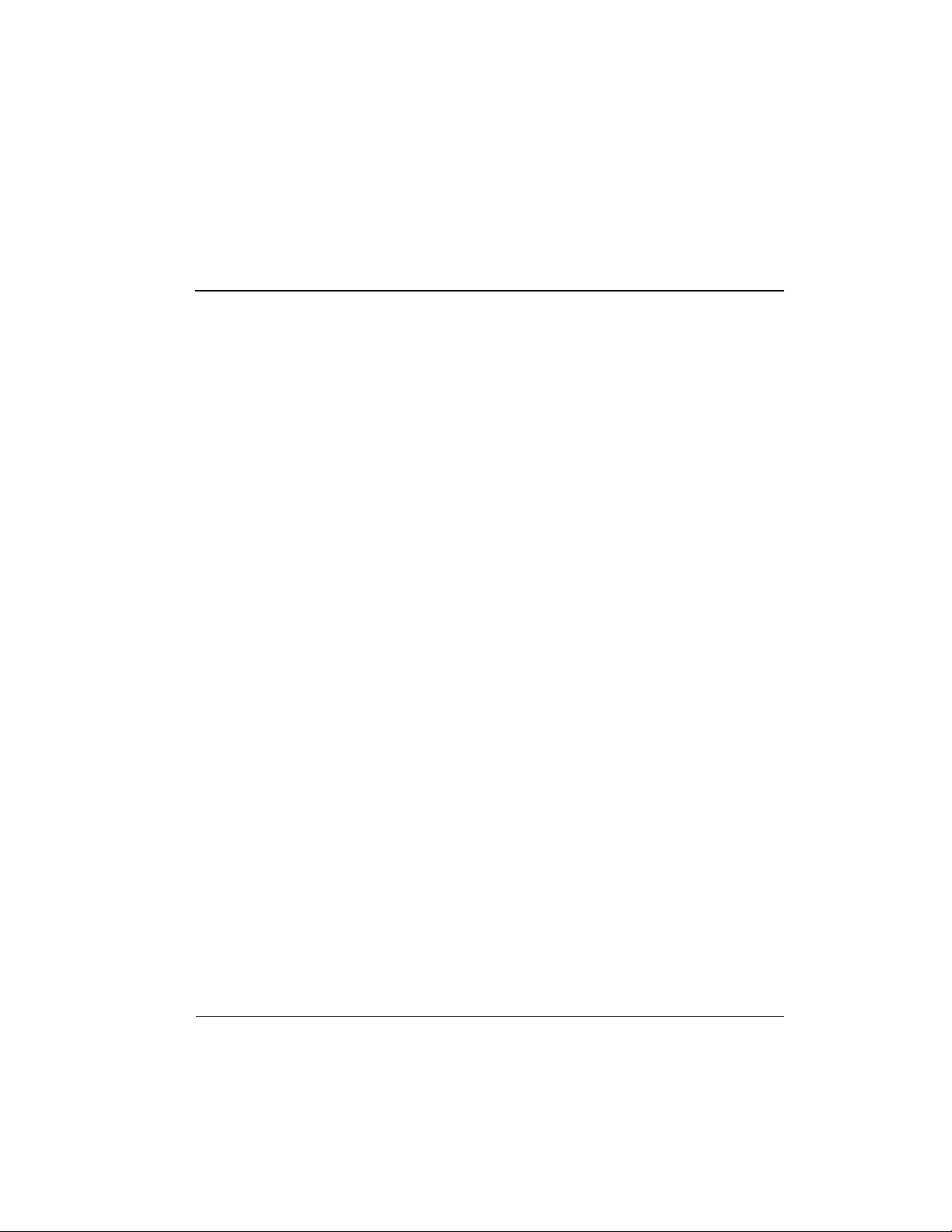
Table of Contents
Quick Startup Guide ......................................................................................................... 1
Setting up the ISDN Line................................................................................................... 1
Connecting to an Internet Service Provider.................................................................... 2
Internet Access using Network Address Translation (NAT) ................................ 2
Multiprotocol Routing Between Two LANS ................................................................. 3
Remote/Home Office Accessing the Corporate LAN............................................ 3
Chapter 1. Understanding ISDN and the Express L128/L128T................................. 7
ISDN Overview................................................................................................................... 7
THE Express L128/L128T ................................................................................................. 7
Applications.................................................................................................................. 8
Single User to Corporate LAN..................................................................... 8
Single User IP to Internet Service Provider (ISP) using
Network Address Translation (NAT)....................................................... 9
Multiple Users to Internet Service Provider (ISP) using NAT................ 10
Small Office - Home Office (SOHO) to Corporate LAN.......................... 11
Demand Routing and Bridging with the Express L128/L128T ............................ 12
Factory Default ..................................................................................................... 12
Bridging ................................................................................................................. 13
IP Routing.............................................................................................................. 14
IPX Routing........................................................................................................... 15
Connection List - Simplifying and Enhancing the Dial Function ................. 15
Concurrent Routing and Bridging............................................................................. 15
Routing over PPP Bridging ........................................................................................ 15
Network Address Translation Mode ........................................................................ 16
Front Panel.................................................................................................................... 16
LAN Indicators..................................................................................................... 16
WAN Indicators ................................................................................................... 17
Test Indicators....................................................................................................... 17
ISDN Connection ......................................................................................................... 18
Ordering ISDN ............................................................................................................. 19
Interoperability............................................................................................................. 19
Connecting to the Internet.......................................................................................... 19
Configuration ............................................................................................................... 20
Security.......................................................................................................................... 20
Chapter 2. Installation ...................................................................................................... 21
ISDN Network Connection............................................................................................... 21
Local Area Network Connection...................................................................................... 21
Telephone Connection (L128T Only)............................................................................... 22
Basic Telephone Service.............................................................................................. 22
Supplementary Services.............................................................................................. 22
DTMF Keypad.............................................................................................................. 22
Customer Premises Wiring......................................................................................... 23
61202.070L1-1 Express L128/L128T User Manual
i
Page 7
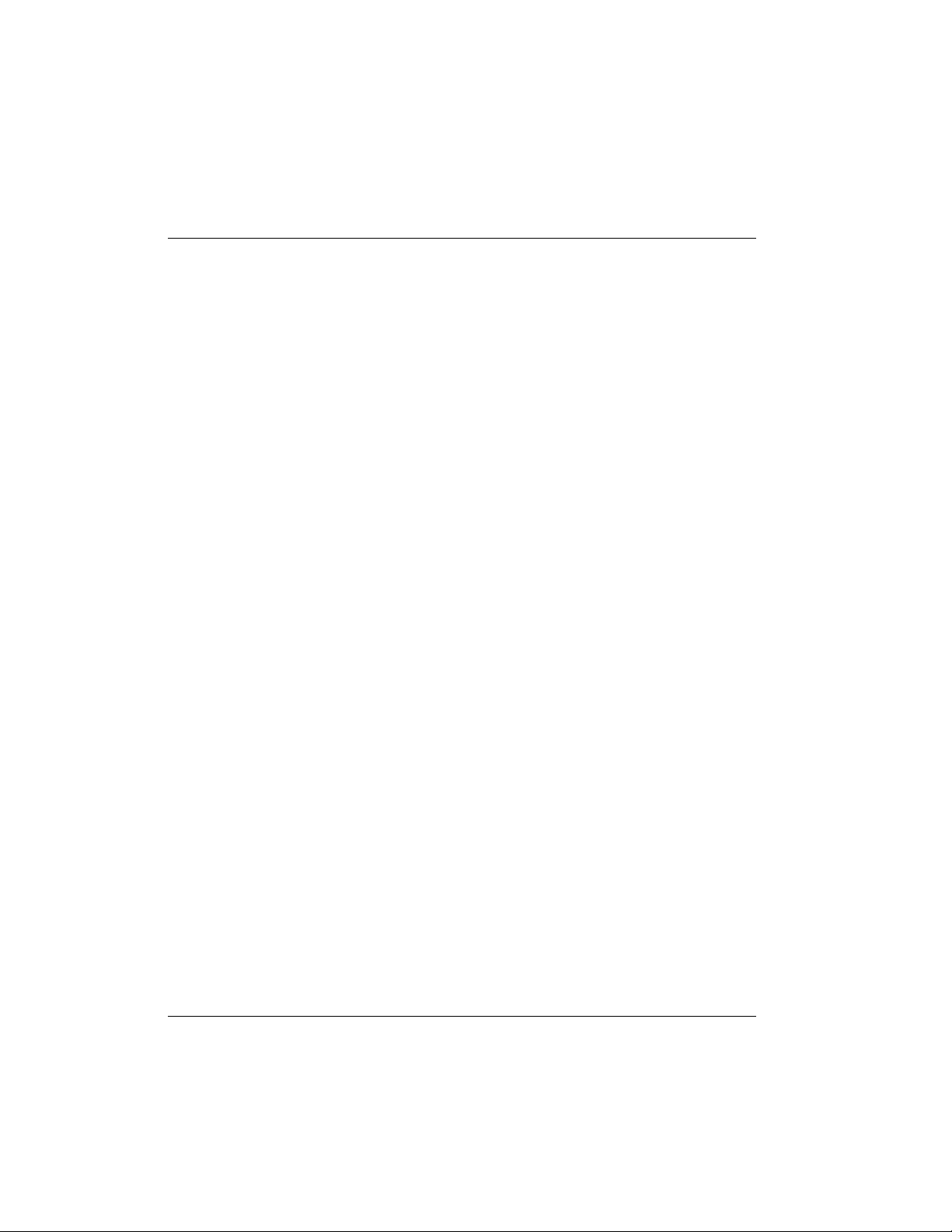
ii
Table of Contents
Chapter 3. Terminal Menu Operation and Structure ................................................. 27
Terminal Menu Structure.................................................................................................. 27
Configuration ............................................................................................................... 27
Dial................................................................................................................................. 27
Status ............................................................................................................................. 29
Test................................................................................................................................. 29
Logs................................................................................................................................ 29
Utilities .......................................................................................................................... 29
Navigating the Terminal Menus ...................................................................................... 30
General Layout............................................................................................................. 30
Menu Path..................................................................................................................... 30
Moving Around ........................................................................................................... 30
Submenus [+] or [DATA]............................................................................. 30
Activation Field <+> ..................................................................................... 30
Editable Data Field........................................................................................ 30
Read-Only Field............................................................................................. 30
Navigation with the Keyboard.................................................................... 31
Security Levels ............................................................................................................. 33
Configuration Menu .......................................................................................................... 34
Configuration/System Info........................................................................................ 34
System Name........................................................................................................ 34
System Location ................................................................................................... 34
System Contact..................................................................................................... 35
Firmware Revision............................................................................................... 35
System Uptime ..................................................................................................... 35
Date/Time............................................................................................................. 35
Configuration/WAN .................................................................................................. 36
WAN/ISDN.......................................................................................................... 36
ISDN/Dial Line ............................................................................................. 36
Dial Line/ExpertISDN .......................................................................... 36
Dial Line/Switch Protocol .................................................................... 37
Dial Line/Area Code.............................................................................. 37
Dial Line/SPID 1..................................................................................... 37
Dial Line/LDN 1 or 2 ............................................................................. 38
ISDN/Leased Line ........................................................................................ 38
Leased Line/Clock Mode ...................................................................... 38
Leased Line/Channel Rate .................................................................... 38
ISDN/NEBEs ................................................................................................. 38
ISDN/FEBEs .................................................................................................. 39
WAN/POTS.......................................................................................................... 39
POTS/POTS Assignment............................................................................. 39
POTS/NI-1 Conference FI............................................................................ 39
POTS/NI-1 Transfer FI................................................................................. 39
POTS/Speech Calltype Routing.................................................................. 39
Configuration/IP......................................................................................................... 40
IP/IP Address....................................................................................................... 40
IP/Subnet Mask ................................................................................................... 40
IP/Default Gateway ............................................................................................ 41
Express L128/L128T User Manual 61202.070L1-1
Page 8
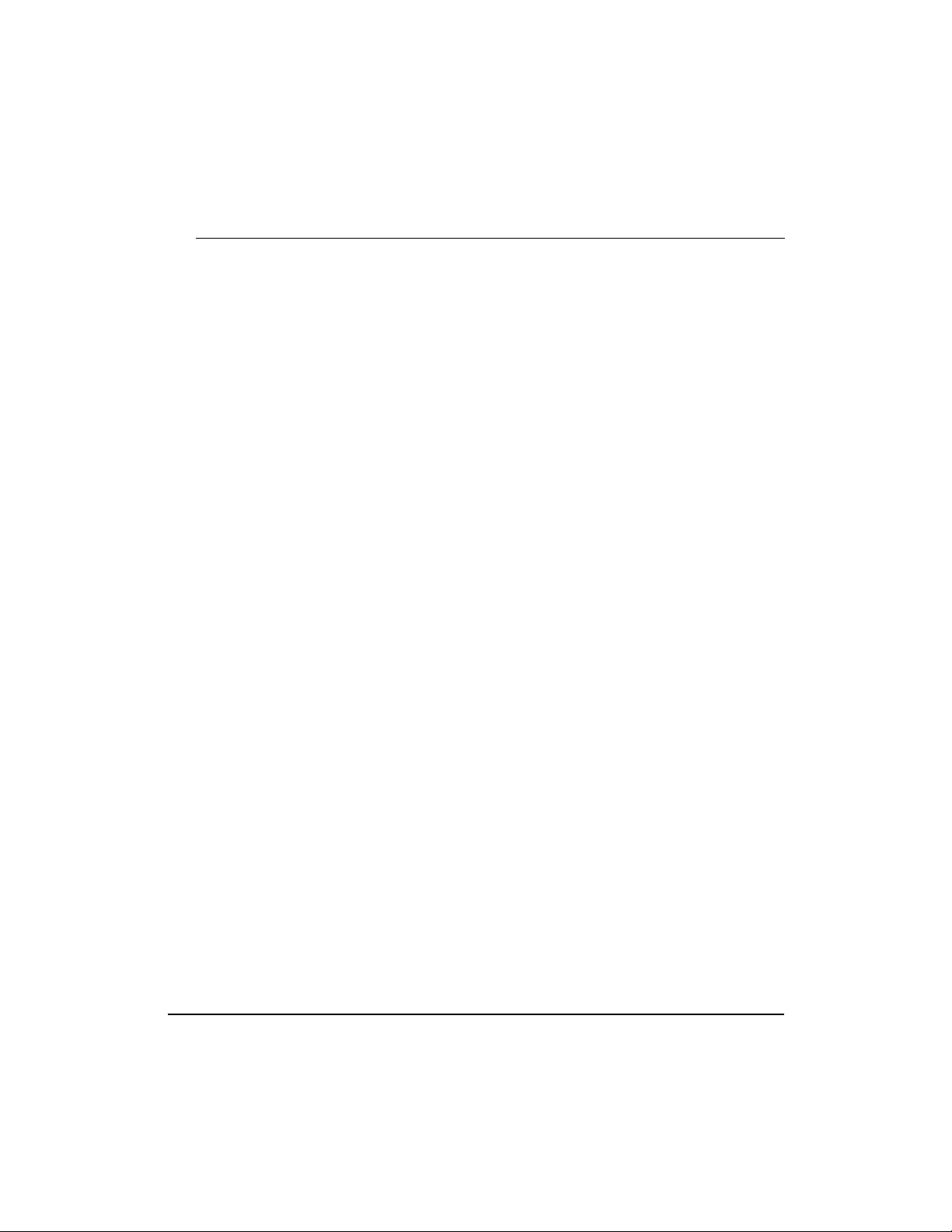
IP/Static Routes ................................................................................................... 41
Static Routes/Active..................................................................................... 41
Static Routes/IP Address............................................................................. 41
Static Routes/Subnet Mask.......................................................................... 41
Static Routes/Gateway................................................................................. 41
Static Routes/Hops....................................................................................... 41
Static Routes/Private.................................................................................... 42
IP/IP Router ......................................................................................................... 42
IP Router/Mode ............................................................................................ 42
IP/RIP ............................................................................................................. 42
RIP/Mode ................................................................................................ 42
RIP/Protocol............................................................................................ 42
RIP/Method............................................................................................. 43
RIP/Direction.......................................................................................... 43
RIP/V2 Secret.......................................................................................... 43
IP/NAT ................................................................................................................. 43
NAT/DHCP Mode ....................................................................................... 43
NAT/DHCP Renewal Time ........................................................................ 44
NAT/Web Server.......................................................................................... 44
IP/DNS.................................................................................................................. 44
DNS/Domain Name..................................................................................... 44
DNS/Server 1 ................................................................................................ 44
DNS/Server 2 ................................................................................................ 45
IP/UDP Relay....................................................................................................... 45
UDP Relay/Mode ......................................................................................... 45
UDP Relay/UDP Relay List......................................................................... 45
UDP Relay List/Relay Address............................................................ 45
UDP Relay List/UDP Port Type........................................................... 45
UDP Relay List/UDP Port 1, UDP Port 2, UDP Port 3 ..................... 46
IP/Proxy ARP ...................................................................................................... 46
Configuration/IPX ...................................................................................................... 47
IPX/Mode ............................................................................................................. 47
IPX/Network........................................................................................................ 47
IPX/Frame Type .................................................................................................. 48
IPX/Seed Status ................................................................................................... 48
IPX/RIP Timer ..................................................................................................... 48
IPX/SAP Timer .................................................................................................... 49
Configuration/Bridge................................................................................................. 50
Bridge/Mode........................................................................................................ 50
Bridge/WAN IP Bridge ...................................................................................... 50
WAN IP Bridge/Network ........................................................................... 51
WAN IP Bridge/Netmask ........................................................................... 51
WAN IP Bridge/Triggered.......................................................................... 51
WAN IP Bridge/Proxy ARP........................................................................ 51
Bridge/WAN IPX Bridge ................................................................................... 51
WAN IPX Bridge/Network......................................................................... 52
WAN IPX Bridge/Frame Type ................................................................... 52
WAN IPX Bridge/Seed Status .................................................................... 52
WAN IPX Bridge/Triggered ....................................................................... 52
61202.070L1-1 Express L128/L128T User Manual
Table of Contents
iii
Page 9
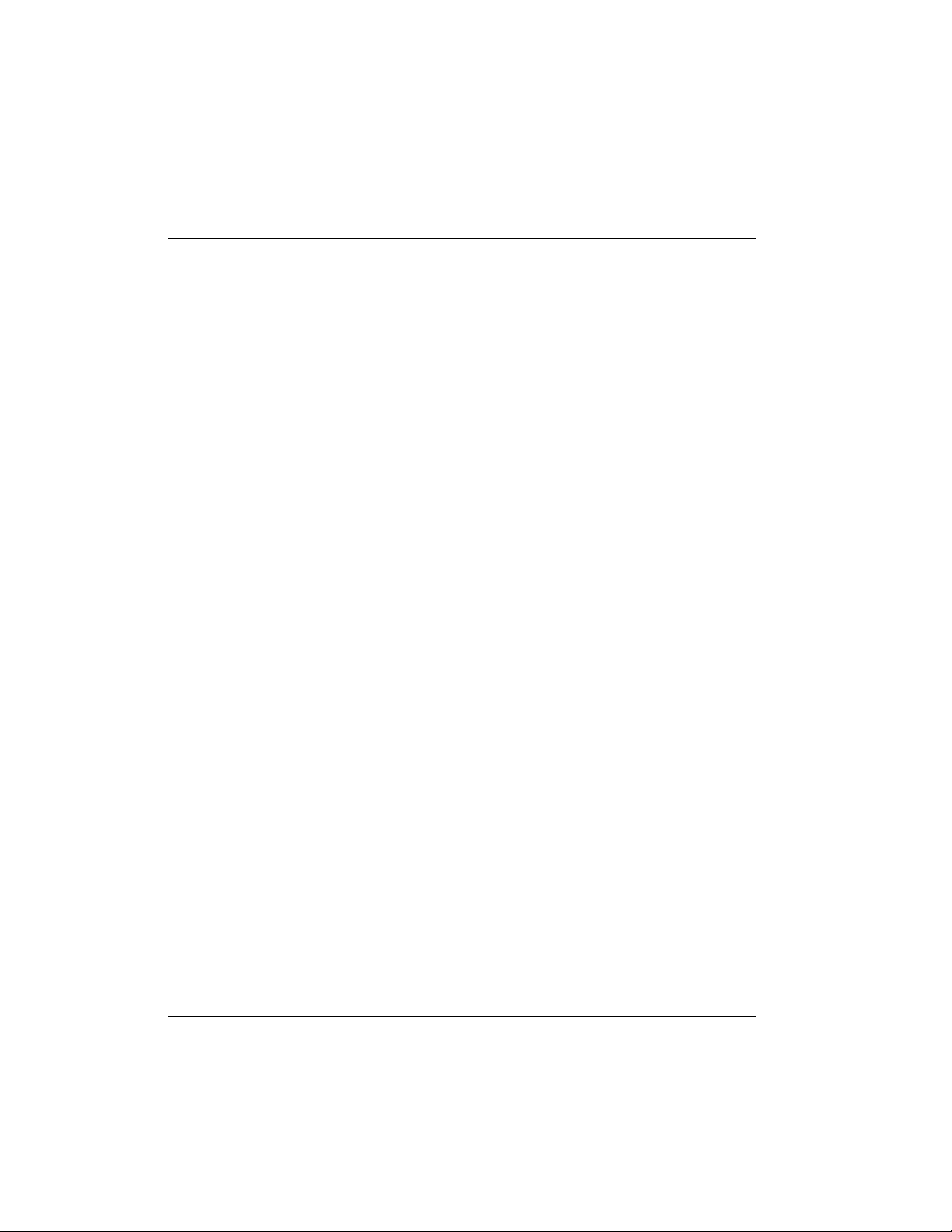
iv
Table of Contents
Bridge/Spanning Tree......................................................................................... 52
Spanning Tree/Mode ................................................................................... 52
Spanning Tree/Priority ................................................................................ 53
Spanning Tree/Maximum Age................................................................... 53
Spanning Tree/Hello Time.......................................................................... 53
Spanning Tree/Forward Delay................................................................... 53
Spanning Tree/LAN Port ............................................................................ 53
LAN Port/Active .................................................................................... 53
LAN Port/Path Cost............................................................................... 54
LAN Port/Priority .................................................................................. 54
Spanning Tree/WAN Port 0........................................................................ 54
WAN Port 0/Active................................................................................ 54
WAN Port 0/Path Cost .......................................................................... 54
WAN Port 0/Priority.............................................................................. 54
Spanning Tree/WAN Port 1........................................................................ 54
WAN Port 1/Active................................................................................ 55
WAN Port 1/Path Cost .......................................................................... 55
WAN Port 1/Priority.............................................................................. 55
Bridge/Address Table......................................................................................... 55
Address Table/Aging................................................................................... 55
Address Table/Forward Policy................................................................... 55
Configuration/Security .............................................................................................. 56
Security/Authentication..................................................................................... 56
Security/When..................................................................................................... 57
Security/Radius Server....................................................................................... 57
Radius Server/Primary Server.................................................................... 57
Radius Server/Secondary Server................................................................ 57
Radius Server/UDP Port.............................................................................. 57
Radius Server/Secret .................................................................................... 57
Radius Server/Retry Count......................................................................... 58
Security/PPP ........................................................................................................ 58
Security/Filter Defines........................................................................................ 59
Filter Defines /MAC Filter Defines ............................................................ 59
Filter Defines /Pattern Filter Defines......................................................... 60
Filter Defines /IP Filter Defines .................................................................. 60
Filter Defines /IPX Filter Defines................................................................ 61
Configuration/Connection List................................................................................. 63
Connection List/Description.............................................................................. 64
Connection List/Active....................................................................................... 64
Connection List/Authentication........................................................................ 64
Authentication/Tx Method ......................................................................... 65
Authentication/Tx Username ..................................................................... 66
Authentication/Tx Password...................................................................... 66
Authentication/Rx Username..................................................................... 66
Authentication/Rx Password...................................................................... 66
Authentication/Caller ID............................................................................. 66
Authentication/Call ID 1 ............................................................................. 67
Authentication/Call ID 2 ............................................................................. 67
Express L128/L128T User Manual 61202.070L1-1
Page 10
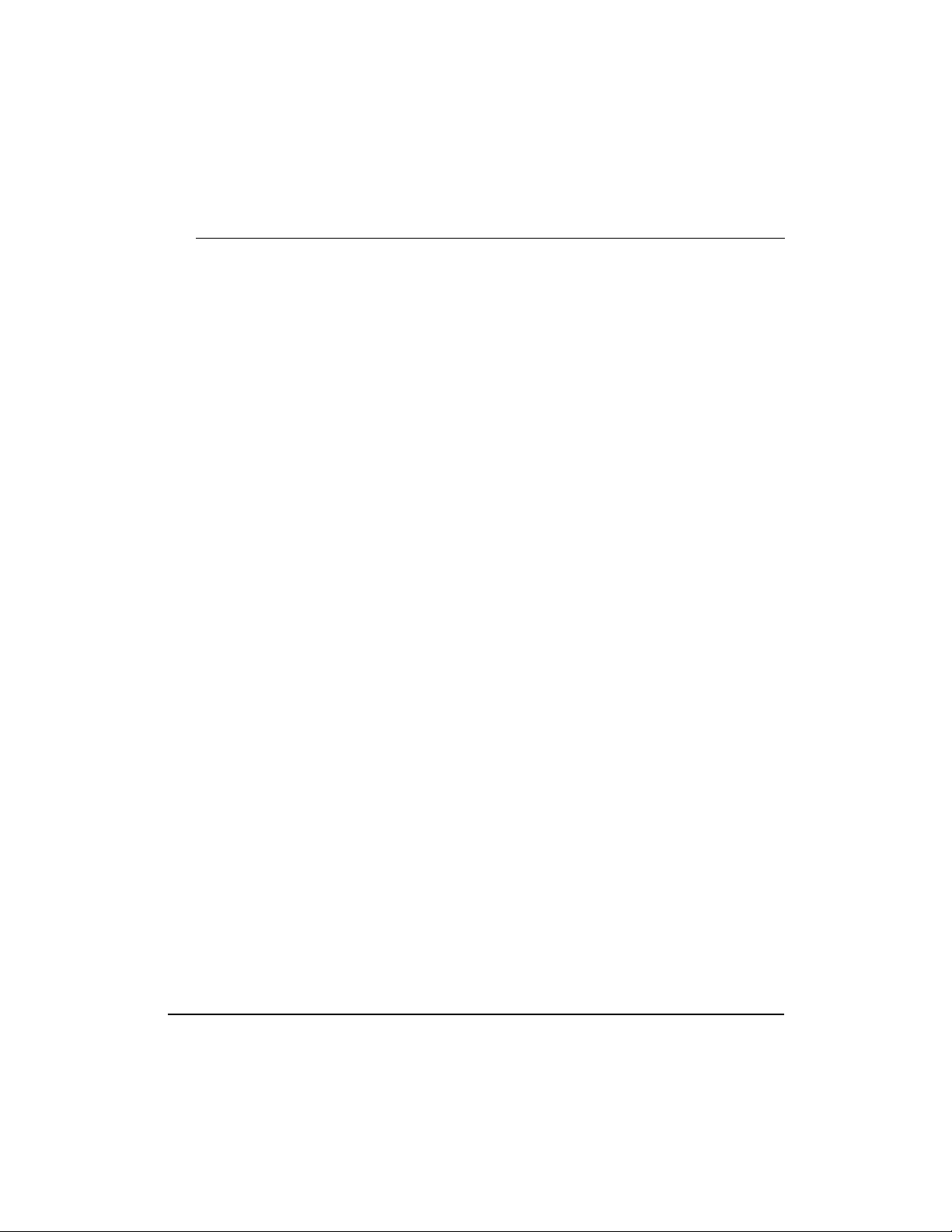
Table of Contents
Connection List/IP .............................................................................................. 67
IP/Mode ......................................................................................................... 67
IP/NAT........................................................................................................... 67
IP/Route......................................................................................................... 67
Route/IP/Net.......................................................................................... 68
Route/Netmask ...................................................................................... 68
Route/Static Route ................................................................................. 68
Route/Private.......................................................................................... 68
Route/Hops............................................................................................. 68
Route/Force IP........................................................................................ 68
IP/RIP ............................................................................................................. 69
RIP/Mode ................................................................................................ 69
RIP/Protocol............................................................................................ 69
RIP/Method............................................................................................. 69
RIP/Direction.......................................................................................... 69
RIP/Triggered......................................................................................... 69
RIP/Retain ............................................................................................... 70
Connection List/IPX ........................................................................................... 70
IPX/Mode....................................................................................................... 70
IPX/Remote Network .................................................................................. 70
IPX/Triggered ............................................................................................... 70
IPX/Retain ..................................................................................................... 71
IPX/Type 20 Packets..................................................................................... 71
Connection List/Bridge ...................................................................................... 72
Bridge/Mode ................................................................................................. 72
Connection List/Probe........................................................................................ 72
Probe/Active ................................................................................................. 72
Probe/Interval............................................................................................... 72
Probe/Update Window ............................................................................... 73
Connection List/PPP........................................................................................... 73
PPP/Multilink ............................................................................................... 73
Multilink/Mode...................................................................................... 73
Multilink/Fragment ............................................................................... 73
Multilink/BACP ..................................................................................... 74
PPP/Compression......................................................................................... 74
PPP/VJ Compression ................................................................................... 74
PPP/Max Config ........................................................................................... 74
PPP/Max Timer............................................................................................. 75
PPP/Max Failure........................................................................................... 75
Connection List/Dial Out................................................................................... 75
Dial Out/Number 1...................................................................................... 75
Dial Out/Number 2...................................................................................... 75
Dial Out/Call Type....................................................................................... 75
Dial Out/Redial at 56K ................................................................................ 76
Dial Out/Delay.............................................................................................. 76
Dial Out/Connection Timeout.................................................................... 76
Dial Out/Attempts ....................................................................................... 77
Dial Out/Initial Channels............................................................................ 77
61202.070L1-1 Express L128/L128T User Manual
v
Page 11
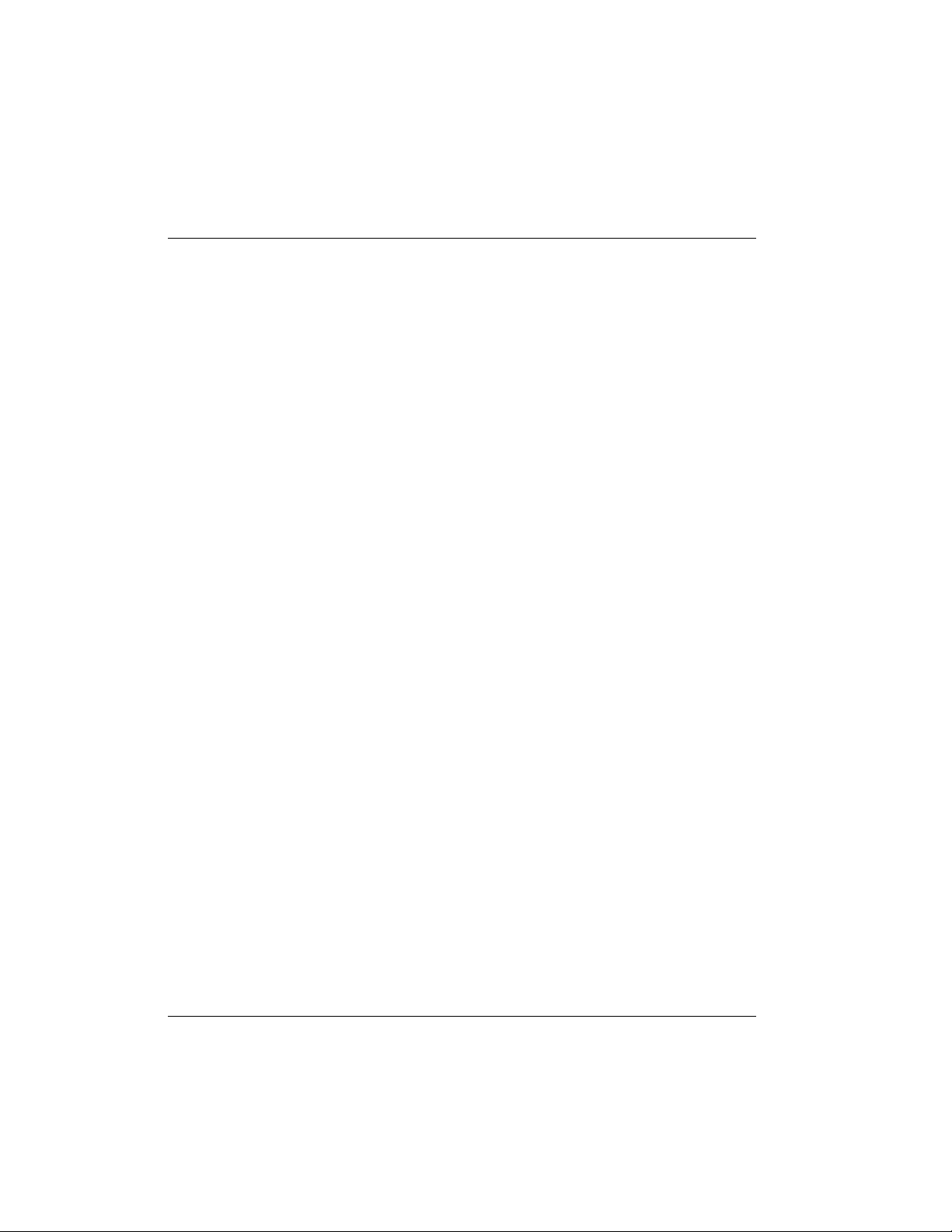
vi
Table of Contents
Connection List/Bandwidth .............................................................................. 77
Bandwidth/On Demand.............................................................................. 77
Bandwidth/Mode................................................................................... 77
Bandwidth/Idle Timeout....................................................................... 77
Bandwidth/Preempt Time .................................................................... 77
Bandwidth/Upper Threshold............................................................... 78
Bandwidth/Lower Threshold............................................................... 78
Bandwidth/Min Channels..................................................................... 78
Bandwidth/Max Channels.................................................................... 78
Bandwidth/Samples..................................................................................... 78
Samples/Sample Rate ............................................................................ 78
Samples/Samples.................................................................................... 79
Samples/Time Between Changes......................................................... 79
Connection List/Filters....................................................................................... 79
Filters/WAN-to-LAN (In)............................................................................ 79
Filters/In Exceptions..................................................................................... 80
Filters/LAN-to-WAN (Out) ........................................................................ 80
Filters/Out Exceptions ................................................................................. 81
Filters/Demand Dial..................................................................................... 81
Filters/Dem Dial Exceptions ....................................................................... 82
Configuration/Management ..................................................................................... 83
Management/Telnet............................................................................................ 83
Telnet/Server Access .................................................................................... 83
Telnet/User List............................................................................................. 84
User List/Name....................................................................................... 84
User List/Authen Method..................................................................... 84
User List/Password................................................................................ 84
User List/Idle Time ................................................................................ 84
User List/Level........................................................................................ 84
Management/SNMP ........................................................................................... 85
SNMP Access ................................................................................................. 85
SNMP/Communities.................................................................................... 85
Communities/Name .............................................................................. 85
Communities/Privilege ......................................................................... 85
Communities/Manager IP..................................................................... 85
SNMP/Traps.................................................................................................. 85
Traps/Manager Name ........................................................................... 86
Traps/Manager IP .................................................................................. 86
Management/Maint Port.................................................................................... 86
Maint Port/Password Protect...................................................................... 86
Maint Port/Password ................................................................................... 86
Maint Port/Baud Rate .................................................................................. 86
Maint Port/Data Bits .................................................................................... 86
Maint Port/Parity.......................................................................................... 87
Maint Port/Stop Bits..................................................................................... 87
Configuration/Terminal Mode ................................................................................. 87
Dial Menu............................................................................................................................ 88
Dial/Description.......................................................................................................... 88
Express L128/L128T User Manual 61202.070L1-1
Page 12
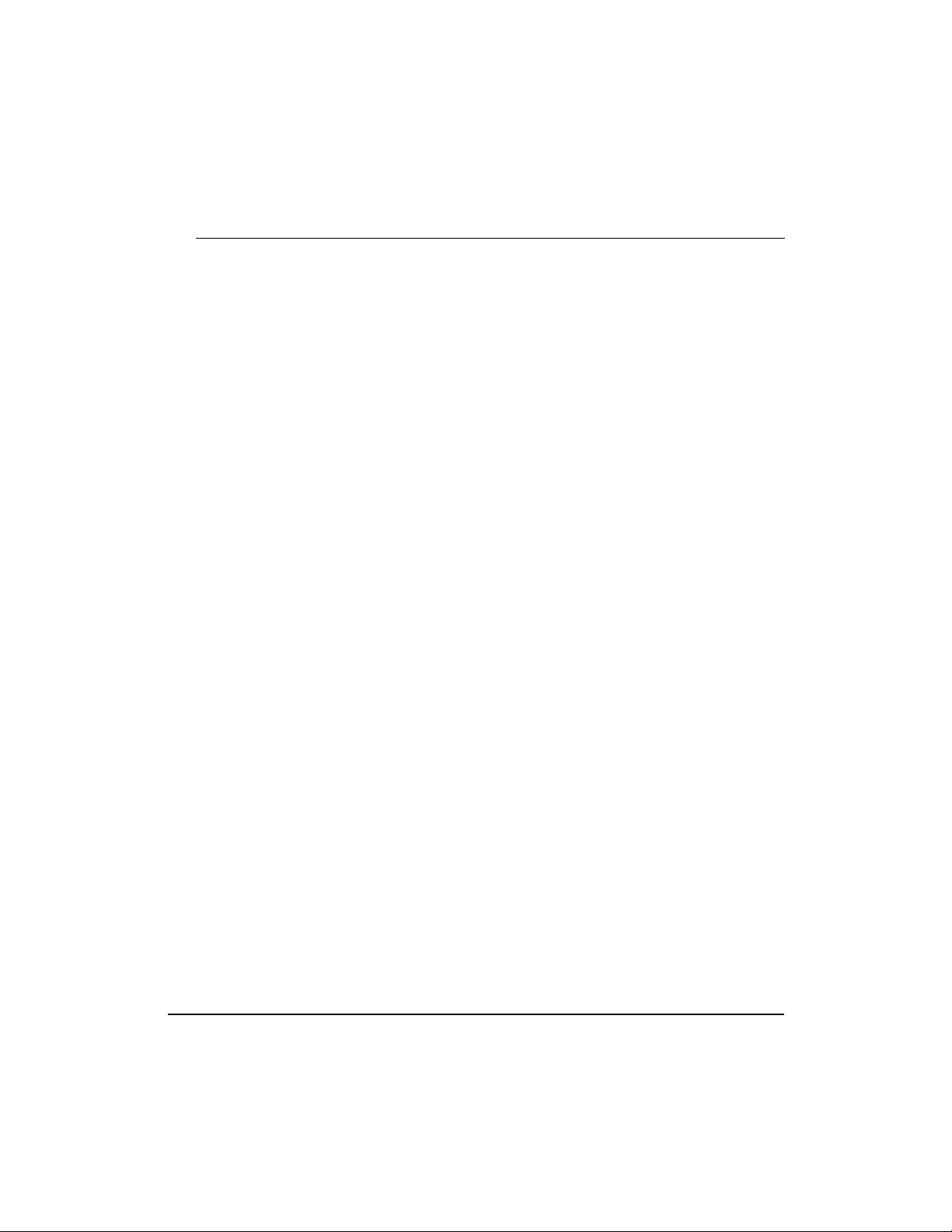
Table of Contents
Dial/Dial....................................................................................................................... 88
Dial/Hang Up.............................................................................................................. 89
Dial/Status ................................................................................................................... 89
Dial/Channels.............................................................................................................. 89
Dial/Number 1 ............................................................................................................ 89
Dial/Number 2 ............................................................................................................ 89
Status Menu ........................................................................................................................ 90
Status/Call Sessions.................................................................................................... 90
Call Sessions/Session1 and Call Sessions/Session2....................................... 91
Call Sessions/Spanning Tree ............................................................................. 92
Status/ARP Cache....................................................................................................... 92
Status/Bridge Table .................................................................................................... 93
Status/IP Routes.......................................................................................................... 93
Status/IPX Routes ....................................................................................................... 94
Status/IPX Servers ...................................................................................................... 95
Status/WAN Stats....................................................................................................... 95
Status/LAN Stats ........................................................................................................ 96
Status/IP Stats.............................................................................................................. 96
Test Menu............................................................................................................................ 98
Test Menu/Echo Request........................................................................................... 98
Test Menu/Dial Self.................................................................................................... 98
Logs Menu........................................................................................................................... 99
Logs/Sys log Host....................................................................................................... 99
Logs/PPP Log.............................................................................................................. 99
PPP Log/Active ................................................................................................... 100
PPP Log/Wrap..................................................................................................... 100
PPP Log/Level..................................................................................................... 100
PPP Log/View ..................................................................................................... 100
PPP Log/Clear ..................................................................................................... 100
Logs/Call Log.............................................................................................................. 100
Call Log/Active ................................................................................................... 100
Call Log/Wrap..................................................................................................... 101
Call Log/Level ..................................................................................................... 101
Call Log/View...................................................................................................... 101
Call Log/Clear ..................................................................................................... 101
Logs/Network Log ..................................................................................................... 101
Network Log/Active........................................................................................... 101
Network Log/Wrap ............................................................................................ 101
Network Log/Level ............................................................................................ 102
Network Log/View............................................................................................. 102
Network Log/Clear............................................................................................. 102
Utilities Menu ..................................................................................................................... 103
Utilities/Ping ............................................................................................................... 103
Utilities/Telnet Client................................................................................................. 104
Utilities/Upgrade Menu ............................................................................................ 104
Upgrade/Transfer Method ................................................................................ 104
Upgrade/TFTP Host ........................................................................................... 104
Upgrade/Filename.............................................................................................. 104
61202.070L1-1 Express L128/L128T User Manual
vii
Page 13
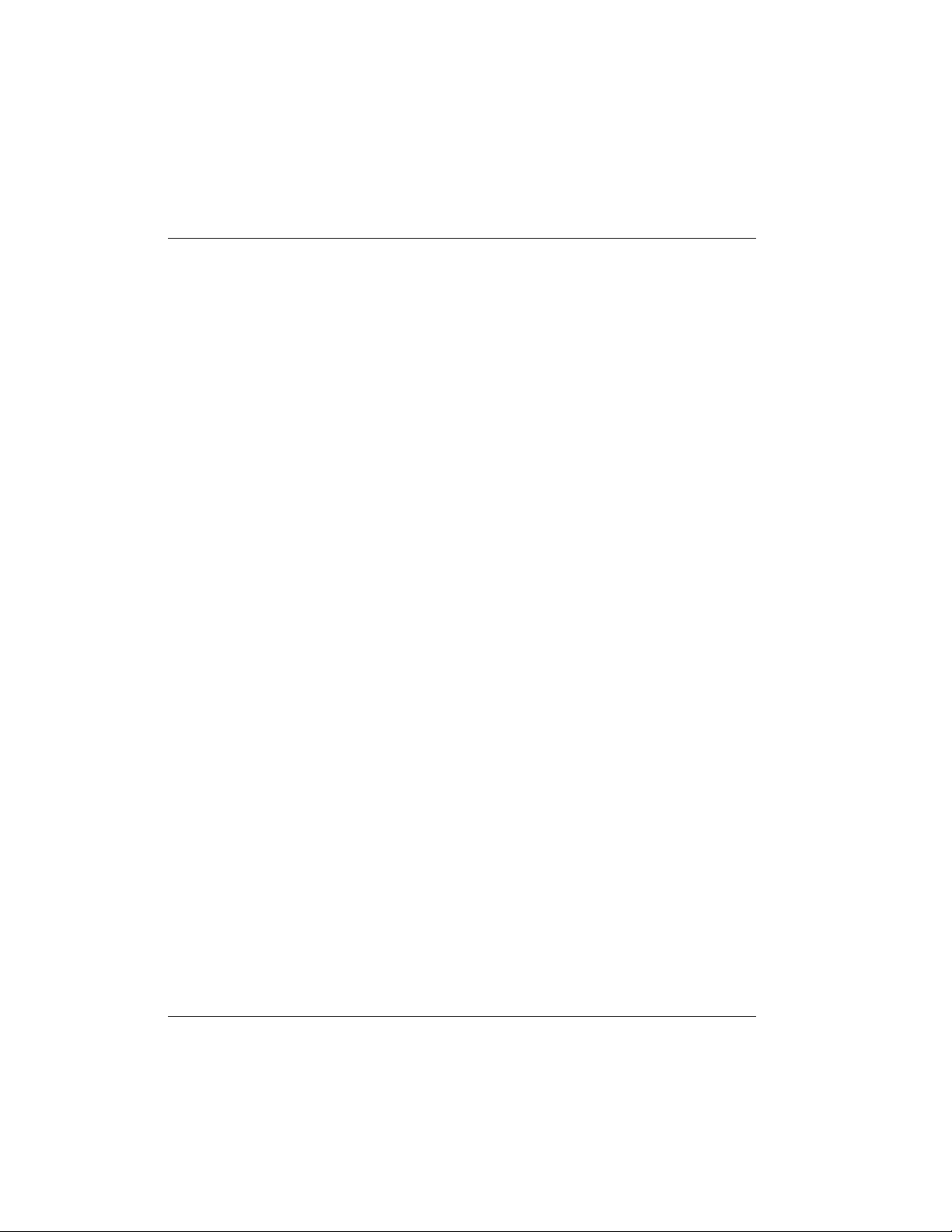
Table of Contents
Upgrade/Status.................................................................................................... 104
Upgrade/Start Transfer ...................................................................................... 105
Upgrade/Abort Transfer .................................................................................... 105
Upgrade/TFTP Server......................................................................................... 105
Utilities/Exit................................................................................................................. 105
Chapter 4. Troubleshooting............................................................................................. 107
If Self-Test Fails................................................................................................................... 107
If the Express L128/L128T does not read Ready........................................................... 107
If you are unable to connect calls..................................................................................... 113
Chapter 5. Specifications ................................................................................................. 115
Specifications and Features............................................................................................... 115
Network Interface.......................................................................................... 115
Ethernet Interface (LAN).............................................................................. 115
Switch Compatibility .................................................................................... 115
Dual POTS Interface...................................................................................... 115
Display ............................................................................................................ 116
Environmental ............................................................................................... 116
Physical ........................................................................................................... 116
Power............................................................................................................... 116
Appendix A. Loop Status Messages .............................................................................. 117
Appendix B. Log Messages.............................................................................................. 121
Appendix C. SNMP........................................................................................................... 139
Appendix D. Connector Pinouts .................................................................................... 143
Appendix E. Terminal Mode Commands..................................................................... 145
Appendix F. Frame Relay Firmware Version............................................................... 149
Glossary............................................................................................................................... 161
Acronyms ............................................................................................................................ 171
Index .................................................................................................................................... 173
viii
Express L128/L128T User Manual 61202.070L1-1
Page 14
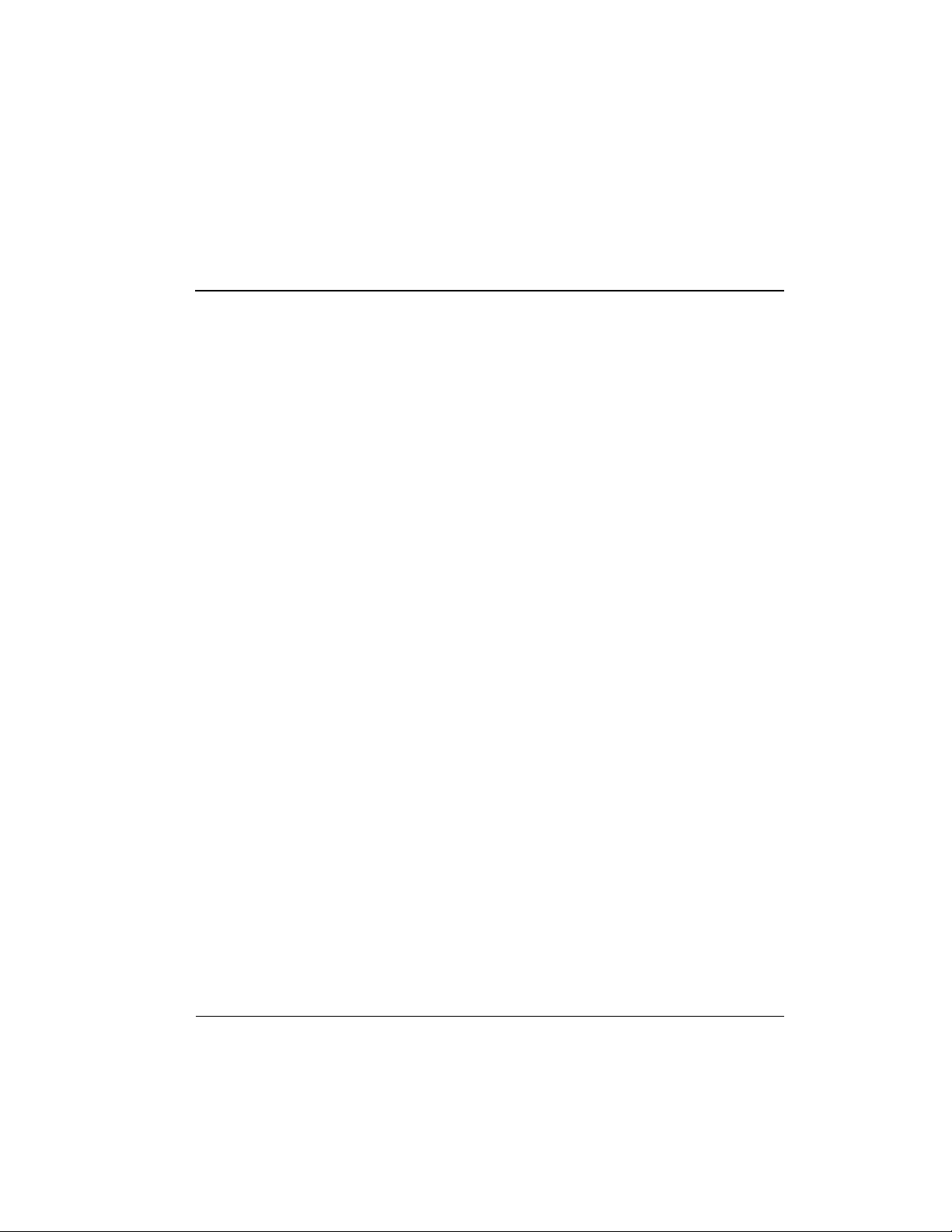
List of Figures
Figure 1-1: Express L128/L128T ......................................................................................7
Figure 1-2: Single User to Corporate LAN ..................................................................... 8
Figure 1-3: Single User to Internet Service Provider..................................................... 9
Figure 1-4: Multiple User to Internet Service Provider................................................. 10
Figure 1-5: SOHO to Corporate LAN.............................................................................. 11
Figure 1-6: Express L128/L128T LEDs............................................................................ 17
Figure 1-7: Express L128/L128T Rear Panel .................................................................. 18
Figure 2-1: Wiring Scheme 1............................................................................................. 24
Figure 2-2: Wiring Scheme 2............................................................................................. 25
Figure 3-1: Top Level Terminal Menu............................................................................. 28
Figure 3-2: Configuration/System Info Screen.............................................................. 34
Figure 3-3: Configuration/WAN Screen ........................................................................ 36
Figure 3-4: Configuration/IP Screen............................................................................... 40
Figure 3-5: Configuration/IPX Screen ............................................................................ 47
Figure 3-6: Configuration/Bridge Screen....................................................................... 50
Figure 3-7: Configuration/Security Screen .................................................................... 56
Figure 3-8: Configuration/Connection List Screen....................................................... 63
Figure 3-9: Configuration/Management Screen............................................................ 83
Figure 3-10: Dial Screen..................................................................................................... 88
Figure 3-11: Status Screen ................................................................................................. 90
Figure 3-12: Test Screen..................................................................................................... 98
Figure 3-13: Logs Screen.................................................................................................... 99
Figure 3-14: Utilities Screen ..............................................................................................103
Figure F-01: Configuration/Frame Relay Screen .......................................................... 149
Figure F-02: Status/Sessions Screen (with Frame Relay)............................................. 157
61202.070L1-1 Express L128/L128T User Manual
ix
Page 15
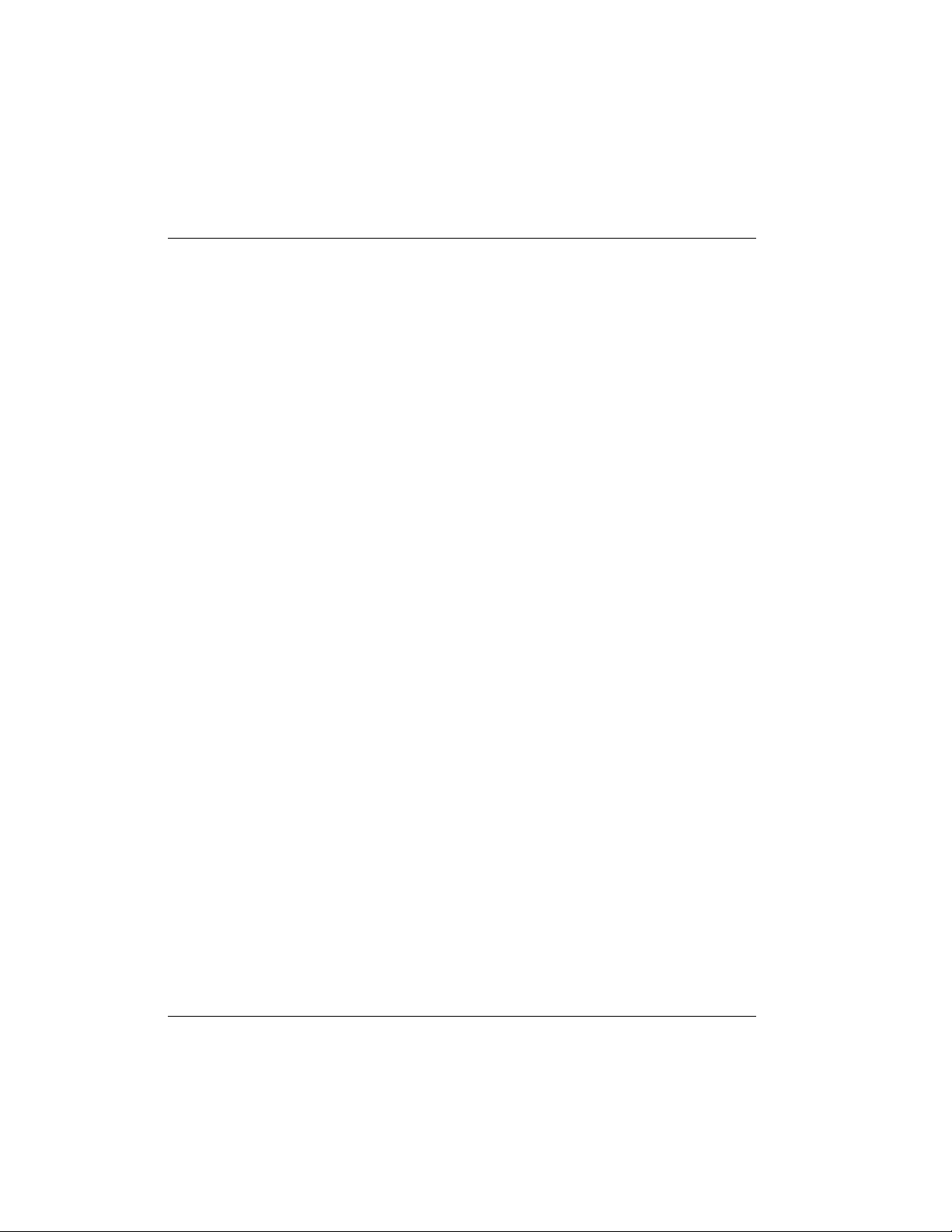
List of Figures
x
Express L128/L128T User Manual 61202.070L1-1
Page 16
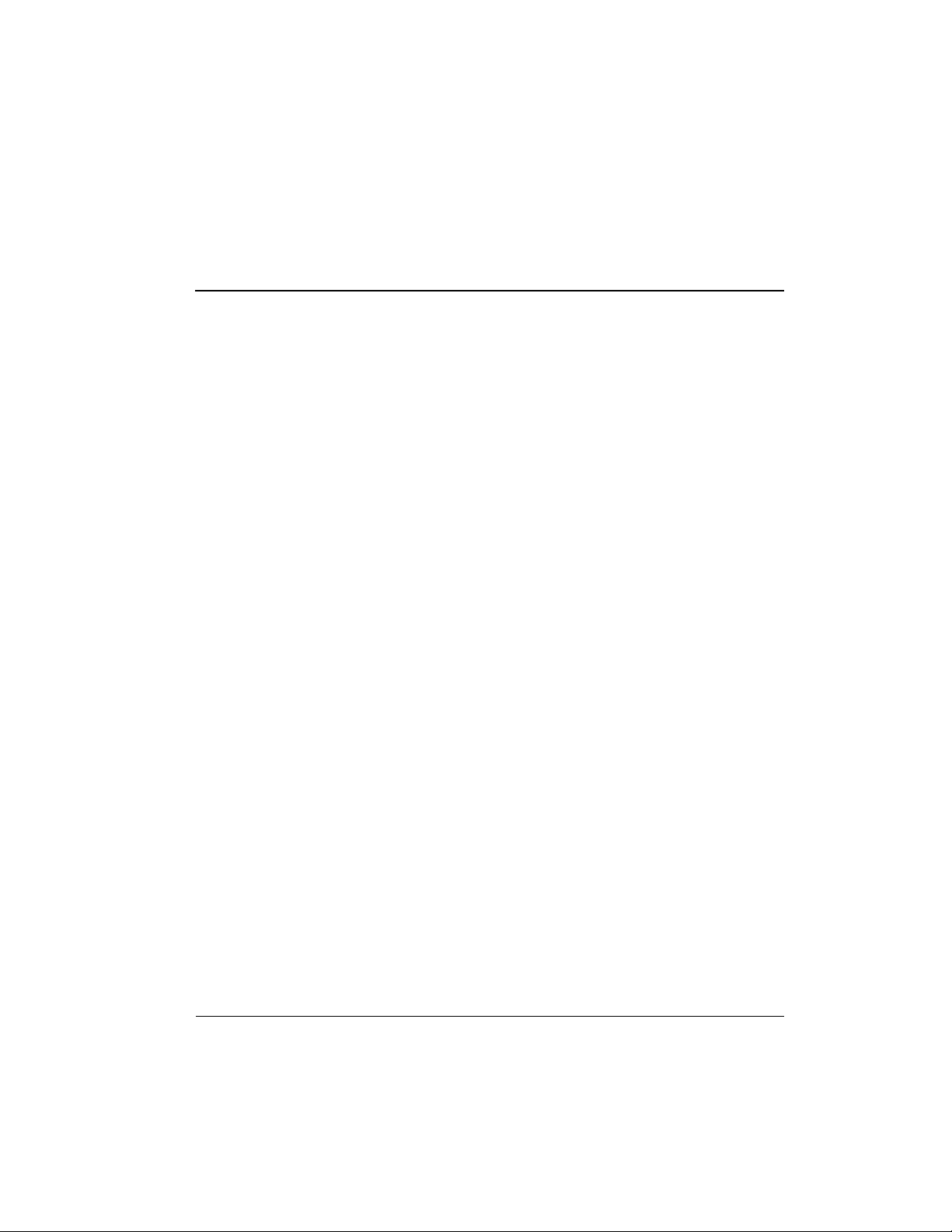
List of Tables
Table 2-A: Using the Flash-Hook..................................................................................... 23
Table 4-A: Troubleshooting Calls .................................................................................... 113
Table D-A: IBM/AT Style EIA-232 Interface ................................................................. 143
Table D-B: RJ-45 ISDN....................................................................................................... 143
Table D-C: RJ-11 POTS ......................................................................................................144
Table D-D: 10BaseT Ethernet............................................................................................ 144
61202.070L1-1 Express L128/L128T User Manual
xi
Page 17
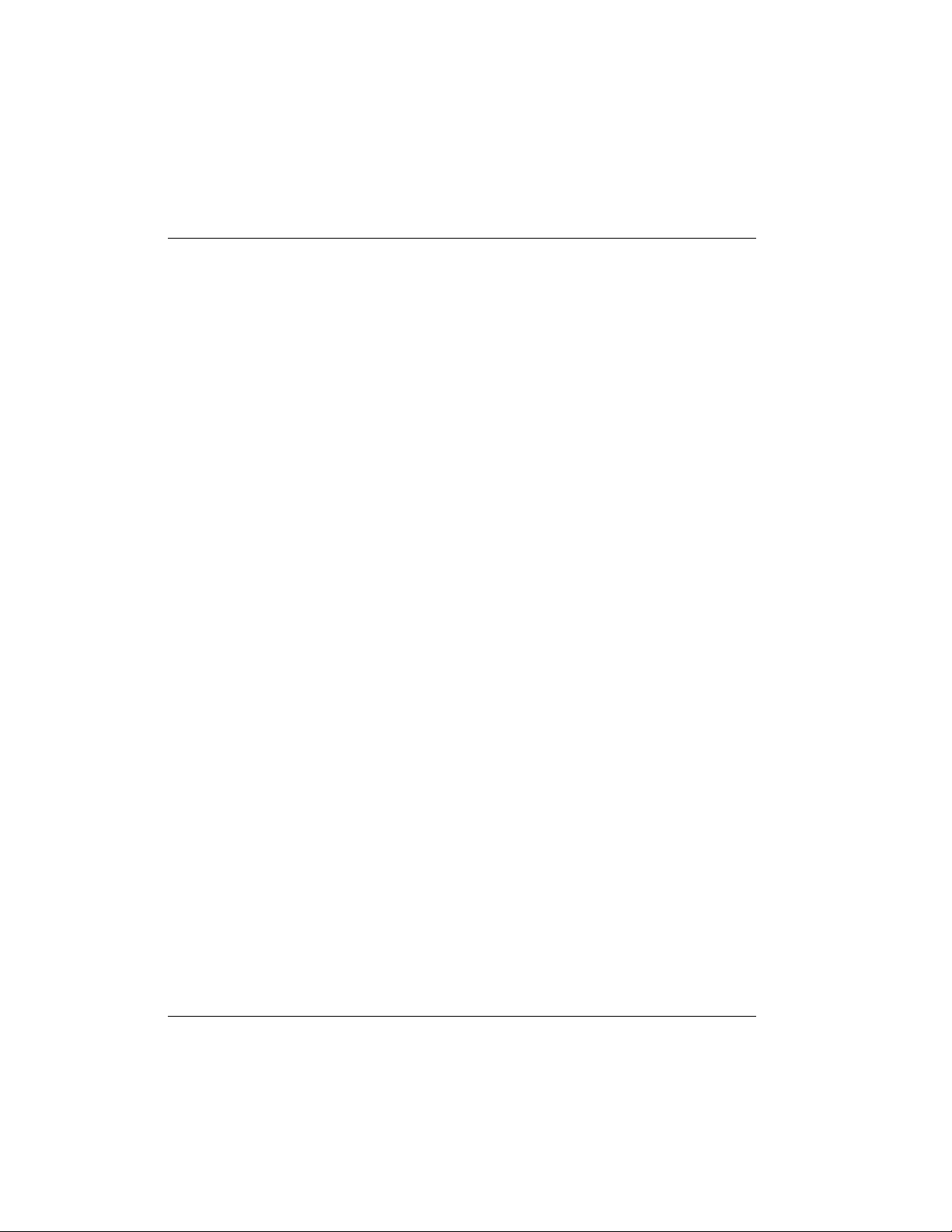
List of Tables
xii
Express L128/L128T User Manual 61202.070L1-1
Page 18
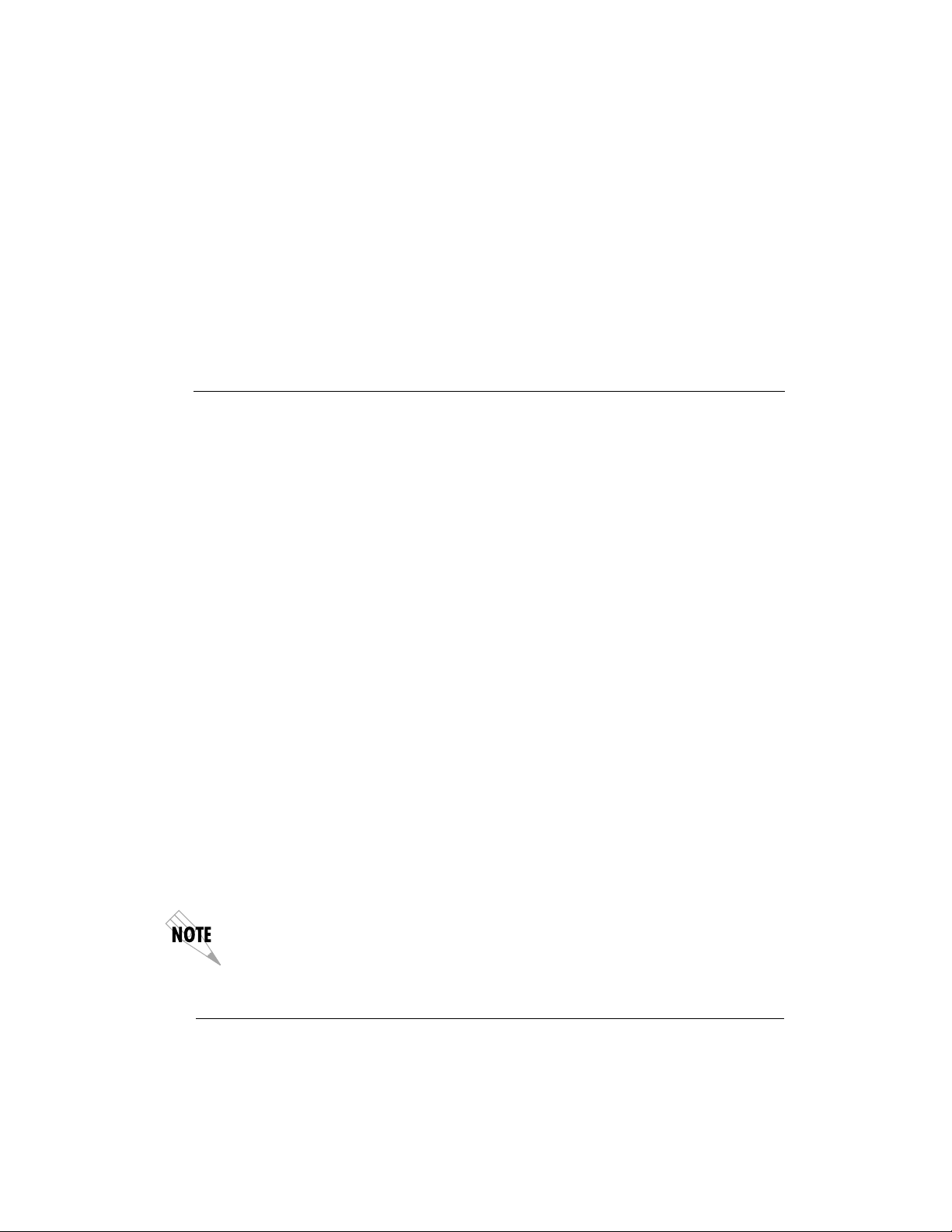
SETTING UP THE ISDN LINE
Quick Startup Guide
Before configuring the Express L128/L128T, ensure that the telephone service
has provided the switch type, service profile identification (SPID), and local
directory number (LDN).
Example: Switch Type National ISDN-1
SPID1 20555512120100
SPID2 20555512130100
LDN1 5551212
LDN2 5551213
1. Connect a VT 100 async terminal, or personal computer with a terminal
emulator running 9600 N-8-1, to the
2. Hold down the Control key and press R ; then press Enter to display the
top menu.
3. Using the arrow keys and Enter key to navigate the menu, go to the Con-
figuration/WAN/ISDN/Dial Line menu. Enter the SPIDs, LDNs, and
switch type.
4. Use the left arrow key or the
When asked to save ISDN parameters, type y .
5. Connect the ISDN line to the RJ-45 jack labeled ISDN on the rear panel.
6. When the PWR LED remains solid, the Express L128/L128T is ready for
calling.
7. If using a POTS phone with the Express L128T, connect the POTS telephone to the POTS port.
Escape key to go back up the menu tree.
MAINTENANCE port.
If the SPID(s) does not work or is unknown, try activating the ExpertISDN ™ feature.
First enter the area code and local directory number(s); then press the Enter key over
the ExpertISDN activator.
61202.070L1-1 Express L128/L128T User Manual
1
Page 19
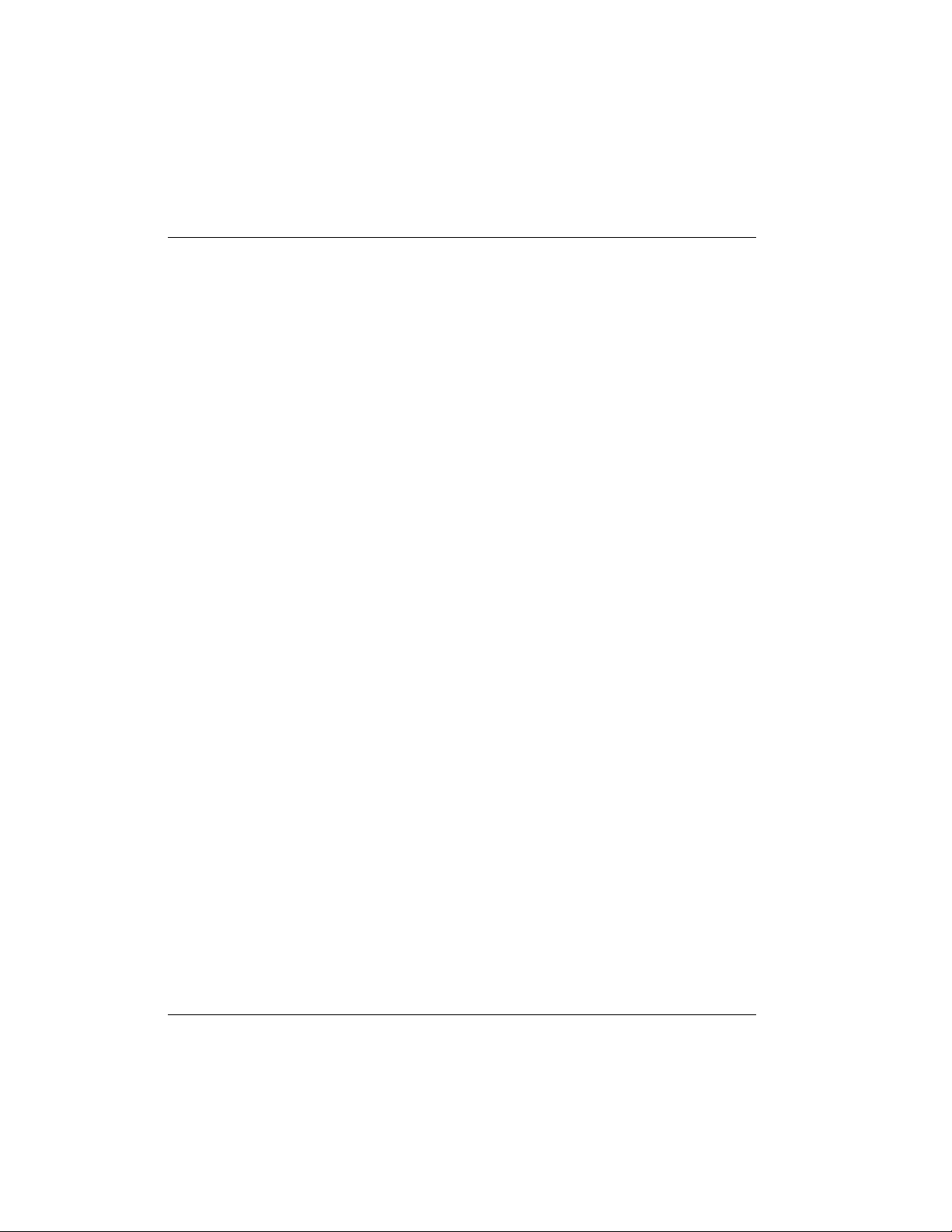
2
Quick Startup Guide
CONNECTING TO AN INTERNET SERVICE PROVIDER
Internet Access using Network Address Translation (NAT)
1. Connect the 10BaseT cable from the PC’s network card to the Express
L128/L128T. Select TO NIC on the Express L128/L128T back panel.
2. Go to the Configuration/Connection List menu, and then press the right
arrow key to place the cursor on the
3. Type I to insert a new Connection List entry.
4. Using the arrow keys, move the cursor over the Num column for the inserted entry. Press Enter to place the subentries into the right pane.
5. Set the Description to an identifiable name (i.e., ISP).
6. Go into the Authentication field and select PAP or CHAP for the Tx
Method .
7. Enter your user name and password (provided by your ISP) into the Tx
Username and Tx Password fields.
8. Move the cursor to the left pane and highlight the IP parameters.
9. Set the NAT item to Yes . This is a very important step. The Express L128/
L128T will need to translate the “fake” IP address(es) on the PC(s) to the
“real” address provided dynamically by the ISP. See IP/NAT on page 43
for more details.
10. All other IP parameters should be left at their default settings. Navigate
over to the Dial Out parameters.
11. Enter the number into Number 1 . If configured for two B-channel (PPP
Multilink) by the ISP, enter Number 2 if it exists and set Initial Channels
to 2 .
12. Arrow left until the message Save Connection List Changes appears.
Type y to save.
13. Go to the Configuration/IP menu and enter an IP address and net mask
into the IP Address and Subnet Mask fields. The factory default setting
will work just as well (10.0.0.1, 255.255.255.0).
14. Go into the Configuration/IP/NAT submenu and set DHCP Mode to On .
15. Arrow left to save the configuration.
16. Go into the Dial menu.
17. Set the cursor over the Dial parameter for the Connection List profile you
just set up.
18. Press Enter ; the Express L128/L128T will start dialing.
Num column.
Express L128/L128T User Manual 61202.070L1-1
Page 20
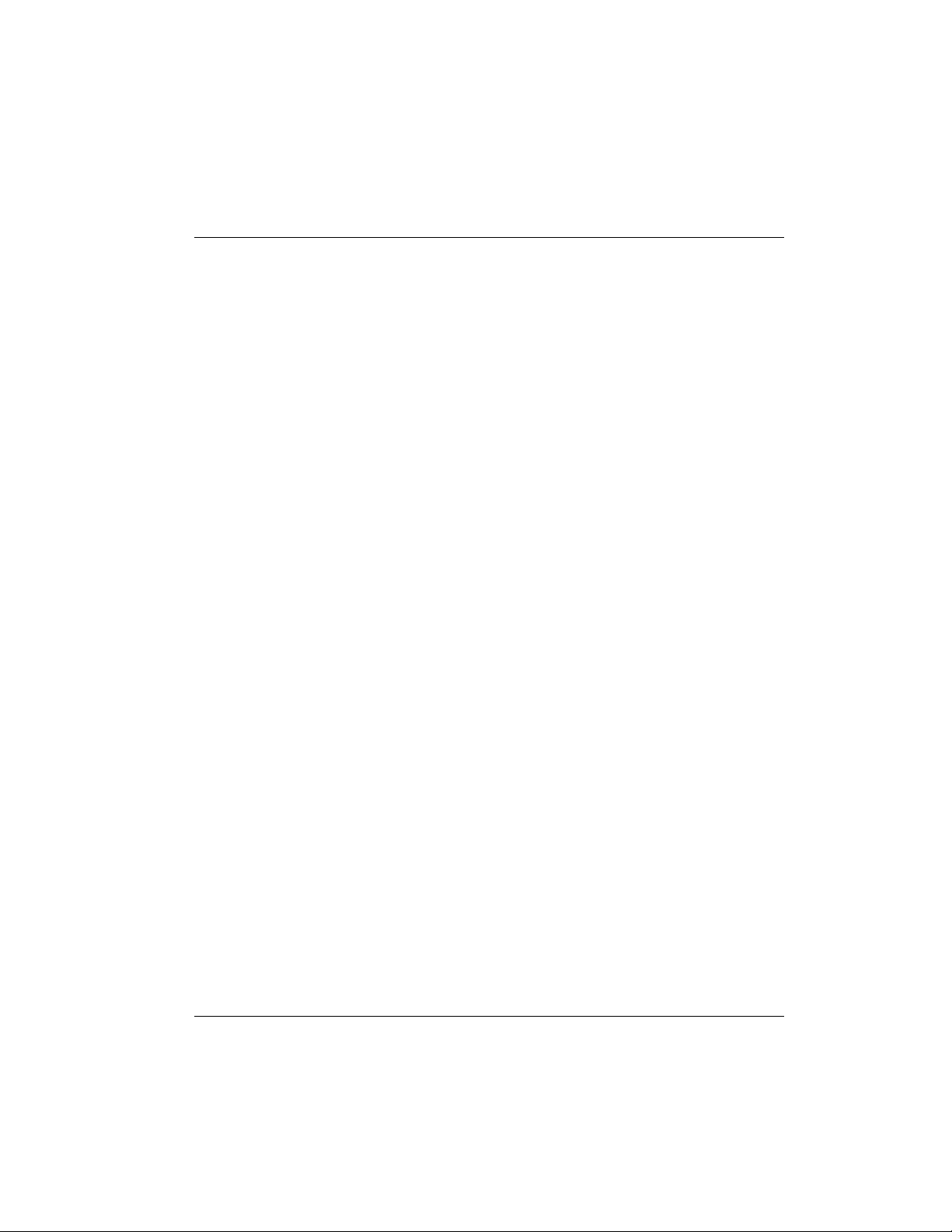
Quick Startup Guide
19. If the call is successful, the
Status column will read active . If not, make
sure the number(s) are correct or reference Chapter 4 on page 107 (the troubleshooting chapter) before going on to the next step.
20. Once the call is up, the PC must generate a DHCP request to obtain the IP
parameters needed to get on the Internet. Refer to your PC’s user manual
or help screen.
MULTIPROTOCOL ROUTING BETWEEN TWO LANS
Remote/Home Office Accessing the Corporate LAN
The following steps can be used to set up the Express L128/L128T on a remote
LAN to access a corporate or central LAN using demand dial and dynamic
bandwidth management.
1. Connect the 10BaseT cable from the hub to the Express L128/L128T. Se-
lect
TO HUB on the Express L128/L128T back panel. The LI indicator
should be illuminated.
2. Set the IP address and Subnet Mask assigned by the network administra-
tor in the Configuration/IP menu.
3. For the Default Gateway , enter the IP address of the access server at the
remote site. This creates a default route in the IP routing table that will be
used with the dial-on-demand feature in the Express L128/L128T.
4. Use the arrow keys to get to the Configuration/IPX menu. Set the Net-
work value to the IPX network supplied by the network administrator.
Set the Seed Status to Seed . Arrow left and save the changes with a y
when prompted.
5. Move to the Configuration/Connection List . Use the arrow keys to move
the cursor over the
6. Move the cursor over the Description field and press Enter. A pop up
window appears in which to enter a name for this Connection List profile.
7. Move the cursor over the Authentication menu and press Return. This
will place the authentication parameters into the right pane.
8. Enter the username and password under Tx Username and Tx Password.
These items should be provided by the administrator at the site being
dialed.
9. Use the down arrow to display the IP menu parameters in the right pane.
10. Move the cursor over the Route menu and press Return.
Num column. Type I to insert a new entry.
61202.070L1-1 Express L128/L128T User Manual
3
Page 21
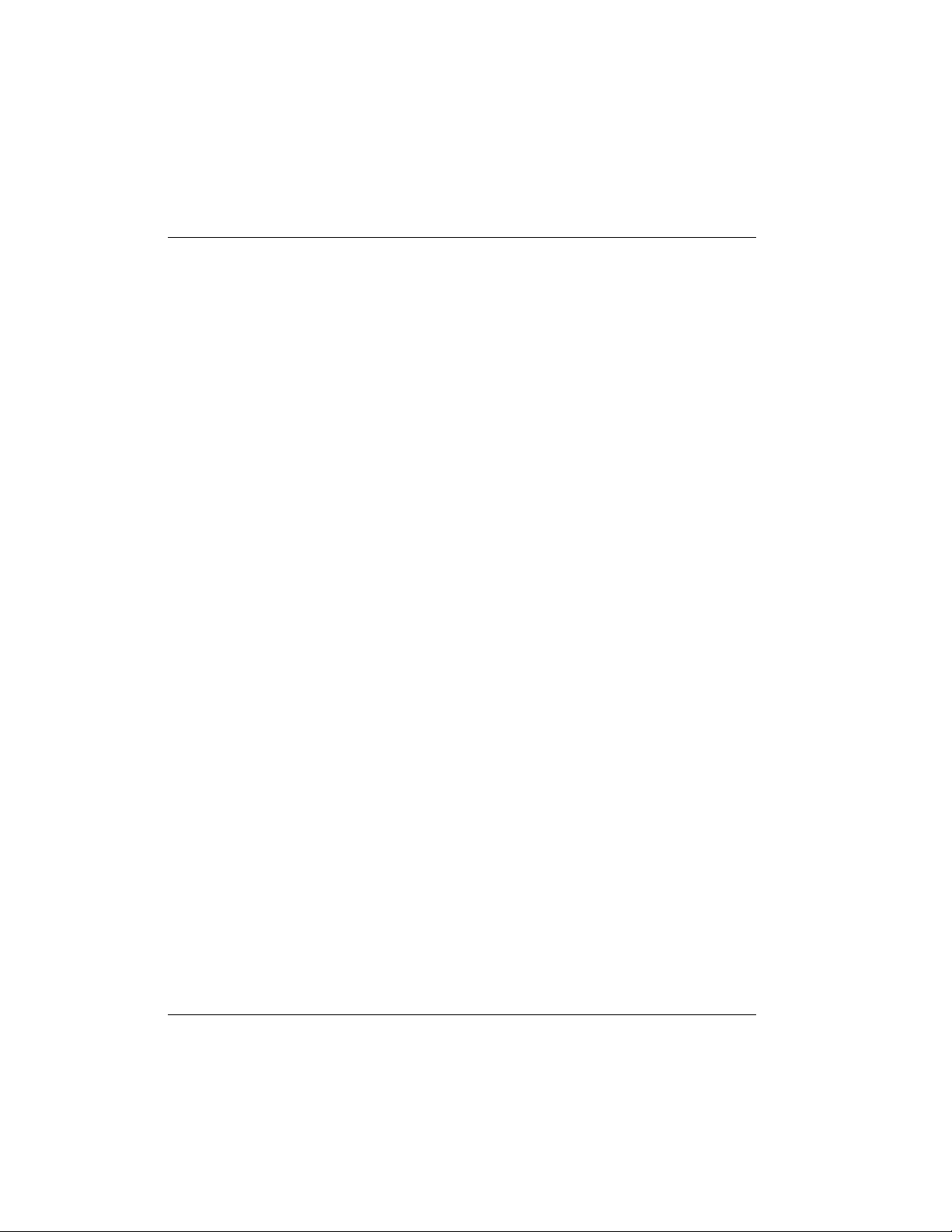
Quick Startup Guide
11. Enter the IP address and Netmask parameters of the access server at the
remote site. This creates a static route to the access server’s network which
is entered into the Express L128/L128T’s IP route table.
12. Move the cursor over the RIP menu. Check with the network administrator for the type of routing protocol used. The Express L128/L128T supports RIP versions 1 and 2. The protocol is set in the Protocol parameter.
13. Select Yes for the Triggered parameter. This will prevent periodic RIP updates that keep the ISDN link from going “idle.”
14. Select Yes for the Retain parameter. This will allow the routes learned
from the access server to be saved in the IP routing table. Access to any of
those networks from the workstation will cause this profile to be dialed.
15. Use the left arrow to get back to the previous menu. Use the down arrow
to view the IPX menu parameters in the right pane.
16. This is similar to steps 13 and 14. Select Yes for Triggered and Yes for Re-
tain. This will allow the ISDN link to go to an idle state and permit the
Express L128/L128T to “spoof” the server information obtained from the
access server. A similar configuration must be selected on the access server.
17. Use the arrows to get the Dial Out menu parameters for this profile.
18. Enter the phone number of the access server in Number 1. If configured
by the administrator to use two B-channels using Multilink PPP, set the
Initial Channels field to 2. Some PPP protocols, if they exist in the access
server, will allow the second channel to come into play only if the bandwidth is needed. If this is the case, the Express L128/L128T will automatically negotiate this with the access server.
19. Now move to the Bandwidth menu for this profile. Once there, use the
right arrow to move to the On Demand submenu.
20. Set the Mode parameter to On. This enables the dynamic bandwidth features of the Express L128/L128T.
21. Select the Idle Timeout parameter and enter the number of seconds the
Express L128/L128T should wait before hanging up the connection when
no traffic is present. A value of 120 seconds is typical. A value of 0 means
never idle the link.
22. All the parameters for this Connection List profile are complete. To save
them, press the left arrow to get to the top (main) menu; when prompted
Save Connection List changes? enter y.
23. Set up the computer workstation’s IP and IPX parameters as instructed by
the network administrator. The Express L128/L128T’s IP address should
be the computer’s default gateway.
4 Express L128/L128T User Manual 61202.070L1-1
Page 22
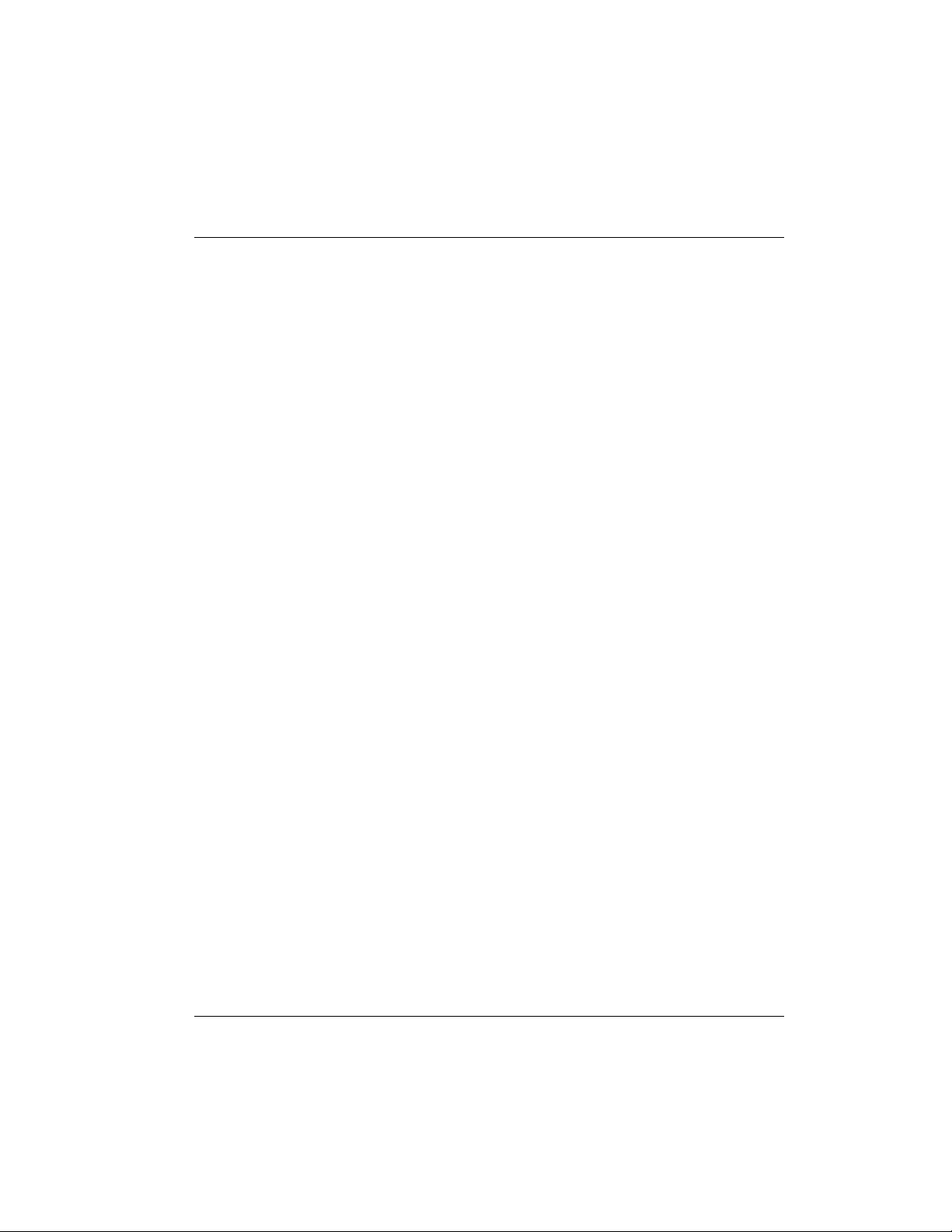
Quick Startup Guide
When the computer which is attached to the local LAN attempts to access a
host on the access server, the Express L128/L128T will dial the number provided in the Connection List profile. The Express L128/L128T will provide
one of two B-channels based on traffic demand and POTS port usage (Express
XLT model only). If no packet traffic is transmitted or received for the specified number of seconds, the Express L128/L128T will disconnect the link until
a computer on the local LAN again attempts to access a host on the access server.
If Novell’s IPX protocol is being used, the link must be dialed first in the Dial
menu to obtain the server and route information needed by the computer to
boot up. Advanced users can use the Express L128/L128T’s Probe feature to
periodically dial the access server to obtain the route and server information,
thereby removing the need to manually dial the first time.
61202.070L1-1 Express L128/L128T User Manual 5
Page 23
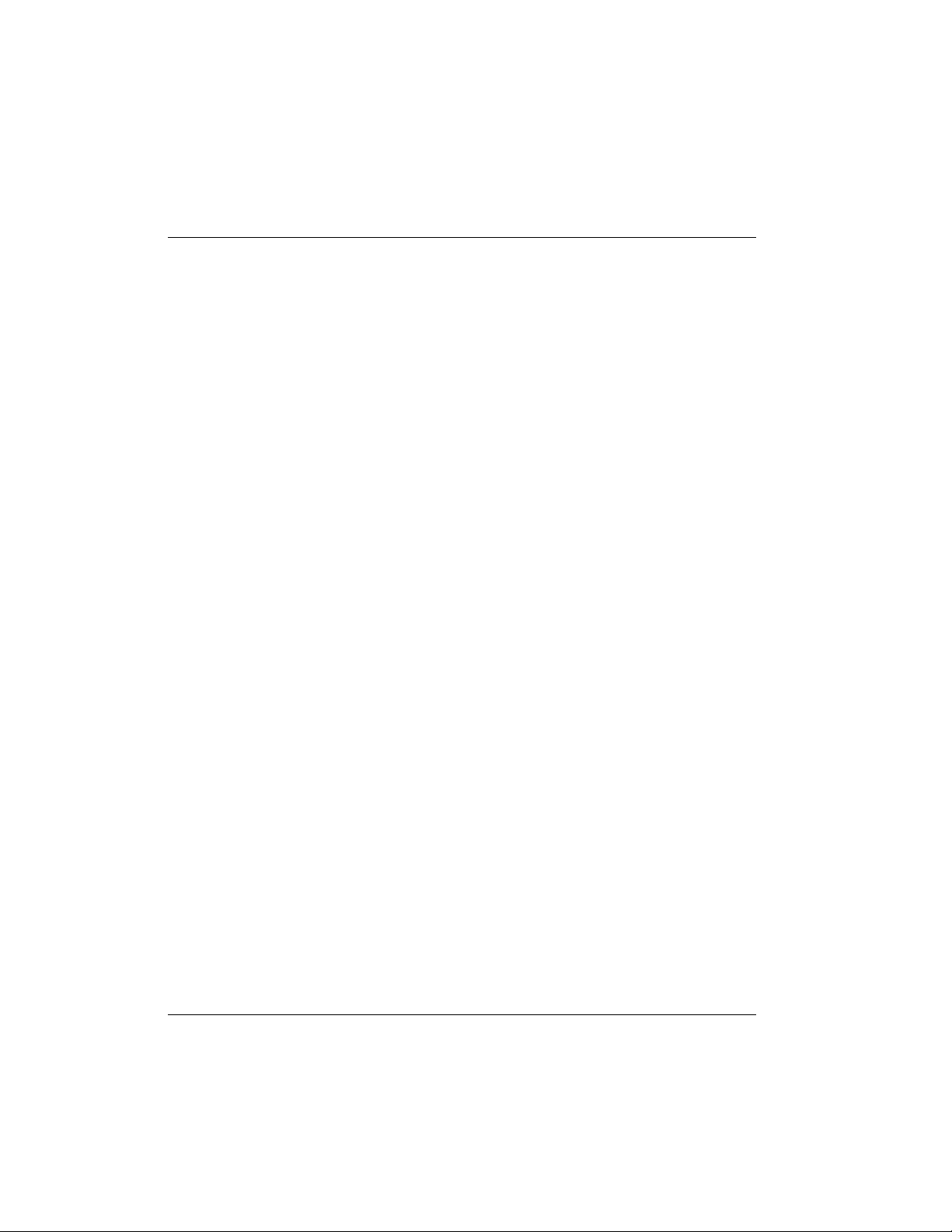
Quick Startup Guide
6 Express L128/L128T User Manual 61202.070L1-1
Page 24
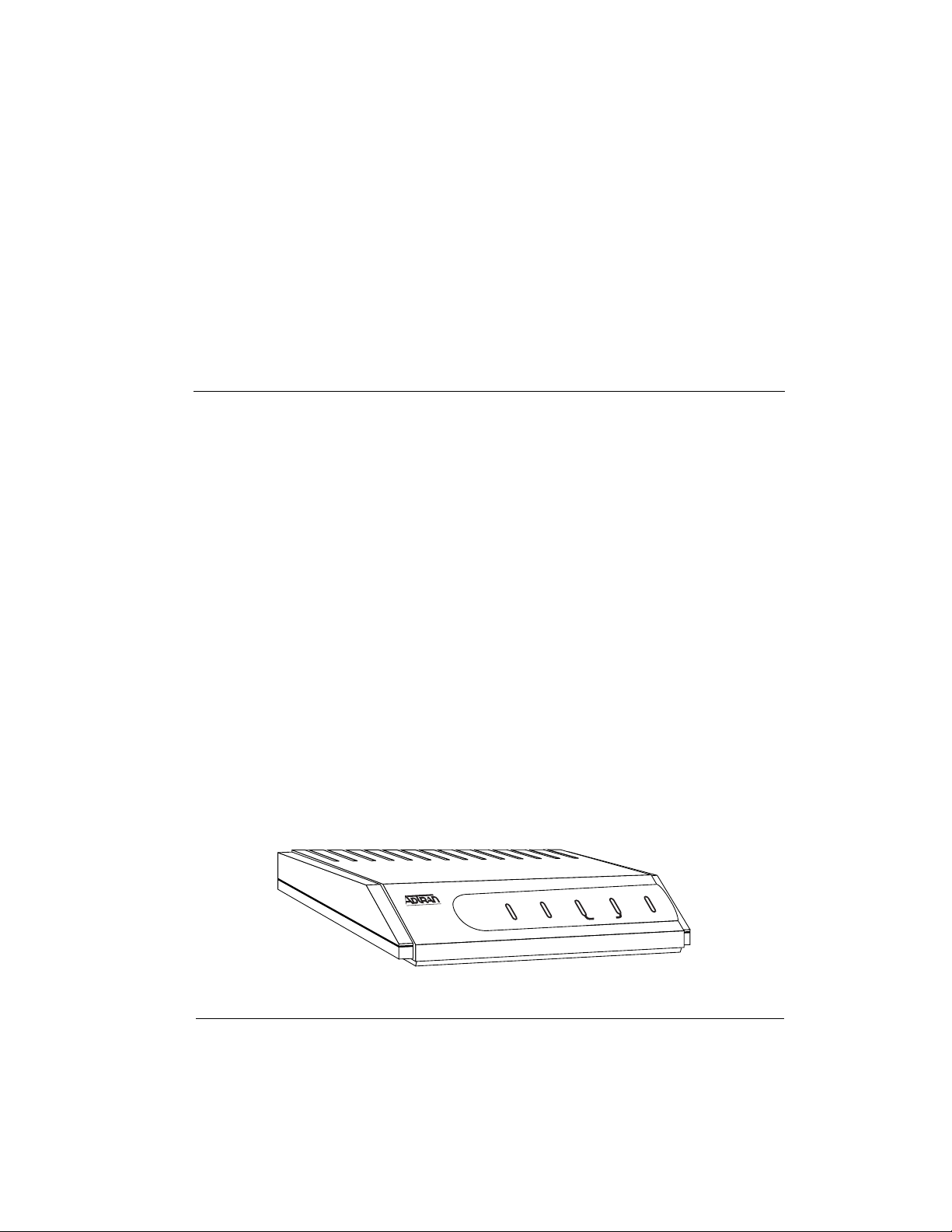
ISDN OVERVIEW
The Integrated Services Digital Network (ISDN) is a public or private switched
digital network. ISDN is an international standard for digital communications, allowing a full range of enhanced services supporting voice, data, and
image applications through standard interfaces over a single telephone wire.
ISDN provides a means of integrating these services and modernizing communication networks for information movement and management efficiency.
THE EXPRESS L128/L128T
The Express L128/L128T is a standalone device that links two Local Area Networks (LANs) using a high-speed ISDN public network or leased two-wire
line. Optionally, the Express L128T has two plain old telephone service
(POTS) connectors used for voice/modem applications
See Figure 1-1 for an illustration of the Express L128/L128T. The 10BaseT connector operates at 10 megabits per second half duplex and accepts standard
Ethernet packets encapsulated using IEEE 802.3 or Ethernet II (DIX). Because
the 10BaseT is a four-wire interface, a crossover switch permits the user to connect to either a hub-concentrator or network interface card without the need
for special cabling. The maintenance port can connect to any asynchronous
terminal emulating a VT 100 terminal for configuration.
Chapter 1
Understanding ISDN and
the Express L128/L128T
TX/RX B1 B2 PWR
EXPRESS L128T
61202.070L1-1 Express L128/L128T User Manual 7
LI
TEST
LINE
Figure 1-1
Express L128/L128T
Page 25
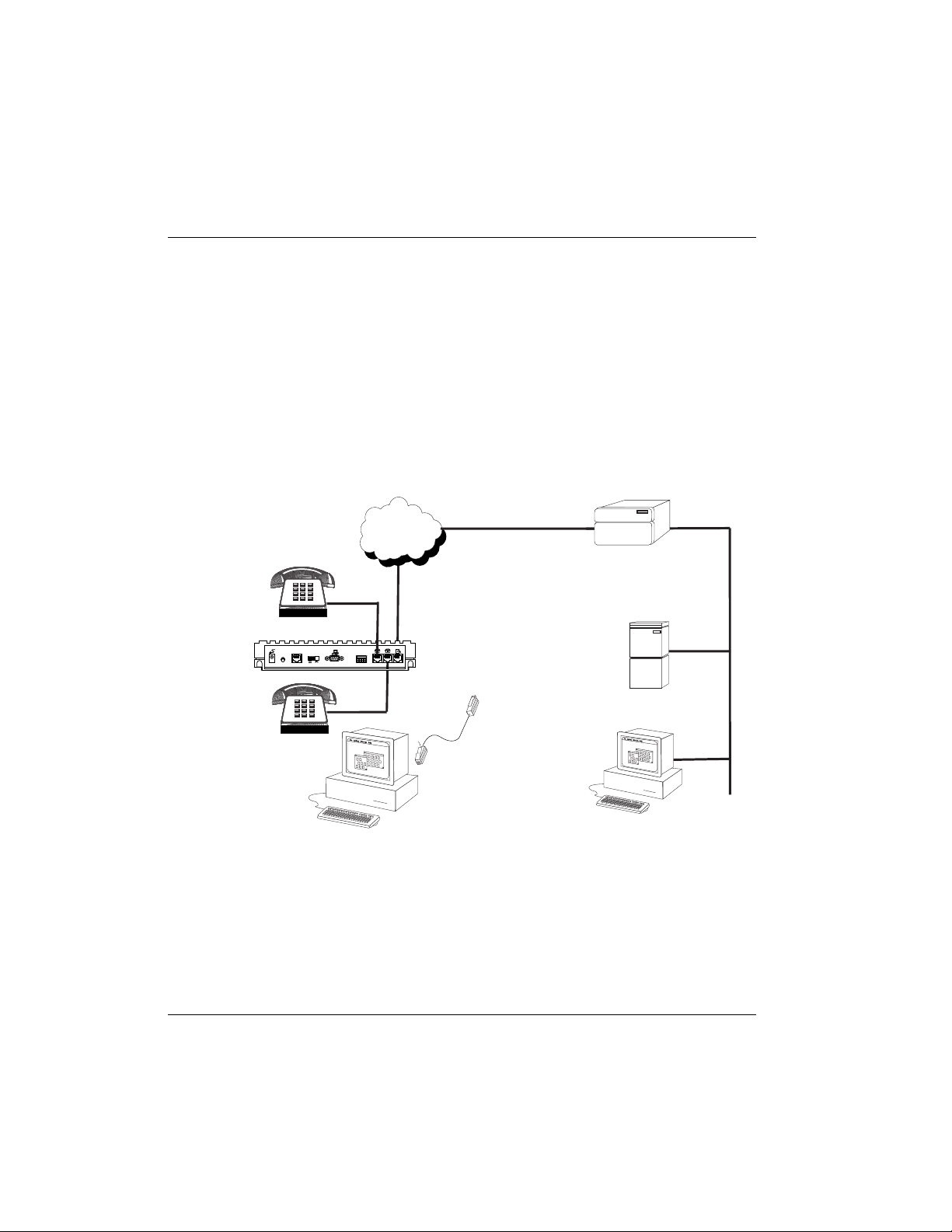
Chapter 1: Understanding ISDN and the Express L128/L128T
Applications
Single User to Corporate LAN
• Telecommuter/Home Office Access to the corporate LAN
• Single device access
• User Datagram Protocol (UDP) broadcasts are “relayed” to corporate
LAN.
• Client device can obtain the Internet Protocol (IP) address dynamically using Dynamic Host Configuration Protocol (DHCP).
• Compatible with popular central site LAN access devices
ISDN
TO
HUBTONIC
1
O
OFF
ON
1234
21
EIA23210 BASE TPOWER
ISDN
Router
Server
10 BT
10 BT
Figure 1-2
Single User to Corporate LAN
8 Express L128/L128T User Manual 61202.070L1-1
Page 26

Chapter 1: Understanding ISDN and the Express L128/L128T
Single User IP to Internet Service Provider (ISP) using Network Address Translation (NAT)
• Provides high speed home access to the Internet
• NAT provides translation from user assigned IP addresses to ISP assigned
IP addresses.
• The PC’s IP address can be dynamically assigned by the Express L128/
L128T.
• Overcomes the serial port speed limitations of current terminal adapter
solutions
• Multilink Point-to-Point Protocol (PPP) plus compression yields effective
throughput greater than 256 kbps.
• Compatible with popular ISP access devices
ISDN
TO
HUBTONIC
1
O
OFF
ON
1234
21
EIA23210 BASE TPOWER
ISDN
INTERNET
10 BT
10 BT
Figure 1-3
Single User to Internet Service Provider
61202.070L1-1 Express L128/L128T User Manual 9
Page 27
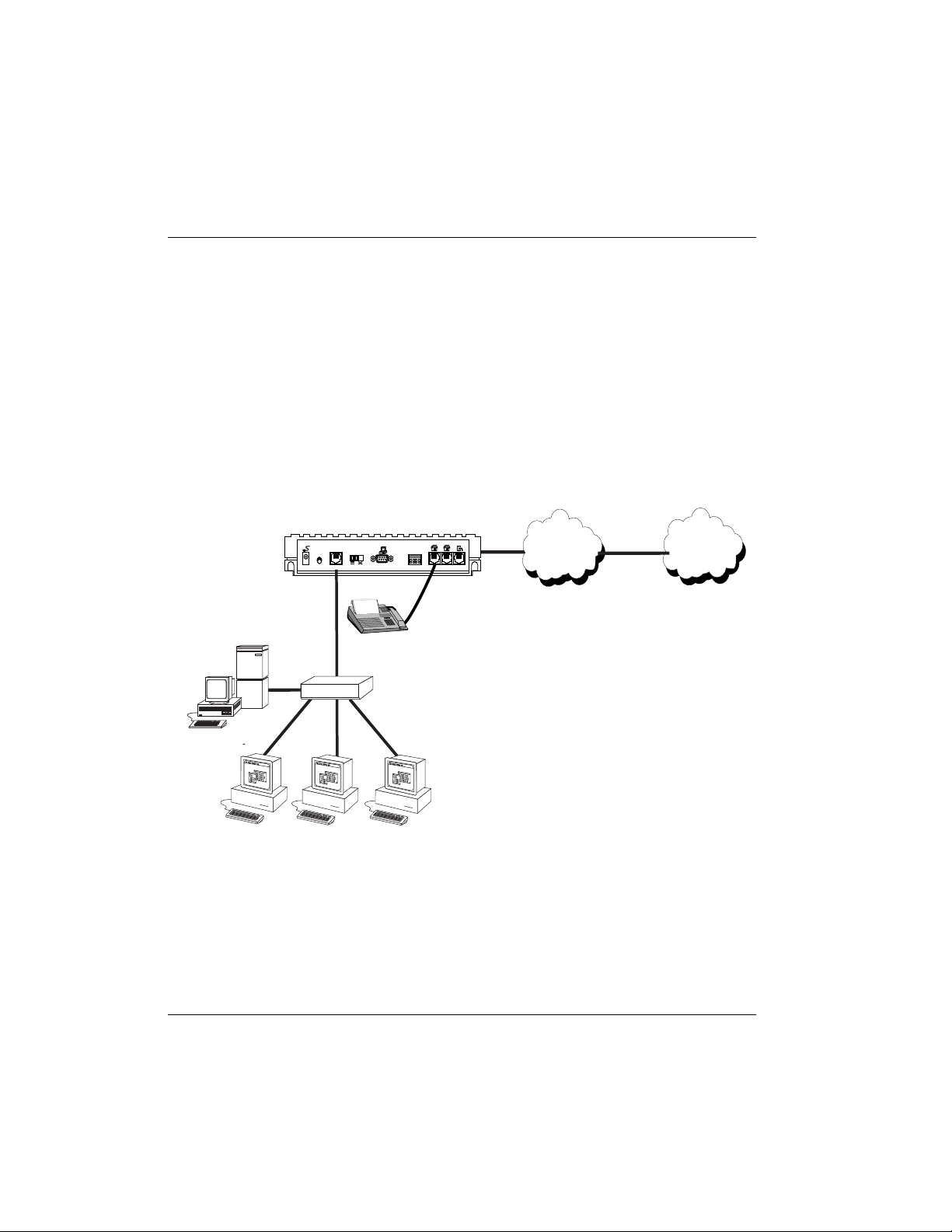
Chapter 1: Understanding ISDN and the Express L128/L128T
Multiple Users to Internet Service Provider (ISP) using NAT
• Provides high speed home access to the Internet
• Multiple and simultaneous access
• The PC’s IP address can by dynamically assigned by the Express L128/
L128T.
• On-demand Internet access
• Multilink PPP plus compression yields effective throughput greater than
256 kbps.
• Compatible with popular ISP access devices
1
O
10 BT
TO
HUBTONIC
Hub
OFF
ON
1 2 3 4
2 1
EIA23210 BASE TPOWER
ISDN
ISDN
INTERNET
Figure 1-4
Multiple User to Internet Service Provider
10 Express L128/L128T User Manual 61202.070L1-1
Page 28
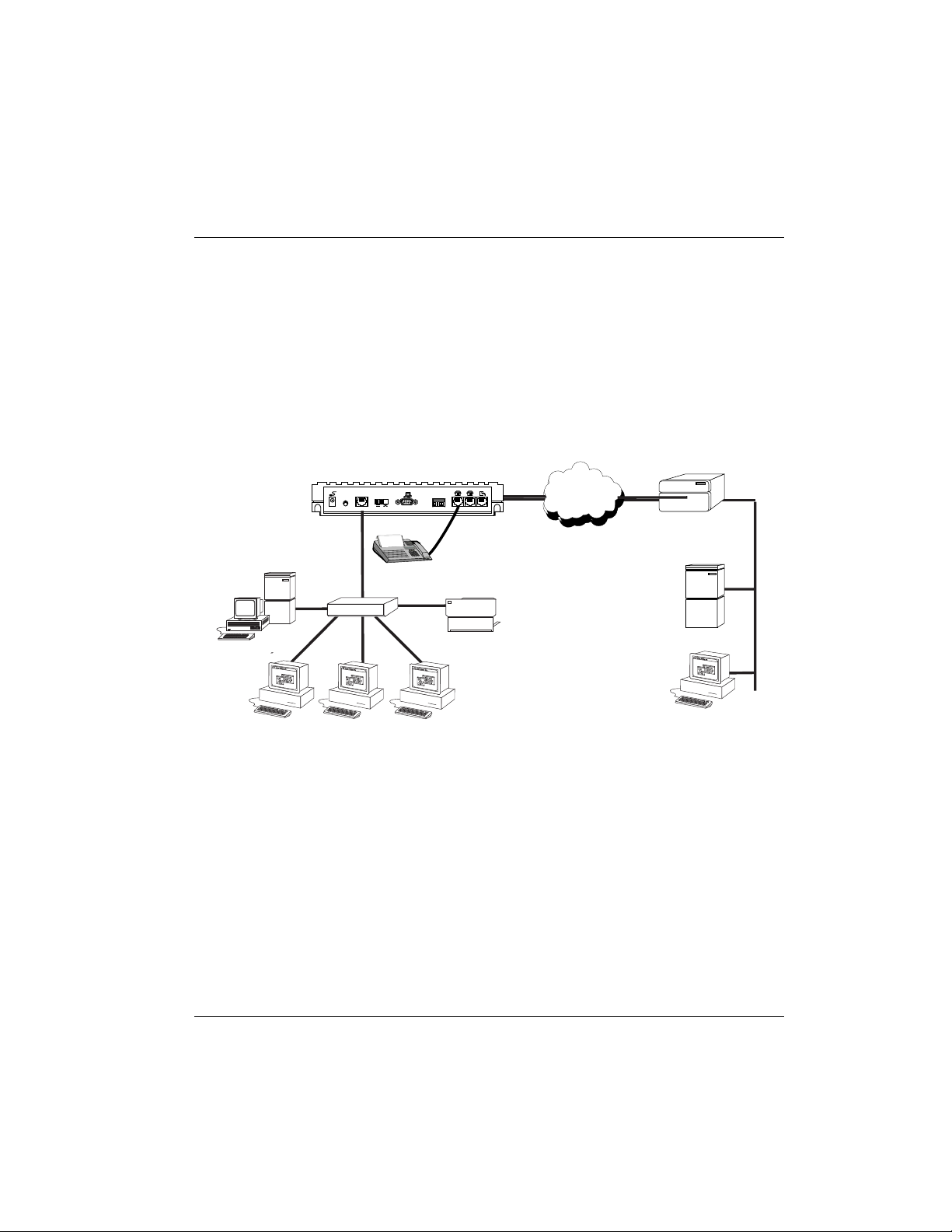
Chapter 1: Understanding ISDN and the Express L128/L128T
Small Office - Home Office (SOHO) to Corporate LAN
• Connects the small office or home office to the corporate LAN
• Routes IP and Internet Packet Exchange (IPX) traffic from multiple devices
to the corporate LAN
• Bridges all non-routed traffic (e.g., AppleTalk)
• Provides dedicated or on-demand services
• Low-cost alternative to buying a high-end router
• Compatible with popular central site LAN access devices
1
O
10 BT
TO
HUBTONIC
Hub
OFF
ON
1 2 3 4
2 1
EIA23210 BASE TPOWER
ISDN
ISDN
ISDN
Router
Server
Figure 1-5
SOHO to Corporate LAN
The Express L128/L128T provides the following basic functions:
1. LAN Bridge: Bridging provides a point-to-point connection between two
LANs. The bridge learning function scans the source and destination media access control (MAC) addresses of all packets on its local LAN and determines which packets should be transmitted over the ISDN link.
Applications include connectivity between single user or small offices to
corporate LANs. The Express L128/L128T uses the Spanning Tree Algorithm (IEEE 802.1d-ISO/IEC10038), which provides a loop-free topology
and redundancy.
61202.070L1-1 Express L128/L128T User Manual 11
Page 29
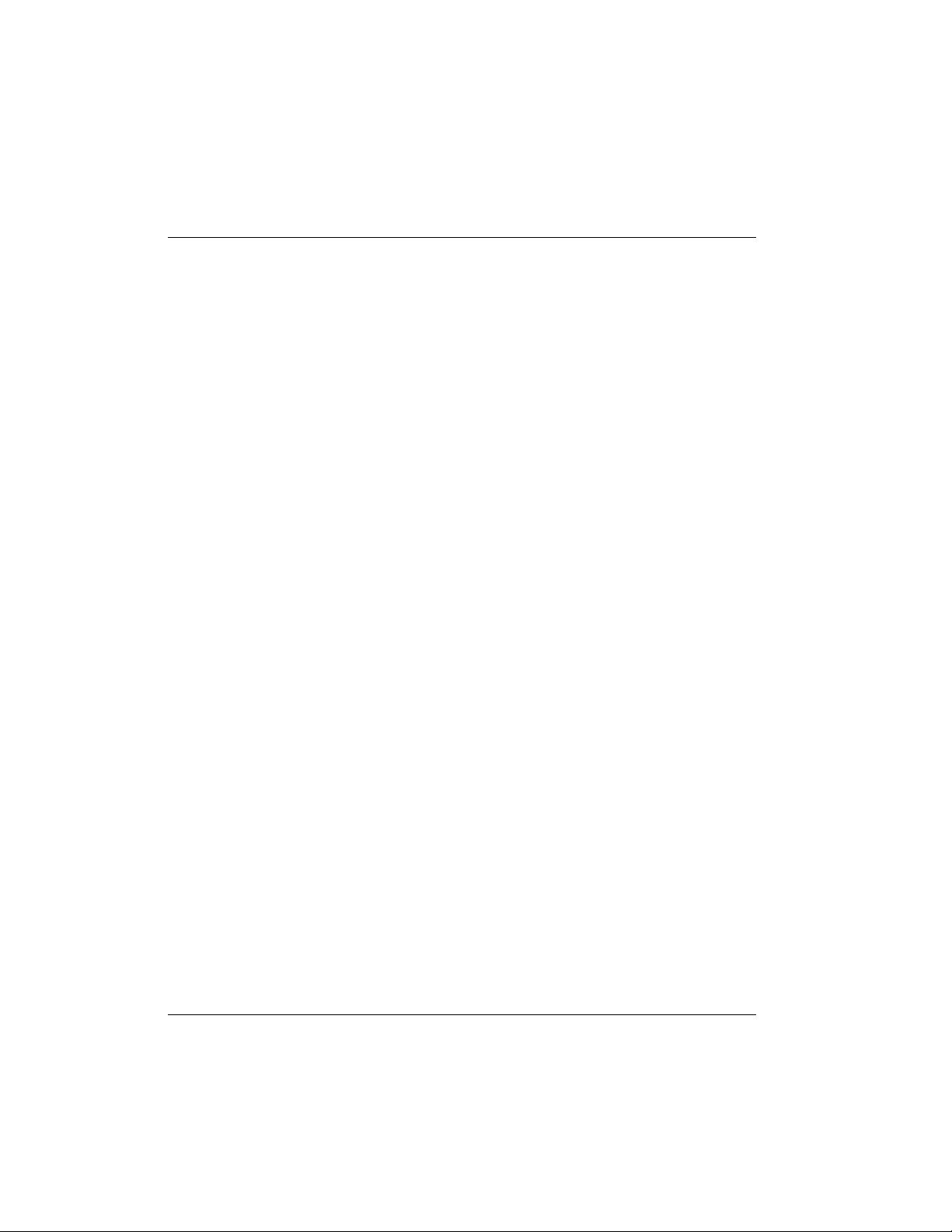
Chapter 1: Understanding ISDN and the Express L128/L128T
2. IP Router: The Express L128/L128T can function as an IP router using the
Routing Information Protocol (RIP) for advertising and learning routes
among other routers. Static routes may also be entered into the routing table.
3. IPX Router: IPX routers and services can be exchanged between the Ex-
press L128/L128T and other devices using RIP and Service Advertising
Protocol (SAP). Watch dog serialization filtering and spoofing can permit
the ISDN to be idle during no application traffic periods.
4. Network Address Translation (NAT): Single networks can connect to the
Internet with this function. The Express L128/L128T translates outgoing
IP packets over the ISDN to the IP router at the Internet Service Provider.
Popular Internet applications are supported.
5. POTS: The POTS interfaces can be used for interfacing to dual tone multifrequency (DTMF) analog devices such as telephones, modems, fax machines, etc. The Express L128T POTS option is available on part number
1202070L2 only.
Demand Routing and Bridging with the Express L128/L128T
The Express L128/L128T is a dial-up ISDN IP Router and Transparent Learning Bridge that provides Dial-On-Demand and Dynamic Bandwidth Management. Its features can be easily configured and used once several basic
concepts are understood.
Factory Default
The Express L128/L128T comes from the factory configured for MAC Bridging, IP routing, and IPX routing with no filters or connection information defined. An IP address of 10.0.0.1 with a network mask of 255.255.255.0 is
preloaded. Dynamic Bandwidth Management features are disabled. Although dynamic assignment of a B-channel for the analog (POTS) ports on the
Express L128T model is always available, link idle time-out and adding/removing of B-channels based on traffic is initially disabled.
12 Express L128/L128T User Manual 61202.070L1-1
Page 30
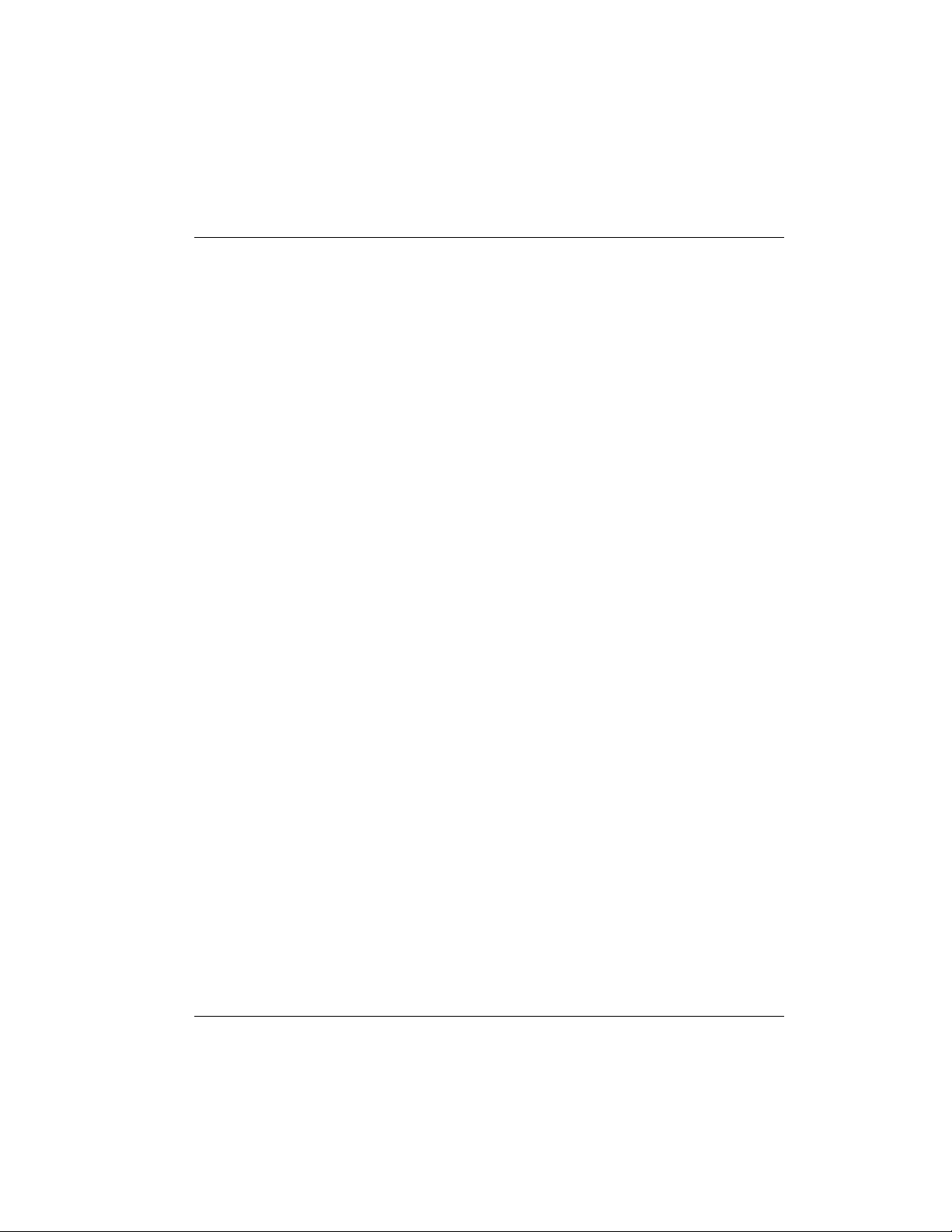
Chapter 1: Understanding ISDN and the Express L128/L128T
Bridging
In Bridge Mode, the Express L128/L128T can communicate with two remote
networks at a time. The destination is dialed by setting up a Connection List
profile and choosing Dial on the Dial menu. See Configuration/Connection List
on page 63 for instructions on setting up a Connection List profile.
During a two B-channel PPP Multilink call, the Express L128T automatically
drops one B-channel and provides it to the POTS port when a telephone call is
placed or answered. When a POTS telephone call terminates, the Express L128
redials the second B-channel and supplies the bandwidth back to the LAN
connection. Since other bandwidth management features are disabled in the
factory default configuration, the dialed links remain active until the Hang-up
command is entered from the Dial menu, terminating the session with the selected remote network.
The Connection List described in the next section may be used to automate dialing and to store additional information specific to the remote site being dialed (phone numbers, number of B-channels to dial, authentication
information, Caller ID, etc.). In addition, to reduce line charges, Demand Dialing may be enabled to allow idle links to disconnect when not being used .
Simple Demand Bridging may be configured by enabling the Idle Time-Out
parameter under the Configuration/ Connection List [1]/Bandwidth/On De-
mand option on the Connection List. Setting this parameter to a non-zero val-
ue allows a bridge connection to disconnect after the specified number of
seconds with no traffic crossing the ISDN link. Bandwidth can be controlled
using the Express L128/L128T’s advanced filtering capability. When new traffic needs to be transmitted, the Express L128/L128T will run each packet
through its Demand filters defined for each Connection List profile. If a packet
can pass through the filter, then the numbers for that profile are dialed. In addition, when both B-channels are selected for use, the link may be configured
to add/remove the second B-channel based on the amount of traffic crossing
the link. The bridged connection is terminated when the Hang-up option is
selected from the Dial menu, but will redial if the demand filter condition is
met.
61202.070L1-1 Express L128/L128T User Manual 13
Page 31

Chapter 1: Understanding ISDN and the Express L128/L128T
IP Routing
The Express L128/L128T operates as a dial-up IP router when the Configuration/IP/IP Router/Mode option is configured to On. The Express L128/L128T
uses an IP unnumbered WAN interface; the IP address and mask assigned to
the unit’s LAN interface apply to all routing and IP operations for the unit. If
a default gateway is specified on the network of the Ethernet interface, the unit
attempts to reach the gateway through that interface. If the gateway is specified on an unknown network, the unknown network is assigned to the router
table and remains unused until that gateway becomes the peer on a WAN connection. If no default gateway is specified, the first connected peer on the
WAN interface becomes the default gateway (recommended for remote applications when there are no other routers on the remote LAN).
For each profile in the Connection List that includes an IP address and has the
Configuration/Connection List/IP/Route/Static Route option set to Yes, the
Network Address of the specified IP address is added to the router table with
the Host Address as the gateway. If the Configuration/Connection List/IP/
Route/Private option is set to No, the route is advertised at the specified metric
through the unit’s interfaces as if a connection is active to that network. These
routes are referred to as spoofed routes.
Attempts by any computer connected to the LAN interface to access a host on
a spoofed network causes a connection to be attempted using the information
from that Connection List profile. Once connected, routes advertised by the
peer router are learned and advertised to the local LAN. If Bandwidth-On-Demand is enabled and an Idle Time-out value is specified, expiration of the Idle
Timer causes the link to be disconnected; the routes learned from the peer
router are retained if the Configuration/Connection List/IP/RIP/Retain option is set to Yes and advertised as if the connection is still active. These routes
are referred to as retained routes. Attempts by any connected computer to access a host on any of the retained routes causes the link to be redialed. If Hang
Up is activated from the Dial menu when the link is down, the retained routes
are removed.
The Express L128/L128T can be connected to two WAN destinations at the
same time. Each B-channel is dialed to a different location. Routes learned
from one WAN destination are advertised to the other using RIP.
14 Express L128/L128T User Manual 61202.070L1-1
Page 32
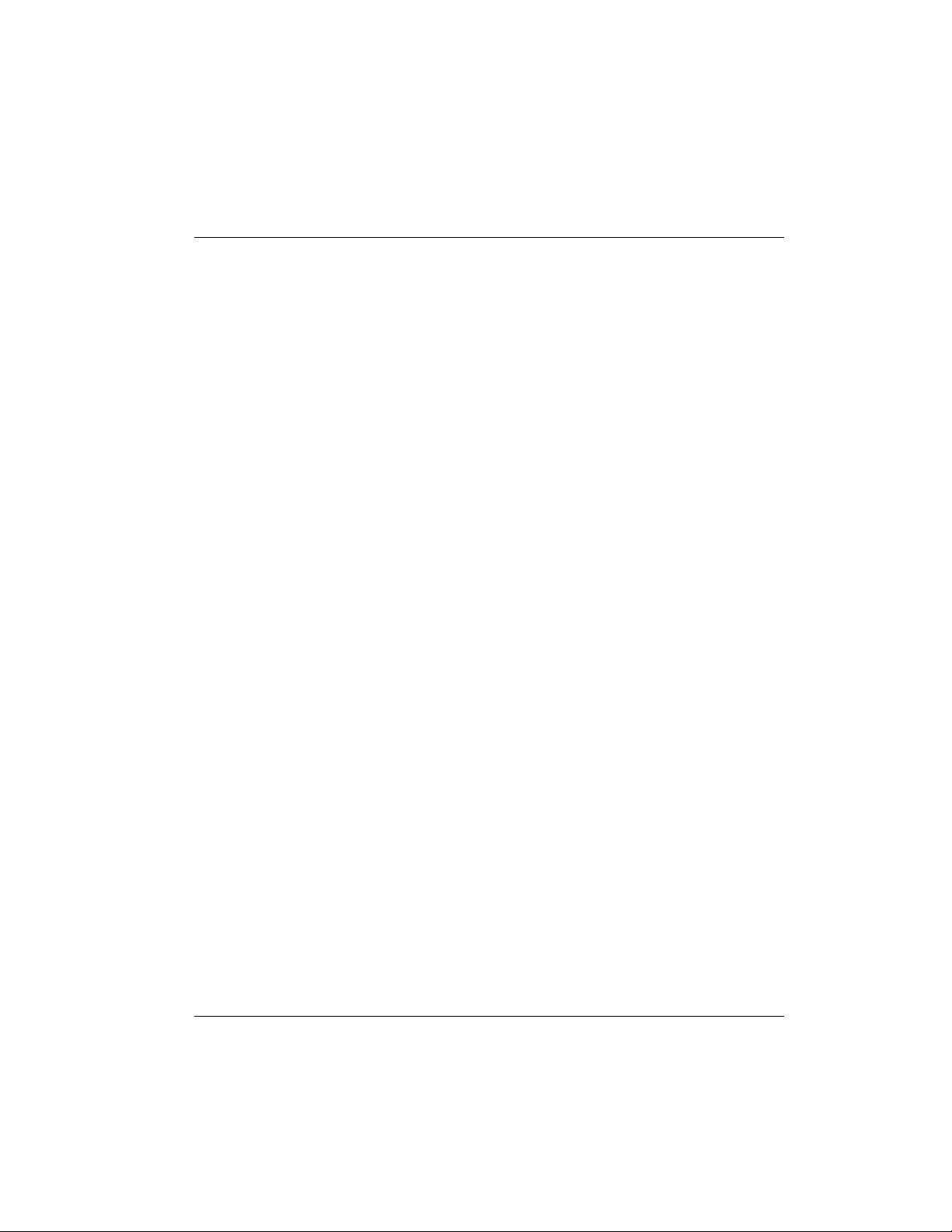
Chapter 1: Understanding ISDN and the Express L128/L128T
IPX Routing
Like IP routing, the Express L128/L128T can connect to two different sites and
exchange IPX packets. Network routes and services are learned and advertised using Novell’s RIP and SAP. Routes and services learned from a separate
site can be retained in the Express L128/L128T when the connection goes idle.
While retained, the Express L128/L128T can spoof RIP/SAP and watch-dog
and filter serialization packets that would normally be required between the
Novell server and client.
Connection List - Simplifying and Enhancing the Dial Function
The Connection List, which is accessed from the Configuration menu, provides a location to define information regarding 15 individual destinations
that may be dialed. A Connection List entry is required for each destination
since authentication information (method, username, password), number of
B-channels, telephone numbers, Caller ID, IP, or IPX address (for routed connections), and other information can be stored for each destination defined.
Defined destinations may be dialed by selecting the Dial activator in the Dial
menu or by demand for the desired Connection List profile.
Concurrent Routing and Bridging
The Express L128/L128T can route IP and IPX as well as bridge non-IP/IPX
packets simultaneously. The Connection List profile will by default negotiate
PPP network protocols to support the transmission and reception of IP, IPX,
and Bridge packets. If the PPP peer does not accept a protocol, the Express
L128/L128T will fall back to any combination of routing and bridging.
Routing over PPP Bridging
The Express L128/L128T can support legacy equipment which does not support PPP IP (IPCP) or IPX (IPXCP) protocols by allowing routing packets over
the WAN connection using PPP Bridging (BCP). To perform this, the Express
L128/L128T uses a “virtual” Ethernet port. This port is set up under the Con-
figuration/Bridge menu.
61202.070L1-1 Express L128/L128T User Manual 15
Page 33

Chapter 1: Understanding ISDN and the Express L128/L128T
Network Address Translation Mode
NAT is a special mode of operation in which the Express L128/L128T obtains
a dynamically assigned IP address from the peer router (typically an Internet
Service Provider). This allows a network of computers to benefit from Ethernet to ISDN speeds while still appearing to the Internet Service Provider (or
central site router) as a single IP address, which is typical of PC based serial
dial-up solutions.
A call is initiated to the ISP using the Dial menu or demand for a Connection
List profile that has the IP parameter NAT set to Yes. The network computer’s
IP stack may use DHCP to request an IP address, default gateway address, and
domain name server addresses from the Express L128/L128T.
Front Panel
Figure 1-6 on page 17 shows the front panel of the Express L128/L128T. The
indicators are divided into LAN functions, WAN functions, and Test functions.
LAN Indicators
TX/RX Flashes green when transmitting data onto the 10BaseT
connector.
Flashes yellow when receiving data from the 10BaseT
connector.
LI Link integrity. Illuminates when there is a good connection
between the Express L128/L128T and the Hub/NIC card.
16 Express L128/L128T User Manual 61202.070L1-1
Page 34

WAN Indicators
PWR Flashes when the link is inactive; solid when the link is active.
B1 Flashes green when the link is being negotiated; off when the
B2 Flashes green when the link is being negotiated; off when the
Test Indicators
B1/B2 A slow amber flash indicates test in progress; a fast amber
Chapter 1: Understanding ISDN and the Express L128/L128T
link is active. After the link is active, B1 flashes green when a
call on B1 channel is in progress; solid green when a call is
connected.
link is active. After the link is active, B2 flashes green when a
call on B2 channel is in progress; solid green when a call is
connected.
flash indicates test has failed.
TX/RX B1 B2 PWR
EXPRESS L128T
LI
TEST
LINE
Figure 1-6
Express L128/L128T LEDs
61202.070L1-1 Express L128/L128T User Manual 17
Page 35

Chapter 1: Understanding ISDN and the Express L128/L128T
ISDN Connection
From the network, ISDN is delivered by a single 2-wire 2B1Q U-interface
which is connected directly to the Express L128/L128T. ISDN network termination is designed into the Express L128/L128T, eliminating the need and expense of a separate NT1. For network testing, the Express L128/L128T
responds to NT1 test commands from the telephone company central office
(CO).
The Express L128/L128T has one RJ-45 jack, labeled ISDN, on the rear panel
for network connection (see Figure 1-7). ISDN basic rate service divides a standard telephone line into three digital channels capable of simultaneous voice
and data transmission. The three channels are comprised of two bearer (B)
channels at 64 kbps and one data (D) channel at 16 kbps, known as 2B+D.
The Express L128/L128T also supports a leased digital connection allowing
data to be transferred at up to 144 kbps over a 2-wire facility using the same
RJ-45 jack. This type of service is a permanent connection between endpoints
and is sometimes referred to as a leased connection, a dedicated connection, a
nailed-up connection, or a private circuit. Leased connection or leased line is
used in this manual to represent these types of services.
TO
1
O
HUBTONIC
OFF
ON
EIA23210 BASE TPOWER
1234
ISDN
1202070L1
TO
1
O
HUBTONIC
OFF
ON
EIA23210 BASE TPOWER
1234
21
ISDN
1202070L2
Figure 1-7
Express L128/L128T Rear Panel
18 Express L128/L128T User Manual 61202.070L1-1
Page 36

Ordering ISDN
When ordering ISDN from the telephone company, request EZ-ISDN 1 (Capability Package U) to ensure it is set up properly. EZ-ISDN 1 is recommended by the industry for most home office/small business applications. If this is
not available from your service provider or you would like more information
regarding ordering ISDN, see the ADTRAN document Ordering ISDN Service
User Guide part number 60000.015-8 or contact your telephone company for alternative line configurations. The Ordering ISDN Service User Guide is available on the ADTRAN home page at http://www.adtran.com or by calling
ADTRAN.
Interoperability
The Express L128/L128T is standards based and uses PPP developed by Internet Engineering Task Force (IETF). PPP provides a standard method of transporting multiprotocol datagrams over point-to-point links. PPP is widely
accepted by many ISDN bridge/router manufacturers. The Express L128/
L128T will negotiate Multilink PPP when connecting both B-channels. The
Bandwidth Allocation Protocol (BAP) may also negotiate, which enhances the
management of adding and removing a B-channel. Data compression is also
supported using LZS® technology from hi/fn™.
Chapter 1: Understanding ISDN and the Express L128/L128T
Connecting to the Internet
Internet Service Providers (ISPs) assign an IP address to use when connected
to their service using PPP negotiation. This assignment is based on the assumption that the user has an ISDN terminal adapter running PPP async-tosync conversion or another rate adaption where the PPP negotiation is terminated inside the PC’s IP stack. However, if an ISDN-Ethernet gateway device
is used, the ISP must preassign the customer a subnet which uses multiple IP
addresses. This may result in a much higher cost to the user.
The Express L128/L128T permits the user to assign any IP addresses to the
unit and computers. Operations on the network can occur normally. In fact,
one B-channel can connect to the ISP using NAT while the other B-channel
connects to another “private” or “fake” network. All packets transmitted or received over the ISP connection are translated. The Express L128/L128T keeps
track of the computers that request services over the Internet. A web server address can be assigned under the Configuration/IP/NAT menu that allows
61202.070L1-1 Express L128/L128T User Manual 19
Page 37

Chapter 1: Understanding ISDN and the Express L128/L128T
incoming HTTP, FTP, and mail server requests from the Internet to be translated and forwarded to this address on the user network.
Configuration
The Express L128/L128T is configured using a menu-based interface. This interface can be accessed via the maintenance port using any asynchronous VT
100 terminal or personal computer running a terminal emulation program, or
via the LAN using a Telnet client program. To use the Telnet interface, the Express L128/L128T must first have an IP address programmed into it via the
maintenance port. The factory default is 10.0.0.1.
Security
Security on network devices is a major concern for almost anyone with a network. The Express L128/L128T provides many tools for securing the local
network from hostile users. Incoming calls can be authenticated using passwords and Caller ID. A RADIUS client can also be used.
The Telnet configuration can also be protected using the same authentication
methods. Each menu item in the Express L128/L128T has a security level associated with it. A Telnet session is assigned a privilege level which determines which menu items are accessible to the Telnet client. See Security Levels
on page 33 (in Chapter 3) for more information on menu security levels.
Filters can be defined to prevent certain addresses or protocols from being
transferred from LAN-to-WAN, WAN-to-LAN, or WAN-to-WAN.
20 Express L128/L128T User Manual 61202.070L1-1
Page 38

After unpacking the unit, immediately inspect it for possible shipping damage. If damage is discovered, file a claim immediately with the shipping carrier; then contact the ADTRAN Repair and Return department.
ISDN NETWORK CONNECTION
The Express L128/L128T supports either dial or leased operation. A single RJ45 modular jack labeled ISDN on the rear panel provides connection to either
network service.
Dial operation allows the user to dial out or receive calls over the public network.
The leased operation mode supports dedicated 2B1Q data service at rates up
to 144 kbps by using a nailed up circuit, or a permanent connection between
endpoints.
See Appendix D on page 143 for ISDN network connector pin assignments.
Chapter 2
Installation
LOCAL AREA NETWORK CONNECTION
The Express L128/L128T has a 10BaseT connector that provides half-duplex
10 Mbps operation over a 4-wire twisted pair. Place the switch in the TO HUB
position when connecting to a 10BaseT concentrator or Hub. Place the switch
in the TO NIC position when connecting directly to a computer’s 10BaseT network interface card.
Other types of Ethernet interfaces (i.e., AUI, 10Base2, etc.) can be accommodated by obtaining an appropriate converter.
61202.070L1-1 Express L128/L128T User Manual 21
Page 39
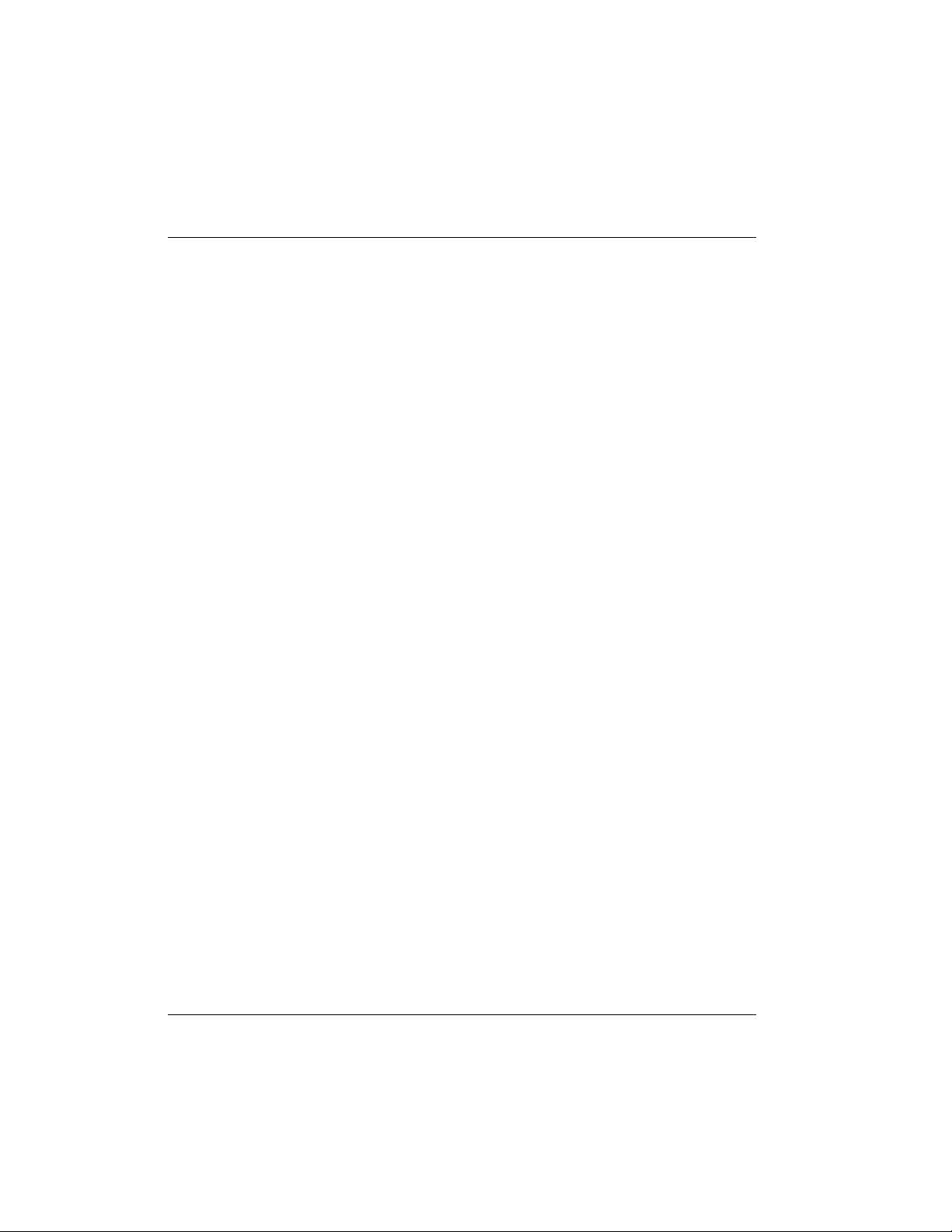
Chapter 2: Installation
TELEPHONE CONNECTION (L128T ONLY)
Basic Telephone Service
The Express L128T supports an analog DTMF telephone type (AT&T 2500)
with the POTS interface, part number 1202070L2. Two telephones or other analog devices (like a fax machine or modem) plug into either RJ-11 jack (labeled
with drawings of telephones) on the rear of the unit. Using a multipoint line
allows the POTS and data port to have unique phone numbers.
Supplementary Services
Supplementary services such as call holding, three- or six-way conferencing,
call transfer, and call waiting are fully supported by the Express L128/L128T
on a touch-tone telephone. Table 2-A explains how the flash-hook is used for
handling multi-call situations.
DTMF Keypad
The following functions are performed on a touch-tone phone:
• Disable call waiting: Press **0
• Enable call waiting: Press **1
• Redial last number: Press **5
• Enable ExpertISDN: Press **6
• Enter Area Code: Press **7XXX
(where XXX is a 3-digit area code.
This must be entered first, before
enabling ExpertISDN.)
• Enter Phone Number 1: Press **8XXXXXXX
(where XXXXXXX is the 7- digit
phone number. This must be entered
before enabling ExpertISDN.)
• Enter Phone Number 2: Press **9XXXXXXX
(where XXXXXXX is the 7-digit
phone number. If only one phone
number is assigned, this does not have
to be entered.)
22 Express L128/L128T User Manual 61202.070L1-1
Page 40

Chapter 2: Installation
Table 2-A
Using the Flash-Hook
Calling a second party with an active call.
Flash-hook to place active call on hold and dial new number. Hanging up will
terminate the call.
Answering an incoming call with an active call at call waiting.
Flash-hook to place active call on hold and answer incoming call. Hanging up
will terminate both calls.
Conferencing Calls.
With an outgoing call on hold, and a second outgoing call active, flash-hook to
conference calls. Hanging up will transfer second call.
With an incoming call on hold, and outgoing call active, flash-hook to conference calls. Hanging up will transfer calls.
With two incoming calls (one on hold and one active) flash-hook to conference
calls. Hanging up transfers calls.
Answering calls on hold, and holding incoming active calls.
Flash-hook places the incoming call on hold and reconnects to outgoing call.
Hanging up will terminate both calls.
When connecting to a National ISDN 1 switch, call conferencing and call transferring
are assigned a unique feature identifier number. This number may not be the same in
all areas. The Configuration/WAN/POTS menu contains the feature identifier
numbers for conference and transfer. If these features do not work, contact your ISDN
provider. They can determine the numbers for these features that can then be programmed into the Express L128/L128T.
Customer Premises Wiring
Customer premises wiring requirements for the Express L128/L128T vary depending on the application and existing wiring. It may be simpler for the
ISDN provider to deliver another line to your location. This would eliminate
the need to modify existing wiring. Figures 2-1 and 2-2 illustrate two wiring
scheme possibilities.
61202.070L1-1 Express L128/L128T User Manual 23
Page 41

Chapter 2: Installation
To
Telephone
Company
Yellow
Red
Green
Black
New Wiring Scheme
Express L128/L128T
10-Base-T Phone U
To
Telephone
Company
Personal
Computer
Yellow
Red
Green
Black
Figure 2-1
Wiring Scheme 1:
Use existing analog telephone equipment, but replace
single analog telephone service with ISDN service
24 Express L128/L128T User Manual 61202.070L1-1
Page 42

To
Telephone
Company
Chapter 2: Installation
Yellow
Red
Green
Black
New Wiring Scheme
Express L128/L128T
10-Base-T Phone
Red Green
W A R N I N G
U
To
Telephone
Company
Personal
Computer
Yellow
Red
Green
Black
Ensure other yellow and black wire functions are removed
before using this wiring scheme.
Figure 2-2
Wiring Scheme 2:
Retain single analog telephone
service and add ISDN service
61202.070L1-1 Express L128/L128T User Manual 25
Page 43

Chapter 2: Installation
26 Express L128/L128T User Manual 61202.070L1-1
Page 44

Chapter 3
Terminal Menu Operation and Structure
TERMINAL MENU STRUCTURE
The Express L128/L128T uses a multilevel menu structure containing both
menu items and data fields. All menu operations and data display in the terminal menu window. The Express L128/L128T is shipped in the Factory Default configuration. Connect any VT 100 or VT 220 type terminal emulator to
the maintenance port. The default rate is 9600 baud 8-N-1. The terminal emulator can flow the Express L128/L128T off using software flow control. Hardware flow control is not used.
The opening menu (the Main menu, or top-level menu) is the access point to
all other operations. Each Main menu item has several functions and submenus to identify and access specific parameters. Figure 3-1 on page 28 shows
the top-level terminal menu.
In order to edit items in the terminal menus, you must have the appropriate security
level. Each menu description in this section indicates the required security level required for write access. The maintenance port is always at security level 0, giving full
access to all configuration items.
The Main menu contains the following options.
Configuration
The Configuration menu provides options to set up the operational configuration for the Express L128/L128T. See the section Configuration Menu on
page 34 for detailed information on the available options.
Dial
The Dial menu is used to connect to different sites based on the Connection
List. See the section Dial Menu on page 88 for more details.
61202.070L1-1 Express L128/L128T User Manual 27
Page 45

28 Express L128/L128T User Manual 61202.070L1-1
Left Pane
Lists available
menus.
Mode
Describes current
operating mode.
Top Level Terminal Menu
Menu Path
Describes the current
position in the terminal
menu structure.
Chapter 3: Terminal Menu Operation and Structure
Right Pane
Lists available submenus. Additional
submenus available through this pane
are indicated by the [+] and [DATA]
symbols.
Figure 3-1
Loop Status
Displays current
status of ISDN line.
B-channel Status
Displays current status
of each B channel.
Navigation Help
Displays list of
characters you can
use to navigate the
terminal menus.
Press Control-Z.
System Time
Displays the current time. See Date/
Time on page 35 for
details on setting
the time.
Page 46

Status
The Status menu provides options to review and monitor the status of the Express L128/L128T system. See the section Status Menu on page 90 for detailed
information on the available options.
Test
The Test menu can be used for performing diagnostic testing of the Express
L128/L128T. See the section Test Menu on page 98 for detailed information on
the tests available.
Logs
The Logs menu can be used for viewing the operational logs for the Express
L128/L128T. See the section Logs Menu on page 99 for detailed information on
the available options.
Utilities
The Utilities menu provides tools for system diagnostics and upgrading the
Express L128/L128T. See the section Utilities Menu on page 103 for detailed information on the available options.
Chapter 3: Terminal Menu Operation and Structure
61202.070L1-1 Express L128/L128T User Manual 29
Page 47

Chapter 3: Terminal Menu Operation and Structure
NAVIGATING THE TERMINAL MENUS
The following sections provide information on how to navigate through the
terminal menus.
General Layout
When you first start a terminal mode session, the window shown in Figure 31 on page 28 displays. The screen is divided into left and right panes. The left
pane shows the current list of submenus, while the right pane shows the contents of a selected submenu.
Menu Path
The top line of the display shows this session’s current position (path) in the
menu tree. Figure 3-1 shows the top menu level with the cursor on the Configuration submenu, so the path display shows Express L128T/Configuration.
Moving Around
Press Tab or the right arrow key to move the cursor from the left pane to the
right pane. Press Tab or the left arrow key to move the cursor from the right
pane back to the left pane. Use the up and down arrows to move around within each pane. Press Enter to activate a menu. Press the left arrow key or the Escape key to go back up the menu. The following options display throughout
the menus.
Submenus [+] or [DATA]
Menus that display [+] or [DATA] indicate that more items are available when
selected.
Activation Field <+>
Menus that display <+> indicate that an action is to be taken, such as activating a test.
Editable Data Field
A highlighted menu item indicates that you can enter data in that field.
Read-Only Field
An underlined field is a display field that contains read-only information.
30 Express L128/L128T User Manual 61202.070L1-1
Page 48
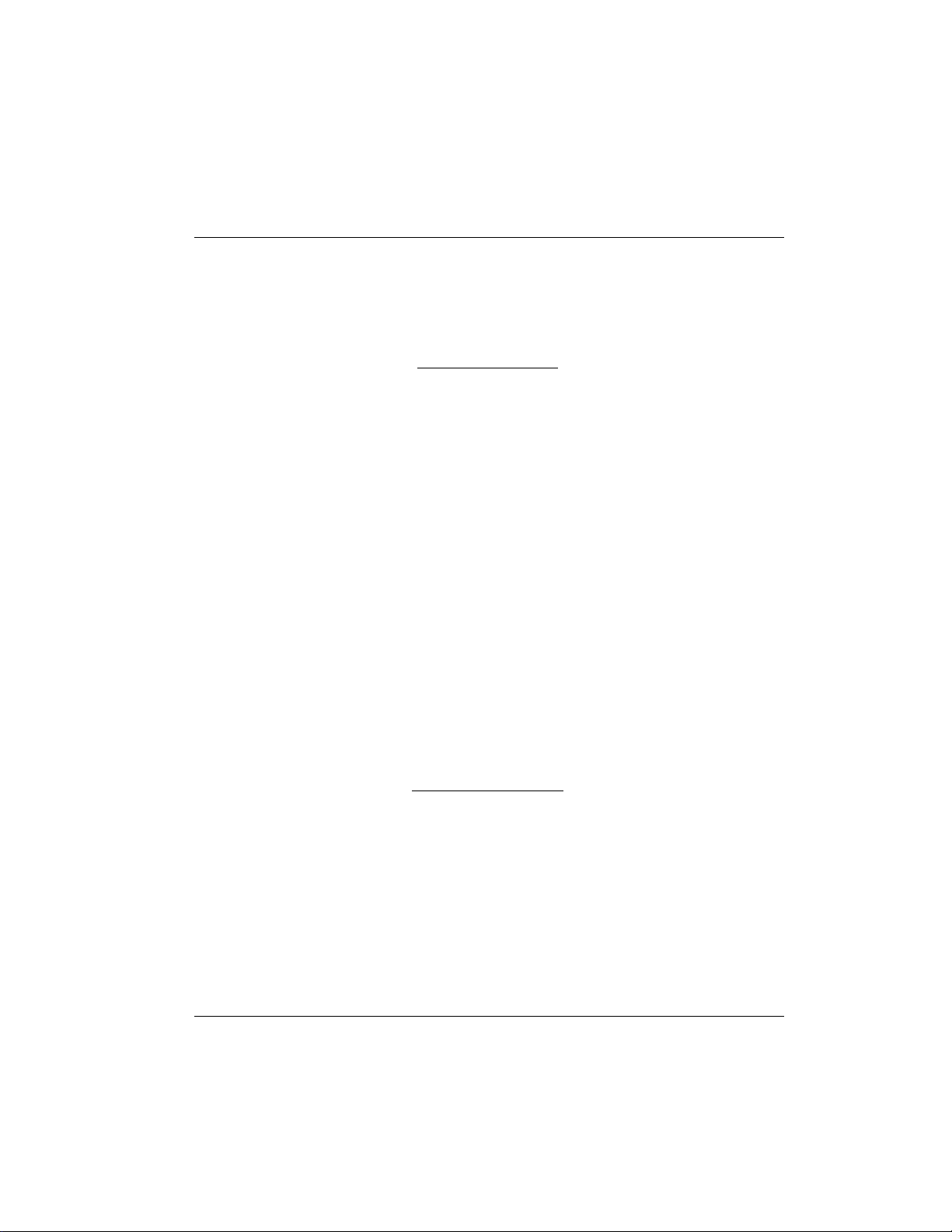
Chapter 3: Terminal Menu Operation and Structure
Navigation with the Keyboard
You can use different keystrokes to navigate through the terminal menu. Press
Control-Z to activate a pop-up screen with the available keystrokes. The following section provides a list of the available keystrokes and the results:
General Navigation
H Returns to the home screen.
J Jumps between two menu items. Press J while on a menu
item of interest, and you will jump back to the main
screen. Go to another menu item of interest, Press J, and
you will jump back to the screen that was displayed the
first time you pressed J. Press J anytime you want to
jump between these items.
Arrow Keys Selects items and moves between the left and right
panes. The left arrow key allows you to go back up the
menu.
Enter Activates an item or moves into submenu.
Escape Cancels an edit. Allows you to go back up the menu.
Also will dismiss the pop-up help screens.
Ta b Moves between the left and right panes.
A Moves to the top of a screen.
Z Moves to the bottom of a screen.
Backspace Ascends one menu level.
Session Management
Control-L Logs out of the session.
Control-S Invalidates the password entry and returns to the login
screen. The Password prompt will display.
Control-R Refreshes the screen. To save time, only the portion of
the screen that has changed is refreshed. This option
should be necessary only if the display picks up incorrect
characters.
61202.070L1-1 Express L128/L128T User Manual 31
Page 49

Chapter 3: Terminal Menu Operation and Structure
ConÞguration
F Restores factory default settings. This setting restores the
factory defaults based on the location of the cursor.
Entire submenus can be factory defaulted.
C Copies selected items to the clipboard. The amount of
information you can copy depends on the cursor location
when you press C. For example, if the cursor is over an
editable field, only that item is copied. If the cursor is
over the index number of a list, then all of the items in
the row of the list are copied. For example, if the cursor is
over the Num field in the Connection List screen, all of
the information associated with the Connection List
entry is copied.
P Pastes the item stored in the clipboard, if the information
in compatible. You must confirm all pastes except those
to a single editable field.
> For certain types of fields, when you paste information
into the field, the value increments by 1.
< For certain types of fields, when you paste information
into the field, the value decrements by 1.
I Inserts a new item in a list. For example, add a new item
to the Connection List by pressing I while the cursor is
over the index number.
D Deletes a list item. For example, delete an item from the
Connection List by pressing D while the index number is
active.
32 Express L128/L128T User Manual 61202.070L1-1
Page 50

Security Levels
Each menu item on the configuration screens has an associated security level.
The security level ranges from 0 (highest security level) to 5 (lowest security
level). This level determines whether a Telnet session can access that menu
item. The Telnet session is assigned a security level set by the user. Passwords
can only be accessed as security level 0. The maintenance port is always at security level 0.
The security levels are assigned as follows:
Level
0 Access all parameters including passwords
1 Access all parameters except passwords
2 Access all parameters except passwords and
3 Access all parameters except passwords,
4 Access only test and status menus
5 Access status menus only
Chapter 3: Terminal Menu Operation and Structure
authentication methods
authentication methods, and ISDN parameters
61202.070L1-1 Express L128/L128T User Manual 33
Page 51

Chapter 3: Terminal Menu Operation and Structure
CONFIGURATION MENU
Configuration/System Info
The System Info menu provides basic information about the unit and displays
data fields for editing information. Figure 3-2 displays the submenus available under this menu item.
Figure 3-2
Configuration/System Info Screen
System Name
Write security: 3; Read security: 5
Provides a user configurable text string for the name of the Express L128/
L128T. This name can help distinguish between different installations. You
can enter up to 31 alpha-numeric characters in this field, including spaces and
special characters (such as an under bar). The system name is also used for
PPP authentication and IPX service name.
System Location
Write security: 3; Read security: 5
Provides a user configurable text string for the location of the Express L128/
L128T. This helps to keep track of the physical location of the unit. You can
34 Express L128/L128T User Manual 61202.070L1-1
Page 52

Chapter 3: Terminal Menu Operation and Structure
enter up to 31 alpha-numeric characters in this field, including spaces and special characters (such as an under bar).
System Contact
Write security: 3; Read security: 5
Provides a user configurable text string for the contact name. This field can
contain a name, phone number, or e-mail address of a person responsible for
the Express L128/L128T. You can enter up to 31 alpha-numeric characters in
this field, including spaces and special characters (such as an under bar).
Firmware Revision
Read security: 5
Displays the current firmware revision level of the Express L128/L128T. This
field is a read-only field.
System Uptime
Read security: 5
Displays the length of time the Express L128/L128T has been running since
power up or reset. This field is a read-only field.
Date/Time
Write security: 3; Read security: 5
Displays the current date and time as programmed in the real time clock. This
field can be edited. Enter the time in 24-hour format (such as 23:00:00 to represent 11:00 PM). Enter the date in mm-dd-yyyy format (for example, 09-30-
1997).
61202.070L1-1 Express L128/L128T User Manual 35
Page 53

Chapter 3: Terminal Menu Operation and Structure
Configuration/WAN
The WAN menu is used to set up the ISDN parameters for the Express L128/
L128T. Also, for the Express L128T, a POTS menu is provided. Figure 3-3
shows the WAN menu.
You can run the L128/L128T with Frame Relay if you obtain the appropriate firmware. See Appendix F on page 149 for information.
Figure 3-3
Configuration/WAN Screen
WAN/ISDN
Write security: 2; Read security: 5
Selects the mode the ISDN line is in. If connecting to the public network, select
Dial (def). If connecting to a leased wire for back-to-back operation, select
Leased.
ISDN/Dial Line
Dial Line parameters are entered under this menu.
Dial Line/ExpertISDN
Write security: 2; Read security: 5
The ExpertISDN option allows automatic determination of Service Profile
Identifier (SPID) 1 and SPID 2 with entry of the Local Directory Number(s)
36 Express L128/L128T User Manual 61202.070L1-1
Page 54
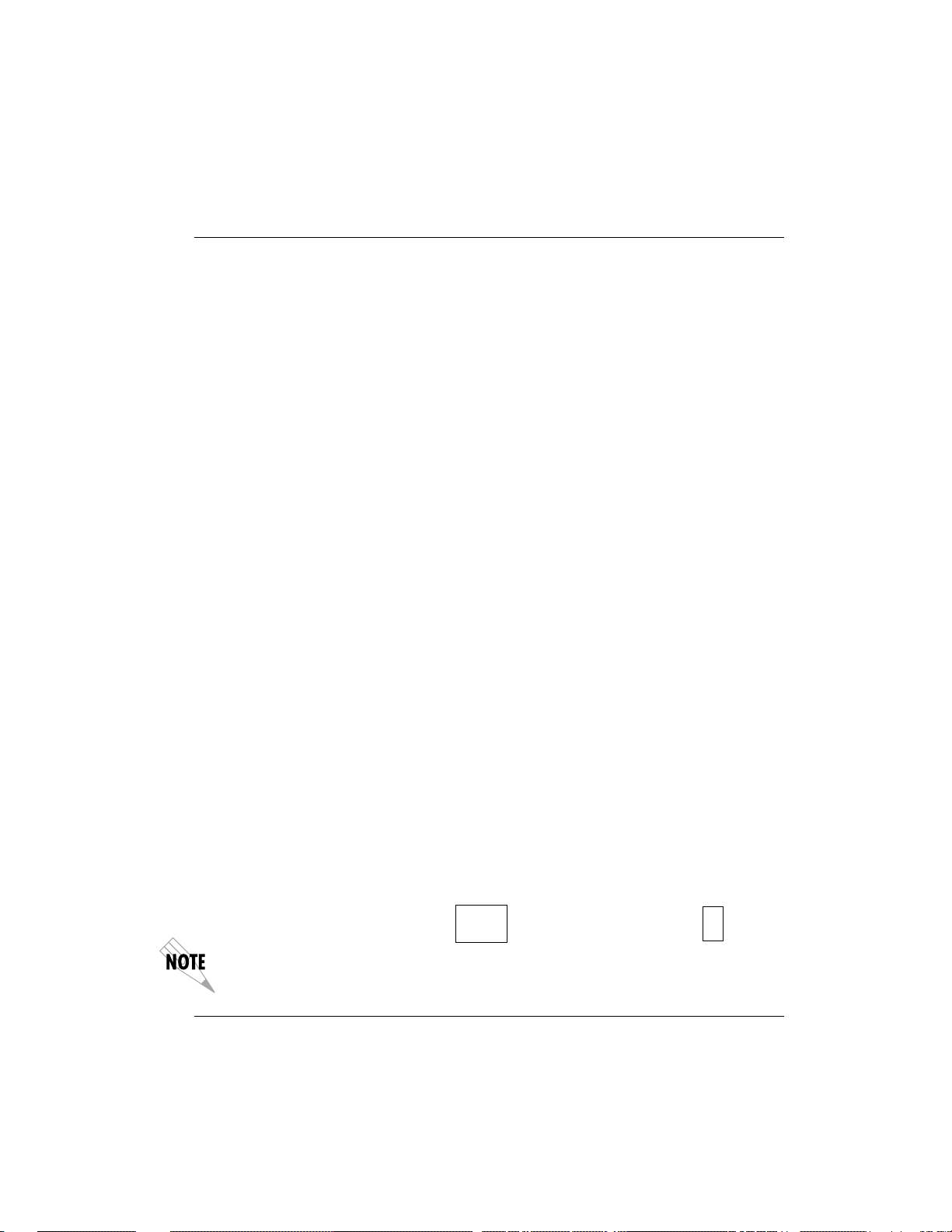
Chapter 3: Terminal Menu Operation and Structure
(LDN(s)) and area code. Enter the 7-digit LDN in LDN 1 and LDN 2 (if a second number exists). The area code must be entered. The message Auto Spid
Success will appear in the Call Log to indicate success in determining the
SPID. See Appendix B on page 121 for additional messages and their definitions.
Dial Line/Switch Protocol
Write security: 2; Read security: 5
Find out what kind of ISDN switch protocol the local CO is using by asking
the local telephone administrator or the telephone company representative.
The Express L128/L128T can be configured for the following:
LUCENT 5ESS (def) LUCENT 5ESS© Custom
DMS-100 Northern Telecom DMS-100™ Custom
National ISDN1 National ISDN-1 (could be a NorTel,
LUCENT,or Siemens EWSD)
NEC Nippon Electric Company Switch
Dial Line/Area Code
Write security: 2; Read security: 5
Enter 3-digit area code when using ExpertISDN.
Dial Line/SPID 1
Write security: 2; Read security: 5
The SPID is a sequence of digits used to identify ISDN terminal equipment to
the ISDN switch. The SPID is assigned by the local phone company when the
ISDN line is installed and it usually looks similar to the phone number. Obtain
SPIDs from the telephone administrator or local telephone representative.
The number of SPIDs required (0, 1, or 2) depends on how your ISDN line is
configured. For instance, a point-to-point line has no SPID. Multipoint lines
may have one or two SPIDs. The Express L128/L128T uses the presence of
SPID 1 to determine if the line is multipoint. If the line has only one SPID, then
it must be entered in SPID 1.
SPID 1 = 0155512120
SPID 2 = 0155512130
National ISDN1 switches require the addition of a two-digit terminal identifier (TID)
at the end of the SPID.
61202.070L1-1 Express L128/L128T User Manual 37
Page 55

Chapter 3: Terminal Menu Operation and Structure
Dial Line/LDN 1 or 2
Write security: 2; Read security: 5
This option allows the entry of 0, 1, or 2 LDNs. The LDN is used when placing
or receiving calls. The LDN is the local phone number assigned to the line.
LDN 1 = 5 5 5 1 2 1 2
LDN 2 = 5 5 5 1 2 1 3
Disconnect the network interface from the unit before initially entering or altering the
SPIDs and LDNs.
ISDN/Leased Line
Write security: 2; Read security: 5
Leased Line parameters are entered under this menu. Leased mode would be
used for permanent circuits.
Leased Line/Clock Mode
Write security: 2; Read security: 5
The clock mode determines which unit will supply the clock for synchronization. If the two units are connected through channel banks, both units should
be configured for Slave mode.
Slave (def) Timing is derived from the master unit.
Master Timing is derived from this unit.
Leased Line/Channel Rate
Write security: 2; Read security: 5
64k Only B1 is used.
2x64k B1 and B2 go to different locations.
128k (def) B1 and B2 are used together.
144k B1, B2 and D are used together.
ISDN/NEBEs
Read security: 5
This contains the number of Near-End-Block-Errors (NEBEs) that have been
detected by the Express L128/L128T’s ISDN circuitry. Continuous errors can
indicate a line problem, but a burst at one time is normal.
38 Express L128/L128T User Manual 61202.070L1-1
Page 56

Chapter 3: Terminal Menu Operation and Structure
ISDN/FEBEs
Read security: 5
This contains the number of Far-End-Block-Errors (FEBEs) that have been detected by the ISDN circuitry on the other end of the link. Continuous errors can
indicate a line problem, but a burst at one time is normal.
WAN/POTS
Write security: 2; Read security: 5
POTS parameters are under this menu. They appear only under the Express
L128T version.
POTS/POTS Assignment
Write security: 2; Read security: 5
The Express L128T can assign the POTS interface either POTS1 to LDN 1 and
POTS2 to LDN 2 (def), or POTS2 to LDN 1 and POTS1 to LDN 2 . Once assigned, all incoming and outgoing calls on a particular port are placed to/from
the assigned number.
POTS/NI-1 Conference FI
Write security: 2; Read security: 5
National ISDN Conference feature indication number is placed here. Most
COs use the default of 60.
POTS/NI-1 Transfer FI
Write security: 2; Read security: 5
National ISDN Transfer feature indication number is placed here. Most COs
use the default of 61.
POTS/Speech Calltype Routing
Write security: 2; Read security: 5
This allows the Express L128T to treat incoming calls as “data over speech”
when selected as LAN. Otherwise, when set to POTS (def), incoming speech
calls are sent to the POTS when the destination number is the same as the
POTS assignment.
61202.070L1-1 Express L128/L128T User Manual 39
Page 57

Chapter 3: Terminal Menu Operation and Structure
Configuration/IP
The IP menu is used to set up the IP parameters for the Express L128/L128T.
Any general IP-related configuration item is under this menu. Figure 3-4
shows the IP menu.
Figure 3-4
Configuration/IP Screen
IP/IP Address
Write security: 2; Read security: 5
The IP address assigned to the Express L128/L128T’s Ethernet port is set here.
This address must be unique within the network. Factory default is 10.0.0.1.
IP/Subnet Mask
Write security: 2; Read security: 5
The IP network mask to be applied to the Express L128/L128T’s Ethernet port
is set here. Factory default is 255.255.255.0.
40 Express L128/L128T User Manual 61202.070L1-1
Page 58
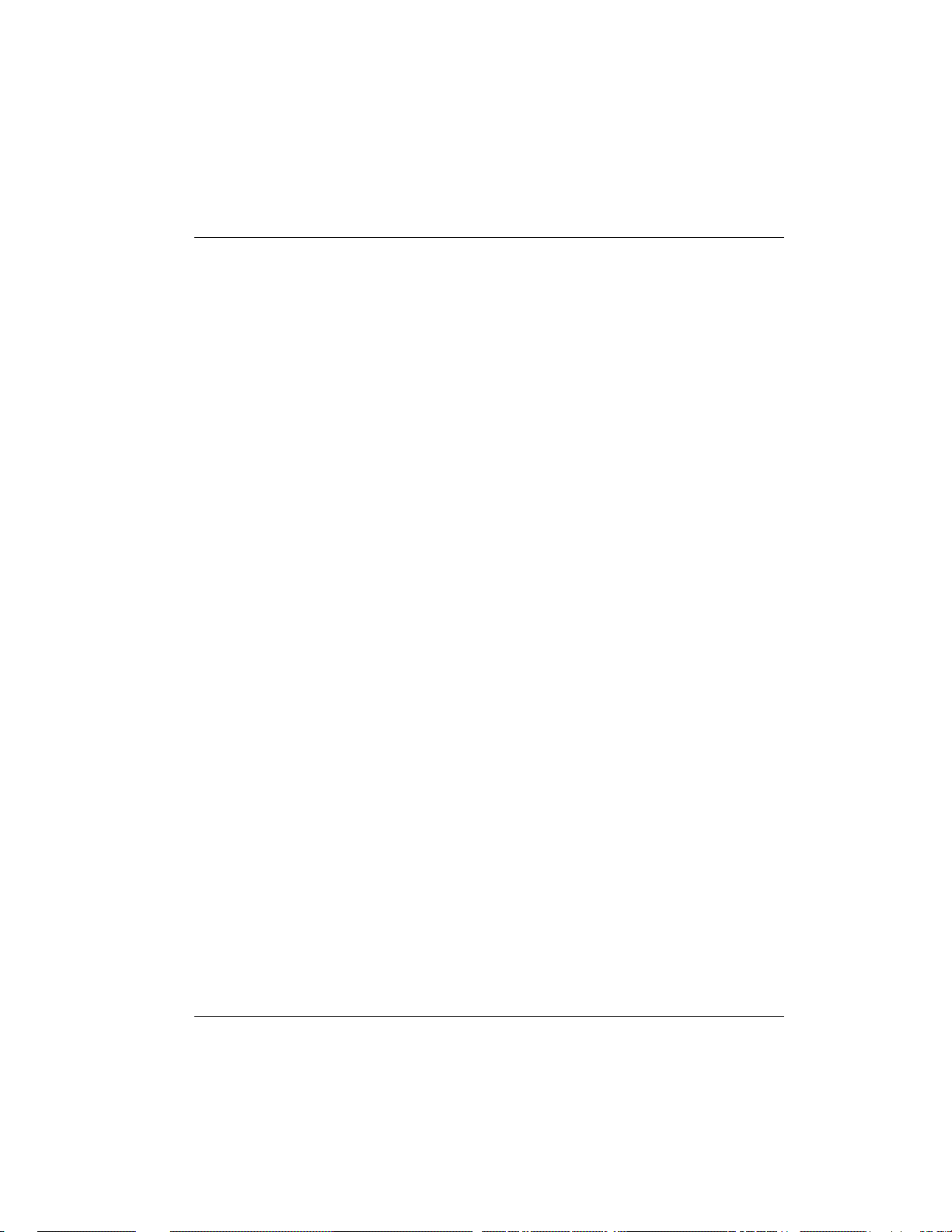
Chapter 3: Terminal Menu Operation and Structure
IP/Default Gateway
Write security: 3; Read security: 5
The default gateway is used by the Express L128/L128T for sending IP packets
whose destination address is not found in the route table. If this address is all
zeros, then the first WAN connection becomes the default gateway. If the address entered is not on the Ethernet segment, then an “idle route” entry is added to the route table.
IP/Static Routes
Static Routes can be inserted under this menu.
Static Routes/Active
Write security: 4; Read security: 5
Adds this static route entry to the IP routing table when set to Yes (def) and
removes it (if it was previously added) if set to No.
Static Routes/IP Address
Write security: 4; Read security: 5
This is the IP address of the host or network address of the network.
Static Routes/Subnet Mask
Write security: 4; Read security: 5
This mask determines the bits in the previous IP address that are used. If this
is to be a host route, it must be set to all ones (255.255.255.255).
Static Routes/Gateway
Write security: 4; Read security: 5
This is the IP address of the router to receive the forwarded IP packet.
Static Routes/Hops
Write security: 4; Read security: 5
This is the number of router hops required to get to the network or host. Maximum distance is 15 hops.
61202.070L1-1 Express L128/L128T User Manual 41
Page 59
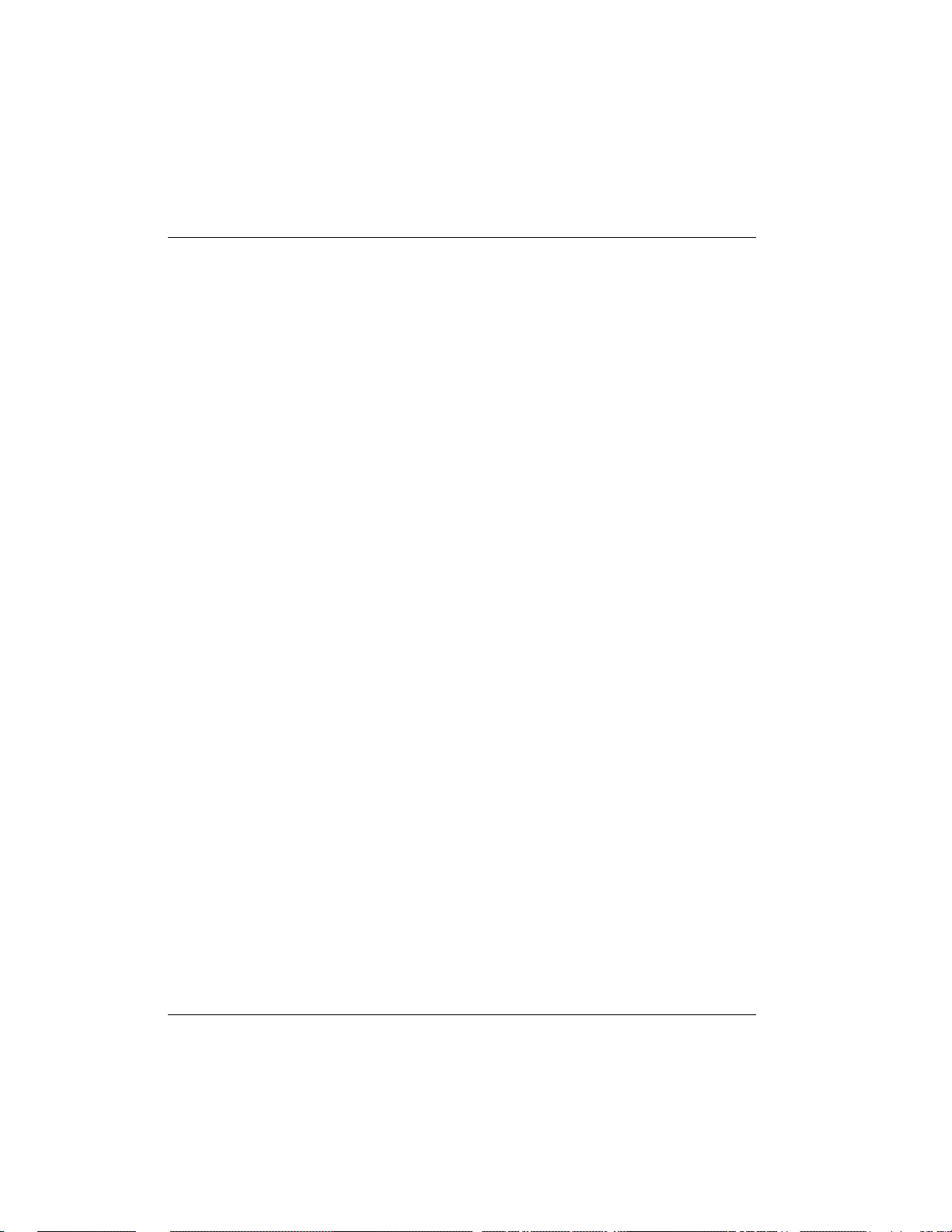
Chapter 3: Terminal Menu Operation and Structure
Static Routes/Private
Write security: 4; Read security: 5
When set to No, the Express L128/L128T will advertise this static route using
RIP. Otherwise, setting to Yes means that the route is kept private.
IP/IP Router
The IP router is configured under this menu as follows.
IP Router/Mode
Write security: 3; Read security: 5
When this option is set to On (def), the Express L128/L128T will advertise and
listen to routes from other IP routers. If Off, the route table is still used but
only static routes are used for routing IP packets and only the Ethernet port is
used. IP packets can be sent over the WAN, but only when bridged.
IP/RIP
Write security: 3; Read security: 5
The Routing Information Protocol (RIP) is supported by the Express L128/
L128T. The following parameters are required for setting up the mode on the
Ethernet port:
RIP/Mode
Write security: 3; Read security: 5
This option turns RIP On (def) or Off.
RIP/Protocol
Write security: 3; Read security: 5
Version can be V1 (def) or V2.
42 Express L128/L128T User Manual 61202.070L1-1
Page 60

Chapter 3: Terminal Menu Operation and Structure
RIP/Method
Write security: 3; Read security: 5
Split Horizon - Only routes not learned on the Ethernet port are
advertised.
Poison Reverse (def) - All routes are advertised, including routes
learned from the Ethernet port. These routes are poisoned.
None - All routes are advertised, including routes learned from
the Ethernet port. No attempt is made to poison these routes.
RIP/Direction
Write security: 3; Read security: 5
Tx and Rx (def)- RIP advertisements are transmitted and listened to on
the Ethernet port.
Tx only - RIP advertisements are transmitted and not listened to.
Rx only - RIP advertisements are listened to but not transmitted.
RIP/V2 Secret
Write security: 0; Read security: 0
This is a text string used for authenticating advertised routes.
IP/NAT
The Network Address Translation general parameters are set up under this
menu.
NAT/DHCP Mode
Write security: 3; Read security: 5
When this option is set to On, the Express L128/L128T acts as a DHCP server
and will dynamically assign IP, network mask, default gateway, and DNS addresses to any device which transmits a broadcast DHCP request. The addresses assigned are based on the Express L128/L128T’s own IP address and
will be within the same network. This mode is most commonly used with the
NAT functionality. The default is Off.
61202.070L1-1 Express L128/L128T User Manual 43
Page 61

Chapter 3: Terminal Menu Operation and Structure
NAT/DHCP Renewal Time
Write security: 3; Read security: 5
This is the number of hours that the DHCP server should allow the device before it is required to send a new DHCP request. The default is 15 hours, and 0
represents an infinite lease.
NAT/Web Server
Write security: 3; Read security: 5
This is the IP address of a web server on the Ethernet network. When an active
NAT connection is made to the Internet, any HTTP, FTP, or Mail server requests from the WAN are translated and sent to this web server.
IP/DNS
The Domain Name Server parameters used by the Express L128/L128T are
specified here. The DNS server addresses can be exchanged between PPP
peers. When a connection occurs and IPCP is negotiated, the Express L128/
L128T will get the DNS server addresses from the PPP peer. If the configured
DNS server addresses (Server 1 and Server 2) are all zeros, the addresses from
the PPP peer are used. In NAT mode, the PPP peer’s DNS addresses are always used. The DNS addresses set in Server 1 and Server 2 are offered to a PPP peer
if so requested.
DNS/Domain Name
Write security: 3; Read security: 5
This is a text string used to represent the domain name used by the Express
L128/L128T.
DNS/Server 1
Write security: 3; Read security: 5
This is the IP address for the primary DNS device. It is the first server that domain name requests are sent.
44 Express L128/L128T User Manual 61202.070L1-1
Page 62
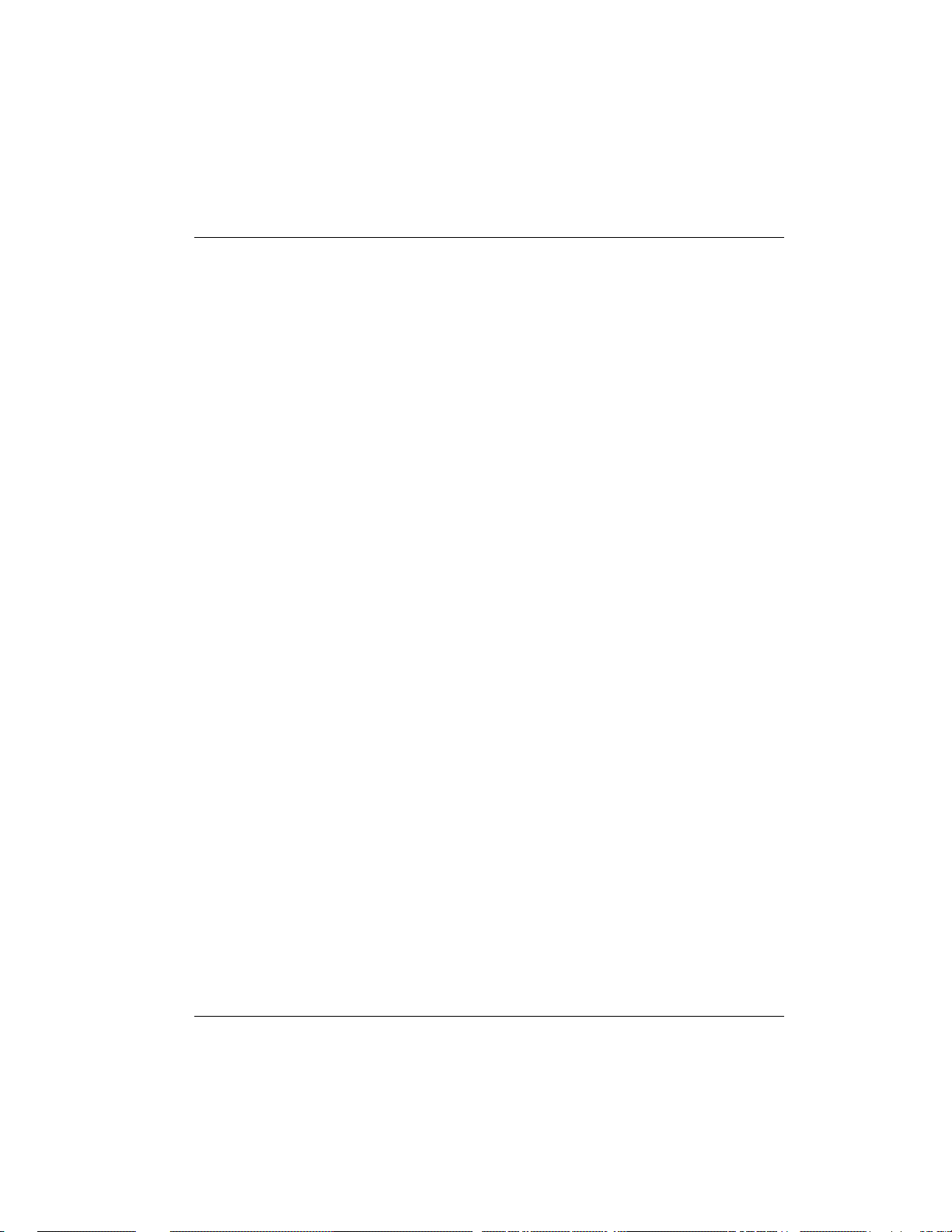
Chapter 3: Terminal Menu Operation and Structure
DNS/Server 2
Write security: 3; Read security: 5
This is the IP address for the secondary DNS device. It is used a back-up in
case the primary address does not respond to the request.
IP/UDP Relay
The Express L128/L128T can be configured as a relay agent for UDP broadcast
packets. Normally, a router will not forward UDP broadcast packets. However, many network applications use UDP broadcasts to configure addresses,
host names, and other information. If hosts using these protocols are not on the
same network segment as the servers providing the information, the client
programs will not receive a response without enabling the UDP relay agent.
UDP Relay/Mode
Write security: 3; Read security: 5
When this option is set to On (def), the Express L128/L128T will act as a relay
agent.
UDP Relay/UDP Relay List
Up to four relay destination servers can be specified in this list.
UDP Relay List/Relay Address
Write security: 3; Read security: 5
This is the IP address of the server that will receive the relay packet.
UDP Relay List/UDP Port Type
Write security: 3; Read security: 5
Standard (def) - The following standard UDP protocols are
relayed when set: DHCP, TFTP, DNS, NTP (Network
Time Protocol, port 123). NBNS (NetBIOS Name Server, port 137),
NBDG (NetBIOS Datagram, port 138), and BootP.
Specified - When set, the UDP port (1 to 65535) can be specified in
the UDP Port columns. (up to a maximum of three per server)
61202.070L1-1 Express L128/L128T User Manual 45
Page 63
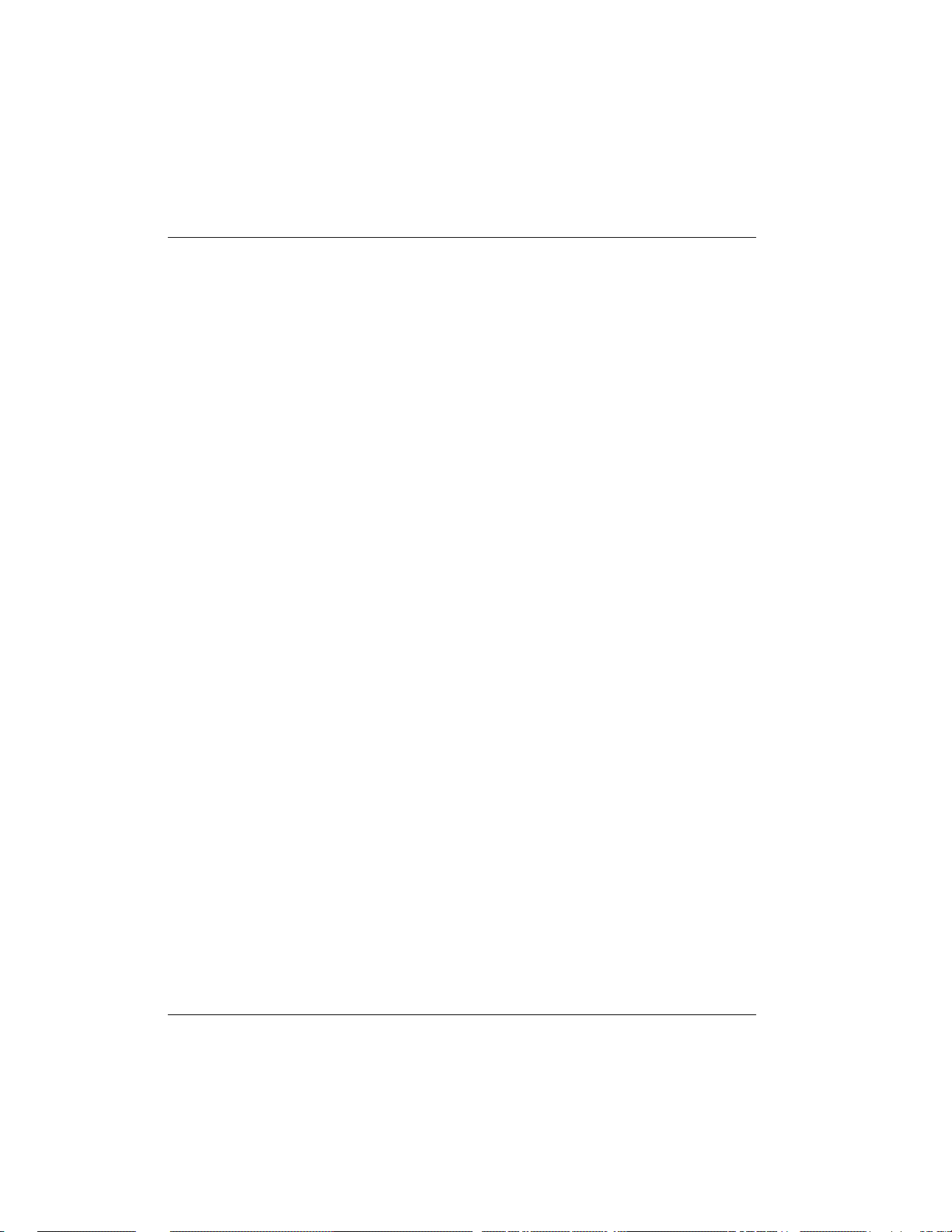
Chapter 3: Terminal Menu Operation and Structure
UDP Relay List/UDP Port 1, UDP Port 2, UDP Port 3
Write security: 3; Read security: 5
UDP Port 1, UDP Port 2, and UDP Port 3 are used for specifying UDP ports to
be relayed. These fields only apply when UDP Port Type is set to Specified.
IP/Proxy ARP
Write security: 4; Read security: 5
This feature allows the network portion of a group of addresses to be shared
between several physical network segments. The ARP protocol itself provides
a way for devices to create a mapping between physical (i.e., Ethernet) addresses and logical IP addresses. Proxy ARP makes use of this mapping feature by instructing a router to answer ARP requests as a “proxy” for the IP
addresses behind one of its ports. The device which sent the ARP request will
then correctly assume that it can reach the requested IP address by sending
packets to the physical address that was returned to it. This technique effectively hides the fact that a network has been (further) subnetted. If this option
is set to Yes (def), when an ARP request is received on the Ethernet port the
address is looked up in the IP routing table. If the forwarding port is not on the
Ethernet port and the route is not the default route, the Express L128/L128T
will answer the request with its own hardware address. If set to No, the Express L128/L128T will only respond to ARP requests received for its own IP
address.
46 Express L128/L128T User Manual 61202.070L1-1
Page 64

Configuration/IPX
The IPX menu is used to set up the IPX parameters for the Express L128/
L128T. Any general IPX-related configuration item can be found under this
menu. Figure 3-5 shows the IPX menu.
Chapter 3: Terminal Menu Operation and Structure
Figure 3-5
Configuration/IPX Screen
IPX/Mode
Write security: 2; Read security: 5
When this option is set to On (def), the Express L128/L128T will route IPX.
Setting it to Off will disable all IPX functionality.
IPX/Network
Write security: 2; Read security: 5
The IPX network address for the Ethernet port is set here. This is an eight-digit
hexadecimal value that uniquely identifies the network segment of the Ethernet port. Accidental selection of an IPX network which is already in use on another network segment may cause hard-to-diagnose problems. IPX network
numbers should be carefully tracked.
61202.070L1-1 Express L128/L128T User Manual 47
Page 65

Chapter 3: Terminal Menu Operation and Structure
IPX/Frame Type
Write security: 2; Read security: 5
The Express L128/L128T supports all four defined IPX frame types. The possible frame types are: Ether Type II (def), Ether 802.3 (Raw), Ether 802.2, or
Ether SNAP (802.2 SNAP). Only one frame type can be used at one time.
IPX/Seed Status
Write security: 2; Read security: 5
The seed status defines what the Express L128/L128T is to do with the network information on the selected frame type during startup. There are three
possible seeding selections specified:
Seed - The Express L128/L128T will listen for an IPX network
number being sent by another router (including Novell software
routers residing on servers) on the Ethernet segment connected to
this port and use this number if it exists. If it doesn’t discover a
number in use, the Express L128/L128T will use the configured IPX
network number for the Ethernet segment.
Non-Seed (def) - The Express L128/L128T will listen for an IPX
network number being sent by another router (including Novell
software routers residing on servers) on the Ethernet segment
connected to this port and use this number if it exists. If it doesn’t
discover a number in use, the Express L128/L128T will wait
indefinitely until a number is sent by another router on the Ethernet
segment.
Auto-Seed - The Express L128/L128T will listen for an IPX network
number being sent by another router (including Novell software
routers residing on servers) on the Ethernet segment connected to
this port and use this number if it exists. If it doesn’t discover a
number in use, the Express L128/L128T will auto-generate a valid
number using its routing tables.
IPX/RIP Timer
Write security: 3; Read security: 5
This value specifies how often the Express L128/L128T sends out IPX RIP
packets on the network segment attached to the Ethernet port. The RIP packets sent contain routing information about the networks for which this Express
L128/L128T is responsible. The default value is 60 seconds.
48 Express L128/L128T User Manual 61202.070L1-1
Page 66
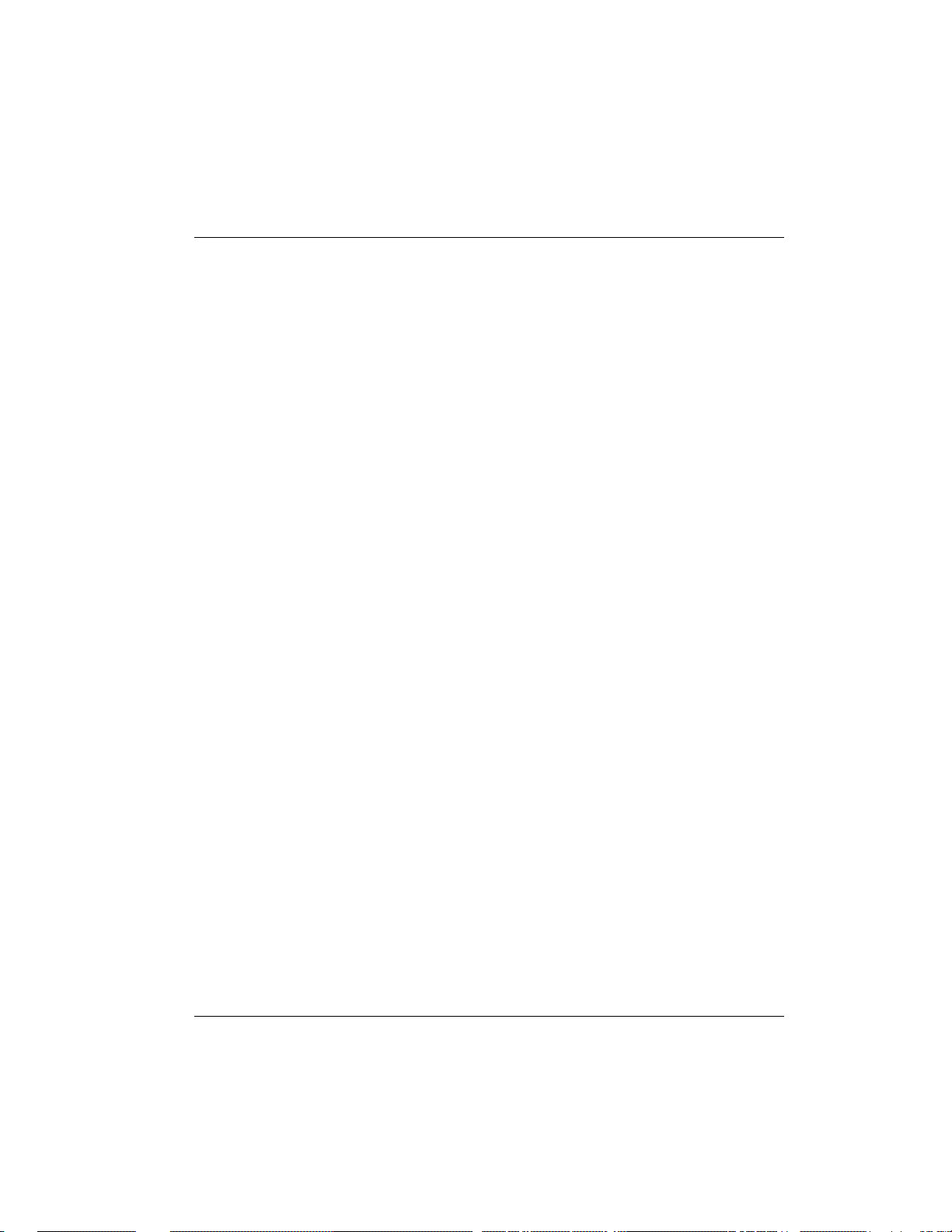
Chapter 3: Terminal Menu Operation and Structure
IPX/SAP Timer
Write security: 3; Read security: 5
This value specifies how often the Express L128/L128T sends out IPX SAP
(Service Access Protocol) packets on the network segment attached to the
Ethernet port. The SAP packets sent contain information about the services
(such as servers, printers, etc.) for which this Express L128/L128T is responsible. The default value is 60 seconds.
61202.070L1-1 Express L128/L128T User Manual 49
Page 67

Chapter 3: Terminal Menu Operation and Structure
Configuration/Bridge
The Bridge menu is used to set up the bridge parameters for the Express L128/
L128T. The bridging function runs at the Media Access Control (MAC) level
which allows any protocol packets that run over Ethernet to be forwarded.
Bridging can run concurrently with the IP and IPX routing. However, certain
rules apply for when packets are bridged across a WAN connection. When IP
routing is active, IP packets (which include ARP packets) are not bridged.
When IPX routing is active, IPX packets are not bridged. Also, the WAN IP
Bridge and WAN IPX Bridge menus allow the WAN connection to bridge
packets to the Express L128/L128T but get routed as soon as they arrive at the
unit. Figure 3-6 shows the Bridge menu.
Figure 3-6
Configuration/Bridge Screen
Bridge/Mode
Write security: 2; Read security: 5
When this option is set to On (def), the Express L128/L128T bridge function
will be enabled. Setting it to Off will disable all bridge functionality.
Bridge/WAN IP Bridge
When IP routing is active, the Express L128/L128T will allow another WAN
device to bridge IP packets to it using PPP BCP. Normally, two IP routers
50 Express L128/L128T User Manual 61202.070L1-1
Page 68

Chapter 3: Terminal Menu Operation and Structure
would negotiate PPP IPCP to exchange IP packets. However, if a device can
only support PPP BCP, IP packets are encapsulated by the device as bridge
packets. The Express L128/L128T can treat the WAN IP Bridge as a virtual
Ethernet port connected only to a WAN device which has negotiated PPP BCP.
This menu allows the IP parameters for this virtual Ethernet to be set up.
WAN IP Bridge/Network
Write security: 2; Read security: 5
This is the IP address of the virtual Ethernet port.
WAN IP Bridge/Netmask
Write security: 2; Read security: 5
This is the network mask to be applied to the virtual Ethernet port.
WAN IP Bridge/Triggered
Write security: 2; Read security: 5
When set to Yes, only IP RIP updates are sent when the routing table has
changed. When set to No (def), updates are sent periodically. RIP version,
method, and direction are determined by the Ethernet parameters set in the
Configuration/IP/IP Router/RIP menu.
WAN IP Bridge/Proxy ARP
If this option is set to Yes (def), the Express L128/L128T will proxy ARP on the
bridge IP port. See the section IP/Proxy ARP on page 46 for an explanation of
the proxy ARP function.
Bridge/WAN IPX Bridge
When IPX routing is active, the Express L128/L128T will allow another WAN
device to bridge IPX packets to it using PPP BCP. Normally, two IPX routers
would negotiate PPP IPXCP to exchange IPX packets. However, if a device
can only support PPP BCP, IPX packets are encapsulated by the device as
bridge packets. The Express L128/L128T can treat the WAN IPX Bridge as a
virtual Ethernet port connected only to a WAN device which has negotiated
PPP BCP. This menu allows the IPX parameters for this virtual Ethernet to be
setup.
61202.070L1-1 Express L128/L128T User Manual 51
Page 69

Chapter 3: Terminal Menu Operation and Structure
WAN IPX Bridge/Network
Write security: 2; Read security: 5
This is the network address of the virtual Ethernet port. See IPX/Network on
page 47 for an explanation of the IPX network number.
WAN IPX Bridge/Frame Type
Write security: 2; Read security: 5
This is the frame type used for the virtual Ethernet port. See IPX/Frame Type
on page 48 for an explanation of the IPX frame type.
WAN IPX Bridge/Seed Status
Write security: 2; Read security: 5
This is the seed status used for the virtual Ethernet port. See IPX/Seed Status
on page 48 menu for an explanation of the IPX seed status.
WAN IPX Bridge/Triggered
Write security: 2; Read security: 5
When set to Yes, only IPX RIP and SAP updates are sent when the routing or
service table has changed. When set to No (def), updates are sent at the same
rate set for the Ethernet port (see IPX/RIP Timer on page 48 and IPX/SAP Timer
on page 49).
Bridge/Spanning Tree
The Spanning Tree Algorithm and Protocol ensures a loop-free topology and
provides redundancy. The protocol parameters can be specifically tuned from
their defaults, though most applications require no adjustment.
Spanning Tree/Mode
Write security: 2; Read security: 5
When the mode is set to On, the Express L128/L128T will participate in the
Spanning Tree Protocol between other bridges. When Off (def), all bridge
ports remain permanently open for forwarding.
52 Express L128/L128T User Manual 61202.070L1-1
Page 70

Chapter 3: Terminal Menu Operation and Structure
Spanning Tree/Priority
Write security: 2; Read security: 5
This assigns a priority to the Express L128/L128T that permits the relative priority of multiple bridges to be managed. The range is 0 to 65535 with a default
of 32768.
Spanning Tree/Maximum Age
Write security: 2; Read security: 5
This is the timeout value used by the Express L128/L128T to test against the
root device. The value is in one-tenth seconds with a range between 60 (6.0
seconds) and 400 (40.0 seconds). The default is 200 (20.0 seconds).
Spanning Tree/Hello Time
Write security: 2; Read security: 5
This is the time between the generation of configuration BPDUs (Bridging Protocol Data Units) by the root bridge. The value is in one-tenth seconds with a
range between 10 (1.0 second) and 100 (10.0 seconds). The default is 20 (2.0
seconds).
Spanning Tree/Forward Delay
Write security: 2; Read security: 5
This is the time spent in the listening and learning state while moving from the
blocking state to the forwarding state. The value is in one-tenth seconds with
a range between 40 (4.0 seconds) and 300 (30.0 seconds). The default is 150
(15.0 seconds).
Spanning Tree/LAN Port
The path cost and priority parameters for the Ethernet port are specified under
this menu.
LAN Port/Active
Write security: 2; Read security: 5
The Ethernet port can be disabled when set to No. In this mode, no bridge traffic will be forwarded in or out. Setting to Yes (def) allows the port to participate in the spanning tree topology.
61202.070L1-1 Express L128/L128T User Manual 53
Page 71

Chapter 3: Terminal Menu Operation and Structure
LAN Port/Path Cost
Write security: 2; Read security: 5
This is the cost of using the Ethernet port in the total cost of the path. The
range is from 1 to 65535 with a default of 100 (for 10 Mbits/second).
LAN Port/Priority
Write security: 2; Read security: 5
The priority adjusts the relative priority of the Ethernet port among the multiple bridge ports. The range is 0 to 255 with a default of 128.
Spanning Tree/WAN Port 0
The WAN port 0 is considered to be the first PPP BCP connection that occurs
over the ISDN link. It can be a single B channel or two B channels running PPP
Multilink.
WAN Port 0/Active
Write security: 2; Read security: 5
The WAN 0 port can be disabled when set to No. In this mode, no bridge traffic will be forwarded in or out. Setting to Yes (def) allows the port to participate in the spanning tree topology.
WAN Port 0/Path Cost
Write security: 2; Read security: 5
This is the cost of using the WAN port 0 in the total cost of the path. The range
is from 1 to 65535 with a default of 15625 (for 64 kbits/second). Note that
when running over two B channels using PPP Multilink, the range does not
adjust itself. If it is known that the only WAN port will be WAN port 0 over
two B-channels, then the path cost for this port should be changed to 7812 (128
Kbits/second).
WAN Port 0/Priority
Write security: 2; Read security: 5
The priority adjusts the relative priority of the WAN port 0 among the multiple bridge ports. The range is 0 to 255 with a default of 128.
Spanning Tree/WAN Port 1
WAN port 1 is considered to be the second B channel PPP BCP connection
made. This port is only used when the first B channel (WAN Port 0) is going
to an entirely different bridge.
54 Express L128/L128T User Manual 61202.070L1-1
Page 72

Chapter 3: Terminal Menu Operation and Structure
WAN Port 1/Active
Write security: 2; Read security: 5
This setup is exactly like WAN Port 0 above.
WAN Port 1/Path Cost
Write security: 2; Read security: 5
This setup is exactly like WAN Port 0 above.
WAN Port 1/Priority
Write security: 2; Read security: 5
This setup is exactly like WAN Port 0 above.
Bridge/Address Table
The Express L128/L128T automatically maintains a table of MAC addresses
detected and associates those addresses with the LAN, WAN0, or WAN1 port
from which they were received. This menu permits the user to adjust the parameters or rules for the table as addresses are learned.
Address Table/Aging
Write security: 3; Read security: 5
This is the maximum time an idle MAC address remains in the table before being removed. The value is in minutes and can range from 0 (which means never age) to 65535. The default is 5.
Address Table/Forward Policy
Write security: 3; Read security: 5
When this parameter is set to Unknown (def), any bridge packet with a destination MAC address that is not in the bridge table is forwarded to all other
ports. When set to Known, the packet with the unknown destination MAC
address is dropped and is not forwarded.
61202.070L1-1 Express L128/L128T User Manual 55
Page 73

Chapter 3: Terminal Menu Operation and Structure
Configuration/Security
The Security menu is used to set up the authentication parameters needed to
authenticate PPP connection over the ISDN B-channels. Also, the filter defines
are placed under this menu. Figure 3-7 shows the Security menu.
Figure 3-7
Configuration/Security Screen
Security/Authentication
Write security: 1; Read security: 2
The method used for authenticating the PPP peer is selected here. The possible values are:
None (def) - No attempt is made to authenticate the PPP peer.
Radius - The Express L128/L128T will act as a RADIUS client and
authenticate the PPP peer using the RADIUS server. The Radius
server parameters must be set up properly for this to work.
Connection List - The Connection List profile is used to authenticate
the PPP peer.
See Configuration/Connection List on page 63 for more information
on authenticating.
56 Express L128/L128T User Manual 61202.070L1-1
Page 74

Chapter 3: Terminal Menu Operation and Structure
Security/When
Write security: 1; Read security: 2
The Express L128/L128T can be configured to authenticate the PPP peer (using the above method) for incoming calls using Answer Only (def), or for outgoing and incoming calls using Originate and Answer.
Security/Radius Server
The parameters for the radius server are configured in this menu. The RADIUS server can be used for authenticating a PPP peer (if defined under Security/
Authentication) and for Telnet server sessions.
Radius Server/Primary Server
Write security: 1; Read security: 2
This is the IP address of the first RADIUS server that the Express L128/L128T
should attempt to communicate with when authenticating a PPP peer.
Radius Server/Secondary Server
Write security: 1; Read security: 2
This is the IP address of the back-up RADIUS server that the Express L128/
L128T should attempt to communicate with when the primary server does not
respond.
Radius Server/UDP Port
Write security: 1; Read security: 2
This is the UDP port that the Express L128/L128T should use when communicating with the RADIUS server. The default is 1645, which is the commonly
used port.
Radius Server/Secret
Write security: 0; Read security: 1
The RADIUS server and Express L128/L128T share this text string, which is
used by the RADIUS server to authenticate the Express L128/L128T that is the
RADIUS client. The factory default is to not use a secret.
61202.070L1-1 Express L128/L128T User Manual 57
Page 75
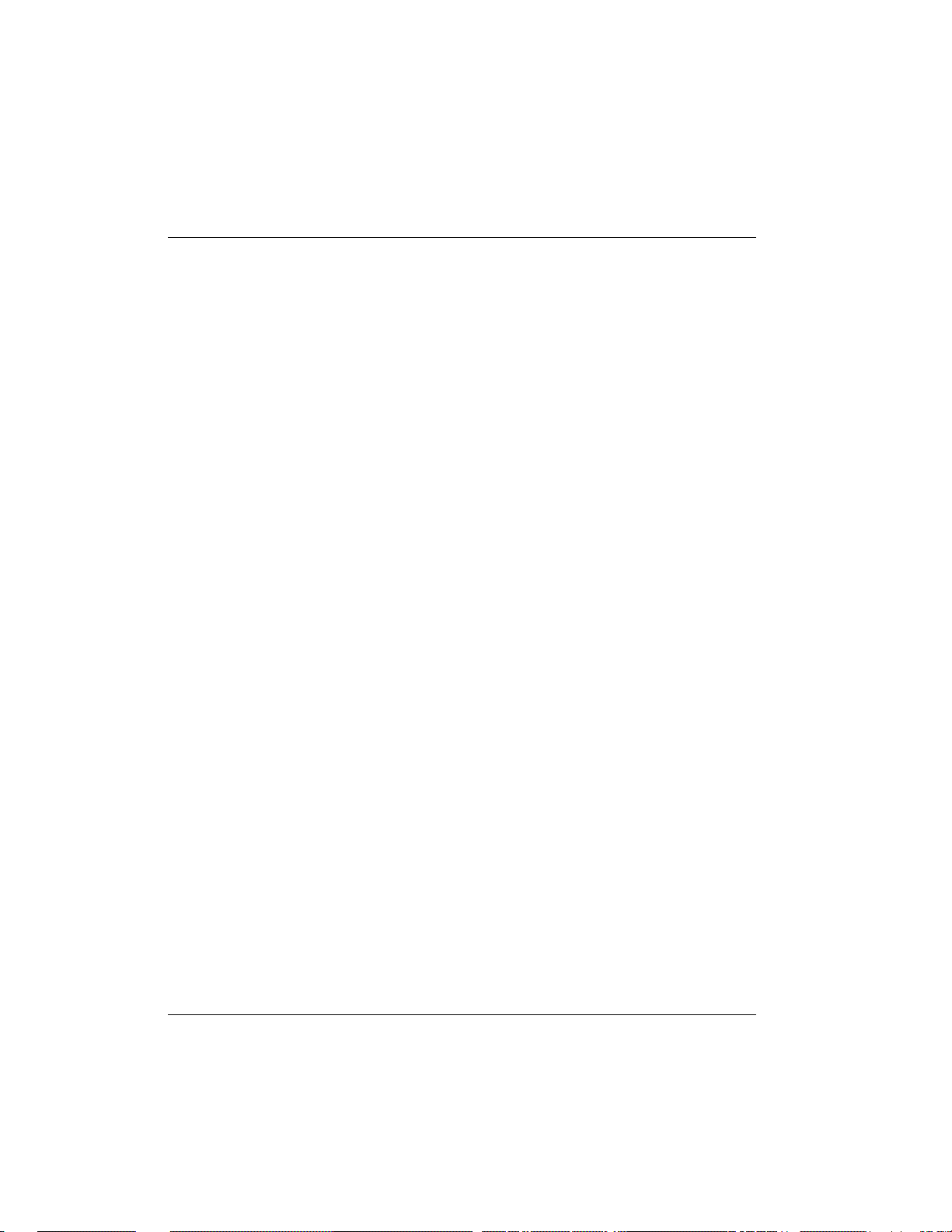
Chapter 3: Terminal Menu Operation and Structure
Radius Server/Retry Count
Write security: 1; Read security: 2
This is the number of times the Express L128/L128T should send a request
packet to the RADIUS server without a response before giving up. If the number of attempts to communicate with the primary server is equal to the retry
count, the secondary server (if defined) is tried. If the secondary server does
not respond within the retry count, the PPP peer (or Telnet session) is not authenticated and is dropped. The default is 5.
Security/PPP
Write security: 1; Read security: 2
The PPP peer can be authenticated using three standard methods: PAP (Password Authentication Protocol), CHAP (Challenge Handshake Protocol) and
EAP (Extensible Authentication Protocol). The strength of the authentication
is determined in the order EAP, CHAP, followed by PAP, where EAP is the
strongest and PAP is the weakest. PAP is a clear-text protocol, which means
it is sent over the PPP link in a readable format. Care must be taken not to allow highly sensitive passwords to become compromised using this method.
CHAP and EAP use a one-way hashing algorithm which makes it virtually impossible to determine the password. EAP has other capabilities which allow
more flexibility than CHAP.
The following selections are possible:
PAP, CHAP, or EAP (def) - The Express L128/L128T will ask for EAP
during the first PPP LCP negotiation and allow the PPP peer to
negotiate down to CHAP or PAP.
CHAP or EAP - The Express L128/L128T will ask for EAP during the
first PPP LCP negotiation and allow the PPP peer to negotiate
down to CHAP but not PAP.
EAP - The Express L128/L128T will only allow EAP to be negotiated.
If the PPP peer is not capable of doing EAP, then the connection
will not succeed.
58 Express L128/L128T User Manual 61202.070L1-1
Page 76

Chapter 3: Terminal Menu Operation and Structure
Security/Filter Defines
The Express L128/L128T can filter packets based on certain parameters within
the packet. The method used by the Express L128/L128T allows the highest
flexibility for defining filters and assigning them to a Connection List profile.
The filters are set up in two steps: (1) defining the packet types, and (2) adding
them to a list under the Connection List profile. See the section Connection List/
Filters on page 79 for examples of how to set up filter profiles. This menu is
used to define the individual filter defines based on packet type.
Filter Defines /MAC Filter Defines
Write security: 2; Read security: 3
The MAC filter is applied to bridge packets only. Bridge packets which are forwarded by the bridge functionality of the Express L128/L128T are defined
here. Up to 32 MAC defines can be specified.
Name Identifies the filter entry
Src Addr 48-bit MAC source address used for comparison.
(hexadecimal format)
Src Mask Bits in the MAC source address which
are compared. (hexadecimal format)
Dest Addr 48-bit MAC destination address used
for comparison. (hexadecimal format)
Dest Mask Bits in the MAC destination address used
for comparison. (hexadecimal format)
MAC Type 16-bit MAC type field used for comparison.
(hexadecimal format)
Type Msk Bits in the MAC type field used for comparison.
(hexadecimal format)
61202.070L1-1 Express L128/L128T User Manual 59
Page 77
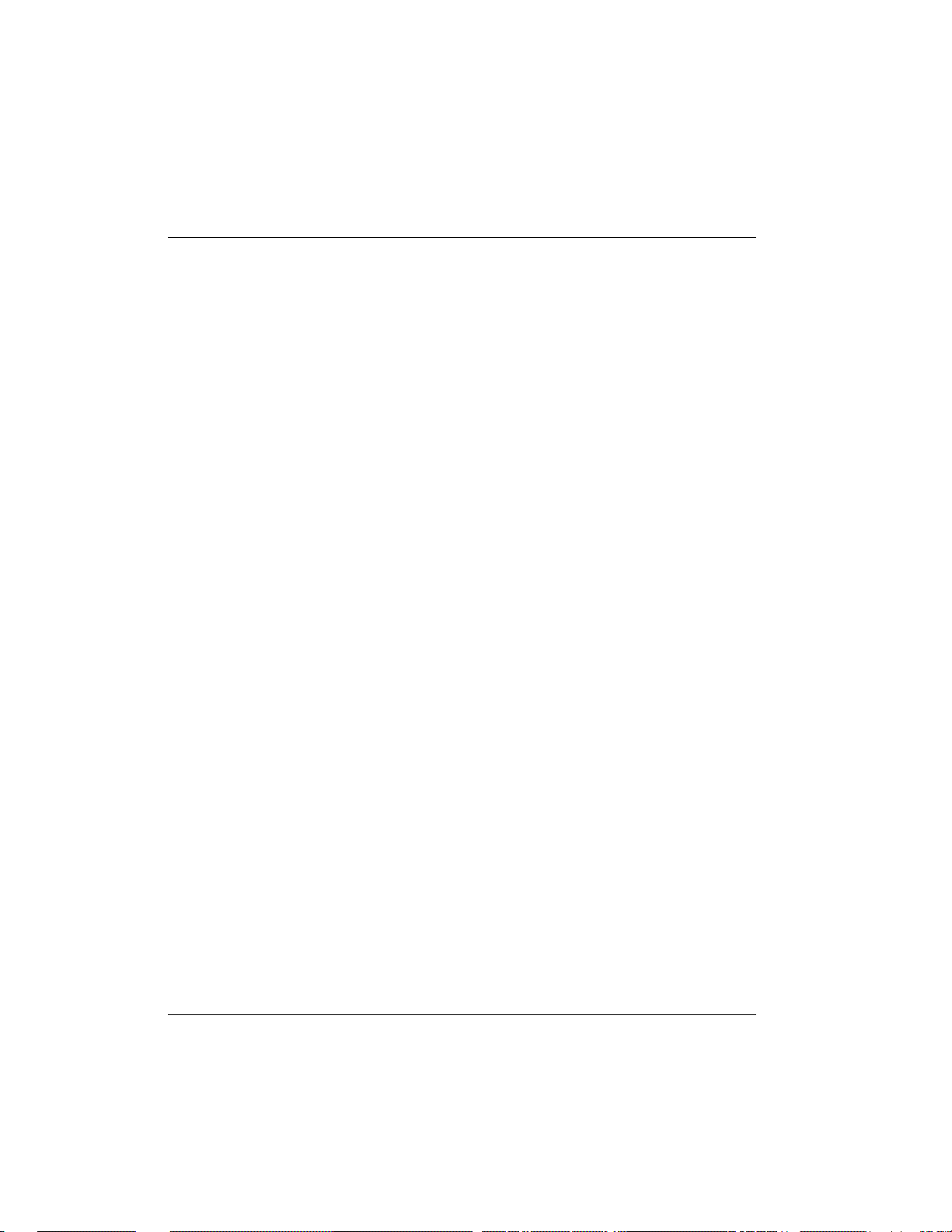
Chapter 3: Terminal Menu Operation and Structure
Filter Defines /Pattern Filter Defines
Write security: 2; Read security: 3
The pattern filter is applied to bridge packets only. That is any packet which
is forwarded by the bridge functionality of the Express L128/L128T. Up to 32
pattern defines can be specified.
Name Identifies the filter entry
Offset Offset from beginning of packet of where to start
the pattern comparison
Pattern 64 bits used for comparison.
(hexadecimal format)
Mask Bits in the pattern to be compared.
(hexadecimal format)
Filter Defines /IP Filter Defines
Write security: 2; Read security: 3
The IP filter defines apply to any IP packet, whether it is routed or bridged. Up
to 32 IP defines can be specified.
Name Identifies the filter entry
IP Src IP address compared to the source address.
(dotted decimal format)
Src Mask Bits which are used in the source comparison.
(dotted decimal format)
IP Dest IP address compared to the destination address.
(dotted decimal format)
Dest Mask Bits which are used in the destination
comparison. (dotted decimal format)
Src Port IP source port number used for comparison
Range: 0 to 65535. (decimal format)
Src Port Cmpr Type of comparison that is performed
= - means ports equal to
not = - means port not equal to
> - means port greater than
< - means port less than
None - means the source port is not compared
Dst Port IP destination port number used for
comparison Range: 0 to 65535. (decimal format)
60 Express L128/L128T User Manual 61202.070L1-1
Page 78
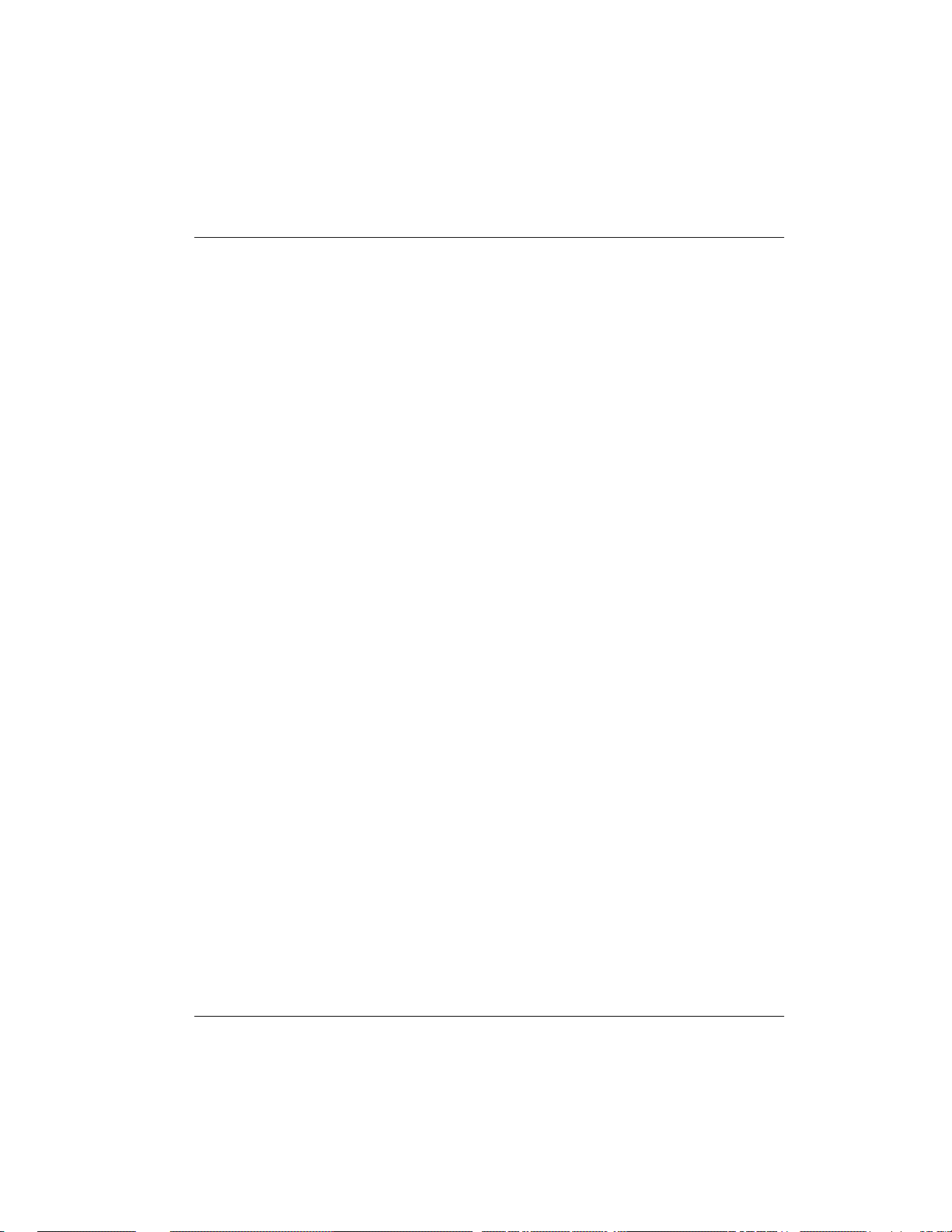
Chapter 3: Terminal Menu Operation and Structure
Dst Port Cmpr Type of comparison that is performed
= - means ports equal to
not = - means port not equal to
> - means port greater than
< - means port less than
None - means the destination port is not
compared
Proto Protocol used for comparison. Range: 0 to 255.
(decimal format)
Proto Cmpr Type of comparison that is performed
= - means protocols equal to
not = - means protocols not equal to
> - means protocols greater than
< - means protocols less than
None - means the protocol is not compared
TCP Est Yes - only when TCP established
No - only when TCP not established
Ignore - ignore TCP flags
Filter Defines /IPX Filter Defines
Write security: 2; Read security: 3
The IPX filter defines apply to any IPX packet whether it is routed or bridged.
Also, any IPX encapsulation type will be accounted for. Up to 32 IPX defines
can be specified.
Name Identifies the filter entry (15 characters max)
Src Net 32-bit source network address
Src Mask Bits in the source network address which are
compared. (hexadecimal format)
Dest Net 32-bit destination network address
Dest Mask Bits in the destination network address which
are compared. (hexadecimal format)
Src Socket 16-bit value which is the source socket.
Range is 0-65535.
Src Socket Comp Type of comparison that is performed:
= - means socket equal to
Not = - means socket not equal to
> - means socket greater than
< - means socket less than
None - no comparison is done on source
socket
Dest Socket 16-bit value which is the destination socket. Range
is 0-65535.
61202.070L1-1 Express L128/L128T User Manual 61
Page 79
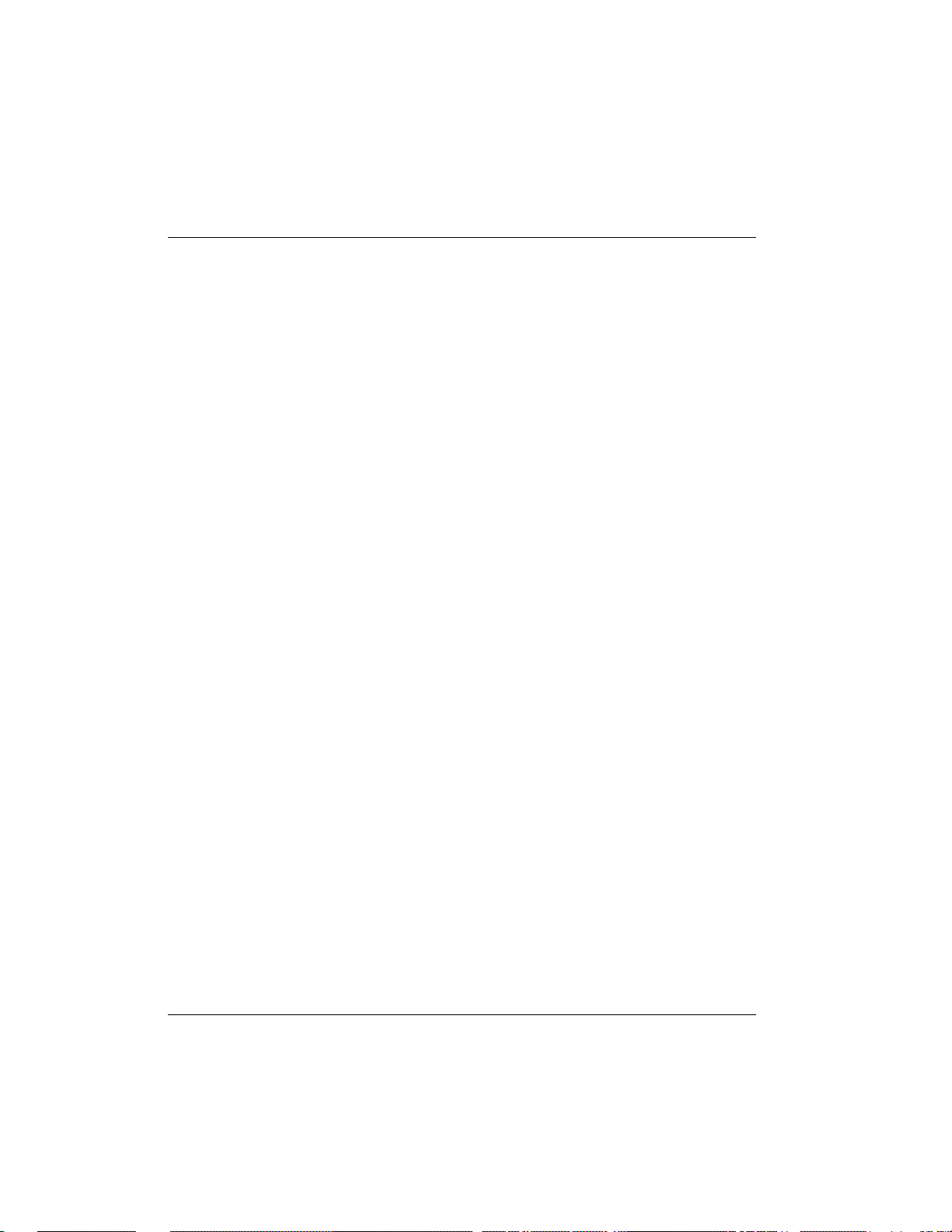
Chapter 3: Terminal Menu Operation and Structure
Dest Socket Comp Type of comparison that is performed:
= - means socket equal to
Not = - means socket not equal to
> - means socket greater than
< - means socket less than
None - no comparison is done on destination
socket
Type 8-bit value which is the IPX type
Type Comp Type of comparison that is performed:
= - means type equal to
Not = - means type not equal to
> - means type greater than
< - means type less than
None - no comparison is done on IPX type
62 Express L128/L128T User Manual 61202.070L1-1
Page 80

Configuration/Connection List
The Express L128/L128T uses the Connection List to specify the profile each
user or group of users are to have when connected. Each profile or item in the
Connection List has many configurable parameters giving high flexibility on a
per user basis.
Up to 15 profiles can be defined in the Connection List. Calls cannot be originated or answered unless a Connection List profile is defined. The Express
L128/L128T factory defaults with one profile called DEFAULT. This profile
is used for any incoming calls when Configuration/Security/Authentication
= None or when the username of the connecting PPP peer is not found in the
Connection List.
To insert a new profile, press the I key when over the Num column. A new inserted
profile will always be set up with the default parameters. To copy parameters from an
old profile to this newly inserted profile, use the copy (C) and paste (P) keys. Entire
configuration trees can be copied with this method.
Figure 3-8 shows the Connection List menu.
Chapter 3: Terminal Menu Operation and Structure
Figure 3-8
Configuration/Connection List Screen
61202.070L1-1 Express L128/L128T User Manual 63
Page 81

Chapter 3: Terminal Menu Operation and Structure
Connection List/Description
Write security: 3; Read security: 4
The description is a text string that identifies the profile.
Connection List/Active
Write security: 3; Read security: 4
When set to Yes (def), this profile is used for authentication and user association of incoming calls. Setting to No is the same as deleting the item but allows
the information of the profile to be saved.
To delete an unused profile, use the D key when the cursor is over the number in the
Num column. Once deleted, the profile is gone permanently as soon as the Connection
List is saved. Items may be deleted when DEL appears below the status bar.
Connection List/Authentication
The authentication menu contains the required parameters for the authentication of the PPP peer and for being authenticated by the PPP peer.
Authentication is applied between the Express L128/L128T and the PPP peer
as follows:
1. The Express L128/L128T as the authenticator:
• When answering an incoming call:
- Express L128/L128T uses PPP method configured in
Configuration/Security/PPP.
- Authenticatee’s username is looked up in all active
Connection List profiles (Rx Username).
- If found, the Rx Password is used for authenticating.
- If not found, DEFAULT entry’s Rx Password is used if
Rx Username is blank.
When answering a call, the Express L128/L128T does not know who the PPP peer is
until the authentication phase is completed. Two PPP protocols (EAP and CHAP) require the authenticator to transmit a username which the authenticatee uses to cross
reference the password to use. Since the PPP peer is unknown before the authentication phase is over, the Express L128/L128T uses the Tx Username in the DEFAULT
profile to identify itself. If Tx Username is blank, Configuration/System Info/Sys-
tem Name is used. If that is blank, then the word “ADTRAN” is used.
64 Express L128/L128T User Manual 61202.070L1-1
Page 82

Chapter 3: Terminal Menu Operation and Structure
• When originating an outgoing call:
- Express L128/L128T uses PPP method configured in
Configuration/Security/PPP.
- Authenticatee’s username is compared to profile used to dial.
• Authenticating with RADIUS:
- When Configuration/Security/Authentication is set to Radius,
authentication is performed by the RADIUS server.
- The Express L128/L128T uses the DEFAULT Connection List
profile for all other parameters not supported by RADIUS
attributes.
- RADIUS attributes currently supported are: framed ip, framed netmask, framed ipx network, framed routing, framed compression,
and idle timeout.
2. The Express L128/L128T as the authenticatee:
• When answering an incoming call:
- If the Configuration/Security/Authentication parameter is set
to None, the DEFAULT profile’s Tx Username and Tx Password
are used by the Express L128/L128T for authenticating itself.
- If the Configuration/Security/Authentication parameter is set
to Connection List or RADIUS, the Express L128/L128T will wait
until the PPP peer is authenticated before authenticating itself
(except when CHAP or EAP is used). If CHAP or EAP is used, the
username transmitted by the PPP peer’s authentication challenge
packet is looked up in the Connection List. If found, the Express
L128/L128T responds with the profile’s Tx Username and Tx
Password parameters. If not found, the DEFAULT profile’s Tx
Username and Tx Password parameters are used.
• When originating an outgoing call:
- The dial-out profile Tx Username and Tx Password are used
regardless of the PPP peer’s username received if CHAP or EAP
is used.
Authentication/Tx Method
Write security: 2; Read security: 3
This parameter specifies how the Express L128/L128T is to be authenticated
by the PPP peer. There are four possible selections. See Security/PPP on
page 58 for an explanation of the three PPP standard authentication types.
None (def) - The connection will not allow the PPP peer to
authenticate it.
61202.070L1-1 Express L128/L128T User Manual 65
Page 83

Chapter 3: Terminal Menu Operation and Structure
PAP, CHAP or EAP - The connection can be authenticated
using PAP, CHAP or EAP.
CHAP or EAP - The connection can be authenticated using CHAP
or EAP only.
EAP - The connection will only allow authentication by the peer using EAP.
Authentication/Tx Username
Write security: 1; Read security: 3
This is the username that is used when being authenticated by the PPP peer.
Authentication/Tx Password
Write security: 0; Read security: 1
This is the password or secret that is used when being authenticated by the
PPP peer.
Authentication/Rx Username
Write security: 1; Read security: 3
This is the username that is used to match the user to the Connection List profile. During an incoming call, the Express L128/L128T will scan all active connection profiles and match the received PPP peer’s username. If the name is
not found, then the DEFAULT profile is used, if and only if the DEFAULT
profile has nothing in the Rx Username parameter. During an outgoing call,
this username does not have to match the username reported by the PPP peer.
Authentication/Rx Password
Write security: 0; Read security: 1
This is the password or secret that is used to authenticate the PPP peer. This
is only necessary when Configuration/Security/Authentication = Connec-
tion List.
Authentication/Caller ID
Write security: 1; Read security: 3
Incoming calls can be verified using the ISDN supplied caller identifier when
this is set to Yes. When set to No (def), the caller identifier is not checked.
66 Express L128/L128T User Manual 61202.070L1-1
Page 84

Chapter 3: Terminal Menu Operation and Structure
Authentication/Call ID 1
Write security: 1; Read security: 3
The caller identification from the ISDN incoming call is compared to this number, starting from the right digits.
Authentication/Call ID 2
Write security: 1; Read security: 3
The caller identification from the ISDN incoming call is compared to this number, starting from the right digits.
Connection List/IP
The IP menu contains the parameters for exchanging IP data with the PPP
peer. Static routes can also be created from here for IP dial-on-demand applications.
IP/Mode
Write security: 3; Read security: 5
Setting to On (def) will permit this connection profile to negotiate PPP IPCP
with the PPP peer for exchanging of IP packets.
IP/NAT
Write security: 3; Read security: 5
The Express L128/L128T can perform Network Address Translation. This feature is most widely used when connecting to the Internet. The Ethernet network can consist of private network numbers. When this profile is connected,
all IP addresses on the Ethernet side are translated into the one real IP address
negotiated with the PPP peer (ISP). Multiple stations on the Ethernet side can
access the Internet simultaneously. See the section IP/NAT on page 43 for
more global options. Setting this option to On will cause the Express L128/
L128T to perform NAT. In the Off (def) position, the unit will route across the
connection normally.
IP/Route
The IP parameters are configured in this menu. Adjusting these parameters is
only necessary for certain dial-on-demand applications. Usually the Express L128/
L128T will automatically discover the PPP peer’s networks using PPP IPCP and/or RIP.
61202.070L1-1 Express L128/L128T User Manual 67
Page 85

Chapter 3: Terminal Menu Operation and Structure
Route/IP/Net
Write security: 3; Read security: 5
The PPP peer’s IP address or network can be set here, if known. Leaving this
at 0.0.0.0 means that the Express L128/L128T will determine the PPP peer’s IP
and network using the PPP IPCP.
Route/Netmask
Write security: 3; Read security: 5
This network mask is applied to the IP/NET address for determining the PPP
peer’s network. If left as 0.0.0.0, a standard network mask is used.
Route/Static Route
Write security: 3; Read security: 5
When set to Yes (def), the Express L128/L128T will add the network defined
above as an idle route in the IP routing table. When an IP packet is routed to
this idle route, the Express L128/L128T will dial using this profile. When set
to No, an idle route is not placed in the table. This is necessary for dial-on-demand applications and if the probe feature is not used.
Route/Private
Write security: 3; Read security: 5
When set to Yes, the Express L128/L128T will not advertise this static route
entry. A setting of No (def) means any static route added for this profile is advertised using RIP.
Route/Hops
Write security: 3; Read security: 5
This value is the metric or number of hops that RIP will use in advertising the
static route. The range is 1 to 16 where 1 is the default. The value 16 is considered an infinite distance in RIP and is, in effect, poisoning the route.
Route/Force IP
Write security: 3; Read security: 5
When set to Yes, the Express L128/L128T will force the PPP peer to use the IP
address in the IP/Net for this profile as its WAN IP address. Normally this is
set in the No (def) position.
68 Express L128/L128T User Manual 61202.070L1-1
Page 86

Chapter 3: Terminal Menu Operation and Structure
IP/RIP
The RIP parameters can be adjusted from their defaults under this menu. The
RIP parameters for all WAN connections are set on a per-session basis.
RIP/Mode
Write security: 3; Read security: 5
The Express L128/L128T will perform RIP over the WAN connection when
this is set to On (def).
RIP/Protocol
Write security: 3; Read security: 5
The Express L128/L128T can perform version 1, V1 (def), or version 2, V2, of
RIP on this WAN connection.
RIP/Method
Write security: 3; Read security: 5
Split Horizon - Only routes not learned on the WAN connection
are advertised.
Poison Reverse (def) - All routes are advertised, including routes
learned from the WAN connection. These routes are poisoned.
None - All routes are advertised, including routes learned from
the WAN connection. No attempt is made to poison these routes.
RIP/Direction
Write security: 3; Read security: 5
Tx and Rx (def)- RIP advertisements are transmitted and listened
to on the WAN connection.
Tx only - RIP advertisements are transmitted and not listened to.
Rx only - RIP advertisements are listened to but not transmitted.
RIP/Triggered
Write security: 3; Read security: 5
When set to Yes, only IP RIP updates are sent when the routing table has
changed and learned routes are not “aged.” When set to No (def), updates are
sent periodically.
61202.070L1-1 Express L128/L128T User Manual 69
Page 87

Chapter 3: Terminal Menu Operation and Structure
RIP/Retain
Write security: 3; Read security: 5
When this Connection List entry is disconnected and this parameter is set to
Yes, all routes learned from this WAN connection are retained and their routing interface is set to idle. This permits dial-on-demand to occur using this
profile for any IP network that might have been advertised by the particular
PPP peer. The idle routes can be flushed or “zombied” from the routing table
if a manual hangup is performed when this WAN connection is not active. See
Dial/Hang Up on page 89. When this Connection List entry is disconnected and
this parameter is set to No (def), routes learned from this session are “zombied” and are not retained.
Connection List/IPX
The IPX menu contains the parameters for exchanging IPX data with the PPP
peer.
IPX/Mode
Write security: 3; Read security: 5
Setting to On (def) will permit this connection profile to negotiate PPP IPXCP
with the PPP peer for exchanging of IPX packets.
IPX/Remote Network
Write security: 3; Read security: 5
A non-zero value in this remote network number will allow the Express L128/
L128T to add a route to the PPP peer’s network to the routing table.
The Express L128/L128T normally will treat the WAN network as an unnumbered link. This is usually referred to as being a “half-router.” However, a
PPP peer which wants to assign a network address to the WAN link can do so,
in which case the Express L128/L128T will go into “full-router” mode.
IPX/Triggered
Write security: 3; Read security: 5
When set to Yes, only IPX RIP and SAP updates are sent when the routing or
service table has changed and learned routes are not “aged.” When set to No
(def), updates are sent periodically based on the RIP and SAP timers set in
Configuration/IPX/RIP Timer and Configuration/IPX/SAP Timer.
70 Express L128/L128T User Manual 61202.070L1-1
Page 88

Chapter 3: Terminal Menu Operation and Structure
IPX/Retain
Write security: 3; Read security: 5
When this Connection List entry is disconnected and this parameter is set to
Yes, all routes learned from this WAN connection are retained and their routing interface is set to idle. This permits dial-on-demand to occur using this
profile for any IPX network or service that might have been advertised by the
particular PPP peer. The idle routes can be flushed or “zombied” from the
routing table if a manual hangup is performed when this WAN connection is
not active. See Dial /Hang up. When this Connection List entry is disconnected and this parameter is set to No (def), IPX routes and services learned from
this session are “zombied” and are not retained.
IPX/Type 20 Packets
Write security: 3; Read security: 5
In order for certain protocol implementations, like NetBIOS, to function in the
NetWare environment, routes must allow a broadcast packet to be propagated
throughout the IPX networks. The Type 20 IPX packet is used specifically for
this purpose. This causes special handling of this packet by the Express L128/
L128T. When a router receives this type of packet, it rebroadcasts it across all
interfaces except the one it is received on and includes the network number of
that interface in the data portion of the packet. The IPX Router Specification
from Novell notes that Type 20 packets should not be propagated across slower links with bandwidths of less than 1Mbps (like ISDN). However, when set
to Pass (def), the Express L128/L128T will allow these packets to propagate
over the WAN connection. This facilitates dial-on-demand applications.
When set to Block, all Type 20 packets are not propagated across the WAN
connection.
61202.070L1-1 Express L128/L128T User Manual 71
Page 89
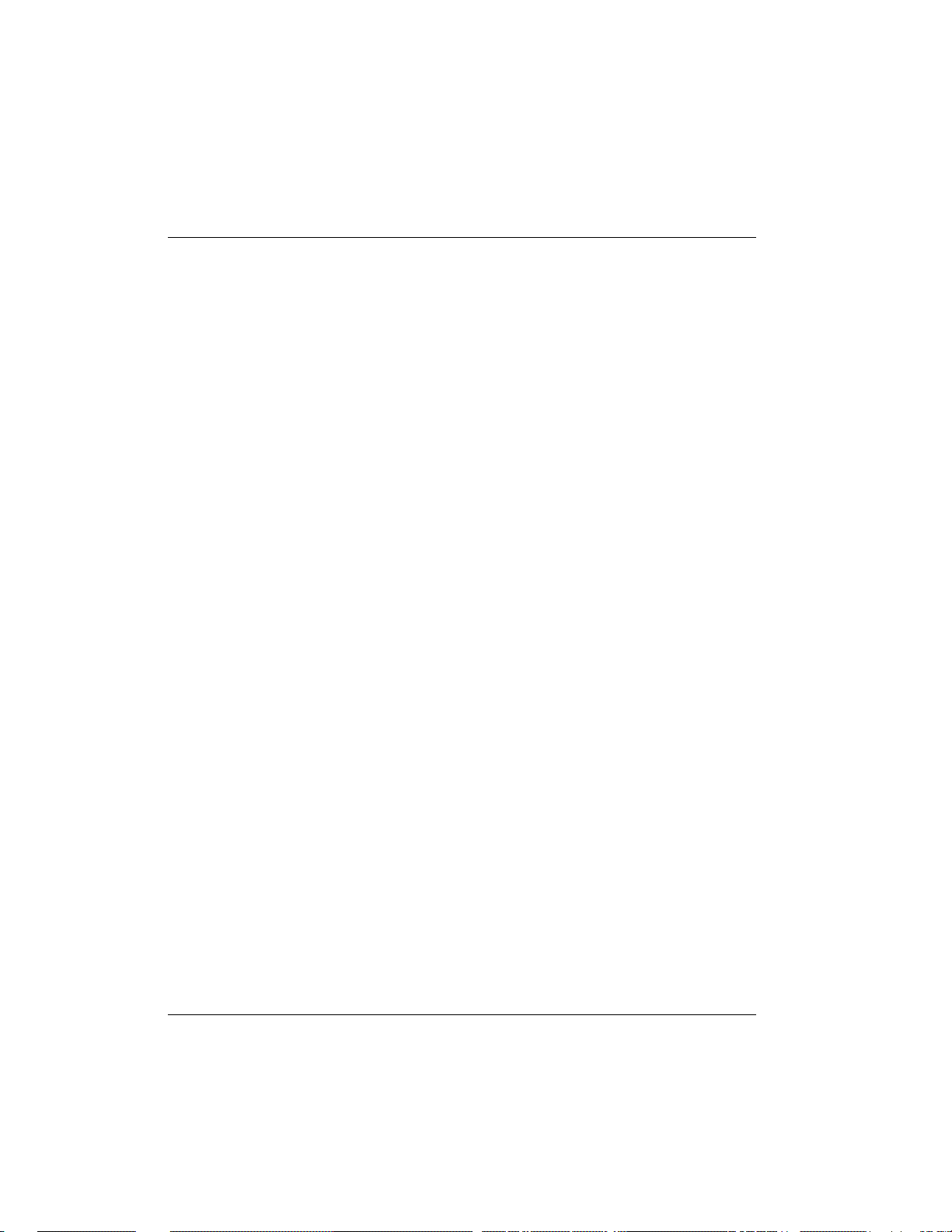
Chapter 3: Terminal Menu Operation and Structure
Connection List/Bridge
The Bridge menu contains the parameters needed for exchanging bridged
packets with the PPP peer.
Bridge/Mode
Write security: 3; Read security: 5
When set to On (def), the Express L128/L128T will attempt to negotiate PPP
BCP with the PPP peer. Bridging can be used even in route mode only if the
PPP peer cannot support certain PPP protocols for that particular routing protocol. See Bridge/WAN IP Bridge on page 50 and Bridge/WAN IPX Bridge on
page 51 for further details.
Connection List/Probe
The Probe feature on the Express L128/L128T is mainly used for allowing a
network to have multiple virtual network connections to many destinations
using the single ISDN link. The Express L128/L128T can periodically obtain
routing information from various locations and retain this in the routing tables, thereby permitting the LAN connection to be aware of the networks at
this location. Probe helps keep route tables updated. When a service or network connection is required, the Express L128/L128T can demand dial that location. This can be beneficial for remote IPX workstations that cannot boot up
properly without knowing the IPX services that would be in the Express L128/
L128T’s SAP table.
Probe/Active
Write security: 3; Read security: 5
When set to Yes, the Express L128/L128T will periodically dial this profiles
dial-out number to get routing and service table updates. The default is No.
Probe/Interval
Write security: 3; Read security: 5
This is the time the Express L128/L128T waits between probes. The value is
in minutes and ranges from 1 to 240. The default is 15 minutes.
72 Express L128/L128T User Manual 61202.070L1-1
Page 90
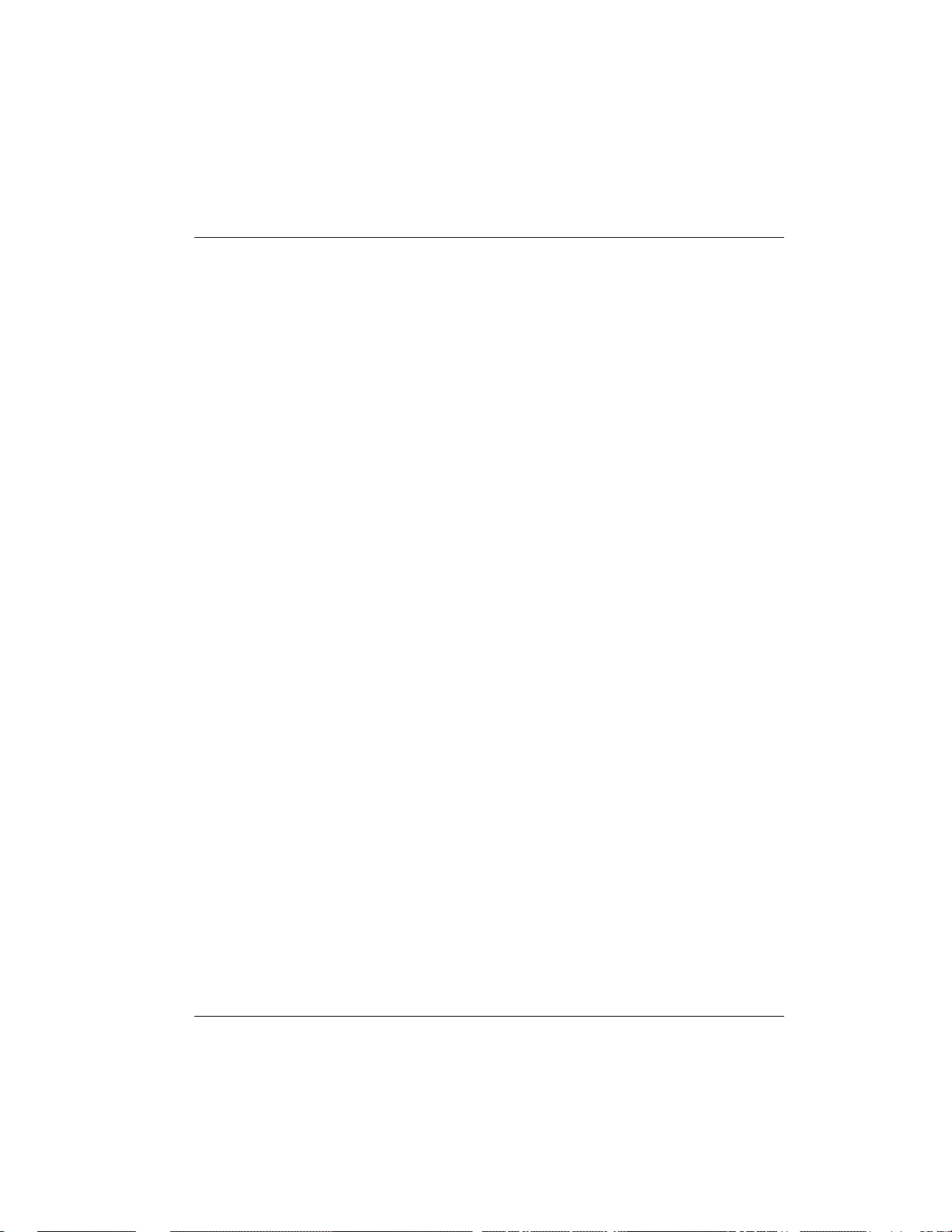
Chapter 3: Terminal Menu Operation and Structure
Probe/Update Window
Write security: 3; Read security: 5
This is the time the Express L128/L128T stays connected during a probe. Normally route and service tables are exchanged immediately after connection.
However, some routers could wait until their regular RIP or SAP time period
has been reached before they advertise their routes or services to the Express
L128/L128T. The value is in seconds and ranges from 5 to 180. The default is
5 seconds and assumes that a routing update is received upon connection.
Connection List/PPP
The Express L128/L128T supports the IETF standards for the Point-to-Point
Protocol. The PPP state machine running in the Express L128/L128T can be
fine-tuned to support many applications that can be employed. The configurable items under this menu can be changed from their default values for special cases.
PPP/Multilink
Multilink PPP allows the two B-channels to be used together for increased
bandwidth.
Multilink/Mode
Write security: 3; Read security: 5
When this item is set to On (def), Multilink PPP is negotiated with the PPP
peer. When Off, the Express L128/L128T will only allow one B-channel for
this connection.
Multilink/Fragment
Write security: 3; Read security: 5
When this item is set to Yes (def), the Express L128/L128T will split outgoing
packets greater than 128 bytes into two Multilink fragments and simultaneously transmit them one per B-channel. The receiving PPP peer will then reassemble them. This decreases the transport delay. However, some legacy
equipment might have trouble handling fragmented packets, in which case
this option should be set to No.
61202.070L1-1 Express L128/L128T User Manual 73
Page 91
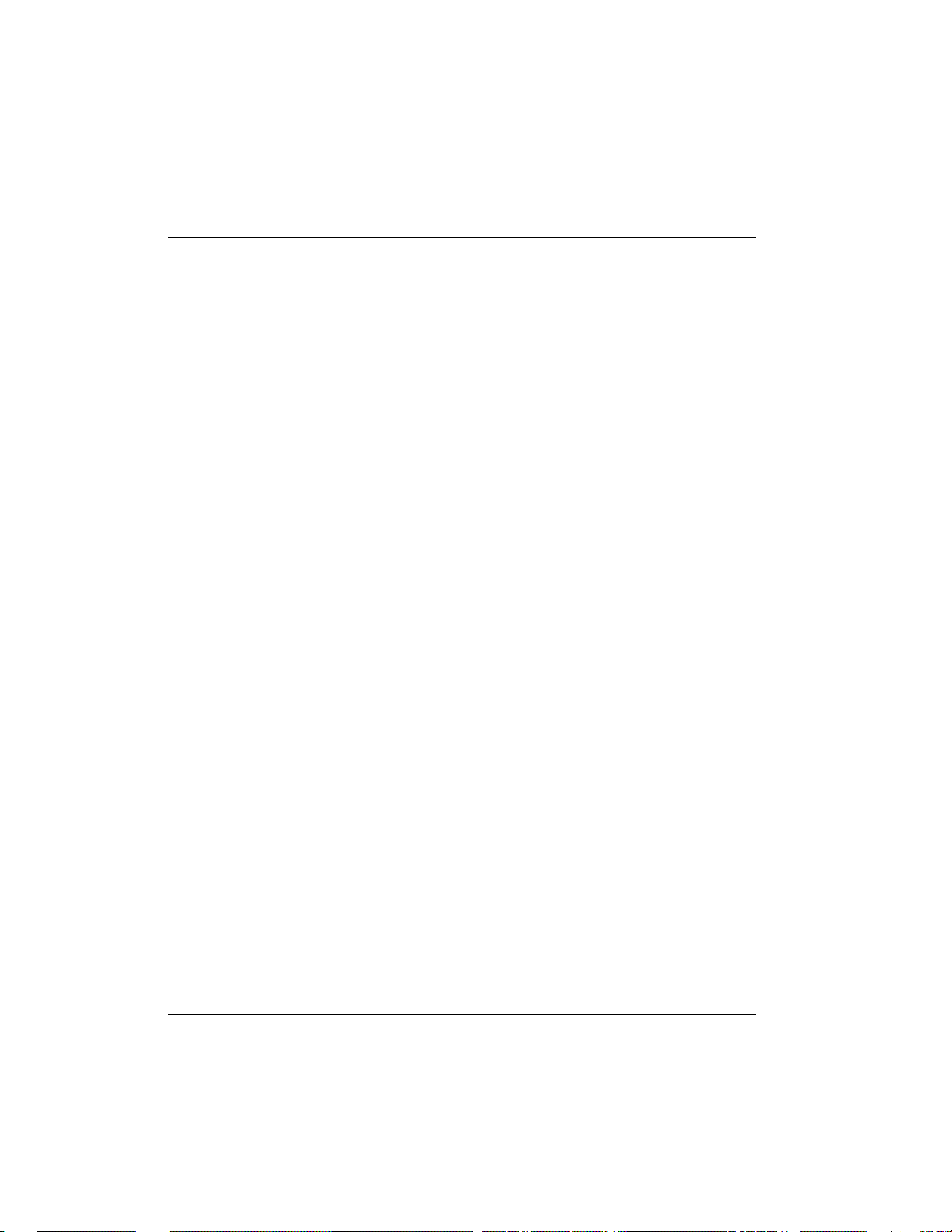
Chapter 3: Terminal Menu Operation and Structure
Multilink/BACP
Write security: 3; Read security: 5
The Bandwidth Allocation Control Protocol (BACP) and Bandwidth Allocation Protocol (BAP) are used to enhance Multilink PPP. Together, they allow
phone numbers to be exchanged when more bandwidth is needed and member links to be dropped when bandwidth is to be decreased. When this item
is set to On, BACP is negotiated with the PPP peer. When Off, the Express
L128/L128T will not run BACP/BAP but dynamic bandwidth can still be operated.
Certain rules for bandwidth-on-demand apply, depending on whether BACP
is negotiated. If BACP is not negotiated, the originator of the call will perform
the dynamic bandwidth adjustments on its own. If BACP is negotiated, the decisions are made on either side but the call is always from the originator.
PPP/Compression
Write security: 3; Read security: 5
®
The Express L128/L128T uses LZS
technology from hi/fn
as STAC) for data compression. The Ascend Communications version of this
compression is also supported. The Express L128/L128T will automatically
select the type of compression. Compression is negotiated when this item is
set to STAC (def). No compression will be attempted when set to None.
TM
(formerly known
PPP/VJ Compression
Write security: 3; Read security: 5
When this item is set to On, the Express L128/L128T will perform TCP/IP
header compression known as Van Jacobson compression to the PPP peer.
Normally, this is not necessary over ISDN connections and can be set to Off
(def) to disable it.
PPP/Max Config
Write security: 3; Read security: 5
This value is the number of unanswered configuration-requests that should be
transmitted before giving up on a call. The possible values are 5, 10 (def), 15
and 20.
74 Express L128/L128T User Manual 61202.070L1-1
Page 92

Chapter 3: Terminal Menu Operation and Structure
PPP/Max Timer
Write security: 3; Read security: 5
This value is the number of seconds to wait between unanswered configuration-requests. The possible values are 1 sec, 2 secs (def), 3 secs, 5 secs and 10
secs.
PPP/Max Failure
Write security: 3; Read security: 5
Due to the nature of PPP, configuration options may not be agreed upon between two PPP peers. This value is the number of configuration-naks that
should occur before an option is configuration-rejected. This allows a connection to succeed that might otherwise fail. The possible values are 5 (def), 10, 15
and 20.
Connection List/Dial Out
The dialing parameters for establishing this connection are defined under this
menu.
Dial Out/Number 1
Write security: 3; Read security: 5
This is the first number used for dialing up this connection.
Dial Out/Number 2
Write security: 3; Read security: 5
This is the second number used for dialing a second B-channel when adding
bandwidth. If BACP/BAP is negotiated, this number is not necessary. If this
number is not specified and BACP/BAP is not used, the Number 1 number is
re-dialed when adding bandwidth.
Dial Out/Call Type
Write security: 3; Read security: 5
The call type can be configured in four different ways:
Speech - Speech directs the call control software to request a
Mu-law encoded speech circuit as the bearer capability for the
outgoing calls. The speech option is used with an ISDN line
61202.070L1-1 Express L128/L128T User Manual 75
Page 93
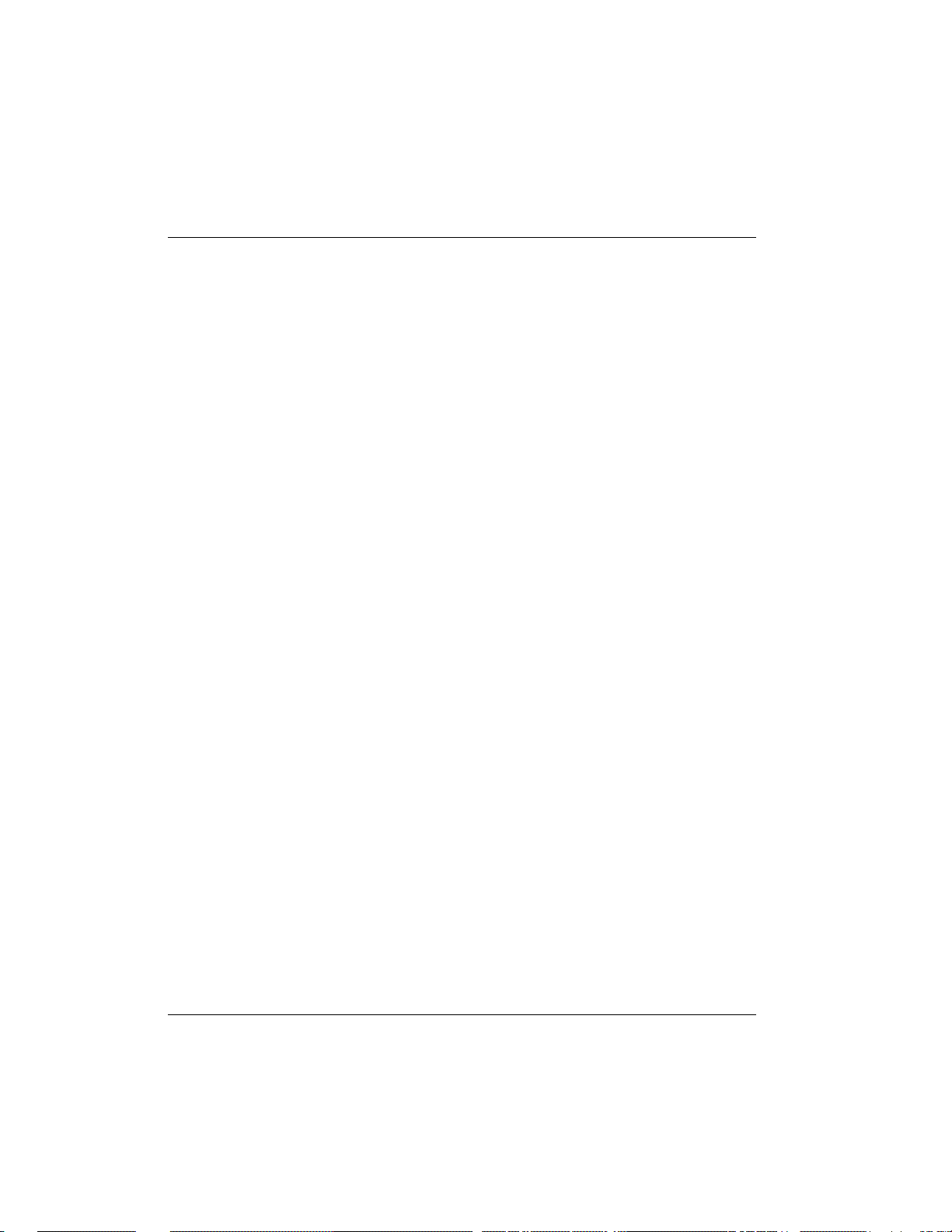
Chapter 3: Terminal Menu Operation and Structure
configured for voice service. In some areas, voice service costs
less than data services. A speech call type does not always
guarantee an end-to-end digital connection with some local
and long distance carriers.
Audio - Audio directs the call control software to request a
3.1 kHz audio circuit as the bearer capability for the outgoing
calls. The audio option is used with an ISDN line configured for
voice service. In some areas, audio service costs less than data
services. An audio call type does guarantee a digital end-to-end
digital connection.
56K - 56K directs the call control software to request a 64 kbps
data circuit that is rate-adapted to 56 kbps. Data 56 kbps is
intended for use in circumstances where interoperability with
Switched 56 service is desired.
64K (def) - The default call type for ISDN service is Data 64 kbps.
This directs the call control software to request an unrestricted
64 kbps circuit.
Dial Out/Redial at 56K
Write security: 3; Read security: 5
Selecting Yes (def) causes the Express L128/L128T to re-dial a call at the 56K
call type if a 64K call type was unsuccessful. This will not occur if set to No or
if the original call type was other than 64K.
Dial Out/Delay
Write security: 3; Read security: 5
This is the number of seconds between unsuccessful call attempts made during dial-on-demand or during dynamic bandwidth. The range is between 0
and 255, with a default of 15 seconds.
Dial Out/Connection Timeout
Write security: 3; Read security: 5
This is the amount of time the Express L128/L128T waits for a call to be answered before giving up the attempt. Possible values are 15 secs (def), 30 secs,
1 min, 2 mins and 4 mins.
76 Express L128/L128T User Manual 61202.070L1-1
Page 94
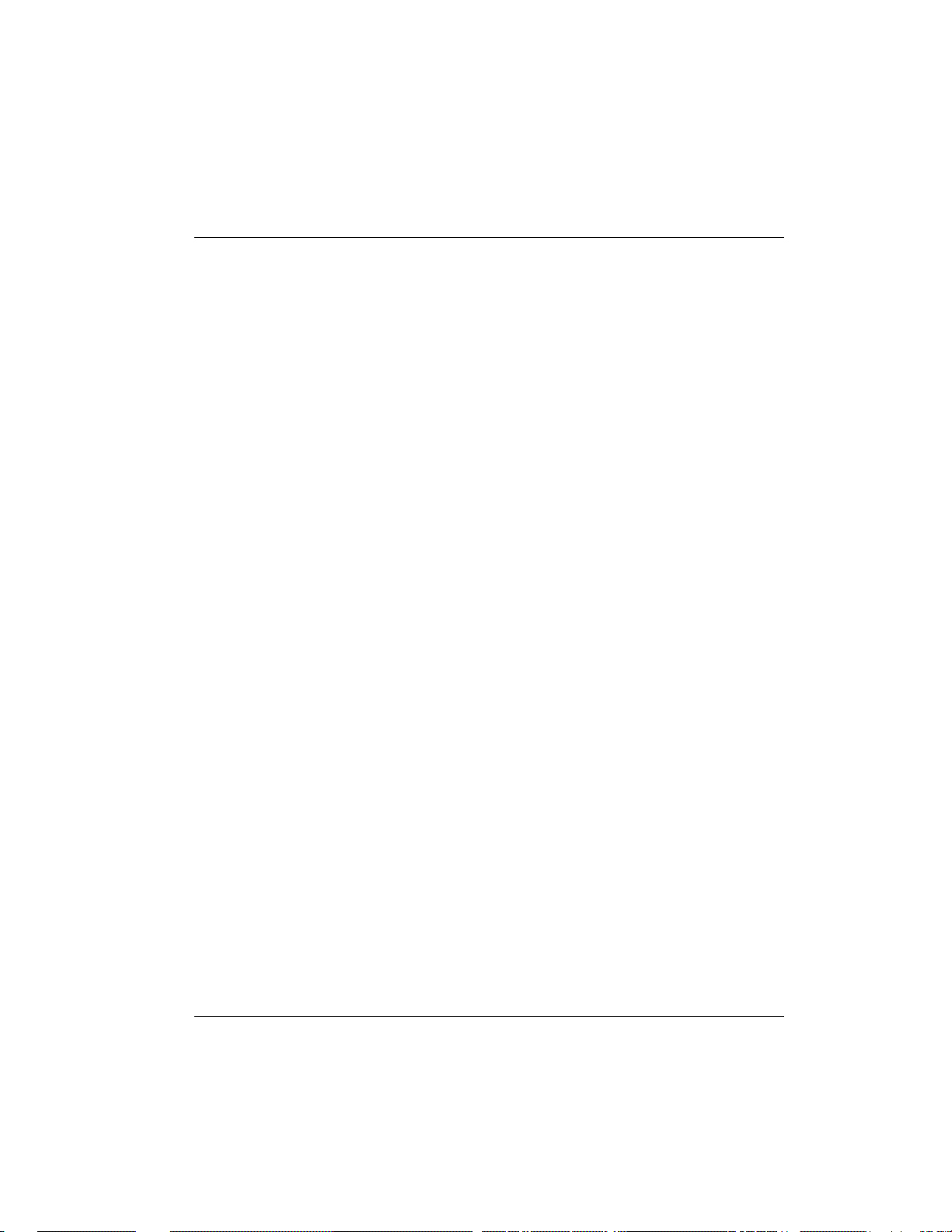
Chapter 3: Terminal Menu Operation and Structure
Dial Out/Attempts
Write security: 3; Read security: 5
This value is the number of attempts the Express L128/L128T will make before
giving up on the connection. This is effective for manual dialing or dynamic
bandwidth calls only. The range is from 1 (def) to 255.
Dial Out/Initial Channels
Write security: 3; Read security: 5
This is the number of B-channels to dial-up on the initial connection. Possible
choices are 1 (def) and 2.
Connection List/Bandwidth
The bandwidth parameters that govern this connection are set here.
Bandwidth/On Demand
The parameters under this menu control the data rates required to change
bandwidth.
Bandwidth/Mode
Write security: 3; Read security: 5
When this option is set to On, the Express L128/L128T will apply its bandwidth-on-demand features for this Connection List profile. If set to Off, none
are performed.
Bandwidth/Idle Timeout
Write security: 3; Read security: 5
This is the number of seconds the ISDN line must be idle before hanging up
this connection. A value of 0 (def) means the Express L128/L128T will never
drop the link based on the idle timer. The range is 0 to 255.
Bandwidth/Preempt Time
Write security: 3; Read security: 5
Occasionally an application will require to connect to a different location before the current connection’s idle timer has timed out. This causes the application to have to wait for idle timer before it can use the B-channel. This
preempt time allows the Connection List that is active to be dropped sooner
than the normal idle time. The value ranges from 0 to 255 and is in seconds.
61202.070L1-1 Express L128/L128T User Manual 77
Page 95

Chapter 3: Terminal Menu Operation and Structure
When bandwidth is needed for another application, the idle timer is compared
to this preempt time. If the idle timer is greater, the connection is preempted.
If set to 255 (def), the connection is never preempted. If set to 0, the connection
is disconnected immediately when another application is requested.
Bandwidth/Upper Threshold
Write security: 3; Read security: 5
This is the percentage of bandwidth that must be at least present on one Bchannel before a second B-channel is added. The range is 0 to 100 and is in percentages. The default is 80%, which is equivalent to 51.2 kbps. See the section
Bandwidth/Samples (below) for more information on how the bandwidth rate is
calculated.
Bandwidth/Lower Threshold
Write security: 3; Read security: 5
This is the percentage of maximum bandwidth the bit rate must go below on
two B-channels before one is dropped. The range is 0 to 100 and is in percentages. The default is 30%, which is equivalent to 38.4 kbps. See the section
Bandwidth/Samples (below) for more information on how the bandwidth rate is
calculated.
Bandwidth/Min Channels
Write security: 3; Read security: 5
This represents the minimum number of B-channels that must be up for this
Connection List profile. This value ranges from 0 to 2. The default is 0.
Bandwidth/Max Channels
Write security: 3; Read security: 5
This represents the maximum number of B-channels this Connection List profile can have. The allowed values are 1 and 2. The default is 2. A value of 1
means that no extra bandwidth can be obtained for this connection.
Bandwidth/Samples
The parameters under this menu control the rate at which the Express L128/
L128T samples the bandwidth on the B-channel(s).
Samples/Sample Rate
Write security: 3; Read security: 5
This is the time between samples used for calculating data rates on the ISDN
call. The value is in seconds and ranges from 1 to 255. The default is 5 seconds.
78 Express L128/L128T User Manual 61202.070L1-1
Page 96

Chapter 3: Terminal Menu Operation and Structure
Samples/Samples
Write security: 3; Read security: 5
This is the number of WAN data rate samples taken before a decision to
change bandwidth is performed. The range is 1 (def) to 255 samples.
Samples/Time Between Changes
Write security: 3; Read security: 5
This value is the minimum time between bandwidth changes for this Connection List profile. The range is 0 to 255 seconds. The default is 60 seconds.
Connection List/Filters
The Express L128/L128T can block packets in and out of a WAN port by use
of the filters. These filters are set up on a per-Connection List profile basis.
They are set up in two steps: 1) define the types of packets that would be of
interest in the Configuration/Security/Filter Defines menu, and 2) set up the
filter type and combination of defines that will cause a packet block.
Filters/WAN-to-LAN (In)
Write security: 2; Read security: 5
The packets which come into the Express L128/L128T can be filtered in three
ways:
Disabled (def) - Turns off packet input filtering. No incoming
packets are blocked.
Block All - All incoming packets from the WAN are blocked
except as defined in the Filters/In Exceptions list.
Forward All - All incoming packets from the WAN are not
blocked except as defined in the Filters/In Exceptions list.
61202.070L1-1 Express L128/L128T User Manual 79
Page 97

Chapter 3: Terminal Menu Operation and Structure
Filters/In Exceptions
Write security: 2; Read security: 5
This is a list of up to 32 filter entries which can be combined using the operations field. The operations are performed in the order they appear on the list.
Active - Turns this entry active when set to On.
Type - Selects the filter define list to reference:
MAC - from the Configuration/Security/Filter
Defines/MAC Filter Defines list.
Pattern - from the Configuration/Security/Filter
Defines/Pattern Filter Defines list.
IP - from the Configuration/Security/Filter
Defines/IP Filter Defines list.
IPX - from the Configuration/Security/Filter
Defines/IPX Filter Defines list.
Filter List Name - Selects between filters defined in the list.
Next Oper - The next operation to use to combine with the next
filter in the list:
END - the last filter to combination.
AND - logically AND this filter with the next filter
in the list.
OR - logically OR this filter with the next filter in
the list.
Filters/LAN-to-WAN (Out)
Write security: 2; Read security: 5
The packets which come out toward the WAN from the Express L128/L128T
can be filtered in three ways:
Disabled (def) - Turns off packet output filtering. No outgoing
packets are blocked.
Block All - All outgoing packets to the WAN are blocked except
as defined in the Filters/Out Exceptions list.
Forward All - All outgoing packets to the WAN are not blocked
except as defined in the Filters/Out Exceptions list.
80 Express L128/L128T User Manual 61202.070L1-1
Page 98

Chapter 3: Terminal Menu Operation and Structure
Filters/Out Exceptions
Write security: 2; Read security: 5
This is a list of up to 32 filter entries. The setup is exactly the same as the Filter/
In Exceptions list.
Filters/Demand Dial
Write security: 2; Read security: 5
The demand dial filters have two purposes: 1) cause the Express L128/L128T
in Bridge mode to dial this Connection List profile, and 2) determine which
traffic will cause the idle timer to be reset, keeping the connection active. The
latter is used in Bridge or IP/IPX Router mode. The idle timer is a timer in the
Express L128/L128T which continually increments until it reaches the idle
time-out parameters value set in the Connection List, at which point the connection is hung-up.
When this filter is enabled, direct control can be placed over which packets are
considered as demand and which are ignored. Packets that are ignored cause
a connection not to be dialed and do not reset the idle timer of an active connection. This is especially helpful for bridged connections since bridges cannot easily distinguish true demand traffic from overhead traffic like certain
broadcast and multicast packets. There are three possible selections for this
parameter:
Disabled (def) - Turns off demand dial filtering. No packets cause
demand dialing for this profile and all outgoing and incoming
packets reset the idle timer.
Ignore All - When connected in any mode (Bridge, IP Router, or
IPX router), the idle timer is reset only when there is a match in
the Filters/Dem Dial Exceptions list. When not connected in
Bridge mode only, causes the Express L128/L128T to dial using this
Connection List profile if there is a match in the Filters/Dem Dial
Exceptions.
Demand All - When connected in any mode (Bridge, IP Router, or
IPX router), the idle timer is always reset except when there is a
match in the Filters/Dem Dial Exceptions list. When not
connected in Bridge mode only, causes the Express L128/L128T to
dial using this Connection List profile if there is NOT a match in
the Filters/Dem Dial Exceptions list.
61202.070L1-1 Express L128/L128T User Manual 81
Page 99

Chapter 3: Terminal Menu Operation and Structure
Filters/Dem Dial Exceptions
Write security: 2; Read security: 5
This is a list of up to 32 filter entries. The setup is exactly the same as the Filter/
In Exceptions list.
82 Express L128/L128T User Manual 61202.070L1-1
Page 100

Configuration/Management
The Express L128/L128T can be managed using Telnet, Simple Network Management Protocol (SNMP), or the maintenance port. SNMP support is limited
to MIB definitions. See Appendix C on page 139 for a description of the MIBs
supported by the Express L128/L128T. Each of the three methods can be protected using authentication. Figure 3-9 shows the Configuration/Management
menu.
Chapter 3: Terminal Menu Operation and Structure
Figure 3-9
Configuration/Management Screen
Management/Telnet
Any telnet client application can bring up a session to the Express L128/
L128T’s Telnet server using the standard telnet TCP port. Only one session is
supported at a time. All sessions require a user name and password.
Telnet/Server Access
Write security: 2; Read security: 5
This option must be set to On (def) to access the Express L128/L128T via Telnet. Turning it Off means that access is denied.
61202.070L1-1 Express L128/L128T User Manual 83
