Page 1

User Guide
SoundPoint
®
IP 430 SIP 1.6
M
e
n
u
V
o
i
c
e
M
a
i
l
D
o
N
o
t
D
i
s
t
u
r
b
Se
l
1
3
D
E
F
5
J
K
L
4
G
H
I
6
M
N
O
8
T
U
V
7
P
Q
R
S
9
W
X
Y
Z
0
O
P
E
R
*
#
2
A
B
C
®
SoundPoint
®
IP 430 SIP
U S E R G U I D E
Page 2
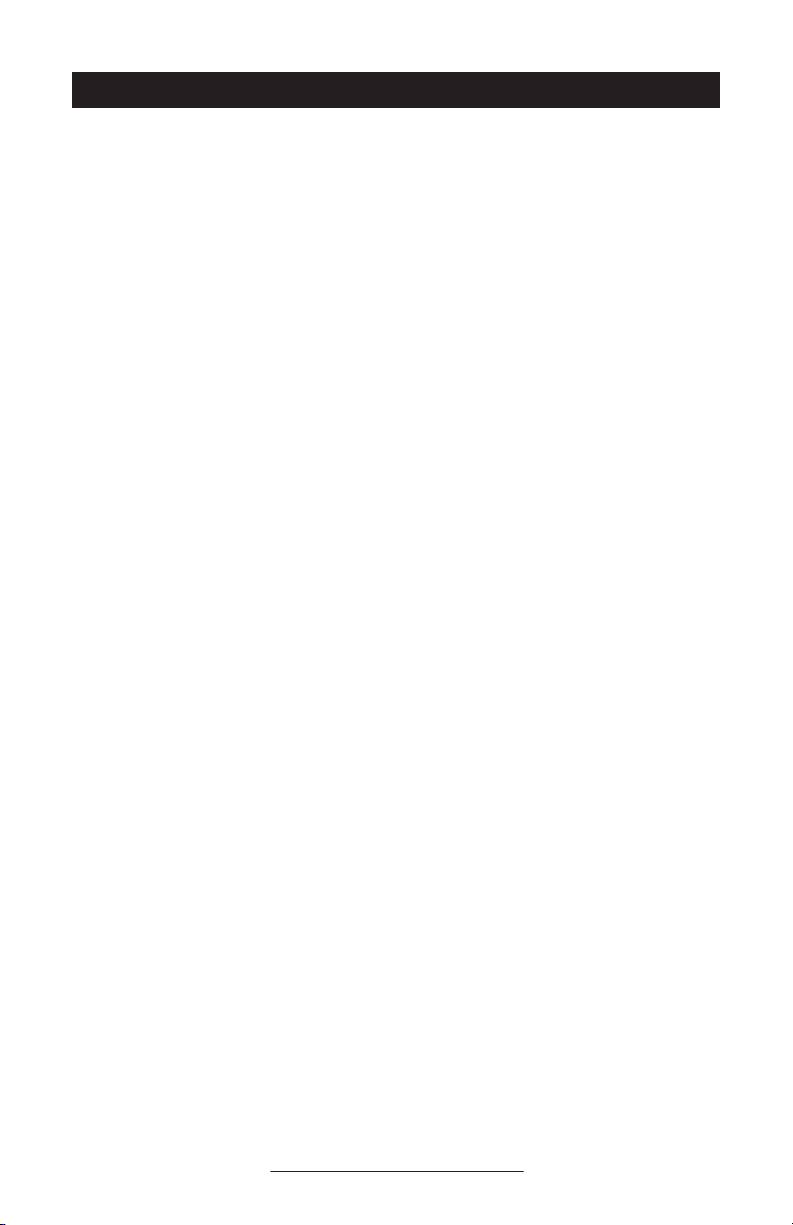
Contents
Introduction ......................................................1
Parts List ..........................................................1
Installing SoundPoint® IP 430 SIP ......................... 2
Connecting Network and Power Source ...................................... 2
Connecting the Handset and Optional Headset ............................ 3
Attaching the Base ................................................................... 3
Features ........................................................... 5
Key Descriptions ................................................ 6
Using SoundPoint® IP 430 SIP ..............................7
Placing a Call .......................................................................... 7
Answering a Call ..................................................................... 8
Call Hold and Resume ..............................................................8
Multiple Calls on Hold .............................................................. 8
Microphone Mute ..................................................................... 8
General Key Use ...................................................................... 9
Local Conferencing ................................................................... 9
Splitting a Conference .............................................................. 9
Transferring a Call .................................................................. 10
Call Timer ..............................................................................10
Ending a Call ........................................................................ 10
Redial ................................................................................... 10
Call Forwarding ..................................................................... 11
Volume Adjustment ................................................................. 11
Do Not Disturb ....................................................................... 11
Time and Date ....................................................................... 12
Headset Memory Mode ..........................................................12
Display Contrast ..................................................................... 12
Ring Type .............................................................................. 13
Call Lists ................................................................................ 13
Contact Directory ................................................................... 13
Speed Dial ............................................................................ 14
Multiple Lines ......................................................................... 15
Multiple Keys per Line ............................................................. 15
Multiple Call Appearances ...................................................... 16
Shared Lines .......................................................................... 17
Voice Mail ............................................................................ 17
Distinctive Ringing / Call Treatment .......................................... 18
Page 3
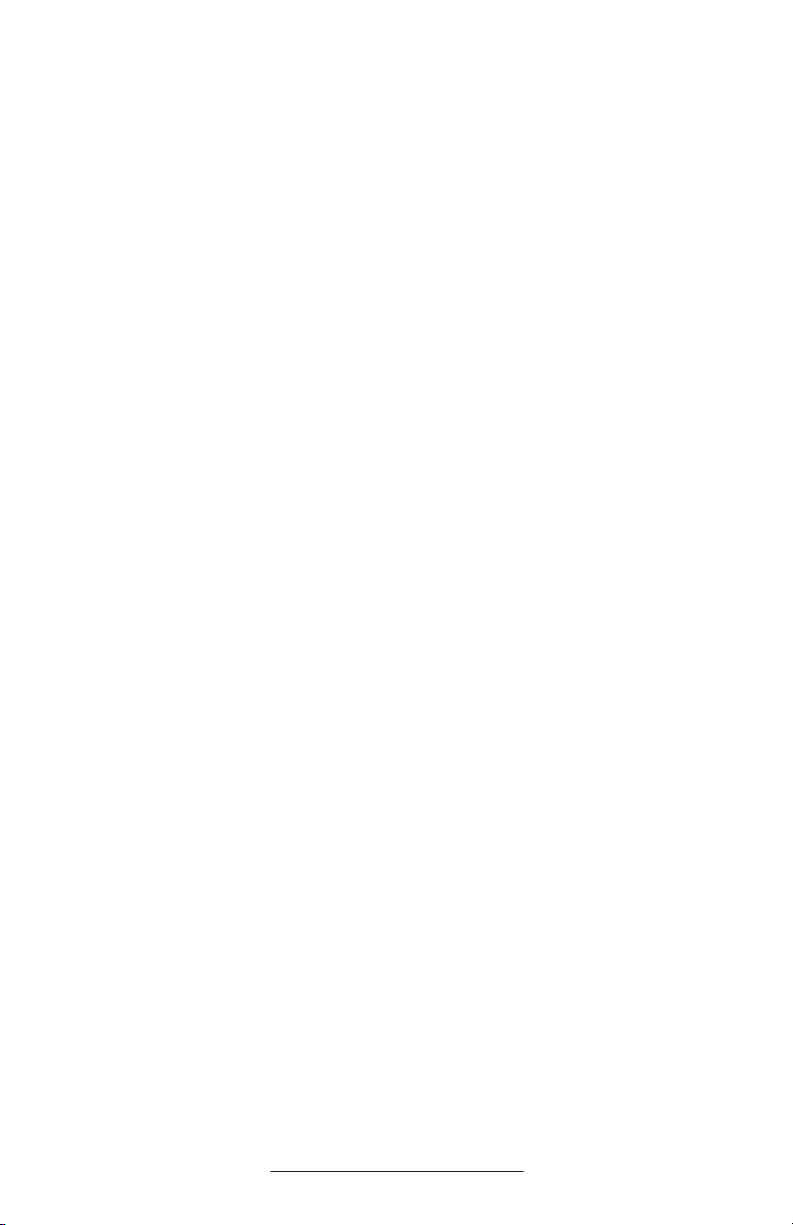
Multilingual Support (Localization) ............................................ 18
Phone Reboot ........................................................................ 19
Optional Features ............................................19
Text Messaging ...................................................................... 19
Presence / Status / Buddy Lists ................................................ 20
Troubleshooting ............................................... 22
Safety and Compliance ...................................... 23
Part 15 Rules ......................................................................... 23
Class B Digital Device or Peripheral .......................................... 23
Modifications ......................................................................... 24
Installation Instructions ............................................................ 24
Plug Acts as Disconnect Device ................................................ 24
Industry Canada (IC) .............................................................. 24
CE & VCCI Mark .................................................................... 24
Polycom Limited Warranty
and Limitation Liability ..................................... 24
Exclusions ..................................................... 25
Warranty Exclusive ........................................... 25
Service Agreements ........................................ 25
Limitations of Liability ...................................... 26
Disclaimer ....................................................... 26
Governing Law ................................................ 26
Copyright Notice .............................................. 26
Page 4
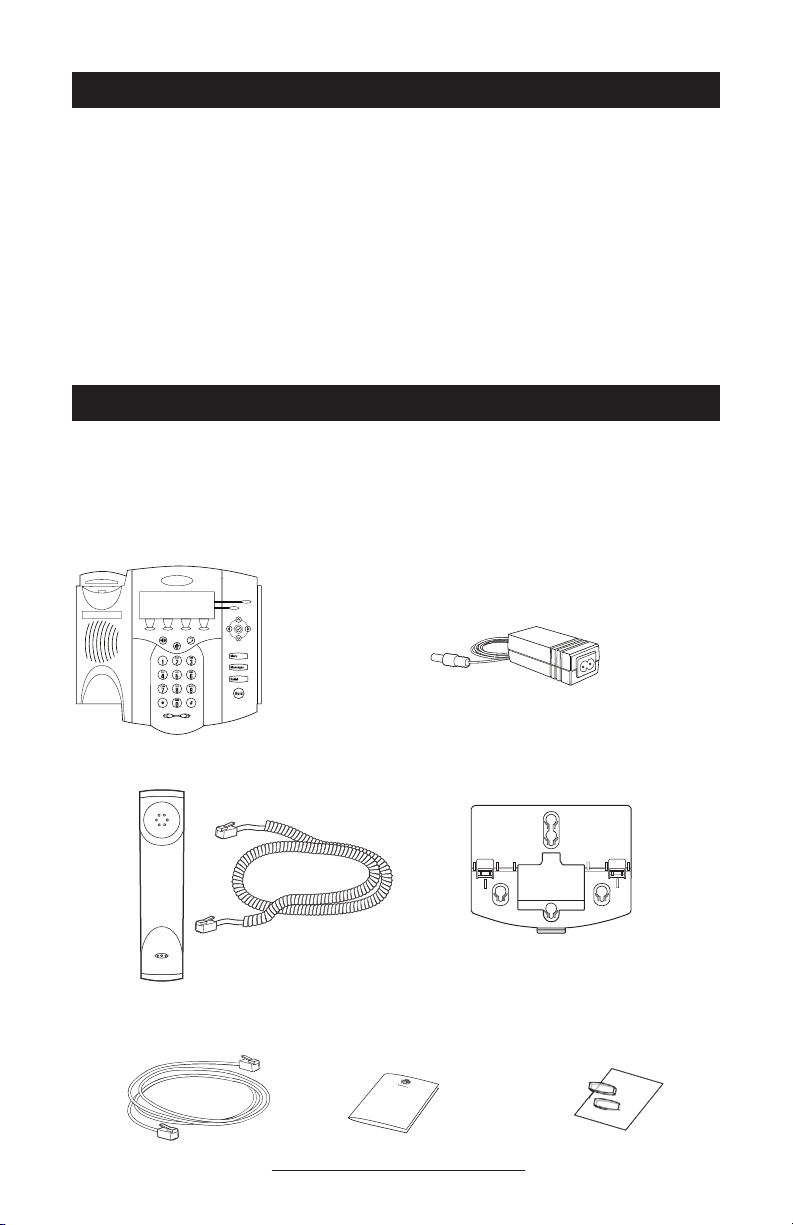
Introduction
Thank you for choosing SoundPoint®
IP 430 SIP, a full-duplex, hands-free
phone running the industry standard Session Initiation Protocol (SIP). This unit
provides business telephony features and
functions such as Multiple Call Appear
ances, Call Hold, Transfer, and Confer
ence over an IP network. In this User
Guide, you will find everything you need
to quickly use your new phone.
Parts List
The following items are included in your
SoundPoint® IP 430 SIP package. Check
this list before installation to ensure that
Polycom SoundPoint® IP 430 SIP
Be sure to verify with your system administrator that your network is prepared
for configuring your SoundPoint
SIP phone or consult the
Administrator
Guide SoundPoint® /SoundStation® IP SIP
for more information. As well, be sure to
read the Parts List, and the Safety Notices
section in this guide before you set up the
SoundPoint® IP 430 SIP phone.
you have received each item. If you are
missing any items, please contact your
system administrator.
Power Adapter
(Not shown: Country-specific
AC cord provided)
®
IP 430
Handset & Handset Cord
Network Cable
Phone Base
Quick Start Guide
1
Windowed Keycaps and
Blank Label Sheet
Page 5
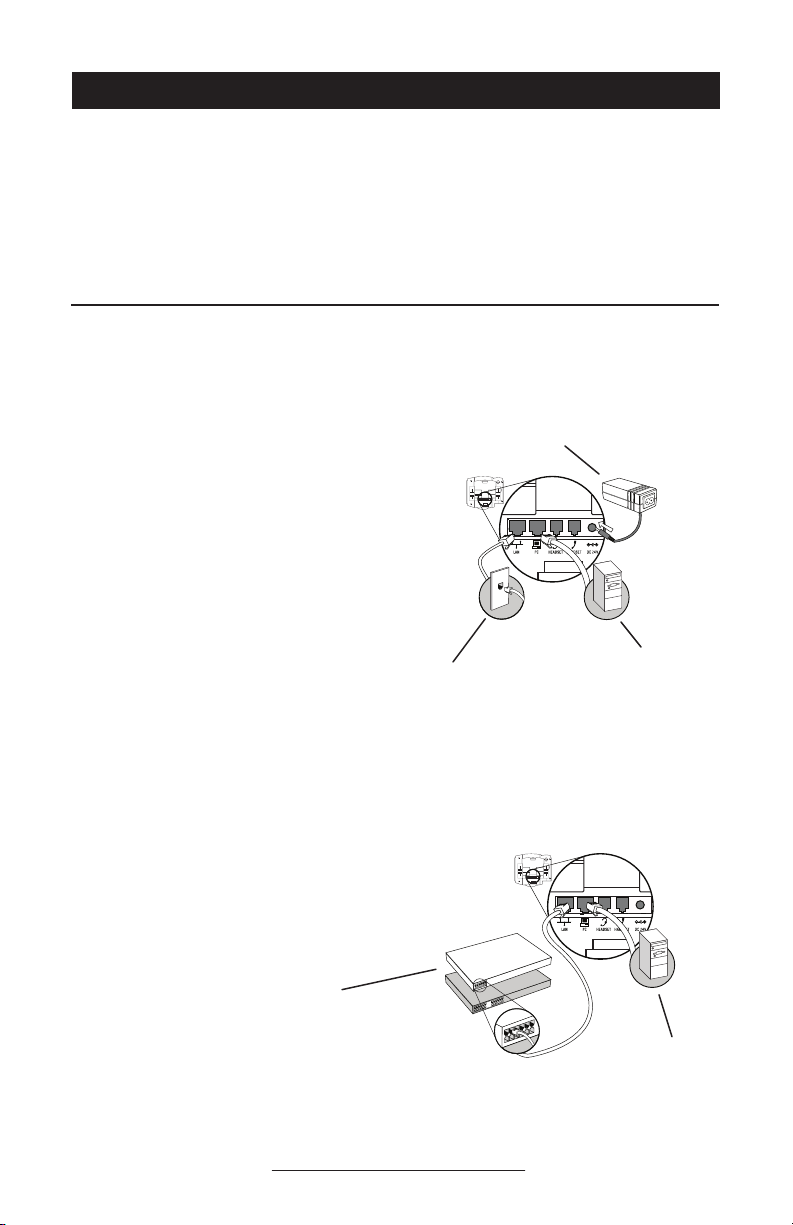
Installing SoundPoint® IP 430 SIP
This section provides basic installation
instructions and information for obtaining
the best performance with the SoundPoint® IP 430 SIP phone. If you require
additional information or assistance with
The SoundPoint® IP 430 SIP User Guide
includes regulatory compliance information that your system administrator should
review and can also be found at www.
polycom.com.
your new phone, please contact your system administrator.
Connecting Network and Power Source
AC Power Option
Connect the supplied Network cable be-
tween the LAN jack on the phone and the
LAN port on the wall or hub/switch device
port. Connect the DC plug on the power
adapter to the DC 24V jack marked on the
phone. Connect the country-specifi c AC
cord to the power adapter.
Network Port
In-Line Power Option
If the phone is connected to a compatible
Ethernet switch that can provide in-line
power, the phone will use that power option. Simply plug the supplied Network
cable between the LAN jack on the phone
and an available Power and Data port on
the In-Line Power switch.
Power Adapter
(24V DC)
Optional PC
Connection
IEEE 802.3af compliant Power
over Ethernet Hub/Switch
(Terminal or Midspan)
Optional PC
Connection
2
Page 6
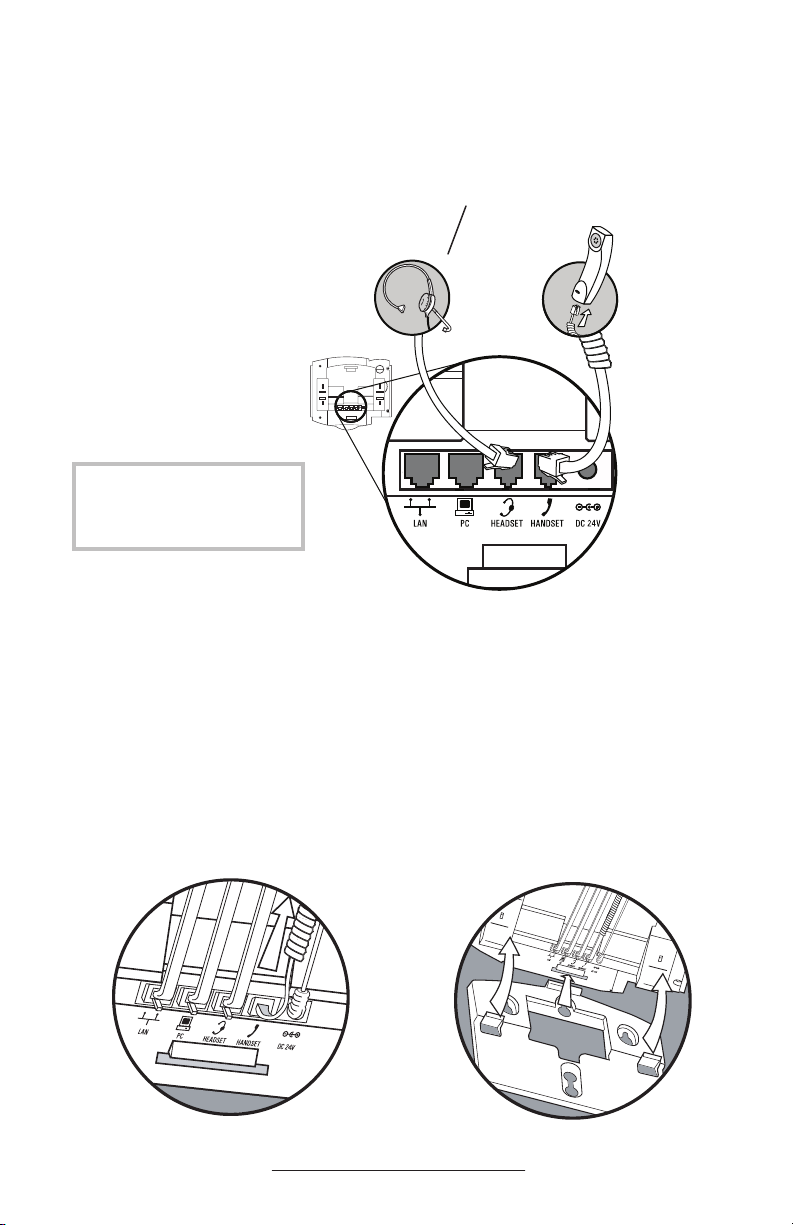
Connecting the Handset and Optional Headset
1. Connect the short, straight end
of the phone cord to the handset
and the corresponding longer
straight end of the cord to the
handset jack on the back of the
phone.
2. Connect the headset (optional
accessory) to the headset jack
on the back of the phone.
For information on headsets,
please visit www.polycom.com
and choose the Support link.
(Optional)
Attaching the Base
The base unit can be attached to the SoundPoint® IP 430 in one of two ways:
Deskmount Method
1. Place all cords in the recessed area
above the modular jacks as shown.
2. Align the two protrusions on the
bracket with their corresponding
holes in the phone and snap them together to lock the base to the phone.
3
Page 7
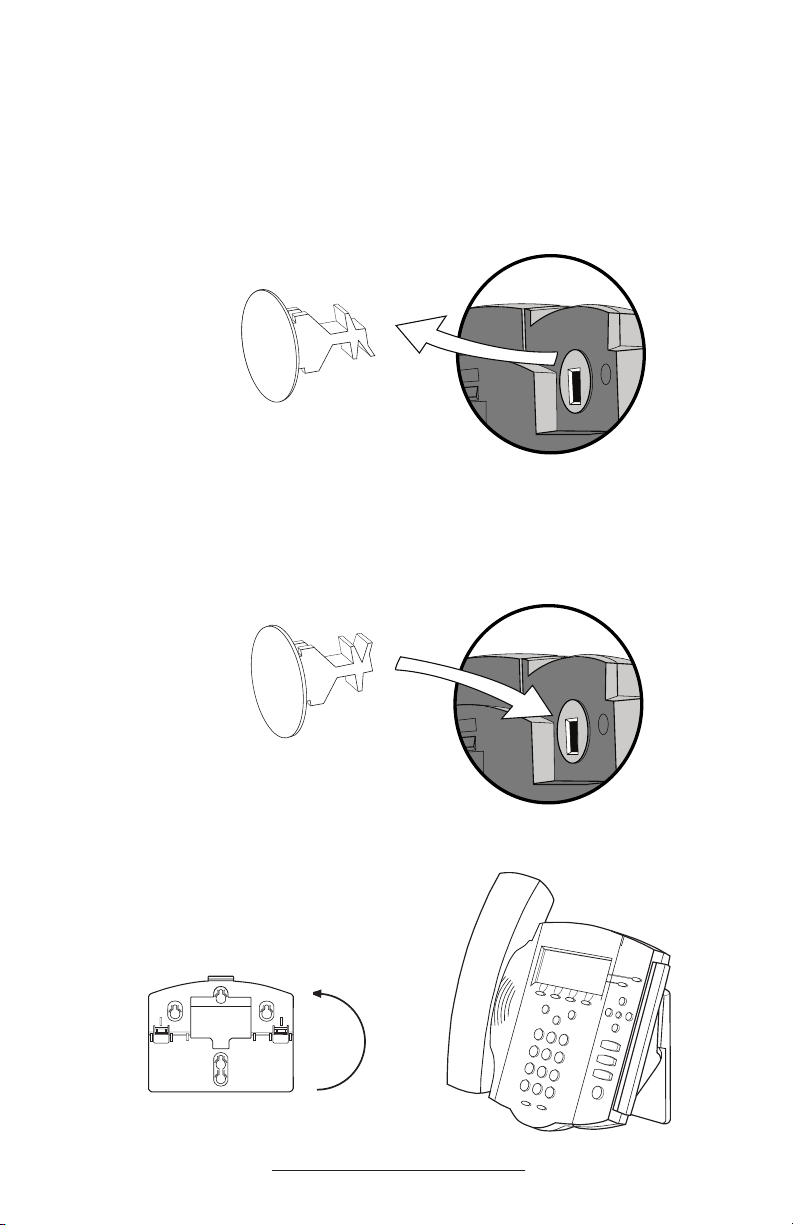
Wallmount Method
1. Place all cords in the recessed area
above the modular jacks as shown in
previous example.
2. On the back of the phone, remove
the key located behind the hookswitch. (See below.)
3. Reposition it so that the end tab
(at 45º angle) is facing up. (See
below.) This will ensure that the
handset remains in place within the
cradle in this position.
4. With mounting tab of the base
unit facing up, fasten the base unit
to wall using wall anchors (not
included). Snap the SoundPoint®
IP
430 into place.
4
Page 8
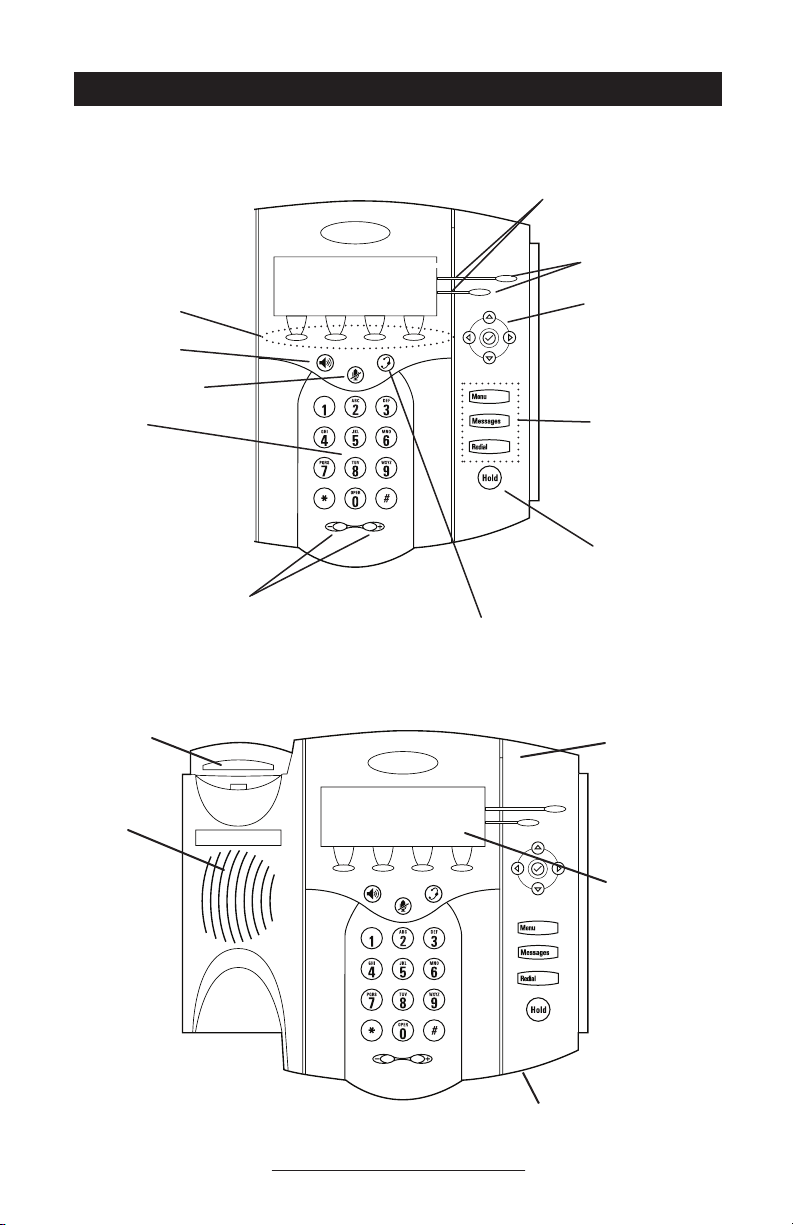
Features
Line Indicators Individual multi-color
LEDs display a dynamic call state.
Soft Keys
The screen will display
labels for these keys,
to identify their contextsensitive functions.
Speakerphone
Microphone Mute
Dial Pad
These 12 keys
provide the 10 digits,
alphabetic, and special
characters available in context
sensitive applications.
Volume Adjustment Keys
Use these to adjust the volume of the handset,
headset, speaker, and ringer.
Hookswitch
Speaker
For ringer and
hands-free audio
output.
Line/Speed
Dial Keys
Display Control
Keys
Use the arrow keys
to scroll through the
displayed information.
Feature Keys
Access important features
using these keys.
Hold
Headset
Indicator
This will alert you to
new messages, and
other events.
Graphic Display
Shows information
about calls, messages,
soft keys, time, date,
and other relevant
data.
Hands-free Microphone
This works best when the phone is placed on a hard, fl at surface.
5
Page 9
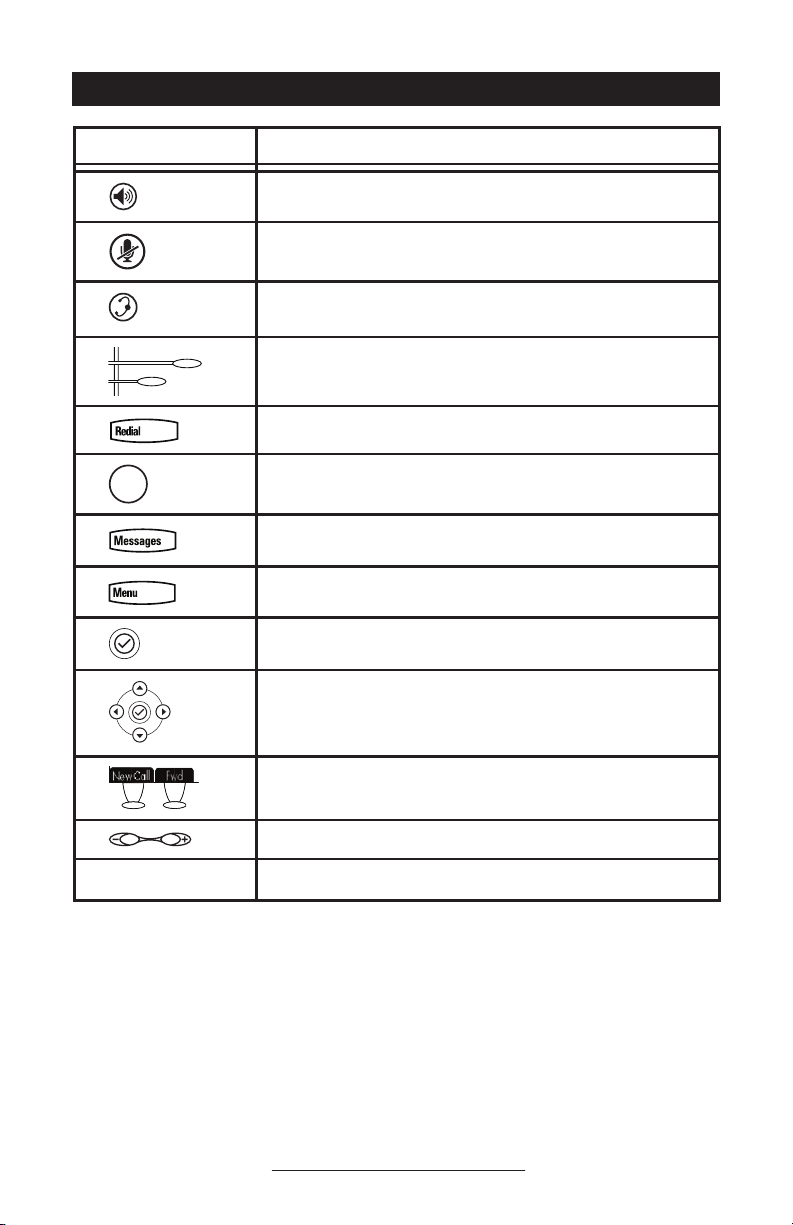
Sel
Sel
Del
Sel
Del
Sel
Hold
Del
Sel
Hold
Del
Sel
Menu
Hold
Del
Sel
DEF
5
JKL6MNO
8
TUV9WXYZ
0
OPER
#
2
ABC
Hold
Del
Sel
Menu
Messages
Do Not Disturb
ABC21DEF
3
54
MNOJKLGHI
6
TUV87WXYZ
9
OPER
0
Key Descriptions
Feature Key Description
Allows for hands-free communication during calls.
Mutes audio transmission locally during calls.
Allows users to place and receive calls through an optionally connected headset.
Line or Speed Dial keys with LED indicators.
Dials last connected party from the phone.
Places current active call in Hold state.
Access Message Center and Instant Messages.
Access local and server features.
Select control for options and text within local menus.
Dial Pad
Scrolling of lists and control of text/number entry on display.
Soft keys to select from various context-sensitive options.
Volume keys to adjusts audio and ringer volume.
General dialing and alphanumeric entry (incl. special characters).
6
Page 10
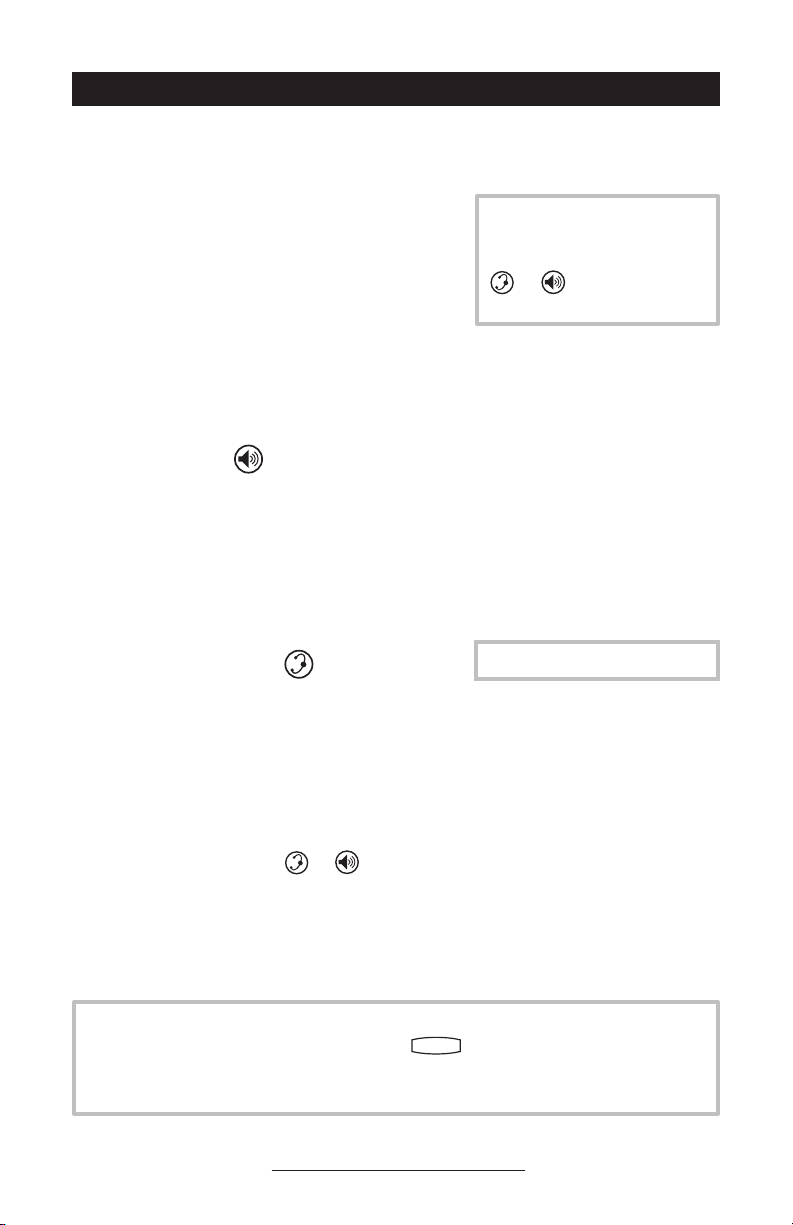
Del
Sel
Del
Sel
Sel
Sel
Del
Sel
Menu
Using SoundPoint® IP 430 SIP
Sel
Sel
Del
Sel
Del
Sel
Del
Sel
Del
Sel
Sel
Sel
Placing a Call
Using the Handset:
1. To obtain dial tone, pick up the handset.
2. Dial the desired number.
OR
Dial by SIP URL/IP address
• After obtaining dial tone, press
• Enter URL or IP (press * for “.” and #
or “@”)
• Press
Send to complete the call.
Using Hands-Free Speakerphone Mode:
1. With the handset on-hook, press any as
signed line key,
dial tone.
2. Dial the desired number.
OR
Dial by SIP URL or IP address
Using the Headset:
1. With the optional headset connected, press
any assigned line key,
obtain dial tone.
2. Dial the desired number.
OR
Dial by SIP URL or IP address
Users also have the option to dial directly from
the dial pad without first getting dial tone. Sim
ply enter the number then lift the handset, press
the Dial soft key, or press the
†
:
Name
-
, or NewCall to obtain
†
as above.
, or NewCall to
†
as above.
or
keys.
-
During a call, users can alternate
between handset, headset, or
hands-free modes by pressing the
or
keys, or picking up
the handset.
See also Headset Memory Mode.
In all cases, the active call will appear on the
display showing call duration and destination.
†Examples: 10.3.0.42
joe@205.173.1.24
sip: jane@polycom.com
To obtain the IP address of your phone, press
followed by Status, Platform and
Phone. The IP address is listed together with
other phone information.
7
Page 11

Answering a Call
Del
Sel
Del
Sel
Hold
Del
Sel
Hold
Del
Sel
Menu
Messages
Sel
Sel
Sel
Sel
Using the Handset:
Pick up the handset.
Using Hands-Free Speakerphone Mode:
Press
line key with the active indicator, or
, or with the handset on hook press the
the Answr
soft key.
Using the Headset:
Press
to answer the call through an
optionally connected headset.
In all cases, the active call will appear on the
display showing call duration and destination.
Call Hold and Resume
During a call, press
The call will be placed on hold and this will be
indicated on the display. Press the
key, or the line key to retrieve the call.
or the Hold soft key.
Resume soft
Incoming calls may be ignored
by pressing the Reject soft key or
invoking Do Not Disturb during
ringing. Note that Do Not Disturb stays active when the call is
dropped and will remain so until
toggled off.
Multiple Calls on Hold
If multiple calls are on hold on a single
line key, use the arrow keys to switch be
-
tween the calls then press the Resume soft
key to retrieve the desired call. If more
than two calls are on hold on a single key,
an indication will appear on the display,
for example “2/3” shows that this is the
Microphone Mute
During a call, press
phone lights up and a flashing microphone
on the display indicates that the other party
(parties) cannot hear you.
To turn off Microphone Mute, press
again.
. The LED on the
second call out of three calls.
If calls are on hold on more than one line
key, the details of the calls on any line key
can be viewed by pressing that line key
and holding it down for a few seconds. If
a line key is pressed briefly, the first call
on hold on that line key will be retrieved.
Microphone Mute applies to all modes:
handset, headset, and hands-free. You can
still hear all other parties while Mute is
enabled.
8
Page 12

General Key Use
Sel
Hold
Del
Sel
1 3
DEF
5
JKL
4
GHI
6
MNO
8
TUV
7
PQRS
9
WXYZ
0
*
#
2
ABC
Menu
Messages
Do Not Disturb
ABC21DEF
3
54
MNOJKLGH I
6
TUV87WXYZ
9
OPER
PQRS
0
Hold
Del
Sel
DEF
6
MNO
9
WXYZ
#
Menu
Messages
Do Not Disturb
DEF
3
MNOJKLGH I
6
WXYZ
9
Sel
Del
Sel
Del
Sel
Menu
To navigate through menus and to enter
data, these are useful tips:
1. Use
2. When menus have submenus, use
3. The
4. To enter text using the dial pad, press
and
to scroll through
lists. In some lists the
and
keys can be used as “Page Up” and
“Page Down”.
and
to move one level down or
one level back up.
key can be pressed to
quickly exit from any menu.
the number keys one or more times
For example, for ‘A’ press ‘2’ and
for ‘C’ press ‘222’. When in text
entry mode the display title will show
whether keys will generate numbers
(1), upper-case (A) or lower-case (a)
characters and the 1/A/a soft key can
change this.
Local Conferencing
A conference may be created with two other
parties using the phone’s local conferencing
feature.
1. Place a call to the first party.
2. Press the
Cnfrnc soft key to create a
new call (the active call is placed
on hold).
3. Dial the phone number of the sec
ond party or use the arrow keys to
access speed dial numbers, missed,
placed and received call lists. From
one of these lists press the Dial soft
key.
Splitting a Conference
When a conference has been established, a
Split soft key is available. Pressing this key
will split the conference into two calls on
hold.
Ending the call on the conference
originator’s phone will terminate
the conference.
4. When the second party answers,
press the Cnfrnc soft key again to
join all parties in the conference,
or press the Split soft key to put
the first call on hold and keep the
second call as the active call.
A conference may be created at any time
between an active call and a call which is
on hold (on the same line or another line)
by pressing the Join soft key.
9
Page 13

Transferring a Call
Del
Sel
Del
Sel
Del
Sel
Conference
1 3
DEF
5
JKL
4
GHI
6
MNO
2
ABC
Del
Sel
Directories
Services
Call Lists
Buddy Status
My Status
Redial
Menu
Messages
Do Not Disturb
ABC
21
DEF
3
54
MNOJKLGHI
6
TUV
WXYZ
PQRS
Del
Sel
Del
Sel
Menu
1. During a call, press the Trnsfr soft key
(the active call is placed on hold).
2. Dial the number to which you want to
transfer the call.
R
O
Use the arrow keys to access speed
dial numbers, missed, placed, and
received call lists. From one of these
lists, press the Dial soft key.
3. Press the Trnsfr soft key again to
complete the transfer. This can be
done as soon as the ringback sound is
heard or you can wait until the third
party answers and talk to them before
completing the transfer.
Call Timer
Call duration on an active call is monitored
through a local call timer. This is vis
ible within the active call window on the
display.
Ending a Call
Press the EndCall soft key.
OR
Replace the handset, or press
Hands-free Mode, or
if in Headset
Mode.
if in
Transfer may be cancelled during establishment by pressing the Cancel soft key.
The original call is resumed.
A blind transfer (without consultation) can also be supported by
pressing
the Blind soft key.
Redial
Press
from your phone.
To redial another previously dialed num
ber, press
and press
to dial the last call placed
from the phone’s idle display,
again to place the call.
OR
Press
Lists, Placed Calls to access the list.
-
10
and select Features, Call
Page 14

Del
Sel
Del
Sel
Menu
Del
Sel
Del
Sel
Menu
Del
Sel
Del
Sel
Menu
Del
Sel
Del
Sel
Menu
Call Forwarding
Calls may be Forwarded (Diverted) to
another extension as follows:
1. Press the
phone’s idle display or press
Forward
2. (Optional) If multiple lines are in
use, select which line to forward.
3. Enter a number or URL to forward
all future calls to.
4. Press the
Call Forwarding.
A
moving arrow replaces the usual indicator for that line to confirm Call Forwarding
enabled.
Fwd soft key from the
and select Features and
at any time.
Enable soft key to confirm
To turn call forwarding off:
1. Press the
Fwd soft key from the
phone’s idle display or press
and select Features and
Forward
.
2. (Optional) If multiple lines are in
use, select which line to disable.
3. Press the
Disabl soft key.
The line indicator now displays the regular
icon.
Call forwarding is not available on shared
lines.
Volume Adjustment
Press the volume keys to adjust handset,
headset, and hands-free speaker volume
during a call. Pressing these keys in idle
state adjusts the ringer volume.
Do Not Disturb
To prevent the phone from ringing on
incoming calls, press
Features, Do Not Disturb. A flashing icon
and text on the display indicates that Do
Not Disturb is on.
Calls received while Do Not Disturb is
enabled are logged in the Missed Calls list.
To turn off Do Not Disturb, press
and select Features, and then
and select
To conform to regulatory requirements, handset and headset volume will return to a preset
level after each call. Hands-free volume
settings will be maintained across calls.
deselect Do Not Disturb.
(Optional) If multiple lines are in use, Do
Not Disturb can be set on a line-by-line
basis. Contact your system administrator
for further details. When Do Not Disturb
is enabled for a particular line, this is
indicated by a flashing “
X ” beside the line
indicator on the display.
11
Page 15

Time and Date
Del
Sel
Del
Sel
Menu
Del
Sel
Del
Sel
Menu
Del
Sel
Del
Sel
Menu
Del
Sel
Del
Sel
Menu
Del
Sel
Del
Sel
Menu
Del
Sel
Del
Sel
Menu
Time and Date is clearly displayed on the
SoundPoint® IP 430 SIP phone. If the
phone cannot obtain a time and date from
the server, the display will flash. Contact
your system administrator if either time or
date is incorrect. Users have control over
the format of the display and can turn it
off. Select options which are right for you
as follows:
Headset Memory Mode
As an option, the headset can be permanently enabled. This is especially useful
for regular headset users. To do this:
1. Press
2. Select
Preferences, Headset Memory
3. Use the up or down arrows and
soft key to enable Headset Memory
Mode.
4. Press
menu.
.
Settings followed by Basic,
.
Select
to return to the main
1. Press
2. Select
Settings followed by Basic,
Preferences, Time & Date
3. Select from
Clock Order
.
.
Clock Date, Clock Time,
or Enable / Disable.
4. Scroll through the options via the up
and down arrow keys.
5. Press
Select to confirm and
to return directly to the idle display.
Subsequent calls to or from this phone
using the headset will cause the headset
key to flash. Pressing the line keys or the
Answr soft key to receive a call will now
connect to the user’s headset automati
-
cally.
Repeat steps 1-3 and select Disabled to
turn Headset Memory Mode off.
Display Contrast
To adjust the contrast on the display to a
comfortable level:
1. Press
lowed by Basic, Contrast.
2. Pressing the
or volume keys will increase or
decrease the display contrast.
. Select Settings fol-
Up or Down soft keys
12
3. Press the
Ok or Cancel soft keys to
accept or reject changes.
4. Press
or the Exit soft key
to return to the idle display.
Page 16

Ring Type
Del
Sel
Del
Sel
Menu
Del
Sel
Del
Sel
Menu
Del
Sel
Del
Sel
Menu
Sel
Sel
Many ring types are available including a
“Silent Ring”. Users can select different
rings to distinguish between lines or to have
a different ring from their neighbor’s phone.
To change the incoming ring:
1. Press
. Select Settings fol-
lowed by Basic, Ring Type.
2. (Optional) If multiple lines are used,
first select which line to change.
3. Using the arrow keys, highlight the
desired ring type. Press the Play soft
key to hear the selected ring type.
Call Lists
A local list of calls missed, received, and
placed is maintained by the phone (up to
100 for each).
Press
Lists and Missed, Received, or Placed
Calls as desired. Call information will be
displayed. From this screen:
1. Choose
2. Choose
3. Choose
followed by Features, Call
Edit to amend the dial string
before dialing.
Dial to return the call.
Exit to return to the previous
menu.
If “Silent Ring” is selected, incoming
calls can only be answered by pressing the Answer soft key.
4. Press
Select to change to the selected
ring type.
5. Press
or the Exit soft key to
return to the idle display.
See also Distinctive Ringing / Call
Treatmen
t.
For additional choices, press More followed by:
4. Info to view information about the
call.
5. Save to store the contact to the
Contact Directory.
6. Clear to delete the call from the list.
Press More and Exit soft keys to return to
the idle display.
To quickly view respective call lists
from the idle display:
Press
Press
Press
for Placed Calls.
for Received Calls.
for Missed Calls.
Contact Directory
In addition to a directory of missed,
placed, or received calls, the phone can
store a local directory of 500 or more
contacts*.
*Limit depends on server configuration.
Contact your system administrator for
full details.
Users can add, delete, edit, dial, or search
for any contact in this list through just a
few key strokes.
13
Page 17

To add or edit a contact:
Del
Sel
Del
Sel
Menu
Sel
Del
Sel
Del
Sel
Menu
Del
Sel
Del
Sel
Menu
1. Press
Contact Directory
2. Press
More and then Add to enter
and select Features,
.
another contact into the phone’s da
tabase or highlight an existing entry
then press Edit.
3. Enter first and/or last name from the
keypad. Press the 1/A/a soft key
to select between numeric and upper/lower case alphanumeric modes.
Press More and then Encode to access
special characters in other languages
if necessary.
4. Enter the Contact number. This is a
required field and it must be unique
(not already in the directory).
► The Speed Dial Index will automati-
cally be assigned the next available
index value.
To search for a particular contact:
1. Press
More and then Search from the
Contact Directory
menu.
2. Using the dial pad, enter the first few
characters for First or Last names.
5. Ring Type and Divert Contact may
be left blank.
6. Use
-
and
to switch between
Enabled and Disabled settings for
the last four fields
7. Press
Save to confirm or Cancel to
abandon the changes then press
or the Exit soft keys to
return to the idle display.
Contacts can be easily added from
Call Lists. See Call Lists for more
information.
3. Press
Search to search for contacts.
4. Successful matches can be dialed
from the resulting screen.
.
Speed Dial
Pre-assigned numbers can be associated
with speed dial entries for rapid automated
dialing. If a line key is unassigned to a
line, it can act as a speed dial key for the
first speed dial entry. When a new entry is
Example: To change a Speed Dial key assignment:
and select Features,
. Highlight an
1. Press
Contact Directory
existing directory entry and press
Edit,
► OR press and hold the line key
which already has a speed dial
number assigned to it. That contact
in the directory will automatically be
displayed.
added to the Contact List, it is automatically assigned the next available speed dial
index.
2. If a speed dial index already exists,
delete it by pressing the
key and
then the << softkey.
3. If desired, enter a new speed dial
index.
4. Press
Save to confirm or Cancel to
abandon the change then press Exit
to return to the idle display.
14
Page 18

::
:
..
.
.
Idle display could now be as shown:
To dial a number assigned to a Line Key,
simply press the line key directly opposite
the number on the display.
To quickly view a complete list of assigned
speed dial entries, press
display. Dial directly from a selected
number.
from the idle
Multiple Lines
®
SoundPoint
lines. Lines can be configured for private or
shared lines.
Typically, the top-most line key is reserved for
the principle directory number of the phone.
Depending on how your phone is configured,
the display could resemble one of the displays
shown:
IP 430 SIP can support up to two
Multiple Keys Per Line
A line on the phone can be configured to have
both line keys associated with it. If this is the
case, the display could look like this:
Incoming calls to this line will be distributed
evenly among the two available keys. Similarly, outgoing calls will be distr
ibuted.
15
Page 19

Multiple Call Appearances
Sel
Each line on the phone can be configured to have
one or more call appearances. More than one
call appearance is useful if there is an active call
and an incoming call arrives on the same line.
In the example shown, extension 2020 is in an
outbound call with 2024. The second diagram
shows an incoming call from John Brown. To
answer this incoming call, put the original call on
Hold or press the
Soft key labels will be updated on the display
with these options:
1. Answr the incoming call.
2. Reject the incoming call.
3. Forward the incoming call to another exten-
sion.
Answering the incoming call places the original
call on Hold and refreshes the soft key labels as
indicated (third illustration). If more than one
call appearance is in use, one will appear on the
display and the total number will be indicated by
a counter at the top right corner of the display.
For example “2/3” indicates that the highlighted
call is the second one out of a total of three.
In the example case illustrated, another outbound call can be placed on the same first line.
Press Hold during the first call and press NewCall
to obtain dial tone and a new call appearance for
a second call.
key to access the new call.
16
Page 20

Shared Lines
The phone supports shared lines**. A
shared line is indicated by a different
line icon. In the diagram, the first line is
private and the second line is shared. If
two phones share a line, an incoming call
to that number will cause both phones to
ring. The call can be answered on either
phone but not both.
If a shared line is in use on one of the
phones, it cannot be used on the other
one. The shared line icon changes to a
moving icon and the line LED turns red
when the line is in use remotely.
Calls on shared lines can be transferred,
put on hold, or added to a conference.
Voice Mail
Received messages will be indicated by a
flashing Message Waiting Indicator LED
on the front of the phone and optionally a
visual notification on the display.
Individual line indicators reflect voice or
text messages left on that line (useful if
multiple lines are in use).
**
Shared lines are an optional feature configured on the server and may not be supported on your particular system. Contact
your system administrator to find out.
A stutter dial tone in place of normal dial
tone is used to indicate that one or more
voice messages are waiting at the message
center.
To listen to voice messages:
1. Press
and select Message
Center*†.
2. (Optional) If multiple lines are in
use, select from which line messages
are to be retrieved.
3. Display indicates number of mes
sages and their importance. Press
*
Voice Mail is an optional feature configured on the server and may not be supported on your particular system. Contact
your system administrator to find out.
-
17
Connct to initiate Voice Mail retrieval
from the Message Center,
OR
Press
Clear to turn off the flashing
LED without listening to messages.
4. Follow voice prompts to listen to
messages.
†
Screen options may vary with served-
based application.
Page 21

Distinctive Ringing / Call Treatment
Del
Sel
Del
Sel
Menu
Del
Sel
Del
Sel
Menu
Del
Sel
Del
Sel
Menu
Del
Sel
Del
Sel
Menu
Users can set distinctive incoming ringing tones for
contacts in their local directory. This allows identifica
tion of a contact by a specific ring tone.
To set a distinctive ring for a local contact:
1. Press
then Features, and
select Contact Directory.
2. Using the arrow keys, scroll through
5. Press the
the directory to choose a contact.
3. Press
4. Enter a number corresponding to
Edit and scroll down to Ring
Type
.
Incoming calls from this contact will now
have a distinctive ringing pattern.
one of the ring types available (press
key and then << to remove an
This feature is local to the phone, and may be over-ridden by server
settings. Contact your system administrator for more details.
Multilingual Support (Localization)
Many languages are supported by the phone.
-
existing value). See Ring Type in
this guide for further details.
Save soft key or Cancel to
abandon the change then
press to return to the idle display.
To change language:
1. Press
2. Scroll through the list of available
and select Settings,
Basic, Preferences, Language
.
languages and press the Select soft
key when the desired language is
highlighted.
3. The display will change to the lan-
guage of your choice.
4. Exit to the idle display by pressing
.
18
Page 22

Phone Reboot
Del
Sel
Del
Sel
Menu
Periodically, the phone may require a user
reboot. Reasons for this include accepting a
new configuration or new software.
There are two ways to reboot the phone:
► Simultaneously press and hold the
Messages, Hold, and Volume keys (see
illustration) for more than 3 seconds or
until a beep is heard.
► Press
and select Settings,
Advanced, Restart Phone (the user password is required to access this menu).
The reboot process will begin and is complete
when the idle display is shown.
In the case of problems, it may be possible to restore normal operation of your
phone without rebooting. Contact your system administrator before attempting
to reboot the phone.
Optional Features
Text Messaging
Users can send and receive Text messages
on the phone. SIP Instant (Text) Messag
ing is supported in real-time. Received
messages will be indicated by a flashing
To read text messages:
1. Press
Messages,
OR
Press the
sage just received.
2. (Optional) If multiple lines are in
use, select from which line messages
and select Instant
IM soft key to read a mes-
Message Waiting Indicator LED on the
-
front of the phone and optionally a visual
notification on the display.
are to be retrieved.
3. Messages appear first to last in sent
order.
4. Press the
Next or Prev soft keys to
cycle through messages in order.
5. Press the
More soft key to access the
Delete, Reply and New options.
19
Page 23

To send a text message:
Del
Sel
Del
Sel
Menu
Del
Sel
Del
Sel
Menu
::
:
..
.
.
::
:
..
.
.
1. Press
2. Select
Instant Messages.
.
3. (Optional) If multiple lines are in
use, first select from which line to
send a message.
4. Press the
New soft key.
5. Enter the desired extension or SIP
URL. Press the 1/A/a soft key to
alternate between numeric and upper/lower case alphanumeric modes.
Presence / Status / Buddy Lists
6. Press the
Select soft key to choose
from various pre-scripted short messages,
OR
Press
Edit to compose a custom
message. Use dial pad keys to cycle
through the character set. Use keys
1,*,0, and # to select special characters.
7. Press
Send when finished.
The phone combines interactive message
services and status monitoring to complement a traditional messaging application
such as email.
Live interaction within a pool of phones is
possible by monitoring the “presence” of
Each phone can “watch” the status of up
to eight other phones. These other phones
form the “Buddy List”. The status of bud
dies is displayed and updated in real time.
Each phone can also be “watched” by up
to eight other phones.
the parties involved.
To add or delete a contact from your buddy list, or block a contact:
1. Press
Contact Directory
and select Features,
.
2. Using the arrow keys, scroll through
the directory to choose a contact.
3. Press
Edit and scroll down to the
Watch Buddy
or Block Buddy fields.
4. Press
or Disabled status.
5. Press the
to abandon the change then press
play.
to switch between Enabled
Save soft key or Cancel
to return to the idle dis-
The diagrams show a typical Buddy Status screen
display of monitored phones and a My Status
display.
-
20
Page 24

Del
Sel
Del
Sel
Menu
To view and change Presence settings:
1. Press
and select Features
and Presence.
2. Choose
My Status to change your
own status (online, busy, etc.). This
affects information sent to watch
ing phones. Presence information
will also be sent to watching phones
when the user goes off-hook or
invokes Do Not Disturb. The
Status display can also be accessed
by pressing the Stats soft key from
the idle display.
3. Choose
Buddy Status to monitor
The software running on the phone is compatible with Windows™ and
MSN Messenger™ for peer-to-peer presence and instant messaging.
My
the status of the contacts within
your buddy list. This can also be
accessed by pressing the Buddies soft
key on the idle display.
-
4. Choose Watcher List
to see which
phones are currently monitoring
your status. Press the Block soft key
to block a watcher.
5. Choose
Blocked List to see which
phones you have blocked from
monitoring your status. Press the
Unblk soft key to unblock a contact.
21
Page 25

Troubleshooting
No Dial-Tone
Verify power is correctly applied to the
SoundPoint® IP 430 SIP phone:
• Check that the display is illuminated.
• Make sure the LAN cable is inserted
properly at the rear of the phone
(try unplugging and re-inserting the
cable).
• If using inline powering, check that
the switch is supplying power to the
phone (contact your System Adminis
trator).
No Display, Incorrect Display, or Bad Contrast
Verify power is correctly applied to the
SoundPoint® IP 430 SIP phone:
• As “No Dial-Tone” above.
Verify contrast adjustment:
• Follow the instructions in this User
Guide to readjust the contrast to a
darker level.
• Reboot the phone to obtain a default
level of contrast (follow the instructions in this User Guide).
Verify if dial tone is present on any other
audio paths:
• Switch between handset, headset (if
present) or hands-free to see if dial
tone is present on these other paths.
• If dial tone exists on one of these,
connect a different handset or head
set to isolate the problem.
-
Verify successful outbound or inbound
calling:
• Place a call to the phone under in
vestigation - check that the display
indicates incoming call information.
• Lift the handset. Ensure dial tone is
present and place a call to another
extension or number, check that the
display changes in response.
-
-
No Ringing
Verify incoming ring setting and volume
levels:
• Adjust the ringing level from the
front panel using the volume up/
down keys.
• Check that ring type selection is not
Silent Ring.
No Audio on Headset
Verify correct connections:
• Ensure the headset is plugged into
the jack marked Headset at the rear
of the phone.
• Ensure the headset amplifier (if pres
Verify successful outbound or inbound
calling:
• As “No Display” above.
• Check same status of handset,
headset (if connected) and through
the hands-free speakerphone.
ent) is turned on and/or the volume
is correctly adjusted.
• Ensure that headset is compatible
-
22
with the phone.
Page 26

No Response from Feature Key Presses
Del
Menu
Verify phone is in active state:
• Make a call to the phone to check
for inbound call display and ringing as normal. If successful, try to
press feature keys within the call to
access Directory or Buddy Status for
example.
Display shows “Network Link is Down”
Verify LAN cable is properly connected:
• Press
• Check termination at the switch or
hub (furthest end of the cable from
the phone).
• Check that the switch or hub is opera
• Reboot the phone to attempt recon
tional (flashing link/status lights) or
contact your System Administrator.
Safety and Compliance
Part 15 Rules
This device complies with Part 15 of the
FCC Rules. Operation is subject to the
following two conditions:
1. This device may not cause harmful
interference, and
2. This device must accept any interferences received, including interference
that may cause undesired operation.
followed by Status,
Network and Ethernet. Scroll down
to verify LAN port is Active.
-
nection to the network.
Class B Digital Device or Peripheral
Note: This equipment has been tested and
found to comply with the limits for a Class
B digital device, pursuant to Part 15 of the
FCC Rules. These limits are designed to
provide reasonable protection against harmful interference in a residential installation.
This equipment generates, uses, and can
radiate radio frequency energy and, if not
installed and used in accordance with the
instructions, may cause harmful interference to radio communications. However,
there is no guarantee that interference will
not occur in a particular installation. If this
equipment does cause harmful interference
to radio or television reception, which
can be determined by turning the equipment off and on, the user is encouraged
to try to correct the interference by one
or more of the following measures:
1. Reorient or relocate the receiving
antenna.
2. Increase the separation between the
equipment and receiver.
3. Connect the equipment into an out
let on a circuit different from that
to which the receiver is connected.
4. Consult the dealer or an experience
radio/TV technician for help.
23
-
Page 27

Modifications
In accordance with Part 15 of the FCC
Rules, the user is cautioned that any changes or modi
by Polycom, Inc. could void the user’s
authority to operate the equipment.
Installa
Installation must be performed in accordance with all relevant national wiring
rules.
tion Instructions
Plugs Acts as Disconnect Device
The socket outlet to which this apparatus is
connected must be installed near the equipment and must always be readily accessible.
Industry Canada (IC)
This Class [B] digital apparatus complies
with Canadian ICES-003.
CE and VCCI Mark
This SoundPoint® IP 430 SIP has been
marked with the CE mark. This mark
indicates compliance with EEC directories
89/336/EEC and 73/23/EEC.
L’Installation doit être exécutée conformément à tous les règlements nationaux
applicable au lage électrique.
La prise électrique à laquelle l’appareil
est branché doit être installée près de
l’équipement et doit toujours être facilement accessible.
Cet appareil numérique de la classe [B]
est conforme à la norme NMB-003 du
Canada.
A full copy of the Declaration of Conformity can be obtained from Polycom Ltd.,
270 Bath Road, Slough, Berkshire, SL1
4DX, UK.
.
24
Page 28

ADTRAN Limited Warranty and Limitation
Liability
LIMITED WARRANTY. ADTRAN, Inc.
warrants this product against defects and
malfunctions during a one (1) year period
from the date of original purchase. If there
is a defect or malfunction, ADTRAN, Inc.
shall, at its option, and as the exclusive
remedy, either repair or replace the
telephone set at no charge, if returned
within the warranty period. If replacement
parts are used in making repairs, these
parts may be refurbished, or may contain
refurbished materials. If it is necessary to
replace the telephone set, it may be
replaced with a refurbished telephone of
Exclusions
ADTRAN, Inc. does not warrant its
telephone sets to be compatible with the
equipment of any particular telephone
company or PBX manufacturer. This
warranty does not extend to damage to
products resulting from improper
installation or operation, alteration,
accident, neglect, abuse, misuse, fire, or
natural causes such as storms or floods,
after the telephone is in your possession.
ADTRAN, Inc. shall not be liable for any
incidental or consequential damages,
including, but not limited to, loss, damage,
or expense directly or indirectly arising
from the customers use of or inability to
the same design and color. If it should
become necessary to repair or replace a
defective or malfunctioning telephone set
under this warranty, the provisions of this
warranty shall apply to the repaired or
replaced telephone set until the expiration
of ninety (90) days from the date of pick
up, or the date of shipment to you, of the
repaired or replacement set, or until the
end of the original warranty period,
whichever is later. Proof of the original
purchase date is to be provided with all
telephone sets returned for warranty
repairs.
use this telephone, either separately or in
combination with other equipment. This
paragraph, however, shall not apply to
consequential damages for injury to the
person in the case of telephones used or
bought for use primarily for personal,
family, or household purposes.
This warranty sets forth the entire liability
and obligations of ADTRAN, Inc. with
respect to breach of warranty, and the
warranties set forth or limited herein are
the sole warranties and are in lieu of all
other warranties, expressed or implied,
including warranties or fitness for
particular purpose and merchantability.
Warranty Repair Services
Your ADTRAN certified representative is
responsible for handling Warranty and
Repair issues. ADTRAN will repair and
return this product within the warranty
period if it does not meet its published
specifications or fails while in service.
Additional warranty and repair
information should be acquired from your
ADTRAN certified representative or
authorized dealer. Should the set fail
during the warranty period, repairs to this
product may be made only by the
manufacturer and its authorized agents, or
by others who are legally authorized. This
restriction applies during and after the
warranty period. Unauthorized repair will
void the warranty.
25
Page 29

Repair and Return
If you determine that a repair is needed,
please contact your ADTRAN certified
Service Agreements
Please contact your ADTRAN authorized
dealer for information about service
Limitation Of Liability
LIMITATION OF LIABILITY. TO THE
FULL EXTENT ALLOWED BY LAW,
ADTRAN EXCLUDES FOR ITSELF
AND ITS SUPPLIERS ANY LIABILITY,
WHETHER BASED IN CONTRACT OR
TORT (INCLUDING NEGLIGENCE),
FOR INCIDENTAL,
CONSEQUENTIAL, INDIRECT,
SPECIAL, OR PUNITIVE DAMAGES
OF ANY KIND, OR FOR LOSS OF
REVENUE OR PROFITS, LOSS OF
BUSINESS, LOSS OF INFORMATION
OR DATA, OR OTHER FINANCIAL
LOSS ARISING OUT OF OR IN
CONNECTION WITH THE SALE,
INSTALLATION, MAINTENANCE,
representative. They will assist you in the
repair and return process.
agreements applicable to your product.
USE, PERFORMANCE, FAILURE, OR
INTERRUPTION OF ITS PRODUCTS,
EVEN IF ADTRAN OR ITS
AUTHORIZED DEALER HAS BEEN
ADVISED OF THE POSSIBILITY OF
SUCH DAMAGES, AND LIMITS ITS
LIABILITY TO REPAIR,
REPLACEMENT, OR REFUND OF THE
PURCHASE PRICE PAID, AT
ADTRAN'S OPTION. THIS
DISCLAIMER OF LIABILITY FOR
DAMAGES WILL NOT BE AFFECTED
IF ANY REMEDY PROVIDED HEREIN
SHALL FAIL OF ITS ESSENTIAL
PURPOSE.
Disclaimer
Some countries, states, or provinces do not
allow the exclusion or limitation of
implied warranties or the limitation of
incidental or consequential damages for
certain products supplied to consumers, or
the limitation of liability for personal
injury, so the above limitations and
exclusions may be limited in their
Governing Law
This Limited Warranty and Limitation of
Liability shall be governed by the laws of
the State of Alabama, U.S.A., and by the
laws of the United States, excluding their
conflicts of laws principles. The United
Nations Convention on Contracts for the
application to you. When the implied
warranties are not allowed to be excluded
in their entirety, they will be limited to the
duration of the applicable written
warranty. This warranty gives you specific
legal rights which may vary depending on
local law.
International Sale of Goods is hereby
excluded in its entirety from application to
this Limited Warranty and Limitation of
Liability. All rights reserved under
International and Pan-American
Copyright Conventions. No part of the
26
Page 30

contents of this manual may be copied,
reproduced, or transmitted in any form or
by any means, or translated into another
language or format, in whole or part,
without written consent from ADTRAN,
Inc. Do not remove (or allow anybody else
to remove) any product identification,
copyright or other notices. ADTRAN and
the ADTRAN logo are registered
trademarks of ADTRAN, Inc. All other
trademarks and registered trademarks
mentioned in this publication are the
property of their respective owners.
27
Page 31

1
3
D
E
F
5
J
K
L
4
G
H
I
6
M
N
O
8
T
U
V
7
P
Q
R
S
9
W
X
Y
Z
0
O
P
E
R
*
#
2
A
B
C
®
ADTRAN, Inc.
901 Explorer Blvd.
Huntsville, AL 35806
©2005 Polycom, Inc. All Rights Reserved. Polycom®, SoundPoint®, and the Polycom logo design
are registered trademarks of Polycom, Inc. in the U.S. and various countries. All other trademarks
are the property of their respective companies.
61200777L1-31A
