Page 1
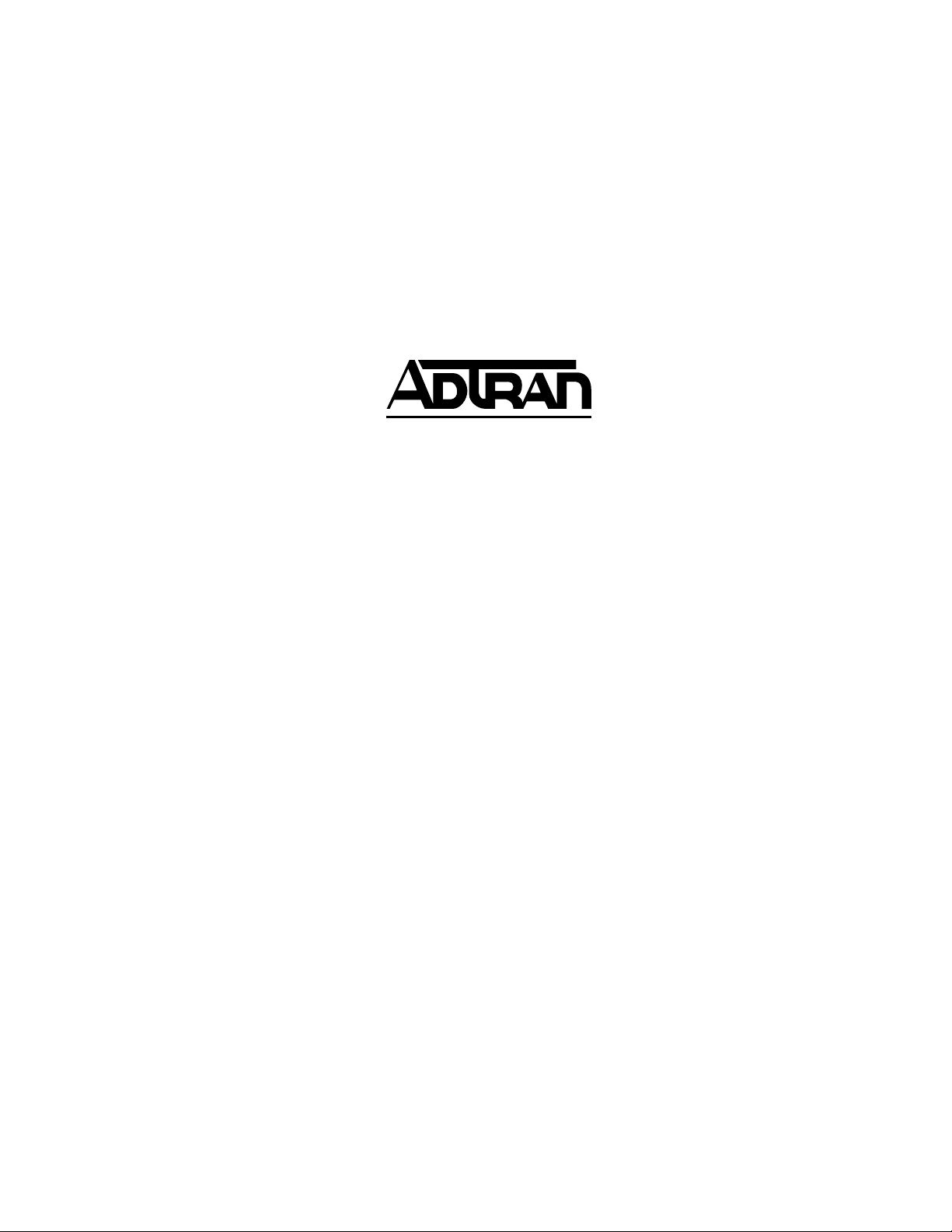
Express XRT
128 kbps ISDN Modem
User Guide
61200153L3 Express XRT ST, Two Phone Ports
336048VUR-2 Express XRT Power Supply, 48 Vdc U.S. (110V)
336048VUR-3 Express XRT Power Supply, 48 Vdc Euro Style (240V)
336048VUR-4 Express XRT Power Supply, 48 Vdc U.K. Style (230V)
336048VUR-5 Express XRT Power Supply, 48 Vdc Aust Style (240V)
61202.153L3-1A
February 1998
Page 2
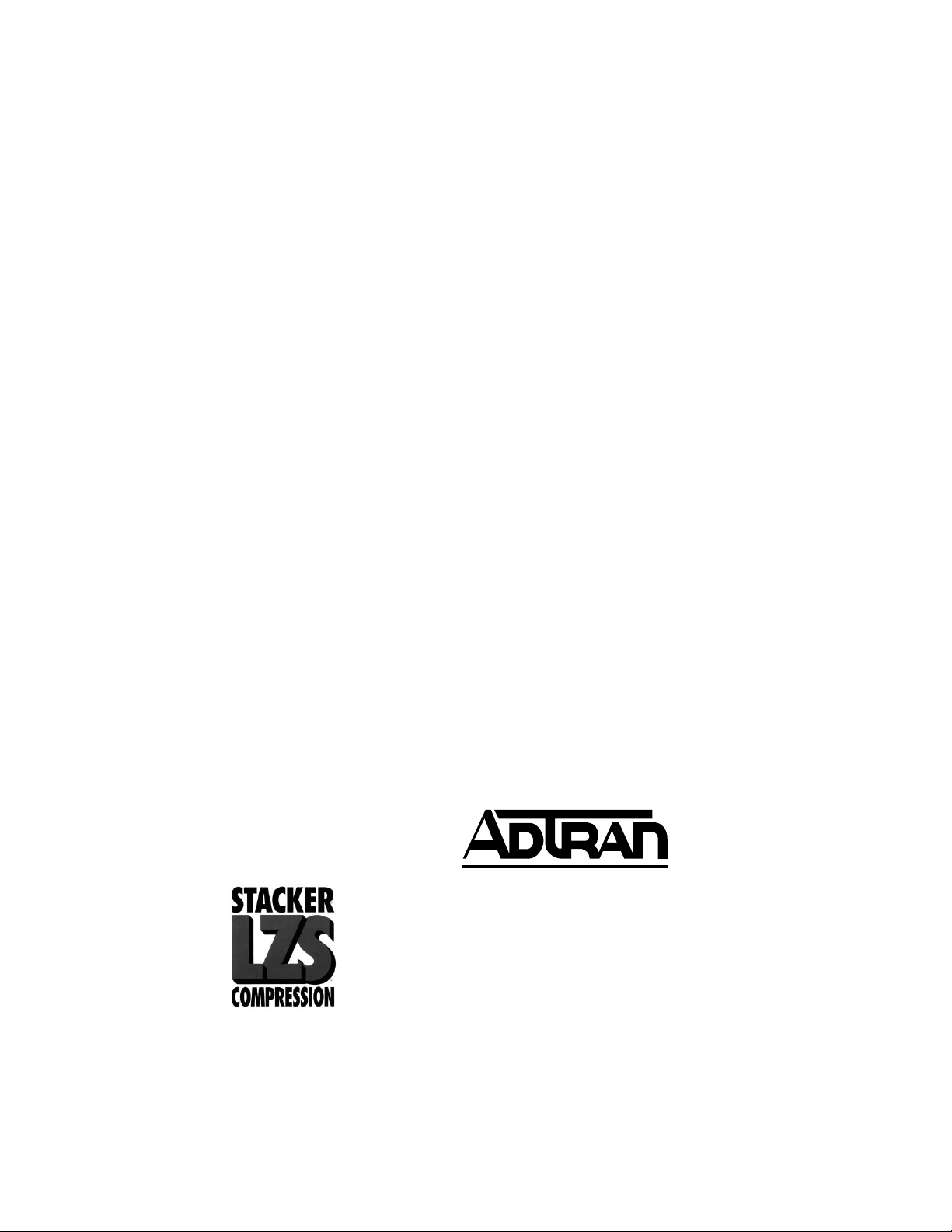
Trademarks
• Express XR, Express XRT, and Express Configuration Wizard are trademarks of ADTRAN, Inc.
• Hayes is a registered trademark of Hayes Microcomputer Products, Inc.
• HyperACCESS is a registered trademark of Hilgraeve Inc.
• MicroPhone Pro is a trademark of Software Ventures Corporation.
• PROCOMM PLUS is a registered trademark of Datastorm Technologies,
Inc.
• ReachOut is a registered trademark of hi/fn.
• Windows is a registered trademark and Windows NT is a trademark of
Microsoft Corporation.
• pcANYWHERE is a trademark of Symantec Corporation.
The Express XR and Express XRT incorporate Synchronous Data Compression based on either IBM or hi/fn proprietary intellectual property,
depending on the time of manufacture. The following trademarks and
copyrights are applicable:
Stacker LZS Compression
Copyright © 1989 Carnegie Mellon University
All rights reserved.
Redistribution and use in source and binary forms are permitted provided
that the above copyright notice and this paragraph are duplicated in all
such forms and that any documentation, advertising materials, and other
materials related to such distribution and use acknowledge that the software was developed by Carnegie Mellon University. The name of the
University may not be used to endorse or promote products derived from
this software without specific prior written permission. This software is
provided “as is” and without any express or implied warranties, including, without limitation, the implied warranties of merchantability and fitness for a particular purpose.
hi/fn
5993 Avenida Encinas
Carlsbad, CA
Explorer Boulevard
P.O. Box 140000
Huntsville, AL 35814-4000
Phone: (205) 963-8000
© 1998 ADTRAN, Inc.
All rights reserved.
Printed in USA.
Page 3
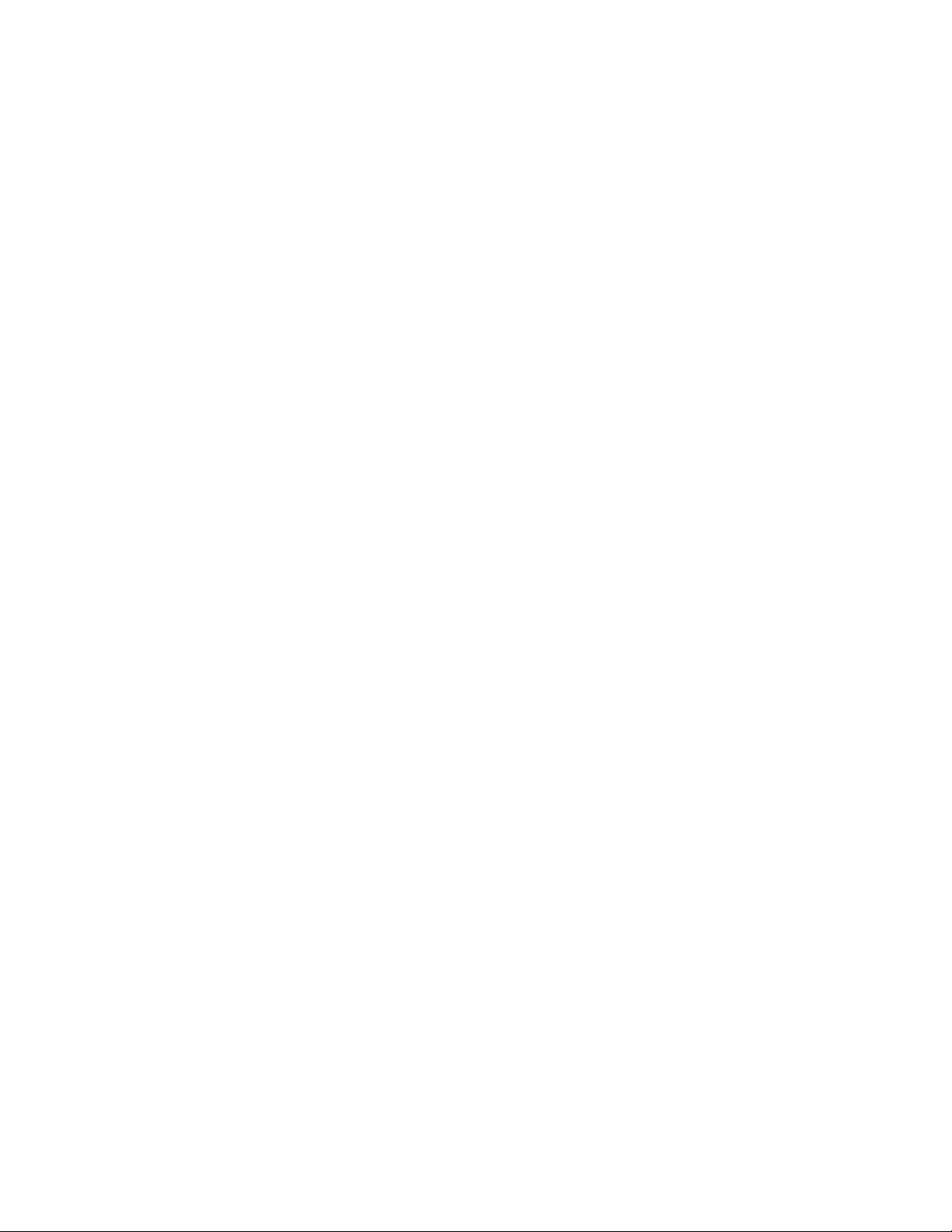
FCC regulations require that the following information be provided to
the customer in this
manual.
1. If your telephone equipment (Express XRT) causes harm to the
telephone network, the Telephone Company may discontinue
your service temporarily. If possible, they will notify you in
advance. But if advance notice isn’t practical, you will be notified as soon as possible. You will be advised of your right to
file a complaint with the FCC.
2. Your telephone company may make changes in its facilities,
equipment, operations, or procedures that could affect the
proper operation of your equipment. If they do, you will be
given advance notice so as to give you an opportunity to maintain uninterrupted service.
3. If you experience trouble with this equipment (Express XRT),
please contact ADTRAN (see the inside back cover) for repair/
warranty information. The telephone company may ask you to
disconnect this equipment from the network until the problem
has been corrected, or until you are sure the equipment is not
malfunctioning.
4. This unit contains no user-serviceable parts.
5. This equipment complies with Part 68 of the FCC Rules. On the
bottom of this equipment is a label that contains, among other
information, the FCC registration number for this equipment.
If requested, provide this information to your telephone company.
6. An FCC compliant telephone cord with a modular plug is provided with this equipment. In addition, an FCC compliant cable appropriate for the dial backup option ordered is provided
with this equipment. This equipment is designed to be connected to the telephone network or premises wiring using an
FCC compatible modular jack, which is Part 68 compliant.
7. The following information may be required when applying to
the local telephone company for leased line facilities.
Service Type Service Order Code
ISDN 6.0P
Page 4
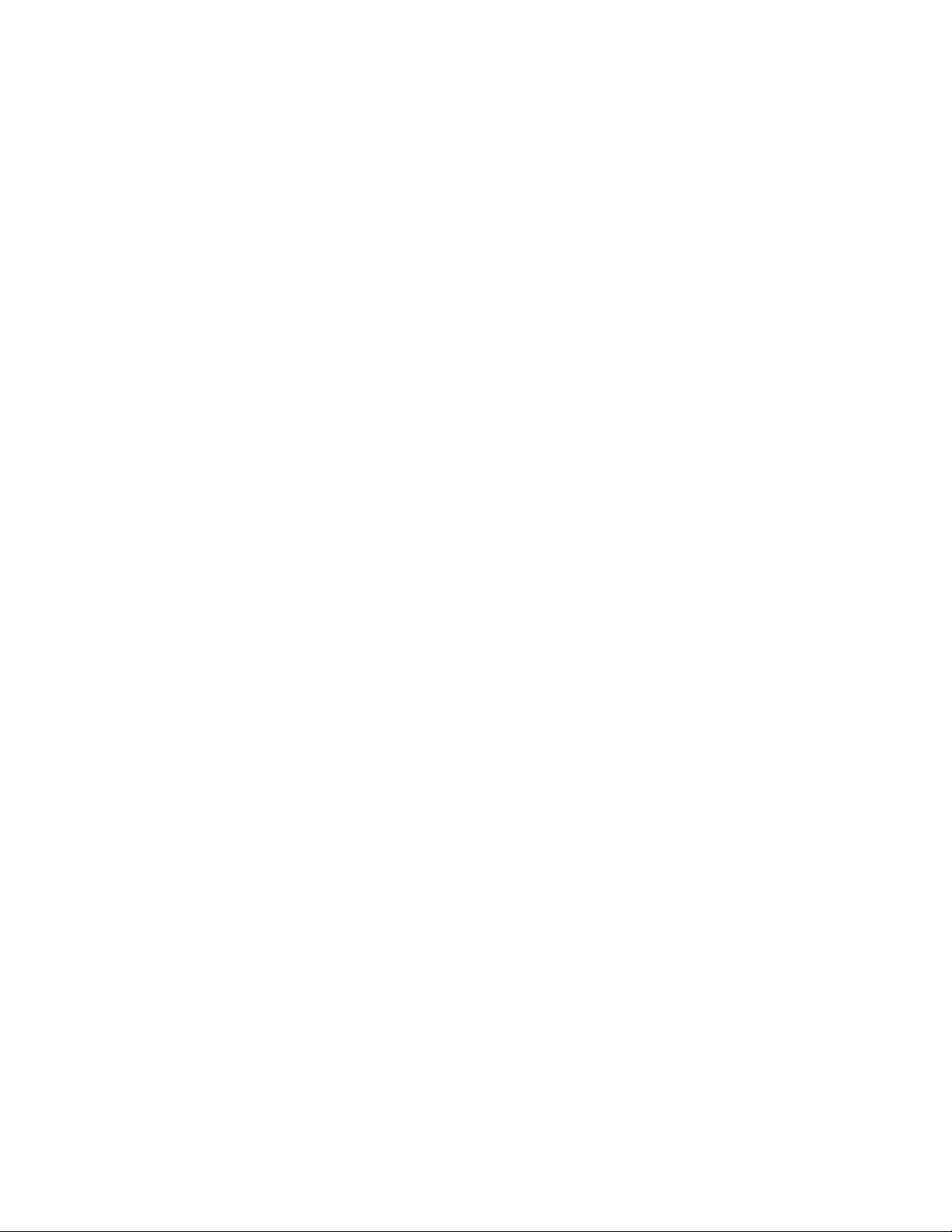
FEDERAL COMMUNICATIONS COMMISSION
RADIO FREQUENCY INTERFERENCE STATEMENT:
This equipment has been tested and found to comply with the limits for a Class B digital device, pursuant to Part 15 of the FCC
Rules. These limits are designed to provide reasonable protection
against harmful interference when the equipment is operated in a
commercial environment. This equipment generates, uses, and
can radiate radio frequency energy and, if not installed and used
in accordance with the instructions, may cause harmful interference to TV or radio reception, which can be determined by turning
the equipment on and off. The user is encouraged to try to correct
the interference by one or more of the following methods:
• Reorient or relocate the receiving antenna.
• Increase the separation between the equipment and receiver.
• Connect the equipment into an outlet on a circuit different
from that to which the receiver is connected.
• Consult the dealer or an experienced radio/TV technician for
help.
Changes or modifications to this unit not expressly approved by
ADTRAN will void the user’s authority to operate the equipment.
Page 5
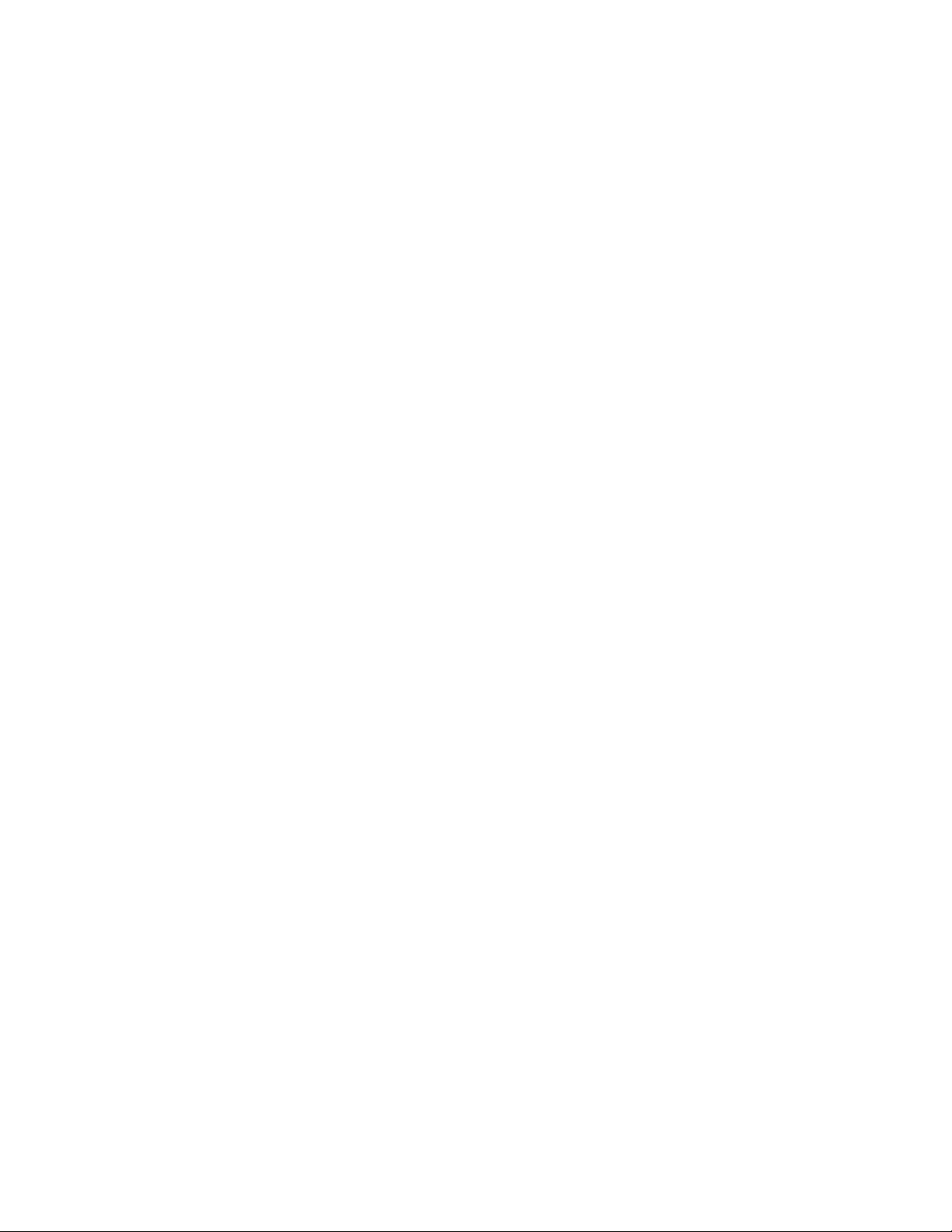
CANADIAN EMISSIONS REQUIREMENTS
This digital apparatus does not exceed the Class B limits for radio
noise emissions from digital apparatus as set out in the interference-causing equipment standard entitled "Digital Apparatus,"
ICES-003 of the Department of Communications.
Cet appareil nuerique respecte les limites de bruits radioelectriques applicables aux appareils numeriques de Class B prescrites dans la norme sur le materiel brouilleur: "Appareils
Numeriques," NMB-003 edictee par le ministre des Communications.
CANADIAN EQUIPMENT LIMITATIONS
Notice: The Canadian Industry and Science Canada label identifies certified equipment. This certification means that the equipment meets certain telecommunications network protective,
operational, and safety requirements. The Department does not
guarantee the equipment will operate to the user’s satisfaction.
Before installing this equipment, users should ensure that it is permissible to be connected to the facilities of the local telecommunications company. The equipment must also be installed using an
acceptable method of connection. In some cases, the company’s
inside wiring associated with a single line individual service may
be extended by means of a certified connector assembly (telephone extension cord). The customer should be aware that compliance with the above conditions may not prevent degradation of
service in some situations.
Repairs to certified equipment should be made by an authorized
Canadian maintenance facility designated by the supplier. Any
repairs or alterations made by the user to this equipment, or
equipment malfunctions, may give the telecommunications company cause to request the user to disconnect the equipment.
Users should ensure for their own protection that the electrical
ground connections of the power utility, telephone lines and internal metallic water pipe system, if present, are connected together. This precaution may be particularly important in rural areas.
Caution: Users should not attempt to make such connections
themselves, but should contact the appropriate electric inspection
authority, or an electrician, as appropriate.
Page 6
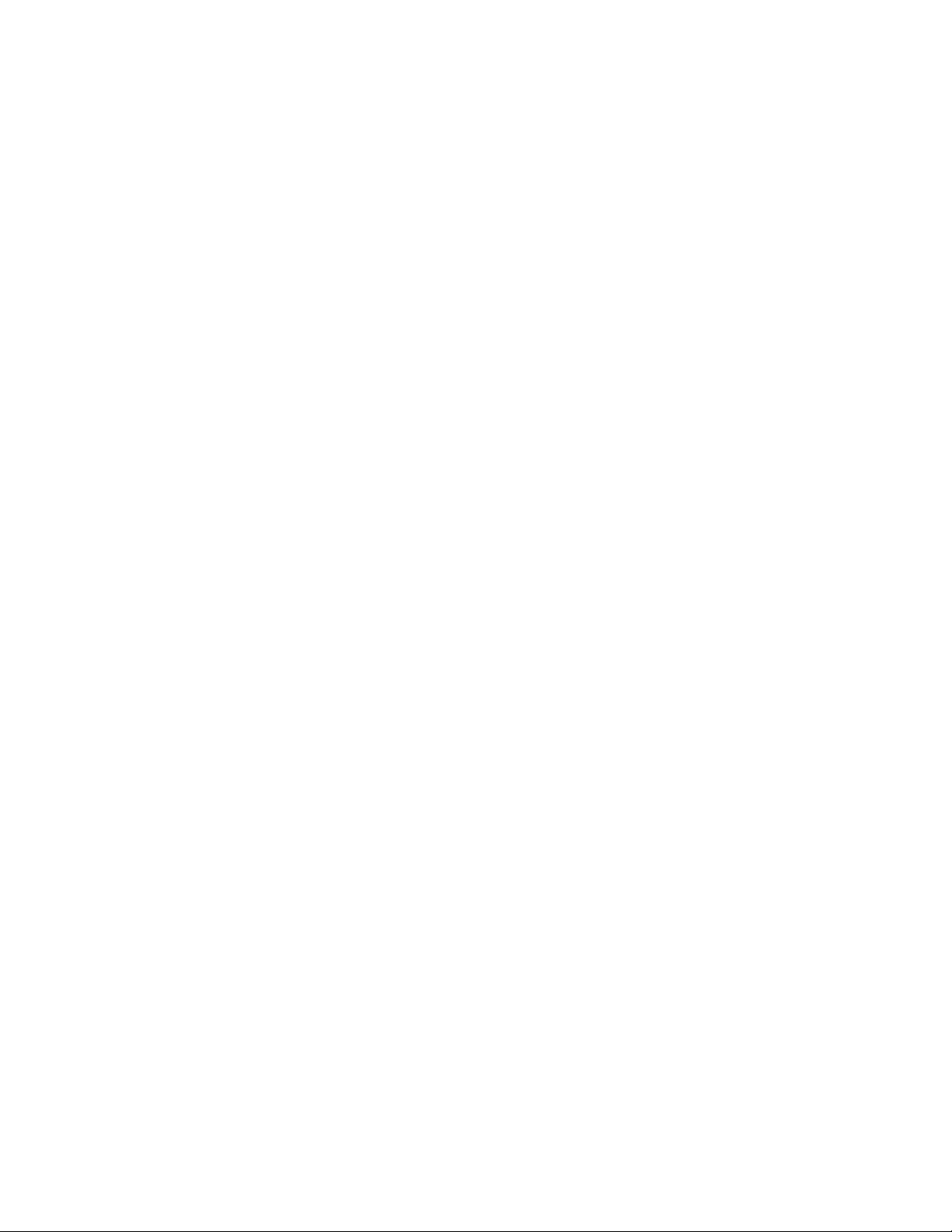
The Load Number (LN) assigned to each terminal device denotes
the percentage of the total load to be connected to a telephone loop
which is used by the device, to prevent overloading. The termination on a loop may consist of any combination of devices subject
only to the requirement that the total of the Load Numbers of all
devices does not exceed 100.
WARRANTY: ADTRAN warrants that items manufactured by
ADTRAN and supplied under Buyer’s order shall be free from defects in materials and workmanship and will conform to applicable specifications and drawings. ADTRAN’s liability herein,
whether based upon breach of warranty or contract or negligence
in manufacture, shall be limited to replacement or repair at ADTRAN’s election of all such defective or nonconforming items, provided that this warranty shall apply only where Buyer has given
ADTRAN written notice of such defects or nonconformity within
five (5) years* after delivery by ADTRAN of such items to Buyer.
ADTRAN shall have the right prior to return to inspect at Buyer’s
plant any items claimed to be defective or nonconforming.
*Note: The following items carry warranty period as shown.
1. Items not of ADTRAN manufacture will carry the remaining
warranty and related terms and conditions of the original
manufacturer.
2. Encapsulated U-Repeater and Encapsulated DDS Repeater - 2
years.
The foregoing constitutes the sole and exclusive remedy of the
Buyer and exclusive liability of ADTRAN AND IS IN LIEU OF
ANY AND ALL OTHER WARRANTIES EXPRESSED OR IMPLIED OR STATUTORY AS TO MERCHANTABILITY, FITNESS
FOR PURPOSE SOLD, DESCRIPTION, QUALITY, PRODUCTIVENESS OR ANY OTHER MATTER. Without limiting the foregoing, in no event shall ADTRAN be liable for the loss of use or
profit or other collateral, special or consequential damages.
RETURNS: Return authorization must be obtained from ADT-
RAN prior to return of any items, including those for repair. Buyer’s right to repair or replacement are governed by this Warranty.
Issuance of credit for returned items shall be made at ADTRAN’s
discretion upon Buyer’s request. All returns for credit accepted by
ADTRAN are subject to a restocking fee.
Page 7
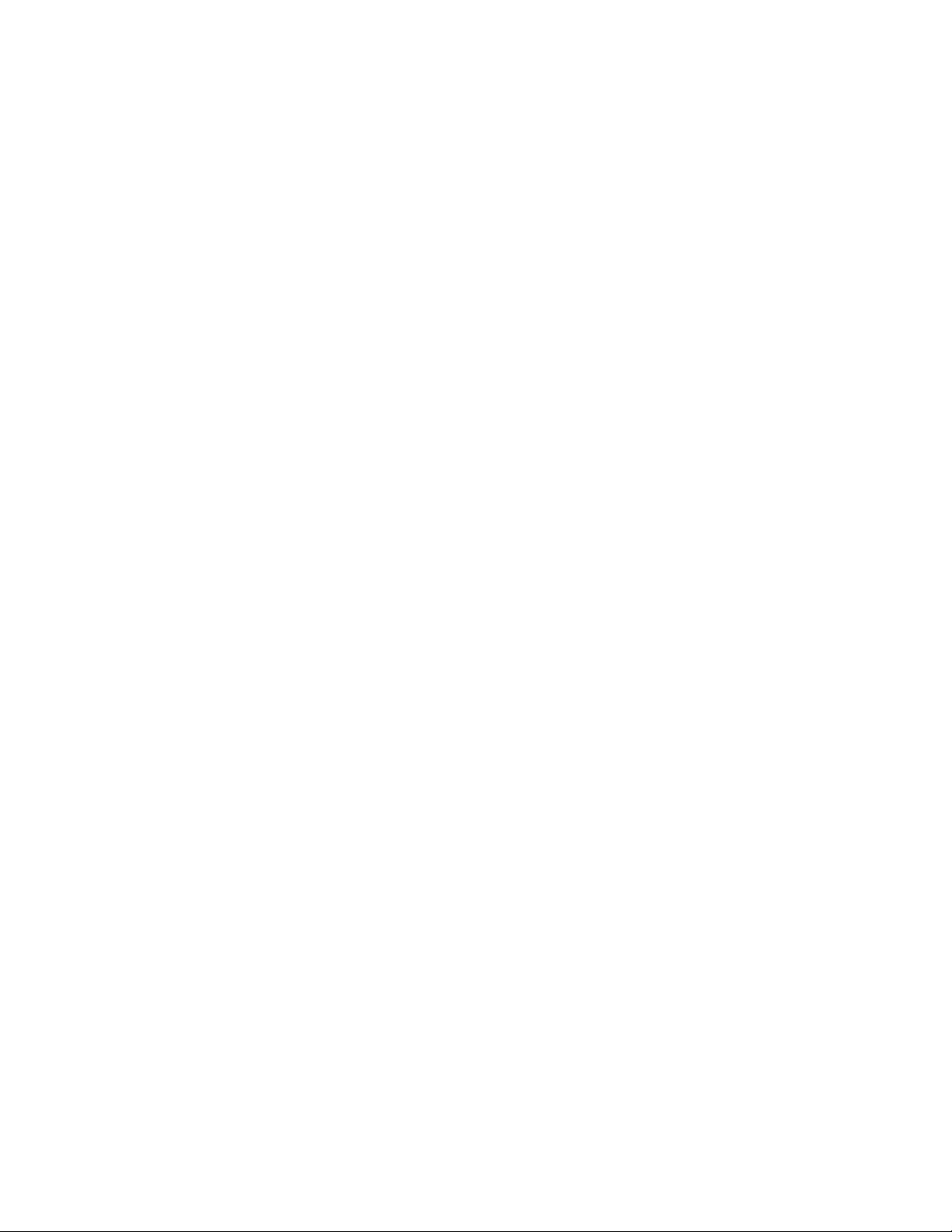
SHIPPING: The cost of shipping the equipment from Buyer’s fa-
cility back to ADTRAN shall be paid by the Buyer. The cost for return shipping of the equipment by surface carrier shall be paid by
ADTRAN. ADTRAN will utilize other means of express shipment
at the request of the Buyer. The cost of shipping shall be paid by
the Buyer if express shipment is requested. In-warranty equipment returned for repair that is found not defective will carry a
nominal charge to cover handling cost.
OUT OF WARRANTY: The cost of out-of-warranty repairs in-
cluding return shipment are subject to a charge as quoted by
ADTRAN. The cost of the repair will be invoiced and the return of
the item will be made using the most economical shipment means
available. ADTRAN will use other means of express shipment at
the request of the Buyer. In this case, the cost of shipping shall be
paid by the Buyer.
ALTERATION TO EQUIPMENT PURCHASED: Modification
or alteration to purchased equipment by Buyer, other than that
specifically authorized by this Agreement or by ADTRAN, shall
VOID AND NULLIFY, in its entirety, all warranty conditions as
set forth in Warranty paragraph.
ENGINEERING CHANGES: ADTRAN reserves the right to
make progress and design changes in standard product items ordered without prior approval or notification to Buyer and without
incurring any obligations or liability to make the same changes in
items previously manufactured.
DATA RIGHTS: Rights to any intellectual property residing in
the products or any data furnished hereunder are not granted except by specific written permission by an authorized representative of ADTRAN. Buyer shall have no right to copy or reproduce
in whole or part any data furnished hereunder without the prior
written consent of ADTRAN.
PATENT AND COPYRIGHT INDEMNITY: ADTRAN warrants
that the equipment and documentation furnished under this
Agreement shall be free and clear of infringement of any patent or
copyright covering the structure or composition of such articles or
documentation. In the event of a claim, suit or action against Buyer alleging such infringement, ADTRAN shall save Buyer and its
affiliates, agents or customers harmless from liability as finally determined by a court of competent jurisdiction, for such infringement, provided that Buyer gives ADTRAN notice promptly of
Page 8
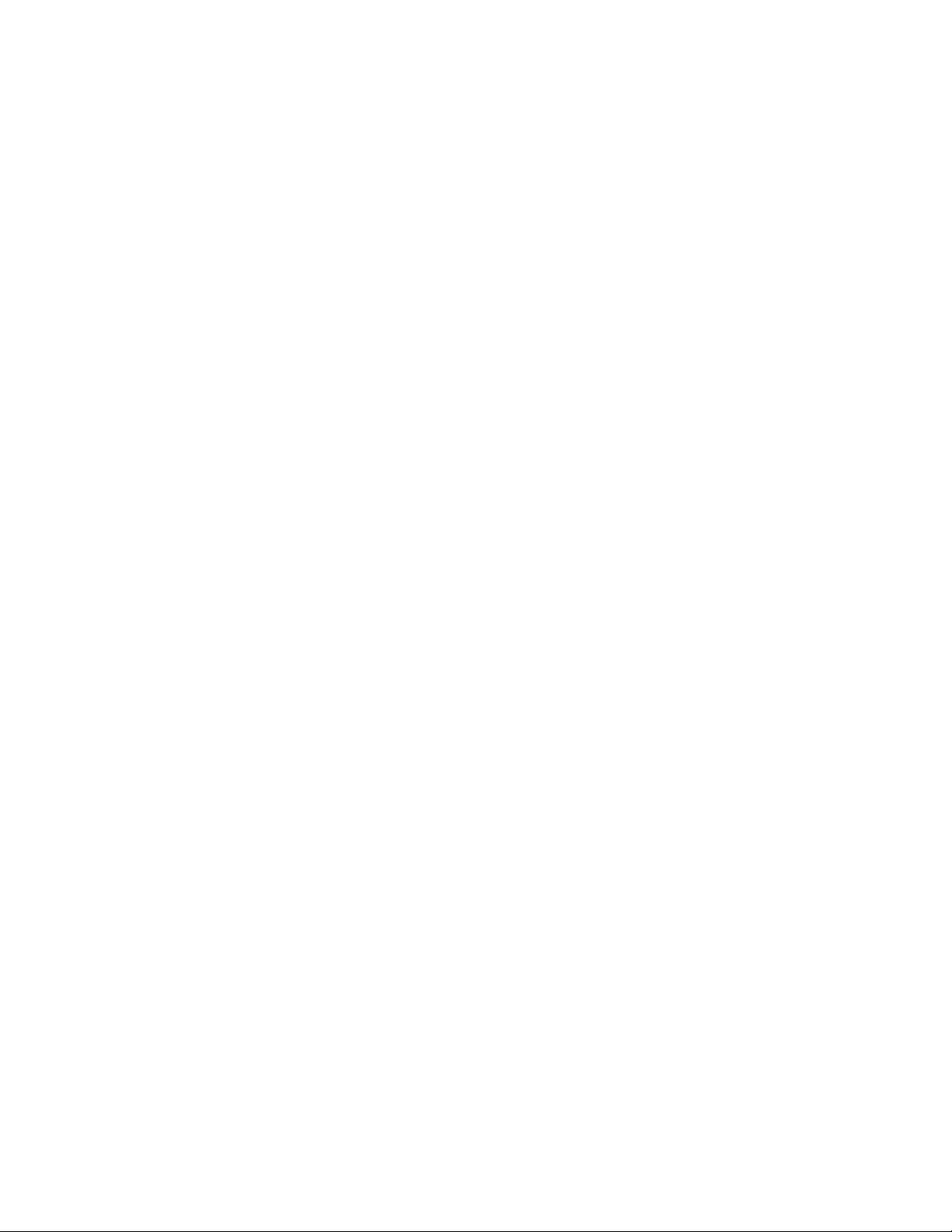
such claim, suit or action, and shall have given ADTRAN full and
exclusive control of the defense thereof, and that ADTRAN shall
have sole right to settle or compromise such claim, suit or action.
In the event of a claim, suit or action against ADTRAN alleging infringement by the use of any such equipment or documentation,
furnished under this Agreement, in combination with other articles or in carrying out any process covered by a patent owned or
controlled by any other person, in which independent use of the
equipment under this Agreement would not be an infringement.
Buyer shall save ADTRAN harmless from Iiability, as finally determined by a court of competent jurisdiction, for such infringement, provided that ADTRAN shall have given Buyer full and
exclusive control of the defense thereof, and that Buyer shall have
the sole right to settle claim, suit or action.
Except as here in provided in this indemnity paragraph, neither
Buyer nor ADTRAN makes any warranty to the other with respect to any claim, suit or action of any third party by way of infringement and neither party shall be responsible to the other for
any loss, cost or damages consequential or otherwise, that may be
suffered by the other as a result of any such claim, suit or action.
Page 9
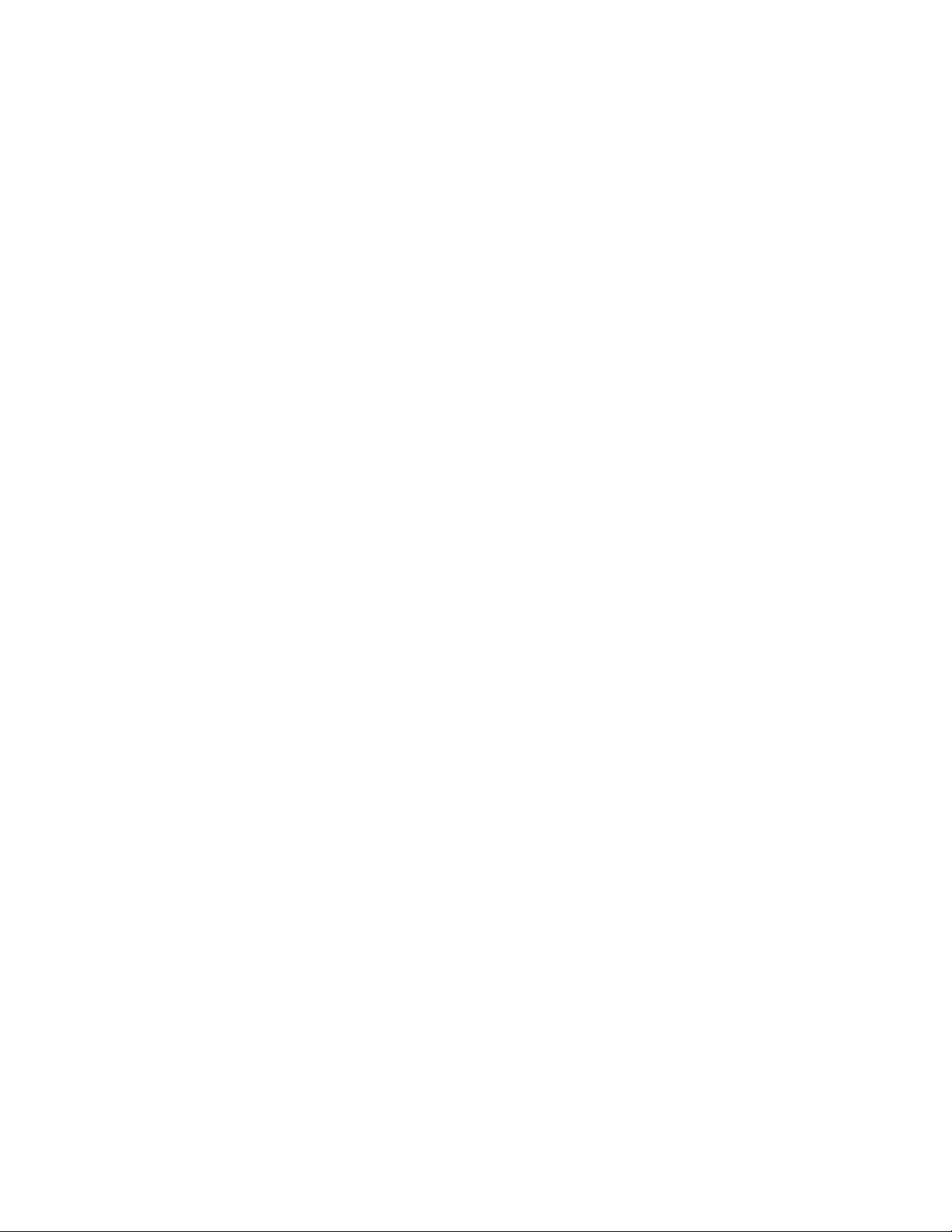
Telephone Company Contacts for ISDN Service
Ameritech ISDN Repair 1-800-TEAMDATA
Bell Atlantic 1-800-570-ISDN
Bell South 1-800-247-2020
Cincinnati Bell 1-513-241-6900
NYNEX 1-800-GET-ISDN
1-800-430-ISDN (New England Area)
Pac Bell 1-800-4PB-ISDN
Rochester T el 1-716-777-1811
Southwestern Bell 1-800-792-4736
US W est 1-800-223-7508
Page 10
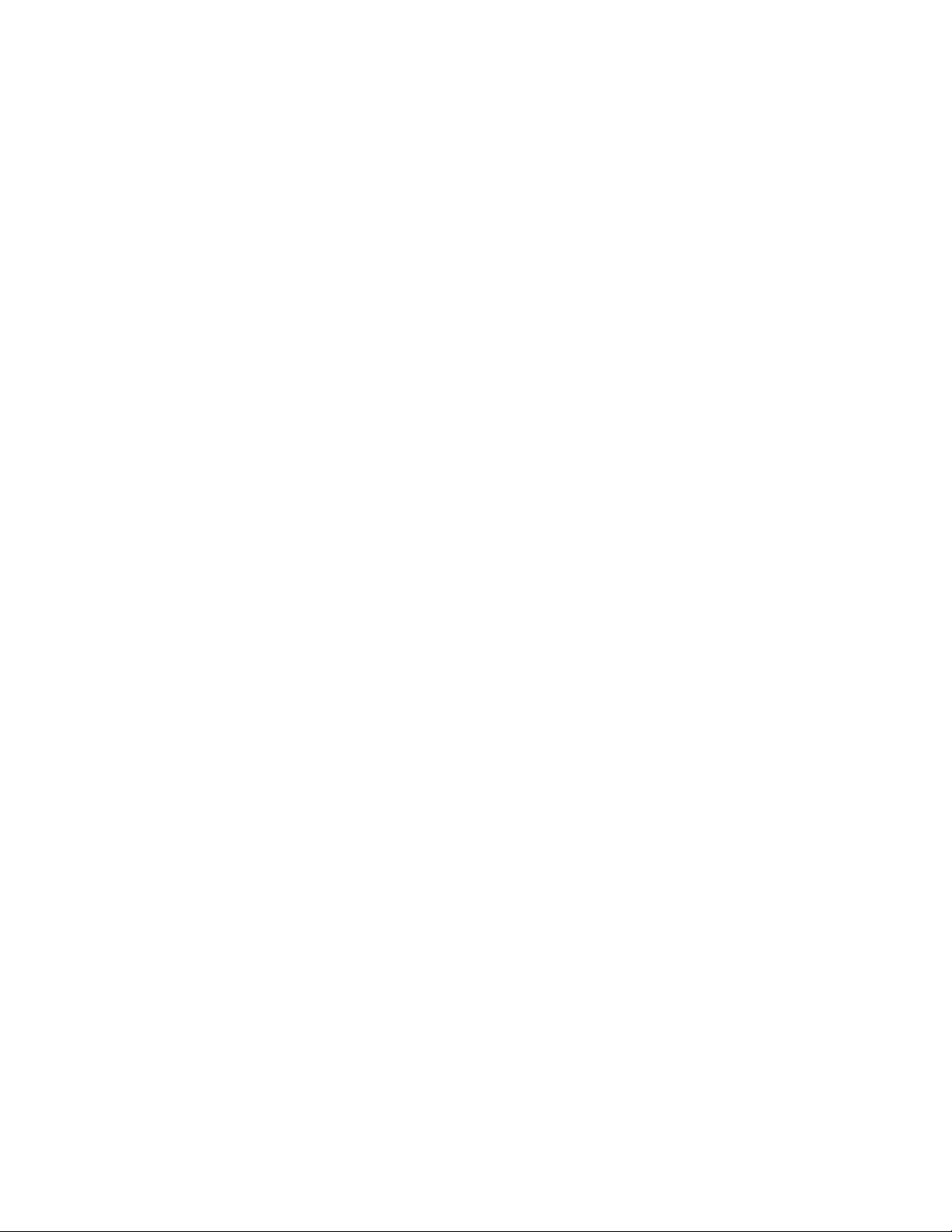
Page 11
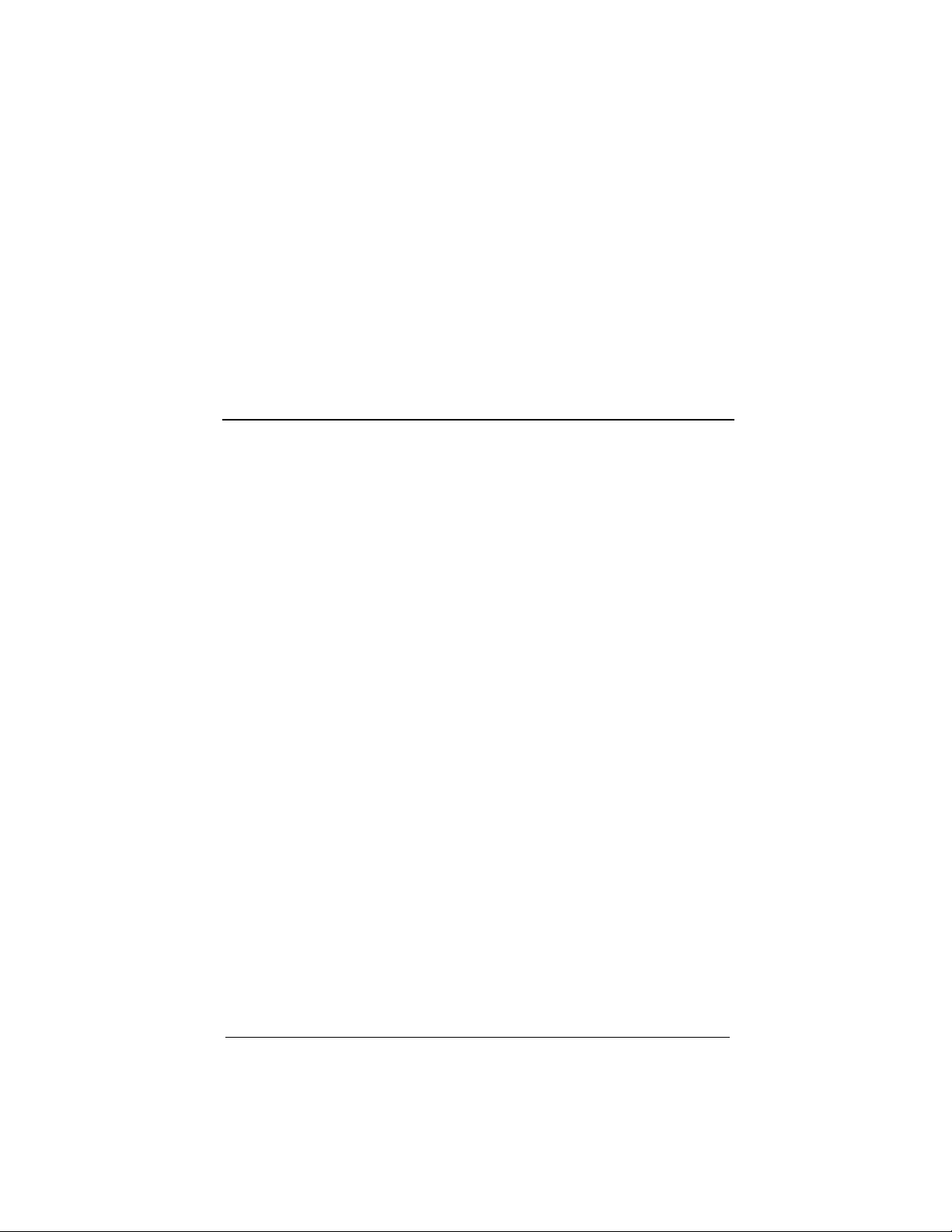
Table of Contents
Chapter 1: Overview .................................................................................. 1
Getting Started....................................................................................... 1
Minimum Requirements ...................................................................... 2
What You Provide.......................................................................... 2
For a PC .................................................................................... 2
For a Macintosh....................................................................... 2
General Requirements (for both PCs and Macintosh)....... 2
What ADTRAN Provides.............................................................. 3
Chapter 2: Installation ............................................................................... 5
Verify Switch Settings........................................................................... 5
Connecting the Express XRT ............................................................... 6
Express XRT Software Installation...................................................... 7
Microsoft Windows 95 and Windows NT 4.0............................ 8
Windows 95 Plug and Play.................................................... 8
Windows 95/Windows NT 4.0 Control Panel
Modem Installation.............................................................. 8
Express Configuration Wizard Installation for
Microsoft Windows 95 and Windows NT 4.0.................. 9
Get On With It! ........................................................................ 10
Microsoft Windows 3.1 and Windows NT 3.51......................... 10
Windows NT 3.51 INF File Installation ............................... 11
Express Configuration Wizard Installation for
Microsoft Windows 3.1 and Windows NT 3.51 ............... 11
Get On With It! ........................................................................ 12
Macintosh Installation .......................................................................... 12
Basic Telephone Service........................................................................ 13
Supplementary Voice Services ............................................................ 13
Call Waiting .................................................................................... 13
Conference Calling......................................................................... 13
Automatic Redial............................................................................ 14
Phone Number Allocation ................................................................... 14
Single Phone Number Operation........................................................ 14
Using the Express Configuration Wizard.......................................... 15
For Windows 95 and WIndows NT 4.0: .............................. 15
For WIndows 3.x and WIndows NT 3.51: ........................... 15
For the Macintosh operating system:................................... 15
Auto-Detect SPIDs/Switch Type (Expert ISDN).............................. 18
61202.153L3-1 Express XRT User Guide
i
Page 12
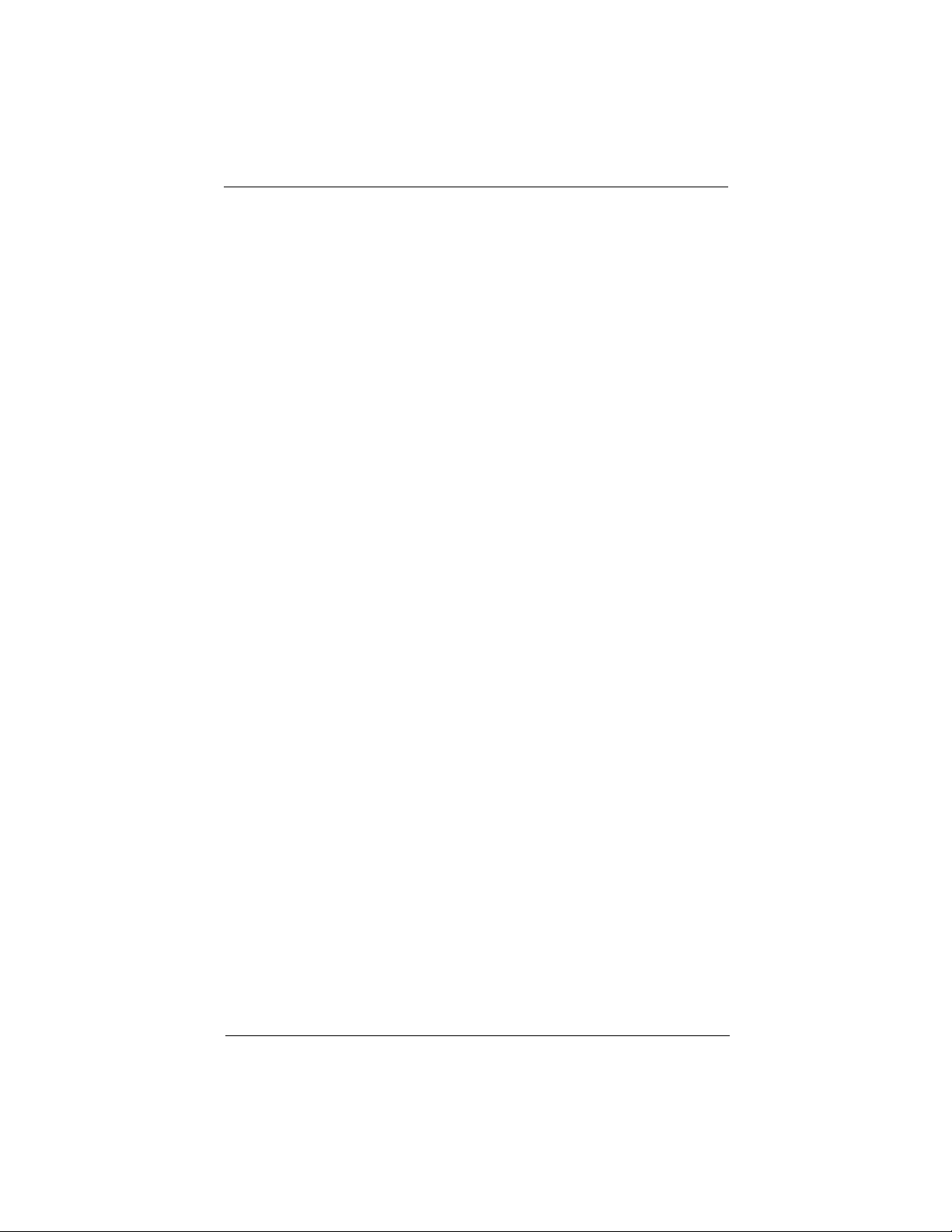
ii
Table of Contents
Using the Express Configuration Wizard Help................................ 19
Express Configuration Wizard Tray Tool.......................................... 19
Express Configuration Tray Tool Menu ............................................ 22
Enable/Disable Modem......................................................... 22
Properties ................................................................................. 22
Refresh...................................................................................... 22
About ........................................................................................ 22
Exit............................................................................................. 23
Installing Windows 95 Dial-Up Networking .................................... 23
VT 100 Configuration............................................................................ 24
VT 100 Terminal Status Buffer............................................................. 25
Chapter 3: Installing an Analog Modem................................................ 27
Connecting an External Analog Modem............................................ 28
Installing a New External Analog Modem........................................ 29
Configuring an External Analog Modem .......................................... 30
Required External Analog Modem Settings ....................... 30
Controlling an External Analog Modem ........................................... 31
Express Configuration Wizard Modem Enable......................... 31
Express Configuration Wizard Modem Disable........................ 33
Terminal Emulation Modem Enable ........................................... 33
Terminal Emulation Modem Disable.......................................... 35
Connecting an Internal Analog Modem ..................................... 36
Chapter 4: Application Configuration.................................................... 37
Profile Configurations .......................................................................... 38
Factory: PPP 64k (Internet).................................................... 38
Factory: Multilink PPP 128k (Internet) ................................ 38
Factory: V.120 64k (Remote Access)..................................... 39
Factory: Async BONDING 128k (Remote Access)............. 39
Express Configuration Wizard............................................................ 39
Starting the Express Configuration Wizard Software...................... 39
Internet and Remote Access................................................................. 40
Creating a Custom Profile............................................................. 40
Defining a User Program Button ................................................. 42
Inactivity Timer....................................................................... 44
Calling Features Options............................................................... 44
Message Waiting Indicator.................................................... 44
Flash/Hook Default................................................................ 45
Incoming Voice Call Options ................................................ 45
Call Routing .................................................................................... 45
All Calls to DTE....................................................................... 45
Speech calls to POTS............................................................... 45
Speech/Audio calls to POTS................................................. 45
Enable Call Rejection List ...................................................... 45
Enable Anonymous Call Rejection....................................... 45
BBS Applications ................................................................................... 46
Defining a Custom HyperACCESS Session ............................... 46
Shiva Password Authentication Protocol (SPAP) ..................... 47
Express XRT User Guide 61202.153L3-1
Page 13
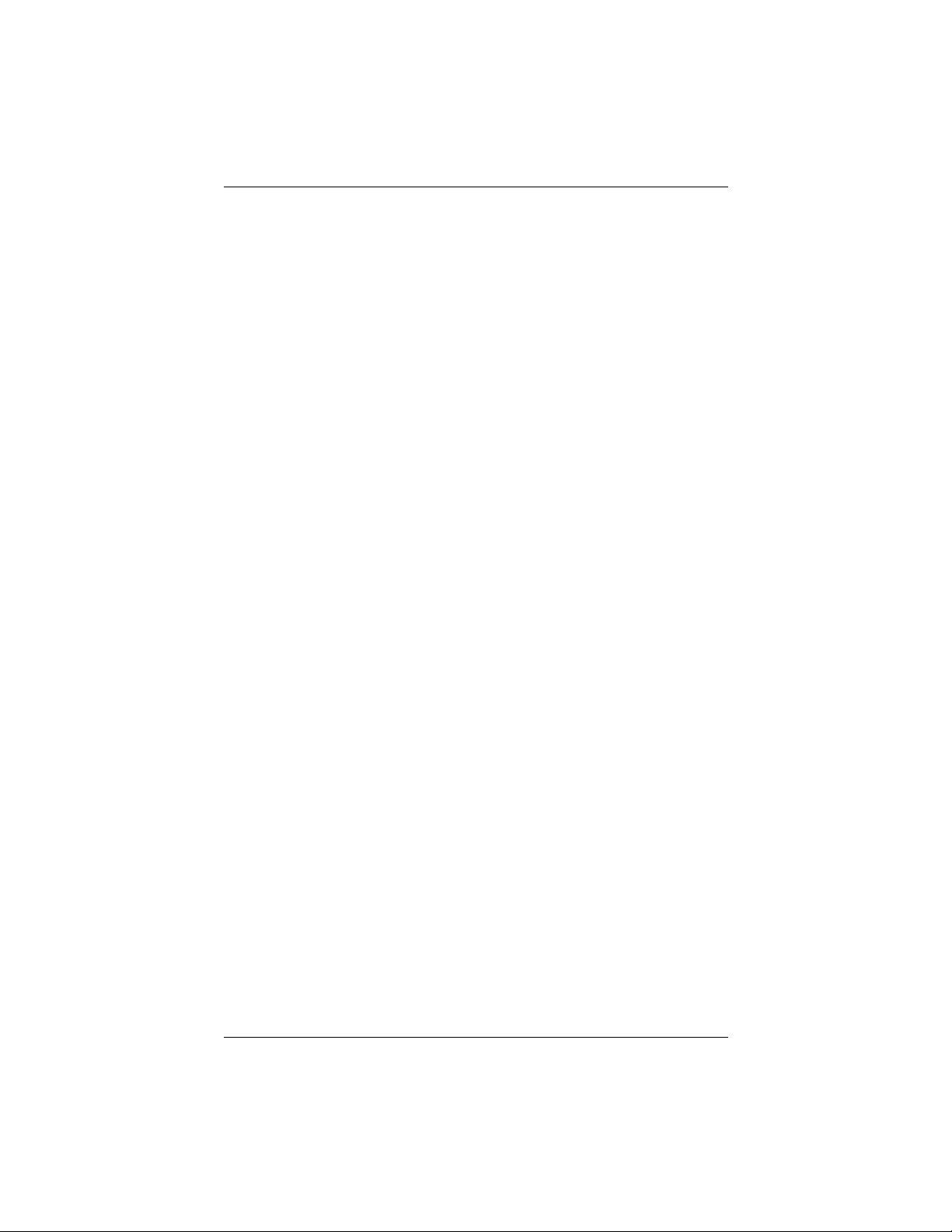
Table of Contents
Chapter 5: Upgrading Software ............................................................... 49
HyperACCESS....................................................................................... 51
For Windows 95 and Windows NT 4.0:...................................... 51
For Windows 3.1 and Windows NT 3.51:................................... 51
Chapter 6: Troubleshooting...................................................................... 53
Power/Line LED is Off......................................................................... 53
Power/Line LED Flashes and B1 and B2 LEDs are Off................... 53
Power/Line LED, B1, and B2 LEDs Flash Green.............................. 54
Dial-Up Connection Problems............................................................. 55
Auto-detect Switch/SPIDs Remains at Link Down ......................... 55
Express XRT Not Detected................................................................... 55
External Analog Modem Not Detected.............................................. 56
Difficulty with 230.4 kbps Operation ................................................. 56
Dial-Up Networking Difficulty........................................................... 56
Appendix A: AT Commands and S-Registers....................................... 57
Using an AT Command........................................................................ 58
Using S-Registers................................................................................... 58
Reading an S-Register........................................................................... 58
Reading an S-Register String ............................................................... 58
Changing an S-Register ........................................................................ 58
Changing a String S-Register............................................................... 59
Dialing a Call using the AT Command Processor............................ 59
Appendix B: LEDs ...................................................................................... 71
Appendix C: Status Buffer Messages ..................................................... 73
Appendix D: Loop Status Messages ....................................................... 83
Appendix E: Connector Pinouts............................................................... 87
List of Figures
Figure 1-1: Express XRT Contents.................................................... 3
Figure 2-1: Dip Switches on Rear Panel........................................... 6
Figure 2-2: Standard ISDN Internet/Remote Access
Application ......................................................................7
Figure 2-3: Installation Options........................................................ 10
Figure 2-4: Unable to Auto-Detect ................................................... 15
Figure 2-5: Express Configuration Automatic Guide option ....... 16
Figure 2-6: Express Wizard Configuration Start Screen ............... 17
Figure 2-7: Express Wizard Configuration Tab............................. 17
Figure 2-8: Express Configuration Wizard Connection Tab ........18
Figure 2-9: Express Configuration Wizard Tray Tool................... 20
Figure 2-10: Preferences Tab............................................................... 20
Figure 2-11: Express XRT Disabled, External Analog
Modem Enabled.............................................................. 21
61202.153L3-1 Express XRT User Guide
iii
Page 14
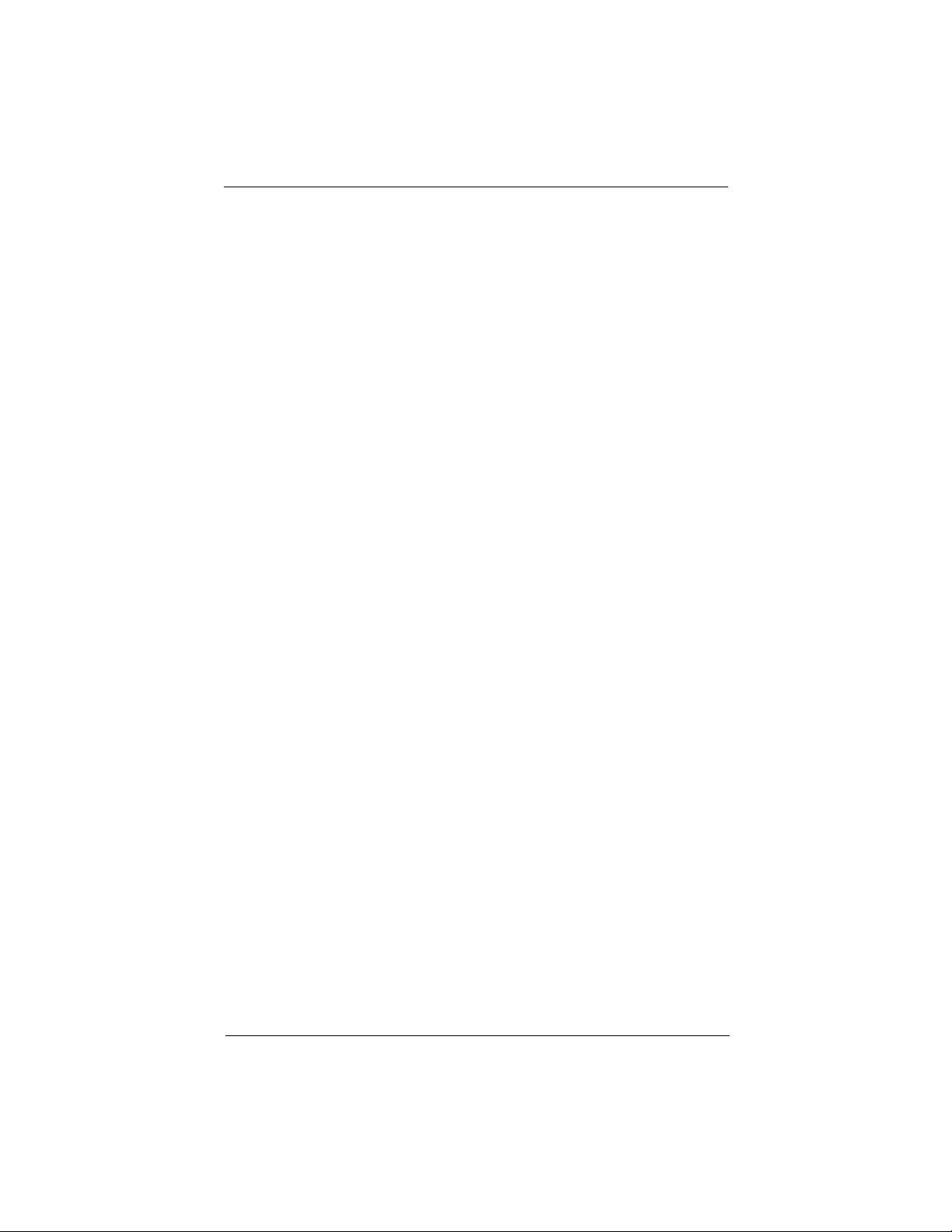
iv
Table of Contents
Figure 2-12: Express XRT Enabled, External Analog
Modem Disabled............................................................. 21
Figure 2-13: Unknown State................................................................ 21
Figure 2-14: Express Configuration Wizard Tray Tool Menu........ 22
Figure 2-15: VT 100 Terminal Configuration Menu ........................ 25
Figure 2-16: VT 100 Terminal Status Buffer Menu........................... 26
Figure 3-1: External Analog Modem Application.......................... 28
Figure 3-2: Express Configuration Wizard: Connecting an
External Modem.............................................................. 32
Figure 3-3: No Modem Attached Error Message ........................... 32
Figure 3-4: HyperACCESS: Verifying External Modem
Connection....................................................................... 34
Figure 3-5: HyperACCESS: Enabling an External Analog
Modem ............................................................................. 34
Figure 3-6: HyperACCESS: Disabling an External Analog
Modem ............................................................................. 35
Figure 3-7: Internal Analog Modem Application .......................... 36
Figure 4-1: ISDN Setup Tab............................................................... 41
Figure 4-2: Protocol Tab..................................................................... 42
Figure 4-3: Advanced Tab ................................................................. 43
Figure 4-4: Calling Features Tab....................................................... 44
Figure 5-1: Diagnostics Tab............................................................... 50
Figure 5-2: Upgrade Firmware Dialog Box..................................... 50
Figure 5-3: HyperACCESS Communications Dialog Box ............ 51
Figure 5-4: Send Dialog Box.............................................................. 52
Figure B-1: Front Panel LEDs ............................................................ 71
Figure E-1: RS-232 Interface............................................................... 87
Figure E-2: Modem Interface............................................................. 88
Figure E-3: Express XRT Ground Pinouts ....................................... 90
List of Tables
Table B-A: Express XRT LEDs..........................................................71
Table E-A: RS-232 Interface .............................................................. 87
Table E-B: Modem Interface............................................................. 88
Table E-C: RJ-11 POTS Port Interface.............................................. 89
Table E-D:
RJ-45 ISDN Line Interface ............................................. 89
Express XRT User Guide 61202.153L3-1
Page 15
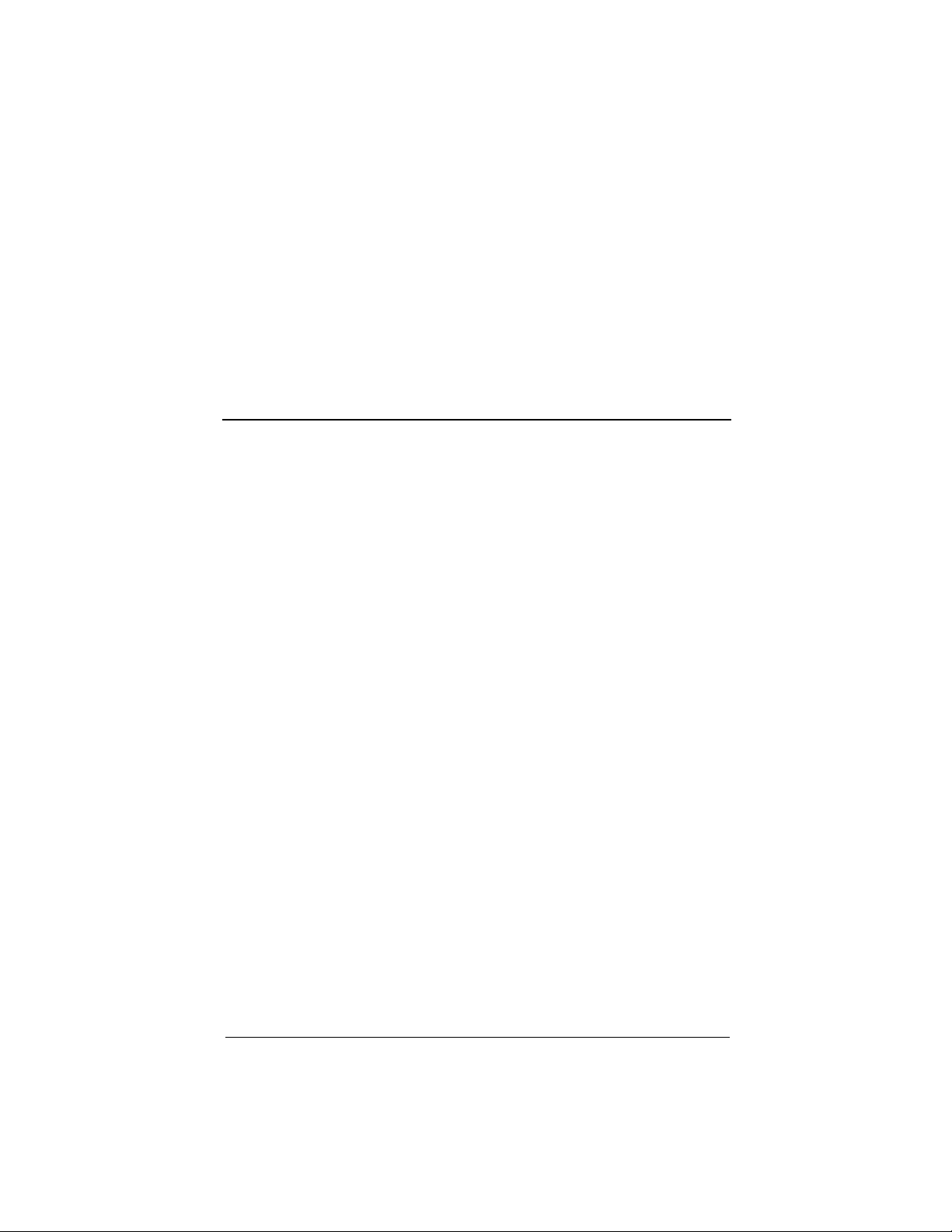
Chapter 1
Overview
EXPRESS XRT OVERVIEW
The Express XRT™ provides high speed network access for Internet and remote office connectivity using ISDN.
The Express XRT provides the following features:
• Data rates up to 230.4 kbps - over eight times faster than a V.34
analog modem
• Simple setup with the Express Configuration Wizard™
• Automatic SPID and Switch Detection for use in North America (covered under patent number 5,715,241)
• LZS
• Remote configuration
• Windows
• Connections for two analog devices
• External analog modem support - no additional COM port re-
• Custom calling features and Caller ID support using the GUI
• RJ-45 connector for ISDN Basic Rate S/T interface
• Two standard RJ-11s (RFN=3) Analog Phone Ports
• RS-232 (DB-25) External Modem Connector
• RS-232 (DB-25) DTE interface
®
technology from hi/fn™ for compression up to
230.4 kbps
®
Plug and Play compatibility
quired (patent pending)
Getting Started
This User Guide describes how to install, operate, and troubleshoot the Express XRT ISDN modem.
61202.153L3-1 Express XRT User Guide
1
Page 16
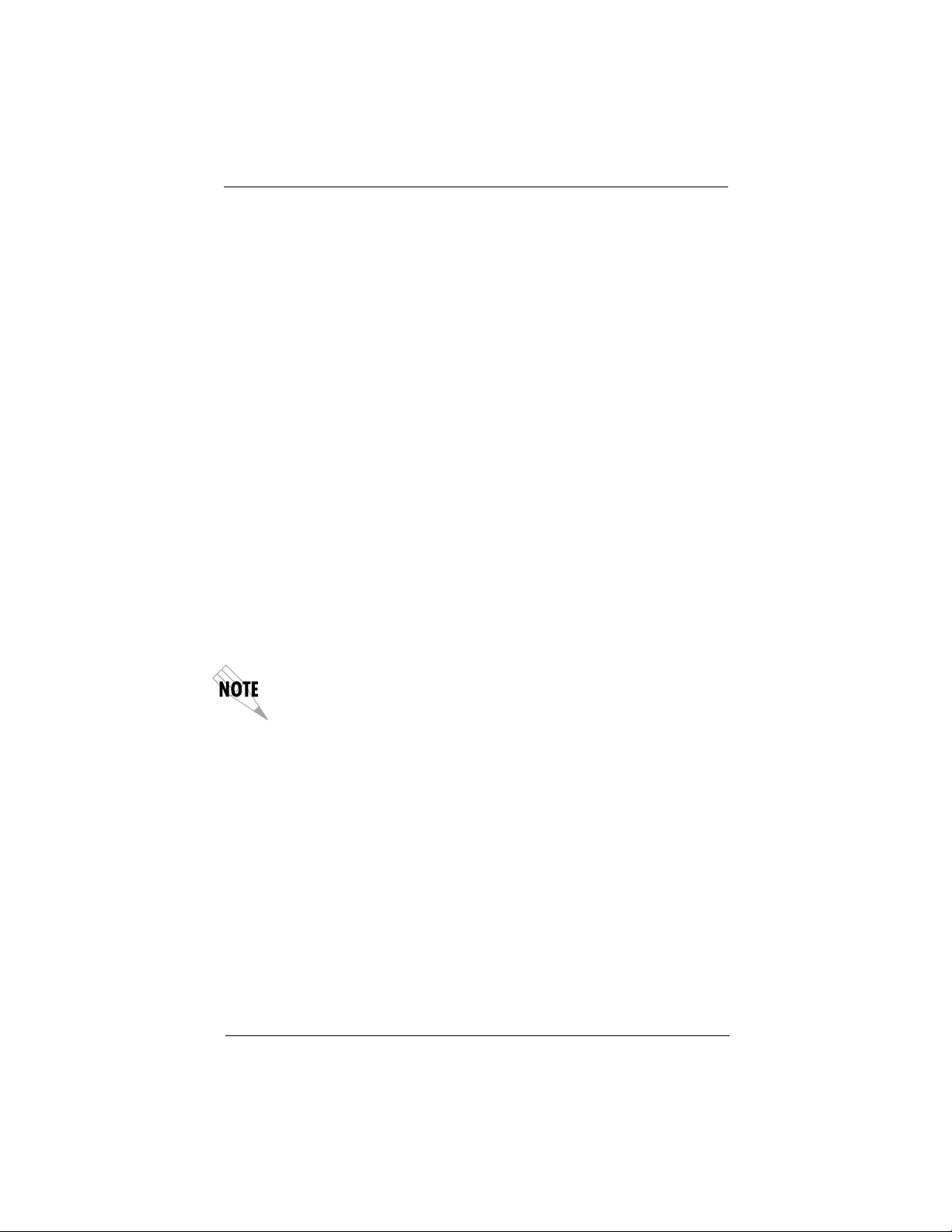
2
Chapter 1. Overview
Minimum Requirements
What You Provide
In order to operate the Express XRT, the following items are required:
For a PC
• Personal computer 386 or higher
• Windows 95, or Windows NT 3.51
• Approximately 1.5 MB free disk space
For a Macintosh
• Power PC or 68020 Processor
• Approximately 2 MB free disk space
• Macintosh high-speed cable
General Requirements (for both PCs and Macintosh)
• 16550 UART high speed serial port (16650 UART required for
data speed of 230.4 kbps)
• RS-232 serial cable with a DB-25 connector for the Express XRT
and the other end matching the COM port on the computer (do
not use a null modem cable)
• One Basic Rate ISDN line (two ISDN phone numbers, sometimes referred to as local directory numbers)
Single ISDN phone number and point-to-point lines are not recommended for use with the Express XRT.
Express XRT User Guide 61202.153L3-1
Page 17
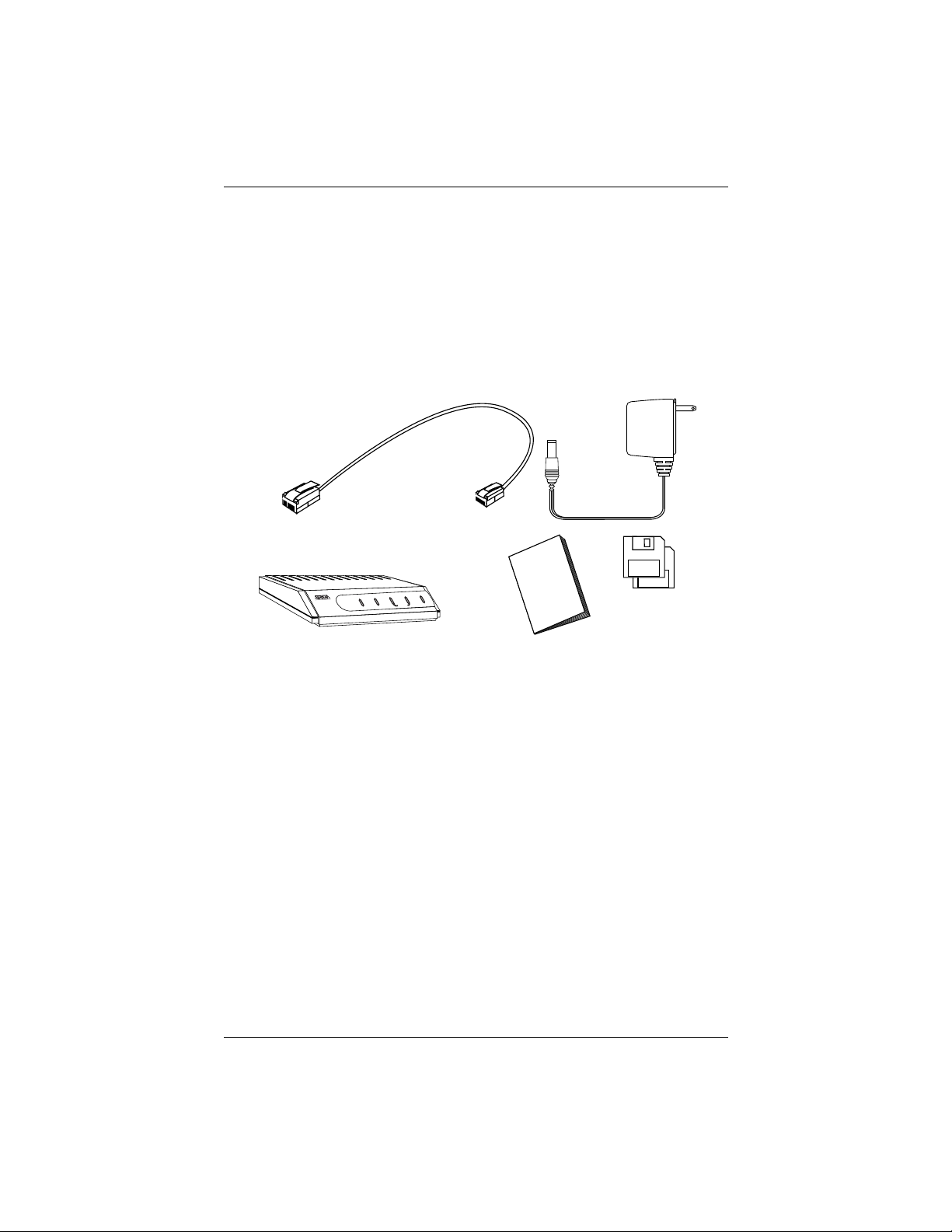
Chapter 1. Overview
What ADTRAN Provides
The ADTRAN Express XRT is packaged with the following contents (see Figure 1-1):
• Express XRT
• ADTRAN Express XRT User Guide
• ADTRAN Express Configuration Wizard software for Windows 95, Windows NT, and Macintosh (2 disks)
• AC power supply
• RJ-45 to RJ-45 cable
RJ-45 to
RJ-45cable
RJ-45
EXPRESS XRT
RD B1 B2 PWR
TD
Express XRT
RJ-45
LINE
TEST
User Guide
AC power supply
Diskettes
Figure 1-1
Express XRT Contents
61202.153L3-1 Express XRT User Guide
3
Page 18
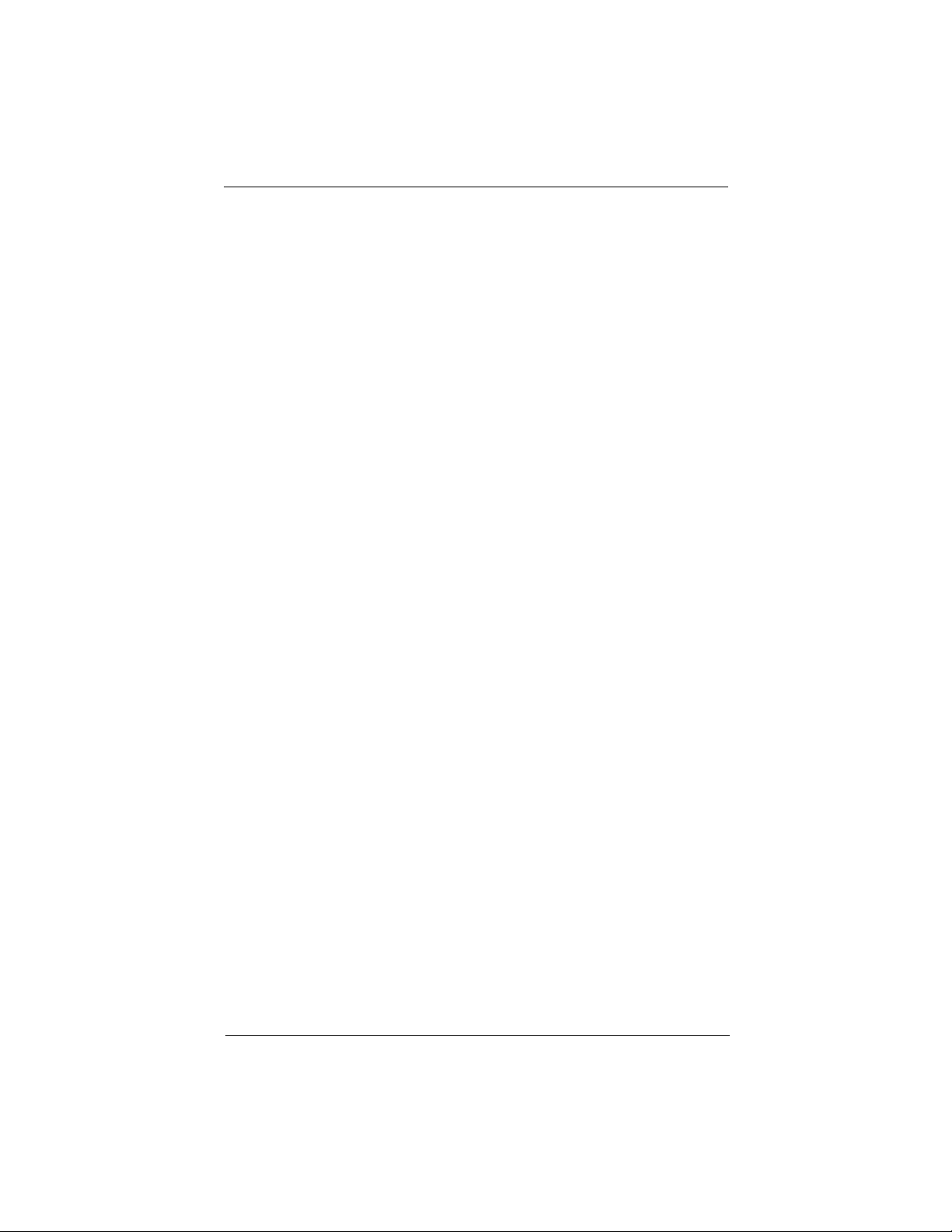
Chapter 1. Overview
4
Express XRT User Guide 61202.153L3-1
Page 19
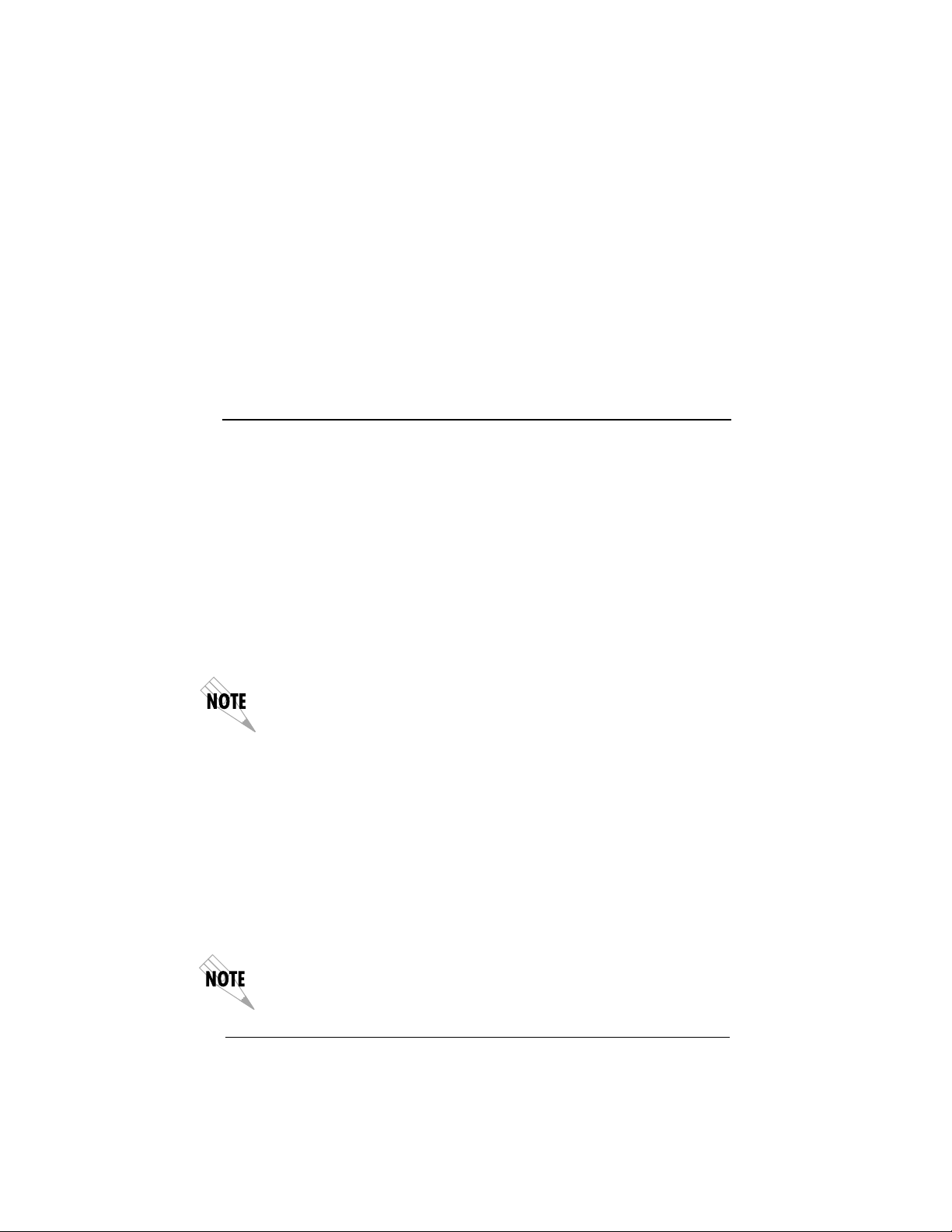
Installation
INSTALLING THE ADTRAN EXPRESS XRT
Chapter 2
This section describes how to connect the Express XRT to a computer and how to install the Express Configuration Wizard software.
Verify Switch Settings
Dip switches 1 and 2 located on the rear panel of the Express XRT
allow you to physically configure certain settings. Figure 2-1 on
page 6 shows the location of the dip switches on the rear panel of
the unit.
The factory default position for all switches is On (down) during initial
installation.
SW 1: Off (up)
On (down)
If dip switch 1 is set to the Off position (up), the unit is set to operate at a DTE speed of 230.4 kbps. A special serial COM port using a 16650 UART is required while in this mode. If switch 1 is set
to the On position (down), the unit will automatically adapt to the
DTE rate (up to 115.2 kbps).
In order to configure the Express XRT to operate at 230.4 kbps with
Windows 95 or Windows NT 4.0 Dial-Up Networking, a new modem
must be added from the Modems icon in the Control Panel. Enter the
name for this new connection and select ADTRAN Express XRT 230.4
Kbps & 16650 UART . See the section Installing Windows 95 Dial-Up
Networking on page 23 .
61202.153L3-1 Express XRT User Guide
230.4 kbps
=
Autobaud (speeds up to 115.2 kbps)
=
5
Page 20
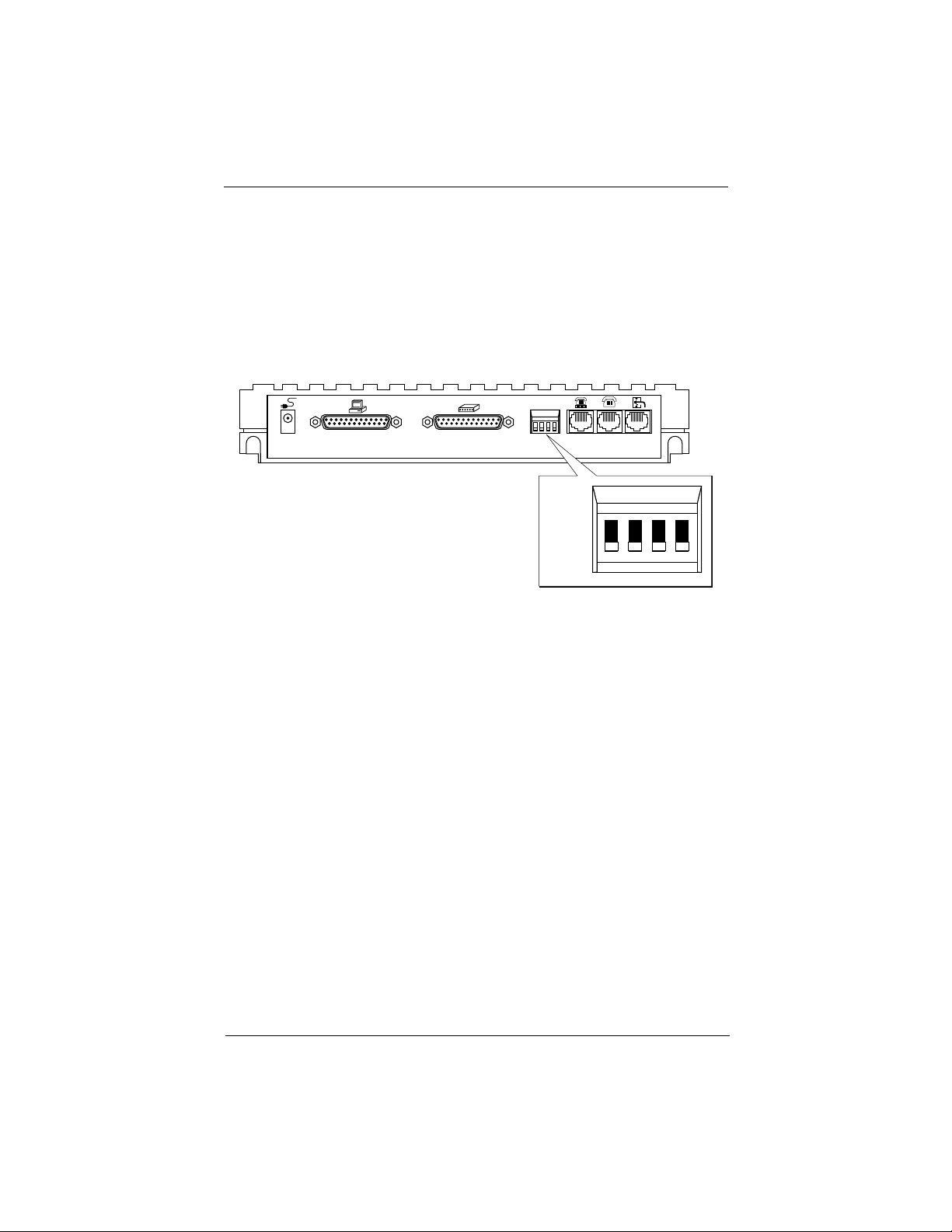
Chapter 2. Installation
6
SW 2: Off (up)
On (down)
Factory Default
=
Normal (previous settings saved)
=
If dip switch 2 is set to the Off (up) position, the unit continues to
use the factory default settings until Switch 2 is set to the On
(down) position. Also, area code, phone numbers, SPIDS, and
stored numbers are cleared.
MODEMRS232POWER
Connecting the Express XRT
OFF
ON
1234
21
ISDNU
OFF
ON
Dip Switches on Rear Panel
1234
Figure 2-1
1. Turn the computer off.
2. Using an RS-232 cable (see the section Minimum Requirements
on page 2), connect the end with the DB-25 connector to the
port labeled
RS232 on the Express XRT rear panel.
3. Connect the other end of the RS-232 cable to an available serial
COM port on the computer.
4. Plug the small round end of the AC power cord into the jack labeled POWER on the Express XRT rear panel.
5. Place the AC power cord plug into an electrical outlet. The Express XRT is now powered on.
6. Plug the RJ-45 cable into the jack labeled ISDN on the rear of
the Express XRT.
7. Plug the other end of the cable into the NT1. At this time the Express XRT is powered on and the PWR LED should either be
flashing or on solid. See the section LEDs on page 71 for more
information.
Express XRT User Guide 61202.153L3-1
Page 21
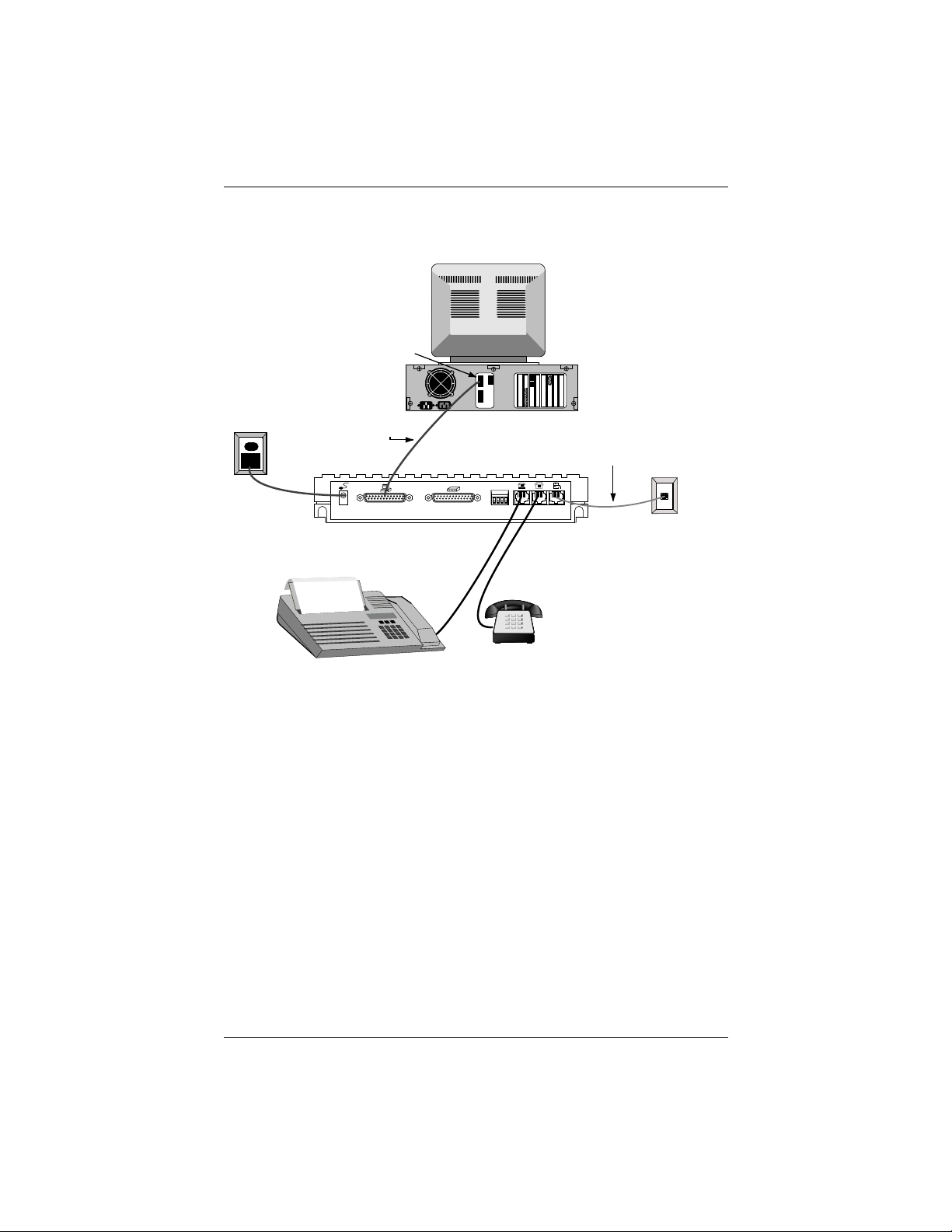
Chapter 2. Installation
8. Power on the computer.
9. Go to the Express XRT Software Installation section.
COM
Port
Rear View of PC
AC Outlet
RS-232 Cable
OFF
ON
1234
MODEMRS232POWER
21
Express XRT
AnalogTelephone
FAX Machine
Standard ISDN Internet/Remote Access Application
Express XRT Software Installation
The installation procedure varies depending on whether you are
using a PC or a Macintosh. If the computer is not already on, power on the computer, start Microsoft Windows (for a PC) and use
the following installation procedure that applies to your computer and operating system.
ISDNU
RJ-45 to RJ-11
Telephone Cable
ISDN Telephone
Wall Jack
Figure 2-2
61202.153L3-1 Express XRT User Guide
7
Page 22
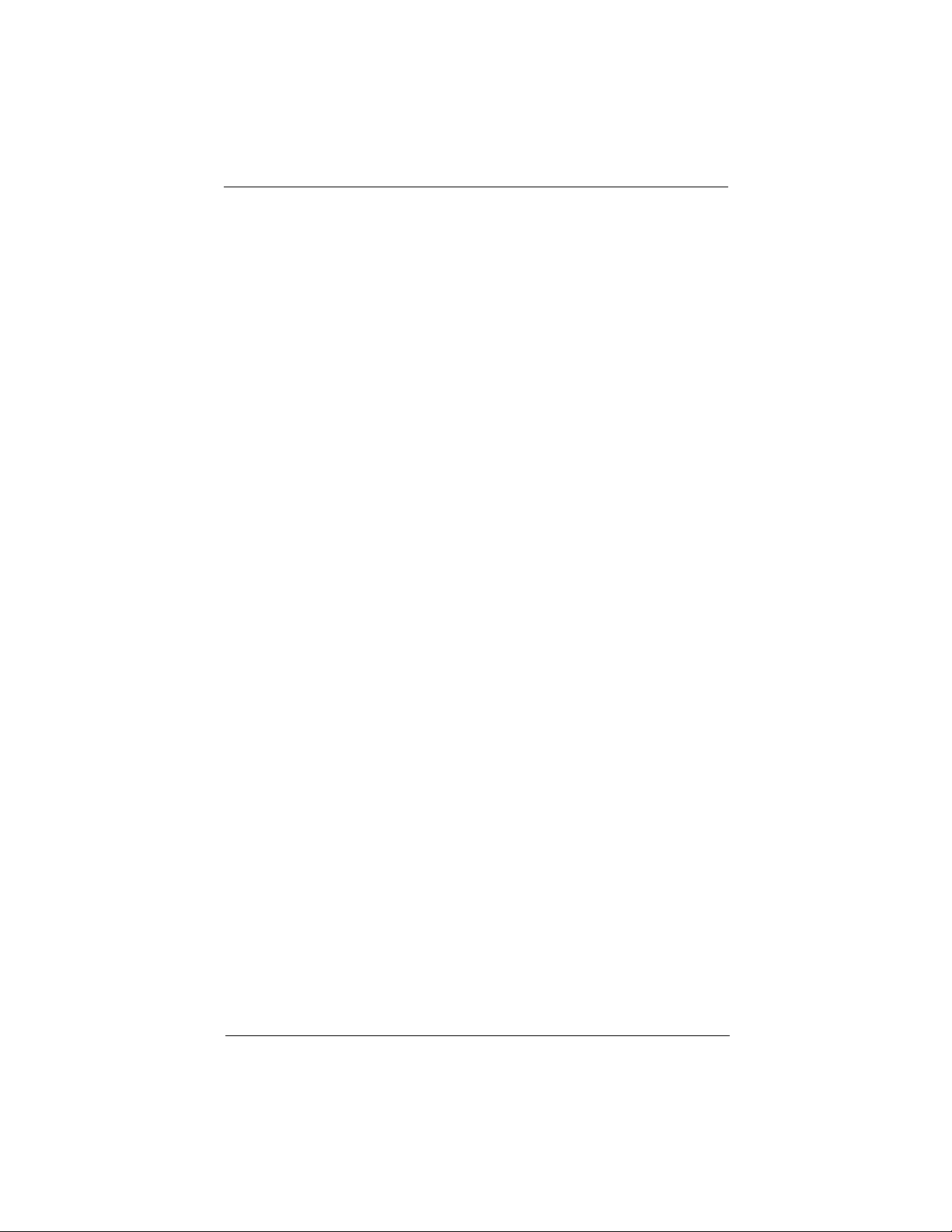
Chapter 2. Installation
Microsoft Windows 95 and Windows NT 4.0
Windows 95 Plug and Play
1. During the Windows 95 boot process, if the
Found screen appears indicating ADTRAN Express XRT , se-
lect Driver from disk provided by hardware manufacturer . If
the Windows 95 New Hardware Found screen does not appear, skip the rest of this section and go to Windows 95/Windows
NT 4.0 Control Panel Modem Installation on page 8.
2. Insert the disk labeled Windows 95 and Windows NT into the
3.5" floppy disk drive.
3. Click
OK . The Install From Disk screen should appear.
4. Click OK or use Browse to locate the correct disk drive.
5. Select ADTRAN Express XRT from the Drivers list.
6. Click OK . Windows installs the INF file and a modem labeled
ADTRAN XRT on the COM port to which the unit is connect-
ed.
7. Check for the device. From Star t, choose Settings , then Con-
trol Panel , then double click Modems .
8. The ADTRAN Express XRT should be listed under the General
tab in the Modems Properties dialog box.
9. Click OK .
10.Click Close .
11.Go to Express Configuration Wizard Installation for Microsoft Win-
dows 95 and Windows NT 4.0 on page 9.
New Hardware
8
Windows 95/Windows NT 4.0 Control Panel Modem Installation
For Windows NT 4.0, you must be a member of the Administrator
Group to install a new modem.
1. From the Start button, choose Settings, then choose Control
Panel, then double click Modems.
2. If a modem has not been installed on the computer previously,
the modem installation process begins immediately. From this
menu, choose Add to begin installation of the Express XRT.
3. In the Install New Modem dialog box, check Don't detect my
modem; I will select it from a list.
4. Click NEXT.
5. Click the Have Disk button.
Express XRT User Guide 61202.153L3-1
Page 23
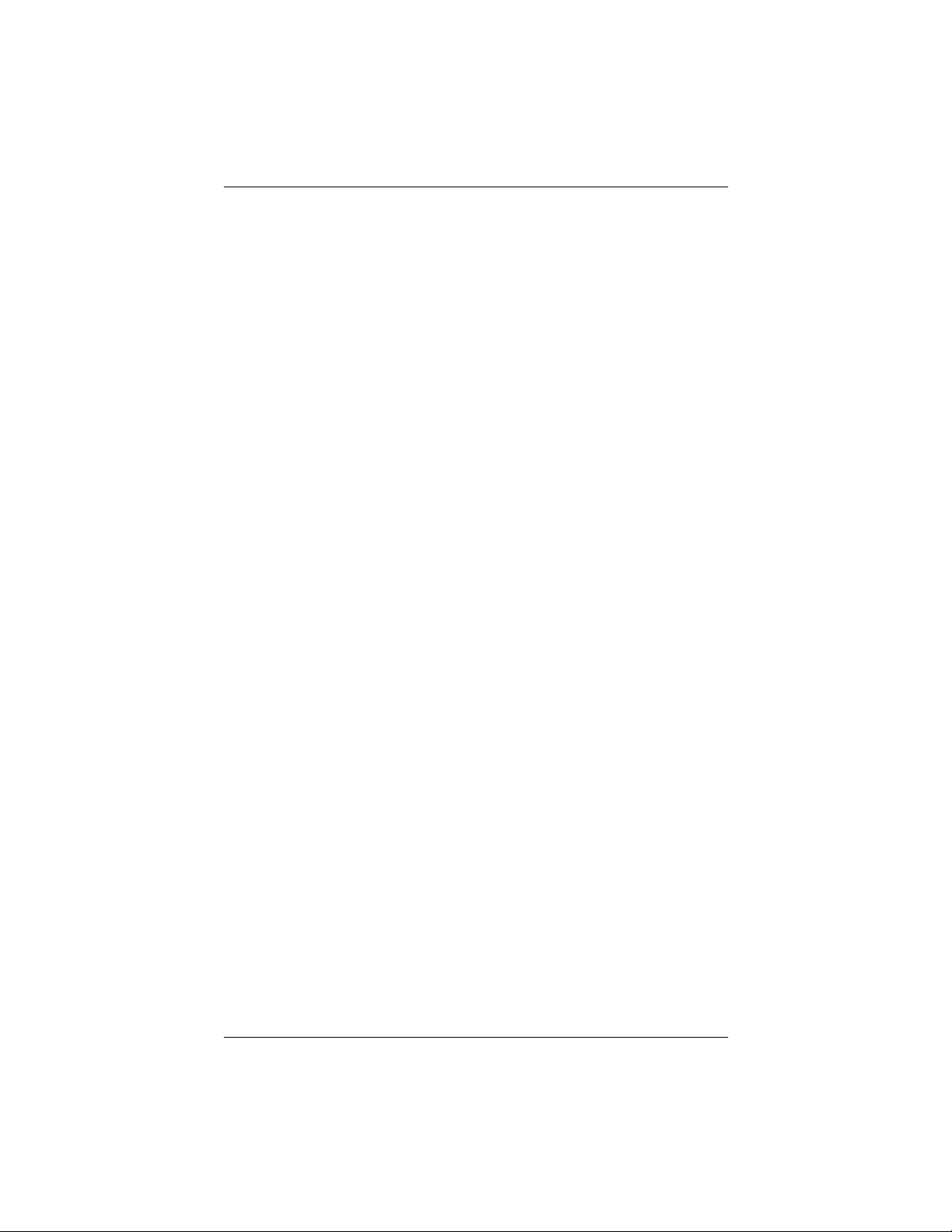
Chapter 2. Installation
6. Insert the disk labeled Windows 95 and Windows NT into the
3.5" floppy disk drive.
7. Click OK.
8. Select ADTRAN Express XRT from the Drivers list.
9. Click NEXT.
10.Choose the COM port to which the Express XRT is attached
from the list of available COM ports.
11.Click NEXT.
12.Continue the installation by providing country, area code, and
outside line access information as prompted.
13.Click NEXT.
14.Click Finish to complete the modem installation process.
15.Select Close.
16.Go to the next section.
Express Configuration Wizard Installation for Microsoft
Windows 95 and Windows NT 4.0
The Express Configuration Wizard is a graphical user interface
which allows you to configure and test the Express XRT with ease.
Follow the installation procedure that applies to the operating
system.
1. From the Start button, choose Settings, then Control Panel,
then double click Add/Remove Programs.
2. From the Install/Uninstall tab, select the Install button.
3. Insert the disk labeled Windows 95 and Windows NT.
4. Click NEXT.
5. If the disk is found, click Finish; otherwise use Browse to first
locate the disk. The Express Configuration Wizard begins installation.
6. Follow the step-by-step screen instructions throughout the installation process. Two options are available for installation
during the Express Configuration Wizard installation: Express
Configuration Program and INF Files. Figure 2-3 on page 10
illustrates the two options.
61202.153L3-1 Express XRT User Guide 9
Page 24
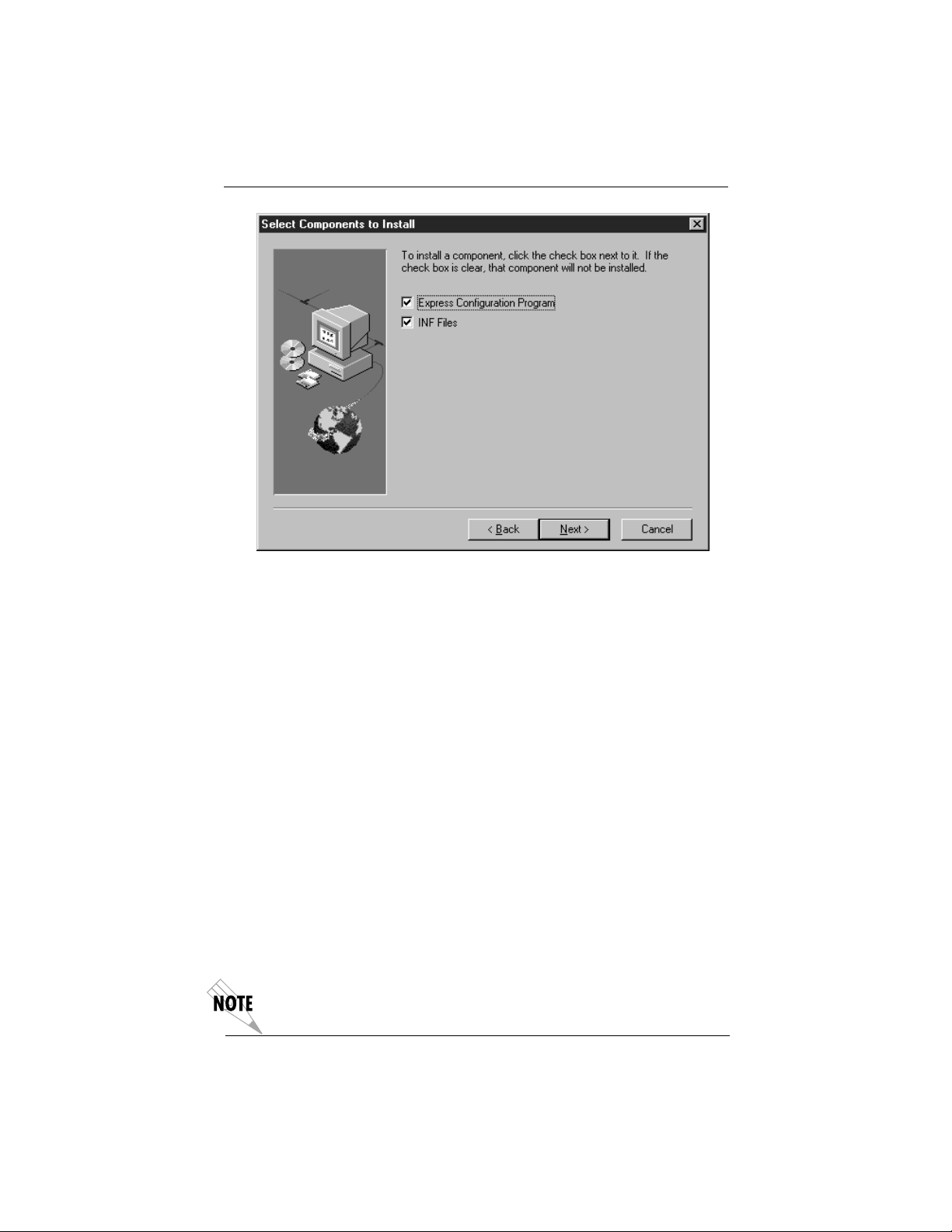
Chapter 2. Installation
Figure 2-3
Installation Options
By default, the Express Configuration Wizard and INF files are installed.
Once installation is complete, an ADTRAN group is created and
placed in the Programs menu on the Start button. The software
can be started by choosing the Express Configuration Wizard
icon or by double clicking on the ADTRAN Express Configura-
tion icon located on the control panel.
Get On With It!
Go to the section Using the Express Configuration Wizard on
page 15.
Microsoft Windows 3.1 and Windows NT 3.51
If running Windows 3.1, or version 1.2 or later of the Express Configuration Wizard, skip the next section, Windows NT 3.51 INF File
Installation, and go to Express Configuration Wizard Installation for
Microsoft Windows 3.1 and Windows NT 3.51 on page 11.
If running Windows NT 3.51, install remote access service before following the INF file installation procedure.
10 Express XRT User Guide 61202.153L3-1
Page 25
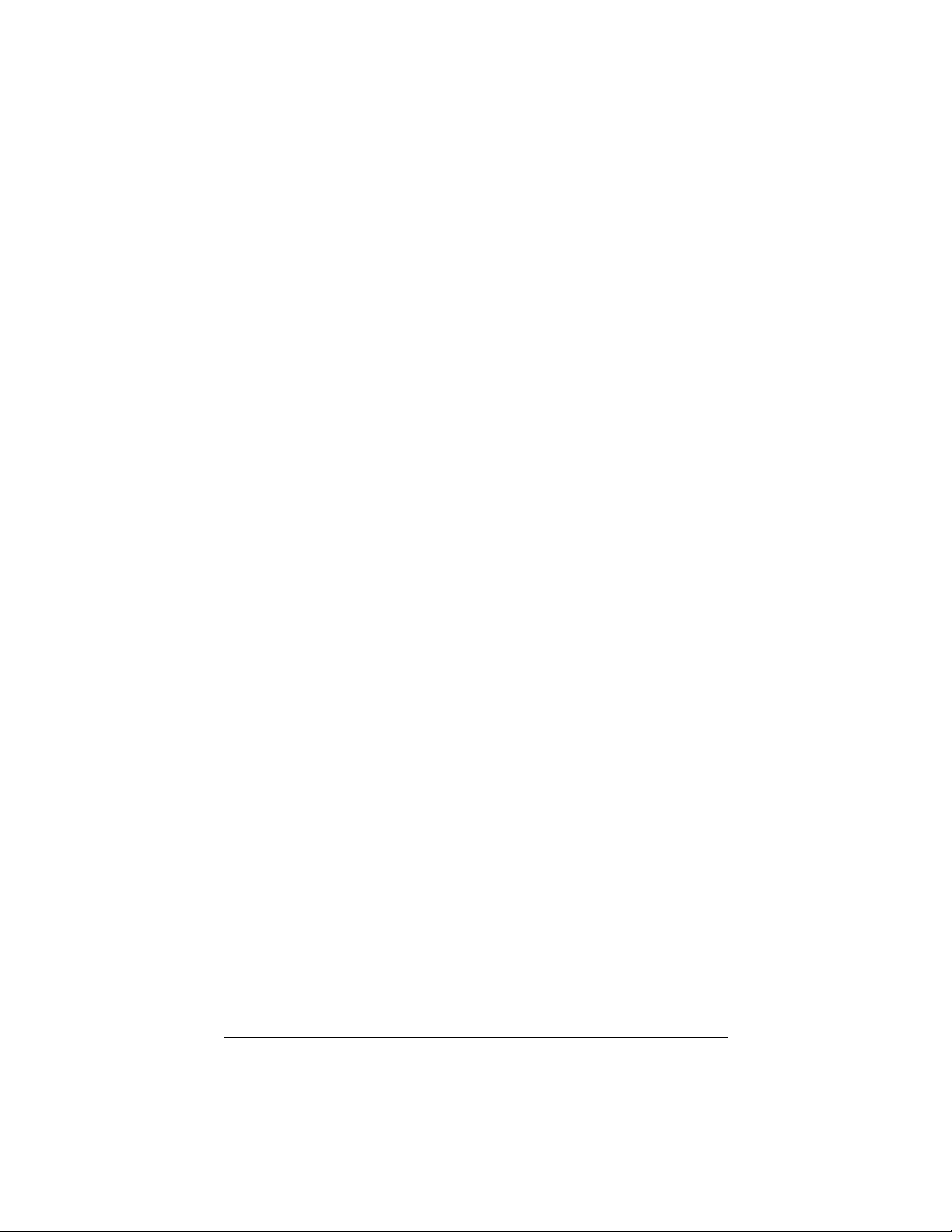
Chapter 2. Installation
Windows NT 3.51 INF File Installation
To install an ADTRAN Express XRT, use the following procedure:
1. Locate the modem.inf file. This file is normally located in the
c:\winnt35\system32\ras directory. See the Windows NT
documentation for instructions on installing the Remote Access Service.
2. In order to recover in case of a user mistake, create a backup of
the modem.inf file.
3. Using Notepad or another text editor, open the adtran.inf file
on the Express Configuration Wizard disk labeled Windows 95
and Windows NT.
4. Copy the contents of the adtran.inf file to the Windows clipboard.
5. Open the modem.inf file.
6. Paste the contents of the clipboard (adtran.inf) to the end of the
modem.inf file.
7. Save the altered modem.inf file.
8. Close the modem.inf file.
9. Restart the system.
10.Go to Express Configuration Wizard Installation for Microsoft Win-
dows 3.1 and Windows NT 3.51 on page 11.
The Express XRT can now be configured for use with the Remote
Access Service.
Express Configuration Wizard Installation for Microsoft
Windows 3.1 and Windows NT 3.51
The Express Configuration Wizard is a graphical user interface
which allows you to configure and test the Express XRT with ease.
Follow the installation procedure that applies to the operating
system.
1. For Windows 3.1 operating systems, insert the ADTRAN Express Configuration Wizard disk labeled Windows 3.1 into
your 3.5" disk drive. For Windows NT 3.51, insert the disk labeled Windows 95, Windows NT into your 3.5" disk drive.
2. In Windows Program Manager, select the Run... option under
the File menu.
61202.153L3-1 Express XRT User Guide 11
Page 26

Chapter 2. Installation
3. In the command line, type a:\setup (where a is the disk drive
where the ADTRAN Express Configuration Wizard disk was
inserted).
4. Follow the screen prompts and insert disk(s) as requested.
Once installation is complete, an ADTRAN program group is created and placed in the Program Manager. The Express Configuration Wizard software can be started by double clicking on the
Express Configuration icon in the ADTRAN program group. The
ADTRAN Express Configuration Wizard software can also be
started by double clicking on the Express Configuration icon on
the Control Panel.
Get On With It!
Go to the section Using the Express Configuration Wizard on
page 15.
Macintosh Installation
To install the Express Configuration Wizard on a Macintosh, use
the following procedure:
1. Insert the floppy disk labeled Express Configuration Wizard
for Macintosh in the disk drive. The Express Configuration
floppy icon displays on the desktop.
2. Double-click the Express Configuration icon.
3. Double-click the Express Configuration Installer icon.
4. The Express Configuration Wizard introductory window displays. Click Continue.
5. The Express Configuration Installer dialog box displays. In
the Install Location section, select the location to which you
want to load the software. The default folder is Adtran ISDN.
6. Click Install.
7. After installation is complete, select Quit.
12 Express XRT User Guide 61202.153L3-1
Page 27
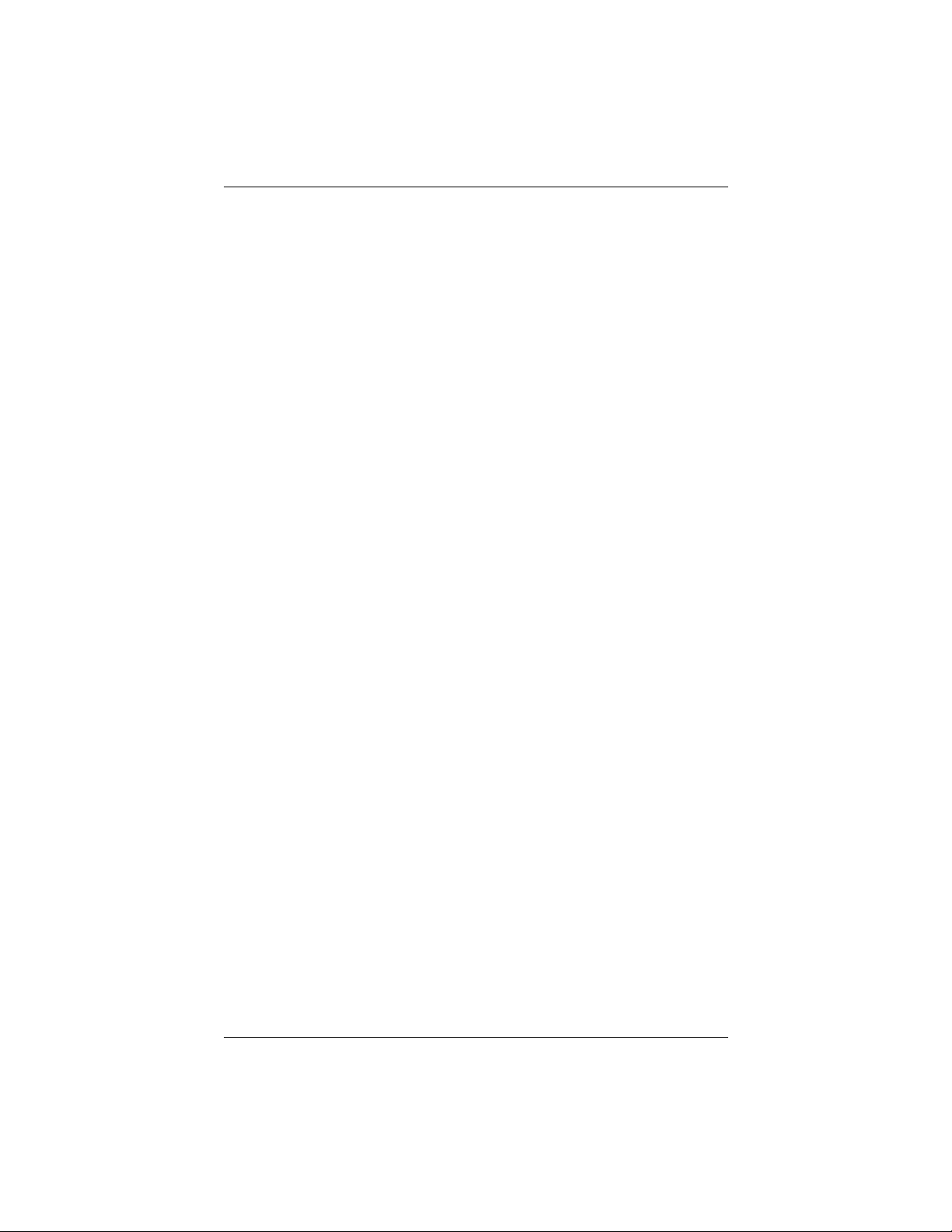
Basic Telephone Service
In addition to the computer connection, two analog devices such
as a telephone, FAX, modem, or answering machine can be connected using the two POTS interfaces on the rear panel (RJ-11
jacks labeled 1 and 2 with a diagram of a telephone above the
jack).
Supplementary Voice Services
Supplementary services such as call forwarding, caller ID, call return, call holding, three- or six-way conference, call transfer, call
rejection, and call waiting are fully supported by the Express XRT
on a touch-tone telephone. These services are available only if included in the ISDN line configuration and are implemented using
the standard commands provided by the telephone company.
Call Waiting
Call Waiting permits one voice call to be placed on hold while answering another voice call. Use the flash-hook to place the active
call on hold and answer an incoming call. Hanging up terminates
both calls. The call waiting tone can be disabled and enabled using a touch-tone phone as follows:
Chapter 2. Installation
Disable call waiting: Press ** 0
Enable call waiting: Press ** 1
Conference Calling
Conference Calling (also known as three-way calling) permits a
conversation between three parties, each at different locations.
During a voice call, the call waiting tone signals a second incoming call. Flash-hook to place the first call on hold and answer the
incoming call. Flash-hook again to retrieve the first caller. A third
flash-hook conferences all three parties.
To enable Call Conferencing, dial **2 before dialing the telephone
number. This enables the Flash Hook button on your telephone to
conference up to six people together. The dial code is only necessary when S37=0, when S37=1, or when the Flash Hook button
will conference by default.
61202.153L3-1 Express XRT User Guide 13
Page 28
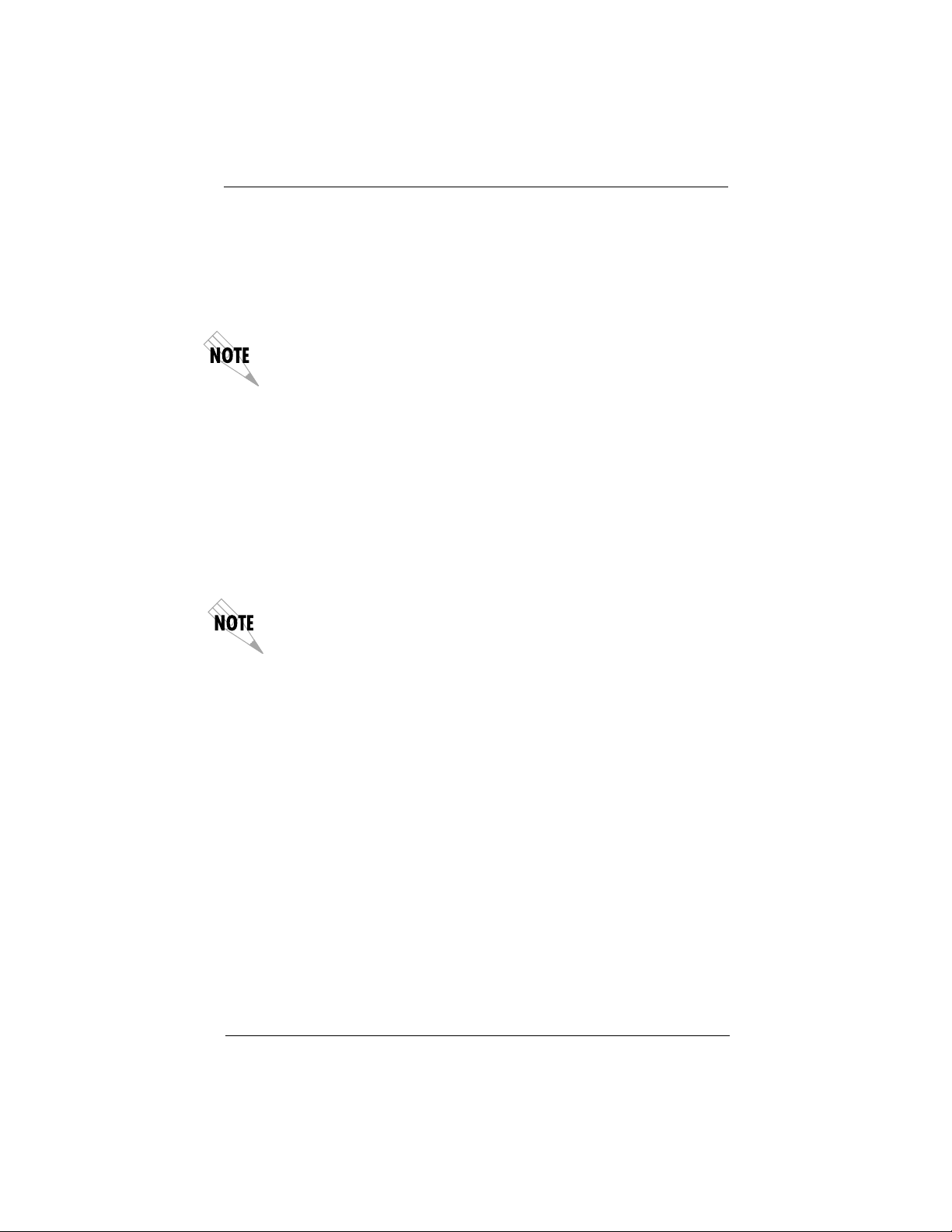
Chapter 2. Installation
Automatic Redial
Automatic redial dials the last number dialed. This can be accomplished using a touch-tone phone as follows:
Redial last number: Press ** 5
When connecting to a National ISDN 1 switch, call conferencing, message waiting, and call transferring are assigned a unique feature identifier number. This number may not be the same in all areas. S-registers
90 and 91 contain the feature identifier numbers for conference and
transfer. If these features do not work, contact your ISDN provider.
Phone Number Allocation
The Express XRT allocates ISDN phone number 1 to POTS port 1.
Connect the primary telephone to POTS port 1 as shown in
Figure 2-2 on page 7.
ISDN phone number 2 is shared by the RS-232 port and POTS port
2; therefore, only one can be used at a time.
ISDN data calls and external modem applications must be placed to
ISDN phone number 2.
Single Phone Number Operation
For AT&T 5ESS point-to-point lines and other lines with a single
phone number, incoming voice calls are routed to POTS port 2 to
allow for use of either a modem or a telephone. Service on POTS
port 1 is not available.
14 Express XRT User Guide 61202.153L3-1
Page 29
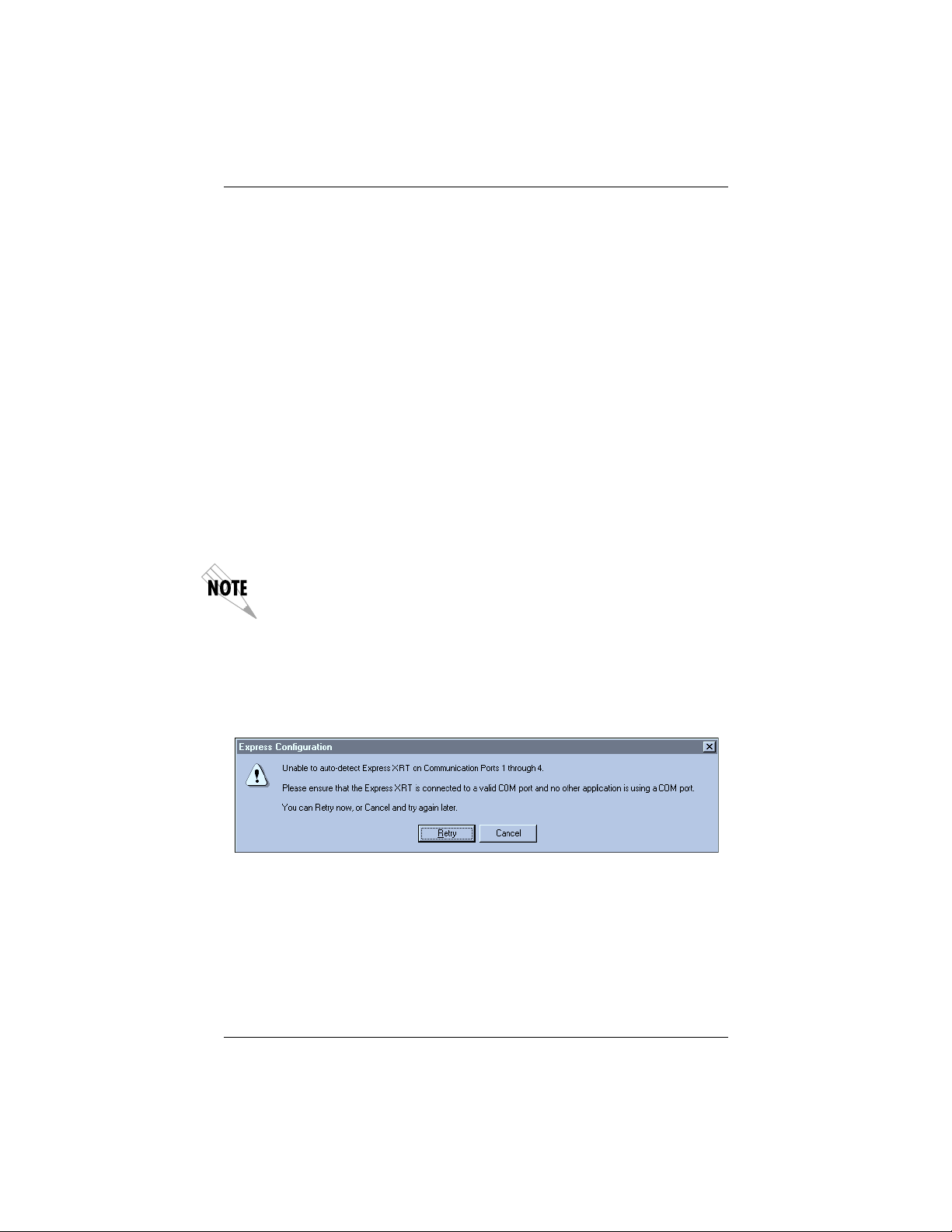
Chapter 2. Installation
Using the Express Configuration Wizard
Use one of the following methods to start the Express Configuration program:
For Windows 95 and WIndows NT 4.0:
From the Start button, choose Programs, then ADTRAN, then Express Configuration.
For WIndows 3.x and WIndows NT 3.51:
Open Program Manager. Double-click the Adtran icon and then
the ISDN icon. Double-click Express Configuration.
For the Macintosh operating system:
1. Open the Adtran ISDN folder. Double-click the Express Configuration icon.
2. The program attempts to auto-detect an Express XRT on COM
ports 1-4.
Press Configuration (for Windows 95 and Windows NT 4.0) only autodetects COM ports 1 through 4. Express Configuration for the Macintosh auto-detects COM ports 1 through 12.
3. If auto-detection is successful, the screen shown in Figure 2-5
displays. Go to step 5.
4. If auto-detection is unsuccessful, the screen shown in Figure 24 displays.
Figure 2-4
Unable to Auto-Detect
5. Select Cancel. The screen shown in Figure 2-5 on page 16 displays.
61202.153L3-1 Express XRT User Guide 15
Page 30
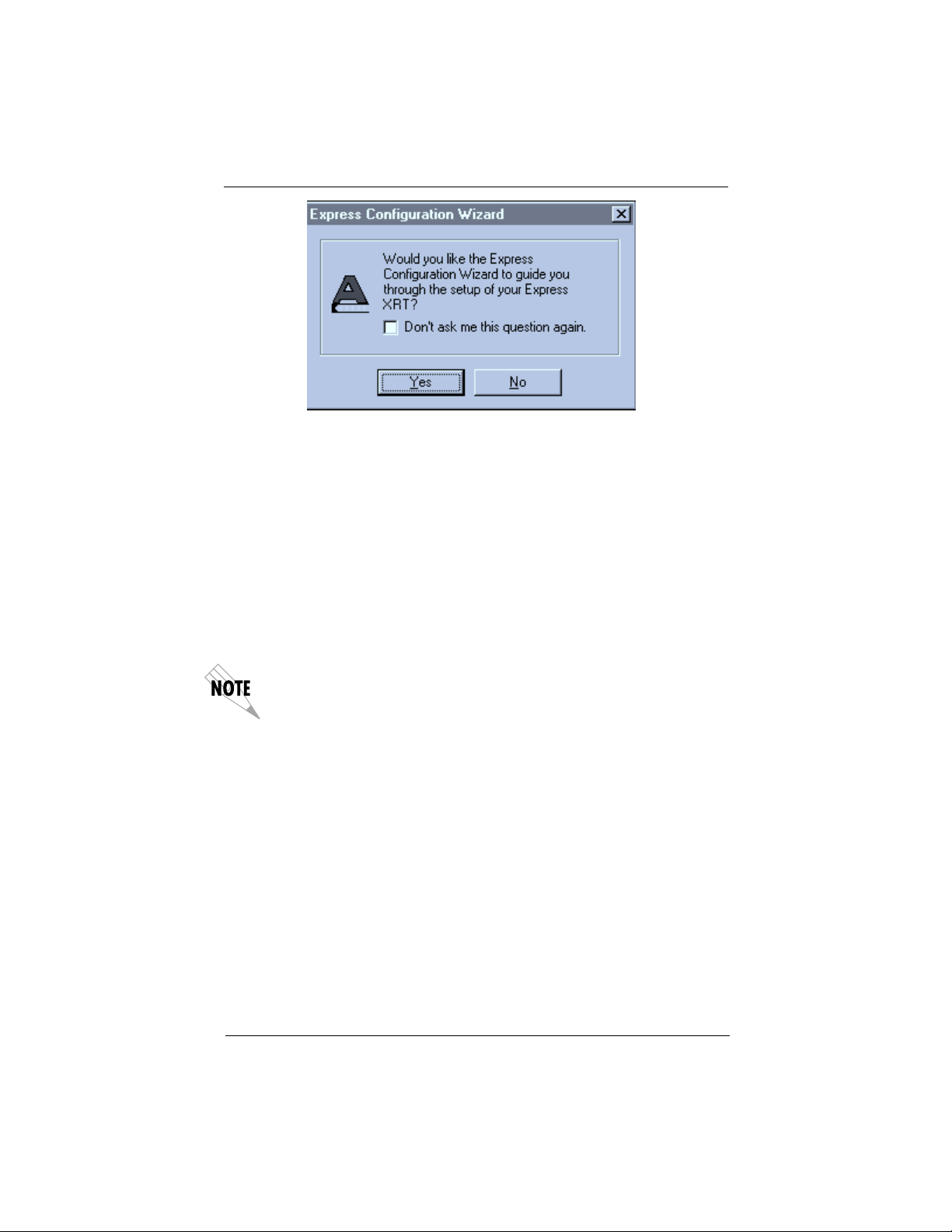
Chapter 2. Installation
6. If you want the Express Configuration Wizard to guide you
through the set up process, click Yes. The screen shown in
Figure 2-6 on page 17 displays. Select Next, and the Wizard
guides you through the setup process. If you have questions
about any of the Wizard screens, click the Help button for detailed information.
7. If you want to set up the options yourself, select No. The screen
shown in Figure 2-7 on page 17 displays. Go to step 8.
Figure 2-5
Express Configuration Automatic Guide option
Click the Don’t ask me this question again box to disable this dialog
box for future sessions.
16 Express XRT User Guide 61202.153L3-1
Page 31

Chapter 2. Installation
Figure 2-6
Express Wizard Configuration Start Screen
Figure 2-7
Express Wizard Configuration Tab
8. If you did not use the Configuration Wizard to help you with
setup, select the Connection tab to choose the COM port, baud
rate, and ADTRAN model.
61202.153L3-1 Express XRT User Guide 17
Page 32

Chapter 2. Installation
9. To automatically detect the required information, click the
Auto-Detect button.
Express Configuration for Windows 95 and Windows NT 4.0 only autodetects COM ports 1 through 4. Express Configuration for the Macintosh auto-detects COM ports 1 through 12.
Figure 2-8
Express Configuration Wizard Connection Tab
To manually enter the settings, select the appropriate options. Select Ap-
ply Settings.
After installation is complete, the Express XRT is ready for use. If
any error screens are encountered or the unit remains at Link
Down for longer than 15 minutes, see Troubleshooting on page 53.
Auto-Detect SPIDs/Switch Type (Expert ISDN)
This option only applies to North American switches.
Auto-detection of SPIDs and Switch Type greatly reduces the likelihood of time-consuming problems occurring during installation
of the Express XRT. It evaluates common SPID formats based on
the area code and phone numbers and reports success after placing a test call.
18 Express XRT User Guide 61202.153L3-1
Page 33

Chapter 2. Installation
After installation is complete, the Express XRT resets the ISDN
line for a clean start. Therefore, the PWR/LINE LED may not be
on solid (indicating link up) for a few more seconds.
In the few cases where the procedure does not succeed, the nonstandard SPIDs may be entered at Step 9 of the preceding procedure (Using the Express Configuration Wizard on page 15).
Using the Express Configuration Wizard Help
On-line help is available by clicking the Help button displayed in
the Configuration screen. On-line help provides detailed information regarding such features as creating a custom profile, defining a user button, remote configuration, and testing.
Express Configuration Wizard Tray Tool
The Tray Tool is used for quick access to the Express Configuration Wizard and to enable or disable the external analog modem
when used with an Express XRT.
The Express Configuration Wizard Tray Tool is provided only with the
Windows 95 and Windows NT 4.0 versions of the Express Configuration Wizard.
To enable the Express Configuration Wizard Tray Tool, use the
following procedure:
1. Run the Express Configuration Wizard. See the section Using
the Express Configuration Wizard on page 15.
2. Close the Express Configuration Wizard.
3. Once the Express Configuration Wizard is closed, the Windows 95 or Windows NT 4.0 taskbar will have a new icon in the
Tray Tool. Figure 2-9 on page 20 illustrates the new taskbar
with the new icon in the Tray Tool.
61202.153L3-1 Express XRT User Guide 19
Page 34

Chapter 2. Installation
To prevent the Express Configuration Wizard Tray Tool from
launching once the Express Configuration Wizard software is
closed, uncheck the box labeled Add Tray Icon under the Prefer-
ences tab in the Express Configuration Wizard software (shown
in Figure 2-10).
Figure 2-9
Express Configuration Wizard Tray Tool
Figure 2-10
Preferences Tab
20 Express XRT User Guide 61202.153L3-1
Page 35

Chapter 2. Installation
Three icons appear in the Tool Tray at different times representing
three different states of the Express Configuration Wizard Tray
Tool.
The icon illustrated in Figure 2-11 indicates the external analog
modem is connected to the Express XRT and is enabled. Double
clicking on this icon causes the Express Configuration Wizard
Tray Tool to disable the external analog modem.
Figure 2-11
Express XRT Disabled, External Analog Modem Enabled
The icon illustrated in Figure 2-12 indicates the external analog
modem is not connected and/or not enabled.
Double clicking on this icon enables the external modem when
connected to an Express XRT.
Figure 2-12
Express XRT Enabled, External Analog Modem Disabled
The icon illustrated in Figure 2-13 indicates that the Express Configuration Wizard Tray Tool is in an unknown state. This icon
may appear if the Express XRT is not connected to a COM port on
the PC. Double clicking on this icon instructs the Express Configuration Tray Tool to refresh the connection status.
Figure 2-13
Unknown State
61202.153L3-1 Express XRT User Guide 21
Page 36

Chapter 2. Installation
Express Configuration Tray Tool Menu
When using the Express Configuration Wizard Tray Tool with the
Express XRT, use the right mouse button and click on the icon.
The menu in Figure 2-14 appears.
Figure 2-14
Express Configuration Wizard Tray Tool Menu
If the Express Configuration Wizard Tray Tool is used with an Express XR, a slightly different menu appears.
Enable/Disable Modem
This option enables or disables the external analog modem. This
option is only available when connected to an Express XRT. See
the chapter Installing an Analog Modem on page 27 for more information.
Properties
Launches the Express Configuration Wizard software.
Refresh
Instructs the Express Configuration Wizard Tray Tool to refresh
the icon status.
About
Displays version information.
22 Express XRT User Guide 61202.153L3-1
Page 37

Chapter 2. Installation
Exit
Exits the Tray Tool.
Installing Windows 95 Dial-Up Networking
Dial-Up Networking for Windows 95 is most commonly used for
connections to Internet Service Providers or other networks.
Use the following procedure to install Windows 95 Dial-Up Networking:
1. From Start, choose Settings, then Control Panel, then double
click Add/Remove Programs.
2. Double click on the Communications option under the Win-
dows Setup tab.
3. If not already selected, check Dial-Up Networking.
4. Click OK to select these changes.
5. Click OK to begin installation of Dial-Up Networking.
6. Restart the computer.
7. Once Windows boots, from Start, choose Settings, then Con-
trol Panel, then double click Network.
8. From the Network list, verify the following components are installed: Dial-Up Adapter and TCP/IP for Dial-Up Adapter. If
you intend to use your Express XRT for Internet access, these
should be the only components needed. Verify the software
setup from your Internet Service Provider or network administrator to ensure that the networking components are set up
properly.
9. Click OK once you have verified that these components are installed.
10.To create a Dial-Up Networking connection select My Com-
puter, then choose Dial-Up Networking. The first time DialUp Networking has been used, the Welcome to Dial-Up Net-
working menu appears.
11.Click NEXT.
12.Enter the name for this connection and select the ADTRAN Ex-
press XRT from the modem list. You may configure DTE
speed and server information by choosing the Configure button next to the selected modem.
13.Click NEXT.
61202.153L3-1 Express XRT User Guide 23
Page 38

Chapter 2. Installation
14.In the Make a New Connection menu, enter the number to dial.
15.Click NEXT.
16.Click Finish to complete the new connection setup.
17.To use this connection, select it from My Computer, Dial-Up
Networking. Windows dials the number using the modem
and properties as configured. When using the connection the
first time, network log in information such as the user name
and password must be entered. This information should be
provided from the Internet Service Provider.
VT 100 TERMINAL EMULATION
The Express XRT can be configured using any communications
package supporting VT 100 terminal emulation. To enter into the
menus, type AT!V Enter. To go to a particular menu, press the hot
key sequence for that menu. The main branches of the menu tree
and their hot keys are as follows:
STATUS (Ctrl + V)
TEST (Ctrl + T)
CONFIG (Ctrl + C)
DIAL (Ctrl + D)
Ensure that the communications package is configured to pass these
Control Sequences through to the Express XRT.
To exit the menus, press Ctrl + X. The Ctrl + X command also
places the unit back on-line if a call is connected.
Some features in the Express XRT do not immediately take effect
upon selection. This prevents unintentional reconfiguration of
the Express XRT during an active call. Items such as Protocol and
Call Type take effect only at the beginning of a new call.
VT 100 Configuration
1. After connecting a VT 100 terminal enter the command AT!V
followed by Enter. The Configuration screen is the first screen
displayed. An illustration of this screen is shown in Figure 215 on page 25.
2. Enter the area code.
3. Enter ISDN phone number 1.
24 Express XRT User Guide 61202.153L3-1
Page 39

Chapter 2. Installation
4. Enter ISDN phone number 2.
5. Enable Auto-Detect SPIDs/Switch (this option is only valid in
North America).
6. View the status by using the key sequence Ctrl+V. An illustration of the status screen is shown in Figure 2-16 on page 26.
Figure 2-15
VT 100 Terminal Configuration Menu
VT 100 Terminal Status Buffer
The status buffer can be displayed at any time after entering the
menu structure. Pressing Ctrl + V displays the Express XRT Status menu. The last 20 status messages generated during the operation of the unit are displayed with relevant status items. See
Figure 2-16 on page 26. Status messages provide information
about call progress, ISDN link status and error conditions. The
most recent status message appears as Status 1, with the remaining status messages appearing in descending order. The status
buffer messages and their descriptions are listed in the appendix
Status Buffer Messages on page 73.
Press Ctrl + C to return to the Configuration menu.
61202.153L3-1 Express XRT User Guide 25
Page 40

Chapter 2. Installation
Figure 2-16
VT 100 Terminal Status Buffer Menu
26 Express XRT User Guide 61202.153L3-1
Page 41

Chapter 3
Installing an Analog Modem
An external or internal analog modem can be connected to the Express XRT to access an Internet provider, BBS, or host server that
does not support ISDN.
EXTERNAL ANALOG MODEM APPLICATION
In order to connect an external analog modem to the Express XRT,
the following items are necessary:
• External analog modem
• RS-232 serial cable
• RJ-11 to RJ-11 telephone cable
Incoming calls must use ISDN phone number 2 for external analog applications.
In addition to the RS-232 cable connecting the Express XRT to the
PC, a separate RS-232 cable is required to connect an external analog modem to the Express XRT. This RS-232 cable is not supplied.
Figure 3-1 on page 28 illustrates an external analog modem connected to the Express XRT. This setup requires only one PC COM
port, and supports DTE rates of up to 115.2 kbps.
61202.153L3-1 Express XRT User Guide 27
Page 42

Chapter 3. Installing an Analog Modem
COM Ports
1234
21
Express XRT
Analog Telephone
RJ-45 to RJ-45
Cable
NT1
ISDNU
AC Outlet
External
Analog
Modem
Rear View of PC
RS-232 Cable
RS-232 Cable
Dial Line Jack
OFF
ON
MODEMRS232POWER
RJ-11 to RJ-11
telephone cable
External Analog Modem Application
Connecting an External Analog Modem
To connect an external analog modem to the Express XRT use the
following procedure:
1. Ensure the Express XRT is connected to the PC. See the section
Connecting the Express XRT on page 6 for detailed instructions.
2. Ensure the modem power is OFF before connecting it to the
Express XRT.
3. Connect one end of the RS-232 serial cable to the external analog modem.
4. Connect the other end of the same RS-232 serial cable to the Express XRT port labeled MODEM. An illustration of a modem
is positioned above the modem port.
5. Connect one end of the RJ-11 to RJ-11 telephone cable to the
telephone jack labeled 2 on the Express XRT. Positioned above
the jack is an illustration of a telephone above a modem.
ISDN Telephone
Wall Jack
Figure 3-1
28 Express XRT User Guide 61202.153L3-1
Page 43

Chapter 3. Installing an Analog Modem
6. Connect the other end of the RJ-11 to RJ-11 telephone cable to
the Dial Line or Line jack on the external analog modem. See
the documentation with the external analog modem to determine which jack on the external analog modem is the Dial Line
or Line jack.
7. Power ON the external analog modem.
The external analog modem is now connected to the Express XRT.
In order to configure the external analog modem for use, set up
the communications software to use the same serial COM port to
which the Express XRT is connected.
If you are connecting a modem to the Express XRT that has already been in use by Windows 95, you are ready to use the external analog modem. The external analog modem can be enabled
either through the Express Configuration Wizard or by using a VT
100 terminal emulation package. See the section Express Configu-
ration Tray Tool Menu on page 22 for more information on enabling and disabling an analog modem.
If you are connecting an external analog modem that has not been
previously in use by Windows 95, see the section Installing a New
External Analog Modem on page 29.
Installing a New External Analog Modem
1. Start the Express Configuration Wizard.
2. Click Connect External Modem.
3. Click Close.
4. From Start, select Setting, then Control Panel, and double
click Modems.
5. Click Add.
6. Select Don't detect my modem; I will select it from a list.
7. Click NEXT.
8. Select the manufacturer and model of your modem. If your
modem is not listed, or if you have an installation disk, click
Have Disk.
9. Click NEXT.
10.Select the COM port to use with this modem. This will be the
same COM port that is used by the Express XRT.
11.Click NEXT.
61202.153L3-1 Express XRT User Guide 29
Page 44

Chapter 3. Installing an Analog Modem
12.Click FINISH.
13.Click Close.
14.The external analog modem may now be used, or you may restart the Express Configuration Wizard and deselect the Con-
nect External Modem option to enable the Express XRT.
Configuring an External Analog Modem
If the modem does not support 230.4 kbps, dip switch 1 on the
back panel of the Express XRT must be On (down) to install and
use an external modem with the Express XRT. This limits the DTE
speed to 115.2 kbps when using the Express XRT with an external
modem. To re-enable the 230.4 kbps operation for ISDN connections, set dip switch 1 to the Off (up) position.
When using applications supporting Express XRT operation at
230.4 kbps with an external analog modem that does not support
230.4 kbps, attach the Express XRT to the high speed 16650 UART
COM port and connect the external modem to a separate COM
port. This allows the Express XRT to operate at 230.4 kbps and the
external modem to operate at the reduced speed.
Required External Analog Modem Settings
There is one setting in the external modem that is required before
trying to enable the modem with the Express Configuration Wizard. The Carrier Detect signal from the modem should be set to
Normal (track the CD signal). This can be accomplished by using
the AT command AT&C1. AT commands can be entered into the
modem using the following procedure:
<cr> indicates to press the Enter key on the keyboard.
1. Open a terminal emulation session using HyperACCESS or
HyperTerminal.
2. Type AT_L1 <cr>
3. Type AT <cr>
4. Type ATI <cr>
5. Type AT &C1 <cr>
6. Type AT&W <cr>
7. Type AT_L0 <cr>
30 Express XRT User Guide 61202.153L3-1
Page 45

Chapter 3. Installing an Analog Modem
Controlling an External Analog Modem
There are three options for enabling and disabling an external modem: the Express Configuration Wizard, the WIN 95/NT 4.0 Tool
Tray Icon, or a terminal emulation package. See the section Ex-
press Configuration Tray Tool Menu on page 22 for more information on enabling and disabling a modem.
Once the external analog modem is enabled, all further COM activity is transmitted to the external analog modem connected to
the Express XRT modem port. The external analog modem RTS
and CTS lines are switched over to the PC COM port directly
when the Express XRT is commanded to enable the external modem port. This allows the external analog modem to provide flow
control as normal.
When the external analog modem is disabled, all further COM
port activity is processed by the ISDN terminal adapter within the
Express XRT.
Express Configuration Wizard Modem Enable
Run the Express Configuration Wizard and select the Connect External Modem option under the Configuration tab. Figure 3-2 on
page 32 illustrates the Express Configuration Wizard Connect External Modem option.
See the section Express Configuration Wizard Tray Tool on page 19
for more information on enabling a modem.
61202.153L3-1 Express XRT User Guide 31
Page 46

Chapter 3. Installing an Analog Modem
Express Configuration Wizard: Connecting an External Modem
If the Express Configuration Wizard software cannot detect the
external analog modem, the error message shown in Figure 3-3
displays. Ensure the external analog modem and the Express XRT
are powered on and the external analog modem is properly connected to the Express XRT.
Figure 3-2
Figure 3-3
No Modem Attached Error Message
32 Express XRT User Guide 61202.153L3-1
Page 47

Chapter 3. Installing an Analog Modem
Express Configuration Wizard Modem Disable
Use the Express Configuration Wizard to disable the external analog modem by deselecting the Connect External Modem option.
Figure 3-2 on page 32 illustrates the Connect External Modem op-
tion.
See the section Express Configuration Tray Tool Menu on page 22 for
more information on disabling a modem.
Terminal Emulation Modem Enable
An alternative method of enabling/disabling an external analog
modem is to use a terminal emulation package such as HyperACCESS. In order to determine if an external analog modem is properly connected to the Express XRT, issue the AT command AT!Z
(followed by Enter). If an external analog modem is properly connected to the Express XRT, the Express XRT responds with the
message MODEM FOUND (shown in Figure 3-4 on page 34).
The AT!Z command is directed to the Express XRT, not the analog
modem itself. An ERROR occurs if the command is sent while the
external analog modem is enabled.
If the external analog modem is not properly connected to the Express XRT, the Express XRT responds with the message NO MO-
DEM FOUND.
61202.153L3-1 Express XRT User Guide 33
Page 48

Chapter 3. Installing an Analog Modem
HyperACCESS: Verifying External Modem Connection
To enable an external analog modem, issue the AT command
AT_L1 (followed by Enter). Figure 3-5 illustrates a HyperACCESS session enabling an external analog modem.
Figure 3-4
Figure 3-5
HyperACCESS: Enabling an External Analog Modem
34 Express XRT User Guide 61202.153L3-1
Page 49

Chapter 3. Installing an Analog Modem
Terminal Emulation Modem Disable
When using HyperACCESS or other terminal emulation packages, issue the AT command AT_L0 (followed by Enter). Figure 36 illustrates a HyperACCESS session disabling an external analog
modem.
Figure 3-6
HyperACCESS: Disabling an External Analog Modem
If carrier detect (CD) is active (a call is connected) on the external
analog modem when attempting to disable it, the Express XRT
will not switch control from the modem port. The call must be
hung-up (disconnected) to deactivate CD.
INTERNAL ANALOG MODEM APPLICATION
In order to connect an internal analog modem to the Express XRT,
the following items are necessary:
• Internal analog modem
• RJ-11 to RJ-11 telephone cable
Figure 3-7 on page 36 shows how to connect an internal modem to
the Express XRT.
61202.153L3-1 Express XRT User Guide 35
Page 50

Chapter 3. Installing an Analog Modem
AC Outlet
COM
Port
RS-232 Cable
Telephone Cable
Dial Line Jack
MODEMRS232POWER
RJ-11 to RJ-11
AnalogTelephone
Rear View
of PC
Internal Analog Modem
OFF
ON
1234
21
Telephone Cable
ISDNU
RJ-11 to RJ-11
RJ-45 to RJ-45
Cable
NT1
ISDN Telephone
Wall Jack
Figure 3-7
Internal Analog Modem Application
When using an internal analog modem and the Express XRT, two
COM ports are assigned on the PC. Both COM ports are configured independently. See the manufacturer's documentation for
internal analog modem configuration.
Connecting an Internal Analog Modem
To connect an internal analog modem to the Express XRT, use the
following procedure:
1. Ensure the Express XRT is connected to the PC. See the section
Connecting the Express XRT on page 6 for detailed instructions.
2. Connect one end of the RJ-11 to RJ-11 telephone cable to the
telephone jack labeled 2 on the Express XRT. Positioned above
the jack is an illustration of a telephone above a modem.
3. Connect the other end of the RJ-11 to RJ-11 telephone cable to
the Dial Line or Line jack on the internal analog modem. See
the documentation for the internal analog modem to determine
which jack on the internal analog modem is the Dial Line or
Line jack.
36 Express XRT User Guide 61202.153L3-1
Page 51

Chapter 4
Application Configuration
There are three methods available for configuring the Express
XRT: Express Configuration Wizard, VT 100 terminal, or AT
Commands.
Before configuring the Express XRT for any application, the Express XRT should be connected correctly for the application as described in the chapter Installation on page 5.
Some features in the Express XRT do not take effect upon selection. This prevents unintentional reconfiguration of the Express
XRT during an active call. Items such as Bit Rate, Protocol, and
Call Type take effect only at the beginning of a new call.
Technical notes, documents and scripts can be found on the ADTRAN web home page at http://www.adtran.com under the Infor-
mation Desk. These provide information on how to use
ADTRAN products in specific applications on PC and Macintosh
platforms.
FACTORY DEFAULT CONFIGURATION
The Express XRT is shipped configured as follows:
Auto-Detect SPIDs/Switch Disabled
Switch Type Euro ISDN
Call Type Data 64K
Auto Answer Enabled
Call Screening Answer Any
Call Routing Speech/Audio calls to POTS
61202.153L3-1 Express XRT User Guide 37
Page 52

Chapter 4. Application Configuration
DTR Options Ignore DTR
Flow Control Hardware Flow
Protocol Fallback
The Express XRT can be reset to the factory default settings by setting switch 2 to the Off (up) position. See the section Verify Switch
Settings on page 5 for more information.
Profile Configurations
Some common configurations are preset in the Express XRT software as profiles. Most Internet service providers supporting
ISDN also support PPP protocol. If connecting to an Internet service provider using one B-channel, select Factory: PPP 64k (Inter-
net), which sets the protocol to PPP. If arrangements have been
made with the Internet service provider to use two B-channels, select Factory: Multilink PPP 128k (Internet), which uses multilink
PPP protocol.
Loading a factory profile has no effect on any ISDN Phone Number(s) or Switch Type settings already configured. The settings
that are altered when applying a profile are shown as follows:
Factory: PPP 64k (Internet)
Call Type Data 64kbps
Auto Answer Enabled
DTR Options Ignore DTR
Flow Control Hardware
Protocol Type PPP
PPP Mode Single-link PPP
Factory: Multilink PPP 128k (Internet)
Call Type Data 64kbps
Auto Answer Enabled
DTR Options Ignore DTR
Flow Control Hardware
Protocol Type PPP
PPP Mode Multilink PPP
38 Express XRT User Guide 61202.153L3-1
Page 53

Chapter 4. Application Configuration
Factory: V.120 64k (Remote Access)
Call Type Data 64kbps
Auto Answer Enabled
DTR Option Ignore DTR
Flow Control Hardware
Protocol Type CCITT V.120
Factory: Async BONDING 128k (Remote Access)
Call Type Data 64kbps
Auto Answer Enabled
DTR Options Ignore DTR
Flow Control Hardware
Protocol Type Async BONDING
Express Configuration Wizard
This section describes how to use the Express Configuration Wizard software to configure the Express XRT for three common applications: Internet access, remote access, and bulletin board
service (BBS) access.
The Express Configuration Wizard software and the application
software such as Chameleon™ for Internet™ access or ShivaRemote for remote access should be installed on the computer.
The following procedures have been written for Windows 3.1 operating systems. Other operating systems may vary.
Some features are not available in all versions of the Express Configuration Wizard.
Starting the Express Configuration Wizard Software
After installing the Express Configuration Wizard Software, use
the following procedure to launch the software:
1. In the Windows Program Manager, open ADTRAN program
group.
2. Double click on the icon labeled Express Configuration. The
ADTRAN Express Configuration Wizard window is displayed.
61202.153L3-1 Express XRT User Guide 39
Page 54

Chapter 4. Application Configuration
Internet and Remote Access
Chameleon by NetManage is a Microsoft Windows software
package commonly used for Internet access.
ShivaRemote is a software package developed by Shiva Corporation for remote access.
Use the following procedure to configure the Express XRT for Internet access using Chameleon or remote access using ShivaRemote.
Creating a Custom Profile
1. In the ADTRAN Express Configuration window, create a New
profile by choosing the New button and continuing through
the steps in this procedure, or choose the Wizard button and let
the Express Configuration Wizard guide you through the setup (skip the rest of this procedure).
2. Select an existing profile on which to base a new profile. To
view the settings for a profile, click on the name of the profile
and choose the Preview button.
3. The ISDN Line Setup tab displays (shown in on page 41). Select the text in the Name of Profile box and enter a new name
for the profile. For example: Joe's Internet Connection.
40 Express XRT User Guide 61202.153L3-1
Page 55

Chapter 4. Application Configuration
Figure 4-1
ISDN Setup Tab
4. Enter the following information (under the ISDN Line Setup
tab) as provided by your telephone company:
• Switch Type
• Area Code
• ISDN Phone Number(s)
• Service Profile Identification Number(s) (does not apply to
units outside of North America)
If the unit is being configured in North American and service profile
identifiers (SPIDs) and switch type are unknown, check the box labeled
Auto-detect SPIDs/Switch and they are determined automatically
once the OK button is selected.
5. After completing the parameters in the ISDN Line Setup window, click on the Protocol tab (shown in on page 42).
61202.153L3-1 Express XRT User Guide 41
Page 56

Chapter 4. Application Configuration
Figure 4-2
Protocol Tab
6. The Call Type should only be changed to Data 56 kbps if Data
64 kbps is not available in your area.
7. Select PPP protocol if configuring for Internet access using
Chameleon (or other Internet access package), or select Async
BONDING protocol if configuring for remote access using Shi-
vaRemote.
8. Choose the OK button. The new profile now appears alphabetically in the profiles list of the ADTRAN Express Configuration
Wizard window.
Defining a User Program Button
A button can be added to the ADTRAN Express Configuration
Wizard window to automatically launch an application like Chameleon, ShivaRemote, or other data communications packages.
ADTRAN has developed a variety of technical support notes and
modem scripts for popular data communication packages such as
Procomm Plus®, pcANYWHERE™, ReachOut® and more. These
can be found on the ADTRAN home page (http://www.adtran.com) under the ISDN Information Desk.
42 Express XRT User Guide 61202.153L3-1
Page 57

Chapter 4. Application Configuration
The following procedure explains how to create a button for the
profile created in the previous procedure:
1. Select the profile from the profile list in the ADTRAN Express
Configuration Wizard window.
2. Choose the Edit button.
3. Choose the Advanced tab (shown in Figure 4-3).
Figure 4-3
Advanced Tab
4. Choose either the User Program 1... or User Program 2... button.
5. Choose the Change Program... button.
6. Use the Drives and Directories fields to navigate to the executable file. The executable file for Chameleon is custom.exe and
the default location is c:\netmanag\custom. The executable
file for ShivaRemote is connectw.exe and the default location
is c:\shiva\connectw.exe.
7. Once the executable file has been selected, choose the OK button in the Open window.
61202.153L3-1 Express XRT User Guide 43
Page 58

Chapter 4. Application Configuration
8. The User Program window is displayed again and the name
field can be changed to give the button being created a different
name. If no name is entered, a button is created with a default
name of the executable file.
9. Choose the OK button to update the profile settings.
The User Program button previously selected is updated in the
ADTRAN Express Configuration Wizard window to reflect the
new profile name. To launch the application, choose this button
and follow the application documentation for complete setup information.
Inactivity Timer
Set the inactivity timer to equal the number of minutes (from 1 to
255) for the DTE to be idle before the Express XRT automatically
hangs up the current call. Entering 0 in this field disables the
inactivity timer.
Calling Features Options
Figure 4-4
Calling Features Tab
Message Waiting Indicator
If your ISDN line is provisioned with a message waiting indicator, a stuttered dial tone will be present on the POTS port when a
message is unread. The stuttered dial tone is only present on the
44 Express XRT User Guide 61202.153L3-1
Page 59

Chapter 4. Application Configuration
directory number on which message waiting has been provisioned. Once a message is read, the stuttered dial tone will stop.
Flash/Hook Default
When you select the Call Waiting option, the phone will function
like a standard phone with call waiting. When you select Conference, the flash hook will connect up to six people via a conference
call. See Call Waiting on page 13 and Conference Calling on page 13
for details.
Incoming Voice Call Options
These options specify how the Express XRT is to route incoming
voice calls.
Call Routing
All Calls to DTE
Routes all calls to the RS-232 port, regardless of Call Type.
Speech calls to POTS
Routes calls with a Speech Call Type to the POTS ports. Calls
with Data 56k, Data 64k, and Audio are routed to the RS-232 port.
Speech/Audio calls to POTS
Routes calls with Speech and Audio Call Types to the POTS ports.
Calls with Data 56k and Data 64k are routed with the RS-232
port.
Enable Call Rejection List
Enabling this option configures the Express XRT to compare all
incoming Speech and Audio calling party numbers to the list of
ten numbers in the Incoming Voice Call Rejection List. If a match
between the incoming calling party number and an entry in the
Incoming Voice Call Rejection List is found, the Express XRT will
not ring the POTS port. Generally the caller will experience a
busy signal. A message in the Status Buffer is the only indication
that a call has been rejected.
Enable Anonymous Call Rejection
This option enables rejection of calls where the calling party
number is blocked. These numbers normally appear as Private
on a Caller ID unit. When an incoming anonymous call is
received, while Anonymous Call Rejection is enabled, the call
will not ring the POTS ports. Generally the user will experience a
busy signal. A message in the Status Buffer is the only indication
that an anonymous call has been rejected.
61202.153L3-1 Express XRT User Guide 45
Page 60

Chapter 4. Application Configuration
BBS Applications
To access a bulletin board service, a new profile will need to be
created and the protocol of the bulletin board service must be
known. HyperACCESS is a Microsoft Windows communications
package for use in accessing bulletin board services. To define a
custom HyperACCESS session, use the following procedure.
Defining a Custom HyperACCESS Session
The following procedure explains how to create a custom HyperACCESS session that can be launched using an icon in the HyperACCESS Phonebook menu.
1. Choose the HyperAccess button in the ADTRAN Express Configuration Wizard window. The Phonebook window is displayed.
2. Press the New button in the Phonebook window. The Description window displays.
3. Type in a name for the session in the System Name box.
4. Choose an icon for the session in the Icon box.
5. Choose the OK button.
6. Verify and enter the following settings:
•Phone Number to Dial
• Baud Rate
• COM Port
• Modem
7. Choose the OK button.
8. Choose the Establish a Connection button on the tool bar (the
first button on the left). Once connection is established, Con-
nected is displayed at the bottom of the Session window.
9. When the session is complete, disconnect the call by choosing
the Break a Connection button on the tool bar (second button
from the left). Disconnected is displayed at the bottom of the
Session window.
10.Save the file by selecting Save in the File menu.
11.Select Close in the File menu.
This custom session can now be used by double-clicking on the
new icon just created.
46 Express XRT User Guide 61202.153L3-1
Page 61

Chapter 4. Application Configuration
Shiva Password Authentication Protocol (SPAP)
The Express XRT now supports Shiva Corporation's SPAP. The
Express XRT decodes the SPAP packets as they pass between the
client and server PPP devices. SPAP user authentication request
packets seen on the first link are replayed on the second link. The
Express XRT supports the following SPAP features:
• authentication packets
• dialog packets (for third party authentication)
• alert packets
• virtual connections
61202.153L3-1 Express XRT User Guide 47
Page 62

Chapter 4. Application Configuration
48 Express XRT User Guide 61202.153L3-1
Page 63

Upgrading Software
As features are added to the Express XRT, software upgrades
may be necessary. The Express XRT has flash memory allowing
the software to be upgraded from a file provided by ADTRAN.
The current version of the software can be found on the About
tab in the Express Configuration Wizard or on the Status menu in
the VT 100 Terminal Emulation menus.
The software can be upgraded using the Express Configuration
Wizard, HyperACCESS, or any terminal emulation package supporting the XMODEM or XMODEM 1K protocols. Proceed to the
appropriate section for further instruction.
If a terminal emulation package other than HyperACCESS is selected,
see the instructions supplied with the package to set up an XMODEM
or XMODEM 1K connection.
EXPRESS CONFIGURATION WIZARD
Chapter 5
1. Start the Express Configuration Wizard. See the section titled
Using the Express Configuration Wizard on page 15 for detailed
instructions.
2. Click the tab labeled Diagnostics.
61202.153L3-1 Express XRT User Guide 49
Page 64

Chapter 5. Upgrading Software
3. Click the button labeled Select File to Download. Select the file
to download to the Express XRT, and click Open.
4. To start the software upgrade, click the Start Download button.
Figure 5-1
Diagnostics Tab
During the software upgrade, the PWR/LINE LED will no longer be illuminated. Only the TD LED will flash during the software upgrade
process. Once the process is complete, the Express XRT will reset.
Figure 5-2
Upgrade Firmware Dialog Box
5. When the software upgrade is complete, a message displays indicating the status of the software upgrade. See Troubleshooting
on page 53 if the software upgrade failed.
6. Close the Express Configuration Wizard when complete.
50 Express XRT User Guide 61202.153L3-1
Page 65

HyperACCESS
For Windows 95 and Windows NT 4.0:
From the Start button, choose Programs, then HyperACCESS for
Windows.
For Windows 3.1 and Windows NT 3.51:
1. Open the Program Manager. Double-click the HyperACCESS
for Windows program group and then the HyperACCESS for
Windows icon.
2. Press the New button in the Phonebook window.
3. Type in a name for the session in the System Name box.
4. Choose an icon for the session.
5. Click the OK button.
6. On the session Communications screen, do not enter a Phone
number. For the Port name, select the COM port to which the
Express XRT is connected.
7. Enter the following for the remainder of the settings:
Settings: auto-detect
Terminal emulator: VT 100
Baud rate: 57600
Priority: Normal
Port type: Standard Com Port
Modem: Direct Connect (Cabled)
Chapter 5. Upgrading Software
Figure 5-3
HyperACCESS Communications Dialog Box
8. Click OK once all the settings are entered.
9. Click on the Establish a Connection button on the tool bar (the
61202.153L3-1 Express XRT User Guide 51
Page 66

Chapter 5. Upgrading Software
first button on the left). Once a connection is established, Connected displays at the bottom of the Session window.
10.Type AT!FLASHLOAD to initiate the software update. The
AT command will not be visible since echo is off by default. To
enable echo, type ATE1.
11.Press the Y key on the keyboard when prompted if you are
ready to proceed with the software upgrade.
12.Click on the Transfer menu and then click Send.
Figure 5-4
Send Dialog Box
13.Click Browse to locate the software upgrade file.
14.Select 1K Xmodem for the Protocol.
15.Click Send.
16.Once the download is complete, exit HyperACCESS, saving
the session if desired.
The software update is now complete. If the PWR/LINE, B1, and
B2 LEDS are flashing, the software update failed. See Trouble-
shooting on page 53 if the software upgrade failed.
52 Express XRT User Guide 61202.153L3-1
Page 67

Chapter 6
Troubleshooting
TROUBLESHOOTING GUIDELINES
This section provides troubleshooting techniques to alleviate
problems that may be encountered while operating the Express
XRT. If problems persist contact ADTRAN technical support for
assistance (see the back cover of this manual).
Power/Line LED is Off
This indicates a problem with the power to the unit. Verify that
the power cord is connected to the Express XRT and is plugged
into a known working electrical outlet. If the Euro ISDN switch is
selected, this may also indicate that the power is on but the line is
deactivated.
Power/Line LED Flashes and B1 and B2 LEDs are Off
This indicates a problem with the physical connection of the ISDN
line from the local telephone company to the Express XRT.
1. Verify the large end of the RJ-45 to RJ-45 cable (included with
the Express XRT) is connected to the ISDN connector on the
rear panel of the Express XRT.
2. Verify the other end of the RJ-45 to RJ-45 cable is connected to
the ISDN NT1.
3. Contact the local telephone service provider.
61202.153L3-1 Express XRT User Guide 53
Page 68

Chapter 6. Troubleshooting
Power/Line LED, B1, and B2 LEDs Flash Green
This indicates a configuration problem. Verify the following information is correct:
• Switch Type
• Service Profile Identifiers (SPIDs) (used in North America
only)
• ISDN Phone Numbers
This information can be viewed by choosing the Status Register
button under the Diagnostics tab of the ADTRAN Express Configuration Wizard window or the Configuration Screen in the VT
100 menu system. The Link Status should indicate Link Up if all
configuration information is correct and the unit is properly connected. If the link status is good and calls still can not be placed,
review the section for Dial-Up Connection Problems on page 55.
Auto-Detect can be used under the Wizard button in the ADTRAN Express Configuration software (or by using the Auto-De-
tect SPIDs/Switch option in the Configuration screen of the VT
100 menus) to automatically detect the SPIDs and the Switch
Type. This only applies to North American switches.
1. Look for the following with the COM port setup:
• IRQ conflicts.
• Wrong DTE speed.
• Use Microsoft diagnostics (msd.exe) to verify the COM port
has 16550 UART (for speeds of 115.2 kbps and below) or a
16650 UART (for speeds up to 230.4 kbps).
• Proper COM driver is installed (not provided) to support
DTE speeds above 19.2 kbps.
2. Verify the correct protocol is selected:
• PPP or V.120 generally for Internet applications
• V.120 or Async BONDING for work-at-home
Power/Line LED, B1, and B2 LEDs flash green sequentially. After a software upgrade, if the Power/Line, B1 and B2 LEDs flash green in sequence, a problem occurred. Restart the download using the instructions
in on page 49, If the download fails a second time, contact ADTRAN
technical support.
54 Express XRT User Guide 61202.153L3-1
Page 69

Chapter 6. Troubleshooting
Dial-Up Connection Problems
Many connection problems can be diagnosed by viewing the status buffer message returned from the ISDN network and the Express XRT. These messages are accessed by choosing the Status
Buffer button in the Diagnostics tab of the ADTRAN Express
Configuration window.
The Status buffer can also be accessed using the key sequence
Ctrl+V in the VT 100 menu system. Issue the AT command AT!V
from a terminal emulation package such as HyperACCESS to invoke the VT 100 menu system.
Auto-detect Switch/SPIDs Remains at Link Down
Auto-detect is only used in North America.
The Link Down condition persisting for longer than 15 minutes
indicates a problem with the ISDN line provided from the telephone company. The ISDN physical layer device has not been
able to synchronize to the network. Ensure the RJ-45 to RJ-45 cable is correctly installed between the Express XRT and the NT1
and that the Express XRT is powered on. Call the local telephone
company and have them check the ISDN line for correct operation.
Express XRT Not Detected
If the Express Configuration Wizard cannot detect the Express
XRT verify the following:
1. The Express XRT is powered on.
2. No other applications are running that could be using the COM
port to which the Express XRT is attached. A Windows application does not have to be active to tie up a COM port. Be sure
to check the Windows 95 Taskbar for any suspended applications (such as HyperTerminal and HyperACCESS) that may be
using the COM port. If any are minimized, these must be
closed before starting the Express Configuration Wizard.
3. If you are operating the Express XRT at 230.4 kbps, ensure that
dip switch 1 on the rear panel is off (up). This is required for
operation at 230.4 kbps. Also, confirm that the computer has a
16650 UART.
61202.153L3-1 Express XRT User Guide 55
Page 70

Chapter 6. Troubleshooting
External Analog Modem Not Detected
If the Express Configuration Wizard cannot detect the external analog mode verify the following:
1. The external analog modem is powered on.
2. The external analog modem is properly installed and configured for use with the Express Configuration Wizard. See Con-
figuring an External Analog Modem on page 30 for more details
on the required settings.
Difficulty with 230.4 kbps Operation
If the Express XRT does not work when the DTE rate is set to 230.4
kbps inside Windows, verify the following:
1. Verify that dip switch 1 on the back of the Express XRT is set to
off (up).
2. Verify that a high speed serial card with a 16650 UART is being
used and the software drivers to support the extended baud
rate tables are installed.
Dial-Up Networking Difficulty
If Windows 95 Dial-Up Networking cannot talk to the Express
XRT, check the modem configuration for the Express XRT. Ensure
the bit rate for the DTE is set correctly. If the PC is not equipped
with a 16650 UART, then the fastest DTE operation speed is 115.2
kbps. Ensure the speed is not higher than the PC and modem can
support.
56 Express XRT User Guide 61202.153L3-1
Page 71

AT Commands and S-Registers
AT COMMANDS
While a call is not established, the DTE port accepts AT commands. During this time, the CD signal is inactive. When a call is
established, the port is used for data. This data mode is indicated
by the CD signal active. The Express XRT can be configured and
controlled with AT commands from a serial port similarly to analog modems.
To exit data mode and enter command mode, the serial port must
transmit a proper escape sequence to the Express XRT. A specified time delay must occur between the last data character and the
first escape sequence character. This is the guard time delay, and
it can be changed by writing a value to the S12 register. The default value for the guard time is one second. For a valid escape sequence to occur, the DTE must transmit the escape code character
three times in succession with delay between each character being
less than the guard time. The default escape sequence is +++.
Appendix A
Once command mode is entered, AT commands can be transmitted to the Express XRT to configure most of the options, dial remote Express XRTs, or initiate tests to check both the Express XRT
and the network connections. All command lines must begin with
the AT character set in either capital or lower case letters. To return an active call to the on-line state type ATO.
The command line may contain a single command or a series of
commands after the AT attention code. AT commands _L1 and
_L0 are exceptions and must be on a separate line followed by En-
ter. When a series of commands is used, the individual com-
mands may be separated with spaces for readability. The
61202.153L3-1 Express XRT User Guide 57
Page 72

Appendix A. AT Commands and S-Registers
maximum length for a command line is 40 characters. Each command line is executed by the Express XRT upon receipt of a terminating character. The default terminating character is a carriage
return (ASCII 013), but it can be changed by writing a different
value to register S3. Before the terminating character is transmitted, the command line can be edited by using the backspace character (ASCII 008) to erase errors so the proper commands can be
entered.
Using an AT Command
Type AT followed by the letter of the command and numeric value of the setting desired and then press Enter. The following command returns the software version of the unit:
Using S-Registers
The configuration of the Express XRT can be changed or reviewed
with S-registers. See the section S-Register List on page 63 for a description of each S-register and its corresponding range of values.
ATI1
Reading an S-Register
Type ATS followed by the number of the S-register to be read followed by a question mark and press Enter.
ATS0?
Reading an S-Register String
The Express XRT uses S-register strings to store strings of digits
for stored phone numbers, SPIDs, etc. Type ATSS followed by
the number of the string S-register to be read followed by a question mark and press Enter.
ATSS80?
Changing an S-Register
Type ATS followed by the number of the S-register to be changed,
an equal sign, the numeric value to be assigned to the register,
then press Enter.
ATS0=2
58 Express XRT User Guide 61202.153L3-1
Page 73

Appendix A. AT Commands and S-Registers
Changing a String S-Register
Type ATSS followed by the number of the string S-register to be
changed, an equal sign, the numeric string to be assigned to the
register, then press Enter.
ATSS80=5551212
Dialing a Call using the AT Command Processor
To dial a call using the DTE terminal and AT commands, type
ATD, ATDT, or ATDP and the telephone number on one line and
press Enter.
ATD5551212
To end an active call with the AT command processor, press the
break in key sequence +++ or the redefined key then type ATH
and press Enter to hang up the line.
Command Function
A Answer. Places the Express XRT in answer mode.
AT!DATE Current date in the format of DDMMYY.
AT!FLASHLOADInitiate the flash software update. The terminal must
AT!NAME1 Displays the Calling Party name from the last call on
AT!NAME2 Displays the Calling Party name from the last call on
AT!NUMBER1 Displays the Calling Party number from the last call
AT!NUMBER2 Displays the Calling Party number from the last call
AT!S Displays Status Buffer.
AT!S1 Displays Link Status
AT!TIME Current time in the format of HHMMSS.
AT!V Configuration Menu
AT!Z Detect a modem connected to the Express XRT
D Dial. Precedes the telephone access number
H Hang up. Disconnects the current call.
be set for 57,600 bps, 8 data bits, no parity, and 1 stop
bit.
PORTS port 1.
POTS port 2.
on POTS port 1.
on POTS port 2.
[ATD5551212].
61202.153L3-1 Express XRT User Guide 59
Page 74

Appendix A. AT Commands and S-Registers
I0 Identify unit. Commands the unit to display model
number
.
I1 Identify software. Commands the unit to display soft-
ware version.
O On-line. Commands the unit to go back on line
S S Register.
S36 Inactivity Timer in minutes (0-255).
0=inactivity timer off.
S37 Flash Hook button function
0=Flash (Call Waiting)
1=Conference
SS S String register.
&V Displays the contents of all S registers.
Z Reset. Resets the AT command processor.
&W Save. Save current configuration to EEPROM.
+++ Break in. Break in AT command processor during an
active call. The break in key is defined in S2.
Carrier Detect (CD) Control Line Options
&C0 CD forced on.
&C1 CD normal.
&C2 CD off with local disconnect (LOCD)
&C3 CD off with link down.
Data Terminal Ready (DTR Control Line Options)
&D0 Ignore DTR
&D1 DTR off forces command.
&D2 Idle when off. DTR off forces idle (On allows auto
answer).
Command Function
Generic Unit Configurations
&F0 Factory Default (fallback auto-protocol detect)
&F1 Internet 64K
&F2 Internet 128K
&F4 Remote Access 128K
&F7 Configures unit for Dial 57.6k async
&F8 Configures unit for Dial 115.2k async
&F11 Configures unit for FALLBACK
60 Express XRT User Guide 61202.153L3-1
Page 75

Appendix A. AT Commands and S-Registers
Calling Number Identifiers
&N0 Number 1. Read far-end phone number 1 if service
subscribed from telephone company.
&N1 Number 2. Read far-end phone number 2 if service
subscribed from telephone company.
Clear-To-Send (CTS) Control Line Options
&R0 Follows RTS
&R1 Forced CTS
Data Set Ready (DSR) Control Line Options
&S0 DSR forced on
&S1 DSR if call up
&S2 DSR off if link down
Accessing Stored numbers for Dialing Options*
&Z0 Stored number 0
&Z1 Stored number 1
&Z2 Stored number 2
&Z3 Stored number 3
&Z4 Stored number 4
&Z5 Stored number 5
&Z6 Stored number 6
&Z7 Stored number 7
&Z8 Stored number 8
&Z9 Stored number 9
*These presets are invoked by &Z0 through &Z9 AT commands.
They access the stored numbers used for dialing.
Command Function
Local Echo Options
E0 Echo off. Does not allow command characters typed to
be displayed on the screen.
E1 Echo on. Allows the command characters typed to be
displayed on the screen.
AT Command Response Message Options
Q0 Response messages on
Q1 Response messages off
61202.153L3-1 Express XRT User Guide 61
Page 76

Appendix A. AT Commands and S-Registers
AT Command Response Message Types
V0 Numeric response messages
V1 Verbal response messages
AT Command Connect Message Options
X0 Simple connect message
X1-7 Connect messages with bit rate
Ready-To-Send (RTS) Control Line Options
_D0 1 mS delay
_D1 18 mS delay
ISDN Switch Type Options
_S0 5ESS
_S1 DMS-100
_S2 National ISDN-1
_S3 NEC
_S4 Euro ISDN
Data Flow Control Options
\Q0 No flow control
\Q1 Software flow control (XON/XOFF)
\Q2 CTS only
\Q3 Hardware flow control (RTS/CTS) factory default
\Q4 Software from DCE only
DTE and Modem Interface Selection
_L0 Disable external analog modem connected to the Ex-
press XRT modem port.
_L1 Enable external analog modem connected to the Ex-
press XRT modem port.
62 Express XRT User Guide 61202.153L3-1
Page 77

Appendix A. AT Commands and S-Registers
S-REGISTER LIST
S0 AUTO ANSWER Determines how the Express XRT answers
an incoming call.
0 = Disable (Express XRT does not answer
call).
1 = Enable (Express XRT answers all calls).
2 = Dump all calls.
S2 ESCAPE CHAR-
ACTER
S3 END OF LINE
CHARACTER
S4 LINE FEED
CHARACTER
S5 BACK SPACE
CHARACTER
S7 CONNECT
TIME
S8 Call Rejection Determines which incoming voice calls the
Determines which key or character (in
ASCII code) defines the escape command.
The standard escape character is a plus (+)
sign (ASCII value of 43 decimal). To change
the character set, set S2 to the desired ASCII
value.
Range = 0 to 127
Determines which key or character (in
ASCII code) ends a command line. The standard end-of-line character is the carriage return (ASCII value of 13 decimal).
Range = 0 to 127
Determines which key or character (in
ASCII code) advances the cursor to the next
line after ending a command line or after an
Express XRT message. The standard character is the line feed (ASCII value of 10 decimal).
Range = 0 to 127
Determines which key moves the cursor
back one space to erase a character. The
standard character is the backspace (ASCII
value of 8 decimal).
Range = 0 to 127
Determines how long the Express XRT waits
for an outgoing call to be answered.
15 = 15 seconds
30 = 30 seconds
60 = 1 minute
120 = 2 minutes
240 = 4 minutes
Express XRT will reject.
0=Disables
1=Reject anonymous calls only
2=Reject calls on call rejection list only
3=reject anonymous and call rejection list
numbers
61202.153L3-1 Express XRT User Guide 63
Page 78

Appendix A. AT Commands and S-Registers
S12 ESCAPE TIME Determines the delay required immediately
before and after entering the escape command for the Express XRT to recognize and
execute the command.
Range = 0 to 127
S14 MISC BITS Miscellaneous bits (bit 8 is most significant
bit).
Bit 2 = 1:Enables on screen echo of AT commands.
Bit 2 = 0:Disables on screen echo of AT commands.
Bit 3 = 0:Enables AT responses from theExpress XRT.
Bit 3 = 1:Disables AT responses from the Express XRT.
Bit 4 = 1:Enables AT responses to be displayed in text form.
Bit 4 = 0:Enables AT responses to be displayed in numeric form.
Bit 5 = 0:Do not toggle
Bit 5 = 1:Toggle
E Bit 80 <-> BF when using V110
Bit 7 = 1:Disable PPP ACCM spoofing.
Bit 7 = 0Enable PPP ACCM spoofing.
Bit 8 = 1:Ring indicator uses cadence.
Bit 8 = 0:Ring indicator remains on.
S15
S22 MSG BITS Miscellaneous message bits (bit 8 is most
S25
S27 PPP MODE Value determines whether or not PPP will
S30 DTE CTS Controls the operation of the DTE connector
ASYNC
ING
DTR DETECT
TIME
BOND-
Asynchronous BONDING method.
0 = ADTRAN revision 0 (default)
1 = Multi-vender option
significant bit).
Bit 5= Bit 6 = Bit 7 = 1 Allows connect message with baud rate.
Bit 5= Bit 6 = Bit 7 = 0 Connect message
without baud rate.
Determines time, in hundredths of a second,
that must elapse before the Express XRT recognizes a change in DTR.
Range = 0 to 255
be a single-link or multilink connection.
0=Single-link operation (default)
1=Multilink operation
2=Use compression
CTS line.
0=Follows RTS
1=Force CTS
64 Express XRT User Guide 61202.153L3-1
Page 79

Appendix A. AT Commands and S-Registers
S31 DTE RTS Controls operation of the RTS line.
0=1 ms delay
17=18 ms delay
S32 DTE DSR Controls the operation of the Data Set Ready
signal on the DTE connectors.
0=Force DSR on always
1=DSR off OOS + Test
2=DSR off Link Down
S33 DTE CD Controls the operation of the Carrier Detect
line on the DTE connectors.
0=Force CD on always
1=CD is active during a call (Normal Operation)
2=Off with LOCD
3=Off link down
S34 DTE DTR Determines how the Express XRT responds
to changes in DTR. This is a bit-mapped register.
0=Ignore DTR
1=Force AT command mode when DTR is
off
2=Dump incoming call when DTR is off
4=Hang up incoming call when DTR is off
8=Hang up outgoing call when DTR is off
16=Answer incoming call when DTR is on
28=Idle when off
32=Dial SN0 when DTR is on
64=Dial SN0 when DTR transitions from off
to on
S36 Inactivity Timer 0=Off
1-255=Number of idle minutes before disconnect
S37 Conference/Call
Waiting
Flash hook button defaults to:
0=Call waiting
1=Call conferencing
S40 BOND TXINIT Specifies the number of seconds the origi-
nating endpoint attempts to detect the
Async BONDING negotiation pattern from
the answering endpoint before deciding the
Async BONDING call has failed.
0 to 255, 10 sec is default.
61202.153L3-1 Express XRT User Guide 65
Page 80

Appendix A. AT Commands and S-Registers
S41 BOND TXFA Specifies the number of seconds both end-
points attempt to detect the async BONDING frame pattern when a call is connected
before deciding the async BONDING call
has failed. When operating with other manufacturer's async BONDING equipment it
may be necessary to lengthen this timer so
that it matches TXADD01.
0 to 255, 10 sec is default.
S42 BOND TXADD The number of seconds both endpoints wait
for the additional call to be connected at the
end of negotiation before deciding the async
BONDING call has failed. When dialing
overseas it may be necessary to lengthen this
timer to allow for slower call routing.
0 to 255, 50 sec is default
S43 BOND TXDEQ The number of seconds both endpoints at-
tempt to equalize the network delay between the bearer channels before deciding
the Async BONDING call has failed.
0 to 255, 50 sec is default
S44 BOND TANULL The number of seconds the answering end-
point attempts to detect the Async BONDING negotiation pattern from the
originating endpoint before aborting to clear
channel mode. It may be necessary to shorten this timer if the DTE equipment connected to the Express XRT also has timer
constraints for completing non-BONDING
parameter negotiation.
0 to 255, 10 sec is default
S45 BOND TCID The number of seconds both endpoints at-
tempt to negotiate agreeable values for bearer channels and channel capacities before
deciding the async BONDING call has
failed.
0 to 255, 5 sec is default
S52 SWITCH TYPE Selects the network switch type for dial ser-
vice.
0=AT&T 5ESS
1=Northern Telecom DMS-100
2=National ISDN-1
3=NEC
4-EuroISDN
66 Express XRT User Guide 61202.153L3-1
Page 81
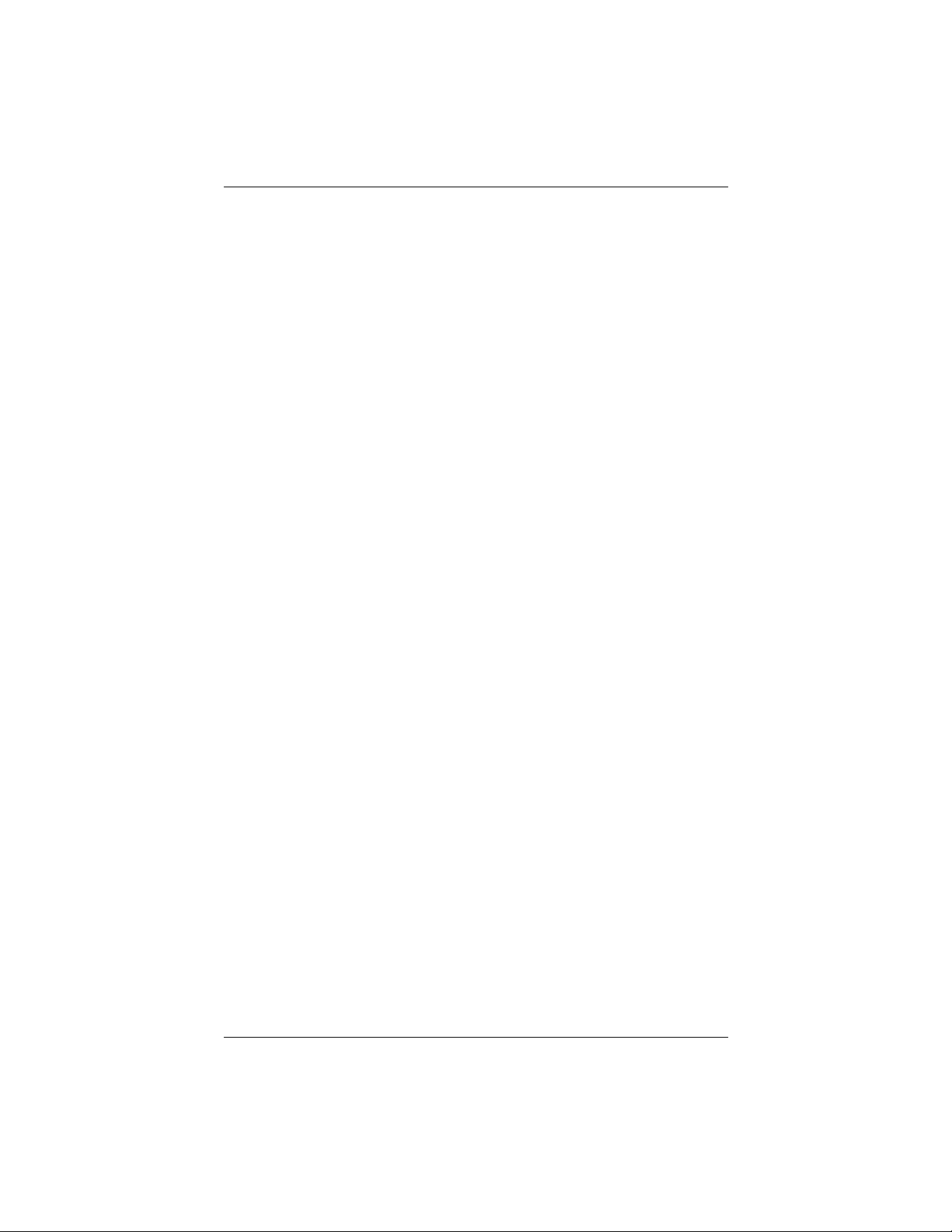
Appendix A. AT Commands and S-Registers
S53 CALL TYPE Call type (Dial service only).
0=Speech
1=Audio
2=56 Kbps data
3=64 Kbps data
S54 PROTOCOL
TYPE
Rate adaption protocol type.
2=Async BONDING
5=V110
6=V.120
11=Fallback
12=PPP async-to sync conversion
S58 CALL SCREEN-
ING
Allows the Express XRT to screen incoming
calls.
0=Answer any call
1=Answer only calls from numbers matching those stored in SN0 through SN9.
SS60 SPID1 LOC SPID string location (only for use in North
America).
SS61 SPID2 LOC SPID string location (only for use in North
America).
SS62 LDN1 LOC ISDN phone number string location.
SS63 LDN2 LOC ISDN phone number string location
S65 AUTOSPID Sets the AutoSpid determination feature
(only for use in North America).
0=Disable (default)
1=Enable
SS67 AREA CODE Area code location (only for use in North
America).
S71 DTE RATE Selects the DTE connector bit rate.
3 = 1200
6 = 2400
8 = 4800
11 = 9600
15 = 19200
17 = 38400
20 = 57600
23 = 115200
25 = 230400
S72 DATA BITS Selects the number of asynchronous data
bits.
0 = 8 bits
1 = 7 bits
61202.153L3-1 Express XRT User Guide 67
Page 82

Appendix A. AT Commands and S-Registers
S73 DTE PARITY Selects the number of asynchronous parity
bits.
0=None
1=Odd
2=Even
S74 DTE STOP Selects the number of asynchronous parity
bits.
0=None
1=Odd
2=Even
S75 DTE FLOW Selects asynchronous flow control.
0=None
1=XON/OFF from DTE controls DCE
2=XON/OFF from DCE controls DTE
3=Hardware
12=Software
SS77 REMOTE
NUMERIC PASS-
Numeric password string for remote configuration.
WORD
The following are the string locations for stored numbers 0 - 9:
SS80 SN0 LOC Stored number 0 string
SS81 SN1 LOC Stored number 1 string. Used for second
number dialed in a multilink connection.
SS82 SN2 LOC Stored number 2 string
SS83 SN3 LOC Stored number 3 string
SS84 SN4 LOC Stored number 4 string
SS85 SN5 LOC Stored number 5 string
SS86 SN6 LOC Stored number 6 string
SS87 SN7 LOC Stored number 7 string
SS88 SN8 LOC Stored number 8 string
SS89 SN9 LOC Stored number 9 string
S90
CONFERENCE
ID
NI-1 feature identification number for conferencing. See the ISDN service provider for
this ID.
S91 TRANSFER ID NI-1 feature identification number for trans-
ferring. See the ISDN service provider for
this ID.
S92 MESSAGE
WAITING ID
NI-1 feature identification number for message waiting indicator. See the ISDN service
provider for this ID.
68 Express XRT User Guide 61202.153L3-1
Page 83

Appendix A. AT Commands and S-Registers
S93 CALL TYPE
ROUTING
Determines how incoming call is routed
when connected to a point-to-point ISDN
line.
0=Route all call types to DTE
1=Route Speech call types to POTS
2=Route Speech and Audio call types to
POTS
S94 LOCAL TONES Forces the POTS interface to generate all
tones.
Bit 0=0:In-band tones from ISDN switch
(when available)
Bit 0 =1:All tones generated locally
Bit 1 =0: Warnings to POTS when unavailable
Bit 1 =1:Disable all warnings to POTS
S118 CHAP Enable 32 = CHAP enabled (Windows 95 setting)
0 = CHAP disabled
S129 COUNTRY Configures the POTS interface to generate
tones
0=North America
3=Hong Kong
5=Korea
8=New Zealand
9=Philippines
10=Singapore
11=South America
12=United Kingdom
13=Australia
14=United Arab Emerates
SS 130 CR0 LOC Call Reject List Number 0
SS 131 CR1 LOC Call Reject List Number 1
SS 132 CR2 LOC Call Reject List Number 2
SS 133 CR3 LOC Call Reject List Number 3
SS 134 CR4 LOC Call Reject List Number 4
SS 135 CR5 LOC Call Reject List Number 5
SS 136 CR6 LOC Call Reject List Number 6
SS 137 CR7 LOC Call Reject List Number 7
SS 138 CR8 LOC Call Reject List Number 8
SS 139 CR9 LOC Call Reject List Number 9
61202.153L3-1 Express XRT User Guide 69
Page 84

Appendix A. AT Commands and S-Registers
70 Express XRT User Guide 61202.153L3-1
Page 85

LEDs
Appendix B
LEDs
The Express XRT front panel contains five LEDs associated with
the DTE port and the ISDN interface as shown in Figure B-1 and
described in Table B-A.
TD RD
Express XRT
LED Color Description
B1 or B2 Slow Green Flash
Fast Green Flash
Off
Solid Green
Solid Amber
Amber Flash
61202.153L3-1 Express XRT User Guide 71
Attempting SPID registration.
Attempting TEI registration.
Ready. No data traffic.
B Channel passing data (in use).
Loopback protocol test (one or both
channels).
Remote test originate.
B1 B2
TEST
PWR
LINE
Figure B-1
Front Panel LEDs
Table B-A
Express XRT LEDs
Page 86

Appendix B. LEDs
LED Color Description
Table B-A
Express XRT LEDs
PWR/Line Green (On Solid)
Off
Link Established.
No Power or link is not established.
In North America a flashing light
indicates that the link is not established. In Europe, it means the link
is not active.
TD Green Transmit Data (TxD)
RD Green Received Data (RxD)
72 Express XRT User Guide 61202.153L3-1
Page 87

Appendix C
Status Buffer Messages
2047 BERT orig
Test remote originated 2047 BERT (bit error rate test) pattern.
2047 loopbk ansr
Test remote answered 2047 BERT pattern.
Answer
The Express XRT answered a call on either the first or second
channel. The calling phone number is displayed if available.
ACCESS_INFO_DISCARDED
The network was unable to deliver access information to the far
end.
Area Code Req'd
Area code required for Auto Spid determination.
AutoSpid Active
Unit is attempting automatic detection of switch type and SPID
numbers.
AutoSpid Disable
The user has stopped the automatic SPID detection process.
AutoSpid Failed
Automatic determination of switch type and SPID numbers
failed.
AutoSpid Passed
Automatic determination of switch type and SPID numbers succeeded.
61202.153L3-1 Express XRT User Guide 73
Page 88

Appendix C. Status Buffer Messages
AutoSwitch YYY
Switch type YYY detected during AutoSpid determination. (YYY
can be DMS, NI-1, or AT&T)
Back to online
Express XRT went back on line.
Bad async BPS
The Bonding protocol determined that the selected asynchronous
bit rate is not supported.
Bad AT numeric
User issued an AT command with an argument that was out of
range.
Bad call type
Express XRT placed a call with an improper call type.
Bad DTE Baud
The DTE bit rate does not match a valid bit rate for the protocol
selected.
BAD_INFO_ELEM
Call control error.
Bad phone number
Express XRT attempted to call an invalid phone number.
BEAR_CAP_NOT_AVAIL
The bearer channel requested is not available.
BEARER_CAP_NOT_AUTH
Bearer capability requested is not authorized.
Bearer Mode?
Incoming call is not of a type the Express XRT can accept.
Bearer Info Cap?
Incoming call information transfer capability is not known.
BONDING (+/-XXX)
The amount of bytes or corrected delay between the B2 and B1
Bearer channels (XXX can range from -8000 to +8128).
BPS mismatch
Bonding negotiation found a bit rate mismatch.
74 Express XRT User Guide 61202.153L3-1
Page 89
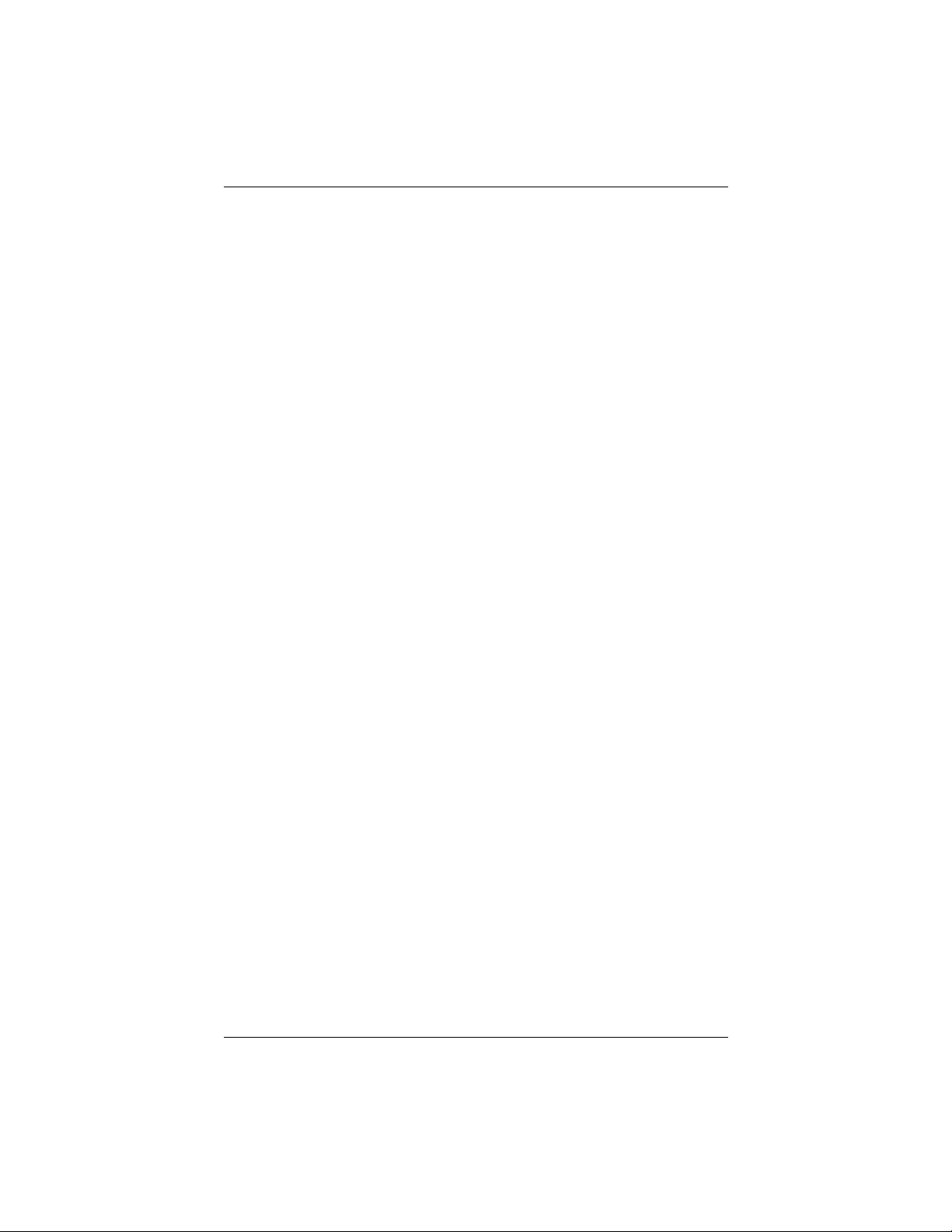
Appendix C. Status Buffer Messages
Break to AT cmd
User issued a break-in request.
Break ignored
User issued an extra break-in request.
BUSY
The called number is busy.
B-X disconnected
B-channel disconnected. X can be 1 or 2 representing the appropriate B-channel.
CallID 1 in use
The Express XRT tried to place a call using SPID 1 when SPID 1
was already in use.
CallID 2 in use
The Express XRT tried to place a call using SPID 2 when SPID 2
was already in use.
Call lost
Held call could not be retrieved.
Call not ringing
User executed an answer command (ATA) but there was not a call
present.
CALL_REJECTED
The call has been rejected by the ISDN network.
Can't go online
Express XRT cannot go back on line. Unknown AT command
user issued an unknown AT command.
CHAN_DOES_NOT_EXIST
The user asked for a bearer channel that is not present.
CHAN_NOT_IMPLEMENTED
The network or far end does not support the bearer capability requested.
CHANNEL_UNACCEPTABLE
The channel requested has not been subscribed.
61202.153L3-1 Express XRT User Guide 75
Page 90

Appendix C. Status Buffer Messages
CID>0 rcvd
Received an incoming call from a third party during negotiations
with a far-end BONDING unit on the use of the second Bearer
channel.
Connect Timeout
Call attempt does not connect in x amount of time.
Deactivated
No signal (INFO0) between Express XRT and NT1.
DEST NOT ISDN
The number called is not ISDN (warning only).
DEST_OUT_OF_ORDER
The called number is out of order.
Dial
The Express XRT placed a call on either the first or second channel. The number called is displayed following the message.
Disconnect
The call on either the first or second channel was disconnected
from the network. The far-end phone number is displayed if
available. Ensure flow control setting match on both terminal
adapters.
Disconnected
Layer 1 is up (INFO4 received) but no layer 2 or 3 activity. This is
the normal state of a EuroISDN switch if no call is active and the
switch has not dropped layer 1 (physical layer).
Disconnect Req
Far-end unit disconnected during BONDING negotiation.
DTR not up
Express XRT tried to place a call in a dialing mode that requires
DTR to be in an active state, but it is not.
Dump call
The Express XRT could not accept an incoming call because it was
already involved in a call.
Dump
An incoming call on either the first or second channel was discarded by the Express XRT. The calling number is displayed if
available.
76 Express XRT User Guide 61202.153L3-1
Page 91

Appendix C. Status Buffer Messages
FACILITY_NOT_IMPLEMENT
The network does not support the requested supplementary service.
FACILITY_NOT_SUBSCRIBED
The channel type requested has not been subscribed.
FACILITY_REJECTED
A facility requested by the user cannot be provided by the network.
Factory Reset 0
Unit defaulted to factory configuration.
FlowCtl mismatch
Bonding negotiation determined a flow control mismatch.
FlowCtl required
Bonding negotiation determined that flow control needs to be optioned on.
Hangup
The call on either the first or second channel was disconnected by
the Express XRT. The far-end phone number is also displayed.
Hold
Voice call is on hold.
ID = XXXX
Calling party number.
INCOMING_CALL_BARRED
The network will not allow an incoming call.
INCOMPATIBLE_DEST
The called number cannot accept the type of call that has been
placed.
INTERWORKING_UNSPEC
A non-ISDN network sent an unspecified message.
Inv Password
Remote configuration failed due to incorrect password.
INVALID_CALL_REF
Call control error.
61202.153L3-1 Express XRT User Guide 77
Page 92

Appendix C. Status Buffer Messages
INVALID_ELEM_CONTENTS
Call control error.
INVALID_MSG_UNSPEC
Invalid message: protocol error.
INVALID_NUMBER_FORMAT
The dialed number has an invalid format.
L1 not up
The network interface is not active.
L2 not up
The data link layer interface is not active.
L3 not up
The call control interface is not active.
L2 #2 not up
The data link layer interface for a second call (BONDING) is not
active.
L3 #2 not up
The call control layer interface for a second call (BONDING) is not
active.
LDN TOO LONG
The local directory number entered has too many digits.
Login failed
Unable to connect to remote unit on remote configuration attempt.
MANDATORY_IE_LEN_ERR
Mandatory information element length error.
MANDATORY_IE_MISSING
Mandatory information element missing.
MULTILINK PPP UP
Unit connected with Multilink PPP.
Need 64K call
The BONDING protocol requires the Express XRT to be configured for 64K data call types.
NETWORK BUSY
The ISDN switch is busy and unable to process a call.
78 Express XRT User Guide 61202.153L3-1
Page 93

Appendix C. Status Buffer Messages
NETWORK_CONGESTION
The phone network is currently congested.
NETWORK_OUT_OF_ORDER
The phone network is out of order.
No calling ID
Calling party number not provided.
NO_CIRCUIT_AVAILABLE
The requested bearer channel is not available.
NONEXISTENT_MSG
Nonexistent/undefined message received from network.
NO_ROUTE
NO_ROUTE_DEST
The phone network was unable to find a route to the destination
number.
No Sreg number
Attempted to change an S-register but did not specify a specific Sregister (example: ATS=1).
No Sreg value
Attempted to change an S-register but did not specify a value (example: ATS= ).
No String Space
Stored number string space is full.
NO_USER_RESPONDING
The dialed number is not responding.
NORMAL_CLEARING
The network is disconnecting the current call.
NOT end2end ISDN
The path that the call was routed over is not ISDN from end-toend (warning only).
NUMBER_CHANGED
The number dialed has been changed.
OUTGOING_CALL_BARRED
The network will not allow the outgoing call to be placed.
61202.153L3-1 Express XRT User Guide 79
Page 94

Appendix C. Status Buffer Messages
Phone # Req'd
Phone number required for AutoSpid determination.
PPP COMPRESSION UP
Unit connected with compression.
PPP LINK LOOPBACK
Network link is looped backed.
PPP Timeout
PPP negotiation failed.
PROTOCOL_ERROR
Call control error.
PUMPIO: dpump-quit
Rate adaption stopped due to DTE error.
Rcv Cause XXX
Undefined cause message received.
REQ_CHANNEL_NOT_AVAIL
The channel type requested is currently not available.
Remote not ISU
Bonding negotiation determined the far-end unit is not another
ISU product.
RESOURCE_UNAVAIL
The requested resource is unavailable.
RESP_TO_STAT_ENQ
Response to status enquiry.
Restarting Rate
Unit restarts DTE rate.
Retrieve
Voice call is retrieved from a holding state.
Ring
An incoming call on either the first or second channel (third channel if call waiting) entered the Ring state. The calling phone number is displayed if available.
S cmd not = or ?
Proper syntax not used.
80 Express XRT User Guide 61202.153L3-1
Page 95

Appendix C. Status Buffer Messages
SERVICE_NOT_AVAIL
The requested service is not available.
SOURCE NOT ISDN
The incoming calling party is not ISDN (warning only).
TANULL expired
Bonding timer TANULL expired. Received call from non-BONDING equipment.
TEMPORARY_FAILURE
The network has temporarily failed, try the call again.
TIMER_EXPIRY
Call control error.
TXADD01 expired
Bonding timer TXADD01 expired.
TXDEQ expired
B-channel delay equalization during bonding failed.
TXFA1 expired
Bonding timer TXFA1 expired.
TXFA2expired
Bonding timer TXFA2 expired.
TXINIT expired
Bonding timer TXINIT expired; called non-BONDING equipment.
UNASSIGNED_NUMBER
The phone number dialed does not exist.
Unknown AT cmd
User issued an unknown AT command.
USER_ALERT_NO_ANS
Ringing call is not answered.
USER_BUSY
The dialed number is busy.
V120 connected
The V.120 rate adaption successfully connected to the far-end
unit.
61202.153L3-1 Express XRT User Guide 81
Page 96

Appendix C. Status Buffer Messages
V120 Timeout
V.120 negotiation failed.
WRONG_MESSAGE
Call control error.
WRONG_MSG_FOR_STATE
Call control error.
82 Express XRT User Guide 61202.153L3-1
Page 97

Appendix D
Loop Status Messages
This appendix lists the status line messages and their definitions.
Messages shown entirely in capital letters are generated by the
ISDN network. Messages with lower case letters are generated by
the Express XRT.
AutoSpid X
The SPID is being attempted by the AutoSpid determination. X
starts at 0 and counts up for each SPID tried.
Call Connect B1
Bearer channel 1 is connected and is active.
Call Connect B2
Bearer channel 2 is connected and is active.
Call Connect B1/B2
Bearer channels 1 and 2 are active.
Deactivated
No signal (INFO0) between Express XRT and NT1.
Disconnected
Layer 1 is up (INFO4 received) but no layer 2 or 3 activity. This is
the normal state of a EuroISDN switch if no call is active and the
switch has not dropped layer 1 (physical layer).
Disconnecting
The current phone call is being disconnected (hung up).
Getting TEI #1
The Express XRT is receiving its first TEI from the network.
61202.153L3-1 Express XRT User Guide 83
Page 98

Appendix D. Loop Status Messages
Getting TEI #2
The Express XRT is receiving its second TEI from the network.
Link Down
The network interface is not in sync.
Network Loopback
The Express XRT has been commanded to perform an ISDN loopback toward the network.
Ready
The unit is ready to make or accept a call.
Register SPID #1
The Express XRT is registering its first SPID with the network.
Register SPID #2
The Express XRT is registering its second SPID with the network.
Ringing
The phone number just dialed is ringing.
xxxxx nnnn
A rate adaption is running at the bit rate specified by nnnn.
xxxxx Quitting
A rate adaption protocol is turning off.
xxxxx Ready
A rate adaption protocol is ready.
xxxxx Setup
A rate adaption protocol is setting up.
YYYY
ISDN switch-type selected.
xxxxx can be any of the following:
Bonding
Bandwidth on demand industry users group protocol.
PPP
Point-to-point rate adaption protocol.
84 Express XRT User Guide 61202.153L3-1
Page 99

V120
V.120 rate adaption protocol.
Appendix D. Loop Status Messages
61202.153L3-1 Express XRT User Guide 85
Page 100

Appendix D. Loop Status Messages
86 Express XRT User Guide 61202.153L3-1
