Page 1
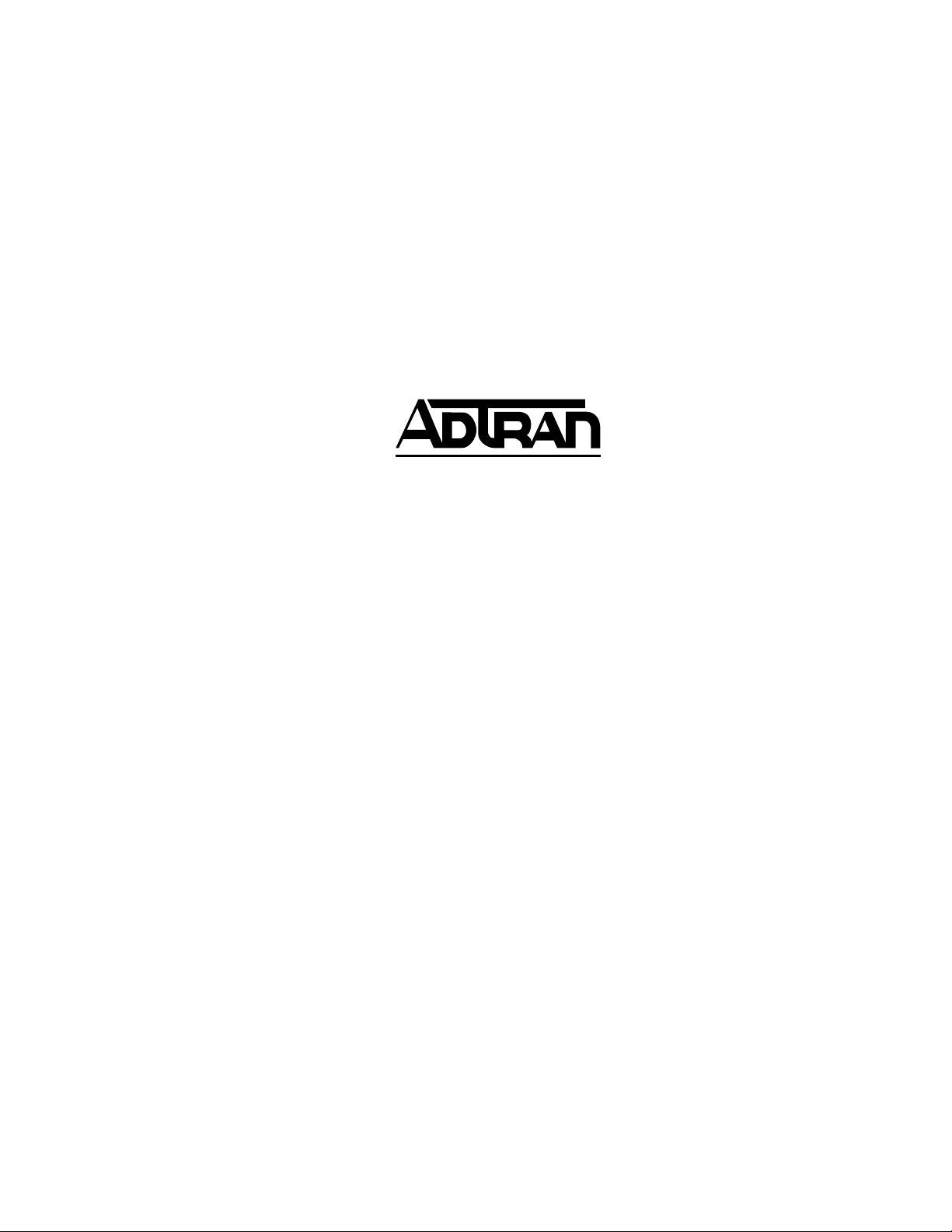
Express 5210
Frame Relay Service Unit
User Manual
1200208L1 Base Unit
1202187L1 Dual FXO Card
1202188L1 Dual FXS Card
1202189L1 Dual E&M Card
1204001L1 4-wire SW56 DBU Card
1204002L1 V.34 DBU Card
1204004L1 ISDN DBU Card
1204006L1 External DCE Card
1200193L1 V.35 Adapter Cable (male)
1200194L1 V.35 Adapter Cable (female)
61200208L1-1A
October 1999
Page 2
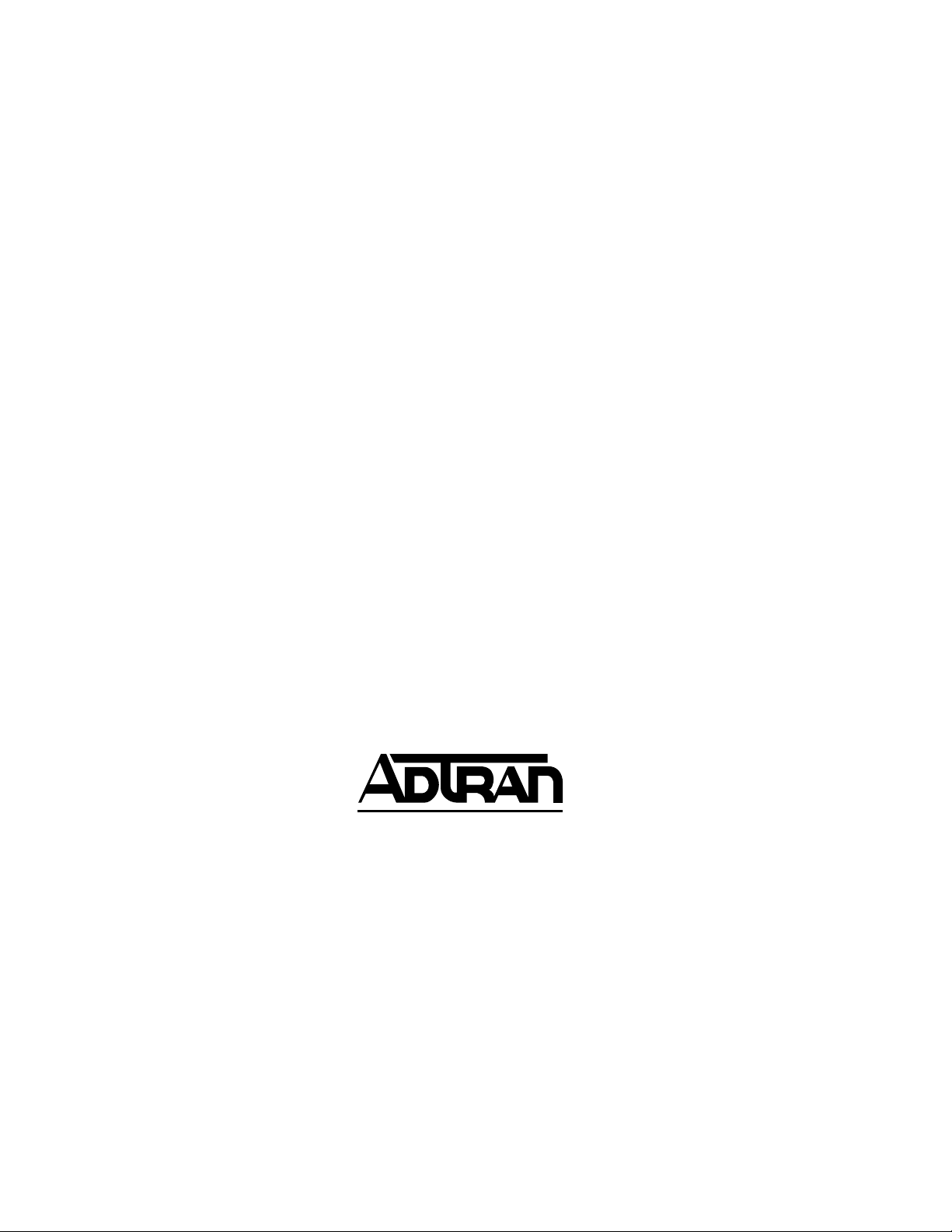
This product includes software developed by the University of California, Berkeley,
and its contributors.
901 Explorer Boulevard
P.O. Box 140000
Huntsville, AL 35814-4000
Phone: (256) 963-8000
© 1999 ADTRAN, Inc.
All rights reserved.
Printed in USA.
Page 3
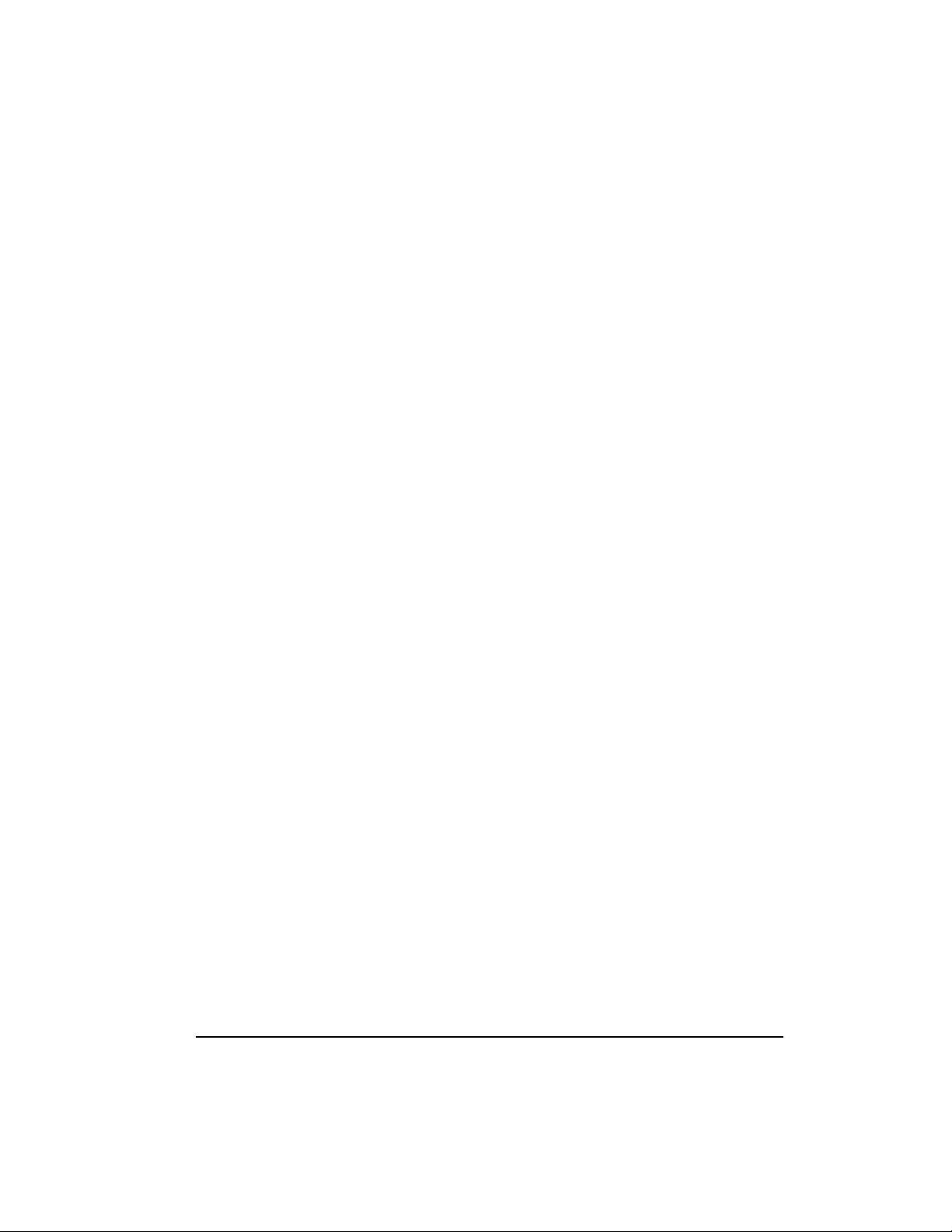
About This Manual
This manual is arranged so you can quickly and easily find the information you need.
The following is an overview of the contents of this manual:
• Chapter 1, Introduction, familiarizes you with frame relay networks and
Express 5210 highlights. The chapter also gives a brief explanation of options that
may be purchased for use with the Express 5210.
• Chapter 2, Installation, describes the Express 5210 connectors (pin assignments are
given in the appendix Pinouts on page A-1) and provides an installation diagram.
• Chapter 3, Menu Navigation, explains how to operate your Express 5210 using
either the front panel or a VT 100 terminal interface.
• Chapter 4, Using the Utilities Disks, explains how to use the utility files provided
with the unit for easy VT 100 and TELNET access.
• Chapter 5, Applications, provides examples of some common Express 5210 applications. This chapter includes network diagrams as well as configuration tables
for each example.
• Chapter 6, Configuration Overview, explains how to access the Express 5210 Configuration menu.
• Chapters 7 through 11 provide brief explanations for selections made in the Configuration menus. These chapters are based on the first level menu branches of
the Configuration menu: DTE Port, Voice Card Options, Network Port, Dial
Backup, and System configuration.
• Chapter 12, IP Setup, explains how to set up static routes and describes the routing
information provided by the Express 5210.
• Chapter 13, Statistics, describes how to access statistics information from the
Express 5210.
• Chapter 14, Testing, explains how to access the Express 5210 diagnostic features,
including voice and loopback tests.
• Chapter 15, Activating DBU Functions, provides information on the dialing
options accessed through the Main menu.
• Appendix A provides pinouts for the Express 5210 connectors.
• Appendix B contains product specifications.
• Appendix C is a list of acronyms and abbreviations used in this document.
• Appendix D is a glossary of related terms.
61200208L1-1 Express 5210 User Manual iii
Page 4
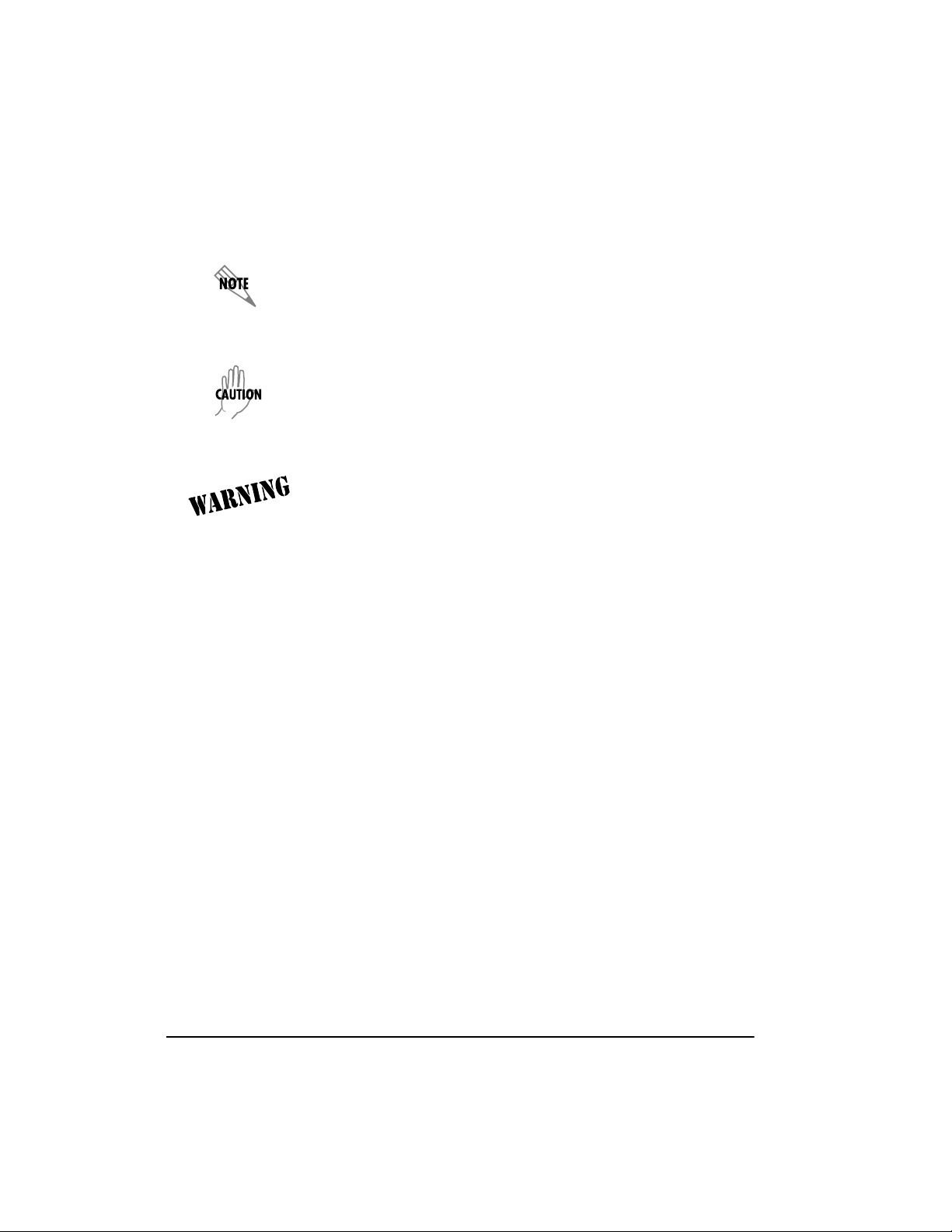
Notes provide additional useful information.
Cautions signify informat ion that could prevent serv ice interruption.
Warnings provide information that could prevent damage to the
equipment or endangerment to hum a n life.
iv Ex press 5210 User Manual 61200208L1-1
Page 5

Important Safety Instructions
Save These Instructions
When using your telephone equipment, please follow these basic safety precautions
to reduce the risk of fire, electrical shock, or personal injury:
1. Do not use this product near water, such as near a bath tub, wash bowl, kitchen
sink, laundry tub, in a wet basement, or near a swimming pool.
2. Avoid using a telephone (other than a cordless-type) during an electrical storm.
There is a remote risk of shock from lightning.
3. Do not use the telephone to report a gas leak in the vicinity of the leak.
4. Use only the power cord, power supply, and/or batteries indicated in the ma nual.
Do not dispose of batteries in a fire. They may explode. Check with local codes
for special disposal instructions.
ADTRAN Year 2000 (Y2K) Readiness Disclosure
ADTRAN has established a Year 2000 program to ensure that our products will correctly function in the new millennium. ADTRAN warrants that all products meet Year
2000 specifications regardless of model or revision. Information about ADTRAN's
Year 2000 compliance program is av ailable at the following:
Product Matrix: www.adtran.com/y2kfax.html
E-mail: year2000@adtran.com
Faxback Document Line: (256) 963-8200
Y2K plans and product certifications are listed in the Product Matrix (see above)
Y2K Project Line: (256) 963-2200
61200208L1-1 Express 5210 User Manual v
Page 6

FCC regulations require that the following information be provided in this manual:
1. This equipment complies with Part 68 of FCC rules. On the bottom of the equipment housing is a label showing the FCC registrat ion number and ringer equivalence number (REN) for this equipment. If requested, provide this information to
the telephone company.
2. If this equipment causes harm to the telephone network, the telephone company
may temporarily discontinue service. If possible, adva nce notification is given;
otherwise, notification is given as soon as possible. The telephone company will
advise the customer of the right to file a complaint with the FCC.
3. The telephone company may make changes in its facilities, equipment, operations, or procedures that could affect the proper operation of this equipment.
Advance notification and the opportunity to maintain uninterrupted service are
given.
4. If experiencing difficulty with this equipment, please contact ADTRAN for repair
and warranty information. The telephone company may require this equipment
to be disconnected from the network until the problem is corrected or it is certain
the equipment is not malfunctioning.
5. This unit contains no user-serviceable parts.
6. An FCC compliant telephone cord with a modular plug is provided with this
equipment. This equipment is designed to be connected to the telephone netw ork
or premises wiring using an FCC compatible modular jack, which is Part 68 compliant.
7. The following information may be required when applying to the local telephone
company for a dial-up line for the V.34 modem:
Service Type Digital Facility
Interface Code
Service Order
Code
Network
Jacks
56 kbps Digital Interface 04DU5-56 6.0F RJ-48S
64 kbps Digital Interface 04DU5-64 6.0F RJ-48S
8. In the event of equipment malfunction, all repairs should be performed by ADTRAN. It is the responsibility of users requiring service to report the need for service to their distributor or ADTRAN. See the inside back cover of this manual for
information on contacting ADTRAN for service.
vi Express 5210 User Manual 61200208L1-1
Page 7
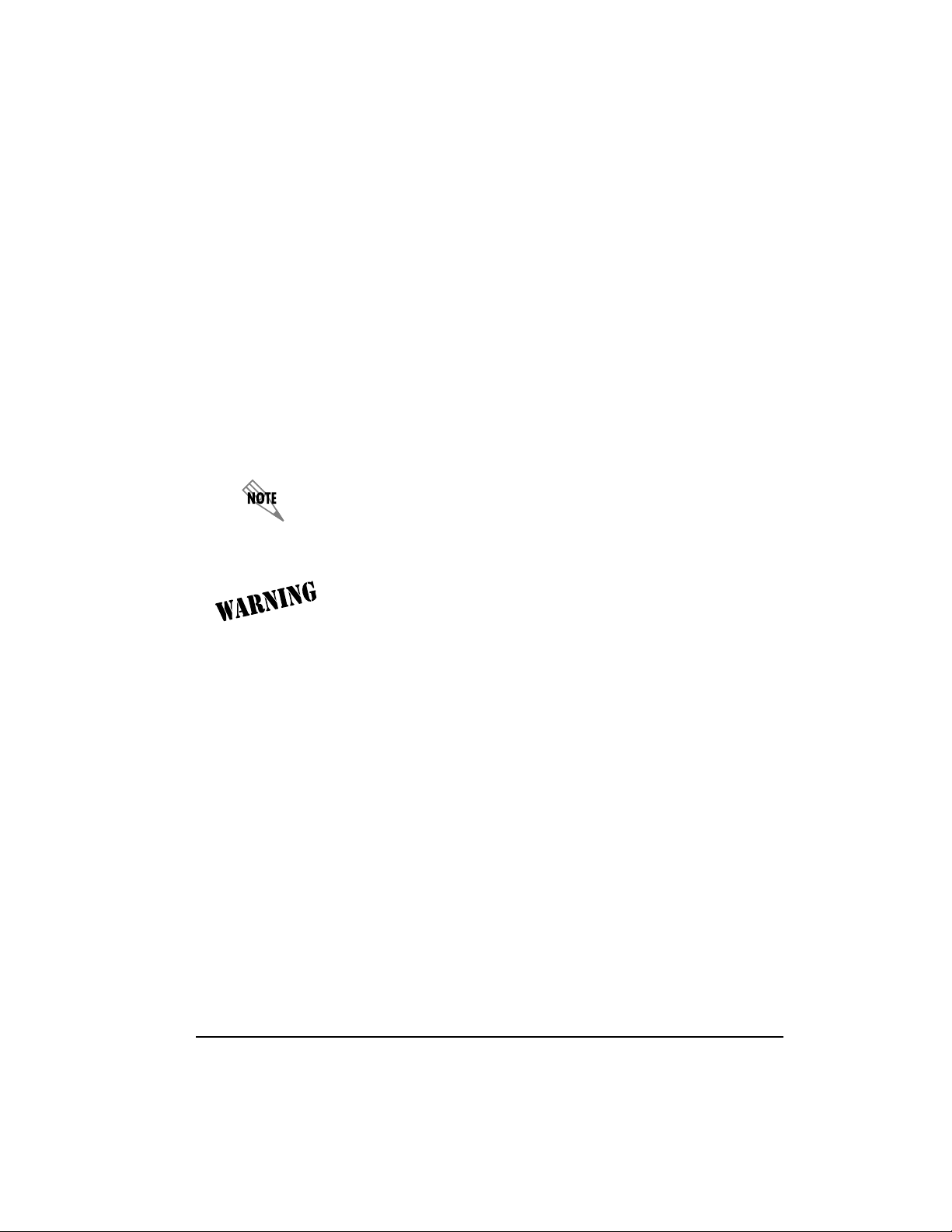
Federal Communications Commission
Radio Frequency Interference Statement
This equipment has been tested and found to comply with the limits for a Class A digital device, pursuant to Part 15 of the FCC Rules. These limits ar e designed to provide
reasonable protection against ha rmful interference w hen the equipment is operated in
a commercial environment. This equipment generates, uses, and can radiate radio frequency energy and, if not installed and used in accordance with the instruction manual, may cause harmful interference to radio frequencies. Operation of this equipment
in a residential area is likely to cause harmful interference in which case the user will
be required to correct the interference at his own expense.
Shielded cables must be used with this unit to ensure compliance with
Class A FCC limits.
Changes or modifications to this unit not expressly approved by the
party responsible for compliance could void the user's authority to
operate the equipment.
Canadian Emissions Requirements
This digital apparatus does not exceed the Class A limits for radio noise emissions
from digital apparatus as set out in the interference-causing equipment standard entitled “Digital Apparatus,” ICES-003 of the Department of Communications.
Cet appareil nuerique respecte les limites de bruits radioelectriques applicables aux
appareils numeriques de Class A prescrites dans la norme sur le materiel brouilleur:
“Appareils Numeriques,” NMB-003 edictee par le ministre des Communications.
61200208L1-1 Express 5210 User Manual vii
Page 8
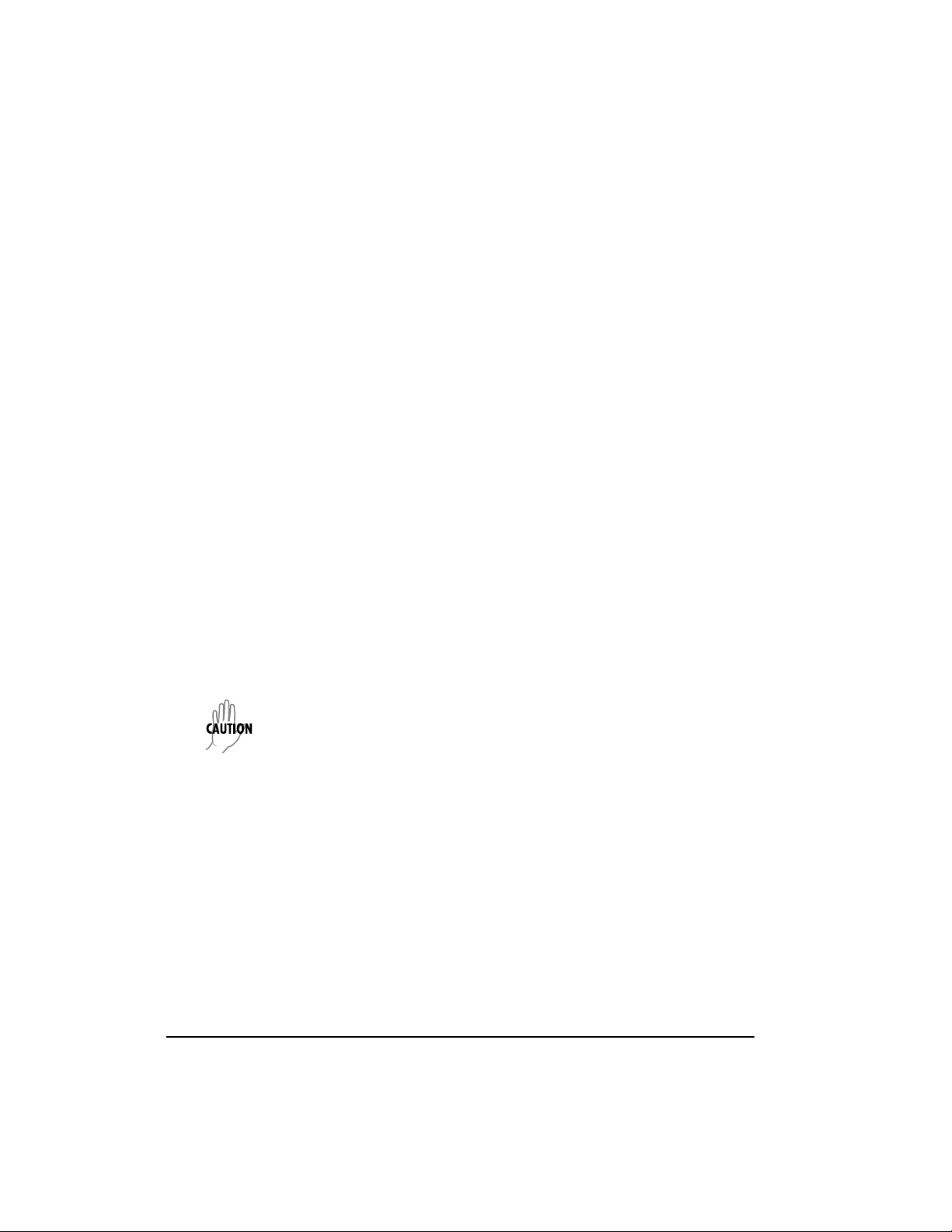
Canadian Equipment Limitations
Notice: The Canadian Industry and Science Canada label identifies certified equipment. This certification means that the equipment meets certain telecommunications
network protective, operational, and safety requirements. The Department does not
guarantee the equipment will operate to the user’s satisfaction.
Before installing this equipment, users should ensure that it is permissible to be con nected to the facilities of the local telecommunications company. The equipment must
also be installed using an acceptable methods of connection. In some cases, the company’s inside wiring associated with a single line individual service may be extended
by means of a certified connector assembly (telephone extension cord). The customer
should be aware that compliance with the above limitations may not prevent degradation of service in some situations.
Repairs to certified equipment should be made by an authorized Canadian maintenance facility designated by the supplier. Any repairs or alterations made by the user
to this equipment, or equipment malfunctions , may give the telecommunications
company cause to request the user to disconnect the equipment.
Users should ensure for their own protection that the electrical ground connections of
the power utility, telephone lines and internal metallic water pipe system, if present,
are connected together. This precaution may be particularly important in rural areas.
Users should not attempt to make such connect i ons themselves, but
should contract the appropriate electric inspection authority, or an electrician, as appropriate.
The Load Number (LN) assigned to each terminal device denotes the percentage of
the total load to be connected to a telephone loop which is used by the device, to prevent overloading. The termination on a loop may consist of any combination of
devices subject only to the requirement that the total of the Load Numbers of all
devices does not exceed 100.
viii Express 5210 User Manual 61200208L1-1
Page 9
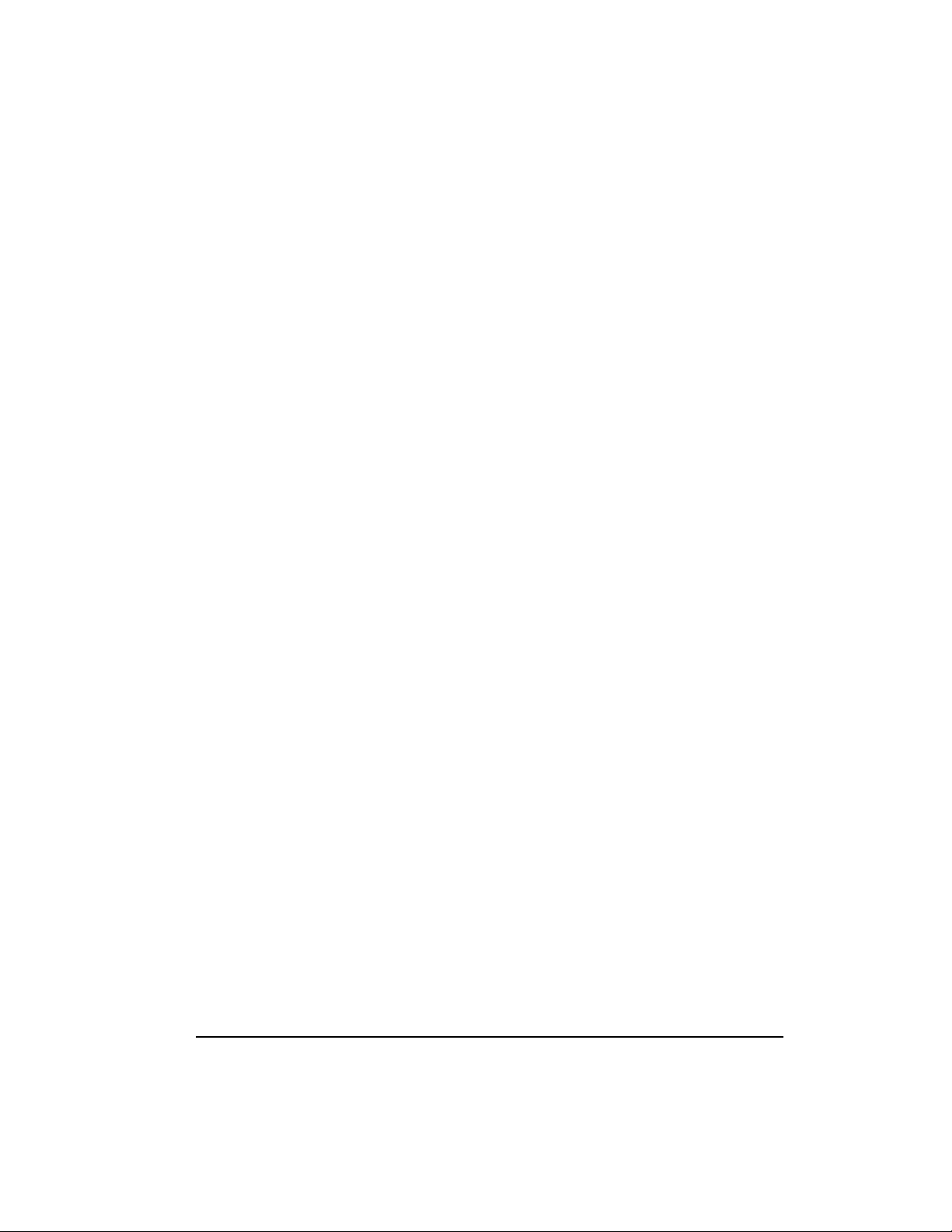
Warranty and Customer Service
ADTRAN will replace or repair this product within five years from the date of shipment if it does not meet its published specifications or fails while in service. For
detailed warranty, repair, and return information refer to the ADTRAN Equipment
Warranty and Repair and Return Policy Procedure.
Return Material Authorization (RMA) is required prior to returning equipment to
ADTRAN.
For service, RMA requests, or further information, contact one of the numbers listed
at the end of this manual.
61200208L1-1 Express 5210 User Manual ix
Page 10
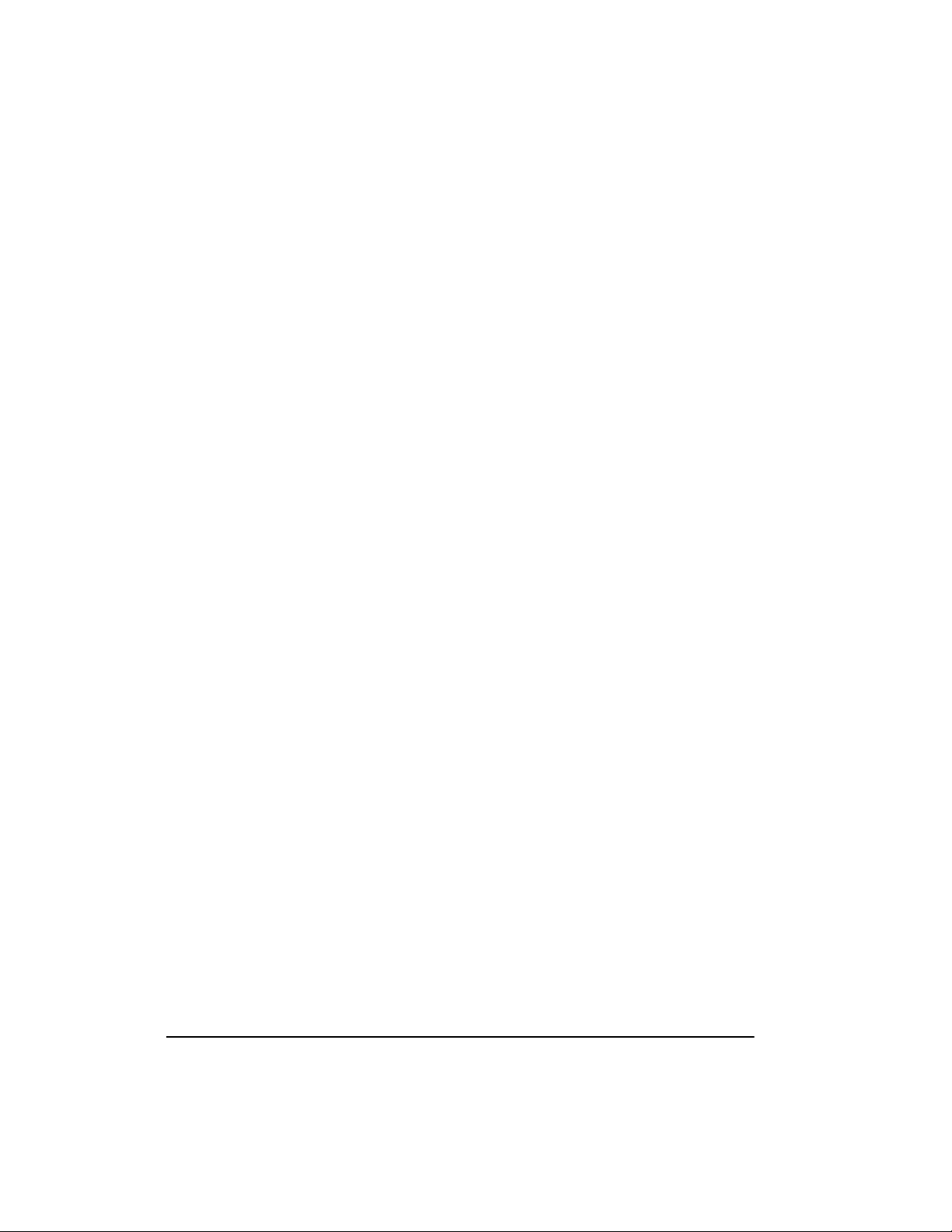
x Express 5210 User Manual 61200208L1- 1
Page 11
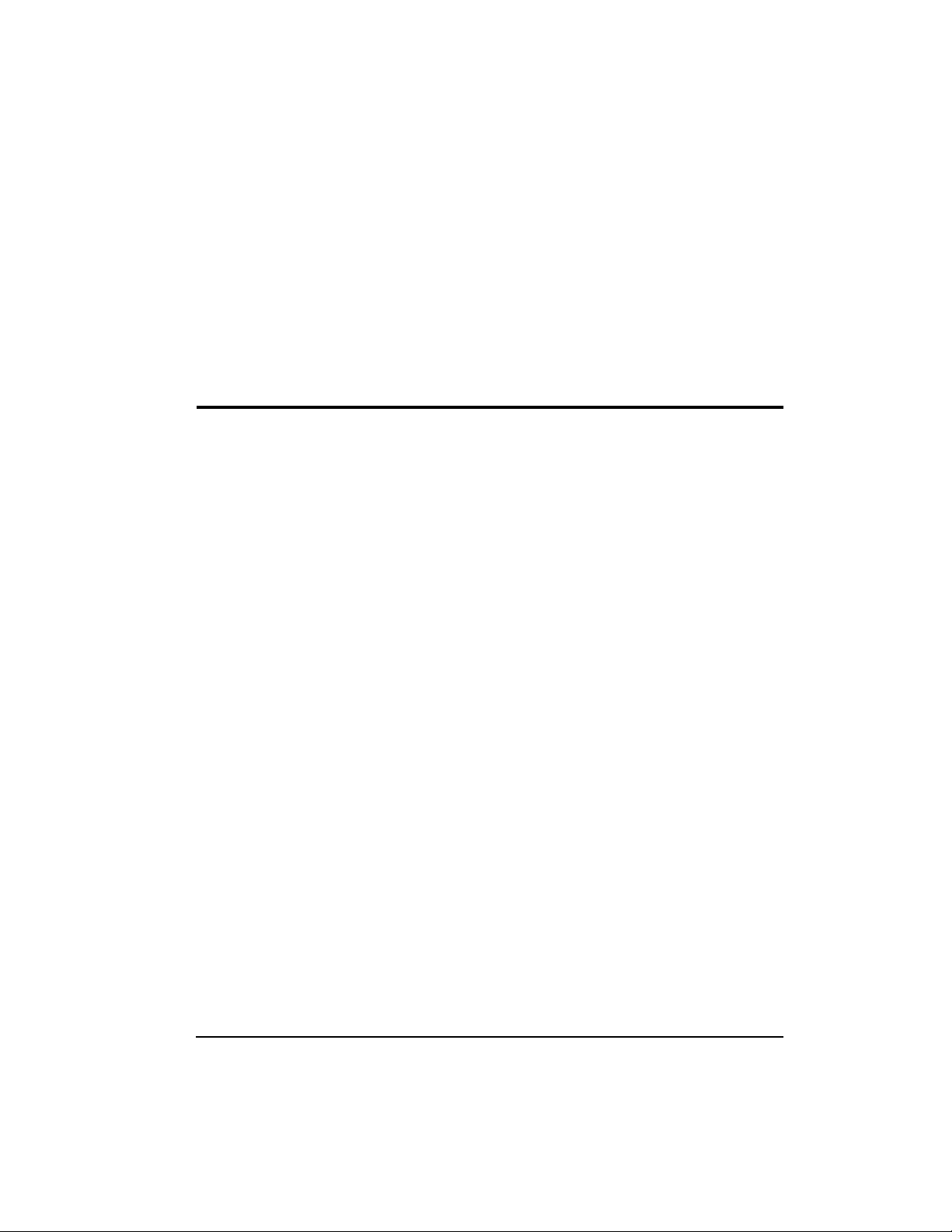
Table of Contents
Chapter 1. Introduction
Understanding Frame Relay ..............................................................................................1-1
Product Overview ...............................................................................................................1-2
DDS Operation..............................................................................................................1-3
SNMP..............................................................................................................................1-4
Telnet ..............................................................................................................................1-4
Voice Compression....................................................... ...... ..... ..................................... 1-5
FXS Module ...........................................................................................................1-5
FXO Module ..........................................................................................................1-5
E&M Module ......................................................................................................... 1-5
Dial Backup Operation.................................................................................................1-6
DBU Card Option Descriptions .......................................................................... 1-7
Chapter 2. Installation
Unpack, Inspect, Power Up ...............................................................................................2-1
Receiving Inspection.......................................... ..... ...... ................................................2-1
ADTRAN Shipments Include......................................................................................2-1
Customer Provides .......................................................................................................2-2
Power Up........................................................................................................................2-2
Rear Panel .............................................................................................................................2-2
DBU and Voice Interface Card Slots.......................................................................... 2-4
Telco Connector.............................................................................................................2-4
Control Port ...................................................................................................................2-4
10BaseT LAN Connector..............................................................................................2-5
DTE Connectors ............................................................................................................2-5
Chapter 3. Menu Navigation
Terminal Interface ............................................................................................................... 3-1
VT 100 Terminal Connection and Operation............................................................3-2
Terminal Menu Navigation......................................................................................... 3-3
61200208L1-1 Express 5210 User Manual xi
Page 12
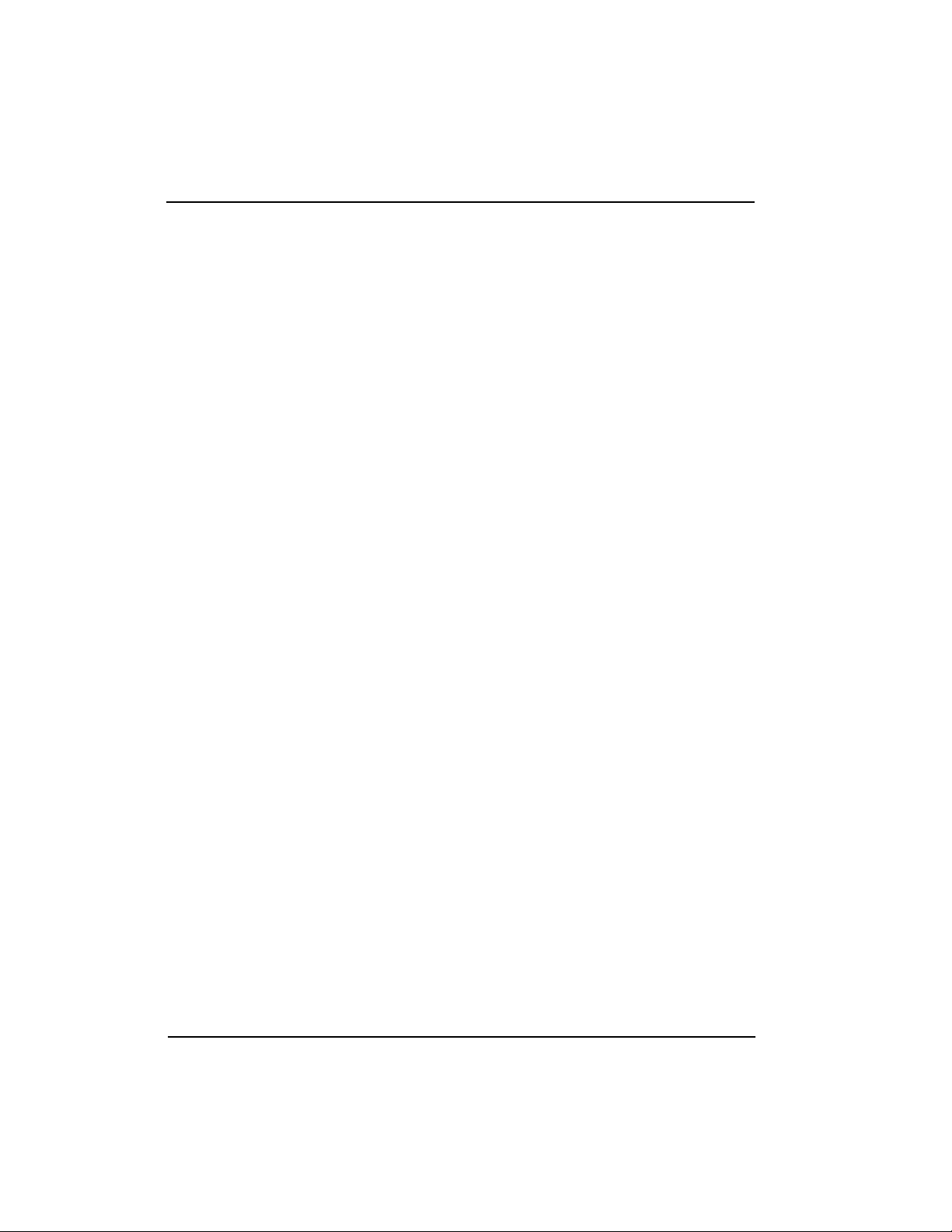
Table of Contents
Menu Path ..............................................................................................................3-3
Left and Right Window Panes ............................................................................3-4
Additional Terminal Menu Window Features .................................................3-5
Navigating Using the Keyboard Keys .......................................................................3-6
Moving through the Menus ................................................................................3-6
Session Management Keystrokes .......................................................................3-7
Configuration Keystrokes ....................................................................................3-7
Front Panel Interface ........................................................................................................... 3-9
LED Descriptions ........................................................................................................3-10
Possible Alarm Conditions ................................................................................3-10
Front Panel Operation Example................................................................................ 3-11
Express 5210 Menu Structure .............................................................. ...... ...... ................3-12
Chapter 4. Using the Utilities Disks
Overview ..............................................................................................................................4-1
TELNET Utility ....................................................................................................................4-1
Session Menu.................................................................................................................4-2
Connect ................................................................................................................... 4-2
Disconnect .............................................................................................................. 4-4
Transfer Cfg ...........................................................................................................4-4
Exit ...........................................................................................................................4-4
Edit Menu.......................................................................................................................4-4
Options Menu................................................................................................................4-4
Colors ......................................................................................................................4-4
Local Echo ..............................................................................................................4-4
AutoRepeat ............................................................................................................ 4-4
Capture Menu................................................................................................................4-4
Buffer Size ..............................................................................................................4-5
Save Buffer As .......................................................................................................4-5
Screen Capture ............................................................................................... ...... .4-5
Help Menu .....................................................................................................................4-5
Contents ..................................................................................................................4-5
IP Status .................................................................................................................. 4 -5
About ...................................................................................................................... 4-5
VT 100 Utility .......................................................................................................................4-5
Session Menu.................................................................................................................4-6
Connect ................................................................................................................... 4-6
Disconnect .............................................................................................................. 4-7
File Transfer ...........................................................................................................4-7
Edit Menu.......................................................................................................................4-7
Port Menu....................................................... ...... ...... ....................................................4-7
xii Express 5210 User Manual 61200208L1-1
Page 13
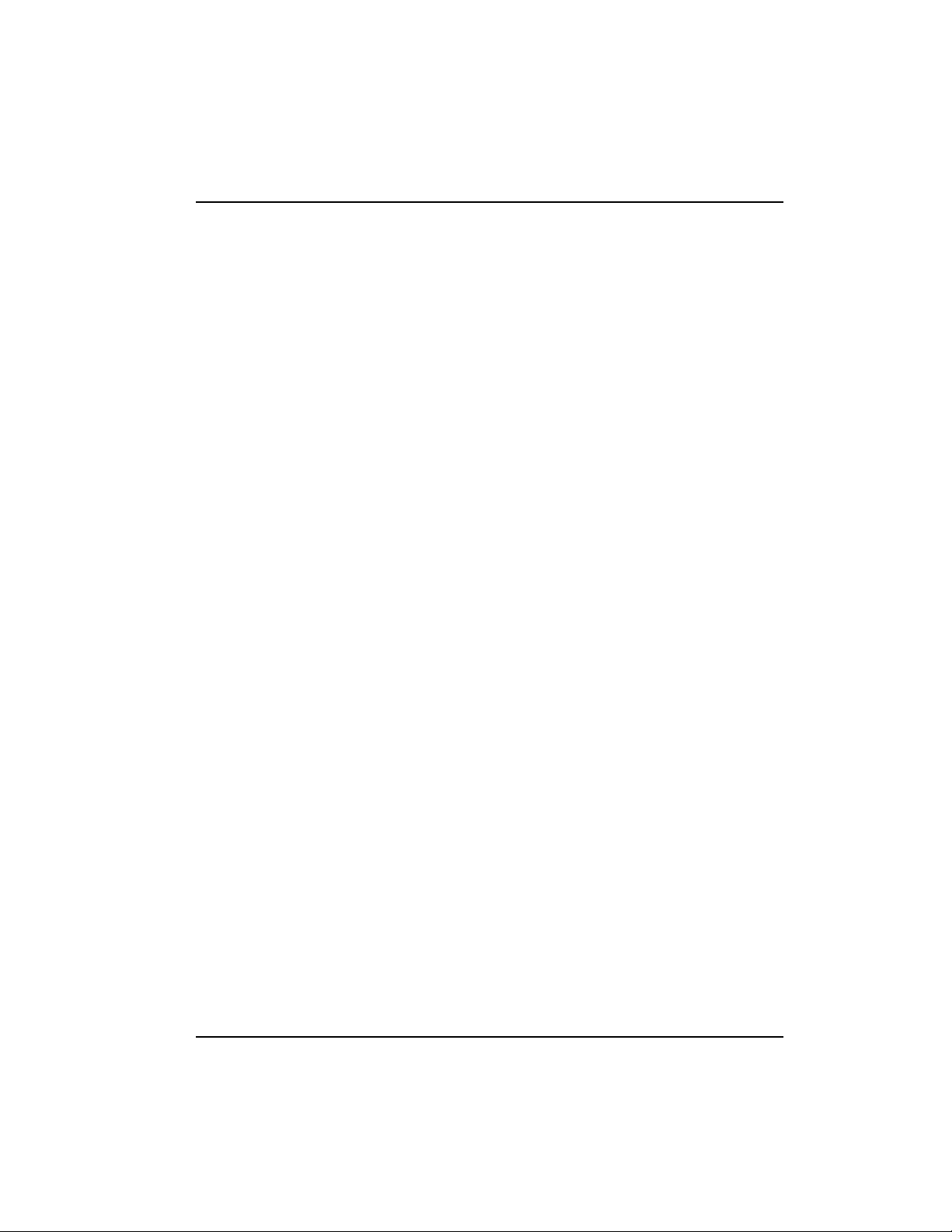
Table of Contents
Options Menu................................................................................................................4-7
Refresh Screen ............................................ ..... ......................................................4-7
Connect ...................................................................................................................4-7
Colors ...................................................................................................................... 4-7
Local Echo .............................................................................................................. 4-8
AutoRepeat ............................................................................................................ 4-8
Capture Menu................................................................................................................4-8
Help Menu.....................................................................................................................4-8
Contents ................................................................................................................. 4-8
About ...................................................................................................................... 4-8
Chapter 5. Applications
Data Applications ................................................................................................................ 5-1
SNA/SDLC with Local Spoofing ...............................................................................5-1
Transparent Application.............................................................................................. 5-4
LAN Application........................................................................................................... 5-7
Voice Applications .................................. .................................................................... ..... . ..5-9
Switched Mode Application......................................................... ...... ..... .................... 5-9
External Call Origination ..................................................................................... 5-9
External Call Reception ........................................................................................ 5-9
Internal Calls ........................................ ...............................................................5-10
Daisy-Chaining Over Frame Relay .......................................................................... 5-11
PLAR Mode Application............................................................................................5-12
Direct Mode Application...........................................................................................5-13
Chapter 6. Configuration Overview
Local and Remote Configuration ...................................................................................... 6-1
Configuration Methods................................................................................................6-1
Configuration Menu.....................................................................................................6-2
Chapter 7. DTE Port Configuration
Port Disabled Protocol (DISABLE).............................................................................7-3
Frame Relay Protocol ................................................................................................... 7-3
Physical Layer Options (PHYS LYR OPTS) ...................................................... 7-3
Protocol Options (PROTOCOL OPTS) .............................................................. 7-5
Address Table (ADDR TABLE) .......................................................................... 7-7
SDLC Protocol............................................................................................................... 7-7
Physical Layer Options (PHYS LYR OPTS) ...................................................... 7-8
Protocol Options (PROTOCOL OPTS) .............................................................. 7-9
Address Table (ADDR TABLE) ........................................................................ 7-10
Transparent BOP Protocol (TRANS BOP)............................................................... 7-11
61200208L1-1 Express 5210 User Manual xiii
Page 14
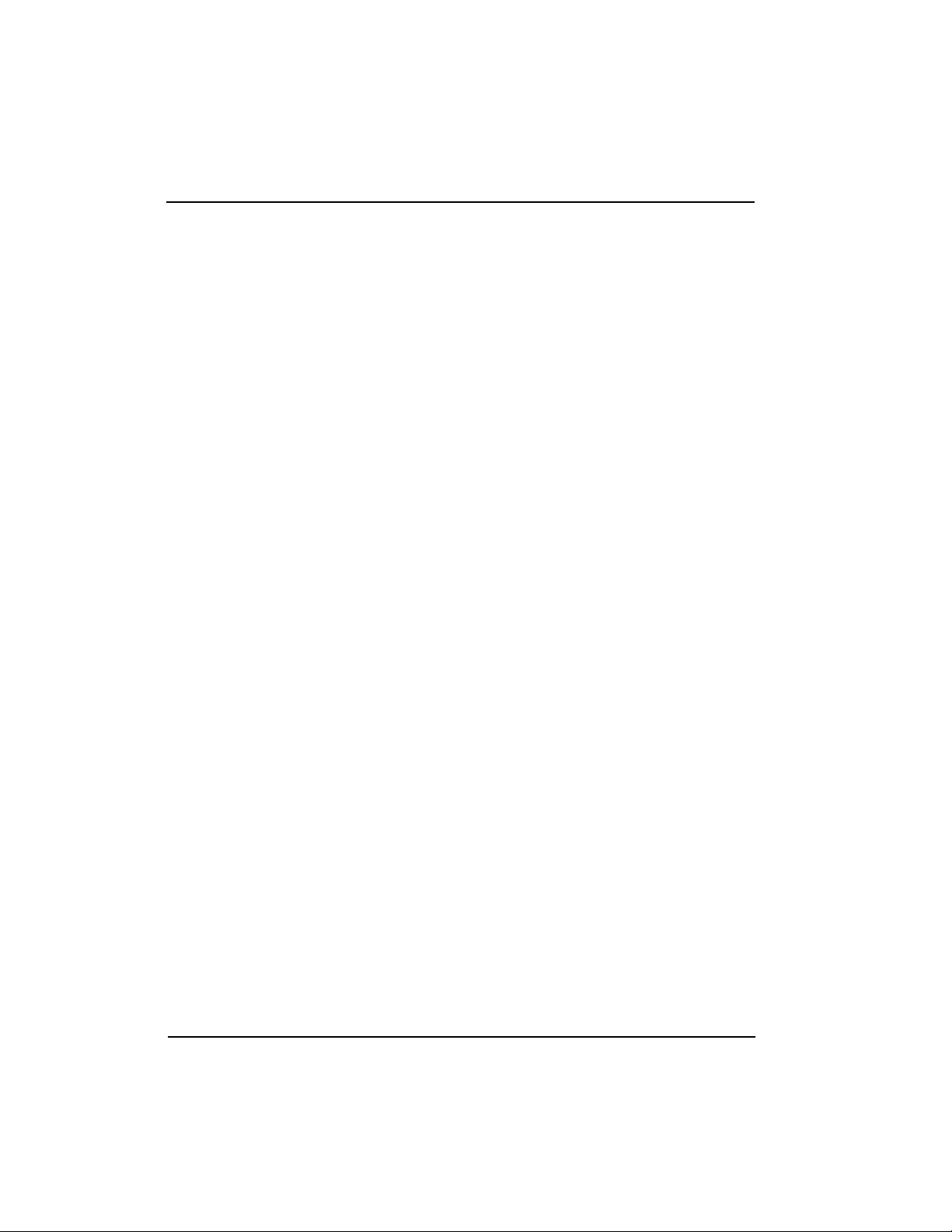
Table of Contents
Physical Layer Options (PHYS LYR OPTS) ....................................................7-12
Protocol Options (PROTOCOL OPTS) ............................................................ 7-13
Address Table (ADDR TABLE) ........................................................................7-13
Transparent Async Protocol (TRANS ASYNC)...................................................... 7-13
Physical Layer Options (PHYS LYR OPTS) ....................................................7-14
Protocol Options (PROTOCOL OPTS) ............................................................ 7-15
Address Table (ADDR TABLE) ........................................................................7-15
PPP Synchronous Protocol (PPP SYNC)..................................................................7-16
Routing ................................................................................................................. 7-16
Physical Layer Options (PHYS LYR OPTS) ....................................................7-17
PPP Async Protocol..................................................................................................... 7-17
Routing ................................................................................................................. 7-17
Physical Layer Options (PHYS LYR OPTS) ....................................................7-18
SLIP Protocol................................................................................................................7-19
Routing ................................................................................................................. 7-19
Physical Layer Options (PHYS LYR OPTS) ....................................................7-20
Chapter 8. Voice Configuration
Mode ...............................................................................................................................8 -1
Switched Mode ......................................................................................................8-2
Direct Mode ...........................................................................................................8-2
Remote/Host (Rem/Host)...........................................................................................8 -2
DLCI Mapping (DLCI MAP).......................................................................................8-2
Selections Available for a Unit in Direct Mode ................................................8-3
Selections Available for a Host Unit in Switched Mode .................................8-3
Min Jitter Buffers (MIN JITTER).................................................................................8-4
Max Jitter Buffers (MAX JITTER)................................................................................8-4
Extension Length (EXT LENGTH) .............................................................................8-4
DTMF Gain.....................................................................................................................8-4
DTMF Sensitivity (DTMF SENS) ................................................................................8-4
Regenerate DTMF (REGEN DTMF)...........................................................................8-4
Max Frame Repeat (MAX REPEAT)...........................................................................8-4
Interface Type..................................... ...... ..... ................................................................8-5
Voice Coder.............................. .................................................................... ..... ............. 8-5
Line 1 and L2 Options (L1 and L2 OPTIONS)..........................................................8-5
Chapter 9. Network Port Configuration
Network Port ........................................................................................................................9-1
Interface Type (INTERFACE)........................................................ ...... ........................9-3
Physical Layer Options (PHYS LYR OPTS) ..............................................................9-4
Frame Relay Options (FR OPTS)........................................ ...... ..... ..............................9-4
xiv Express 5210 User Manual 61200208L1-1
Page 15
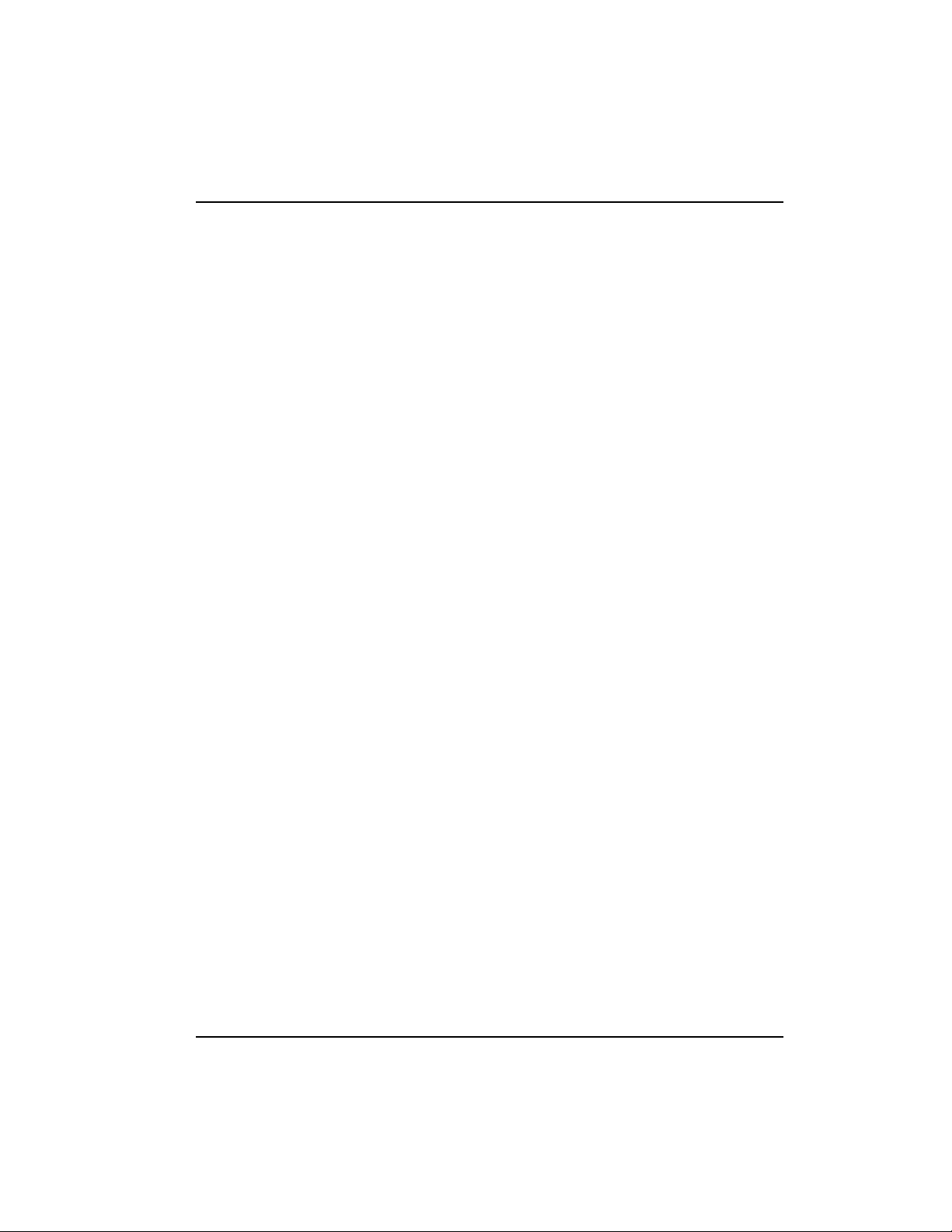
Table of Contents
Signal Type (SIGNAL) ......................................................................................... 9-5
T391 ......................................................................................................................... 9-5
N391 ........................................................................................................................ 9-5
N392 and N393 ......................................................................................................9-5
Remote FECN Notification (REM FECN) .........................................................9-6
LLC2 Options (LLC2 OPTS)........................................................................................ 9-6
LLC2 N2 Retry Counters (N2 RETRY) .............................................................. 9-6
LLC2 k Window Size (WND SIZE) .................................................................... 9-6
LLC2 Ack Timeout (ACK TO) ............................................................................ 9-6
LLC2 Poll Timeout (POLL TO) ........................................................................... 9-6
LLC2 Busy Timeout (BUSY TO) ......................................................................... 9-7
LLC2 Reject Timeout (REJECT TO) ....................................................................9-7
LLC2 Keep-Alive Timeout (KA TO) .................................................................. 9-7
Priority Queue Ratio (N:1) (QUEUE RATIO)...........................................................9-7
PVC Options (PVC CONFIG) .....................................................................................9-7
DLCI ........................................................................................................................9-7
DBU DLCI ..............................................................................................................9-8
CIR <kbps> .......................... ...... ..... .................................................................... ...9-8
Seq Num Checking (SEQ #) ................................................................................. 9-8
Delay Measurement (PVC DELAY) ................................................................... 9-8
IP Interface ............................................................................................................. 9-9
Chapter 10. Dial Backup Configuration
Dial Backup Options .........................................................................................................10-1
Auto DBU....................................................................................................................10-2
DBU Options................................................................................................................10-3
DBU Criteria ................................................................................................................ 10-4
DBU Timers ................................................................................................................. 10-4
DBU Card Configuration Options............................................................................ 10-5
ISDN DBU Card .................................................................................................. 10-5
V.34 DBU Card .................................................................................................... 10-6
DCE Card .............................................................................................................10-6
Phone Numbers 1-5....................................................................................................10-6
Chapter 11. System Configuration
Password .............................................................................................................. 11-2
Gateway IP ........................................................................................................... 11-2
Read Community (RD COMMUNITY) ........................................................... 11-2
Write Community (WR COMMUNITY) .........................................................11-2
Trap Mgr Options (TRAP MGR OPTS) ...........................................................11-3
Support Fragmentation (SUPPORT FRAG) ....................................................11-3
61200208L1-1 Express 5210 User Manual xv
Page 16
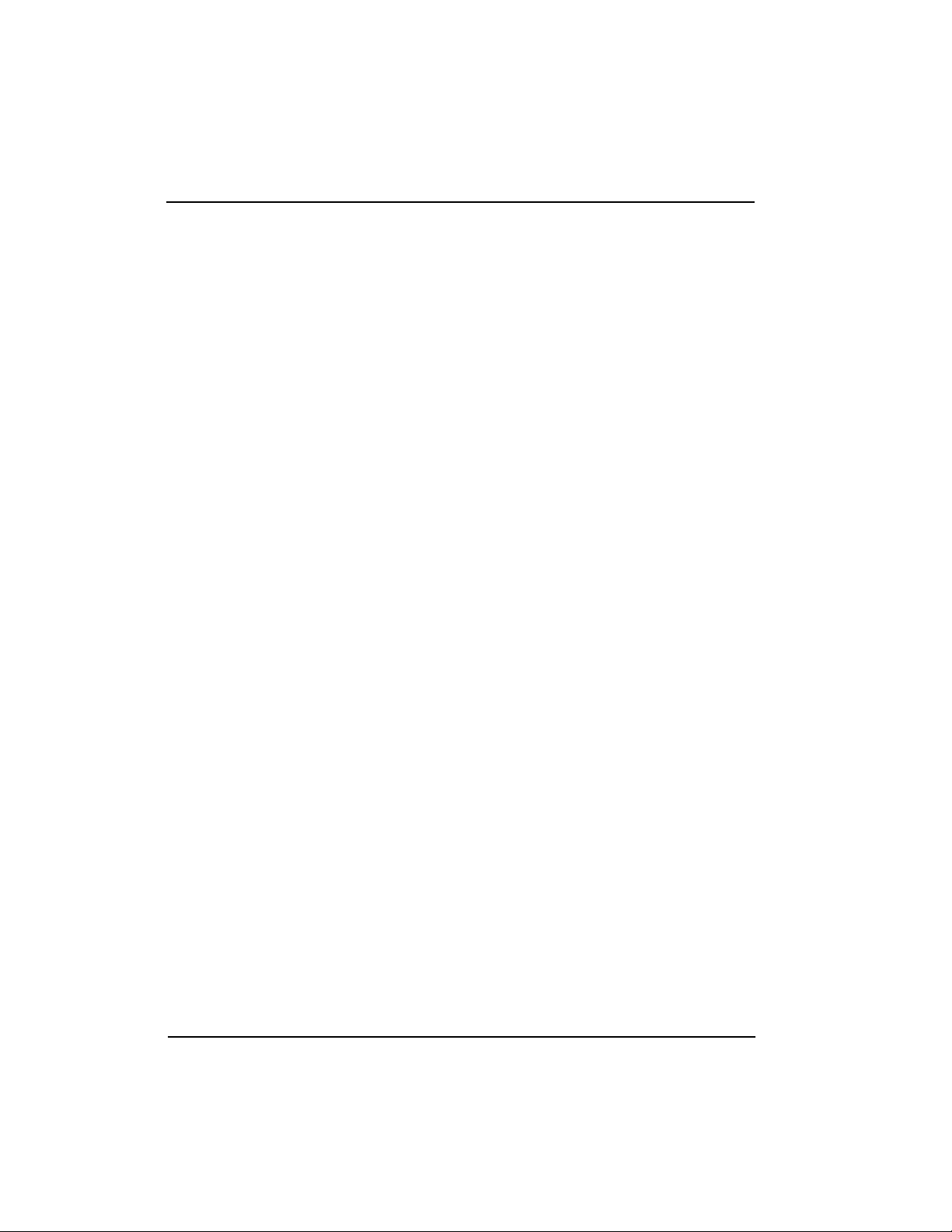
Table of Contents
System Name .......................................................................................................11-3
System Time and Date ........................................................................................11-3
History Interval Count (HST INT COUNT) ....................................................11-4
History Interval Size (HST INT SIZE) ..............................................................11-4
Entering Letters Using the Front Panel ..........................................................................11-4
Chapter 12. IP Setup
IP Routing with the Express 5210 ...................................................................................12-1
Viewing IP Information................................................. ...... .......................................12-4
Static Routes Table................................... ...................................................................12-5
ARP Cache........................................... ...... ..... ..............................................................12-6
Routes.................................. ...... ...... ................................................................... ...... .. ...12-6
Interfaces ........................................ ................................................................... ...... .... .12-7
Network Name Entries ......................................................................................12-9
RIP Selections ......................................................................................................12-9
Ping..............................................................................................................................12-10
Chapter 13. Statistics
Viewing Statistics Information (Terminal Interface) .................................................... 13-1
Menu Viewing Options..............................................................................................13-2
Selecting a View Format (Intervals or Days) ..................................................13-2
Horizontal or Vertical Display ..........................................................................13-4
DTE Port Statistics.......................................................................................................13-4
Port Stats ...............................................................................................................13-4
DLCI Stats ............................................................................................................13-5
DTE Status ............................................................................................................13-7
Network Port Statistics...............................................................................................13-7
Port Stats ...............................................................................................................13-7
DLCI Stats ............................................................................................................13-8
DLCI List ..............................................................................................................13-9
DBU and Ethernet Statistics.......................................................................................13-9
System Statistics ........................................................................................................ 13-10
Voice Status............................................... ..... ...... ......................................................13-11
Viewing Statistics Information (Front Panel) ..............................................................13-11
DTE Port Statistics.....................................................................................................13-12
Network Port Statistics.............................................................................................13-13
DBU Status.................................................................................................................13-15
DLCI List ....................................................................................................................13-16
System Status............................................................................................................. 13-16
FXS/FXO/E&M Port Status....................................................................................13-18
xvi Express 5210 User Manual 61200208L1-1
Page 17
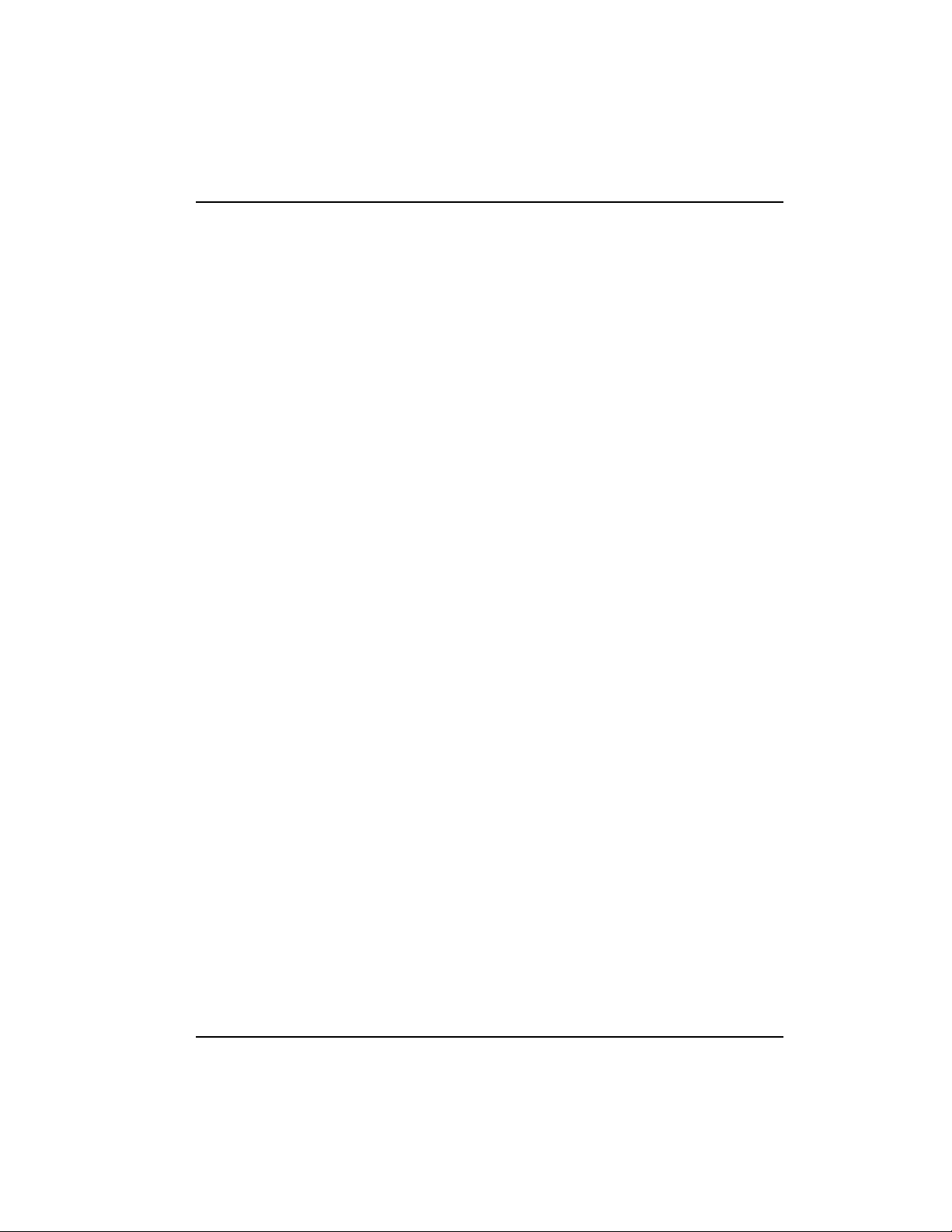
Table of Contents
Chapter 14. Testing
PVC Loopback............................................................................................................. 14-2
Terminal PVC Loopback Selections ................................................................. 14-3
Front Panel PVC Loopback Selections .............................................................14-4
Voice Interface (Voice) ................................ ...... .........................................................14-6
Lines 1 and 2 ........................................................................................................ 14-6
Chapter 15. Activating DBU Functions
Dial Options .......................................................................................................................15-1
DDS Answer ........................................................................................................15-1
Frame Relay/DDS Originate .............................................................................15-2
Dial Backup .......................................................................................................... 15-2
Appendix A. Pinouts....................................................................................................... A-1
Appendix B. Specifications Summary.......................................................................... B-1
Appendix C. Acronyms/Abbreviations........................................................................ C-1
Appendix D. Glossary ..................................................................................................... D-1
61200208L1-1 Express 5210 User Manual xvii
Page 18
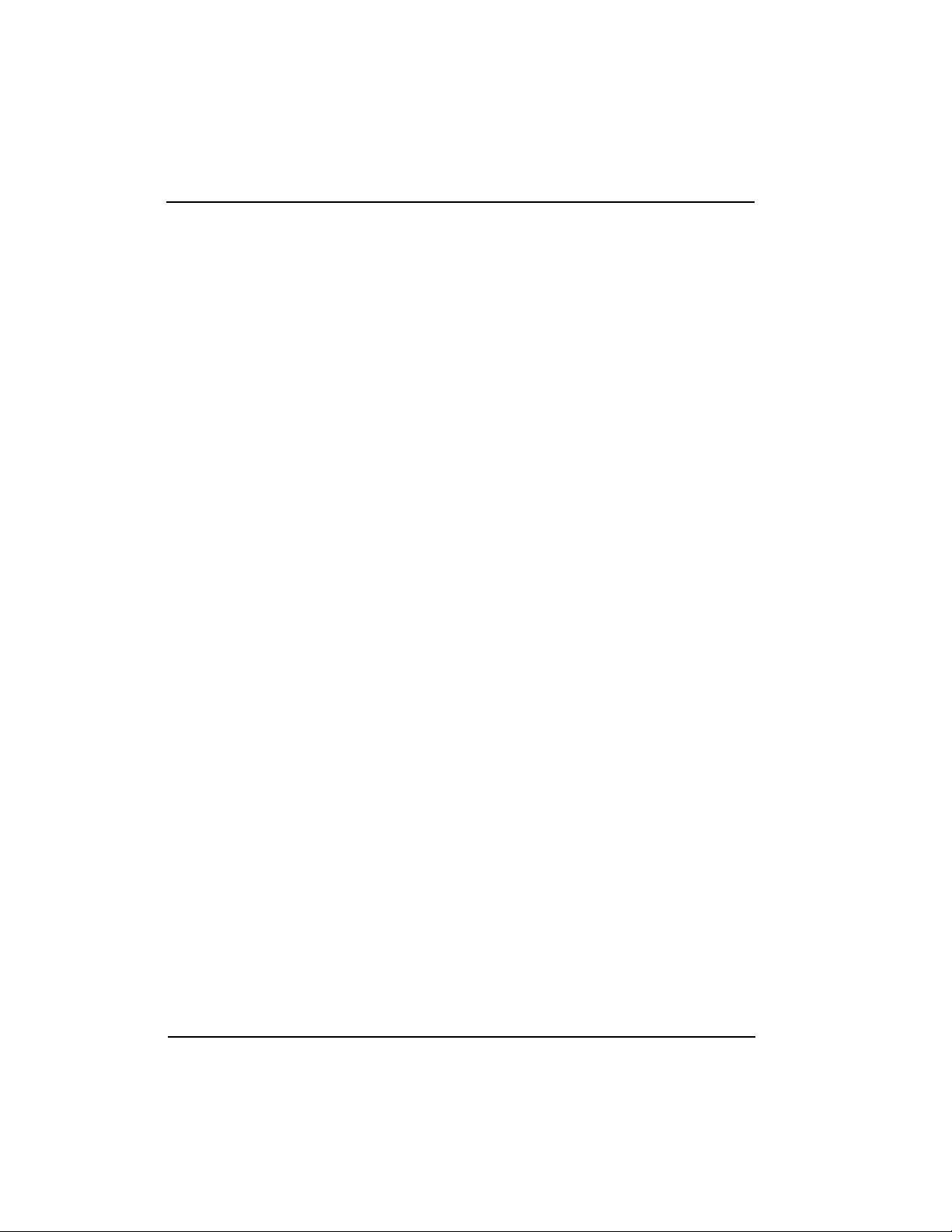
Table of Contents
xviii Express 5210 User Manual 61200208L1-1
Page 19
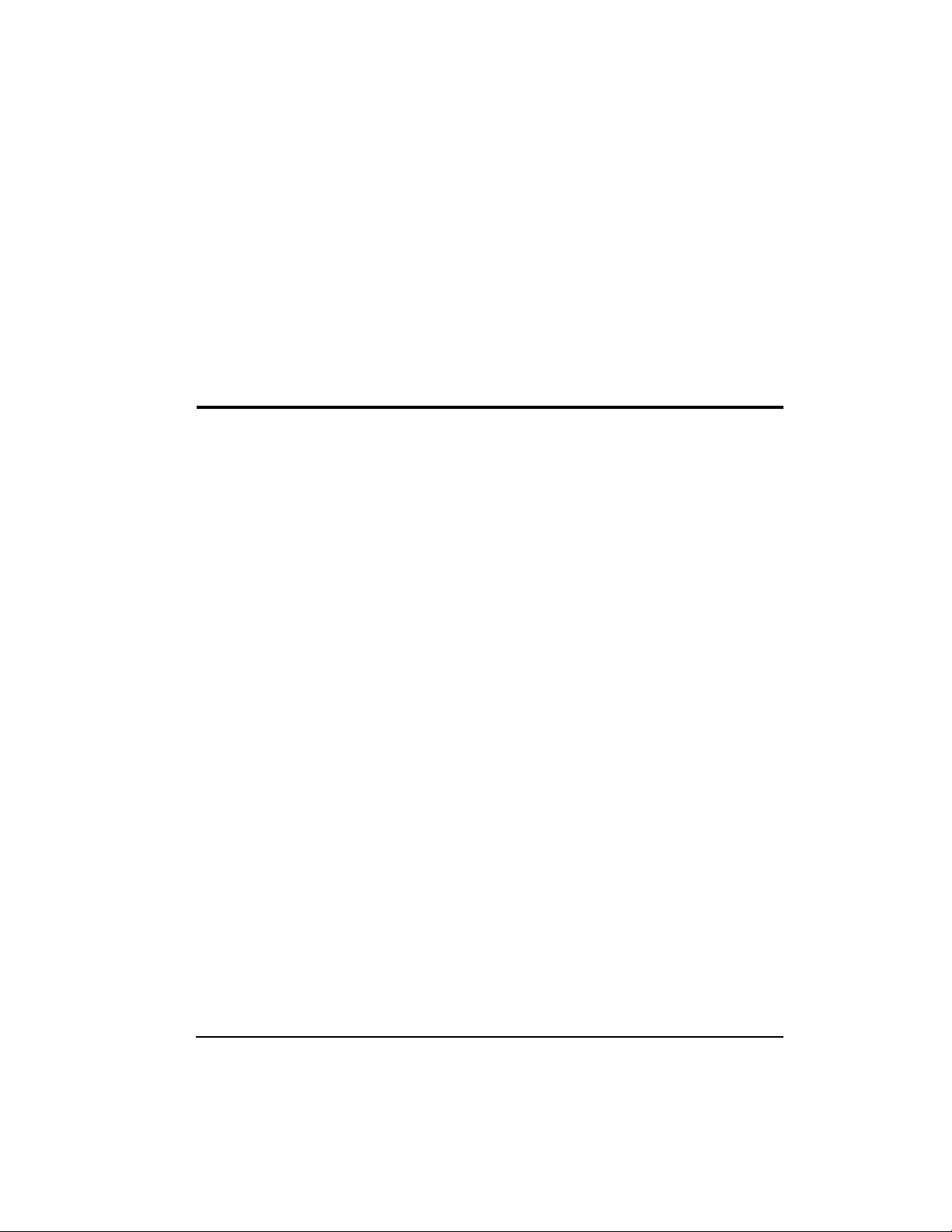
List of Figures
Figure 2-1. Express 5210 Rear View .................................................................................2-3
Figure 3-1. Top-level Terminal Menu Window .............................................................. 3-3
Figure 3-2. Example of Front Panel Navigation............................................................3-11
Figure 3-3. Express 5210 Front Panel............................................................................. 3-15
Figure 4-1. TELNET Menu Tree........................................................................................ 4-2
Figure 4-2. VT 100 Utilities Menu Tree............................................................................4-6
Figure 5-1. SNA/SDLC with Local Spoofing................................................................. 5-2
Figure 5-2. Transparent BOP Application.......................................................................5-4
Figure 5-3. Transparent Async Application.................................................................... 5-5
Figure 5-4. LAN Application............................................................................................5-7
Figure 5-5. Switched Mode Application ........................................................................5-11
Figure 5-6. Daisy-Chaining Application.......................................................................5-12
Figure 5-7. PLAR Mode Application.............................................................................5-13
Figure 5-8. Direct Mode Application .............................................................................5-14
Figure 6-1. Terminal Configuration Menu (Voice and DBU cards installed).............6-3
Figure 6-2. Terminal Configuration Menu Tree.............................................................. 6-5
Figure 7-1. DTE Port Configuration Menu..................................................................... 7-1
Figure 7-2. Front Panel Protocol Menu Tree...................................................................7-2
Figure 7-3. Port Disabled Menu Tree............................................................................... 7-3
Figure 7-4. Frame Relay Protocol Menu Tree ................................................................. 7-5
Figure 7-5. SDLC Protocol Menu Tree .............................................................................7-9
Figure 7-6. Transparent BOP Menu Tree....................................................................... 7-12
Figure 7-7. Transparent Async Protocol Menu Tree .................................................... 7-14
Figure 7-8. PPP Synchronous Protocol Menu Tree......................................................7-16
Figure 7-9. PPP Asynchronous Protocol Menu Tree....................................................7-19
Figure 7-10.SLIP Protocol Menu Tree............................................................................. 7-21
61200208L1-1 Express 5210 User Manual xix
Page 20
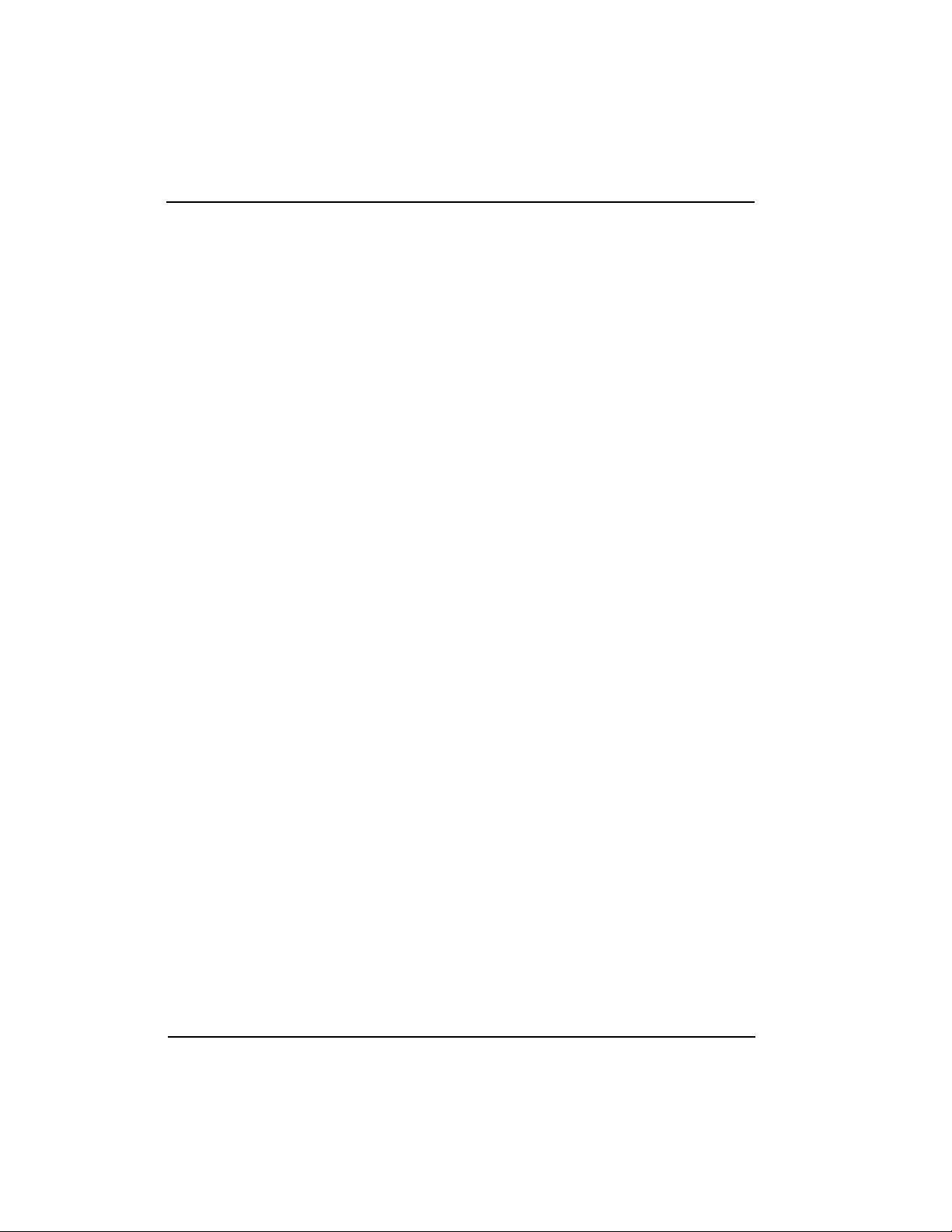
Table of Contents
Figure 8-1. Voice Options Menu....................................................................................... 8-1
Figure 9-1. Network Port Configuration Menu Tree.....................................................9-2
Figure 9-2. Network Port Configuration Terminal Menu.............................................9-3
Figure 9-3. Example of DLCI Configuration ..................................................................9-8
Figure 10-1. DBU Options Menu......................................................................................10-1
Figure 10-2. Dial Backup Menu Tree................................................................................10-2
Figure 11-1. System Configuration Menu.......................................................................11-1
Figure 11-2. System Configuration Front Panel Menu..................................................11-2
Figure 12-1. IP Routing Front Panel Menu Tree............................................................. 12-3
Figure 12-2. Static Routing Menu (Horizontal View).................................................... 12-4
Figure 12-3. Static Routing Menu (Vertical View)..........................................................12-5
Figure 13-1. Main Statistics Screen...................................................................................13-2
Figure 13-2. Example of Interval View............................................................................13-3
Figure 13-3. View System Statistics Menu.....................................................................13-11
Figure 13-4. Front Panel Control Signal Status Screen................................................13-12
Figure 13-5. Front Panel Signal State Screen.................................................................13-14
Figure 13-6. Front Panel System Status Screen............................................................. 13-17
Figure 13-7. Front Panel System Date Screen...............................................................13-17
Figure 13-8. Front Panel System Time Screen...............................................................13-17
Figure 14-1. Terminal Test Menu ..................................................... ..... ............................14-1
Figure 14-2. Front Panel Test Menu..................................................................................14-2
Figure 14-3. PVC Loopback Menu ...................................................................................14-3
Figure 14-4. Voice Testing ..................................................................................................14-7
Figure 15-1. DBU Options Menu......................................................................................15-1
xx Express 5210 User Manual 61200208L1-1
Page 21
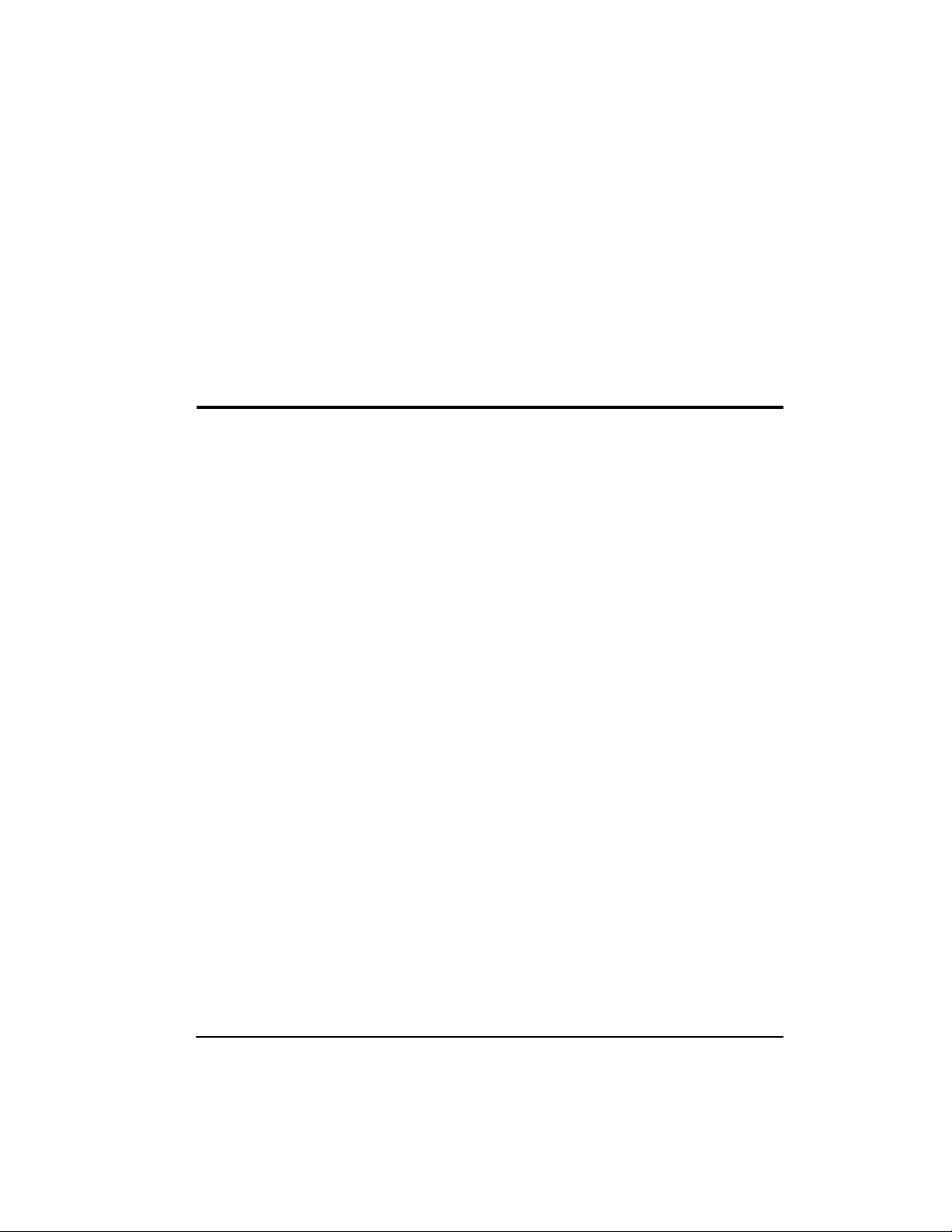
List of Tables
Table 5-1. SNA/SDLC Application Configuration Settings.......................................5-3
Table 5-2. Transparent BOP Application Settings .......................................................5-5
Table 5-3. Transparent Async Application Settings ................................................... 5-6
Table 5-4. LAN Application Settings.............................................................................5-8
Table A-1. Telco Connector Pin Assignments ..............................................................A-1
Table A-2. Control Connector Pin Assignments.......................................................... A-2
Table A-3. 10BaseT Connector Pin Assignments............................................ ...... ..... ..A-2
Table A-4. DTE Connector Pin Assignments................................................................ A-3
Table A-5. V.35 Connector Pin Assignments................................................................A-4
Table A-6. DBU Card Pin Assignments.........................................................................A-5
Table A-7. Voice Card Connector Pin Assignments.................................................. ..A-5
Table A-8. DTE/DCE Connector Pin Assignments.....................................................A-6
61200208L1-1 Express 5210 User Manualxxi
Page 22
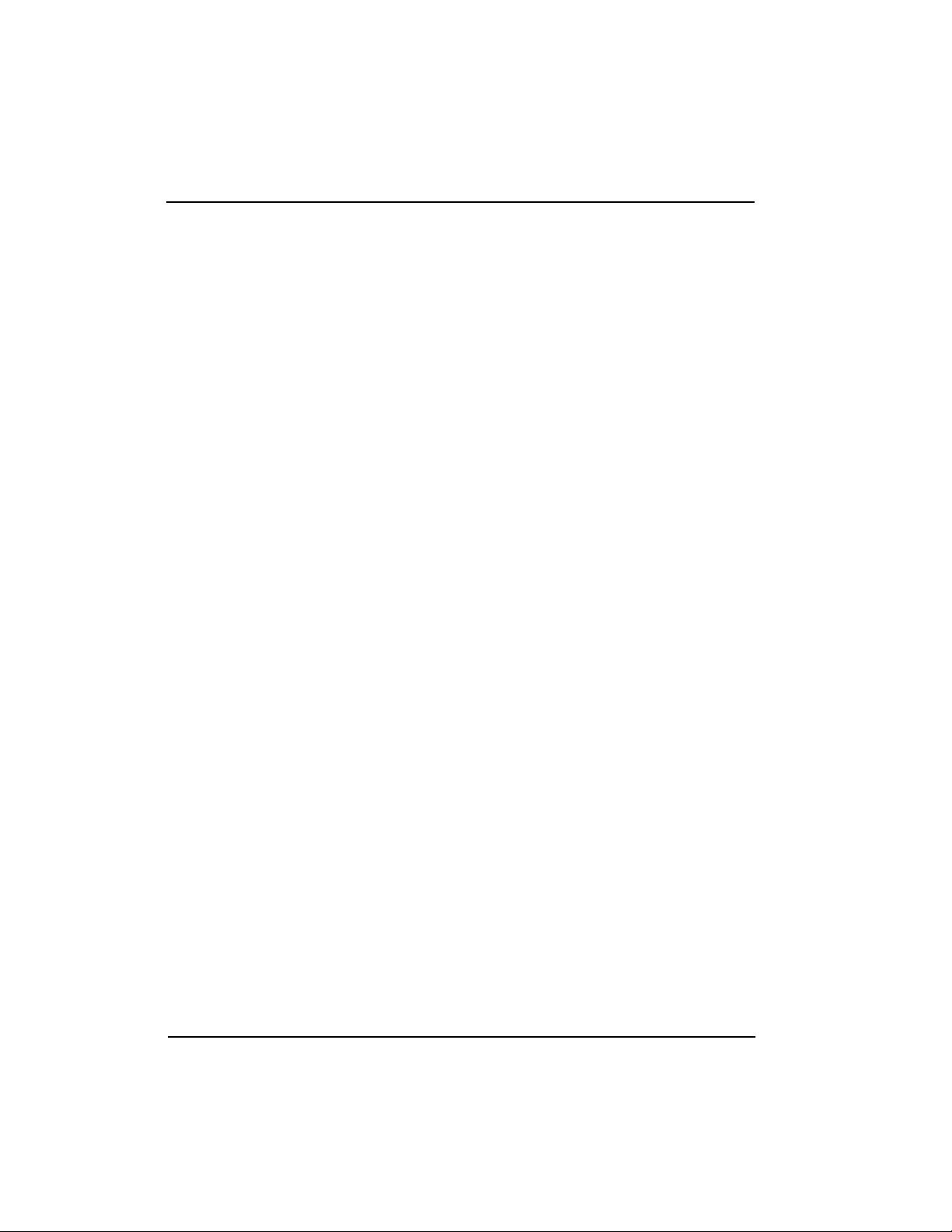
Table of Contents
xxii Express 5210 User Manual 61200208L1-1
Page 23
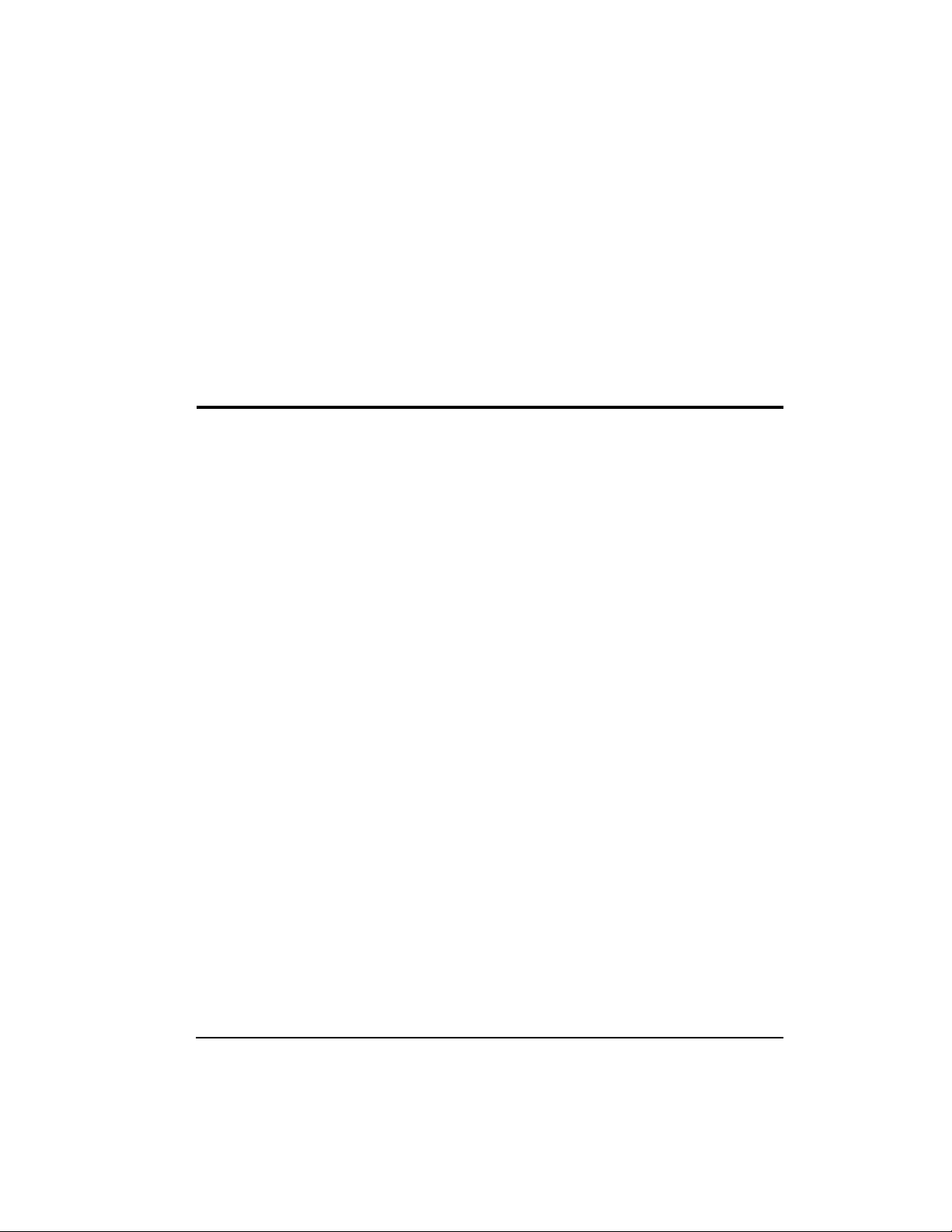
Chapter 1
Introduction
UNDERSTANDING FRAME RELAY
Frame relay is a wide area network (WAN) service designed to
minimize physical connections. This is accomplished by using
virtual connections within the frame relay cloud and accessing
these virtual circuits with normally one physical connection at each
location to the frame relay service. Virtual circuits are addressed
using header information at the beginning of each frame. These
frames are formatted by the user's CPE equipment such as the
ADTRAN Express 5210.
ANSI standards describe how each frame must be constructed to
provide interoperability between CPE equipment and frame relay
switching equipment. Each frame must contain a header, at least
one byte of information data, two bytes of CRC16, and a trailing
flag 0x7E.
This header information contains a virtual circuit addr ess known as
a DLCI (data link connection identifier). The header information
also contains bits used for network congestion control.
Frame relay virtual circuits may be defined as permanent (PVC) or
switched (SVC). PVCs have the same DLCI for a given path each
time a user protocol session is established. The network service
provider assigns these DLCIs at subscription time. SVCs, on the
other hand, have DLCIs dynamically assigned each time a user
protocol session is established. The CPE equipment must request a
call and the DLCI is assigned by the network switching equipment.
61200208L1-1 Express 5210 User Ma nual 1-1
Page 24
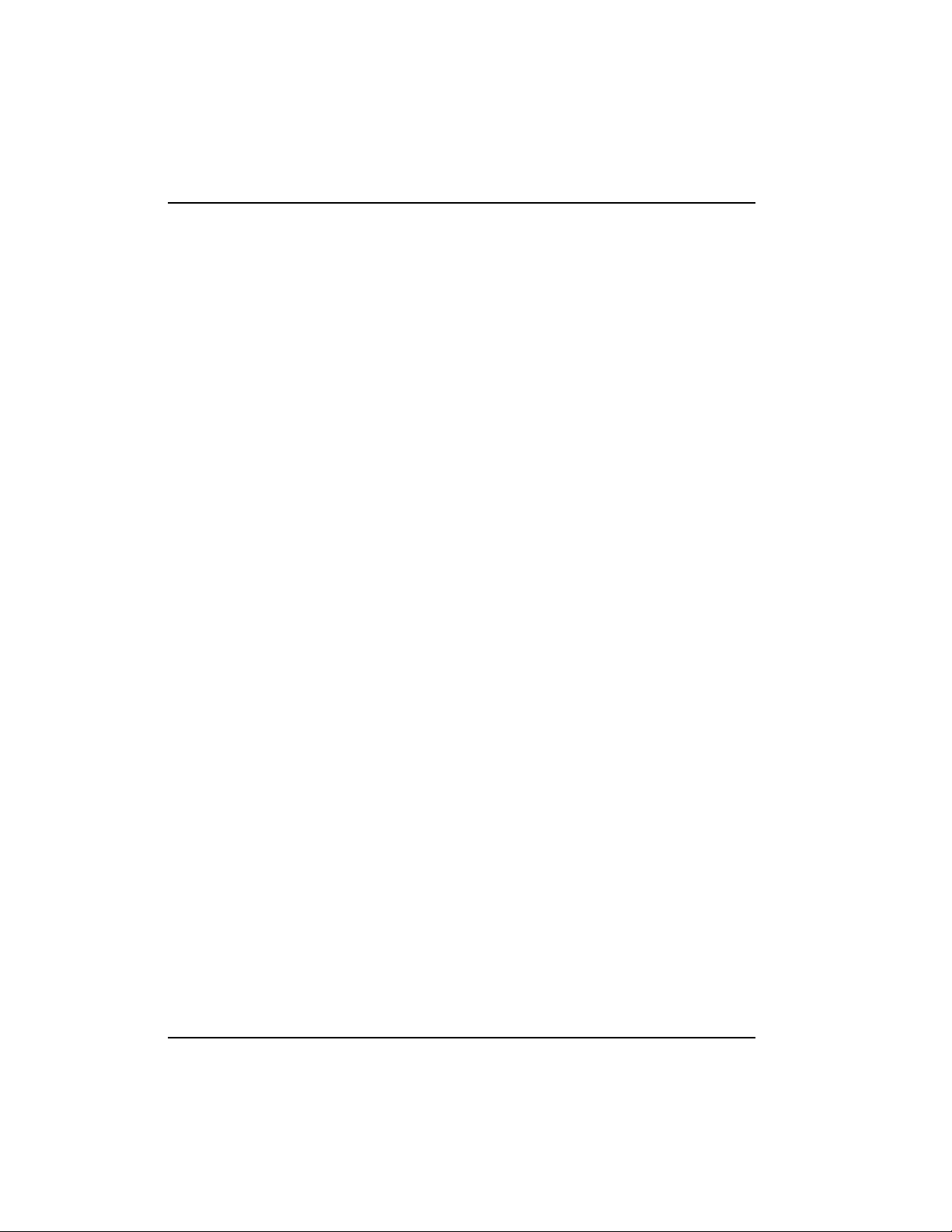
Chapter 1. Introduction
This DLCI is valid until the call is disconnected and may be
assigned a different value each time a call is requested.
PRODUCT OVERVIEW
The ADTRAN Express 5210 is a standalone frame relay access
device (FRAD) that provides a cost-effective means of transporting
voice and multi-protocol data over frame relay or DDS networks.
The Express 5210 provides an easy-to-use interface for customers
migrating existing services or developing new applications for
operation over frame relay networks.
The Express 5210 provides high-quality voice and fax capabilities
to remote locations without expensive toll charges. In frame relay
networks, the Express 5210 allows voice and data to share the same
PVC, eliminating unnecessary PVC charges associated with other
vendors’ voice and data frame relay products. Two voice ports are
provided when configured with a voice option card. Options
include: Dual FXS, Dual FXO, and Dual E&M.
The Express 5210 provides a DTE interface for connecting a nonframe relay device to the frame relay network. This port can be
configured for either EIA-232 or V.35 signal specifications.
Synchronous protocol speeds up to 512 kbps and asynchronous
protocol speeds up to 57.6 kbps are supported. See the appendix
Pinouts on page A-1 for the pin assignments.
The Express 5210 handles each frame of the user data in a threestep manner. The first step is terminating the user protocol. The
layer at which this termination occurs varies, depending on the
user protocol selection for a given port. The next step is examining
the user protocol destination address and ro uting to the destination
port and virtual circuit. The last step involves encapsulating the
information field of each frame and re-encapsulating based on the
destination port configuration. A similar process is used for frame
relay frames received on the network port.
The major features of the Express 5210 are as follows:
• Dual voice port support; options include Dual FXS, Dual FXO,
and Dual E&M
1-2 Express 5210 User Manual 61200208L1-1
Page 25
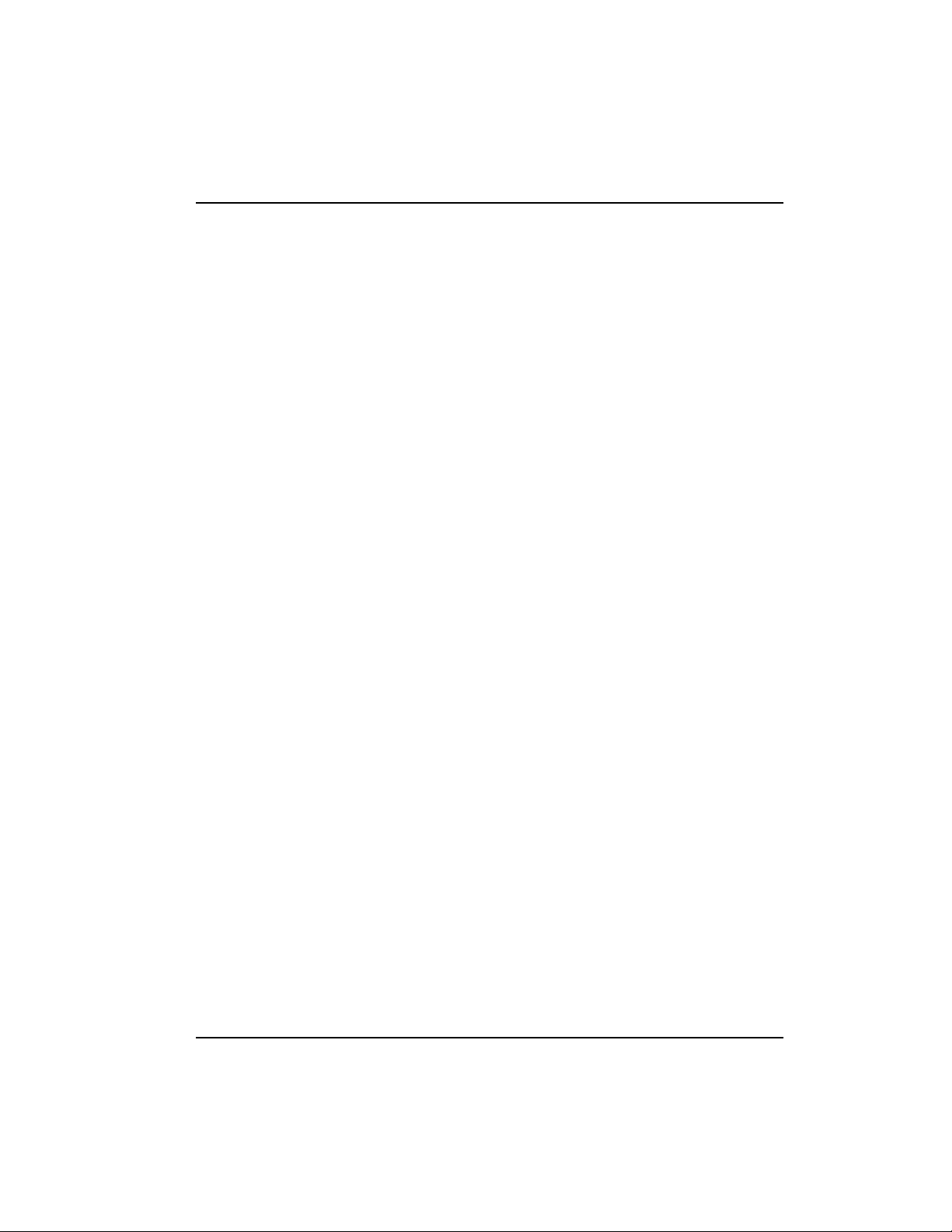
Chapter 1. Introduction
• DTE data port supports SDLC, frame relay, transparent BOP,
PPP sync, PPP async, and SLIP
• IP routing supported
• IP routes based on RIP protocol (versions 1 and 2)
• Static route table
• Up to 7-day statistics storage
• Frame relay diagnostics including delay measurement and
packet delivery ratios
• 512 kbps frame relay access rates supported
• 60 virtual circuits supported
• Integral 56/64 DDS DSU/CSU
• SNMP/TELNET management
• RFC 1490 encapsulation for IP and LLC2
• SDLC local port spoofing
• Automatic or manual dial backup for DDS and frame relay
operation
• Dial backup available with DBU cards; options include 4-wire
Switched 56, V.34, and ISDN
• Time of day and weekend dial backup lockout options
• Frame relay signaling using ANSI, ITU, or LMI formats
• Easy-to-use VT 100 interface for configuration
• Built-in ethernet port
• Standard 5 year warranty
DDS Operation
DDS is a nationwide service that allows interconnection and
transportation of data at speeds up to 64 kbps. The local exchange
carriers provide the local loop service to DDS customers and may
provide data for routing Inter-LATA to an interexchange carrier.
The integrated 56/64 DDS DSU supports the 56/64 kbps DDS
service rate.
61200208L1-1 Express 5210 User Ma nual 1-3
Page 26
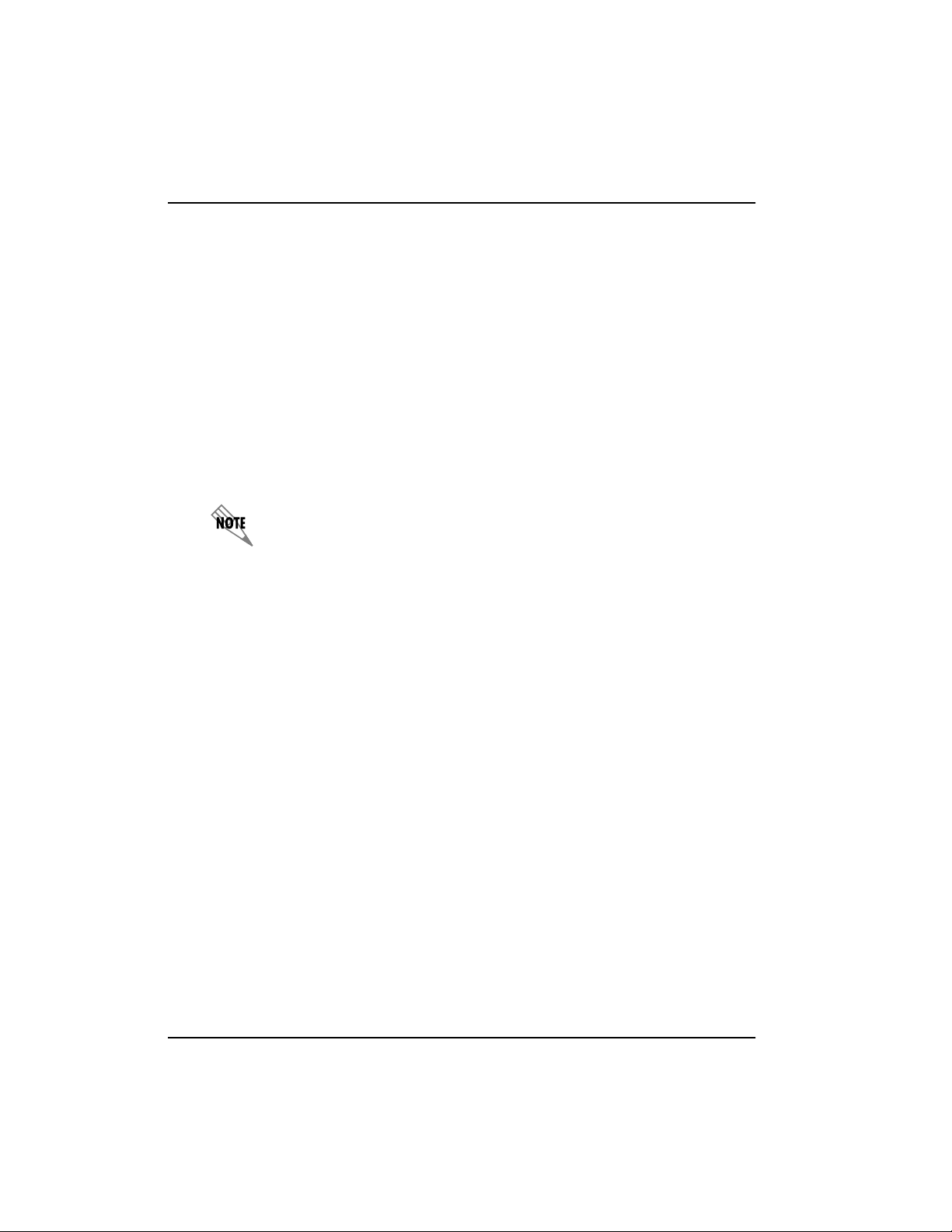
Chapter 1. Introduction
SNMP
The Express 5210's embedded SNMP feature allows the unit to be
accessed and controlled by a network manager through one of the
following:
• the network interface
• a DTE port running frame relay, SLIP, or async PPP protocol
• the 10BaseT LAN port
The Express 5210 supports the MIB-II standard, RFC 1213, and the
ADTRAN Enterprise Specific MIB.
MIB files are available from ADTRAN in the support section of the
ADTRAN Web page at www.adtran.com.
The term SNMP broadly refers to the message protocols used to
exchange information between the network and the managed
devices, as well as to the structure of network management data
bases. SNMP has three basic components:
Network Manager
Control program that collects, contr ols, and pr esents data pertinent
to the operation of the network devices. It resides on a network
management station.
Agent
Control program that resides in each network device connected.
This program responds to queries and commands from the
network manager and returns requested information or invokes
configuration changes initiated by the manager.
MIB
Index to the organized data within a network device. It defines the
operation parameters that can be controlled or monitored.
Telnet
TELNET provides a password-protected, remote login facility to
the Express 5210. TELNET allows a user on a network manager to
1-4 Express 5210 User Manual 61200208L1-1
Page 27
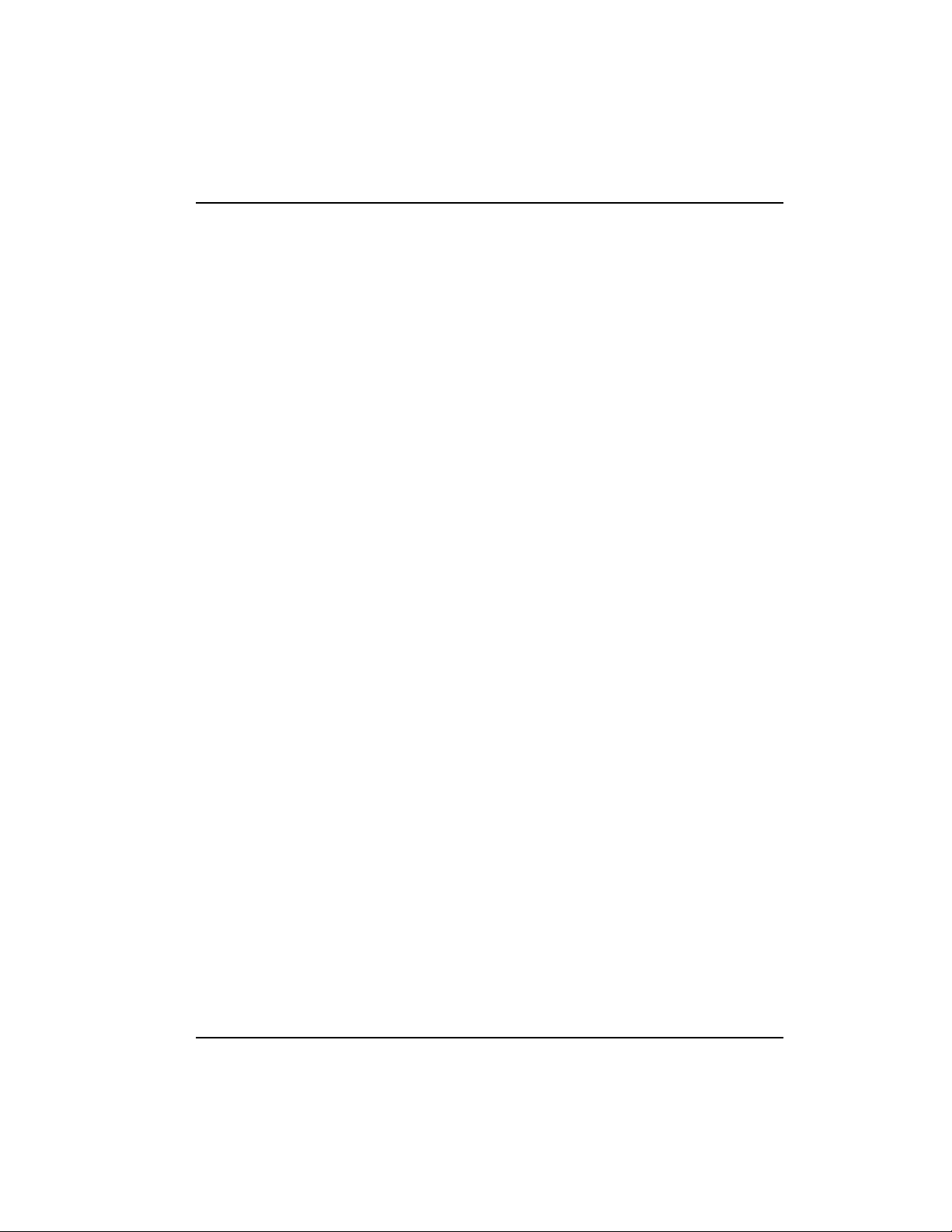
control the Express 5210 through the terminal menus. See the
section TELNET Utility on page 4-1 for more information on setting
up a TELNET session.
Voice Compression
The Express 5210 voice option cards employ voice compression
technology to provide toll-quality voice using significantly less
bandwidth than traditional voice channels. In addition to
supporting voice calls, the cards support group 3 facsimile up to
14.4 kbps. The Express 5210 dynamically allocates bandwidth to
voice and data applications. This results in al l bandwidth being
available for data applications in the absence of voice or fax.
For information on configuring these options, see the chapter Voice
Configuration on page 8-1. The three available voice options are
described in the following sections.
FXS Module
The FXS module provides two 2-wire compressed voice interfaces
and serves as the source of line current and ringing voltage. The
FXS serves as the station side of a foreign exchange FXS/FXO
application. The FXS may also be paired with another FXS to
provide private line automatic ringdown (PLAR) function across
the WAN.
Chapter 1. Introduction
FXO Module
The FXO module provides two 2-wire compressed voice interfaces
and provides a load for line current. The module includes a ring
detector and a line current detector. The FXO serves as the office
side of a foreign exchange FXS/FXO application.
E&M Module
The E&M module provides two 2- or 4-wire compressed voice
interfaces for use in E&M applications.
61200208L1-1 Express 5210 User Ma nual 1-5
Page 28
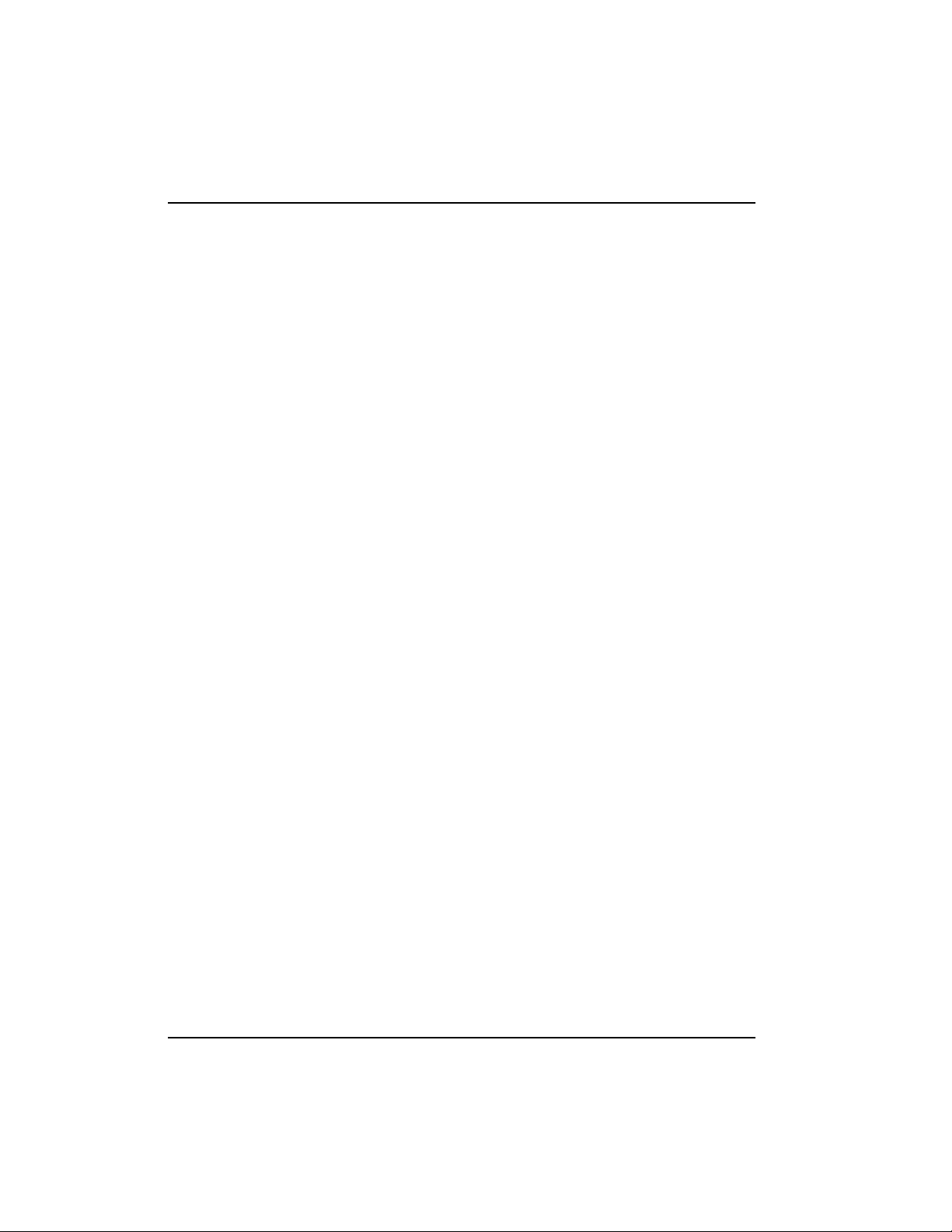
Chapter 1. Introduction
Dial Backup Operation
The Express 5210 supports dial backup of point-to-point DDS
circuits or frame relay circuits. For DDS backup, the Express 5210
enters dial backup based on physical line faults. During dial
backup, the Express 5210 monitors the main line integrity and
drops the dial backup call when the main line is restored.
For frame relay dial backup, the Express 5210 monitors the physical
line condition as well as the signaling state of the frame relay
circuit. Once the configured DBU criteria have been met, the
Express 5210 initiates a DBU call. The Express 5210 receiving the
call qualifies the incoming call and re-routes the PVCs affected by
the outage while continuing to service other PVCs on the network
interface.
During dial backup, the Express 5210 constantly monitors the
physical state of the network. It als o a ttempts to re-establish
signaling on the main line. Once both the physical integrity and the
signaling state are restored, the unit drops the dial backup call and
reverts to the main line.
The 4-wire SW56 DBU card is compatible with AT&T Accunet and
Sprint SW56 type services. The V.34 DBU card allows switched
backup over the public switched telephone network (PSTN). The
ISDN 1B+D card supports a U- interface to the Basic R ate ISDN and
is compatible with National ISDN and AT&T DMS.
The Express 5210's unique DBU cards are field-installable by the
customer. See the section DBU and Voice Interface C ard S lo ts on page
2-4 for information on installing DBU cards. Also see the chapter
Dial Backup Configuration on page 10-1 for information on
configuring DBU options.
The backup options are described in the following section. Contact
the local telco provider to determine which services ar e ava ilable in
your area.
1-6 Express 5210 User Manual 61200208L1-1
Page 29
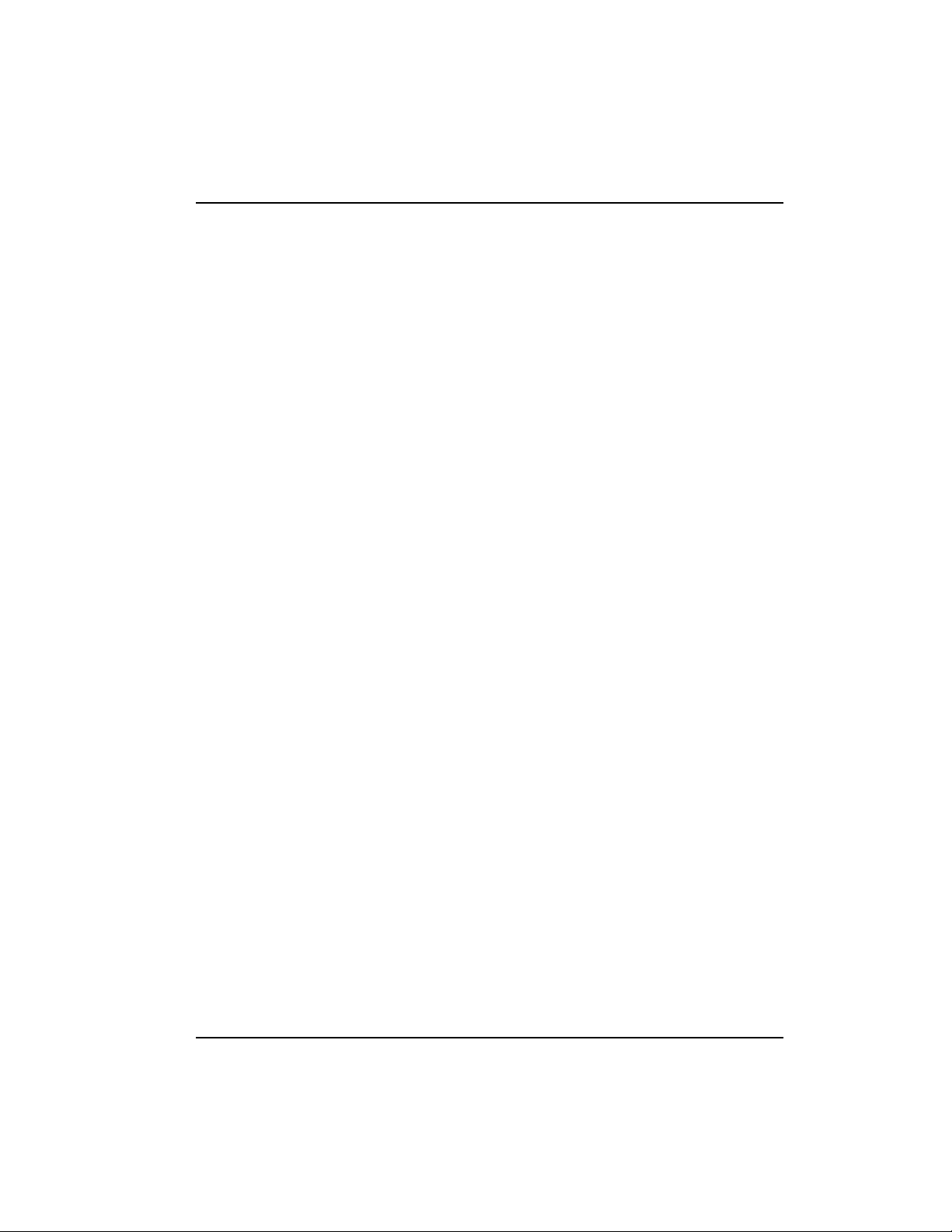
DBU Card Option Descriptions
4-Wire Switched 56 DBU Card
This dial-up 4-wire SW56 card allows you to pay for data
connection only for the time the unit is active. The regional
operating companies provide the 4-wire local loop service to SW56
customers.
V.34 DBU Card
This module backs up the leased line application at data rates up to
33.6 kbps over an ordinary telephone network.
ISDN DBU Card
1B+D Basic Rate ISDN service provides backup over a switched
56/64 kbps circuit.
DCE Card
This module connects an external DCE device to the Express 5210.
The card can act either as a dial backup interface or as an alternate
network interface (supporting access rates up to 512 kbps).
Chapter 1. Introduction
61200208L1-1 Express 5210 User Ma nual 1-7
Page 30
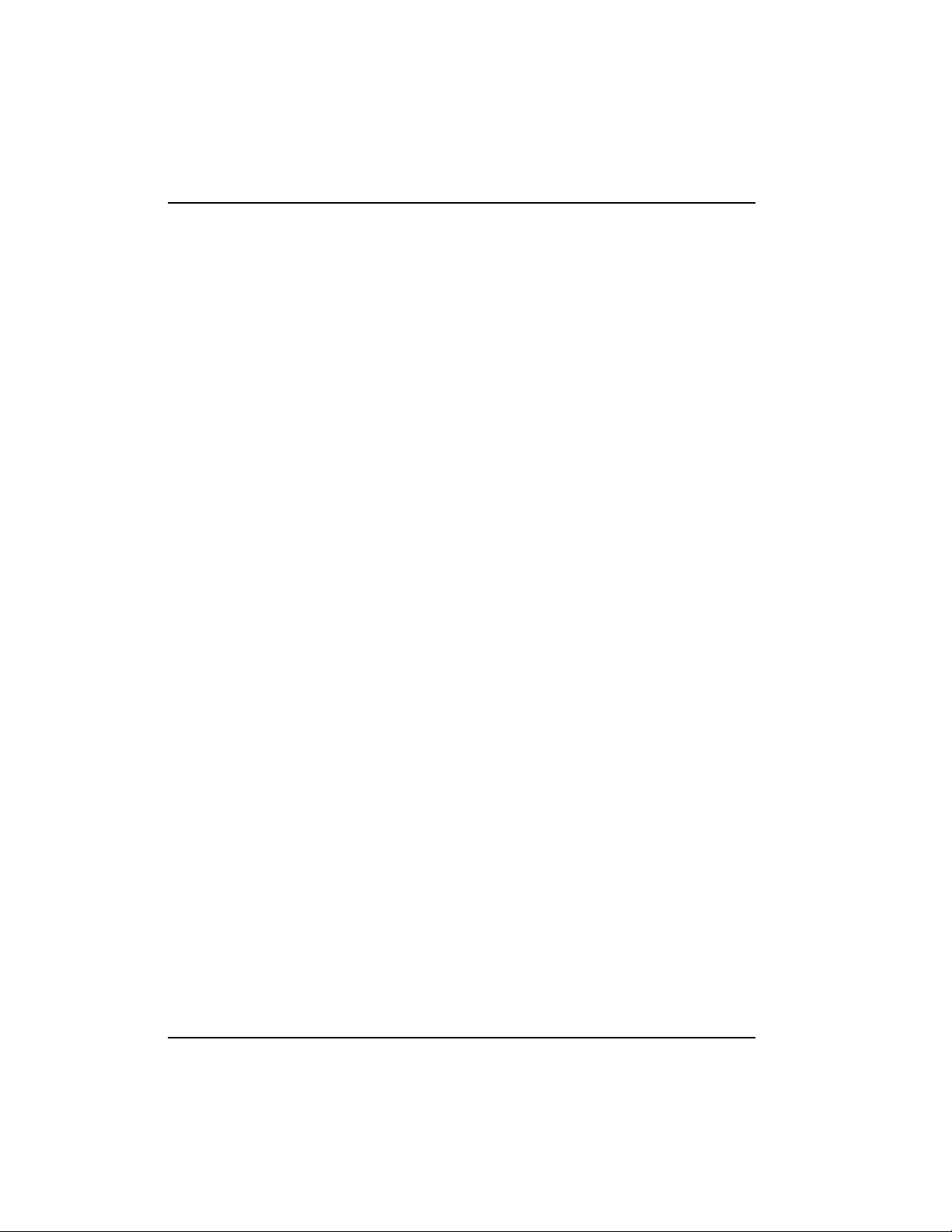
Chapter 1. Introduction
1-8 Express 5210 User Manual 61200208L1-1
Page 31

Chapter 2
Installation
UNPACK, INSPECT, PO WER UP
Receiving Inspection
Carefully inspect the Express 5210 for any damage that may have
occurred in shipment. If damage is suspected, file a claim
immediately with the carrier and contact ADTRAN Technical
Support (ADTRAN phone numbers are given at the end of this
manual). Keep the original shi pping container to use for future
shipment or verification of damage during shipment.
ADTRAN Shipments Include
ADTRAN shipments of the Express 5210 include the following:
• Express 5210 unit
• User manual
• ADTRAN Utilities disks (described on page 4-1 )
• An 8-position modular to 8-position modular cable
• A 10BaseT ethernet cable
• VT 100 terminal adapter cable (consists of a DB-25 modular
adapter and an 8-position to 8-position modular cable)
The ADTRAN Express 5210 MIB is available in the support section of
the ADTRAN Web page at www.adtran.com.
61200208L1-1 Express 5210 User Ma nual 2-1
Page 32

Chapter 2. Installation
ADTRAN shipments of DBU cards include the following:
• DBU card
• An 8-position modular to 8-position modular cable for the
4-wire SW56 and ISDN DBU cards, or
• An 8-position modular to 4-position modular cable for the V.34
DBU card.
ADTRAN shipments of voice cards include the following:
• Dual voice card
• Two 8-position modular to 8-position modular cables (for the
E&M and FXO cards), or
• Two 4-position modular to 4-position modular cables (for the
FXS card)
Customer Pro vides
The customer provides an interface cable for each port used. Each
cable should be either an EIA-232 with a standard 25-pin male
D-type connector or a V.35 cable. V.35 requires an ADTRAN
adapter cable (part numbers: male 1200193L1; female 1200194L1).
Power Up
Each Express 5210 unit is provided with a captive eight-foot pow er
cord, terminated by a three-prong plug which connects to a
grounded 115 VAC power receptacle.
Power to the Express 5210 must be provided from a grounded 115 VAC,
60 Hz receptacle.
REAR PANEL
The Express 5210 is equipped with a DB-25 connector labeled DTE.
Connections to the dedicated circuit and VT 100 interface are
provided through the 8-pin telco jacks labeled
2-2 Express 5210 User Manual 61200208L1-1
TELCO and
Page 33

Chapter 2. Installation
CONTROL, respectively. A 10BaseT LAN port is also provided. Pin
assignments for these connectors are given in the appendix Pinouts
on page A-1. The Express 5210 rear panel is shown in Figure 2-1.
V .34, ISDN,
4-Wire Switched 56
Frame Relay
or DDS
Network
Switched
Network
Item Function
DBU Interface
Voice Interface
Telco port
Control port
10BaseT LAN port
Link LED
DTE port
On/Off Switch
115 VAC connection
DBU or DCE card slot
FXS, FXO, E&M card slot
Connects to the dedicated circuit
Connects to the VT 100 interface
Interfaces with LAN
Illuminates when unit is connected to ethernet hub
Connects to a DTE device
Turns power on and off
Captive power cord
LAN
Figure 2-1. Express 5210 Rear View
61200208L1-1 Express 5210 User Ma nual 2-3
Page 34

Chapter 2. Installation
DBU and Voice Interface Card Slots
The Express 5210 rear panel has two card slots for the installation of
dial backup, voice, and DCE interface cards. To insert cards,
perform the following procedure:
1. Remove power from the Express 5210 (the cards are not hotswappable).
2. Slide the card into the corresponding rear slot until the card
panel is flush with the Express 5210 chassis.
3. Push card locks in (until they click) to secure the card and
ensure proper installation.
Card slots are keyed to prevent improper installation (i.e., putting a DBU
card into the voice slot).
Telco Connector
The TELCO connector is an eight-position modular jack which
provides connection to a dedicated 56/64 kbps network. See Table
A-1 in the Pinouts appendix for the
assignments.
TELCO connector's pin
Control Port
The eight-position modular jack labeled CONTROL provides
connection to a VT 100 EIA-232 compatible interface. This enables
the Express 5210 to be configured through a terminal instead of the
front panel. Use the VT 100 terminal cable (provided) for this
connection. See Table A-2 in the Pinouts appendix for the connector
pin assignments. A description of the operation of this port is
covered in the section VT 100 Terminal Connection and Operation on
page 3-2.
2-4 Express 5210 User Manual 61200208L1-1
Page 35

10BaseT LAN Connector
The LAN port is an 8-pin modular connector that provides a
10BaseT ethernet LAN interface. This interface is used for SNMP
and TELNET management and can also route non-management
data to any of the IP addresses known to the Express 5210. When
illuminated, the
proper connection to a 10BaseT hub. The pin assignments for this
connector are listed in Table A-3 of the appendix Pinouts.
Link LED (located on the rear panel) indicates
DTE Connectors
Connect a DTE device to the DTE connector using either an EIA-232
DTE cable or an ADTRAN V.35 DTE adapter cable. The maximum
cable lengths recommended are 50 feet for the EIA-232 and 100 feet
for the V. 35. The pin assignments are listed in Table A-4 of the
appendix Pinouts.
The V.35 adapter cable is recommended for use with data rates
above 19.2 kbps. A low capacitance EIA-232 cable works up to
56 kbps. The DTE port is configured through the fro nt panel or the
VT 100 control port and can operate in asynchronous or
synchronous mode. V.35 pin assignments are given in Table A-5 of
the appendix Pinouts.
Chapter 2. Installation
61200208L1-1 Express 5210 User Ma nual 2-5
Page 36

Chapter 2. Installation
2-6 Express 5210 User Manual 61200208L1-1
Page 37

Chapter 3
Menu Navigation
The Express 5210 can be configured using the front panel, terminal
interface, or a TELNET session. IP routing functions, statistical
information, testing options, and dialing functions are also
accessible from all interfaces; however, the terminal and TELNET
menu interfaces offer a more detailed menu structure.
This chapter explains the terminal and front panel methods of
operation. TELNET operation is similar to the terminal operation.
The terminal interface description follows, and the front panel
interface description begins on page 3-9. An overview of the menu
structure (which corresponds with the remaining chapters of this
manual) is presented on page 3-12. Information on setting up
VT 100 and TELNET sessions is presented in the chapter Using the
Utilities Disks on page 4-1.
TERMINAL INTERFACE
Terminal menus provide both local and remote access to the
Express 5210 through a VT 100 terminal or TELNET session. The
following sections explain how to establish a connection with a
VT 100 terminal and how to navigate the terminal menus once a
VT 100 or TELNET connection is established.
61200208L1-1 Express 5210 User Ma nual 3-1
Page 38

Chapter 3. Menu Navigation
VT 100 Terminal Connection and Operation
To control the Express 5210 using a VT 100 terminal, perform the
following procedure:
1. Set the Express 5210 baud rate to match the terminal through
the front panel (default rate is 9600 bps). Select
C
ONTROL PORT
2. Using the provided VT 100 terminal adapter cable, connect the
COM port of a VT 100 compatible terminal or equivalent to the
eight-pin modular jack labeled
Express 5210. This connection is used for both local and remote
configuration.
3. Open the connection and press the terminal keyboard's
key repeatedly until the first menu appears.
4. Pressing any key selects
configure the Expres s 5210 unit connected to the terminal.
Pressing ^R (Ctrl R) selects
configure a remotely located Express 5210 unit. For remote
applications, enter the
the remote unit at the prompt. Then press
5. Enter the password. The facto ry default passwor d is
lower-case). The main menu will appear, as shown in Figure
3-1.
.
CONTROL on the rear of the
L
OCAL LOGIN
R
EMOTE LOGIN
DLCI
(data link connection identifier) of
, which is used to
C
1
ONFIG
, then
Enter
, which is used to
Enter.
adtran (all
In the lower left-hand corner of the terminal screen, L, R, or T is displayed, indicating the type of interface the current screen represents (local, remote, or TELNET).
When using Microsof t Hyperterminal, set the
3-2 Express 5210 User Manual 61200208L1-1
F
ONT
to
T
ERMINAL
.
Page 39

Terminal Menu Navigation
The Express 5210 uses a multilevel menu structure that contains
both menu items and data fields. All menu items and data fields display in the terminal menu window, through which you have complete control of the Express 5210. The callouts in Figure 3-1 illustrate
the terminal menu layout. The sections following the figure describe each callout.
Menu P at h
Left Pane
Chapter 3. Menu Navigation
Right Pane
Signaling Status
DBU Status
Navigation Help
Login Type
System Name
DSU Status
Figure 3-1. Top-level Terminal Menu Window
Menu Path
The first line of the terminal menu window (the menu path) shows
the session’s current position in the menu structure. For example,
Figure 3-1 shows the top-level menu with the cursor on the
C
ONFIGURATION
5210/C
61200208L1-1 Express 5210 User Ma nual 3-3
ONFIGURATION
submenu; therefore, the menu path reads
.
E
XPRESS
Page 40

Chapter 3. Menu Navigation
Left and Right Window Panes
When you first start a terminal menu session, the terminal menu
window is divided into left and right panes. The left pane shows the
list of available submenus, while the right pane shows the contents
of the currently selected submenu.
Window Pane Navigation
Use the following chart to assist you in moving between and within
the two window panes.
To move... Press one of these keys...
From left pane to right pane
From right pane to left pane
Within each pane
Tab
Enter
Right arrow
Tab
Escape
Left arrow
Up arrow
Down arrow
Left arrow
Right arrow
3-4 Express 5210 User Manual 61200208L1-1
Page 41

Chapter 3. Menu Navigation
Right Window Pane Notation
The right window pane shows the contents of the currently selected
menu. These contents can include both submenu items and data
fields. The following chart explains the notation used to identify
these items.
This notation... Means that...
[data] More items are available when selected.
<data> An action is to be taken, such as activating a test.
l
Menu item is
You can enter data in this field.
highlighted when
scrolled to
Menu item is
The field contains read-only information.
underlined when
scrolled to
Additional Terminal Menu Window Features
Login Type
Displays L when menu reflects the local unit, R for a remote unit, and T during a telnet session.
System Name
Displays the name entered in the
(see page 11-3).
DSU Status
Displays the current state of the incoming network circuit.
Signaling Status
DBU Status
Displays the current LMI state of the network interface.
Displays the current state of the DBU service (a vailable
when a DBU card is installed).
Navigation Help
Lists characters used for navigating the terminal menu
(
Ctrl-Z). See also Moving through the Menus on page 3-6.
S
YSTEM NAME
field
61200208L1-1 Express 5210 User Ma nual 3-5
Page 42

Chapter 3. Menu Navigation
Navigating Using the Keyboard Keys
You can use various keystrokes to move through the terminal menu,
to manage a terminal menu session, and to configure the system.
Press
Ctrl-Z to activate a pop-up screen listing the navigation key-
strokes.
Moving through the Menus
To do this... Press this key...
Return to the home screen.
Jump between two menu items.
Press
J while the cursor is located on a menu item, and you
jump back to the main screen.
Go to anothe r men u item , pres s
screen that was displayed the first time you pressed
J, and you jump back to the
J.
Press J anytime you want to jump between these items.
Highlight items.
Select a highlighted menu item or descend one menu level.
Cancel an edit.
Close pop-up help screen.
Move between the left and right panes.
Move to the top of a screen.
Move to the bottom of a screen.
H
J
Arrows
Enter
Escape
Escape
Tab
Arrows
A
Z
Ascend one menu level.
3-6 Express 5210 User Manual 61200208L1-1
Backspace
Page 43

Chapter 3. Menu Navigation
Session Management Keystrokes
To do this... Press this...
Log out of a session.
Invalidate the password entry and return to the login screen.
Refresh the screen.
Ctrl-L
Ctrl-S
Ctrl-R
During normal operation, only the portion of the screen that
has changed is refreshed. This option should only be
necessary if the display picks up incorrect characters.
Configuration Keystrokes
To do this... Press this key...
Restore factory default settings.
When in the
IP S
menu, this setting restores the factory
ETUP
F
defaults based on the location of the cursor.
Copy selected items to the clipboard.
C
The amount of information you can copy depends on the cursor
location when you press
C:
• If the cursor is over an editable field, only that item is copied.
• If the cursor is over the index number of a list, then all of the
items in the row of the list are copied.
Paste the item stored in the clipboard, if the information is
P
compatible.
You must confirm all pastes—except those to a single editable
field.
Increment the value of certain types of fields by one when you
>
paste information into those fields.
61200208L1-1 Express 5210 User Ma nual 3-7
Page 44

Chapter 3. Menu Navigation
To do this... Press this key...
Decrement the value of certain types of fields by one when you
paste information into those fields.
Insert a new list item.
For example, add a new item to the
I
while the cursor is over the index number.
Delete a list item.
For example, delete an item from the
pressing
D while the index number is active.
A
DDRESS TABLE
by pressing
A
DDRESS TABLE
by
<
I
D
3-8 Express 5210 User Manual 61200208L1-1
Page 45

Chapter 3. Menu Navigation
FRONT PANEL INTERFACE
The Express 5210 front panel (shown in Figure 3-3 on page 3-15)
uses a multilevel menu structure containing both configurable
menu items and read-only data fields. Information is displayed in
the LCD window. Use the following chart to assist you in using the
front panel interface.
To do this... Press this...
Activate a menu item (see the following note)
Select an active (flashing) menu item
Stop the current activity and return to the previous menu
Select menu items or enter numeric information
Edit the next entry in a routing table
Edit the previous entry of a routing table
Add an entry to a routing table
Delete the displayed routing table entry
Activate menu items by scrolling to them using the arrow key s or by
pressing the corresponding number or letter. For menu items designated
by an alpha character rather than a number, press and release
then press the letter. The flashing cursor indicates the acti vated parameter. Press
ENTER
to select the item.
Arrow Keys
Enter
Cancel
Number Keys
Shift-Next
Shift-Prev
Shift-Add
Shift-Delete
SHIFT
and
61200208L1-1 Express 5210 User Ma nual 3-9
Page 46

Chapter 3. Menu Navigation
LED Descriptions
The Express 5210 front panel has seven LED indicators: TD, RD,
ETH, TDN, RDN, ALM, and TST. These LEDs are identified as
follows:
LED This LED is active when...
TD
RD
ETH
TDN
RDN
ALM
TST
Possible Alarm Conditions
the
DTE port is transmitting data.
the
DTE port is receiving data.
the
10BaseT LAN port is transmitting or receiving data.
the network port is transmitting data.
the network port is receiving data.
an alarm condition exists. Alarm conditions are
described in the section following this table.
the unit is in network test mode initiated from the service
provider or from the remote end of a point-to-point DDS
circuit.
DDS Alarm Condit ions
• Open loop on network
• No frame synchronization
• OOS/OOF
Frame Relay Alarm Condition
• Network frame relay signaling state down
3-10 Express 5210 User Manual 61200208L1-1
Page 47

Front P anel Operation Example
The following steps and Figure 3-2 illustrate how to select
Express 5210 options:
Chapter 3. Menu Navigation
1. Activate
pressing
C
ONFIGURATION
1. The cursor will flash on the number next to the
activated selection. Press
C
(
Enter.
) by using the arrow keys or
ONFIG
2. Use the arrow keys to view submenu items.
3. Choose an item on the submenu such as
4. Activate
Enter .
5. Activate
pressing
D
TE PORT
P
ROTOCOL
1. Press Enter.
by using the arrow keys or pressing 1. Press
options by using the arrow keys or
D
TE PORT
6. Press the arrow keys until the desired protocol is displayed.
Press
Enter.
DTE PORT PROTOCOL
CONFIG
FXS/FXO/E&M OPTION S PHYS LYR OPTS TRANS BOP
NETWORK PORT PROTOCOL OPTS TRANS ASYNC
DIAL BACKUP ADDR TABLE PPP SYNC
CONTROL PORT PPP ASYNC
SYSTEM SLIP
.
DISABLE
FRAME RELAY
SDLC
Figure 3-2. Example of Front Panel Navigation
61200208L1-1 Express 5210 User Ma nual 3-11
Page 48

Chapter 3. Menu Navigation
EXPRESS 5210 MENU STRUCTURE
The menu structure for both th e terminal and front pa nel interfaces
are basically the same. The opening menu is the access point to all
other operations and each
submenus which identify and access specific parameters. The
following table describes the menu structure and references the
corresponding chapters.
M
menu item leads to functions and
AIN
Main Menu
Description For More Information
Item
Configuration Sets network operating parameters for
the DTE, voice, network, and dial
backup interfaces. Also provisions
system options.
IP Setup Sets IP routing tables and displays
read-only routing information.
View Statistics Displays status information for the
DTE port, network port, ethernet port,
DBU cards, protocol, system, and the
voice cards.
Test Activates voice tests and PVC loop-
back testing functions.
Dial Provides access to dialing functions
(only available when DBU card is installed).
Voice testing is only available when a voice card is installed.
Overview: page 6-1
DTE Port: page 7-1
Voice Cards: page 8-1
Network Port: page 9-1
Dial Backup: page 10-1
System: page 11-1
See page 12-1.
See page 13-1.
See page 14-1.
See page 15-1.
The
D
IAL BACKUP
and
D
selections are available only when a DBU
IAL
card is installed.
3-12 Express 5210 User Manual 61200208L1-1
Page 49

Chapter 3. Menu Navigation
DTE P
When
lections for
DRESS TABLE
P
is selected, the
ORT
HYSICAL LAYER OPTIONS
. See the chapter DTE Port Conf igu ratio n on page 7- 1 for
P
ROTOCOL
,
enabled determines the se-
P
ROTOCOL OPTIONS
, and
A
D
more information.
Configuration changes are not implemented until they are applied. To apply the changes, return to the main menu by pressing the
minal interface) or the
prompts you to either
A
PPLY CHANGES
Cancel
A
PPLY CHANGES
.
key ((front panel interface). The sc reen
A
or
BORT CHANGES
Escape
. Choose
key (ter-
-
61200208L1-1 Express 5210 User Ma nual 3-13
Page 50

Chapter 3. Menu Navigation
3-14 Express 5210 User Manual 61200208L1-1
Page 51

Chapter 4
OVERVIEW
Using the Utilities Disks
ADTRAN delivers PC software utilities with the Express 5210.
These utilities are located on the three diskettes that came with
your shipment. They also include MIB files (located in the MIB
directory).
Review the readme file (Readme.txt) for the latest information about the
utilities.
The utilities make setting up TELNET sessions and interfacing with
the terminal menus easier. The utilities all run on Microsoft
Windows 3.1 or higher. The following sections describe the
TELNET and VT 100 utilities.
The disks also contain Syslog and TFTP Server utilities. These utilities
are not used with this product.
TELNET UTILITY
The TELNET utility delivered with the Express 5 210 provides
enhancements to standard TELNET progra ms that make it easier to
work with Express 5210 options.
The TELNET menus include
H
and
61200208L1-1 Express 5210 User Ma nual 4-1
(see the menu tree in Figure 4-1 on page 4-2).
ELP
S
ESSION
E
O
,
,
DIT
PTIONS
C
,
APTURE
,
Page 52

Chapter 4. Using the Utilities Disks
Host Name
Connect Port
Session Disconnect Edit Entry
Transfer Cfg Add New
Exit Delete
Connect
Edit Copy
Paste
Background
Telnet Options Colors Bold
Local Echo Text
Auto Repeat
Capture Buffer Size
Save Buffer As
Screen Capture
Help Contents
IP Status
About
Figure 4-1. TELNET Menu Tree
Session Menu
Click on
Connect
Opens dialog box for setting
TELNET session. Also lets you
D
ELETE
to make the connection. Click
4-2 Express 5210 User Manual 61200208L1-1
S
to open the TELNET session.
ESSION
H
OST NAME
E
and
DIT ENTRY
P
A
,
DD NEW
parameters for a
ORT
entry, and
stored entries. When the parameters are set, click
C
to end the session.
ANCEL
C
ONNECT
Page 53

Chapter 4. Using the Utilities Disks
Host Name
Accepts and stores host names. You may enter a name, an IP
address, or a domain name directly into this field. Click on the
drop-down arrow to display a complete list of previously stored
host names.
Port
Provides several port options. You may enter port numbers directly
into this field to connect to non-standard ports, or you may select
the drop-down combo-box to display the followin g options:
TELNET
E
CHO
D
ISCARD
D
AYTIME
C
HARGEN
Establishes a TELNET session
Provides a loopback for troubleshooting
Bit bucket; discards data
Returns the time
Displays as a unique character stream; used for
self-tests
Edit Entry
Changes either the unit name or the IP address of each host. Press
either
Tab, Return, or a period (.) after each number in the IP address
to move to the next field. If you press
Return or (.) while the cursor
is located in each IP field, that field entry is deleted.
Add New
Prompts you for the same information as the
U
box for a new host. When enabled, the
server) feature allows users to request
DNS
SE
D
OMAIN LOOK UP
E
DIT ENTRY
(domain name
dialog
via a DNS
server on the network, rather than specifying an IP address. The
name then appears in the
H
OST NAME
field.
Delete
Removes a host name from the list; simply select the host name you
want to remove and, at the prompt, click
D
ELETE
.
Connect
Establishes the TELNET session.
61200208L1-1 Express 5210 User Ma nual 4-3
Page 54

Chapter 4. Using the Utilities Disks
Disconnect
Terminates the TELNET session.
To re-establish the session, select
or press
connection.
Transfer Cfg
This feature is used primarily for sending configuration files to the
unit.
Exit
Ends the TELNET session and closes the TELNET screen.
Edit Menu
Provides
Options Menu
Provides viewing alternatives for the terminal screen.
Colors
This option changes the color of the background window
B
(
E
NTER
C
OPY
ACKGROUND
C
ONNECT
from the
S
ESSION
three times. This action restores the previous
P
and
), bold highlights (
commands.
ASTE
B
OLD
), and text (
T
EXT
).
menu
Local Echo
Echoes each character that you enter.
AutoRepeat
Repeats characters you select from the keyboard if you hold down
the key.
Capture Menu
Provides options for capturing screen images.
4-4 Express 5210 User Manual 61200208L1-1
Page 55

Buffer Size
Save Buffer As
Screen Capture
Help Menu
Contents
Chapter 4. Using the Utilities Disks
Disables terminal window scroll bars when set to zero. (This is the
normal setting for the Express 5210.) This number represents the
number of lines to capture in the memory buffer.
Saves screen capture to a file.
Copies the text on the current TELNET screen to the clipboard. You
can open any word pr ocessor and paste the clipboard contents into
the program. This option is helpful when debugging.
Provides on-line help for using the ADTRAN Utilities.
Opens the on-line help.
IP Status
Displays the local port address and the status of the connection.
About
Displays version and owner information.
VT 100 UTILITY
Use VT 100 emulation to configure an Express 5210 connected to a
PC. The VT 100 display is almost identical to the TELNET display.
If you need help setting up the Express 5210 for a VT 100 session,
refer to VT 100 Terminal Connection and Operation on page 3-2.
VT 100 menus include
H
and
61200208L1-1 Express 5210 User Ma nual 4-5
(see the menu tree in Figure 4-2).
ELP
S
ESSION
E
P
,
,
DIT
ORT
O
,
PTIONS
C
,
APTURE
,
Page 56

Chapter 4. Using the Utilities Disks
VT 100 Options
Connect
Session Disconnect
File Transfer
Exit
Edit Copy
Paste
Port Settings
Refresh Screen Transmit Wakeup
Connect Transmit Refresh
Colors BackGround
Local Echo Bold
Auto Repeat Text
File Start Cfg Capture
Capture Buffer Size Stop Cfg Capture
Save Buffer As
Screen
Capture
Help Contents
About
Figure 4-2. VT 100 Utilities Menu Tree
Session Menu
Opens VT 100 terminal emulation session.
Connect
Opens the specified serial port for a VT 100 session.
4-6 Express 5210 User Manual 61200208L1-1
Page 57

Disconnect
File Transfer
Edit Menu
Chapter 4. Using the Utilities Disks
Closes the specified serial port at the end of a VT 100 session.
This portion of the menu does not apply to this product.
Identical to the TELNET
Port Me nu
Changes serial COM port
from 300-57600 bps.
Options Menu
Provides terminal screen commands.
Refresh Screen
Redraws the screen.
Connect
Provides the options
Transmit Wakeup
Provides a control sequence th at puts the Express 5210
on-line in terminal mode.
Transmit Refresh
Provides a control sequence to automatically refresh the screen
when connecting. This is the default setting for the Express 5210.
E
DIT MENU
S
ETTINGS
T
RANSMIT WAKEUP
(see Edit Menu on page 4-4).
. Provides data rate settings
T
and
RANSMIT REFRESH
Control port
.
Colors
Identical to TELNET
61200208L1-1 Express 5210 User Ma nual 4-7
C
OLORS MENU
(see Colors on page 4-4).
Page 58

Chapter 4. Using the Utilities Disks
Local Echo
Echoes each character that you enter.
AutoRepeat
Repeats characters you select from the keyboard if you hold down
the key.
Capture Menu
Help Menu
Contents
About
Identical to the TELNET
4-4).
Provides on-line help and information about the version number.
Opens on-line help.
Displays version and owner information.
C
APTURE MENU
(see Captur e Menu on page
4-8 Express 5210 User Manual 61200208L1-1
Page 59

Chapter 5
Applications
This chapter provides examples of some common Express 5210
data and voice applications. The data examples include SNA/
SDLC with local spoofing, transparent, and LAN applications . The
voice applications (which begin on page 5-9) include switched,
daisy-chaining, PLAR circuits, and direct FXS/FXO. The
configuration selections given in these examples may need
modification based on your network configuration.
DATA APPLICATIONS
SNA/SDLC with Local Spoofing
When used in an SNA/SDLC network, the Express 5210 provides
local spoofing by emulating the prim ary or secondary SDLC roles
(see Figure 5-1). The Express 5210 performs conversion from SDLC
to frame relay and also terminates SDLC links, providing primary
and secondary emulation between Express 5210s. Local spoofing
improves performance by reducing traffic across the frame relay
network and allows definite response times on the SDLC links.
To perform spoofing, the Express 5210 automatically sets itself up
to provide primary or secondary emulation based on the receipt of
SNRM (set normal response mode) from an SDLC device. The
Express 5210 looks for SNRM on all ports and assumes a secondary
role once SNRM is received. The Express 5210 then brings up the
LLC2 link across the frame relay network to another FRAD which
assumes a primary role. This allows the Express 5210 to operate
with PU 2.1 devices.
61200208L1-1 Express 5210 User Ma nual 5-1
Page 60

Chapter 5. Applications
Different roles can be assumed for each SDLC session. Disconnection starts the role determination procedure again.
In all cases, the Express 5210 is transparent to the XID (exchange identification) negotiation between any two network devices.
The Express 5210 uses LLC protocol (mode 2) to transport SDLC
information frames. This protocol ensures a reliable link across
frame relay, providing protection from frame loss and excessive
delays. The encapsulation method uses the RFC 1490 format. See
Table 5-1 for an example of how to configure the Express 5210 for
this application.
Figure 5-1. SNA/SDLC with Local Spoofing
5-2 Express 5210 User Manual 61200208L1-1
Page 61

DTE Port
Protocol
Physical Layer
Options
Protocol
Options
Address T able
Network Port
Physical Layer
Options
Frame Relay
Options
Chapter 5. Applications
Table 5-1. SNA/SDLC Application Configuration Settings
HOST 5210 REMOTE 5210
SDLC SDLC
INTERFACE TYPE=EIA-232 INTERFACE TYPE=EIA-232
BIT RATE=19.2K BIT RATE=19.2K
TD CLOCK SOURCE=INTERNAL TD CLOCK SOURCE=INTERNAL
TRANSMIT IDLE CODE=FLAGS TRANSMIT IDLE CODE=FLAGS
POLL/RESPONSE TIMEOUT=3 POLL/RESPONSE TIMEOUT=3
MINIMUM POLL TIMER=0 MINIMUM POLL TIMER=0
SLOW POLL RATIO=1 SLOW POLL RATIO=1
DISCONNECT THRESHOLD=10 DISCONNECT THRESHOLD=10
TRANSMIT DELAY=0 TRANSMIT DELAY=0
CTS OPTION=FOLLOW RTS CTS OPTION=FOLLOW RTS
DATA FORMAT=NRZI DATA FORMAT=NRZI
ENTRY #1 ENTRY #1
PU ADDRESS=C0 PU ADDRESS=C0
GROUP ADDRESS=0 GROUP ADDRESS=0
LLC2 SSAP=04 LLC2 SSAP=04
LLC2 DSAP=04 LLC2 DSAP=04
OUTGOING DLCI=120 OUTGOING DLCI=17
LOOP RATE=64K LOOP RATE=64K
CLOCK SOURCE=FROM NTWK CLOCK SOURCE=FROM NTWK
SIGNAL TYPE=ANSI T1.617-D SIGNAL TYPE=ANSI T1.617-D
T391=10 T391=10
N391=6 N391=6
N392=3 N392=3
N393=4 N393=4
REMOTE FECN = DO NOT NOTIFY REMOTE FECN= DO NOT NOTIFY
61200208L1-1 Express 5210 User Ma nual 5-3
Page 62

Chapter 5. Applications
Transparent Application
In cases when the user protocol is not supported by the
Express 5210, the transparent mode may be used. Transparent bitoriented protocol (BOP) or transparent asynchronous protocol may
be selected. This can be used for point-to-point connections only
because the Express 5210 is transparent to the protocol address
formats.
In the
T
RANSPARENT
BOP
protocol, the Express 5210 accepts an
HDLC-like protocol and encapsulates the information field of the
HDLC frames, transporting them across the frame relay network to
the specified virtual circuit and remote Express 5210 port number.
The incoming frames must be spaced with at least one flag byte
(0x7E) and contain two bytes of CRC16 at the end of each frame.
Asynchronous protocols are supported by using the
A
mode. The Express 5210 buffers async characters and
SYNC
T
RANSPARENT
encapsulates the data portion of each character for transport across
frame relay using a programmable DLCI and remote Express 5210
port number.
See Figure 5-2 and Table 5-2 for an example of a transparent BOP
configuration. See Figure 5-3 and Table 5-3 for an example of a
transpar e n t as ynchronous applicatio n.
Figure 5-2. Transparent BOP Application
5-4 Express 5210 User Manual 61200208L1-1
Page 63

DTE Port
Protocol
Physical Layer
Options
Protocol Options
Address Table
Network Port
Physical Layer
Options
Frame Relay
Options
Chapter 5. Applications
Table 5-2. Transparent BOP Application Settings
HOST 5210 REMOTE 5210
TRANSPARENT BOP TRANSPARENT BOP
INTERFACE TYPE=V.35 INTERFACE TYPE=V.35
BIT RATE=64K BIT RATE=64K
TD CLOCK SOURCE=INTERNAL TD CLOCK SOURCE=INTERNAL
TRANSMIT IDLE CODE=FLAGS TRANSMIT IDLE CODE=FLAGS
FLOW CONTROL=ON FLOW CONTROL=ON
DATA FORMAT=NRZI DATA FORMAT=NRZI
FAR END PORT=DTE PORT 1 FAR END PORT=DTE PORT 1
OUTGOING DLCI=100 OUTGOING DLCI=17
LOOP RATE=64K LOOP RATE=64K
CLOCK SOURCE=FROM NTWK CLOCK SOURCE=FROM NTWK
SIGNAL TYPE=ANSI T1.617-D SIGNAL TYPE=ANSI T1.617-D
T391=10 T391=10
N391=6 N391=6
N392=3 N392=3
N393=4 N393=4
REMOTE FECN=DO NOT NOTIFY REMOTE FECN=DO NOT NOTIFY
Figure 5-3. T ransparent Async Application
61200208L1-1 Express 5210 User Ma nual 5-5
Page 64

Chapter 5. Applications
DTE Port
Protocol
Physical Layer
Options
Protocol Options
Address Table
Network Port
Physical Layer
Options
Frame Relay
Options
Table 5-3. Transparent Async Application Settings
HOST 5210 REMOTE 5210
TRANS ASYNC TRANS ASYNC
INTERFACE TYPE=EIA-232 INTERFACE TYPE=EIA-232
BIT RATE=38.4K BIT RATE=38.4K
DATA BITS=8 DATA BITS=8
PARITY=NONE PARITY=NONE
STOP BITS=1 STOP BITS=1
FLOW CONTROL=ON FLOW CONTROL=ON
FRAME SIZE=100 FRAME SIZE=100
MAX IDLE COUNT=2 MAX IDLE COUNT=2
FAR END PORT=DTE 1 FAR END PORT=DTE 1
OUTGOING DLCI=100 OUTGOING DLCI=17
LOOP RATE=64K LOOP RATE=64K
CLOCK SOURCE=FROM NTWK CLOCK SOURCE=FROM NTWK
SIGNAL TYPE=ANSI T1.617-D SIGNAL TYPE=ANSI T1.617-D
T391=10 T391=10
N391=6 N391=6
N392=3 N392=3
N393=4 N393=4
REMOTE FECN=DO NOT NOTIFY REMOTE FECN=DO NOT NOTIFY
5-6 Express 5210 User Manual 61200208L1-1
Page 65

LAN Application
The Express 5210’s 10BaseT ethernet port allows IP routing
between the ethernet interface and other IP interfaces visible to the
unit. TELNET management and SNMP management are also
available via the ethernet interface.
WAN interfaces may be numbered or unnumbered. Figure 5-4
depicts a numbered WAN interface. For purposes of this example,
assume a subnet mask of 255.255. 255.0. Routes to the rem ote LANs
are established using static routes or RIP. Routes to the remote
WAN interfaces are established using static routes, inverse ARP, or
RIP. Once routes are established, IP traffic can flow between any
two IP addresses shown in Figure 5-4. See Table 5-4 for an example
configuration. The options listed in the table are found in the
S
ETUP
menu under
I
NTERFACES
Chapter 5. Applications
IP
.
Figure 5-4. LAN Application
61200208L1-1 Express 5210 User Ma nual 5-7
Page 66

Chapter 5. Applications
Network Name
Address
Subnet Mask
RIP
Proxy ARP
Network Name
Address
Subnet Mask
RIP
Proxy ARP
Network Name
Address
Subnet Mask
RIP
Table 5-4. LAN Application Settings
HOST 5210
ENTRY 1 ENTRY 2 ENTRY 3
NET: 16 NET: 17 EN0:IP
00 00 192.168.20.1
00 00 255.255.255.0
MODE=TX AND RX MODE=TX AND RX MODE=TX AND RX
METHOD=NONE METHOD=NONE METHOD=NONE
DISABLED DISABLED DISABLED
REMOTE 5210 #1
ENTRY 1 ENTRY 2 N/A
NET: 18 EN0: IP
00 192.168.21.1
00 255.255.255.0
MODE=TX AND RX MODE=TX AND RX
METHOD=NONE METHOD=NONE
DISABLED DISABLED
REMOTE 5210 #2
ENTRY 1 ENTRY 2 N/A
NET: 18 EN0: IP
00 192.168.22.1
00 255.255.255.0
MODE=TX AND RX MODE=TX AND RX
METHOD=NONE METHOD=NONE
Proxy ARP
5-8 Express 5210 User Manual 61200208L1-1
DISABLED DISABLED
Page 67

VOICE APPLICATIONS
Voice over frame relay can be accomplished using the Express 5210
with an optional dual voice card installed (Dual FXO, FXS, or E&M
card). The following sections describe voice application examples
using the Express 5210. Examples include switched mode (page
5-9), daisy-chaining (page 5-11), PLAR mode (page 5-12), and direct
FXS/FXO (page 5-13).
Switched Mode Application
Switched mode is used to multiplex several remote extensions (up
to 40) to two host ports (see Figure 5-5). This enables many remote
users to have access to a limited number of access lines on a call-bycall basis. The host unit typically connects two extensions to a PBX
via an FXO module. The remote units connect to telephone sets via
FXS modules.
The host unit is programmed with the extensions and DLCI
information for all of the remote units. This information is
communicated to the remote units over the network.
Chapter 5. Applications
External Call Origination
When the telephone set on a remote Express 5210 is taken off-hook,
the remote Express 5210 generates dial tone and waits for an
extension to be entered by the user. Once the extension is entered,
the remote Express 5 210 transmits this information to the host
Express 5210, where it is compared to extension information in the
extension/DLCI table. If the extension is not located, the host
assumes the number is external and attempts to seize an available
port and dial the extension on the PBX. If no port is available, a
trunk busy (fast busy) is returned to the remote port. After the
extension is dialed, the data link is established and the call remains
up until the remote Express 5210 terminates the call.
External Call Reception
When an incoming call is received from the PBX, the remote
Express 5210 auto-answers the call and generates a dial tone. At
this point, the calling party can dial the extension of the party they
61200208L1-1 Express 5210 User Ma nual 5-9
Page 68

Chapter 5. Applications
Internal Calls
are trying to reach. The host looks up the extension in the
extension/DLCI table and routes the call appropriately. If the
extension does not exist, the Express 5210 generates a trunk busy
signal back into the PBX. Otherwise, the host routes the call to the
appropriate port. When the remote party answers the call, the data
link is established and the call remains up until the remote
Express 5210 hangs up or unt i l a loss of line current is detecte d on
the FXO port.
When the telephone set on a remote Express 5210 is taken off-hook,
the remote Express 5210 generates a dial tone and waits for the
extension to be entered. Once the extension is entered, the remote
Express 5210 transmits this information to the host Express 5210,
where it is compared to extension information in the extension/
DLCI table. If the extension is found in the extension/DLCI table,
the call is routed to the appropriate extension via the host unit.
When the called unit goes off-hook, the data link is establishe d and
remains up until one of the two extensions terminates the call.
5-10 Express 5210 User Manual 61200208L1-1
Page 69

Chapter 5. Applications
Figure 5-5. Switched Mode Application
Daisy-Chaining Over Frame Relay
In this configuration, multi p le units are daisy-chained at the host
site to accommodate switched OPX (off premise extension) lines.
See Figure 5-6. The Express 5210 can be daisy-chained on the host
end to accommodate more PBX extensions.
61200208L1-1 Express 5210 User Ma nual 5-11
Page 70

Chapter 5. Applications
PLAR Mode Application
PLAR (private line automatic ringdown) mode connects up to two
remote telephone sets to one or two local telephone sets without a
PBX. PLAR mode runs over a point-to-point DDS network or over
a frame relay network. This mode requires the use of FXS modules
on both ends for connection to the telephone sets. In PLAR mode,
taking a phone off-hook rings the opposite end of the circuit. See
Figure 5-7.
Figure 5-6. Daisy-Chaining Application
For PLAR mode, the DLCI for each voice port must be programmed. In the case of a frame relay circuit, this is the local DLCI
that the voice data is to be carried on. For a point-to-point DDS circuit, the DLCI value must be non-zero and it must be the same on
both ends of the circuit.
5-12 Express 5210 User Manual 61200208L1-1
Page 71

Direct Mode Application
Direct mode is used to set up a typical FXS/FXO extension
arrangement. In this mode, the local unit is connected to a PBX via
an FXO module. The remote unit uses an FXS module to connect
the telephone sets. In this arrangement, the local PBX extensions
are extended across the frame relay or point-to-point DDS circuit.
In direct mode, the Express 5210 is transparent to the telephone
circuit. All signalling information is generated/detected by the
attached PBX/telephone.
Chapter 5. Applications
Figure 5-7. PLAR Mode Application
For direct mode, the DLCI for each voice port must be programmed. In the case of a frame relay circuit, this is the local DLCI
that the voice data is to be carried on. For a point-to-point DDS circuit, the DLCI value must be non-zero and it must be the same on
both ends of the circuit. See Figure 5-8.
61200208L1-1 Express 5210 User Ma nual 5-13
Page 72

Chapter 5. Applications
Figure 5-8. Direct Mode Application
5-14 Express 5210 User Manual 61200208L1-1
Page 73

Chapter 6
Configuration Overview
LOCAL AND REMOTE CONFIGURATION
The Express 5210 can be configured and managed locally and
remotely. The unit supports multiple management sessions,
allowing users to access configura tion options simultaneously
without interrupting each other’s activity.
Configuration Methods
The following configuration methods are supported:
• Configure a local Express 5210 using the front panel or a
VT 100 interface.
• Configure a r emote Express 5210 using a VT 100
session established through a local unit. See the sectio n
Terminal Interface on page 3-1 for information on selecting local
and remote configuration.
• Establish a TELNET session w hich allows you to control an
Express 5210 through the terminal menus (see the section
TELNET Utility on page 4-1 for more information).
• Access and control an Express 5210 using an SNMP network
manager (see the section SNMP on page 1-4 for more
information).
R
EMOTE LOGIN
61200208L1-1 Express 5210 User Ma nual 6-1
Page 74

Chapter 6. Configuration Overview
Configuration Menu
C
The
ONFIGURATION
relating to specific interfaces or functions of the Express 5210
requiring setup:
DTE P
ORT
FXS/FXO/E&M O
N
ETWORK PORT
D
IAL BACKUP
C
ONTROL PORT
S
YSTEM
menu (Figure 6-1) consists of submenus
(available when a voice card is installed)
PTIONS
(available when a DBU card is installed)
(front panel only)
Configure the
N
ETWORK PORT
before the
will affect the choices available for the
When configuring the
DTE P
, select the
ORT
tion determines which parameters will be available for the
L
AYER OPTIONS
P
,
ROTOCOL OPTIONS
DTE P
DTE P
, and
. Selections made
ORT
.
ORT
P
ROTOCOL
A
DDRESS TABLE
first. This selec-
P
HYSICAL
For detailed information on the individual branches of the
C
ONFIGURATION
menu, see the following chapters:
DTE Port Configuration on page 7-1
Voice Con figuration on page 8-1
Network Port Configuration on page 9-1
Dial Backup Configuration on page 10-1
System Configuration on page 11-1
C
A
ONFIGURATION
menu tree is given in Figure 6-2 on page 6-5.
.
6-2 Express 5210 User Manual 61200208L1-1
Page 75

Chapter 6. Configuration Overview
.
Figure 6-1. Terminal Configuration Menu (Voice and DBU
cards installed)
61200208L1-1 Express 5210 User Ma nual 6-3
Page 76

Chapter 6. Configuration Overview
6-4 Express 5210 User Manual 61200208L1-1
Page 77

Chapter 7
DTE Port Configuration
, and
P
ROTOCOL
A
DDRESS TABLE
Configure the
O
PTIONS
of the Express 5210 by selecting
P
,
HYSICAL LAYER OPTIONS
P
,
for the DTE port located on the rear
D
TE PORT
from the
C
ONFIGURATION
ROTOCOL
menu. Figure 7-1 illustrates the terminal configuration menu for
D
the
TE PORT
Configure the
affect the choices available for the
.
.
N
ETWORK
port before the DTE port. Selections made will
DTE
port.
Figure 7-1. DTE Port Configuration Menu
61200208L1-1 Express 5210 User Ma nual 7-1
Page 78

Chapter 7. DTE Port Configuration
When configuring the
DTE
port, select th e
P
ROTOCOL
first. This selection determines which parameters will be av ailable in the other three categories (
A
P
HYSICAL LAYER OPTIONS
DDRESS TABLE
).
P
,
ROTOCOL OPTIONS
, and
In this chapter the terminal selections are listed first, followed by the front
panel selections (if the names differ).
See Figure 7-2 for the front panel menu tree leading to the
P
ROTOCOL
selection. Definitions for each choice follow , categorized
by the selected protocol.
DISABLE
FRAME RELAY
1 PROTOCOL SDLC
TRANS BOP
1 CONFIG 1 DTE PORT 2 PHYS LYR OPTS TRANS ASYNC
PPP SYNC
3 PROTOCOL OPTS PPP AS YNC
SLIP
4 ADDR TABLE
Figure 7-2. Front Panel Protocol Menu Tree
7-2 Express 5210 User Manual 61200208L1-1
Page 79

Port Disabled Protocol (DISABLE)
Chapter 7. DTE Port Configuration
Follow the menu tree shown in Figure 7-3 to disable the
P
ROTOCOL
P
HYSICAL LAYER
. If the DTE port is not in use, select
available when the port is disabled.
CONFIG DTE PORT PROTOCOL PORT DISABLED
Frame Relay Protocol
F
The
RAME RELAY
concentrate two differ ent devices into a common fra me r elay link to
the network. While configured for
Express 5210 accepts frame relay frames from a router or a FRAD
and routes to/from the network port based on the DLCI address.
The address can be modi fied or preser ved from the DT E and
network side based on the frame relay address table. FECN, BECN,
DE, and C/R states are not changed as frames are transferred
between the
shows the choices available when the
selected.
D
TE PORT
P
,
ROTOCOL
, and
A
DDRESS
P
ORT DISABLED
T
options are not
ABLE
.
Figure 7-3. Port Disabled Menu Tree
protocol is a synchronous protocol use d to
F
RAME RELAY
DTE and the Telco ports. The menu tree in Figure 7-4
F
RAME RELAY
protocol, the
protocol is
Physical Layer Options (P HYS LYR OPTS)
Interface Type (INTERFACE)
Select the connector type for the DTE interface. The choices are
EIA-232
and
V.35
. See Table A-4 in the appendix Pinouts for the
connector pin assignments.
Bit Rate
Select the operating speed of the DTE interface.
The bit rate selections vary depending on the speed selections made for the
Network
port. Also, for rates higher than 56/64 kbps, th e Exte r nal DCE
card is required.
61200208L1-1 Express 5210 User Ma nual 7-3
Page 80

Chapter 7. DTE Port Configuration
TD Clock Source (TD CLOCK SRC)
Set the clock source to
I
NTERNAL
or
E
XTERNAL
.
Transmit Idle Code (TX IDLE CODE)
Enable the Express 5210 to transmit
operating in
transmit
F
LAGS
F
RAME RELAY
.
protocol, configure this option to
F
LAGS
or all
O
NES
. When
Hardware Flow Control
This option determines how the Express 5210 responds to
congestion during DBU operation. The following chart explains
the choices:
Off
No flow control is used and the Express 5210 drops
frames during severe congestion.
On
The Express 5210 varies the DTE TC clock as necessary to relieve congestion.
7-4 Express 5210 User Manual 61200208L1-1
Page 81

Chapter 7. DTE Port Configuration
PROTOCOL FRAME RELAY
PHYSICAL LAYER OPTIONS INTERFACE TYPE EIA 232
V.35
PROTOCOL OPTIONS MANAGEMENT DLCI
ADDRESS TABLE DTE PORT DLCI
Protocol Options (PROTOCOL OPTS)
BIT RATE (selections depend on
TD CLOCK SOURCE INTERNAL
TRANSMIT IDLE CODE
HARDWARE FLOW CONTROL ON
CONCENTRATOR MODE NO
T392
N392
N393
NETWORK DLCI
N
ETWORK
EXTERNAL
FLAGS
ONES
OFF
YES
speed setting)
Figure 7-4. Frame Relay Protocol Menu Tree
Concentrator Mode (CON MODE)
O
When set to
, the Express 5210 inspects data for proprietary
FF
traffic such as voice, rem ote configuration, and PVC loopba ck data.
This allows frame relay and internally generated traffic (such as
voice traffic) to travel the same DLCI.
T392
Set the timeout between polling intervals. This parameter needs to
be a few seconds longer than the T391 setting of the attached frame
relay device.
61200208L1-1 Express 5210 User Ma nual 7-5
Page 82

Chapter 7. DTE Port Configuration
N392 and N393
These parameters define the error threshold for the UNI formed by
the Express 5210
the error threshold is met, the
which indicates a service-affecting condition. This condition is
cleared once N393 co nsecutive error-free events are r e ceived . N3 92
defines the number of errors required in a given event window,
while N393 defines the number of polling events in each window.
For example:
If N392=3 and N393=4, then if three errors occur within any four
events the interface is determined
DTE port and the attached frame relay device. If
S
IGNAL STATE
I
NACTIVE
is changed to
.
D
OWN
,
The status of the connection can be viewed in the
DTE P
under
A
CTIVE
ORT SIGNALING STATE
once the threshold is no longer exceeded.
. The status will return to
S
TATISTICS
menu
Management DLCI (MGMT DLCI)
Enter the management data link connection identifier. The
M
ANAGEMENT
DLCI
is a special DLCI used between the attached
DTE device and the Express 5210 to carry SNMP and TELNET
packets to/from the Express 5210 on the
DTE port. See the
following section Guidelines for Configuring IP Addr, Subnet Mask,
and Mgmt DLCI for more information.
Guidelines for Configuring IP Addr, Subnet Mask, and Mgmt
DLCI
If the attached router or FRAD is used to ro ute SNMP/TELNET
frames to the Express 5210, set the
M
ANAGEMENT
DLCI
to a unique
value that identifies the virtual circuit between the router/FRAD
and the Express 5210. The router/FRAD must also be configured
to route the Express 5210
A
DDRESS
M
ANAGEMENT
and
S
UBNET
DLCI
M
interface must also be set (see the section
IP A
DDRESS
for the 10BaseT LAN port or the
ASK
to this DLCI. The
IP
Interfaces on page 12-7).
Setting the
DLCI
IP A
DDRESS
to a value not used by the attached frame relay device
to 0.0.0.0 and setting the
M
ANAGEMENT
disables this feature.
7-6 Express 5210 User Manual 61200208L1-1
Page 83

Address Table (ADDR TABLE)
Chapter 7. DTE Port Configuration
DTE Port DLCI (DTE DLCI)
Enter the
mapping it to the corresponding
translation is not required, set to the value of the corresponding
N
ETWORK
Network DLCI (NET DLCI)
Enter the
mapping it to the corresponding
addresses from the service provider.
There should be one entry for every virtual circuit on the frame relay
port.
When building or editing an
and
the
chart on page 3-7).
SDLC Protocol
SDLC is a synchronous, bit-oriented, full-duplex, Layer 2 protocol
used to connect SDLC devices to a frame relay network. At Layer
2, SNA networks use SDLC between FEPs (front-end processors)
and cluster controllers. This protocol selection provides Logical
Link Control Type 2 (LLC2). LLC2 defines the data link frame
header and supports the multiplexing of one or more data links to/
from separate service access points (SAPs). Type 2 provides
acknowledged, connection-oriented service. See Figure 7-5.
ORT
.
DLCI
into the protocol
DLCI
into the protocol
N
ETWORK
DTE P
DLCI
N
ETWORK
DTE DLCI
A
DDRESS TABLE
Delete keys on the front panel (described in the chart on page 3-9), or
Insert and Delete functions of the terminal interface (described in the
A
DDRESS TABLE
DLCI
. If address
A
DDRESS
T
ABLE
,
,
. Obtain DLCI
DTE
, use the Next, Prev, Add,
The PU (physical unit)
O
UTGOING
DLCI
are used to set up an end-to-end SDLC session for
A
DDRESS
each PU in the network. The
LLC2 SSAP, LLC2 DSAP
,
PU A
DDRESS
should match the
, and
address of each controller address attached to the port. The
O
UTGOING
DLCI
determines the path across the frame relay
network and is given by the service provider. The SSAP/DSAP
pairs are user-defined but should match between two
Express 5210s for each SDLC session.
61200208L1-1 Express 5210 User Ma nual 7-7
Page 84

Chapter 7. DTE Port Configuration
PU A
All
DDRESSES
that they match the
for a port must be unique, but it is not necessary
PU A
DSAP/DLCI is used to make the connection across the frame relay
network.
Physical Layer Options (P HYS LYR OPTS)
Interface Type (INTERFACE)
Select the connector type for the
EIA-232
and
V.35
.
Bit Rate
Select the operating speed of the
The bit rate selections vary depending on the speed selections made for the
Network
port. Also, for rates higher than 56/64 kbps, th e Exte r nal DCE
card is required.
TD Clock Source (TD CLOCK SRC)
Set the clock source to internal or external.
Transmit Idle Code (TX IDLE CODE)
Enable the Express 5210 to transmit flags or all ones. When
operating the
SDLC
protocol, all
DDRESS
at the remote end. The SSAP/
DTE interface. The choices are
DTE interface.
O
is the recommended option.
NES
7-8 Express 5210 User Manual 61200208L1-1
Page 85

Chapter 7. DTE Port Configuration
PROTOCOL SDLC
PHYSICAL LAYER OPTIONS INTERFACE TYPE EIA 232
V.35
BIT RATE (selections depend on
TD CLOCK SOURCE INTERNAL
TRANSMIT IDLE CODE
POLL/RESPONSE TIMEOUT
MINIMUM POLL TIMER
PROTOCOL OPTIONS SLOW POLL RATIO
DISCONNECT THRESHOLD
TRANSMIT DELAY
CTS OPTION FORCED ON
DATA FORMAT NRZ
ADDRESS TABLE PU ADDRESS
GROUP ADDRESS
LLC2 SSAP
LLC2 DSAP
OUTGOING DLCI
Figure 7-5. SDLC Protocol Menu Tree
ETWORK
N
EXTERNAL
FLAGS
ONES
FOLLOW RTS
NRZI
speed setting)
Protocol Options (PROTOCOL OPTS)
Poll/Response Timeout (TIMEOUT)
Set the amount of time the Express 5210 waits for a poll response
before issuing another poll.
Minimum P oll Timer (MIN POLL TIME)
This parameter defines the minimum time (in milliseconds)
between consecutive polls to a given PU assigned to the
61200208L1-1 Express 5210 User Ma nual 7-9
DTE port.
Page 86

Chapter 7. DTE Port Configuration
Slow Poll Ratio (POLL RATIO)
Determine how often devices on the Slow Poll list are polled. This
list is automatically managed based on poll timeouts. Initially, all
PUs are on the Normal list. When a PU times out a fixed number
of times, it is moved to the Slow Poll list. A PU remains on this list
until it responds properly to a poll.
The number entered is the number of times PUs on the Normal list
are polled before PUs on the Slow Poll list are polled. Enter
disable this option.
Disconnect Threshold (THRESHOLD)
Set the maximum number of response timeouts allowed before a
session is terminated.
Transmit Delay (TX DELAY)
Set the minimum time between transm ission frames.
1
to
CTS Option
Set the Express 5210
O
.
N
Data Format (FORMAT)
Set the
D
ATA
coding. The choices are non-return-to zero (
to-zero inverted (
When using
from the receive data input.
Address Table (ADDR TABLE)
PU Address
Enter the physical unit address of each SDLC device you wish to
connect to the Express 5210.
Group Address (GROUP ADDR)
Enter the address used for group polling. With this address, the
host can poll the Express 5210 for information on all units
connected to the Express 5210. This address should match the
host's group address. Set this entry to 0 to disable group polling for
the
DTE port.
CTS O
F
ORMAT
NRZI
NRZI
format, the Express 5210 does not derive timing
PTION
to match the attached controller or FEP line
).
to
F
OLLOW
RTS
or to be
NRZ
) and non-return-
F
ORCED
7-10 Express 5210 User Manual 61200208L1-1
Page 87

Chapter 7. DTE Port Configuration
LLC2 SSAP
Defines a point-to-point connection on the network. For an SDLC
connection, the SSAP of one Express 5210 should match the DSAP
on the other Express 5 210. The value of this parameter must be in
hex and in increments of four beginning with 04.
LLC2 DSAP
Defines a point-to-point connection on the network. For an SDLC
connection, the DSAP of one Express 5210 should match the SSAP
of the other Express 5210. The value of this parameter must be in
hex and in increments of four beginning with 04. See the section
SNA/SDLC with Local Spoofing on page 5-1 for a configuration
example which demonstrates the SSAP and DSAP arrangement.
Outgoing DLCI (OUT DLCI)
Enter the DLCI address that identifies the virtual circuit used to
make the SDLC connection.
When building or editing an
Prev, Add, and Delete keys on the front panel (described in the chart on
page page 3-9), or the
A
DDRESS TABLE
Insert and Delete functions of the terminal inter-
face (described in the chart on page 3-7).
Transparent BOP Protocol (TRANS BOP)
T
RANSPARENT
HDLC-like protocol as input. This setting allows the Express 5210
to connect to devices even if the Express 5210 does not understand
their protocol addressing and controlli ng techniques. T he
Express 5210 becomes transparent to the data link layer protocol
and provides end-to-end connectivity between two HDLC-like
devices. See Figure 7-6 for the
BOP
is a synchronous mode which can accept any
T
RANSPARENT
, you must use the Next,
BOP
menu tree.
61200208L1-1 Express 5210 User Ma nual 7-11
Page 88

Chapter 7. DTE Port Configuration
PROTOCOL TRANSPARENT BOP
PHYSICAL LAYER OPTIONS V.35
INTERFACE TYPE EIA 232
PROTOCOL OPTIONS DATA FORMAT NRZ
ADDRESS TABLE FAR END PORT NUMBER DTE PORT 1
Figure 7-6. Transparent BOP Menu Tree
Physical Layer Options (P HYS LYR OPTS)
Interface Type (INTERFACE)
Select the connector type for the
EIA-232
and
V.35
.
BIT RATE (selections depend on
TD CLOCK SOURCE INTERNAL
TRANSMIT IDLE CODE
HARDWARE FLOW CONTROL ON
OUTGOING DLCI DTE PORT 2
N
ETWORK
EXTERNAL
FLAGS
ONES
OFF
NRZI
speed setting)
DTE interface. The choices are
Bit Rate
Select the operating speed of the
DTE interface.
The bit rate selections vary depending on the speed selections made for the
Network
port. Also, for rates higher than 56/64 kbps, th e Exte r nal DCE
card is required.
TD Clock Source (TD CLOCK SRC)
Set the clock source to
7-12 Express 5210 User Manual 61200208L1-1
I
NTERNAL
or
E
XTERNAL
.
Page 89

Transmit Idle Code (TX IDLE CODE)
Enable the Express 5210 to transmit
F
recommended).
Chapter 7. DTE Port Configuration
LAGS
or all
O
NES
(
F
LAGS
are
Hardware Flow Control
When set to
O
, the Express 5210 varies the transmit clock rate to
N
temporarily limit the transmit data rate from the DTE device to the
Express 5210.
Protocol Options (PROTOCOL OPTS)
Data Format (FORMAT)
D
Set the
coding. The choices are non-return-to zero (
to-zero inverted (
When using
ATA
F
to match the attached controller or FEP line
ORMAT
NRZ
NRZI
).
NRZI
format, the Express 5210 does not derive timing
from the receive data input.
Address Table (ADDR TABLE)
Far End Port Number (F AR END PORT)
Enter the port number (DTE 1 or DTE 2) connecting the remote
ADTRAN frame relay product to the remote HDLC device.
Outgoing DLCI (OUT DLCI)
Enter the DLCI address that indicates the virtual circuit used to
connect with the remote ADTRAN frame relay product.
Transparent Async Protocol (TRANS ASYNC)
) and non-return-
T
The
RANSPARENT ASYNC
protocol frames up async characters to
transport acr o ss a fr ame r el ay ne tw ork. T his pr ot ocol is us ed when
the device connected to the Express 5210 is an async device such as
a terminal or PC. See Figure 7-7 for the
T
RANSPARENT ASYNC
menu
tree.
The Express 5210 buffers async characters from the DTE device
until two idle characters or 100 characters are received. A frame
relay synchronous frame is constructed containing the data content
of each character. Frame relay frames received on the network
containing transparent async data are transmitted to the attached
61200208L1-1 Express 5210 User Ma nual 7-13
Page 90

Chapter 7. DTE Port Configuration
device with the character format set under the DTE port
L
AYER OPTIONS
.
P
HYSICAL
No control lead status or break characters are transmitted across the frame
relay network.
PROTOCOL TRANSPARENT ASYNC
PHYSICAL LAYER OPTIONS INTERFACE TYPE EIA 232
V.35
BIT RATE (selections depend on
DATA BITS 7
PARITY EVEN
STOP BITS 1
HARDWARE FLOW CONTROL OFF
FRAME SIZE
PROTOCOL OPTIONS MAX IDLE COUNT
N
ETWORK
8
NONE
ODD
2
ON
speed setting)
ADDRESS TABLE FAR END PORT NUMBER DTE PORT 1
OUTGOING DLCI DTE PORT 2
Figure 7-7. T ransparent Async Protocol Menu Tree
Physical Layer Options (P HYS LYR OPTS)
Interface Type (INTERFACE)
Select the connector type for the
EIA-232
7-14 Express 5210 User Manual 61200208L1-1
and
V.35
.
DTE interface. The choices are
Page 91

Chapter 7. DTE Port Configuration
Bit Rate
Select the operating speed to match the DTE device connected to
the Express 5210.
The bit rate selections vary depending on the speed selections made for the
Network
port. Also, for rates higher than 56/64 kbps, th e Exte r nal DCE
card is required.
Data Bits
Select the byte length to match the DTE device connected to the
Express 5210. The choices are 7 and 8.
Parity
Select even, odd, or no parity information. Set to match the DTE
device connected to the Express 5210.
Stop Bits
Select one or two stop bits. Set to match the DTE device connected
to the Express 5210.
Hardware Flow Control
When set to
O
the Express 5210 disables CTS, temporarily
N
stopping the data being transmitted from the DTE device to the
Express 5210.
Protocol Options (PROTOCOL OPTS)
Frame Size (FRM SIZE) and Max Idle Count (MAX IDLE)
The values assigned to these fields determine when a block of
asynchronous data becomes a frame. Whichever value is reached
first determines when the frame is formed. If, for example, 7 is the
selected
F
RAME SIZE
and 3 is the
M
AX IDLE COUNT
, then a frame is
formed once the Express 5210 receives either 7 characters or 3 idle
characters (whichever comes first).
Address Table (ADDR TABLE)
Far End Port Number (F AR END PORT)
Enter the port number (DTE 1 or DTE 2) connecting the remote
ADTRAN frame relay product to the remote async device.
Outgoing DLCI (OUT DLCI)
Enter the DLCI address that identifies the virtual circuit used to
connect with the remote ADTRAN frame relay product.
61200208L1-1 Express 5210 User Ma nual 7-15
Page 92

Chapter 7. DTE Port Configuration
PPP Synchronous Protocol (PPP SYNC)
Routing
PPP S
YNCHRONOUS
protocol provides a PPP device access to the
frame relay network and also routes IP traffic from the network to
the PPP device. See Figure 7-8 for the
PPP S
YNCHRONOUS
menu
tree.
Routing tables are formed through a comb ination of RIP and static
route entries. If RIP is used, routing tables are generated
dynamically. With static routing, the user is able to force
relationships. Static routing requires additional configuration (see
the chapter IP Setup on page 12-1 for more information).
A port set for
PPP S
YNCHRONOUS
protocol routes and supports IP
traffic only.
PROTOCOL PPP SYNCHRONOUS
PHYSICAL LAYER OPTIONS INTERFACE TYPE EIA 232
V.35
BIT RATE (selections depend on
TD CLOCK SOURCE INTERNAL
TRANSMIT IDLE CODE
N
ETWORK
EXTERNAL
FLAGS
ONES
speed setting)
HARDWARE FLOW CONTROL OFF
ON
PROTOCOL OPTIONS N/A
ADDRESS TABLE N/A
Figure 7-8. PPP Synchronous Protocol Menu Tree
7-16 Express 5210 User Manual 61200208L1-1
Page 93

Physical Layer Options (P HYS LYR OPTS)
Chapter 7. DTE Port Configuration
Interface Type (INTERFACE)
Select the connector type for the
EIA-232
and
Bit Rate
Select the operating speed of the DTE interface.
The bit rate selections vary depending on the speed selections made for the
network port. Also, for rates higher than 56/6 4 kbps, the External DCE
card is required.
TD Clock Source (TD CLOCK SRC)
Set clock source to
Transmit Idle Code (TX IDLE CODE)
Enable the Express 5210 to transmit
Hardware Flow Control
When set to
temporarily limit the transmit data rate from the DTE device to the
Express 5210.
PPP Async Protocol
PPP A
The
S
YNCHRONOUS
connected to an async device. Special contr ol characters ar e used to
determine frame boundaries for the async channel. See Figure 7-9
for the
PPP A
DTE interface. The choices are
V.35
.
I
NTERNAL
O
, the Express 5210 varies the transmit clock rate to
N
protocol fu nctions the same as the
SYNC
or
E
XTERNAL
F
LAGS
.
or all
O
NES
PPP
.
protocol except the port is in async format,
SYNCHRONOUS
menu tree.
Routing
Routing tables are formed through a comb ination of RIP and static
route entries. If RIP is used, all routing tables are generated
dynamically. With static routing, the user is able to force
relationships. Static routing requires additional configuration (see
the chapter IP Setup on page 12-1 for more information).
61200208L1-1 Express 5210 User Ma nual 7-17
Page 94

Chapter 7. DTE Port Configuration
Physical Layer Options (P HYS LYR OPTS)
Interface Type (INTERFACE)
Select the connector type for the
V.35
and
EIA-232
.
DTE interface. The choices are
Bit Rate
Select the operating speed of the DTE interface to match the
connected device.
The bit rate selections vary depending on the speed selections made for the
Network
port. Also, for rates higher than 56/64 kbps, th e Exte r nal DCE
card is required.
Data Bits
Select the byte length to match the connected asynchronous device.
The choices are 7 and 8.
Parity
Select even, odd, or no parity information. Set to match the
connected asynchronous device.
Stop Bits
Select one or two stop bits. Set to match the connected
asynchronous device.
Hardware Flow Control
When set to
O
the Express 5210 disables CTS, temporarily
N
stopping the data being transmitted from the DTE device to the
Express 5210.
7-18 Express 5210 User Manual 61200208L1-1
Page 95

PROTOCOL PPP ASYNC
INTERFACE TYPE EIA 232
Chapter 7. DTE Port Configuration
V.35
SLIP Protocol
The
and routes IP traffic to and from a SLIP device. Special control
characters are used to define frame boundaries. See Figure 7-10 for
the
PHYSICAL LAYER OPTIONSBIT RATE (selections depend on
DATA BITS 7
PARITY NONE
STOP BITS 1
HARDWARE FLOW CONTROL OFF
PROTOCOL OPTIONS N/A
ADDRESS TABLE N/A
ETWORK
N
Figure 7-9. PPP Asynchronous Protocol Menu Tree
SLIP
protocol is an asynchronous protocol which encapsulates
SLIP
menu tree.
speed setting)
8
EVEN
ODD
2
ON
Routing
Routing tables are formed through a comb ination of RIP and static
route entries. If RIP is used, all routing tables are generated
dynamically. With static routing, the user is able to force
relationships. Static routing requires additional configuration (see
the chapter IP Setup on page 12-1 for more information).
61200208L1-1 Express 5210 User Ma nual 7-19
Page 96

Chapter 7. DTE Port Configuration
Physical Layer Options (P HYS LYR OPTS)
Interface Type (INTERFACE)
Select the connector type for the
EIA-232
and
V.35
.
DTE interface. The choices are
Bit Rate
Set the operating speed of the
DTE interface to match the connected
device.
The bit rate selections vary depending on the speed selections made for the
Network
port. Also, for rates higher than 56/64 kbps, th e Exte r nal DCE
card is required.
Data Bits
Set the byte length to match the connected asynchronous device.
The choices are 7 and 8.
Parity
Select even, odd, or no parity information. Set to match the
connected asynchronous device.
Stop Bits
Select one or two stop bits. Set to match the connected
asynchronous device.
Hardware Flow Control
When set to
O
the Express 5210 disables CTS, temporarily
N
stopping the data being transmitted from the DTE device to the
Express 5210.
7-20 Express 5210 User Manual 61200208L1-1
Page 97

Chapter 7. DTE Port Configuration
PROTOCOL SLIP
PHYSICAL LAYER OPTIONS INTERFACE TYPE EIA 232
V.35
BIT RATE (selections depend on
DATA BITS 7
PARITY NONE
STOP BITS 1
HARDWARE FLOW CONTROL OFF
PROTOCOL OPTIONS N/A
ADDRESS TABLE N/A
Figure 7-10. SLIP Protocol Menu Tree
ETWORK
N
speed setting)
8
EVEN
ODD
2
ON
61200208L1-1 Express 5210 User Ma nual 7-21
Page 98

Chapter 7. DTE Port Configuration
7-22 Express 5210 User Manual 61200208L1-1
Page 99

Chapter 8
Voice Configuration
Mode
FXS, FXO
Select
The option available is dependent upon the voice card installed.
Figure 8-1 shows the
.
, or
E&M O
C
from the
PTIONS
ONFIGURATION
Figure 8-1. Voice Options Menu
C
ONFIGURATION
menu for the FXS card.
menu.
Select either
61200208L1-1 Express 5210 User Ma nual 8-1
S
WITCHED
or
D
IRECT
mode for the voice interface.
Page 100

Chapter 8. Voice Configuration
Switched Mode
S
WITCHED
mode is used to multiplex several remote extensions (up
to 40) to two host ports. This enables many remote users to have
access to a limited number of access lines on a cal l- by- call basis.
The host unit typically connects two extensions to a PBX via an
FXO module. The remote units connect to telephone sets via FXS
modules. See the section Switched Mode Application on page 5-9 for
an example ap plication.
Direct Mode
D
mode is used to accomplish a one-to-one mapping of ports
IRECT
across a frame relay network. In this mode, L1 and L2 on the local
unit are connected to L1 and L2 on the remote unit. With this
option, one or two extensions can be extended across the frame
relay or DDS network by using an FXO module on the local unit
and an FXS module on the remote unit. PLAR circuits are also
supported by using FXS modules on both ends of the circuit.
Related application examples are given on pages 5-12 and 5-13.
Remote/Host (Rem/Host)
Configure the unit to be either a
must be only one
H
the
unit maintains all of the extension/DLCI information. All units
other than the
extension configuration is required for
unit connects to the PBX via FXO connections. The
OST
H
OST
R
H
unit in a switched environment. Typically,
OST
are set up as
EMOTE
R
EMOTE
unit or a
units. No DLCI or
R
EMOTE
H
OST
units.
unit. There
H
OST
This option is available only when the
M
ODE
is set for
S
WITCHED
.
DLCI Mapping (DLCI MAP)
The options for
R
EMOTE/HOST
8-2 Express 5210 User Manual 61200208L1-1
DLCI M
selections.
vary depending on the
AP
M
ODE
and
