Page 1
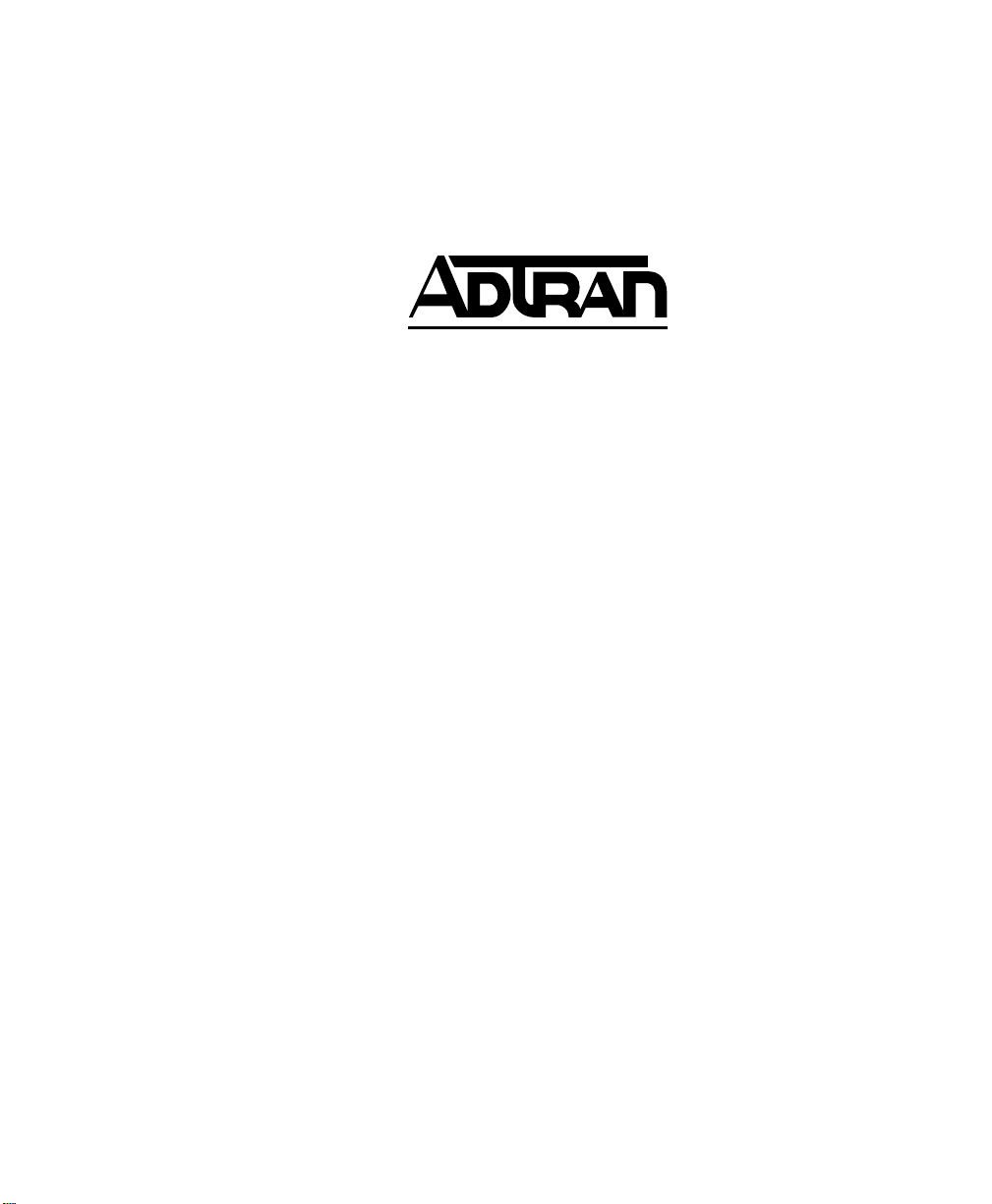
Express 4110/4120
ISDN Router/Bridge
USER MANUAL
Part Number:
Express 4110/4120 1200176L2/1200176L3
61200176L3-1A
May 1999
Page 2
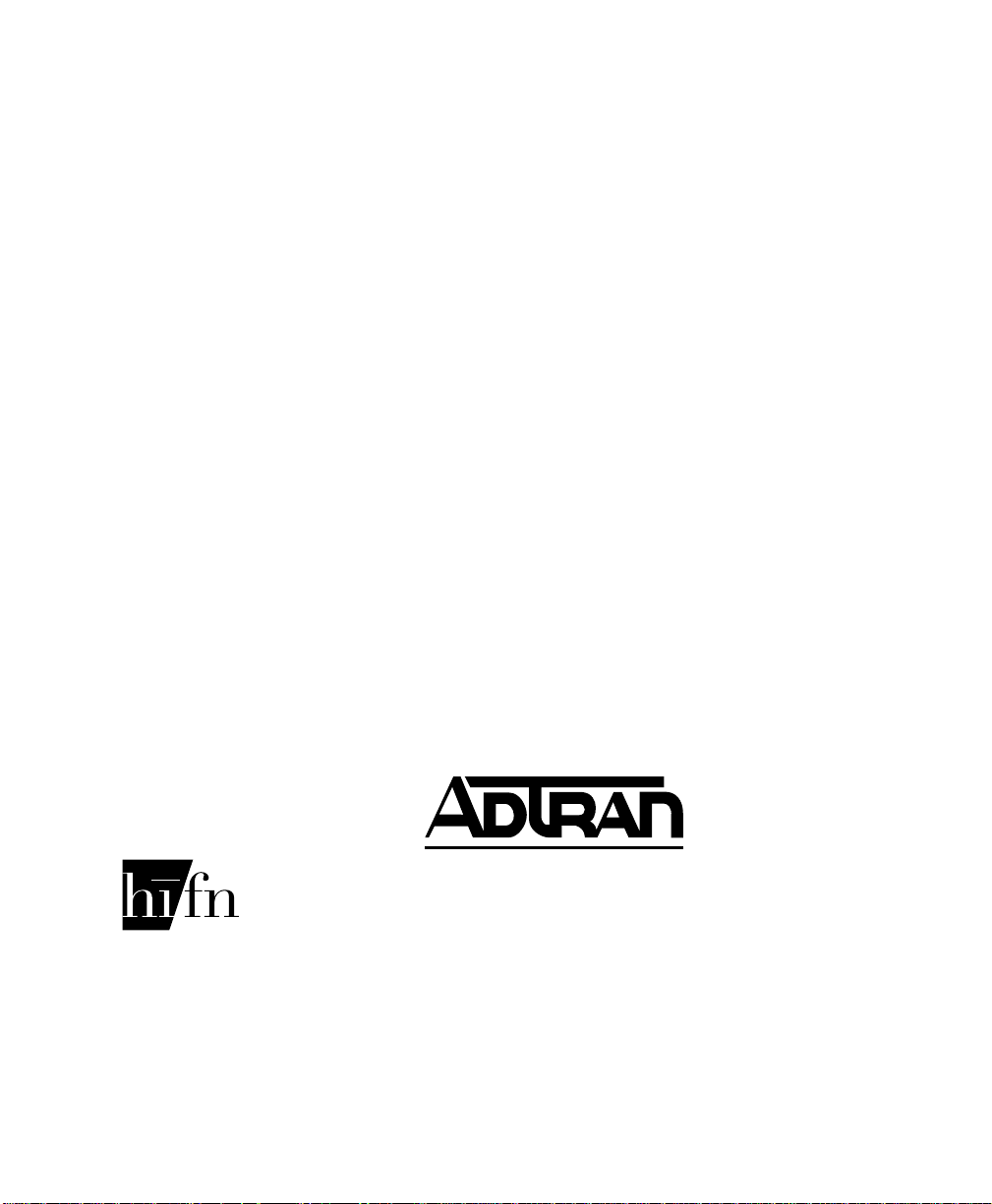
Trademarks:
DMS-100 is a trademark of Northern Telecom, Inc.
Ethernet is a trademark of Digital Equipment Corporation, Intel Corporation, and Xerox Corporation.
ExpertISDN (patent number 5,715,241) is a trademark of ADTRAN, Inc.
Macintosh is a registered trademark of Apple Computer, Inc.
Novell, NetWare, and Internetwork Packet Exchange (IPX) are re gistered tradema rks
of Novell, Inc.
Windows is a registered trademark of Microsoft Corporation.
5ESS is a registered trademark of LUCENT.
The Express 4110/4120 incorporate Synchronous Data Compression based on either
IBM or hi/fn proprietary intellectual property depending on the time of manufacture.
The following trademarks and copyrights are applicable:
Stacker LZS Compression
Copyright © 1989 Carnegie Mellon University
All rights reserved.
Redistribution and use in source and binary forms are permitted provided that the
above copyright notice and this paragraph are duplicated in all such forms and that
any documentation, advertising materials , and other materials related to such distribution and use acknowledge that the software was developed by Carnegie Mellon
University. The name of the University may not be used to endorse or promote products derived from this software without specific prior written permissi on. This software is provided “as is” and without any express or implied warranties, including,
without limitation, the implied warranties of merchantability and fitness for a particular purpose.
hi/fn
5993 Avenida Encinas
Carlsbad, CA
901 Explorer Boulevard
P.O. Box 140000
Huntsville, AL 35814-4000
Phone: (256) 963-8000
© 1999 ADTRAN, Inc.
All rights reserved.
Printed in USA.
Page 3
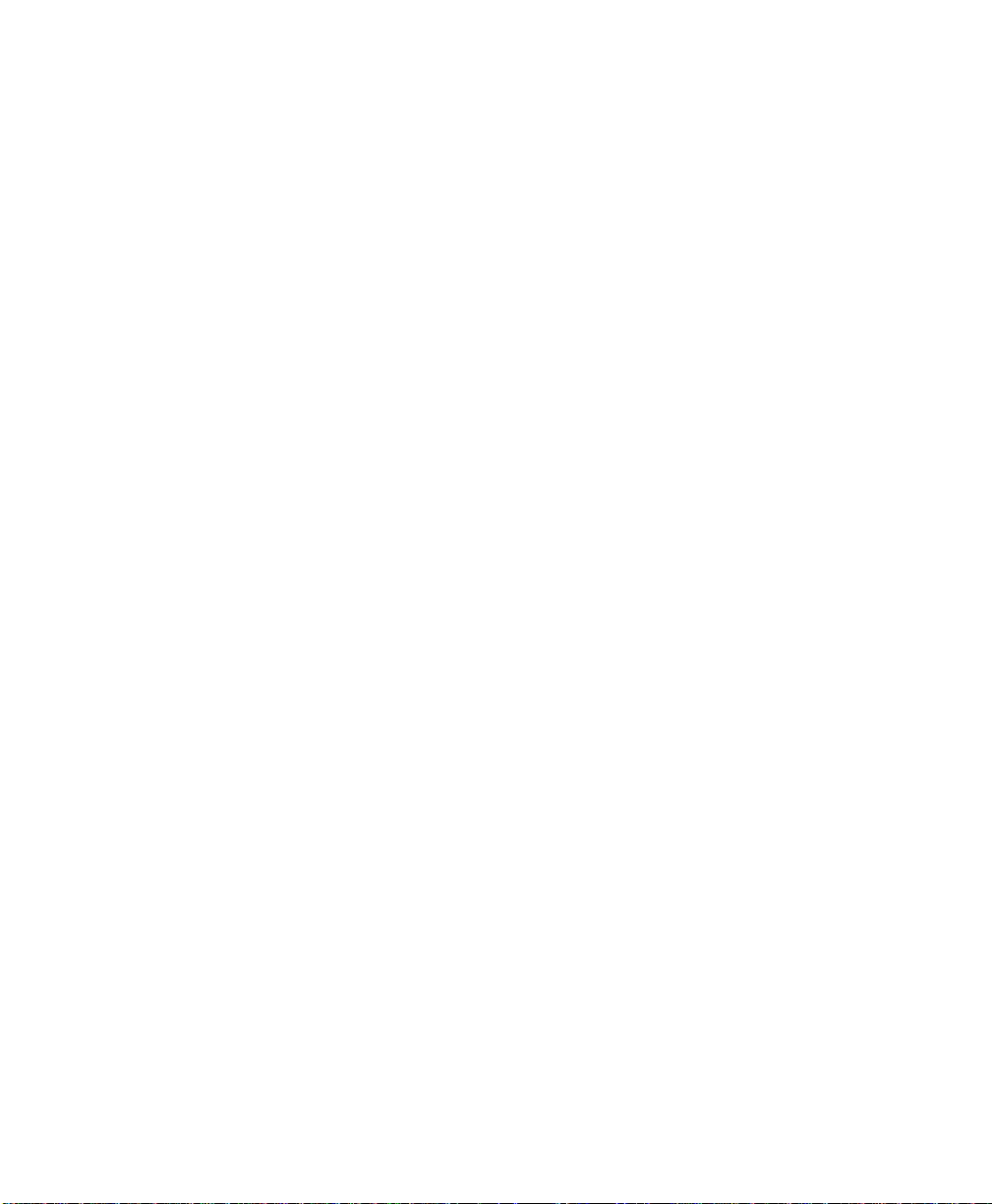
FCC regulations require that the following info rmation be provided in thi s manual:
1. This equipment complies with Part 68 of the FCC rules. On the bottom of
the equipment housing is a label that shows the FCC registration number
and Ringer Equivalence Number (REN) for this equipment. If requested,
provide this information to the telephone company.
2. If this equipment causes harm to the telephone network, the telephone
company may temporarily discontinue service. If possible, advance notification is given; otherwise, notif ication is given as soon as possible. The
telephone company will advise the customer of the right to file a complaint with the FCC.
3. The telephone company may make changes in its facilities, equipment, operations, or procedures that could affect the proper operation of this
equipment; advance notification and the opportunity to maintain uninterrupted service is given.
4. If experiencing difficulty with this equipment, please contact ADTRAN
for repair and warranty information. The telephone company may require this equipment to be disconnected from the network until the problem is corrected or it is certain the equipment is not malfunctioning.
5. This unit contains no user serviceable parts.
6. An FCC compliant telephone cord with a modular plug is provided with
this equipment. In addition, an FCC compliant cable appropriate for the
dial backup option ordered is provided with this equipment. This equipment is designed to be connected to the telephone network or premises
wiring using an FCC compatible modular jack, which is Part 68 compliant.
7. The following information may be required when applying to the local
telephone company for leased line facilities.
Service Type Digital Facility
Interface Code
ISDN 021S5 6.0N RJ-49C
Service Order
Code
Network
Jacks
T o ADTRAN service personnel: For continued protection against risk of fire, r eplace F1
with the same type and rating of fuse only: .2A, 250 V.
Page 4
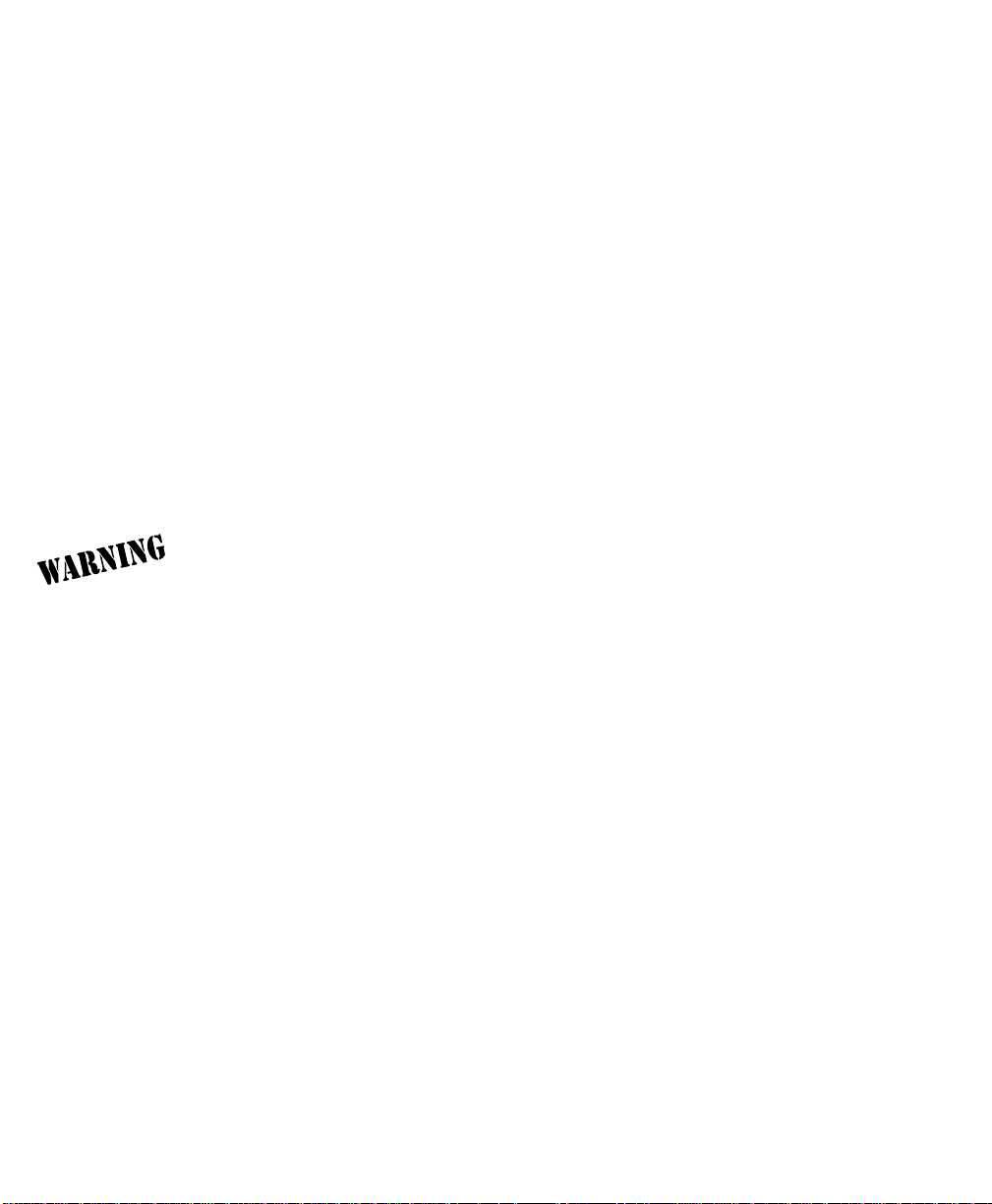
FEDERAL COMMUNICATIONS COMMISSION RADIO FREQUENCY
INTERFERENCE STATEMENT
This equipment has been tested and found to comply with the limits for a Class B digital device, pursuant to Part 15 of the FCC Rules. These limits are designed to provide
reasonable protection against harmful interference in a residential environment. This
equipment generates, uses, and can radiate radio frequency energy and, if not installed
and used in accordance with the instructions, may cause harmful interference to radio
or TV reception, which can be determined by turning the equipment off and on. The
user is encouraged to try to correct the interference by one or more of the following
measures:
• Reorient or relocate the receiving antenna.
• Increase the separation between the equipment and receiver.
• Connect the equipment into an outlet on a circuit different from that to
which the receiver is connected.
• Consult the dealer or an experienced radio/TV technician for help.
Changes or modifications to this unit not expressly ap proved by ADTRAN will void
the user's authority to operate the equipment.
ADTRAN YEAR 2000 (Y2K) READINESS DISCLOSURE
ADTRAN has established a Year 2000 program to ensur e that our products and operations will correctly function in the new millennium. ADTRAN warrants that all products meet Year 2000 specifications regardless of model or revision. Information about
ADTRAN’s Year 2000 compliance program is available at the followi ng:
Web Site www.adtran.com
Product Matrix www.adtran.com/Y2Kfa x.html
Faxback Document Line (256) 963-8200
Y2K plans and product certifications
are listed in the matrix
Y2K Project Line (256) 963-2200
E-mail year 2000@adtran.com
Page 5
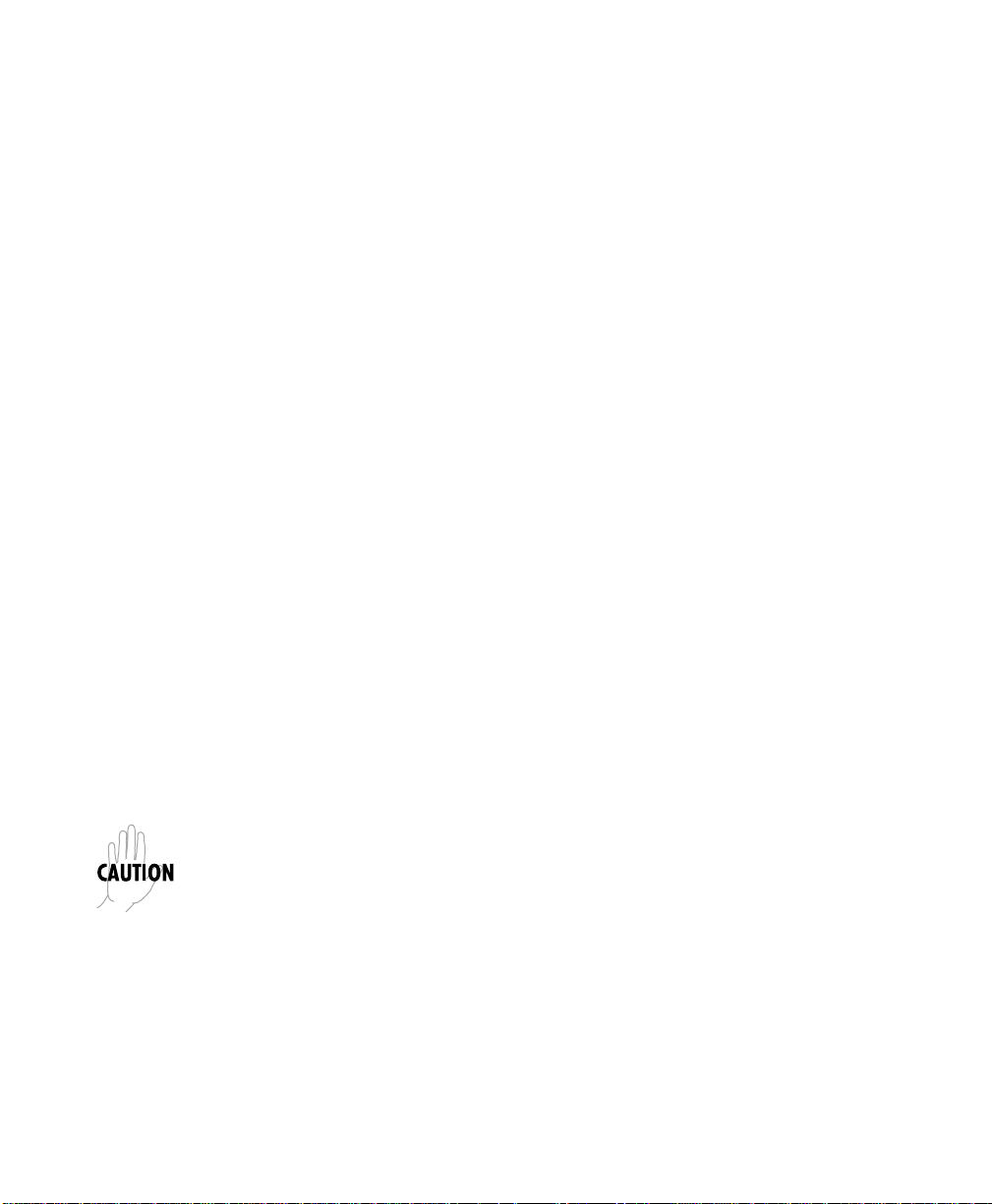
CANADIAN EMISSIONS REQUIREMENTS
This digital apparatus does not exceed the Class B limits for radio noise emissions from
digital apparatus as set out in the interference-causing equipment standard entitled
"Digital Apparatus," ICES-003 of the Department of Communications.
Cet appareil nuerique respecte les limites de bruits radioelectriques applicables aux
appareils numeriques de Class B prescrites dans la norme sur le materiel brouilleur:
"Appareils Numeriques," NMB-003 edictee par le ministre des Communications.
CANADIAN EQUIPMENT LIMITATIONS
Notice: The Canadian Industry and Science Canada label identifies certified equipment. This certification means that the equipment meets certain telecommunications
network protective, operational, and safety requirements. The Department does not
guarantee the equipment will operate to the user’s satisfaction.
Before installing this equipment, ensure that it is permissible to be connected to the facilities of the local telecommunications company. The equipment must also be installed using an acceptable method of connection. In some cases, the company’s inside
wiring associated with a single-line individual service may be extended by means of a
certified connector assembly (telephone extension cord). Compliance with the above
conditions may not prevent degradation of service in some situations.
Repairs to certified equipment should be made by an authorized Canadian maintenance facility designated by the supplier. Any repairs or alterations made by the user
to this equipment, or equipment malfunctions, may give the telecommunications company cause to request the user to disconnect the equipment.
Users should ensure for their own protection that the electrical gr ound connection s of
the power utility, telephone lines, and internal metallic water pipe system, if present,
are connected together. This precaution may be particularly important in rural areas.
Users should not attempt to make such connections them selves, but should contact the
appropriate electric inspection authority, or an electrician, as appropriate.
The Lo ad Number (LN) assigned to each terminal device denotes the per centage of the
total load to be connected to a telephone loop which is used by the device, to prevent
overloading. The termination on a loop may consist of any combination of devices
subject only to the requirement that the total of the Load Numbers of all devices does
not exceed 100.
Page 6
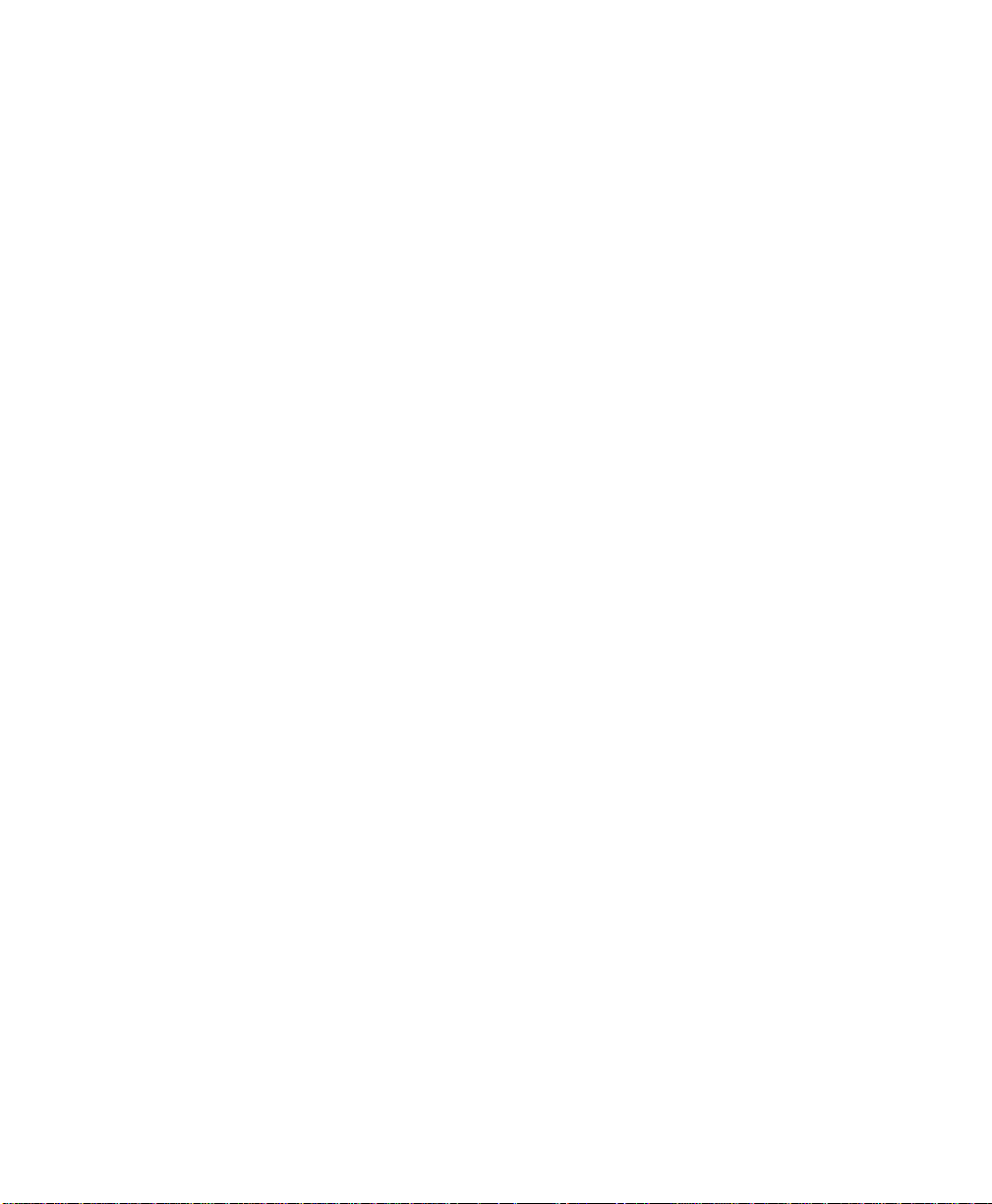
IMPORTANT SAFETY INSTRUCTIONS
When using your telephone equipment, basic safety precautions should always be followed to reduce the risk of fire, electric shock and injury to persons. The precautions
are listed below.
1. Do not use this product near water (for example, near a bath tub, wash
bowl, kitchen sink or laundry tub, in a wet basement or near a swimming
pool).
2. Avoid using a telephone (other than a cordless type) during an electrical
storm. There may be a remote risk of electric shock from lightning.
3. Do not use the telephone to report a gas leak in the vici nity of the leak.
4. Use only the power cord, power supply, and/or batteries indicated in the
manual. Do not dispose of batteries in a fire. They may explode. Check local
codes for any special disposal instructions.
SAVE THESE INSTRUCTIONS.
Page 7
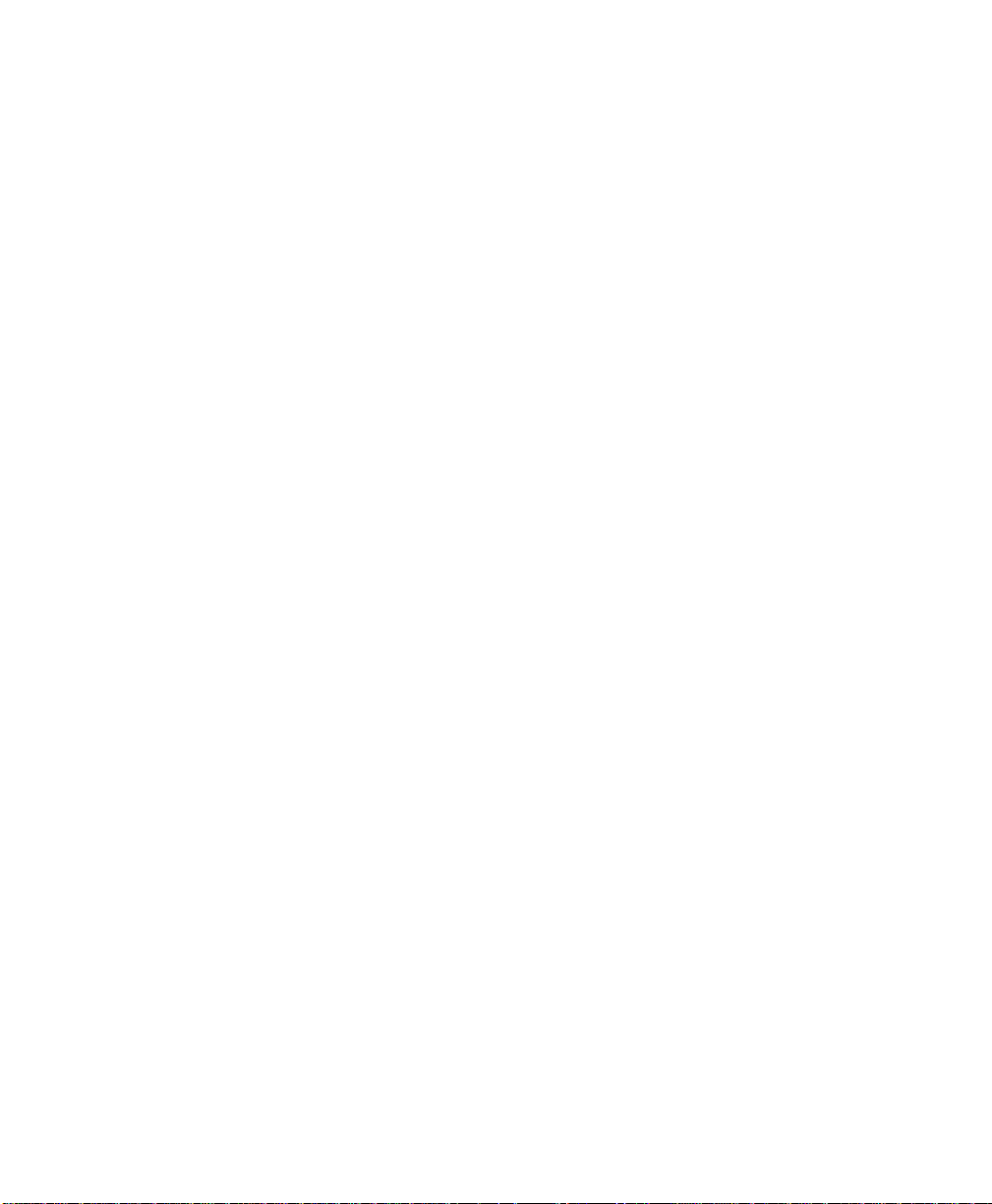
AFFIDAVIT REQUIREMENTS FOR CONNECTION TO DIGITAL SERVICES
• An affidavit is required to be given to the telephone company whenever
digital terminal equipment without encoded analog content and billing
protection is used to transmit digital signals containing encoded analog
content which are intended for eventual conver sion into voiceband analog
signals and transmitted on the netwo r k.
• The affidavit shall affirm that either no encoded analog content or billing
information is being transmitted or that the output of the device meets
Part 68 encoded analog content or billing protection specif ications.
• End user/customer will be responsible to file an affidavit with the lo cal ex-
change carrier when connecting unprotected CPE to a 1.544 Mbps or subrate digital services.
• Until such time as subrate digital terminal equipment is registered for
voice applications, the affidavit requirement for subrate services is
waived.
Page 8
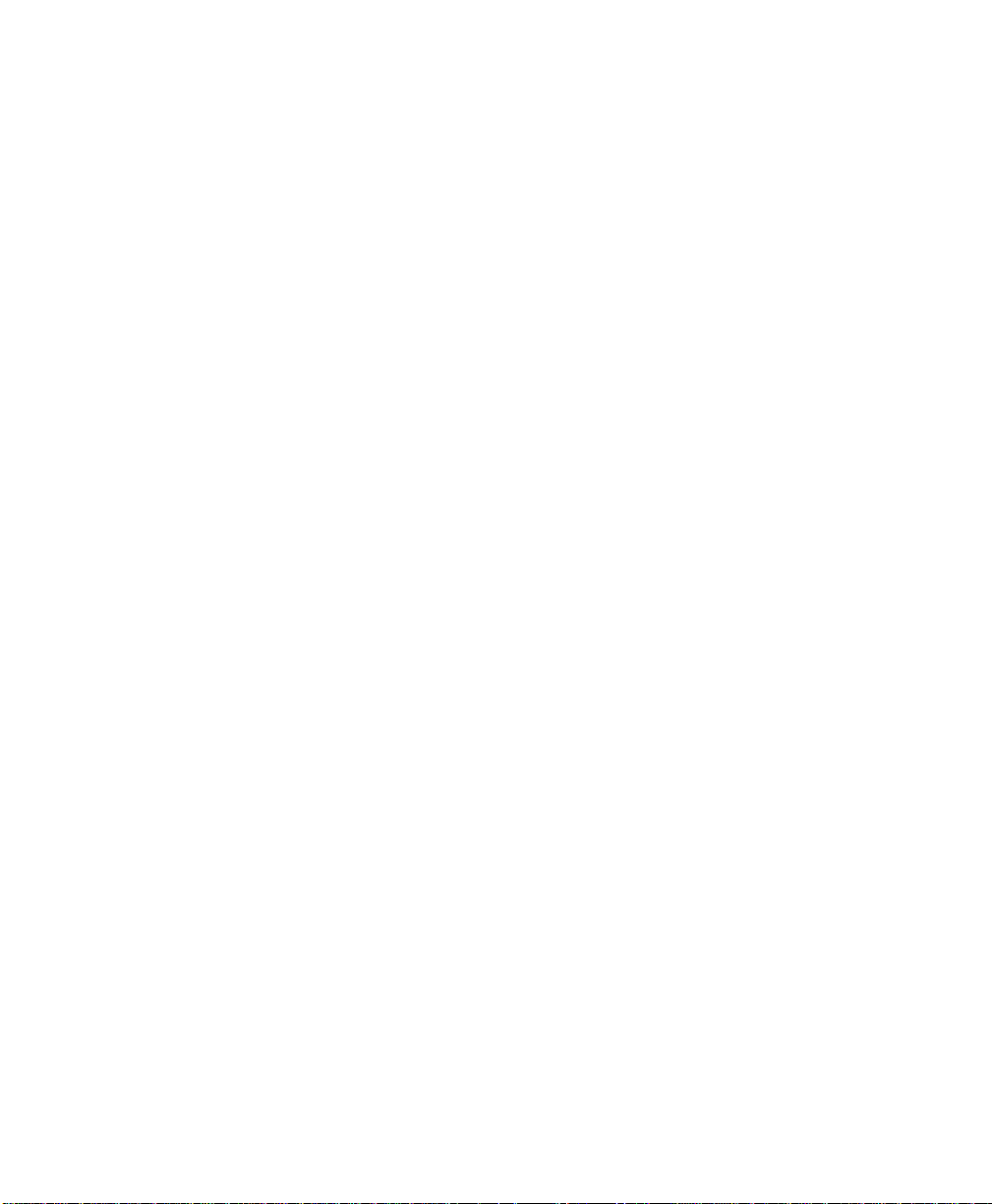
AFFIDAVIT FOR CONNECTION OF CUSTOMER PREMISES EQUIPMENT TO
1.544 MBPS AND/OR SUBRATE DIGITAL SERVICES
For the work to be performed in the certified territory of _______________
(telco name)
State of ________________
County of ________________
I, _____________________________ (name), _____________________
(business address), ____________________ (telephone number) being
duly sworn, state:
I have responsibility for the operation and maintenance of the terminal equip-
ment to be connected to 1.544 Mbps and/or __ ______ subrate digital services.
The terminal equipment to be connected complies with Part 68 of the FCC
rules except for the encoded analog content and billing protection specifications. With respect to encoded analog content and billing protection:
( ) I attest that all operations associated with the establishment, maintenance,
and adjustment of the digital CPE with respect to analog content and encoded
billing protection information continuously complies with Part 68 of the FCC
Rules and Regulations.
( ) The digital CPE does not transmit digital signals containing encoded analog content or billing information which is intended to be decoded within the
telecommunications network.
( ) The encoded analog content and billing protection is factory set and is not
under the control of the customer.
I attest that the operator(s)/maintainer(s) of the digital CPE responsible for the
establishment, maintenance, and adjustment of the encoded analog content
and billing information has (have) been trained to perform these functions by
successfully having completed one of the followin g (ch e ck appropriate
blocks):
Page 9
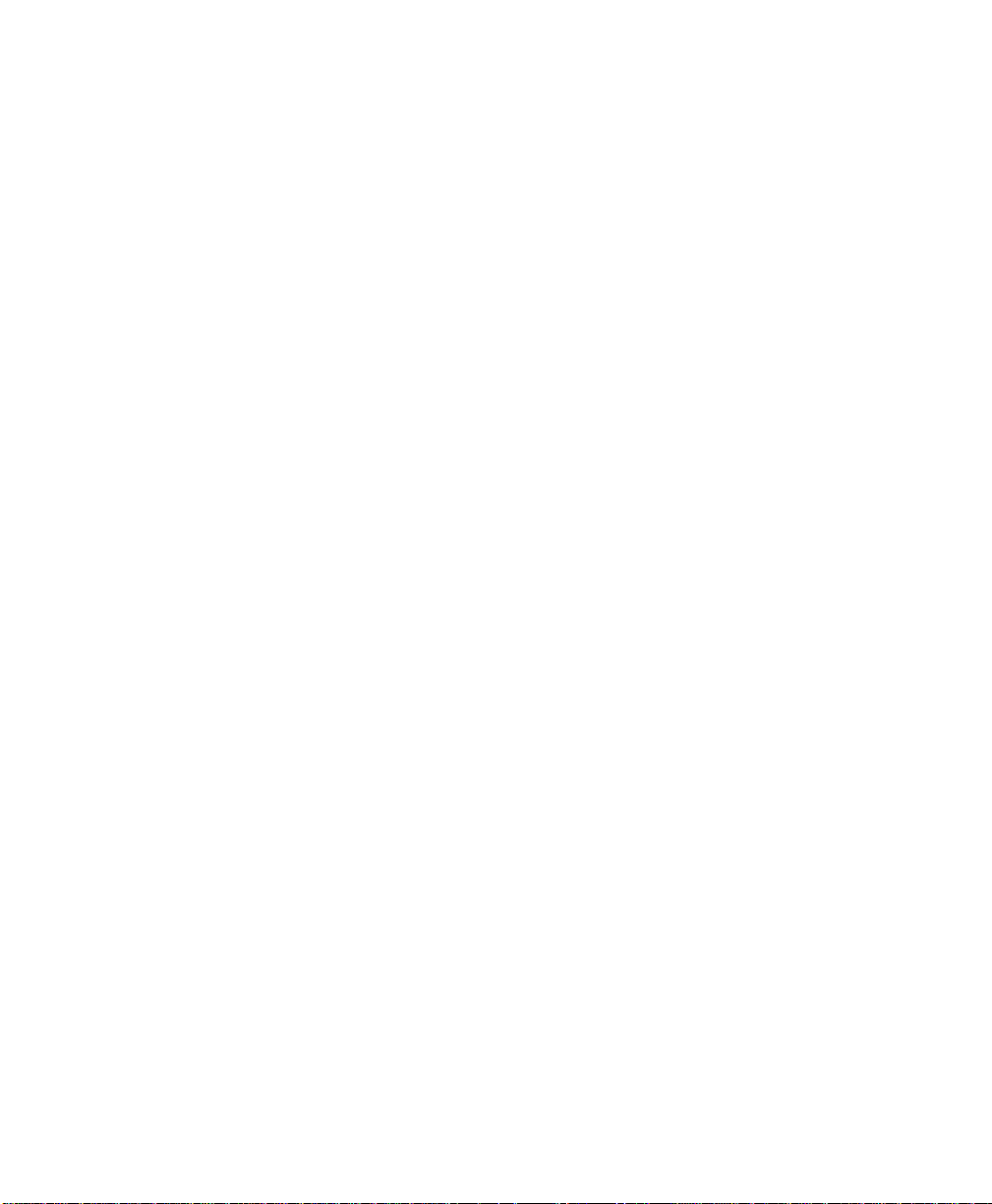
( ) A. A training course provided by the manufacturer/grantee of the equipment used to encode analog signals; or
( ) B. A training course provided by the customer or authorized representative, using training materials and instructions provided by the manufacturer/
grantee of the equipment used to encode analog signals; or
( ) C. An independent training course (e.g., trade school or technical institution) recognized by the manufacturer/grantee of the equipment used to encode analog signals; or
( ) D. In lieu of the preceding training requirements, the operator(s)/maintainer(s) is (are) under the control of a supervisor trained in accordance with
_________ (circle one) above.
I agree to provide _________________ (telco's name) with proper documentation to demonstrate compliance with the information as provided in the preceding paragraph, if so requested.
_______________ ___ _______________Si gnature
_______________ ___ _______________Ti tle
_________________________________ Date
Transcribed and sworn to before me
This ________ day of ________, 199___
_________________________________
Notary Public
My commission expires:
_________________________________
Page 10
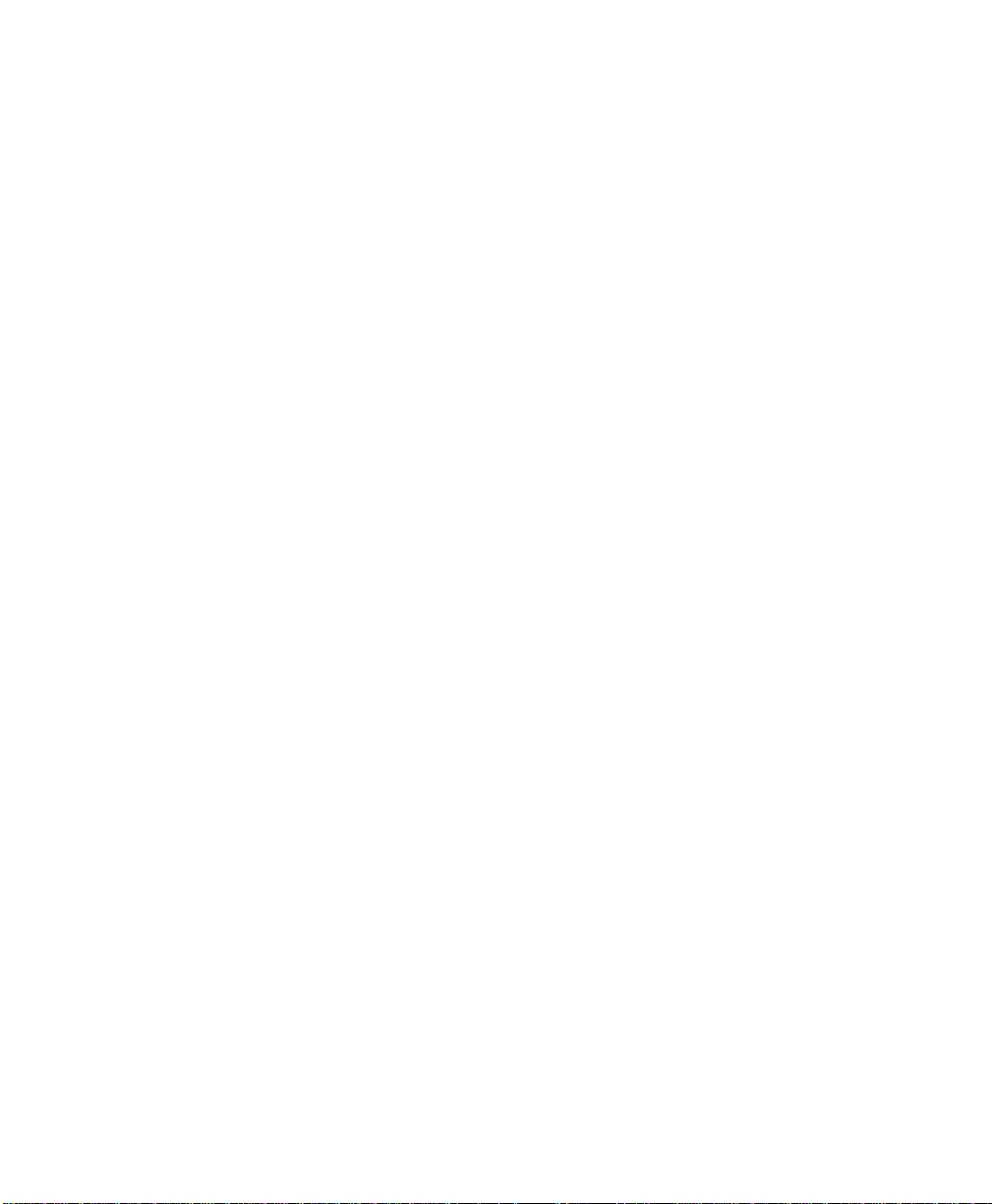
Page 11
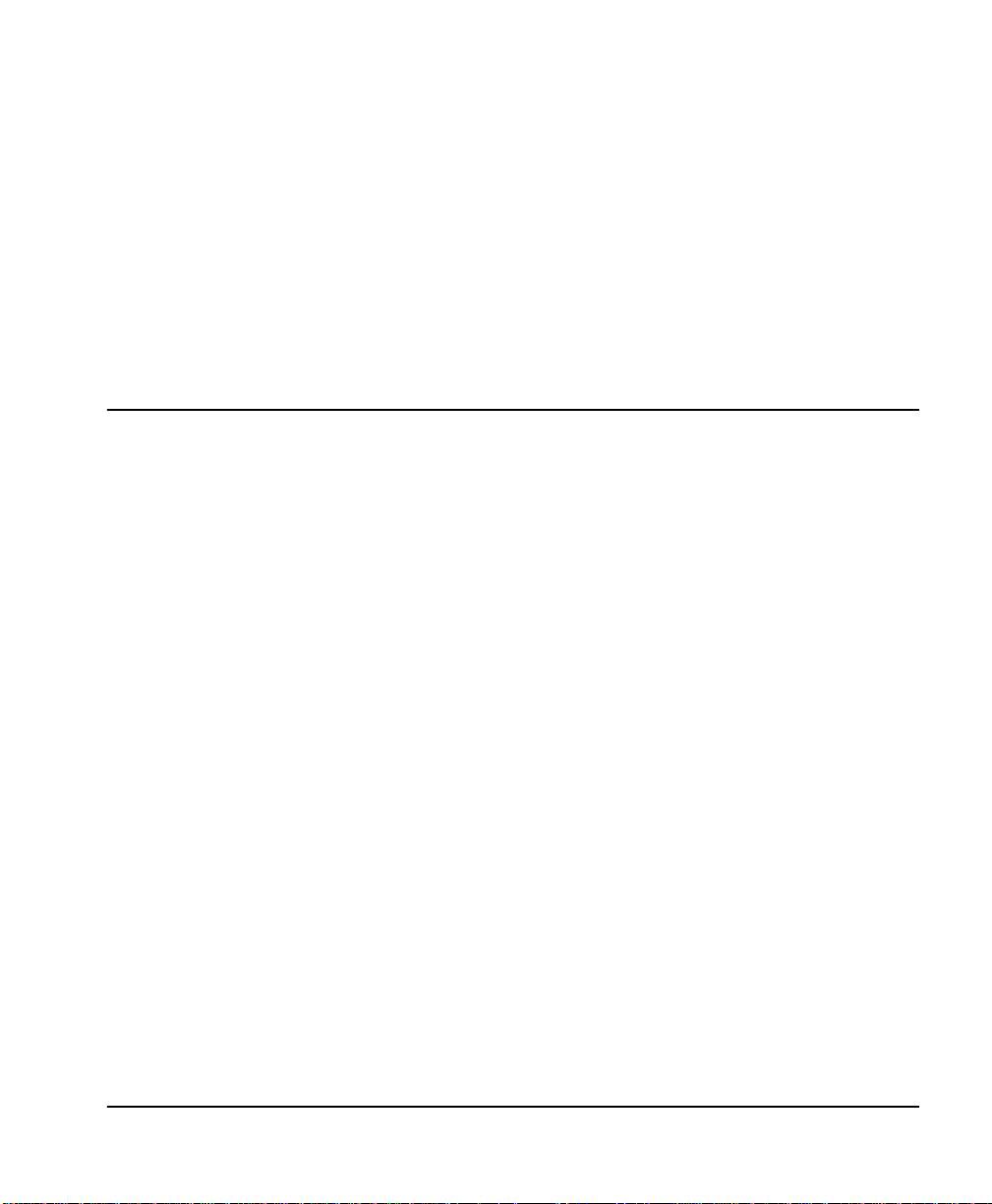
Table of Contents
Quick Startup Guide.................................................................................................... Quick Start-1
Setting up the ISDN Line ...............................................................................................Quick Start-1
Connecting to an Internet Service Provider ................................................................Quick Start-2
Internet Access using Network Address Translation (NAT) .....................Quick Start-2
Multiprotocol Routing Between Two LANS ...............................................................Quick Start-3
Remote/Home Office Accessing the Corporate LAN .................................Quick Start-3
Chapter 1 Understanding ISDN and the Express 4110/4120................................................... 1-1
ISDN Overview ............................. ...... ................................. ...... .................................. ..... . ..... ..........1-1
The Express 4110/4120 .....................................................................................................................1-1
Applications ......................................................................................................................... 1-2
Single User to Corporate LAN .............................................................1-2
Single User IP to Internet Service Provider (ISP) using Network Ad-
dress Translation (NAT) .......................................................................1-4
Multiple Users to Internet Service Provider (ISP) using NAT ........1-6
Small Office - Home Office (SOHO) to Corporate LAN ..................1-8
Demand Routing and Bridging with the Express 4110/4120 ....................................1-10
Factory Default ................................................................................................... 1-10
Bridging ............................................................................................................... 1-11
IP Routing............................................................................................................ 1-12
IPX Routing......................................................................................................... 1-13
Connection List - Simplifying and Enhancing the Dial Function ............... 1-13
Concurrent Routing and Bridging .................................................................................1-13
Routing over PPP Bridging .............................................................................................1-13
Network Address Translation Mode .............................................................................1-14
61200176L3-1 Express 4110/4120 User Manual i
Page 12
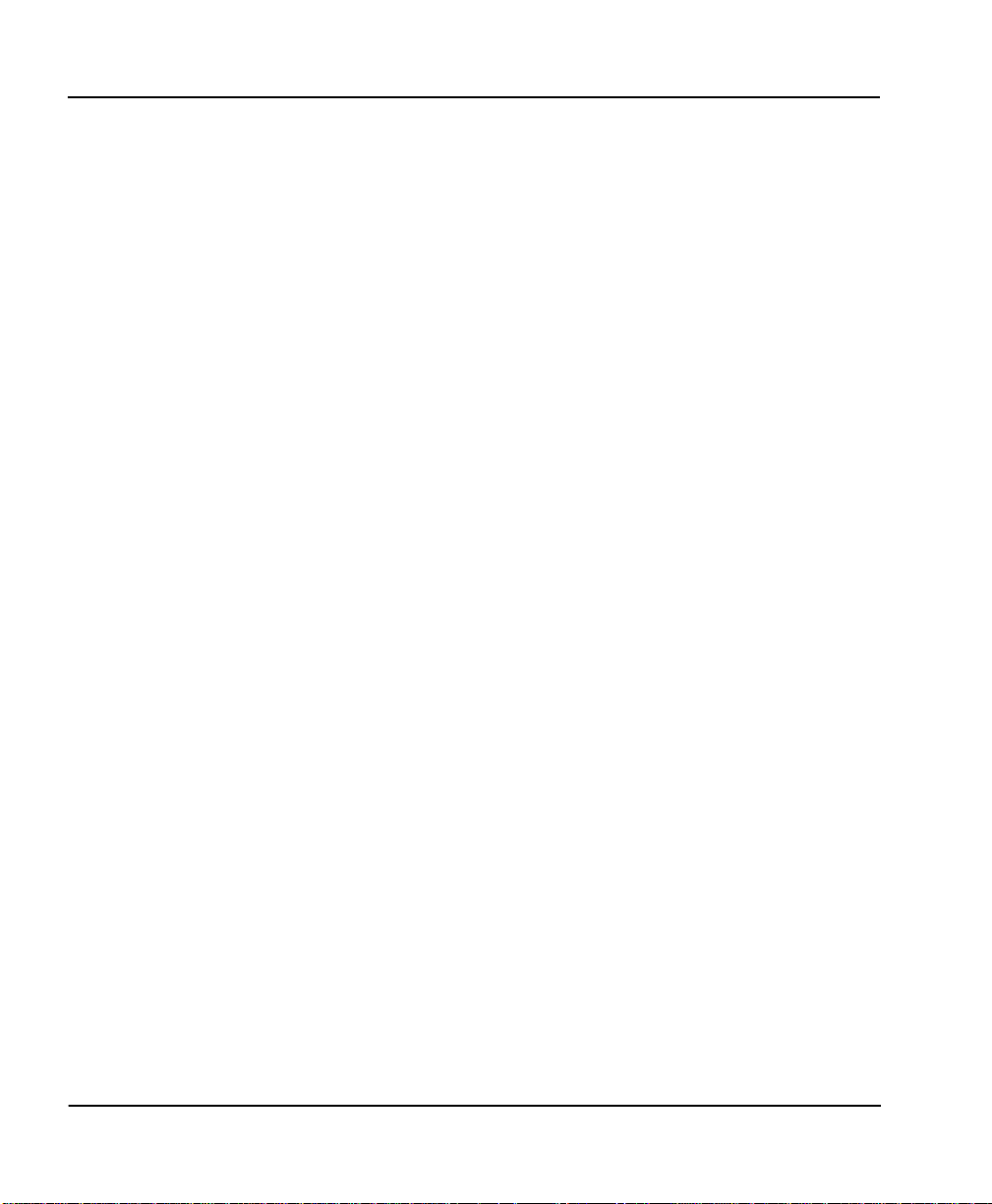
Table of Contents
Front Panel ......................................................................................................................... 1-14
Express 4110 LAN Indicators........................................................................... 1-14
Express 4110 WAN Indicators.......................................................................... 1-15
Express 4110 Test Indicators............................................................................. 1-15
Express 4120 LAN Indicators........................................................................... 1-15
Express 4120 WAN Indicators.......................................................................... 1-15
Express 4120 Test Indicators............................................................................. 1-15
Rear Panel ..........................................................................................................................1-16
ISDN Connection .................................................................................. ...... ......................1-16
Ordering ISDN ..................................................................................................................1-18
Interoperability .................................................................................................................1-18
Connecting to the Internet ...............................................................................................1-18
Configuration .................................................................................................................... 1-19
Security ............................................................................................................................... 1-19
Chapter 2 Installation..................................................................................................................... 2-1
ISDN Network Connection ................................................... ..... .................................. ...... .............2-1
4110 Local Area Network Connection ........................................................................................... 2-1
4120 Local Area Network Connection ........................................................................................... 2-1
Telephone Connection ........................................... ..... .................................. ...... ...... ........................2-2
Basic Telephone Service .....................................................................................................2-2
Supplementary Services ....................................................................................................2-2
DTMF Keypad ..................................................................................................................... 2-2
Customer Premises Wiring ....................................................................... ..... ...... ............. 2-3
Chapter 3 Terminal Menu Operation and Structure................................................................ 3-1
Terminal Menu Structure .................................................................................................................3-1
Configuration ...................................................................................................................... 3-3
Dial ........................................................................................................................................3-3
Status .................................................................................................................................... 3-3
Test ........................................................................................................................................3-3
Logs .......................................................................................................................................3-3
Utilities ................................................................................................................................. 3-3
Navigating the Terminal Menus .....................................................................................................3-4
General Layout .............................................. ...... ...... .................................. ..... ...................3-4
Menu Path ............................................................................................................................3-4
Moving Around ..................................................................................................................3-4
Submenus [+] or [DATA] .....................................................................3-4
Activation Field <+> ..............................................................................3-4
ii Express 4110/4120 User Manual 61200176L3-1
Page 13
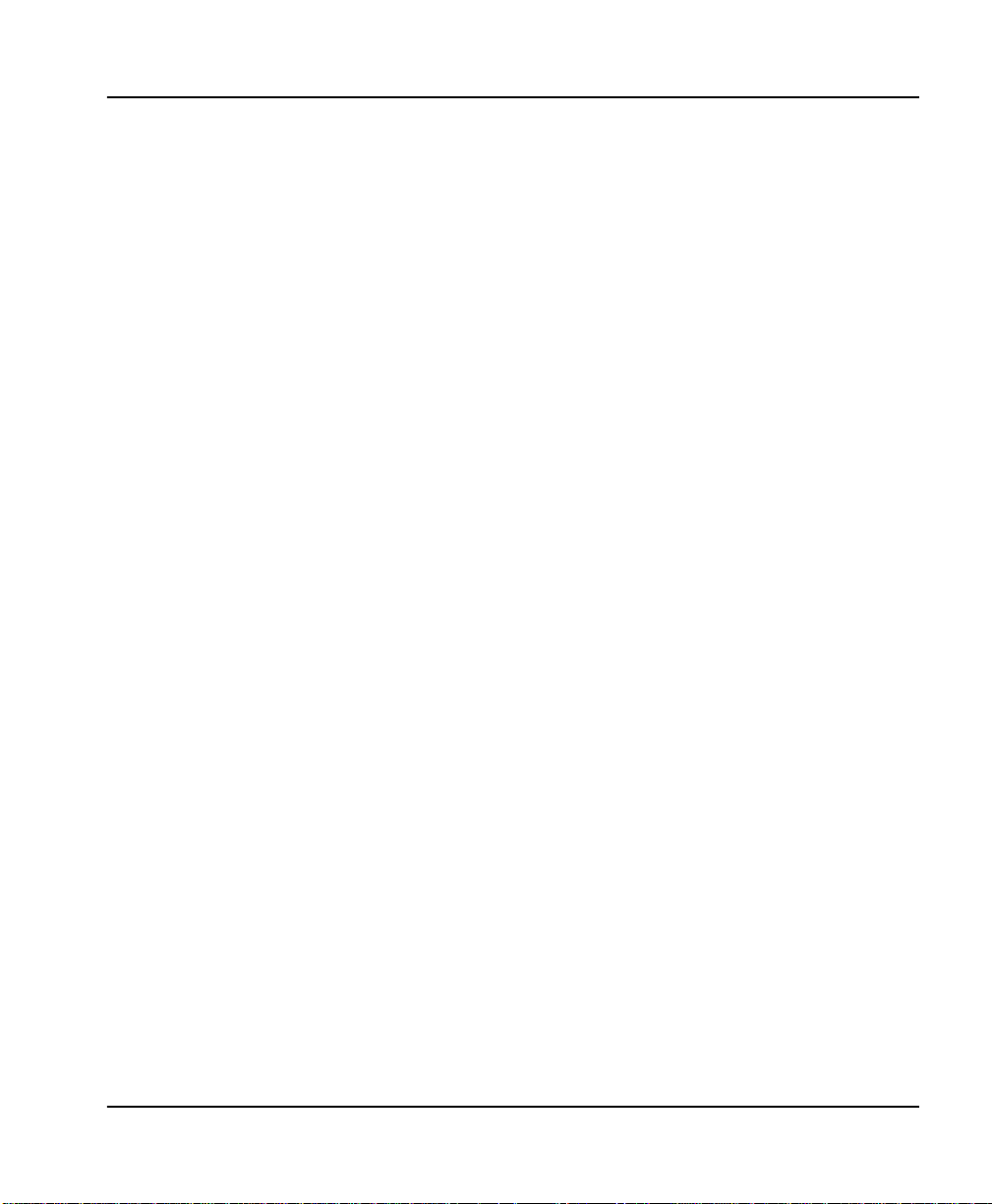
Table of Contents
Editable Data Field .................................................................................3-4
Read-Only Field .....................................................................................3-4
Navigation with the Keyboard ............................................................3-5
Security Levels .................................................. ..... .................................. ...... ...... ...............3-7
Configuration Menu .........................................................................................................................3-8
Configuration/System Info ...............................................................................................3-8
System Name ........................................................................................................ 3-8
System Location.................................................................................................... 3-9
System Contact ..................................................................................................... 3-9
Firmware Revision............................................................................................... 3-9
System Uptime...................................................................................................... 3-9
Configuration/WAN .......................................................................................................3-10
WAN/ISDN........................................................................................................ 3-10
ISDN/Dial Line ...................................................... ..... .........................3-10
Dial Line/ExpertISDN ................................................................3-11
Dial Line/Switch Protocol .........................................................3-11
Dial Line/Area Code ..................................................................3-11
Dial Line/SPID 1 .........................................................................3-11
Dial Line/LDN 1 or 2 ..................................................................3-12
ISDN/Leased Line ...............................................................................3-12
Leased Line/Clock Mode ......................................................... ..3-12
Leased Line/Channel Rate ............................... ...... ...... .............3-12
ISDN/NEBEs ........................................................................................ 3-13
ISDN/FEBEs ......................................................................................... 3-13
WAN/POTS........................................................................................................ 3-13
POTS/POTS Assignment ....................................................................3-13
POTS/NI-1 Conference FI ..................................................................3-13
POTS/NI-1 Transfer FI ........................................................................3-13
POTS/Speech Calltype Routing ........................................................3-14
Configuration/IP .............................................................................................................. 3-15
IP/IP Address..................................................................................................... 3-15
IP/Subnet Mask.................................................................................................. 3-15
IP/Default Gateway........................................................................................... 3-16
IP/Static Routes.................................................................................................. 3-16
Static Routes/Active ............................................................................3-16
Static Routes/IP Address ....................................................................3-16
Static Routes/Subnet Mask ................................................................3-16
Static Routes/Gateway .......................................................................3-16
Static Routes/Hops ..............................................................................3-16
61200176L3-1 Express 4110/4120 User Manual iii
Page 14
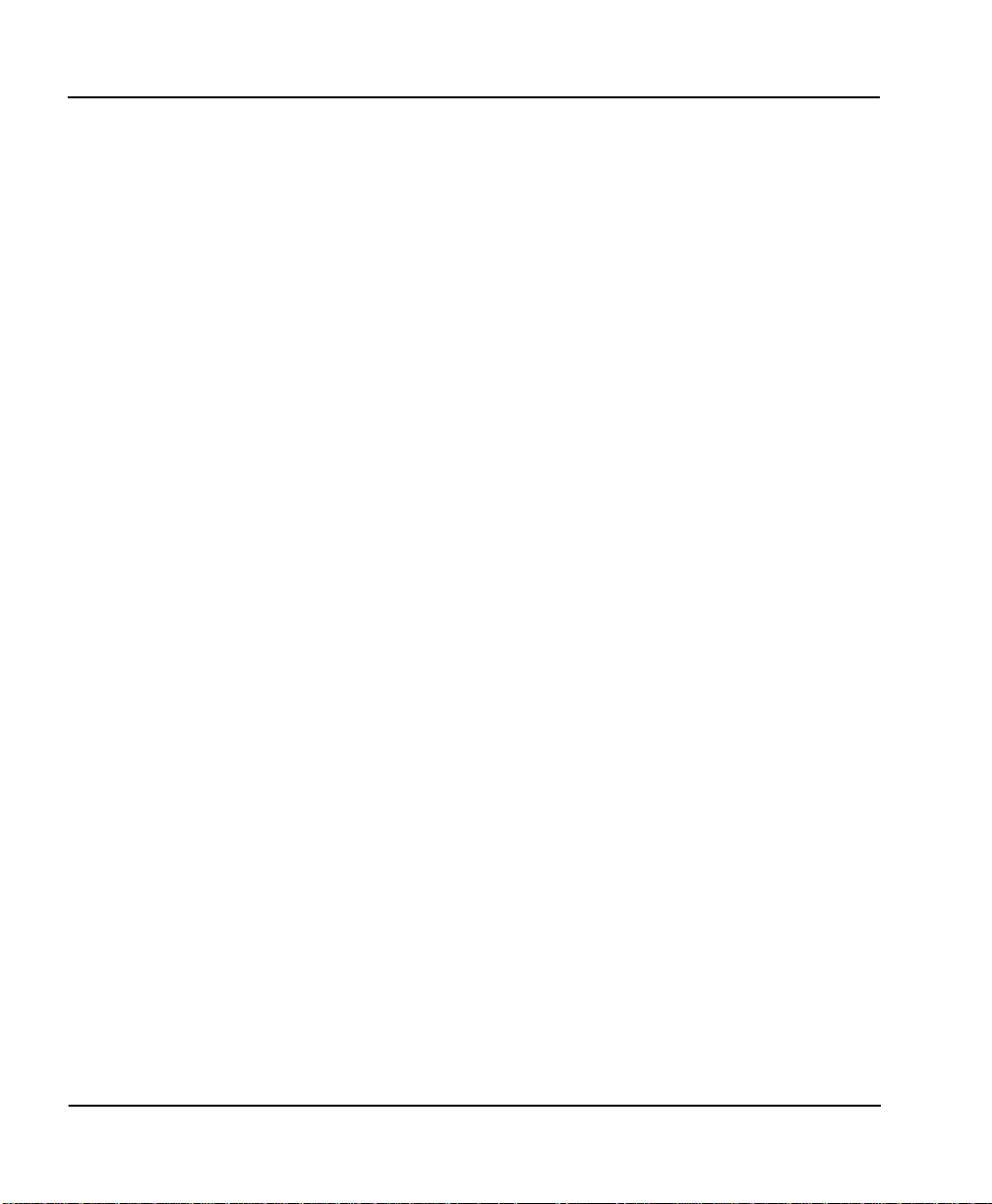
Table of Contents
Configuration/IPX ........................................................................................................... 3-22
Configuration/Bridge ...................................................................................................... 3-25
Static Routes/Private .......................................................................... 3-17
IP/IP Router........................................................................................................ 3-17
IP Router/Mode ...................................................................................3-17
IP/RIP .................................................................................................... 3-17
RIP/Mode .....................................................................................3-17
RIP/Protocol ................................................................................ 3-17
RIP/Method ................................................................................. 3-17
RIP/Direction .............................................................................. 3-18
RIP/V2 Secret ..............................................................................3-18
IP/NAT................................................................................................................ 3-18
NAT/DHCP Mode ..............................................................................3-18
NAT/DHCP Renewal Time ...............................................................3-18
NAT/Web Server .................................................................................3-19
IP/DNS................................................................................................................ 3-19
DNS/Domain Name ...........................................................................3-19
DNS/Server 1 ....................................................................................... 3-19
DNS/Server 2 ....................................................................................... 3-19
IP/UDP Relay................................................................................ ..... ...... .......... 3-19
UDP Relay/Mode .......................................................... ......................3-20
UDP Relay/UDP Relay List ............................................................... 3-20
UDP Relay List/Relay Address ................................................ 3-20
UDP Relay List/UDP Port Type ...............................................3-20
UDP Relay List/UDP Port 1, UDP Port 2, UDP Port 3 .......... 3-20
IP/Proxy ARP..................................................................................................... 3-21
IPX/Mode............................................................................................................ 3-22
IPX/Network...................................................................................................... 3-22
IPX/Frame Type................................................................................................. 3-23
IPX/Seed Status.................................................................................................. 3-23
IPX/RIP Timer.................................................................................................... 3-24
IPX/SAP Timer................................................................................................... 3-24
Bridge/Mode...................................................................................................... 3-25
Bridge/WAN IP Bridge..................................................................................... 3-26
WAN IP Bridge/Network .................................................................. 3-26
WAN IP Bridge/Netmask ..................................................................3-26
WAN IP Bridge/Triggered ................................................................3-26
WAN IP Bridge/Proxy ARP ..............................................................3-26
Bridge/WAN IPX Bridge.................................................................................. 3-26
iv Express 4110/4120 User Manual 61200176L3-1
Page 15
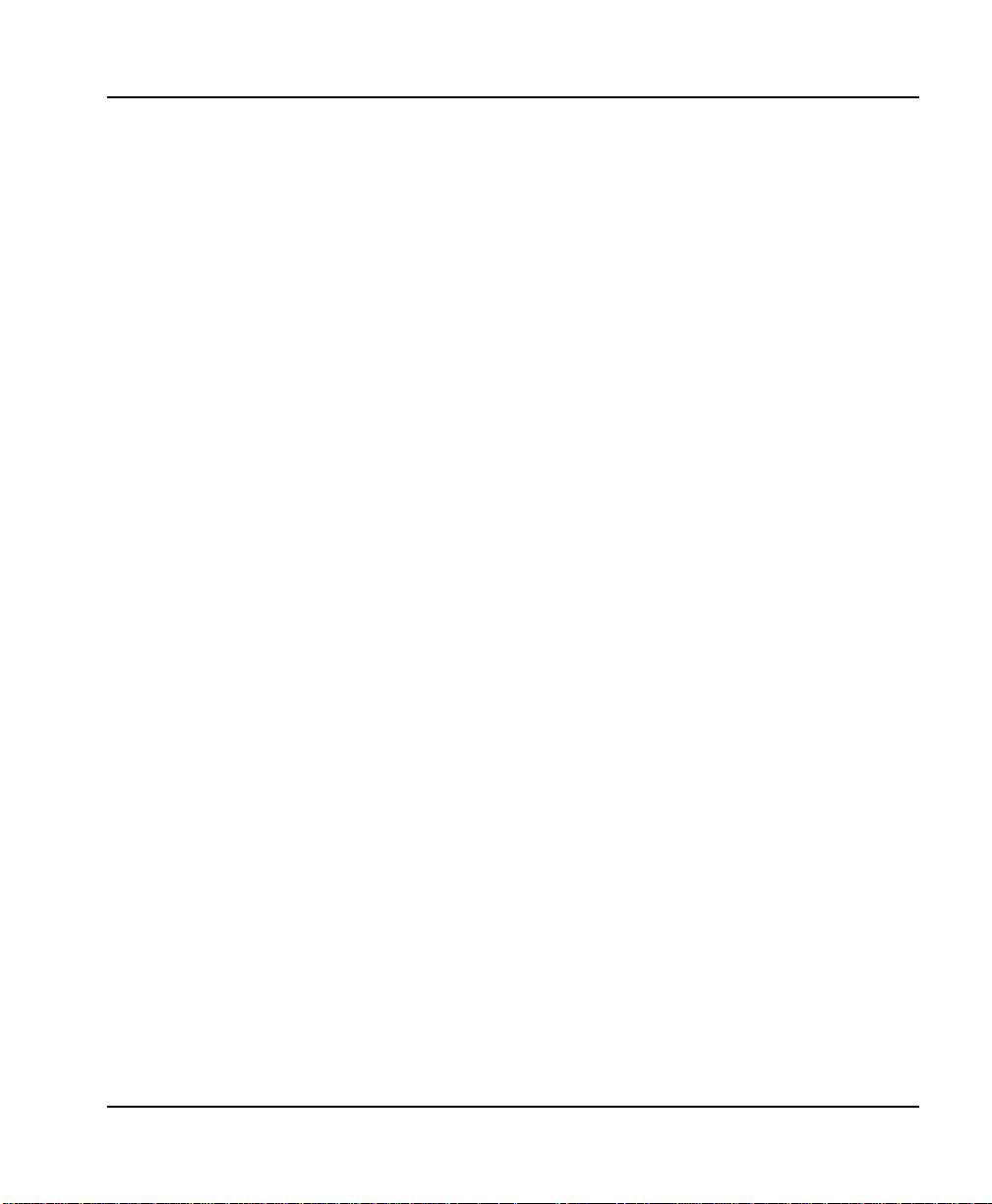
Table of Contents
WAN IPX Bridge/Network ................................................................3-27
WAN IPX Bridge/Frame Type ..........................................................3-27
WAN IPX Bridge/Seed Status ...........................................................3-27
WAN IPX Bridge/Triggered ..............................................................3-27
Bridge/Address Table....................................................................................... 3-28
Address Table/Aging .........................................................................3-28
Address Table/Forward Policy .........................................................3-28
Configuration/Security ...................................................................................................3-29
Security/Authentication ................................................................................... 3-29
Security/When ................................................................................................... 3-30
Security/Radius Server ..................................................................................... 3-30
Radius Server/Primary Server ..........................................................3-30
Radius Server/Secondary Server ......................................................3-30
Radius Server/UDP Port ....................................................................3-30
Radius Server/Secret ...........................................................................3-30
Radius Server/Retry Count ................................................................3-31
Security/PPP....................................................................................................... 3-31
Security/Filter Defines...................................................................................... 3-32
Filter Defines /MAC Filter Defines ...................................................3-32
Filter Defines /Pattern Filter Defines ................................................3-33
Filter Defines /IP Filter Defines .........................................................3-33
Filter Defines /IPX Filter Defines ......................................................3-34
Configuration/Connection List ............................................ ...... .................................. ..3-36
Connection List/Description............................................................................ 3-37
Connection List/Active..................................................................................... 3-37
Connection List/Authentication...................................................................... 3-37
Authentication/Tx Method ................................................................3-39
Authentication/Tx Username ............................................................3-39
Authentication/Tx Password .............................................................3-39
Authentication/Rx Username ......................................... ...................3-39
Authentication/Rx Password ............................................................3-40
Authentication/Call ID 1 ....................................................................3-40
Authentication/Call ID 2 ....................................................................3-40
Connection List/IP............................................................................................. 3-40
IP/Mode ................................................................................................ 3-40
IP/NAT ................................................................................................. 3-40
IP/Route ................................................................................................3-41
Route/IP/Net .............................................................................. 3-41
Route/Netmask ........................................................................... 3-41
61200176L3-1 Express 4110/4120 User Manual v
Page 16
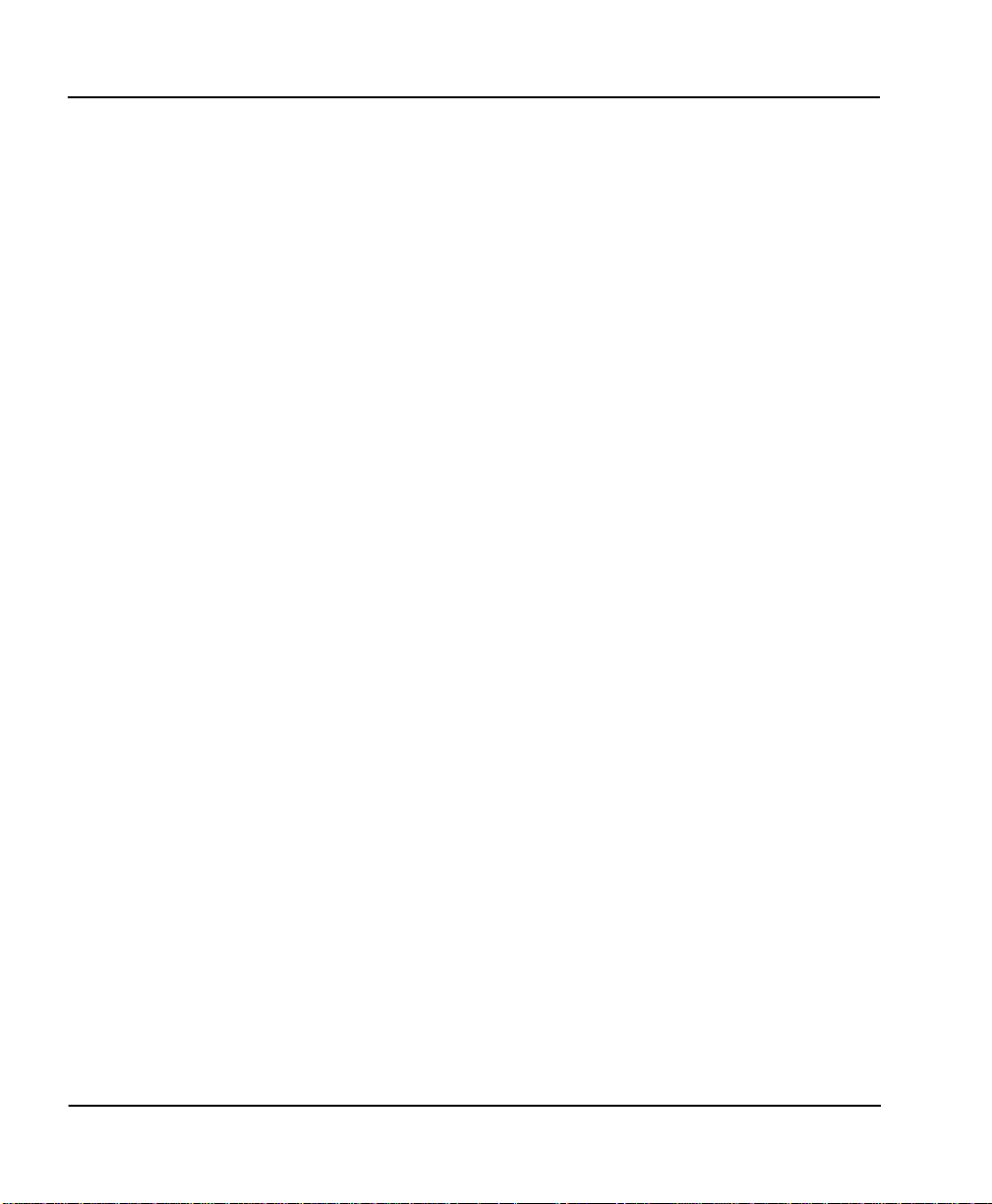
Table of Contents
Route/Static Route ......................................................................3-41
Route/Private .............................................................................. 3-42
Route/Hops ................................................................................. 3-42
Route/Force IP ............................... ...... .................................. .....3-42
IP/RIP .................................................................................................... 3-42
RIP/Mode .....................................................................................3-42
RIP/Protocol ................................................................................ 3-42
RIP/Method ................................................................................. 3-43
RIP/Direction .............................................................................. 3-43
RIP/Triggered ............................................................................. 3-43
RIP/Retain ...................................................................................3-43
Connection List/IPX.......................................................................................... 3-44
IPX/Mode ............................................................................................. 3-44
IPX/Remote Network .........................................................................3-44
IPX/Triggered ...................................................................................... 3-44
IPX/Retain ............................................................................................ 3-44
IPX/Type 20 Packets ........................................................................... 3-45
Connection List/Bridge..................................................................................... 3-45
Bridge/Mode ........................................................................................3-45
Connection List/Probe...................................................................................... 3-46
Probe/Active ........................................................................................ 3-46
Probe/Interval ......................................................................................3-46
Probe/Update Window ......................................................................3-46
Connection List/PPP......................................................................................... 3-47
PPP/Multilink ...................................................................................... 3-47
Multilink/Mode .......................................................................... 3-47
Multilink/Fragment ................................................................... 3-47
Multilink/BACP .......................................................................... 3-47
PPP/Compression ............................................................................... 3-48
PPP/VJ Compression ..........................................................................3-48
PPP/Max Config ..................................................................................3-48
PPP/Max Timer ...................................................................................3-48
PPP/Max Failure .................................................................................3-49
Connection List/Dial Out................................................................................. 3-49
Dial Out/Number 1 .............................................................................3-49
Dial Out/Number 2 .............................................................................3-49
Dial Out/Call Type ....................................................... ..... ...... ........... 3-49
Dial Out/Redial at 56K .......................................................................3-50
Dial Out/Delay .................................................. ...... ...... ......................3-50
vi Express 4110/4120 User Manual 61200176L3-1
Page 17
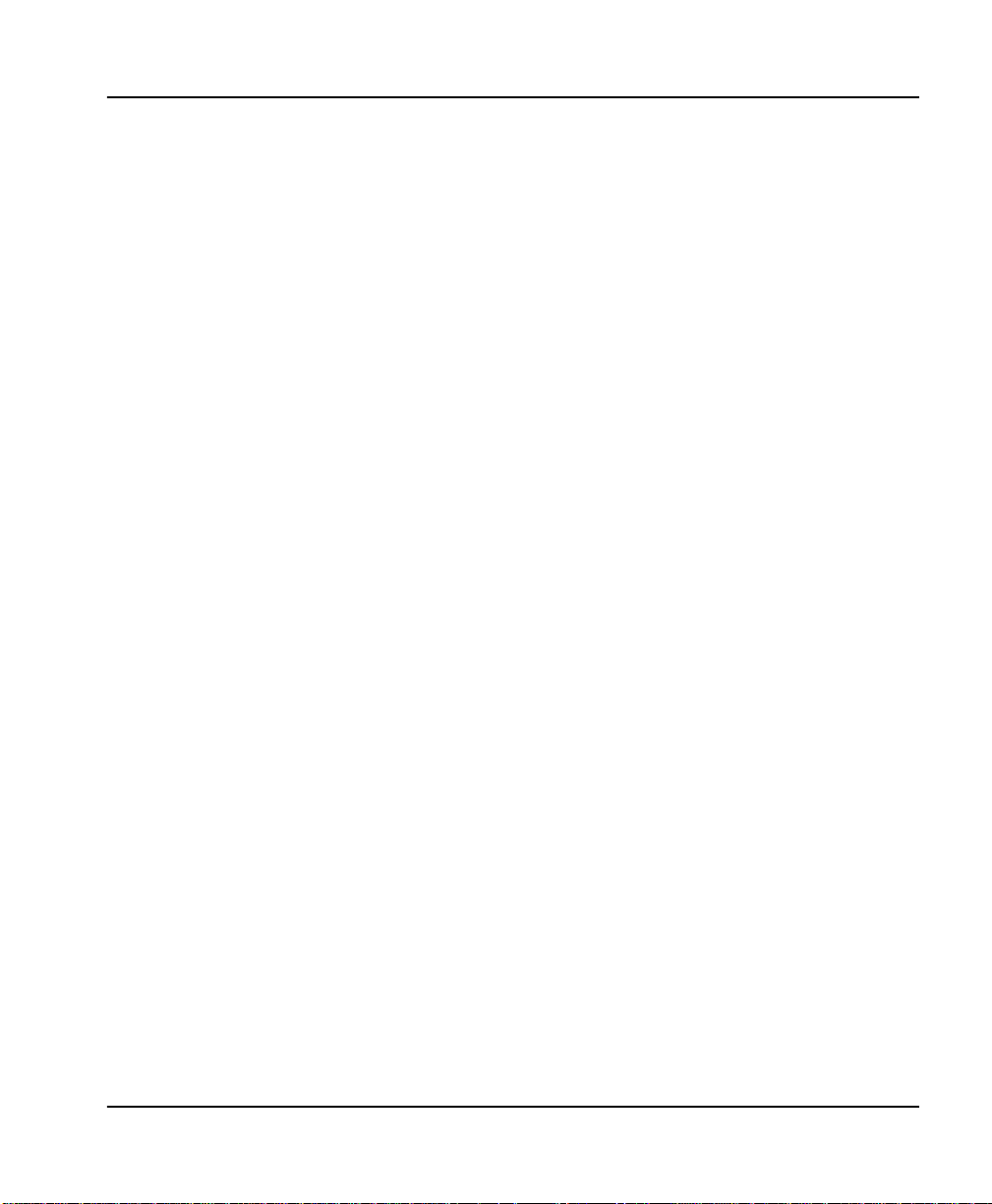
Table of Contents
Dial Out/Connection Timeout ..........................................................3-50
Dial Out/Attempts ..............................................................................3-51
Dial Out/Initial Channels ...................................................................3-51
Connection List/Bandwidth............................................................................. 3-51
Bandwidth/On Demand ................................. .................................. ..3-51
Bandwidth/Mode .......................................................................3-51
Bandwidth/Idle Timeout ...........................................................3-51
Bandwidth/Preempt Time .........................................................3-51
Bandwidth/Upper Threshold ...................................................3-52
Bandwidth/Lower Threshold ...................................................3-52
Bandwidth/Min Channels .........................................................3-52
Bandwidth/Max Channels ........................................................3-52
Bandwidth/Samples ...........................................................................3-53
Samples/Sample Rate .................................................................3-53
Samples/Samples ........................................................................ 3-53
Samples/Time Between Changes .............................................3-53
Connection List/Filters ..................................................................................... 3-53
Filters/WAN-to-LAN (In) ..................................................................3-53
Filters/In Exceptions ...........................................................................3-54
Filters/LAN-to-WAN (Out) ...............................................................3-55
Filters/Out Exceptions ........................................................................3-55
Filters/Demand Dial ........................................................ ...... ..... ........3-55
Filters/Dem Dial Exceptions ..............................................................3-56
Configuration/Management ...........................................................................................3-57
Management/Telnet/Web................................................................................ 3-57
Telnet/Server Access ........................................................ ...... ..... ........3-58
Telnet/User List ...................................................................................3-58
User List/Name ...........................................................................3-58
User List/Authen Method .........................................................3-58
User List/Password ....................................................................3-58
User List/Idle Time .....................................................................3-58
User List/Level ............................................................................3-59
Management/SNMP.......................................................................................... 3-59
SNMP Access ........................................................................................3-59
SNMP/Communities ..........................................................................3-59
Communities/Name ...................................................................3-59
Communities/Privilege ..............................................................3-59
Communities/Manager IP .........................................................3-60
SNMP/Traps ........................................................................................3-60
61200176L3-1 Express 4110/4120 User Manual vii
Page 18
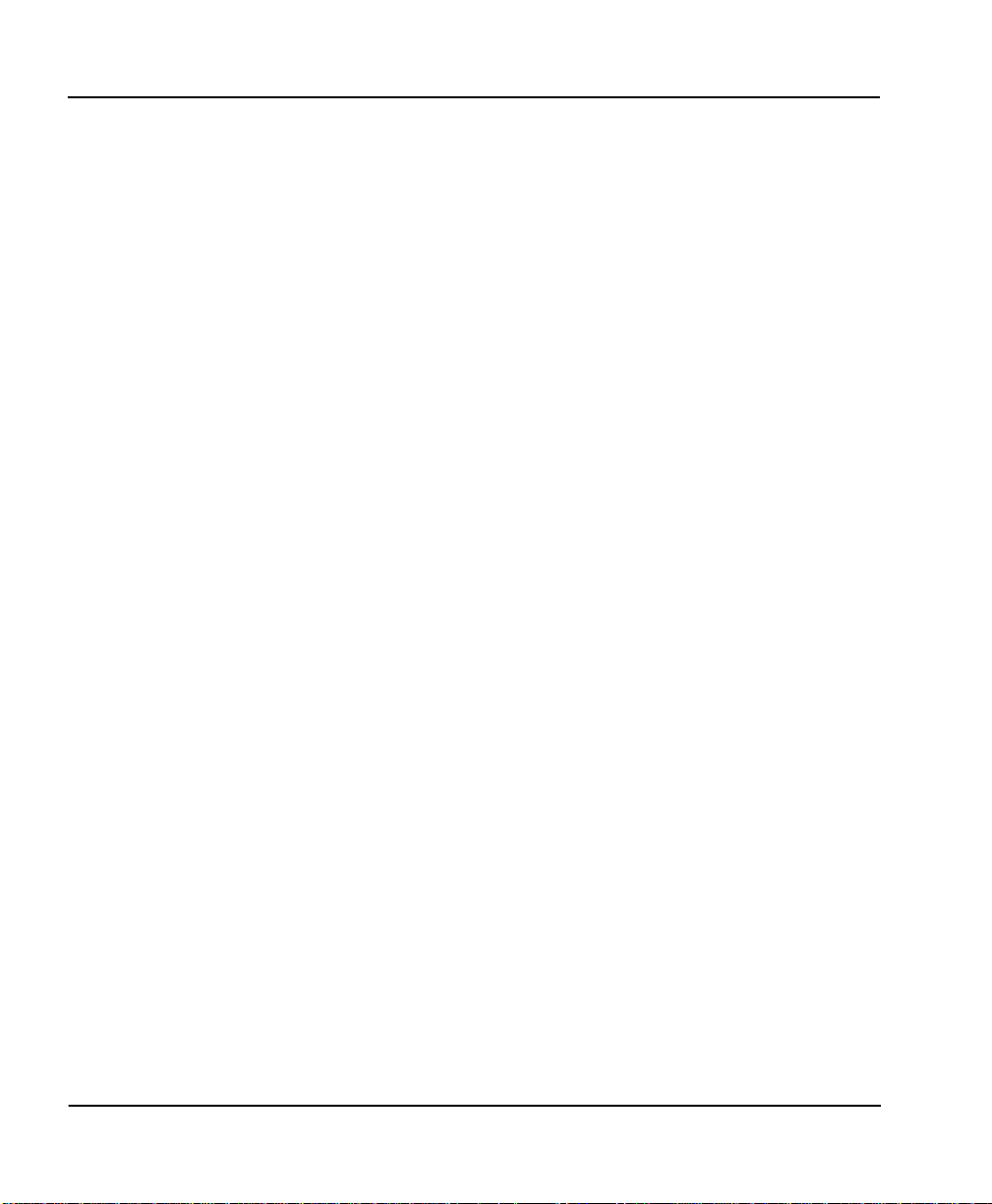
Table of Contents
Traps/Manager Name ................................................................ 3-60
Traps/Manager IP ....................................................................... 3-60
Management/Maint Port.................................................................................. 3-60
Maint Port/Password Protect ............................................................ 3-60
Maint Port/Password .........................................................................3-60
Maint Port/Baud Rate .........................................................................3-61
Maint Port/Data Bits ...........................................................................3-61
Maint Port/Parity ................................................................................3-61
Maint Port/Stop Bits ........................................................................... 3-61
Configuration/Terminal Mode ......................................................................................3-61
Dial Menu .......................................................... ...... .................................. ..... ..................................3-62
Dial/Description ...............................................................................................................3-62
Dial/Dial ............................................................................................................................ 3-62
Dial/Hang Up ...................................................................................................................3-63
Dial/Status ........................................................................................................................ 3-63
Dial/Channels ...................................................................................................................3-63
Dial/Number 1 .................................................................................................................3-63
Dial/Number 2 .................................................................................................................3-63
Status Menu .....................................................................................................................................3-64
Status/Call Sessions .........................................................................................................3-65
Call Sessions/Session1 and Call Sessions/Session2..................................... 3-65
Call Sessions/Spanning Tree............................................................................ 3-66
Status/ARP Cache ........................................ ...... ...... ..... ...... .................................. ...... .....3-66
Status/Bridge Table ......................................................................................................... 3-67
Status/IP Routes ...............................................................................................................3-67
Status/IPX Routes ............................................................................................................3-68
Status/IPX Servers ........................................................................................................... 3-69
Status/WAN Stats ............................................................................................................3-70
Status/LAN Stats ...................................................... ..... .................................. ...... ...........3-70
Status/IP Stats ................................................................................................................... 3-71
Test Menu .........................................................................................................................................3-73
Test Menu/Echo Request ................................................................................................ 3-73
Test Menu/Dial Self .........................................................................................................3-73
Logs Menu ........................................................................................................................................ 3-74
Logs/Sys log Host ............................................................................................................3-75
Logs/PPP Log ...................................................................................................................3-75
PPP Log/Active.................................................................................................. 3-75
PPP Log/Wrap................................................................................................... 3-75
PPP Log/Level.................................................................................................... 3-75
viii Express 4110/4120 User Manual 61200176L3-1
Page 19
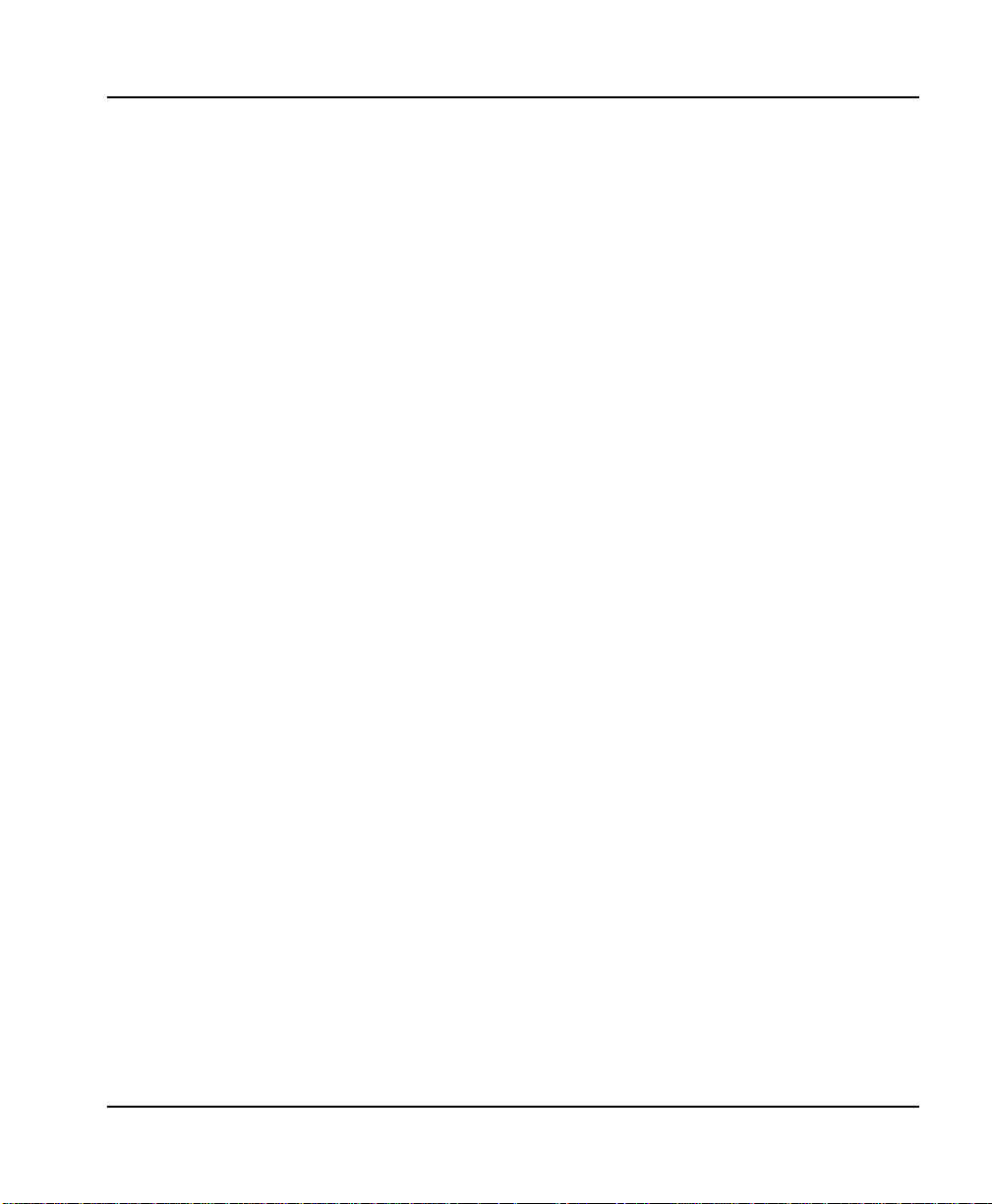
Table of Contents
PPP Log/View.................................................................................................... 3-75
PPP Log/Clear.................................................................................................... 3-75
Logs/Call Log ...................................................................................................................3-75
Call Log/Active.................................................................................................. 3-76
Call Log/Wrap ................................................................................................... 3-76
Call Log/Level.................................................................................................... 3-76
Call Log/View.................................................................................................... 3-76
Call Log/Clear.................................................................................................... 3-76
Logs/Network Log ...........................................................................................................3-76
Network Log/Active ................................................ ...... .................................. . 3-76
Network Log/Wrap................................. .................................. ...... .................. 3-76
Network Log/Level............................ ..... .................................. ...... .................. 3-77
Network Log/View ............................................. .................................. ..... ....... 3-77
Network Log/Clear .................................................. ...... .................................. . 3-77
Utilities Menu ..................................................................................................................................3-78
Utilities/Ping .....................................................................................................................3-78
Utilities/Telnet Client ........................................... .................................. ...... ...... .............3-79
Utilities/Upgrade Menu ..................................................................................................3-79
Upgrade/Transfer Method............................................................................... 3-79
Upgrade/Filename............................................................................................. 3-79
Upgrade/Start Transfer....................................... ..... .................................. ...... . 3-80
Utilities/Exit ...................................................................................................................... 3-80
Chapter 4 Troubleshooting ........................................................................................................... 4-1
If Self-Test Fails ..................................................................................................................................4-1
If the Express 4110/4120 does not read Ready .............................................................................4-1
If You are Unable to Connect Calls .................................................................................................4-6
Chapter 5 Specifications................................................................................................................ 5-1
Specifications and Features ..............................................................................................................5-1
Network Interface ...................................... ...... .................................. ....5-1
Ethernet Interfaces (LAN) .....................................................................5-1
Switch Compatibility .............................................................................5-1
Dual POTS Interface ......................................................... .....................5-1
Display .....................................................................................................5-2
Environmental ........................................................................................ 5-2
Physical .................................................................................................... 5-3
Power ....................................................................................................... 5-3
61200176L3-1 Express 4110/4120 User Manual ix
Page 20
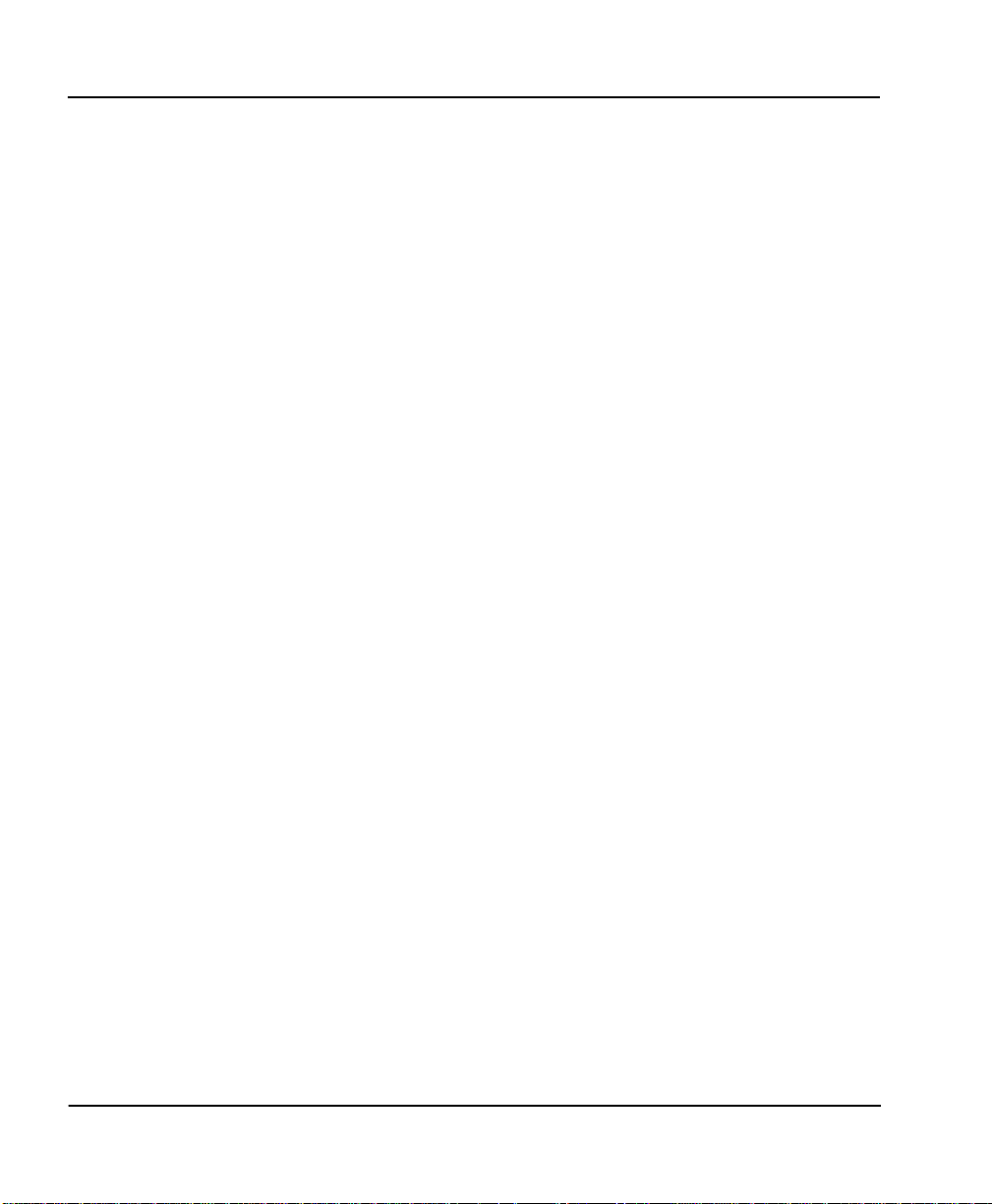
Table of Contents
Appendix A Loop Status Messages ............................................................................................A -1
Appendix B Log Messages ............................................................................................................B-1
Appendix C SNMP ........................................................................................................................ C-1
Appendix D Connector Pinouts ..................................................................................................D-1
Appendix E Terminal Mode Commands ...................................................................................E-1
Glossary ............................................................................................................................... Glossary-1
Acronyms........................................................................................................................... Acronyms-1
Index............................................................................................................................ ..... .......... Index-1
x Express 4110/4120 User Manual 61200176L3-1
Page 21
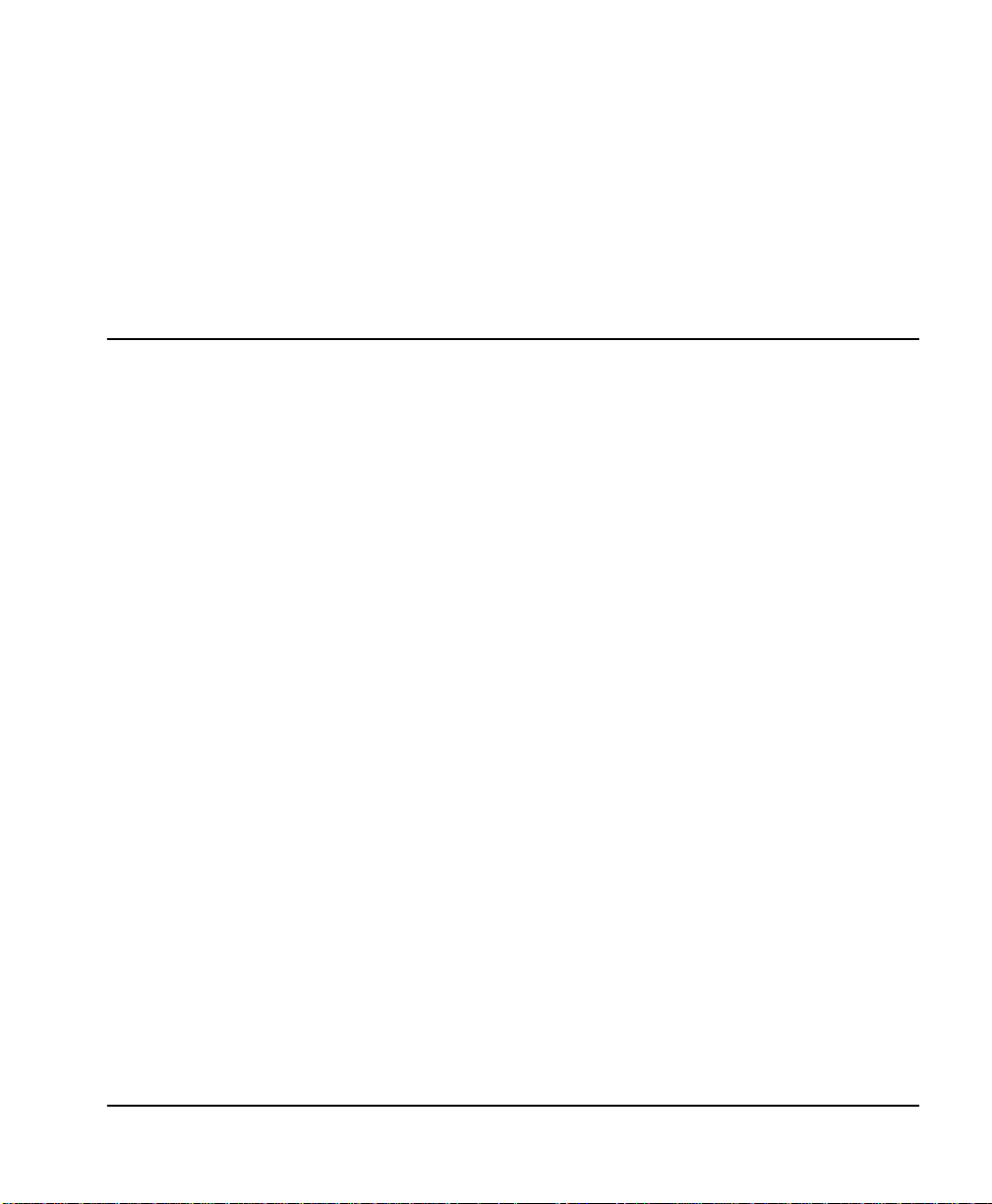
List of Figures
Figure 1-1. Express 4110 .................................................................................................................1-2
Figure 1-2. Express 4120 .................................................................................................................1-2
Figure 1-3. Single User to Corporate LAN (4110) .......................................................................1-3
Figure 1-4. Single User to Corporate LAN (4120) .......................................................................1-3
Figure 1-5. Single User to Internet Service Provider (4110) .......................................................1-4
Figure 1-6. Single User to Internet Service Provider (4120) .......................................................1-5
Figure 1-7. Multiple User to Internet Service Provider (4110) ..................................................1-6
Figure 1-8. Multiple User to Internet Service Provider (4120) ..................................................1-7
Figure 1-9. SOHO to Corporate LAN (4110) ................................................................................1-8
Figure 1-10.SOHO to Corporate LAN (4120) ................................................................................1-9
Figure 1-11.Express 4110 LEDs .....................................................................................................1-14
Figure 1-12.Express 4120 LEDs .....................................................................................................1-15
Figure 1-13.Express 4110 Rear Panel ...........................................................................................1-17
Figure 1-14.Express 4120 Rear Panel ...........................................................................................1-17
Figure 2-1. Wiring Scheme 1: Use existing analog telephone equipment,
but replace single analog telephone service with ISDN service .................................................2-4
Figure 2-2. Wiring Scheme 2: Retain single analog telephone service
and add ISDN service .......................................................................................................................2-5
Figure 3-1. Top Level Terminal Menu ..........................................................................................3-2
Figure 3-2. Configuration/System Info Screen ...........................................................................3-8
Figure 3-3. Configuration/WAN Screen ....................................................................................3-10
Figure 3-4. Configuration/IP Screen ..........................................................................................3-15
Figure 3-5. Configuration/IPX Screen ........................................................................................3-22
Figure 3-6. Configuration/Bridge Screen ..................................................................................3-25
Figure 3-7. Configuration/Security Screen ................................................................................3-29
Figure 3-8. Configuration/Connection List Screen ..................................................................3-36
Figure 3-9. Configuration/Management Screen .......................................................................3-57
Figure 3-10.Dial Screen ..................................................................................................................3-62
Figure 3-11.Status Screen ...............................................................................................................3-64
61200176L3-1 Express 4110/4120 User Manual xi
Page 22
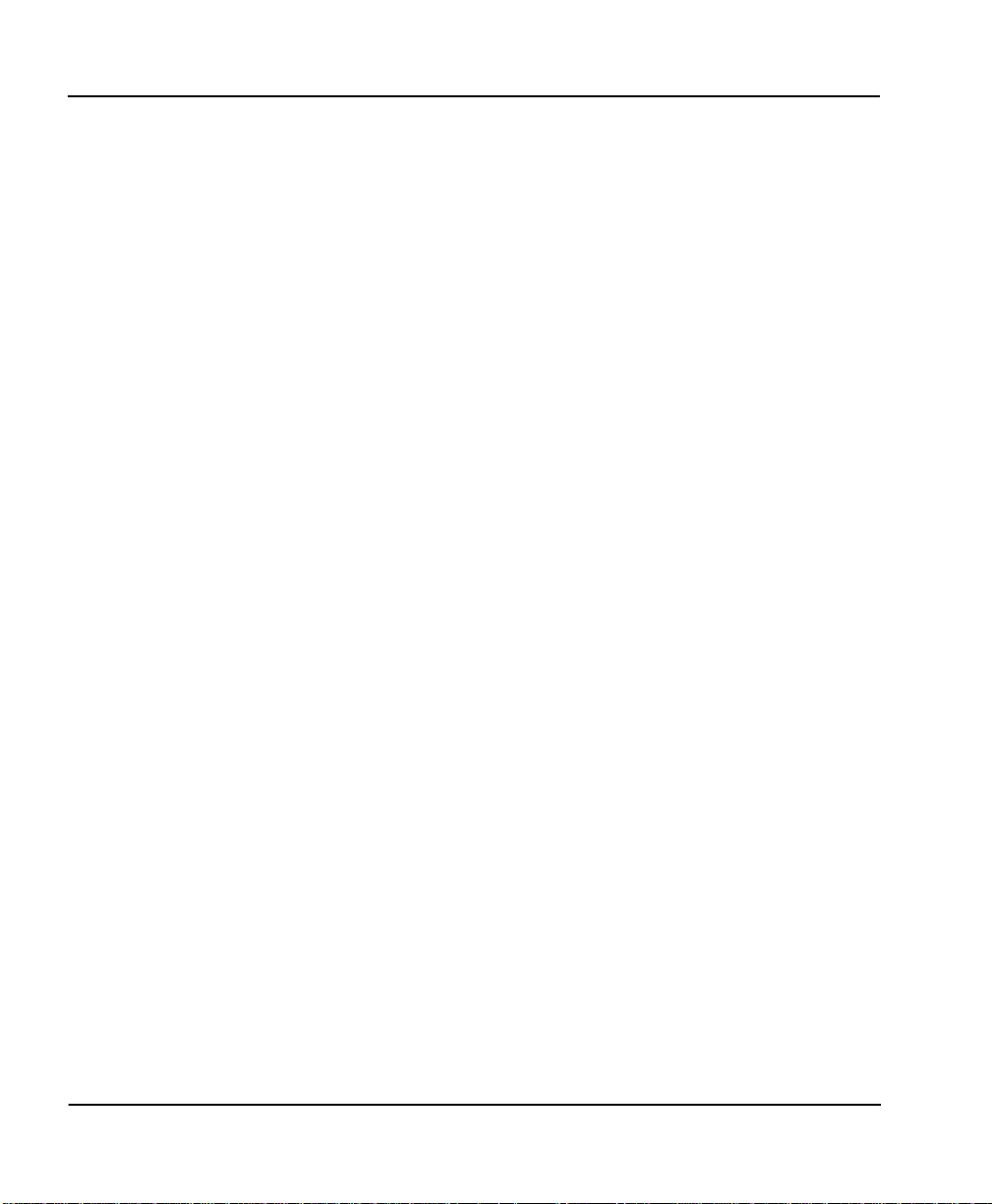
List of Figures
Figure 3-12.Test Screen ..................................................................................................................3-73
Figure 3-13.Logs Screen .................................................................................................................3-74
Figure 3-14.Utilities Screen ............................................................................................................ 3-78
xii Express 4110/4120 User Manual 61200176L3-1
Page 23
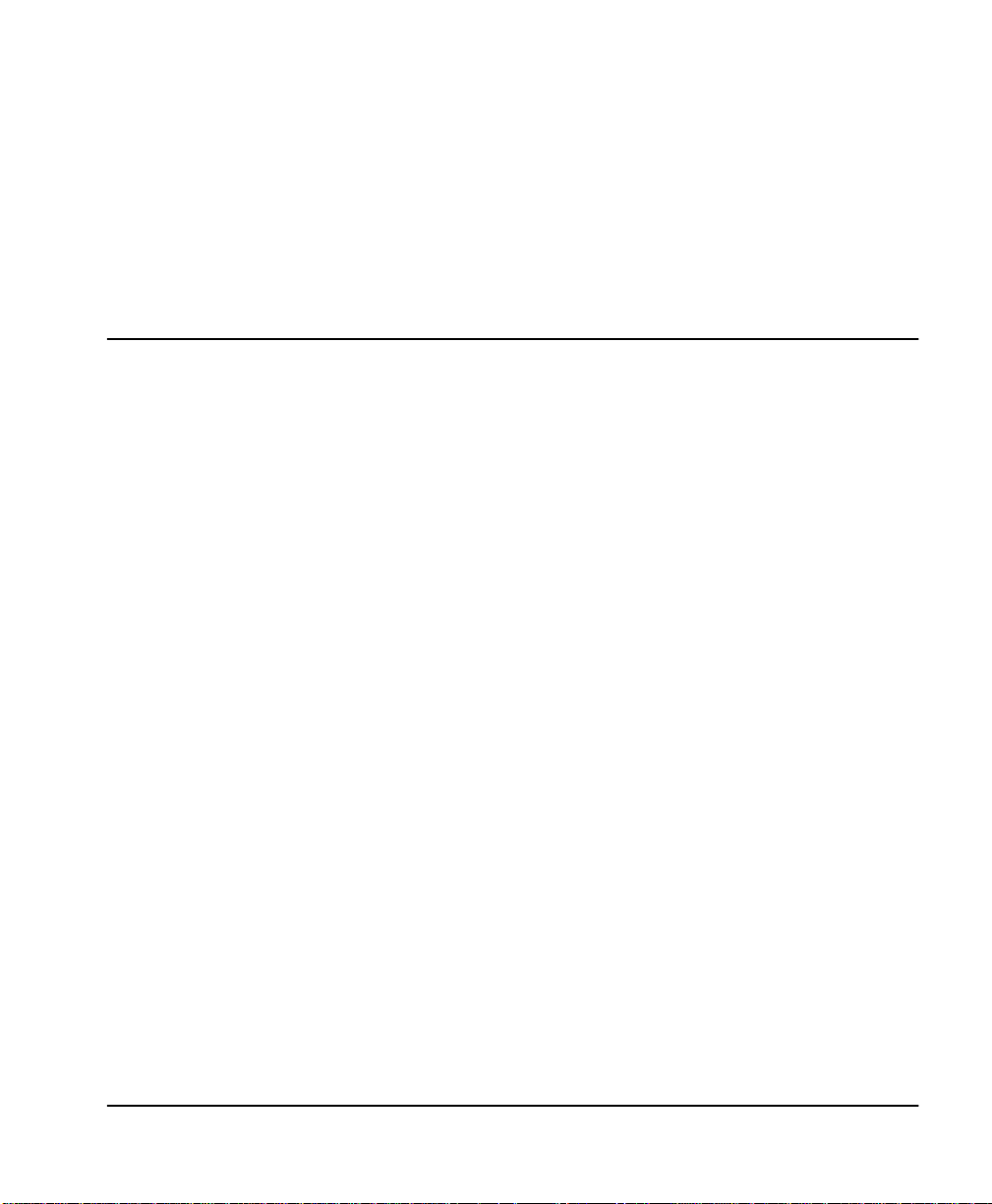
List of Tables
Table 2-1. Using the Flash-Hook.................................................................................................. 2-3
Table 4-1. Troubleshooting Calls................................................................................................. 4-6
Table D-1. IBM/AT Style EIA-232 Interface .............................................................................. D-1
Table D-2. RJ-49C ISDN ............................................................................................................... D-1
Table D-3. RJ-11 POTS........................................................................................................... ...... .. D-2
Table D-4. 10BaseT Ethernet......................................................................................................... D-2
61200176L3-1 Express 4110/4120 User Manual xiii
Page 24
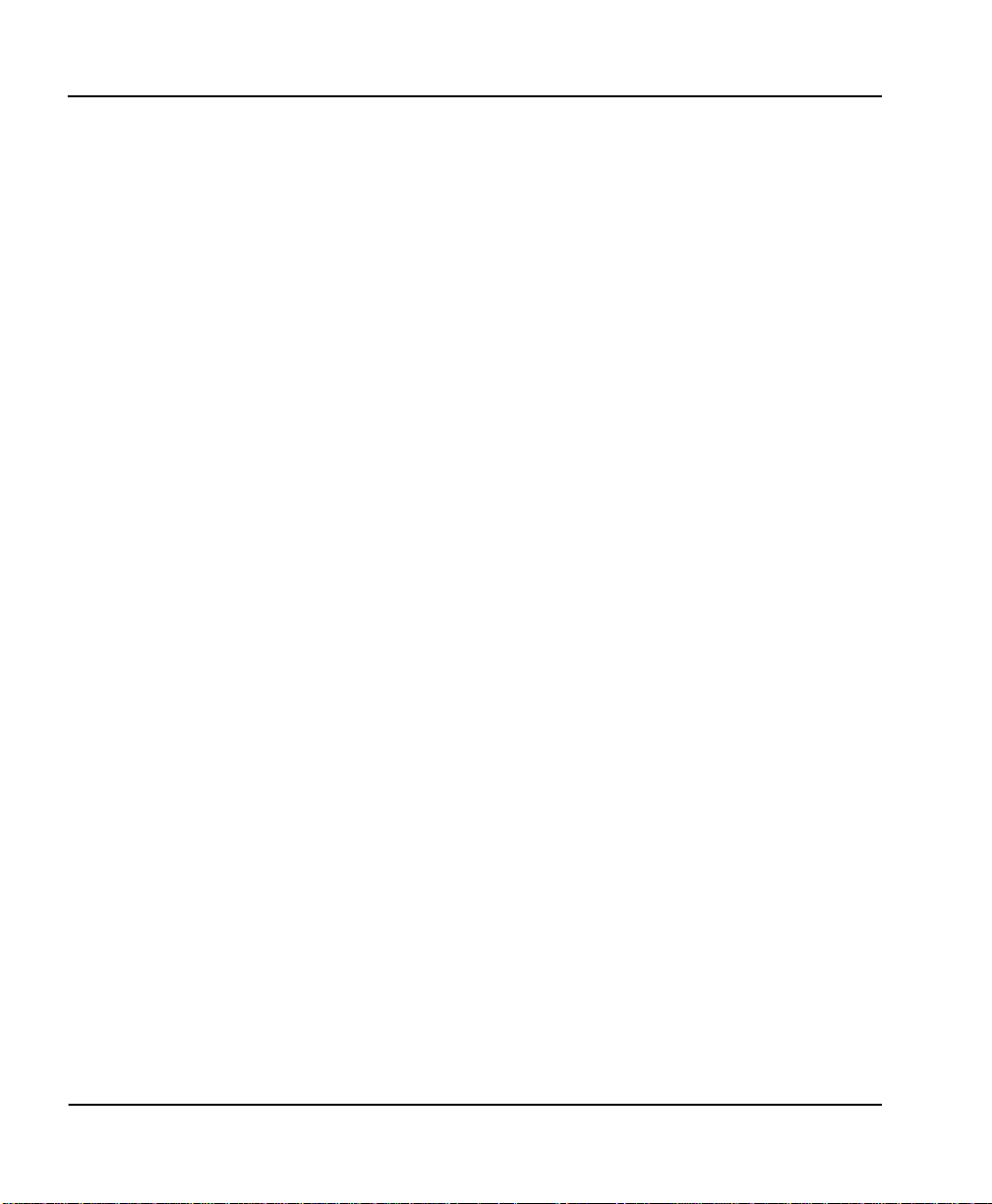
List of Tables
xiv Express 4110/4120 User Manual 61200176L3-1
Page 25
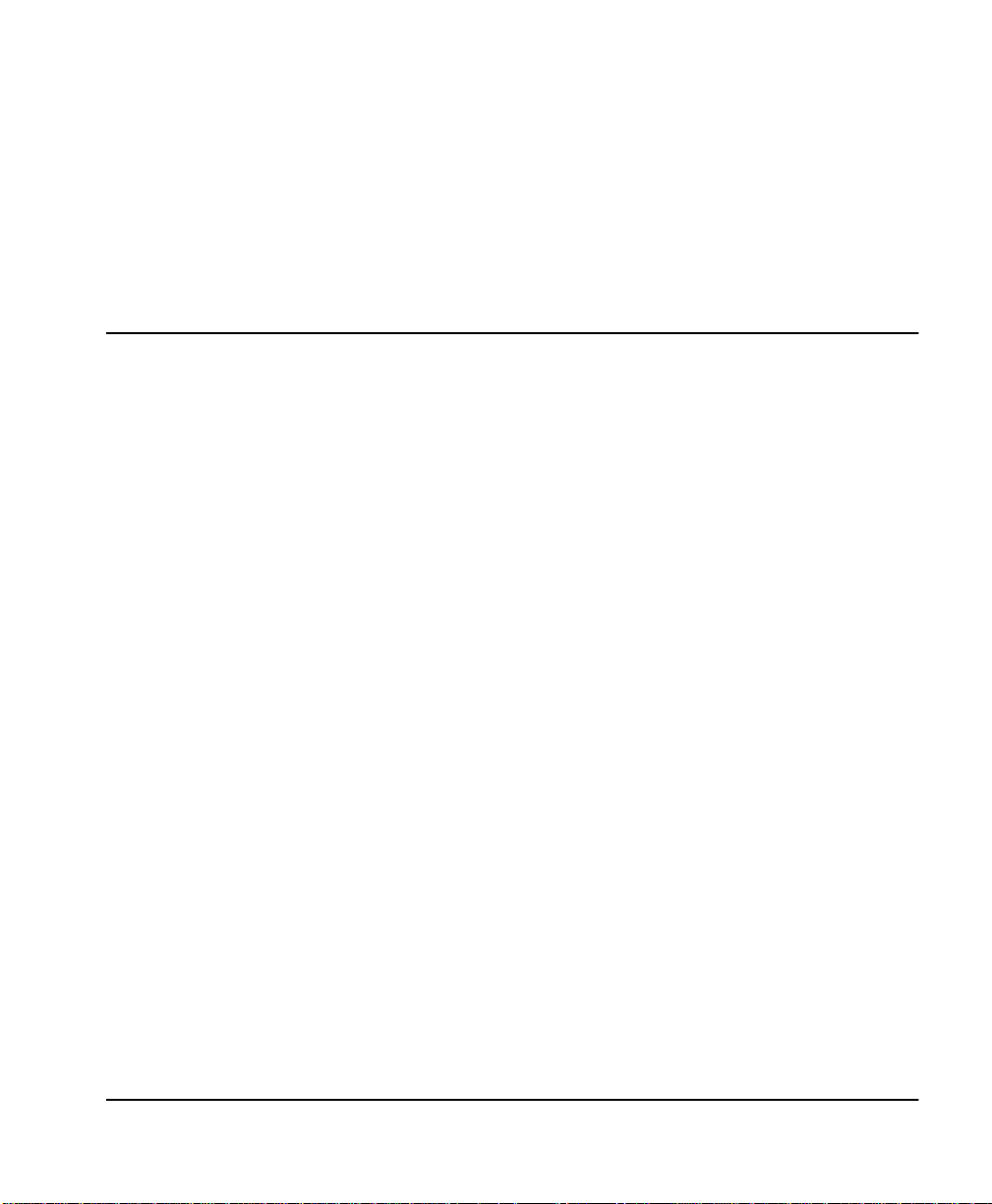
SETTING UP THE ISDN LINE
Before configuring the Express 4110/4120, ensure that the telephone service has provided the switch type, service profile identification (SPID),
and local directory number (LDN).
Example:
Switch Type National ISDN-1
SPID1 20555512120100
SPID2 20555512130100
LDN1 5551212
LDN2 5551213
1. Connect a VT 100 async terminal, or personal computer with a termi-
nal emulator running 9600 N-8-1, to the MAINTENANCE port.
2. Hold down the Control key and press R; then press Enter to display
the top menu.
3. Using the arrow keys and Enter key to navigate the menu, go to the
Configuration/W A N/ISDN/Dial Line menu. Enter the SPIDs, LDNs,
and switch type.
4. Use the left arrow key or the Escape key to go back up the menu tree.
When asked to save ISDN parameters, type y.
5. Connect the ISDN line to the RJ-49C jack labeled ISDN on the rear
panel.
6. When the PWR LED remains solid, the Express 4110/4120 is ready
for calling.
Quick Startup Guide
61200176L3-1 Express 4110/4120 User Manual Quick Start-1
Page 26
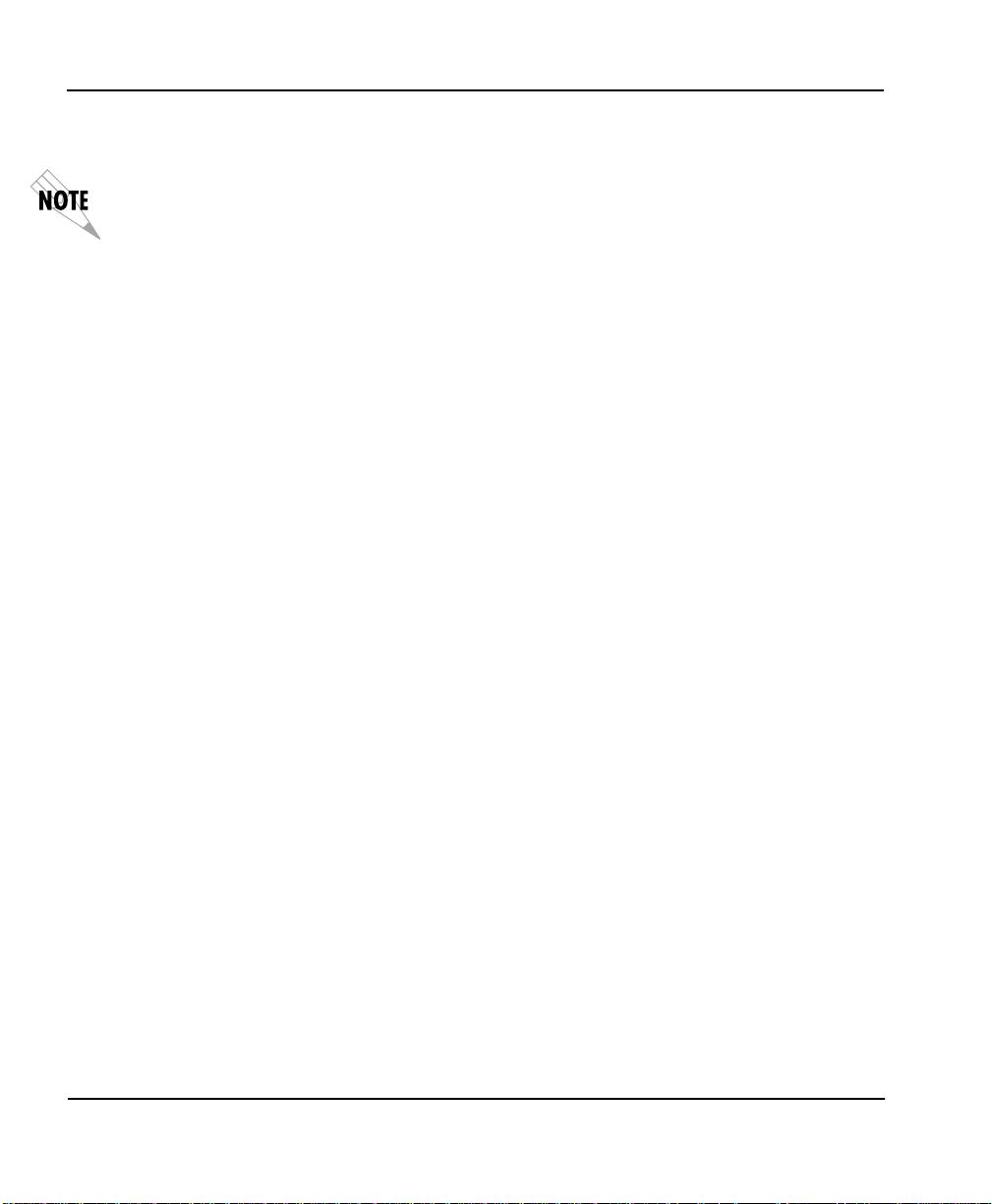
Quick Startup Guide
7. If using a POTS phone with the Express 4110/4120, connect the POTS
telephone to the POTS port.
If the SPID(s) does not work or is unknown, try activating the ExpertISDN™ feature. First
enter the area code and local directory number(s); then press the Enter key over the ExpertISDN
activator.
CONNECTING TO AN INTERNET SERVICE PROVIDER
Internet Access using Network Address Translation (NAT)
1. Connect the Express 4110/4120 to the 10BaseT LAN.
2. Go to the Configuration/Connection List menu, and then press the
right arrow key to place the cursor on the Num column.
3. Type I to insert a new Connection List entry.
4. Using the arrow keys, move the cursor over the Num column for the
inserted entry. Press Enter to place the subentries into the right pane.
5. Set the Description to an identifiable name (i.e., ISP).
6. Go into the Authentication field and select PA P or CHAP for the Tx
Method.
7. Enter your user name and password (provided by your ISP) into the
Tx Username and Tx Password fields.
8. Move the cursor to the left pane and highlight the IP parameters.
9. Set the NAT item to ON. This is a very important step. The Express
41 10/4120 wi ll need to translate the “ fake” IP addr ess(es) on the PC(s)
to the “real” address provided dynamically by the ISP. See “IP/NAT”
on page 3-18 for more details.
10. If you want the 4110 to automatically connect to your ISP whenever
you try to access the Internet, go into the Route field and enter the IP
address and mask of the ISP router. If the address of the ISP router is
not known, enter a bogus address such as 172.16.1.1 with mask
255.255.0.0 and the 4110 will dynamically resolve the correct address
of the ISP router. Otherwise, all other IP parameters should be left at
their default settings.
11. Navigate to the Dial Out parameters. Enter the telephone number
provided by the ISP into Number 1. If the ISP is providing you a multilink PPP (2 B channel), enter Number 2 if it is provided. Set Initial
Channels to 2 if you desire to connect both B channels on each initial
call.
Quick Start-2 Express 4110/4120 User Manual 61200176L3-1
Page 27
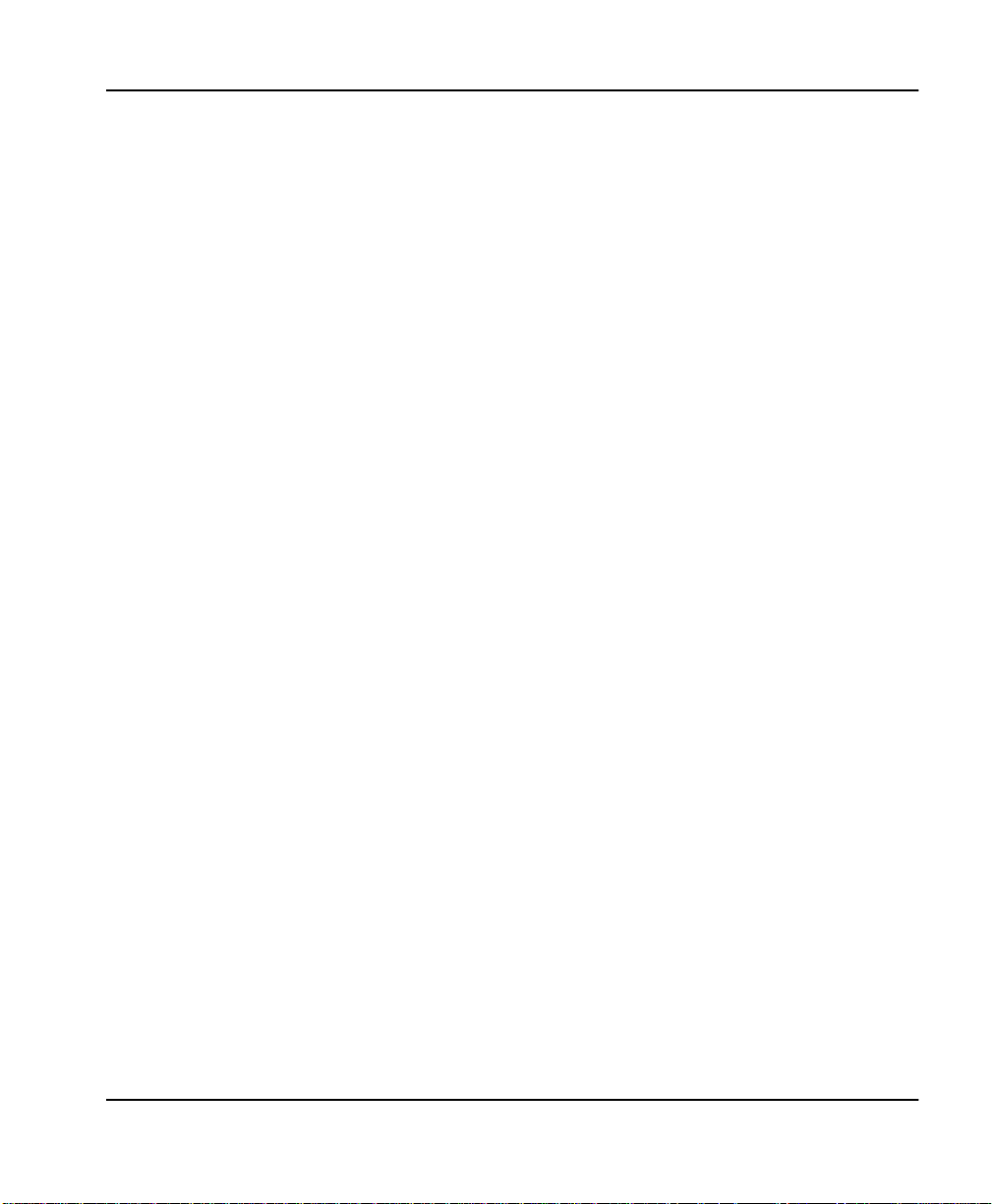
Quick Startup Guide
12. If the ISP does not support the Bandwidth Allocation Control Protocol
(BACP), navigate to the PPP parameters. Go into the Multilink field
and disable BACP.
13. If you want the 4110 to automatically disconnect from the ISP after
communication with the Internet has ceased for some period, navigate to the Bandwidth parameters. Go into the On Demand field and
set Mode to On; then set Idle Timeout to the period desired. 60 seconds is a commonly used value. In this mode, the 4110 will also connect the second B channel when the bandwidth is not needed.
14. Arrow left until the message Save Connection List Changes appears.
Type y to save.
15. Go to the Configuration/I P menu and enter an IP address and net
mask into the IP Address and Subnet Mask fields. The factory
default setting will work just as well (10.0.0.1, 255.255.255.0).
16. Set the Default Gateway field to the IP address of the ISP router. If
the address of the ISP router is not known, enter a bogus address
such as 172.16.1.1 as in step 10. This setting, and the settings from
step 10, let the 4110 know to automatically call the ISP whenever you
try to access the Internet.
17. Go into the Configuration/IP/NAT submenu and set DHCP Mode to
On.
18. Arrow left to save the configuration.
19. On your computer or on the 4110 under Configuration/IP/DNS, configure the DNS settings provided by the ISP. Refer to your PC’s user
manual or help screen if setting these numbers on your PC.
20. If your computer is configured to dynamically get its IP address
using DHCP, the 4110 is now ready to assign the address. The PC
must generate a DHCP request to obtain the IP parameters ne eded to
get on the Internet. Refer to your PC’s user manual or help screen.
If you prefer to manually connect to the ISP as opposed to letting the 4110
dynamically connect, complete steps 21-23. Otherwise, use your computer to try and access the Internet, and go to step 24.
21. Go into the Dial menu.
22. Set the cursor over the Dial parameter for the Connection List profile
you just set up.
23. Press Enter; the Express 4110/4120 will start dialing.
61200176L3-1 Express 4110/4120 User Manual Quick Start-3
Page 28
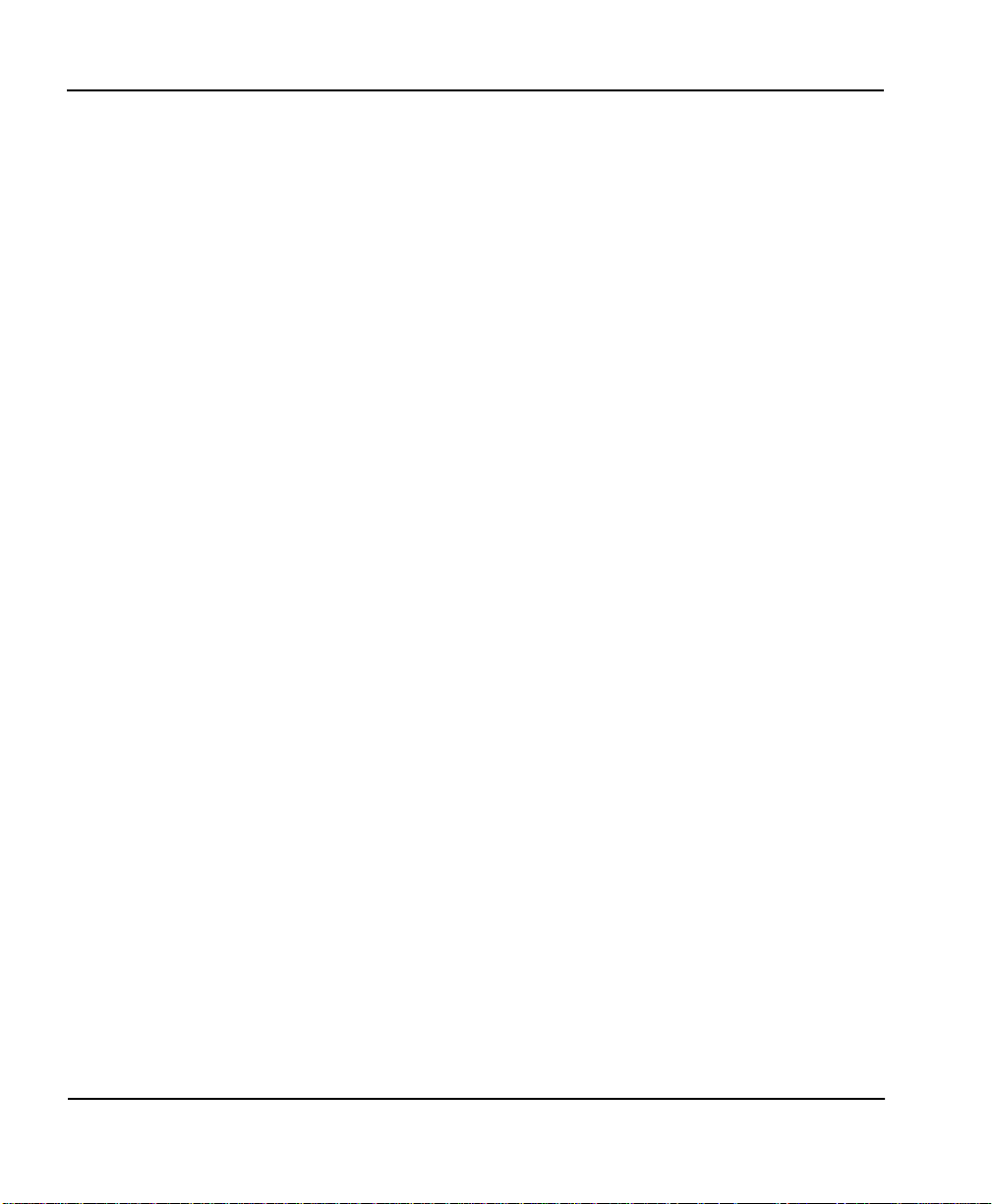
Quick Startup Guide
24. If the call is successful, the Status column will read active. If not,
make sure the number(s) are correct or reference “Troubleshooting”
on page 4-1 before continuing.
25. Once the call is up, the PC must generate a DHCP request to obtain
the IP parameters needed to get on the Internet. Refer to your PC’s
user manual or help screen.
MULTIPROTOCOL ROUTING BETWEEN TWO LANS
Remote/Home Office Accessing the Corporate LAN
The following steps can be used to set up the Express 4110/4120 on a
remote LAN to access a corporate or central LAN using demand dial and
dynamic bandwidth management.
1. Connect the Express 4110/4120 to the 10BaseT LAN.
2. Set the IP address and Subnet Mask assigned by the network admin-
istrator in the Configuration/IP menu.
3. For the Default Gateway, enter the IP address of the access server at
the remote site. This cr eates a default r oute in the IP routing table that
will be used with the dial-on-demand feature in the Express 4110/
4120.
4. Use the arrow keys to get to the Configuration/IPX menu. Set the
Network value to the IPX network supplied by the network administrator. Set the Seed Status to Seed. Arrow left and save the changes
with a y when prompted.
5. Move to the Configuration/Connection List. Use the arrow keys to
move the cursor over the Num column. Type I to insert a new entry.
6. Move the cursor over the Description field and press Enter. A pop-up
window appears in which to enter a name for this Connection List
profile.
7. Move the cursor over the Authentication menu and press Return.
This will place the authentication parameters into the right pane.
8. Enter the username and password under Tx Username and Tx Pass-
word. These items should be provided by the administrator at the
site being dialed.
9. Use the down arrow to display the IP menu parameters in the right
pane.
10. Move the cursor over the Route menu and press Return.
Quick Start-4 Express 4110/4120 User Manual 61200176L3-1
Page 29
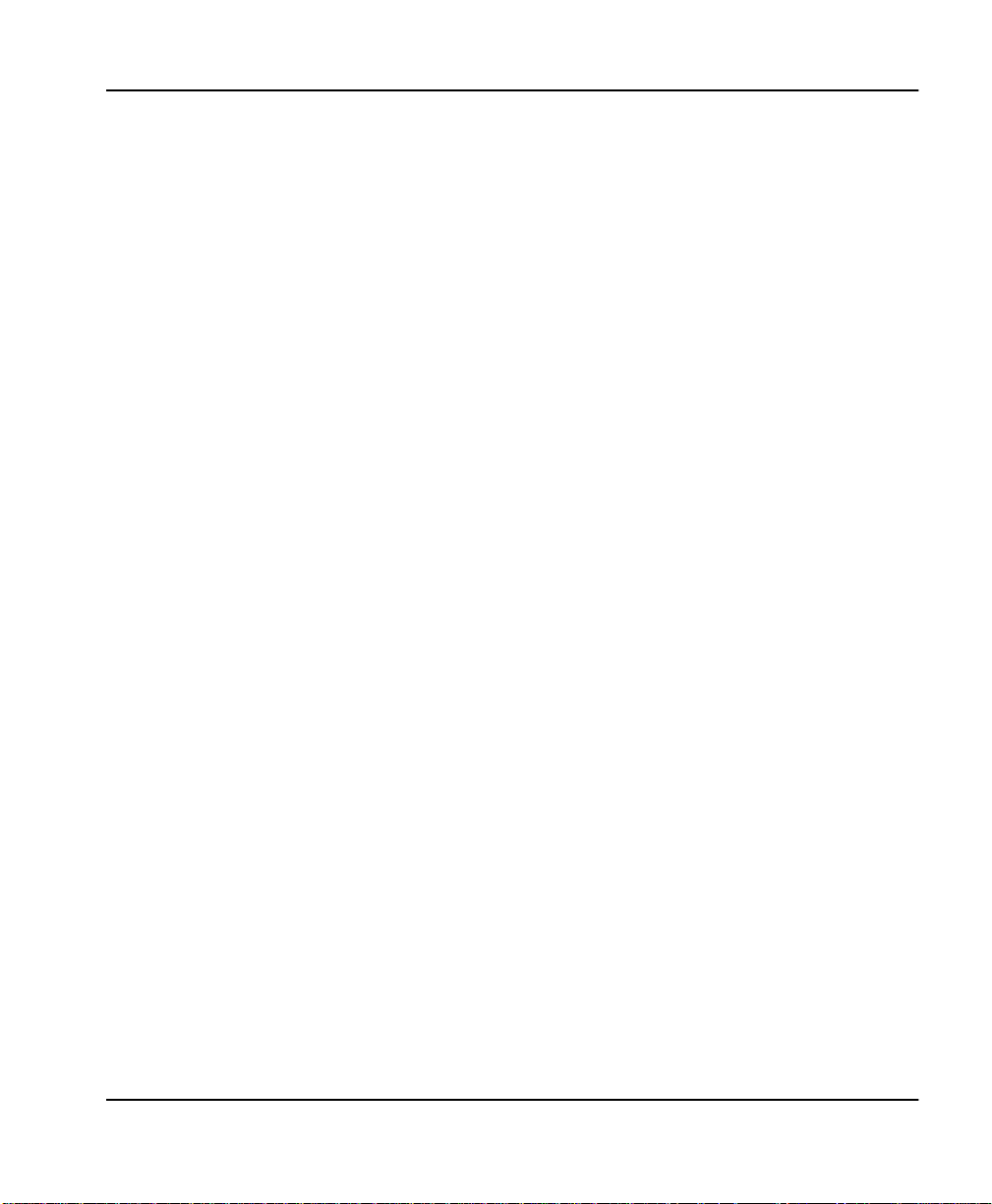
Quick Startup Guide
11. Enter the IP address and Netmask parameters of the access server at
the remote site. This creates a static route to the access server’s network which is entered into the Express 4110/4120’s IP route table.
12. Move the cursor over the RIP menu. Check with the network admin-
istrator for the type of routing pr oto col used. The Express 4110/4120
supports RIP versions 1 and 2. The protocol is set in the Protocol
parameter.
13. Select Yes for the Tr iggere d parameter. This prevents periodic RIP
updates that keep the ISDN link from going “idle.”
14. Select Yes for the Retain parameter. This allows the routes learned
from the access server to be saved in the IP routing table. Access to
any of those networks from the workstation will cause this profile to
be dialed.
15. Use the left arrow to get back to the previous menu. Use the down
arrow to view the IPX menu parameters in the right pane.
16. This is similar to steps 13 and 14. Select Yes for T riggered and Yes for
Retain. This allows the ISDN link to go to an idle state and permits
the Express 4110/4120 to “spoof” the server information obtained
from the access server. A similar configuration must be selected on the
access server.
17. Use the arrows to get the Dial Out menu parameters for this profile.
18. Enter the phone number of the access server in Number 1. If configured by the administrator to use two B-channels using Multilink PPP,
set the Initial Channels field to 2. Some PPP protocols, if they exist
in the access server, will allow the second channel to come into play
only if the bandwidth is needed. If this is the case, the Express 4110/
4120 will automatically negotiate this with the access server.
19. Now move to the Bandwidth menu for this profile. Once there, use
the right arrow to move to the On Demand submenu.
20. Set the Mode parameter to On. This enables the dynamic bandwidth
features of the Express 4110/4120.
21. Select the Idle Timeout parameter and enter the number of seconds
the Express 4110/4120 should wait before hanging up the connection
when no traffic is present. A value of 120 seconds is typical. A value
of 0 means never idle the link.
22. All the parameters for this Connection List profile are complete. To
save them, press the left arrow to get to the top (main) menu; when
prompted Save Connection List changes? enter y.
61200176L3-1 Express 4110/4120 User Manual Quick Start-5
Page 30
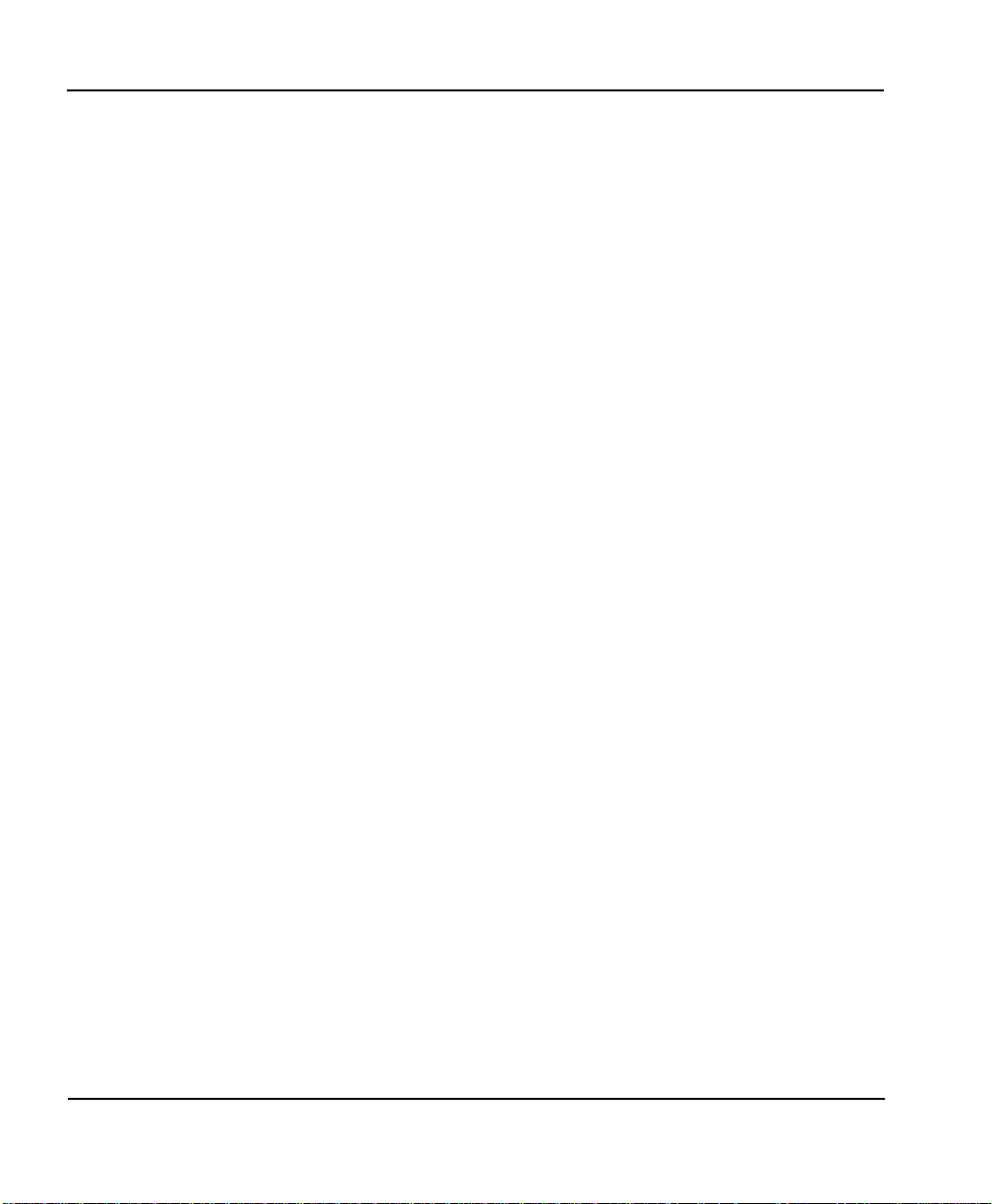
Quick Startup Guide
23. Set up the computer workstation’s IP and IPX parameters as
instructed by the network administrator. The Express 4110/4120’s IP
address should be the computer’s default gateway.
When the computer which is attached to the local LAN a ttempts to a ccess
a host on the access server, the Express 4110/4120 will dial the number
provided in the Connection List profile. The Express 4110/4120 will provide one of two B-channels based on traf fic demand an d POTS port usage.
If no packet traffic is transmitted or received for the specified number of
seconds, the Express 4110/4120 will disconnect the link until a computer
on the local LAN again attempts to access a host on the access server.
If Novell’s IPX protocol is being used, the link must be dialed first in the
Dial menu to obtain the server and route information needed by the computer to boot up. Advanced users can use the Express 4110/4120’s Probe
feature to periodically dial the access server to obtain th e r oute and server
information, thereby removing the need to manually dial the first time.
Quick Start-6 Express 4110/4120 User Manual 61200176L3-1
Page 31

Chapter 1 Understanding ISDN and the
Express 4110/4120
ISDN OVERVIEW
The Integrated Services Digital Network (ISDN) is a public or private
switched digital network. ISDN is an international standard for digital
communications, allowing a full range of enhanced services supporting
voice, data, and image applications through standard interfaces over a
single telephone wire. ISDN provides a means of integrating these services and modernizing communication networks for information movement and management efficiency.
THE EXPRESS 4110/4120
The Express 4110/4120 is a standalone device that links two Local Area
Networks (LANs) using a high-speed ISDN public network or leased
two-wire line. It also contains two plain old telephone service (POTS)
connectors used for voice/modem applications
Figure 1-1 on page 1-2 and Figure 1-2 on page 1-2 show the Express
4110/4120. The 10BaseT connector operates at 10 megabits per second
half duplex and accepts standard Ethernet packets encapsulated using
IEEE 802.3 or Ethernet II (DIX). The maintenance port can connect to any
asynchronous terminal emulating a VT 100 terminal for configuration.
61200176L3-1 Express 4110/4120 User Manual 1-1
Page 32

Chapter 1. Understanding ISDN and the Express 4110/4120
Express 4110
Figure 1-1. Express 4110
Figure 1-2. Express 4120
Applications
Single User to Corporate LAN
• Telecommuter/Home Office Access to the corporate LAN
• Single device access
• User Datagram Protocol (UDP) broadcasts are “relayed” to corporate
LAN.
• Client device can obtain the Internet Protocol (IP) address dynamically using Dynamic Host Configuration Protocol (DHCP).
• Compatible with popular central site LAN access devices
1-2 Express 4110/4120 User Manual 61200176L3-1
Page 33

Chapter 1. Understanding ISDN and the Express 4110/4120
Figure 1-3. Single User to Corporate LAN (4110)
Figure 1-4. Single User to Corporate LAN (4120)
61200176L3-1 Express 4110/4120 User Manual 1-3
Page 34

Chapter 1. Understanding ISDN and the Express 4110/4120
Single User IP to Internet Service Provider (ISP) using Network Address Translation (NAT)
• Provides high speed home access to the Internet
• NAT provides translation from user assigned IP addresses to ISP
assigned IP addresses.
• The PC’s IP address can be dynamically assigned by the Express
4110/4120.
• Overcomes the serial port speed limitations of current terminal
adapter solutions
• Multilink Point-to-Point Protocol (PPP) plus compression yields effective throughput greater than 256 kbps.
• Compatible with popular ISP access devices
Figure 1-5. Single User to Internet Service Provider (4110)
1-4 Express 4110/4120 User Manual 61200176L3-1
Page 35

Chapter 1. Understanding ISDN and the Express 4110/4120
Figure 1-6. Single User to Internet Service Provider (4120)
61200176L3-1 Express 4110/4120 User Manual 1-5
Page 36

Chapter 1. Understanding ISDN and the Express 4110/4120
Multiple Users to Internet Service Provider (ISP) using NAT
• Provides high speed home access to the Internet
• Multiple and simultaneous access
• The PC’s IP address can by dynamically assigned by the Express
4110/4120.
• On-demand Internet access
• Multilink PPP plus compression yields effective throughput greater
than 256 kbps.
• Compatible with popular ISP access devices
Figure 1-7. Multiple User to Internet Service Provider (4110)
1-6 Express 4110/4120 User Manual 61200176L3-1
Page 37

Chapter 1. Understanding ISDN and the Express 4110/4120
ISDN
Figure 1-8. Multiple User to Internet Service Provider (4120)
61200176L3-1 Express 4110/4120 User Manual 1-7
Page 38

Chapter 1. Understanding ISDN and the Express 4110/4120
Small Office - Home Office (SOHO) to Corporate LAN
• Connects the small office or home office to the corporate LAN
• Routes IP and Internet Packet Exchange (IPX) traffic from multiple
devices to the corporate LAN
• Bridges all non-routed traffic (e.g., AppleTalk)
• Provides dedicated or on-demand services
• Low-cost alternative to buying a high-e nd router
• Compatible with popular central site LAN access devices
Figure 1-9. SOHO to Corporate LAN (4110)
1-8 Express 4110/4120 User Manual 61200176L3-1
Page 39

Chapter 1. Understanding ISDN and the Express 4110/4120
Figure 1-10. SOHO to Corporate LAN (4120)
The Express 4110/4120 provides the following basic functions:
1. LAN Bridge: Bridging provides a point-to-point connection between
two LANs. The bridge learning function scans the source and destination me dia access control (MAC) addresses of all packets on its
local LAN and determines which packets should be transmitted over
the ISDN link. Applications include connectivity betw een single
user or small offices to co rporate LANs. The Expr ess 4110/4120 uses
the Spanning Tree Algorithm (IEEE 802.1d-ISO/IEC10038), which
provides a loop-free topology and redundancy.
2. IP Router: The Express 4110/412 0 can fu ncti o n as an I P router using
the Routing Information Protocol (RIP) for advertising and learning
routes among other routers. Static routes may also be entered into
the routing table.
3. IPX Router: IPX routers and services can be exchanged between the
Express 41 1 0/412 0 and other devices using RIP and Service Advertising Protocol (SAP). Watch dog serialization filtering and spoofing can
permit the ISDN to be idle during no application traffic periods.
61200176L3-1 Express 4110/4120 User Manual 1-9
Page 40

Chapter 1. Understanding ISDN and the Express 4110/4120
4. Network Address Translation (NAT): Single networks can connect to
the Internet with this function. The Express 4110/4120 translates outgoing IP packets over the ISDN to the IP router at the Internet Service
Provider. Popular Internet applications are supported.
5. POTS: The POTS interfaces can be used for interfacing to dual tone
multi-frequency (DTMF) analog devices such as telephones, modems,
fax machines, etc.
Demand Routing and Bridging with the Express 4110/4120
The Express 4110/4120 is a dial-up ISDN IP Router and Transparent
Learning Bridge that provides Dial-On-Demand and Dynamic Bandwidth
Management. Its features can be easily configured and used once several
basic concepts are understood.
Factory Default
The Express 4110/4120 comes from the factory configured for MAC
Bridging, IP routing, and IPX routing with no filters or connection information defined. An IP address of 10.0.0.1 with a network mask of
255.255.255.0 is preloa ded. Dynamic Bandwidth Man agement features ar e
disabled. Although dynamic assignment of a B-channel for the analog
(POTS) ports on the Express 4110/4120 is always available, link idle timeout and adding/removing of B-channels based on traffic is ini tially disabled.
1-10 Express 4110/4120 User Manual 61200176L3-1
Page 41

Bridging
Chapter 1. Understanding ISDN and the Express 4110/4120
In Bridge Mode, the Express 4110/4120 can communicate with two
remote networks at a time. The destination is dialed by setting up a Connection List profile and choosing Dial on the Dial menu. See “Configuration/Connection List” on page 3-36 for instructions on setting up a
Connection List profile.
During a two B-channel PPP Multilink call, the Express 4110/4120 automatically drops one B-channel and provides it to the POTS port when a
telephone call is placed or answered. When a POTS telephone call terminates, the Express 4110/4120 redials the second B-channel and supplies
the bandwidth back to the LAN connection. S ince ot her ban dwidth m anagement features are disabled in the factory default configuration, the
dialed links remain active until the Hang-up command is entered from
the Dial menu, terminating the session with the selected remote network.
The Connection List described in the next section may be used to automate dialing and to store additional information specific to the remote
site being dialed (phone numbers, number of B-channels to dial, authentication information, Caller ID, etc.). In addition, to reduce line charges,
Demand Dialing may be enabled to allow idle links to disconnect when
not being used.
Simple Demand Bridging may be configured by enabling the Idle TimeOut parameter under the Configuration/ Connection List [1]/Band-
width/On Demand option on the Connection List. Setting this parameter to a non-zero value allows a bridge connection to disconnect after the
specified number of seconds with no traffic crossing the ISDN link.
Bandwidth can be controlled using the Express 4110/4120’s advanced filtering capability. When new traffic needs to be transmitted, the Express
4110/4120 will run each packet through its Demand filters defined for
each Connection List profile. If a packet can pass through the filter, then
the numbers for that profile are dialed. In addition, when both B-channels are selected for use, the link may be configured to add/remove the
second B-channel based on the amount of traffic crossing the link. The
bridged connection is terminated when the Hang-up option is selected
from the Dial menu, but will redial if the demand filter condition is met.
61200176L3-1 Express 4110/4120 User Manual 1-11
Page 42

Chapter 1. Understanding ISDN and the Express 4110/4120
IP Routing
The Express 4110/4120 operates as a dial-up IP router when the Configuration/IP/IP Router/Mode option is configured to On. The Express 4110/
4120 uses an IP unnumbered WAN interface; the IP address and mask
assigned to the unit’s LAN interface apply to all routing and IP operation s
for the unit. If a default gateway is specified on the network of the Ethernet interface, the unit attempts to reach the gateway through that interface. If the gateway is specified on an unknown network, the unknown
network is assigned to the router table and remains unused until that
gateway becomes the peer on a WAN connection. If no default gateway is
specified, the first connected peer on the WAN interface becomes the
default gateway (recommended for remote applications when there are
no other routers on the remote LAN).
For each profile in the Connection List that includes an IP addr ess and has
the Configuration/Connection List/IP/Route/Static Route option set to
Yes, the Network Address of the specified IP address is added to the
router table with the Host Address as the gateway. If the Configuration/
Connection List/IP/Route/Private option is set to No, the route is adver-
tised at the specified metric through the unit’s interfaces as if a connection
is active t o that network. These routes are referred to as spoofed routes.
Attempts by any computer connected to the LAN interface to access a
host on a spoofed network causes a connection to be attempted using the
information from that Connection List profile. Once connected, routes
advertised by the peer router ar e learned and advertised to the local LAN.
If Bandwidth-On-Demand is enabled and an Idle Time-out value is specified, expiration of the Idle Timer causes the link to be disconnected; the
routes learned from the peer router are retained if the Configuration/
Connection List/IP/RIP/Retain option is set to Yes and advertised as if
the connection is still active. These routes are referred to as retain ed r out es.
Attempts by any connected computer to access a host on any of the
retained routes causes the link to be redialed. If Hang Up is activated
from the Dial menu when the link is down, the retained routes are
removed.
The Express 4110/4120 can be connected to two WAN destinations at the
same time. Each B-channel is dialed to a different location. Routes learned
from one WAN destination are advertised to the other using RIP.
1-12 Express 4110/4120 User Manual 61200176L3-1
Page 43

Chapter 1. Understanding ISDN and the Express 4110/4120
IPX Routing
Like IP routing, the Express 4110/4120 can connect to two different sites
and exchange IPX packets. Network routes and services are learned and
advertised using Novell’s RIP and SAP. Routes and services learned from
a separate site can be retained in the Express 4110/4120 when the connection goes idle. While retained, the Expr ess 4110/4120 can spoof RIP/SAP
and watch-dog and filter serialization packets that would normally be
required between the Novell server and client.
Connection List - Simplifying and Enhancing the Dial Function
The Connection List, which is accessed from the Configuration menu,
provides a location to define information regarding 15 individual destinations that may be dialed. A Connection List entry is required for each
destination since authentication information (method, username, password), number of B-channels, telephone numbers, Caller ID, IP, or IPX
address (for ro ute d conne ctio ns), and oth er inf ormation can be stored for
each destination defined. Defined destinations may be dialed by selecting the Dial activator in the Dial menu or by demand for the desired
Connection List profile.
Concurrent Routing and Bridging
The Express 4110/4120 can r oute IP and IPX a s well as bridge non -IP/IPX
packets simultaneously. The Connection List profile will by default negotiate PPP network protocols to support the transmission and reception of
IP, IPX, and Bridge packets. If the PPP peer does not accept a protocol, the
Express 4110/4120 will fall back to any combina tion o f r ou ting and bri dging.
Routing over PPP Bridging
The Express 4110/4120 can support legacy equipment which does not
support PPP IP (IPCP) or IPX (IPXCP) protocol s by allowing routing
packets over the WAN connection using PPP Bridging (BCP). To perform
this, the Express 4110/4120 uses a “virtual” Ethern et port. Th is port is set
up under the Configuration/Bridge menu.
61200176L3-1 Express 4110/4120 User Manual 1-13
Page 44

Chapter 1. Understanding ISDN and the Express 4110/4120
Network Address Translation Mode
NAT is a special mode of operation in which the Express 4110/4120
obtains a dynamically assigned IP address from the peer router (typically
an Internet Service Provider). This allows a network of computers to ben efit from Ethernet to ISDN speeds while still appearing to the Internet Service Provider (or central site router) as a single IP address, which is
typical of PC based serial dial-up solutions.
A call is initiated to the ISP using the Dial menu or demand for a Connection List profile that has the IP parameter NAT set to Yes. The network
computer’s IP stack may use DHCP to request an IP address, default gateway address, and domain name server addresses from the Express 4110/
4120.
Front Panel
Figure 1-11 on page 1-14 shows the front panel of the Express 4110. Figure
1-12 on page 1-15 shows the front panel of the Express 4120. The indicators are divided into LAN functions, WAN functions, and Test functions.
Express 4110
Figure 1-11. Express 4110 LEDs
Express 4110 LAN Indicators
TX/RX Flashes green when transmitting data onto the 10BaseT
connector.
Flashes yellow when receiving data from the 10BaseT
connector.
LI Link integrity. Illuminates when there is a good connection between
the Express 4110 and a NIC card.
1-14 Express 4110/4120 User Manual 61200176L3-1
Page 45

Chapter 1. Understanding ISDN and the Express 4110/4120
Express 4110 WAN Indicators
PWR Flashes when the link is inactiv e; so lid when the link is active.
Phone 1/2 Flashes green when the link is being negotiated; off when the link is
active. After the link is active, 1 flashes green when a call on POTS line
1 is in progress; solid green when a call is connected.
Express 4110 Test Indicators
Phone 1/2 A slow amber flash indicates test in progress; a fast amber flash indi-
cates test has failed.
Figure 1-12. Express 4120 LEDs
Express 4120 LAN Indicators
1, 2, 3, 4 Link integrity. Illuminates when there is a good connection between
the Express 4120 and a NIC card.
TX/RX Flashes green when transmitting data onto the 10BaseT
connector.
Flashes yellow when receiving data from the 10BaseT
connector.
Express 4120 WAN Indicators
PWR Flashes when the link is inactiv e; so lid when the link is active.
Phone 1/2 Flashes green when the link is being negotiated; off when the link is
active. After the link is active, 1 flashes green when a call on POTS line
1 is in progress; solid green when a call is connected.
Express 4120 Test Indicators
Phone 1/2 A slow amber flash indicates test in progress; a fast amber flash indi-
cates test has failed.
61200176L3-1 Express 4110/4120 User Manual 1-15
Page 46

Chapter 1. Understanding ISDN and the Express 4110/4120
Rear Panel
The Express 4110/4120 has one RJ-49C jack, labeled ISDN, on the rear
panel for network connection (see Figure 1-13 on page 1-17 and Figure 114 on page 1-17). The OFF/ON switch block is for factory default and
firmware downloading. With switch 1 in the up or OFF position, the
Express 4110/4120 will go immediately into a download mode when
power is enabled. Switch 1 must be in the down or ON postition in order
to boot up normally. Switch 2 in the up or OFF position will force the
entire configuration to be factory defaulted.
ISDN Connection
From the network, ISDN is delivered by a single 2-wire 2B1Q U-interface
which is connected directly to the Express 4110/4120. ISDN network termination is designed into the Express 4110/4120, eliminating the need
and expense of a separate NT1. For network testing, the Express 4110/
4120 responds to NT1 test commands from the telephone company central office (CO).
The Express 4110/4120 has one RJ-49C jack, labeled ISDN, on the rear
panel for network connection (see Figure 1-13 on page 1-17 and Figure 114 on page 1-17). ISDN basic rate service divides a standard telephone
line into three digital channels capable of simultaneous voice and data
transmission. The three channels are comprised of two bearer (B) channels at 64 kbps and one data (D) channel at 16 kbps, known as 2B+D.
The Express 4110/4120 also supports a leased digital conn ection allowing
data to be transferred at up to 128 kbps over a 2-wire facility using the
same RJ-49C jack. This type of service is a permanent connection between
endpoints and is sometimes referred to as a leased connection, a dedicated connection, a nailed-up connection, or a private cir cuit. Leased con nection or leased line is used in this manual to represent these types of
services.
1-16 Express 4110/4120 User Manual 61200176L3-1
Page 47

Chapter 1. Understanding ISDN and the Express 4110/4120
Figure 1-13. Express 4110 Rear Panel
Figure 1-14. Express 4120 Rear Panel
61200176L3-1 Express 4110/4120 User Manual 1-17
Page 48

Chapter 1. Understanding ISDN and the Express 4110/4120
Ordering ISDN
When ordering ISDN from the telephone company, request EZ-ISDN 1
(Capability Package U) to ensure it is set up properly. EZ-ISDN 1 is recommended by the industry for most home office/small business applications. If this is not available from your service provider or you would like
more information regarding ordering ISDN, see the ADTRAN document
Ordering ISDN Service Use r Guide part number 60000.015- 8 or contact y our
telephone company for alternative line configurations. The Ordering
ISDN Service User Guide is available on the ADTRAN home page at http://
www.adtran.com or by calling ADTRAN .
Interoperability
The Express 4110/4120 is standards based and uses PPP developed by
Internet Engineering Task Force (IETF). PPP provides a standard method
of transporting multiprotocol datagrams over poin t-to-point links. PPP is
widely accepted by many ISDN bridge/router manufacturers. The
Express 4110/4120 will negotiate Multilin k PPP when connecting both Bchannels. The Bandwidth Allocation Protocol (BAP) may also negotiate ,
which enhances the management of adding and removing a B-channel.
Data compression is also supported using LZ S
®
technology from hi/fn™.
Connecting to the Internet
Internet Service Providers (ISPs) assign an IP address to use when connected to their service using PPP negotiation. This a ssignment is based
on the assumption that the user has an ISDN terminal adapter running
PPP async-to-sync convers ion or another rate adaption where the PPP
negotiation is terminated inside the PC’s IP stack. However, if an ISDNEthernet gateway device is used, the ISP must preassign the customer a
subnet which uses multiple IP addresses. This may result in a much
higher cost to the user.
The Express 4110/4120 permits the user to assign any IP addresses to the
unit and computers. Operations on the network can occur normally. In
fact, one B-channel can connect to the ISP using NAT while the other Bchannel connects to another “private” or “fake” network. All packets
transmitted or received over the ISP connection are translated. The
Express 41 10/41 20 keeps track of the computers that r equest services over
the Internet. A web server address can be assigned under the Configura-
1-18 Express 4110/4120 User Manual 61200176L3-1
Page 49

Configuration
Security
Chapter 1. Understanding ISDN and the Express 4110/4120
tion/IP/NAT menu that allows incoming HTTP, FTP, and mail server
requests from the Internet to be translated and forwarded to this address
on the user network.
The Express 4110/4120 is configured using a m enu-based interface. This
interface can be accessed via the maintenance port using any asynchronous VT 100 terminal or personal computer running a terminal emulation program, or via the LAN using a Telnet client program. To use the
Telnet interf ace, the Express 4110/4120 must f irst ha ve a n IP a ddress programmed into it via the maintenance port. The factory default is 10.0.0.1.
Security on network devices is a major concern for almost anyone with a
network. The Express 4110/4120 provides many tools for securing the
local network from hostile users. Incoming calls can be authenticated
using passwords and Caller ID. A RADIUS client can also be used.
The Telnet configuration can also be protected using the same authentication methods. Each menu item in the Express 4110/4120 has a security
level associated with it. A Telnet session is assigned a privilege level
which determines which menu items are accessible to the Telnet client.
See “Security Levels” on page 3-7 (in Chapter 3) for more information on
menu security levels.
Filters can be defined to prevent certain addresses or protocols from
being transferred from LAN-to-WAN, WAN-to-LAN, or WAN-to-WAN.
61200176L3-1 Express 4110/4120 User Manual 1-19
Page 50

Chapter 1. Understanding ISDN and the Express 4110/4120
1-20 Express 4110/4120 User Manual 61200176L3-1
Page 51

Chapter 2 Installation
After unpacking the unit, immediately inspect it for possible shipping
damage. If damage is discovered, file a claim immediately with the shipping carrier; then contact the ADTRAN CAPS department (see back
page).
ISDN NETWORK CONNECTION
The Express 41 10/4120 supports either dial or leased operation. A single
RJ-49C modular jack labeled ISDN on the rear panel provides connection
to either network service. Dial operation allows the user to dial out or
receive calls over the public network. The leased operation mode supports dedicated 2B1Q data service at rates up to 128 kbps by using a
nailed up circuit, or a permanent connection between endpoints.
See “Connector Pinouts” on page D-1 for ISDN network connector pin
assignments.
4110 LOCAL AREA NETWORK CONNECTION
The Express 4110 has a single 10BaseT connection port that provides half
duplex 10 Mbps operation over a 4-wire twisted pair. Other types of
Ethernet interfaces (i.e., AUI, 10Base2, etc.) can be accommodated by
obtaining an appropriate converter.
4120 LOCAL AREA NETWORK CONNECTION
The Express 4110/4120 has an integrated hub with four 10BaseT connection ports. Each port can provide half duplex 1 0 Mbps ope ration over a 4wire twisted pair. All four 10BaseT connection ports are the same and are
treated equally by the Express 4110/4120.
61200176L3-1 Express 4110/4120 User Manual 2-1
Page 52

Chapter 2. Installation
To connect to an NIC you will need a straight-thr ough cable. To connect to
another hub you will need an Ethernet crossover cable, unless the hub
you are connecting to has a cr ossover switch. See Appendix D for 10 BaseT
connector pin assignments.
TELEPHONE CONNECTION
Basic Telephone Service
The Express 4110/4120 supports an analog DTMF telephone (type AT&T
2500) with the POTS interface. Two telephones or other analog devices
(like a fax machine or modem) plug into either RJ-11 jack (labeled with
drawings of telephones) on the rear of the unit. Using a multipoint line
allows the POTS and data port to have unique phone numbers.
Supplementary Services
Supplementary services such as call holding, three- or six-way conferencing, call transfer, and call waiting are fully supported by the Express
4110/4120 on a touch-tone telephone. Table 2-1 explains how the flashhook is used for handling multi-call situations.
DTMF Keypad
The following functions are performed on a touch-tone phone:
Disable call waiting: Press
Enable call waiting: Press
Redial last number: Press
Enable ExpertISDN: Press
Enter Area Code: Press
Enter Phone Number 1: Press
Enter Phone Number 2: Press
2-2 Express 4110/4120 User Manual 61200176L3-1
**0
**1
**5
**6
**7XXX
area code. This must be entered first,
before enabling ExpertISDN.)
**8XXXXXXX
is the 7- digit phone number. This must
be entered before enabling ExpertISDN.)
**9XXXXXXX
is the 7-digit phone number. If only one
phone number is assigned, this does not
have to be entered.)
(where XXX is a 3-digit
(where XXXXXXX
(where XXXXXXX
Page 53

Chapter 2. Installation
Table 2-1. Using the Flash-Hook
Calling a second party with an active call:
Flash-hook to place active call on hold and dial new number. Hanging
up will terminate the call.
Answering an incoming call with an active call at call waiting:
Flash-hook to place active call on hold and answer incoming call. Hanging up will terminate both calls.
Conferencing Calls:
With an outgoing call on hold, and a second outgoing call active, flashhook to conference calls. Hanging up will transfer second call.
With an incoming call on hold, and outgoing call active, flash-hook to
conference calls. Hanging up will transfer calls.
With two incoming calls (one on hold and one active) flash-hook to conference calls. Hanging up transfers calls.
Answering calls on hold, and holding incoming active calls:
Flash-hook place s the incoming call on hold and reconnects to outgoing
call. Hanging up will terminate both calls.
When connecting to a National ISDN 1 switch, call conferencing and call transferring are assigned a unique feature identifier number. This number may not be the same in all areas. The
Configuration/WAN/POTS menu contains the feature identifier numbers for conference and
transfer. If these features do not work, contact your ISDN provider. They can determine the
numbers for these features that can then be p rogrammed into the Express 4110/4120.
Customer Premises Wiring
Customer premises wiring requirements for the Express 4110/4120 vary
depending on the application and existing wiring. It may be simpler for
the ISDN provider to deliver another line to your location. This would
eliminate the need to modify existing wiring. Figures 2-1 and 2-2 illustrate two wiring scheme possibilities.
61200176L3-1 Express 4110/4120 User Manual 2-3
Page 54

Chapter 2. Installation
4110/4120
Figure 2-1. Wiring Scheme 1: Use existing analog telephone equipment,
but replace single analog telephone service with ISDN service
2-4 Express 4110/4120 User Manual 61200176L3-1
Page 55

Chapter 2. Installation
4110/4120
Figure 2-2. Wiring Scheme 2: Retain single analog telephone service and add
ISDN service
61200176L3-1 Express 4110/4120 User Manual 2-5
Page 56

Chapter 2. Installation
2-6 Express 4110/4120 User Manual 61200176L3-1
Page 57

Chapter 3 Terminal Menu Operation and
Structure
TERMINAL MENU STRUCTURE
The Express 4110/4120 uses a multilevel menu structure containing both
menu items and data fields. All menu operations and data display in the
terminal menu window. The Express 4110/4120 is shipped in the Factory
Default configuration. Connect any VT 100 or VT 220 type terminal emulator to the maintenance port. The default rate is 9600 baud 8-N-1. The
terminal emulator can flow the Express 4110/4120 off using software
flow control. Hardware flow control is not used.
The opening menu (the Main menu, or top-level menu) is the access point
to all other operations. Each Main menu item has several functions and
submenus to identify and access specific parameters. “Top Level Terminal Menu” on page 3-2 shows the top-level terminal menu. The Main
menu options are described below.
In order to edit items in the terminal menus, you must have the appropriate security level. Each
menu description in this section indicates the required security level required for write access.
The maintenance port is always at security level 0, giving full access to all configuration items.
61200176L3-1 Express 4110/4120 User Manual 3-1
Page 58

Chapter 3. Terminal Menu Operation and Structure
Left Pane - Lists
available menus.
Mode - Describes
current operating
mode.
Loop Status - Displays current status
of ISDN line.
Menu Path - Gives
current position in
terminal menu structure.
B-channel status - Displays
current status of each B
channel.
Figure 3-1. Top Level Terminal Menu
Right Pane - Lists available submenus. More submenus available through this pane are indicated
by the [+] and [DATA] symbols.
Navigation Help - Displays list of
characters you can use to navigate
the terminal menus.
3-2 Express 4110/4120 User Manual 61200176L3-1
Page 59

Configuration
Dial
Status
Test
Logs
Chapter 3. Terminal Menu Operation and Structure
The Configuration menu provides options to set up the operational configuration for the Express 4110/4120. See the section “Configuration
Menu” on page 3-8 for detailed information.
The Dial menu is used to connect to different sites based on the Connection List. See the section “Dial Menu” on page 3-62 for more details.
The Status menu provides options to r eview and monitor th e status of the
Express 4110/4120 system. See the section “Status Menu” on page 3-64
for detailed information on the available options.
The Test menu can be used for performing diagnostic testing of the
Express 4110/4120. S ee the section “Test Menu” on page 3-73 for deta iled
information on the tests available.
The Logs menu can be used for viewing the operational logs for the
Express 4110/4120. See the section “Logs Menu” on page 3-74 for
detailed information on the available options.
Utilities
The Utilities menu provides tools for system diagnostics and upgrading
the Express 4110/4120. See the section “Utilities Menu” on page 3-78 for
detailed information on the available options.
61200176L3-1 Express 4110/4120 User Manual 3-3
Page 60

Chapter 3. Terminal Menu Operation and Structure
NAVIGATING THE TERMINAL MENUS
The following sections provide information on how to navigate through
the terminal menus.
General Layout
When you first start a terminal mode session, the window sh own in “Top
Level Terminal Menu” on page 3-2 displays. The screen is divided into lef t
and right panes. The left pane shows the current list of submenus, while
the right pane shows the contents of a selected submenu.
Menu Path
The top line of the display shows this session’s current position (path) in
the menu tree. Figure 3-1 shows the top menu level with the cursor on the
Configuration submenu, so the path display shows Express 4110/Config-
uration.
Moving Around
Press Tab or the right arrow key to move the cursor from the left pane to
the right pane. Press Tab or the left arrow key to move the cursor from
the right pane back to the left pane. Use the up and down arrows to move
around within each pane. Press Enter to activate a menu. Press the left
arrow key or the Escape key to go back up the menu. The following
options display throughout the menus.
Submenus [+] or [DATA]
Menus that display [+] or [DATA] indicate that more items are available
when selected.
Activation Field <+>
Menus that display <+> indicate that a n action is to be taken, such as activating a test.
Editable Data Field
A highlighted menu item in di cates that you can enter data in that field.
Read-Only Field
An underlined field is a display field that contains read-only information.
3-4 Express 4110/4120 User Manual 61200176L3-1
Page 61

Chapter 3. Terminal Menu Operation and Structure
Navigation with the Keyboard
Yo u can use different keystrokes to navigate through the terminal menu.
Press Control-Z to activate a pop-up screen with the available keystrokes.
The following section provides a list of the available keystrokes and the
results:
General Navigation
H Returns to the home screen.
J Jumps between two menu items. Press J while on a menu item
of interest, and you will jump back to the main screen. Go to
another menu item of interest, Press J, and you will jump back
to the screen that was displayed the first time you pressed J.
Press J anytime you want to jump between these items.
Arrow Keys Selects items and moves between the left and right panes. The
left arrow key allows you to go back up the menu.
Enter Activates an item or moves into submenu.
Escape Cancels an edit. Allows you to go back up the menu. Also will
dismiss the pop-up help screens.
Tab Moves between the left and right panes.
A Moves to the top of a screen.
Z Moves to the bottom of a screen.
Backspace Ascends one menu level.
Session Manageme n t
Control-L Logs out of the session.
Control-S Invalidates the password entry and returns to the login screen.
The Password prompt will display.
Control-R Refreshes the screen. To save time, only the portion of the
screen that has changed is refreshed. This option should be nec-
essary only if the display picks up incorrect characters.
61200176L3-1 Express 4110/4120 User Manual 3-5
Page 62

Chapter 3. Terminal Menu Operation and Structure
Configuration
F Restores factory default settings. This setting restores the factory
defaults based on the location of the cursor. Entire submenus
can be factory defaulted.
C Copies selected items to the clipboard. The amount of informa-
tion you can copy depends on the cursor location when you
press C. For example, if the cursor is over an editable field, only
that item is copied. If the cursor is over the index number of a
list, then all of the items in the row of the list are copied. For
example, if the cursor is over the
List screen, all of the information associated with the Connection List entry is copied.
P Pastes the item stored in the clipboard, if the information in
compatible. You must confirm all pastes except those to a single
editable field.
> For certain types of fields, when you paste information into the
field, the value increments by 1.
< For certain types of fields, when you paste information into the
field, the value decrements by 1.
I Inserts a new item in a list. For example, add a new item to the
Connection List by pressing I while the cursor is over the index
number.
D Deletes a list item. For example, delete an item from the Con-
nection List by pressing D while the index number is active.
field in the Connection
Num
3-6 Express 4110/4120 User Manual 61200176L3-1
Page 63

Security Levels
Chapter 3. Terminal Menu Operation and Structure
Each menu item on the configuration screens has an associated security
level. The security level ranges from 0 (highest security level) to 5 (lowest
security level). This level determines whether a Telnet session can access
that menu item. The Telnet session is assigned a security level set by the
user . Passwords can only be accessed as security level 0. The maintenance
port is always at security level 0.
The security levels are assigned as follows:
Level
0 Access all parameters including passwords
1 Access all parameters except passwords
2 Access all parameters except passwords and
authentication methods
3 Access all parameters except passwords,
authentication methods, and ISDN parameters
4 Access only test and status menus
5 Access status menus only
61200176L3-1 Express 4110/4120 User Manual 3-7
Page 64

Chapter 3. Terminal Menu Operation and Structure
CONFIGURATION MENU
Configuration/System Info
The System Info menu provides basic information about the unit and displays data fields for editing information. Figure 3-2 displays the submenus available under this menu item.
Figure 3-2. Configuration/System Info Screen
System Name
Write security: 3; Read security: 5
Provides a user configurable text string for the name of the Express 4110/
4120. This name can help distinguish between different installations. You
can enter up to 31 alpha-numeric characters in this field, including spaces
and special characters (such as an under bar). The system name is also
used for PPP authentication and IPX service name.
3-8 Express 4110/4120 User Manual 61200176L3-1
Page 65

System Location
Write security: 3; Read security: 5
Provides a user configurable text string for the location of the Express
4110/4120. This helps to keep track of the physical location of the unit.
Yo u can enter up to 31 alpha-numeric characters in this field, including
spaces and special characters (such as an under bar).
System Contact
Write security: 3; Read security: 5
Provides a user configurable text string for the contact name. This field
can contain a name, phone number, or e-mail address of a person responsible for the Express 4110/4120. You can enter up to 31 alpha-numeric
characters in this field, including spaces and special characters (such as
an under bar).
Firmware Revision
Read security: 5
Displays the current firmware revision level of the Express 4110/4120.
This field is a read-only field.
Chapter 3. Terminal Menu Operation and Structure
System Uptime
Read security: 5
Displays the length of time the Express 4110/4120 has been running since
power up or reset. This field is a read-only field.
61200176L3-1 Express 4110/4120 User Manual 3-9
Page 66

Chapter 3. Terminal Menu Operation and Structure
Configuration/WAN
The WAN menu is used to set up the ISDN parameters for the Express
4110/4120. A POTS menu is also provided. Figure 3-3 shows the WAN
menu.
Figure 3-3. Configuration/WAN Screen
WAN/ISDN
Write security: 2; Read security: 5
Selects the mode the ISDN line is in. If connecting to the public network,
select Dial (def). If connecting to a leased wire for back-to-back operation, select Leased.
ISDN/Dial Line
Dial Line parameters are entered u nder this menu.
3-10 Express 4110/4120 User Manual 61200176L3-1
Page 67

Chapter 3. Terminal Menu Operation and Structure
Dial Line/ExpertISDN
Write security: 2; Read security: 5
The ExpertISDN option allows automatic determination of Service
Profile Identifier (SPID) 1 and SPID 2 with entry of the Local Directory Number(s) (LDN(s)) and area code. Enter the 7-digit LDN in
LDN 1 and LDN 2 (if a second number exists). The area code must
be entered. The message Auto Spid Success will appear in the Call
Log to indicate success in determining the SPID. See “Log Messages” on page B-1 for additional messages and their definitions.
Dial Line/Switch Protocol
Write security: 2; Read security: 5
Find out what kind of ISDN sw itch protocol the local CO is using
by asking the local telephone administrator or the telephone company representative. The Express 4110/4120 can be configured for
the following:
LUCENT 5ESS
DMS-100
National ISDN1
NEC
(def) LUCENT 5ESS© Custom
Northern Telecom DMS-100™ Custom
National ISDN-1 (could be a NorTel,
LUCENT,or Siemens EWSD)
Nippon Electric Company Switch
Dial Line/Area Code
Write security: 2; Read security: 5
Enter 3-digit area code when using ExpertISDN.
Dial Line/SPID 1
Write security: 2; Read security: 5
The SPID is a sequence of digits used to identify ISDN terminal
equipment to the ISDN switch. The SPID is assigned by the local
phone company when the ISDN line is installed and it usually
looks similar to the phone number. Obtain SPIDs from the telephone administrator or local telephone representative.
The number of SPIDs required (0, 1, or 2) depends on how your
ISDN line is configured. For instance, a point-to-point line has no
SPID. Multipoint lines may have one or two SPIDs. The Express
4110/4120 uses the presence of SPID 1 to determine if the line is
61200176L3-1 Express 4110/4120 User Manual 3-11
Page 68

Chapter 3. Terminal Menu Operation and Structure
multipoint. If the line has only one SPID, then it must be entered in
SPID 1.
SPID 1 = 0155512120
SPID 2 =0155512130
National ISDN1 switches require the addition of a two-digit terminal identifier (TID) at the end
of the SPID.
Dial Line/LDN 1 or 2
Write security: 2; Read security: 5
This option allows the entry of 0, 1, or 2 LDNs. The LDN is used
when placing or receiving calls. The LDN is the local phone number
assigned to the line.
Disconnect the network interface from the unit before initially entering or alterin g t he SPIDs
and LDNs.
ISDN/Leased Line
Write security: 2; Read security: 5
LDN 1 = 5 5 5 1 2 1 2
LDN 2 = 5 5 5 1 2 1 3
Leased Line parameters are entered under this menu. Leased mode
would be used for permanent circuits.
Leased Line/Clock Mode
Write security: 2; Read security: 5
The clock mode determines which unit will supply the clock for
synchronization. If the two units are connected through channel
banks, both units should be configured for Slave mode. The 4110/
4120 only supports the slave mode.
Slave (def)
Timing is derived from the master unit.
Leased Line/Channel Rate
Write security: 2; Read security: 5
64k
2x64k
(def) B1 and B2 are used together.
128k
3-12 Express 4110/4120 User Manual 61200176L3-1
Only B1 is used.
B1 and B2 go to different locations.
Page 69

WAN/POTS
Chapter 3. Terminal Menu Operation and Structure
ISDN/NEBEs
Read security: 5
This contains the number of Near-End-Block-Errors (NEBEs) that have
been detected by the Express 4110/4120’s ISDN circuitry. Continuous
errors can indicate a line problem, but a burst at one time is normal.
ISDN/FEBEs
Read security: 5
This contains the number of Far -End-Block-Er rors (FE BEs) that have been
detected by the ISDN circuitry on the other end of the link. Continuous
errors can indicate a line problem, but a burst at one time is normal.
Write security: 2; Read security: 5
POTS parameters are under this menu.
POTS/POTS Assignment
Write security: 2; Read security: 5
The Express 4110/4120 can assign the POTS interface either POTS1 to
LDN 1 and POTS2 to LDN 2 (def), or POTS2 to LDN 1 and POTS1 to
LDN 2 . Once assigned, all incoming and outgoing ca lls on a particular
port are placed to/from the assigned number.
POTS/NI-1 Conference FI
Write security: 2; Read security: 5
National ISDN Conference feature indication number is placed here.
Most COs use the default of 60.
POTS/NI-1 Transfer FI
Write security: 2; Read security: 5
National ISDN Transfer feature indication number is placed here. Most
COs use the default of 61.
61200176L3-1 Express 4110/4120 User Manual 3-13
Page 70

Chapter 3. Terminal Menu Operation and Structure
POTS/Speech Calltype Routing
Write security: 2; Read security: 5
This allows the Express 4110/4120 to treat incoming calls as “data over
speech” when selected as LAN. Otherwise, when set to POTS (def),
incoming speech calls are sent to the POTS when the destination number
is the same as the POTS assignment.
3-14 Express 4110/4120 User Manual 61200176L3-1
Page 71

Configuration/IP
The IP menu is used to set up the IP parameters for the Express 4110/
4120. Any general IP-related configuration item is under this menu. Figure 3-4 shows the IP menu.
Chapter 3. Terminal Menu Operation and Structure
Figure 3-4. Configuration/IP Screen
IP/IP Address
Write security: 2; Read security: 5
The IP address assigned to the Express 4110/4120’s Ethernet port is set
here. This address must be unique within the network. Factory default is
10.0.0.1.
IP/Subnet Mask
Write security: 2; Read security: 5
The IP network mask to be applied to the Express 4110/4120’s Ethernet
port is set here. Factory default is 255.255. 255.0.
61200176L3-1 Express 4110/4120 User Manual 3-15
Page 72

Chapter 3. Terminal Menu Operation and Structure
IP/Default Gateway
Write security: 3; Read security: 5
The default gateway is used by the Express 4110/4120 for sending IP
packets whose destination address is not found in the route table. If this
address is all zeros, then the first WAN connection becomes the default
gateway. If the address entered is not on the Ethernet segment, then an
“idle route” entry is added to the route table.
IP/Static Routes
Static Routes can be inserted under this menu.
Static Routes/Active
Write security: 4; Read security: 5
Adds this static route entry to the IP routing table when set to Yes (def)
and removes it (if it was previously added) if set to No.
Static Routes/IP Address
Write security: 4; Read security: 5
This is the IP address of the host or network address of the network.
Static Routes/Subnet Mask
Write security: 4; Read security: 5
This mask determines the bits in the previous IP address that are used. If
this is to be a host route, it must be set to all ones (255.255 .255.255).
Static Routes/Gateway
Write security: 4; Read security: 5
This is the IP address of the router to receive the forwarded IP packet.
Static Routes/Hops
Write security: 4; Read security: 5
This is the number of router hops required to get to the network or host.
Maximum distance is 15 hops.
3-16 Express 4110/4120 User Manual 61200176L3-1
Page 73

Static Routes/Private
Write security: 4; Read security: 5
When set to No, the Express 4110/4120 will advertise this static route
using RIP. Otherwise, setting to Yes means that the route is kept private.
IP/IP Router
The IP router is configured under this menu as follows.
IP Router/Mode
Write security: 3; Read security: 5
When this option is set to On (def), the Express 4110/4120 will advertise
and listen to routes from other IP routers. If Off, the route table is still
used but only static routes are used for routing IP packets and only the
Ethernet port is used. IP packets can be sent over the WAN, but only
when bridged.
IP/RIP
Write security: 3; Read security: 5
The Routing Information Protocol (RIP) is supported by the Express
4110/4120. The following parameters are required for setting up the
mode on the Ethernet port:
Chapter 3. Terminal Menu Operation and Structure
RIP/Mode
Write security: 3; Read security: 5
This option turns RIP On (def) or Off.
RIP/Protocol
Write security: 3; Read security: 5
Versio n c an be V1 (def) or V2.
RIP/Method
Write security: 3; Read security: 5
Split Horizon
Poison Reverse
(def)
61200176L3-1 Express 4110/4120 User Manual 3-17
Only routes not learned on the Ethernet
port are advertised.
All routes are advertised, including
routes learned from the Ethernet port.
These routes are poisoned.
Page 74

Chapter 3. Terminal Menu Operation and Structure
All routes are advertised, including
None
RIP/Direction
Write security: 3; Read security: 5
routes learned from the Ethernet port.
No attempt is made to poison these
routes.
IP/NAT
Tx and Rx
Tx only
Rx only
(def) RIP advertisements are transmitted and
listened to on the Ethernet port.
RIP advertisements are transmitted and
not listened to.
RIP advertisements are listened to but
not transmitted.
RIP/V2 Secret
Write security: 0; Read security: 0
This is a text string used for authenticating advertised routes.
The Network Address Translation general parameters are set up under
this menu.
NAT/DHCP Mode
Write security: 3; Read security: 5
When this option is set to On, the Express 4110/4120 acts as a DHCP
server and will dynamically assign IP, network mask, default gateway,
and DNS addresses to any device which transmits a broadcast DHCP
request. The addresses assigned are based on the Express 4110/4120’s
own IP address and will be within the same network. This mode is most
commonly used with the NAT functionality. The default is On.
NAT/DHCP Renewal Time
Write security: 3; Read security: 5
This is the number of hours that the DHCP server should allow the device
before it is required to send a new DHCP request. The default is 15 hours,
and 0 represents an infinite lease.
3-18 Express 4110/4120 User Manual 61200176L3-1
Page 75

IP/DNS
Chapter 3. Terminal Menu Operation and Structure
NAT/Web Server
Write security: 3; Read security: 5
This is the IP address of a web server on the Ethernet network. When an
active NAT connection is made to the Internet, any HTTP, FTP, or Mail
server requests from the WAN are translated and sent to this web server.
The Domain Name Server parameters used by the Express 4110/4120 ar e
specified here. The DNS server addr esses can be exchanged between PPP
peers. When a connection occurs and IPCP is negotiated, the Express
4110/4120 will get the DNS server addresses from the PPP peer. If the
configured DNS server addresses (Server 1 and Server 2) are all zeros,
the addresses from the PPP peer are used. In NAT mode, the PPP peer’s
DNS addresses are always used. The DNS addresses set in Server 1 and
Server 2 are offe red to a PPP peer if so requeste d.
DNS/Domain Name
Write security: 3; Read security: 5
This is a text string used to represent the domain name used by the
Express 4110/4120.
DNS/Server 1
Write security: 3; Read security: 5
This is the IP address for the primary DNS device. It is the first server
that domain name requests are sent.
DNS/Server 2
Write security: 3; Read security: 5
This is the IP address for the secondary DNS device. It is used a back-up
in case the primar y address does not respond to the request.
IP/UDP Relay
The Express 4110/4120 can be co nf igured as a relay ag ent for UD P br o adcast packets. Normally, a router will not forward UDP broadcast packets.
However, many network applications use UDP broadcasts to configure
addresses, host names, and other information. If hosts using these proto-
61200176L3-1 Express 4110/4120 User Manual 3-19
Page 76

Chapter 3. Terminal Menu Operation and Structure
cols are not on the same network segment as the servers providing the
information, the client programs will not receive a response without
enabling the UDP relay agent.
UDP Relay/Mode
Write security: 3; Read security: 5
When this option is set to On (def), the Express 4110/4120 will act as a
relay agent.
UDP Relay/UDP Relay List
Up to four relay destination servers can be specified in this list.
UDP Relay List/Relay Address
Write security: 3; Read security: 5
This is the IP address of the server that will receive the relay packet.
UDP Relay List/UDP Port Type
Write security: 3; Read security: 5
Standard
(def)
Specified
The following standard UDP protocols are relayed
when set: DHCP, TFTP, DNS, NTP (Network Time Protocol, port 123). NBNS (NetBIOS Name Server, port
137), NBDG (NetBIOS Datagram, port 138), and
BootP.
When set, the UDP port (1 to 65535) can be specified in the UDP Port columns. (up to a maximum of
three per server).
UDP Relay List/UDP Port 1, UDP Port 2, UDP Port 3
Write security: 3; Read security: 5
UDP Port 1, UDP Port 2, and UDP Port 3 are used for specifying
UDP ports to be relayed. These fields only apply when UDP Port
Type is set to Specified.
3-20 Express 4110/4120 User Manual 61200176L3-1
Page 77

IP/Proxy ARP
Write security: 4; Read security: 5
This feature allows the network portion of a group of addresses to be
shared between several physical network segments. The ARP protocol
itself provides a way for devices to create a mapping between physical
(i.e., Ethernet) addresses and logical IP addresses. Proxy ARP makes use
of this mapping feature by instructing a router to answer ARP requests as
a “proxy” for t h e IP addresses behind one of i ts ports. The device whic h
sent the ARP request will then correctly assume that it can reach the
requested IP address by sending packets to the physical address that was
returned to it. This technique effectively hides the fact that a network ha s
been (further) subnetted. If this option is set to Yes (def), when an ARP
request is received on the Ethernet po rt the a ddress is looked up in the IP
routing table. If the forwarding port is not on the Ethernet port and the
route is not the default route, the Express 4110/4120 will answer the
request with its own hardware address. If set to No, the Express 4110/
4120 will only respond to ARP requests received for its own IP address.
Chapter 3. Terminal Menu Operation and Structure
61200176L3-1 Express 4110/4120 User Manual 3-21
Page 78

Chapter 3. Terminal Menu Operation and Structure
Configuration/IPX
The IPX menu is used to set up the IPX parameters for the Express 4110/
4120. Any general IPX-related conf iguration item can be found under this
menu. Figure 3-5 shows the IPX menu.
Figure 3-5. Configuration/IPX Screen
IPX/Mode
Write security: 2; Read security: 5
When this option is set to On, the Express 4110/4120 will route IPX. Set-
ting it to Off (def) will disable all IPX functionali ty.
IPX/Network
Write security: 2; Read security: 5
The IPX network address for the Ethernet port is set her e. This is an eight-
digit hexadecimal value that uniquely identifies the network segment of
the Ethernet port. Accidental selection of an IPX network which is
already in use on another network segment may cause hard-to-diagnose
problems. IPX network numbers should be carefully tracked.
3-22 Express 4110/4120 User Manual 61200176L3-1
Page 79

IPX/Frame Type
Write security: 2; Read security: 5
The Express 4110/4120 supports all four defined IPX frame types. The
possible frame types are: Ether Type II (def), Ether 802.3 (Raw), or Ether
SNAP (802.2 SNAP). Only one frame type can be used at one time.
IPX/Seed Status
Write security: 2; Read security: 5
The seed status defines what the Express 4110/4120 is to do with the net-
work info rmation on t he selected frame type during startup. There are
three possible seeding selections specified:
Chapter 3. Terminal Menu Operation and Structure
Seed
Non-Seed
(def)
AutoSeed
The Express 4110/4120 will listen for an IPX network number
being sent by another router (including Novell software routers
residing on servers) on the Ethernet segment connected to this
port and use this number if it exists. If it doesn’t discover a
number in use, the Express 4110/4120 will use the configured IPX network number for the Ethernet segment.
The Express 4110/4120 will listen for an IPX network number
being sent by another router (including Novell software routers
residing on servers) on the Ethernet segment connected to this
port and use this number if it exists. If it doesn’t discover a
number in use, the Express 4110/4120 will wait indefinitely
until a number is sent by another router on the Ethernet segment.
The Express 4110/4120 will listen for an IPX network number
being sent by another router (including Novell software routers
residing on servers) on the Ethernet segment connected to this
port and use this number if it exists. If it doesn’t discover a
number in use, the Express 4110/4120 will auto-generate a
valid number using its routing tables.
61200176L3-1 Express 4110/4120 User Manual 3-23
Page 80

Chapter 3. Terminal Menu Operation and Structure
IPX/RIP Timer
Write security: 3; Read security: 5
This value specifies how often the Express 4110/4120 sends out IPX RIP
packets on the network segment attached to the Ethernet port. The RIP
packets sent conta i n routin g information abou t the networks for whic h
this Express 4110/4120 is responsible. The default value is 60 seconds.
IPX/SAP Timer
Write security: 3; Read security: 5
This value specifies how often the Express 4110/4120 sends out IPX SAP
(Service Access Protocol) packets on the network segment attached to the
Ethernet port. The SAP packets sent contain information about the services (such as servers, printers, etc.) for which this Express 4110/4120 is
responsible. The default value is 60 seconds.
3-24 Express 4110/4120 User Manual 61200176L3-1
Page 81

Configuration/Bridge
The Bridge menu is used to set up the bridge parameters for the Express
4110/4120. The bridging function runs at the Media Access Control
(MAC) level which allows any protocol packets that run over Ethernet to
be forwarded. Bridging can run concurrently with the IP and IPX routing. However, certain rules apply for when packets are bridged across a
WAN connection. When IP routing is active, IP packets (which include
ARP packets) are not bridged. When IPX routing is active, IPX packets
are not bridged. Also, the WAN IP Bridge and WAN IPX Bridge menus
allow the WAN connection to bridge packets to the Express 4110/4120
but get routed as soon as they arrive at the unit. Figure 3-6 shows the
Bridge menu.
Chapter 3. Terminal Menu Operation and Structure
Figure 3-6. Configuration/Bridge Screen
Bridge/Mode
Write security: 2; Read security: 5
When this option is set to On (def), the Express 4110/4120 bridge func-
tion will be enabled. Setting it to Off will disable all bridge functionality .
61200176L3-1 Express 4110/4120 User Manual 3-25
Page 82

Chapter 3. Terminal Menu Operation and Structure
Bridge/WAN IP Bridge
When IP routing is active, the Express 41 10/4120 will allow another WAN
device to bridge IP packets to it using PPP BCP. Normally, two IP routers
would negotiate PPP IPCP to exchange IP packets. However, if a device
can only support PPP BCP, IP packets are encapsulated by the device as
bridge packets. The Express 4110/4120 can treat the WAN IP Bridge as a
virtual Ethernet port connected only to a WAN device which has negotiated PPP BCP. This menu allows the IP parameters for this virtual Ethernet to be set up.
WAN IP Bridge/Network
Write security: 2; Read security: 5
This is the IP address of the virtual Ethernet port.
WAN IP Bridge/Netmask
Write security: 2; Read security: 5
This is the network mask to be applied to the virtual Ethernet port.
WAN IP Bridge/Triggered
Write security: 2; Read security: 5
When set to Yes, only IP RIP updates are sent when the routing table has
changed. When set to No (def), updates are sent periodically. RIP version, method, and direction are determined by the Ethernet parameters
set in the Configuration/IP/IP Router/RIP menu.
WAN IP Bridge/Proxy ARP
If this option is set to Yes (def), the Express 4110/4120 will proxy ARP on
the bridge IP port. See the section “IP/Proxy ARP” on page 3-21 for an
explanation of the proxy ARP function.
Bridge/WAN IPX Bridge
When IPX routing is active, the Express 4110/4120 will allow another
WAN device to bridge IPX packets to it using PPP BCP. Normally, two
IPX routers would negotiate PPP IPXCP to exchange IPX packets. However, if a device can only support PPP BCP, IPX packets are encapsulated
by the device as bridge packets. The Express 4110/4120 can treat the
WAN IPX Bridge as a virtual Ethernet port connected only to a WAN
3-26 Express 4110/4120 User Manual 61200176L3-1
Page 83

Chapter 3. Terminal Menu Operation and Structure
device which has negotiated PPP BCP. This men u allows the IPX parameters for this virtual Ethernet to be setup.
WAN IPX Bridge/Network
Write security: 2; Read security: 5
This is the network address of the virtual Ethernet port. See “IPX/Net-
work” on page 3-22 for an explanation of the IPX network number.
WAN IPX Bridge/Frame Type
Write security: 2; Read security: 5
This is the frame type used for the virtual Ethernet port. See “IPX/Frame
Type” on page 3-23 for an explanation of the IPX frame type.
WAN IPX Bridge/Seed Status
Write security: 2; Read security: 5
This is the seed status used for the virtual Ethernet port. See “IPX/Seed
Status” on page 3-23 menu for an explanation of the IPX seed status.
WAN IPX Bridge/Triggered
Write security: 2; Read security: 5
When set to Yes, only IPX RIP and SAP updates are sent when the rout-
ing or service table has changed. When set to No (def), updates are sent
at the same rate set for the Ethernet port (see “IPX/RIP Timer” on pag e 3-24
and “IPX/SAP Timer” on page 3-24).
61200176L3-1 Express 4110/4120 User Manual 3-27
Page 84

Chapter 3. Terminal Menu Operation and Structure
Bridge/Address Table
The Express 4110/4120 automatically maintains a table of MAC addresses
detected and associates those addresses with the LAN, WAN0, or WAN1
port from which they were r eceived. This men u permits the user to adjust
the parameters or rules for the table as addresses are learned.
Address Table/Aging
Write security: 3; Read security: 5
This is the maximum time an idle MAC address remains in the table
before being removed. The value is in minutes and can range from 0
(which means never age) to 65535. The default is 5.
Address Table/Forward Policy
Write security: 3; Read security: 5
When this parameter is set to Unknown (def), any bridge packet with a
destination MAC address that is not in the bridge table is forwar ded to all
other ports. When set to Known, the packet with the unknown destination MAC address is dropped and is not forwarded.
3-28 Express 4110/4120 User Manual 61200176L3-1
Page 85

Configuration/Security
The Security menu is used to set up the authentication parameters
needed to authenticate PPP connection over the ISDN B-channels. Also,
the filter defines are placed under this menu. Figure 3-7 shows the Security menu.
Chapter 3. Terminal Menu Operation and Structure
Figure 3-7. Configuration/Security Screen
Security/Authentication
Write security: 1; Read security: 2
The method used for authenticating the PPP peer is selected here. The
possible values are:
(def) No attempt is made to authenticate the PPP peer.
None
Radius
Connection
List
The Express 4110/4120 will act as a RADIUS client and authenticate the PPP peer using the RADIUS server. The Radius server
parameters must be set up properly for this to work.
The Connection List profile is used to authenticate the PPP peer.
See “Configuration/Connection List” on page 3-36 for more information
on authenticating.
61200176L3-1 Express 4110/4120 User Manual 3-29
Page 86

Chapter 3. Terminal Menu Operation and Structure
Security/When
Write security: 1; Read security: 2
The Express 4110/4120 can be configured to authenticate the PPP peer
(using the above method) for incoming calls using Answer Onl y (def), or
for outgoing and incoming calls using Originate and Answer.
Security/Radius Server
The parameters for the radius server are configured in this menu. The
RADIUS server can be used for authenticating a PPP peer (if defined
under Security/Authentication) and for Telnet server sessions.
Radius Server/Primary Server
Write security: 1; Read security: 2
This is the IP address of the first RADIUS server that the Express 4110/
4120 should attempt to communicate with when authenticating a PPP
peer.
Radius Server/Secondary Server
Write security: 1; Read security: 2
This is the IP address of the back-up RADIUS server that the Express
4110/4120 should attempt to communicate with when the primary server
does not respond.
Radius Server/UDP Port
Write security: 1; Read security: 2
This is the UDP port that the Express 4110/4120 should use when com-
municating with the RADIUS server. The default is 1645, which is the
commonly used port.
Radius Server/Secret
Write security: 0; Read security: 1
The RADIUS server and Express 41 10/4120 share this text string, which is
used by the RADIUS server to authenticate the Express 4110/4120 that is
the RADIUS client. The factory default is to not use a secret.
3-30 Express 4110/4120 User Manual 61200176L3-1
Page 87

Radius Server/Retry Count
Write security: 1; Read security: 2
This is the number of times the Express 4110/4120 should send a request
packet to the RADIUS server without a response before giving up. If the
number of attempts to communicate with the primary server is equal to
the retry count, the secondary server (if defined) is tried. If the secondary
server does not respond within the retry count, the PPP peer (or Telnet
session) is not authenticated and is dropped. The default is 5.
Security/PPP
Write security: 1; Read security: 2
The PPP peer can be authenticated using three standard methods: PAP
(Password Authenticati on Protocol), CHAP (Challenge Handshake Protocol) and EAP (Extensible Authentication Protocol). The strength of the
authentication is determined in the order EAP, CHAP, followed by PAP,
where EAP is the strongest and PAP is the weakest. PAP is a clear-text
protocol, which means it is sent over the PPP link in a readable format.
Care must be taken not to allow highly sensitive passwords to become
compromised using this method. CHAP and EAP use a one-way hashing
algorithm which makes it virtually impossible to determine the password. EAP has other capabilities which allow more flexibility than
CHAP.
Chapter 3. Terminal Menu Operation and Structure
The following selections are possible:
PAP, CHAP, or EAP
CHAP or EAP
The Express 4110/4120 will only
EAP
61200176L3-1 Express 4110/4120 User Manual 3-31
(def) The Express 4110/4120 will ask for
EAP during the first PPP LCP negotiation
and allow the PPP peer to negotiate
down to CHAP or PAP.
The Express 4110/4120 will ask for
EAP during the first PPP LCP negotiation
and allow the PPP peer to negotiate
down to CHAP but not PAP.
allow EAP to be negotiated. If the PPP
peer is not capable of doing EAP, then
the connection will not succeed.
Page 88

Chapter 3. Terminal Menu Operation and Structure
Security/Filter Defines
The Express 4110/4120 can filter packets based on certain parameters
within the packet. The method used by the Express 4110/4120 allows the
highest flexibility for defining filters and assigning them to a Connection
List profile. The filters are set up in two steps: (1) defining the packet
types, and (2) adding them to a list under the Connection List profile. See
the section “Connection List/Filters” on page 3-53 for examples of how to
set up filter profiles. This menu is used to define the individual filter
defines based on packet type.
Filter Defines /MAC Filter Defines
Write security: 2; Read security: 3
The MAC filter is applied to bridge packets only. Bridge packets which
are forwarded by the bridge functionality of the Express 4110/4120 are
defined here. Up to 32 MAC defines can be specified.
Name
Src Addr
Src Mask
Dest Addr
Dest Mask
MAC Type
Type Msk
Identifies the filter entry
48-bit MAC source address used for com-
parison. (hexadecimal format)
Bits in the MAC source address which are
compared. (hexadecimal format)
48-bit MAC destination address used for
comparison. (hexadecimal format)
Bits in the MAC destination address used
for comparison. (hexadecimal format)
16-bit MAC type field used for comparison.
(hexadecimal format)
Bits in the MAC type field used for compar-
ison. (hexadecimal format)
3-32 Express 4110/4120 User Manual 61200176L3-1
Page 89

Chapter 3. Terminal Menu Operation and Structure
Filter Defines /Pattern Filter Defines
Write security: 2; Read security: 3
The pattern filter is applied to bridge packets only. That is any packet
which is forwarded by the bridge functionality of the Express 41 10/412 0.
Up to 32 pattern defines can be specified.
Name
Offset
Pattern
Mask
Identifies the filter entry
Offset from beginning of packet of
where to start the pattern comparison
64 bits used for comparison. (hexa-
decimal format)
Bits in the pattern to be compared.
(hexadecimal format)
Filter Defines /IP Filter Defines
Write security: 2; Read security: 3
The IP filter defines apply to any IP packet, whether it is routed or
bridged. Up to 32 IP defines can be specified.
Identifies the filter entry
Name
IP Src
Src Mask
IP Dest
Dest Mask
Src Port
Src Port Cmpr
IP address compared to the source address.
(dotted decimal format)
Bits which are used in the source comparison.
(dotted decimal format)
IP address compared to the destination address.
(dotted decimal format)
Bits which are used in the destination comparison. (dotted decimal format)
IP source port number used for comparison
Range: 0 to 65535. (decimal format)
Type of comparison that is performed
means ports equal to
=
means port not equal to
not =
means port greater than
>
means port less than
<
means the source port is not compared
None
61200176L3-1 Express 4110/4120 User Manual 3-33
Page 90

Chapter 3. Terminal Menu Operation and Structure
Dst Port
Dst Port Cmpr
Proto
Proto Cmpr
TCP Est Yes -
IP destination port number used for comparison
Range: 0 to 65535. (decimal format)
Type of comparison that is performed
means ports equal to
=
not =
>
<
None
pared
Protocol used for comparison. Range: 0 to
255. (decimal format)
Type of comparison that is performed
=
not =
>
<
None
No Ignore -
means port not equal to
means port greater than
means port less than
means the destination port is not com-
means protocols equal to
means protocols not equal to
means protocols greater than
means protocols less than
means the protocol is not compared
only when TCP established
only when TCP not established
ignore TCP flags
Filter Defines /IPX Filter Defines
Write security: 2; Read security: 3
The IPX filter defines apply to any IPX packet whether it is routed or
bridged. Also, any IPX encapsulation type will be accoun ted for. Up to 32
IPX defines can be specified.
Name
Src Net
Src Mask
Dest Net
Dest Mask
3-34 Express 4110/4120 User Manual 61200176L3-1
32-bit source network address
32-bit destination network address
Identifies the filter entry (15 characters max)
Bits in the source network address which are
compared. (hexadecimal format)
Bits in the destination network address which
are compared. (hexadecimal format)
Page 91

Chapter 3. Terminal Menu Operation and Structure
Src Socket
16-bit value which is the source socket. Range is
Src Socket
Comp
Dest Socket
Dest Socket
Comp
Type
Type Comp
0-65535.
Type of comparison that is performed:
means socket equal to
=
means socket not equal to
Not =
means socket greater than
>
means socket less than
<
- no comparison is done on source
None
socket
16-bit value which is the destination socket.
Range is 0-65535.
Type of comparison that is performed:
means socket equal to
=
means socket not equal to
Not =
means socket greater than
>
means socket less than
<
- no comparison is done on destination
None
socket
8-bit value which is the IPX type
Type of comparison that is performed:
means type equal to
=
means type not equal to
Not =
means type greater than
>
means type less than
<
- no comparison is done on IPX type
None
61200176L3-1 Express 4110/4120 User Manual 3-35
Page 92

Chapter 3. Terminal Menu Operation and Structure
Configuration/Connection List
The Express 41 10/4120 uses the Connection List to specify the profile each
user or group of users are to have when connected. Each pr ofile or item in
the Connection List has many configurable parameters giving high flexibility on a per user basis.
Up to 15 profiles can be defined in the Connection List. Calls cannot be
originated or answered unless a Connection List profile is defined. The
Express 4110/4120 factory defaults with one profile called DEFAULT.
This profile is used for any incoming calls when Configuration/Security/
Authentication = None or when the username of the connecting PPP peer
is not found in the Connection List.
To insert a new profile, press the I key when over the Num column. A new
inserted profile will always be set up with the default parameters. To copy parameters from an old profile to this newly inserted profile, use the copy (C) and pa ste
(P) keys. Entire configuration trees can be copied with this method.
Figure 3-8 shows the Connection List screen.
Figure 3-8. Configuration/Connection List Screen
3-36 Express 4110/4120 User Manual 61200176L3-1
Page 93

Connection List/Description
Write security: 3; Read security: 4
The description is a text string that identifies the profile.
Connection List/Active
Write security: 3; Read security: 4
When set to Yes (def), this profile is used for authenticatio n a nd user
association of incoming calls. Setting to No is the same as deleting the
item but allows the information of the profile to be saved.
To delete an unused profile, use the D key when the cursor is over the
number in the Num column. Once deleted, the profile is gone permanently as soon as the Connection List is saved. Items may be deleted
when DEL appears below the status bar.
Connection List/Authentication
The authentication menu contains the required parameters for the
authentication of the PPP peer and for being authenticated by the PPP
peer.
Authentication is applied between the Express 4110/4120 and the PPP
peer as follows:
Chapter 3. Terminal Menu Operation and Structure
1. The Express 4110/4120 as the authenticator:
• When answer i ng an incoming call:
• Express 4110/4120 uses PPP method configured in Configura-
tion/Security/PPP.
• Authenticatee’s username is looked up in all active Connection
List profiles (Rx Username).
• If found, the Rx Password is used for authenticating.
• If not found, DEFAULT entry’s Rx Password is used if Rx User-
name is blank.
When answering a call, the Express 4110/4120 does not know who the PPP peer is until the
authentication phase is completed. Two PPP protocols (EAP and CHAP) require the authenticator to transmit a username which the authenti cat ee uses to cross referenc e the password to
use. Since the PPP peer is unknown before the authentication phase is over, the Express 4110/
4120 uses the Tx Username in the DEFAULT profile to identify itself. If Tx Username is
blank, Configuration/System Inf o/System Name is used. If that is blank, then the word
“ADTRAN” is used.
61200176L3-1 Express 4110/4120 User Manual 3-37
Page 94

Chapter 3. Terminal Menu Operation and Structure
• When originating an outgoing call:
• Express 4110/4120 uses PPP method conf igured in Configura-
tion/Security/PPP.
• Authenticatee’s username is compared to profile used to dial.
• Authenticating with RADIU S:
•When Configuration/Security/Authentication is set to Radius,
authentication is performed by the RADIUS server.
• The Express 4110/4120 uses the DEF AULT Connection List pro-
file for all other parameters not supported by RADIUS attributes.
• RADIUS attributes currently supported are: framed ip, framed
netmask, framed ipx network, framed routing, framed compression, and idle timeout.
2. The Express 4110/4120 as the authenticatee:
• When answering an incoming call:
•If the Configuration/Security/Authentication parameter is set to
None, the DEF AULT profile’s Tx Username and Tx Password are
used by the Express 4110/4120 for authenticating itself.
•If the Configuration/Security/Authentication parameter is set to
Connection List or RADIUS, the Express 4110/4120 will wait
until the PPP peer is authenticated before authenticating itself
(except when CHAP or EAP is used). If CHAP or EAP is used, the
username transmitted by the PPP peer’s authentication challenge
packet is looked up in the Connection List. If found, the Express
4110/4120 responds with the profile’s Tx Username and Tx Pass-
word parameters. If not found, the DEFAULT profile’s Tx Us ername and Tx Password parameters are used.
• When originating an outgoing call:
• The dial-out profile Tx Username and Tx Password are used
regardless of the PPP peer’s username received if CHAP or EAP
is used.
3-38 Express 4110/4120 User Manual 61200176L3-1
Page 95

Chapter 3. Terminal Menu Operation and Structure
Authentication/Tx Method
Write security: 2; Read security: 3
This parameter specifies how the Express 4110/4120 is to be authenti-
cated by the PPP peer. There are four possible selections. See “Security/
PPP” on page 3-31 for an explanation of the three PPP standard authentication types.
(def) The connection will not allow the PPP peer to
None
authenticate it.
PAP, CHAP or
EAP
CHAP or EAP
The connection will only allow authentication by the
EAP
The connection can be authenticated using PAP,
CHAP or EAP.
The connection c an be authenticated using CHAP
or EAP only.
peer using EAP .
Authentication/Tx Username
Write security: 1; Read security: 3
This is the username that is used when being authenticated by the PPP
peer.
Authentication/Tx Password
Write security: 0; Read security: 1
This is the password or secret that is used when being authenticated by
the PPP peer.
Authentication/Rx Username
Write security: 1; Read security: 3
This is the username that is used to match the user to the Connection List
profile. During an incoming call, the Express 4110/4120 will scan all
active connection profiles and match the received PPP peer’s username.
If the name is not found, then the DE FAULT profile is used, if and only if
the DEFAULT profile has nothing in the Rx Username parameter. During
an outgoing call, this username does not have to match the username
reported by the PPP peer.
61200176L3-1 Express 4110/4120 User Manual 3-39
Page 96

Chapter 3. Terminal Menu Operation and Structure
Authentication/Rx Password
Write security: 0; Read security: 1
This is the password or secret that is used to authenticate the PPP peer.
This is only necessary when Configuration/Security/Authentication =
Connection List.
Authentication/Caller ID
Write security: 1; Read security: 3
Incoming calls can be verified using the ISDN supplied caller identifier
when this is set to Yes. When set to No (def), the caller identifier is not
checked.
Authentication/Call ID 1
Write security: 1; Read security: 3
The caller identification from the ISDN incoming call is compared to this
number, starting from the right digits.
Authentication/Call ID 2
Write security: 1; Read security: 3
The caller identification from the ISDN incoming call is compared to this
number, starting from the right digits.
Connection List/IP
The IP menu contains the parameters for exchanging IP data with the PPP
peer. Static routes can also be created from here for IP dial-on-demand
applications.
IP/Mode
Write security: 3; Read security: 5
Setting to On (def) will permit this connection profile to negotiate PPP
IPCP with the PPP peer for exchanging of IP packets.
IP/NAT
Write security: 3; Read security: 5
The Express 4110/4120 can perform Network Address Translation. This
feature is most widely used when connecting to the Internet. The Ether-
3-40 Express 4110/4120 User Manual 61200176L3-1
Page 97

Chapter 3. Terminal Menu Operation and Structure
net network can consist of private network numbers. When this profile is
connected, all IP addresses on the Ethernet side are translated into the
one real IP address negotiated with the PPP peer (ISP). Multiple stations
on the Ethernet side can access the Internet simultaneously. See the section “IP/NAT” on page 3-18 for more global options. Setting this option
to On (def) will cause the Express 4110/4120 to perform NAT. In the Off
position, the unit will route across the connection normally.
IP/Route
The IP parameters are configured in this menu. Adjusting these parameters is only necessary for certain dial-on-demand applications. Usually the
Express 41 10/4120 will automatically discover the PPP peer’s networks using PPP
IPCP and/or RIP.
Route/IP/Net
Write security: 3; Read security: 5
The PPP peer’s IP address or network can be set here, if known.
Leaving this at 0.0.0.0 means that the Express 4110/4120 will determine the PPP peer’s IP and network using the PPP IPCP.
Route/Netmask
Write security: 3; Read security: 5
This network mask is applied to the IP/NET address for determin-
ing the PPP peer’s network. If left as 0.0.0.0, a standard network
mask is used.
Route/Static Route
Write security: 3; Read security: 5
When set to Yes (def), the Express 4110/4120 will add the network
defined above as an idle route in the IP routing table. When an IP
packet is routed to this idle route, the Express 4110/4120 will dial
using this profile. When set to No, an idle route is not placed in the
table. This is necessary for dial-on-demand applications and if the
probe feature is not used.
61200176L3-1 Express 4110/4120 User Manual 3-41
Page 98

Chapter 3. Terminal Menu Operation and Structure
Route/Private
Write security: 3; Read security: 5
When set to Yes, the Express 4110/4120 will not advertise this static
route entry. A setting of No (def) means any static route added for
this profile is advertised using RIP.
Route/Hops
Write security: 3; Read security: 5
This value is the metric or number of hops that RIP will use in
advertising the static route. The range is 1 to 16 where 1 is the
default. The value 16 is considered an infinite distance in RIP and
is, in effect, poisoning the route.
Route/Force IP
Write security: 3; Read security: 5
When set to Yes, the Express 4110/4120 will force the PPP peer to
use the IP address in the IP/Net for this profile as its WAN IP
address. Normally this is set in the No (def) position.
IP/RIP
The RIP parameters can be adjusted f rom their defaults under this menu.
The RIP parameters for all WAN connections are set on a per-session
basis.
RIP/Mode
Write security: 3; Read security: 5
The Express 4110/4120 will perform RIP over the WAN connection
when this is set to On (def).
RIP/Protocol
Write security: 3; Read security: 5
The Express 4110/4120 can perform version 1, V1 (def), or version 2,
V2, of RIP on this WAN connection.
3-42 Express 4110/4120 User Manual 61200176L3-1
Page 99

Chapter 3. Terminal Menu Operation and Structure
RIP/Method
Write security: 3; Read security: 5
Split Horizon
Poison Rev erse
All routes are advertised, including
None
Only routes not learned on the WAN
connection are advertised.
(def) All routes are advertised, including
routes learned from the WAN connection. These routes are poisoned.
routes learned from the WAN connection. No attempt is made to poison
these routes.
RIP/Direction
Write security: 3; Read security: 5
Tx and Rx
Tx only
Rx only
(def) RIP advertisements are transmitted and
listened to on the WAN connection.
RIP advertisements are transmitted and
not listened to.
RIP advertisements are listened to but
not transmitted.
RIP/Triggered
Write security: 3; Read security: 5
When set to Yes, only IP RIP updates are sent when the routing
table has changed and learned routes are not “aged.” When set to
No (def), updates are sent periodically.
RIP/Retain
Write security: 3; Read security: 5
When this Connection List entry is disconnected and this parameter
is set to Yes, all routes learned from this WAN connection are
retained and their routing interface is set to idle. This permits dialon-demand to occur using this profile for any IP network that
might have been advertised by the particular PPP peer. The idle
routes can be flushed or “zombied” from the routing table if a manual hangup is performed when this WAN connection is not active.
See “Dial/Hang Up” on page 3-63. When this Connection List entry
is disconnected and this parameter is set to No (def), routes learned
from this session are “zombied” and are not retained.
61200176L3-1 Express 4110/4120 User Manual 3-43
Page 100

Chapter 3. Terminal Menu Operation and Structure
Connection List/IPX
The IPX menu contains the parameters for exchanging IPX data with the
PPP peer.
IPX/Mode
Write security: 3; Read security: 5
Setting to On will permit this connection profile to negotiate PPP IPXCP
with the PPP peer for exchanging of IPX packets. Default is Off.
IPX/Remote Network
Write security: 3; Read security: 5
A non-zero value in this remote network number will allow the Express
4110/4120 to add a route to the PPP peer’s network to the routing table.
The Express 4110/4120 normally will treat the WAN network as an
unnumbered link. This is usually referred to as being a “half-router.”
However, a PPP peer which wants to assign a network address to the
WAN link can do so, in which case the Express 4110/4120 will go into
“full-router” mode.
IPX/Triggered
Write security: 3; Read security: 5
When set to Yes, only IPX RIP and SAP updates are sent when the routing
or service table has changed and learned routes are not “aged.” When set
to No (def), updates are sent periodically based on the RIP and SAP timers set in Configuration/IPX/RIP Timer and Configuration/IPX/SAP
Timer.
IPX/Retain
Write security: 3; Read security: 5
When this Connection List entry is disconnected and this parameter is set
to Yes, all routes learned from this WAN connection are r etained and their
routing interface is set to idle. This permits dial-on-demand to occur
using this profile for any IPX network or service that might have been
advertised by the particular PPP peer. The idle routes can be flushed or
“zombied” from the routi ng t ab le i f a ma nu al ha ng u p is p erfo rmed when
this WAN connection is not active. See Dial /Hang up. When this Con-
3-44 Express 4110/4120 User Manual 61200176L3-1
