
NetVanta 3100 Series
Fixed Port Routers
Hardware Installation Guide
1700600L2 NetVanta 3120 (with DBU)
1700601G2 NetVanta 3120 (without DBU)
1700610L2 NetVanta 3130 Annex A (with DBU)
1700611G2 NetVanta 3130 Annex A (with DBU)
1700612G2 NetVanta 3130 Annex B (without DBU)
1700340F1 NetVanta 3140 Desktop
1700341F1 NetVanta 3140
1700508F1 19-inch Dual Mounting Tray (1700341F1 only)
1700511F1 19-inch Rack Mounting Bracket (1700341F1 only)
1700512F1 Dual Wall Mounting Bracket (1700341F1 only)
61700600L2-34C
March 2015

Trademarks NetVanta 3100 Series Hardware Installation Guide
Trademarks
Any brand names and product names included in this manual are trademarks, registered trademarks, or
trade names of their respective holders.
To the Holder of the Manual
The contents of this manual are current as of th e date of publication. ADTRAN reserves the right to change
the contents without prior notice.
In no event will ADTRAN be liable for any special, incidental, or consequential damages or for
commercial losses even if ADTRAN has been advised thereof as a result of issue of this publication.
Software Licensing Agreement
Each ADTRAN product contains a single license for ADTRAN-supplied software. Pursuant to the
Licensing Agreement, you may: (a) use the software on the purchased ADTRAN device only and (b) keep
a copy of the software for backup purposes. This Agreement covers all software installed on the system, as
well as any software available on the ADTRAN website. In addition, certain ADTRAN systems may
contain additional conditions for obtaining software upgrades.
Changes or modifications to this unit not expressly approved by the party responsible for
compliance could void the user’s authority to operate the equipment.
901 Explorer Boulevard
P.O. Box 140000
Huntsville, AL 35814-4000
Phone: (256) 963-8000
Copyright © 2015 ADTRAN, Inc.
All Rights Reserved.
Printed in U.S.A.
2 Copyright © 2015 ADTRAN, Inc. 61700600L2-34C

NetVanta 3100 Series Hardware Installation Guide Conventions
Conventions
Notes provide additional useful information.
Cautions signify information that could prevent service interruption or damage to the
equipment.
Warnings provide information that could prevent injury or endangerment to human
life.
61700600L2-34C Copyright © 2015 ADTRAN, Inc. 3

Safety Instructions NetVanta 3100 Series Hardware Installation Guide
Safety Instructions
When using your telephone equipment, please follow these basic safety precautions to reduce the risk of
fire, electrical shock, or personal injury:
1. Do not use this product near water, such as a bathtub, wash bowl, kitchen sink, laundry tub, in a
wet basement, or near a swimming pool.
2. Avoid using a telephone (other than a cordless type) during an electrical storm. There is a remote
risk of shock from lightning.
3. Do not use the telephone to report a gas leak in the vicinity of the leak.
4. Use only the power cord, power supply, and batteries indicated in the manual. Do not dispose of
batteries in a fire. They may explode. Check with local codes for special disposal instructions.
5. The socket-outlet shall be installed near the equipment and shall be easily accessible.
If any of the following conditions occur, unplug the product from the electrical outlet and replace the part
or contact your qualified service personnel:
1. The power cable, extension cable, or plug is damaged.
2. An object has fallen into the product.
3. The product has been exposed to water.
4. The product has been dropped or damaged.
5. The product does not operate correctly when you follow the operating instructions.
These units contain no user-serviceable parts.
Additional safety guidelines, such as Waste Electrical and Electronic Equipment (WEEE),
are given in the document NetVanta Safety and Regulatory Information
https://supportforums.adtran.com
.
available at
Save These Important Safety Instructions
4 Copyright © 2015 ADTRAN, Inc. 61700600L2-34C

NetVanta 3100 Series Hardware Installation Guide FCC-Required Information
FCC-Required Information
FCC regulations require that the following information be provided in this manual:
1. This equipment complies with Part 68 of Federal Communications Commission (FCC) rules and
requirements adopted by America’s Carriers Telecommunications Association (ACTA). Each
registered interface has a label that contains, among other information, a product identifier in the
format US:AAAEQ##TXXXX. If requested, provide this information to the telephone company.
2. If this equipment causes harm to the telephone network, the telephone company may temporarily
discontinue service. If possible, advance notification is given; otherwise, notification is given as
soon as possible. The telephone company will advise the customer of the right to file a complaint
with the FCC.
3. The telephone company may make changes in its facilities, equipment, operations, or procedures
that could affect the proper operation of this equipment. Advance notification and the opportunity
to maintain uninterrupted service are given.
4. If experiencing difficulty with this equipment, please contact ADTRAN for repair and warranty
information. The telephone company may require this equipment to be disconnected from the
network until the problem is corrected, or it is certain the equipment is not malfunctioning.
5. This unit contains no user-serviceable parts.
6. This equipment is designed to connect to the telephone network or premises wiring using an
FCC-compatible modular jack, which is compliant with Part 68 and requirements adopted by
ACTA.
7. The following information may be required when applying to the local telephone company for
leased line facilities:
Part Number Registration Number Service Type REN/SOC FIC USOC
1700600L2 US: HDCMM01A1700600L2 Analog Loop Start 0.1A/9.0Y 02LS2 RJ-11C
1700610L2 US: HDCDL01A1700610L2 ADSL, ADSL2, ADSL2+ Modem 0.1A Metallic RJ-11C
8. The ringer equivalence number (REN) is useful in determining the quantity of devices you may
connect to your telephone line and still have all of those devices ring when your number is called.
In most areas, the sum of the RENs of all devices should not exceed five. To be certain of the
number of devices you may connect to your line as determined by the REN, call your telephone
company to determine the maximum REN for your calling area.
9. This equipment may not be used on coin service provided by the telephone company. Connection
to party lines is subject to state tariffs. Contact your state public utility commission or corporation
commission for information.
61700600L2-34C Copyright © 2015 ADTRAN, Inc. 5

FCC Radio Frequency Interference Statement NetVanta 3100 Series Hardware Installation Guide
FCC Radio Frequency Interference Statement
This equipment has been tested and found to comply with the limits for a Class A digital device, pursuant
to Part 15 of the FCC rules. These limits are designed to provide reasonable protection against harmful
interference when the equipment is operated in a commercial environment. This equipment generates,
uses, and can radiate radio frequency energy and, if not installed and used in accordance with the
instruction manual, may cause harmful interference to radio frequencies. Operation of this equipment in a
residential area is likely to cause harmful interference in which case the user will be required to correct the
interference at his own expense.
Industry Canada Compliance Information
This product meets the applicable Industry Canada technical specifications.
The Ringer Equivalence Number (REN) is an indication of the maximum number of devices allowed to be
connected to a telephone interface. The termination of an interface may consist of any combination of
devices subject only to the requirement that the sum of the RENs of all the devices not exceed five.
Le présent matériel est conforme aux specifications techniques applicables d'Industrie Canada.
L'indice d'équivalence de la sonnerie (IES) sert à indiquer le nombre maximal de terminaux qui peuvent
être raccordés à une interface téléphonique. La terminaison d'une interface peut consister en une
combinaison quelconque de dispositifs, à la seule condition que la somme d'indices d'équivalence de la
sonnerie de tous les dispositifs n'excède pas cinq.
Canadian Emissions Requirements
This digital apparatus does not exceed the Class A limits for radio noise emissions from digital apparatus
as set out in the interference-causing equipment standard entitled “Digital Apparatus,” ICES-003 of the
Department of Communications.
Cet appareil numérique respecte les limites de bruits radioelectriques applicables aux appareils numériques
de Class A prescrites dans la norme sur le materiel brouilleur: “Appareils Numériques,” NMB-003 edictee
par le ministre des Communications.
Toll Fraud Liability
Be advised that certain security risks are inherent in the use of any telecommunications or networking
equipment, including but not limited to, toll fraud, Denial of Service (DoS) attacks, loss or theft of data,
and the unauthorized or illegal use of said equipment. ADTRAN OFFERS NO WARRANTIES, EITHER
EXPRESSED OR IMPLIED, REGARDING THE PREVENTION, DETECTION, OR DETERRENCE
OF TOLL FRAUD, NETWORKING ATTACKS, OR UNAUTHORIZED, ILLEGAL, OR IMPROPER
USE OF ADTRAN EQUIPMENT OR SOFTWARE. THEREFORE, ADTRAN IS NOT LIABLE FOR
ANY LOSSES OR DAMAGES RESULTING FROM SUCH FRAUD, ATTACK, OR IMPROPER USE,
INCLUDING, BUT NOT LIMITED TO, HUMAN AND DATA PRIVACY, INTELLECTUAL
PROPERTY, MATERIAL ASSETS, FINANCIAL RESOURCES, LABOR AND LEGAL COSTS.
Ultimately, the responsibility for securing your telecommunication and networking equipment rests with
you, and you are encouraged to review documentation regarding available security measures, their
configuration and implementation, and to test such features as is necessary for your network.
Service and Warranty
For information on the service and warranty of ADTRAN products, visit the Support section of the
ADTRAN website at http://www.adtran.com
6 Copyright © 2015 ADTRAN, Inc. 61700600L2-34C
.

Table of Contents
Introduction . . . . . . . . . . . . . . . . . . . . . . . . . . . . . . . . . . . . . . . . . . . . . . . . . . . . . . . . . . . . . . . . . . . . . . . 13
Physical Descriptions . . . . . . . . . . . . . . . . . . . . . . . . . . . . . . . . . . . . . . . . . . . . . . . . . . . . . . . . . . . . . . . 14
NetVanta 3120 . . . . . . . . . . . . . . . . . . . . . . . . . . . . . . . . . . . . . . . . . . . . . . . . . . . . . . . . . . . . . . . . . . 14
NetVanta 3120 Features and Specifications . . . . . . . . . . . . . . . . . . . . . . . . . . . . . . . . . . . . . . . . 14
NetVanta 3120 Shipping Contents . . . . . . . . . . . . . . . . . . . . . . . . . . . . . . . . . . . . . . . . . . . . . . . 15
NetVanta 3120 Front Panel Design . . . . . . . . . . . . . . . . . . . . . . . . . . . . . . . . . . . . . . . . . . . . . . . 15
NetVanta 3120 Rear Panel Design . . . . . . . . . . . . . . . . . . . . . . . . . . . . . . . . . . . . . . . . . . . . . . . 16
NetVanta 3130 . . . . . . . . . . . . . . . . . . . . . . . . . . . . . . . . . . . . . . . . . . . . . . . . . . . . . . . . . . . . . . . . . . 17
NetVanta 3130 Features and Specifications . . . . . . . . . . . . . . . . . . . . . . . . . . . . . . . . . . . . . . . . 17
NetVanta 3130 Shipping Contents . . . . . . . . . . . . . . . . . . . . . . . . . . . . . . . . . . . . . . . . . . . . . . . . 18
NetVanta 3130 Front Panel Design . . . . . . . . . . . . . . . . . . . . . . . . . . . . . . . . . . . . . . . . . . . . . . . 18
NetVanta 3130 Rear Panel Design . . . . . . . . . . . . . . . . . . . . . . . . . . . . . . . . . . . . . . . . . . . . . . . 19
NetVanta 3140 Series. . . . . . . . . . . . . . . . . . . . . . . . . . . . . . . . . . . . . . . . . . . . . . . . . . . . . . . . . . . . . 20
NetVanta 3140 Features and Specifications . . . . . . . . . . . . . . . . . . . . . . . . . . . . . . . . . . . . . . . . 20
NetVanta 3140 Shipping Contents . . . . . . . . . . . . . . . . . . . . . . . . . . . . . . . . . . . . . . . . . . . . . . . . 21
NetVanta 3140 Desktop Front Panel Design . . . . . . . . . . . . . . . . . . . . . . . . . . . . . . . . . . . . . . . . 21
NetVanta 3140 Desktop Rear Panel Design . . . . . . . . . . . . . . . . . . . . . . . . . . . . . . . . . . . . . . . . 22
NetVanta 3140 Front Panel Design . . . . . . . . . . . . . . . . . . . . . . . . . . . . . . . . . . . . . . . . . . . . . . . 23
NetVanta 3140 Rear Panel Design . . . . . . . . . . . . . . . . . . . . . . . . . . . . . . . . . . . . . . . . . . . . . . . 23
NetVanta 3120/3130 Series Front Panel LEDs. . . . . . . . . . . . . . . . . . . . . . . . . . . . . . . . . . . . . . . . . . 24
Unit Installation . . . . . . . . . . . . . . . . . . . . . . . . . . . . . . . . . . . . . . . . . . . . . . . . . . . . . . . . . . . . . . . . . . . . 26
Tools Required . . . . . . . . . . . . . . . . . . . . . . . . . . . . . . . . . . . . . . . . . . . . . . . . . . . . . . . . . . . . . . . . . . 26
Mounting Options . . . . . . . . . . . . . . . . . . . . . . . . . . . . . . . . . . . . . . . . . . . . . . . . . . . . . . . . . . . . . . . . 26
Tabletop Mounting . . . . . . . . . . . . . . . . . . . . . . . . . . . . . . . . . . . . . . . . . . . . . . . . . . . . . . . . . . . . 26
Wall Mounting. . . . . . . . . . . . . . . . . . . . . . . . . . . . . . . . . . . . . . . . . . . . . . . . . . . . . . . . . . . . . . . . 27
Rack Mounting the NetVanta 3140 (P/N 1700341F1) . . . . . . . . . . . . . . . . . . . . . . . . . . . . . . . . . 31
Supplying Power to the Unit . . . . . . . . . . . . . . . . . . . . . . . . . . . . . . . . . . . . . . . . . . . . . . . . . . . . . . . . 34
Powering the NetVanta 3120 Series/3130 Series/3140 Desktop. . . . . . . . . . . . . . . . . . . . . . . . . 34
Powering the NetVanta 3140 (P/N 1700341F1). . . . . . . . . . . . . . . . . . . . . . . . . . . . . . . . . . . . . . 35
Appendix A. Connector Pin Definitions . . . . . . . . . . . . . . . . . . . . . . . . . . . . . . . . . . . . . . . . . . . . . . . . 37
61700600L2-34C Copyright © 2015 ADTRAN, Inc. 7

Table of Contents NetVanta 3100 Series Hardware Installation Guide
8 Copyright © 2015 ADTRAN, Inc. 61700600L2-34C

List of Figures
Figure 1. NetVanta 3120 (with DBU) Front Panel Layout . . . . . . . . . . . . . . . . . . . . . . . . . . . . . . . . . . . 15
Figure 2. NetVanta 3120 (without DBU) Front Panel Layout . . . . . . . . . . . . . . . . . . . . . . . . . . . . . . . . 15
Figure 3. NetVanta 3120 (with DBU) Rear Panel Layout . . . . . . . . . . . . . . . . . . . . . . . . . . . . . . . . . . . 16
Figure 4. NetVanta 3120 (without DBU) Rear Panel Layout. . . . . . . . . . . . . . . . . . . . . . . . . . . . . . . . . 16
Figure 5. NetVanta 3130 (with DBU) Front Panel Layout . . . . . . . . . . . . . . . . . . . . . . . . . . . . . . . . . . . 18
Figure 6. NetVanta 3130 (without DBU) Front Panel Layout . . . . . . . . . . . . . . . . . . . . . . . . . . . . . . . . 18
Figure 7. NetVanta 3130 (with DBU) Rear Panel Layout . . . . . . . . . . . . . . . . . . . . . . . . . . . . . . . . . . . 19
Figure 8. NetVanta 3130 (without DBU) Rear Panel Layout. . . . . . . . . . . . . . . . . . . . . . . . . . . . . . . . . 19
Figure 9. NetVanta 3140 Desktop Front Panel Layout . . . . . . . . . . . . . . . . . . . . . . . . . . . . . . . . . . . . . 21
Figure 10. NetVanta 3140 Desktop Rear Panel Layout . . . . . . . . . . . . . . . . . . . . . . . . . . . . . . . . . . . . . 22
Figure 11. NetVanta 3140 Front Panel Layout . . . . . . . . . . . . . . . . . . . . . . . . . . . . . . . . . . . . . . . . . . . . 23
Figure 12. NetVanta 3140 Rear Panel Layout . . . . . . . . . . . . . . . . . . . . . . . . . . . . . . . . . . . . . . . . . . . . 23
Figure 13. Wall Mounting the NetVanta 3120 Series/3130 Series/3140 Desktop. . . . . . . . . . . . . . . . . . 28
Figure 14. NetVanta 3140 Single Wallmount Installation . . . . . . . . . . . . . . . . . . . . . . . . . . . . . . . . . . . . 29
Figure 15. NetVanta 3140 Dual Wallmount Installation. . . . . . . . . . . . . . . . . . . . . . . . . . . . . . . . . . . . . . 30
Figure 16. NetVanta 3140 Rack Mounting Brackets . . . . . . . . . . . . . . . . . . . . . . . . . . . . . . . . . . . . . . . . 32
Figure 17. Dual Mounting Tray . . . . . . . . . . . . . . . . . . . . . . . . . . . . . . . . . . . . . . . . . . . . . . . . . . . . . . . . 33
Figure 18. NetVanta 3100 Series Power Connector . . . . . . . . . . . . . . . . . . . . . . . . . . . . . . . . . . . . . . . . 34
61700600L2-34C Copyright © 2015 ADTRAN, Inc. 9

List of Figures NetVanta 3100 Series Hardware Installation Guide
10 Copyright © 2015 ADTRAN, Inc. 61700600L2-34C

List of Tables
Table 1. NetVanta 3120/3130 Series Front Panel LEDs . . . . . . . . . . . . . . . . . . . . . . . . . . . . . . . . . 24
Table 2. NetVanta 3140 Series Front Panel LEDs . . . . . . . . . . . . . . . . . . . . . . . . . . . . . . . . . . . . . 25
Table A-1. 10/100Base-T Ethernet Port Pinouts . . . . . . . . . . . . . . . . . . . . . . . . . . . . . . . . . . . . . . . . . 37
Table A-2. 1000Base-T Gigabit Ethernet Port Pinouts (NetVanta 3140) . . . . . . . . . . . . . . . . . . . . . . . 37
Table A-3. Console Port Pinouts (NetVanta 3140). . . . . . . . . . . . . . . . . . . . . . . . . . . . . . . . . . . . . . . . 37
Table A-4. DBU Connector Pinouts . . . . . . . . . . . . . . . . . . . . . . . . . . . . . . . . . . . . . . . . . . . . . . . . . . . 38
Table A-5. ADSL Connector Pinouts . . . . . . . . . . . . . . . . . . . . . . . . . . . . . . . . . . . . . . . . . . . . . . . . . . 38
61700600L2-34C Copyright © 2015 ADTRAN, Inc. 11

List of Tables NetVanta 3100 Series Hardware Installation Guide
12 Copyright © 2015 ADTRAN, Inc. 61700600L2-34C

1. INTRODUCTION
The NetVanta 3100 Series Fixed Port Routers include the NetVanta 3120 (with dial backup (DBU)),
NetVanta 3120 (without DBU), NetVanta 3130 (with DBU), NetVanta 3130 (without DBU), and the two
NetVanta 3140 models.
In this document, the term NetVanta 3100 means all of the units collectively. If a statement
only applies to one particular router, the text refers to the router individually.
This hardware installation guide lists the NetVanta 3100 Series units’ physical characteristics and product
specifications, introduces basic functionality, and provides installation instructions.
• Physical Descriptions on page 14
• Unit Installation on page 26
For additional information on mounting options and suppling power to the unit, refer to the following sections:
• Mounting Options on page 26
• Supplying Power to the Unit on page 34
For information on switch configuration for a specific application, refer to the configuration guides provided on
the ADTRAN Support Community
Command Reference Guide. All other related documents are also available online at
http://supportforums.adtran.com
. For details on the command line interface (CLI), refer to the AOS
.
61700600L2-34C Copyright © 2015 ADTRAN, Inc. 13

Physical Descriptions NetVanta 3100 Series Hardware Installation Guide
2. PHYSICAL DESCRIPTIONS
NetV anta 3120
The NetVanta 3120 is a fixed-port Ethernet router with an integral four-port Ethernet switch. It provides a
single auto-sensing 10/100Base-T Ethernet network interface and four auto-sensing 10/100Base-T
Ethernet LAN interfaces. This product is ideal for enterprise-level Internet access for secure, high-speed
corporate connectivity using broadband access such as DSL or cable. Some models include an integrated
analog modem for dial backup and management. IPsec virtual private network (VPN) support is included
without further software upgrade. The unit is powered by a 12 VDC power supply (AC to DC power
adapter included).
NetVanta 3120 Features and Specifications
The NetVanta 3120 offers the following features:
• Fixed-port Ethernet router with integral 4-port Ethernet switch
• Autosensing 10/100Base-T Ethernet WAN
• Integrated analog modem for dial backup or remote management (1700600L2 only)
• ADTRAN Operating System (AOS) command line interface (CLI)
• User-friendly, web-based graphical user interface (GUI)
• Standards-based eBGP/iBGP, OSPF, RIP, static routing and bridging protocols
• Integral stateful inspection firewall protects against denial of service (DoS) attacks
• Includes IPsec VPN supporting DES/3DES/AES encryption
• Compatible with IPsec VPN-equipped devices
• Quality of service (QoS) with low latency queuing (LLQ), weighted fair queuing (WFQ), class-based
weighted fair queuing (CBWFQ), and DiffServ marking
• Built-in alert and logging mechanisms
• Network address translation (NAT/NAPT), 1:1 NAT port translation, and NAT Traversal version 2
• NAT-compliant SIP ALG
• DHCP client, server, and relay
• XAUTH including RADIUS and RSA SecurID
• AAA support using local user database, RADIUS, and TACACS+
• Flash memory supports dual images of AOS
• Remotely configurable and field upgradeable using TFTP or FTP (1700601G2 only)
• Telnet, HTTP, SSH, or SNMP management options
• 1.63-inch H x 9.00-inch W x 6.38-inch D
• DC power (12 VDC, 800 mA, 7.5 W)
• Operating Temperature: 0°C to 50°C
• RoHS compliant (Telecommunications exemption) (1700601G1 only)
14 Copyright © 2015 ADTRAN, Inc. 61700600L2-34C

NetVanta 3100 Series Hardware Installation Guide Physical Descriptions
STAT
ETH1
VPN
DBU
1
2
SWITCH
NetVanta 3120
3
4
STAT
ETH1
VPN
INET
1
2
SWITCH
NetVanta 3120
3
4
NetVanta 3120 Shipping Contents
Each NetVanta 3120 unit is shipped in its own cardboard shipping carton. Open each carton carefully, and
avoid deep penetration into the carton with sharp objects.
After unpacking the unit, inspect it for possible shipping damage. If the equipment has been damaged in
transit, immediately file a claim with the carrier and contact ADTRAN Customer Service (refer to the
Support page on the ADTRAN website at http://www.adtran.com/support
).
Shipments of the NetVanta 3120 include the following items:
• NetVanta 3120 base unit
• Quick start guide
• External 12 VDC power supply
• Two 7-foot CAT 5e cables (P/N 3125111-E)
NetVanta 3120 Front Panel Design
The NetVanta 3120 front panel is shown below. Front panel LED descriptions are given in Table 1 on page 24.
Figure 1. NetVanta 3120 (with DBU) Front Panel Layout
Figure 2. NetVanta 3120 (without DBU) Front Panel Layout
61700600L2-34C Copyright © 2015 ADTRAN, Inc. 15

Physical Descriptions NetVanta 3100 Series Hardware Installation Guide
1
DBU
23 4ETH 0/1
10
Default
Switch
NetVanta 3120 Rear Panel Design
The NetVanta 3120 rear panel is shown below. Appendix A on page 37 provides pinouts.
Figure 3. NetVanta 3120 (with DBU) Rear Panel Layout
1234ETH 0/1
10
Default
Switch
Figure 4. NetVanta 3120 (without DBU) Rear Panel Layout
NetVanta 3120 Rear Panel Interfaces
10/100Base-T Ethernet Interface
The Ethernet port (ETH 0/1) is an RJ-45 connector. See Table A-1 on page 37 for the Ethernet port
pinouts. The Ethernet port provides the following:
• 10Base-T or 100Base-T with a single connector
• Auto-negotiation
•CSMA/CD
• IEEE 802.3 compatibility
DBU Interface (1700600L2 only)
The NetVanta 3120 has a DBU port on the rear panel to provide analog, V.90 dial backup. See
Table A-4 on page 38 for the DBU connector pinouts.
Factory Default Switch
The NetVanta 3120 has a factory default switch (labeled in Figure 3) on the rear of the unit. If the
factory default switch is pressed during bootup, the unit will stay in bootstrap mode. Since the unit has
no serial port, Telnet has been built into the boot code. The default IP address is 10.10.10.1.
16 Copyright © 2015 ADTRAN, Inc. 61700600L2-34C
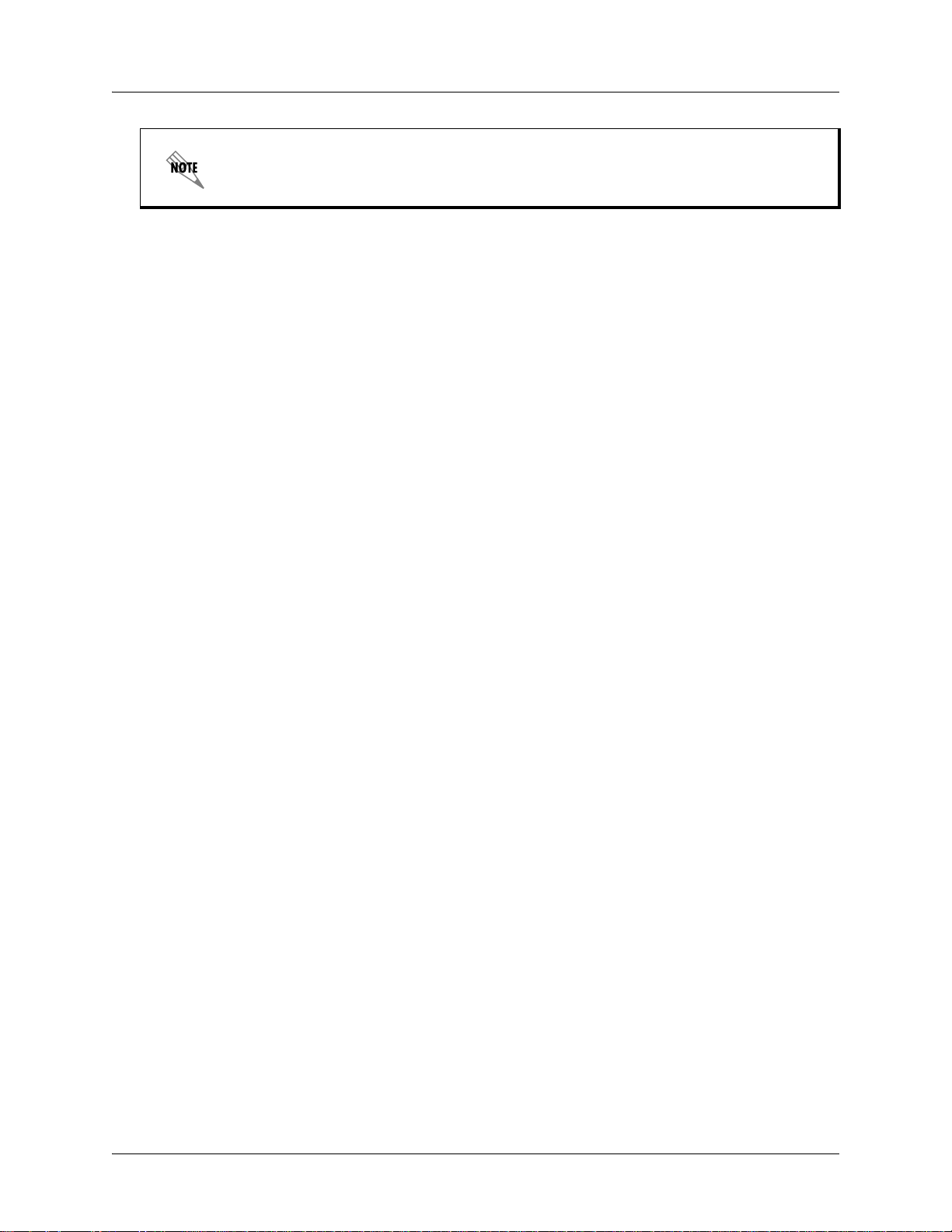
NetVanta 3100 Series Hardware Installation Guide Physical Descriptions
The default switch must be pressed WHILE the STAT light is flashing green. Do not
press the default switch BEFORE the STAT light is flashing green, as this will cause
boot to be missed.
If the factory default switch is pressed and held for 5 seconds after boot, the switch ports on the
NetVanta 3120 will default to 10.10.10.1 and all access policies will be removed from those interfaces.
If the factory default switch is pressed for 30 seconds, a default configuration will overwrite your
existing configuration and reboot the unit.
4 Switch Port Interfaces
Ports 1 through 4 are RJ-45 connectors used to access the 10/100Base-T Ethernet switch.
Power Connection
The rear panel has a 12V input for the DC power supply included in the shipment. Refer to Wall
Mounting a Single NetVanta 3140 (P/N 1700341F1) on page 28 for connection details.
NetV anta 3130
The NetVanta 3130 is a fixed-port ADSL2+ IP access router with an integral four-port Ethernet switch. It
provides a single ADSL network interface and four auto-sensing 10/100Base-T Ethernet LAN interfaces.
This product is ideal for carrier-bundled service offerings and enterprise-level Internet access for secure,
high-speed corporate connectivity. In addition to supporting ADSL (Annex A), and ADSL2, the
NetVanta 3130 supports today’s most advanced ADSL technology, ADSL2+, for greater reach and higher
bandwidth, up to 25 Mbps. Some models include an integrated analog modem for dial backup and
management. IPsec VPN support is included without further software upgrade. The unit is powered by a 12
VDC power supply (AC to DC power adapter included).
NetVanta 3130 Features and Specifications
The NetVanta 3130 offers the following features:
• Fixed-port ADSL router with integral 4-port Ethernet switch
• IP access router for ADSL, ADSL2, ADSL2+ networks with line rates up to 25 Mbps
• Supports ATM, PPP over ATM, and PPPoE over ATM
• Integrated analog modem for dial backup or remote management (1700610L2 only)
• ADTRAN Operating System (AOS) command line interface (CLI)
• User-friendly, web-based graphical user interface (GUI)
• Standards-based eBGP/iBGP, OSPF, RIP, static routing and bridging protocols
• Integral stateful inspection firewall protects against denial of service (DoS) attacks
• Includes IPsec VPN supporting DES/3DES/AES encryption
• Compatible with IPsec VPN-equipped devices
• Quality of service (QoS) with low latency queuing (LLQ), weighted fair queuing (WFQ), class-based
weighted fair queuing (CBWFQ), and DiffServ marking
• Built-in alert and logging mechanisms
• Network address translation (NAT/NAPT), 1:1 NAT port translation, and NAT Traversal version 2
• NAT-compliant SIP ALG
• DHCP client, server, and relay
• XAUTH including RADIUS and RSA SecurID
61700600L2-34C Copyright © 2015 ADTRAN, Inc. 17

Physical Descriptions NetVanta 3100 Series Hardware Installation Guide
STAT
WAN
VPN
DBU
1
2
SWITCH
NetVanta 3130
3
4
STAT
WAN
VPN
INET
1
2
SWITCH
NetVanta 3130
3
4
• AAA support using local user database, RADIUS, and TACACS+
• Flash memory supports multiple images of AOS
• Remotely configurable and field upgradeable using TFTP or FTP (1700611G2 only)
• Telnet, HTTP, SSH, or SNMP management options
• 1.63-inch H x 9.00-inch W x 6.38-inch D
• DC power (12 VDC, 800 mA, 7.5 W)
• Operating Temperature: 0°C to 50°C
• RoHS compliant (Telecommunications exemption) (1700611G2, 1700612G1 only)
NetVanta 3130 Shipping Contents
Each NetVanta 3130 unit is shipped in its own cardboard shipping carton. Open each carton carefully, and
avoid deep penetration into the carton with sharp objects.
After unpacking the unit, inspect it for possible shipping damage. If the equipment has been damaged in
transit, immediately file a claim with the carrier and contact ADTRAN Customer Service (refer to the
Support page on the ADTRAN website at http://www.adtran.com/support
).
Shipments of the NetVanta 3130 include the following items:
• NetVanta 3130 base unit
• Quick start guide
• External 12 VDC power supply
• One 7-foot CAT 5e cable (P/N 3125111-E)
• One 7-foot phone cable
NetVanta 3130 Front Panel Design
The NetVanta 3130 front panel is shown below. Front panel LED descriptions are given in Table 1 on page 24.
Figure 5. NetVanta 3130 (with DBU) Front Panel Layout
Figure 6. NetVanta 3130 (without DBU) Front Panel Layout
18 Copyright © 2015 ADTRAN, Inc. 61700600L2-34C

NetVanta 3100 Series Hardware Installation Guide Physical Descriptions
1
DBU
23 4
ADSL
10
Default
Switch
1234
ADSL
10
Default
Switch
NetVanta 3130 Rear Panel Design
The NetVanta 3130 rear panel is shown below. Appendix A on page 37 provides pinouts.
Figure 7. NetVanta 3130 (with DBU) Rear Panel Layout
Figure 8. NetVanta 3130 (without DBU) Rear Panel Layout
NetVanta 3130 Rear Panel Interfaces
ADSL Interface
The NetVanta 3130 rear panel has an ADSL port to connect directly to ADSL, ADSL2, or ADSL2+
service. See Table A-5 on page 38 for the ADSL connector pinouts.
DBU Interface (1700610L2 only)
The NetVanta 3130 has a DBU port on the rear panel to provide analog, V.90 dial backup. See
Table A-4 on page 38 for the DBU connector pinouts.
Factory Default Switch
The NetVanta 3130 has a factory default switch (labeled in Figure 7) on the rear of the unit. If the
factory default switch is pressed during bootup, the unit will stay in bootstrap mode. Since the unit has
no serial port, Telnet has been built into the boot code. The default IP address is 10.10.10.1.
The default switch must be pressed WHILE the STAT light is flashing green. Do not
press the default switch BEFORE the STAT light is flashing green, as this will cause
boot to be missed.
61700600L2-34C Copyright © 2015 ADTRAN, Inc. 19

Physical Descriptions NetVanta 3100 Series Hardware Installation Guide
If the factory default switch is pressed and held for 5 seconds after boot, the switch ports on the
NetVanta 3130 will default to 10.10.10.1 and all access policies will be removed from those interfaces.
If the factory default switch is pressed for 30 seconds, a default configuration will overwrite your
existing configuration and reboot the unit.
4 Switch Port Interfaces
Ports 1 through 4 are RJ-45 connectors used to access the 10/100Base-T Ethernet switch.
Power Connection
The rear panel has a 12V input for the DC power supply included in the shipment. Refer to Wall
Mounting a Single NetVanta 3140 (P/N 1700341F1) on page 28 for connection details.
NetV anta 3140 Series
The NetVanta 3140 Series is a fixed-port, high-performance Ethernet router solution to support converged
access and high-quality voice services. It provides three routed auto-sensing 10/100/1000Base-T Ethernet
LAN interfaces. This product is ideal for carrier-bundled service offerings and enterprise-level Internet
access for secure, high-speed corporate connectivity . The NetVanta 3140 has the ability to perform 3G/4G
backup using a type A USB host connector (future release). IPsec VPN support is included with a further
software upgrade.
NetVanta 3140 Features and Specifications
The NetVanta 3140 offers the following features:
• Three routed 10/100/1000Base-T Ethernet ports
• USB port to support 3G or 4G modules (future release)
• Fixed port IP access router for MPLS, Direct Internet Access, Hosted VoIP, and PPPoE networks
• ADTRAN Operating System (AOS) command line interface (CLI)
• User-friendly, web-based graphical user interface (GUI)
• Standards-based eBGP/iBGP, OSPF, RIP, static routing and bridging protocols
• Integral stateful inspection firewall protects against denial of service (DoS) attacks
• 500 IPsec VPN tunnels (software optional) with DES/3DES/AES encryption
• Compatible with IPsec VPN-equipped devices
• Quality of service (QoS) with low latency queuing (LLQ), weighted fair queuing (WFQ), class-based
weighted fair queuing (CBWFQ), and DiffServ marking
• Built-in alert and logging mechanisms
• Network address translation (NAT/NAPT), 1:1 NAT port translation, and NAT Traversal version 2
• NAT-compliant SIP ALG
• DHCP client, server, and relay
• XAUTH including RADIUS and RSA SecurID
• AAA support using local user database, RADIUS, and TACACS+
• Flash memory supports multiple images of AOS
• Remotely configurable and field upgradeable using TFTP or FTP
• Telnet, HTTP, SSH, SSL, Syslog, craft/console port, or SNMP management options
• Dimensions 1700340F1: 1.63-inch H x 9.00-inch W x 6.38-inch D
• Dimensions 1700341F1: 1.7-inch H x 8.0-inch W x 11.0-inch D
20 Copyright © 2015 ADTRAN, Inc. 61700600L2-34C

NetVanta 3100 Series Hardware Installation Guide Physical Descriptions
STAT
NetVanta 3140
USB
LINK
ACT
GIG 1 GIG 2
GIG 3
LNK
ACT
LNK
ACT
• Mounting 1700340F1: Plastic enclosed desktop version that can also be wall mounted
• Mounting 1700341F1: 1U-high desktop, wallmount, or rackmount metal enclosure (optional rackmount
brackets (P/N 1700511F1) sold separately)
• Power 1700340F1: DC power (12 VDC, 1.0 A)
• Power 1700341F1: AC auto-ranging power, 100 to 240 VAC, 50/60 Hz
• Optional AC power supply: 110 to 240 VAC, 50/60 Hz
• Operating Temperature 1700340F1: 0°C to 50°C
• Operating Temperature 1700341F1: 0°C to 50°C
• RoHS compliant
NetVanta 3140 Shipping Contents
Each NetVanta 3140 unit is shipped in its own cardboard shipping carton. Open each carton carefully, and
avoid deep penetration into the carton with sharp objects.
After unpacking the unit, inspect it for possible shipping damage. If the equipment has been damaged in
transit, immediately file a claim with the carrier and contact ADTRAN Customer Service (refer to the
Support page on the ADTRAN website at http://www.adtran.com/support
).
Shipments of the NetVanta 3140 Desktop (P/N 1700340F1) include the following items:
• NetVanta 3140 base unit
• Quick start guide
• External 12 VDC power supply
• One 7-foot CAT 5e cable (P/N 3125111-E)
Shipments of the NetVanta 3140 (P/N 1700341F1 ) include the following items:
• NetVanta 3140 base unit
• Quick start guide
• One 7-foot CAT 5e cable (P/N 3125111-E)
• All appropriate power cords
NetVanta 3140 Desktop Front Panel Design
The NetVanta 3140 front panel is shown below. Front panel LED descriptions are given in Table 1 on page 24.
Figure 9. NetVanta 3140 Desktop Front Panel Layout
61700600L2-34C Copyright © 2015 ADTRAN, Inc. 21

Physical Descriptions NetVanta 3100 Series Hardware Installation Guide
GIG 0/1 GIG 0/2 GIG 0/3
CONSOLE
USB
Kensington Lock Slot
NetVanta 3140 Desktop Rear Panel Design
The NetVanta 3140 rear panel is shown below. Appendix A on page 37 provides pinouts.
Figure 10. NetVanta 3140 Desktop Rear Panel Layout
NetVanta 3140 Desktop Rear Panel Interfaces
10/100/1000Base-T Gigabit Ethernet Interfaces
The GIG 0/1, GIG 0/2, GIG 0/1 interfaces provide three fixed RJ-45 connectors. The Ethernet ports
provide the following:
• 10Base-Te, 100Base-T, or 1000Base-T via RJ-45
• Auto-negotiation
•CSMA/CD
• IEEE 802.3 compatibility
• Auto MDIX
USB Interface (Future Release)
The USB interface is a type A USB host connector and is provided for use with 3G/4G modems or
flash drives.
CONSOLE Interface
The CONSOLE interface is an EIA-232 serial port (DCE) that provides local management and
configuration (via a DB-9 female connector).
Connection directly to an external modem requires a cross-over cable.
Power Connection
The rear panel has a 12V input for the DC power supply included in the shipment. Refer to Wall
Mounting a Single NetVanta 3140 (P/N 1700341F1) on page 28 for connection details.
22 Copyright © 2015 ADTRAN, Inc. 61700600L2-34C

NetVanta 3100 Series Hardware Installation Guide Physical Descriptions
STAT
USB
CONSOLE
USB
GIG 0/1 GIG 0/2 GIG 0/3
NetVanta 3140 Front Panel Design
The NetVanta 3140 front panel is shown below. Front panel LED descriptions are given in Table 2 on page 25.
Figure 11. NetVanta 3140 Front Panel Layout
NetVanta 3140 Front Panel Interfaces
10/100/1000Base-T Gigabit Ethernet Interfaces
The GIG 0/1, GIG 0/2, GIG 0/1 interfaces provide three fixed RJ-45 connectors. The Ethernet ports
provide the following:
• 10Base-Te, 100Base-T, or 1000Base-T via RJ-45
• Auto-negotiation
•CSMA/CD
• IEEE 802.3 compatibility
• Auto MDIX
USB Interface (Future Release)
The USB interface is a type A USB host connector and is provided for use with 3G/4G modems or
flash drives.
CONSOLE Interface
The CONSOLE interface is an EIA-232 serial port (DCE) that provides local management and
configuration (via a DB-9 female connector).
Connection directly to an external modem requires a cross-over cable.
NetVanta 3140 Rear Panel Design
The NetVanta 3140 rear panel is shown below.
AC INPUT
Figure 12. NetVanta 3140 Rear Panel Layout
61700600L2-34C Copyright © 2015 ADTRAN, Inc. 23

Physical Descriptions NetVanta 3100 Series Hardware Installation Guide
NetVanta 3140 Panel Interface
Power Connection
The rear panel has a connection to an AC auto-ranging power, 100 to 240 VAC, 50/60 Hz, 0.75 A
maximum. Refer to Wall Mounting a Single NetVanta 3140 (P/N 1700341F1) on page 28 for
connection details.
NetV anta 3120/3130 Series Front Panel LEDs
Table 1 on page 24 describes the NetVanta 3120 Series and NetVanta 3130 Series front panel LEDs. Table
2 on page 25 describes the NetVanta 3140 front panel LEDs.
Table 1. NetVanta 3120/3130 Series Front Panel LEDs
LED Color Indication
STAT
WAN
(NetVant a 3130
only)
DBU
(NetVant a 3120/
3130 with DBU)
ETH1
(NetVant a 3120
only)
INET
(NetVant a 3120/
3130 without DBU)
SWITCH
(1 through 4)
VPN
Green (flashing) The unit is powering up. On power up the STAT LED flashes
rapidly for five seconds, during which time the user can escape
to boot mode. The factory default switch on the back of the unit
must be pressed while the STAT LED is flashing green to
escape to boot mode. Refer to Factory Default Switch on
page 19 for more information.
Green (solid) The power is on and self-test passed.
Red (solid) The power is on, but the self-test failed or the boot mode (if
applicable) code could not be booted.
Off The interface is administratively down.
Green (solid) The link is up and everything is operational.
Green (flashing) The port has activity.
Red (solid) An alarm condition is occurring on the WAN interface, or there
is a self-test failure.
Amber (solid) The unit is in test.
Off The DBU interface is administratively down.
Green (solid) The DBU interface is enabled.
Green (flashing) The unit is in dial backup.
Red (solid) An alarm condition is occurring on the DBU interface, or there
is a self-test failure.
Amber (solid) The unit is in test.
Off The port is administratively disabled or does not have link.
Green (solid) The port is enabled and the link is up.
Amber (flashing) The port has activity (transmit or receive).
Off PPP or PPPoE is not connected, IP has no IP address via
DHCP, or IP is static.
Green (solid) PPP or PPPoE is connected or IP has an address via DHCP.
Green (flashing) WAN interface is attempting to obtain an IP address via DHCP.
Off The port is administratively disabled or does not have link.
Green (solid) The port is enabled and the link is up.
Amber (flashing) The port has activity (transmit or receive).
Off No encrypted traffic.
On Encrypted traffic present.
24 Copyright © 2015 ADTRAN, Inc. 61700600L2-34C

NetVanta 3100 Series Hardware Installation Guide Physical Descriptions
Table 2. NetVanta 3140 Series Front Panel LEDs
STAT
USB
(Future Release)
LINK
(GIG 1 - GIG 3)
(1700340F1 only)
ACT
(GIG 1 - GIG 3)
(1700340F1 only)
Port LEDs
(GIG 0/1 - GIG 0/3)
Off Unit is not receiving power.
Green (flashing) The unit is powering up. On power-up, the STAT LED flashes
rapidly for five seconds.
Green (solid) The power is on and self-test passed.
Red Power is on, but the self-test failed.
Amber (solid) The unit is in bootstrap mode.
Off Interface is shut down or not connected.
Green (solid) A supported device is connected.
Amber (flashing) There is activity on the link.
Red (solid) An alarm condition is occurring on the USB port, or there is a
failure.
Off The port is administratively disabled or does not have link.
Green (solid) The port is enabled and the link is up.
Off There is no activity on the link.
Green (flashing) There is activity on the link.
Off There is no activity on the link.
Green (solid) The port is enabled and the link is up.
Amber (flashing) There is activity on the link.
On the 1700340F1, the behavior of the LINK and ACT LEDs (labeled GIG 1 through
GIG 3) on the front of the unit corresponds to the behavior of the RJ-45 LEDs (labeled
GIG 0/1 through GIG 0/3) located on the rear of the unit.
61700600L2-34C Copyright © 2015 ADTRAN, Inc. 25

Unit Installation NetVanta 3100 Series Hardware Installation Guide
3. UNIT INSTALLATION
The instructions and guidelines provided in this section cover hardware installation topics, such as
tabletop, wall, and rack mounting and powering the units. These instructions are presented as follows:
• Mounting Options on page 26
• Supplying Power to the Unit on page 34
For information on router configuration for a specific application, refer to the configuration guides provided on
the ADTRAN Support Community
Command Reference Guide. All other related documents are also available online at
http://supportforums.adtran.com
To prevent electrical shock, do not install equipment in a wet location or during a
lightning storm.
Ethernet cables are intended for intrabuilding use only . Connecting an ADTRAN unit
directly to Ethernet cables that run outside the building in which the unit is housed
will void the user's warranty and could create a fire or shock hazard. To connect an
ADTRAN unit to Ethernet cables that run outside the building, ADTRAN's Ethernet
Port Protection Device (EPPD) (P/N 1700502G1) must be connected between the
unit and the outside plant cable. Use of any Ethernet protector other than ADTRAN's
for this purpose will void the user's warranty.
. For details on the command line interface (CLI), refer to the AOS
.
Tools Required
The customer-provided tools required for the hardware installation of the NetVanta 3100 Series are:
• Ethernet cable
• Phillips-head screwdriver
Mounting Options
All of the NetVanta 3100 Series units can be installed in a wallmount or tabletop configuration. The
NetVanta 3140 (P/N 1700341F1) can be mounted in a rack a lone or with two units side by side using the
optional dual mounting tray (P/N 1700508F1).
Tabletop Mounting
For tabletop mounting, place the unit on a level surface within easy reach of an electrical outlet.
NetVanta 3140 units have a Kensington lock slot that accepts a lock and cable security
device. Consult the manual shipped with your Kensington lock for installation instructions.
26 Copyright © 2015 ADTRAN, Inc. 61700600L2-34C

NetVanta 3100 Series Hardware Installation Guide Unit Installation
Wall Mounting
Wall Mounting NetVanta 3120 Series, 3130 Series, and 3140 Desktop
The NetVanta 3100 Series, 3130 Series, and the 3140 Desktop units can be wall mounted. By following
these instructions exactly, the NetVanta can be safely mounted to the wall.
• To avoid damaging the unit, use only the screws included in the shipment when
attaching mounting ears to the chassis.
• When wall mounting the NetVanta, care must be taken not to damage the power cord.
Do not attach the power cord to the building surface or run it through walls, ceilings,
floors, or openings in the building structure.
• The socket-outlet must be installed near the equipment and must be easily accessible.
Instructions for Wall Mounting NetVanta 3120 Series/3130 Series/3140 Desktop
Step Action
1 Decide on a location for the unit. Keep in mind that the unit needs to be mounted at or below
eye level so that the LEDs are viewable.
2 Prepare the mounting surface by attaching a board (typically plywood, 3/4-inch to 1-inch thick)
to a wall stud.
Important! Mounting to a stud ensures stability. Using sheetrock anchors may not
provide sufficient long-term stability.
3 Install two #8 PAN head screws (1-inch or greater in length) into the mounted board, following
these guidelines and referring to Figure 13.
• Screws should be spaced horizontally, approximately 5 inches apart. Find exact positioning
by using the location of the two keyed insets on the bottom of the unit as a guide.
• Screws should be horizontally level with each other.
• Leave approximately 1/4-inch of the screws protruding from the board to allow the heads of
the screws to slide into place in the unit’s keyed insets.
4 Slide the keyed insets on the bottom of the unit’s ch assis securely onto the screws.
5 Proceed to the steps given in Wall Mounting a Single NetVanta 3140 (P/N 1700341F1) on
page 28.
61700600L2-34C Copyright © 2015 ADTRAN, Inc. 27

Unit Installation NetVanta 3100 Series Hardware Installation Guide
Figure 13. Wall Mounting the NetVanta 3120 Series/3130 Series/3140 Desktop
Wall Mounting a Single NetVanta 3140 (P/N 1700341F1)
Instructions for Wall Mounting a Single NetVanta 3140
Step Action
1 Attach the mounting brackets (P/N 1200884G1) to the chassis using the provided screws (see
Figure 14).
2 Decide on a location for the NetVanta. NetVanta 3140 units can be dual wall mounted with the
front panel facing up, left, or right. Figure 14 illustrates the unit mounted with the front panel
facing to the left. Keep in mind that the unit needs to be mounted at or above eye level so that
the LEDs are viewable.
3 Prepare the mounting surface by attaching a board (typically plywood, 3/4-inch to 1-inch thick)
to a wall stud using #6 to #10 (2.5-inch or greater in length) wood screws.
Important! Mounting to a stud ensures stability. Using sheetrock anchors may not provide
sufficient long-term stability.
4 Have an assistant hold the unit in position as you install two #6 to #10 wood screws (1 inch or
greater in length) through the unit’s brackets and into the mounted board.
5 Proceed to the steps given in Supplying Power to the Unit on page 34.
28 Copyright © 2015 ADTRAN, Inc. 61700600L2-34C

NetVanta 3100 Series Hardware Installation Guide Unit Installation
Figure 14. NetVanta 3140 Single Wallmount Installation
61700600L2-34C Copyright © 2015 ADTRAN, Inc. 29

Unit Installation NetVanta 3100 Series Hardware Installation Guide
Dual Wall Mounting a NetVanta 3140 (P/N 1700341F1)
Instructions for Dual Wall Mounting NetVanta 3140
Step Action
1 Attach the mounting brackets (P/N 170 0512F1) to the two chassis using the provided screws
(see Figure 15).
2 Decide on a location for the NetVanta. NetVanta 3140 units can be dual wall mounted with the
front panel facing up, left, or right. Figure 15 illustrates a dual wallmount configuration with the
front panel facing to the left. Keep in mind that the unit needs to be mounted at or ab ov e eye
level so that the LEDs of both units are viewable.
3 Prepare the mounting surface by attaching a board (typically plywood, 3/4-inch to 1-inch thick)
to a wall stud using #6 to #10 (2.5-inch or greater in length) wood screws.
Important! Mounting to a stud ensures stability. Using sheetrock anchors may not provide
sufficient long-term stability.
4 Have an assistant hold the units in position as you install two #6 to #10 wood screws (1 inch or
greater in length) through the unit’s brackets and into the mounted board.
5 Proceed to the steps given in Supplying Power to the Unit on page 34.
Ensure that the proper mounting orientation is followed for both units being installed in
the dual wallmount configuration. Refer to the appropriate har dwar e installation guide for
installation instructions for each unit.
Figure 15. NetVanta 3140 Dual Wallmount Installation
30 Copyright © 2015 ADTRAN, Inc. 61700600L2-34C
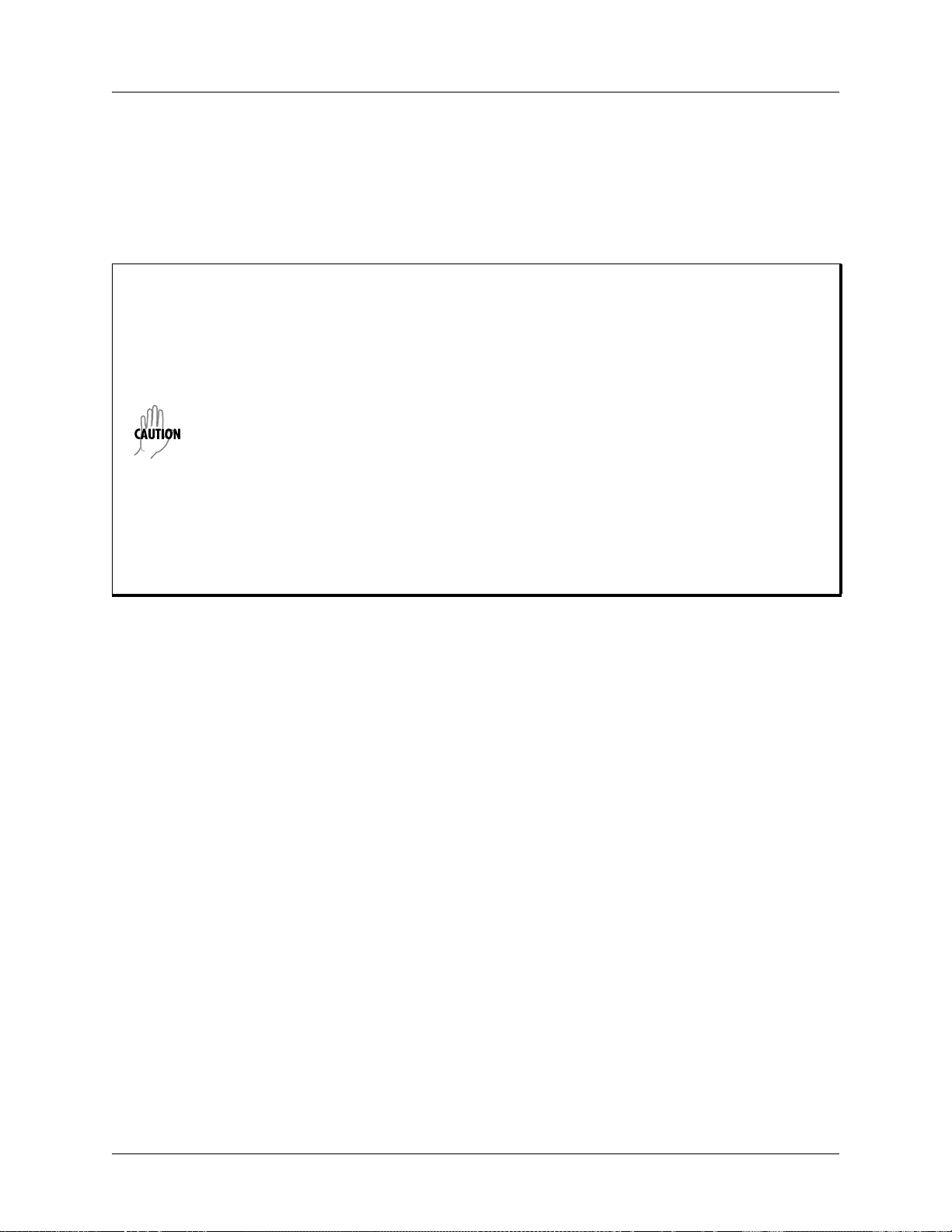
NetVanta 3100 Series Hardware Installation Guide Unit Installation
Rack Mounting the NetVanta 3140 (P/N 1700341F1)
The NetVanta 3140 is a 1U-high unit that can be mounted into a 19-inch equipment rack using rackmount
brackets (P/N 1700511F1) or mounted two units side by side using the optional dual mounting tray
(P/N 1700508F1).
The following steps guide you in mounting the NetVanta into a rack.
• If installed in a closed or multi-unit rack assembly, the operating ambient temperature
of the rack environment may be greater than room ambient temperature. Therefore,
consideration should be given to installing the equipment in an environment compatible
with the maximum ambient temperature specified by the manufacturer.
• Installation of the equipment in a rack should be such that the amount of air flow
required for safe operation of the equipment is not compromised.
• Be careful not to compromise the stability of the equipment mounting rack when
installing this product.
• Consideration should be given to the connection of the equipment to the supply circuit
and the effect that overloading the circuit might have on overcurrent protection and
supply wiring. Appropriate consideration of equipment nameplate ratings should be
used when addressing this concern.
• Reliable grounding of rack-mounted equipment should be maintained. Particular
attention should be given to supply connections other than direct connections to the
branch circuit (e.g., use of power strips).
61700600L2-34C Copyright © 2015 ADTRAN, Inc. 31

Unit Installation NetVanta 3100 Series Hardware Installation Guide
STAT
USB
USB
STAT
USB
U
S
B
Rack Mounting the NetVanta 3140 Using the Rack Mounting Brackets
Step Action
1 Install the rack mounting brackets (1700511F1) on the NetVanta 3140 (see Figure 16). To avoid
damaging the unit, use only the screws shipped with the mounting brackets when att aching them
to the chassis.
2 To allow proper grounding, scrape the paint from the rack around the mounting holes where the
NetVanta will be positioned.
3 Position the NetVanta in a stationary equipment rack. This unit occupies 1U of space.
4 Have an assistant hold the unit in position as you install two mounting bolts through the unit’s
brackets and into the equipment rack using a #2 Phillips-head screwdriver.
5 Apply power to the un it (r efe r to Supplying Power to the Unit on page 34).
Figure 16. NetVanta 3140 Rack Mounting Brackets
32 Copyright © 2015 ADTRAN, Inc. 61700600L2-34C

NetVanta 3100 Series Hardware Installation Guide Unit Installation
Rack Mounting the NetVanta 3140 Using the Dual Mounting Tray
Step Action
1 Install the mounting tray (P/N 1700508F1) in a stationary 19-inch equipment rack using the
screws provided.
2 To allow proper grounding, scrape the paint from the rack around the mounting holes where the
tray will be positioned.
3 Position two NetVanta unit s side by side on the mo unting tray lining up the holes in the fro nt of the
NetVanta units with the holes in the tabs on the front of the tray (see Figure 17).
4 Insert the provided screws through the tabs into the NetVanta units securing them with a
screwdriver.
5 Apply power to the un its (refer to Supplying Power to the Unit on page 34).
Figure 17. Dual Mounting Tray
61700600L2-34C Copyright © 2015 ADTRAN, Inc. 33

Unit Installation NetVanta 3100 Series Hardware Installation Guide
Supplying Power to the Unit
The NetVanta 3120 Series, NetV anta 3130 Series, and th e NetVanta 3140 Desktop units come equipped with a
12 VDC power supply for connecting to the proper power receptacles. The NetVanta 3140 (P/N 1700341F1)
comes equipped with either a 100 to 240 VAC auto ranging power supply for connecting to a properly grounded
power receptacle. All necessary power cords are shipped with the units.
Powering the NetVanta 3120 Series/3130 Series/3140 Desktop
To power the NetVanta 3120 Series, NetVanta 3130 Series and the NetVanta 3140 Desktop follow these
instructions.
Instructions for Powering the NetVanta 3120 Series/3130 Series/3140 Desktop
Step Action
1 To insert the 12 VDC power connector , pull the ou ter shea th back from the metal connector, as
shown in Figure 18.
2 Insert the connector into the receptacle (labeled POWER) on the back of the unit keeping the
sheath retracted until the connector is fully inserted into the receptacle.
3 Release the sheath so that it covers the metal connector. This ensures that the connector will
not become disengaged during use.
Figure 18. NetVanta 3100 Series Power Connector
34 Copyright © 2015 ADTRAN, Inc. 61700600L2-34C

NetVanta 3100 Series Hardware Installation Guide Unit Installation
Powering the NetVanta 3140 (P/N 1700341F1)
All necessary power cords are shipped with the units. To power the NetVanta 3140, insert the appropriate
power cord into the back of the unit. Connect the other end of the power cord into a properly grounded AC
power source.
Your NetVanta unit is now ready to be configured and connected to the network. For information on
configuration for a specific application, refer to the configuration guides provided on the ADTRAN
Support Community. For details on the command line interface (CLI), refer to the AOS Command
Reference Guide. All other related documents are also available online at http://supportforums.adtran.com
.
61700600L2-34C Copyright © 2015 ADTRAN, Inc. 35

Unit Installation NetVanta 3100 Series Hardware Installation Guide
36 Copyright © 2015 ADTRAN, Inc. 61700600L2-34C

APPENDIX A. CONNECTOR PIN DEFINITIONS
The following tables provide the pin assignments for the NetVanta 3100 Series base units.
Base Unit Pinouts
Table A-1. 10/100Base-T Ethernet Port Pinouts
Pin Name Description
1 TX1 Transmit Positive (PoE negative rail, switch ports only)
2 TX2 Transmit Negative (PoE negative rail, switch ports only)
3 RX1 Receive Positive (PoE negative rail, switch ports only)
4, 5 — Unused
6 RX2 Receive Negative (PoE negative rail, switch ports only)
7, 8 — Unused
Table A-2. 1000Base-T Gigabit Ethernet Port Pinouts (NetVanta 3140)
Pin Name Description
1 TRD0+ Transmit/Receive Positive
2 TRD0- Transmit/Receive Negative
3 TRD1+ Transmit/Receive Positive
4 TRD2+ Transmit/Receive Positive
5 TRD2- Transmit/Receive Negative
6 TRD1- Transmit/Receive Negative
7 TRD3+ Transmit/Receive Positive
8 TRD3- Transmit/Receive Negative
Table A-3. Console Port Pinouts (NetVanta 3140)
Pin Name Description
1 DCD Data Carrier Detect (output)
2 TXD Receive Data (output)
3 RXD Transmit Data (input)
4 DTR Data Terminal Ready (input)
5 GND Signal Ground
6 DSR Data Set Ready (output)
7 RTS Request to Send (input)
8 CTS Clear to Send (output)
9 — Unused
61700600L2-34C Copyright © 2015 ADTRAN, Inc. 37

Appendix A. Connector Pin Definitions NetVanta 3100 Series Hardware Installation Guide
Table A-4. DBU Connector Pinouts
Pin Name Description
1-2 — Unused
3 R Network–Ring
4T Network–Tip
5-6 — Unused
Table A-5. ADSL Connector Pinouts
Pin Name Description
1-2 — Unused
3 R Network–Ring
4T Network–Tip
5-6 — Unused
38 Copyright © 2015 ADTRAN, Inc. 61700600L2-34C
