Page 1
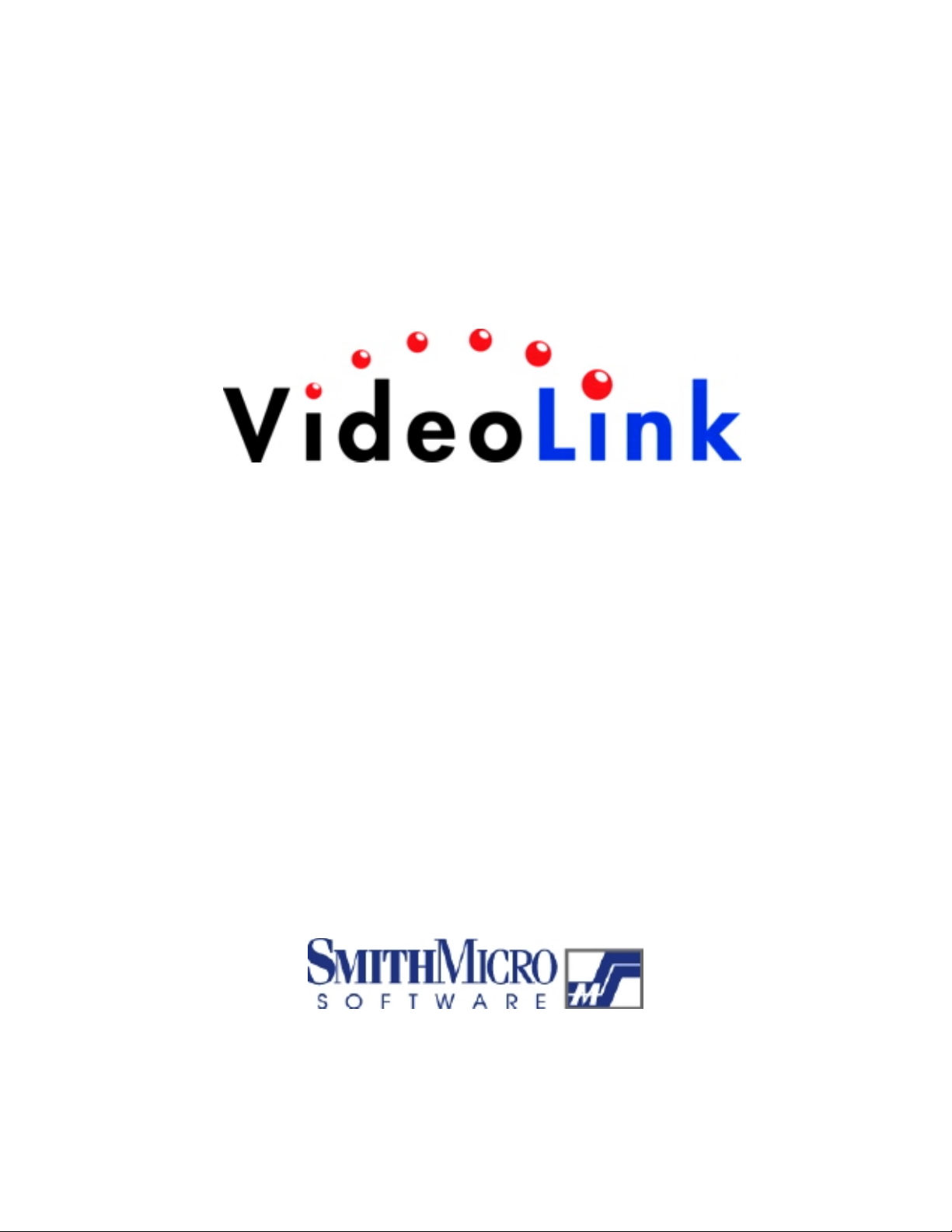
User’s Guide
Page 2
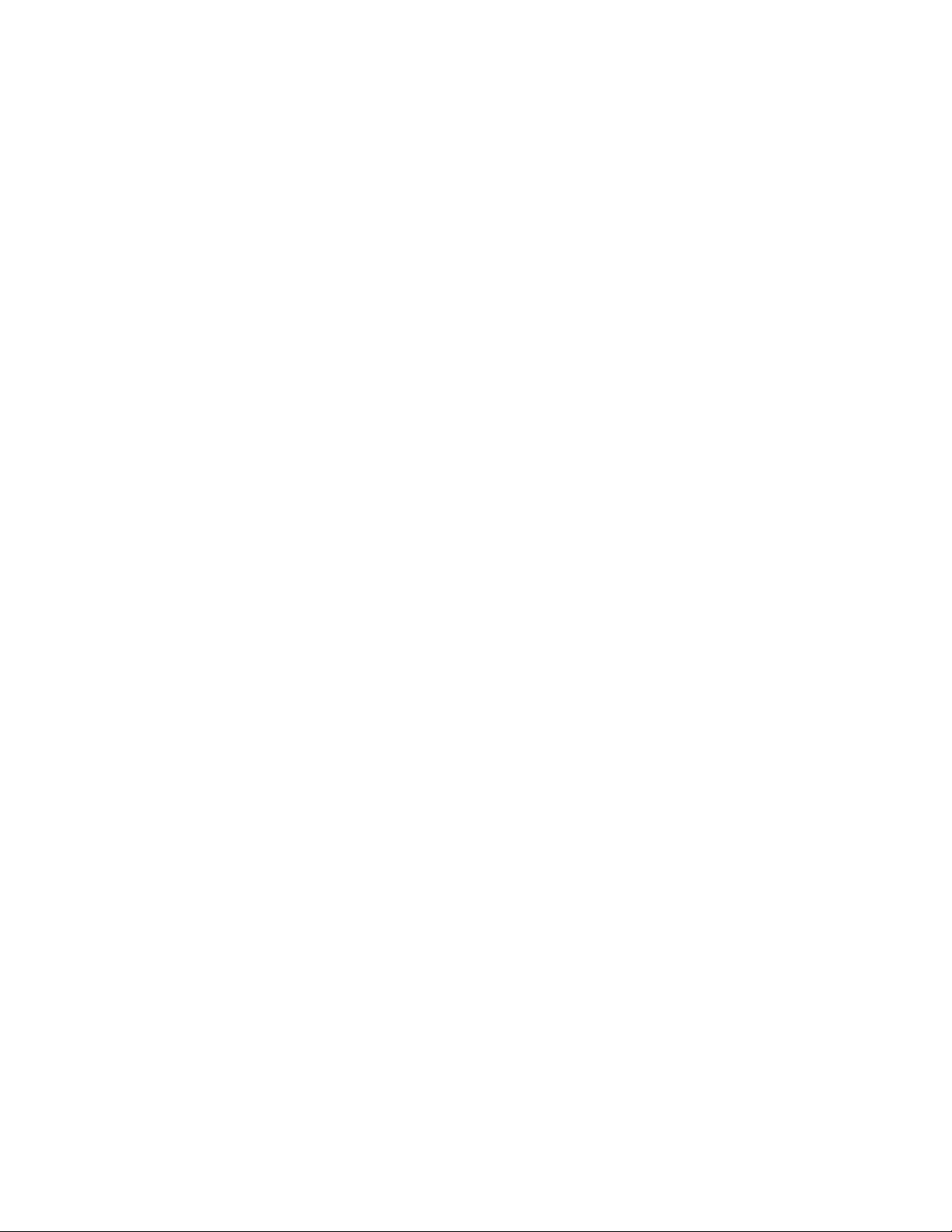
Table of Contents
WELCOME TO VIDEOLINK….................................................................................................................4
ABOUT VIDEOLINK PRO…......................................................................................................................5
GETTING STARTED… ...............................................................................................................................7
LAUNCHING VIDEOLINK ..............................................................................................................................7
Launching VideoLink from the Control Strip.........................................................................................7
Launching VideoLink from your hard drive...........................................................................................7
REGISTERING VIDEOLINK .....................................................................................................................8
REGISTRATION INSTRUCTIONS .....................................................................................................................8
ABOUT THE GATEKEEPER....................................................................................................................10
GATEKEEPER SECURITY .............................................................................................................................10
PLACING A CALL......................................................................................................................................11
TO CALL ANOTHER VIDEOLINK USER:........................................................................................................11
USING VIDEO CONFERENCE .......................................................................................................................13
ANSWERING A CALL...............................................................................................................................16
USING THE VIDEOLINK CONTROL STRIP........................................................................................17
CHANGING YOUR STATUS..........................................................................................................................18
CHANGING YOUR PREFERENCES ......................................................................................................19
CHANGING AUDIO OPTIONS.......................................................................................................................19
CHANGING CALL BLOCKING PREFERENCES...............................................................................................20
CHANGING CONNECTION OPTIONS PREFERENCES .....................................................................................21
CHANGING INTERNET OPTIONS PREFERENCES...........................................................................................21
CHANGING USER IDENTITY PREFERENCES.................................................................................................22
GETTING HELP .........................................................................................................................................23
ACCESSING THE VIDEOLINK KNOWLEDGE BASE .......................................................................23
CONTACTING TECHNICAL SUPPORT...............................................................................................23
TECH STUFF...............................................................................................................................................24
RE-INSTALLING VIDEOLINK.......................................................................................................................24
SYSTEM REQUIREMENTS ............................................................................................................................24
SUPPORTED STANDARDS............................................................................................................................25
FIREWALL CONSIDERATIONS......................................................................................................................25
WHERE VIDEOLINK FILES ARE STORED ....................................................................................................26
TROUBLE SHOOTING VIDEOLINK .....................................................................................................27
VideoLink Users Guide Smith Micro Software Inc.
2
Page 3
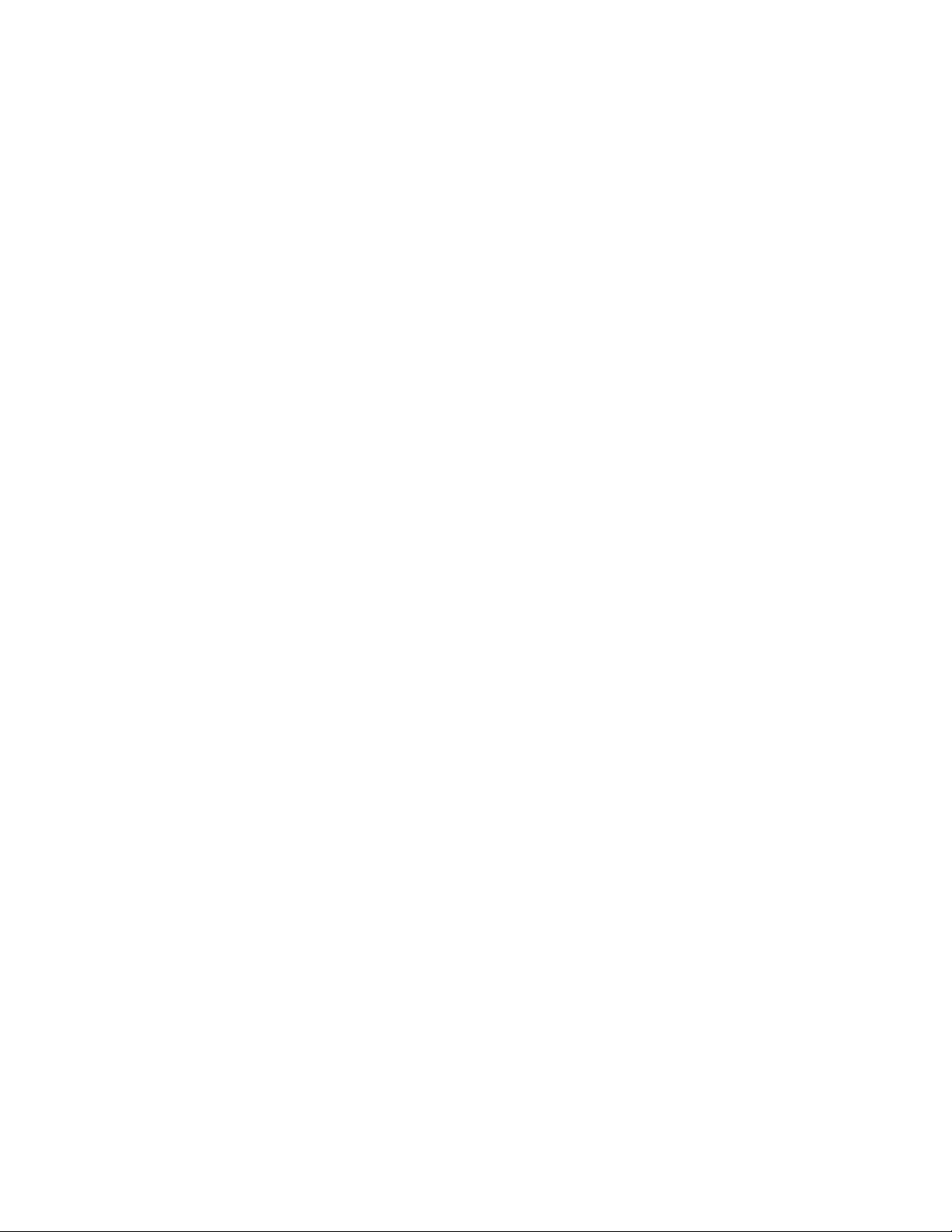
FREQUENTLY ASKED QUESTIONS.....................................................................................................29
VideoLink Users Guide Smith Micro Software Inc
3
Page 4
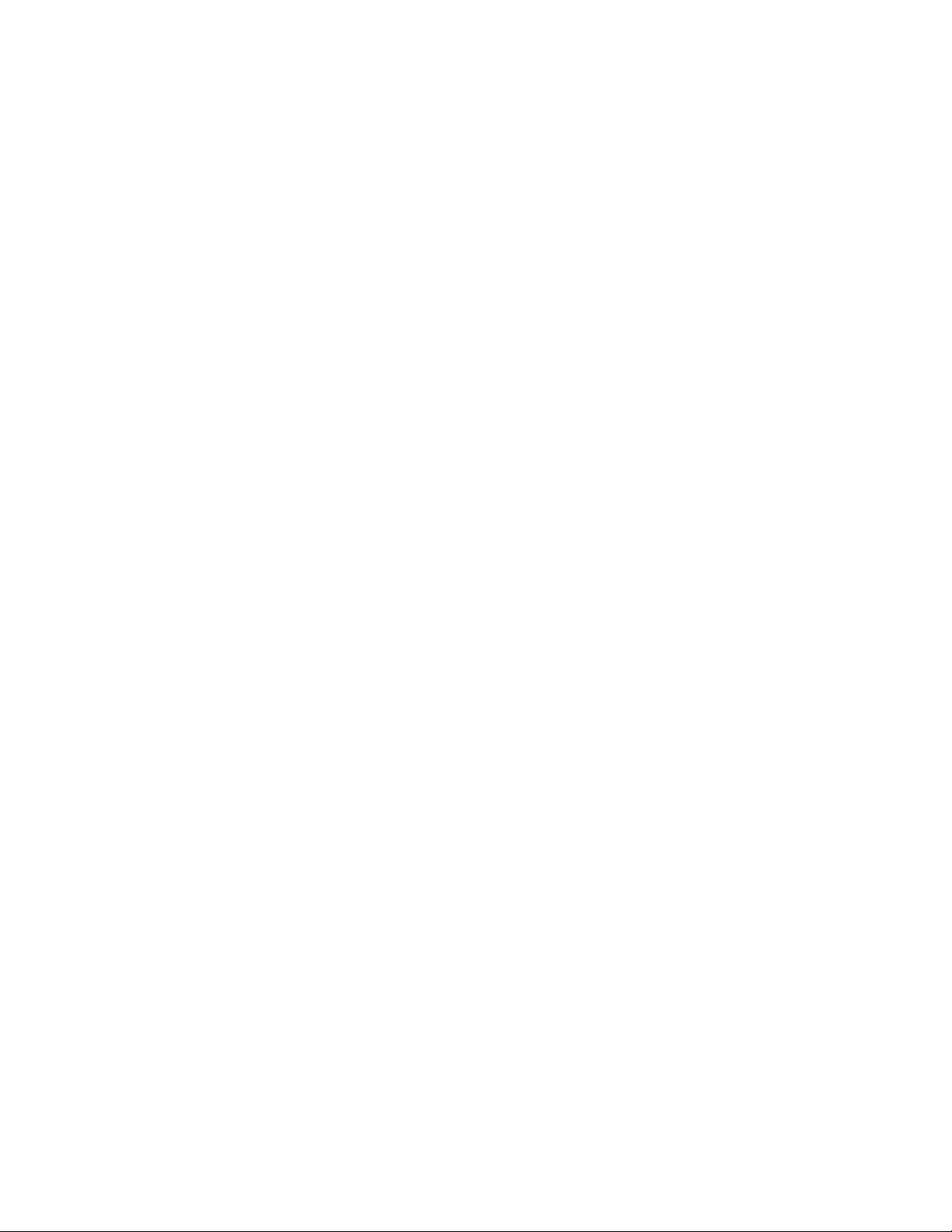
WELCOME TO VIDEOLINK…
…Your world-wide link to free communications.
VideoLink is an Internet communications solution providing you with basic Video
Conferencing capabilities. VideoLink is the "lite" version of our full-featured product
VideoLink pro. Visit www.smithmicro.com for information on upgrading to VideoLink
pro. Smith Micro offers an upgrade discount for VideoLink users to obtain the upgrade
to VideoLink pro.
All you need to get started is an Internet e-mail account, a Macintosh that meets the
minimum system requirements, and a video camera.
With VideoLink you can:
• Place and receive live full-motion video conference calls with other VideoLink users.
• Block specified callers from calling you.
All the information you need to use VideoLink is right here in the User's Guide and in
VideoLink Help Center.
VideoLink Users Guide Smith Micro Software Inc.
4
Page 5
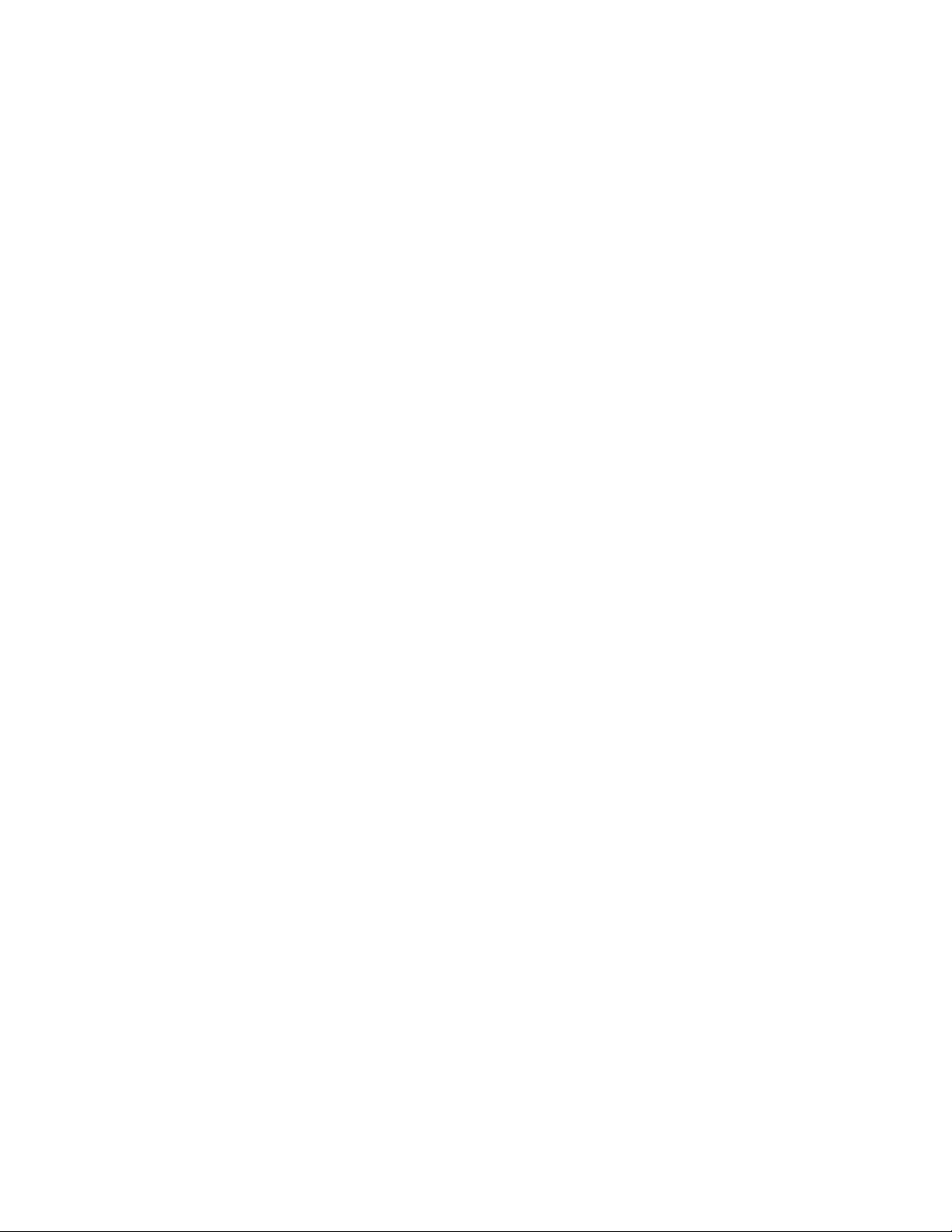
ABOUT VIDEOLINK PRO…
The VideoLink product that you have installed is a "lite" video conferencing-only version
of our full-featured product VideoLink pro. VideoLink provides basic video
conferencing capabilities where as VideoLink pro provides a much broader feature set.
Below is a list of VideoLink pro features. Visit www.smithmicro.com today for more
information on upgrading to VideoLink pro!
• Place Video Conference calls to other VideoLink pro users.
• Place Internet Phone calls to other VideoLink pro users.
• Place Chat calls to other VideoLink pro users.
• Place a call via email address or IP address.
• Receive video in three user selectable sizes: Large (CIF 352 X 288), Medium (QCIF
176 X 144), Small (SQCIF 128 X 96).
• Preview and adjust video from your camera before placing a Video Conference call.
• See video from your camera as well as inbound video during a Video Conference
call.
• Store 15 of your friends that you call the most as Favorites (like an address book).
• Drag and Drop support for My Favorites window.
• Auto-answer incoming calls.
• Adjustable video performance and quality settings.
• Call Blocking - stop unwanted callers from calling you.
• Administration mode - password protect your preferences.
• Complete electronic documentation in PDF format as well as Help Center.
• Full connection status in LCD display including time connected, type of session, and
sound level.
• Pause a call without disconnecting.
• Mute a call without disconnecting.
• Place calls, get help, and access preferences conveniently from the Control Strip.
• Select Do Not Disturb from Control Strip to stop all incoming calls.
• Small background application listens for incoming calls – only launch the VideoLink
pro application when you need it.
• VideoLink is a fully H.323 v3 standardized product. This includes the following
standards:
• Chat - H.245
• Audio - G.723 and G.711
VideoLink Users Guide Smith Micro Software Inc.
5
Page 6
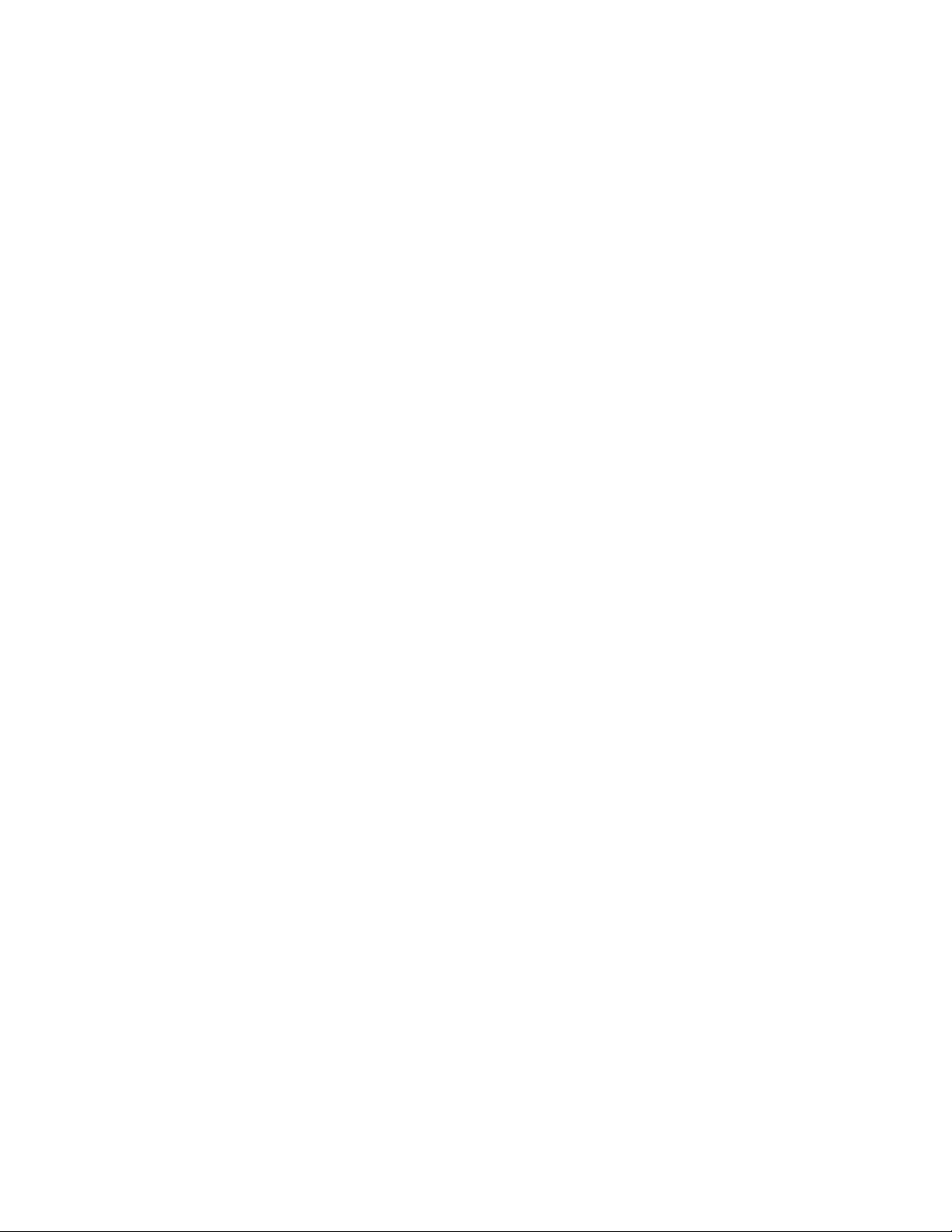
• Video - H.263
• All GateKeeper H.323 protocols
• Access to full technical support via Email, web, telephone, and fax.
VideoLink Users Guide Smith Micro Software Inc.
6
Page 7

GETTING STARTED…
LAUNCHING VIDEOLINK
Getting started with VideoLink is easy. The first time you launch VideoLink, the
registration window displays asking you to register your e-mail address. In fact, you
cannot start VideoLink until you have registered and authorized your e-mail address. See
Registering VideoLink for details.
You can launch VideoLink using either of two methods:
• From the Control Strip
• From your hard drive
Launching VideoLink from the Control Strip
If not already logged on to the Internet, do so now, then follow these steps:
• Click the VideoLink module on your control strip to display the VideoLink menu.
• Select the menu item you want (i.e Make A Call, Help…, etc.).
Launching VideoLink from your hard drive
If not already logged on to the Internet, do so now, then follow these steps:
• Open your hard drive.
• Double-click the VideoLink application folder.
• Double-click the VideoLink application. The VideoLink menu bar displays.
• At this point you can place a call, edit the VideoLink preferences, or review your
menu options.
Note: If the VideoLink folder is not located on the root of your hard drive, it may be in
your Applications folder.
VideoLink Users Guide Smith Micro Software Inc.
7
Page 8
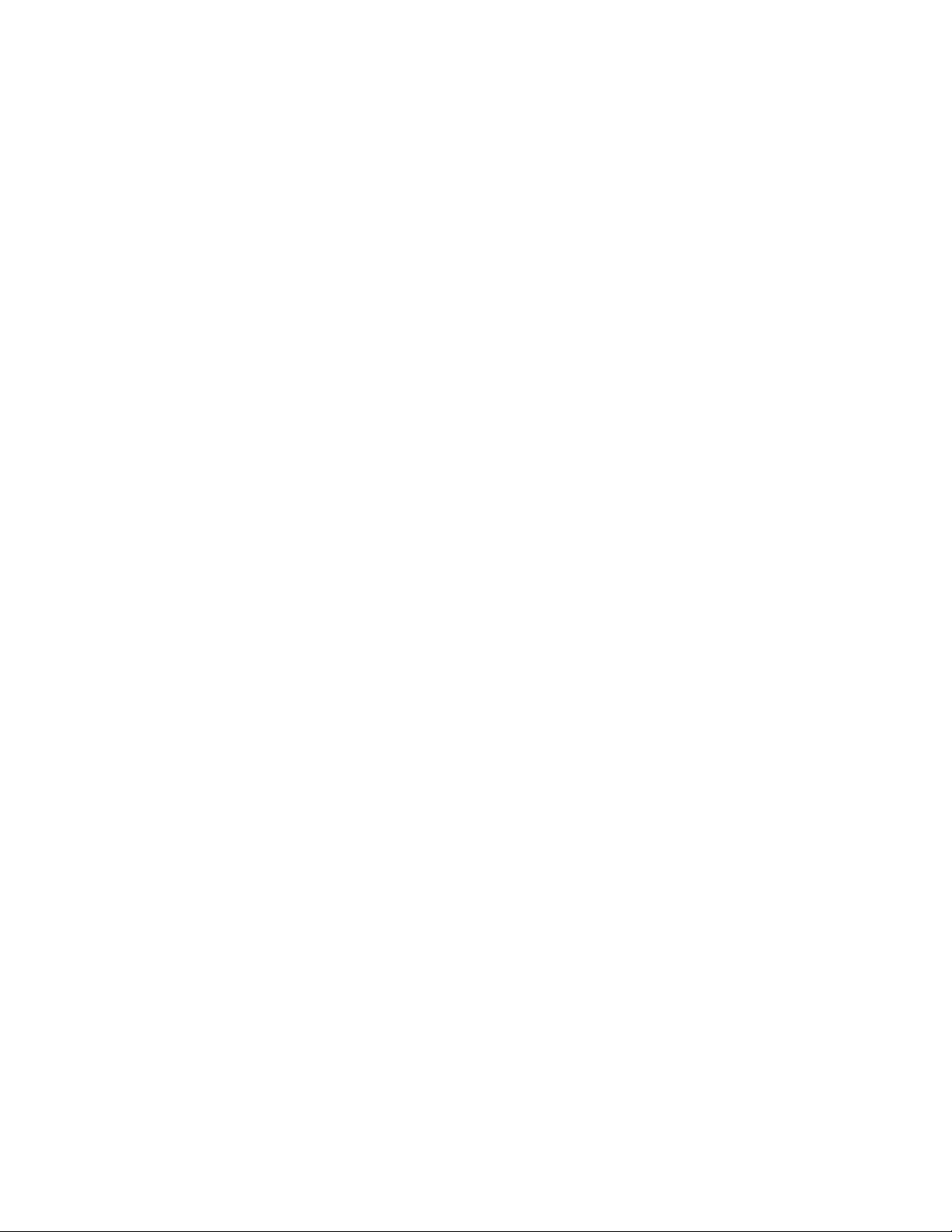
REGISTERING VIDEOLINK
VideoLink is an Internet communications service allowing access to registered users
only. You must register with VideoLink before using it. A registered user must have an
authorized, legitimate e-mail address. (To protect its users, VideoLink does not allow
access to unregistered users.)
Registration with VideoLink is FREE and provides many benefits such as:
• Linking Internet users together via legitimate e-mail addresses.
• Making everyone accessible via the Internet.
• Delivering the Internet’s cost efficiency and convenience to the communications
forefront.
• Allows us to inform you of new updates to the VideoLink product.
After registration, you can use VideoLink to communicate every time you log into the
Internet. If you do not want to log in automatically, you can change this by reconfiguring
your Preferences.
REGISTRATION INSTRUCTIONS
• Make sure that your email account information is properly completed in the Internet
Control Panel. If it is not, please do so now.
• If not already connected to the Internet, do so now.
• Launch VideoLink. You will see a dialog that tells you that your registration is in
progress and that you should check you email for an authentication response.
• Check your email. You should see an email with the subject “Simply reply to
complete your VideoLink.com registration!“ Select this email and click your e-mail
application's Reply then Send buttons. This is your way of authorizing VideoLink to
sign you up for the free service. DO NOT edit this email in any way. Editing the
email may cause the user authentication to fail.
When the GateKeeper server receives your reply, it verifies your e-mail address and
registers you as a valid VideoLink user. You will then see a dialog that tells you that you
are now a registered user.
• Approved: If you entered a verifiable e-mail address, your Control Strip module
notifies you that your registration is approved and you may begin using
VideoLink.
VideoLink Users Guide Smith Micro Software Inc.
8
Page 9
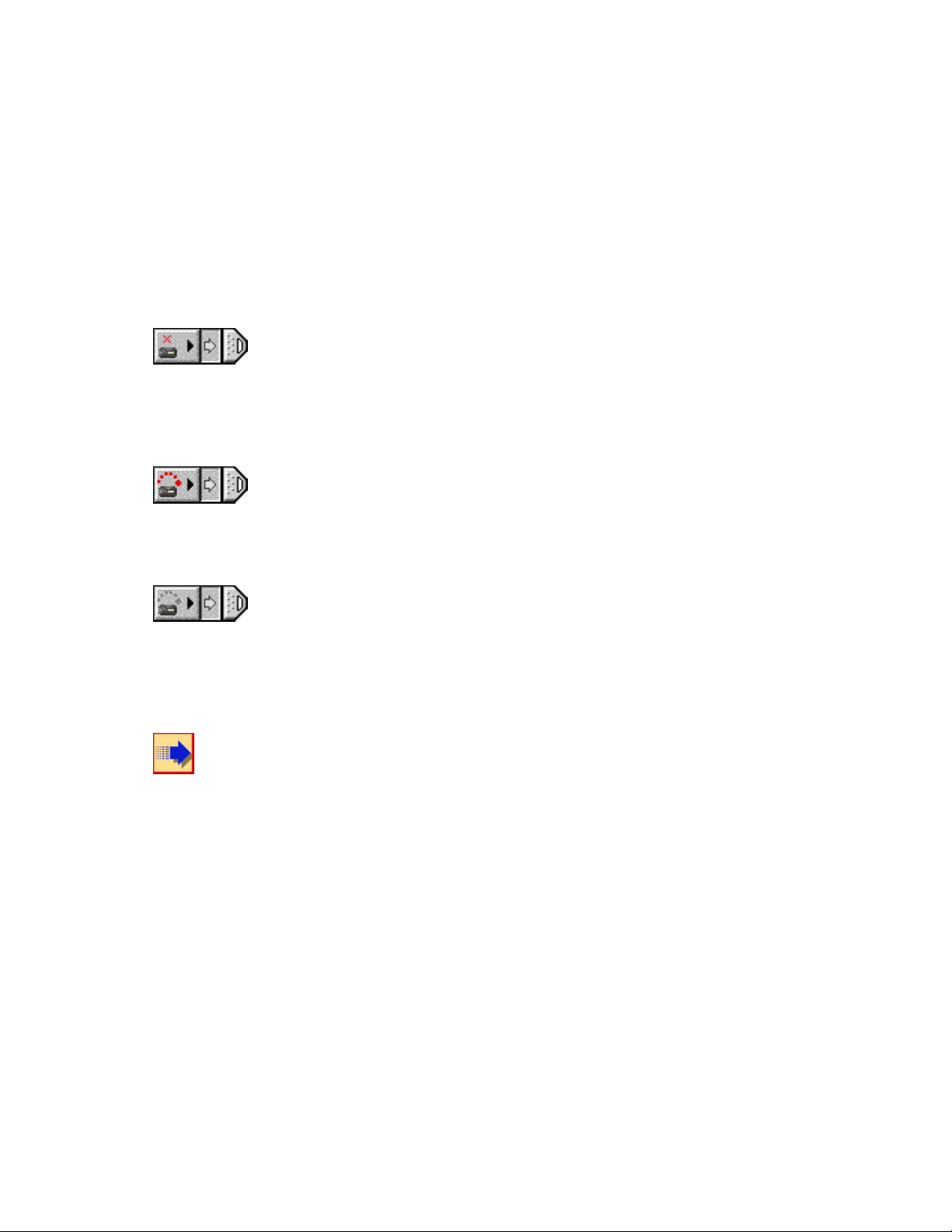
• Unapproved: If you entered a non-verifiable e-mail address, your Control Strip
module notifies you that your registration is rejected and you may not begin using
VideoLink.
There are three states that VideoLink can be in: registered and ready to place/receive
calls, not registered, and authenticating. These states are reflected by the icon of the
VideoLink control strip module. Read the info below to clarify how the state of the
software is shown in the module.
If the VideoLink module has a red "X" on top instead of a red arc, either you have not
completed the registration process, or your current VideoLink availability status is
offline/disconnected. You are not able to listen for incoming calls.
If the VideoLink module has a red arc on top you are now able to listen for incoming
calls.
If the VideoLink module appears gray, VideoLink is currently in the registration process
and is communicating with the GateKeeper server to authenticate you.
Are you using multiple e-mail accounts? If you have more than one email account
accessing the Internet from your workstation, VideoLink requires re-registration
each time a different user logs into the Internet.
VideoLink Users Guide Smith Micro Software Inc.
9
Page 10
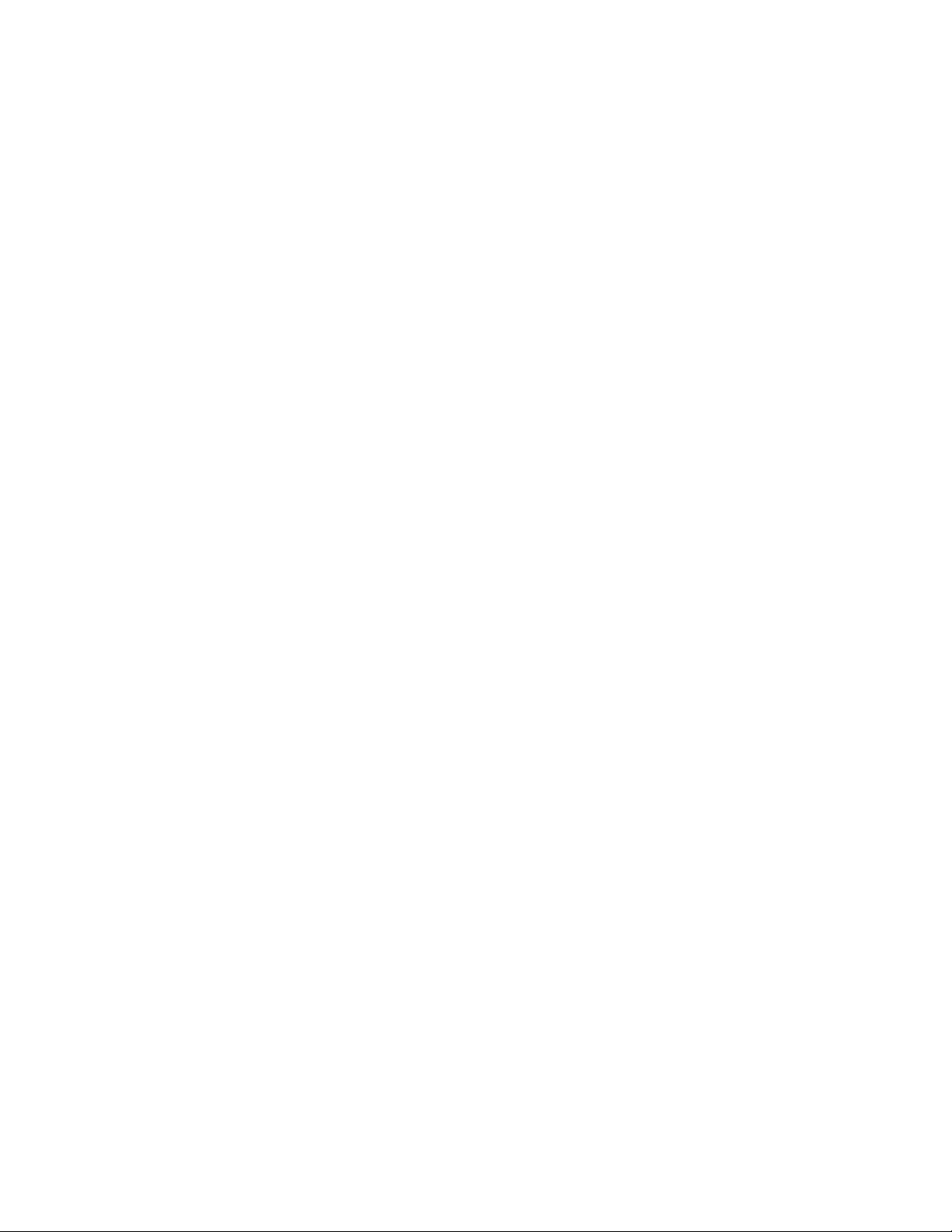
ABOUT THE GATEKEEPER
VideoLink uses an Internet standard name server called a Gatekeeper in order to locate
other VideoLink users. The Gatekeeper uses your email address as your internet ‘phone
number’ allowing other internet phone users to locate and call you. When VideoLink
registers with the Gatekeeper, it will send you an email requesting that you verify your
location. This is a security feature that prevents other Internet users from pretending to be
you. Your email address will not be used for any purpose other then as a phone number
for Internet Phone calls. It will not be added to any other database or mailing list or be
forwarded to any other Internet site or company.
This service is provided free from Smith Micro. The Gatekeeper is a server provided by
Smith Micro that all VideoLink users must register with. Your VideoLink software is
configured to use the Gatekeeper service by default.
You may disable Gatekeeper access if you like. However, doing so will require that you
know and enter the IP address of the person you are calling before you can connect to
them. If you do not know how to get their IP address, then you should leave the
Gatekeeper enabled and provide your email address in the User Identity panel of the
VideoLink preferences.
See the section Changing Internet Options Preferences to learn more about setting
preferences regarding the Gatekeeper.
GATEKEEPER SECURITY
The server is maintained in secure environment ensuring that uninterrupted service is
provided 24 - 7. Smith Micro personnel do not have access to view any messages or
content that is streaming through the Gatekeeper server. This server environment
replicates other connectivity type services, such as major Internet Service Providers, local
and long distance carriers.
VideoLink Users Guide Smith Micro Software Inc.
10
Page 11

PLACING A CALL
"Call" is the VideoLink function you use to connect to another VideoLink user.
TO CALL ANOTHER VIDEOLINK USER:
If not already logged on to the Internet, do so now then follow these steps:
1. Launch VideoLink.
2. Pull down the File menu and choose the New Connection item.
3. If using the control strip, click the VideoLink module and select the Make a Call
item.
The New Connection dialog displays:
4. Insert the person’s legitimate Internet e-mail or computer IP address.
For example,
• E-mail address: someone@smithmicro.com
• I.P. address: 000.000.000.000
5. Click OK.
6. Wait while VideoLink establishes that the person is a registered VideoLink user and
is available to take your call.
Once your call is accepted, video session window displays.
VideoLink Users Guide Smith Micro Software Inc.
11
Page 12

• See Using Video Conference for Video Conferencing details.
Incomplete Call? If your call cannot be completed, the reason for this displays in the
call status area of the application window. Usually, calls are not completed because the
person you are calling is not logged into the Internet, or is just unavailable to take a call
at that time.
VideoLink Users Guide Smith Micro Software Inc.
12
Page 13

USING VIDEO CONFERENCE
When you have a video conference session, the VideoLink application window provides
the appropriate audio and video control buttons in addition to a title bar and call status
area as shown below:
Title bar: Displays the IP address or person’s name of the person you are connected
with.
Call Status Area: Displays the current status of your call, the type of connection
(Video), and time you have been connected.
VideoLink Users Guide Smith Micro Software Inc.
13
Page 14

Close box: Click to close the application window and to end the call at the same time.
Click the Volume Controls to adjust the call's volume up or down.
Display only. The Volume Level Display button indicates the current volume
level.
Click the Pause button to place the call temporarily on hold.
Click the Mic button to mute the microphone. This means no one can hear what
you say.
Click to end (disconnect) a call, or to redial the last person you conferenced
with.
Local Video Display: Displays the image shown by your local video camera:
VideoLink Users Guide Smith Micro Software Inc.
14
Page 15

• Click the “X” button to stop sending video frames to the person you are video
conferencing with. This will also blacken the local video display window.
• Click the camera button to resume sending video frames to the person you are
conferencing with. The local video window will resume displaying the video that is
being captured by your video camera.
Note: These two buttons function together. Clicking one will toggle the state of the
other.
Remote Video Display: Displays the image shown by the remote video camera of the
person you are currently connected with.
• Click the button with the smallest square to adjust the size of the video window to the
smallest setting (128 X 96).
• Click the button with the medium square to adjust the size of the video window to the
medium setting (176 X 144).
• Click the button with the largest square to adjust the size of the video window to the
largest setting (352 X 288).
VideoLink Users Guide Smith Micro Software Inc.
15
Page 16

ANSWERING A CALL
In order to receive notification of an incoming call, must have VideoLink running. You
are notified when a call comes in by a “ringing” sound and the display of the following
dialog:
Note the message: "You have an incoming Phone call from (person’s name or IP
address)." At this point, you have three choices:
• Block: Click if this is someone you do not want to accept calls from. This person
will not be able to call you again unless you manually remove the person's name
from your call block list.
• Reject: Click to not accept this call.
• Accept: Click to accept the call and begin a Video Conference session.
VideoLink Users Guide Smith Micro Software Inc.
16
Page 17

USING THE VIDEOLINK CONTROL STRIP
The VideoLink control strip lets you change your status and perform any of the major
VideoLink functions.
To open the control strip:
1. Click the VideoLink module on the Control Strip. The VideoLink menu displays.
2. Click an item from the menu. Your choices include:
• Do Not Disturb: Select to activate/de-activate your call status. When a bullet
appears next to the text, this option is active. When no bullet is visible, the Listen
for Calls status is active.
• Help: Select to display the VideoLink help via the Help Center of the MacOS.
• Make a Call: Select to display the make a connection window and place a call to
someone.
• Display Preferences: Select to display the Preferences window.
VideoLink Users Guide Smith Micro Software Inc.
17
Page 18

CHANGING YOUR STATUS
When you change your status on the VideoLink control strip menu, the color of the
VideoLink module also changes.
A red “X” on top indicates either Do Not Disturb or that you have not registered
VideoLink yet. You are not able to listen for incoming calls.
A red arc on top indicates that the Listen for Calls status is currently active and that you
have registered VideoLink. You are now able to listen for incoming calls.
The Control Strip module will appear gray during the registration process. This means
that VideoLink is currently communicating with the GateKeeper server and is attempting
to authenticate you.
VideoLink Users Guide Smith Micro Software Inc.
18
Page 19

CHANGING YOUR PREFERENCES
When you first launch VideoLink, your initial preferences are automatically set based on
your current system configuration.
To open the Preferences Window:
1. There are several methods available for displaying the Preferences window:
• VideoLink Menu bar: Pull down the Edit menu and choose Preferences.
• VideoLink Control Strip: Click the VideoLink module to display
the menu and choose the Preferences option.
2. The Preferences dialog box displays.
3. To choose an option, click the pop-up menu near the top left-hand side of the
window. The following preference options display:
• Audio Options: Select to display/change your audio preferences.
• Call Blocking: Select to display/change your call blocking preferences.
• Connection Options: Select to display/change your connection options
preferences.
• Internet Options: Select to display/change your Internet options preferences.
• User Identity: Select to display/change your User Identify preferences.
4. When finished, choose one of the following actions:
• Click Restore Defaults to return to VideoLink defaults and ignore your changes.
• Click Cancel to close the Preferences dialog without changing anything.
• Click OK to save your changes and exit the Preferences dialog.
CHANGING AUDIO OPTIONS
Your options include:
• Default Audio Input Device: Select the appropriate device to capture sound on
your Macintosh.
VideoLink Users Guide Smith Micro Software Inc.
19
Page 20

• Default Microphone Volume: Adjust the sensitivity of the sound in device that
you have selected in the Default Audio Input Device popup menu.
• Restore Defaults: Click to restore this panel to its default settings.
• Cancel: Click to close the Preferences dialog without changing anything.
• OK: Click to save your changes and exit the Preferences dialog.
NOTE: For the ability to also control your video settings, visit www.smithmicro.com for
information on upgrading to VideoLink pro. With VideoLink pro you will have the
ability to change settings for:
• Default Capture Video Size: Adjust the overall image size of the video
captured by your video camera.
• Default Remote Display Size: Adjust the overall image size of the video that
you are receiving from the person you are video conferencing with.
• Default Capture Video Quality: Fine tune the quality level of the video
image that is captured by your camera and is sent to the person your are video
conferencing with.
• Display Matches Remote Transmission Size: Check this box if you want the
remote video window to always match the size of the video frames that are
being sent to you by the person you are video conferencing with.
CHANGING CALL BLOCKING PREFERENCES
Within the VideoLink preferences you have the ability to block someone from calling
you. To do this, select preferences from the Edit menu of the VideoLink application.
With the preferences dialog open, select "Call Blocking" from the popup menu at the top.
Your options include:
• Add: Click to add a person to your list of blocked callers. The Name and email
address dialog box displays:
VideoLink Users Guide Smith Micro Software Inc.
20
Page 21

1. Type in the person’s name and either the corresponding e-mail address or I.P.
address.
• Edit: Select a caller’s name from the list. (The list will be blank if you have not added
anyone to this list yet.)
1. Click the Edit button. The Name and e-mail address dialog box displays.
2. Edit the person’s name and either the corresponding e-mail address or I.P.
address.
• Delete: Click to remove a caller from your blocked calls list. A warning message
displays.
• Restore Defaults: Not applicable for this panel.
• Cancel: Click to close the Preferences dialog without changing anything.
• OK: Click to save your changes and exit the Preferences dialog.
CHANGING CONNECTION OPTIONS PREFERENCES
Your options include:
• Default Connection Type: Video Conference is selected and not editable by default
in this version of VideoLink.
NOTE: For Internet Phone and Chat functionality, visit www.smithmicro.com for
information on upgrading to VideoLink pro.
• Start connection on open: If this box is checked, VideoLink will initiate the
connection as soon as a Favorite is double-click or after the OK button is clicked in
the New Connection dialog. Having this box unchecked allows you to preview your
video in the session window before the call is initiated.
• Automatically answer calls: If this box is checked, VideoLink will automatically
answer all incoming calls rather than notify you of an incoming call.
• Restore Defaults: Click to restore this panel to its default settings.
• Cancel: Click to close the Preferences dialog without changing anything.
• OK: Click to save your changes and exit the Preferences dialog.
CHANGING INTERNET OPTIONS PREFERENCES
Your options include:
• Gatekeeper support
VideoLink Users Guide Smith Micro Software Inc.
21
Page 22

• Do not use a Gatekeeper: Select this if you plan to use VideoLink for LAN
communications and do not want to send and receive calls over the Internet. Do
not change this unless directed to by your system administrator.
• Use a Gatekeeper: (default) Select this if you plan to use VideoLink to send and
receive calls over the Internet. See the section About the Gatekeeper for more
information about the Gatekeeper.
• Your IP Address is: Displays your Mac's current Internet IP address.
• Restore Defaults: Click to restore VideoLink defaults.
• Cancel: Click to close the Preferences dialog without changing anything.
• OK: Click to save your changes and exit the Preferences dialog.
CHANGING USER IDENTITY PREFERENCES
Your options include:
• Name: Displays your name.
• E-Mail Address: Displays your e-mail address.
• Use Internet Control Panel Information: Check to update your name and e-mail
address automatically from the Internet Control Panel.
• Restore Defaults: Click to restore this panel to its default settings.
• Cancel: Click to close the Preferences dialog without changing anything.
• OK: Click to save your changes and exit the Preferences dialog.
VideoLink Users Guide Smith Micro Software Inc.
22
Page 23

GETTING HELP
Technical support is available for VideoLink. There is also an FAQ that begins on page
29 of this document as well as a Trouble Shooting section that begins on page 27 to aid
you with VideoLink questions. If this help does not answer your questions, refer to the
Smith Micro web site at http://www.smithmicro.com for further details or use the contact
information below.
ACCESSING THE VIDEOLINK KNOWLEDGE BASE
Smith Micro maintains a support knowledge base on the web. Here you will find answers
to your VideoLink technical questions. You can also submit new questions and receive email responses from our Technical Support representatives.
To access the knowledge base, point your web browser to
www.smithmicro.com/support/support_main.tpl.
CONTACTING TECHNICAL SUPPORT
Smith Micro Software provides email and web support at any time from the URL below.
Technical questions can also be submitted to the email address below.
Email: videolinkmac@smithmicro.com
WWW: http://www.smithmicro.com
VideoLink Users Guide Smith Micro Software Inc.
23
Page 24

TECH STUFF
Please review the following sections for more technical details.
RE-INSTALLING VIDEOLINK
If you ever have the need to re-install your VideoLink software, review the instructions
below:
1. Remove all existing VideoLink software components. Refer to the section Where
VideoLink Files are Stored.
2. Drag your Favorites from the Favorites folder to the Desktop or other location.
Note: It is recommended that you backup your Favorites before reinstalling
VideoLink so that you do not have to recreate them. For help finding these files, refer
to the section Where VideoLink Files are Stored.
3. Locate the VideoLink installer on the software CD.
4. Double-click the VideoLink Installer.
5. Follow the onscreen instructions.
6. After successfully installing the VideoLink software, you will be forced to Restart
your Macintosh.
SYSTEM REQUIREMENTS
The following system requirements must be met in order to run VideoLink:
• Mac OS 8.6 and Above (OS 9 recommended)
• PowerMac G3 (G4 recommended)
• QuickTime 3.0 or later (version 4.0 recommended)
• Valid Internet connection (broadband connection recommended for Video
Conferencing)
Or
Valid network account (for IP-based communication)
VideoLink Users Guide Smith Micro Software Inc.
24
Page 25

SUPPORTED STANDARDS
VideoLink is a fully H.323 v3 standardized product. This includes the following
standards:
• Audio – G.723 and G.711
• Video – H.263
• All GateKeeper H.323 protocols
FIREWALL CONSIDERATIONS
If you plan to use VideoLink through a Firewall, review the following list and make the
appropriate adjustments to your network before attempting to register with VideoLink:
1. H.323 Communications: Does your Firewall support H.323 communications?
YES: If yes, configure your Firewall to permit H.323 communications.
NO: If not, you can not connect to VideoLink through your Firewall.
2. Port Availability: Can you enable ports 2900 - 2910 for UDP?
YES: If yes, do so as this is required in order to access the VideoLink server.
NO: If not, you can not connect to VideoLink through your Firewall.
3. VideoLink Chat Function: Can you enable port 2900 for TCP?
YES: If yes, do so as this is required in order to use the VideoLink Chat function.
NO: If not, you can not use the VideoLink Chat function.
VideoLink Users Guide Smith Micro Software Inc.
25
Page 26

WHERE VIDEOLINK FILES ARE STORED
By default, VideoLink files are placed in the following locations:
File Description Location
VideoLink application Located in the VideoLink folder on root of the hard
drive.
VideoLink CS Located in the Control Strip Modules folder within
the System Folder of the hard drive.
VideoLinkSharedMem extension Located in the Extensions folder within the System
Folder of the hard drive.
VideoLink Digitizer Located in the Plug-Ins folder within the VideoLink
folder on the hard drive.
VideoLink help files Located in the VideoLink Help folder within the
Help folder of the System Folder on the root of the
hard drive.
VideoLink Preferences file Located in the Preferences folder within the System
Folder on the hard drive.
VideoLink Users Guide Smith Micro Software Inc.
26
Page 27

TROUBLE SHOOTING VIDEOLINK
If you experience difficulties when using VideoLink, please refer to the information
below before contacting Technical Support.
Problem:
Under "GateKeeper Status" in my VideoLink control strip module it says "GateKeeper
unreachable".
Solution:
The GateKeeper server may have been temporarily taken down to correct a problem or to
apply upgrades. This is only temporary. You should try again in a few hours.
Problem:
I have attempted to register VideoLink several times but have not been successful.
Solution:
The GateKeeper server may temporarily be off-line or you may not have been connected
to the Internet when you attempted to register. You should try again in a few hours.
Problem:
When I launch the VideoLink application an error dialog appears that says "A fatal error
occurred while launching the shared memory component".
Solution:
This error occurred because the VideoLinkSharedMem extension could not be found in
the Extensions folder. You should reinstall VideoLink.
Problem:
When I launch the VideoLink application an error dialog appears that says
"QuickTimeLib could not be found".
Solution:
VideoLink relies on QuickTime 3.0 or newer to function properly. Necessary
components of QuickTime could not be found. You should reinstall QuickTime.
Problem:
When I launch the VideoLink application an error dialog appears that says "The
application could not be launched because "CfgOpenTpt" could not be found.
VideoLink Users Guide Smith Micro Software Inc.
27
Page 28

Solution:
VideoLink relies on the Network and Open Transport functionality of the MacOS. This
error occurred because the Network Setup Extension could not be found in the
Extensions folder. You should reinstall it from the restore CD that came with your
Macintosh.
Problem:
When I launch the VideoLink application an error dialog appears that says "The
application could not be launched because "OTClientUtilLib" could not be found.
Solution:
VideoLink relies on the Network and Open Transport functionality of the Mac OS. This
error occurred because the Open Transport extension could not be found in the
Extensions folder. You should reinstall it from the restore CD that came with your
Macintosh.
VideoLink Users Guide Smith Micro Software Inc.
28
Page 29

FREQUENTLY ASKED QUESTIONS
In addition to the Help Center, we have provided this FAQ to aid you in the use of
VideoLink. Please browse this FAQ as well as the Trouble Shooting section for the
answers to your questions before contacting Technical Support.
Q) Do I have to be connected to the Internet to make or receive a call using VideoLink?
A) To place a call to someone using an email address you must be connected to
the Internet. However, you do not need to be connected to the Internet if you are
in a LAN environment and want to place a call to another VideoLink users using
his IP address.
Q) I connect to the Internet through a dial-up connection with a modem, so my IP address
changes. Will this cause a problem when someone tries to call me?
A) No, this is why we require VideoLink users to use the Gatekeeper (a free
service) for communications via the Internet. The Gatekeeper keeps track of your
email address and current IP address, so that anyone can call you while you are
connected to the Internet.
Q) What type of connection do I need to maintain a smooth and clear call?
A) 56K modem users will experience slow frames rates during a Video
Conference call. For this reason we recommend a broadband Internet connection.
Q) Will VideoLink automatically connect to the Internet to listen for calls?
A) No, VideoLink will not automatically connect to the Internet to listen for calls.
It will only initiate a connection to the Internet if you attempt to place a call and
are not already connected. It will only listen for calls when currently connected.
This is so that if you purchase Internet access monthly in specific packages (15
hours, 25 hours, etc.), you do not waste connection time while away from your
machine.
VideoLink Users Guide Smith Micro Software Inc.
29
Page 30

Q) Is VideoLink based on any type of standard?
A) Yes, VideoLink is a fully H.323 v3 compliant Internet communications client.
This means that you will be able to communicate with any other H.323 compliant
Video Conference client regardless of platform or vendor. The following
standards are supported:
Audio – G.723 and G.711
Video – H.263
All GateKeeper H.323 protocols
Q) Can the Macintosh version of VideoLink communicate with the Windows version of
VideoLink?
A) Yes, assuming that both you and the Windows party are registered VideoLink
users.
Q) Is an email address the only way that I can make a call using VideoLink?
A) No, you can also call another VideoLink user by entering his IP address (to see
what your IP address is, simply select "Display Preferences..." from the
VideoLink Control Strip module, then select "Internet Options" from the popup
menu in the preferences dialog. Your IP address is displayed at the bottom of the
dialog.
Note: You can communicate with other VideoLink users via IP addresses without
connecting to the Internet if you are in a LAN environment. If you want to use
VideoLink as a LAN communications tool you should select "Don't Use a
Gatekeeper" in the Internet Options panel of the preferences.
Q) Will VideoLink tell me what my current IP address is?
A) Yes, to see your current IP address simply select "Display Preferences..." from
the VideoLink Control Strip module, then select "Internet Options" from the
popup menu in the preferences dialog. Your IP address is displayed at the bottom
of the dialog.
Q) Can I use VideoLink for conference calling?
A) No, VideoLink is designed to be a point to point communications package.
VideoLink Users Guide Smith Micro Software Inc.
30
Page 31

Q) How do I move the VideoLink windows on my desktop?
A) To move the My Favorites window or the VideoLink connection window on
your desktop you must click in the gray oval shaped area at the top of the window
and drag it to its new location on the desktop. VideoLink windows will only
respond to mouse clicks in this area.
Q) What other Macintosh products are offered by Smith Micro?
A) Smith Micro offers a similar product to VideoLink, called VideoLink pro.
VideoLink pro is an H.323 compliant Video Conference, Internet Phone, and
Chat product that uses an interface that is very similar to VideoLink.
Smith Micro also offers WebCatalog and WebCatalog Builder, eCommerce
solutions for Macintosh users that want to create an online store.
In addition, Smith Micro offers our award winning fax software for the
Macintosh, FAXstf as well as our voice messaging software for the
Macintosh, HotFax MessageCenter PRO (which comes with FAXstf at no
charge).
For more information on these products, visit www.smithmicro.com.
VideoLink Users Guide Smith Micro Software Inc.
31
