ADS-TEC Net Cap User Manual

NetC@p 3.0 1
www.ads-tec.com
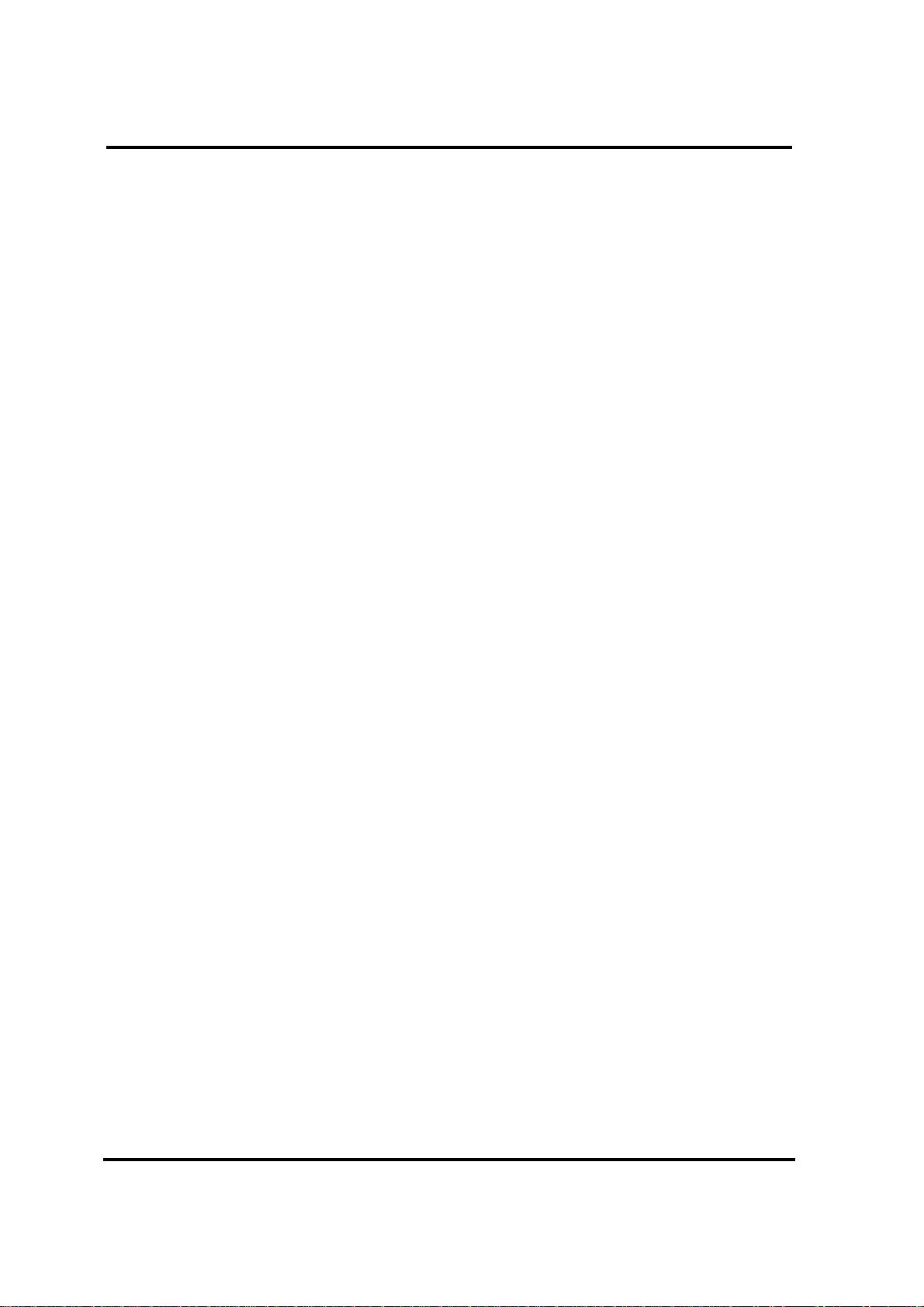
NetC@p 3.0 2
Contents
FEATURES................................................................................................. 5
INTRODUCTION......................................................................................... 7
Introduction.....................................................................................................................8
Point2Point Connection.................................................................................................9
Multiple Connections 2 Slaves....................................................................................10
Multiple Connections n-Slaves....................................................................................11
Permission Management .............................................................................................13
Request of Control .......................................................................................................14
Key Switch ....................................................................................................................15
Request of Control .......................................................................................................16
Indication of Permission..............................................................................................17
Zoom Functionality.......................................................................................................18
INSTALLATION........................................................................................19
Installation.....................................................................................................................20
MASTER................................................................................................... 25
Start the master ............................................................................................................26
Master Options..............................................................................................................27
Master Settings.............................................................................................................28
Settings - General.........................................................................................................29
Settings - Connection...................................................................................................32
Settings - Screen ..........................................................................................................36
Settings - Activation.....................................................................................................39
www.ads-tec.com
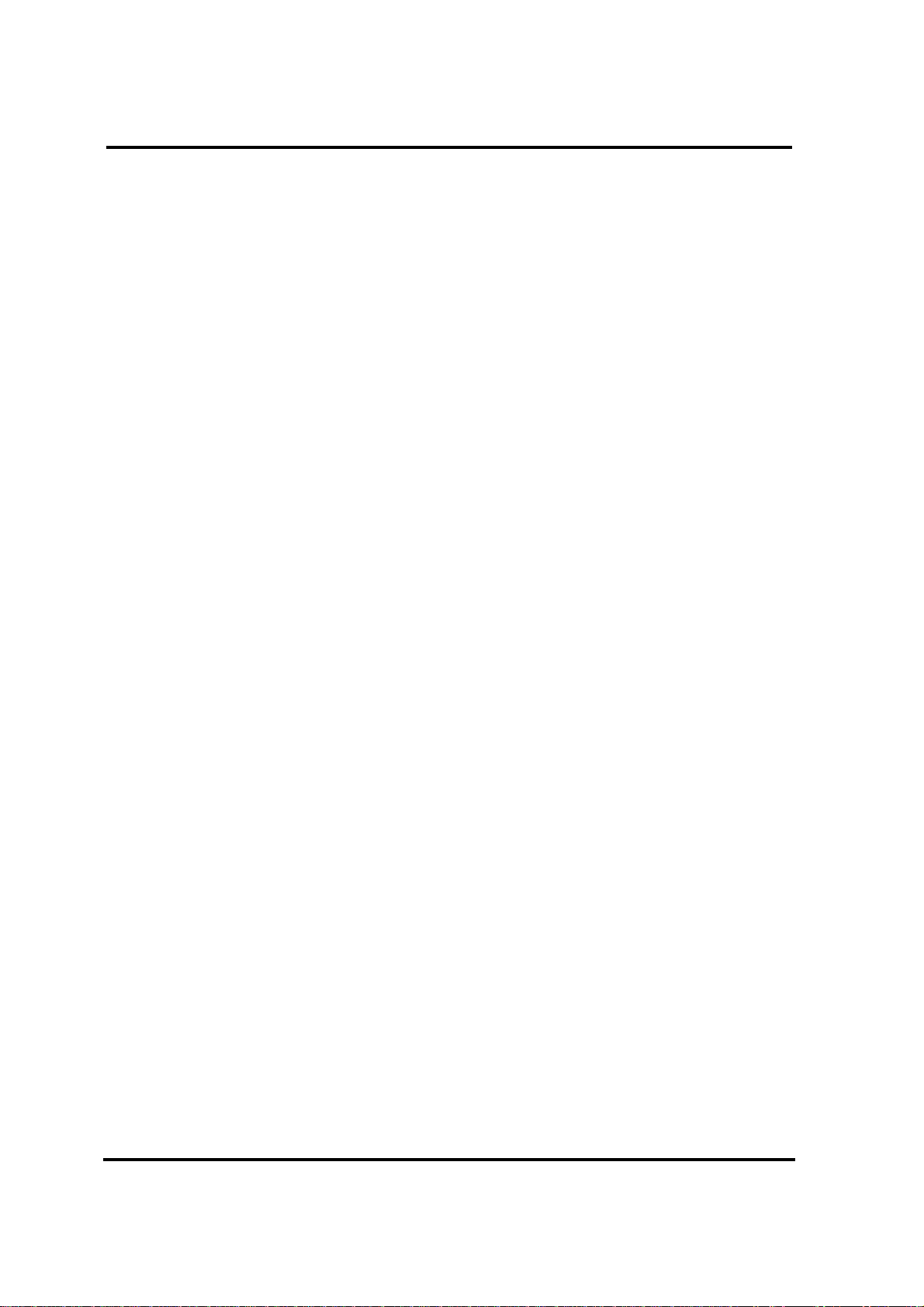
NetC@p 3.0 3
Settings - Key Shortcuts..............................................................................................51
Load File........................................................................................................................52
Save as ..........................................................................................................................52
REGISTRATION....................................................................................... 53
Registration...................................................................................................................54
Upgrade.........................................................................................................................56
Version ..........................................................................................................................57
Dongle ...........................................................................................................................58
SLAVE...................................................................................................... 59
Slave..............................................................................................................................60
Load File........................................................................................................................61
Save as ..........................................................................................................................61
New Connection............................................................................................................62
Slave Settings...............................................................................................................63
Settings – General........................................................................................................63
Settings – Connection..................................................................................................64
Settings – Activation....................................................................................................65
Settings – Shortcuts.....................................................................................................66
NetCap Online Tool ......................................................................................................67
MOBILE EXPANSION.............................................................................. 69
Mobile Expansion.........................................................................................................70
DT Research / ict Web-Pad ..........................................................................................71
APPENDIX................................................................................................72
System Requirements..................................................................................................73
www.ads-tec.com
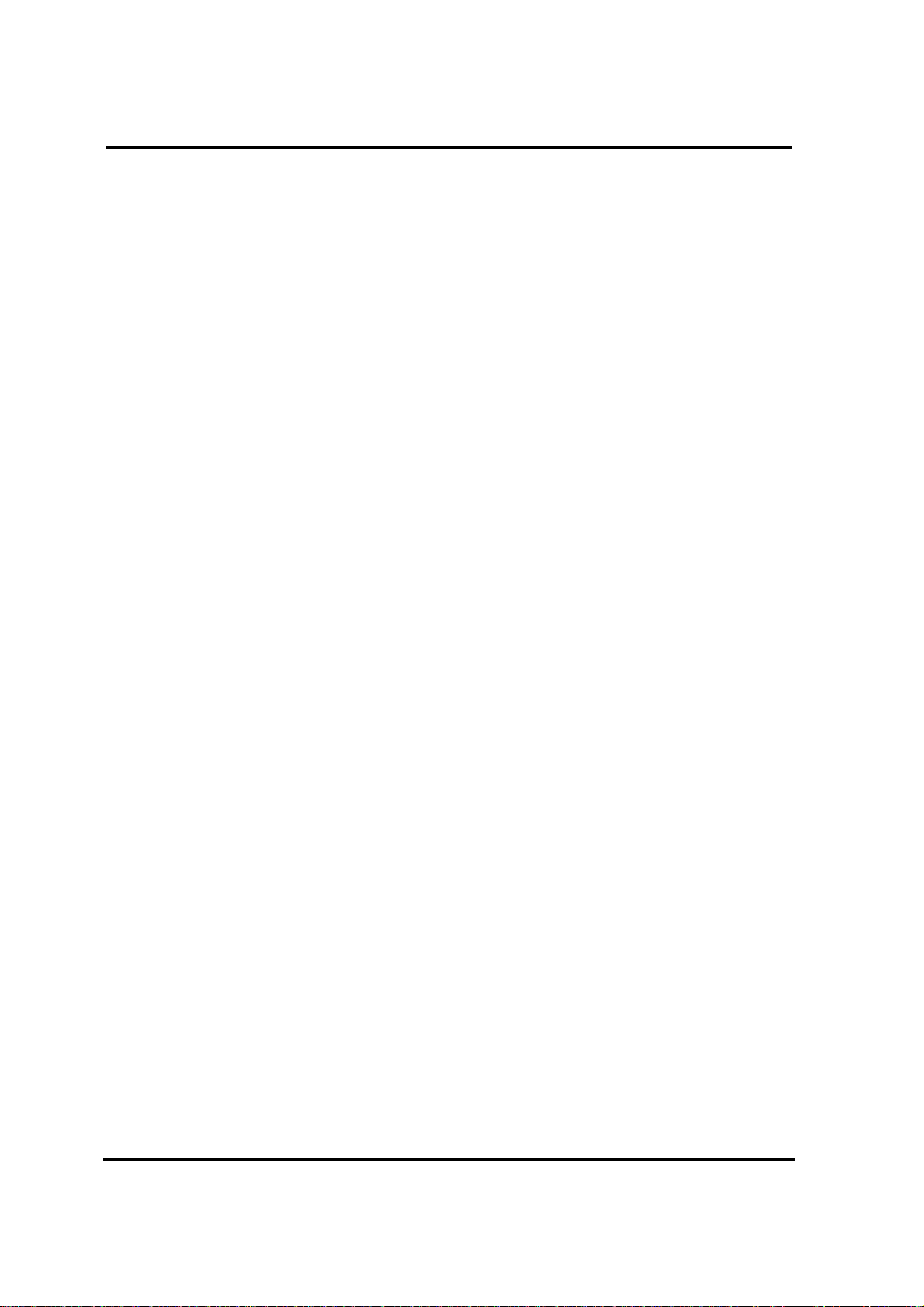
NetC@p 3.0 4
Schematic diagram for Key Switch.............................................................................75
Troubleshooting ...........................................................................................................76
www.ads-tec.com
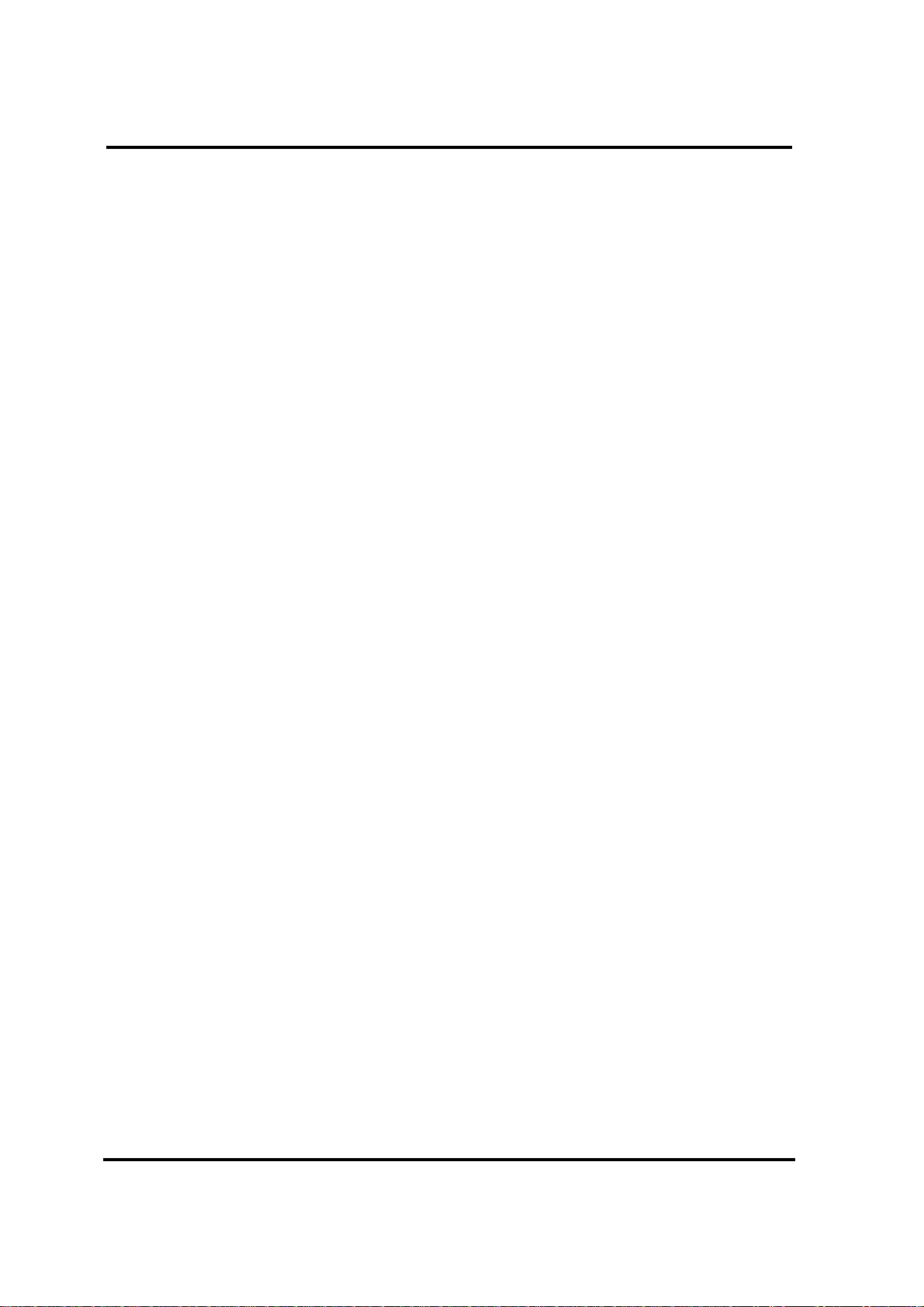
NetC@p 3.0 5
Features
www.ads-tec.com
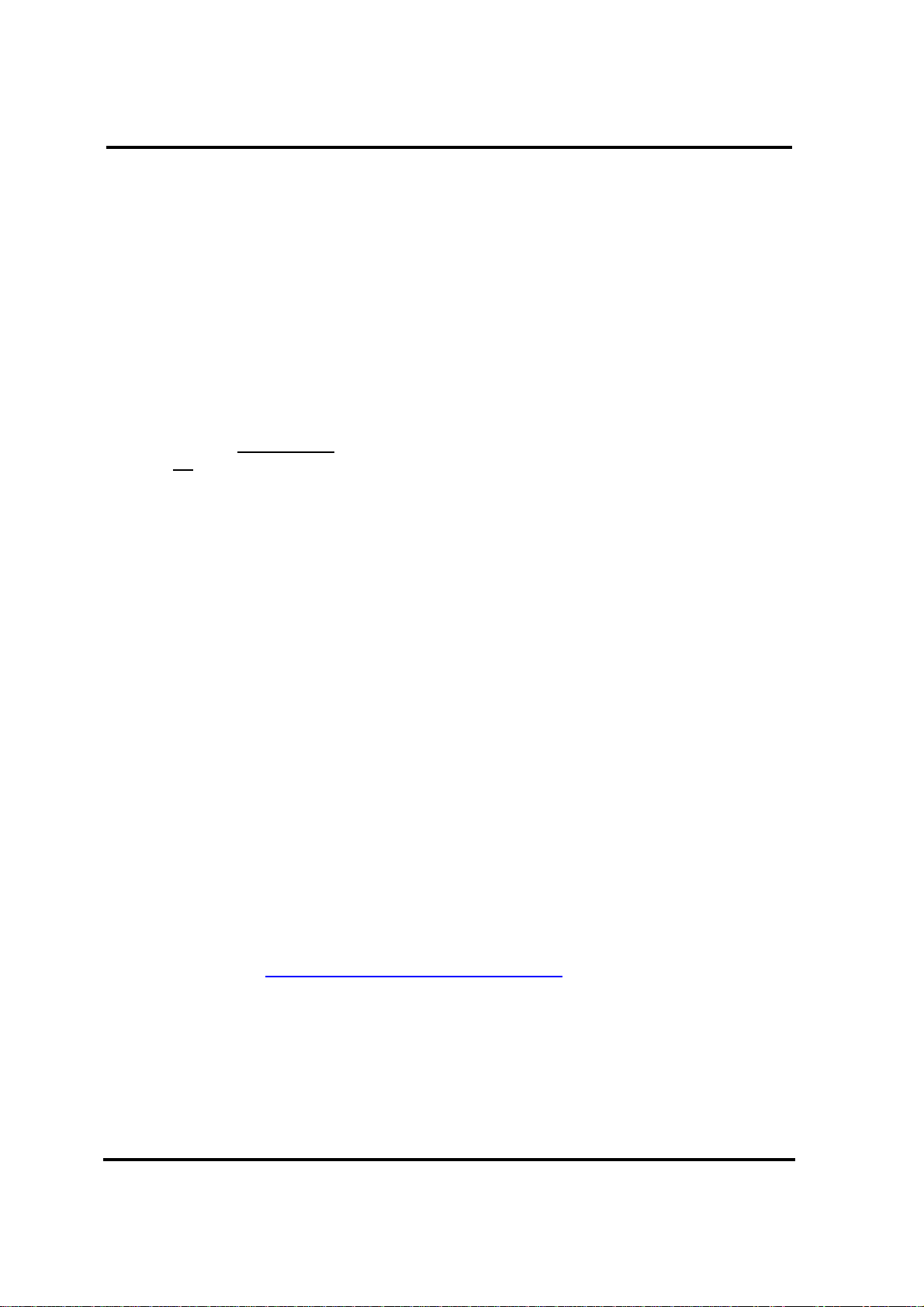
NetC@p 3.0 6
ads-tec’s NetC@p - The Industrial Remote Control-Software.
NetC@p provides simultaneous views of display information of one PC at several operation
stations. No Server technology required.
Appropriate industrial handling
Low storage space: Master < 2.4 MB; Slave < 1.2 MB
No interventions into the operating system required
Communications through TCP/IP- network protocol
Prepared for use in embedded systems
Fast display transfer
Mobile expansion by use of a Windows CE device within wireless LAN
Managed user control by token passing, preventing concurrent control of a unit from different
locations
Trial downloadable at
www.assix-portal.com/netcap
www.ads-tec.com
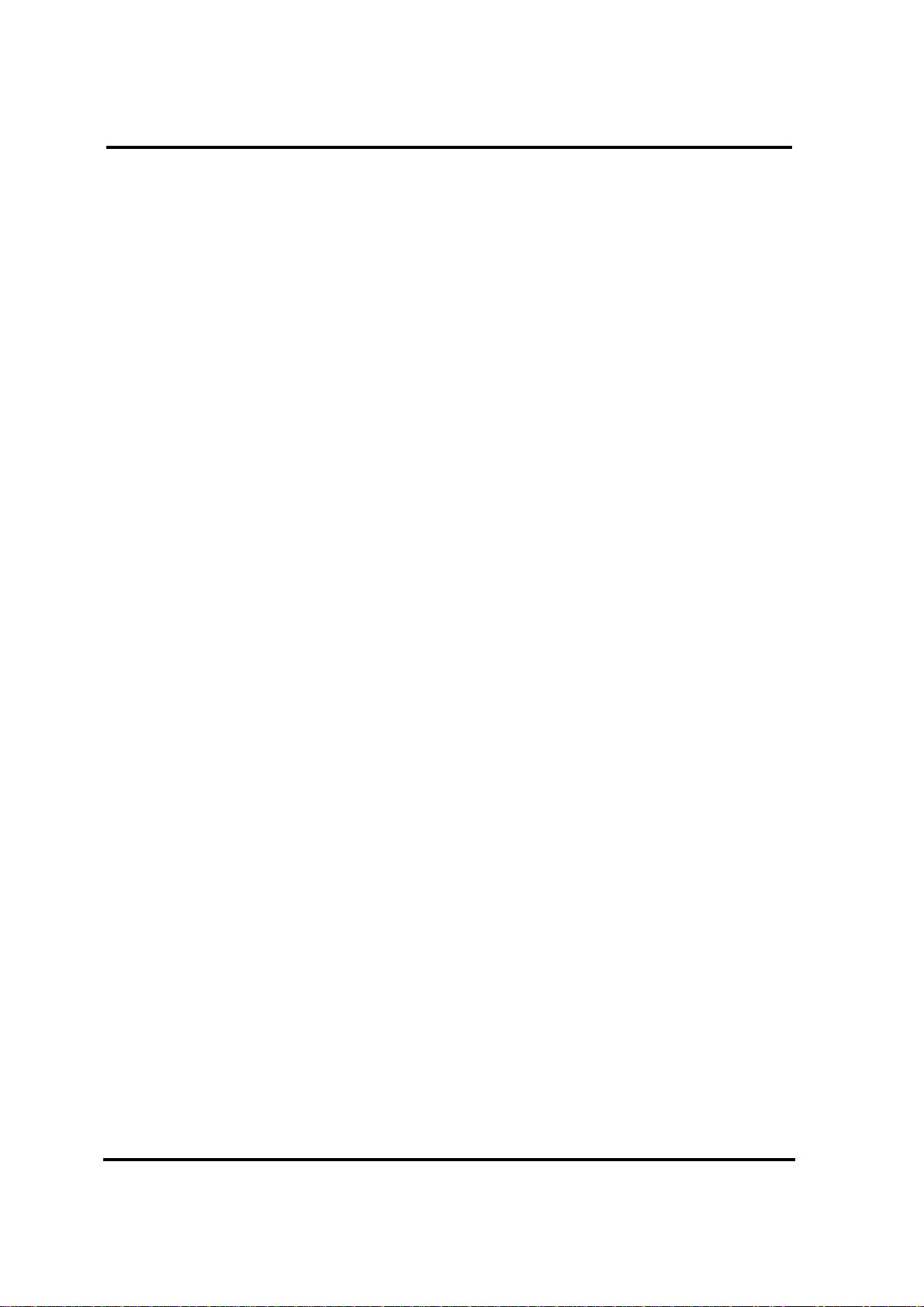
NetC@p 3.0 7
Introduction
www.ads-tec.com

NetC@p 3.0 8
Introduction
NetC@p consists of two software components.
The Master unit or view supplier distributes display contents to the view receiver (Slaves).
Both software components utilize only the TCP/IP protocol to transfer the viewing data.
www.ads-tec.com

NetC@p 3.0 9
Point2Point Connection
Operating the Master with a connected Slave corresponds to a Point2Point-connection (Point2Point
or P2P). The Master continues indicating its display. A Slave cannot work as a Master at the same
time. The same applies for the reverse order. They can however run simultaneously at the same
machine.
Slave
Master
TCP/IP
www.ads-tec.com
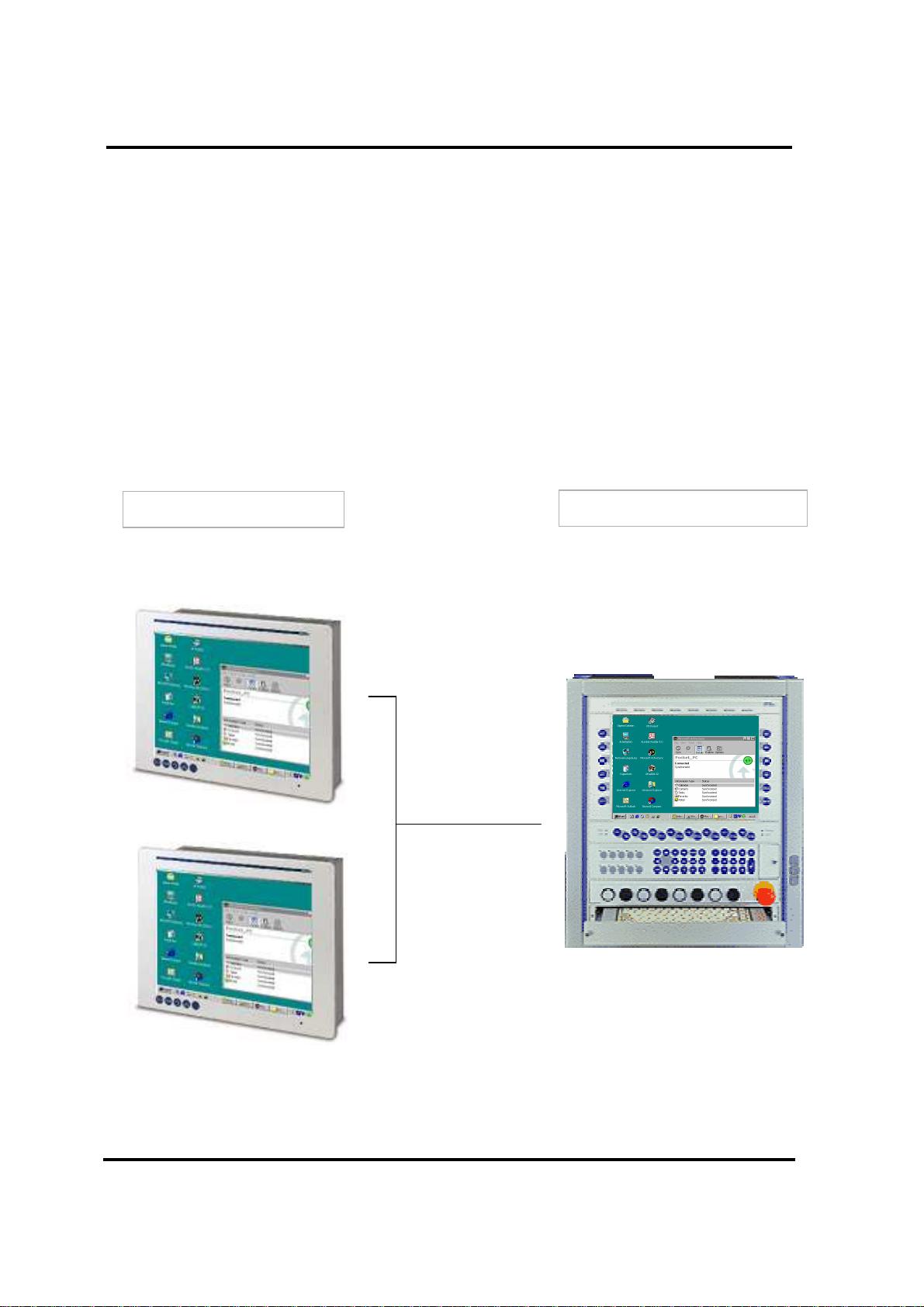
NetC@p 3.0 10
Multiple Connections 2 Slaves
Connecting multiple slaves is appropriate for using an industrial y-coupler . All participants
indicate the Master’s display at the same time.
Slave
Master
TCP/IP
...
www.ads-tec.com

NetC@p 3.0 11
Master
Slave
TCP/IP
#1
#8
#2
...
Multiple Connections n-Slaves
Each NetC@p master can support up to eight slave-connections for viewing screen data. This
functionality depends on the existing network structure. A well-structured network with high data
throughput should be available.
www.ads-tec.com
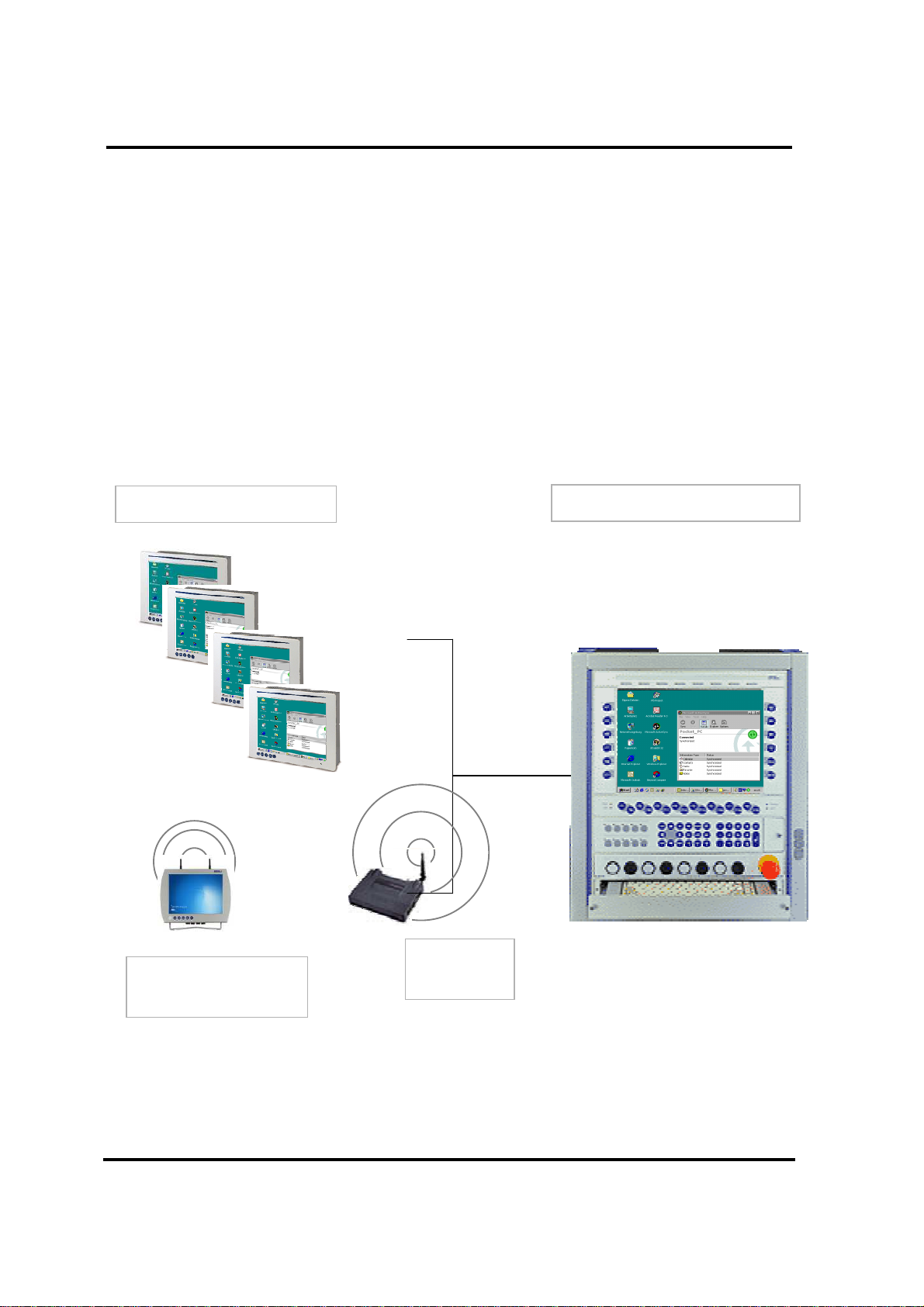
NetC@p 3.0 12
Mobile Expansion
As an expansion to this functionality ads-tec offers the usage of a Windows CE device in
combination with a wireless LAN network. By setting up several access points within a LAN it is
possible to maintain a remote connection to the master unit on the CE device throughout a
building.
#1
#2
...
#8
Slave
Master
TCP/IP
NetC@p Mobile
Expansion
www.ads-tec.com
Access
Point
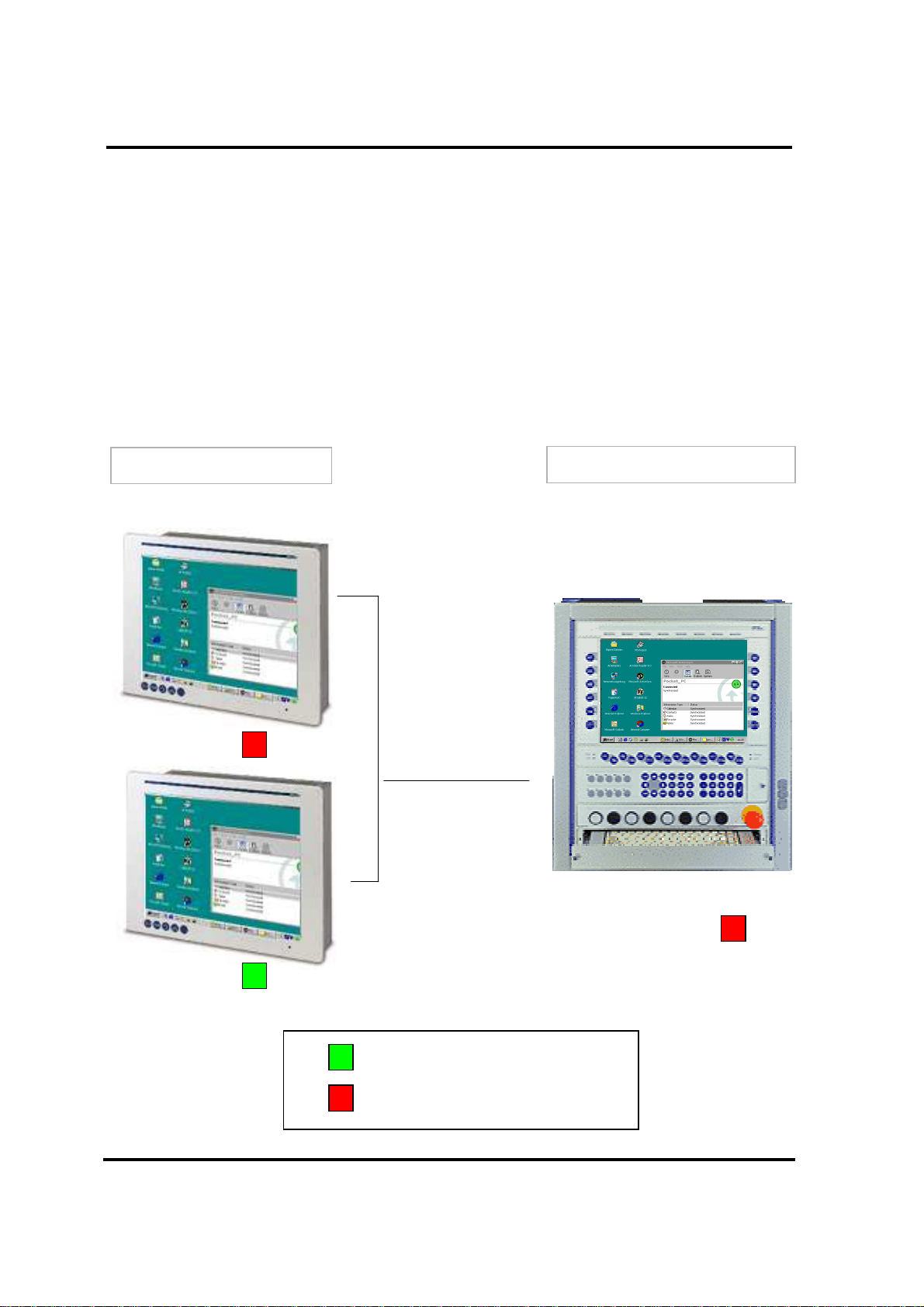
NetC@p 3.0 13
Permission Management
Explicit permission management prevents parallel usage of the master. Each connected
workstation can request the access permission by selecting a key-combination or using an
external key-switch. However, only one station will get the access-permission, indicated by a green
icon. For all other stations the input by mouse or keyboard is disabled and the restriction is
indicated by a small red window.
Slave
Master
TCP/IP
www.ads-tec.com
Access permitted
Access denied
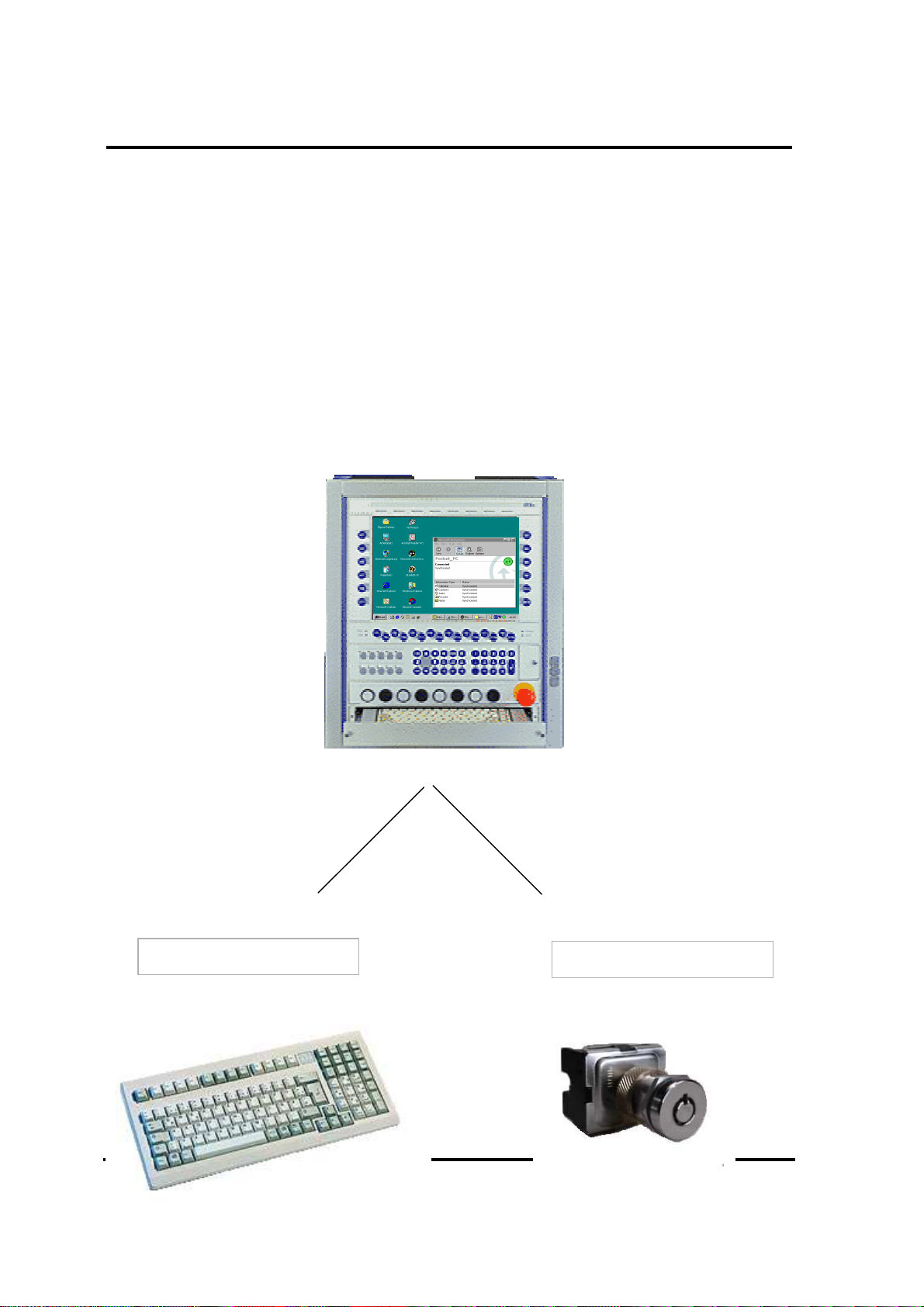
NetC@p 3.0 14
Request of Control
Each participant communicating with NetC@p can request or release the control by using a key or
a key switch.
The default settings of the key-assignments are shown in the appendix.
Keyboard
Key-switch
www.ads-tec.com
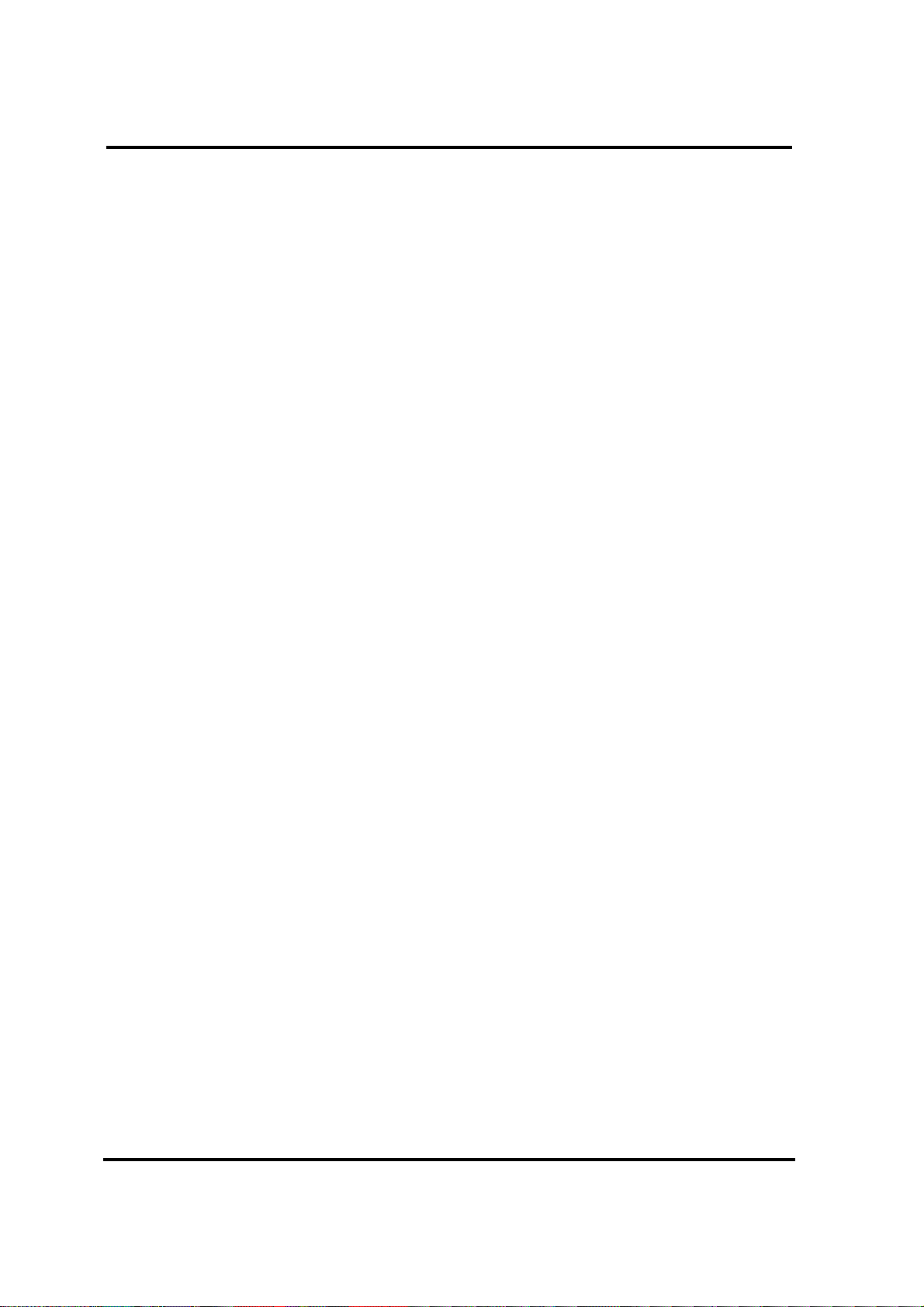
NetC@p 3.0 15
Key Switch
A key switch can be connected to the serial interfaces.
For serial connections the interfaces COM1 up to COM6 are available as indicated by the system.
To ensure a definite control, a simultaneous configuration of serial and keyboard activation at the
same machine is prohibited.
However, each NetC@p-participant can get its individual way of activation.
The schematic diagram for the connection is shown in the appendix.
Key switch modes:
Switch 2:
Two positions (0 und 1).
0: "deactivation of the station "
1: "activation of the station "
Switch 4:
Four positions (1,2,3,4).
Each position sets the corresponding flag (1,2,3, or 4) on the master side.
The interpretation of each position can be differently implemented for the used visualisation
applications (for example position 1: lowest user rights, position 4: highest user rights etc..).
Toggle Switch:
This mode is used to toggle the activation state.
- An active station will be blocked.
- An inactive station will be activated.
www.ads-tec.com
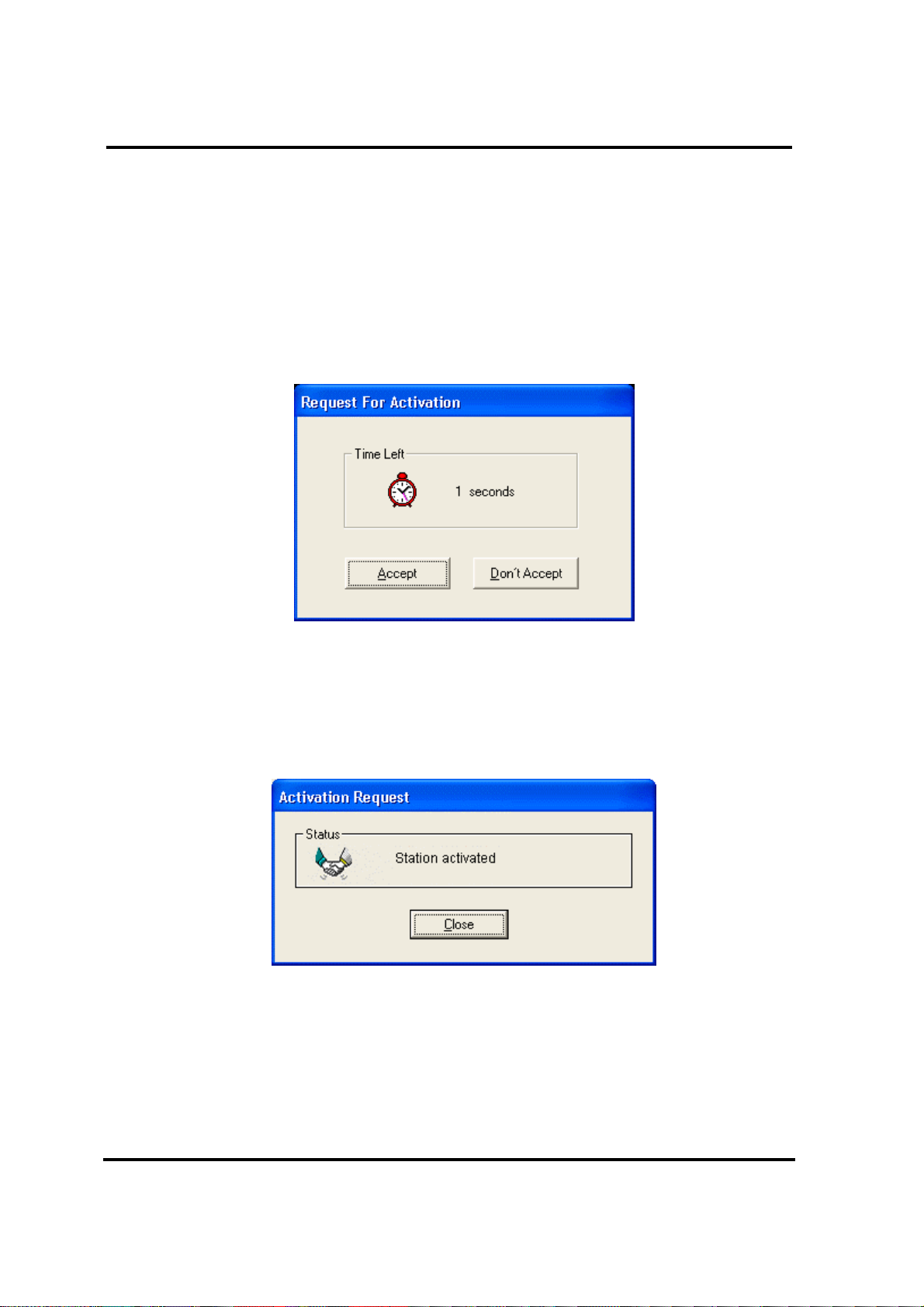
NetC@p 3.0 16
Request of Control
If there is a request to control a workstation, the workstation, which has the control now, is
requested to release the control or to deny the request.
If the active participant does not react on the incoming request within the timeout–interval, the
requesting participant gets the control.
The timeout-interval can be adjusted via the menu item: connection-characteristics/activation
timeout.
The default settings of the timeout-interval are shown in the appendix.
www.ads-tec.com
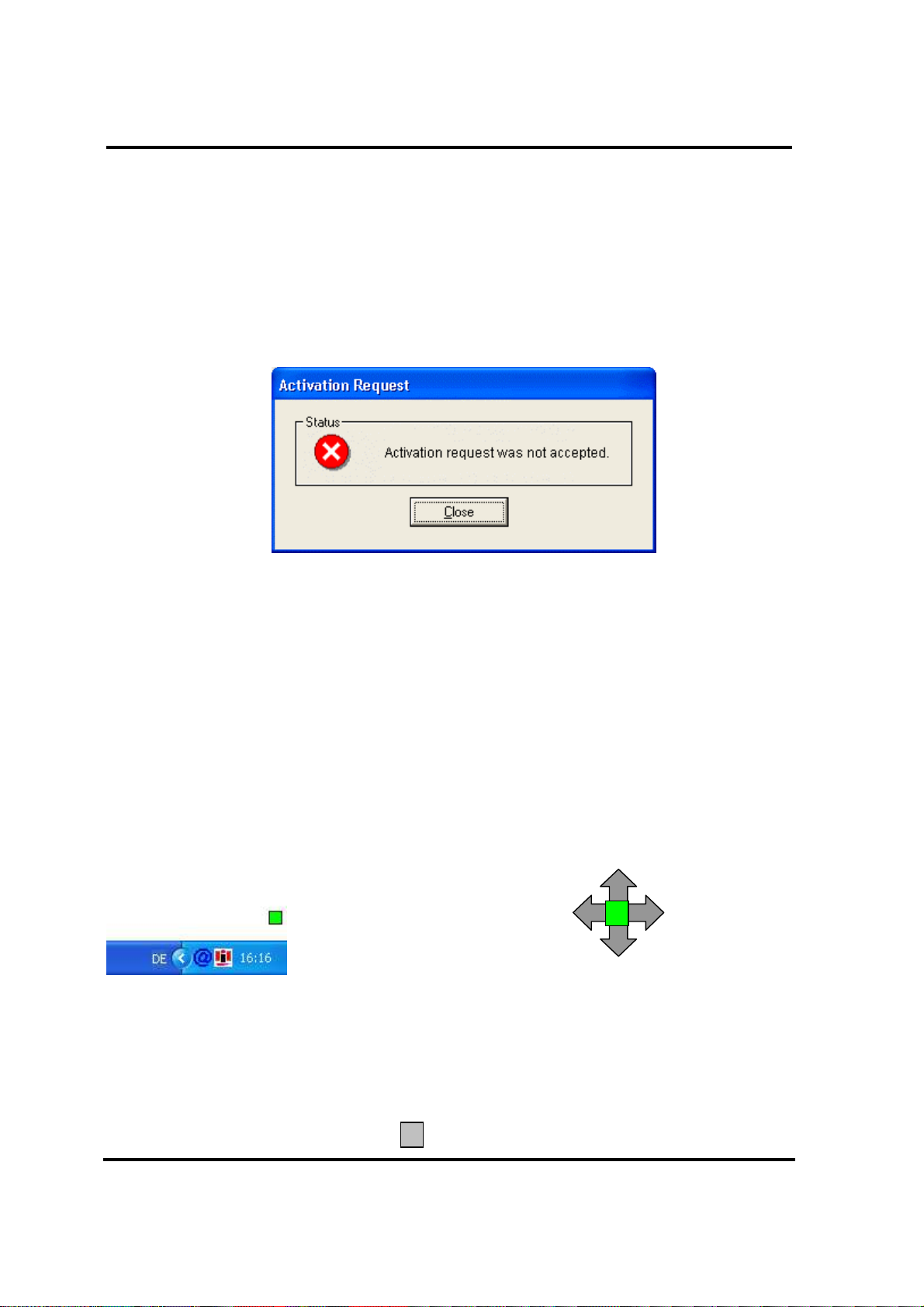
NetC@p 3.0 17
Request of Control
The active participant can also deny the request.
Indication of Permission
The permission-indication window can be positioned anywhere on the screen. To do so, just move
the small window with the mouse pointer at any location. The last position on the screen is saved
then.
(For the WindowsCE-Slave the position is predefined and cannot be modified.)
To prevent the simultaneous indication of the master-status and of the display transmission at the
slave, a grey rectangle is indicated on the master instead of the master’s indication.
www.ads-tec.com
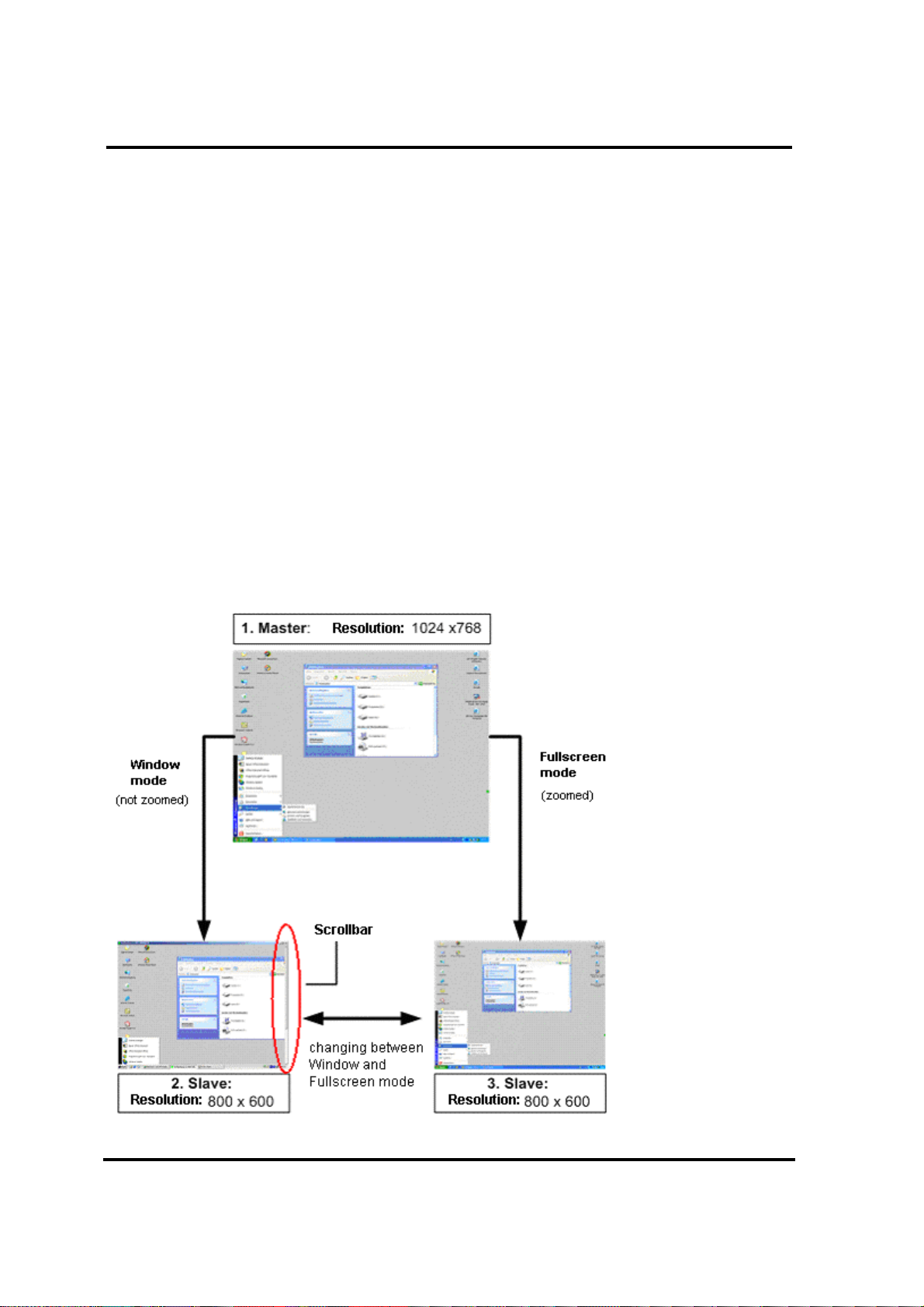
NetC@p 3.0 18
Zoom Functionality
NetC@p enables a full-screen display. Therefore the screen contents must be adjusted to the
slave’s resolution if the screen resolutions of NetC@p - Master and NetC@p - Slave are different.
Example:
Resolution of Master: 1024x768
Resolution of Slave: 800x600
The screen contents of the Master (1) is shown reduced (zoomed) on the Slave (3).
Alternatively you can select a display-mode, which shows the screen contents of the master at the
same resolution but with scroll bars.
www.ads-tec.com
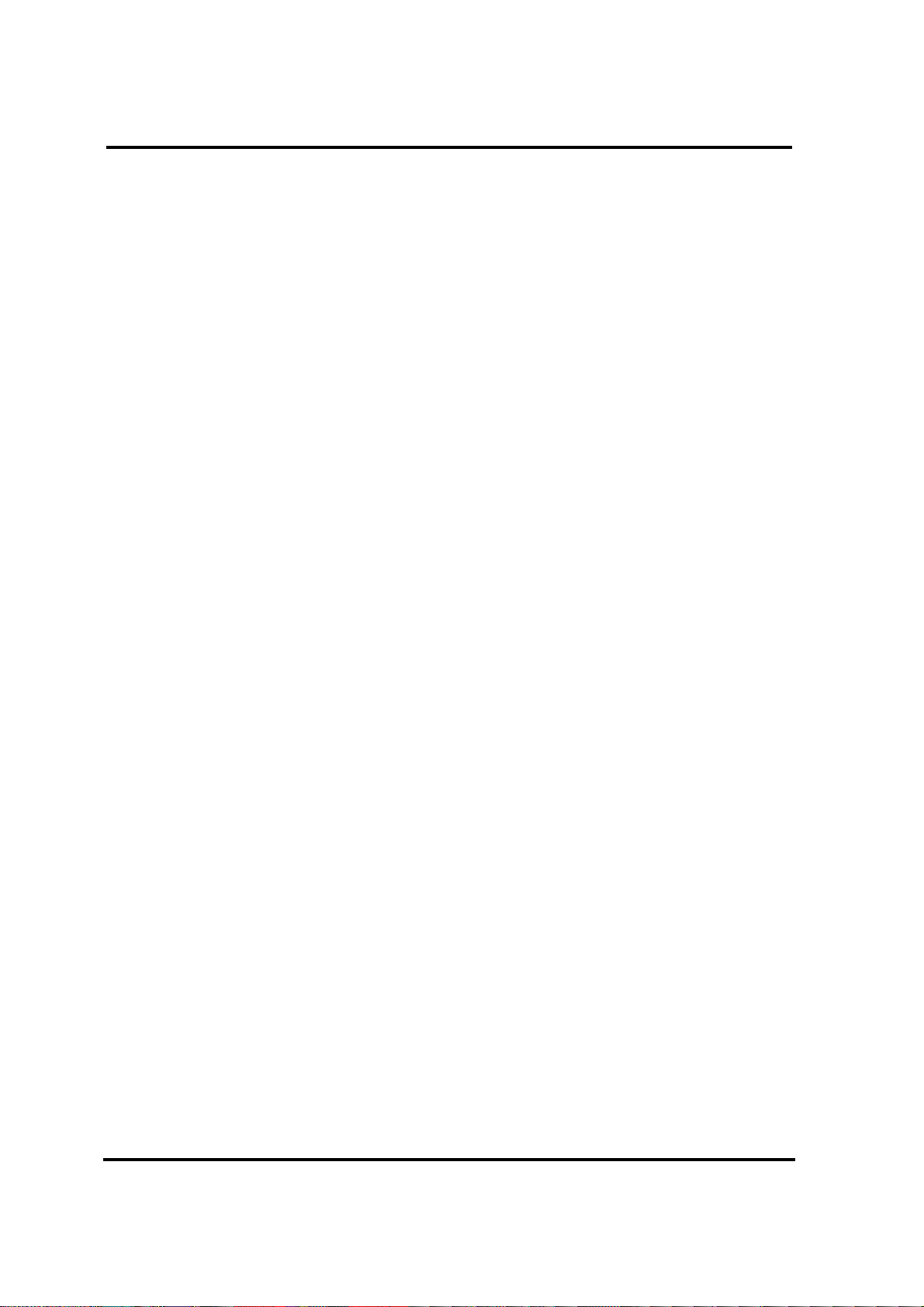
NetC@p 3.0 19
Installation
www.ads-tec.com
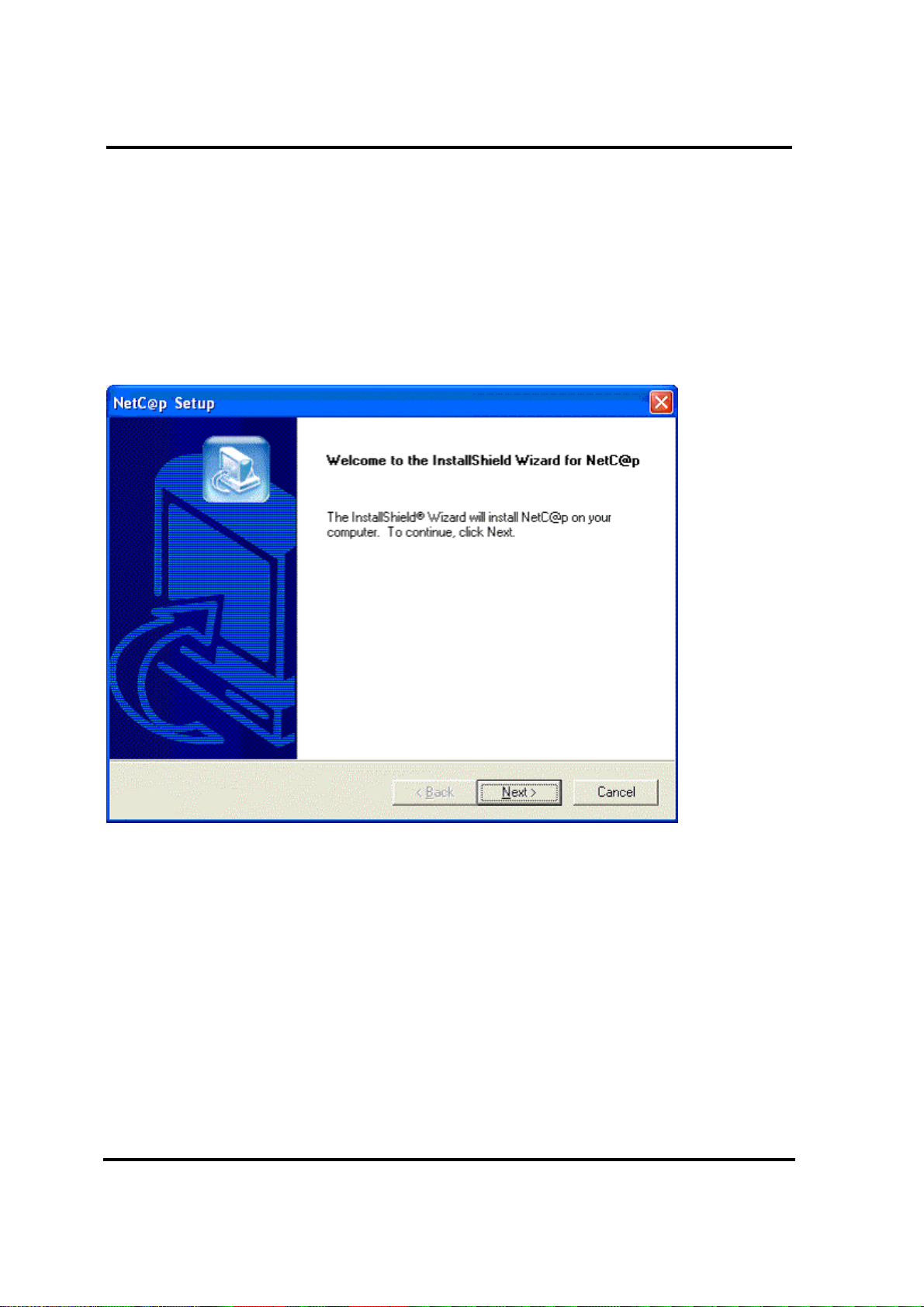
NetC@p 3.0 20
Installation
The installation of the Master- as well as of the Slave-version is supported by an installation
program.
www.ads-tec.com
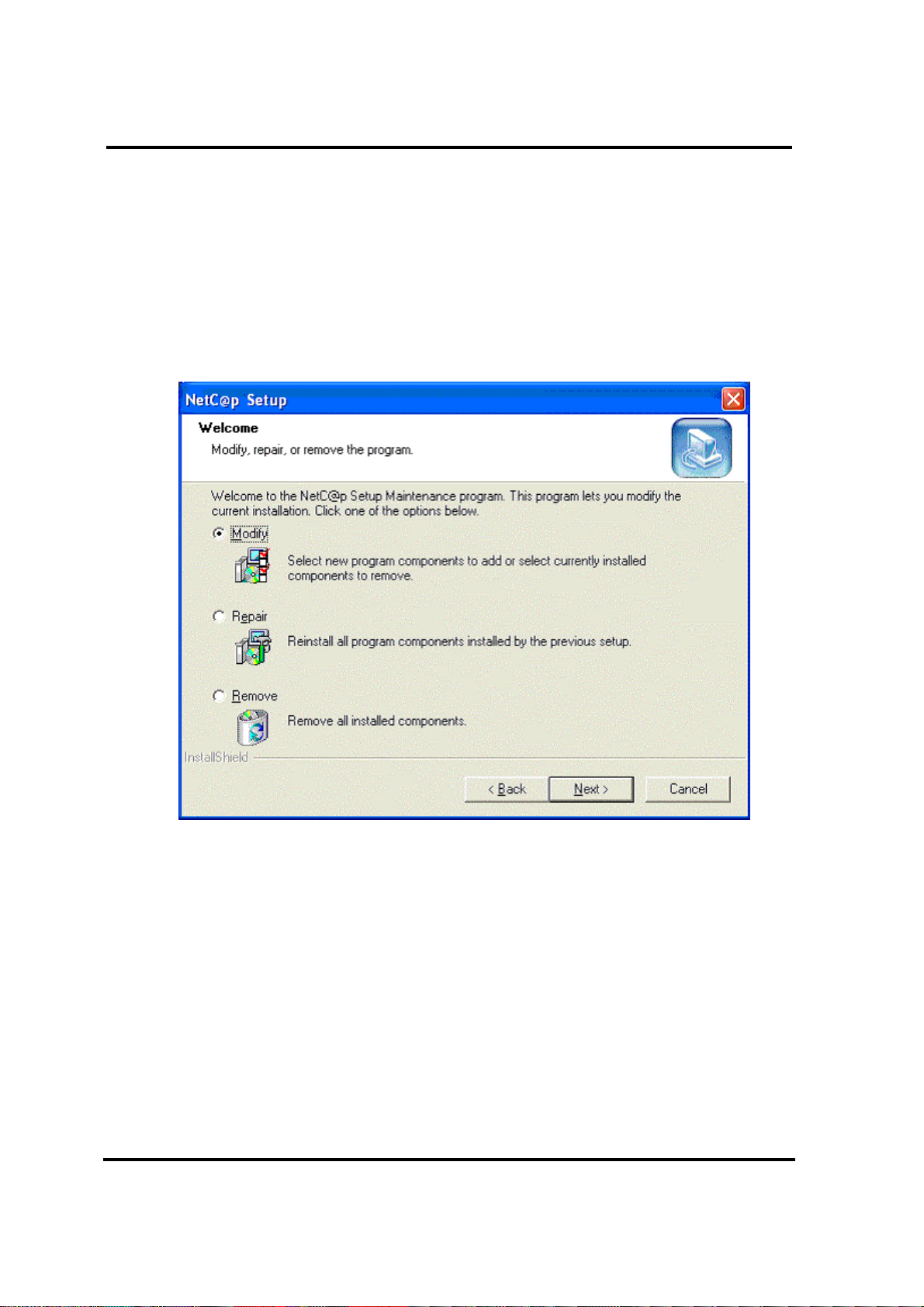
NetC@p 3.0 21
Installation
The basic setup-selection allows selecting all NetC@p variants out of one single installation
program. Additional program options can be added or removed later on by calling the installation
program again.
www.ads-tec.com
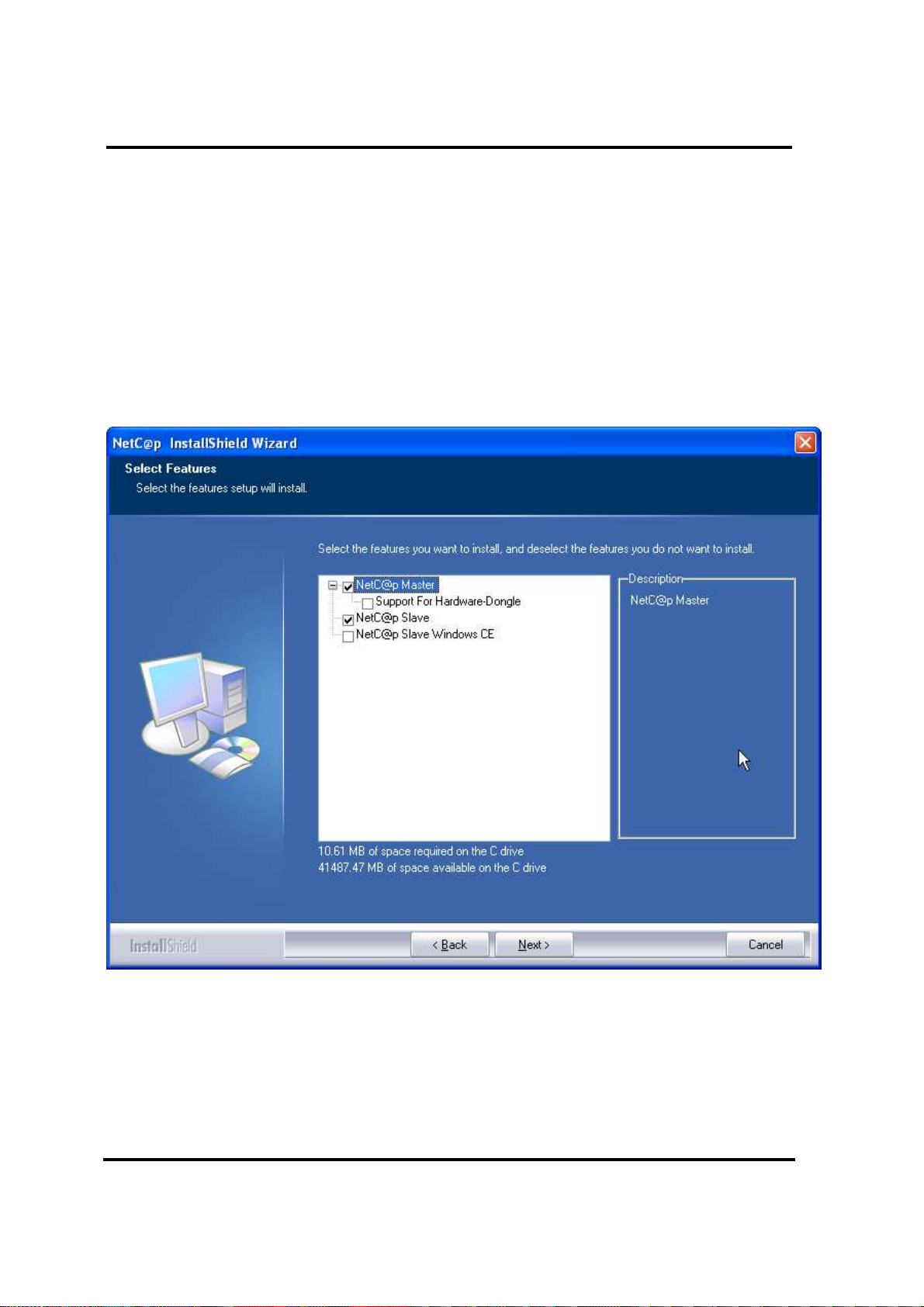
NetC@p 3.0 22
Installation
When installing the NetC@p - Master, you can select different special options:
•
Standard
Licence check via system-dongle
•
Attention:
Select the dongle-option only after connecting the corresponding hardware.
From version 3.0 on, only key switches over serial interfaces COM1 to COM6 will be supported.
You don´t need to install any additional drivers for these interfaces.
www.ads-tec.com
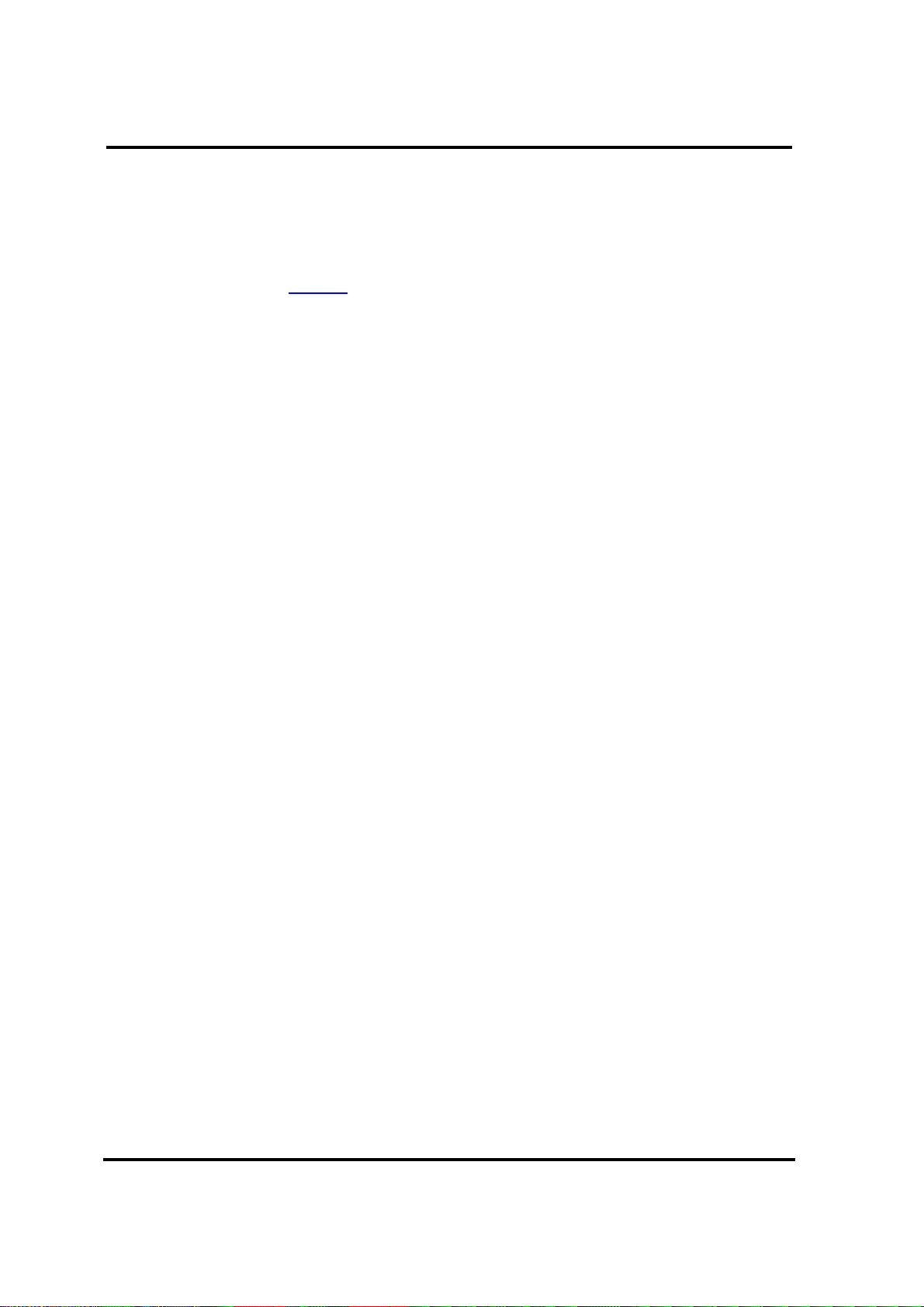
NetC@p 3.0 23
Installation
During the installation of NetC@p a special NetC@p - driver is installed for the operating systems
Windows 2000 or Windows XP and onwards. This driver is not signed by Microsoft, indicated by a
corresponding dialog. To continue the installation, only press the button: “Continue Installation“
(Windows XP) or “Yes“ (Windows 2000).
Attention:
This driver is not supported in RDP sessions via Terminal Server or Microsoft Virtual PC.
www.ads-tec.com
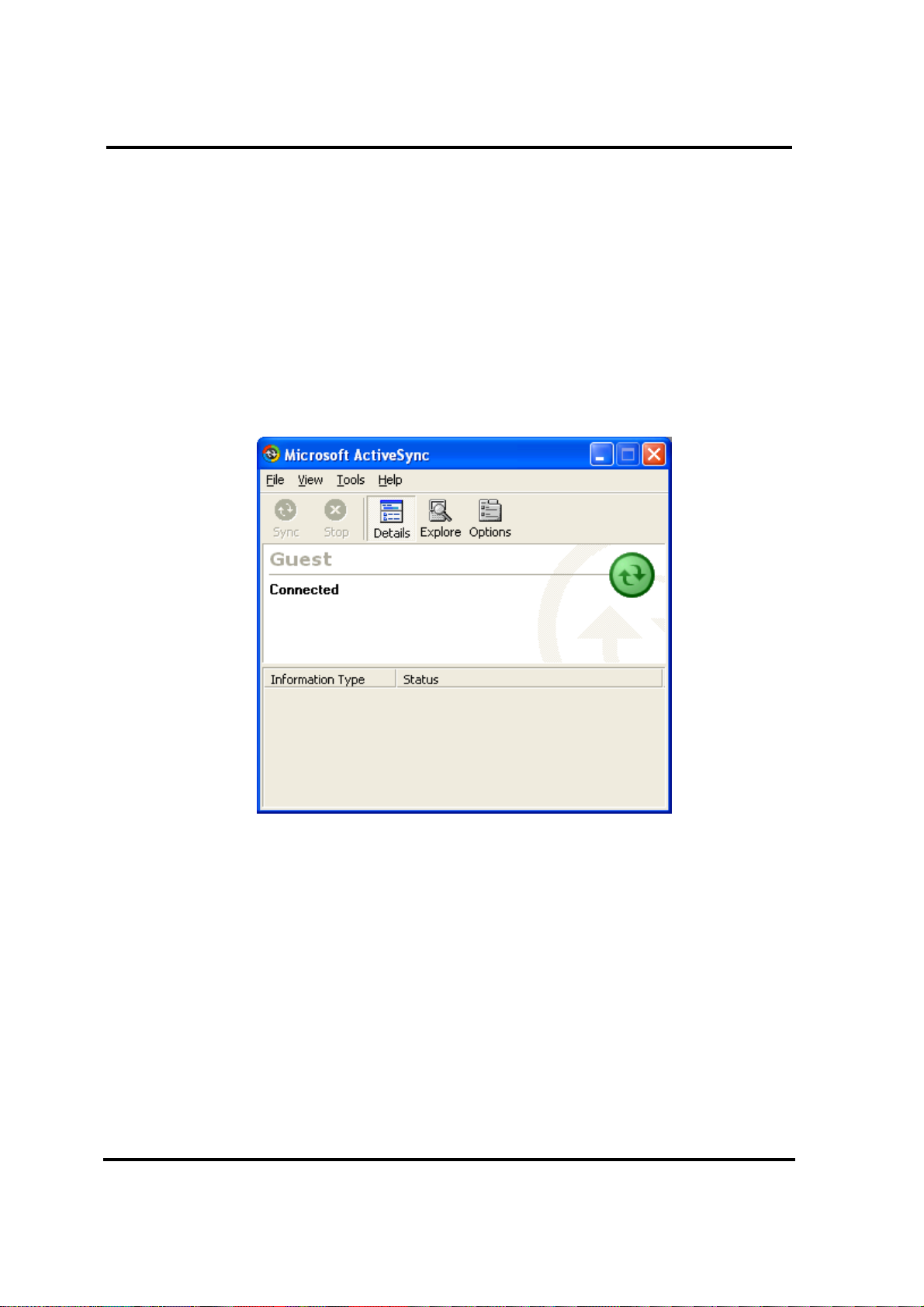
NetC@p 3.0 24
Installation
The WindowsCE Slave will be copied as a single file under “SlaveCE” directory on the desktop pc.
This file should be transferred to the CE device.
Yo can use the program “ActiveSync“ from Microsoft, in order to copy it to the CE device.
www.ads-tec.com
