Page 1
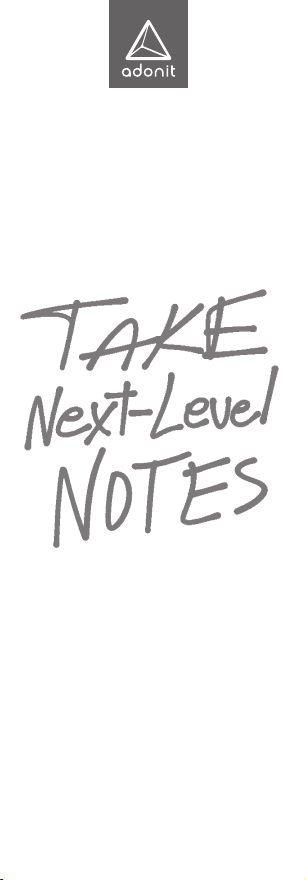
2. English
6. Français
10. Deutsch
14. Español
Page 2
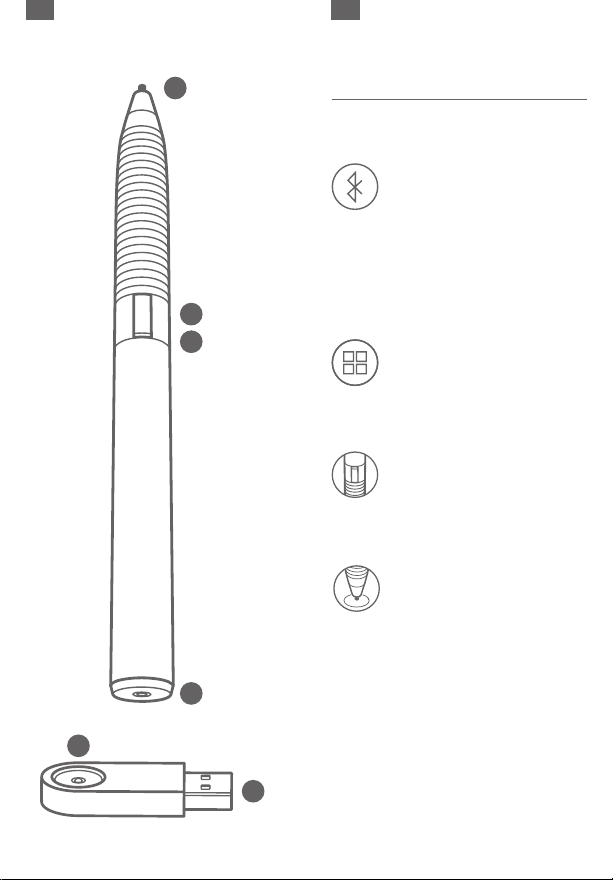
EN
EN
A
Quick Start Guide
To use all features, your Jot Script must be
connected to a c ompatible app. Here’s how:
1. Activate Bluetooth.
Open your iPad > Settings > and turn
Bluetooth ON.
Your Jot Scrip t will not appear in th e
My Device s list.
B
Open your iPad > Settings > General and turn
Multitasking Gestures OFF.
C
2. Launch comp atibl e app.
For a list of Jot Script compatible apps visit
adonit.net/apps
3. Turn your Jo t Scrip t Stylus ON.
Hold down the button on the barrel of your
Jot Script until the light flashes blue.
4. Connect the Jot Script with your App.
Open the settings in your app.
Locate the st ylus pairing option and follow
instructions to connect the stylus to your app.
D
For more info on connecting to specific apps
go to adonit.net/apps
E
E
F
2 3
Page 3
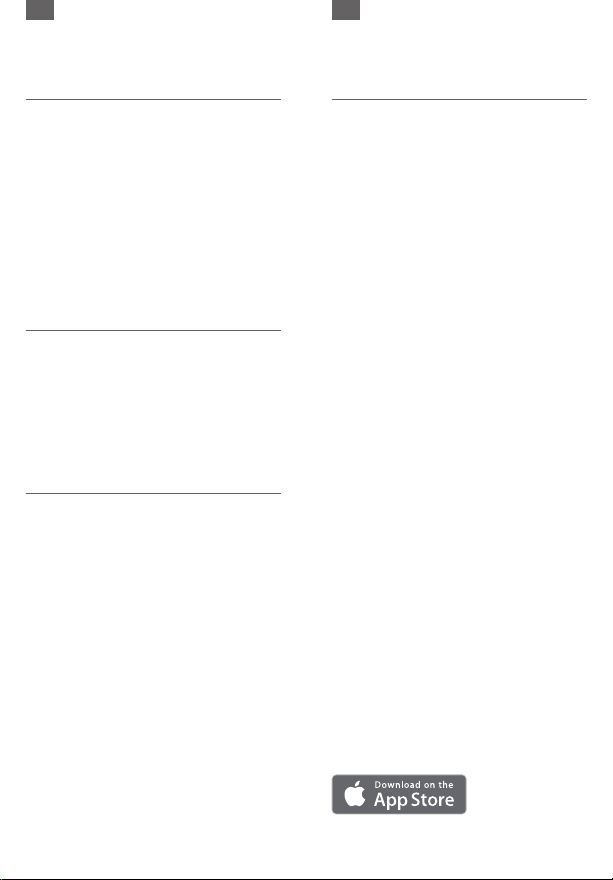
EN
EN
Like-Minded Makers
Both Evernote and Adonit are all about a
better way to work. So we partnered to
make a stylus that simply provides the best
notetaking experience possible. We built
Jot Script to write with the familiar feel
of a quality pen – and the familiar look of
your own handwriting. With the accuracy
of Adonit’s Pixelpoint technology and
Evernote’s smart, intuitive software, your
ideas can do more in the digital space.
Glossary
A. Pixelpoint Tip
B. Sync Button
C. Indicator Light
D. Charging Terminal
E. Magnetic Charging Dock
F. USB Charger
Bluetooth connection
First you connect your stylus to Bluetooth.
Then you connect it to the compatible app
you want to use. Just follow the Quick Start
Guide on the inside of the Jot Script box.
Connecting opens up the full features of Jot
Script, like exceptional precision, and palm
rejection to avoid unwanted marks.
Jot ready apps
Jot Script will work with any app, but
connecting to compatible apps opens up
the full features of the stylus. Check out
our favorite notetaking apps below, and find
more at adonit.net/apps
Penultimate
Jot Script is the only stylus that’s optimized
for Evernote’s award-winning digital
handwriting app for iPad. Penultimate
combines the natural experience of pen and
paper with the power of Evernote’s sync
and search features.
GoodNotes 4
GoodNotes lets you make notes and
sketches, mark up PDFs, and organize them
on a beautiful bookshelf. Turn pages with a
swipe, highlight or add notes to any page,
and share your notes with anyone.
Noteshelf
Noteshelf takes handwritten notes with
exceptionally natural digital ink, a stunning
interface, and a comprehensive tool set.
4 5
Page 4

FR
FR
A
Guide de démarrage rapide
Votre Jot Script doit être raccordé à une
application compatible afin de pouvoir utiliser
toutes les fonctions. Voici comment :
1. Activation de Bluetooth.
Ouvrez votre iPad > Réglages > et mettez
Bluetooth en marche.
Votre stylet J ot Script n’apparaî tra pas dans la
B
C
liste des dis positifs à ce stade.
Ouvrez votre iPad > Réglages > Général et
inactivez les Gestes multitâches.
2. Lancement d’une application compatible.
Pour voir une liste des applications.
compatibles avec Jot Script, visitez
adonit.net/apps
3. Activation de votr e stylet Jot Script.
Tenez enfonc é le bouton du cyclindre de votre
Jot Script jusqu’à ce que le témoin lumineux
clignote.
4. Connexion du Jo t Script avec v otre
D
application.
Ouvrez les réglages dans votre application.
Repérez l’option d’appariement de st ylets et
E
F
suivez les inst ructions pour racc order le stylet
E
à votre application.
Visitez adonit.net/apps pour de plus amples
renseignements sur la connexion à des
applications particulières.
6 7
Page 5

FR
FR
Fabricants partageant la même vision
Evernote aussi bien qu’Adonit recherchent
toutes deux une meilleure façon de
travailler. Nous avons donc fait alliance
pour fabriquer un stylet qui procure tout
simplement la meilleure expérience de
prise de notes possible. Le Jot S cript que
nous avons réalisé en collaboration vous
permettra d’écrire avec la sensation bien
connue d’un stylo de qualité et l’aspect bien
connu de votre propre écriture. Vos idées
pourront produire davantage dans l’espace
numérique grâc e à la technologie Pixelpoint
exacte d’Adonit et au logiciel intelligent et
intuitif d’Evernote.
Glossaire
A. Embout Pixelpoint
B. Bouton de synchronisation
C. Témoin lumineux
D. Borne de charge
E. Support magnétique de charge
F.Chargeur USB
Connexion Bluetooth
Vous raccordez d’abord votre st ylet à
Bluetooth. Vous le raccordez ensuite à
l’application compatible que vous voulez
utiliser. Il vous suf fit de suivre le guide de
démarrage rapide « Quick Start Guide » dans
la boîte du Jot Script.
La connexion vous donne accès à toutes les
fonctions et caractéristiques du Jot Script,
telles que sa pré cision exceptionnelle et son
rejet de la paume pour éviter les marques
E
involontaires.
Applications compatibles
Le Jot Script peut s’utiliser avec toute
application, mais le raccordement
aux applications compatibles vous
donnera accès à toutes les fonctions et
caractéristiques du stylet. Examinez nos
applications préférées de prise de notes
mentionnées ci-après, et apprenez-en
davantage en visitant adonit.net/apps
Penultimate
Jot Script est le seul stylet optimisé pour
l’application primée d’écriture numérique
d’Evernote pour l’iPad. Penultimate réunit
l’expérience naturelle d’un stylo et du
papier à la puissance des fonctions de
synchronisation et de recherche d’Evernote.
GoodNotes 4
GoodNotes vous permet de prendre des
notes et de dessiner, de marquer les PDF
et de les organiser sur une magnifique
étagère. Tournez les pages en glissant le
doigt, mettez en relief ou ajoutez des notes
à toute page, et partagez vos notes avec qui
que ce soit.
Noteshelf
Noteshelf reçoit des notes manuscrites avec
une encre numérique exceptionnellement
naturelle, une interface spectaculaire et une
gamme complète d’outils.
8 9
Page 6

DE
DE
A
Schnellstar tanleitung
Um alle Leistungsmerkmale nutzen
zu können, muss Ihr Jot Script mit einer
kompatiblen App verbunden sein.
So wird’s gemacht:
1. Bluetooth einschalten.
Öffnen Sie die Einstellungen auf Ihrem iPad
und schalten Sie Bluetooth EIN.
B
C
Ihr Stylus wir d in Ihrer Geräteliste n och nicht
erscheinen.
Öffnen Sie iPad>Einstellungen>Allgemein
auf Ihrem iPad und schalten Sie Multitasking
Bedienung AUS.
2. Star ten Sie die kompa tible A pp.
Eine Liste von Apps die mit dem
Jot Script kompatibel sind finden Sie unter
adonit.net/apps
3. Schalten Sie Ihren Jot Script Stylus EIN.
Halten Sie dazu die Taste am Stylus gedrückt
bis das Licht Blau blinkt.
D
4. Verbin den Sie den Jot Script mit Ihrer App.
Öffnen Sie dazu die Eins tellungen in Ihrer
App. Gehen Sie zur Option die Sie den Stylus
E
mit der App verbinden läs st und folgen Si e den
Anweisungen.
Für weitere Informationen zum Ver binden mit
F
10 11
bestimmten Apps und zur Problembehebung,
gehen Sie auf adonit.net/apps
Page 7

DE
DE
Ähnliche Hersteller
Evernote und Adonit geht es darum Ihnen
besseres Arbeiten zu ermöglichen. Deshalb
haben wir gemeinsam einen Stylus kreiert,
der Ihnen schlichtweg die beste Erfahrung
beim Erstellen Ihrer Notizen bietet. Wir
haben den Jot Script so konstruiert, dass
er sich wie ein qualitativ hochwertiger Stif t
anfühlt und beim Schreiben Ihre natürliche
Handschrift wiedergibt. Mit der Genauigkeit
von Adonits Pixelpoint Technologie und
der intelligenten, intuitiven Software von
Evernote entfalten Ihre Ideen im digitalen
Raum ihre volle Kraft .
Glossar
A. Pixelpoint Spitze
B. Sync Taste
C. LED Anzeige
D. Ladekontakt
E. Magnetische Ladestation
F. USB Stecker
Bluetooth verbindung
Verbinden Sie zuerst Ihren Stylus mit
Bluetooth. Verbinden Sie ihn dann mit
einer kompatiblen App. Folgen Sie den
Anweisungen der Schnellstartanleitung die
der Verpackung des Jot Script beiliegt .
Nach dem Verbinden entfalten sich
alle Funk tionen des Jot S cript, wie
dessen außergewöhnliche Präzision
und das Inorieren des Handballens, um
unerwünschte Striche zu verhindern.
E
Kompatible Apps
Der Jot S cript funktionier t mit jeder App,
aber die volle Bandbreite der Funktionen
Ihres St ylus entfaltet sich erst in
Kombination mit kompatiblen Apps.
Eine Liste unserer Lieblings-Notizenapps
und weitere Informationen finden Sie auf
adonit.net/apps
Penultimate
Jot Script ist der einzige Stylus, der passend
zur preisgekrönte Handschrift-App für das
iPad optimier t ist. Penultimate kombiniert
die natürliche Schreiberfahrung von Stift
und Papier mit der Power von Evernote s
Sync- und Suchfunktionen.
GoodNotes 4
Mit GoodNotes können Sie Notizen und
Skizzen erstellen, P DFs markieren und sie
in einem ästhetischen Bücherregal ordnen.
Blättern Sie um mit einer Wischbewegung
oder fügen Sie auf jeder Seite Notizen und
Markierungen ein, die sie dann mit Anderen
teilen können.
Noteshelf
Mit Noteshelf können Sie handgeschriebene
Notizen mit äußerst natürlicher Tinte, einer
beeindruckenden Benutzeroberfläche und
einem umfassenden Set an Funktionen
erstellen.
12 13
Page 8

ES
ES
A
Guía de inicio rápido
Para poder usar todas las características,
tu Jot Script debe estar conectado con
una aplicación compatible, de la siguiente
manera:
1. Activa Bluetoot h.
Abre tu iPad > Configuraciones > y
ENCIENDE Bluetooth.
B
C
Tu Stylus todavía n o aparece en la lista d e
dispositivos.
Abre tu iPad > AJUSTES > General y
DESACTIVAR Gestos multitarea.
2. Lanza una aplicación compatible.
Para una lista de aplicaciones compatibles
con Jot Script visita adonit.net/apps
3. ENCIENDE tu stylus Jot Script.
Pulsa el botón el lateral de tu Jot Script hasta
que la luz parpadee.
4. Conecta el Jot Script con tu aplicación.
Abre las configuraciones en tu aplicación
D
Encuentra la opción para emparejar el Stylus
y sigue las instr ucciones para conectar el
stylus con tu aplicación.
E
E
Para más información sobre la conexión con
aplicaciones específicas y la resolución de
F
problemas, consulta adonit.net/apps
14 15
Page 9

ES
ES
Hacedores Afines
Tanto Evernote como Adonit se tratan de
una mejor manera de trabajar. Así que nos
asociamos para producir un estilete que
sencillamente ofrece la mejor experiencia
posible en la toma de notas. Hicimos Jot
Scrip t para escribir con la sensación familiar
de un bolígrafo de alta calidad – y el aspecto
familiar de la letra propia. Con l a precisión
de la tecnología Pixelpoint de Adonit y el
soft ware inteligente e intuitivo de Evernote,
tus ideas pueden hacer más en el espacio
digital.
Glosario
A. Punt a Pixelpoint
B. Botón sincronizador
C. Luz indicadora
D. Terminal de carga
E. Base de carga magnética
F. Cargador USB
Conexión Bluetooth
Primero se conecta el estilete con Bluetooth.
Luego se conec ta con la aplic ación
compatible que se desea usar. Sigue la guía
de inicio rápido en el interior de la caja de
Jot Script.
La conexión abre todas las caracter ísticas
de Jot Script, como su precisión excepcional
y el rechazo de palma para evitar marcas no
deseadas.
Aplicaciones compatibles
Jot Script funciona con cualquier aplicación,
pero la conexión con aplicaciones
compatibles abre todas las características
del estilete. Consulta nuestras aplicaciones
favoritas para tomar notas y encuentra más
en adonit.net/apps
Penultimate
Jot Script es el único estilete optimizado
para la galardonada aplicación de escritura
manuscrita digital de Evernote para iPad.
Penultimate combina la experiencia natural
de papel y tinta con la potencia de las
características de sincronización y búsqueda
de Evernote.
GoodNotes 4
GoodNotes permite tomar notas y dibujar,
marcar documentos en PDF y organizarlos
en una hermosa estantería. Da vuelta las
páginas de un pase, resalta o agrega notas
a cualquier página y comparte tus notas con
el que quieras.
Noteshelf
Noteshelf toma notas manuscritas con
tinta digital excepcionalmente natural,
una interfaz deslumbrante y un juego de
herramientas completo.
E
16 17
Page 10

Jot Scr ipt Model No: 0 50
This equ ipment has been t ested and fo und to comply wit h
the limi ts for a Class B di gital devic e, pursuant to P art 15
of the FCC R ules. Thes e limits are de signed to prov ide
reasonable protection against harmful interference in
a residential installation. This equipment generates,
uses and c an radiate ra dio frequenc y energy and, if n ot
instal led and used in ac cordance w ith the instr uctions,
may caus e harmful inte rference t o radio communi cations.
However, the re is no guarant ee that inter ference wil l
not occ ur in a particu lar install ation. If this eq uipment
does cau se harmful in terferenc e to radio or tel evision
recep tion, which c an be determin ed by turning th e
equipme nt off and on, th e user is encour aged to try t o
corre ct the inter ference by one o f the followin g measures:
Reorie nt or relocat e the receivi ng antenna. In crease the
separa tion betwe en the equipmen t and receive r. Co nnect
the equip ment into an out let on a circui t different f rom
that to w hich the recei ver is connec ted. Consult t he dealer
or an expe rienced rad io/TV te chnician for he lp. This
device c omplies wit h Part 15 of th e FCC Rules. Op eration
is subjec t to the follow ing two condi tions: (1) Th is
device m ay not cause ha rmful inter ference, and ( 2) this
device m ust accept an y interfere nce receive d, including
interference that may cause undesired operation.
Change s or modificat ions not expr essly approve d by the
part y responsibl e for complian ce could void t he user’s
authority to operate the equipment.
This dev ice complie s with Indust ry Canada lic enceexempt RS S standard (s). Operation is s ubject
to the fol lowing two c onditions: ( 1) this device m ay not
cause in terferenc e, and (2) this dev ice
must acc ept any inter ference, inc luding inter ference tha t
may caus e undesired op eration of th e device.
Le prés ent appareil e st conforme a ux CNR d’Indus trie
Canada a pplicables a ux appareil s radio exempt s de
licence. L’exploitation est autorisée aux deux conditions
suivant es : (1) l’appareil n e doit pas prod uire de brouill age,
et (2) l’util isateur de l’appa reil doit acce pter tout
brouillage radioélectrique subi, même si le brouillage est
susceptible d’en compromettre le fonctionnement.
