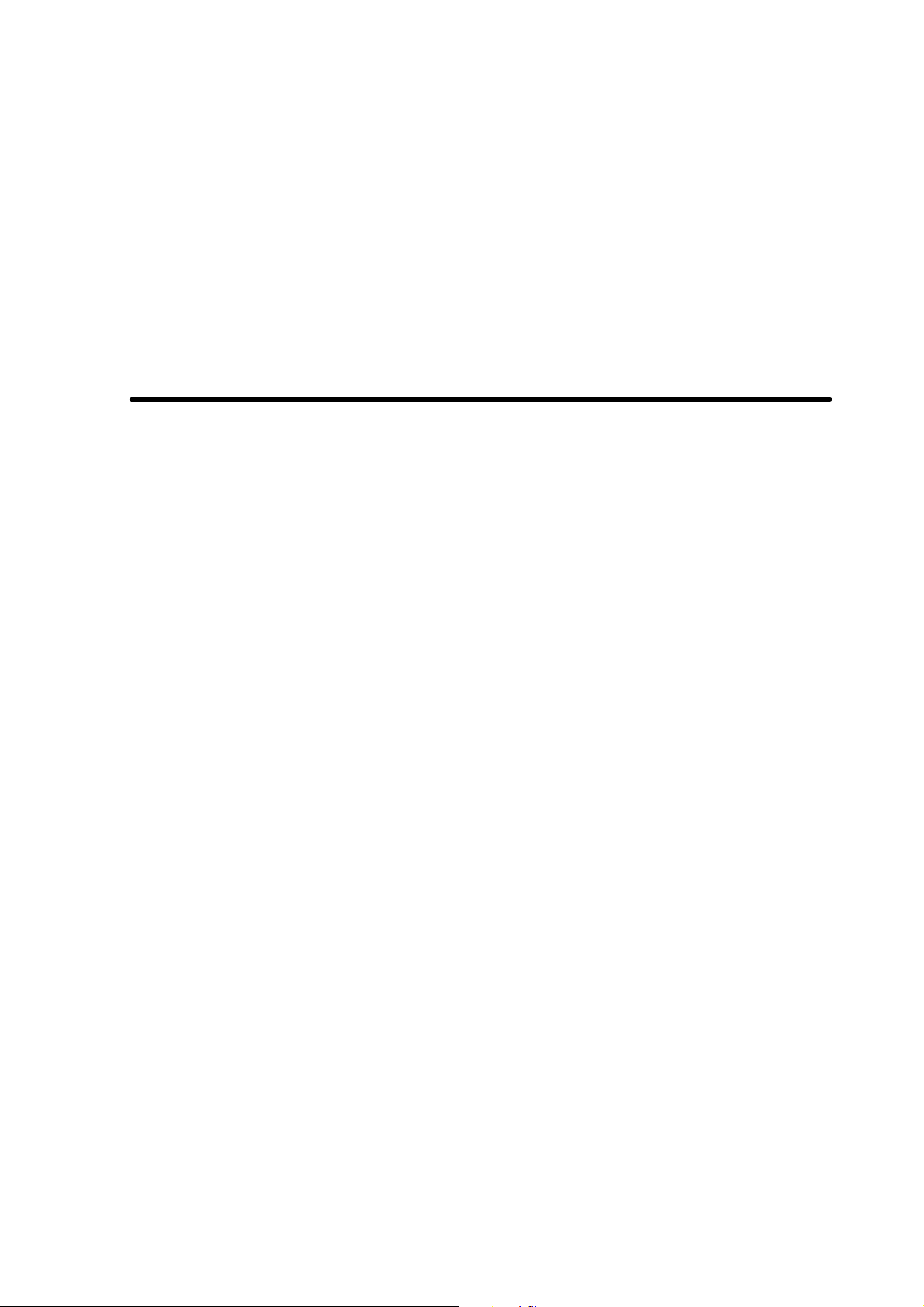
*** USER’S MANUAL ***
FCC ID : MNL220020040226
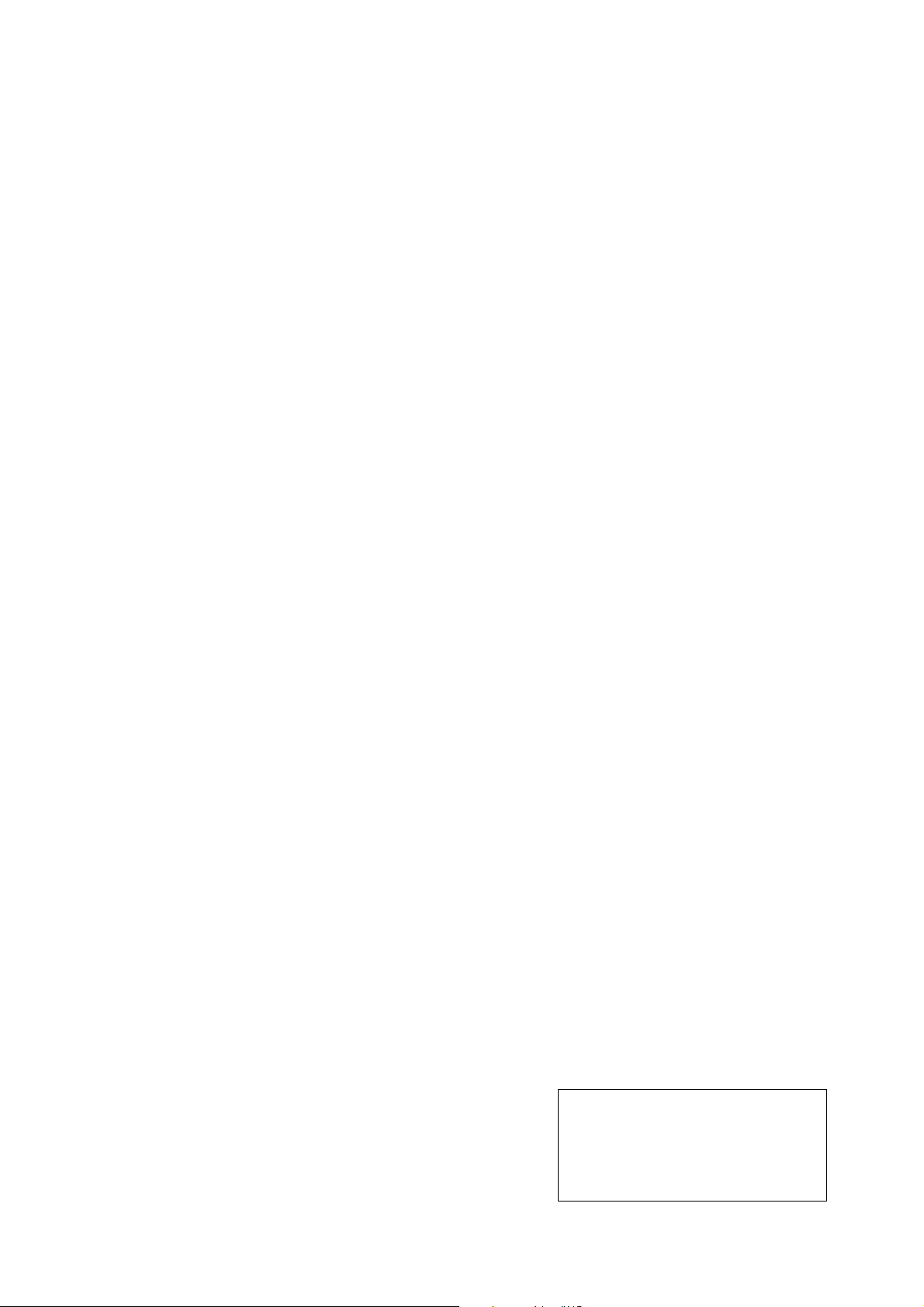
The Federal Communication Commission Statement
This equipment has been tested and found to comply with the limits for a Class B Digital
Device, pursuant to Part 15 of the FCC rules. These limits are designed to provide
reasonable protection against harmful interference in a residential installation. This
equipment generates, uses and can radiate radio frequency energy and, if not installed
and used in accordance with the instruction, may cause harmful interference to radio
communication. However, there is no guarantee that interference will not occur in a
particular installation. If this equipment does cause harmful interference to radio or
television reception, which can be determined by turning the equipment off and on, the
user is encour aged to try to correct the interference by one of more of the following
measures: -
- Reorient or relocate the receiving antenna.
- Increase the separation between the equipment and receiver.
- Connect the equipment into an outlet on a circuit different from that to which
the receiver is connected.
- Consult the dealer or an experienced Radio/TV technician for help.
Use only shielded cables to connect I/O devices to this equipment. You are cautioned
that change or modifications not expressly approved by the party responsible for
compliance could void your authority to operate the equipment.
THIS DEVICE COMPLIES WITH PART 15 OF FCC RULES. OPERATION IS SUBJECT
TO THE FOLLOWING TWO CONDITIONS: -
1. This device may not cause harmful interference and
2. This device must accept any interference received, including interference that may
cause undesired operation.
Welcome
Thank you for purchasing this RF Wireless Optical Mouse. Utilising the latest wireless
RF technology, this mouse can work from any direction or angle even when objects
hinder line of sight between your mouse and the receiver.
Installing Your Wireless Mouse
Hardware Installation
Installing Batteries
Insert Pictures
1. Remove the battery cover from the
bottom of your mouse.

2. Insert two AA Alkaline Batteries into the battery compartment.
3. Replace the cover carefully.
Once the batteries are place correctly in the mouse, the optical LED located at
the bottom of the mouse will light up.
Connect the Mouse
To connect to a USB port
Connect the USB receiver to the USB port on the computer.
(Windows 98 or higher required).
To connect to a PS/2 port
TURN OFF your computer before installation.
1. Connect the PS/2 adapter to the USB receiver.
2. Insert the receiver into the PS/2 port on the computer.
3. Turn on your computer.
If you work under Windows environment, you may be prompted to insert the Windows
software CD. Please insert this CD into the computer’s CD-ROM when you are asked to
do so and follow the on screen instructions.
4. The battery detection system and middle wheel indicator light will warn you when
the battery power is low and require replacing.
Establishing a Communication Link
First of all, please find out if you bought a 400 cpi or 800 cpi mouse. (Please refer to
the label on the box).
For a 800 cpi mouse
1. After you insert the receiver to your computer, the LED on the receiver will NOT
flash;
2. Press the ID button of your receiver and the LED of the receiver will flash slowly;
3. Press the ID button on the back of your mouse in 2 minutes once the LED of the
receiver starts to flash;
4. Once the receiver links with the mouse successfully, the LED on the receiver will
blink quickly and then stop blinking.
If your RF Optical Mouse is disturbed by the neighbour mouse, please repeat the
procedure 2 to 4 for better performance.

Software Installation (Optional)
This mouse is totally compatible with Windows 98/2000/ME/XP without driver
installation. When driver supported, this mouse will be able to work under Windows 95.
Additional functions will also be available for the middle wheel.
1. Click Start and uninstall your previous mouse program.
2. Insert software diskette into drive A or B.
3. ClickStart on the Taskbar and select “Run”.
4. From the Run dialogue box, select (or type) A:\SETUP and press ENTER.
5. From the Select Device Type dialogue box, choose USB Port or PS/2 Port and then
click NEXT.
To access the software, double-click the white mouse icon on the Taskbar to display the
Mouse Properties tabs.
Software Functions
1. Wheel Mode:
System (IntellMouse) Mode
Enhanced Scroll Mode
P.S. Please click “Help” for further information.
2. Scroll Speed:
Scroll 1 to 10 lines per scrolling unit
Scroll one page per scrolling unit
3. Universal Scroll:
Control the directions and speed of scrolling bar by moving your mouse. You can set
up the vertical or horizontal scrolling directions and speed.
4. Universal Zoom:
Magnify or minimise any characters or illustrations. You can adjust the zoomed area
or zoom factor by pushing the wheel forwards or backwards.
5. Auto Scroll:
Move the mouse once in the direction you want to scroll.
6. Horizontal Wheel:
You can press the wheel button to change the scroll direction from vertical to
horizontal. Just exchange the scroll directions by clicking the wheel button once.
It’s specially designed for long document reading.
7. Others:
There are 38 kinds of other functions for the middle wheel assignment.
Important Note
To optimise the performance of your RF reception, please make your receiver at
least 8 inches (20 cm) away from electrical devices, such as monitors, speakers or
external storage devices.
Avoid using your RF optical mouse on a metal surface. Metals such as iron, aluminium
or copper shield the radio frequency transmission and may slow down the response
of the mouse or cause the mouse to fail temporarily.
This RF mouse will enter a suspended mode as your computer sleeps. For 400 cpi
users, please slightly press the buttons to wake up the mouse. For 800 cpi users,
please move the mouse for a while and the mouse will wake up.

Never use the RF mouse on a glass or mirrored surface.
Each time after you insert the new batteries, please reconnect the receiver and
press the reset channel button to scan for the best performed ID.
Battery detection system and middle wheel indicator light warns you when the
battery power is low and requires replacement.
Mouse Software Uninstallation
1. Click Start on the Taskbar and select PERFECT SERIES from Program Files.
2. Please choose “Uninstall RF Wireless Optical Mouse and follow the on screen
instructions.
