Adomax Technology Co 160020021025 Users Manual
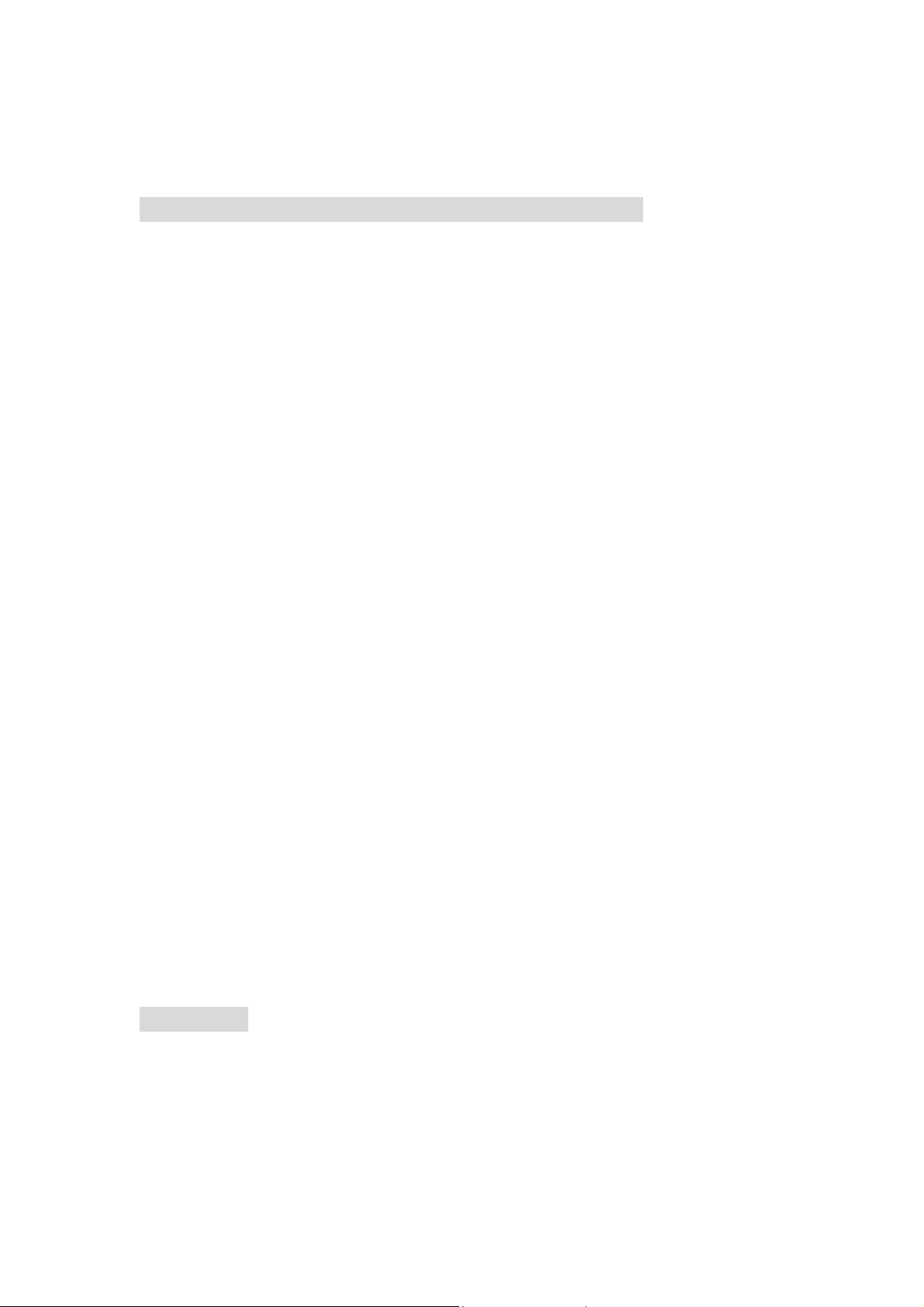
FCC ID: MNL160020021025
AM 1600 Manual
The Federal Communication Commission Statement
This equipment has been tested and found to comply with the limits for a Class
B digital device, pursuant to Part 15 of the FCC Rules. These limits are
designed to provide reasonable protection. This equipment generates, uses
and can radiate radio frequency energy and, if not installed and used in
accordance with the instruction, may cause harmful interference to radio
communication. However, there is no guarantee that interference will not
occur in a particular installation. If this equipment does cause harmful
interference to radio or television reception, which can be determined by
turning the equipment off and on, the user is encouraged to try to correct the
interference by one or more of the following measures:
Reorient or relocate the receiving antenna.
Increase the separation between the equipment and receiver.
Connect the equipment into an outlet on a circuit different from that to
which the receiver is connected.
Consult the dealer or an experienced radio/ TV technician for help.
Changes or modifications not expressly approved by the party responsible
for compliance could void the user‘s authority to operate the equipment.
Use only shielded cables to connect I/O devices to this equipment.
You are cautioned that change or modifications not expressly approved by the
party responsible for complies could void your authority to operate the
equipment.
THIS DEVICE COMPLIES WITH PART 15 OF FCC RULES. OPERATION IS
SUBJECT TO THE FOLLOWING TWO CONDITION:
(1) This device may not cause harmful interference and
(2) This device must accept any interference received, including interference
that may cause undesired operation.
Welcomed!
Thank you for purchasing this RF Wireless Optical Mouse. Utilizing the latest
wireless RF technology, this mouse can work from any directions or angles
even when objects hinder between your mouse & the receiver. You can
locate the device freely and enjoy its convenience.
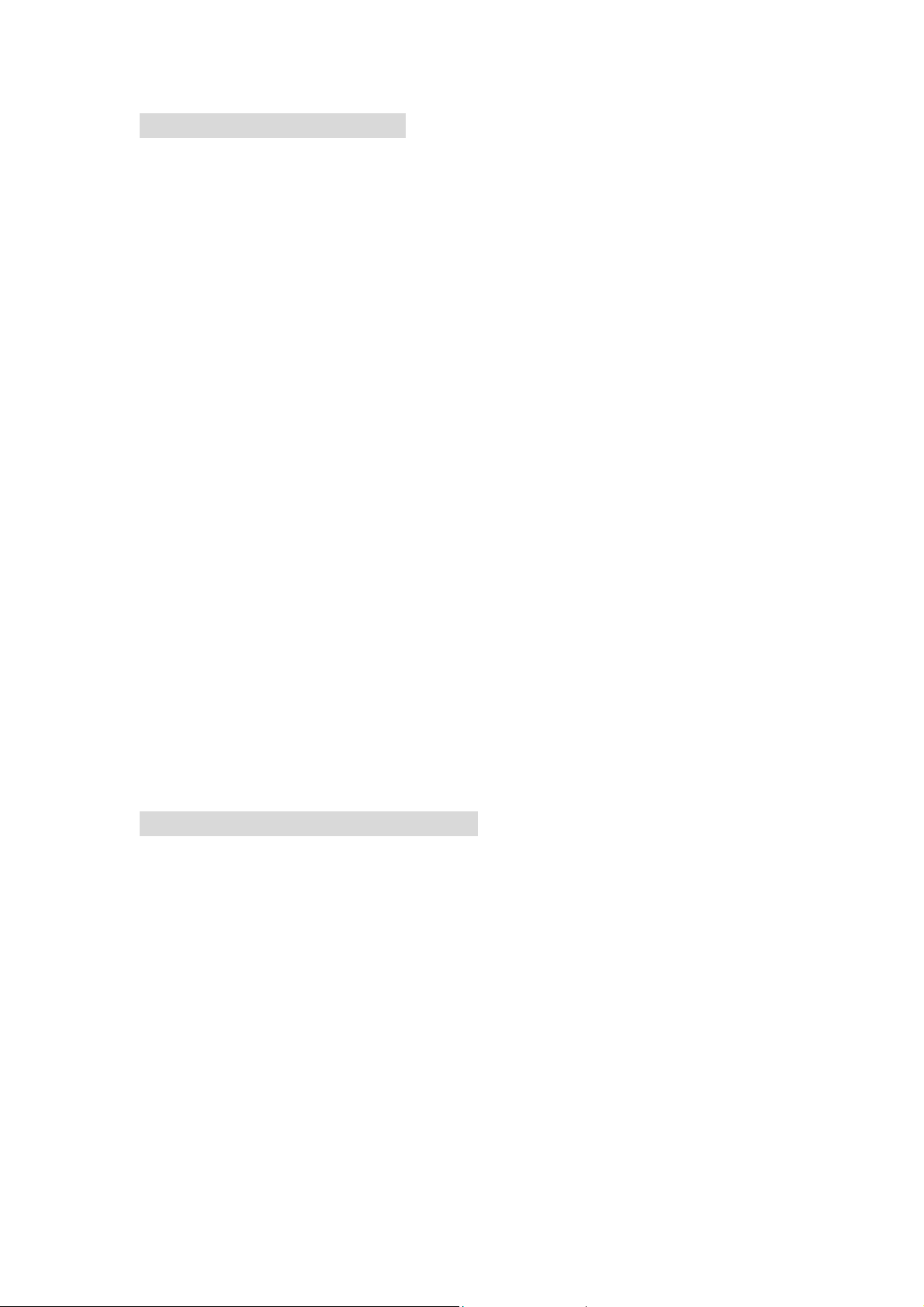
Install Your Wireless Mouse
Hardware Installation
Installing Batteries
1. Remove the battery cover from the bottom of your mouse.
(1)(Press down the lid on the bottom of the mouse)
(2)(The top shell pops out automatically. Push forward the top shell.)
2. Insert two AA Alkaline Batteries into the battery compartment.
3. Replace the cover carefully.
Once the battery is placed correctly in the mouse, the optical LED located
at the mouse bottom will light up.
Connect the Mouse
To connect to a USB port (Windows 98 or higher required), connect the USB
receiver to the USB port on the computer.
To connect to a PS/2 port, TURN OFF your computer before installation.
1. Connect the PS/2 adapter to the USB receiver.
2. Insert the receiver into the PS/2 port on the computer.
3. Turn on your computer.
If you work under Windows environment, you may be prompted to insert the
Windows software CD. Please insert this CD into the computer’s CD-ROM
when you are asked to do so and follow the on-screen instructions.
Establishing a Communication Link
First of all, please find out if you bought a 400 cpi or 800 cpi mouse. (Please
refer to the label on the box.)
For 400 cpi mouse
1. Af ter you insert the receiver to your computer, the receiver will not light up or
blink;
2. Please press the reset button on the back of your mouse in 3 minutes;
reset button
3. When the receiver link with the mouse successfully, the LED of the receiver
will blink.
