ADLINK Technology cPCI-6820, cPCI-6810B/P9, cPCI-6820A/P9, cPCI-6820B/P9, cPCI-6810A/1G User Manual
...Page 1
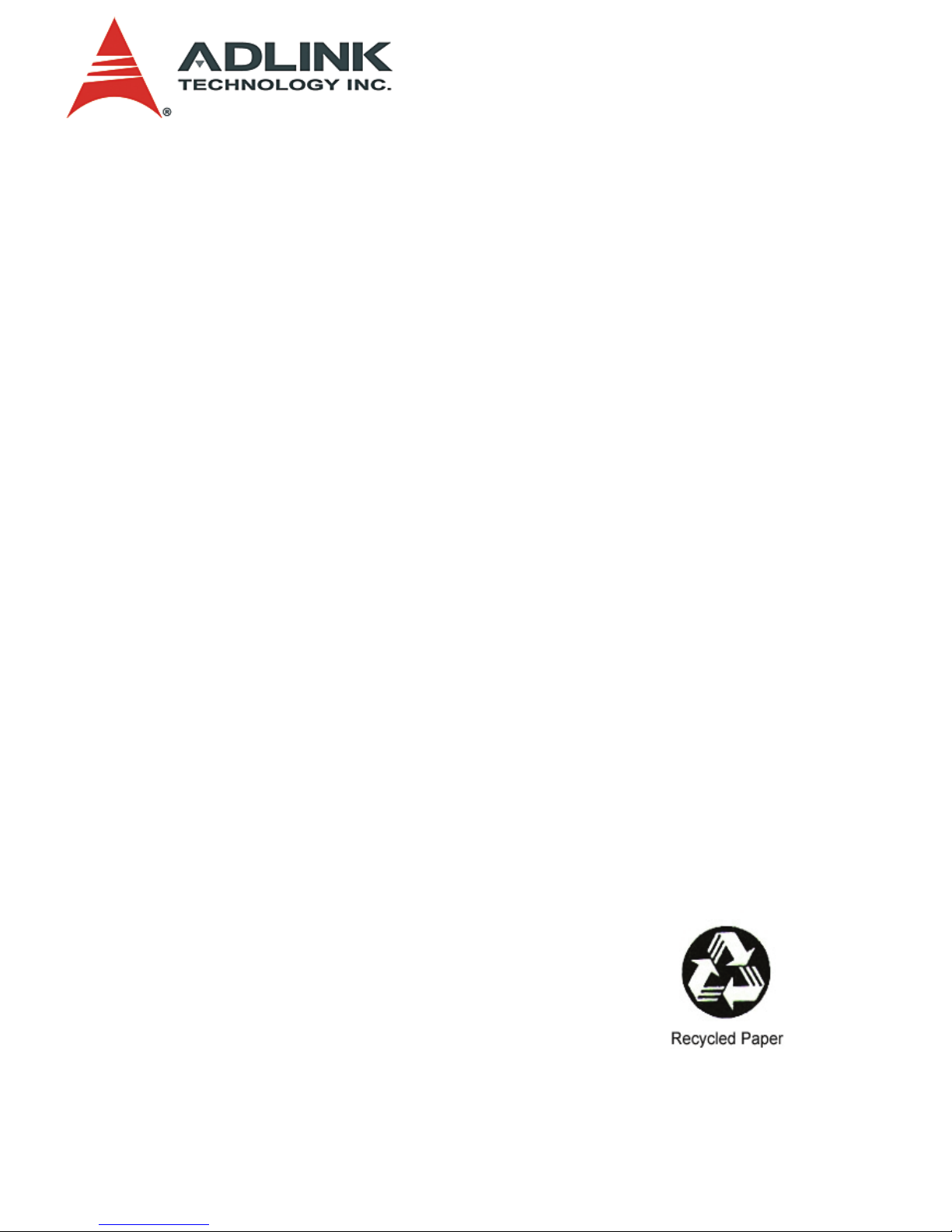
Advance Technologies; Automate the World.
Manual Rev. 2.01
Revision Date: December 21, 2006
Part No:
50-15016-201
cPCI-6810/6820 Series
6U CompactPCI
Dual/Single Pentium TM III SBC
and Rear I/O Transition Modules
User’s Manual
Page 2
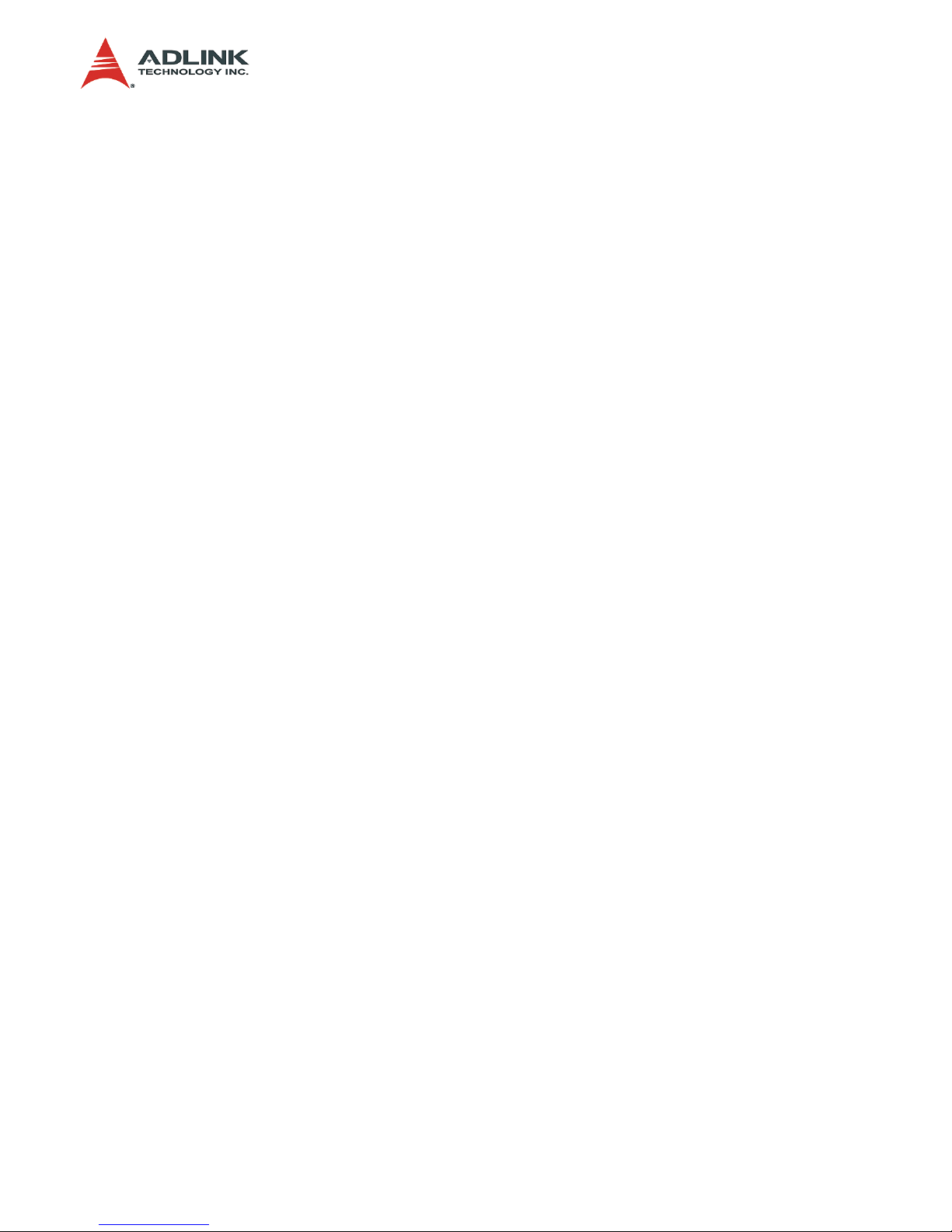
Copyright 2005 ADLINK TECHNOLOGY INC.
All Rights Reserved.
The information in this document is subject to change without prior
notice in order to improve reliability, design, and function and does
not represent a commitment on the part of the manufacturer.
In no event will the manufacturer be liable for direct, indirect,
special, incidental, or consequential damages arising out of the
use or inability to use the product or documentation, even if
advised of the possibility of such damages.
This document contains proprietary information protected by
copyright. All rights are reserved. No part of this manual may be
reproduced by any mechanical, electronic, or other means in any
form without prior written permission of the manufacturer.
Trademarks
MS-DOS & Windows 95/NT/2000/XP are registered trademarks of
Microsoft Corporation. Product names mentioned herein are used
for identification purposes only and may be trademarks and/or
registered trademarks of their respective companies.
Page 3

Getting Service from ADLINK
Customer Satisfaction is top priority for ADLINK Technology Inc.
Please contact us should you require any service or assistance.
ADLINK TECHNOLOGY INC.
Web Site: http://www.adlinktech.com
Sales & Service: Service@adlinktech.com
TEL: +886-2-82265877
FAX: +886-2-82265717
Address: 9F, No. 166, Jian Yi Road, Chungho City,
Taipei, 235 Taiwan
Please email or FAX this completed service form for prompt and
satisfactory service.
Company Information
Company/Organization
Contact Person
E-mail Address
Address
Country
TEL FAX:
Web Site
Product Information
Product Model
Environment
OS:
M/B: CPU:
Chipset: BIOS:
Please give a detailed description of the problem(s):
Page 4

Page 5

Table of Contents i
Table of Contents
List of Tables.......................................................................... iv
List of Figures ......................................................................... v
1 Introduction ........................................................................ 1
1.1 Checklist .............................................................................. 2
cPCI-6810 or cPCI-6820 Front Board ............................. 2
cPCI-R6820 RTM ........................................................... 3
1.2 Features............................................................................... 3
cPCI-6810/6820 Features ............................................... 3
cPCI-R6820 Features ..................................................... 4
1.3 Functional Block .................................................................. 5
CompactPCI Bus Interface ............................................. 6
PCI-to-PCI Bridge ........................................................... 6
BIOS ............................................................................... 7
Processor ........................................................................ 8
Supported Memory ......................................................... 8
Interrupts ........................................................................ 9
DMA .............................................................................. 10
Real-Time Clock ........................................................... 10
Baseboard Management .............................................. 10
Power Ramp Circuitry ................................................... 11
PCI Mezzanine Card (PMC) Interface .......................... 11
Watchdog Timer ........................................................... 11
Ethernet Interfaces ....................................................... 12
Video (Only available on cPCI-6820) ............................ 12
IDE Interface ................................................................. 12
Universal Serial Bus (USB) ........................................... 13
Serial I/O ....................................................................... 13
Keyboard/Mouse Controller .......................................... 13
1.4 Specifications..................................................................... 14
Specifications of cPCI-6820 front board ....................... 14
Specifications of cPCI-R6820 RTM .............................. 17
Common Spec. for cPCI-6810/6820 and RTM ............. 18
1.5 Model Variations ................................................................ 22
Page 6

ii Table of Contents
2 Jumpers and Connectors................................................. 25
2.1 cPCI-6820 / 6810 Board Outline and Illustration................ 26
cPCI-6820 Top and Front View .................................... 26
cPCI-6820 Model comparison table .............................. 27
cPCI-6810 Top and Front View .................................... 28
cPCI-6810 Model comparison table .............................. 29
2.2 cPCI-R6820 Board Outline and Illustration ........................ 30
cPCI-R6820 Top and Front View .................................. 30
2.3 Connectors Pin Assignment............................................... 31
Keyboard Connector ..................................................... 31
Mouse Connector ......................................................... 31
Keyboard and Mouse Combo Connector .................... 32
Serial Port Connectors .................................................. 32
VGA Connector ............................................................. 34
USB Connector ............................................................. 34
LED for Gigabit Ethernet Ports ..................................... 34
General Purpose LED definitions ................................. 35
Speaker connector on RTM ......................................... 35
44-pin IDE Port ............................................................. 36
40-pin IDE Port ............................................................. 37
IPMB Interface on RTM ............................................... 38
CompactPCI J1 Pin Assignments ................................. 39
CompactPCI J2 Pin Assignments ................................. 41
CompactPCI J3 and rJ3 Pin Assignments .................... 42
CompactPCI J5 and rJ5 Pin Assignments .................... 43
PMC Connector Pin Assignments ................................ 45
IDE Setting Jumper on the RTM ................................... 47
GbE Connection Selection ............................................ 48
Setting Jumper on cPCI-6810/6820 .............................. 49
3 Getting Started .................................................................. 51
3.1 CPU and Heatsink ............................................................. 51
3.2 Memory Module Installation ............................................... 51
3.3 HDD Installation on Main Board......................................... 53
3.4 HDD Installation on RTM ................................................... 53
3.5 CF Installation on RTM ...................................................... 53
3.6 PCI Mezzanine Card (PMC) Installation ............................ 54
3.7 RTM Installation ................................................................. 54
3.8 Main Board Installation ...................................................... 55
Page 7

Table of Contents iii
4 Device Driver Installation ................................................ 57
4.1 VGA Drivers Installation..................................................... 58
Driver Installation on Windows NT ................................ 58
Driver Installation on Red Hat Linux 7.3 ....................... 59
4.2 LAN Drivers Installation ..................................................... 60
Software and Drivers Support ....................................... 60
Driver Installation on Windows 2000/XP ....................... 60
5 Appendix........................................................................... 61
Appendix A - IPMI Functions List....................................... 61
IPMI Address Map ........................................................ 64
Appendix B - WatchDog Timer Programming Guide ......... 65
WDT Setup Instructions ................................................ 66
Appendix C - Power Consumption..................................... 68
Hardware Environment: ................................................ 68
Software Environment: ................................................. 68
Test Setup: ................................................................... 68
Appendix D - SMBus Address Map ................................... 70
Warranty Policy..................................................................... 71
Page 8

iv List of Tables
List of Tables
Table 1-1: cPCI-6810/6820 Memory Configurations .................. 9
Table 1-2: PMC Options .......................................................... 11
Table 1-3: Power Requirement (Typical) ................................. 19
Table 1-4: I/O Connectivity ...................................................... 21
Table 1-5: CPCI-6810/6820 Model Variations Table ............... 22
Table 1-6: Recommended PMC Modules ................................ 23
Table 1-7: Recommended Chassis .......................................... 23
Table 2-1: Comparison of cPCI-6820A and cPCI-6820B ......... 27
Table 2-2: Comparison of cPCI-6810A and cPCI-6810B ......... 29
Table 2-3: Keyboard Connector ............................................... 31
Table 2-4: Mouse Connector ................................................... 31
Table 2-5: Keyboard and Mouse Combo Connector ............... 32
Table 2-6: COM1 on front board or COM2 on the RTM ........... 32
Table 2-7: COM1 on RTM ........................................................ 33
Table 2-8: TVGA Connector on cPCI-6820 and RTM .............. 34
Table 2-9: USB Connector ....................................................... 34
Table 2-10: LED indicators on the GbE ports ............................ 34
Table 2-11: General Purpose LED definitions ........................... 35
Table 2-12: Speaker Connector on RTM ................................... 35
Table 2-13: 44-pin IDE connector .............................................. 36
Table 2-14: 40-pin Primary and Secondary IDE channels
on the RTM ............................................................. 37
Table 2-15: IPMI Interface on RTM ............................................ 38
Table 2-16: CompactPCI J1 pin assignments ............................ 39
Table 2-17: CompactPCI J2 pin assignments ............................ 41
Table 2-18: CompactPCI J3 and rJ3 pin assignments ............... 42
Table 2-19: CompactPCI J5 and rJ5 pin assignments ............... 43
Table 2-20: PMC J11/J21 and J12/J22
Connector Pin Assignments ................................... 45
Table 2-21: PMC J13/J23 and J24 Connector Pin Assignments 46
Table 2-22: LAN1 Connection Selection .................................... 48
Table 2-23: LAN2 Connecting Selection .................................... 49
Table 2-24: Setting Jumper on cPCI-6810/6820 ........................ 50
Table 3-1: Supported SDRAM Chip ......................................... 52
Page 9

List of Figures v
List of Figures
Figure 1-1: cPCI-6810/6820 Block Diagram ................................ 5
Figure 2-1: Top and Front View of cPCI-6820 ........................... 26
Figure 2-2: Top and Front View of cPCI-6810 ........................... 28
Figure 2-3: Top and front View of cPCI-R6820 .......................... 30
Page 10
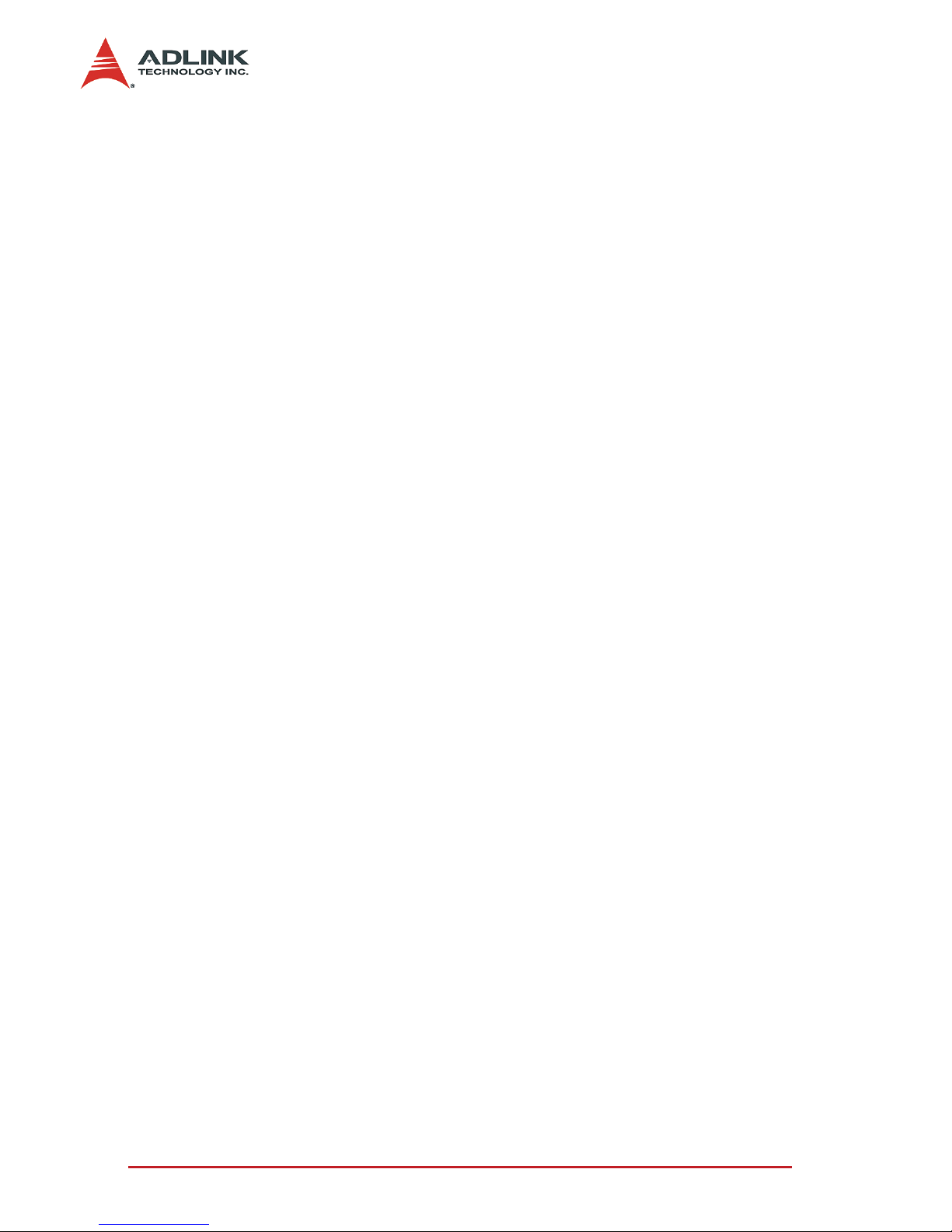
vi
Page 11

Introduction 1
1 Introduction
The ADLINK’s cPCI-6810/6820 series Single Board Computer
(SBC) and its corresponding rear I/O transition module is a
powerful and flexible CompactPCI universal system/peripheral slot
processor board. It is based on the Intel® mobile Pentium-III/
Tualatin CPU. This board is specially designed to add system
functional density to the 6U CompactPCI platform for
communication, high-density servers, and Telecom applications. It
is also suitable for high-density, high-reliability, and highavailability embedded applications where having a diverse range
of features and performance are paramount.
The cPCI-6820 series product complies with PICMG 2.0 Rev. 3.0
CompactPCI specifications for 6U, single-slot (4 TE/HP) form
factor boards. The cPCI-6820 board features dual Intel®
Pentium® III Processor - Low Power (933 MHz) with 512KB L2
cache, while the cPCI-6810 is based on the same architecture as
the cPCI-6820 but features only a single Intel® Pentium® III
Processor - Low Power (933 MHz).
The cPCI-6820 series SBC uses the ServerWorks chipset, which
supports a 133MHz processor front side bus (FSB) and up to four
144-pin SO-DIMM sockets of PC-133 Registered SDRAM.
The cPCI-6810/6820 also features an Intel® 82546EB dual port
gigabit Ethernet (GbE) controller on the 66MHz 64bit PCI bus. The
dual GbE connections can be routed to the cPCI-R6820 RTM or to
the PICMG 2.16 compliant backplane.
In addition to its high computing performance and communication
capability, the cPCI-6820 also supports Intelligent Platform
Management IPMI v1.0 based on PICMG 2.9 specifications for
applications that require high reliability and serviceability.
Page 12

2Introduction
Topics covered in this chapter include:
X Model Variations
X Checklist
X Features
X Specifications
X Block diagram
1.1 Checklist
The cPCI-6820 series products support both front and rear panel I/
O. The front board (the SBC) and the cPCI-R6820 RTM are sold
separately. The CPU configurations can be single or dual CPU.
cPCI-6810 or cPCI-6820 Front Board
The cPCI-6810/6820 CPU module may be equipped with different
capacities of RAM, HDD, and PCM depending on requirements.
Please check the configurations with your dealer and check that
the package is complete and contain the items below. If you
discover any damaged or missing items, please contact your
dealer.
X This User’s Manual
X The cPCI-6810 or cPCI-6820 SBC
X ADLINK CD
Note: The delivered package of the cPCI-6810/6820 OEM
version (non-standard configuration, functionality,
customized logo, modified faceplate, or package) may
vary depending on customized requests.
Page 13

Introduction 3
cPCI-R6820 RTM
The cPCI-R6820 is designed to provide additional I/O functionality
through rear I/O connectivity for the cPCI-6820 or cPCI-6810. The
cPCI-R6810 can be shipped with or without a storage device (IDE
HDD or CF card) depending on the options ordered. Please check
possible configurations with your dealer. As shipped, the product
package should contain the following items:
X cPCI-R6820 RTM
X Y-shape Keyboard/Mouse Combo cable
1.2 Features
cPCI-6810/6820 Features
X PICMG 2.16 CompactPCI Packet Switching Backplane
(cPSB) Compliant
X PICMG 2.9 System Management Bus Compliant
X Standard 6U form factor, 1-slot (4HP) wide
X Design for mobile Pentium-III/Tualatin CPU running at FSB
133MHz, single processor (cPCI-6810) or dual processors
(cPCI-6820)
X Up to four 144-pin SO-DIMM sockets supporting up to 2GB
PC-133 SDRAM
X 64-bit/66MHz CompactPCI
X Universal operation for both system and peripheral slots
X Full hot-swap support
X Onboard up to two 64-bit PMC module slot
Page 14
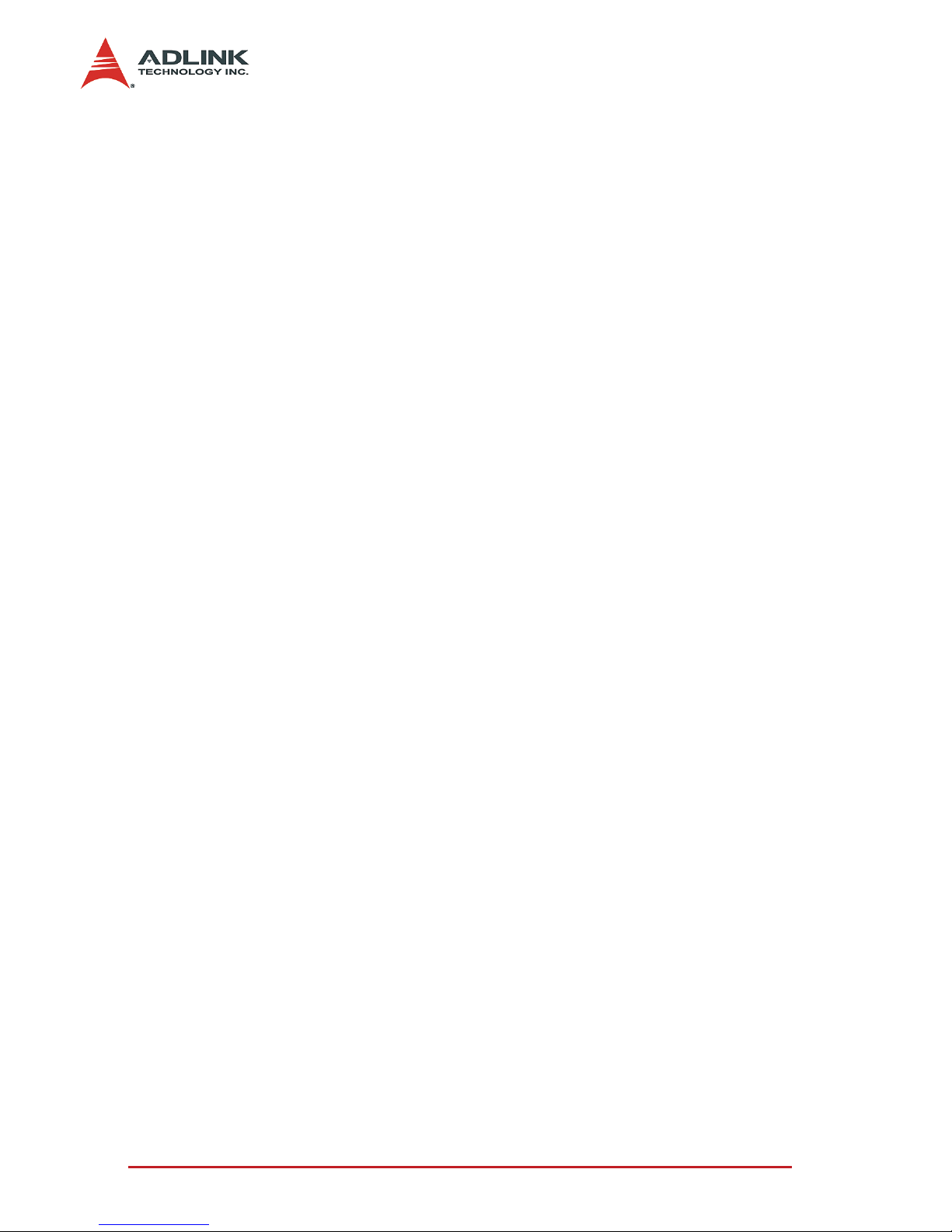
4Introduction
cPCI-R6820 Features
X PICMG 2.0 CompactPCI Specification R3.0 Compliant
X 6U form factor, 1-slot (4TE/HP) in width, 80mm in board
depth
X Designed for cPCI-6810 and 6820 series front board
X Supports dual RJ-45 GbE connectors, onboard dual EIDE
interfaces with CF socket and housing for onboard 2.5” ATA
HDD
X Supports two USB ports (type A connector), COM port over
RJ-45 connector, one VGA port, keyboard and mouse
combo connector, and an optional COM2 connector.
Page 15

Introduction 5
1.3 Functional Block
Figure 1-1: cPCI-6810/6820 Block Diagram
Page 16

6Introduction
CompactPCI Bus Interface
The cPCI-6810/6820 operates in a 6U CompactPCI system. The
CompactPCI standard is electrically identical to the PCI local bus
standard but has been enhanced to work in harsh environments
and support more peripheral slots. Additionally, when used in a
hot-swap compliant backplane and in accordance with the
CompactPCI Hot Swap Specification, PICMG 2.1, Version 1.0, the
cPCI-6810/6820 supports hosting hot-swappable peripherals in a
powered system. The cPCI-6810/6820 can also function in a
standard (non-hot-swap) CompactPCI system without live
insertion and extraction capability.
PCI-to-PCI Bridge
The HiNT HB6 is a tri-mode universal PCI-to-PCI Bridge and is
used to implement the system/peripheral slot on the cPCI-6810/
6820. The three-mode bridge is capable of operating in
Transparent, Non-Transparent, or Universal mode. The HB6 NonTransparent mode permits independent memory mapping of both
primary and secondary buses with powerful configuration options
to support intelligent subsystems. The Universal mode permits
jumper-less configuration between application to CompactPCI
interface at Peripheral Slot and System Slot. With the Universal
option, the HB6 Bridge can be configured as a transparent bridge
in a System Slot supporting a host, or as a Non-Transparent
bridge in a Peripheral Slot as an intelligent subsystem. These
options allow the cPCI-6810/6820 board to be inserted into both
the Peripheral Slot and the System Slot.
In addition to the 66MHz/64bit capability, the host bus and
subsystem bus can operate at different speeds. Together with 64bit to 32-bit access conversion, system architects can utilize the
bridge and connect slower or higher speed controllers on primary
or secondary bus, thereby supporting independent speed and
data bus frequency on either side of the PCI bus.
Page 17

Introduction 7
Key features
X Large 1kB total buffering supporting concurrent Primary and
Secondary operation as well as traffic isolation.
X Multiple output clock pins and nine pairs of REQ/GNT
signals support up to nine bus masters directly on
secondary bus without external clock buffer and bus arbiter.
X 5V tolerant I/O buffer, EEPROM support for extra register
control, Vital Product Data (VPD), 16 general purpose I/O
interface, and proven PME
X D3 wakeup power management – one of the many
functions available in a single HB6 bridge.
BIOS
The cPCI-6810/6820 adopts the Award BIOS with a 4Mb flash
ROM implemented to load the BIOS. A boot block device is used
to allow recovery of the BIOS in the event of a catastrophic failure
(power failure during BIOS update). The BIOS supports the
following features:
X CPU/memory speed auto-detection
X DMI BIOS Support: Desktop Management Interface (DMI)
allows users to download system hardware-level
information such as CPU type, CPU internal/external
frequencies, and memory size.
X Green Function: APM/ACPI compliant Power management
via BIOS, activated through mouse/keyboard movement or
other wake-up events.
X PCI Plug and Play support.
X Intel pre-boot execution environment (PXE) support
X PICMG2.1 CompactPCI hot-swap specification Rev. 1.0
support on CompactPCI I/O bus.
Page 18

8Introduction
Processor
The cPCI-6810/6820 motherboard is based on the RCC/
ServerWorks Champion LE chipset and supports a single or dual
Intel Mobile Pentium III processor – M. The supported CPU
package is a micro-FCBGA.
The Intel® Pentium® III processor - Low Power is a 0.18-micron
product, which is a highly integrated assembly with all its
immediate system-level support. This mobile version of the
Pentium III processor runs at a lower voltage than the desktop
version.
The 256 KB on-die transfer L2 cache is integrated with the CPU,
eliminating the need for separate components and improving
performance. The Intel® Pentium® III processor - Low Power also
operates on a 100/133 MHz Front Side Bus for faster access to
memory and data. The FSB speed depends on the CPU type with
its core speed is automatically detected by the BIOS.
Supported Memory
The cPCI-6810/6820 supports PC100/PC133 registered SODIMMs only. The SDRAM speed, type, and size can be
determined by the BIOS reading the DIMM presence detect bits
on the SMBus. The DRAM timing register, which provides the
DRAM speed control for the entire array, must be programmed to
use the parameters of the slowest installed SDRAM. The DRAM
interface supports 64Mbit, 128Mbit, and 256Mbit technology
allowing up to 512MB per double-sided SO-DIMM. The cPCI6810/6820 can support up to 2GB of SDRAM memory with four
144-pin SO-DIMMs. Refer to the table below for memory size
configurations according to model type.
Page 19

Introduction 9
Interrupts
Two enhanced interrupt controllers provide the cPCI-6810/6820
with a total of 15 interrupt inputs. Interrupt controller features
include support for:
X Level-triggered and edge-triggered inputs
X Individual input masking
X Fixed and rotating priorities
Interrupt sources include:
X Counter/Timers
X Serial I/O
X Keyboard
X Printer Port
X Floppy disk
X IDE interface
X Real-Time Clock
X Onboard PCI devices
Enhanced capabilities include the ability to configure each
interrupt level for active high going edge or active low-level inputs.
The cPCI-6810/6820’s interrupt controllers reside in the
CNB30LE.
cPCI-6810 cPCI-6820
AA AB AC AD AE
Memory sockets Single x2 Single x2 Single + Dual Single + Dual Dual x2
Max. SO-DIMM# 2 2 3 3 4
Max. Memory 1GB 1GB 1.5GB 1.5GB 2GB
Table 1-1: cPCI-6810/6820 Memory Configurations
Page 20

10 Introduction
DMA
Two enhanced DMA controllers are provided on the cPCI-6810/
6810 for use by onboard peripherals. The cPCI-6810/6820's DMA
controllers reside in the CNB30LE device.
Real-Time Clock
The super I/O PC87417 provides DS1287 compatible Real-Time
Clock. It provides a Y2K compliant century calendar as well as a
time of day function. In addition, 242 bytes of battery-backed-up
CMOS RAM accessed through 70 - 71h and 72 - 73h are available
for use by the BIOS. A separate 3V coin cell battery (PANSONIC
CR2032 or compatible) provides battery-back-up.
Baseboard Management
The Zircon CP baseboard management controller is used to
manage all aspects of the system board. The features are
summarized as follows.
X ARM7/TDMI controller with internal 14KB SRAM
X IPMB interface
X External 16-bit flash ROM interface with 2Mb - 8Mb ROM
size
X Six channels A-to-D converter for voltage monitoring, 10-bit
resolution
X Heartbeat timer
X Supports CPU internal instruction error input (IERR#)
X Supports CPU floating point error input (FERR#)
QLogic provides a firmware suite supporting the Intelligent
Platform Management Interface (IPMI) specification, including the
Intelligent Platform Management Bus (IPMB). See Appendix A for
an in-depth programmers’ guide.
Page 21

Introduction 11
Power Ramp Circuitry
The cPCI-6810/6820 features a power controller with power ramp
circuitry to allow the board's voltages to be ramped in a controlled
fashion. The power ramp circuitry eliminates any large voltage or
current spikes caused by hot-swap boards. This controlled
ramping is a requirement of the CompactPCI hot-swap
specification, PICMG 2.1, Version 1.0. The cPCI-6810/6810's
power controller unconditionally resets the board when it detects
that the 3.3V, 5V, and 12V supplies are below an acceptable
operating limit. These limits are defined as 4.75V (5V supply),
3.0V (3.3V supply), and 10.0V (+12V supply).
PCI Mezzanine Card (PMC) Interface
The cPCI-6810/6820 supports up to two PMC expansion slots
(only one slot on cPCI-6820). The PMC supports 3.3V PCI
environment and operates at up to 64bit/66MHz. The PMC
expansion card is on the secondary PCI bus of CNB30LE, i.e., it is
on PCI bus 1. Table 1-2 illustrates PMC availability depending on
the cPCI-6810/6820 model.
Watchdog Timer
The cPCI-6810/6820 implements a watchdog timer embedded in
the NS PC87417. The watchdog timer is an 8-bit down counter
with 1-minute resolution. Programmable I/O ports 10h - 12h of
bank 3 are used to configure the watchdog timer. The 8-bit timer is
programmable from 1 - 255 minutes. Once a value is set to the
WDT, the timer begins to count down. Any movement of keyboard,
mouse or software will reset the value and reload the timer again.
cPCI-6810 cPCI-6820
AA AB AC AD AE
PMC 1 (with rear I/O) Yes No Yes No No
PMC 2 Yes Yes No No No
2.5” HDD No Yes No Yes No
Table 1-2: PMC Options
Page 22
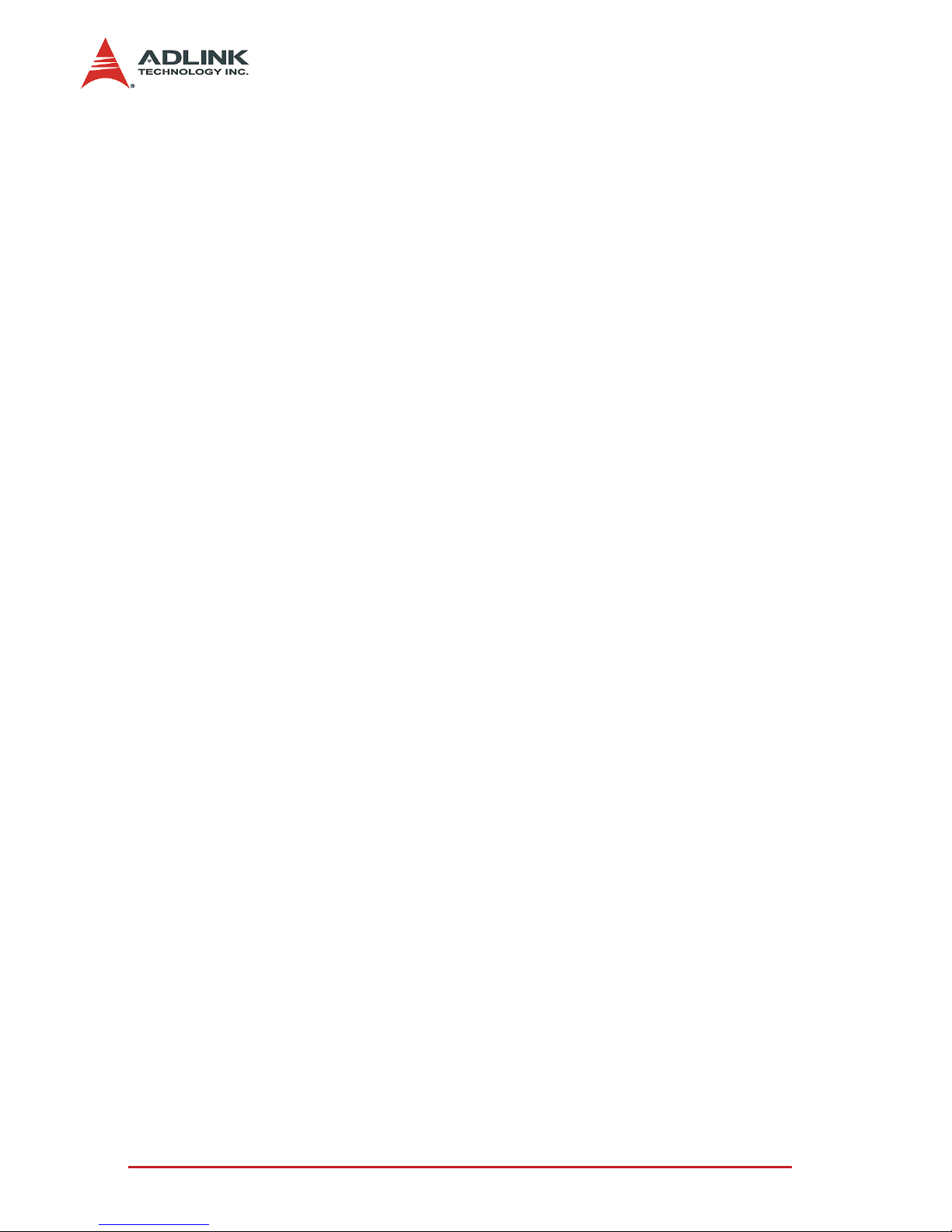
12 Introduction
The watchdog output is connected to “reset”. When the system
hangs without software re-trigger, the system will be reset. The
watchdog register is cleared on power-up, enabling system
software to take appropriate action.
Ethernet Interfaces
The onboard Intel® 82546EB dual-port gigabit Ethernet controller
provides two Ethernet interfaces on cPCI-6810/6820. The
82546EB is implemented on 64-bit/66-MHz PCI bus. The
82546EB supports IEEE 802.3x compliant flow control and IEEE
802.3ab compliant 10/100/1000 Mbps auto-negotiation. The
Ethernet interfaces are connected to J3, which is compliant with
the PICMG 2.16 specification.
Each Ethernet interface is assigned with a unique Ethernet
Address of the form 003064XXXXXh where XXXXX is the unique
number assigned to a particular interface and 003064 is the
ADLINK Company ID. Each of the board’s Ethernet Address is
displayed on a label attached to the board. LED drive signals for
Ethernet link status, activity, and speed are routed to the front
panel.
Video (Only available on cPCI-6820)
The display interface features the 69000 PCI graphics accelerator,
an Asiliant Technologies (formerly Chips and Technologies)
product. The 2MB SDRAM is integrated in the 69000 as a display
memory and internally operates at 83MHz. The 69000 integrates
8-bit 135MHz RAMDAC and can support up to 640x480x24bpp,
800x600x24bpp, 1024x768x16bpp, and 1280x1024x8bpp display
modes. The CRT interconnections are available on both the front
panel of cPCI-6820 and rear I/O board.
IDE Interface
The fast IDE interface on cPCI-6810/6820 supports up to four IDE
devices including hard disk drives and CD ROMS. Each IDE
device can have independent timing. The IDE interface supports
PIO IDE transfers of up to 14MB/sec. and the Bus Master IDE up
to 100MB/sec. The CSB5’s IDE system contains two independent
Page 23

Introduction 13
IDE signal channels. They can be electrically isolated and
configured to the standard primary and secondary channels.
Universal Serial Bus (USB)
The root hub integrated in the CSB5 supports four USB serial
ports. Two ports are available on the front panel, with the other
two ports routed to the rear I/O board through J5. Additional ports
can be added through the use of an external USB hub. USB’s
allow the flexibility for the addition of peripherals such as mouse,
keyboard, speakers, etc. Transfer speeds of up to 24Mb/s are
supported. The cPCI-6810/6820 provides the standard 0.5A at 5V
to the peripherals. The power to each port is protected by a single
polyswitch (this current rating allows for inrush currents).
Serial I/O
Two serial ports are supported on the cPCI-6810/6820. The
EIA232 drivers and receivers reside onboard. COM1 is
implemented as an RJ45 connector on the front panel. Both
COM1 and COM2 are available on rear I/O board. The BIOS will
initialize the serial ports as COM1 and COM2 with default ISA I/O
base addresses 3F8h and 2F8h respectively. This default
configuration also assigns COM1 to IRQ4 and COM2 to IRQ3.
The supported baud rates are 1200, 2400, 4800, 9600, 19200,
38400, 57600, and 115200 bps.
Keyboard/Mouse Controller
Two 6-pin circular DIN connectors are located on the front panel of
single-processor version of cPCI-6810/6820, for example cPCI6810, for keyboard and mouse connections. The power provided
to the keyboard and mouse is protected by a polyswitch at 1.1A.
The keyboard and mouse interface are also available on the rear I/
O board.
Page 24

14 Introduction
1.4 Specifications
Specifications of cPCI-6820 front board
CompactPCI Compliancy
X PICMG 2.0 CompactPCI core specification R3.0
X PICMG 2.1 CompactPCI hot-swap R1.0
X PICMG 2.16 CompactPCI packet switching backplane
(cPSB) R1.0
X PICMG 2.9 System Management Bus R1.0
X PCI Rev 2.1 compliant
Form Factor
X Standard 6U CompactPCI (board size: 233.35 x160mm2)
X Single-slot (4 TE/HP, 20.32mm) width, incl. housing for 2.5”
HDD
CPU / Cache
X Intel® Pentium® III Processor - Low Power up to 1033 MHz
with 512K on-die L2 cache
Chipset
X ServerWorks LE-III
Host Memory
X Up to four 144-pin SO-DIMM sockets
X Capacity of up to two Gigabytes of PC-133 Registered ECC
SDRAM (note: It is dependent on the model variation,
please refer to table 1).
Page 25

Introduction 15
BIOS: ADLINK Enhanced Award / Phoenix BIOS
X Support Intel® Pre-boot Execution Environment (PXE)
version 2.x, WFM 2.0. Include BIOS setup options and boot
from LAN
X Support DMI / SMBIOS 2.3
X CPU, memory operating frequency auto-detection
X Bootable from USB storage devices including USB-Floppy,
USB-ZIP USB-CD-ROM and USB-HDD.
X Optional OEM BIOS features
Z Customized OEM splash image / power on screen
Z Serial remote-console redirected to serial COM1 port
Gigabit Ethernet
X Two Gigabit Ethernet (GbE) ports with Intel® 82546EB
Ethernet controller, based on local 66MHz/64-bit PCI bus.
X Support 1000Base-T, 100Base-TX, and 10Base-T (IEEE
802.3, 802.3u, and 802.3ab).
X IEEE802.3x compliant flow control, support auto-negotiation
and link setup.
X GbE connection on PICMG 2.16 PSB or on RTM rear
access.
X Speed and connection status LED on the front panel.
Note: Due to BIOS segment limitations; enabling the remote
console function may occupy the same memory space
as other ROM mapping add-on or boot-up devices
such like Pre-boot Agent of Ethernet Boot ROM, SCSI
Boot ROM or add-on EIDE Boot ROM. It is
recommended that only one ROM-mapping add-on or
boot-up device be enable when enabling the remote
console function.
Page 26

16 Introduction
Graphic Display (available on cPCI-6820)
X C&T 69000 VGA controller with integrated 2MB of memory.
X VGA DB-15 connectors on front panel.
USB Interface
X Supports up to four USB version 1.1 ports with integrated
USB host controller. Two USB ports (USB-0 and USB-1)
are BIOS configurable for front or rear access. Two USB
ports (USB-2 and USB-3) are rear access only.
X USB ports provide 0.5A @ 5V power for peripheral devices
with over current protection.
IDE Ports
X Bus master IDE controller supports two ultra ATA-100
interfaces.
X Primary IDE is onboard with 44-pin IDE connector.
X Both Primary and Secondary IDE ports are on J5 for RTM
extension.
Super I/O, WDT and Hardware Monitoring
X Chipset: NS PC87417 low pin-count (LPC) Server I/O
controller.
X Two 16C550 UART compatible RS-232 COM ports. COM1
on the front with RJ-45 type connector. COM2 is on the J3
and can be accessed on the RTM.
X PS2 keyboard and mouse connector:
Z cPCI-6820: With 6-pin circular DIN connectors on both
the front board and RTM.
Z cPCI-6810: Connectors on RTM only.
X Built-in W82782D monitoring CPU temperatures, FAN
speed, system temperature, V core, and DC voltages.
X Watchdog timer: Programmable I/O port 10h-12h of bank 3
to configure watchdog timer, programmable 8-bit timer 1 255 minutes.
X Real-Time Clock and Nonvolatile Memory: DS1287
compatible Real-Time Clock. 242 bytes CMOS RAM
Page 27

Introduction 17
backup by a separate 3V coin cell battery (PANSONIC
CR2032 or compatible).
IPMI Interface
X Supports PICMG 2.9 secondary system managing bus.
Implements IPMI functions as defined in the IPMI
specification v1.0.
X Qlogic Zircon CP Baseboard Management Controller
(BMC) with 14KB internal SRAM, 1MB external flash ROM.
Front Panel LED Indicators and Reset
X Four LEDs on the front panel including storage access LED
(RED), Power LED (GREEN), hot-swap status (Blue), and
watchdog timer LED (Yellow).
X Four LEDs to indicate GbE ports status including speed
(yellow) and link/activity (green).
X Flush tact switch for system reset.
PCI Bus and CompactPCI connectors
X HiNT HB6 Universal PCI to PCI bridge.
X 64-bit/66MHz, supporting four bus-mastering devices.
X 32-bit/33MHz, supporting seven bus-mastering devices.
Specifications of cPCI-R6820 RTM
Form Factor
X Standard 6U CompactPCI rear I/O (board size:
233.35x80mm
2
).
X 1-slot (4TE/HP, 20.32mm) wide, include space of 2.5” HDD.
Connection Interface
X RTM signals are from CompactPCI rJ3 and rJ5 connectors,
without rJ1, rJ2, and rJ4. Use AB type connector on rJ5.
Page 28
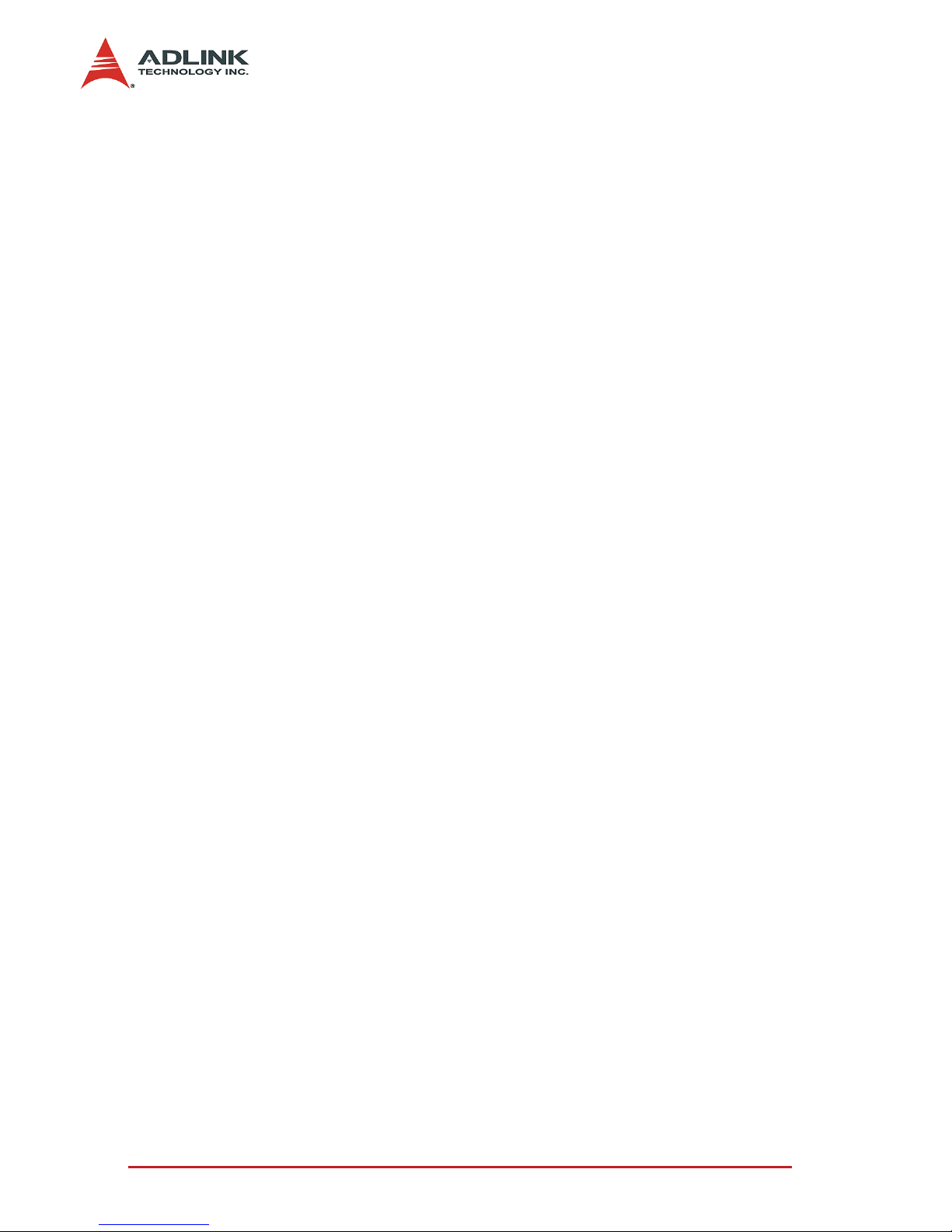
18 Introduction
Faceplate I/O Connectors
X Two USB ports: USB2, USB3 (type A connector).
X VGA port on DB-15 connector.
X Keyboard/mouse combo PS2 mini-DIN 6-pin connector.
X Two GbE ports on RJ-45 connectors.
X Serial COM2 ports on RJ-45 connectors.
IDE Connectors
X Primary IDE supported on one 40-pin connector and one
44-pin connector for 2.5” HDD.
X Secondary IDE supported on one 40-pin IDE connector and
one CompactFlash type-II socket.
Common Spec. for cPCI-6810/6820 and RTM
Flash Storage Support Options
X DiskOnModule via the 40-pin IDE on RTM, 16 - 256MB.
X CompactFlash card via the CF socket on RTM, 8 - 12MB.
X 2.5” Flash disk drive on front board or RTM, 32MB - 2GB.
OS Compatibility
X Microsoft® Windows NT, Windows 2000, Windows XP, Red
Hat Linux 7.2.
X Other OS support upon request.
Environment
X Operating temperature: 0 to 50°C (Note 1)
X Storage temperature: -20 to 80°C
X Humidity: 5% to 95% non-condensed
X Shock: 15G peak-to-peak, 11ms duration, 3 axes, 3 times/
axis non-operation.
X Vibration: (Note 3)
Z Non-operation: 1.88G rms, 5 - 500Hz, 3 axes, with
package
Z Operation: 0.5G rms, 5 - 500Hz, each axis with flash disk
drive.
Page 29

Introduction 19
Safety Certificate and Test
X CE; FCC Class B
X HALT (temperature and vibration stress) verified
X All plastic material, PCB and Battery used are all UL-94V0
certified
X Designed for NEBS 3.0 requirement
X MTBF: >100,000 hours
Power Requirement (Typical)
Note: 1. Certified with ADLINK thermal design. The
thermal performance is dependent on the cooling
design.
2. Temperature limit of optional mass storage
devices may have an impact on the thermal
specification of the board.
3. Operational vibration is limited by the 2.5
inch HDD. When the application requires higher
definition for anti-vibration, we recommend using
Flash2000 Flash Disk (FFD series) or
CompactFlash to avoid using the hard disk drive.
Typical Current and
Maximum Current
+5V
(+/-5%)
+3.3V
(+/-5%)
+12V
(+/-5%)
-12V
(+/-5%)
cPCI-6810A/P9
2.28A
3.73A
4.10A
14.636A
3mA
8mA
0mA
0mA
c PC I- 68 10 A/ P9
with HDD
2.94A
3.73A+HDD
4.82A
14.636A
3mA
8mA
0mA
0mA
cPCI-6810A/1G
2.50A
3.88A
4.10A
14.636A
3mA
8mA
0mA
0mA
Table 1-3: Power Requirement (Typical)
Page 30

20 Introduction
Test conditions
X Single or Dual LV P-III 933M or 1GHz.
X Memory: 1GB (512MB x 2) or 1.5GB (512MBx3).
X HDD: FUJITSU MHR2040AT 40GB installed on RTM (Max.
current requirement is 0.55A @ +5V.
X CompactFlash: PQI 64MB Flash Card.
X PMC card: ADLINK PMC-8615 Gigabit Ethernet Card.
X PMC VGA card: ADLINK PMC-8217V (only available with
CRUX-SP).
cPCI-6810A/1G
(Without PMC, VGA
cards & RTM)
1.44A
3.73A
3.64A
14.636A
3mA
8mA
0mA
0mA
cPCI-6810/1G
with HDD
3.16A
3.88A+HDD
4.76A
14.636A
3mA
8mA
0mA
0mA
cPCI-6820A/P9
2.66A
3.73A
4.36A
16.526A
3mA
8mA
0mA
0mA
cP CI -68 20A /P9
with HDD
3.56A
3.73A+HDD
5.36A
16.526A
3mA
8mA
0mA
0mA
cPCI-6820B/1G
3.38A
3.88A
4.98A
16.526A
3mA
8mA
0mA
0mA
cPCI-6820B/1G
with HDD
4.34A
3.88A+HDD
5.92A
16.526A
3mA
8mA
0mA
0mA
cPCI-6820B/1G
(Without PMC card)
3.79A
3.88A+HDD
5.26A
16.526A
3mA
8mA
0mA
0mA
cPCI-6820A /1G
TBD
3.88A
TBD
18.416A
3mA
8mA
0mA
0mA
Typical Current and
Maximum Current
+5V
(+/-5%)
+3.3V
(+/-5%)
+12V
(+/-5%)
-12V
(+/-5%)
Table 1-3: Power Requirement (Typical)
Page 31

Introduction 21
I/O Connectivity
I/O
cPCI-6820 cPCI-6810 RTM (cPCI-R6820)
Faceplate Board Faceplate Board J3/J5 Faceplate Board
Serial Port
(COM1)
RJ-45 -- -- -- J5 RJ-45 --
Serial Port
(COM2)
-- -- -- -- J5 --
10-pin
Header
PS2 Keyboard PS2 -- -- -- J3 PS2 --
PS2 Mouse PS2 -- -- -- J3 PS2 --
VGA DB-15 -- -- -- J5 DB-15 --
USB (port 0,
port 1)
USB x 2 -- USB x 2 -- J5 -- --
USB (port 2,
port 3)
-- -- -- -- J5 USB x 2 --
Gigabit
Ethernet Port 1
-- 2.16 -- 2.16 J3 RJ-45 --
Gigabit
Ethernet Port 2
-- 2.16 -- 2.16 J3 RJ-45 --
ATA-100
Primary IDE
-- 44-pin -- 44-pin J5 --
40-pin
44-pin
ATA-100
Secondary IDE
-- -- -- -- J5 --
40-pin
CF-type 2
PC Beeper -- -- -- -- J5 --
4-
pinHeader
General
Purpose LED
Y -- Y -- -- -- --
Reset button Y -- Y -- -- -- --
PMC #1 -- Y -- Y -- -- --
PMC #2 -- -- -- Y J3 -- --
Table 1-4: I/O Connectivity
Page 32

22 Introduction
1.5 Model Variations
The cPCI-6810/6820 series products include the following four
base configurations. All models have the CPU pre-mounted. The
number of SO-DIMM sockets and PMC slots are varied depending
on the model. If a HDD is installed onboard, it may occupy and
sacrifice one PMC socket space. Note that the RTM is sold
separately and are not listed in the following table.
I II III IV
cPCI-6810A/P9 cPCI-6810B/P9 cPCI-6820A/P9 cPCI-6820B/P9
Slot Width 1-slot 1-slot 1-slot 1-slot
CPU Single P III-933 Single P III-933 Dual P III-933 Dual P III-933
Memory
sockets
Single x 2
Single x1+ Dual x1Single x1+ Dual
x1
Dual x 2
Max. SO-
DIMM#
2334
Max. Memory 1GB 1.5GB 1.5GB 2.0GB
2.5 inches
HDD
installation
Possible Possible Possible Not Feasible
PMC slot #
(without HDD)
2110
PMC slot #
(with HDD)
1000
Onboard VGA N/A N/A CT69000 CT69000
PS/2 Keyboard On RTM On RTM Y (rear, front) Y (rear, front)
PS/2 mouse On RTM On RTM Y (rear, front) Y (rear, front)
V VI VII VIII
cPCI-6810A/1G cPCI-6810B/1G cPCI-6820A/1G cPCI-6820B/1G
CPU Single P III-1033 Single P III-1033 Dual P III-1033 Dual P III-1033
Table 1-5: CPCI-6810/6820 Model Variations Table
Page 33

Introduction 23
The following table lists the recommended PMC modules made by
ADLINK, which are compatible with 6820 series SBC.
The following table lists the recommended chassis available from
ADLINK, which are compatible with the cPCI-6810/6820 series
SBC.
Model number Description/Configuration
PMC-8217 SMI SM-721 VGA PMC card
PMC-8615 Single Port 64-bit/66MHz Gigabit Ethernet PMC card
PMC-8611 Single Port 32-bit/33MHz Fast Ethernet PMC card
PMC-8670 Port80 Display PMC card
Table 1-6: Recommended PMC Modules
Chassis Description / Configuration
cPCIS-6130R 19” 1U high standard depth chassis with RIO
cPCIS-6400X 19” 4U high chassis, 4-slot I/O, 64-bit BP, ATX Power
cPCIS-6400U
19” 4U high chassis, 4-slot I/O, 64-bit BP, Redundant cPCI
Power
cPCIS-3140
19” 8U high chassis, 7-slot I/O, 64-bit BP, Redundant AC
Input Power with Door, all sub-models
cPCIS-3330/64
19” 9U high chassis, 7-slot I/O, 64-bit BP, Redundant cPCI
Power, all sub-models
cPCIS-3100BLS
19” 8U high chassis, 9-slot compute blades, Redundant AC
Input Power with Door, all models
cPCIS-3300BLS
19” 9U high PICMG 2.16 chassis, 12 node slots with two
fabric slots and three 6U cPCI redundant power slots
Table 1-7: Recommended Chassis
Page 34

24
Page 35

Jumpers and Connectors 25
2 Jumpers and Connectors
This chapter will familiarize the user with the cPCI-6810/6820
before getting started; information on the board layout, connector
definitions, and jumper setup is provided. It also includes the
following information:
X cPCI-6810/6820 board outline and illustration
X cPCI-R6820 board outline and illustration
X Connectors pin assignments
Page 36

26 Jumpers and Connectors
2.1 cPCI-6820 / 6810 Board Outline and Illustration
cPCI-6820 Top and Front View
Figure 2-1: Top and Front View of cPCI-6820
Page 37

Jumpers and Connectors 27
cPCI-6820 Model comparison table
cPCI-6820A/P9 cPCI-6820B/P9
No. of Memory sockets 3 4
SO-DIMM 1,2 Dual SODIMM Dual SODIMM
SO-DIMM 3,4 Single SODIMM Dual SODIMM (1)
Max. Memory 1.5GB 2.0GB
HDD Installation Possible Not Feasible (1)
PMC slot# (without HDD) 1 0
PMC slot# (with HDD) 0 (2) 0
Table 2-1: Comparison of cPCI-6820A and cPCI-6820B
Note: 1. Because of dual stack SO-DIMM 3, four sockets
are installed, there is no space for a HDD.
2. If the cPCI-6820A is installed with a HDD, the
PMC socket is unavailable.
Page 38

28 Jumpers and Connectors
cPCI-6810 Top and Front View
Figure 2-2: Top and Front View of cPCI-6810
Page 39

Jumpers and Connectors 29
cPCI-6810 Model comparison table
Table 2-2: Comparison of cPCI-6810A and cPCI-6810B
cPCI-6810A/P9 cPCI-6810B/P9
No. of Memory sockets 2 3
SO-DIMM 1, 2 Single SODIMM Dual SODIMM (1)
SO-DIMM 3, 4 Single SODIMM Single SODIMM
Max. Memory 1.0GB 1.5GB
HDD Installation Possible Possible
PMC slot# (without HDD) 2 1 (1)
PMC slot# (with HDD) 1 (2) 0 (2)
Note: 1. Dual stack SO-DIMM 1, two sockets will occupy
the PMC slot space, so only one PMC slot is
available on the cPCI-6810B.
2. If a HDD is installed, then PMC slot #1 becomes
unavailable.
Page 40

30 Jumpers and Connectors
2.2 cPCI-R6820 Board Outline and Illustration
cPCI-R6820 Top and Front View
Figure 2-3: Top and front View of cPCI-R6820
Page 41

Jumpers and Connectors 31
2.3 Connectors Pin Assignment
Keyboard Connector
Mouse Connector
Pin Signal Function
1 KBDATA Keyboard Data
2 NC No Connect
3 GND Ground
4+5V Power
5 KBCLK Keyboard Clock
6 NC No connect
Table 2-3: Keyboard Connector
Note: Circular DIN keyboard connector is available on the
cPCI-6820 only. The cPCI-6810 does not support a
keyboard connector.
Pin Signal Function
1MSDATA Mouse Data
2 NC No Connect
3 GND Ground
4+5V Power
5 MSCLK Mouse Clock
6
NC No Connect
Table 2-4: Mouse Connector
Note: Circular DIN mouse connector is available on the
cPCI-6820 only. The cPCI-6810 does not support a
mouse connector.
Page 42

32 Jumpers and Connectors
Keyboard and Mouse Combo Connector
Serial Port Connectors
Serial Port on RJ-45 Connector
Pin Signal Function
1 KBDATA Keyboard Data
2 MSDATA Mouse Data
3 GND Ground
4+5V Power
5 KBCLK Keyboard Clock
6 MSCLK Mouse Clock
Table 2-5: Keyboard and Mouse Combo Connector
Note:
Keyboard and Mouse Combo Connector is available
on the cPCI-R6820 RTM only. A Y-cable is shipped
with the RTM and can be used to connect a PS/2
keyboard and mouse simultaneously. Direct
connection of a PS/2 keyboard is also supported for
applications that do not require a mouse.
Pin Signal Name
1 DCD, Data carrier detect
2 RTS, Request to send
3 DSR, Data set ready
4 TXD, Transmit data
5 RXD, Receive data
6 GND, ground
7 CTS, Clear to send
8 DTR, Data terminal ready
Table 2-6: COM1 on front board or COM2 on the RTM
Page 43

Jumpers and Connectors 33
Serial Port on 10-pin Header Connector
Pin Signal Name
1 DCD: Data Carrier Detect
2 RXD: Receive Data
3 TXD: Transmit Data
4 DTR: Data Terminal Ready
5 Ground
6 DSR: Data Set Ready
7 RTS: Request to Send
8 CTS: Clear to Send
9 RI: Ring Indicate
10 No Connect
Table 2-7: COM1 on RTM
Page 44

34 Jumpers and Connectors
VGA Connector
USB Connector
LED for Gigabit Ethernet Ports
Signal Name Pin Pin Signal Name
Red 1 2 Green
Blue 3 4 N.C.
GND 5 6 GND
GND 7 8 GND
+5V. 9 10 GND
N.C. 11 12 N.C.
HSYNC 13 14 VSYNC
NC 15
Table 2-8: TVGA Connector on cPCI-6820 and RTM
Pin Signal Name
1VCC
2 USB-
3 USB+
4 Ground
Table 2-9: USB Connector
LED Color Status Description
Link Speed LED Green
OFF 10 or 100 Mbps
ON 1000 Mbps
Link / Activity LED Amber
OFF No Link
ON Linked
Blinking Port Accessing
Table 2-10: LED indicators on the GbE ports
1
5 15
11
Page 45

Jumpers and Connectors 35
General Purpose LED definitions
Speaker connector on RTM
LED Color Status Description
IDE Media
Access
Red
OFF IDE idle
ON IDE access
Power OK Green
OFF
System is not power-
on or power failed
ON Power ON
Hot swap-
pable status
Blue
OFF
Board inserted and
power on
ON
Board inserted but not
power on yet
Table 2-11: General Purpose LED definitions
Pin Signal Name
1 SPK-
2GND
3GND
4 SPK+
Table 2-12: Speaker Connector on RTM
Page 46

36 Jumpers and Connectors
44-pin IDE Port
Signal Pin Pin Signal
RESET- 1 2 Ground
DD7 3 4 DD8
DD6 5 6 DD9
DD5 7 8 DD10
DD4 9 10 DD11
DD3 11 12 DD12
DD2 13 14 DD13
DD1 15 16 DD14
DD0 17 18 DD15
Ground 19 20 N.C (key pin)
DMARQ 21 22 Ground
DIOW- 23 24 Ground
DIOR- 25 26 Ground
IORDY 27 28 CSEL
DMACK- 29 30 Ground
INTRQ 31 32 reserved
DA1 33 34 PDIAG-
DA0 35 36 DA2
CS0- 37 38 CS1-
DASP- 39 40 Ground
+5V 41 42 +5V
Ground 43 44 TYPE-
Table 2-13: 44-pin IDE connector
Note: Primary IDE is on the front board (CN8) on the
RTM.
Page 47

Jumpers and Connectors 37
40-pin IDE Port
Signal Pin Pin Signal
RESET- 1 2 Ground
DD7 3 4 DD8
DD6 5 6 DD9
DD5 7 8 DD10
DD4 9 10 DD11
DD3 11 12 DD12
DD2 13 14 DD13
DD1 15 16 DD14
DD0 17 18 DD15
Ground 19 20 +5V (for DOM)
DMARQ 21 22 Ground
DIOW- 23 24 Ground
DIOR- 25 26 Ground
IORDY 27 28 CSEL
DMACK- 29 30 Ground
INTRQ 31 32 reserved
DA1 33 34 PDIAG-
DA0 35 36 DA2
CS0- 37 38 CS1-
DASP- 39 40 Ground
Table 2-14: 40-pin Primary and Secondary IDE channels on the RTM
Page 48

38 Jumpers and Connectors
IPMB Interface on RTM
Table 2-15: IPMI Interface on RTM
The IPMB interface is connected to the rJ5 of the RTM. The
IPMB_PWR is connected to pin-C1 of the rJ5.
Pin Signal Name
1IPMB_CLK
2GND
3IPMB_DATA
4 IPMB_PWR
5N.C
Page 49

Jumpers and Connectors 39
CompactPCI J1 Pin Assignments
Pin Z A B C D E F
25 GND +5V REQ64#
ENUM#
(4)
+3.3V +5V GND
24 GND AD [1] +5V V (I/O) AD [0] ACK64# GND
23 GND +3.3V AD [4] AD [3] +5V AD [2] GND
22 GND AD [7] GND +3.3V AD [6] AD [5] GND
21 GND +3.3V AD [9] AD [8] M66EN C/BE [0]# GND
20 GND AD [12] GND V (I/O) AD [11] AD [10] GND
19 GND +3.3V AD [15] AD [14] GND AD [13] GND
18 GND SERR# GND +3.3V PAR C/BE [1]# GND
17 GND +3.3V IPMB_SCL IPMB_SDA GND PERR# GND
16 GND DEVSEL# GND V (I/O) STOP# LOCK# GND
15 GND +3.3V FRAME# IRDY# BDSEL TRDY# GND
12-14 Key
11 GND AD [18] AD [17] AD [16] GND C/BE [2]# GND
10 GND AD [21] GND +3.3V AD [20] AD [19] GND
9 GND C/BE[3]# IDSE AD [23] GND AD [22] GND
8 GND AD [26] GND V (I/O) AD[25] AD [24] GND
7 GND AD [30] AD [29] AD [28] GND AD [27] GND
6 GND REQ# GND +3.3V CLK AD [31] GND
5 GND
Reserved
(1)
Reserved
(1)
PCIRST# GND GNT# GND
4 GND IPMB_PWR HEALTHY# V (I/O)
INTP
(1)
INTS GND
3 GND INTA# INTB# INTC# +5V INTD# GND
2 GND
TCK
(3)
+5V
TMS
(2)
TDO
(1)
TDI
(2)
GND
1 GND +5V -12V
TRST#
(3)
+12V +5V GND
Pin Z A B C D E F
Table 2-16: CompactPCI J1 pin assignments
Page 50

40 Jumpers and Connectors
Note: (1) These signals are not connected.
(2) These signals are pulled high on the board.
(3) These signals are pulled low on the board.
(4) As a peripheral CPU, ENUM# is automatically
driven during insertion or extraction to support
PICMG 2.1 hot-swap. As a system host CPU
(slot-1), ENUM# can be disabled (factory default)
or routed to IRQ 7, 10, or 11 using BIOS settings
under "Advanced Chipset Features." If an IRQ is
assigned, it should be reserved under "PnP/PCI
Configurations”.
Page 51

Jumpers and Connectors 41
CompactPCI J2 Pin Assignments
Pin Z A B C D E F
22 GND
GA4
(2)
GA3
(2)
GA2
(2)
GA1
(2)
GA0
(2)
GND
21 GND CLK6 GND
BRSV
(1)
BRSV
(1)
BRSV
(1)
GND
20 GND CLK5 GND
BRSV
(1)
GND
BRSV
(1)
GND
19 GND GND GND
IPMBSDA
(1)
IPMBSCL
(1)
IPMBALR
(1)
GND
18 GND
BRSV
(1)
BRSV
(1)
BRSV
(1)
GND
BRSV
(1)
GND
17 GND
BRSV
(1)
GND PRST# REQ6# GNT6# GND
16 GND
BRSV
(1)
BRSV
(1)
DEG# GND
BRSV
(1)
GND
15 GND
BRSV
(1)
GND FAL# REQ5# GNT5# GND
14 GND AD [35] AD [34] AD [33] GND AD [32] GND
13 GND AD [38] GND V (I/O) AD [37] AD [36] GND
12 GND AD [42] AD [41] AD [40] GND AD [39] GND
11 GND AD [45] GND V (I/O) AD [44] AD [43] GND
10 GND AD [49] AD [48] AD [47] GND AD [46] GND
9 GND AD [52] GND V (I/O) AD [51] AD [50] GND
8 GND AD [56] AD [55] AD [54] GND AD [53] GND
7 GND AD [59] GND V (I/O) AD [58] AD [57] GND
6 GND AD [63] AD [62] AD [61] GND AD [60] GND
5 GND C/BE [5]# GND V (I/O) C/BE [4]# PAR 64 GND
4 GND V (I/O)
BRSV
(1)
C/BE [7]# GND C/BE [6]# GND
3 GND CLK4 GND GNT3# REQ#4 GNT4# GND
2 GND CLK2 CLK3 SYSEN# GNT2# REQ3# GND
1 GND CLK1 GND REQ1# GNT1# REQ2# GND
Pin Z A B C D E F
Table 2-17: CompactPCI J2 pin assignments
Note: (1) These signals are not connected.
(2) These signals are pulled high on the board.
(3) These signals are pulled low on the board.
Page 52

42 Jumpers and Connectors
CompactPCI J3 and rJ3 Pin Assignments
Pin Z A B C D E F
19 GND GND
+12V
(1)
GND
-12V
(1)
GND GND
18 GND LPa_DA0+ LPa_DA0- GND LPa_DC0+ LPa_DC0- GND
17 GND LPa_DB0+ LPa_DB0- GND LPa_DD0+ LPa_DD0- GND
16 GND LPb_DA1+ LPb_DA1- GND LPb_DC1+ LPb_DC1- GND
15 GND LPb_DB1+ LPb_DB1- GND LPb_DD1+ LPb_DD1- GND
14 GND
+3.3V
(1)
+3.3V
(1)
+3.3V
(1)
+5V
(1)
+5V
(1)
GND
13 GND PMCIO5 PMCIO4 PMCIO3 PMCIO2 PMCIO1 GND
12 GND PMCIO10 PMCIO9 PMCIO8 PMCIO7 PMCIO6 GND
11 GND PMCIO15 PMCIO14 PMCIO13 PMCIO12 PMCIO11 GND
10 GND PMCIO20 PMCIO19 PMCIO18 PMCIO17 PMCIO16 GND
9 GND PMCIO25 PMCIO24 PMCIO23 PMCIO22 PMCIO21 GND
8 GND PMCIO30 PMCIO29 PMCIO28 PMCIO27 PMCIO26 GND
7 GND PMCIO35 PMCIO34 PMCIO33 PMCIO32 PMCIO31 GND
6 GND PMCIO40 PMCIO39 PMCIO38 PMCIO37 PMCIO36 GND
5 GND PMCIO45 PMCIO44 PMCIO43 PMCIO42 PMCIO41 GND
4 GND PMCIO50 PMCIO49 PMCIO48 PMCIO47 PMCIO46 GND
3 GND PMCIO55 PMCIO54 PMCIO53 PMCIO52 PMCIO51 GND
2 GND PMCIO60 PMCIO59 PMCIO58 PMCIO57 PMCIO56 GND
1 GND
VIO
(2)
PMCIO64 PMCIO63 PMCIO62 PMCIO61 GND
Pin Z A B C D E F
Table 2-18: CompactPCI J3 and rJ3 pin assignments
Note: (1) The +3.3V, +5V, and +/-12V power lines are
supplied from the main board to the RTM.
(2) The VIO is connected to the VIO plane (default is
+5V) of PMC slot #2.
Page 53

Jumpers and Connectors 43
CompactPCI J5 and rJ5 Pin Assignments
Pin Z A B C D E F
22 GND DA2 C- CS3- DA1 DASP- GND
21 GND DIOW- DMACK- DIOR- PDIAG- DA0 GND
20 GND DD0 DD15 INTRQ DMARQ IORDY GND
19 GND DD12 DD2 DD13 DD1 DD14 GND
18 GND DD5 DD10 DD4 DD11 DD3 GND
17 GND DRESET- DD7 DD8 DD6 DD9 GND
16 GND
USB-0+
(5)
USB-0-
(5)
GND
USB-1+
(5)
USB-1-
(5)
GND
15 GND
SMUX
(4)
GND
SMUX
(4)
GND
SMUX
(4)
GND
14 GND
SMUX
(4)
SMUX
(4)
SMUX
(4)
SMUX
(4)
SMUX
(4)
GND
13 GND
+5V
(2)
+5V
(2)
+5V
(2)
+3.3V
(2)
+3.3V
(2)
GND
12 GND DDCCLK DDCDAT GND GND GND GND
11 GND VSYNC HSYNC BLUE GREEN RED GND
10 GND USB-2+ USB-2- GND USB-3+ USB-3- GND
9 GND
RSVD
(1)
RSVD
(1)
GND
RSVD
(1)
RSVD
(1)
GND
8 GND SDA2 SDC- SDCS3- SDA1 SDASP- GND
7 GND SDIOW- SDDACK- SDIOR- SPDIAG- SDA0 GND
6 GND SDD0 SDD15 SINTRQ SDDREQ SDIORDY GND
5 GND SDD12 SDD2 SDD13 SDD1 SDD14 GND
4 GND SDD5 SDD10 SDD4 SDD11 SDD3 GND
3 GND SDRESET- SDD7 SDD8 SDD6 SDD9 GND
2 GND MSDATA MSCLK KBDATA KBCLK PCBEEP GND
1 GND IPMB_CLK IPMB_DAT IPMB_PWR
RSVD
(1)
USB_OC
(3)
GND
Pin Z A B C D E F
Table 2-19: CompactPCI J5 and rJ5 pin assignments
Page 54

44 Jumpers and Connectors
Note: (1) The pins are reserved with no connection.
(2) The 3.3V and 5V power lines are supplied from
the main board to the RTM.
(3) USB_OC is the USB over-current feedback from
the RTM to main board.
(4) The SMUX signals are used for serial COM port
extension.
(5) USB Ports 1 and 2 are not used on the cPCI-
R6820 RTM.
Page 55

Jumpers and Connectors 45
PMC Connector Pin Assignments
PMC J11/J21 and J12/J22 Connector Pin Assignments
Table 2-20: PMC J11/J21 and J12/J22 Connector Pin Assignments
Signal
Name
J11/J21
Pin
J11/J21
Pin
Signal
Name
Signal
Name
J12/J22
Pin
J12/J22
Pin
Signal
Name
TCK
(3)
1 2 -12V +12V 1 2
TRST#
(3)
GND 3 4 INTA#
TMS
(2)
34
TDO
(1)
INTB# 5 6 INTC#
TDI
(2)
56 GND
BM1
(1)
78+5V GND78 N/C
INTD# 9 10 N/C N/C 9 10 N/C
GND 11 12 +3.3V
BM2
(2)
11 1 2 +3.3V
CLKP1 13 14 GND RST# 13 14
BM3
(3)
GND 15 16 GNT0# +3.3V 15 16
BM4
(3)
REQ0# 17 18 +5V PME# 17 18 GND
VIO
(4)
19 20 AD31 AD30 19 20 AD29
AD28 21 22 AD27 GND 21 22 AD26
AD25 23 24 GND AD24 23 24 +3.3V
GND 25 26 CBE3# IDSEL 25 26 AD23
AD22 27 28 AD21 +3.3V 27 28 AD20
AD19 29 30 +5V AD18 29 30 GND
VIO
(4)
31 32 AD17 AD16 31 32 CBE2#
P1FRAME# 33 34 GND GND 33 34
IDSL_B
(1)
GND 35 36 IRDY# TRDY# 35 36 +3.3V
DEVSL 37 38 +5V GND 37 38 STOP#
GND 39 40 LOCK# PERR# 39 40 GND
N/C 41 42 N/C +3.3V 41 42 SERR#
PAR 43 44 GND CBE1# 43 44 GND
VIO
(4)
45 46 AD15 AD14 45 46 AD13
AD12 47 48 AD11 M66EN 47 48 AD10
AD9 49 50 +5V AD8 49 50 +3.3V
GND 51 52 CBE0# AD7 51 52
REQ_B#
(1)
AD6 53 54 AD5 +3.3V 53 54
GNT_B#
(1)
AD4 55 56 GND N/C 55 56 GND
VIO
(4)
57 58 AD3 N/C 57 58
EREADY
(1)
AD2 59 60 AD1 GND 59 60
RSTOUT#
(1)
AD0 61 62 +5V ACK64# 61 62 +3.3V
GND 63 64 REQ64# GND 63 64
Monarch#
(1)
Page 56

46 Jumpers and Connectors
PMC J13/J23 and J24 Connector Pin Assignments
Signal
Name
J13/
J23
Pin
J13/
J23
Pin
Signal
Name
Signal
Name
J24
Pin
J24
Pin
Signal
Name
N/C 1 2 GND PMCIO1 1 2 PMCIO2
GND 3 4 CBE [7] PMCIO3 3 4 PMCIO4
CBE [6] 5 6 CBE [6] PMCIO5 5 6 PMCIO6
CBE [5] 7 8 GND PMCIO7 7 8 PMCIO8
VIO
(4)
9 10 PAR64 PMCIO9 9 10 PMCIO10
AD63 11 12 AD62 PMCIO11 11 12 PMCIO12
AD61 13 14 GND PMCIO13 13 14 PMCIO14
GND 15 16 AD60 PMCIO15 15 16 PMCIO16
AD59 17 18 AD58 PMCIO17 17 18 PMCIO18
AD57 19 20 GND PMCIO19 19 20 PMCIO20
VIO
(4)
21 22 AD56 PMCIO21 21 22 PMCIO22
AD55 23 24 AD54 PMCIO23 23 24 PMCIO24
AD53 25 26 GND PMCIO25 25 26 PMCIO26
GND 27 28 AD52 PMCIO27 27 28 PMCIO28
AD51 29 30 AD50 PMCIO29 29 30 PMCIO30
AD49 31 32 GND PMCIO31 31 32 PMCIO32
GND 33 34 AD48 PMCIO33 33 34 PMCIO34
AD47 35 36 AD46 PMCIO35 35 36 PMCIO36
AD45 37 38 GND PMCIO37 37 38 PMCIO38
VIO
(4)
39 40 AD44 PMCIO39 39 40 PMCIO40
AD43 41 42 AD42 PMCIO41 41 42 PMCIO42
AD41 43 44 GND PMCIO43 43 44 PMCIO44
GND 45 46 AD40 PMCIO45 45 46 PMCIO46
AD39 47 48 AD38 PMCIO47 47 48 PMCIO48
AD37 49 50 GND PMCIO49 49 50 PMCIO50
GND 51 52 AD36 PMCIO51 51 52 PMCIO52
AD35 53 54 AD34 PMCIO53 53 54 PMCIO54
AD33 55 56 GND PMCIO55 55 56 PMCIO56
VIO
(4)
57 58 AD32 PMCIO57 57 58 PMCIO58
N/C 59 60 N/C PMCIO59 59 60 PMCIO60
N/C 61 62 GND PMCIO61 61 62 PMCIO62
GND 63 64 N/C PMCIO63 63 64 PMCIO64
Table 2-21: PMC J13/J23 and J24 Connector Pin Assignments
Page 57

Jumpers and Connectors 47
IDE Setting Jumper on the RTM
A CompactFlash (CF) socket is available on the RTM as a
Secondary IDE port. A 3-pin jumper (CN12) is used to set the CF
card as either master or slave device of the IDE channel.
Note: (1) These signals are not connected on the board.
(2) These signals are pulled high on the board.
(3) These signals are pulled low on the board.
(4) By default, the VIO signals are set to +5V via
zero ohm resistors. Therefore, DO NOT apply
any “3.3V only” PMC module to the PMC
sockets.
(5) J24 signals are connected to the CompactPCI J3
connector. To use these signals, the RTM needs
to be custom designed for special purposes or
have a PIM connector available onboard. Please
contact ADLINK for details on customized RTM
applications.
CF card is a Master IDE
device
CF card is a Slave IDE device
(default factory setting)
Page 58

48 Jumpers and Connectors
GbE Connection Selection
The cPCI-6820 supports dual Ethernet connection for PICMG2.16
compliant backplanes and the RTM. While using the PICMG 2.16
compliant backplane, it is recommended that none of the GbE
ports on the rear panel be used. There are four mini switches that
control the GbE routing located on the bottom side (solder side) of
the RTM. Refer to the following information to choose either
PICMG 2.16 or rear panel Ethernet connections.
S3, S4: LAN1 Connecting Selection
LAN 1
Connecting
Switch S3 Switch S4
Pin State Pin State
Connect to
PICMG 2.16
Backplane
S3-1 OFF S4-1 OFF
S3-2 OFF S4-2 OFF
S3-3 OFF S4-3 OFF
S3-4 OFF S4-4 OFF
Connect to
Rear Panel
(Default)
S3-1 ON S4-1 ON
S3-2 ON S4-2 ON
S3-3 ON S4-3 ON
S3-4 ON S4-4 ON
Table 2-22: LAN1 Connection Selection
Page 59

Jumpers and Connectors 49
S1, S2: LAN2 Connecting Selection
Setting Jumper on cPCI-6810/6820
A 3-pin jumper (JP1) is used to set the SBC as either “in normal
operation” or “forcing the SBC to SYSTEM mode”.
LAN 2
Connecting
Switch S1 Switch S2
Pin State Pin State
Connect to
PICMG 2.16
Backplane only
S1-1 OFF S2-1 OFF
S1-2 OFF S2-2 OFF
S1-3 OFF S2-3 OFF
S1-4 OFF S2-4 OFF
Connect to
Rear Panel
(Default)
S1-1 ON S2-1 ON
S1-2 ON S2-2 ON
S1-3 ON S2-3 ON
S1-4 ON S2-4 ON
Table 2-23: LAN2 Connecting Selection
Note: When cPCI-6810/6820 in the Packet Switching
Backplane has no PCI bus, set JP1 as “1-2”.
Normal operation (Default setting)
Force cPCI-6810/6820 to SYSTEM mode
3
2
1
3
2
1
Page 60

50 Jumpers and Connectors
Table 2-24: Setting Jumper on cPCI-6810/6820
Pin Signal Name
1GND
2 SYSEN#
3NC
Page 61

Getting Started 51
3 Getting Started
This chapter provides information on how to install the necessary
components on the cPCI-6810/6820 and cPCI-R6820 RTM. The
topics covered are:
X CPU and heat sink
X Memory module installation
X HDD installation on main board
X HDD installation on RTM
X CF installation on RTM
X PMC installation
X RTM installation
X Main board installation
3.1 CPU and Heatsink
The cPCI-6810/6820 SBC supports the Intel® Pentium® III
Processor - Low Power up to 1033MHz, which is pre-mounted to
the PCB (printed circuit board). The heatsink has also been premounted in the factory. There is no jumper setting necessary to
set the CPU operating frequency or CPU type.
3.2 Memory Module Installation
The cPCI-6810/6820 SBC supports up to four sockets of 144-pin
PC-133 registered ECC SO-DIMMs. The maximum memory
capacity is therefore 2GB. If memory modules are pre-installed
when the package is received, this section can be skipped.
WARNING: DO NOT try to replace the CPU in the field or remove
the heatsink. It will cause board defects and void all
warranty for the board.
Page 62

52 Getting Started
The chipset supports 64Mb, 128Mb, 256Mb, and 512Mb memory
technologies. The supported DRAM types are listed in the
following table.
While installing the SO-DIMM, ensure that the SO-DIMM modules
are firmly seated in its sockets and do not interfere with any
components.
DRAM Depth DRAM Type (Row/Column)
16M 2-bank SDRAM
11/9
11/10
64M 2-bank SDRAM 13/10
64M 4-bank SDRAM
12/8
12/9
12/10
13/10
12/9
128M 4-bank SDRAM
12/10
13/10
256M 4-bank SDRAM
13/8
13/9
13/10
13/11
Table 3-1: Supported SDRAM Chip
Page 63

Getting Started 53
3.3 HDD Installation on Main Board
A slim-type 2.5-inch HDD can be mounted to the cPCI-6810/6820
main board. If a HDD comes pre-installed in the cPCI-R6820
product package, this section may be skipped.
1. Remove the PMC Key-bolt of the PMC slot #1.
2. Screw the bolts on to the HDD; attach a 44-pin IDE
cable.
3. Install the assembly on to the board; tighten the four
screws from the bottom side of the main board to secure
the HDD in place.
4. Attach the other end of the 44-pin IDE cable to CN4 on
the board.
3.4 HDD Installation on RTM
A 2.5 inches HDD or Flash Disk can be installed on the RTM
directly. If a HDD comes pre-installed, please skip this section.
1. Attach the IDE cable to the HDD or Flash Disk
2. Put the HDD on component side of the RTM, align the
HDD’s mounting holes with the holes on the PCB.
3. Tighten the four screws from the bottom side of the RTM
to secure the HDD in place.
4. Connect the IDE cable to the 44-pin connector CN4.
3.5 CF Installation on RTM
The CompactFlash Card (or called CF storage card) is widely
applied in digital consumer devices such as PDA’s, Digital
Cameras, and MP3 players. Because of the CF anti-shock, antivibration, better environment tolerance, low power consumption,
small form factor, and high reliability, it has been widely accepted
in mission critical embedded applications.
Page 64

54 Getting Started
With the cPCI-6810/6820, the CF card is very easy to use; the CF
card socket is available on the cPCI-R6820, which is a rear
transition module.
3.6 PCI Mezzanine Card (PMC) Installation
The PMC slots are designed as 5V and / or as a universal PCI
interface. The PMC sites are keyed to prevent users from
installing a 3.3V only PMC module.
The rear I/O signals on the J14 of the upper PMC slot are routed
to J3 of the 6810/6820 mainboard. Refer to section 2.3 and 2.3 for
detailed PMC I/O signal routing. If a HDD is mounted to the
mainboard, the HDD will occupy the upper PMC slot #1.
Installation of the PMC modules:
1. Prepare an ESD protected area including an anti-ESD
table and ESD strap. Attach the ESD strap to your wrist
and connect the end to the ground of the anti-ESD table.
2. Remove the PMC panel from the front panel.
3. Install the PMC module onto the PMC sockets.
4. Screw the PMC mounting bolts to the main board from
the bottom side up to fix the PMC module in place.
3.7 RTM Installation
This section describes important information regarding the use of
the rear I/O connections. Refer to section 2.4 for peripheral
connectivity of all I/O ports on the RTM. When installing the cPCI6820 and its RTM, make sure the RTM is the correct model that
matches its front board.
WARNING: Use the correct RTM to enable functions (I/O
interfaces) on rear side. The RTM or system board
may be damaged if the incorrect RTM is used.
Page 65

Getting Started 55
Some I/O ports are supported on both the front board and the
RTM, including Keyboard, Mouse, VGA, and USB. These I/O ports
can be connected either via the front or rear modules but DO NOT
access these ports on both front and rear simultaneously.
3.8 Main Board Installation
Follow the instructions below to install the cPCI-6810/6820 main
board to its CompactPCI chassis.
1. Refer to the relevant chassis user manual for pre-
preparation of the chassis before installing the
mainboard. Users need to assign a slot to the board. Be
sure to select the correct slot (system or peripheral)
depending on the operation purpose of the board. The
system power may now be powered on.
2. Remove the blank face panel from the slot.
3. Align the top and bottom edges of the board with the
card guides on the chassis then slide the board into the
chassis until resistance is felt. If the system power is on,
the blue LED (hot-swap status) should light.
4. Move the upper and lower ejectors in an inward direction
simultaneously. Note that some resistance will be felt
while inserting the board. If this resistance is unusually
high, check that no pins are bent on the backplane and
that the board’s connector pins are properly aligned with
the connectors on the backplane.
5. Verify that the board is seated properly. With the board
in place and the blue LED on, wait for the blue LED to go
out before proceeding to the next step.
6. Secure the two screws hidden behind the upper and
lower ejector; connect the proper cables to the board.
Page 66

56
Page 67

Device Driver Installation 57
4 Device Driver Installation
To install the drivers for the cPCI-8610/8620, refer to the
installation information in this chapter. Basic information is
presented in this section, however, for more detailed installation
information for non-Windows Operating Systems, refer to the
extensive explanation inside the ADLINK CD. The drivers are
located in the following directories of the CD-ROM:
As the Bus-mastering IDE drivers are automatically installed by
most Windows based operating systems, it will not be described.
Since Windows NT is a non-Plug and Play OS, here are some
useful tips for installing Windows NT drivers:
1. Install the LAN driver before installing any service pack.
2. Install the VGA/AGP driver after installing the service
pack. Make sure your service pack supports AGP.
Service pack 6 or higher is recommended.
If Windows NT boots with a warning message, check the Event
Viewer to view the source generating the message. If an unusual
event has occurred and it cannot be solved, re-install Windows NT
service pack, then install the drivers in a different sequence.
VGA/AGP driver \CHIPDRV\VGA\69000
LAN driver \CHIPDRV\LAN\82546EB
Page 68

58 Device Driver Installation
4.1 VGA Drivers Installation
This section describes the VGA driver installation for the onboard
VGA controller M69000. The relative drivers are located in
X:\CHIPDRV\VGA\69000 directory of the ADLINK CD: where X: is
the location of the CD-ROM drive. The VGA drivers for Windows
98/95, Windows NT, and Windows 2000 are included.
Driver Installation on Windows NT
Windows NT may install the standard VGA driver. It is recommend
that the most recently updated driver be installed manually, which
is shipped with the ADLINK CD to ensure compatibility. After
installing Windows NT, follow the instructions below to update to
the newer driver.
1. From the Control Panel, double-click the Display icon.
2. Click the Settings tab, then Display Type…, and click
Change…
3. Insert the ADLINK CD and click Have Disk.
4. Browse for the M69000 driver in the following path:
X:\CHIPDRV\VGA\ 69000\NT40, highlight
oemsetup.inf, click OPEN, then OK.
5. A window will appear and display chips Video
Accelerator (65545/48/50/54/55 68554 69000), click OK,
then Yes to continue.
6. An Installation Driver
window will appear indicating a
successful installation, Click OK to continue.
7. Click Close
8. Click Close, then restart the computer to activate the
new driver.
Note: If the driver does not work after installing the VGA/
AGP drivers, this may be caused by failing to install
the NT service pack in advance. To fix this problem,
install NT service pack 4 or higher to enable AGP
capability.
Page 69

Device Driver Installation 59
Driver Installation on Red Hat Linux 7.3
The standard Linux installation procedure will install the graphic
driver for the VGA chip. However, under Red Hat Linux 7.3 or
higher, the standard VGA driver is not fully compatible with the
C&T69000 VGA chip. The installation of Red Hat Linux 7.3 may
hang after entering X-Windows.
To fix this compatibility issue, two configuration files must be
modified under text mode. Both files are locate in the /etc/X11
directory.
XF86Config
. . . . . . . .
Identifier“Chips & Technologies CT69000”
VendorName“CHIPS 69000 Super VGA”
# Option “noaccel” <- unmark this item, remove ‘#’
# Option “no_bitblt” <- unmark this item, remove ‘#’
# Option …….
# Option …….
XF86Config-4
. . . . . . . .
Section“Device”
Identifier“Chips & Technologies CT69000”
Driver“chips”
VendorName“Chips & Technologies CT69000”
BoardName“Chips & Technologies CT69000”
Option “noaccel” <- add this item
Option “no_bitblt” <- add this item
Page 70

60 Device Driver Installation
4.2 LAN Drivers Installation
This chapter describes the LAN driver installation for the onboard
Ethernet controller Intel 82546EB. All associated drivers are
located under the following ADLINK CD directory:
X:\CHIPDRV\LAN\82546EB, where X: is the location of the CDROM drive.
Software and Drivers Support
The 82546EB drivers support the following OS or platforms:
X Windows 2000, Windows XP
All of the above drivers are included on the ADLINK CD. In the
following section, we will describe the driver installation for
Windows 2000 and Windows XP.
Driver Installation on Windows 2000/XP
Windows 2000 will attempt to install a standard LAN driver
automatically. To guarantee compatibility, manually install the
most updated LAN driver, which is stored on the ADLINK CD.
After installing Windows 2000, follow the instructions below to
update to the most recently updated driver.
1. Run pro2kxpm.exe in
x:\chipdrv\LAN\82546EB\win2kxp to extract the files
needed for the installation. Files will be extracted to
c:\IntelPRO.
2. Click Install Now to install driver.
3. Click Finish.
Page 71

Appendix 61
Appendix
Appendix A - IPMI Functions List
The following table lists the IPMI V1.0 functions that are supported
by the cPCI-6810 and cPCI-6820.
IPMI V1.0 Function List
CPCI-6820
CPCI-6810
IPM Device “Global” Commands
Get Device ID
√
Cold Reset
√
Warm Reset
√
Get Self Test Results
√
Set ACPI Power State
√
Get ACPI Power State
√
Get Device GUID
√
BMC Watchdog Timer Commands
Reset Watchdog Timer
√
Set Watchdog Timer
√
Get Watchdog Timer
√
BMC Device and Messaging Commands
Set BMC Global Enables
√
Get BMC Global Enables
√
Clear Message Flags
√
Get Message Flags
√
Enable Message Channel Receive
√
Get Message
√
Send Message
√
Read Event Message Buffer
√
Page 72

62 Appendix
Get BT Interface Capabilities
√
Get System GUID
√
Chassis Device Commands
Get Chassis Status
√
Chassis Control
√
Get POH Counter
√
Event Commands
Set Event Receiver
√
Get Event Receiver
√
Platform Event (a.k.a. “Event Message”)
v
PEF and Alerting Commands
Sensor Device Commands
Get Device SDR Info
√
Get Device SDR
√
Reserve Device SDR Repository
√
Get Sensor Reading Factors
√
Set Sensor Hysteresis
(2)
Get Sensor Hysteresis
√
Set Sensor Threshold
(2)
Get Sensor Threshold
√
Set Sensor Event Enable
(2)
Get Sensor Event Enable
√
Re-arm Sensor Events
(2)
Get Sensor Reading
√
Set Sensor Type
(2)
Get Sensor Type
√
FRU Device Commands
Get FRU Inventory Area Info
√(1)
IPMI V1.0 Function List
CPCI-6820
CPCI-6810
Page 73

Appendix 63
Read FRU Data
√(1)
Write FRU Data
√(1)
SDR Device Commands
Get SDR Repository Info
√
Get SDR Repository Allocation Info
√
Reserve SDR Repository
√
Get SDR
√
Add SDR
√
Partial Add SDR
√
Delete SDR
√
Clear SDR Repository
√
Get SDR Repository Time
√
Set SDR Repository Time
√
Enter SDR Repository Update Mode
√
Exit SDR Repository Update Mode
√
Run Initialization Agent
√
SEL Device Commands
Get SEL Info
√(1)
Get SEL Allocation Info
√(1)
Reserve SEL
√(1)
Get SEL Entry
√(1)
Add SEL Entry
√(1)
Partial Add SEL Entry
√(1)
Delete SEL Entry
(3)
Clear SEL
√(1)
Get SEL Time
√(1)
Set SEL Time
√(1)
IPMI V1.0 Function List
CPCI-6820
CPCI-6810
Page 74

64 Appendix
Not available means that an additional onboard EEPROM is
required to store information. This requires a modification of the
A3 version board - the A2 version board does not have the
EEPROM.
IPMI Address Map
The IPMI address of the SBC is defined by GA pins which is
relative to the physical slot the SBC is installed on. The following
table shows the relationship between the IPMI address and the
Slot number SBC installed.
Note: (1) Supported on PCB rev.A3 or higher.
(2) The SDR information are read-only.
(3) The SEL storage is not supported random access.
Address (Hex) CompactPCI Slot
B0 Peripheral Slot1
B2 Peripheral Slot2
B4 Peripheral Slot3
B6 Peripheral Slot4
B8 Peripheral Slot5
BA Peripheral Slot6
BC Peripheral Slot7
Page 75

Appendix 65
Appendix B - WatchDog Timer Programming Guide
The Watchdog Timer (WDT) can monitor the system’s status.
Once a value is given to the WDT, the timer will begin to count
down. If the system becomes idle or hangs, the system will reboot
itself when the timer times out.
The Watch Dog timer includes an 8-bit timer clocked by a 1-minute
internal clock that is derived from the battery-backed 32.768KHz
crystal clock generator. The timer is loaded with the WATCHDOG
Time-Out data value written in the WDTO register and counts
down to zero. This 8-bit data enables time-out values between 1
and 255 minutes to be programmed (00h is an invalid data value).
The following events can trigger the WATCHDOG by reloading the
timer:
X Keyboard interrupt
X Mouse interrupt
X Serial Port 1 interrupt
X Serial Port 2 interrupt
X Software writing to control register
All control registers are accessed through the following I/O ports.
I/O mapped Port
Index port Data Port
2EH 2FH
Page 76

66 Appendix
WDT Setup Instructions
1. Set pin 55 of PC87417 as Watch Dog Timer output pin
X Set Bit 7 of SIOCF2 Register (Index: 22H) to 1, for example:
Z o 2E 22
Z o 2F 80
2. Set Logic Device to System Wake-Up Control (SWC)
X Set Logic Device Number Register (Index: 07H) to 04H, for
example:
Z o 2E 07
Z o 2F 04
3. Enable Logic Device Control
X Set Logic Device Control Register (Index: 30H) to 01H, for
example:
Z o 2E 30
Z o 2F 01
4. Get I/O Base Address (MSB) of SWC
X Get SWC base address MSB from 60H, for example:
Z o 2E 60
Z i 2F
Z 08 -> BIOS default value
5. Get I/O Base Address (LSB) of SWC
X Get SWC base address MSB from 61H, for example:
Z o 2E 61
Z i 2F
Z 40 -> BIOS default value
(The I/O Base Address of SWC BIOS set is 840H)
Page 77

Appendix 67
6. Select Bank 3 for Watch Dog Timer from SWC base
address.
X Set Bit 1-0 of BANKSEL Register (I/O Base: 840H, Offset:
0FH) to 11, for example:
Z o 84F 03
7. Set the count down value for Watch Dog timer.
-> Set count down value to WDTO Register (I/O Base: 840H,
Offset: 11H)
00000000: Reserved
00000001: 1 minute
00000010: 2 minutes
:
:
11111111: 255 min utes
For example:
X o 851 03?3 minutes
8. Enable trigger event to re-start new counter value
X Set WDCFG Register (I/O Base: 840H, Offset: 12H) to 82H,
for example:
Z o 852 82
9. Enable Watch Dog Timer function
X Set Bit 0 of WDCTL Register (I/O Base: 840H, Offset: 10H)
to 1, for example:
Z o 850 01
Page 78

68 Appendix
Appendix C - Power Consumption
Hardware Environment:
X Single or Dual LV P-III 933M or 1GHz
X Memory: 1GB (512MB x 2) or 1.5GB (512MBx3)
X HDD: FUJITSU MHR2040AT 40GB installed on RTM (Max.
current requirement is 0.55A @ +5V
X CompactFlash: PQI 64MB Flash Card
X PMC card: ADLINK PMC-8615 Gigabit Ethernet Card
X PMC VGA card: ADLINK PMC-8217V (only available with
CRUX-SP)
Software Environment:
X OS: Windows 2000 Professional
X KPOWER.EXE
X HCT 9.5
X Burn-In Test
Test Setup:
X SBC power consumption data is measured with the RTM
installed, if not specified.
X Single-CPU SBC is tested with PMC-8217V and PMC-8615
installed, dual-CPU SBC is tested with PMC-8615 installed.
X The value with HDD is tested with KPOWER, HCT and
BrunIn in Win2000. The typical and maximum values are
shown.
X The value without HDD is tested under DOS without running
anything. The typical and maximum values are shown.
The power requirements of cPCI-6820 series products are shown
in the following table:
Page 79

Appendix 69
Typical Current and
Maximum Current
+5V
(+/-5%)
+3.3V
(+/-5%)
+12V
(+/-5%)
-12V
(+/-5%)
cPCI-6810A/P9
2.28A
3.73A
4.10A
14.636A
3mA
8mA
0mA
0mA
cPCI-6810A/P9 with HDD
2.94A
3.73A+HDD
4.82A
14.636A
3mA
8mA
0mA
0mA
cPCI-6810A/1G
2.50A
3.88A
4.10A
14.636A
3mA
8mA
0mA
0mA
cPCI-6810A/1G (Without
PMC, VGA cards, and RTM)
1.44A
3.73A
3.64A
14.636A
3mA
8mA
0mA
0mA
cPCI-6810/1G with HDD
3.16A
3.88A+HDD
4.76A
14.636A
3mA
8mA
0mA
0mA
cPCI-6820A/P9
2.66A
3.73A
4.36A
16.526A
3mA
8mA
0mA
0mA
cPCI-6820A/P9 with HDD
3.56A
3.73A+HDD
5.36A
16.526A
3mA
8mA
0mA
0mA
cPCI-6820B/1G
3.38A
3.88A
4.98A
16.526A
3mA
8mA
0mA
0mA
cPCI-6820B/1G with HDD
4.34A
3.88A+HDD
5.92A
16.526A
3mA
8mA
0mA
0mA
cPCI-6820B/1G (Without
PMC card)
3.79A
3.88A+HDD
5.26A
16.526A
3mA
8mA
0mA
0mA
cPCI-6820A /1G
TBD
3.88A
TBD
18.416A
TBD
8mA
0mA
0mA
Page 80

70 Appendix
Appendix D - SMBus Address Map
The SMBus address Map on the cPCI-6820 products are as
follows:
ID of SO-DIMM 1-4 are selected by two GPIO pins from CSB5
SO-DIMM selection table:
Address
(Hex)
Function Device
0x A0 SO-DIMM ID(1) SO-DIMM
0x 5C Hardware Monitor ADM1026
0x AC SEL data storage (IPMI) 24C64
0x AE FRU data storage (IPMI) 24C64
0x AA BIOS CMOS storage 24C02
GPIO13 GPIO12 DIMM
001
012
103
114
Page 81

Warranty Policy 71
Warranty Policy
Thank you for choosing ADLINK. To understand your rights and
enjoy all the after-sales services we offer, please read the following carefully.
1. Before using ADLINK’s products please read the user man-
ual and follow the instructions exactly. When sending in
damaged products for repair, please attach an RMA application form which can be downloaded from: http://
rma.adlinktech.com/policy/.
2. All ADLINK products come with a limited two-year war-
ranty, one year for products bought in China:
X The warranty period starts on the day the product is
shipped from ADLINK’s factory.
X Peripherals and third-party products not manufactured
by ADLINK will be covered by the original manufacturers' warranty.
X For products containing storage devices (hard drives,
flash cards, etc.), please back up your data before sending them for repair. ADLINK is not responsible for any
loss of data.
X Please ensure the use of properly licensed software with
our systems. ADLINK does not condone the use of
pirated software and will not service systems using such
software. ADLINK will not be held legally responsible for
products shipped with unlicensed software installed by
the user.
X For general repairs, please do not include peripheral
accessories. If peripherals need to be included, be certain to specify which items you sent on the RMA Request
& Confirmation Form. ADLINK is not responsible for
items not listed on the RMA Request & Confirmation
Form.
Page 82

72 Warranty Policy
3. Our repair service is not covered by ADLINK's guarantee
in the following situations:
X Damage caused by not following instructions in the
User's Manual.
X Damage caused by carelessness on the user's part dur-
ing product transportation.
X Damage caused by fire, earthquakes, floods, lightening,
pollution, other acts of God, and/or incorrect usage of
voltage transformers.
X Damage caused by unsuitable storage environments
(i.e. high temperatures, high humidity, or volatile chemicals).
X Damage caused by leakage of battery fluid during or
after change of batteries by customer/user.
X Damage from improper repair by unauthorized ADLINK
technicians.
X Products with altered and/or damaged serial numbers
are not entitled to our service.
X This warranty is not transferable or extendible.
X Other categories not protected under our warranty.
4. Customers are responsible for shipping costs to transport
damaged products to our company or sales office.
5. To ensure the speed and quality of product repair, please
download an RMA application form from our company website: http://rma.adlinktech.com/policy. Damaged products
with attached RMA forms receive priority.
If you have any further questions, please email our FAE staff:
service@adlinktech.com.
