Page 1
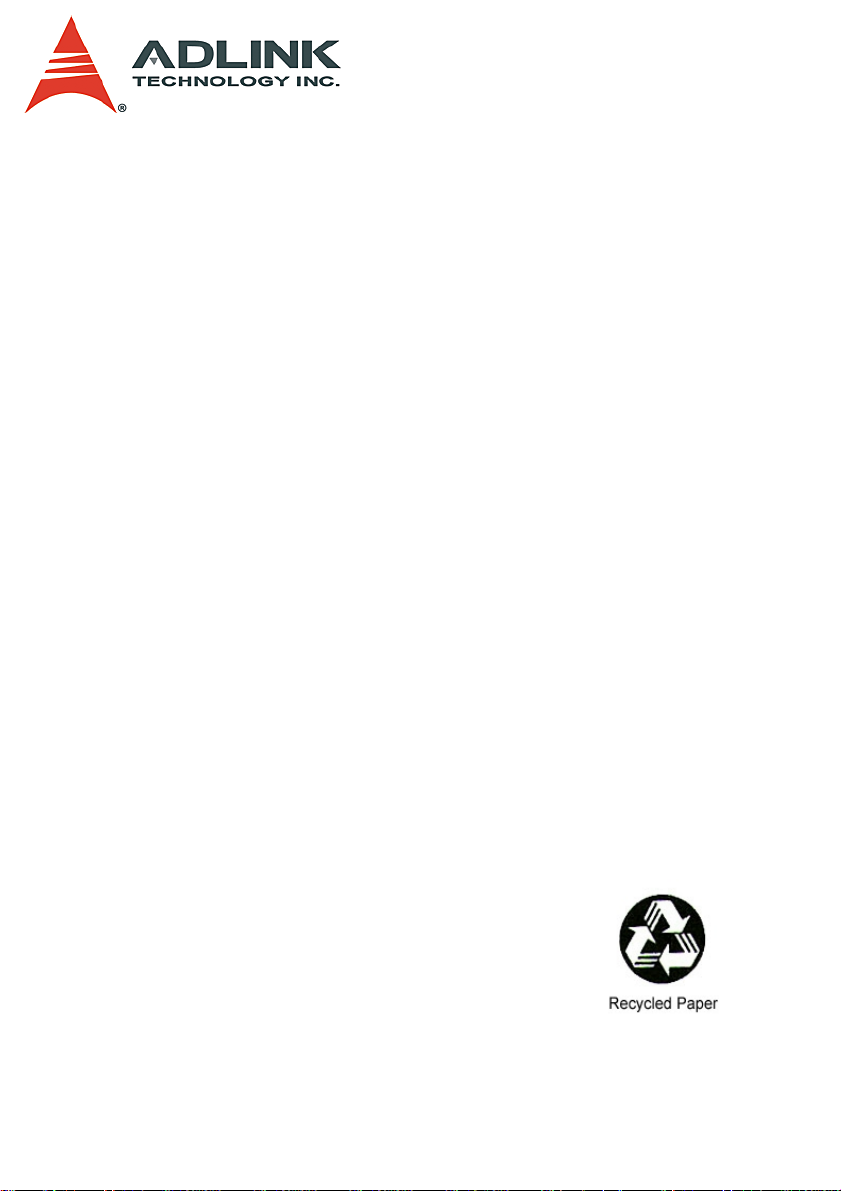
LPCI-/USB-3488A, PXI-3488
IEEE488 GPIB Interface Card Series
User’s Manual
Manual Rev. 2.02
Revision Date: May 23, 2009
Part No: 50-17023-3010
Advance Technologies; Automate the World.
Page 2
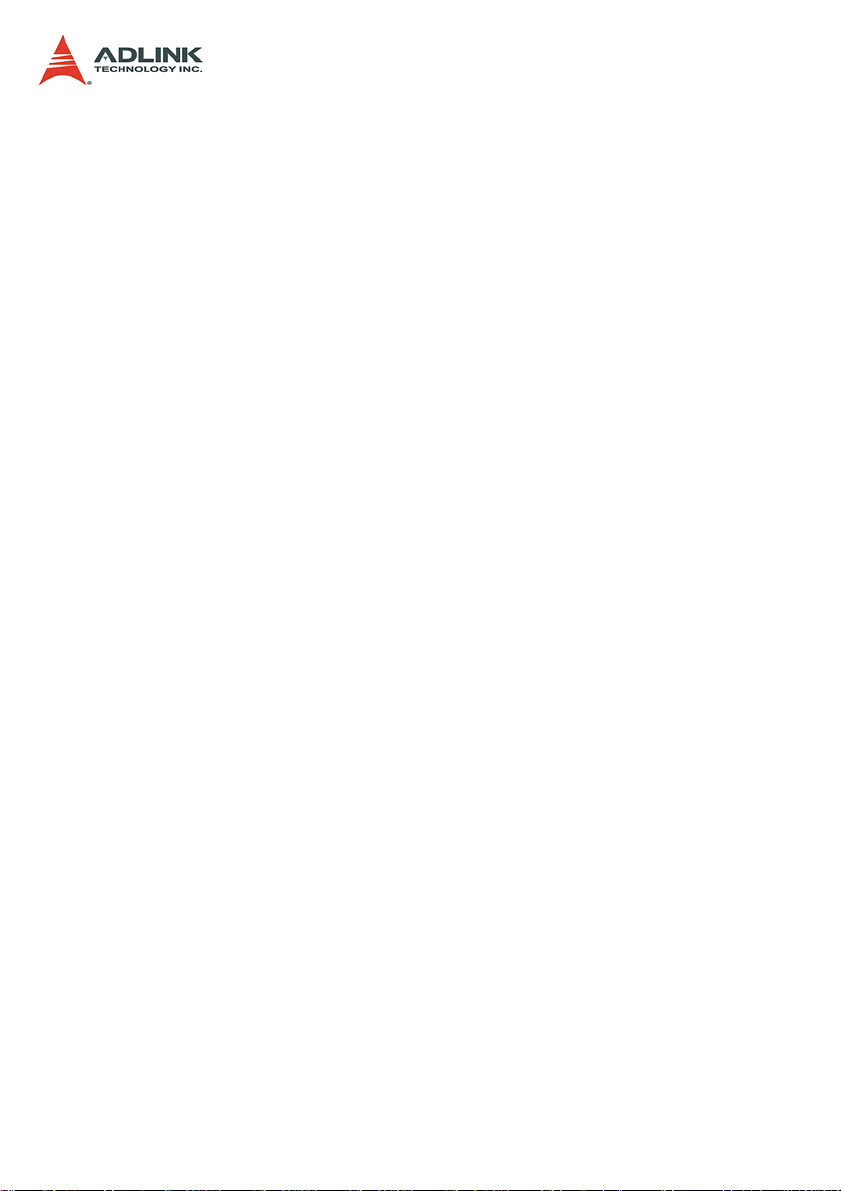
Copyright 2009 ADLINK TECHNOLOGY INC.
All Rights Reserved.
The information in this document is subject to change without prior
notice in order to improve reliability , design, and function and does
not represent a commitment on the part of the manufacturer.
In no event will the manufacturer be liable for direct, indirect, special, incidental, or consequential damages arising out of the use or
inability to use the product or documentation, even if advised of
the possibility of such damages.
This document contains proprietary information protected by copyright. All rights are reserved. No part of this manual may be reproduced by any mechanical, elec tronic, or other means in a ny form
without prior written permission of the manufacturer.
Trademarks
Product names mentioned herein are used for identification pur-
poses only and may be trademarks and/or registered trademarks
of their respective companies.
Page 3
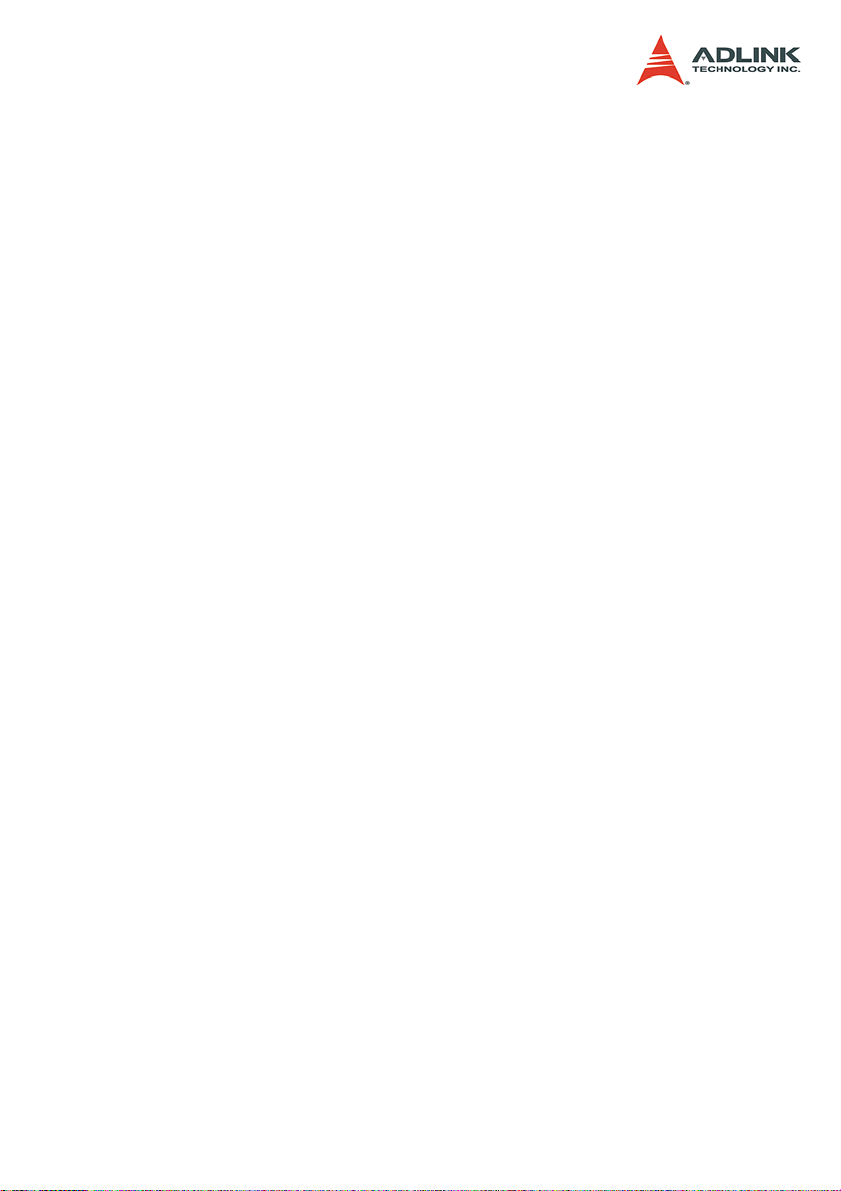
Getting Service from ADLINK
Contact us should you require any service or assistance.
ADLINK Technology Inc.
Address: 9F, No.166 Jian Yi Road, Chungho City,
Taipei County 235, Taiwan
קᗼխࡉؑ৬ԫሁ 166 ᇆ 9 ᑔ
Tel: +886-2-8226-5877
Fax: +886-2-8226-5717
Email: service@adlinktech.com
Ampro ADLINK Technology Inc.
Address: 5215 Hellyer Avenue, #110, San Jose, CA 95138, USA
Tel: +1-408-360-0200
Toll Free: +1-800-966-5200 (USA only)
Fax: +1-408-360-0222
Email: info@adlinktech.com
ADLINK Technology Beijing
Address: ࣫ҀᏖ⍋⎔Ϟഄϰ䏃 1 োⲜ߯ࡼ E ᑻ 801 ᅸ
(100085)
Rm. 801, Power Creative E, No. 1, B/D
Shang Di East Rd., Beijing 100085, China
Tel: +86-10-5885-8666
Fax: +86-10-5885-8625
Email: market@adlinktech.com
ADLINK Technology Shanghai
Address: Ϟ⍋Ꮦⓩ⊇⋒催⾥ᡔᓔথ䩺∳䏃 333 ো 39 ᐶ 4 ሖ
(200233)
Tel: +86-21-6495-5210
Fax: +86-21-5450-0414
Email: market@adlinktech.com
ADLINK Technology Shenzhen
Address: ⏅ഇᏖቅ⾥ᡔು催ᮄϗ䘧᭄ᄫᡔᴃು
A1 2 ὐ C (518057)
2F, C Block, Bld. A1, Cyber-Tech Zone,
Gao Xin Ave. Sec 7, High-Tech Industrial Park S.,
Shenzhen, 518054 China
Tel: +86-755-2643-4858
Fax: +86-755-2664-6353
Email: market@adlinktech.com
Page 4
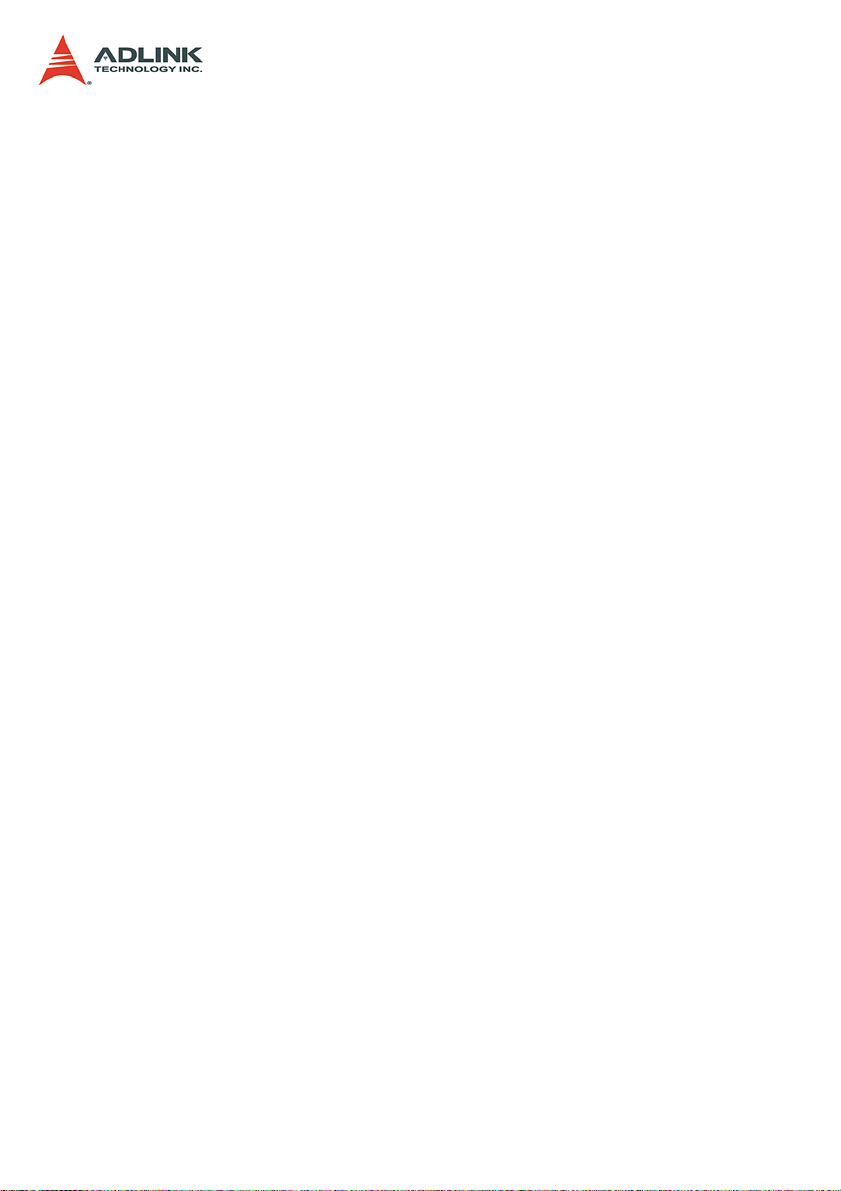
ADLINK Technology Inc. (German Liaison Office)
Address: Nord Carree 3, 40477 Duesseldorf, Germany
Tel: +49-211-495-5552
Fax: +49-211-495-5557
Email: emea@adlinktech.com
ADLINK (French Liaison Office)
Address: 15 rue Emile Baudot, 91300 MASSY Cedex, France
Tel: +33 (0) 1 60 12 35 66
Fax: +33 (0) 1 60 12 35 66
Email: france@adlinktech.com
ADLINK Technology Japan Corporation
Address: 151-0072 ᧲ㇺ⼱ᐈ䊱⼱㩷
1-1-2 ᦺᣣ↢ᐈ䊱⼱䊎䊦 8F
Asahiseimei Hatagaya Bldg. 8F
1-1-2 Hatagaya, Shibuya-ku, Tokyo 151-0072, Japan
Tel: +81-3-4455-3722
Fax: +81-3-5333-6040
Email: japan@adlinktech.com
ADLINK Technology Inc. (Korean Liaison Office)
Address: 昢殾柢 儛單割 嚂笊壟 60-12 壟昷捒娯 4猻 402 笾
No.402, Dongsung B/D, 60-12, Nonhyeon-Dong
Gangnam-gu, Seoul, 135-010, Korea.
Tel: +82-2-2057-0565
Fax: +82-2-2057-0563
Email: korea@adlinktech.com
ADLINK Technology Singapore Pte Ltd.
Address: 84 Genting Lane #07-02A, Cityneon Design Centre,
Singapore 349584
Tel: +65-6844-2261
Fax: +65-6844-2263
Email: singapore@adlinktech.com
ADLINK Technology Singapore Pte Ltd. (Indian Liaison Office)
Address: No. 1357, "Anupama", Sri Aurobindo Marg, 9th Cross,
JP Nagar Phase I, Bangalore - 560078, India
Tel: +91-80-65605817
Fax: +91-80-22443548
Email: india@adlinktech.com
Page 5
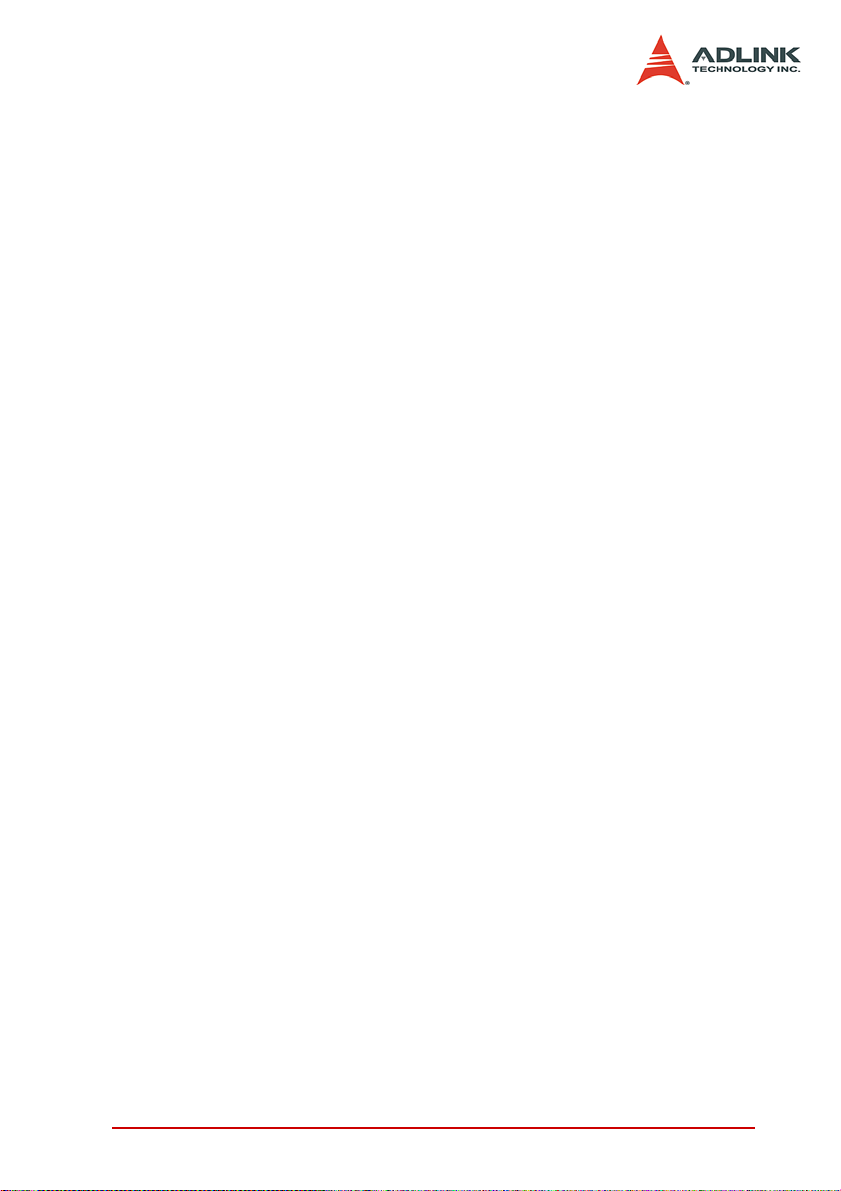
Table of Contents
1 Introduction ........................................................................ 1
1.1 Overview.............................................................................. 1
Performance ................................................................... 1
Compatibility ................................................................... 2
1.2 Features............................................................................... 3
LPCI-3488A .................................................................... 3
PXI-3488 .................................... ................................. ....3
USB-3488A ....................................... .............................. 4
1.3 Specifications....................................................................... 5
GPIB Bus Properties ....................................................... 5
Certifications .............................. .....................................5
General Specifications ....................................................6
1.4 Software Support................................................................. 7
2 Installation .......................................................................... 9
2.1 Contents of Package ... ... ... .... ... ... ... .... ... ... ... ... .................... 9
LPCI-3488A .................................................................... 9
PXI-3488 .................................... ................................. ....9
USB-3488A ....................................... .............................. 9
2.2 Unpacking.......................................................................... 10
2.3 Mechanical Drawing .......................................................... 11
LPCI-3488A .................................................................. 11
PXI-3488 .................................... ................................. ..12
USB-3488A ....................................... ............................ 13
2.4 PCI Configuration .............................................................. 14
Plug and Play ............................................................... 14
Configuration ................................................................ 14
Troubleshooting ................................ ............................ 14
2.5 Hardware Installation.................................................... .... . 15
LPCI-3488A Installation Procedures ............................. 15
PXI-3488 Installation Procedures ................................. 16
USB-3488A Installation Procedures ............................. 16
Cabling ......................................................................... 17
2.6 Software Installation .......................................................... 21
Driver Installation ..........................................................21
Using the ADLINK GPIB Utility ..................................... 23
3 Operation Theory ............................................................. 27
Table of Contents i
Page 6
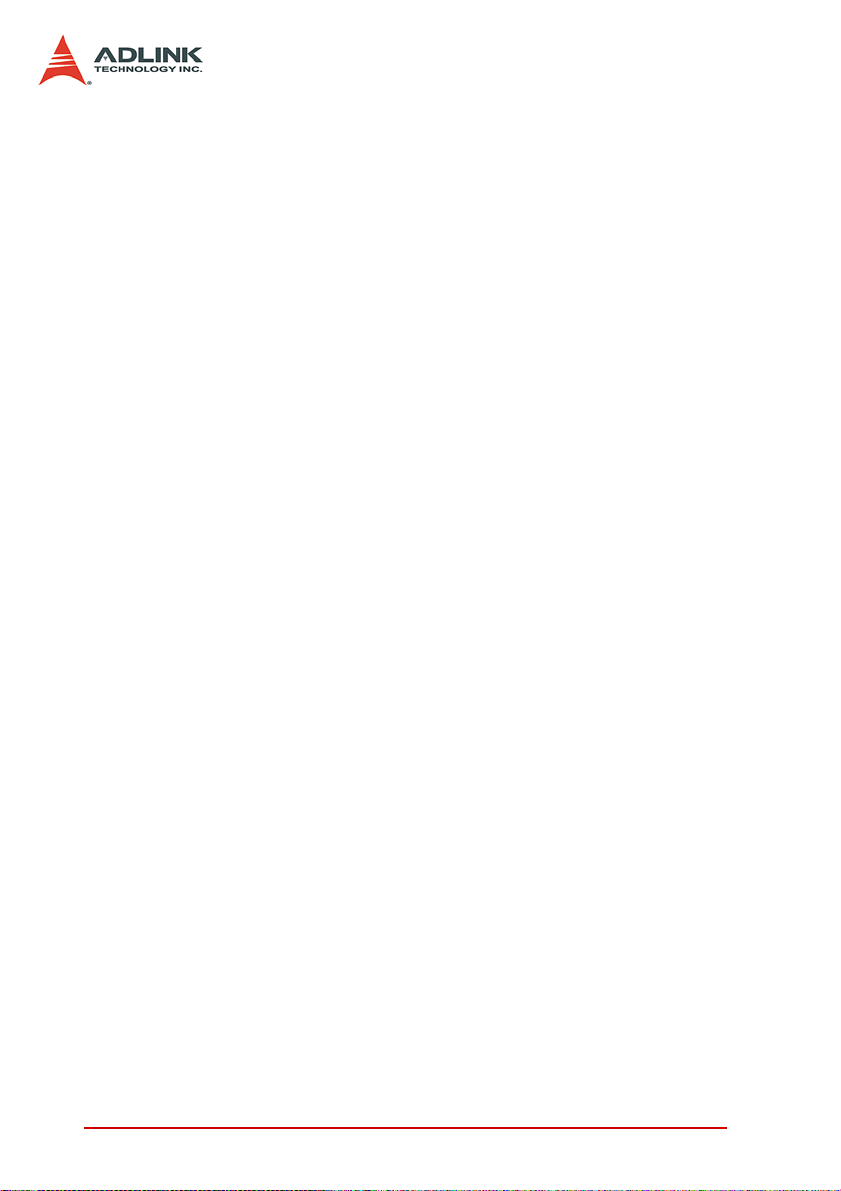
3.1 Connection Configuration .................................................. 27
Data Lines .....................................................................29
Handshake Lines ..........................................................29
System Management Lines ..........................................29
3.2 Block Diagram.......................... .... ... ... ... .... ... ...................... 30
ADLINK GPIB Interface Cards Block Diagram .............30
ADLINK USB-3488A GPIB Interface Block Diagram ....31
ii Table of Contents
Page 7
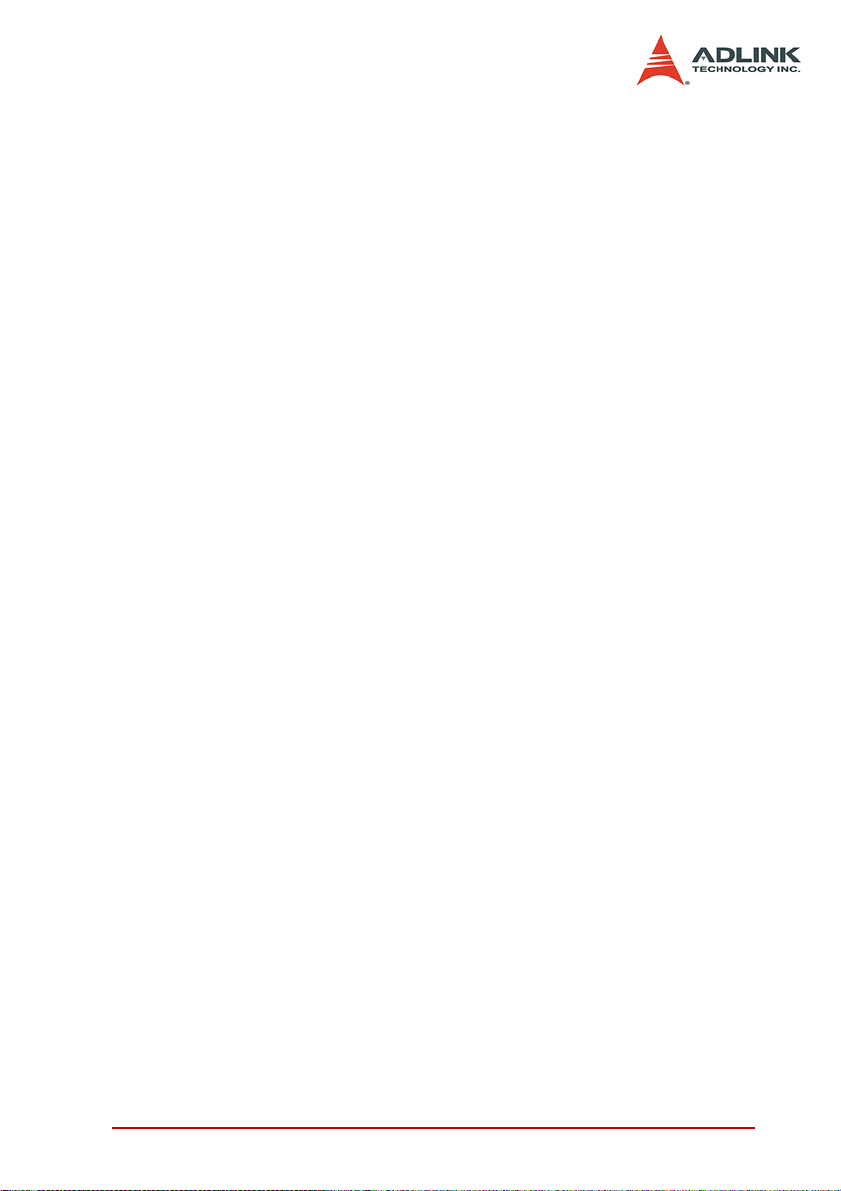
List of Tables
Table 1-1: Power Requirements, LPCI-3488A .......................... 6
Table 1-2: Power Requirements, PXI-3488 ............................... 6
Table 1-3: Power Requirements, USB-3488A ........................... 6
Table 3-1: GPIB Bus ................................................................ 28
List of Tables iii
Page 8
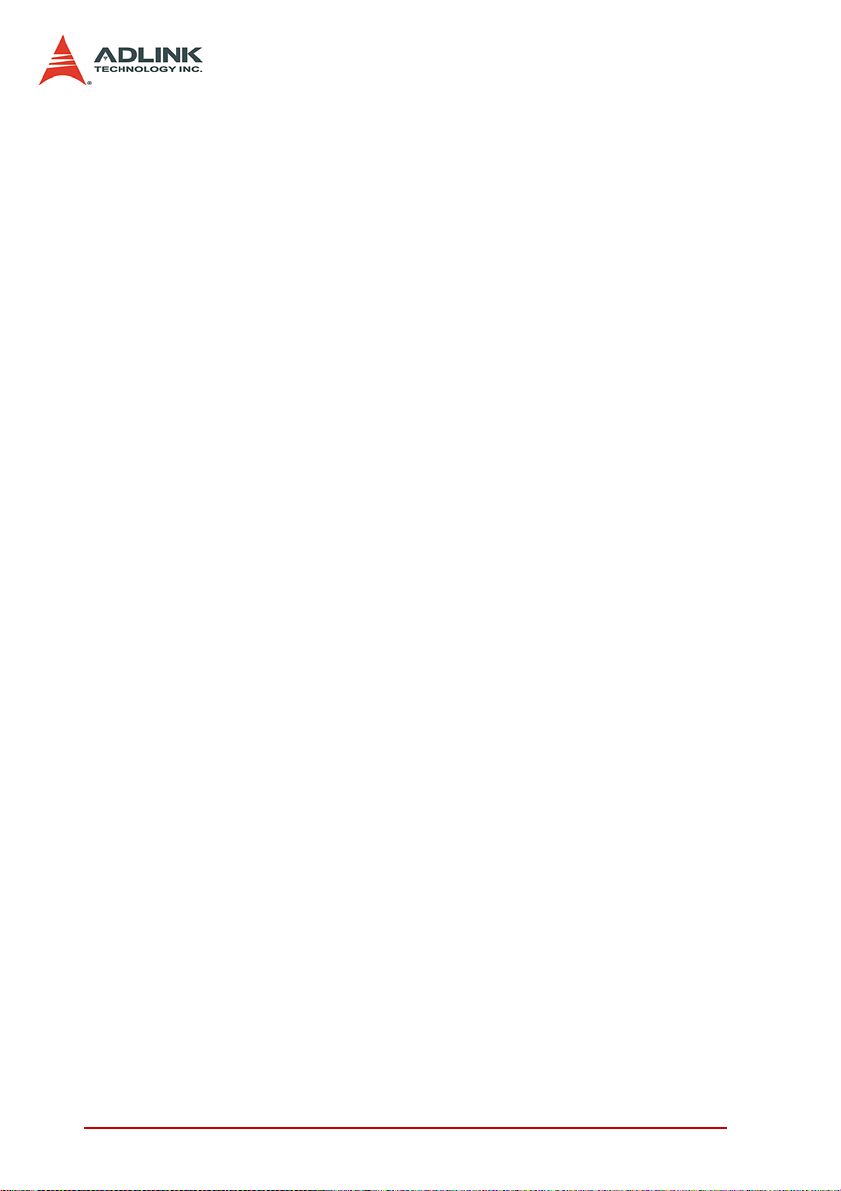
List of Figures
Figure 2-1: PCB Layout of the LPCI-3488A............................... 11
Figure 2-2: PCB Layout of the PXI-3488.................................... 12
Figure 2-3: Layout of the USB-3488 .......................................... 13
Figure 2-4: LPCI-3488A Linear Connection Configuration......... 17
Figure 2-5: LPCI-3488A Star Connection Configuration............ 18
Figure 2-6: PXI-3488 Linear Connection Configuration............. 18
Figure 2-7: PXI-3488 Star Connection Configuration................. 19
Figure 2-8: USB-3488A Linear Connection Configuration......... 19
Figure 2-9: USB-3488A Star Connection Configuration............. 20
Figure 3-1: Standard GPIB Connector....................................... 27
Figure 3-2: Block Diagram of ADLINK GPIB Interface Cards.... 30
Figure 3-3: Block Diagram of ADLINK USB-3488A
GPIB Interface......................................................... 31
iv List of Figures
Page 9
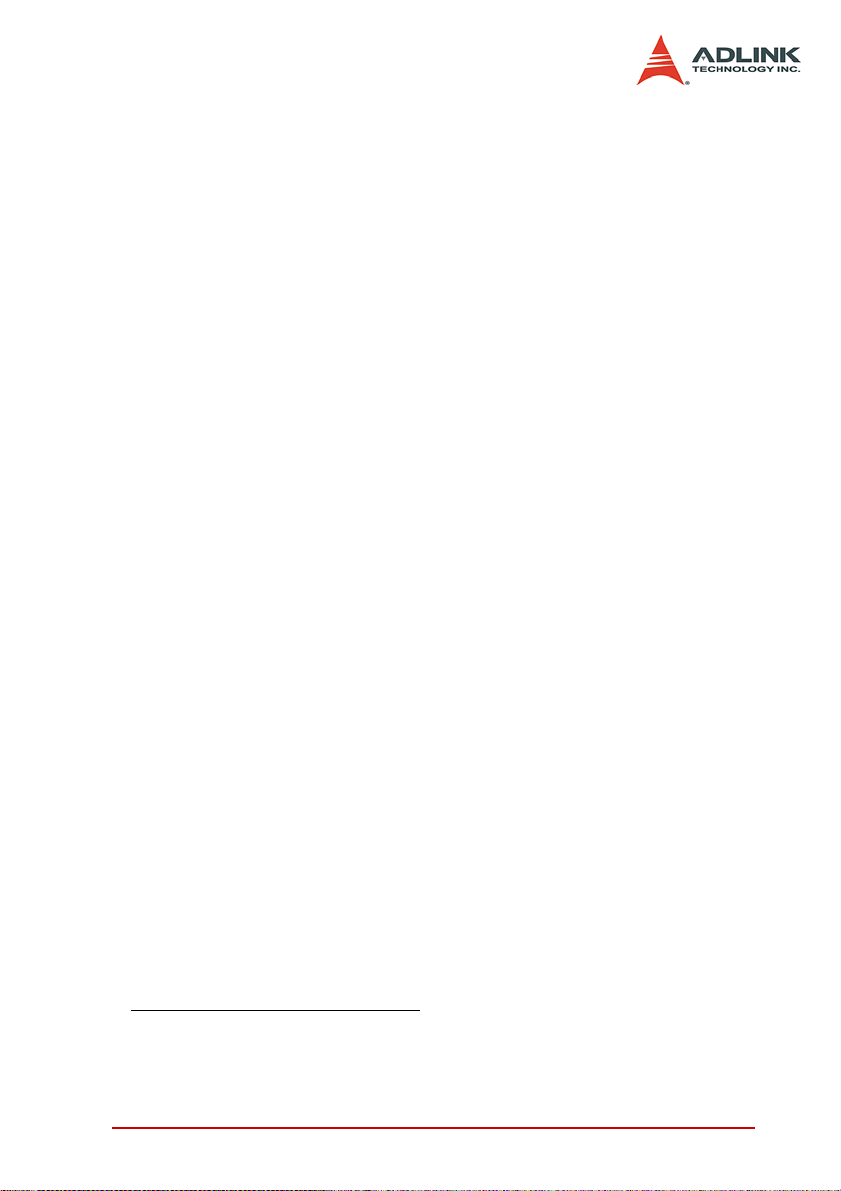
1 Introduction
1.1 Overview
ADLINK’s LPCI-/USB-3488A and PXI-3488 GPIB controller interface cards are fully compatible with the IEEE488.2 instrumentation
control and communication standard and are capable of controlling up to 14 stand-alone instruments via IEEE488 cables. The
LPCI-3488A and USB-3488A are designed to meet the requirements for high performance and maximum programming portability. They were developed using ADLINK’s intellectual property in
FPGAs which incorporates the GPIB controller, provides reliable
GPIB bus control capability, and supports a transfer rate up to 1.5
MB/s. With APIs that are compatible with National Instruments
software and VISA support, the LPCI-/USB-3488A and PXI- 3488
offer the best compatibility with your existing applications and
instrument drivers.
1.1.1 Performance
ADLINK’s expertise in PCI and PXI interface cards was leveraged
when developing these newly designed GPIB interface card. The
LPCI-3488A, which is the low-profile PCI form factor, supports
both 3.3 V and 5 V PCI buses and can be adapted to most industrial and desktop computers. The PXI-3488 is compliant with PXI
specification Rev. 2.0 and can be used with most PXI and CompactPCI system. A 2 KB FIFO is placed between the GPIB bus
and PCI controller to buffer GPIB read/write operations. This FIFO
eliminates the gap between the slow GPIB bus (~1.5 MB/s) and
the fast PCI bus (132 MB/s), and dramatically increases overall
system performance. ADLINK USB-3488A equipped with 32 KB
FIFO to the read/write operations, the maximum transfer rates of
more than 1.2 MB/s.
1
1. National Instruments is a registered trademark of National Instruments Corporation
Introduction 1
Page 10
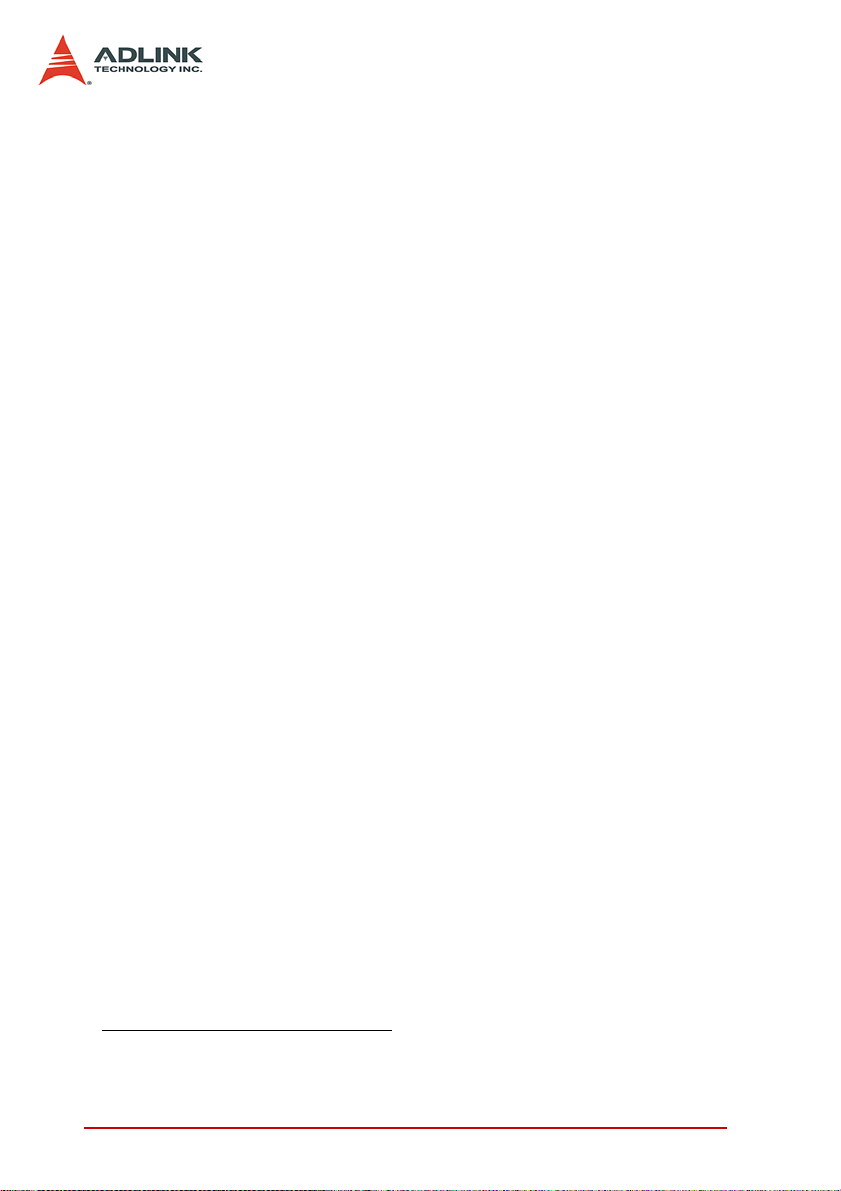
1.1.2 Compatibility
ADLINK’s GPIB interface solutions are delivered with complete
software support, including a driver API set that is fully binary com-
1
patible with NI
GPIB-32.DLL library can be executed with LPCI-/USB-3488A or
PXI-3488 without any modification. VISA library is also supported
to ensure compatibility with applications utilizing VISA. The
ADLINK LPCI-/USB-3488A and PXI-3488 thus provides the “Plug
and Play” compatibility with all your existing applications.
’s GPIB-32.DLL. All programs written based on the
1. NI is a r egistered trademark of National Instruments Corporation
2 Introduction
Page 11
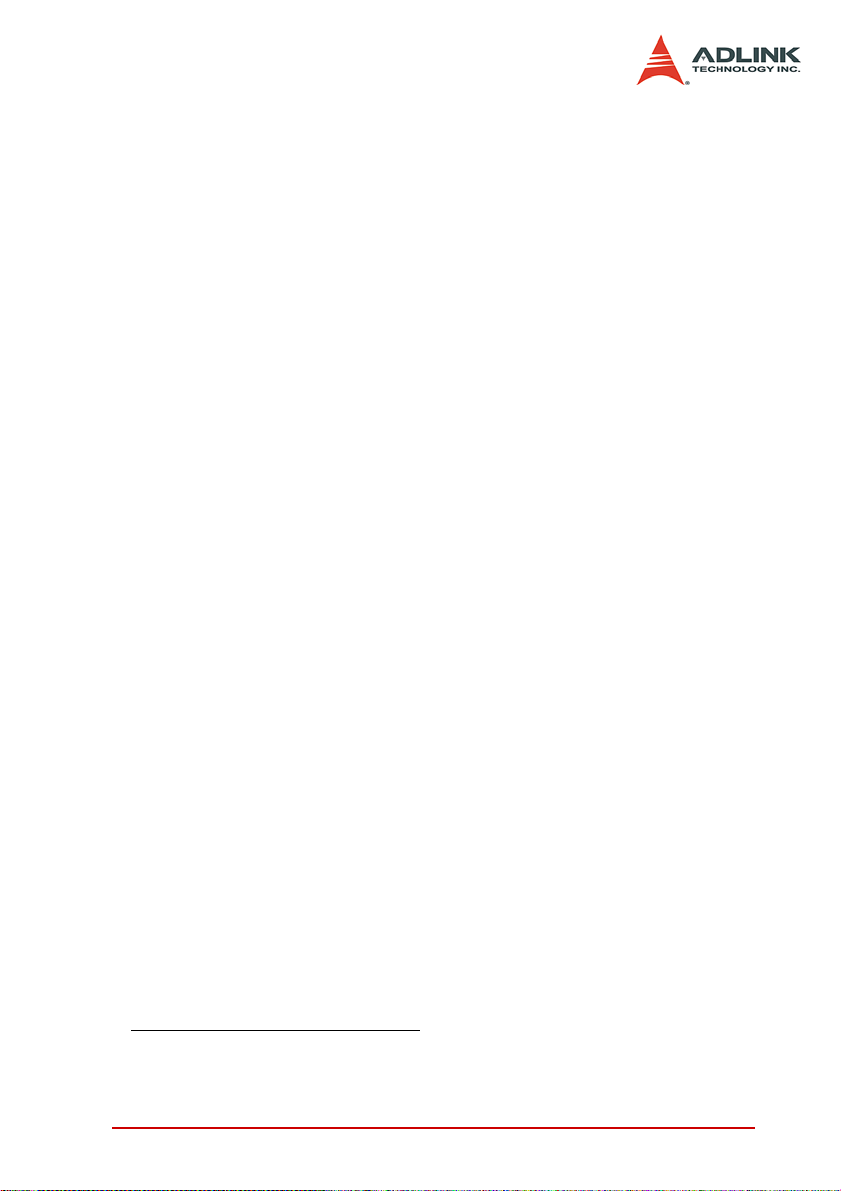
1.2 Features
1.2.1 LPCI-3488A
The LPCI-3488A IEEE 488 GPIB interface card provides the following advanced features:
Fully compatible with the IEEE 488 standard
Up to 1.5 MB/s data transfer rates
Built-in 2 KB FIFO for read/write operations
Provides APIs compatible with NI-488.2
Supports industrial-standard VISA Library
Interactive utility for testing and diagnostics
Fully low-profile MD1 PCB compliant
1.2.2 PXI-3488
The PXI-3488 IEEE 488 GPIB interface card provides the following advanced features:
PXI specifications Rev. 2.0 compliant
3U Eurocard form factor, CompactPCI compliant (PICMG
2.0 R3.0)
Fully compatible with the IEEE 488 standard
Up to 1.5 MB/s data transfer rates
Built-in 2 KB FIFO for read/write operations
Provides APIs compatible with NI-488.2
Supports industrial-standard VISA Library
Interactive utility for testing and diagnostics
1
driver software
1
driver software
1. NI-488.2 is a trademark of National Instruments Corporation.
Introduction 3
Page 12
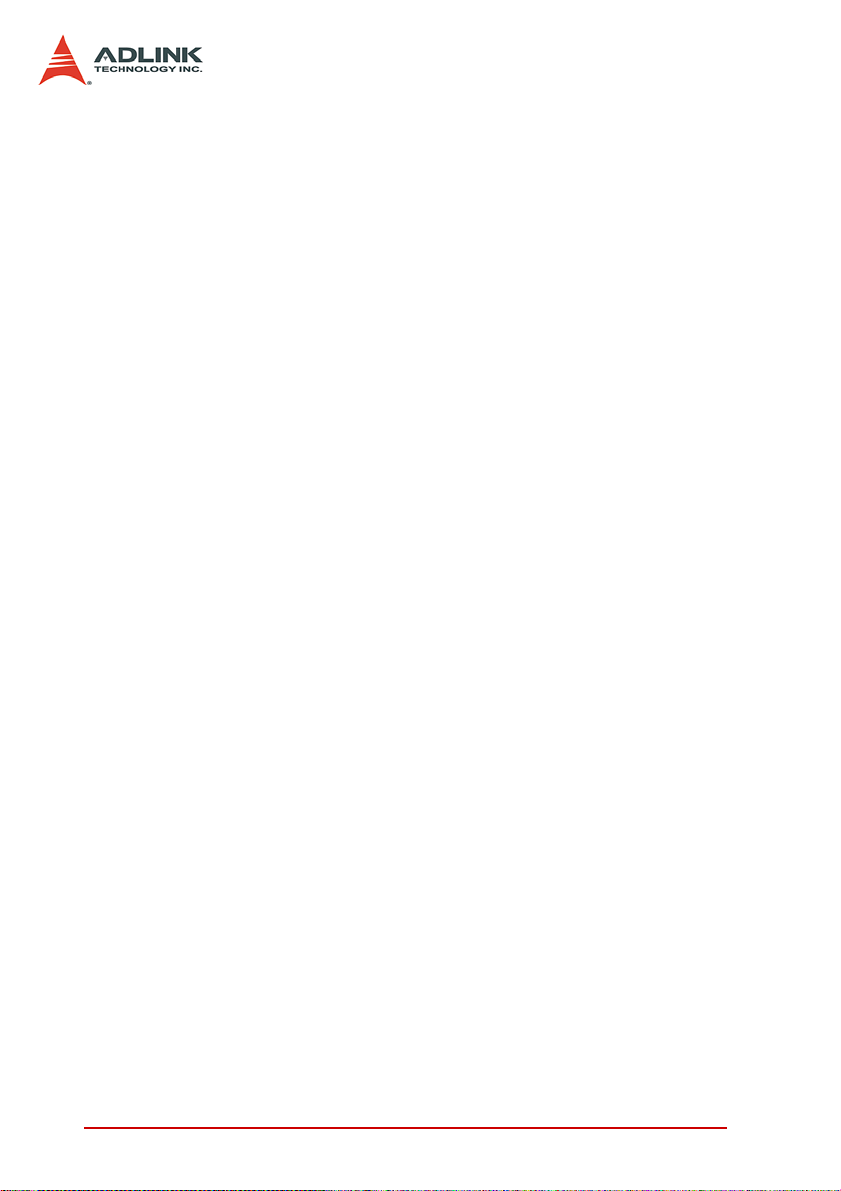
1.2.3 USB-3488A
The USB-3488A IEEE 488 GPIB interface card provides the following advanced features:
Fully compatible with the IEEE-488 standard
Easy GPIB connectivity and GPIB connections for laptop
computer
Plug and Play interface; No GPIB cable required for instru-
ment connection
APIs compatible with NI-488.2 driver software
Fully IEEE 488.1 and 488.2 compatible
Fully industry-standard VISA library compatible
On-board FIFO for read/write operations
Maximum GPIB transfer rates Up to 1.2 MB/s
2 m USB cable attached
RoHS compliant
USB 2.0 compatible
No external power required
4 Introduction
Page 13
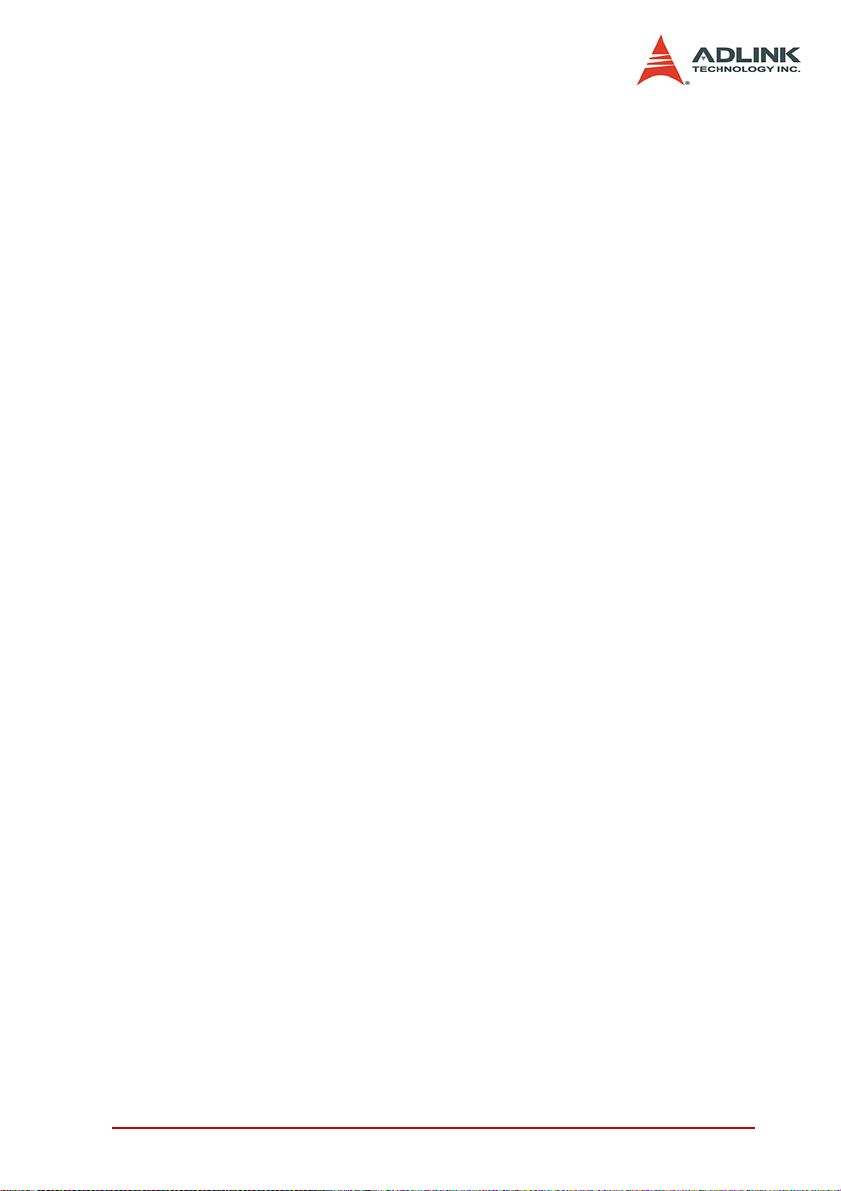
1.3 Specifications
1.3.1 GPIB Bus Properties
Up to 14 instruments can be connected to one controller
Maximum 1.5 MB/s data transfer rate
Cable length
2 meters between each instrument (suggested)
20 meters total cable length
Data transfer mode: 8 bits parallel
Handshake: 3 wire handshake, reception of each data byte
is acknowledged
1.3.2 Certifications
EMC/EMI: CE, FCC Class A
Introduction 5
Page 14

1.3.3 General Specifications
I/O Connector: IEEE 488 standard 24-pin connector
Operating temperature: 0 to 55ºC
Storage temperature: -20 to 80ºC at 10 to 90% humidity
Relative humidity: 10 to 90%, non-condensing
Power requirements
LPCI-3488A
+5 V
250 mA (typical)
300 mA (maximum)
Table 1-1: Power Requirements, LPCI-3488A
PXI-3488
+5 V
250 mA (typical)
300 mA (maximum)
Table 1-2: Power Requirements, PXI-3488
USB-3488A
+5V
190 mA (typical)
500 mA (maximum)
Table 1-3: Power Requirements, USB-3488A
Dimensions (not including connectors):
LPCI-3488A: 120 mm x 64 mm
PXI-3488: 160 mm x 100 mm
USB-3488A : 81.6 mm (L) x 61.5 mm (W) x 27.8 mm (H)
Vibration Test
USB-3488A
Operating: 1 G 3 axes
non-operating: 2.5 G 3 axes
6 Introduction
Page 15

1.4 Software Support
The ADLINK LPCI-/USB-3488A and PXI-3488 GPIB interface
cards provide a device driver package: ADL-GPIB for Windows
98/2000/XP/Vista. The AD-GPIB driver package also provides a
diagnostic utility to test GPIB interface cards, as well as programming samples and source code examples for Microsoft Visual
C++. The ADL-GPIB driver package can be found in the included
All-in-one CD. Please refer to the Software Installation section
(2.6), on page 21 for detailed software installation instructions.
For other OS support, please contact ADLINK for more information.
Introduction 7
Page 16

8 Introduction
Page 17

2 Installation
This chapter outlines the contents of package, describes unpacking information, and describes how to install the hardware and
software.
2.1 Contents of Package
2.1.1 LPCI-3488A
The LPCI-3488A includes the following items:
LPCI-3488A
An additional low-profile bracket
ADLINK GPIB Driver CD
This User’s Manual
2.1.2 PXI-3488
The PXI-3488 includes the following items:
PXI-3488
ADLINK GPIB Driver CD
This User’s Manual
2.1.3 USB-3488A
The USB-3488A includes the following items:
USB-3488A USB/GPIB with built-in 2m cable
ADLINK GPIB Driver CD
This User’s Manual
If any of these items are missing or damaged, contact your
ADLINK dealer. Please save the shipping materials and carton to
ship or store the product if needed.
Installation 9
Page 18
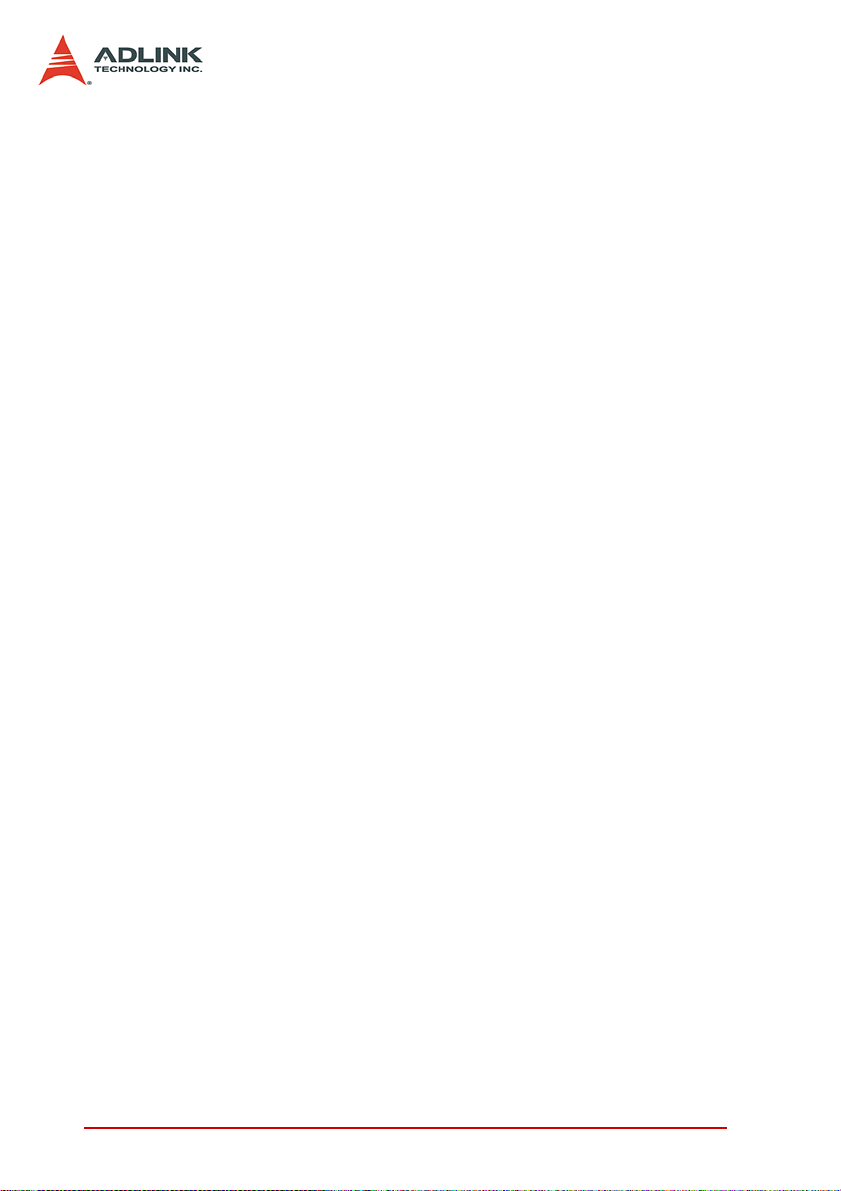
2.2 Unpacking
Both the LPCI-/USB-3488A and PXI-3488 contain electrostatic
sensitive components that can be easily be damaged by static
electricity.
Therefore, these modules should be handled on a grounded antistatic mat. The operator should be wearing an anti-static wristband, grounded at the same point as the anti-static mat.
Inspect the module for obvious damage. Shipping and handling
may cause damage to the module. Be sure there is no shipping
and handling damage on the module before continuing.
Note: DO NOT APPLY POWER TO THE CARD IF IT HAS BEEN
DAMAGED.
10 Installation
Page 19

2.3 Mechanical Drawing
2.3.1 LPCI-3488A
Figure 2-1: PCB Layout of the LPCI-3488A
Installation 11
Page 20

2.3.2 PXI-3488
Figure 2-2: PCB Layout of the PXI-3488
The ADLINK PXI-3488 is packaged in a Eurocard form factor compliant with the PXI Specification and measuring 160 mm in length
and 100 mm in height (not including connectors). The IEEE488
standard 24-pin connector is located at the front panel and the J1
IEC connectors in the rear are used to link the chassis backplane.
With its modular, rug ged, and high shock resistant mechanical features, the IEEE488 GPIB Interface module functions exceptionally
well in harsh environment applications.
12 Installation
Page 21

2.3.3 USB-3488A
Figure 2-3: Layout of the USB-3488
The ADLINK USB-3488A is assembled with top and bottom cases,
The USB-3488A GPIB interface provides a direct connection
between the USB port on a desktop and laptop computer to GPIB
instrumen. With the USB-3488A GPIB inter face and its USB Plug
and Play feature, GPIB instruments can be connected a nd disconnected without having to shut down the computer. No external
power supplies are necessary. The USB-3488A GPIB interface is
equiped with a 2meter USB cable that is USB 2.0 compliant.
Installation 13
Page 22

2.4 PCI Configuration
2.4.1 Plug and Play
As a plug-and-play component, the card requests an interrupt
number via its PCI controller. The system BIOS responds with an
interrupt assignment based on the card information and on known
system parameters. These system parameters are determined by
the installed drivers and the hardware is acknowledged by the system.
2.4.2 Configuration
Board configuration is accomplished on a board-by-board basis
for all PCI/PXI boards in the chassis. Because configuration is
controlled by the system and so ftware, there is no jumpe r setting
required for base-address, DMA, and interrupt IRQ.
The configuration is subject to change with every boot of the system as new boards are added or removed.
2.4.3 Troubleshooting
If the system doesn’t boot or you experience erratic operation with
the PCI/PXI board in place, it’s likely caused by an interrupt conflict (perhaps the BIOS settings are incorrectly configured). In general, the solution, once you determine it is not a simple oversight,
is to consult the BIOS documentation that comes with your system.
14 Installation
Page 23

2.5 Hardware Installation
2.5.1 LPCI-3488A Installation Procedures
Please follow the instructions to install LPCI-3488A in your system.
1. Turn off the computer
2. Turn off all accessories (printer, modem, monitor, etc.)
connected to the computer.
3. Open the computer case.
4. Select a 32-bit PCI slot. PCI slots are shor ter th an ISA or
EISA slots, and are usually white or ivory.
5. Before handling the PCI cards, discharge any static
buildup on your body by touching the metal case of the
computer. Hold the edge of the board and do not touch
the components.
6. Position the board into the selected PCI slot.
7. Secure the card in place at the rear panel of the system.
8. Replace the computer case cover.
Turn on the computer, and install the software according to the
instructions in the Software Installation section (2.6), on page 21.
Installation 15
Page 24

2.5.2 PXI-3488 Installation Procedures
Please follow the instructions to install the PXI-3488 into your PXI
chassis.
1. Turn off the system.
2. Align the module’s edge with the card guide in the PXI
chassis.
3. Slide the module into the chassis, until resistance is felt
from the PXI connector
4. Push the ejector upward s and fully insert the module into
the chassis.
5. Once inserted, a “click” can be heard from the ejector
latch.
6. Tighten the screw on the front panel.
Turn on the computer, and install the software according to the
instructions in the Software Installation section (2.6), on page 21.
2.5.3 USB-3488A Installation Procedures
Please follow the instructions to install USB-3488A in your system.
1. Connect USB-3488A to any USB Port
2. After several seconds, the "Ready" LED become Green,
USB-3488A is ready for work.
if you use USB-3488A with a USB Hub, we suggest you to have
an independent power for the Hub.
16 Installation
Page 25

2.5.4 Cabling
The following connection configuration can ensure that the GPIB
throughput achieves optimal performance. These configurations
include the number of instruments and cable distances:
Cable lengths should be no longer than 4 meters (2 meter
lengths maximum is suggested).
The total GPIB BUS distance should be less than 20 meter.
The total number of devices must less than 15 (including
computer itself), and at least two-thrids (2/3) of the devices
are powered on.
Devices can be connected in a linear configuration, star configuration, or combination the two. The following figures show both linear and star connections.
Note: For a star connection, the total current load will be less if
there are less than three cable connections on an individual
instrument.
Figure 2-4: LPCI-3488A Linear Connection Configuration
Installation 17
Page 26

Figure 2-5: LPCI-3488A Star Connection Configuration
Figure 2-6: PXI-3488 Linear Connection Configuration
18 Installation
Page 27

Figure 2-7: PXI-3488 Star Connection Configuration
Figure 2-8: USB-3488A Linear Connection Configuration
Installation 19
Page 28

Figure 2-9: USB-3488A Star Connection Configuration
20 Installation
Page 29

2.6 Software Installation
ADLINK GPIB interface cards are delivered with an ADL-GPIB
driver package for Windows 98/2000/XP/Vista. The ADL-GPIB is
designed to be fully compatible with your current applications and
includes APIs and a binary-compatible gpib-32.dll for users using
LabVIEW
GPIB interface cards also adequately support VISA to work with
most available instrument drivers. Please visit the ADLINK website (www.adlinktech.com) to download the latest version of ADLGPIB.
Note: You must install ADL-GPIB revision 3.0 or later to use the
This section will illustrate the procedure to install the ADL-GPIB
driver package.
2.6.1 Driver Installation
1
, LabWindow/CVI2, VC++, VB, and Delphi. ADLINK
LPCI-/USB-3488A and PXI-3488.
For Windows 98/2000/XP/Vista users:
1. Insert the ADLINK GPIB Driver CD.
2. Execute x:\Software Package\ADL-GPIB\Setup.exe to
launch the setup program. (x: denotes your CD-ROM
drive). A InstallShield® wizard appears to guide you
through the setup procedure.
1. LabVIEW is a trademark of National Instruments Corporation
2. LabWindow/CVI is a trademark of National Instruments Corporation
Installation 21
Page 30

3. Reboot the system to complete setup
22 Installation
Page 31

2.6.2 Using the ADLINK GPIB Utility
The ADL-GPIB driver package also provides an “ADLINK GPIB Utility”
utility program to diagnose and verify GPIB connections. It
is located on the GPIB Driver: x:\ADLINK\ADL-GPIB\Utili-
ty\GPIB Utility.exe.
1. Launch GPIB Utility.exe. A window appears to show all
installed GPIB interfaces and instruments
2. Click on a GPIB interface (GPIB0, GPIB1, etc.) and
select “Setting” > “GPIB Preference”. A “GPIB Interface
& Bus Setting” dialog appears to enable configuration of
the GPIB interface.
Installation 23
Page 32

24 Installation
Page 33

3. Double click on a connected GPIB instrument. A ‘”GPIB
Interactive control” dialog appears to allow write com-
mand strings to be inputted into the GPIB instrument and
read the result.
Installation 25
Page 34

26 Installation
Page 35

3 Operation Theory
This chapter describes the operation theory of GPIB bus and the
basic architecture of ADLINK’s GPIB interface cards.
3.1 Connection Configuration
The GPIB bus has 24 lines which are divided into 16 signal lines
and 8 ground return or shield drain lines. The 16 signal lines can
be divided into 8-bit parallel data transfer bus and 8 control lines.
The 8 control lines contain 5 system management lines and 3
handshake lines.
Figure 3-1: Standard GPIB Connector
Operation Theory 27
Page 36

GPIB BUS Type Function Pin
No. Description
1DIO1
2DIO2
3DIO3
4DIO4
13 DIO5
14 DIO6
15 DIO7
16 DIO8
5EOI
9IFC
10 SRQ
11 ATN
17 REN
6DAV
7 NRFD
8NDAC
18 GND
19 GND
20 GND
21 GND
22 GND
23 GND
SIGNAL
24
GROUND
24 lines
16 signal lines
8 ground lines
8 data lines
5 system management
lines
8 control
lines
3 handshake lines
1 shield drain line 12 SHIELD
7 ground return lines
Table 3-1: GPIB Bus
28 Operation Theory
Page 37

3.1.1 Data Lines
DIO1 to DIO8 carry both data and command messages. All commands and most data use 7-bit ASC II codes, the 8th bit, DIO8, is
either unused or used as a parity check.
3.1.2 Handshake Lines
Three handshake lines control the transfer of data/messages
between devices.
DAV (Data Valid): Indicates the condition (availability and
validity) of information on the DIO signal lines
NRFD (Not Ready For Data): Indicates the condition of
readiness of the device(s) to accept data
NDAC (Not Data Accepted): Indicates the condition of
acceptance of the data by the device
3.1.3 System Management Lines
Five system management lines manage the flow of control and
data bytes across the interface.
EOI (End or Identify): Used (by a talker) to indicate the end
of a multi-byte transfer sequence or used in conjunctio n with
ATN (by a controller) to execute a polling sequence
IFC (Interface Clear): Used (by a controller) to place the
interface system, portions of which are contained in all interconnected devices, in a known quiescent state
SRQ (Service Request): Used by a device to indicate the
need for attention and to request an interruption of the current sequence of events
ATN (Attention): Used (by a controller) to specify how data
on the DIO signal lines are to be interpreted and which
devices must respond to the data
REN (Remote Enable): Used (by a controller) in conj unction
with other messages to enable or disable one or more local
controls that have corresponding remote controls.
Operation Theory 29
Page 38

3.2 Block Diagram
FPGA
GPIB IP
(Built-in 2 KB FIFO)
PCI
Controller
Transceiver/
Receiver
3.2.1 ADLINK GPIB Interface Cards Block Diagram
ADLINK’s LPCI-3488A and PXI-3488 GPIB interface cards include
a 2 KB FIFO inside the FPGA IP to maximize data transfer rates.
Its state-of-the-art state machine in the CPLD coordinates th e data
flow between the PCI controller, FIFO and GPIB bus.
Bus
CPLD
Figure 3-2: Block Diagram of ADLINK GPIB Interface Cards
The FIFO can buffer data from the master (either from the PCI
controller or external device) when the target is busy. Efficiency is
thus significantly improved when transferring large blocks of data.
30 Operation Theory
Page 39

3.2.2 ADLINK USB-3488A GPIB Interface Block Diagram
FPGA
GPIB IP
(Built-in 2 KB FIFO)
PCI
Controller
Transceiver/
Receiver
SRAM
8051
The ADLINK USB-3488A GPIB interface include a 32 KB FIFO to
maximize data transfer rates.
Its state-of-the-art state machine in the the 8051 coordinates the
data flow between the USB Bus, FIFO and GPIB bus.
Bus
CPLD
Figure 3-3: Block Diagram of ADLINK USB-3488A GPIB Interface
Operation Theory 31
Page 40
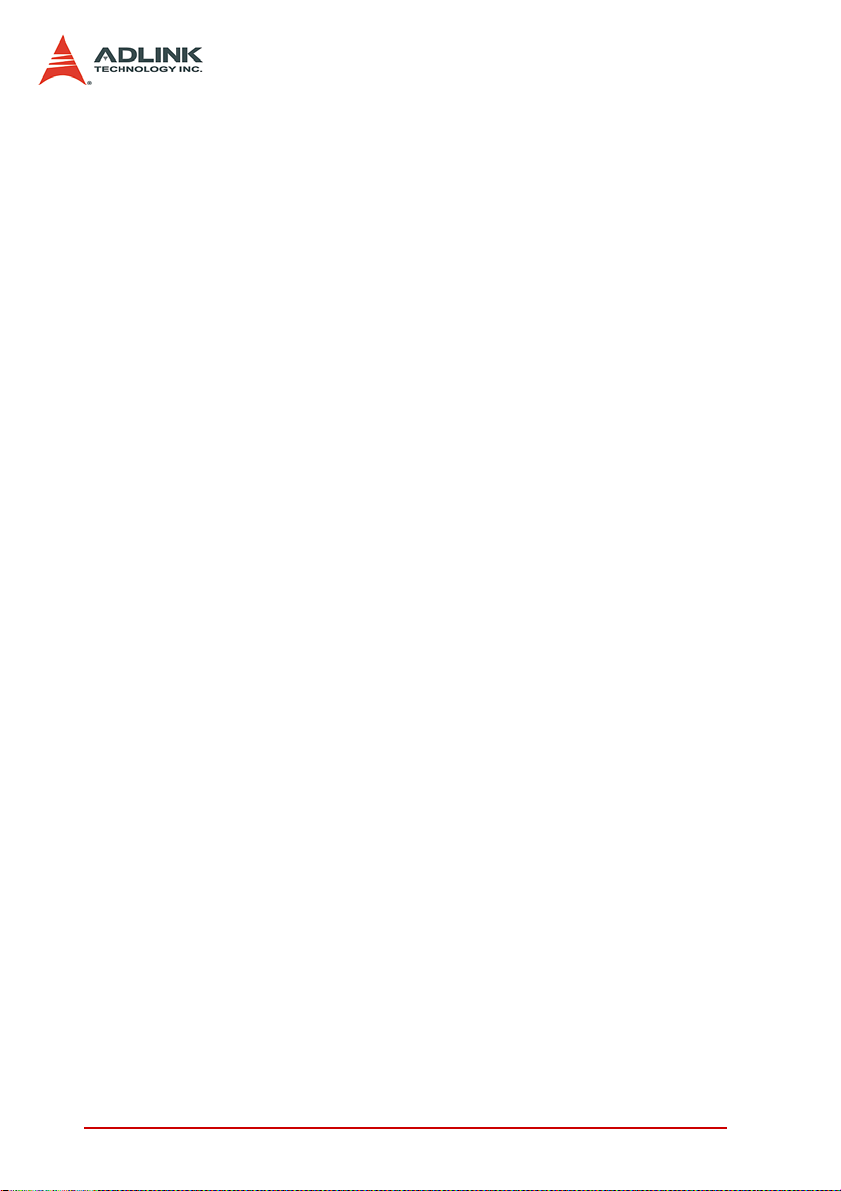
32 Operation Theory
