Page 1

ReadyBoard™ 740
Dual-Core Intel® Atom™ EPIC SBC
with H.264 Hardware Video Decoder
User’s Manual
Manual Rev.: 2.02
Revision Date: March 4, 2013
Part No: 50-1Z076-1020
Advance Technologies; Automate the World.
Page 2
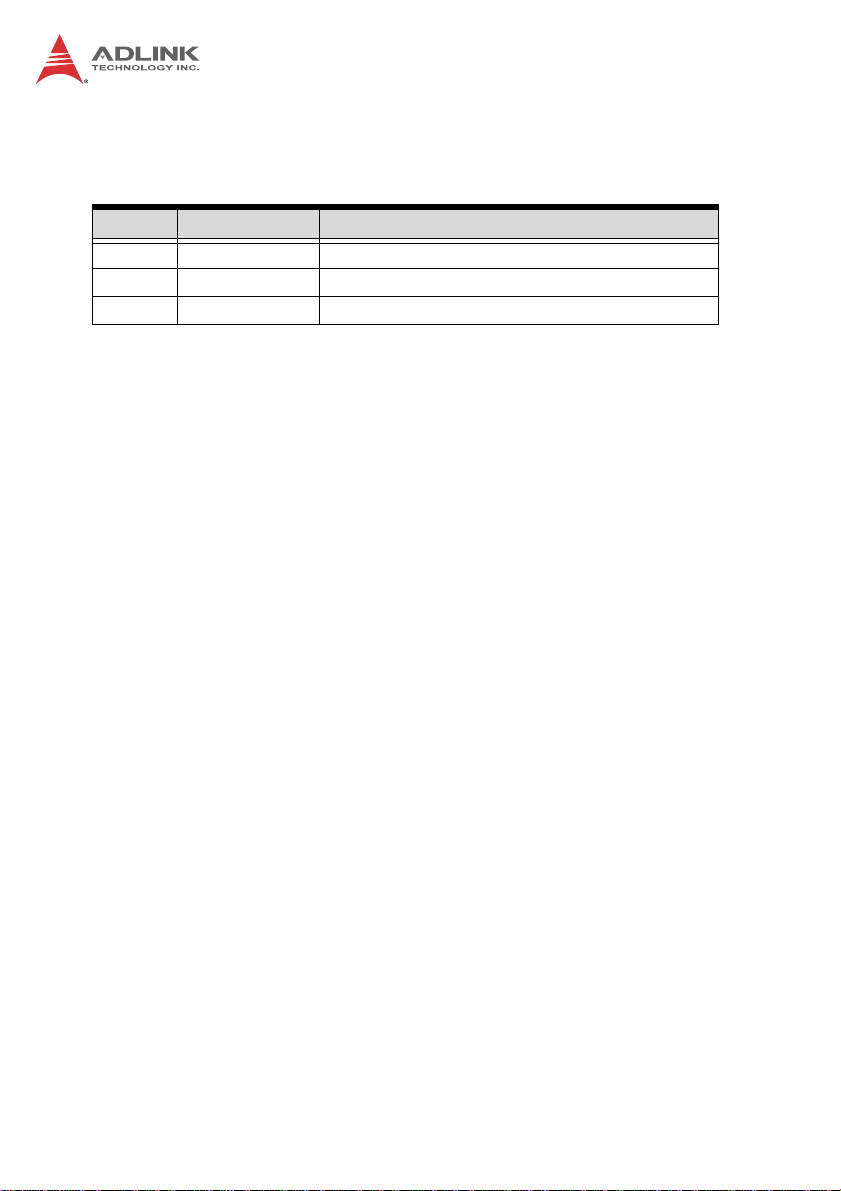
Revision History
Revision Release Date Description of Change(s)
2.00 2011/04/20 Initial Release
2.01 2012/02/02 Correct Panel Power Voltage jumper to JP6
2.02 2013/03/04 Correct FN1/FN2 in Board Layout Legend
Page 3
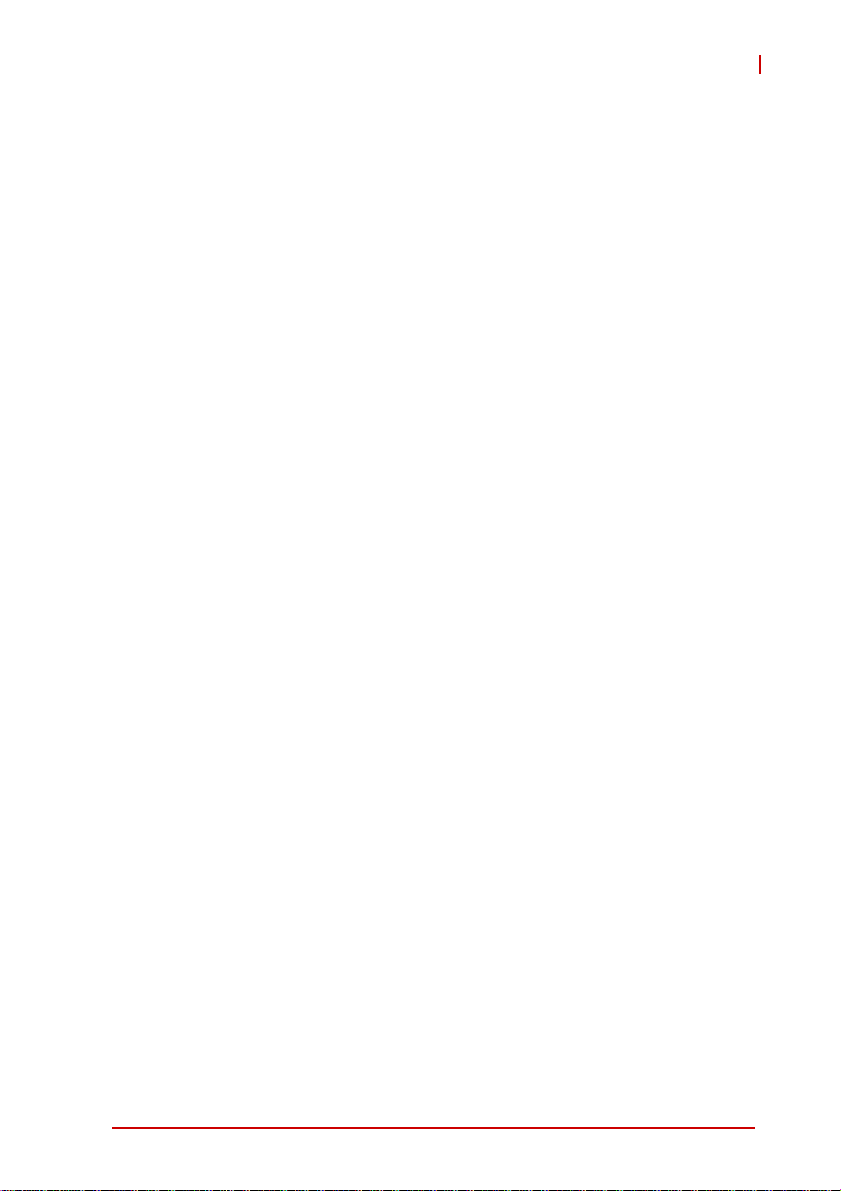
RB-740
Preface
Copyright 2011-12 ADLINK Technology Inc.
This document contains proprietary infor mation protected by copyright. All rights are reserved. No part of this manual may be reproduced by any mechanical, electronic, or other means in any form
without prior written permission of the manufacturer.
Disclaimer
The information in this document is subject to change without prior
notice in order to improve reliability, design, and function and does
not represent a commitment on the part of the manufa cturer.
In no event will the manufacturer be liable for direct, indirect, special, incidental, or consequential damages arising out of the use or
inability to use the product or documentation, even if advised of
the possibility of such damages.
Environmental Responsibility
ADLINK is committed to fulfill its social responsibility to global
environmental preservation through compliance with the European Union's Restriction of Hazardous Substances (RoHS) directive and Waste Electrical and Electronic Equipment (WEEE)
directive. Environmental protection is a top priority for ADLINK.
We have enforced measures to ensure that our products, manufacturing processes, components, and raw materials have as little
impact on the environment as possible. When products are at their
end of life, our customers are encouraged to dispose of them in
accordance with the product disposal and/or recovery programs
prescribed by their nation or company.
Trademarks
Product names mentioned herein are used for identification purposes only and may be trademarks and/or registered trademarks
of their respective companies.
Preface iii
Page 4
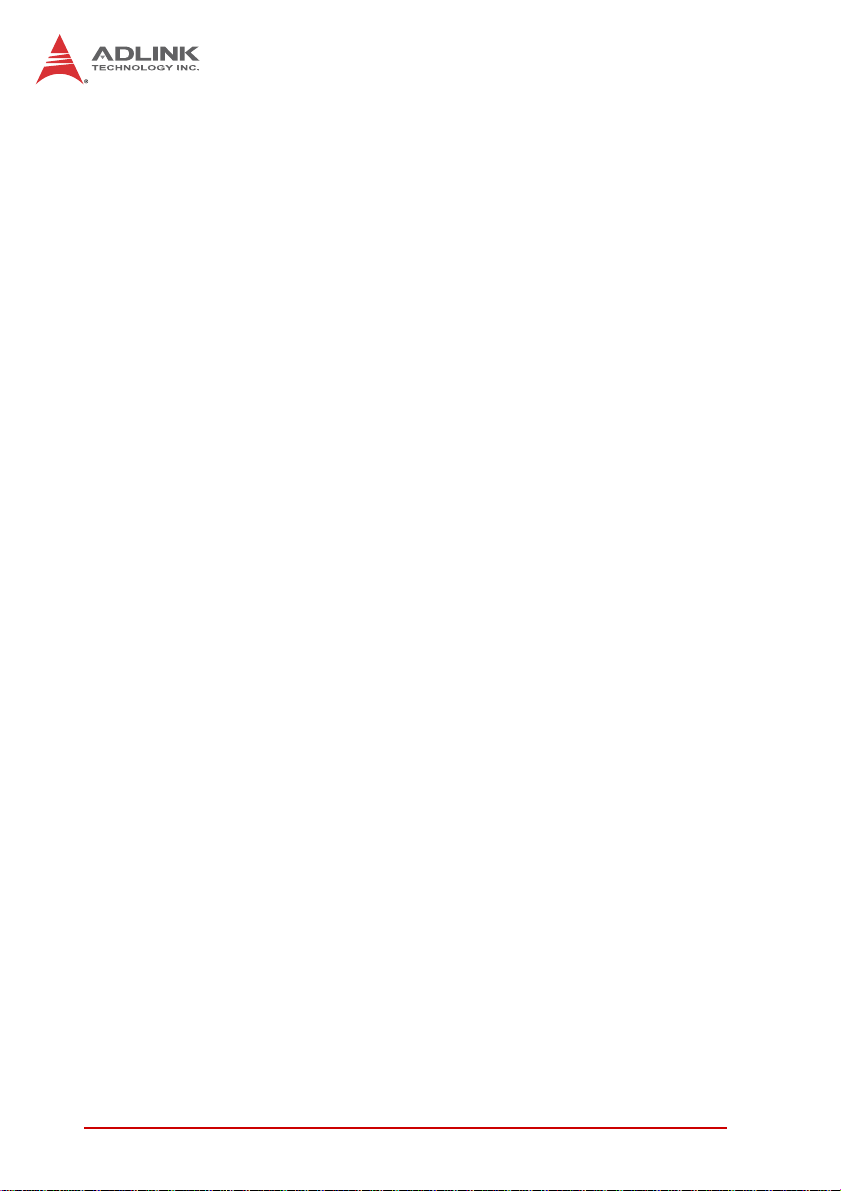
Using this Manual
Audience and Scope
The ReadyBoard™ 740 User’s Manual is intended for hardware
technicians and systems operators with knowledge of installing,
configuring and operating embedded single board computers.
Manual Organization
This manual is organized as follows:
Preface: Presents copyright notifications, disclaimers, trade-
marks, and associated information on the proper usage of this
document and its associated product(s).
Chapter 1, Introduction: Introduces the ReadyBoard 740, it s features, specifications and board layout.
Chapter 2, Hardware Information: Provides technical information on connectors, jumpers and pin assignments for configuring
the ReadyBoard™ 740.
Chapter 3, BIOS Setup: Presents information on configuring the
system BIOS.
Important Safety Instructions: Presents safety instructions all
users must follow for the proper setup, installation and usage of
equipment and/or software.
Getting Service: Contact information for ADLINK’s worldwide
offices.
iv Preface
Page 5
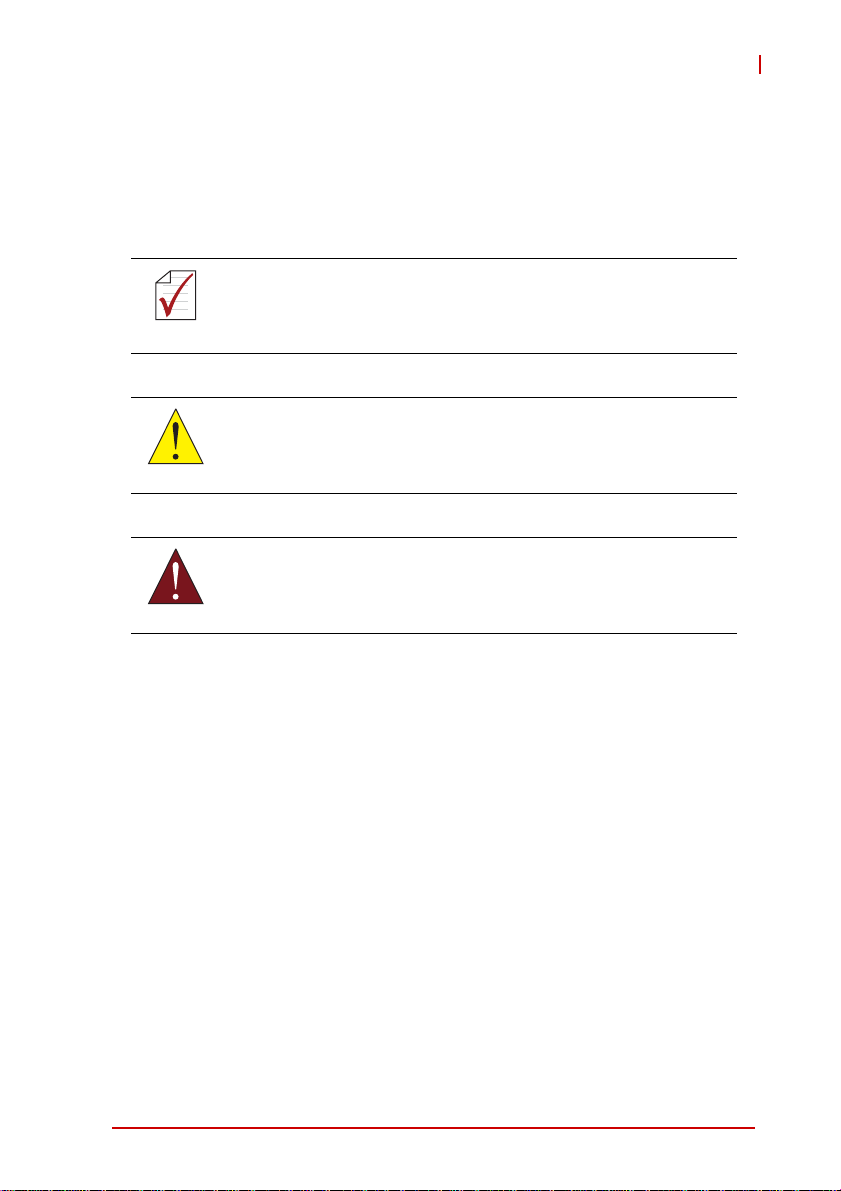
RB-740
Conventions
Take note of the following conventions used throughout this
manual to make sure that users perform certain tasks and
instructions properly.
Additional information, aids, and tips that help users perform
tasks.
NOTE:
NOTE:
Information to prevent minor physical injury, component damage, data loss, and/or program corruption when trying to com-
CAUTION:
WARNING:
plete a task.
Information to prevent serious physical injury, component
damage, data loss, and/or program corruption when trying to
complete a specific task.
Preface v
Page 6
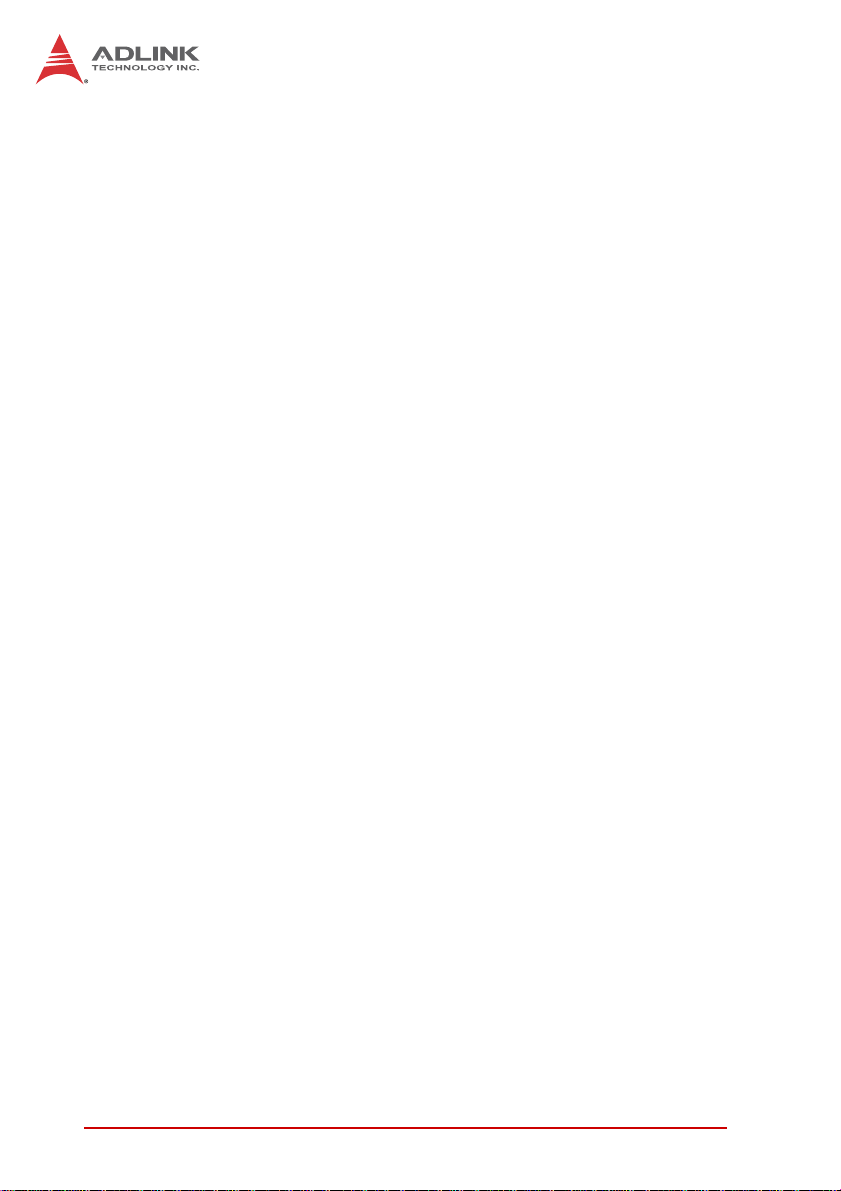
This page intentionally left blank.
vi Preface
Page 7
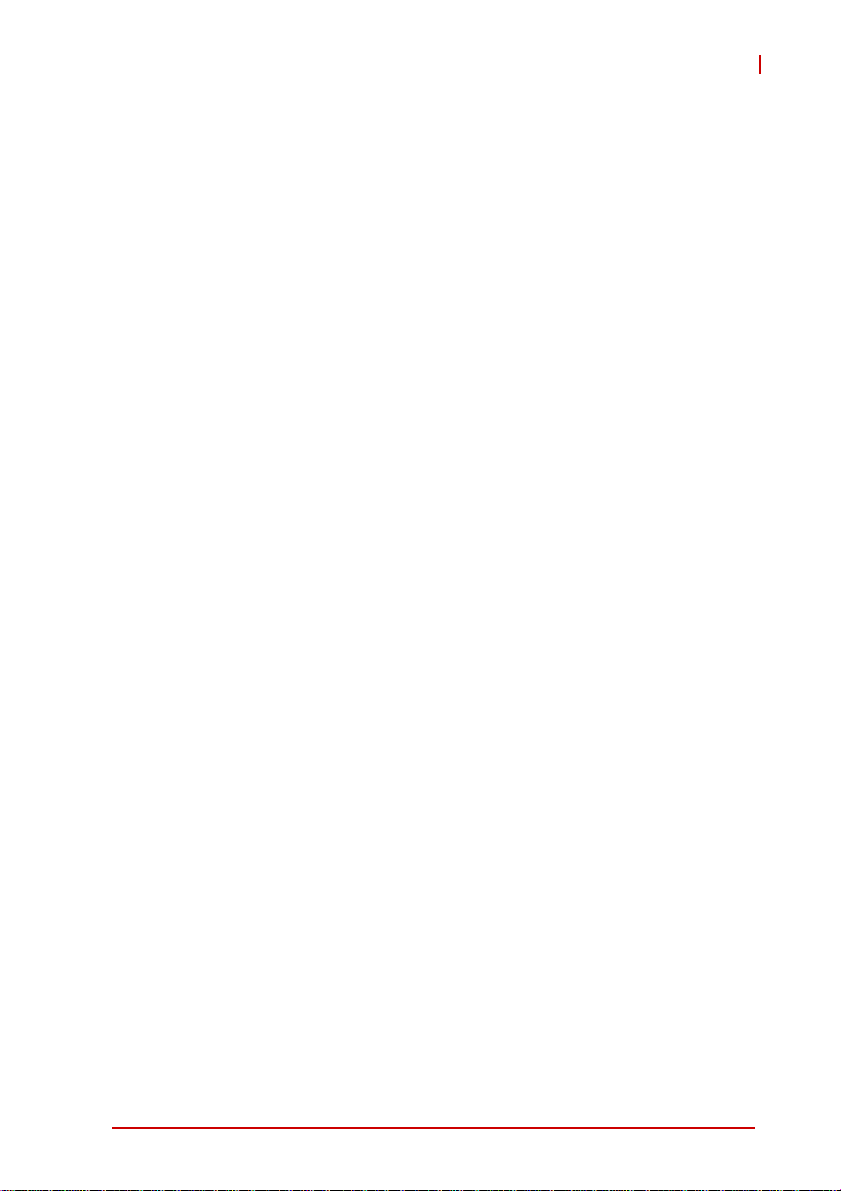
RB-740
Table of Contents
Revision History...................................................................... ii
Preface.................................................................................... iii
List of Figures........................................................................ ix
List of Tables.......................................................................... xi
1 Introduction ........................................................................ 1
1.1 Overview.............................................................................. 1
1.2 Features............................................................................... 1
1.3 Specifications....................................................................... 2
1.4 Power Consumption ............................ ... ... ... ... .... ... ... ... .... ... 4
1.5 Cooling Requirements......................................................... 5
1.6 Block Diagram ..................................................................... 6
1.7 Mechanical Drawing ............................................................ 7
1.8 Package Contents ............................................................... 8
2 Hardware Information........................................................ 9
2.1 Board Layout ....................................................................... 9
2.2 Rear I/O Connectors.......................................................... 11
2.3 Onboard Connectors ......................................................... 13
2.4 Jumpers............................................................................. 18
3 BIOS Setup........................................................................ 19
3.1 Starting the BIOS.......................... ... .... ... ... ... ... .... ... ... ... ..... 19
3.2 Main Setup.......... ... .... ... ... ... .... ... ... ... .... .............................. 23
3.3 Advanced BIOS Setup....................................................... 24
3.4 Advanced PCI/PnP Settings.............................................. 36
3.5 Boot Settings ..................................................................... 37
3.6 Security Setup ................................................................... 41
Table of Contents vii
Page 8
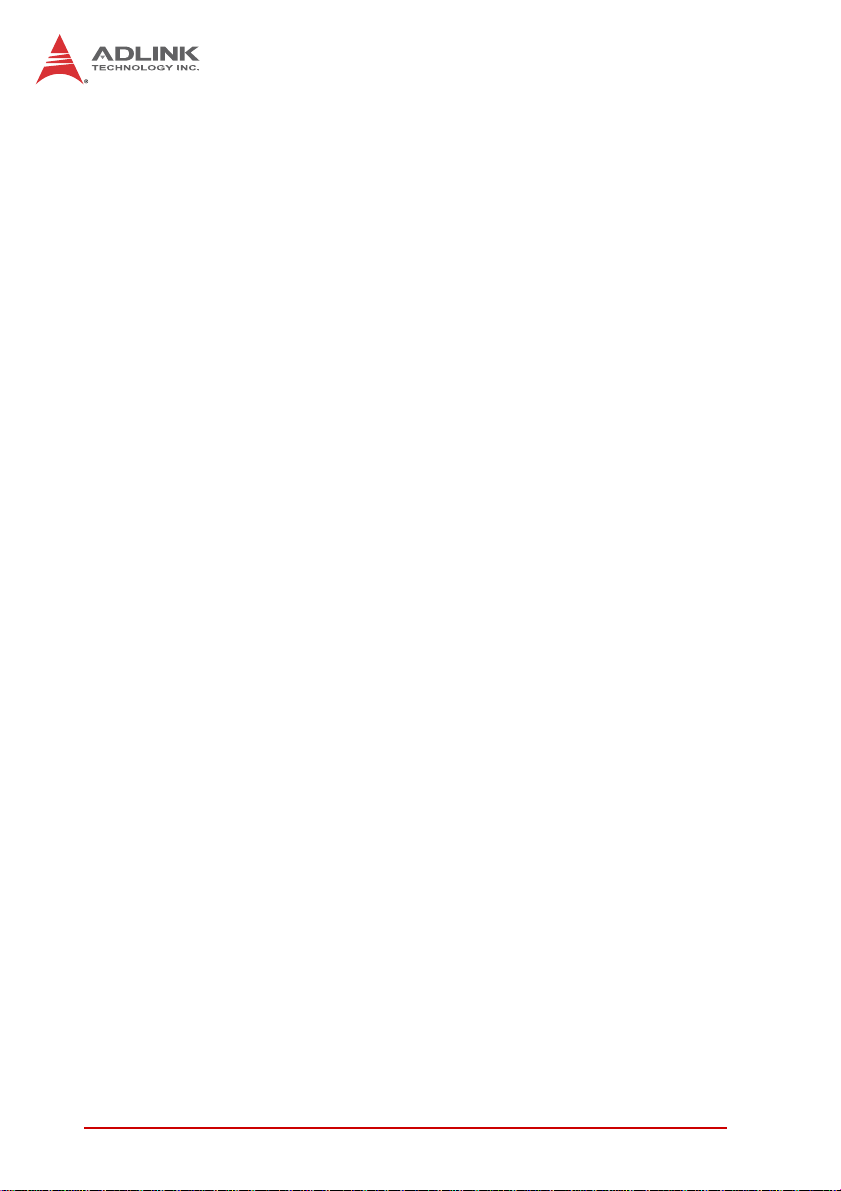
3.7 Chipset Setup .................................................................... 44
3.8 Exit Menu........................................................................... 50
Important Safety Instructions............................................... 53
Getting Service...................................................................... 55
viii Table of Contents
Page 9
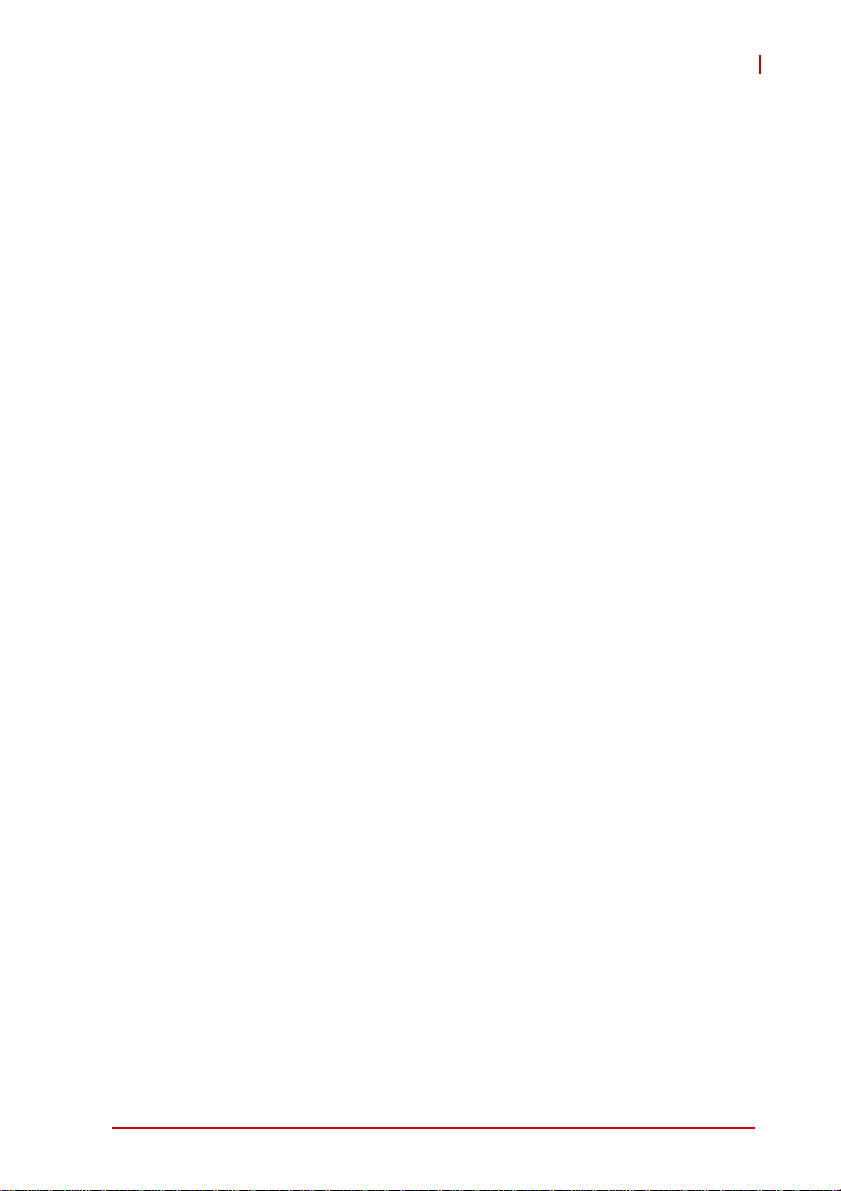
RB-740
List of Figures
Figure 1-1: ReadyBoard 740 Block Diagram .....................................6
Figure 1-2: ReadyBoard 740 Dimensions.......................................... 7
Figure 2-1: ReadyBoard 740 Layout.................................................. 9
Figure 2-2: ReadyBoard 740 Rear I/O Layout .................................10
List of Figures ix
Page 10
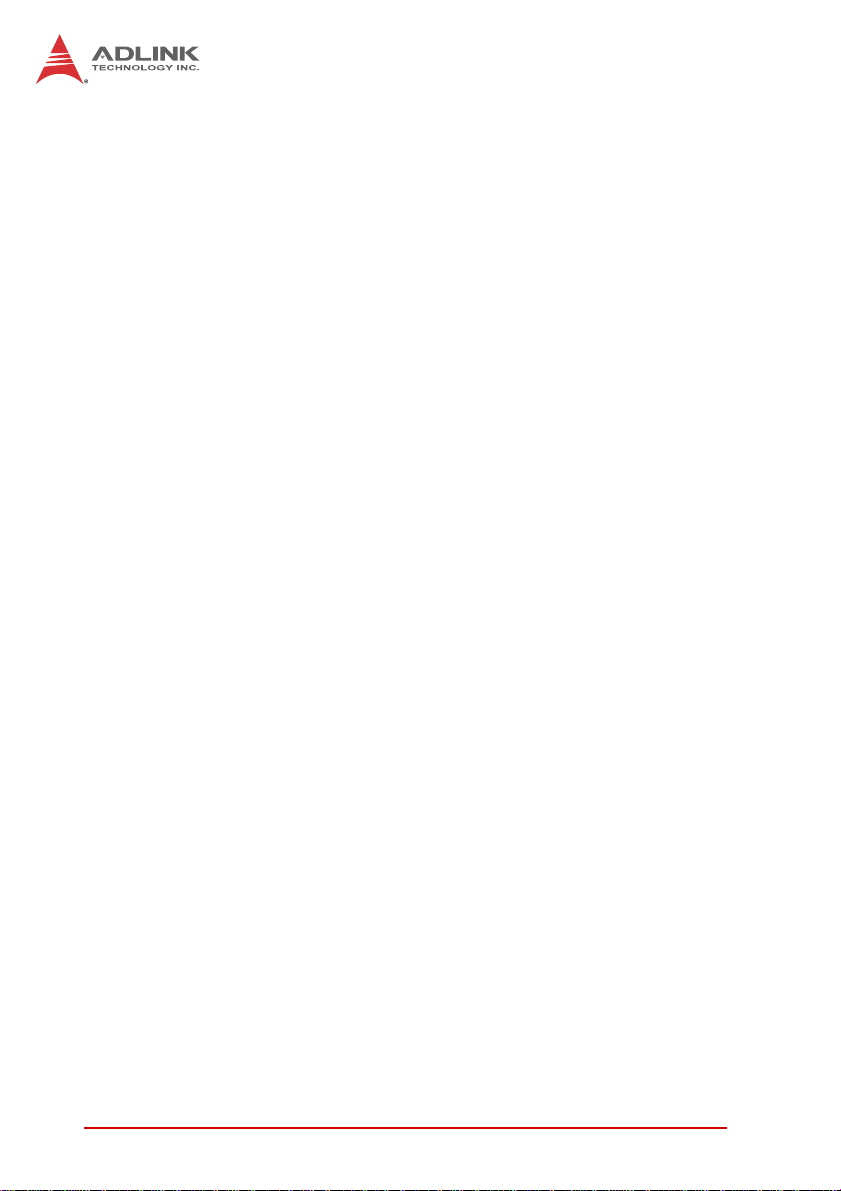
This page intentionally left blank.
xList of Figures
Page 11
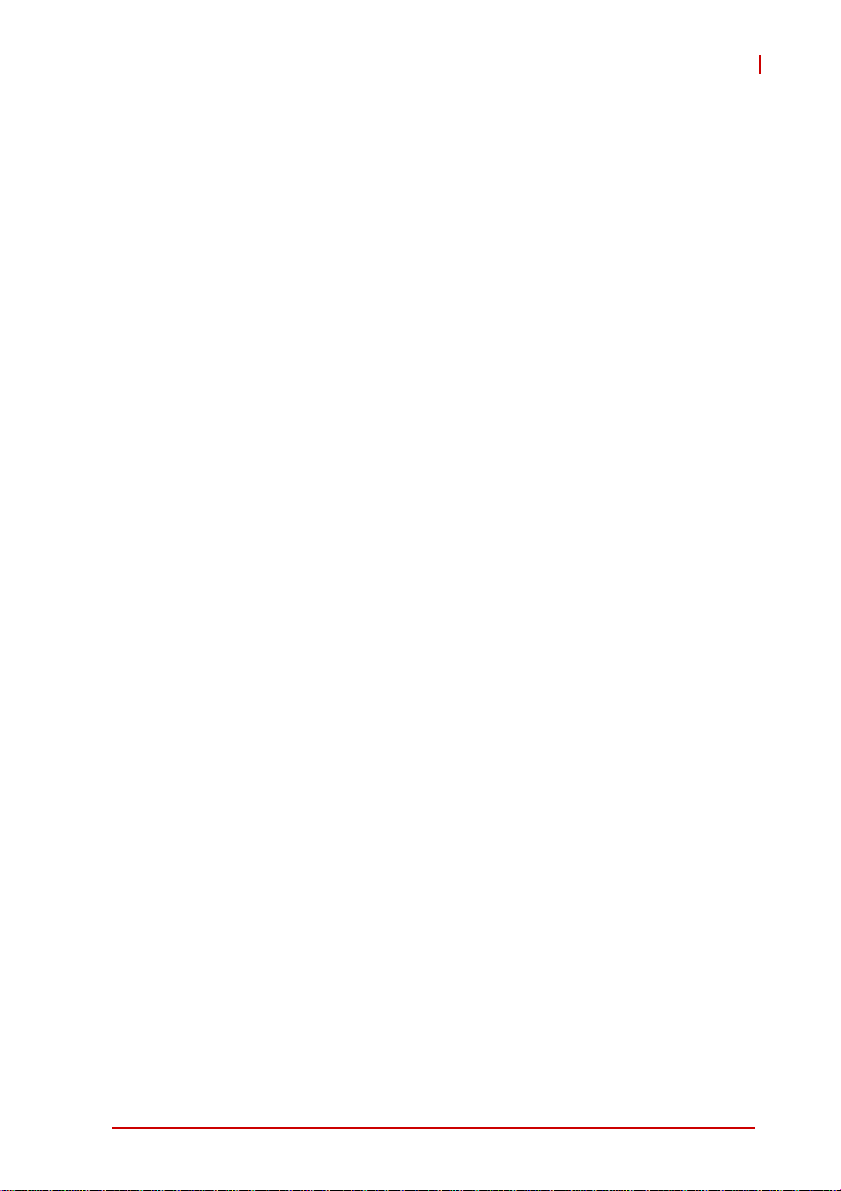
RB-740
List of Tables
Table 1-1: ReadyBoard 740 General Specifications.... .... ... ... ... .... ... . 3
Table 2-1: ReadyBoard 740 Board Layout Legend ........................10
Table 2-2: LAN Connector Pin Definitions...................................... 11
Table 2-3: LAN LED Definitions......................................................11
List of Tables xi
Page 12
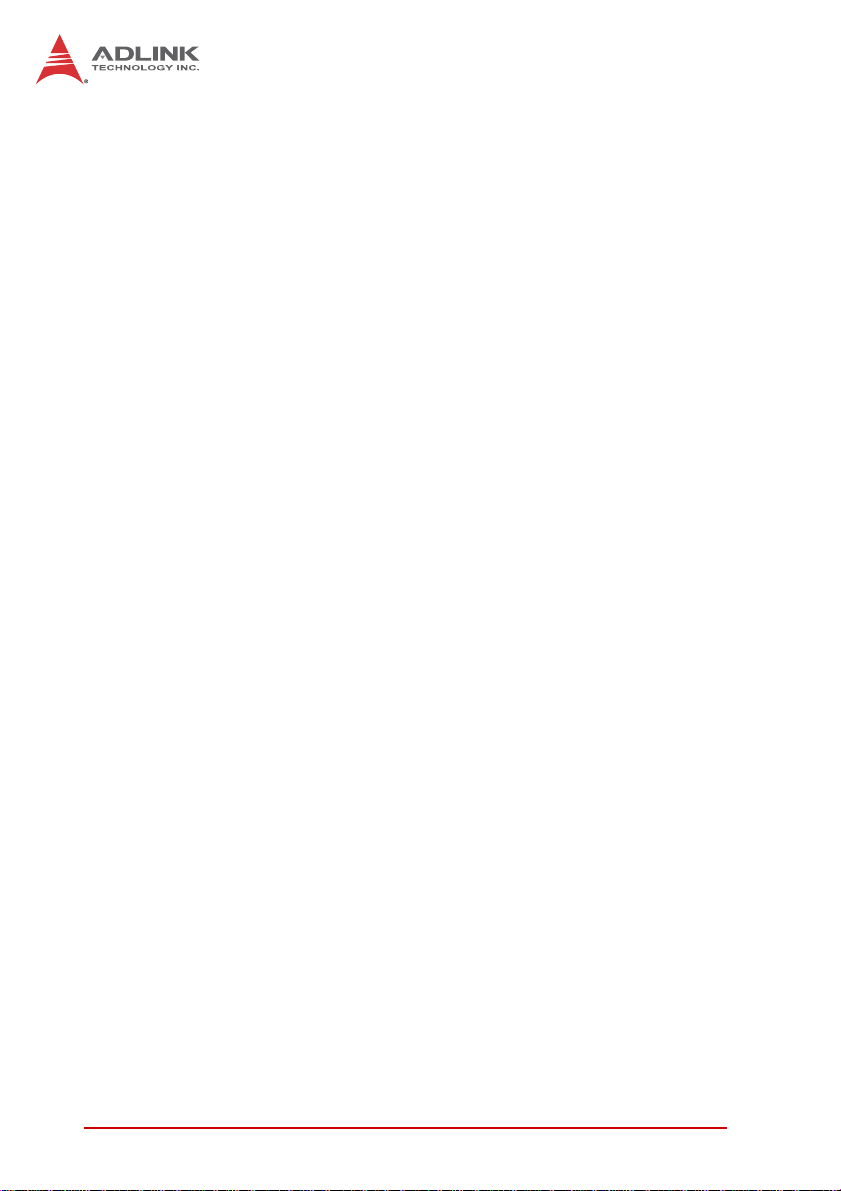
This page intentionally left blank.
xii List of Tables
Page 13
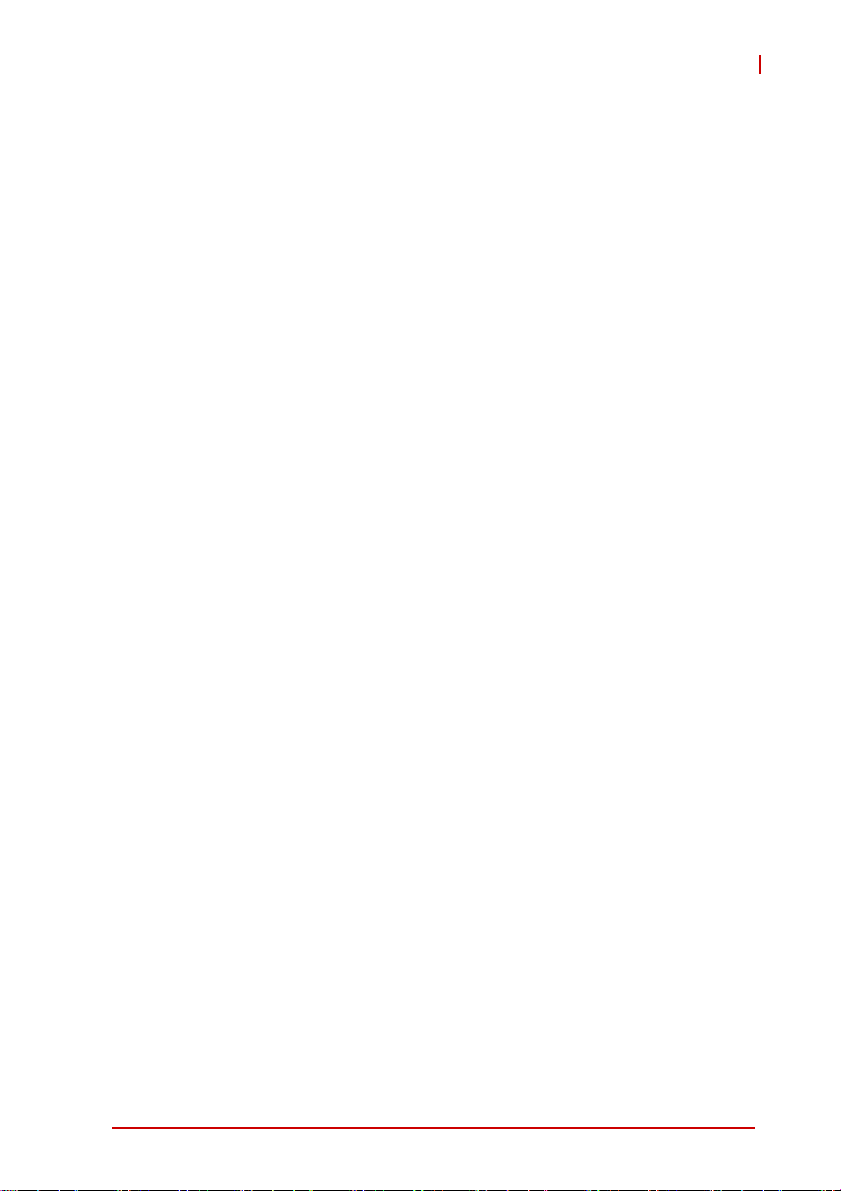
1 Introduction
This chapter will introduce the ReadyBoard™ 740, its features,
specifications, and mechanical layout.
1.1 Overview
The Ampro by ADLINK™ ReadyBoard™ 74 0 is an EPIC for m fac tor single board computer (SBC) supporting the single- or
dual-core Intel® Atom™ processor and ICH8M chipset, onboard
SSD, hardware video decoder (supporting H.264), networking and
robust I/O. The ReadyBoard 740 supports DDR2 667/800 MHz
memory up to 2GB in one SODIMM slot, Gigabit Ethernet, USB
2.0, SATA and integrated graphics supporting dual independent
display, single channel 24-bit LVDS, and DVI. The ReadyBoard
740 is suitable for transportation, self-service, digital signage, and
video surveillance applications.
1.2 Features
X EPIC form factor (165.1 mm x 114.3 mm)
X Supports Intel® Atom™ N450/D410/D510 processors
X Integrated graphics supports VGA, LVDS
X 24-bit LVDS and DVI via CH7036 encoder
(optional 18-bit LVDS w/o DVI)
X 10/100/1000Mbps Ethernet
X 6x USB 2.0 ports (2x front I/O, 4x onboard pin header)
X 2x SATA ports
X 4GB optional onboard SSD
X PCI-104 connector
X Watchdog Timer, Hardware Monitor
X HD audio
X RoHS compliant
RB-740
Introduction 1
Page 14
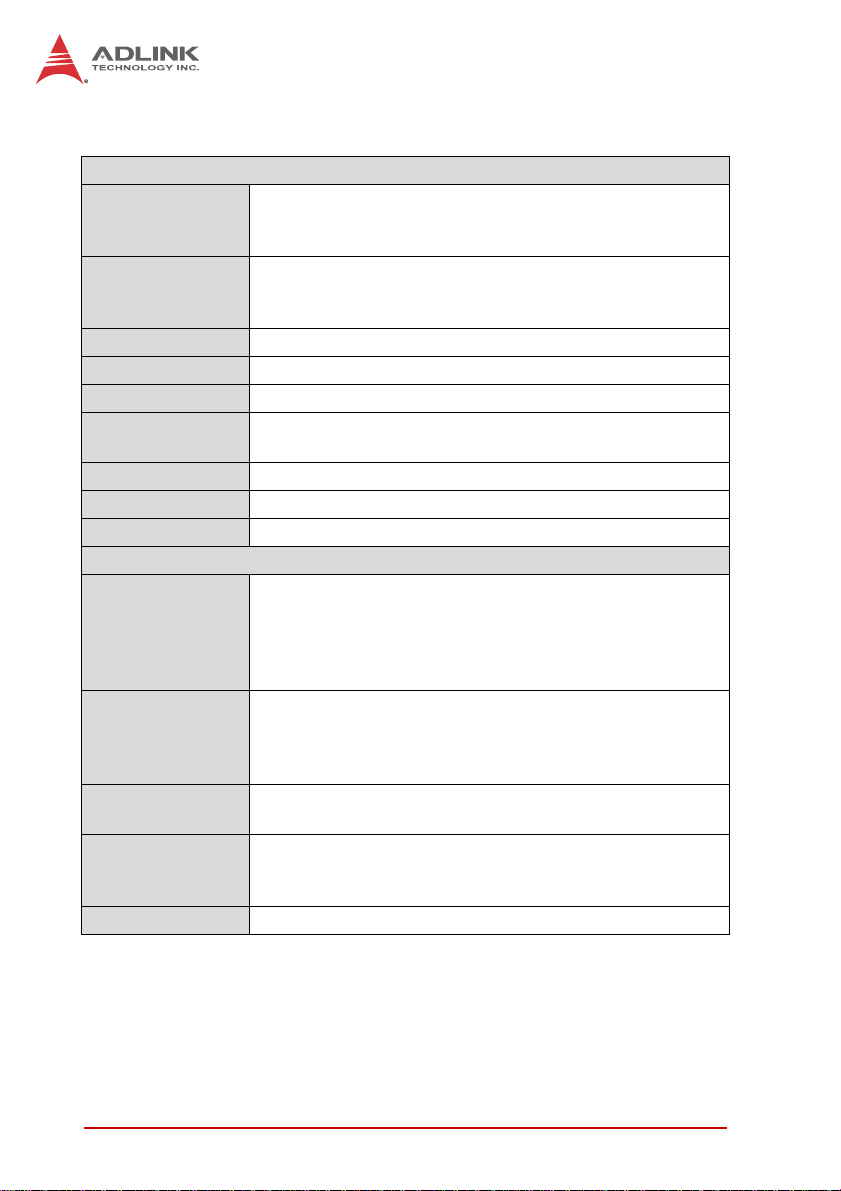
1.3 Specifications
System
CPU • Intel® Atom™ D510, 1.66GHz, 13 W (2 cores/4 threads)
• Intel® Atom™ D410, 1.66GHz , 10 W (1 core/2 threads)
• Intel® Atom™ N450, 1.66GHz, 5.5 W (1 core/2 threads)
Cache • 1GB, 8-way L2 cache for D510 dual-core processor,
• 512KB, 8-way L2 cache for N450/D410 single-core
processor
Chipset • Intel® ICH8-M I/O Controller Hub
Memory • DDR2 667/800 MHz up to 2GB in one SODIMM slot
BIOS • AMI BIOS with 16 Mb SPI flash memory
Audio • Realtek ALC262 codec
• Supports line-in, mic-in and speaker-out
Watchdog Timer • 1-255 second/minute programmable
Hardware Monitor • CPU temperature and supply voltages
Operating System • Linux, Windows CE 6.0 / XPe / 7, VxWorks 6.6, QNX 6.4
I/O Interfaces
Onboard I/O • 2x SATA ports with 300 MB/s data transfer
• 4GB onboard SSD (PATA)
• 2x USB 2.0 pin headers (4 ports)
• 4x serial port pin headers (COM1-2 support RS-422/485)
• LVDS, DVI pin headers
Rear I/O • 1x RJ-45 LAN port
• 2x USB 2.0 ports
• 1x D-Sub VGA connector
• PS2 keyboard/mouse port (Mini-DIN 6-pin)
LEDs/Reset • Power, SATA active
• Reset button
Expansion • PCI-104 connector
• PCIe Mini Card slot
• Supports MiniModule ISA for PC/104-Plus expansion
Power Input • Supports AT/ATX power
2Introduction
Page 15

RB-740
Display
Chipset • GMA 3150 integrated in CPU
• BCM70015 H/W Video Decoder (H.264)
VGA • Dsub-15 connector, up to 2048x1536 (QXGA)
LVDS/DVI • Single channel 24-bit LVDS up to 1366 x 768
• DVI-D interface up to 1920 x 1080
• Optional 18-bit LVDS w/o DVI
Ethernet
Controller • Intel® 82574L PCIe network controller
• 10/100/1000BASE-T dual-Gigabit Ethernet
• Wake on LAN supported
Ports • 1x RJ-45 Ethernet port
Mechanical and Environment
Form Factor • EPIC size single board computer
Dimensions • 165.1 mm x 114.3 mm (L x W)
Board Thickness
Operating Temp. • Standard: 0°C to 60°C
Storage Temp. •-20ºC to 75ºC
Rel. Humidity • 90% at 60°C
Shock • 50G peak-to-peak, 11ms duration, MIL-STD-202G
Vibration • 11.95 Grms, 50-2000 Hz, each axis, MIL-STD-202G
Certifications • CE, FCC Class A, EN-61373
Table 1-1: ReadyBoard 740 General Specifications
• 2.36 mm (0.093”)
• Extended: -20°C to 70°C
Method 213B, non-operating
Method 214A, operating
Introduction 3
Page 16
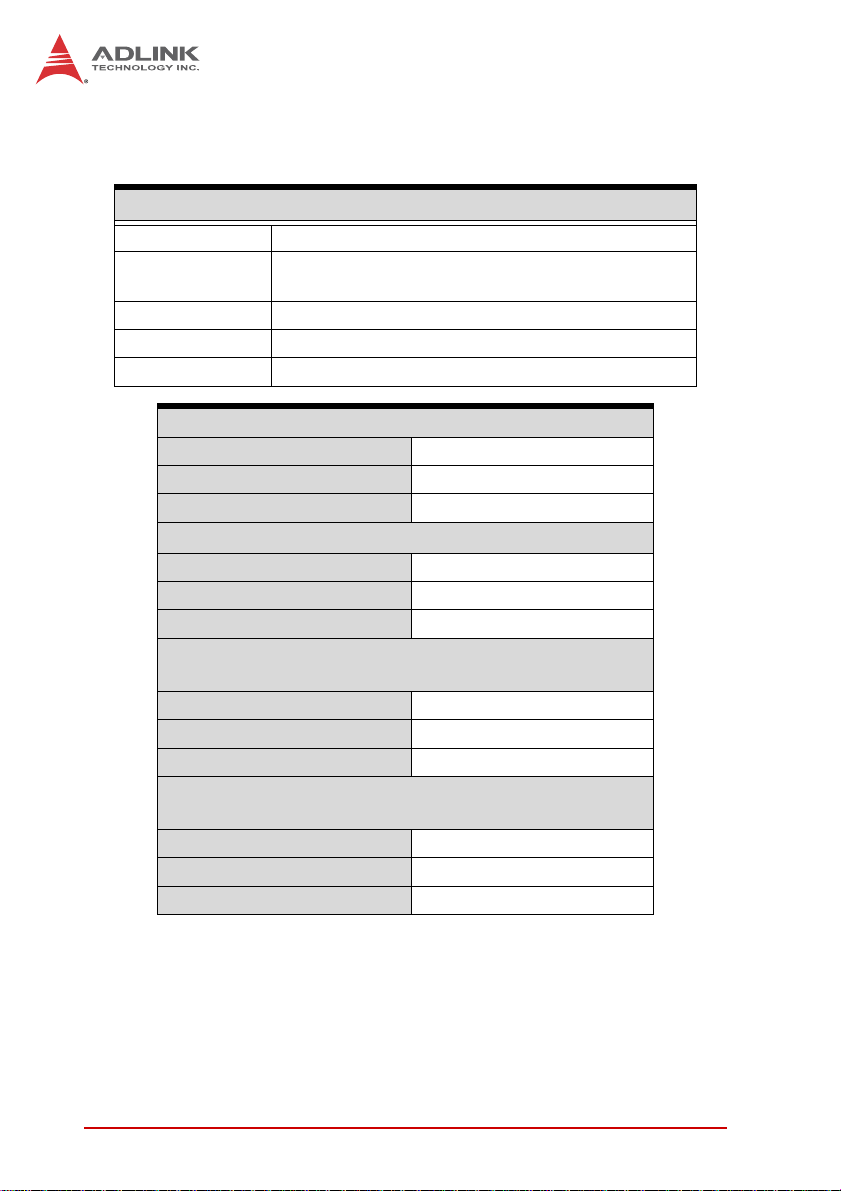
1.4 Power Consumption
Intel® Atom™ Processor D510 1.66 GHz
T e st Con f ig uration
CPU Intel® Atom™ Processor D510 1.66 GHz
Memory
Graphics GMA 3150 integrated in CPU
SATA Channel 1 Seagate Barracuda 7200.10 160GB
Power Supply FSP FSP350-60PFG
(BurnIn Test 100%: CPU, 2D, 3D, VGA, Memory, HDD)
Transcend 2GB DDR2 667 SO-DIMM CL5 ELPIDA
E1108ACBG-6E-E
DOS (idle)
Power Req. +12V
Current (A) 1.310
Watts (W) 15.72
Boot to Windows XP logon (max. value)
Power Req. +12V
Current (A) 2.010
Watts (W) 24.12
Windows XP CPU Stress
(BurnIn Test : CPU 100%)
Power Req. +12V
Current (A) 1.224
Watts (W) 14.69
Windows XP Total System Stress
Power Req. +12V
Current (A) 1.350
Watts (W) 16.20
4Introduction
Page 17
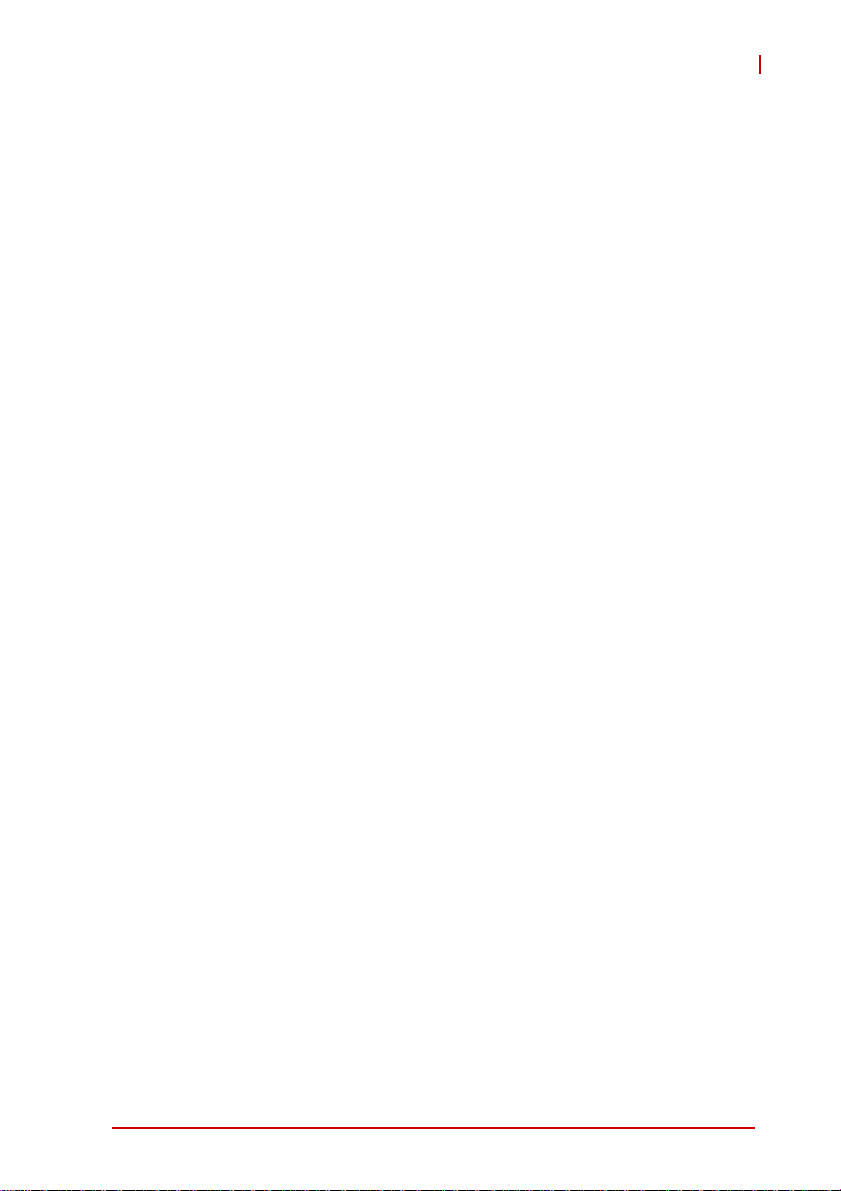
RB-740
1.5 Cooling Requirements
The CPU, I/O Controller Hub (Southbridge), and voltage regulators are the main sources o f heat on the board. T he ReadyBoard
740 is designed to operate at its maxi mum CPU speed of 1.66GHz
using the cooling solution provided with the board (the chipset
requires a heatsink, and the CPU requires a passive heatsink for
the Atom N450 version, active fansink for Atom D410/510 version).
Introduction 5
Page 18
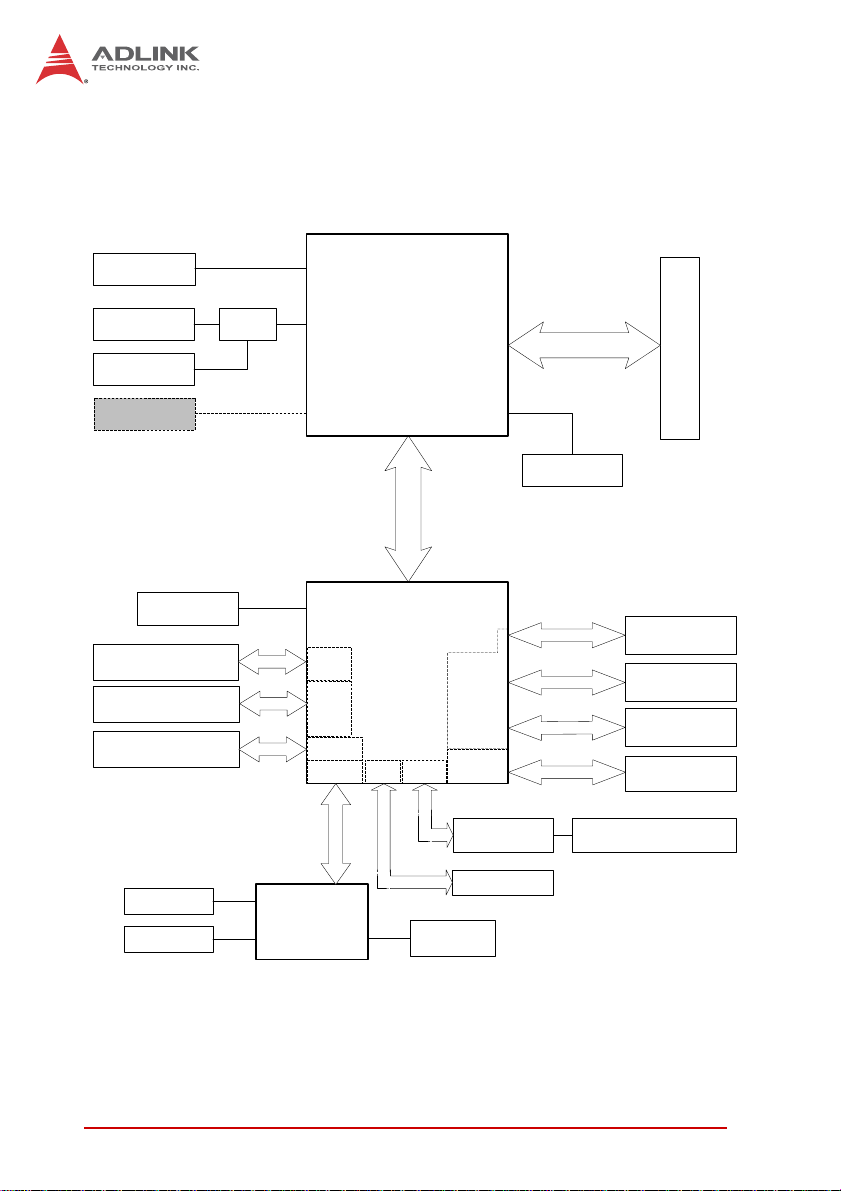
1.6 Block Diagram
VGA
DB-15
Single Channel
24-bit LVDS
DVI
Single Channel
18-bit LVDS
CH7036
(optional w/o CH7036)
CPU
Intel®Atom™
N450/D410/D510
DMI
Interface
DDR 667/800 MHz
Temp. Monitor
ADT7481ARMZ
SO-DIMM up to 2GB
SMBus
4GB Onboard SSD
2x SATA ports
6x USB 2.0
Intel® ICH8-M
PATA
SATA
USB 2.0
LPC
SPI
HDA
PCIe
Controller
PCI
Controller
Realtek
ALC262
PCIe x1
PCIe x1
x
1
I
e
P
C
PCI Bus
Line-in/Mic-in/Speaker-out
BCM70015
HW Video decoder
Intel® 82574L
PCIe Mini Card
(PCIe x1, USB)
Audio
RJ-45
PCI-104
SPI BIOS
KB/Mouse
COM1~4
Super I/O
SCH3114
Voltage
Monitor
Figure 1-1: ReadyBoard 740 Block Diagram
6Introduction
Page 19
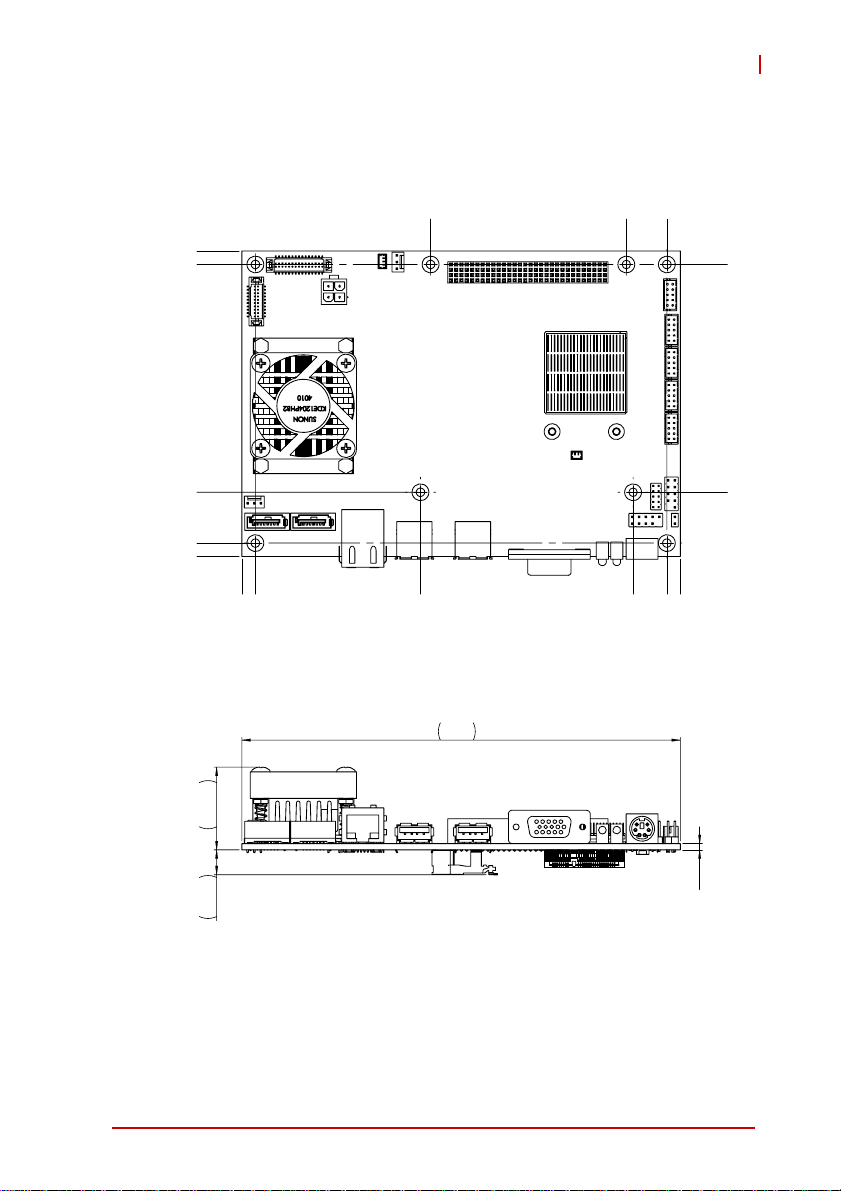
1.7 Mechanical Drawing
RB-740
115.01
109.93
24.21
5.08
65.94
0
0
5.08
62.13
139.6
142.14
154.84
154.84
159.92
104.85
19.13
Top View
165
31.15
2.36
9.35
Front View
Dimensions in mm
Figure 1-2: ReadyBoard 740 Dimensions
Introduction 7
Page 20
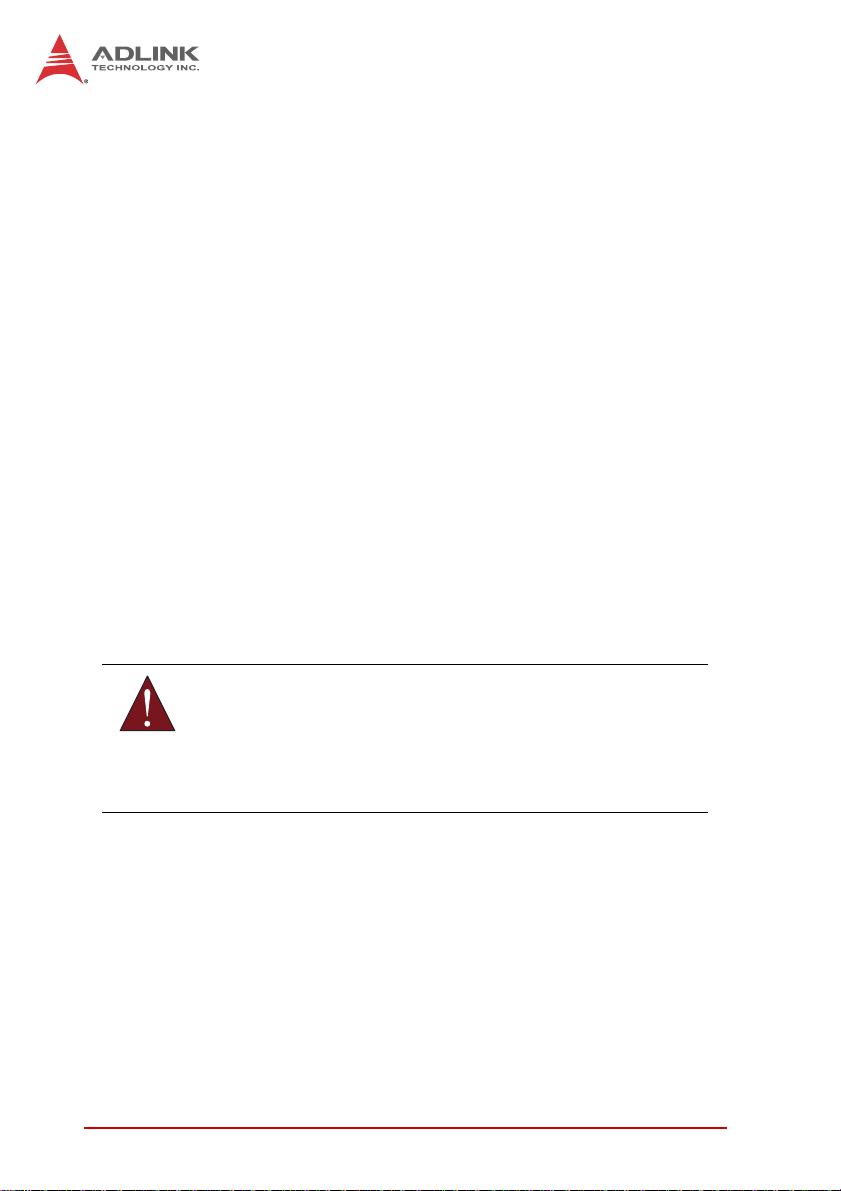
1.8 Package Contents
Please check that your package contains the items below. If
you discover damaged or missing items, please contact your
vendor.
X ReadyBoard 740 EPIC SBC
X Passive heatsink for Atom N450 version
X Active fansink for Atom D410/510 version
Optional Cable Kit:
X 2x SATA cable
X 1x two-port SATA power cable
X 2x two-port USB cable
X 4x serial port cable
X 1x DVI cable
X 1x LVDS cable
X 1x audio cable
X 1x ATX power cable
X 1x buzzer cable
DO NOT install or apply power to equipment that is damaged
or if there is missing/incomplete equipment. Retain the ship-
WARNING:
ping carton and packing materials for inspection. Please contact your ADLINK dealer/vendor immediately for assistance.
Obtain authorization from your dealer before returning any
product to ADLINK.
8Introduction
Page 21
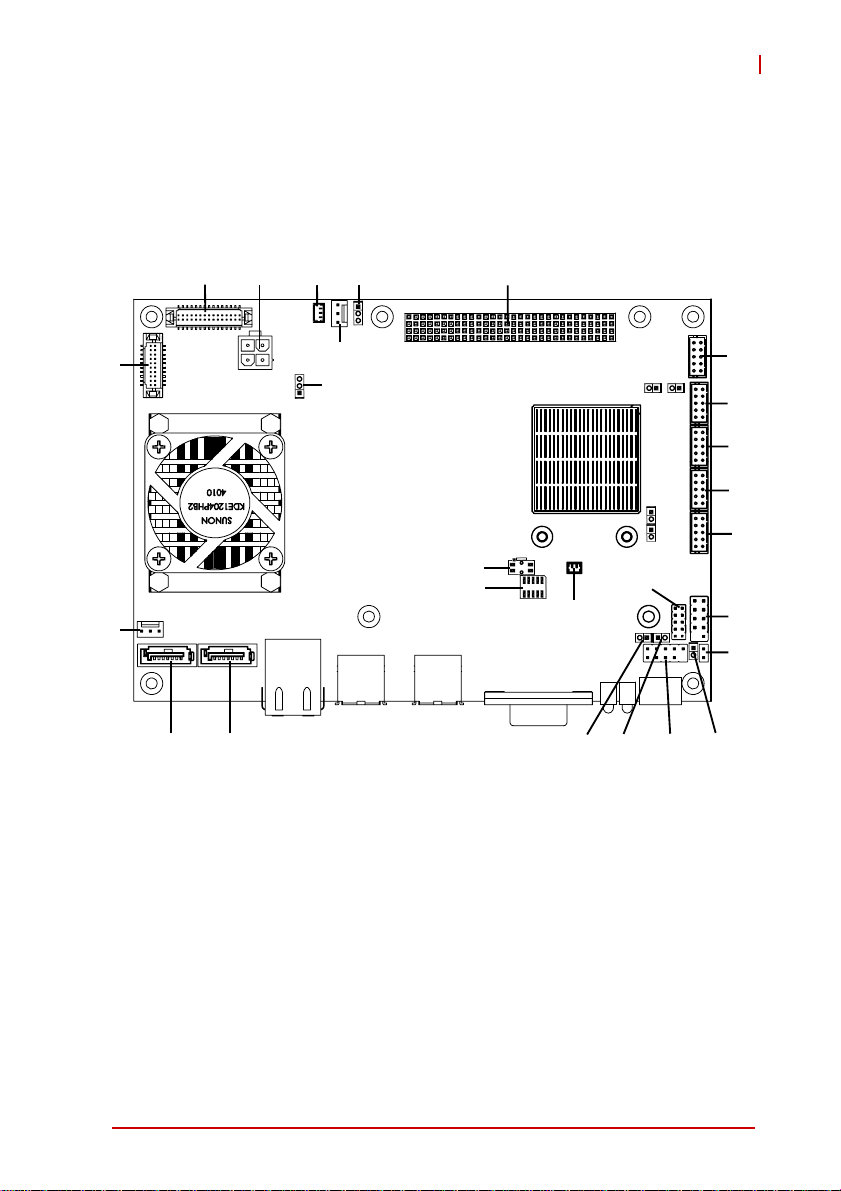
2 Hardware Information
2.1 Board Layout
CN2
CNY1
JP1
CN1 CN3
RB-740
CN13
FN2
CN15 CN16
FN1
JP6
SW1
CN11
CN14
CN10
JP7 JP8
SODIMM, PCIe Mini Card sockets on rear of board
Figure 2-1: ReadyBoard 740 Layout
JP2
JP4
JP5
CN17
JP3
CN4
CN6
CN7
CN8
CN9
CN12
JP10
JP9
Hardware Information 9
Page 22

CN1 ATX Power connector CNY1 LVDS connector
CN2 12V Power connector FN1 Fan connector (12V)
CN3 PCI-104 connector FN2 Fan connector (5V)
CN4 Audio connector JP1 Suspend Mode jumper
CN6 COM3 pin header JP2-3 Reserved
CN7 COM4 pin header JP4
CN8 COM2 pin header JP5
CN9 COM1 pin header JP6 Panel Power jumper
CN10 Battery connector JP7 SMB_DAT pin header
CN11 Reserved JP8 SMB_CLK pin header
CN12/17 USB pin header JP9 Buzzer pin header
CN13 DVI connector JP10 Power Button pin header
CN14 GPIO pin header SW1 Clear CMOS button
CN15/16 SATA connector
Table 2-1: ReadyBoard 740 Board Layout Legend
COM2 RS-485
termination jumper
COM1 RS-485
termination jumper
LAN USB 1/2
VGA
Power LED
HDD LED
PS/2
KB/MS
Reset
Figure 2-2: ReadyBoard 740 Rear I/O Layout
10 Hardware Information
Page 23

2.2 Rear I/O Connectors
LAN (RJ-45) Ports
RB-740
Pin #
1 TX+ BI_DA+
2 TX- BI_DA3 RX+ BI_DB+
4 -- BI_DC+
5 -- BI_DC6 RX- BI_DB7 -- BI_DD+
8 -- BI_DD-
Network link is not established
or system powered off
10/100 Mbps
1000 Mbps
10BASE-T/
100BASE-TX
Table 2-2: LAN Connector Pin Definitions
Status (CN4, CN5)
Link OFF ON
Active OFF Blinking
Link Green ON
Active Green Blinking
Table 2-3: LAN LED Definitions
1000BASE-T
Speed LED
(Green/Amber)
81
Speed Activity
Activity LED
(Amber)
OFF OFF
Hardware Information 11
Page 24

USB Connectors
Pin # Signal Name
1Vcc
2 USB3 USB+
4GND
VGA Connector.
Signal Name Pin # Pin # Signal Name
RED 1 9 P5V_VGA1
GREEN 2 10 GROUND
BLUE 3 11 VGA_P11
P5V_VGA2 4 12 DDCDAT
GROUND 5 13 HSYNC
GROUND 6 14 VSYNC
GROUND 7 15 DDCCLK
GROUND 8
PS/2 Keyboard/Mouse Port
Pin # Signal Function
1 KBDAT Keyboard Data
2 MSDAT Mouse Data
3 GND Ground
4 VCC5 Power
5 KBCLK Keyboard Clock
6 MSCLK Mouse Clock
12 Hardware Information
Page 25

2.3 Onboard Connectors
ATX Power Connector (CN1))
Connect ATX power supply using adapter cable provided.
Pin # Signal
1 5Vsb
2 GND
3 PS_ON#
ATX 12V Power Connector (CN2)
Pin # Signal
1 GND
2 GND
3 +12V
4 +12V
Audio Connector (CN4)
1
1
3
2
4
RB-740
Pin # Signal Pin # Signal
1 AGND_AU 2 LINEOUT-L
3 LINEOUT-R 4 AGND_AU
5 AGND_AU 6 LINEIN-L
7 LINEIN-R 8 AGND_AU
9 AGND_AU 10 MIC
21
COM3/4 Pin Header (CN6/7)
Pin # RS-232 Pin # RS-232
1 DCD 2 DSR
3RX4RTS
5TX6CTS
7DTR8 RI
9 GND 10 N/C
Hardware Information 13
12
Page 26

COM1/2 Pin Header (CN9/8)
Pin # RS-232 RS-422/485 Pin # RS-232 RS-422/485
1 DCD -- 2 DSR -3 RX RX- (485: NC) 4 RTS TX+
5 TX TX- 6 CTS RX+ (485: NC)
7DTR -- 8 RI -9GND -- 10N/C --
Battery Connector (CN10)
Pin # Signal
1 PVBAT
2 GND
1
USB Pin Header (CN12/17)
Pin # Signal Pin # Signal
1+5V2+5V
3 USB0- 4 USB15 USB0+ 6 USB1+
7 GND 8 GND
9NC10NC
12
12
14 Hardware Information
Page 27

DVI Connector (CN13)
Hirose, DF13-20DP
Pin # Signal Pin # Signal
1GND2 NC
3 TMDS_N0 4 VDD_PANEL
5 TMDS_P0 6 GND
7 GND 8 TMDS_P1
9 TMDS_P2 10 TMDS_N1
11 TMDS_N2 12 GND
13 GND 14 TMDS_CLK_P
15 DDC_SC 16 TMDS_CLK_N
17 DDC_SD 18 GND
19 DVI_HPDET 20 GND
GPIO Pin Header (CN14)
Pin # Signal Pin # Signal
1GPI02GPO0
3GPI14GPO1
5GPI26GPO2
7GPI38GPO3
9NC10NC
RB-740
21
12
SATA Connectors (CN15/16)
Pin # Signal
1 GND
2 TXP
3 TXN
4 GND
5 RXN
6 RXP
7 GND
Hardware Information 15
1
1
7
Page 28

LVDS Connector (CNY1)
Hirose, DF13-30DP
Pin # Signal Pin # Signal
1 GND 2 VDD_PANEL
3 LCD_18_24_P0 4 VDD_PANEL
5 LCD_18_24_N0 6 GND
7 GND 8 LCD_18_24_P1
9 LCD_18_24_P2 10 LCD_18_24_N1
11 LCD_18_24_N2 12 GND
13 GND 14 LCD_18_24_P3
15 LCD_BLON 16 LCD_18_24_N3
17 GND 18 GND
19 GND 20 GND
21 LCD_BLCTL 22 LCD_18_24_CLK-P
23 NC 24 LCD_18_24_CLK-N
25 NC 26 GND
27 NC 28 NC
29 NC 30 P12V
5V Fan Connector (FN1)
21
Pin # Signal
1 Fan Speed Detect
2 Fan Power (+5V)
3GND
31
12V Fan Connector (FN2)
Pin # Signal
1 Fan Speed Detect
2 Fan Power (+12V)
3GND
16 Hardware Information
31
Page 29

SMB_DAT Pin Header (JP7)
Pin # Description
1SMB_DAT
2P3V3
SMB_CLK Pin Header (JP8)
Pin # Description
1 SMB_CLK
2GND
Buzzer Pin Header (JP9)
Pin # Description
1 BUZ_BEEP
2P5V
Power Button Pin Header (JP10)
RB-740
1
1
1
Pin # Description
1PWRBTN-L
2GND
Hardware Information 17
1
Page 30

2.4 Jumpers
Suspend Mode (JP1)
Setting Description
1-2 Short S3 (default)
2-3 Short S5
COM1 RS-485 Termination (JP5)
Setting Description
Short Terminated
Open Not Terminated (default)
COM2 RS-485 Termination (JP4)
Setting Description
Short Terminated
Open Not Terminated (default)
Panel Power Voltage (JP6)
1
1
1
Setting Description
1-2 Short 3.3V (default)
2-3 Short 5V
1
Clear CMOS Switch (SW1)
Press the SW1 switch to clear the CMOS.
18 Hardware Information
Page 31

3 BIOS Setup
The following chapter describes basic navigation for the
AMIBIOS®8 BIOS setup utility.
3.1 Starting the BIOS
To enter the setup screen, follow these steps:
1. Power on the motherboard
2. Press the < Delete > key on your keyboard when you
see the following text prompt:
< Press DEL to run Setup >
3. After you press the < Delete > key, the main BIOS setup
menu displays. You can access the other setup screens
from the main BIOS setup menu , such as Chipset and
Power menus.
RB-740
Note: In most cases, the < Delete > key is used to invoke the setup
screen. There are several cases that use other keys, such as
< F1 >, < F2 >, and so on.
BIOS Setup 19
Page 32

Setup Menu
The main BIOS setup menu is the first screen that you can navigate. Each main BIOS setup menu option is described in this
user’s guide.
The Main BIOS setup menu screen has two main frames. The left
frame displays all the options that can be configured. “Grayed”
options cannot be configured, “Blue” options can be.
The right frame displays the key legend. Above the key legend is
an area reserved for a text message. When an option is selected
in the left frame, it is highlighted in white. Often a text message will
accompany it.
Navigation
The BIOS setup/utility uses a key-based navigation system called
hot keys. Most of the BIOS setup utility hot keys can be used at
any time during the setup navigation process.
These keys include < F1 >, < F10 >, < Enter >, < ESC >, < Arrow >
keys, and so on. .
20 BIOS Setup
Page 33

RB-740
Note: There is a hot key legend located in the r ight frame on most
setup screens.
The < F8 > key on your keyboard is the Fail-Safe key. It is not displayed on the key legend by default. To set the Fail-Safe settings
of the BIOS, press the < F8 > key on your keyboard. It is located
on the upper row of a standard 101 keyboard. The Fail-Safe settings allow the motherboard to boot up with the least amount of
options set. This can lessen the probability of conflicting settings.
Hotkey Descriptions
F1 The < F1 > key allows you to display the General Help
screen.
Press the < F1 > key to open the General Help screen.
BIOS Setup 21
Page 34

F10 The < F10 > key allows you to save any changes you have
made and exit Setup. Press the < F10 > key to save your
changes. The following screen will appear:
Press the < Enter > key to save the configuration and exit.
You can also use the < Arrow > key to select Cancel and
then press the < Enter > key to abort this functio n and return
to the previous screen.
ESC The < Esc > key allows you to discard any changes you have
made and exit the Setup. Press the < Esc > key to exit the
setup without saving your changes. The following screen will
appear:
Press the < Enter > key to discard changes and exit. You can
also use the < Arrow > key to select Cancel and then press
the < Enter > key to abort this function and return to the previous screen.
Enter The < Enter > key allows you to display or change the setup
option listed for a particular setup item. The < Enter > key
can also allow you to display the setup sub-screens.
22 BIOS Setup
Page 35

RB-740
3.2 Main Setup
When you first enter the Setup Utility , you will enter the Main setup
screen. You can always return to the Main setup screen by selecting the Main tab. There are two Main Setup options. They are
described in this section. The Main BIOS Setup screen is shown
below.
System Time/System Date
Use this option to change the system time and date. Highlight System Time or System Date using the < Arrow > keys. Enter new values using the keyboard. Press the < Tab > key or the < Arrow >
keys to move between fields. The date must be entered in MM/
DD/YY format. The time is entered in HH:MM:SS format.
Note: The time is in 24-hour format. For example, 5:30 A.M. ap-
pears as 05:30:00, and 5:30 P.M. as 17:30:00.
BIOS Setup 23
Page 36

3.3 Advanced BIOS Setup
Select the Advanced tab from the setup screen to enter the
Advanced BIOS Setup screen. You can select any of the items in
the left frame of the screen, such as SuperIO Configuration, to go
to the sub menu for that item. You can display an Advanced BIOS
Setup option by highlighting it using the < Arrow > keys. The
Advanced BIOS Setup screen is shown below.
The sub menus are described on the following pages.
CPU Configuration
You can use this screen to select options for the CPU Configuration Settings. Use the up and down < Arrow > keys to select an
item. Use the < + > and < - > keys to change the value of the
selected option. A description of the selected item appears on the
right side of the screen. The settings are described on the following pages. An example of the CPU Configuration screen is shown
below.
24 BIOS Setup
Page 37

Max CPUID Value Limit
RB-740
When enabled, allows legacy operating systems to support
processers with extended CPUID functions.
Execute-Disable Bit Capability
Intel¡¦s Execute Disable Bit functionality can help prevent certain classes of malicious buffer overflow attacks when combined with a supporting operating system. Execute Disable Bit
allows the processor to classify areas in memory where application code can execute and where it cannot. When a malicious worm attempts to insert code in the buffer, the processor
disables code execution, preventing damage and worm propagation.
Set this value to disabled to force the XD feature flag to always
return 0. Default is enabled.
BIOS Setup 25
Page 38

Hyper-Threading Technology
This item allows you to enable or disable Hyper-Threading
Technology.
Intel Virtualization Technology
Intel Virtualization Technology is a set of platform features that
support virtualization of platform hardware and multiple software environmentss. When enabled, it offers data center managers the ability to consolidate multiple workloads on one
physical server system.
Intel Speedstep Technology
Intel SpeedStep technology allows the system to dynamically
adjust processor voltage and core frequency, which can result
in decreased average power consumption and decreased
average heat production.
Intel C-State Technology
This function controls the availability of the CPU C-state power
saving technology.
Enhanced C-States
This function controls the availability of the CPU Enhanced
C-States.
26 BIOS Setup
Page 39

RB-740
IDE Configuration
You can use this screen to select options for the IDE Configuration
Settings. Use the up and down < Arrow > keys to select an item.
Use the < + > and < - > keys to change the value of the selected
option. A description of the selected item appears on the right side
of the screen. The settings are described on the following pages.
An example of the IDE Configuration screen is shown below.
ATA/IDE Configuration
This item specifies whether the SA TA channels are initialized in
Compatible or Enhanced mode of operation. The settings are
Disabled, Compatible and Enhanced (default: Compatible). Configure SAT A as
This item specifies whether the SATA channels support IDE or
AHCI operation. The settings are IDE and AHCI (default: IDE).
IDE Master/Slave
Select one of the hard disk drives to configure it. Press < Enter
> to access its sub menu.
BIOS Setup 27
Page 40

Super IO Configuration
You can use this screen to select options for the Super IO settings.
Use the up and down < Arrow > keys to select an item. Use the
< + > and < - > keys to change the value of the selected option.
The settings are described on the following pages. The screen is
shown below.
Serial Port1~4 Address
This option enables/disables serial ports1~4. The base I/O port
address and Interrupt Request address are fixed as follows:
Port 1: 3F8/IRQ4, Port 2: 3E8/IRQ3, Port 3: 2F8/IRQ10, Port 4:
2E8/IRQ11.
Serial Port1~4 Function
This option sets serial ports 1~4 to RS-422/485 or RS-232
(default).
RS-485 Control for SP1~2
Set this value to enable RS-485 control on serial ports1~2.
28 BIOS Setup
Page 41

RB-740
Hardware Health Configuration
This option displays the current status of all of the monitored hardware devices/components such as voltages and temperatures.
BIOS Setup 29
Page 42

ACPI Configuration
You can use this screen to select options for the AC PI Configuration settings. Use the up and down < Arrow > keys to select an
item. Use the < + > and < - > keys to change the value of the
selected option. The settings are described on the following
pages. The screen is shown below.
Suspend Mode
Select this value to allow ACPI state support. Auto will decide
by OS. Select “S1 (POS)” to force the system to enter Power
on Suspend. Select “S3 (STR)” to force the system to enter
Suspend to RAM. Default setting is Auto.
ACPI OS Shutdown Mode
Set this value to allow OS shutdown in “AT” or “ATX” mode.
The default setting is “ATX”.
30 BIOS Setup
Page 43

RB-740
AHCI Configuration
You can use this screen to select options for the AHCI Configuration settings. Use the up and down < Arrow > keys to select an
item. Use the < + > and < - > keys to change the value of the
selected option. The settings are described on the following
pages. The screen is shown below.
AHCI Port 0/1/2
Displays the SATA drives installed on AHCI channels. Shows
“Not Detected” if no drive installed.
BIOS Setup 31
Page 44

USB Configuration
You can use this screen to select options for the USB Configuration. Use the up and down < Arrow > keys to select an item. Use
the < + > and < - > keys to change the value of the selected
option. The settings are described on the following pages. The
screen is shown below.
Legacy USB Support
Legacy USB Support refers to USB mouse and keyboard support. Normally if this option is not enabled, any attached USB
mouse or USB keyboard will not become available until a USB
compatible operating system is fully booted with all USB drivers loaded. When this option is enabled, any attached USB
mouse or USB keyboard can control the system even when
there are no USB drivers loaded on the system. Set this value
to enable or disable the Legacy USB Support.
32 BIOS Setup
Page 45

RB-740
X Disabled: Set this value to prevent the use of any USB
device in DOS or during system boot.
X Enabled: Set this value to allow the use of USB devices
during boot and while using DOS.
X Auto: This option auto detects USB Keyboards or M ice and
if found, allows them to be utilized during boot and while
using DOS.
Port 64/60 Emulation
This option uses USB to receive the IO port 64/60 trap to emulate the legacy keyboard controller.
USB 2.0 Controller Mode
The USB 2.0 Controller Mode c onfigures the data rate of the
USB port. The options are FullSpeed (12 Mbps) and HiSpeed
(480 Mbps).
BIOS EHCI hand-off
This option provides a workaround for operating systems without ECHI hand-off support. The EHCI ownership change
should claim by EHCI driver.
BIOS Setup 33
Page 46

USB Mass Storage Device Configuration
This is a submenu for configuring the USB Mass S tor age Class
Devices when BIOS finds they are in use on the USB ports.
Emulation Type can be set according to the type of attached
USB mass storage device(s). If set to Auto, USB devices less
than 530MB will be emulated as Floppy and those greater than
530MB will remain as hard drive. The Forced FDD option can
be used to force a hard disk type drive (such as a Zip drive) to
boot as FDD.
34 BIOS Setup
Page 47

RB-740
GPIO Configuration
You can use this screen to select options for the GPIO Configuration. Use the up and down < Arrow > keys to select an item. Use
the < + > and < - > keys to change the value of the selected
option. The settings are described on the following pages. The
screen is shown below.
GPIO Configuration
Set this value to configure GPIO configuration as “Enabled” or
“Disabled”. The default setting is “Enabled”.
GPIO 1~8 Direction
Set this value to allow GPIO to “Input” or “Output” mode.
GPIO 1~8 Output Level
Set this value to set the initial GPIO Output Level at system boot to
“0” or “1”. Only GPIOs set to "Output" mode will appear on screen.
BIOS Setup 35
Page 48

3.4 Advanced PCI/PnP Settings
Select the PCI/PnP tab from the setup screen to enter the Plug
and Play BIOS Setup screen. You can display a Plug and Play
BIOS Setup option by highlighting it using the < Arrow > keys. The
Plug and Play BIOS Setup screen is shown below.
IRQ/DMA Channel
Set this value to allow the IRQ/DMA channel settings to be
modified.
X Available: This setting allows the specified IRQ/DMA chan-
nel to be used by a PCI/PnP device.
X Reserved: This setting allows the specified IRQ/DMA chan-
nel to be used by a legacy ISA device.
Reserved Memory Size
Set this value to allow the system to reserve memory that is
used by ISA devices. The default setting is Disabled.
36 BIOS Setup
Page 49

RB-740
3.5 Boot Settings
Select the Boot tab from the setup screen to enter the Boot BIOS
Setup screen. You can select any of the items in the left frame of
the screen, such as Boot Dev i ce Priority, to go to the sub menu for
that item. You can display a Boot BIOS Setup option by highlighting it using the < Arrow > keys.
The Boot Settings screen is shown below:
BIOS Setup 37
Page 50

Boot Settings Configuration
Use this screen to select options for the Boot Settings Configuration. Use the up and down <Arrow> keys to select an item. Use the
<Plus> and <Minus> keys to change the value of the selected
option. The settings are described on the following pages. The
screen is shown below.
Quick Boot
Enabling this setting will cause the BIOS Power-On Self Test
routine to skip some of its tests during bootup fo r fa st er s yst em
boot.
Quiet Boot
When this feature is enabled, the BIOS will display the OEM
logo during the boot-up sequence, hiding normal POST messages. When it is disabled, the BIOS will display the normal
POST messages, instead of the OEM logo.
38 BIOS Setup
Page 51

RB-740
Add-On ROM Display Mode
Set this option to display add-on ROM (read-only memory)
messages. The default set ting is Force BIOS. An example of
this is a SCSI BIOS or VGA BIOS.
Bootup Num-Lock
This option sets the Num Lock status when the system is powered on. Setting it to On will turn on the Num Lock key when
the system is booted up. Setting it to Off will not enable the
Num Lock key on bootup.
PS/2 Mouse Support
Set this value to allow the PS/2 mouse support to be adjusted.
The default setting is Enabled.
Wait for ‘F1’ If Error
Set this value to allow the Wait for ‘F1’ Error setting to be modified. The default setting is Enabled.
Hit ‘DEL’ Message Display
Set this value to allow the Hit “DEL” to enter Setup Message
Display to be modified. The default setting is Enabled.
Interrupt 19 Capture
Set this value to allow option ROMs such as network controllers to trap BIOS interrupt 19.
BIOS Setup 39
Page 52

Boot Device Priority
The items allow you to set the sequence of boot devices where
BIOS attempts to load the disk operating system. First press
<Enter> to enter the sub-menu. Then you may use the arrow
keys to select the desired device, then press <+>, <-> or
<PageUp>, <PageDown> key to move it up/down in the priority
list.
Boot Device Groups
The Boot devices are listed in groups by device type. First
press <Enter> to enter the sub-menu. Then you may use the
arrow keys to select the desired device, then press <+>, <-> or
<PageUp>, <PageDown> key to move it up/down in the priority
list. Only the first device in each device group will be available
for selection in the Boot Device Priority option.
40 BIOS Setup
Page 53

3.6 Security Setup
RB-740
Password Support
Two Levels of Password Protection
Provides both a Supervisor and a User password. If you use
both passwords, the Supervisor password must be set first.
The system can be configured so that all users must enter a
password every time the system boots or when Setup is executed, using either or either the Supervisor password or User
password.
The Supervisor and User passwords activate two different levels of password security. If you select password support, you
are prompted for a one to six character password. Type the
password on the keyboard. The password does not appear on
the screen when typed. Make sure you write it down. If you forget it, you must drain NVRAM and re-configure.
BIOS Setup 41
Page 54

Remember the Password
Keep a record of the new password when the password is
changed. If you forget the password, you must erase the system configuration information in NVRAM.
To access the sub menu for the following items, select the item
and press < Enter >:
X Change Supervisor Password
X Change User Password
X Clear User Password
Supervisor Password
Indicates whether a supervisor password has been set.
User Password
Indicates whether a user password has been set.
Change Supervisor Password
Select this option and press < Enter > to access the sub menu.
You can use the sub menu to change the supervisor password.
Change User Password
Select this option and press < Enter > to access the sub menu.
You can use the sub menu to change the user password.
Clear User Password
Select this option and press < Enter > to access the sub menu.
You can use the sub menu to clear the user password.
Change Supervisor Password
Select Change Supervisor Password from the Security Setup
menu and press < Enter >.
Enter New Password:
Type the password and press < Enter >. The screen does not dis play the characters entered. Retype the password as prompted
42 BIOS Setup
Page 55

RB-740
and press < Enter >. If the password confirmation is incorrect, an
error message appears. The password is stored in NVRAM after
completes.
Change User Password
Select Change User Password from the Security Setup menu and
press < Enter >.
Enter New Password:
Type the password and press < Enter >. The screen does not display the characters entered. Retype the password as prompted
and press < Enter >. If the password confirmation is incorrect, an
error message appears. The password is stored in NVRAM after
completes.
BIOS Setup 43
Page 56

3.7 Chipset Setup
Select the Chipset tab from the setup screen to enter the Chipset
BIOS Setup screen. You can select any of the items in the left
frame of the screen to go to the sub menu for that item. The
Chipset BIOS Setup screen is shown below.
Onboard LAN Control
This option disables or enables onboard LAN initialization. The
default value is “Enabled”.
Onboard LAN Boot
This option disables or enables LAN PXE Boot ROM initialization. The default value is “Enabled”.
44 BIOS Setup
Page 57

RB-740
Northbridge Configuration
You can use this screen to select options for the Northbridge Configuration. Use the up and down < Arrow > keys to select an item.
Use the < Plus > and < Minus > keys to change the value of the
selected option.
Initial Graphics Adapter
Select which graphics controller to use as the primary boot
device.
X IGD: Integrated graphics only.
X PCI/IGD: Detect PCI graphics first, then integrated graph-
ics. (“PCI” includes PCI slot and PCI Express x1/x4 slot.
PCI will be first.)
IGD Graphics Mode Select
This option enables or disables the integrated graphics device.
Options: Enabled, 8M; Disabled.
BIOS Setup 45
Page 58

Video Function Configuration
DVMT Mode Select
This item allows the user to enable or disable the DVMT function.
DVMT/FIXED Memory
This item allows the user to configure the DVMT or Fixed mode
memory size.
Boot Display Device
This item allows the user to configure the type of external display used. Options: CRT (default), LVDS/DVI, CRT+LVDS/DVI.
Flat Panel Type
When LVDS is selected in Boot Display Device, this option
allows you to select resolution settings for the LVDS interface
(only 1x 18-bit supported). The supported resolutions are:
640x480, 800x600, 1024x768, 1366x768.
46 BIOS Setup
Page 59

Advanced Video Function Configuration
RB-740
Boot Display Preferences
This item allows the user to configure the LVDS/DVI displays
used. Options: LVDS Only (default), DVI Only, LVDS + DVI.
LVDS Data Width
Select the LVDS Data Width used by the Chrontel encoder
graphics device (18 bits, 24 bits).
Flat Panel Type (DVI Settings)
When DVI is enabled in Boot Display Preferences, this option
allows you to select resolution settings for the DVI interface.
The supported resolutions are: 640x480, 1024x768, 1280x600,
1366x1024, 1280x720 Overscan, 1280x720 Underscan,
1920x1080 Overscan, 1920x1080 Underscan.
BIOS Setup 47
Page 60

South Bridge Configuration
You can use this screen to select options for the South Bridge
Configuration. Use the up and down < Arrow > keys to select an
item. Use the < Plus > and < Minus > keys to change the value of
the selected option.
USB Functions
Set this value to allow the system to disable, enable, and select
a set number of onboard USB ports.
USB 2.0 Controller
This option takes effect only when USB Functions are enabled.
Enabling will allow USB 2.0 functionality to all USB ports.
HDA Controller
Set this value to enable/disable the HDA Controller.
48 BIOS Setup
Page 61

RB-740
Restore on AC Power Loss
Determines which state the computer enters when AC power is
restored after a power loss. The options for this value are Last
State, Power On and Power Off.
X Power Off: Set this value to always power off the system
while AC power is restored.
X Power On: Set this value to always power on the system
while AC power is restored.
X Last State: Set this value to power off/on the system
depending on the last system power state while AC power
is restored (default).
BIOS Setup 49
Page 62

3.8 Exit Menu
Select the Exit tab from the setup screen to enter the Exit BIOS
Setup screen. You can display an Exit BIOS Setup option by highlighting it using the < Arrow > keys. The Exit BIOS Setup screen is
shown below.
Save Changes and Exit
When you have completed the system configuration changes,
select this option to leave Setup and reboot the computer so the
new system configuration parameters can take effect.
Save Configuration Changes and Exit Now?
[Ok] [Cancel]
appears in the window. Select Ok to save changes and exit.
Discard Changes and Exit
Select this option to quit Setup without making any permanent
changes to the system configuration.
50 BIOS Setup
Page 63

RB-740
Discard Changes and Exit Setup Now?
[Ok] [Cancel]
appears in the window. Select Ok to discard changes and exit.
Discard Changes
Select Discard Changes from the Exit menu and press < Enter >.
Select Ok to discard changes.
Load Optimal Defaults
Automatically sets all Setup options to a complete set of default
settings when you select this option. The Optimal settings are
designed for maximum system performance, but may not work
best for all computer applications. In particular, do not use the
Optimal Setup options if your computer is experiencing system
configuration problems.
Select Load Optimal Defaults from the Exit menu and press
< Enter >.
Select Ok to load optimal defaults.
Load Failsafe Defaults
Automatically sets all Setup options to a complete set of default
settings when you select this option. The Failsafe settings are
designed for maximum system stability, but not maximum performance. Select the FailSafe Setup options if your computer is
experiencing system configuration problems.
Select Load Fail-Safe Defaults from the Exit menu and press
< Enter >.
Load FailSafe Defaults?
[Ok] [Cancel]
appears in the window. Select Ok to load FailSafe defaults.
BIOS Setup 51
Page 64

This page intentionally left blank.
52 BIOS Setup
Page 65

RB-740
Important Safety Instructions
For user safety, please read and follow all instructions,
WARNINGS, CAUTIONS, and NOTES marked in this manual
and on the associated equipment before handling/operating the
equipment.
X Read these safety instructions carefully.
X Keep this user’s manual for future reference.
X Read the specifications section of this manual for detailed
information on the operating environment of this equipment.
X When installing/mounting or uninstalling/removing
equipment:
Z Turn off power and u nplug any power cords/cables.
X To avoid electrical shock and/or damage to equipment:
Z Keep equipment away from water or liquid sources;
Z Keep equipment away from high heat or high humidity;
Z Keep equipment properly ventilated (do not block or
cover ventilation openings);
Z Make sure to use recommended voltage and powe r
source settings;
Z Always install and operate equipment near an easily
accessible electrical socket-outlet;
Z Secure the power cord (do not place any obje ct on /ove r
the power cord);
Z Only install/attach and operate equipment on stable
surfaces and/or recommended mountings; and,
Z If the equipment will not be used for long periods of time,
turn off and unplug the equipment from its power source.
Important Safety Instructions 53
Page 66

X Never attempt to fix the equipment. Equipmen t sho u ld on ly
be serviced by qualified personnel.
A Lithium-type battery may be provided for uninterrupted, backup
or emergency power.
Risk of explosion if battery is replaced with one of an incorrect
WARNING:
type. Dispose of used batteries appropriately.
X Equipment must be serviced by authorized technicians
when:
Z The power cord or plug is damaged;
Z Liquid has penetrated the equipment;
Z It has been exposed to high humidity/moisture;
Z It is not functioning or does not function according to the
user’s manual;
Z It has been dropped and/or damaged; and/or,
Z It has an obvious sign of breakage.
54 Important Safety Instructions
Page 67

Getting Service
Contact us should you require any service or assistance.
ADLINK Technology, Inc.
Address: 9F, No.166 Jian Yi Road, Zhonghe District
New Taipei City 235, Taiwan
ᄅקؑխࡉ৬ԫሁ 166 ᇆ 9 ᑔ
Tel: +886-2-8226-5877
Fax: +886-2-8226-5717
Email: service@adlinktech.com
Ampro ADLINK Technology, Inc.
Address: 5215 Hellyer Avenue, #110, San Jose, CA 95138, USA
Tel: +1-408-360-0200
Toll Free: +1-800-966-5200 (USA only)
Fax: +1-408-360-0222
Email: info@adlinktech.com
ADLINK Technology (China) Co., Ltd.
Address: Ϟ⍋Ꮦ⌺ϰᮄᓴ∳催⾥ᡔು㢇䏃 300 ো(201203)
300 Fang Chun Rd., Zhangjiang Hi-Tech Park,
Pudong New Area, Shanghai, 201203 China
Tel: +86-21-5132-8988
Fax: +86-21-5132-3588
Email: market@adlinktech.com
RB-740
ADLINK Technology Beijing
Address: ࣫ҀᏖ⍋⎔Ϟഄϰ䏃 1 োⲜ߯ࡼ E ᑻ 801 ᅸ(100085)
Tel: +86-10-5885-8666
Fax: +86-10-5885-8626
Email: market@adlinktech.com
ADLINK Technology Shenzhen
Address: ⏅ഇᏖቅ⾥ᡔು催ᮄϗ䘧᭄ᄫᡔᴃು
Tel: +86-755-2643-4858
Fax: +86-755-2664-6353
Email: market@adlinktech.com
LiPPERT ADLINK Technology GmbH
Address: Hans-Thoma-Strasse 11, D-68163, Mannheim, Germany
Tel: +49-621-43214-0
Fax: +49-621 43214-30
Email: emea@adlinktech.com
Rm. 801, Power Creative E, No. 1,
Shang Di East Rd., Beijing, 100085 China
A1 2 ὐ C (518057)
2F, C Block, Bldg. A1, Cyber-Tech Zone, Gao Xin Ave. Sec. 7,
High-Tech Industrial Park S., Shenzhen, 518054 China
Getting Service 55
Page 68

ADLINK Technology, Inc. (French Liaison Office)
Address: 15 rue Emile Baudot, 91300 Massy CEDEX, France
Tel: +33 (0) 1 60 12 35 66
Fax: +33 (0) 1 60 12 35 66
Email: france@adlinktech.com
ADLINK Technology Japan Corporation
Address: ͱ101-0045 ᵅҀ䛑ҷ⬄⼲⬄䤯ފ⬎ 3-7-4
Tel: +81-3-4455-3722
Fax: +81-3-5209-6013
Email: japan@adlinktech.com
ADLINK Technology, Inc. (Korean Liaison Office)
Address: 昢殾柢 昢爎割 昢爎壟 1675-12 微汾瘶捒娯 8猻
Tel: +82-2-2057-0565
Fax: +82-2-2057-0563
Email: korea@adlinktech.com
ADLINK Technology Singapore Pte. Ltd.
Address: 84 Genting Lane #07-02A, Cityneon Design Centre,
Tel: +65-6844-2261
Fax: +65-6844-2263
Email: singapore@adlinktech.com
ADLINK Technology Singapore Pte. Ltd. (Indian Liaison Office)
Address: 1st Floor, #50-56 (Between 16th/17th Cross) Margosa Plaza,
Tel: +91-80-65605817, +91-80-42246107
Fax: +91-80-23464606
Email: india@adlinktech.com
⼲⬄ 374 ɛɳ 4F
KANDA374 Bldg. 4F, 3-7-4 Kanda Kajicho,
Chiyoda-ku, Tokyo 101-0045, Japan
8F Mointer B/D,1675-12, Seocho-Dong, Seocho-Gu,
Seoul 137-070, Korea
Singapore 349584
Margosa Main Road, Malleswaram, Bangalore-560055, India
ADLINK Technology, Inc. (Israeli Liaison Office)
Address: 6 Hasadna St., Kfar Saba 44424, Israel
Tel: +972-9-7446541
Fax: +972-9-7446542
Email: israel@adlinktech.com
56 Getting Service
