Page 1
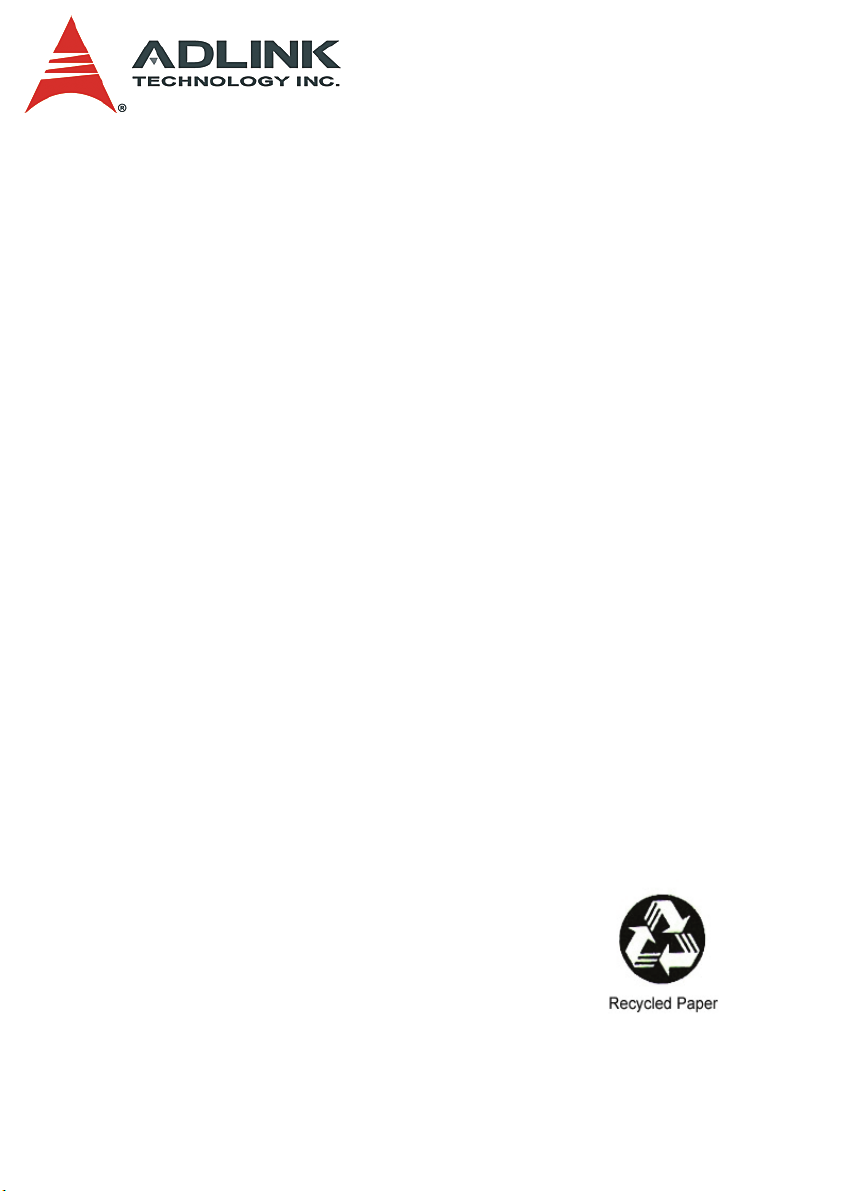
PXIS-3320
PXIS-3320/1000W
15-Slot 6U PXI/CompactPCI Chassis with
500W/1000W Hot-swappable Power Supply
User’s Manual
Manual Rev. 2.00
Revision Date: October 27, 2006
Part No: 50-17024-1000
Advance Technologies; Automate the World.
Page 2
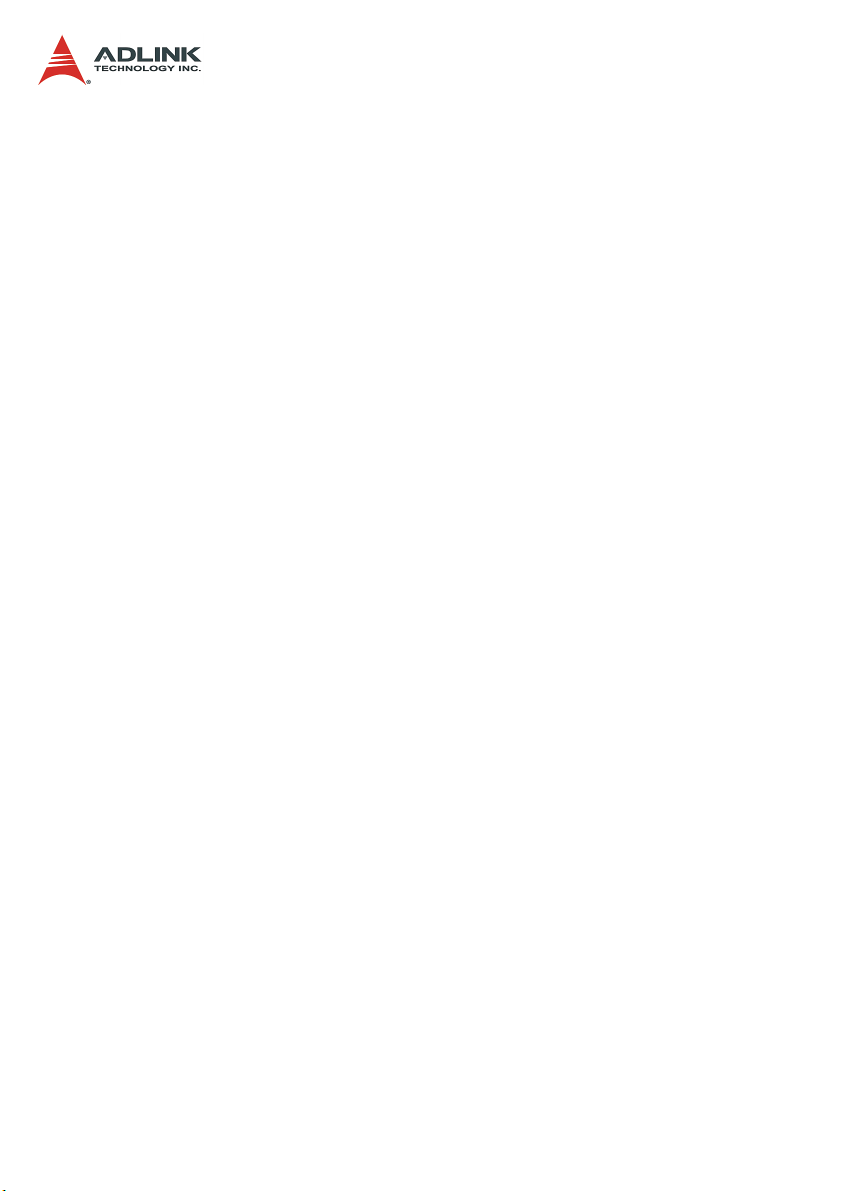
Copyright 2006 ADLINK TECHNOLOGY INC.
All Rights Reserved.
Disclaimer
The information in this document is subject to change without prior
notice in order to improve reliability, design, and function and does
not represent a commitment on the part of the manufacturer.
In no event will the manufacturer be liable for direct, indirect, special, incidental, or consequential damages arising out of the use or
inability to use the product or documentation, even if advised of
the possibility of such damages.
This document contains proprietary information protected by copyright. All rights are reserved. No part of this manual may be reproduced by any mechanical, electronic, or other means in any form
without prior written permission of the manufacturer.
Trademark Information
PXI is registered trademarks of PXI Systems Alliance. Other product names mentioned herein are used for identification purposes
only and may be trademarks and/or registered trademarks of their
respective companies.
Page 3
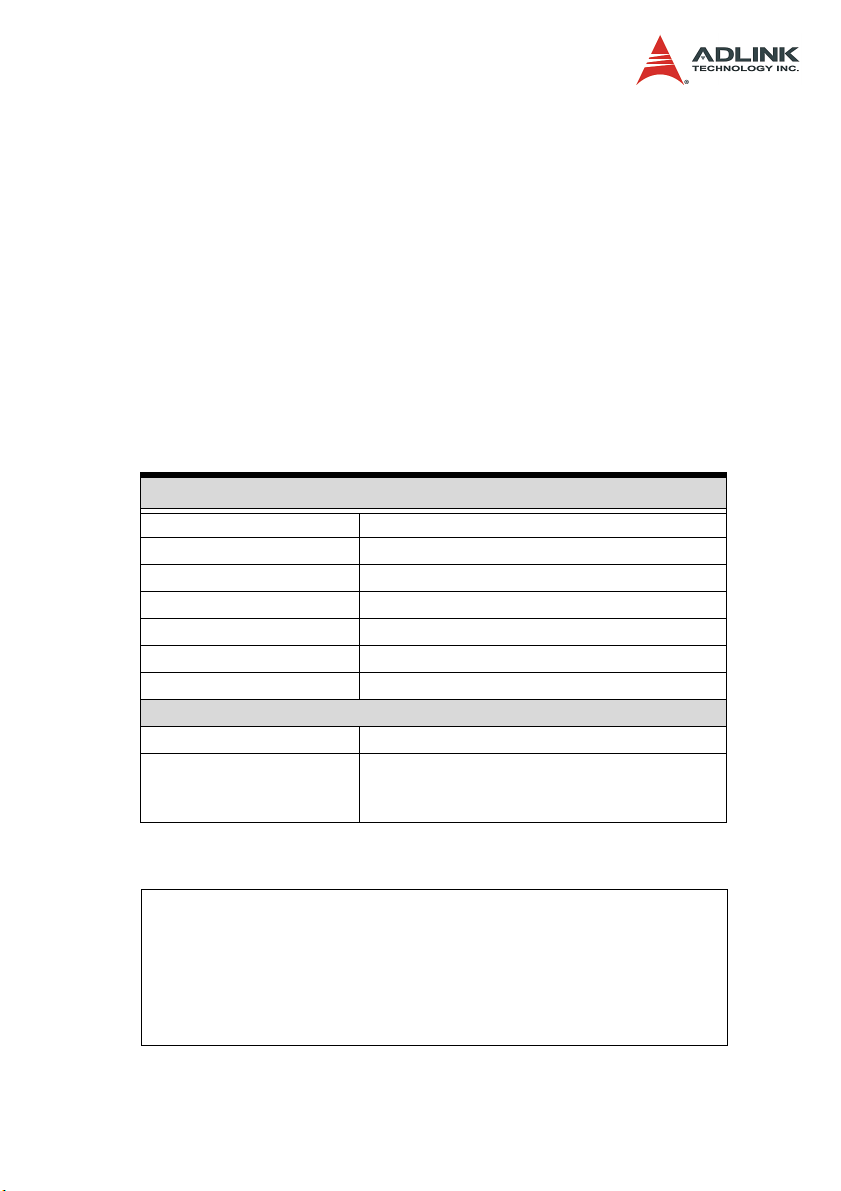
Getting service from ADLINK
Customer satisfaction is our top priority. Contact us should you
require any service or assistance.
ADLINK TECHNOLOGY INC.
Web Site: http://www.adlinktech.com
Sales & Service: Service@adlinktech.com
TEL: +886-2-82265877
FAX: +886-2-82265717
Address: 9F, No. 166, Jian Yi Road, Chungho City,
Taipei, 235 Taiwan
E-mail or fax this completed service form for prompt and satisfactory service.
Company Information
Company/Organization
Contact Person
E-mail Address
Address
Country
TEL FAX:
Web Site
Product Information
Product Model
OS:
Environment
M/B: CPU:
Chipset: BIOS:
Please give a detailed description of the problem(s):
Page 4
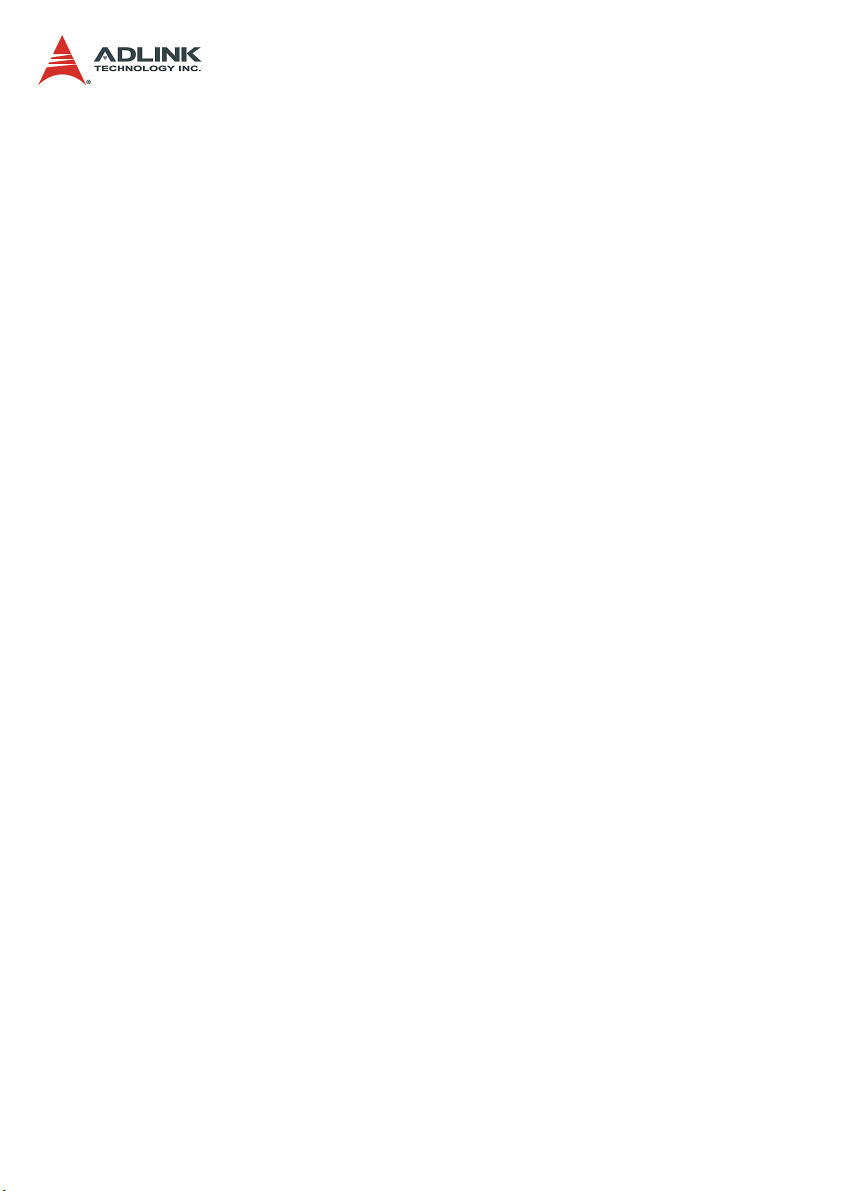
Page 5
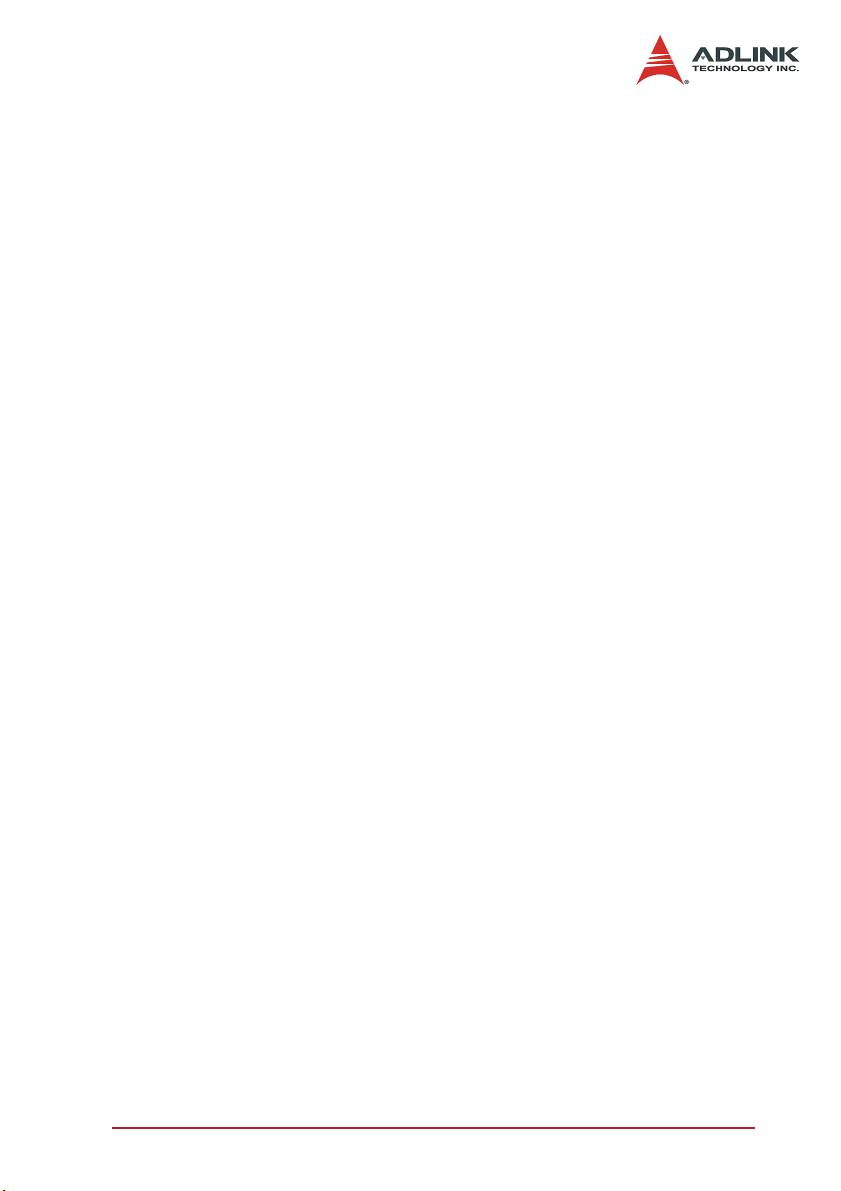
Table of Contents
List of Tables.......................................................................... iii
List of Figures ......................................................................... v
1 Introduction ........................................................................ 1
1.1 Features............................................................................... 2
1.2 Unpacking Checklist ............................................................ 3
2 Chassis Overview............................................................... 5
2.1 Front View............................................................................ 5
2.2 Right View............................................................................ 7
2.3 Top View.............................................................................. 7
2.4 Rear View ............................................................................ 8
2.5 Backplane overview............................................................. 9
System Controller Slot .................................................... 9
Star Trigger Slot ............................................................ 10
Peripheral Slots ............................................................ 10
Local Bus ...................................................................... 10
Trigger Bus ................................................................... 10
10 MHz Reference Clock .............................................. 11
3 Installation ........................................................................ 13
3.1 Calculating Power Consumption........................................ 13
3.2 Installing the Chassis and Starting Up ............................... 14
3.3 Monitoring the System ....................................................... 15
3.4 Alarms................................................................................ 15
3.5 Grounding the Chassis ...................................................... 16
3.6 Changing the Power Supply Modules................................ 16
3.7 Changing the Fans ............................................................ 17
4 Troubleshooting and Preventive
Maintenance .......................................................................... 19
4.1 Troubleshooting for Power Failure of PXIS-3320 .............. 19
4.2 Cleaning............................................................................. 20
Cleaning the Chassis Interior ........................................ 20
Cleaning the Chassis Exterior ...................................... 20
Table of Contents i
Page 6
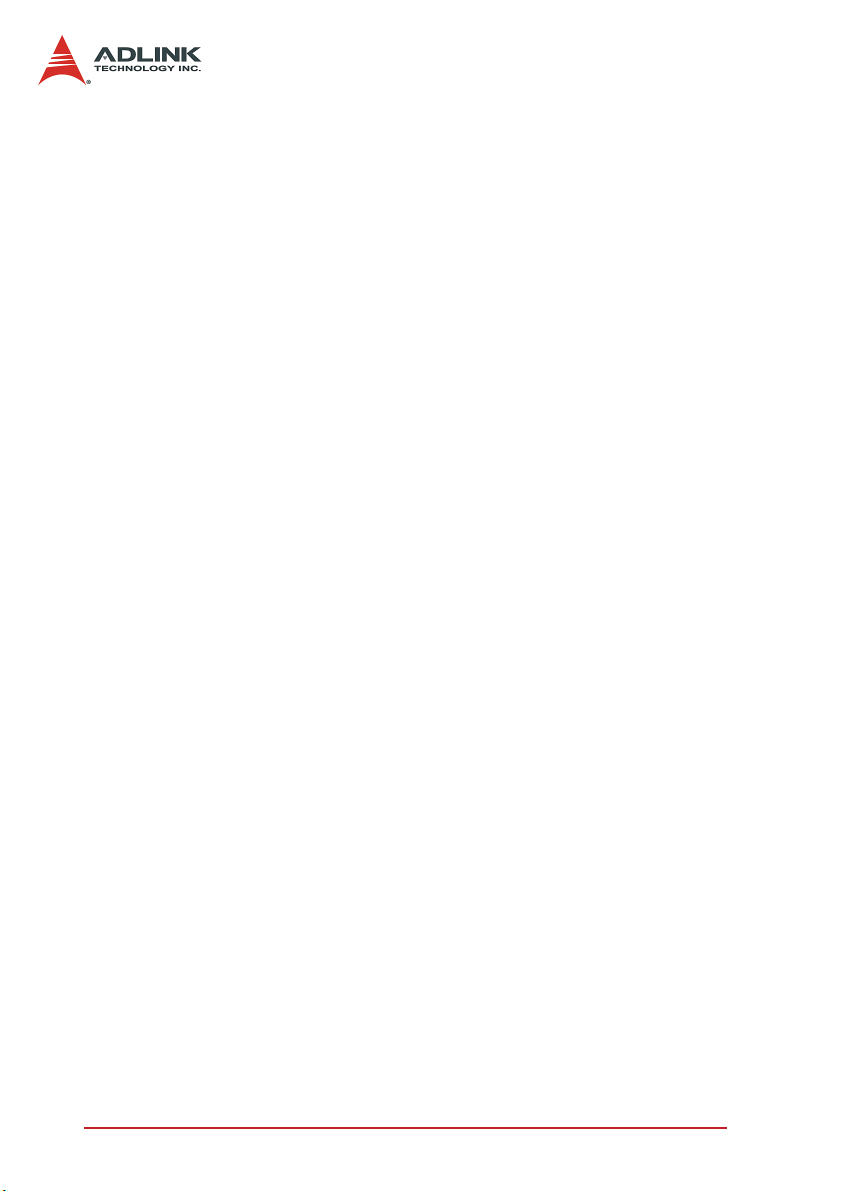
A Specifications.................................................................... 21
A.1 General .............................................................................. 21
A.2 Power Supply..................................................................... 21
A.3 System Monitoring ............................................................. 22
System LEDs ................................................................ 22
Buzzer/Alarm ................................................................ 22
A.4 Cooling System.................................................................. 22
A.5 Physical.............................................................................. 23
A.6 Operating Environment ...................................................... 23
A.7 Backplane .......................................................................... 23
A.8 Shock and Vibration........................................................... 23
A.9 Safety and EMC/EMI Compliance ..................................... 23
B Backplane Drawing and Pin Assignments ..................... 25
B.1 Backplane Layout .............................................................. 25
B.2 Backplane CBX-6015 Connectors
Pin Assignments...................................................... 27
PXI Connectors Pin Assignments ................................. 27
B.3 Bus Segments and Interrupt Routings ............................... 33
B.4 Bus Segments and Interrupt Routings ............................... 34
B.5 Miscellaneous Connectors Pin Assignments ..................... 35
CN1, CN7, CN8, CN9: ATX-like DC Power
input connectors ................................................. 35
PCI VIO Selection Screw Terminals ............................. 35
J6 INH#: DC power inhibit signal .................................. 36
J8 RST#: System reset signal ...................................... 36
J9 FAL#: Power supply fail input .................................. 36
J5: Connector for LED power status ............................. 36
CN5: SMB (System Management Bus) connector ...... 37
JP1: 10 MHz Reference Clock ...................................... 37
J2: POWER SENSE ..................................................... 37
Important Safety Instructions............................................... 39
Warranty Policy ..................................................................... 41
ii Table of Contents
Page 7
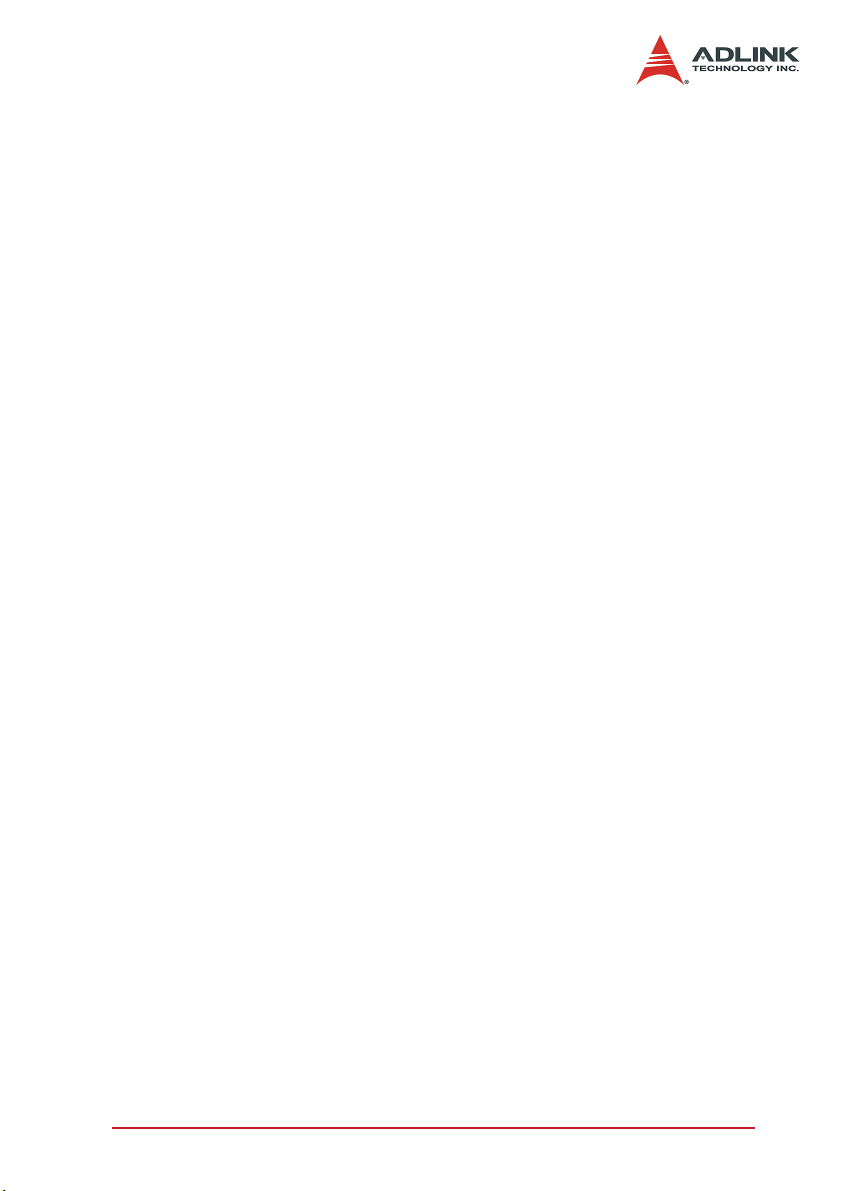
List of Tables
Table 3-1: LED indications ....................................................... 15
Table 4-1: Troubleshooting Power Failures ............................. 19
List of Tables iii
Page 8
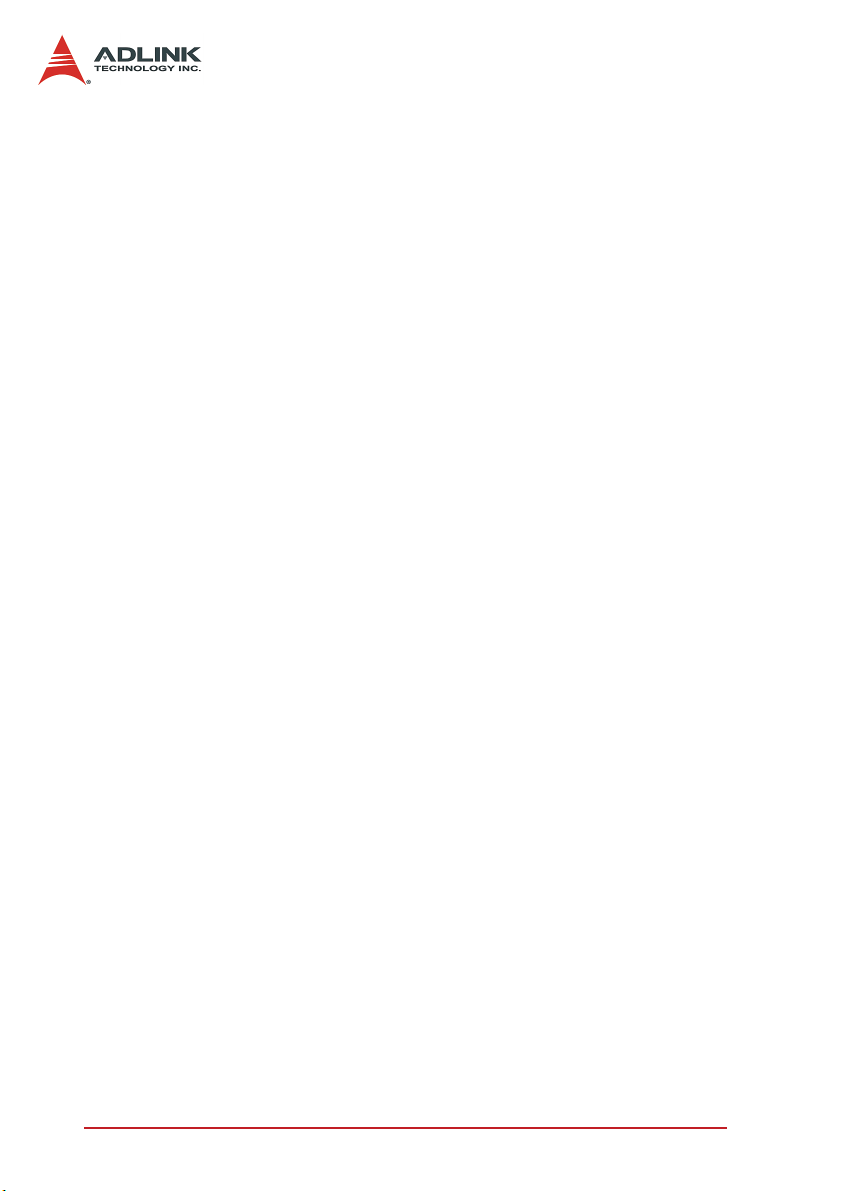
List of Figures
Figure 2-1: PXIS-3320 front view ................................................. 5
Figure 2-2: PXIS-3320/1000W front view..................................... 6
Figure 2-3: PXIS-3320 and PXIS/1000W right view..................... 7
Figure 2-4: PXIS-3320 and PXIS/1000W top view....................... 7
Figure 2-5: PXIS-3320 and PXIS-3320/1000W rear view............ 8
Figure 2-6: Backplane functions................................................... 9
Figure B-1: CBX-6015 front view................................................ 25
Figure B-2: CBX-6015 rear view................................................. 26
vList of Figures
Page 9
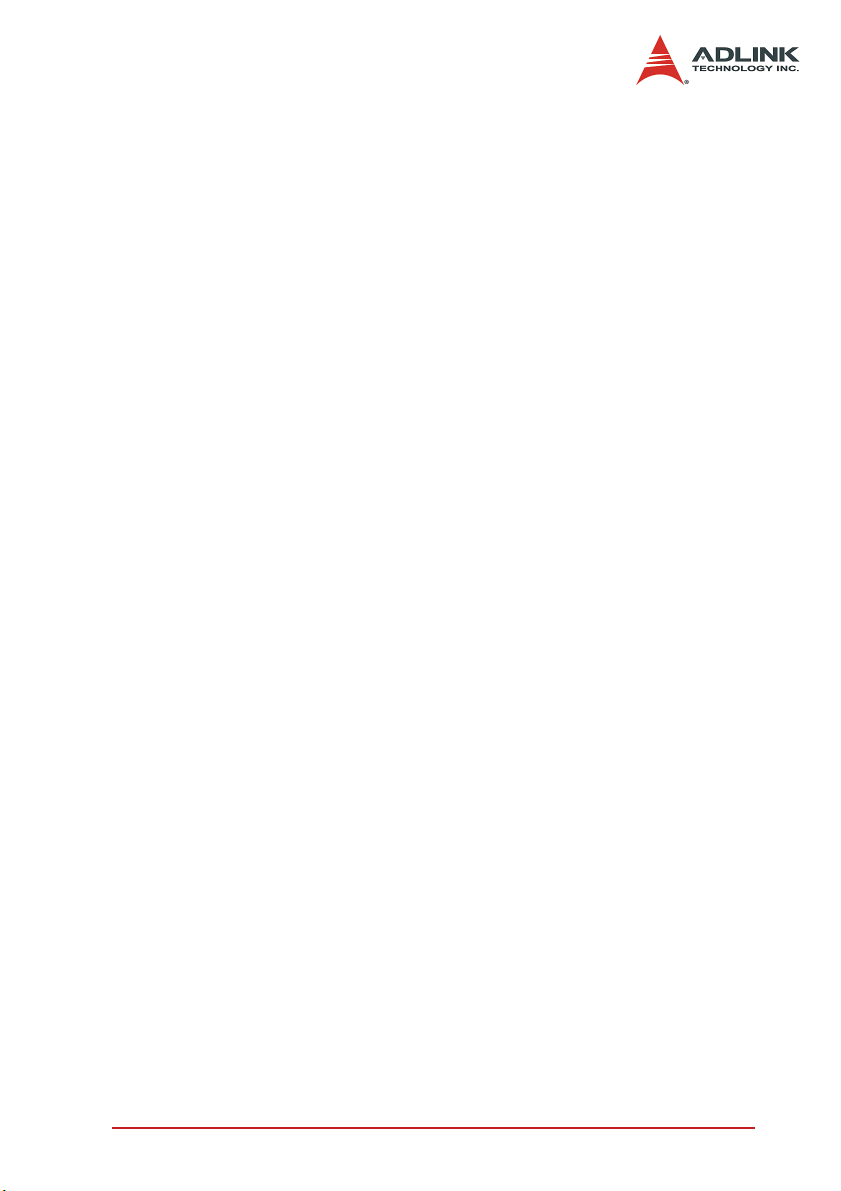
1 Introduction
The ADLINK PXIS-3320 is a 19" 6U PXI chassis featuring one
system slot and 14 PXI peripheral slots. The chassis is compliant
with PXI and CompactPCI specifications and accommodates both
6U PXI and CompactPCI modules. An internal 10 MHz reference
clock is available on all of the 14 PXI peripheral slots, as well as
star trigger, PXI trigger bus, and PXI local bus. These functions
are dedicated for users to facilitate synchronization among multiple peripheral modules.
The PXIS-3320 series is equipped with industrial-grade, PICMG
2.11-compliant CompactPCI power modules to provide reliable
power and easy maintenance. The standard PXIS-3320 is
equipped with two power modules to provide up to 500 W of
power. Designed to support high-power configurations, the PXIS3320/1000W model provides sufficient and reliable power supply
to power-intensive peripherals such as high-speed digitizers, digital pin driver/receiver, and communication modules. The system
power supply, temperature, and cooling fan statuses are monitored by the alarm module onboard the chassis. When a component failure is detected, corresponding LED and buzzer alarms are
activated for rapid maintenance and/or replacement.
To guarantee operating stability, two decks of hot-swappable fan
trays are available to create a superb 482 CFM airflow that effectively exhausts all heat generated inside the chassis. Defective
fans may be easily removed from the front panel of the chassis,
thus effectively reducing MTTR (Mean-Time-To-Repair).
It is recommended that you use the cPCI-6840 and cPCI-6860A
controllers for the PXIS-3320 chassis. These high-performance
controllers are ideal for the development of applications within the
PXIS-3320. You may also deploy ADLINK’s PCI-8570 or PXI8570/6U PCI-to-PXI extension module to remotely control the
PXIS-3320 via a host computer.
Introduction 1
Page 10
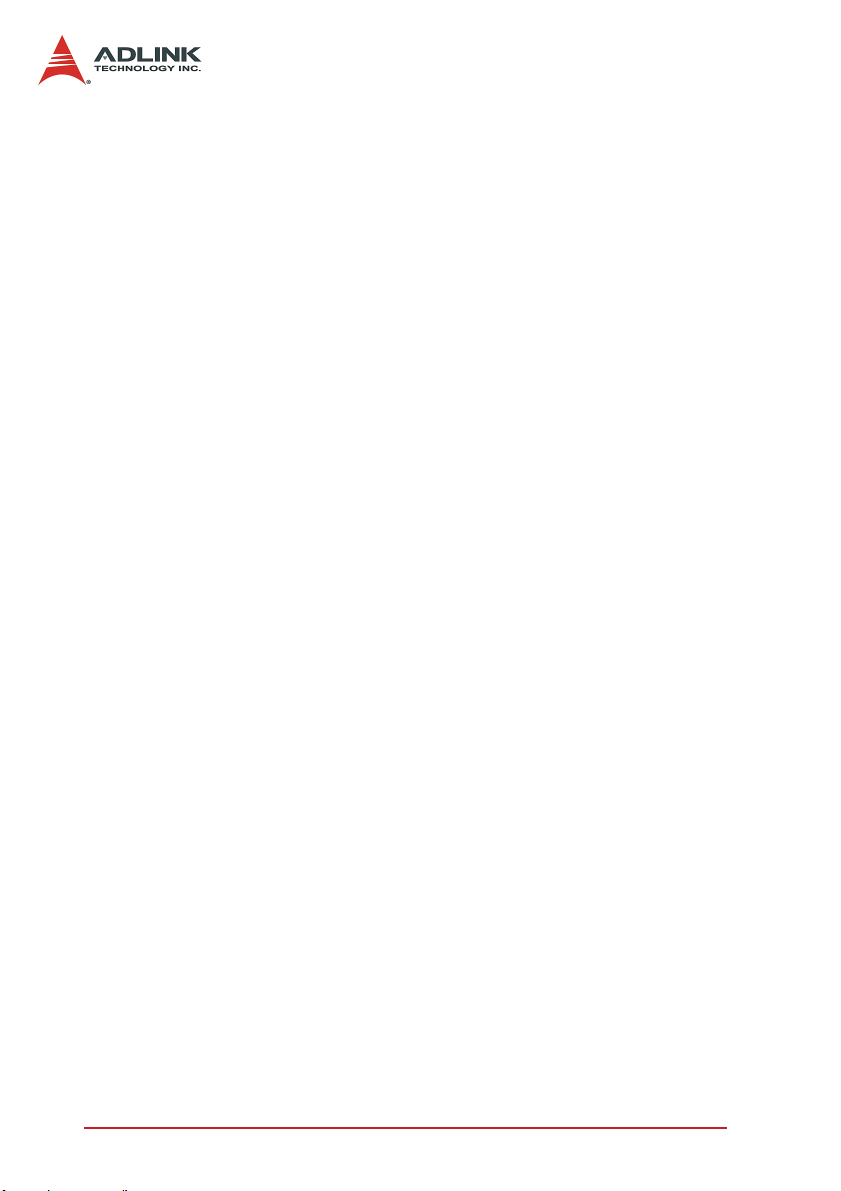
1.1 Features
X Supports both 6U PXI and CompactPCI modules
X PXI specifications Rev. 2.2-compliant
X Supports one system slot and 14 PXI/CompactPCI periph-
eral slots
X Two hot-swappable 250 W CompactPCI power supply with
universal AC input (PXIS-3320)
X Filtered, forced-air cooling architecture
X Magnetic circuit breaker protection for AC input
X Temperature, voltage, and fan monitoring LEDs
X Optional 1000 W power supply (PXIS-3320/1000W)
2Introduction
Page 11
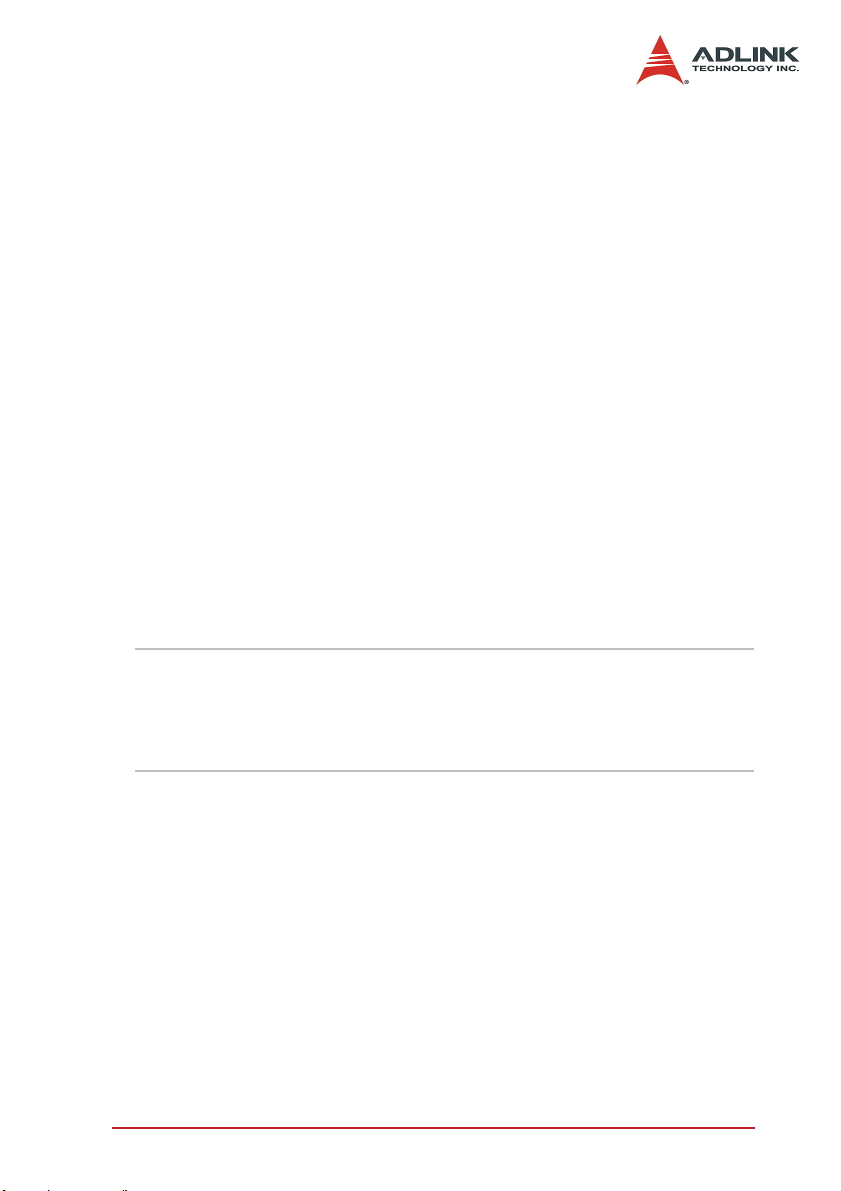
1.2 Unpacking Checklist
Before unpacking, check the shipping carton for any damage. If
the shipping carton and/or contents are damaged, inform your
dealer immediately. Retain the shipping carton and packing materials for inspection. Obtain authorization from your dealer before
returning any product to ADLINK.
Check if the following items are included in the package.
PXIS-3320
X 6U PXI/CompactPCI chassis with 15 slots and
two cPS-H325/AC power supply modules
X Power cord
X User’s manual
PXIS-3320/1000W
X 6U PXI/CompactPCI chassis with 15 slots and
four cPS-H325/AC power supply modules
X Power cord
X User’s manual
NOTE The PXIS-3320 OEM version package may vary depend-
ing on customer requests. The assigned controller and/or
peripheral modules may be pre-installed and shipped
with the chassis. Inquire with your dealer for additional in-
formation on these options.
Introduction 3
Page 12
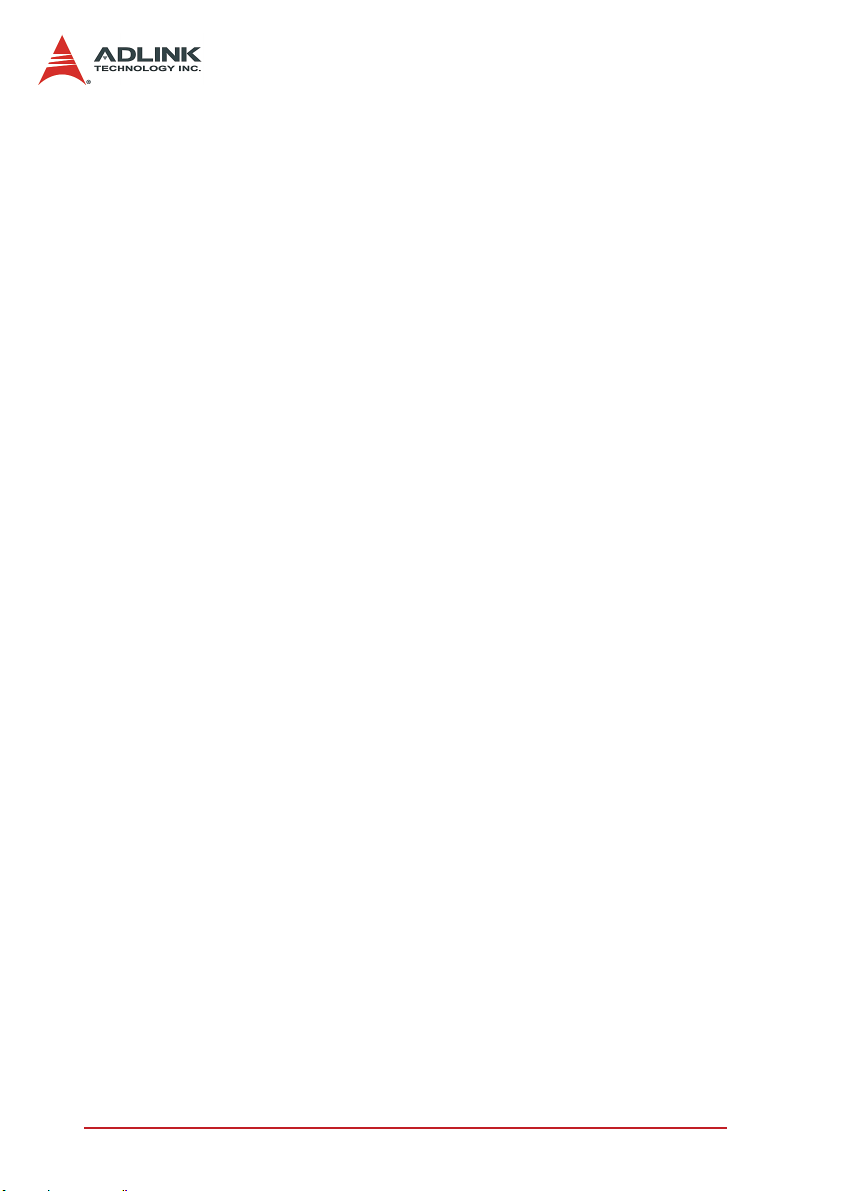
4Introduction
Page 13
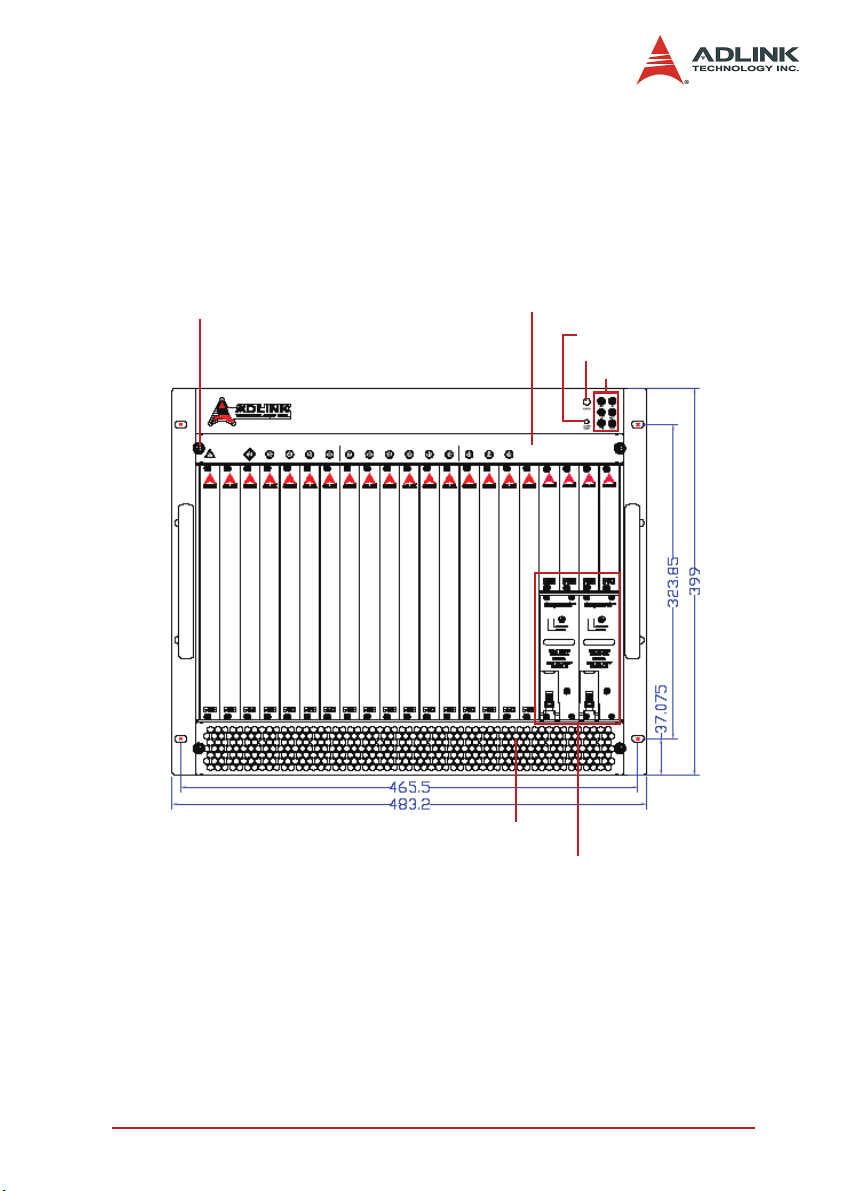
2 Chassis Overview
This section illustrates the mechanical dimensions of the PXIS3320 and PXIS-3320/1000W chassis, identifies the basic, and
describes the backplane functions and features.
2.1 Front View
Fan tray cover screw
Fan tray cover
Alarm reset button
Power switch
LEDs
Fan tray cover
Power supply modules
Figure 2-1: PXIS-3320 front view
Chassis Overview 5
Page 14
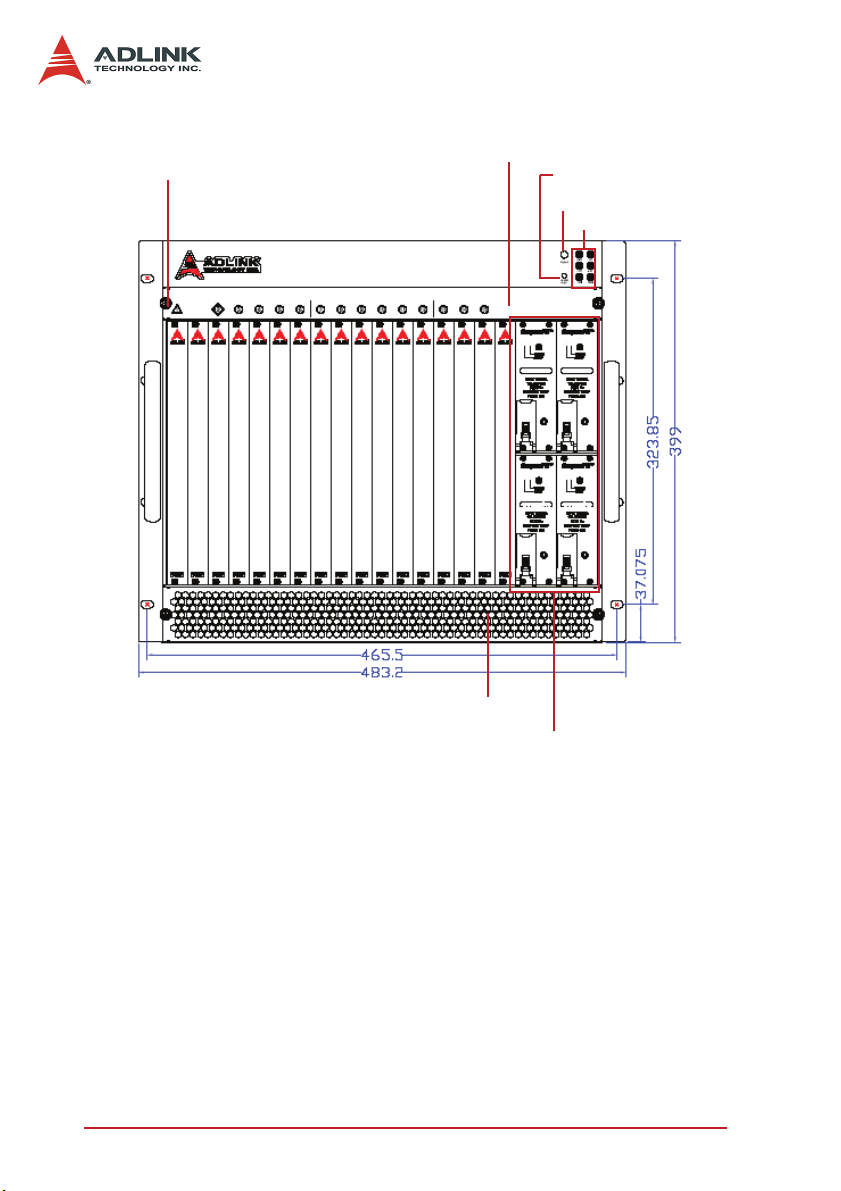
Fan tray cover screw
Fan tray cover
Alarm reset button
Power switch
LEDs
Fan tray cover
Power supply modules
Figure 2-2: PXIS-3320/1000W front view
6 Chassis Overview
Page 15
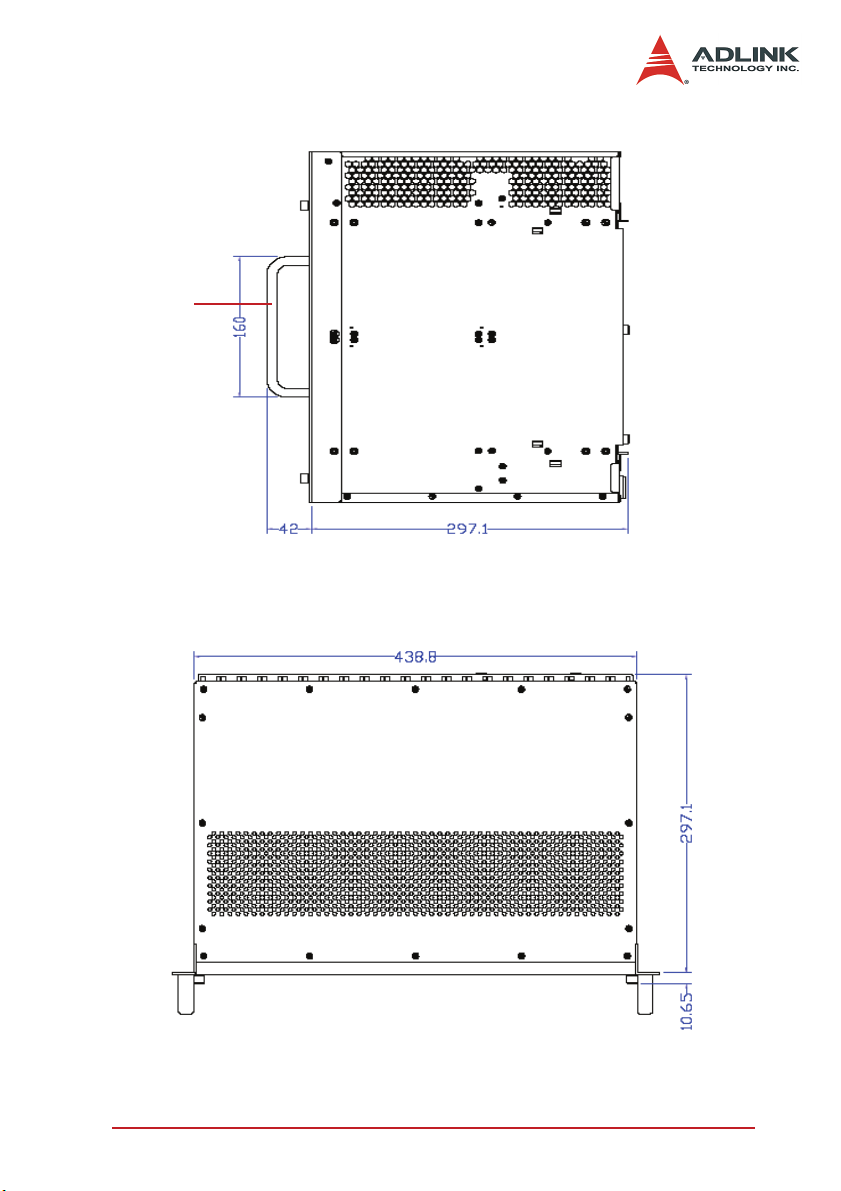
2.2 Right View
Handle
Figure 2-3: PXIS-3320 and PXIS/1000W right view
2.3 Top View
Figure 2-4: PXIS-3320 and PXIS/1000W top view
Chassis Overview 7
Page 16

2.4 Rear View
Circuit breaker
Power connector
Figure 2-5: PXIS-3320 and PXIS-3320/1000W rear view
8 Chassis Overview
Page 17

2.5 Backplane overview
y
The PXIS-3320 chassis comes with a 6U, 15-slot PXI backplane
that supports one PXI system controller and 14 PXI/CompactPCI
peripheral modules. This section illustrates the functions of the
backplane.
Clock 10 MHz Buffer Circuitry
PXI Star
stem Controller
S
1
Star Trigger Controller
2
Peripheral slot
3
PXI Trigger Bus Segment and PCI Bus Segment
Peripheral slot
4
Peripheral slot
5
Peripheral slot
Local
Local Local Local Local
…
Peripheral slot
13
Peripheral slot
Local
14
Figure 2-6: Backplane functions
System Controller Slot
As defined by PXI specifications, the system controller slot occupies Slot 1 of the chassis. The system slot occupies two units of
slot space and accommodates either a 1-slot or 2-slot 6U PXI/
cPCI system controller. It is recommended that you use ADLINK
cPCI-6840 and cPCI-6860A system controller for the PXIS-3320
chassis.
Chassis Overview 9
Page 18

Star Trigger Slot
Slot 2 is designated as the Star Trigger (ST) slot. This slot features
a dedicated trigger line between itself and slots 3 to 15. The star
trigger delivers trigger signals with ultra-low skew (<1ns) to peripheral modules. To use the star trigger functionality, you must install
a special star trigger controller in Slot 2.
Peripheral Slots
The PXIS-3320 chassis backplane accommodates up to fourteen
6U PXI/CompctPCI peripheral modules.
Local Bus
The PXI backplane’s local bus is a daisy-chained bus that connects each peripheral slot with the slots on its left and right. Each
local bus is 14 lines wide and can pass analog and digital signals
between modules or provide a high-speed, sideband communication path that does not affect the PCI bandwidth.
Following PXI specifications, the local bus connects all adjacent
slots except Slots 1 and 2.
Trigger Bus
The backplane’s trigger bus is an 8-line bus that connects all slots
in the same PCI segment. Users can use triggers to synchronize
the operation of several PXI peripheral modules, or use one module to control accurate timing sequences of operations performed
on other modules in the system. Modules can pass trigger signals
or clock signals to other modules through the trigger bus, allowing
precise timed responses to asynchronous external events that the
system is monitoring or controlling.
10 Chassis Overview
Page 19

10 MHz Reference Clock
The backplane supplies every peripheral slot with a 10 MHz system clock signal (PXI_CLK10). An independent clock buffer (having source impedance matched to the backplane and a skew of
<1ns between slots) drives the clock signals to each peripheral
slot.
You can use this common reference clock signal to synchronize
multiple modules in a measurement or control system or drive
PXI_CLK10 from an external source through the PXI_CLK10_IN
pin on the P2 connector of the star trigger slot.
Chassis Overview 11
Page 20

12 Chassis Overview
Page 21

3 Installation
The chapter describes the procedures on how to install the system
controller to the PXIS-3320 chassis. It also provides information
on how to power up and monitor the system.
3.1 Calculating Power Consumption
Before installing any modules into the PXIS-3320 chassis, calculate the total system power requirement and check the power saving requirements for each DC power source including the +5 V,
+3.3 V, +12 V, and -12 V supply rail. Refer to Appendix A for the
maximum usable power.
Installation 13
Page 22

3.2 Installing the Chassis and Starting Up
Follow the steps to power on the chassis.
1. For rackmount or bench-top installation, provide a sufficient space under the chassis for ventilation and make
sure that the chasis is installed on a flat and stable surface.
2. Put the power switch in the standby (OFF) position. The
power switch protrudes from the bezel when the system
is in standby power mode. Refer to the illustration below.
The front-panel power switch turns the system ON or
OFF.
3. Plug the AC power cord to a properly grounded wall
socket or power strip.
4. Make sure that the CPU, memory modules, and storage
device are properly installed on the system controller
module.
5. Push down (loose) the ejector/injector handles of the
system controller module.
6. Align the system controller module’s top and bottom
edges to the card guides.
7. Carefully slide the system controller module into the
chassis, then push the ejector/injector handle up to
secure the module in place. Secure the module with
screws from the chassis front panel.
8. Install additional 6U PXI/CompactPCI peripheral modules, if needed.
14 Installation
Page 23

9. Press the power switch. The amber LED and green
LEDs on the upper right corner of the front panel light up.
The chassis fans also start to rotate.
NOTE If the chassis fails to turn on, refer to Chapter 4: Trouble-
shooting and Preventive Maintenance for details.
Installation 15
Page 24

3.3 Monitoring the System
Light Emitting Diodes (LEDs) on the front panel tell you the power
status, chassis temperature, and fan operations. Refer to Table 31 for details.
LED Function Color Status Indication
Power
Temperature
Fan
DC rail voltages
(+3.3 V, +5 V,
+12 V, -12 V)
Internal temperature
status
Fan speeds and
operation
Table 3-1: LED indications
Green
Red
Amber
ON
OFF
ON
Flashing
ON Fan speed is normal
Flashing
Power is supplied to
the system
No power is supplied to
the system
Internal temperature is
less than 50ºC
internal temperature is
more than 50ºC
Fan speed is abnormal;
fan is defective
3.4 Alarms
The chassis comes with an alarm buzzer and an alarm reset button. The alarm buzzer beeps to alert you of any power, temperature, or fan failure. The alarm reset button resets the alarm monitor
system and stops the buzzer.
16 Installation
Page 25

3.5 Grounding the Chassis
The backplane’s mounting holes may be grounded in two ways.
First, the mounting holes labeled as GND with circle soldering
mask can be connected to the signal ground plane of the backplane. Second, the mounting holes labeled as FGND with square
soldering mask can be connected to the power ground plane (the
earth), and is isolated from the signal ground.
A proper signal and power wiring helps reduce the effects of
ground loop and increases the accuracy of measurement.
By default, the PXIS-3320 backplane is mounted on the chassis
through the FGND mounting holes. The signal ground (GND),
therefore, is isolated to the power ground (FGND). For applications that require the short of signal ground and power ground, an
external wiring is needed to connect the GND and FGND soldering pots.
3.6 Changing the Power Supply Modules
The PXIS-3320 chassis comes with two 3U CompactPCI power
supply modules, while the PXIS-3320/1000W chassis comes with
four 3U CompactPCI power supply modules. The power supply
modules are current-sharing and are hot-swappable.
To replace the power modules:
1. Release the handle of the defective power module.
2. Push down the handle to eject the power module from
the chassis.
3. Carefully pull the power module out from the chassis,
then set aside.
4. Align the top and bottom edges of power supply modules
to the card guides, then install the power supply module
into the chassis.
5. Use the handle to firmly connect the power module into
the chassis backplane.
Installation 17
Page 26

3.7 Changing the Fans
The PXIS-3320 chassis has ten 80 mm x 80 mm x 25 mm fans.
These fans are installed in two decks of fan trays. Five fans are
located at the bottom of the chassis for air intake, while the other
five fans are installed on top of the chassis for air ventilation. The
fan trays are hot-swappable.
When a fan fails to operate, the alarm buzzer beeps and the fan
LED flashes to alert you. Reset the alarm by pressing the alarm
reset button, then replace the defective fan.
To replace a defective fan:
1. Remove the fan tray cover by loosening the thumb
screw.
2. Check the LED in front of each fan tray. The LED blinks
when the fan is defective.
3. Remove two screws that secure the fan tray to the chassis, then carefully pull the tray out of the chassis.
4. Install a new fan into the tray, then secure it with two
screws you earlier removed.
5. Replace the fan tray cover.
18 Installation
Page 27

4 Troubleshooting and Preventive
Maintenance
4.1 Troubleshooting for Power Failure of PXIS-3320
When the PXI-3320 chassis fails to turn on, refer to Table 4-1 for
basic power troubleshooting. The table lists the most common
cause for power failure and the recommends proces to correct the
problem.
Possible Causes What to Do
The power cord is not
connected to the power
outlet.
Power switch is not at ON
position.
The circuit breaker is not
at ON position.
Power supply has failed.
Table 4-1: Troubleshooting Power Failures
Make sure that the power cord is connected to a
properly grounded and live electrical outlet. Try
connecting another electrical equipment to this
outlet to make sure that it has power.
Set the power switch to the ON position.
Make sure to turn off the power switch before
setting the circuit breaker to ON position. After
turning the circuit breaker on, turn the power
switch on.
Check the LED indicators on the CompactPCI
power supply modules. If the POWER LED is off
or the FAULT LED lights up orange when you
press the power switch, the power supply module
may be damaged. Contact an ADLINK
representative for more information.
Troubleshooting and Preventive Maintenance 19
Page 28

4.2 Cleaning
It is recommended that you clean the interior and exterior of the
PXIS-3320 chassis regularly. To clean individual CompactPCI or
PXI modules, refer to the documentation that came with the module.
NOTE Always turn the chassis off and disconnect the power
cord from the electrical socket before cleaning the chassis.
Cleaning the Chassis Interior
Use a dry, low-velocity stream of air to clean the interior of the
chassis. Clean around components with a soft-bristle brush. If you
must use liquid for minor interior cleaning, use a 75% isopropyl
alcohol solution, then rinse the area with de-ionized water.
Cleaning the Chassis Exterior
Use a dry lint-free cloth or a soft-bristle brush to clean the exterior
surfaces of the chassis. To remove dirt, moisten a cloth with a mild
soap solution to wipe the exterior surfaces of the chassis. To
remove any soap residue, wipe the surface with a cloth moistened
with clean water. Do not use abrasive compounds to clean any
part of the chassis.
20 Troubleshooting and Preventive Maintenance
Page 29

A Specifications
A.1 General
Complies with PXI specifications and accepts modules compliant
with CompactPCI, PICMG 2.0 specifications.
A.2 Power Supply
X PICMG standards: PICMG 2.11-compliant
X Input voltage: 100 to 240 VAC
X Input frequency: 47 to 63 Hz
X Output: 250 W (each)
VDC Typical Maximum
+5 V 25.0 A 33.0 A
+3.3 V 18.0 A 33.0 A
+12 V 5.0 A 5.5 A
-12 V 0.5 A 1 A
Specifications 21
Page 30

A.3 System Monitoring
System LEDs
LED Function/Setting Status Indication
Voltage monitor-
Power
ing of +3.3 V, +5
ON Power is supplied
V, +1 2 V, -1 2 V
ON Temperature is normal
FLASHING
ON Normal fan speed
FLASHING
Temperature exceeds
normal settings
Fan is not working or
has malfunctioned
Temperature
Fan
Temperature
monitoring. 50°C
(default setting)
Fan speed
monitoring
Buzzer/Alarm
Alarm/ Buzzer Function
Alarm buzzer
Alarm reset button
Beeps when any alarm occurs
Resets the alarm monitor system
A.4 Cooling System
Front-access hot-swappable fan trays for air intake and ventilation
X Type: 12 VDC brush-less, dual-ball bearing
X Five fans for air intake and five fans for ventilation
X Rated fan speed: 4000 to 5000 RPM
X Rated fan power: 2.64W
X Airflow for intake: 241 CFM
X Airflow for ventilation: 241 CFM
22 Specifications
Page 31

A.5 Physical
X Number of slots: 15 (one system slot, 14 peripheral slots)
X Dimensions: 484 mm x 295 mm x 398 mm (L x W x H) with-
out handles
X Weight: 23 kg
A.6 Operating Environment
Ambient temperature range
Model Temperature
PXIS-3320 0 to 50°C
PXIS-3320/1000W 0 to 50°C
Relative humidity: 10 to 90%, non-condensing
A.7 Backplane
X Backplane bare-board material: UL 94V-0 rated
X Backplane connectors: Conforms to IEC-917 and IEC 1076-
4-101, UL 94V-0 rated
A.8 Shock and Vibration
X Shock: 15 G peak-to-peak, 11 ms duration, non-operation
X Random Vibration
Z Operating: 5 to 500 Hz, 0.5 GRMS each axis
Z Nonoperating: 5 to 500 Hz, 1.88 GRMS each axis
A.9 Safety and EMC/EMI Compliance
EMC/EMI: CE, FCC Class A
Specifications 23
Page 32

24 Specifications
Page 33

B Backplane Drawing and Pin
Assignments
B.1 Backplane Layout
The following figures show the front and rear view of the PXIS3320 backplane.
.
Figure B-1: CBX-6015 front view
Backplane Drawing and Pin Assignments 25
Page 34

.
Figure B-2: CBX-6015 rear view
26 Backplane Drawing and Pin Assignments
Page 35

B.2 Backplane CBX-6015 Connectors
Pin Assignments
PXI Connectors Pin Assignments
System Slot (Slot #1) P1 Pin Assignment
Pin Z A B C D E F
25 GND +5V REQ64# ENUM# +3.3V +5V GND
24 GND AD[1] +5V V(I/O) AD[0] ACK64# GND
23 GND +3.3V AD[4] AD[3] +5V AD[2] GND
22 GND AD[7] GND +3.3V AD[6] AD[5] GND
21 GND +3.3V AD[9] AD[8] GND C/BE[0]# GND
20 GND AD[12] GND V(I/O) AD[11] AD[10] GND
19 GND +3.3V AD[15] AD[14] GND AD[13] GND
18 GND SERR# GND +3.3V PAR C/BE[1]# GND
17 GND +3.3V IPMB_SCL IPMB_SDA GND PERR# GND
16 GND DEVSEL# GND V(I/O) STOP# LOCK# GND
15 GND +3.3V FRAME# IRDY# GND TRDY# GND
12-14 Key
11 GND AD[18] AD[17] AD[16] GND C/BE[2]# GND
10 GND AD[21] GND +3.3V AD[20] AD[19] GND
9 GND C/BE[3]# GND AD[23] GND AD[22] GND
8 GND AD[26] GND V(I/O) AD[25] AD[24] GND
7 GND AD[30] AD[29] AD[28] GND AD[27] GND
6 GND REQ# (1) GND +3.3V CLK (1) AD[31] GND
5 GND BRSVP1A5 BRSVP1B5 PCIRST# GND GNT# (1) GND
4 GND IPMB_PWR GND V(I/O) INTP INTS GND
3 GND INTA# (1) INTB# (1) INTC# (1) +5V INTD# (1) GND
2 GND TCK +5V TMS TDO TDI GND
1 GND +5V -12V TRST# +12V +5V GND
Pin Z A B C D E F
Backplane Drawing and Pin Assignments 27
Page 36

System Slot (Slot #1) P2 Pin Assignment
Pin Z A B C D E F
22 GND PXI_BRSVA22 PXI_BRSVB22 PXI_BRSVC22 PXI_BRSVD22 PXI_BRSVE22 GND
21 GND CLK6 GND NC NC NC GND
20 GND CLK5 GND NC GND NC GND
19 GND GND GND SMBDATA SMBCLK SMBALERT- GND
18 GND PXI_TRIG3 PXI_TRIG4 PXI_TRIG5 GND PXI_TRIG6 GND
17 GND PXI_TRIG2 GND PRST# REQ6# GNT6# GND
16 GND PXI_TRIG1 PXI_TRIG0 DEG# GND PXI_TRIG7 GND
15 GND PXI_BRSVA15 GND FAL# REQ5# GNT5# GND
14 GND AD[35] AD[34] AD[33] GND AD[32] GND
13 GND AD[38] GND V(I/O) AD[37] AD[36] GND
12 GND AD[42] AD[41] AD[40] GND AD[39] GND
11 GND AD[45] GND V(I/O) AD[44] AD[43] GND
10 GND AD[49] AD[48] AD[47] GND AD[46] GND
9 GND AD[52] GND V(I/O) AD[51] AD[50] GND
8 GND AD[56] AD[55] AD[54] GND AD[53] GND
7 GND AD[59] GND V(I/O) AD[58] AD[57] GND
6 GND AD[63] AD[62] AD[61] GND AD[60] GND
5 GND C/BE[5]# GND V(I/O) C/BE[4]# PAR64 GND
4 GND V(I/O) PXI_BRSVB4 C/BE[7]# GND C/BE[6]# GND
3 GND CLK4 GND GNT3# REQ4# GNT4# GND
2 GND CLK2 CLK3 GND (SYS#) GNT2# REQ3# GND
1 GND CLK1 GND REQ1# GNT1# REQ2# GND
Pin Z A B C D E F
28 Backplane Drawing and Pin Assignments
Page 37

Star Trigger Slot (Slot #2) P1 Pin Assignment
Pin Z A B C D E F
25 GND +5V REQ64# ENUM# +3.3V +5V GND
24 GND AD[1] +5V V(I/O) AD[0] ACK64# GND
23 GND +3.3V AD[4] AD[3] +5V AD[2] GND
22 GND AD[7] GND +3.3V AD[6] AD[5] GND
21 GND +3.3V AD[9] AD[8] M66EN C/BE[0]# GND
20 GND AD[12] GND V(I/O) AD[11] AD[10] GND
19 GND +3.3V AD[15] AD[14] GND AD[13] GND
18 GND SERR# GND +3.3V PAR C/BE[1]# GND
17 GND +3.3V IPMB_SCL IPMB_SDA GND PERR# GND
16 GND DEVSEL# GND V(I/O) STOP# LOCK# GND
15 GND +3.3V FRAME# IRDY# GND TRDY# GND
12-14 Key
11 GND AD[18] AD[17] AD[16] GND C/BE[2]# GND
10 GND AD[21] GND +3.3V AD[20] AD[19] GND
9 GND C/BE[3]# IDSEL (1) AD[23] GND AD[22] GND
8 GND AD[26] GND V(I/O) AD[25] AD[24] GND
7 GND AD[30] AD[29] AD[28] GND AD[27] GND
6 GND REQ# (1) GND +3.3V CLK (1) AD[31] GND
5 GND BRSVP1A5 BRSVP1B5 PCIRST# GND GNT# (1) GND
4 GND IPMB_PWR GND V(I/O) INTP INTS GND
3 GND INTA# (1) INTB# (1) INTC# (1) +5V INTD# (1) GND
2 GND TCK +5V TMS TDO TDI GND
1 GND +5V -12V TRST# +12V +5V GND
Pin Z A B C D E F
Backplane Drawing and Pin Assignments 29
Page 38

Star Trigger Slot (Slot #2) P2 Pin Assignment
Pin Z A B C D E F
22 GND PXI_BRSVA22 PXI_BRSVB22 PXI_BRSVC22 PXI_BRSVD22 PXI_BRSVE22 GND
21 GND PXI_LBR0 GND PXI_LBR1 PXI_LBR2 PXI_LBR3 GND
20 GND PXI_LBR4 PXI_LBR5 PXI_STAR0 (2) GND PXI_STAR1 (2) GND
19 GND PXI_STAR2 (2) GND PXI_STAR3 (2) PXI_STAR4 PXI_STAR5 GND
18 GND PXI_TRIG3 PXI_TRIG4 PXI_TRIG5 GND PXI_TRIG6 GND
17 GND PXI_TRIG2 GND N/C PXI_CLK10_IN PXI_CLK10 GND
16 GND PXI_TRIG1 PXI_TRIG0 N/C GND PXI_TRIG7 GND
15 GND PXI_BRSVA15 GND N/C PXI_STAR6 PXI_LBR6 GND
14 GND AD[35] AD[34] AD[33] GND AD[32] GND
13 GND AD[38] GND V(I/O) AD[37] AD[36] GND
12 GND AD[42] AD[41] AD[40] GND AD[39] GND
11 GND AD[45] GND V(I/O) AD[44] AD[43] GND
10 GND AD[49] AD[48] AD[47] GND AD[46] GND
9 GND AD[52] GND V(I/O) AD[51] AD[50] GND
8 GND AD[56] AD[55] AD[54] GND AD[53] GND
7 GND AD[59] GND V(I/O) AD[58] AD[57] GND
6 GND AD[63] AD[62] AD[61] GND AD[60] GND
5 GND C/BE[5]# GND V(I/O) C/BE[4]# PAR64 GND
4 GND V(I/O) PXI_BRSVB4 C/BE[7]# GND C/BE[6]# GND
3 GND PXI_LBR7 GND PXI_LBR8 PXI_LBR9 PXI_LBR10 GND
2 GND PXI_LBR11 PXI_LBR12 N.C (SYS#) PXI_STAR7 PXI_STAR8 GND
1 GND PXI_STAR9 GND PXI_STAR10 PXI_STAR11 PXI_STAR12 GND
Pin Z A B C D E F
30 Backplane Drawing and Pin Assignments
Page 39

General Peripheral Slot (Slot #3~#15) P1 Pin Assignment
Pin Z A B C D E F
25 GND +5V REQ64# ENUM# +3.3V +5V GND
24 GND AD[1] +5V V(I/O) AD[0] ACK64# GND
23 GND +3.3V AD[4] AD[3] +5V AD[2] GND
22 GND AD[7] GND +3.3V AD[6] AD[5] GND
21 GND +3.3V AD[9] AD[8] M66EN C/BE[0]# GND
20 GND AD[12] GND V(I/O) AD[11] AD[10] GND
19 GND +3.3V AD[15] AD[14] GND AD[13] GND
18 GND SERR# GND +3.3V PAR C/BE[1]# GND
17 GND +3.3V IPMB_SCL IPMB_SDA GND PERR# GND
16 GND DEVSEL# GND V(I/O) STOP# LOCK# GND
15 GND +3.3V FRAME# IRDY# GND TRDY# GND
12-14 Key
11 GND AD[18] AD[17] AD[16] GND C/BE[2]# GND
10 GND AD[21] GND +3.3V AD[20] AD[19] GND
9 GND C/BE[3]# IDSEL (1) AD[23] GND AD[22] GND
8 GND AD[26] GND V(I/O) AD[25] AD[24] GND
7 GND AD[30] AD[29] AD[28] GND AD[27] GND
6 GND REQ# (1) GND +3.3V CLK (1) AD[31] GND
5 GND BRSVP1A5 BRSVP1B5 PCIRST# GND GNT# (1) GND
4 GND IPMB_PWR GND V(I/O) INTP INTS GND
3 GND INTA# (1) INTB# (1) INTC# (1) +5V INTD# (1) GND
2 GND TCK +5V TMS TDO TDI GND
1 GND +5V -12V TRST# +12V +5V GND
Pin Z A B C D E F
Backplane Drawing and Pin Assignments 31
Page 40

General Peripheral Slot (Slot #3~#15) P2 Pin Assignment
Pin Z A B C D E F
22 GND PXI_BRSVA22 PXI_BRSVB22 PXI_BRSVC22 PXI_BRSVD22 PXI_BRSVE22 GND
21 GND PXI_LBR0 GND PXI_LBR1 PXI_LBR2 PXI_LBR3 GND
20 GND PXI_LBR4 PXI_LBR5 PXI_LBL0 GND PXI_LBL1 GND
19 GND PXI_LBL2 GND PXI_LBL3 PXI_LBL4 PXI_LBL5 GND
18 GND PXI_TRIG3 PXI_TRIG4 PXI_TRIG5 GND PXI_TRIG6 GND
17 GND PXI_TRIG2 GND N/C PXI_STAR (2) PXI_CLK10 GND
16 GND PXI_TRIG1 PXI_TRIG0 N/C GND PXI_TRIG7 GND
15 GND PXI_BRSVA15 GND N/C PXI_LBL6 PXI_LBR6 GND
14 GND AD[35] AD[34] AD[33] GND AD[32] GND
13 GND AD[38] GND V(I/O) AD[37] AD[36] GND
12 GND AD[42] AD[41] AD[40] GND AD[39] GND
11 GND AD[45] GND V(I/O) AD[44] AD[43] GND
10 GND AD[49] AD[48] AD[47] GND AD[46] GND
9 GND AD[52] GND V(I/O) AD[51] AD[50] GND
8 GND AD[56] AD[55] AD[54] GND AD[53] GND
7 GND AD[59] GND V(I/O) AD[58] AD[57] GND
6 GND AD[63] AD[62] AD[61] GND AD[60] GND
5 GND C/BE[5]# GND V(I/O) C/BE[4]# PAR64 GND
4 GND V(I/O) PXI_BRSVB4 C/BE[7]# GND C/BE[6]# GND
3 GND PXI_LBR7 GND PXI_LBR8 PXI_LBR9 PXI_LBR10 GND
2 GND PXI_LBR11 PXI_LBR12 N/C (SYS#) PXI_LBL7 PXI_LBL8 GND
1 GND PXI_LBL9 GND PXI_LBL10 PXI_LBL11 PXI_LBL12 GND
Pin Z A B C D E F
32 Backplane Drawing and Pin Assignments
Page 41

B.3 Bus Segments and Interrupt Routings
Bus Slot # IDSEL
Slot 1 (SYS) - - - INTA# INTB# INTC# INTD#
Slot 2 AD30 1 5 INTC# INTD# INTA# INTB#
BUS
#1
B1 Bridge1 AD31 0 2 INTD# INTA# INTB# INTC#
BUS
#2
B2 Bridge2 S1_AD31 S1_0 S1_0 INTC# INTD# INTA# INTB#
BUS
#3
Slot 3 AD29 2 1 INTB# INTC# INTD# INTA#
Slot 4 AD28 3 3 INTA# INTB# INTC# INTD#
Slot 5 AD27 4 4 INTD# INTA# INTB# INTC#
Slot 6 AD26 5 0 INTC# INTD# INTA# INTB#
Slot 7 S1_AD30 S1_1 S1_1 INTB# INTC# INTD# INTA#
Slot 8 S1_AD29 S1_2 S1_2 INTA# INTB# INTC# INTD#
Slot 9 S1_AD28 S1_3 S1_3 INTD# INTA# INTB# INTC#
Slot 10 S1_AD27 S1_4 S1_4 INTC# INTD# INTA# INTB#
Slot 11 S1_AD26 S1_5 S1_5 INTB# INTC# INTD# INTA#
Slot 12 S1_AD25 S1_6 S1_6 INTA# INTB# INTC# INTD#
Slot 13 S2_AD31 S2_0 S2_0 INTB# INTC# INTD# INTA#
Slot 14 S2_AD30 S2_1 S2_1 INTA# INTB# INTC# INTD#
Slot 15 S2_AD29 S2_2 S2_2 INTD# INTA# INTB# INTC#
REQ#
/GNT#
PCICLKPXI P1
Pin A3
PXI P1
Pin B3
PXI P1
Pin C3
PXI P1
Pin E3
Backplane Drawing and Pin Assignments 33
Page 42

B.4 Bus Segments and Interrupt Routings
Physical Slot Number PXI_STAR (P2-D17)
Slot 2
(Star Trigger Slot)
Slot 3 PXI_STAR0
Slot 4 PXI_STAR1
Slot 5 PXI_STAR2
Slot 6 PXI_STAR3
Slot 7 PXI_STAR4
Slot 8 PXI_STAR5
Slot 9 PXI_STAR6
Slot 10 PXI_STAR7
Slot 11 PXI_STAR8
Slot 12 PXI_STAR9
Slot 13 PXI_STAR10
Slot 14 PXI_STAR11
Slot 15 PXI_STAR12
PXI_STAR0 ~ PXI_STAR12
34 Backplane Drawing and Pin Assignments
Page 43

B.5 Miscellaneous Connectors Pin Assignments
CN1, CN7, CN8, CN9: ATX-like DC Power input connectors
Signal Name Pin # Pin # Signal Name
V2SENSE 1 11 V2 (+3.3V)
V2 (+3.3V) 2 12 V4 (-12V)
GND 3 13 GND
V1 (+5V) 4 14 INH#
GND 5 15 GND
V1 (+5V) 6 16 SRTN
GND 7 17 GND
FAL#1 8* 18* V3(+12V)SENSE
DEG#1 9* 19 V1(+5V) SENSE
NOTE Pin #8, #9, and #18 are not standard ATX power defini-
tions.
PCI VIO Selection Screw Terminals
Position Signal Name
J1 +5V
J3 V(I/O)
J4 +3.3V
J7 GND
J10 -12V
J11 +12V
NOTE The V(I/O) must be shorted to either +3.3V or +5V. The
default factory setting is to short V(I/O) to +5V.J1 INH#:
DC power inhibit signa.
Backplane Drawing and Pin Assignments 35
Page 44

J6 INH#: DC power inhibit signal
J6 Pin # Signal Name
1 INH#
2GND
J8 RST#: System reset signal
J8 Pin # Signal Name
1RST#
2GND
J9 FAL#: Power supply fail input
J9 Pin # Signal Name
1FAL#
2GND
J5: Connector for LED power status
J5
36 Backplane Drawing and Pin Assignments
Name Pin # Pin # Name
GND 8 7 +3.3V
GND 6 5 +5V
GND 4 3 -12V
GND 2 1 +12V
Page 45

CN5: SMB (System Management Bus) connector
Pin # Name
CN2
1 IPMB_CLK
2GND
3 IPMB_DATA
4 IPMB_PWR
5ALERT
NOTE The SMB is connected to the P2 of the system slot.
JP1: 10 MHz Reference Clock
Pin # Description
(Default)
J2: POWER SENSE
J2
Pin 1-2
Pin 2-3
Internal 10MHz system
clock PXI_CLK10
External clock through the
PXI_CLK10_IN on star trig-
ger slot
Pin # Name
1NC
2 +12V
3 +3.3V
4GND
5+5V
Backplane Drawing and Pin Assignments 37
Page 46

38 Backplane Drawing and Pin Assignments
Page 47

Important Safety Instructions
Read and follow all instructions marked on the product and in the
documentation before operating the system. Retain all safety and
operating instructions for future use.
X Read these safety instructions carefully.
X Keep this user’s manual for future reference.
X The equipment should be operated in an ambient tempera-
ture between 0
X The equipment should be operated only from the type of
power source indicated on the rating label. Make sure the
voltage of the power source is correct when connecting the
equipment to the power outlet.
X If the user’s equipment has a voltage selector switch, make
sure that the switch is set to the proper position for the area.
The voltage selector switch is set at the factory to the correct voltage.
X For pluggable equipment, ensure they are installed near a
socket-outlet that is easily accessible.
X Secure the power cord to prevent unnecessary accidents.
Do not place anything over the power cord.
X If the equipment will not be in use for long periods of time,
disconnect the equipment from the power outlet to avoid
being damaged by transient overvoltage.
X All cautions and warnings on the equipment must be noted.
X Keep this equipment away from humidity.
X Do not use this equipment near water or a heat source.
X Place this equipment on a stable surface when installingto
prevent injury.
X Never pour any liquid into the product to prevent fire or elec-
trical shock.
°C to 50°C.
Important Safety Instructions 39
Page 48

X Openings in the chassis are provided for ventilation. Do not
block or cover these openings. Make sure there is adequate
space around the system for ventilation when setting up the
work area. Never insert objects of any kind into the ventilation holes.
X To avoid electrical shock, always unplug all power and
modem cables from wall outlets before removing the system covers.
X A Lithium-type battery is provided for the real time clock.
CAUTION - Risk of explosion if battery is replaced by an
incorrect type. Dispose used batteries as instructed.
X The equipment must be serviced by authorized technicians
when:
Z The power cord or plug is damaged.
Z Liquid has penetrated the equipment.
Z It has been exposed to moisture.
Z It is not functioning or does not function according to the
user’s manual.
Z It has been dropped and damaged.
Z It has an obvious sign of breakage.
X Never attempt to fix the equipment. For safety reasons, the
equipment should only be serviced by qualified personnel.
40 Important Safety Instructions
Page 49

Warranty Policy
Thank you for choosing ADLINK. To understand your rights and
enjoy all the after-sales services we offer, please read the
following carefully.
1. Before using ADLINK’s products please read the user
manual and follow the instructions exactly. When sending in damaged products for repair, please attach an
RMA application form which can be downloaded from:
http://rma.adlinktech.com/policy/home.htm/.
2. All ADLINK products come with a limited two-year guar-
antee, one year for products bought in China:
X The warranty period starts on the day the product is
shipped from ADLINK’s factory.
X Peripherals and third-party products not manufactured
by ADLINK will be covered by the original manufacturers' warranty.
X For products containing storage devices (hard drives,
flash cards, etc.), please back up your data before sending them for repair. ADLINK is not responsible for loss of
data.
X Please ensure the use of properly licensed software with
our systems. ADLINK does not condone the use of
pirated software and will not service systems using such
software. ADLINK will not be held legally responsible for
products shipped with unlicensed software installed by
the user.
X For general repairs, please do not include peripheral
accessories. If peripherals need to be included, be certain to specify which items you sent on the RMA Request
& Confirmation Form. ADLINK is not responsible for
items not listed on the RMA Request & Confirmation
Form.
Warranty Policy 41
Page 50

3. Our repair service is not covered by ADLINK's guarantee
in the following situations:
X Damage caused by not following instructions in the
User's Manual.
X Damage caused by carelessness on the user's part dur-
ing product transportation.
X Damage caused by fire, earthquakes, floods, lightening,
pollution, other acts of God, and/or incorrect usage of
voltage transformers.
X Damage caused by unsuitable storage environments
(i.e. high temperatures, high humidity, or volatile chemicals).
X Damage caused by leakage of battery fluid during or
after change of batteries by customer/user.
X Damage from improper repair by unauthorized ADLINK
technicians.
X Products with altered and/or damaged serial numbers
are not entitled to our service.
X This warranty is not transferable or extendible.
X Other categories not protected under our warranty.
4. Customers are responsible for shipping costs to transport damaged products to ADLINK.
If you have any further questions, please email our FAE staff:
service@adlinktech.com.
42 Warranty Policy
