Page 1
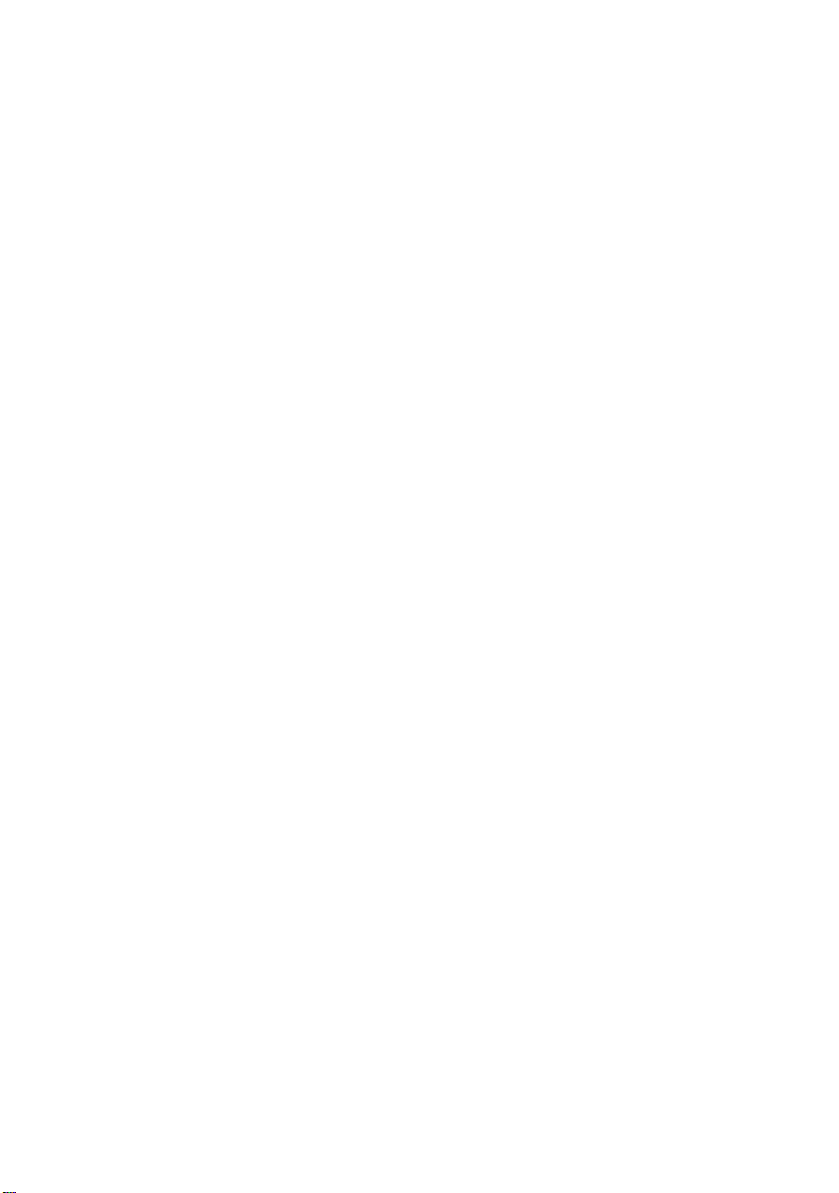
3U 18-Slot PXI Chassis and Accessories
PXIS-2700
User’s Manual
Page 2
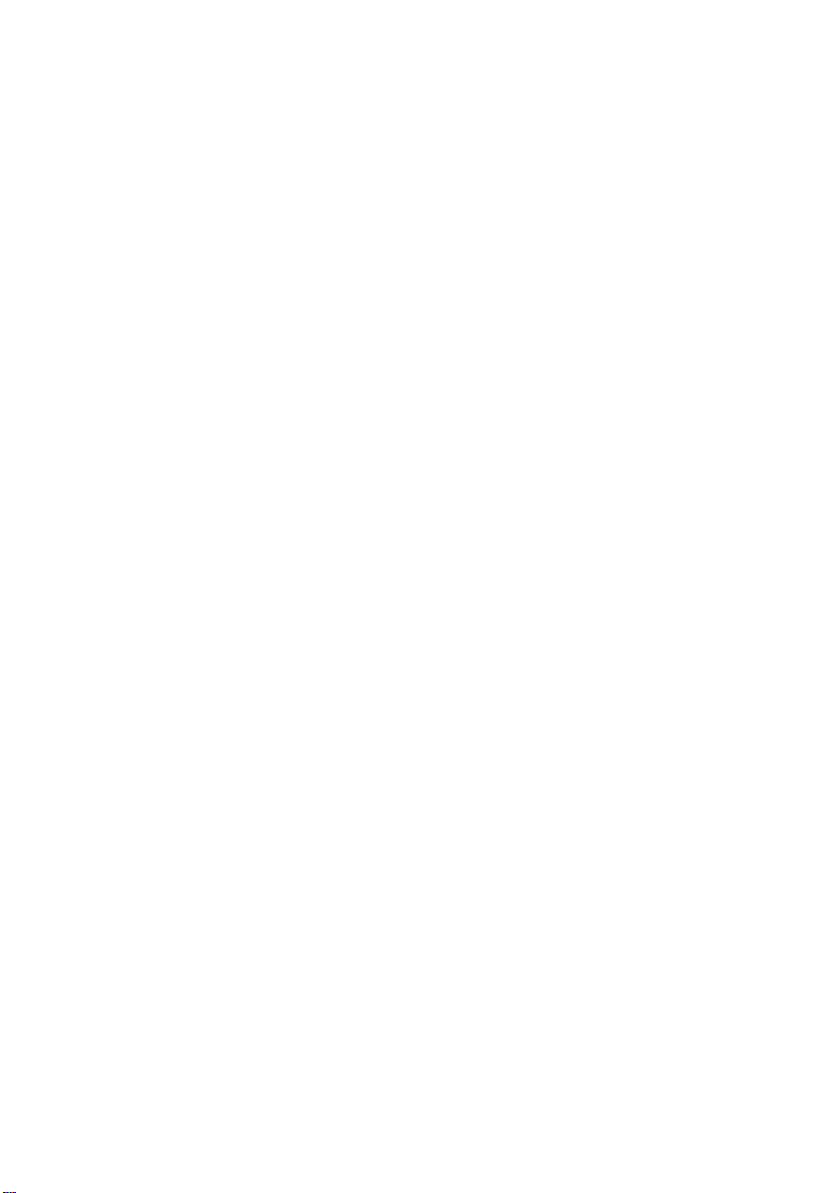
@Copyright 2003 ADLINK Technology Inc.
All Rights Reserved.
Manual Rev. 1.00: December 12, 2003
Part No. 50-17003-100
The information in this document is subject to change without prior notice in
order to improve reliability, design, and function and does not represent a
commitment on the part of the manufacturer.
In no event will the manufacturer be liable for direct, indirect, special, incidental,
or consequential damages arising out of the use or inability to use the product
or documentation, even if advised of the possibility of such damages.
This document contains proprietary information protected by copyright. All
rights are reserved. No part of this manual may be reproduced by any
mechanical, electronic, or other means in any form without prior written
permission of the manufacturer.
Trademarks
The product names mentioned herein are used for identification purposes only
and may be trademarks and/or registered trademarks of their respective
companies.
Page 3
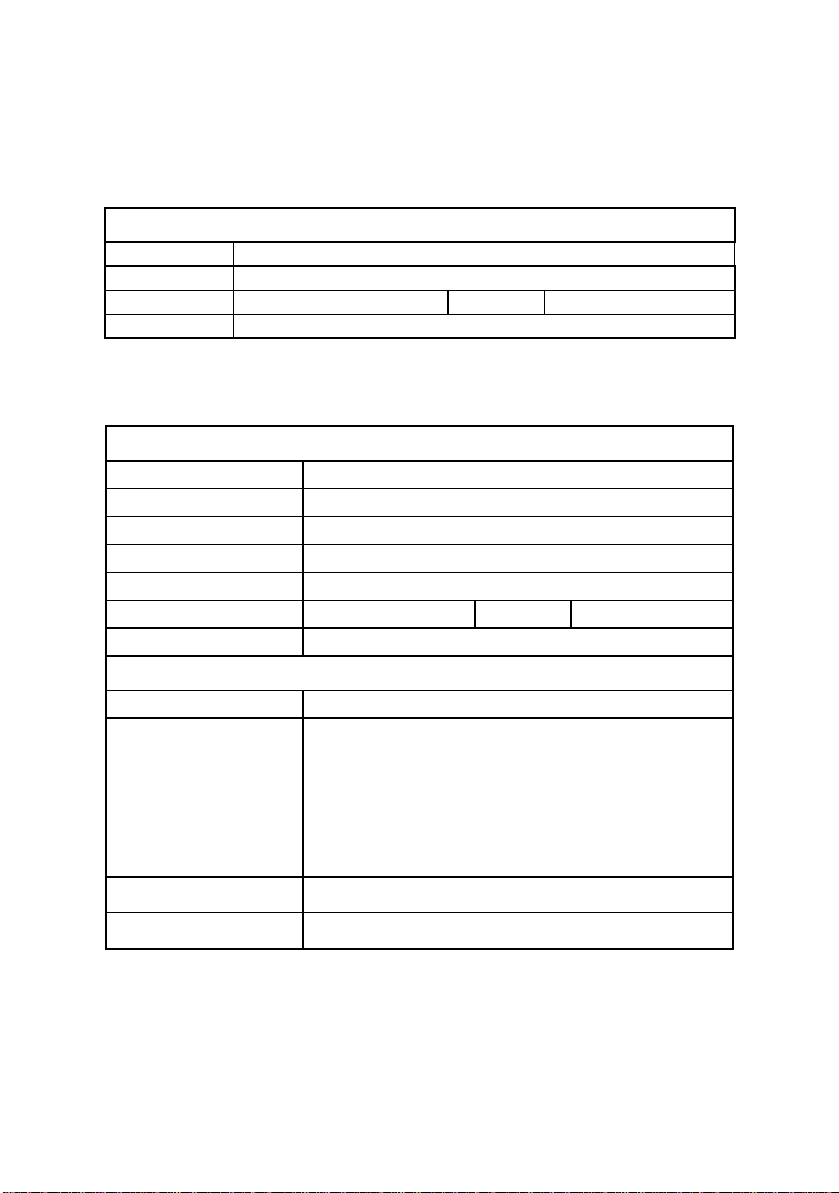
Getting Service from ADLINK
Customer Satisfaction is top priority for ADLINK TECHNOLOGY INC.
If you need any help or service, please contact us.
ADLINK TECHNOLOGY INC.
Web Site http://www.adlinktech.com
Sales & Service Service@adlinktech.com
TEL +886-2-82265877 FAX +886-2-82265717
Address 9F, No. 166, Jian Yi Road, Chungho City, Taipei, 235 Taiwan
Please email or FAX your detailed information for prompt, satisfactory,
and consistent service.
Detailed Company Information
Company/Organization
Contact Person
E-mail Address
Address
Country
TEL FAX
Web Site
Questions
Product Model
OS:
Computer Brand:
M/B: CPU:
Environment
Detail Description
Chipset: BIOS:
Video Card:
NIC:
Other:
Suggestions for ADLINK
Page 4
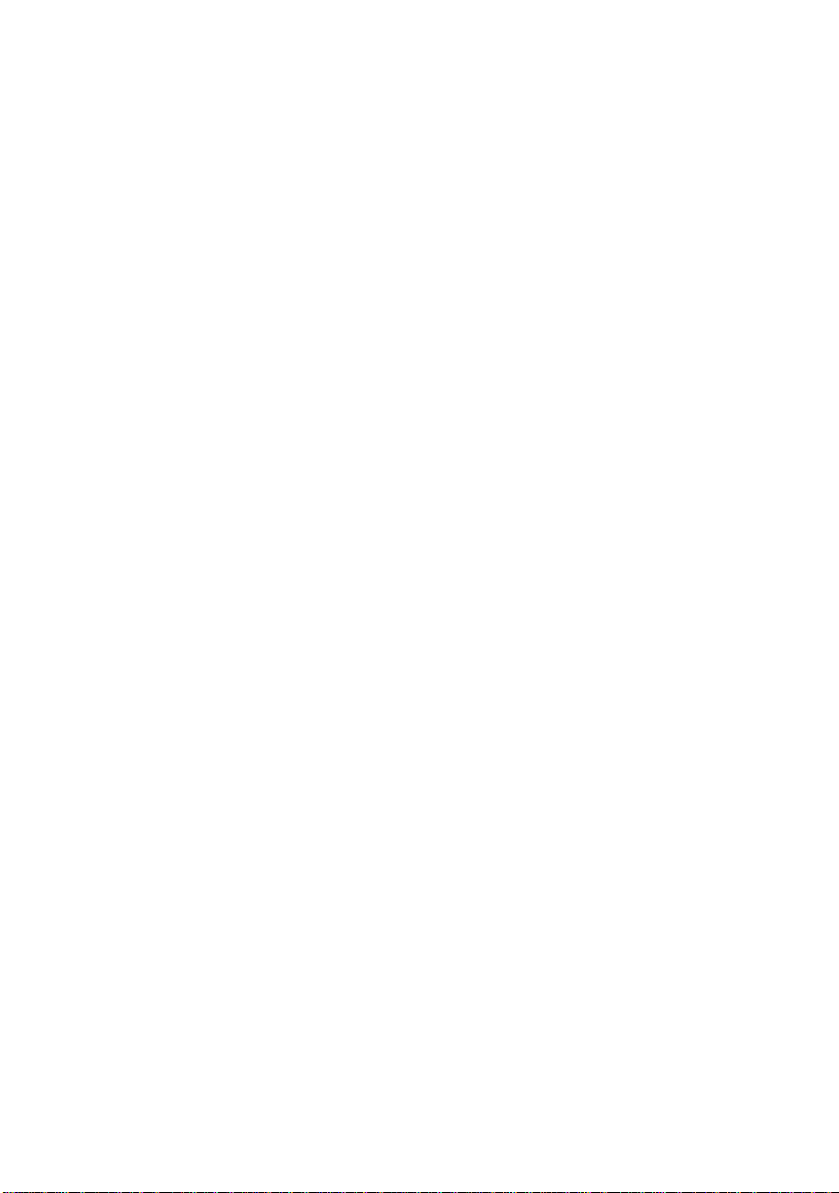
Table of Contents
Chapter 1 Introduction ................................................1
1.1 Unpacking Checklist ............................................................... 2
1.2 Features ................................................................................... 2
1.3 OEM options ............................................................................ 4
1.3.1 Backplane ............................................................................... 4
1.3.2 Chassis Color and Logo........................................................ 4
Chapter 2 Installation..................................................5
2.1 Power Budget Consideration................................................. 5
2.2 Step for Installation................................................................. 5
2.3 System Monitoring .................................................................. 6
2.4 Grounding on the Mounting Holes ........................................ 7
Chapter 3 Backplane Overview...................................9
3.1 CompactPCI Compatibility ..................................................... 9
3.2 System Controller Slot............................................................ 9
3.3 Star Trigger Slot ...................................................................... 9
3.4 Peripheral Slots ..................................................................... 10
3.5 Local Bus ............................................................................... 10
3.6 Trigger Bus ............................................................................ 10
3.7 System Reference Clock ...................................................... 12
Chapter 4 Troubleshooting and Preventative
Maintenance.......................................................13
4.1 Troubleshooting the PXIS-2700 ........................................... 13
4.2 Cleaning ................................................................................. 13
4.2.1 Interior Cleaning................................................................... 14
4.2.2 Exterior Cleaning.................................................................. 14
4.3 Temperature Detection............................................................. 14
4.4 Fan Hot-Swap Replacement..................................................... 14
4.5 Power Supply Unit Hot-Swap Replacement ........................... 15
Appendix A Specifications ........................................17
Appendix B Backplane Drawing and Pin
Assignments.......................................................21
B.1 Backplane Mechanical Drawing........................................... 21
B.2 PXI / PCI Bus Architecture.................................................... 23
B.3 Backplane cBX-3018L Connectors Pin Assignments ....... 24
B.3.1 PXI Connectors Pin Assignments....................................... 24
Page 5

B.3.2 Miscellaneous Connectors Pin Assignments.................... 28
SAFETY INSTRUCTIONS............................................30
Warranty Policy..........................................................33
Page 6
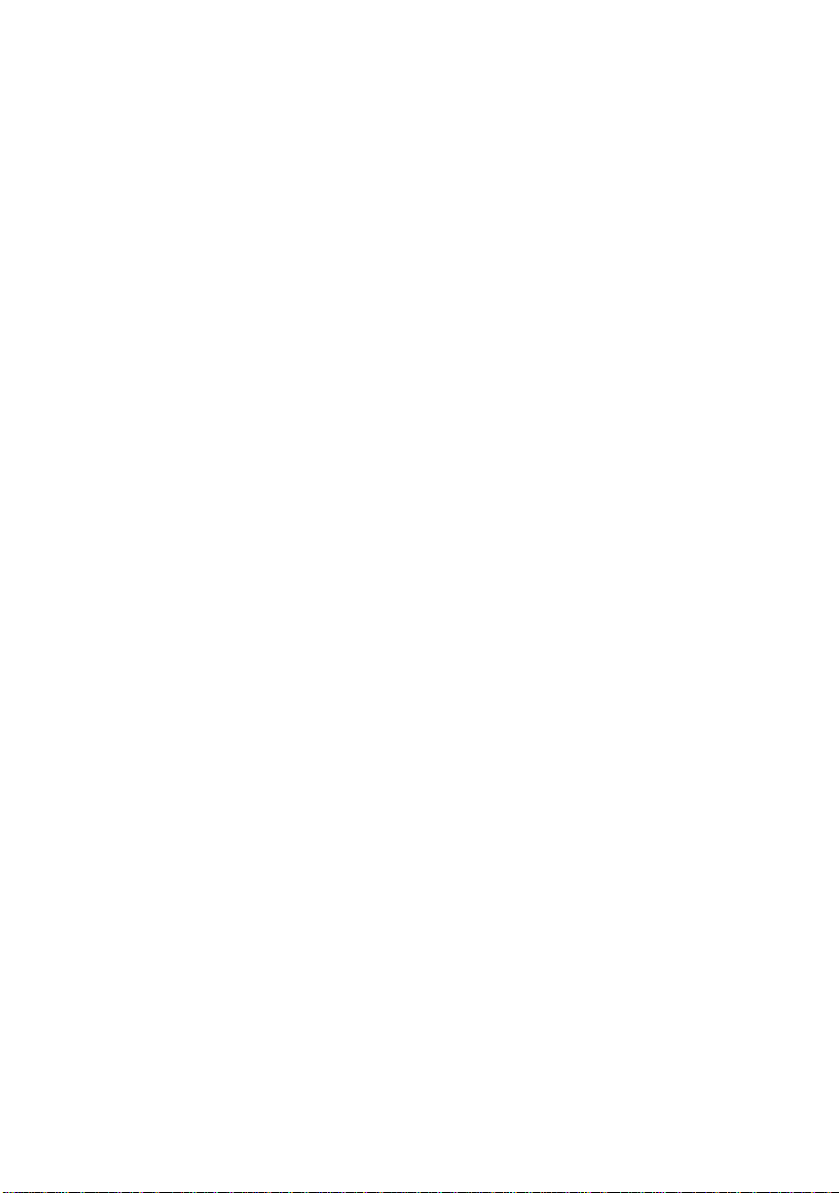
Page 7
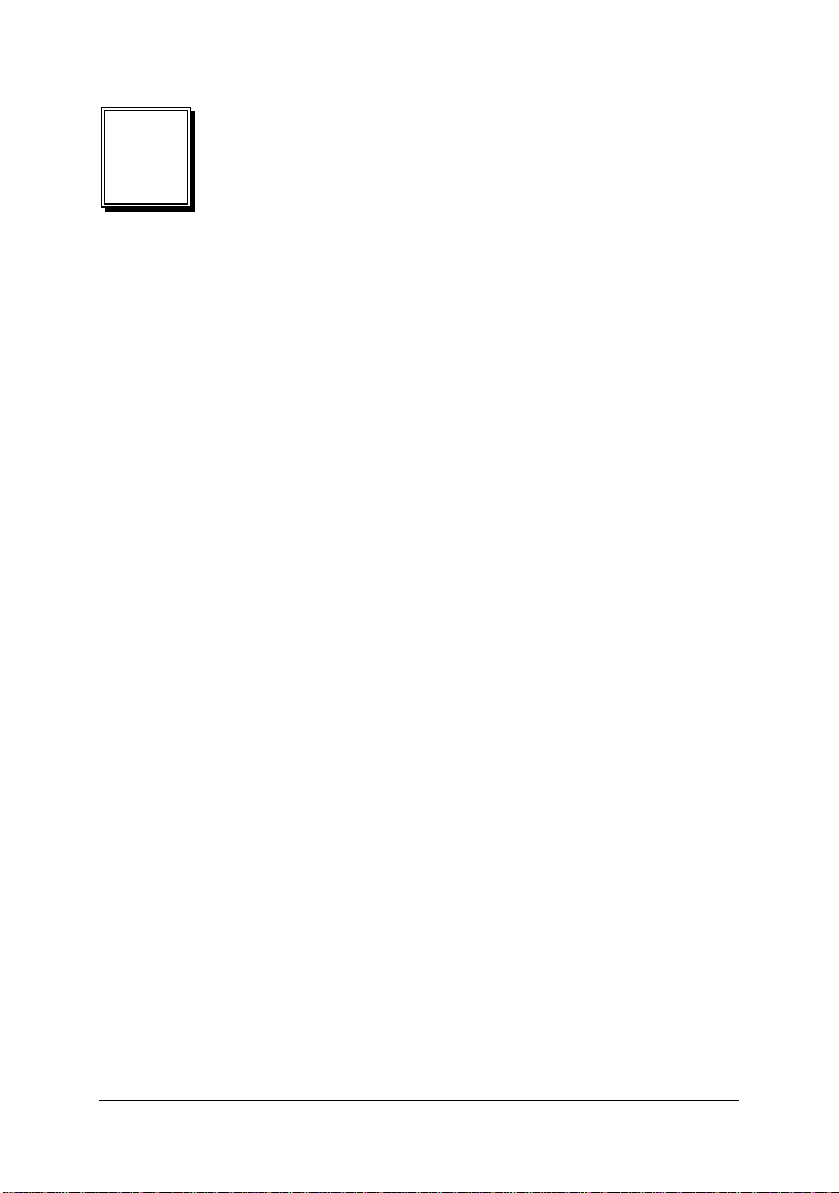
1
Introduction
ADLINK PXIS-2700 is an 18-slot PXI/CompactPCI chassis providing 17
PXI peripheral expansion slots and one system slot with two PXI-to-PXI
bridges. The chassis incorporates all features defined by the PXI and
CompactPCI specifications. Both PXI and CompactPCI modules can be
used in the chassis. An internal 10MHz reference clock is available on all
17 PXI slots. The PXI trigger bus is divided into three segments. The star
trigger signals are available from 3rd to 15th slots.
The PXIS-2700 is equipped with 460W + 460W redundant po wer units to
provide reliable and easy to maintain power to the system. The status of
system power supply, temperature, and cooling fans are monitored by t he
alarm module assembled in the chassis. Once a failure is detected, a LED
and buzzer will be actuated. The failure fans can be removed from the
front panel and hot swappable, which can effectively reduce MTTR
(Mean-Time-To-Repair).
The PXI-3710 (3-slot version, without floppy disk drive) and PXI-3710F (4slot version, with floppy disk drive) are designed to fit in the PXIS-2700
chassis. With all the powerful and convenient design, the PXIS-2700 is
ideal for high performance applications and a large number of I/O
modules.
Introduction ● 1
Page 8
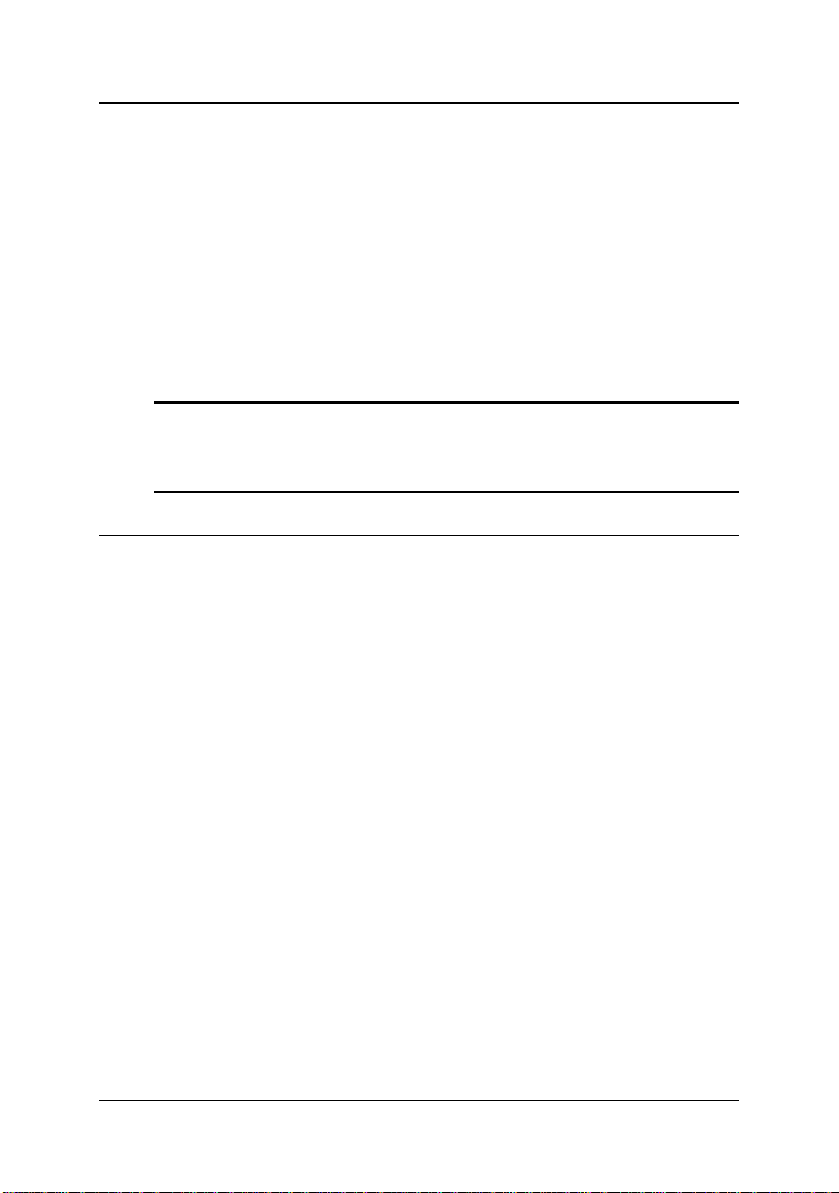
1.1 Unpacking Checklist
Check the shipping carton for any damages. If the shipping carton and
contents are damaged, notify the dealer for a replacement. Retain the
shipping carton and packing material for inspection by the dealer.
Check the following items in the package. If there are any missing items,
contact your dealer.
The PXIS-2700 Chassis, 18-slot 3U PXI/CompactPCI instrument
chassis with RHH-6460P power supply unit
This User’s Manual
Power Cord
Note: The package of the PXI-2700 OEM version (non-standard configuration,
functionality, or package) may vary according to custom requests. The
assigned controller or peripheral modules may be pre-installed and
shipped with the chassis. Please check with the dealer for more options.
1.2 Features
The features of the PXIS-2700 include the following:
Accepts both 3U PXI and CompactPCI modules
One system slot and 17 PXI/CompactPCI peripheral slots
PXI specifications Rev. 2.0 compliant
IEEE 1101.10 mechanical packaging compliant
Filtered, forced-air cooling
460W+460W redundant power supply with universal input
Temperature, voltage and fan monitoring LED
4U high rackmount and benchtop installation
Two PXI-to-PXI bridges
Figure 1-1, 1-2 show some of the feature, and components of the PXIS2700 chassis. Figure 1-1 shows the front view of the PXIS- 2700. F igure 12 shows the rear view of the PXIS-2700.
2 ● Introduction
Page 9
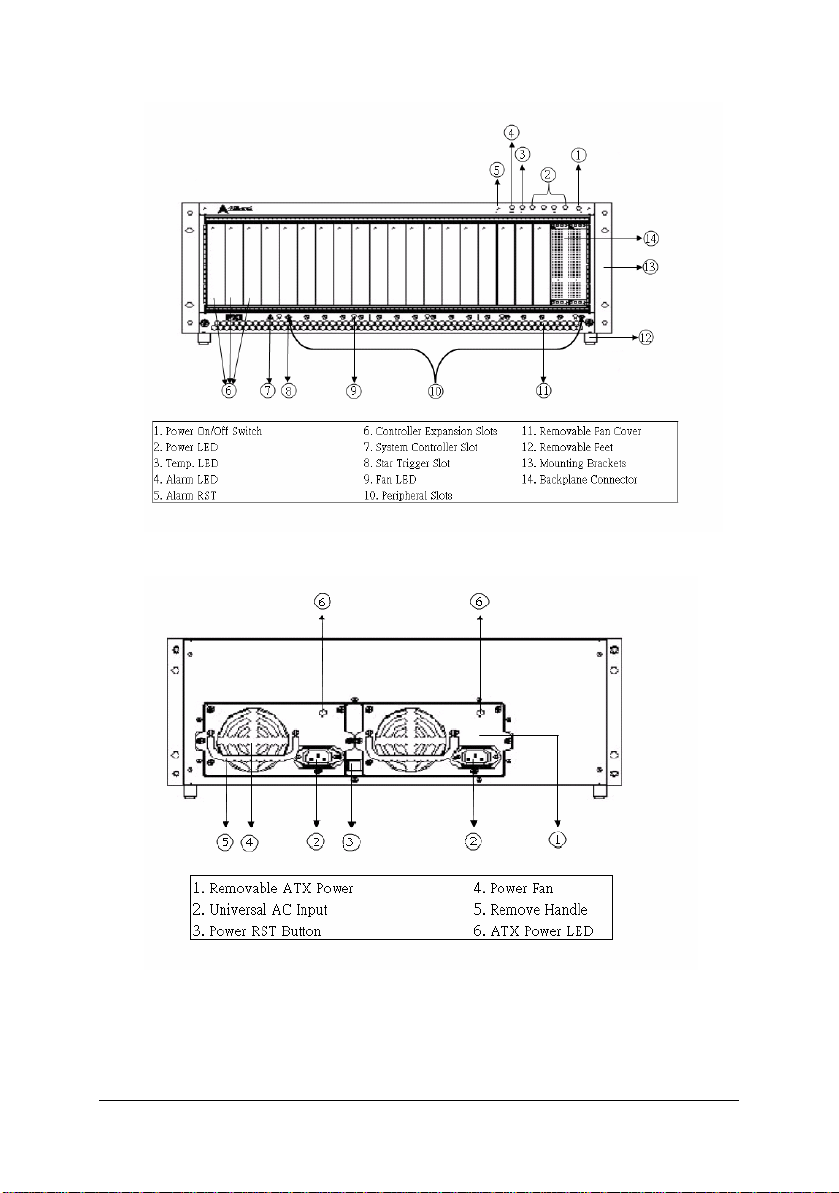
Figure 1-1 Front View of the PXIS-2700 chassis
Figure 1-2 Rear View of the PXIS-2700 chassis
Introduction ● 3
Page 10

1.3 OEM options
The standard PXIS-2700 chassis includes backplanes and a power supply
unit in addition to the enclosure metal parts. The following sections depict
the standard parts used in the PXIS-2700.
1.3.1 Backplane
PXIS-2700 equipped with cBX-3018L, 18-slot PXI backplane. Please refer
to Appendix B for more technical information of the backplane.
Besides the standard backplanes, we provide more options for OEM
customers, as long as the request backplane is PXI or 3U CompactPCI
form factor compliant with 21-slot width limitation.
For example, application may require 32-bit only, rear I/O, or may need to
use custom power supply connector and additional custom features on
the backplane. ADLINK provides custom design and manufacturing
services. Please contact us for more details.
1.3.2 Chassis Color and Logo
The standard color of PXI-2700 is beige. ADLINK provides custom
chassis color or paint specific logo for OEM, with minimum order
requirement. Please contact us for more details.
4 ● Introduction
Page 11
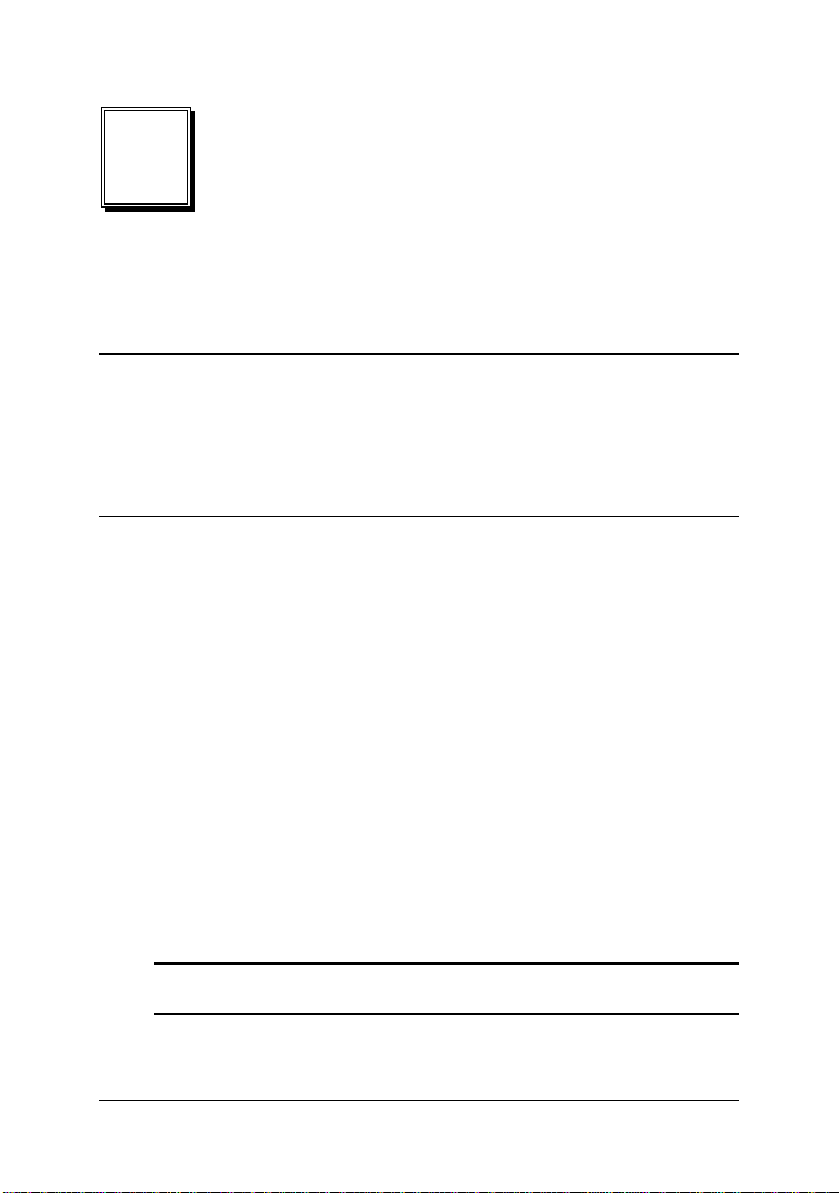
2
Installation
2.1 Power Budget Consideration
Prior to installing any cards into the PXIS-2700 chassis, please calculate
the system power requirement. The power budget for every DC power
sources shall also be checked, including +5V, +3.3V, +12V, -12V supply
rail. Please refer to Appendix A for the maximum usable power.
2.2 Step for Installation
Follow the step to power on the chassis.
Step 1: Make sure the power switch is in the OFF position.
Step 2: Plug in the AC power cord in each po wer supply unit.
Step 3: Install the controller. Please check the ejector/injector handle is
pushed down. Align the controller edge to the “RED” card guide,
sliding in to the rear of the chassis. Push up on the
ejector/injector handle to fully inject the card into the chassis.
Secure the screws on the module’s front panel.
Step 4: Install peripheral modules if a ny.
Step 5: Press the power switch on the front panel to power on the
chassis.
Step 6: Check the LED to make sure the power input is ready. There
are four green LED indicators of 3.3V, 5V, +12V, and -12V. The
four LED will light when power turn on. The fans should
become operational as well.
Note: If the chassis does not power on, see Chapter 4, troubleshooting and
Preventative Maintenance.
Installation ● 5
Page 12
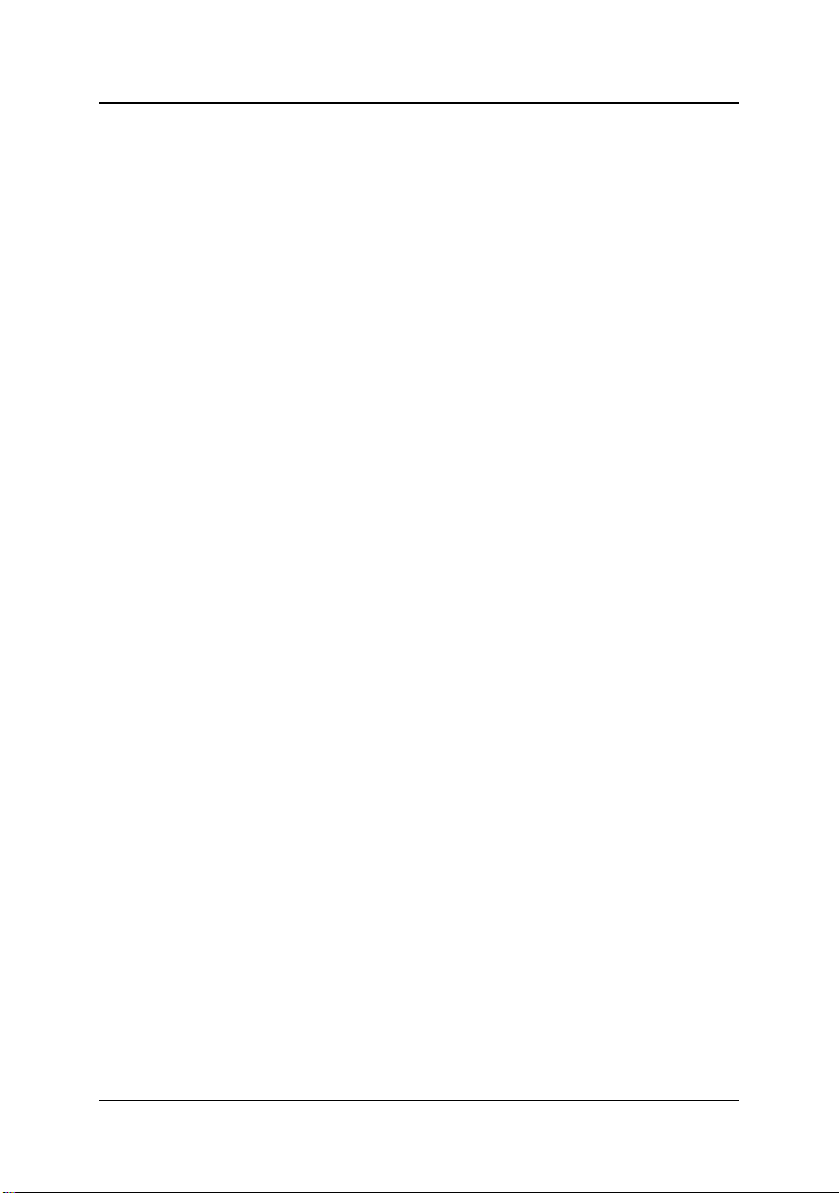
2.3 System Monitoring
There are LEDs on the front panel for system monitoring, including
powers, temperature, and fans. Please refer to following for the detailed
meaning of display status on LEDs.
System Monitoring
Power LED (Voltage : 3.3V, 5V, +12V, -12V)
o
Color: Green
o
ON while supplied
Temperature LED
o
Color: Amber
o
ON for normal condition
o
Flashes if exceeds temperature
Fan LED
o
Color: Green
o
ON while normal fan speed
o
Flashes if abnormal fan speed
Alarm LED
o
Color: Red
o
ON while normal condition
o
Flashes if alarm occurs
The Alarm Buzzer beeps continuously if any alarm occurs. When the
Alarm Buzzer beeps, users can check the LED on the front panel to find
out which kind of alarm occurs.
There is a black button labeled Alarm RST near by the Alarm LED on the
front panel. When the Alarm LED flashes and the Alarm Buzzer continues
beeping, you can push Alarm RST button to stop beeping.
Users can further refer to Chapter 4 for Troubleshooting.
There is one Green LED on each power supply unit in the rear an d the red
button between the power supply units is power RST. When the alarm
buzzer beeps and the power LED extinguishes, you can push power RST
button to stop beeping and refer to Chapter 4.5 to hot-swap the power
supply unit..
6 ● Installation
Page 13
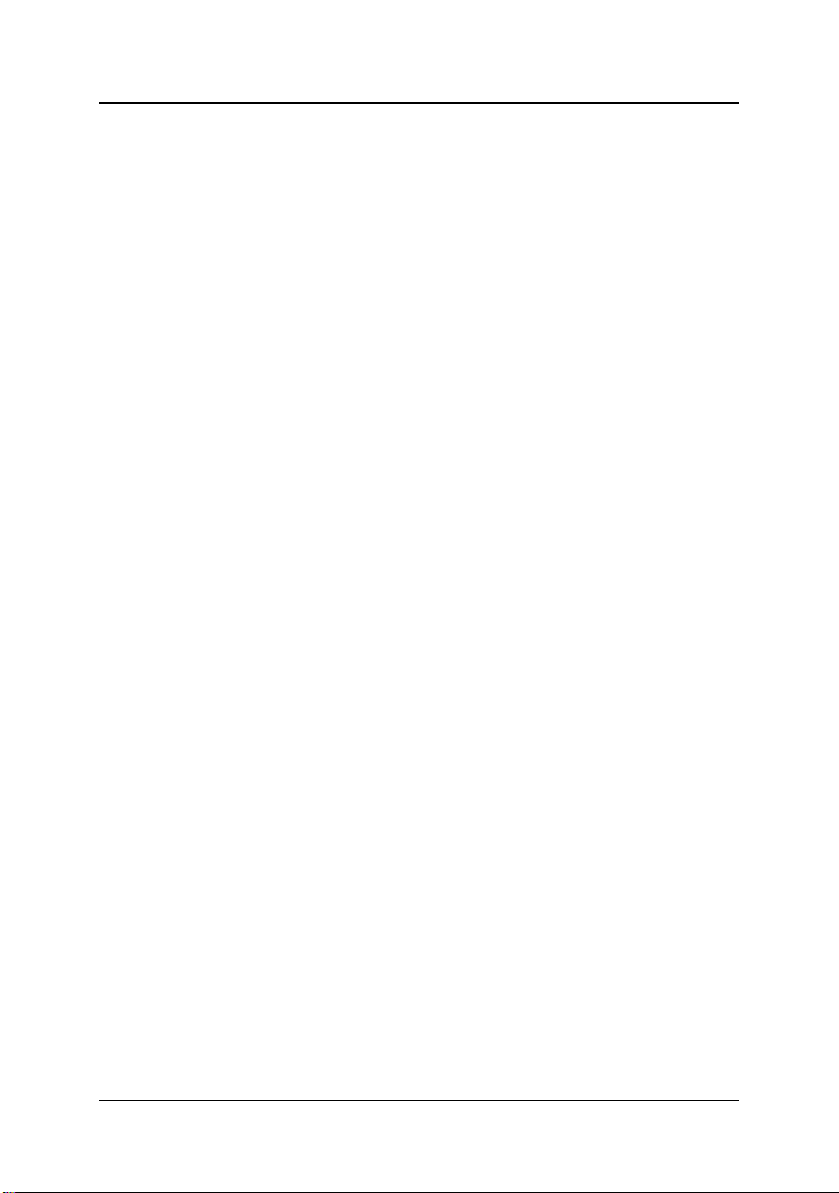
2.4 Grounding on the Mounting Holes
There are two kinds of grounding for the mounting holes of the backplane.
The mounting holes labeled as “GND” with “circle soldering mask” are
connected to the logic ground plane of the backplane. The mounting holes
labeled as “FGND” with “square soldering mask” are not connected to the
ground plane therefore it provides the isolation between the logic ground
and the chassis ground.
The backplane is mounted on the PXIS-2700 through al l mounting holes
by default, therefore the chassis ground is short to the logic ground. For
applications that require isolation between the logic ground and the
chassis ground, users can remove the screws on the GND mounting
holes.
Installation ● 7
Page 14

Page 15

3
Backplane Overview
3.1 CompactPCI Compatibility
The PXIS-2700 backplane cBX-3018L is compatible with PXI-compatible
products and standard CompactPCI products.
The signals on the P1 connector of the backplane meet the requirements
of the CompactPCI specification for both the peripheral and system
modules.
The PXI-specific signals are located on P2. Only the signals that are
reserved or not used in the CompactPCI 64-bit specification are found on
PXI-specific signals. Therefore, all modules that meet the requirements of
the CompactPCI 64-bit specification will function in the PXIS-2700.
3.2 System Controller Slot
The System Controller slot is Slot 1 of the chassis as defined by the PXI
specification. It has three controller expansion slots, which are used for
system controller modules that are wider than one slot. As defined in the
PXI specification, these slots allow the controller to expand to the left to
prevent the controller from using up peripheral slots.
3.3 Star Trigger Slot
The Star Trigger (ST) slot is Slot 2. This slot has a dedicated trigger line
between itself and slots 3-15 is intended for modules with ST functionality
that can provide individual triggers to the peripherals.
Backplane Overview • 9
Page 16

3.4 Peripheral Slots
There are 17 peripheral slots including the Star Trigger controller slot.
3.5 Local Bus
The local bus of PXI backplane cBX-3018L is a daisy-chained bus that
connects each peripheral slot with its adjacent peripheral slots to the left
and right. Each local bus is 13 lines wide and can pass analog signals
between modules or provide a high-speed side-band communication path
that does not affect the PXI bandwidth.
In accordance with the PXI specification, the local bus connections
between all slots except slots 1 and 2.
3.6 Trigger Bus
ADLINK PXIS-2700 has three PXI separate trigger bus segments. The
PXI trigger bus is divided into three separate trigger bus at these locations.
The trigger bus divisions represented by vertical bars on the front of the
chassis. You can use triggers to synchronize the operation of several
different PXI peripheral modules, or use one module to control carefully
timed sequences of operations performed on other modules in the system.
Modules can pass triggers to one another through trigger bus, allowing
precisely timed responses to asynchronous external events the system is
monitoring or controlling.
10 ● Backplane Overview
Page 17

Figure 3.1 PXI Local Bus and Star Trigger Routing
Backplane Overview • 11
Page 18

3.7 System Reference Clock
The PXIS-2700 supplies the PXI 10MHz system clock signal (PXI_CLK10)
independently to every peripheral slot. An independent buffer (having a
source impedance matched to the backplane and a skew of less than 1 ns
between slots) drives the clock signal to each peripheral slot. Users can
use this common reference clock signal to synchronize multiple mo dules
in a measurement or control system or drive PXI_CLK10 from an external
source through the PXI_CLK10_IN pin on the P2 connector of the star
trigger slot.
Select the internal or external clock by setting the jumper JP1 in the back
of the backplane.
JP1: 10MHz Reference Clock
Pin # Name
1-2
(default)
2-3
Internal 10MHz
system clock
PXI_CLK10
External clock through
the PXI_CLK10_IN on
star trigger slot
12 ● Backplane Overview
Page 19

4
Troubleshooting and Preventative
Maintenance
4.1 Troubleshooting the PXIS-2700
Please refer to Table 4.1 to troubleshoot the PXIS-2700 chassis. The
table lists possible causes for power failure and recommends ways to
correct the problem.
Table 4.1 Troubleshooting
Possible Cause What to Do
PXIS-2700 is not
connected to power
source.
Power switch is not
switched on.
The Alarm Buzzer is
beeping
The Power Buzzer is
beeping
Make sure that the PXIS-2700 is connected to a live
electrical outlet. Try operating another piece of
equipment from this outlet.
Make sure that the power switch is set to the ON
position.
Push Alarm RST button to stop beeping and refer to
Chapter 2.3 to find out which alarm occurs.
z Temperature LED flashes:
Cool down the PXIS-2700 system under 50°C
z Fan LED flashes:
Refer to Chapter 4.4 for the fan hot-swap
replacement
Check if both power supplies have power cord on it.
If either one of the power supply failed, please refer
to Chapter 4.5 for the power supply hot-swap
replacement.
4.2 Cleaning
Cleaning procedures consist of two parts, interior and exterior cleaning of
the chassis. Refer to your module user documentation for information
about cleaning the individual CompactPCI or PXI modules.
Troubleshooting and Preventative Maintenance • 13
Page 20

Note: Always power-off the chassis and disconnect the power cord before
cleaning of servicing the chassis.
4.2.1 Interior Cleaning
Use a dry, low-velocity stream of air for cleaning the interior of the chassis.
Clean around components with a soft-bristle brush. If you must use a
liquid for minor interior cleaning, use a 75% isopropyl alcohol solution and
rinse with deionized water.
4.2.2 Exterior Cleaning
Use a dry lint-free cloth or a soft-bristle brush to clean the exterior
surfaces of the chassis. If any dirt remains, moisten a cloth to wipe the
exterior surfaces of the chassis in a mild soap solution. Wipe with a cloth
moistened with clear water to remove any soap residue. Do not use
abrasive compounds on any part of the chassis.
4.3 Temperature Detection
If the system overheats, an Amber Temp LED flashes and a buzzer beeps
continuously. There are three values of temperature setting, 50°C, 60°C,
and 70°C. The default is 50°C. Contact ADLINK if you need to change
setting.
4.4 Fan Hot-Swap Replacement
There is a LED for each fan for system monitoring. When any one of the
fans is defective, the corresponding LED flashes and the alarm buzzer
keeps beeping. Please refer to the following for the fan hot-swap
replacement.
Fan Hot-Swap Replacement Procedure
1. Press the Alarm RST button on the front panel to stop the
beeping.
2. Remove the front panel cover of fans.
3. Pull out the defective fan.
4. Replace with a new fan.
5. Cover back the fans panel cover.
14 ● Troubleshooting and Preventative Maintenance
Page 21

4.5 Power Supply Unit Hot-Swap Replacement
For the PXIS-2700 chassis, there are four Green LED indicators for 3.3V,
5V, +12V, and -12V. There is also a Green LED for each power supply
unit on the rear panel. The power unit is defective if the LED on the rear
panel is extinguished or if the buzzer beeps continuously.
The red bottom between the power supply units is power RST. When
alarm buzzer beeps caused by power defective, you can push power RST
bottom to stop beeping.
PSU Hot-Swap Replacement Procedure
1. Press the red button on the rear panel to stop the buzzer
beeping.
2. Locate the defective power by examining the indication of the
individual LED on the rear panel.
3. Unplug the power cord of defective power supply from AC inlet.
4. Unscrew all mounting screws fixing the defective power supply
unit.
5. Pull out the defective unit.
6. Replace with a new power supply unit.
7. Screw all mounting screws to fix the new power supply unit.
8. Plug in the power cord.
Troubleshooting and Preventative Maintenance • 15
Page 22

Page 23

A
Specifications
Complies with PXI specifications and accepts modules compliant with
CompactPCI, PICMG 2.0 specifications.
Electrical
AC Power Supply
460W + 460W hot swappable 1+1 redundant power supply
Input voltage: 90-264VAC universal, full range
Input frequency: 47 to 63Hz
Input current per power module
o
4A
o
8A
for 230V
RMS
for 115V
RMS
AC
AC
Inrush current per power module
o
75A
o
55A
for 230V
RMS
for 115V
RMS
AC
AC
Built-in active power factor correction
Output
o
Maximum usable power: 460 W+460 W
o
Output characteristics per module
VDC Minimum Maximum
Ripple and
Noise Max
Load
Regulation
Line
Regulation
+5 V 5.0 A 40 A 60 mA
+12 V 2.5 A 27 A 100 mA
-5 V 0 A 0.8 A 100 mA
-12 V 0 A 1.0 A 100 mA
+3.3 V 1.0 A 30 A 60 mA
+5Vsb 0.1 A 2 A 60 mA
ġ
o
+5V and +3.3V maximum total output: 50A
±5% ±1%
±5% ±1%
±5% ±1%
±5% ±1%
±5% ±1%
±5% ±1%
Specifications • 17
Page 24

International standards of power supply
o
Safety: UL 1950/CSA 22.2 No. 950, TUV IEC 950
o
EMI: FCC Class B, CISPR22 Class B
Efficiency: Typically 65% at full load
Power supply dimension: 195 (D) mm x 356 (W) mm x 99 (H) mm
Over-Load protection
Over Current Protection Over Voltage Protection
+5V 44A-60A 5.7V-6.5V
+3.3V 33A-45A 3.9V-4.3V
+12V 27.5A-37.5A 13.6V-15V
System Monitoring
Power LED
o
Voltage: +3.3V, +5V, +12V, -12V
o
Color: Green
o
ON while supplied
Temperature LED
o
Temperature setting: 50°C (default), 60°C, 70°C
o
Color: Amber
o
ON for normal condition
o
Flashes if exceeds setting temperature
Fan LED
o
Fan speed monitoring
o
Color: Green
o
ON while normal fan speed
o
Flashes if abnormal fan speed
Alarm LED
o
Color: Red
o
ON while normal condition
o
Flashes if alarm occurs
Alarm Buzzer
o
Beep if any alarm occurs
Alarm RST button
o
Reset the alarm monitor system
Cooling
Fans
Front-access hot swappable fan trays
Five 31CFM fans trays at the bottom of the chassis
Fan speed: 2900 ± 300RPM
Power: 12V
@ 0.17 A each fan
DC
Noise: 36dB(A)
Air filter: removable from the bottom of the chassis
18● Specifications
Page 25

Physical
Number of PXI/CompactPCI slots: 18 (1 controller, 17 peripherals)
Number of controller expansion slots: 3 (left of controller slot)
Dimensions: 445mm x 482.6mm x 177.8 mm (L x W x H, w/o handle)
Weight: 19kg
Figure A.1 PXIS-2700 Dimensions
Operating Environment
Ambient tempe r ature range: 0 to 40°C
Relative humidity: 10 to 90%, non-condensing
Storage Environment Temperature
Ambient tempe r ature range: -20 to 70°C
Relative humidity: 5 to 95%, non-condensing
Backplane
Specifications • 19
Page 26

Backplane b are-board material: UL 94V-0 rated
Backplane connectors: Co nforms to IEC-917 and IEC 1076-4-101,UL
94V-0 rated
Number of PXI / CompactPCI slots: 18 (1 controller, 17 peripherals)
PXI peripheral slots with star trigger signals: from the 3rd slot to the
15th slot
PXI trigger bus segments: 3 (slot 1-6, slot 7-12, slot 13-18)
PXI local bus: All
Number of PXI - to-PXI bridges: 2
Shock and Vibration
Shock : 15G peak-to-peak, 11ms duration, non-operation
Random Vibration
o
Operating: 5 to 500Hz, 0.5G
o
Non-operating: 5 to 500Hz, 1.88G
, each axis
RMS
RMS
, each axis
Safety and EMC/EMI Compliance
Safety: CE/LVD (EN60950)
EMC/EMI: CE, FCC Class A
20● Specifications
Page 27

B
Backplane Drawing and Pin
Assignments
B.1 Backplane Mechanical Drawing
The following figures show the two parts of the backplanes and
Mechanical Drawing.
4
3
7
5
81
sys
2 3
1
Figure B.1 cBX-3018L front view Drawing
4
5 6
7
11 12 13 14 15 16 17 1810
9
9
8
1
1
1
1
1
0
1
2
3
4
Pin Assignments • 21
1
1
1
7
6
5
Page 28

18 11 1014 13 1217 16 15
1
1
1
7
6
5
4
5
78
9
R
1
1
1
1
109
4
3
2
1
Figure B.2 cBX-3018L rear view Drawing
8
7
6 5
4
3 2
13
sys
1
22 ● Pin Assignments
Page 29

B.2 PXI / PCI Bus Architecture
gg
r
PXI System Slot 1
Primary PCI Bus / Slot 2
er Bus Controller
Tri
64-bit PCI
CBX-R3018L
Bridge
Board
64-bit PCI
CBX-R3018L
Bridge
Board
64-bit PCI
Primary PCI Bus / Slot 3
Primary PCI Bus / Slot 4
Primary PCI Bus / Slot 5
Primary PCI Bus / Slot 6
Secondary PCI Bus / Slot 7
Secondary PCI Bus / Slot 8
Secondary PCI Bus / Slot 9
Secondary PCI Bus / Slot 10
Secondary PCI Bus / Slot 11
Secondary PCI Bus / Slot 12
Third PCI Bus / Slot 13
Third PCI Bus / Slot 14
Third PCI Bus / Slot 15
Third PCI Bus / Slot 16
Third PCI Bus / Slot 17
Third PCI Bus / Slot 18
PXI Trigger bus
(Group 1)
Daisy chained
PXI data bus
PXI Trigger bus
(Group 2)
PXI Trigger bus
(Group 3)
To all slots
10 MHz
Clock Source
z PXI data bus is daisy chained on all peripheral
slots.
z PXI 10MHz clock sources on all peripheral
slots are provided from backplane or trigge
slot controller.
z PXI Star-trigger are from trigger slot to
peripheral slot #3 to slot #15
z PXI trigger bus is divided into 3 groups.
Pin Assignments • 23
Page 30

B.3 Backplane cBX-3018L Connectors Pin Assignments
B.3.1 PXI Connectors Pin Assignments
System Slot (Slot #1) P1 Pin Assignment
Pin Z A B C D E F
25 GND +5V REQ64# ENUM# +3.3V +5V GND
24 GND AD[1] +5V V(I/O) AD[0] ACK64# GND
23 GND +3.3V AD[4] AD[3] +5V AD[2] GND
22 GND AD[7] GND +3.3V AD[6] AD[5] GND
21 GND +3.3V AD[9] AD[8] GND C/BE[0]# GND
20 GND AD[12] GND V(I/O) AD[11] AD[10] GND
19 GND +3.3V AD[15] AD[14] GND AD[13] GND
18 GND SERR# GND +3.3V PAR C/BE[1]# GND
17 GND +3.3V IPMB_SCL IPMB_SDA GND PERR# GND
16 GND DEVSEL# GND V(I/O) STOP# LOCK# GND
15 GND +3.3V FRAME# IRDY# GND TRDY# GND
12-
14
11 GND AD[18] AD[17] AD[16] GND C/BE[2]# GND
10 GND AD[21] GND +3.3V AD[20] AD[19] GND
9 GND C/BE[3]# GND AD[23] GND AD[22] GND
8 GND AD[26] GND V(I/O) AD[25] AD[24] GND
7 GND AD[30] AD[29] AD[28] GND AD[27] GND
6 GND REQ#
(1)
GND +3.3V CLK
5 GND BRSVP1A5 BRSVP1B5 PCIRST# GND GNT#
4 GND IPMB_PWR GND V(I/O) INTP INTS GND
3 GND INTA#
(1)
INTB#
(1)
2 GND TCK +5V TMS TDO TDI GND
1 GND +5V -12V TRST# +12V +5V GND
Pin Z A B C D E F
Key
INTC#
(1)
AD[31] GND
(1)
+5V INTD#
(1)
GND
(1)
GND
System Slot (Slot #1) P2 Pin Assignment
Pin Z A B C D E F
22 GND
PXI_BRSVA22 PXI_BRSVB22 PXI_BRSVC22 PXI_BRSVD22 PXI_BRSVE22
GND
21 GND CLK6 GND NC NC NC GND
20 GND CLK5 GND NC GND NC GND
19 GND GND GND SMBDATA SMBCLK SMBALERT- GND
18 GND
17 GND
16 GND
15 GND
PXI_TRIG3 PXI_TRIG4 PXI_TRIG5
PXI_TRIG2
PXI_TRIG1 PXI_TRIG0
PXI_BRSVA15
GND PRST# REQ6# GNT6# GND
DEG# GND
GND FAL# REQ5# GNT5# GND
GND
PXI_TRIG6
PXI_TRIG7
GND
GND
14 GND AD[35] AD[34] AD[33] GND AD[32] GND
13 GND AD[38] GND V(I/O) AD[37] AD[36] GND
12 GND AD[42] AD[41] AD[40] GND AD[39] GND
11 GND AD[45] GND V(I/O) AD[44] AD[43] GND
10 GND AD[49] AD[48] AD[47] GND AD[46] GND
9 GND AD[52] GND V(I/O) AD[51] AD[50] GND
8 GND AD[56] AD[55] AD[54] GND AD[53] GND
7 GND AD[59] GND V(I/O) AD[58] AD[57] GND
6 GND AD[63] AD[62] AD[61] GND AD[60] GND
5 GND C/BE[5]# GND V(I/O) C/BE[4]# PAR64 GND
4 GND V(I/O)
PXI_BRSVB4
C/BE[7]# GND C/BE[6]# GND
24 ● Pin Assignments
Page 31

3 GND CLK4 GND GNT3# REQ4# GNT4# GND
2 GND CLK2 CLK3 GND (SYS#) GNT2# REQ3# GND
1 GND CLK1 GND REQ1# GNT1# REQ2# GND
Pin Z A B C D E F
Star Trigger Slot (Slot #2) P1 Pin Assignment
Pin Z A B C D E F
25 GND +5V REQ64# ENUM# +3.3V +5V GND
24 GND AD[1] +5V V(I/O) AD[0] ACK64# GND
23 GND +3.3V AD[4] AD[3] +5V AD[2] GND
22 GND AD[7] GND +3.3V AD[6] AD[5] GND
21 GND +3.3V AD[9] AD[8] M66EN C/BE[0]# GND
20 GND AD[12] GND V(I/O) AD[11] AD[10] GND
19 GND +3.3V AD[15] AD[14] GND AD[13] GND
18 GND SERR# GND +3.3V PAR C/BE[1]# GND
17 GND +3.3V IPMB_SCL IPMB_SDA GND PERR# GND
16 GND DEVSEL# GND V(I/O) STOP# LOCK# GND
15 GND +3.3V FRAME# IRDY# GND TRDY# GND
12-
14
11 GND AD[18] AD[17] AD[16] GND C/BE[2]# GND
10 GND AD[21] GND +3.3V AD[20] AD[19] GND
9 GND C/BE[3]# IDSEL
8 GND AD[26] GND V(I/O) AD[25] AD[24] GND
7 GND AD[30] AD[29] AD[28] GND AD[27] GND
6 GND REQ#
(1)
GND +3.3V CLK
5 GND BRSVP1A5 BRSVP1B5 PCIRST# GND GNT#
4 GND IPMB_PWR GND V(I/O) INTP INTS GND
3 GND INTA#
(1)
INTB#
2 GND TCK +5V TMS TDO TDI GND
1 GND +5V -12V TRST# +12V +5V GND
Pin Z A B C D E F
Key
(1)
AD[23] GND AD[22] GND
(1)
(1)
INTC#
AD[31] GND
(1)
+5V INTD#
(1)
GND
(1)
GND
Star Trigger Slot (Slot #2) P2 Pin Assignment
Pin Z A B C D E F
22 GND
21 GND
20 GND
19 GND
18 GND
17 GND
16 GND
15 GND
PXI_BRSVA22 PXI_BRSVB22 PXI_BRSVC22 PXI_BRSVD22 PXI_BRSVE22
PXI_LBR0 GND PXI_LBR1 PXI_LBR2 PXI_LBR3
PXI_LBR4 PXI_LBR5 PXI_STAR0
(2)
PXI_STAR2
GND PXI_STAR3
(2)
GND PXI_STAR1
(2)
PXI_STAR4 PXI_STAR5
(2)
PXI_TRIG3 PXI_TRIG4 PXI_TRIG5 GND PXI_TRIG6
PXI_TRIG2 GND N/C PXI_CLK10_IN PXI_CLK10
PXI_TRIG1 PXI_TRIG0 N/C GND PXI_TRIG7
PXI_BRSVA15 GND N/C PXI_STAR6 PXI_LBR6
GND
GND
GND
GND
GND
GND
GND
GND
14 GND AD[35] AD[34] AD[33] GND AD[32] GND
13 GND AD[38] GND V(I/O) AD[37] AD[36] GND
12 GND AD[42] AD[41] AD[40] GND AD[39] GND
11 GND AD[45] GND V(I/O) AD[44] AD[43] GND
10 GND AD[49] AD[48] AD[47] GND AD[46] GND
9 GND AD[52] GND V(I/O) AD[51] AD[50] GND
8 GND AD[56] AD[55] AD[54] GND AD[53] GND
7 GND AD[59] GND V(I/O) AD[58] AD[57] GND
6 GND AD[63] AD[62] AD[61] GND AD[60] GND
5 GND C/BE[5]# GND V(I/O) C/BE[4]# PAR64 GND
Pin Assignments • 25
Page 32

4 GND V(I/O)
3 GND
2 GND
1 GND
PXI_LBR7 GND PXI_LBR8 PXI_LBR9 PXI_LBR10
PXI_LBR11 PXI_LBR12 N.C (SYS#) PXI_STAR7 PXI_STAR8
PXI_STAR9 GND PXI_STAR10 PXI_STAR11 PXI_STAR12
PXI_BRSVB4
C/BE[7]# GND C/BE[6]# GND
GND
GND
GND
Pin Z A B C D E F
General Peripheral Slot (Slot #3~#6) P1 Pin Assignment
Pin Z A B C D E F
25 GND +5V REQ64# ENUM# +3.3V +5V GND
24 GND AD[1] +5V V(I/O) AD[0] ACK64# GND
23 GND +3.3V AD[4] AD[3] +5V AD[2] GND
22 GND AD[7] GND +3.3V AD[6] AD[5] GND
21 GND +3.3V AD[9] AD[8] M66EN C/BE[0]# GND
20 GND AD[12] GND V(I/O) AD[11] AD[10] GND
19 GND +3.3V AD[15] AD[14] GND AD[13] GND
18 GND SERR# GND +3.3V PAR C/BE[1]# GND
17 GND +3.3V IPMB_SCL IPMB_SDA GND PERR# GND
16 GND DEVSEL# GND V(I/O) STOP# LOCK# GND
15 GND +3.3V FRAME# IRDY# GND TRDY# GND
12-
14
11 GND AD[18] AD[17] AD[16] GND C/BE[2]# GND
10 GND AD[21] GND +3.3V AD[20] AD[19] GND
9 GND C/BE[3]# IDSEL
(1)
8 GND AD[26] GND V(I/O) AD[25] AD[24] GND
7 GND AD[30] AD[29] AD[28] GND AD[27] GND
6 GND REQ#
(1)
GND +3.3V CLK
5 GND BRSVP1A5 BRSVP1B5 PCIRST# GND GNT#
4 GND IPMB_PWR GND V(I/O) INTP INTS GND
3 GND INTA#
(1)
INTB#
(1)
2 GND TCK +5V TMS TDO TDI GND
1 GND +5V -12V TRST# +12V +5V GND
Pin Z A B C D E F
Key
AD[23] GND AD[22] GND
(1)
INTC#
AD[31] GND
(1)
+5V INTD#
(1)
GND
(1)
GND
General Peripheral Slot (Slot #3~#6) P2 Pin Assignment
Pin Z A B C D E F
22 GND
21 GND
20 GND
19 GND
18 GND
17 GND
16 GND
15 GND
PXI_BRSVA22 PXI_BRSVB22 PXI_BRSVC22 PXI_BRSVD22 PXI_BRSVE22
PXI_LBR0 GND PXI_LBR1 PXI_LBR2 PXI_LBR3
PXI_LBR4 PXI_LBR5 PXI_LBL0 GND PXI_LBL1
PXI_LBL2 GND PXI_LBL3 PXI_LBL4 PXI_LBL5
PXI_TRIG3 PXI_TRIG4 PXI_TRIG5 GND PXI_TRIG6
PXI_TRIG2 GND N/C PXI_STAR
(2)
PXI_CLK10
PXI_TRIG1 PXI_TRIG0 N/C GND PXI_TRIG7
PXI_BRSVA15 GND N/C PXI_LBL6 PXI_LBR6
GND
GND
GND
GND
GND
GND
GND
GND
14 GND AD[35] AD[34] AD[33] GND AD[32] GND
13 GND AD[38] GND V(I/O) AD[37] AD[36] GND
12 GND AD[42] AD[41] AD[40] GND AD[39] GND
11 GND AD[45] GND V(I/O) AD[44] AD[43] GND
10 GND AD[49] AD[48] AD[47] GND AD[46] GND
9 GND AD[52] GND V(I/O) AD[51] AD[50] GND
8 GND AD[56] AD[55] AD[54] GND AD[53] GND
7 GND AD[59] GND V(I/O) AD[58] AD[57] GND
6 GND AD[63] AD[62] AD[61] GND AD[60] GND
26 ● Pin Assignments
Page 33

5 GND C/BE[5]# GND V(I/O) C/BE[4]# PAR64 GND
4 GND V(I/O) PXI_BRSVB4 C/BE[7]# GND C/BE[6]# GND
3 GND PXI_LBR7 GND PXI_LBR8 PXI_LBR9 PXI_LBR10 GND
2 GND PXI_LBR11 PXI_LBR12
1 GND PXI_LBL9 GND PXI_LBL10 PXI_LBL11 PXI_LBL12 GND
Pin Z A B C D E F
N/C (SYS#)
PXI_LBL7 PXI_LBL8 GND
Note 1: Please refer the following table for the routing of the Bus Mastering
(REQ/GNT), IDSEL, PCI CLK and Interrupt signals.
Slot # IDSEL REQ#
/GNT#
Slot 1(SYS) - - - INTA# INTB# INTC# INTD#
B
Slot 2 AD30 1 5 INTC# INTD# INTA# INTB#
U
Slot 3 AD29 2 1 INTB# INTC# INTD# INTA#
S
Slot 4 AD28 3 3 INTA# INTB# INTC# INTD#
#1
Slot 5 AD27 4 4 INTD# INTA# INTB# INTC#
PCI
CLK
PXI P1
Pin A3
PXI P1
Pin B3
PXI P1
Pin C3
PXI P1
Pin E3
Slot 6 AD26 5 0 INTC# INTD# INTA# INTB#
B1 Bridge1 AD31 0 2 INTD# INTA# INTB# INTC#
Slot 7 S1_AD30 S1_1 S1_1 INTB# INTC# INTD# INTA#
B
Slot 8 S1_AD29 S1_2 S1_2 INTA# INTB# INTC# INTD#
U
Slot 9 S1_AD28 S1_3 S1_3 INTD# INTA# INTB# INTC#
S
Slot 10 S1_AD27 S1_4 S1_4 INTC# INTD# INTA# INTB#
#2
Slot 11 S1_AD26 S1_5 S1_5 INTB# INTC# INTD# INTA#
Slot 12 S1_AD25 S1_6 S1_6 INTA# INTB# INTC# INTD#
B2 Bridge2 S1_AD31 S1_0 S1_0 INTC# INTD# INTA# INTB#
Slot 13 S2_AD31 S2_0 S2_0 INTB# INTC# INTD# INTA#
B
Slot 14 S2_AD30 S2_1 S2_1 INTA# INTB# INTC# INTD#
U
Slot 15 S2_AD29 S2_2 S2_2 INTD# INTA# INTB# INTC#
S
Slot 16 S2_AD28 S2_3 S2_3 INTC# INTD# INTA# INTB#
#3
Slot 17 S2_AD27 S2_4 S2_4 INTB# INTC# INTD# INTA#
Slot 18 S2_AD26 S2_5 S2_5 INTA# INTB# INTC# INTD#
Note 2: Please refer the following table for the routing of the PXI_STAR
addressing signals from the trigger slot to peripheral slots.
Physical Slot Number PXI_STAR (P2-D17)
Slot 2 (Star Trigger Slot) PXI_STAR0 ~ PXI_STAR12
Slot 3 PXI_STAR0
Slot 4 PXI_STAR1
Slot 5 PXI_STAR2
Slot 6 PXI_STAR3
Slot 7 PXI_STAR4
Slot 8 PXI_STAR5
Slot 9 PXI_STAR6
Slot 10 PXI_STAR7
Slot 11 PXI_STAR8
Slot 12 PXI_STAR9
Slot 13 PXI_STAR10
Pin Assignments • 27
Page 34

Slot 14 PXI_STAR11
Slot 15 PXI_STAR12
Slot 16 (No Star Trigger)
Slot 17 (No Star Trigger)
Slot 18 (No Star Trigger)
B.3.2 Miscellaneous Connectors Pin Assignments
CN1, CN7: ATX-like DC Power input connectors
Signal Name Pin # Pin # Signal Name
V2SENSE 1 11 V2 (+3.3V)
V2 (+3.3V) 2 12 V4 (-12V)
GND 3 13 GND
V1 (+5V) 4 14 INH#
GND 5 15 GND
V1 (+5V) 6 16 SRTN
GND 7 17 GND
FAL#1 8* 18* V3(+12V)SENSE
DEG#1 9* 19 V1(+5V) SENSE
V3 (+12V) 10 20 V1 (+5V)
Note 1: Pin #8, #9, and #18 are not standard ATX power definitions.
PCI VIO Selection Screw Terminals
Position
J1 +5V
J3 V(I/O)
J4 +3.3V
Signal Name
Note that the V(I/O) must be shorted to either +3.3V or +5V. The default factory
setting is to short V(I/O) to +5V.
J6 INH#: DC power inhibit signal
J6
Pin # Signal Name
1 INH#
2 GND
J8 RST#: System reset signal
J8
Pin # Signal Name
1 RST#
2 GND
J9 FAL#: Power supply fail input
28 ● Pin Assignments
Page 35

J9
J5: Connector for LED power status
J5
CN2: SMB (system managing bus) connector
CN2
The SMB is connected to the P2 of the system slot.
JP1: 10MHz Reference Clock
Pin # Name
1-2
(default)
2-3
Pin # Signal Name
1 FAL#
2 GND
Name Pin # Pin # Name
GND 8 7 +3.3V
GND 6 5 +5V
GND 4 3 -12V
GND 2 1 +12V
Pin # Name
1 IPMB_CLK
2 GND
3 IPMB_DATA
4 IPMB_PWR
5 ALERT
Internal 10MHz
system clock
PXI_CLK10
External clock through
the PXI_CLK10_IN on
star trigger slot
Pin Assignments • 29
Page 36

SAFETY INSTRUCTIONS
Read and follow all instructions marked on the product and in the
documentation before you operate your system. Retain all safety and
operating instructions for future use.
1. Please read these safety instructions carefully.
2. Please keep this User‘s Manual for later reference.
3. The equipment can be operated at an ambient temperature of 40ºC.
4. Two AC Inlets provided and service as Disconnect Devices,
disconnect the equipment from both AC outlets use these AC Inlets
before servicing or clearing. Use moisture sheet or cloth for cleaning.
5. For pluggable equipment, that the socket-outlet shall be installed ne ar
the equipment and shall be easily accessible.
6. Place the power cord such a way that people can not step on it. Do
not place anything over the power cord.
7. If the equipment is not use for long time, disconnect the equi pment
from mains to avoid being damaged by transient overvoltage.
8. Make sure the voltage of the power source when connect the
equipment to the power outlet.
9. All cautions and warnings on the equipment should be note d.
10. Please keep this equipment from humidity.
11. Do not use this equipment near water or a heat source.
12. Lay this equipment on a reliable su rface when install. A drop or fall
could cause injury.
13. Never pour an y liquid into opening, this could cause fire or electrical
shock.
14. Never open the equipment. For safety reason, the equipment should
only be opened by qualified service personnel.
15. If you use ADLINK PXI-3710 or PXI-3710F as the PXI controller,
there is a Lithium Battery provided in the PXI-3710/3710F for real
time clock. Please contact ADLINK for replacing.
“CAUTION – Risk of explosion if battery is replaced by an
incorrect type. Dispose of used batteries according to the
instructions.”
16. If one of the following situations arises, get the equipment checked by
30 ● Pin Assignments
Page 37

a service personnel:
a. The Power cord or plug is damaged.
b. Liquid has penetrated into the equipment.
c. The equipment has been exposed to moisture.
d. The equipment has not work well or you can not get it work
according to user‘s manual.
e. The equipment has dropped and damaged.
f. If the equipment has obvious sign of breakage.
Pin Assignments • 31
Page 38

Page 39

Warranty Policy
Thank you for choosing ADLINK. To understand your rights and enjoy all the aftersales services we offer, please read the following carefully:
1. Before using ADLINK’s products please read the user manual and follow the
instructions exactly.
2. When sending in damaged products for repair, please attach an RMA application
form.
3. All ADLINK products come with a two-year guarantee, repaired free of charge.
• The warranty period starts from the product’s shipment date from ADLINK’s
factory.
• Peripherals and third-party products not manufactured by ADLINK will be
covered by the original manufacturers’ warranty.
• End users requiring maintenance services should contact their local dealers.
Local warranty conditions will depend on local dealers.
4. This warranty will not cover repair costs due to:
•
Damage caused by not following instructions.
•
Damage caused by carelessness on the users’ part during product
transportation.
•
Damage caused by fire, earthquakes, floods, lightening, pollution, other acts
of God, and/or incorrect usage of voltage transformers.
•
Damage caused by unsuitable storage environments (i.e. high temperatures,
high humidity, or volatile chemicals.
•
Damage caused by leakage of battery fluid.
•
Damage from improper repair by unauthorized technicians.
•
Products with altered and/or damaged serial numbers.
•
Other categories not protected under our guarantees.
5. Customers are r esponsible for shipping costs to transport damaged products to our
company or sales office.
6. To ensure the speed and quality of product repair, please use the RMA form
attached in next page or you can download the form from our company website:
http://www.adlinktech.com/news/Company/RMA.doc. Damaged products with
attached RMA forms receive priority.
For further questions, please contact our FAE staff.
ADLINK:service@adlinktech.com
Warranty Policy • 33
Page 40

.
RMA Request & Confirmation Form
Dear Customer, Page 1 of 2
Please fill out and fax back this form to obtain the RMA number for your
returned or repaired product. Thank you very much!
Your Company Name :
Your Name :
Invoice No. :
Part No. Qty. Serial No. The reason of defect
Received Qty
by ADLINK
ADLINK RMA #:
34 ● Warranty Policy
Page 41

Page 2 of 2
Note:
1. Please give specific details of the defect. Do not give general reasons
like, “not working, error, dead, etc. “
2. Please ship prepaid by Speed post (EMS) (If items are shipped via
freight forwarder, we will not cover the extra handing charges)
3. Please show a value of US$10 for each item and includ e the RMA
number. Also, be sure to write on shipping invoice, “for repair, no
commercial value” for customs. (Please note that the amount must be
under US$200 for customs purposes only)
4. Enclose this form (page 1 & 2) in the package for fast identification.
5. Please sign this form (page 1 & 2) and fax it back to us for
confirmation within three days. Otherwise, we will process your
request according the stated on the RMA Request Form.
6. We will charge for items no longer under warranty.
Please let us know your preferred shipping method for returning reworked
items to you.
Ship with your next shipment
Ship separately by air parcel
(Note: we do not accept liability for items shipped by air parcel)
Other ________________________________ ___
ADLINK Technology Inc. Accepted & Confirmed by
Warranty Policy • 35
