Page 1
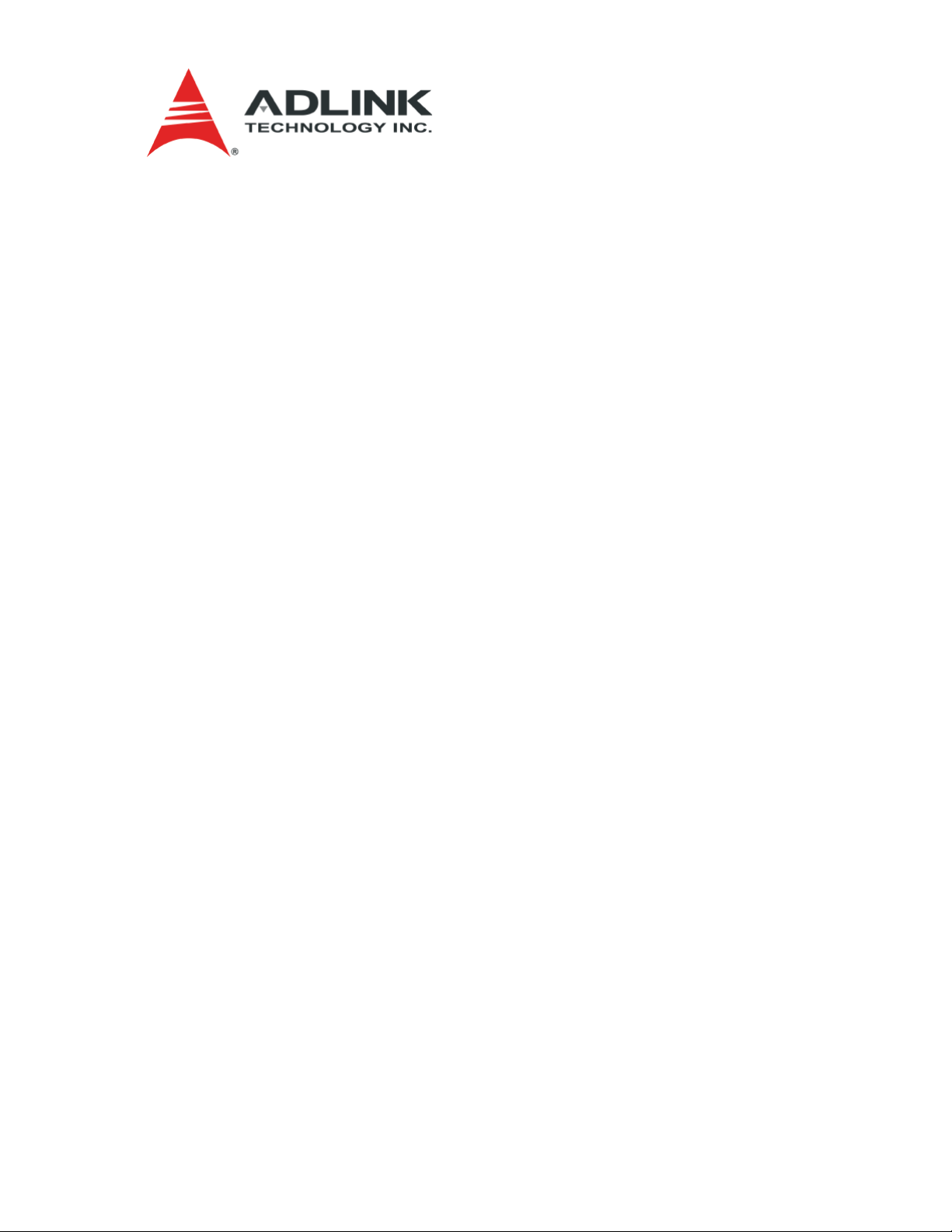
Express-CBR
(Computer On Module)
Reference Manual
P/N 50-1Z040-1010
Page 2
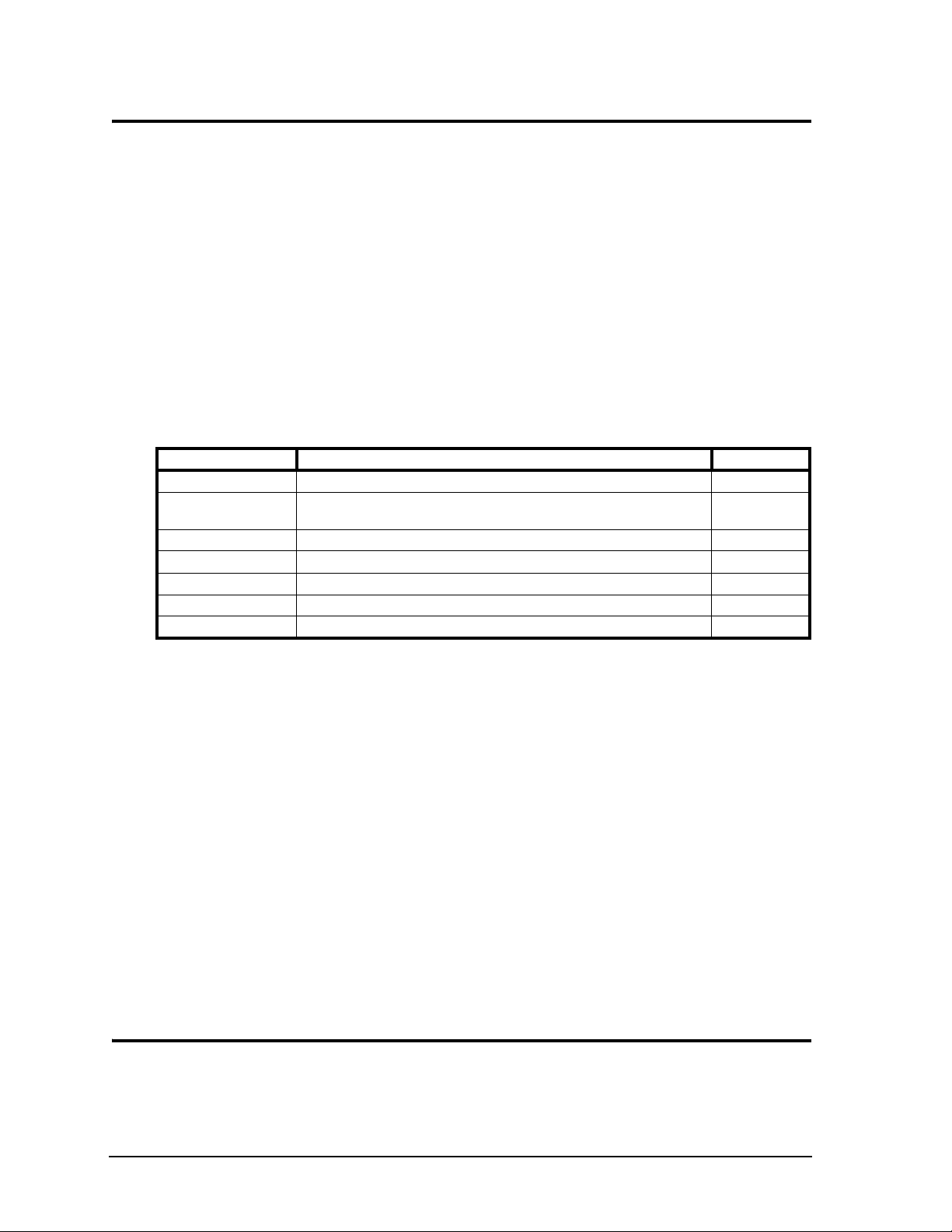
Notice Page
DISCLAIMER
ADLINK Technology, Incorporated makes no representations or warranties with respect to the contents of
this manual or of the associated ADLINK products, and specifically disclaims any implied warranties of
merchantability or fitness for any particular purpose. ADLINK shall under no circumstances be liable for
incidental or consequential damages or related expenses resulting from the use of this product, even if it has
been notified of the possibility of such damages. ADLINK reserves the right to revise this publication from
time to time without obligation to notify any person of such revisions. If errors are found, please contact
ADLINK at the address listed on this Notice Page.
TRADEMARKS
CoreModule and the Ampro logo are registered trademarks, and ADLINK, Little Board, LittleBoard,
MightyBoard, MightySystem, MilSystem, MiniModule, ReadyBoard, ReadyBox, ReadyPanel,
RuffSystem, and ReadySystem are trademarks of ADLINK Technology, Inc. All other marks are the
property of their respective companies.
REVISION HISTORY
Revision Reason for Change Date
1000 Initial Release June/10
1010 Updated PU/PD info in COM Express pinout tables; added BIOS Setup Menus
section to Chapter 4
Feb/11
ADLINK Technology, Incorporated
5215 Hellyer Avenue, #110
San Jose, CA 95138-1007
Tel. 408 360-0200
Fax 408 360-0222
www.adlinktech.com
© Copyright 2010, 2011 ADLINK Technology, Incorporated
Audience
This manual provides reference only for computer design engineers, including but not limited to hardware
and software designers and applications engineers. ADLINK Technology, Inc. assumes you are qualified to
design and implement prototype computer equipment.
ii Reference Manual Express-CBR
Page 3
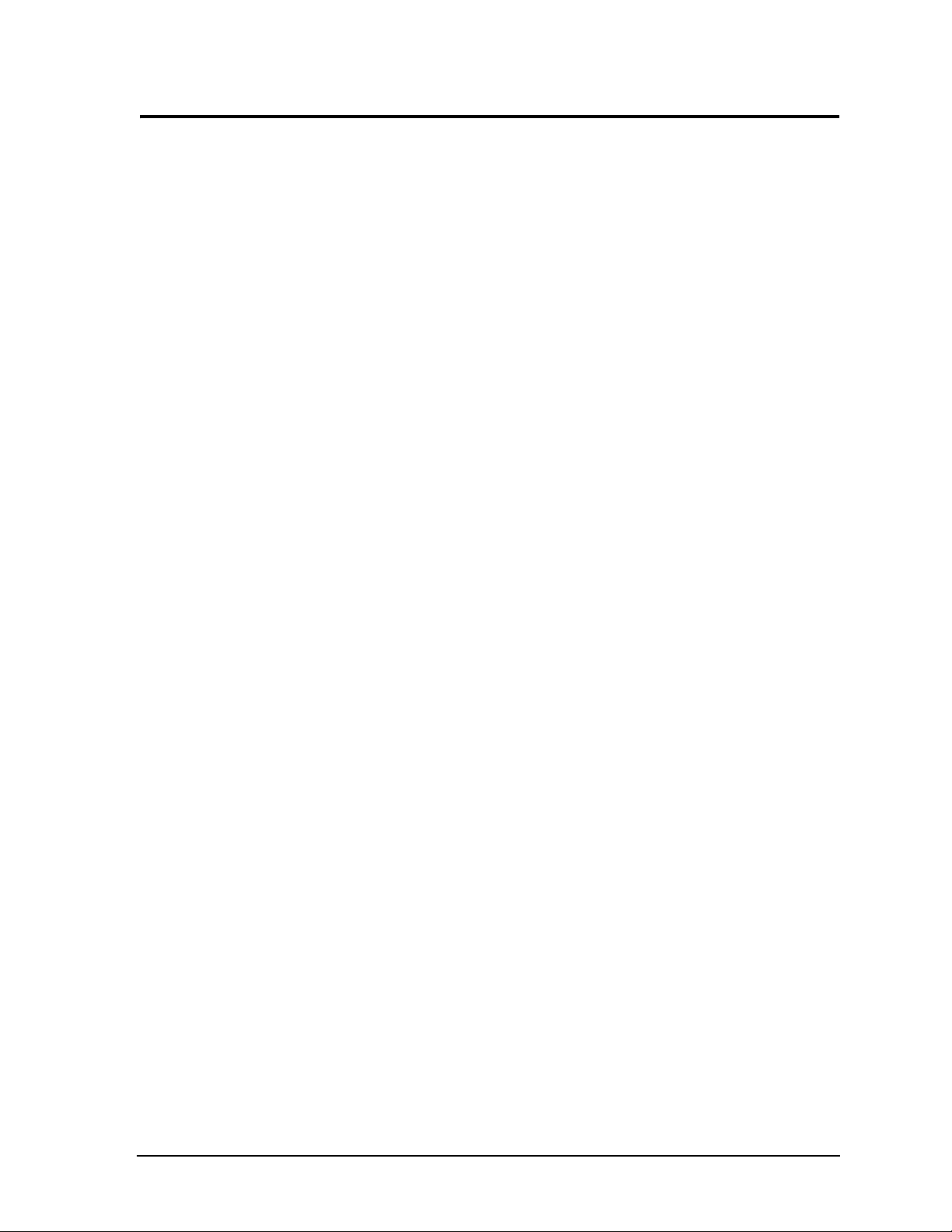
Contents
Chapter 1 About This Manual ....................................................................................................1
Purpose of this Manual ....................................................................................................................1
References ..................................................................................................................................1
Chapter 2 Product Overview......................................................................................................3
COM Express Concept ....................................................................................................................3
COM Express Architecture ..............................................................................................................4
Product Description..........................................................................................................................4
Module Features ........................................................................................................................5
Block Diagram ............................................................................................................................7
Major Components (ICs)..................................................................................................................8
Connectors and Sockets................................................................................................................10
Specifications.................................................................................................................................12
Physical Specifications .............................................................................................................12
Power Specifications ................................................................................................................13
Environmental Specifications....................................................................................................15
Thermal/Cooling Requirements ................................................................................................15
Mechanical Specifications ........................................................................................................17
Chapter 3 Hardware ....................................................................................................................19
Overview ........................................................................................................................................19
Interrupt Channel Assignments .....................................................................................................20
Memory Map .................................................................................................................................21
I/O Address Map ...........................................................................................................................22
COM Express A-B Connector .......................................................................................................23
LPC Interface............................................................................................................................23
SATA Interface .........................................................................................................................23
USB Interface ...........................................................................................................................24
Power Interface ........................................................................................................................24
Power Management..................................................................................................................24
Video Interfaces........................................................................................................................24
VGA .....................................................................................................................................24
LVDS ...................................................................................................................................24
Audio Interface ........................................................................................................................24
Ethernet Interface ....................................................................................................................24
I²C™ Bus ..................................................................................................................................24
PCI Express™ ..........................................................................................................................25
ExpressCard™ .........................................................................................................................25
System Management Bus (SMBus) .........................................................................................25
GPIO.........................................................................................................................................25
COM Express C-D Connector ...................................................................................................28
IDE Interface.............................................................................................................................28
PCI Interface.............................................................................................................................28
PCI Express Graphics (PEG) ...................................................................................................28
SDVO........................................................................................................................................29
Watchdog Timer.............................................................................................................................32
TPM (Trusted Platform Module [Optional]) ....................................................................................32
CPU Temperature Monitor.............................................................................................................32
Express-CBR Reference Manual iii
Page 4
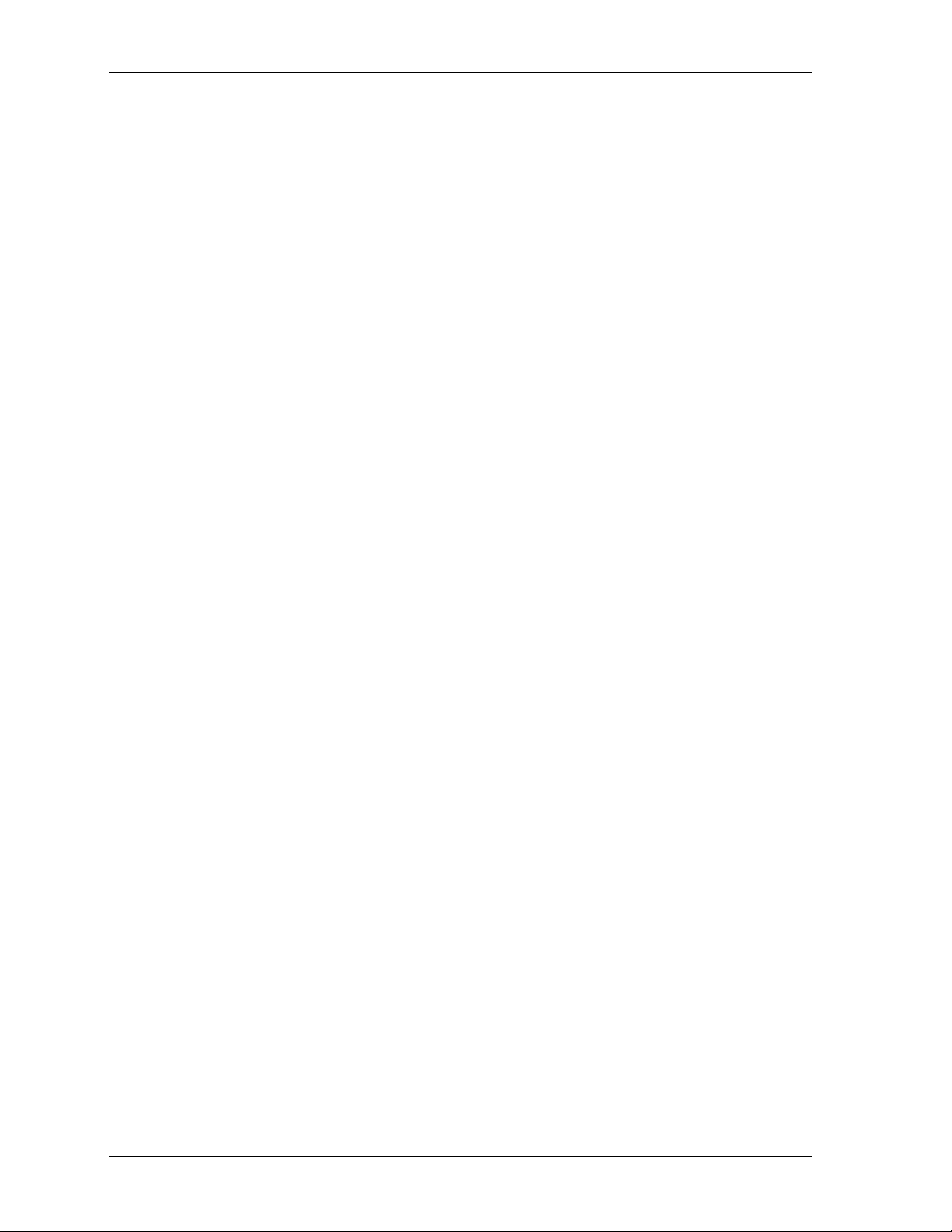
Contents
Chapter 4 BIOS Setup .............................................................................................................. 33
Introduction.................................................................................................................................... 33
Entering BIOS Setup (VGA Display) ........................................................................................ 33
OEM Logo Utility (Splash Screen)................................................................................................. 33
Logo Image Requirements....................................................................................................... 33
BIOS Setup Menus ....................................................................................................................... 34
BIOS Main Setup Screen ......................................................................................................... 35
BIOS Advanced Setup Screen................................................................................................. 36
BIOS Chipset Setup Screen..................................................................................................... 41
BIOS Boot Setup Screen ......................................................................................................... 43
BIOS Security Setup Screen.................................................................................................... 44
BIOS Save & Exit Setup Screen .............................................................................................. 45
Appendix A Technical Support .................................................................................................. 47
Index .................................................................................................................................................. 49
List of Figures
Figure 2-1. Compact, Basic and Extended Form Factors.......................................................... 4
Figure 2-2. Functional Block Diagram ....................................................................................... 7
Figure 2-3. Component Locations (Top Side)............................................................................ 9
Figure 2-4. Component Locations (Bottom Side) .................................................................... 10
Figure 2-5. Connector Locations (Top Side)............................................................................ 11
Figure 2-6. Connector Locations (Bottom Side) ...................................................................... 12
Figure 2-7. Stack Heights of Cooling Assemblies (Side Views) .............................................. 16
Figure 2-8. Mechanical Dimensions (Top Side)....................................................................... 17
Figure 4-1. BIOS Main Setup Screen ...................................................................................... 35
Figure 4-2. BIOS Advanced Setup Screen .............................................................................. 36
Figure 4-3. BIOS Chipset Setup Screen .................................................................................. 41
Figure 4-4. BIOS Boot Setup Screen....................................................................................... 43
Figure 4-5. BIOS Security Setup Screen ................................................................................. 44
Figure 4-6. BIOS Save & Exit Setup Screen ........................................................................... 45
List of Tables
Table 2-1. COM Express Pinout Types .................................................................................... 3
Table 2-2. Major Integrated Circuit Descriptions and Functions............................................... 8
Table 2-3. Module Connector and Socket Descriptions ......................................................... 10
Table 2-4. Weight and Footprint Dimensions ......................................................................... 12
Table 2-5. Power Supply Requirements (1.06 GHz CPU with CPU Turbo Mode enabled) ...13
Table 2-6. Power Supply Requirements (2.0 GHz CPU with CPU Turbo Mode enabled) ..... 13
Table 2-7. Power Supply Requirements (1.06 GHz CPU with CPU Turbo Mode disabled) ... 14
Table 2-8. Power Supply Requirements (2.0 GHz CPU with CPU Turbo Mode disabled) ..... 14
Table 2-9. Environmental Requirements ................................................................................ 15
Table 2-10. ADLINK Optional Cooling Solutions ...................................................................... 15
Table 3-1. Interrupt Channel Assignments ............................................................................. 20
Table 3-2. Memory Map ......................................................................................................... 21
Table 3-3. I/O Address Map ................................................................................................... 22
Table 3-4. SMBus Reserved Addresses ................................................................................ 25
Table 3-5. COM Express A-B Connector Signal Descriptions................................................ 25
Table 3-6. COM Express C-D Connector Signal Descriptions ............................................... 29
Table 4-1. BIOS Setup Menus................................................................................................ 34
Table A-1. Technical Support Contact Information ................................................................. 47
iv Reference Manual Express-CBR
Page 5
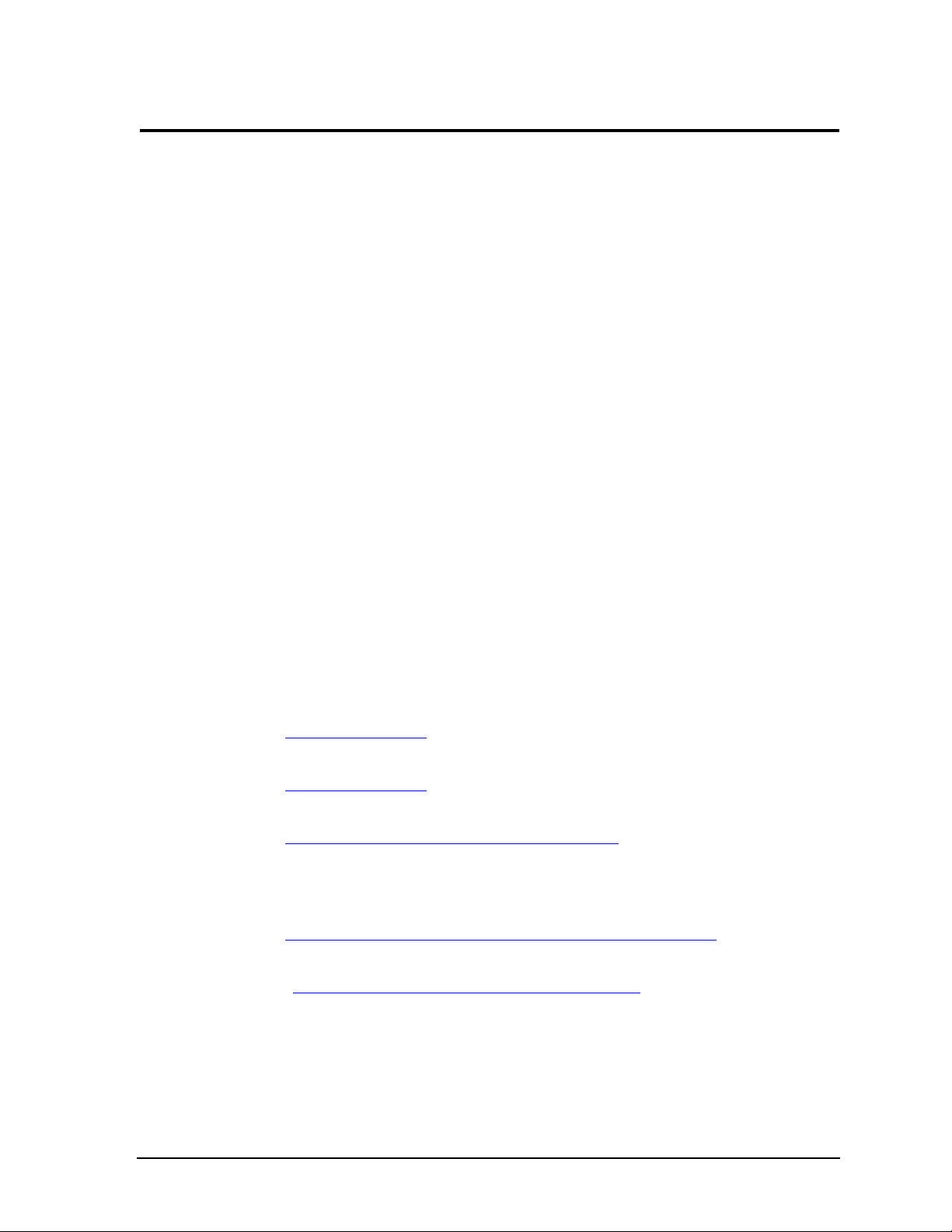
Chapter 1 About This Manual
Purpose of this Manual
This manual is for designers of systems based on the Express-CBR (Computer On Module). This manual
contains information that permits designers to create an embedded system based on specific design
requirements.
Information provided in this reference manual includes:
• Express-CBR specifications
• Environmental requirements
• Major ICs and features implemented
• Express-CBR connector/pin numbers and definitions
• BIOS Setup information
Information not provided in this reference manual includes:
• Detailed chip specifications
• Internal component operation
• Internal registers or signal operations
• Bus or signal timing for industry standard busses and signals
• Pinout definitions for industry standard interfaces
References
The following list of references may be helpful for you to complete your custom design successfully.
Specifications
• COM Express Specification Revision 1.0
Web site: http://www.picmg.org/
• PCI Specification Revision 2.3
Web site: http://www.pcisig.com
• PCIe Specification Revision 1.1
Web site: http://www.pcisig.com/specifications/pciexpress/base
Chip Specifications
• Intel® Corporation and the Core™ i7 -600 series CPU, used for the integrated processor core and
graphics memory hub
Web site: http://www.intel.com/products/processor/corei7/mobile/techdocs.htm
• Intel Corporation and the BD82QM57 chip, used for the Platform Controller Hub
Datasheet: http://www.intel.com/Assets/PDF/datasheet/322169.pdf
= PCH
Express-CBR Reference Manual 1
Page 6
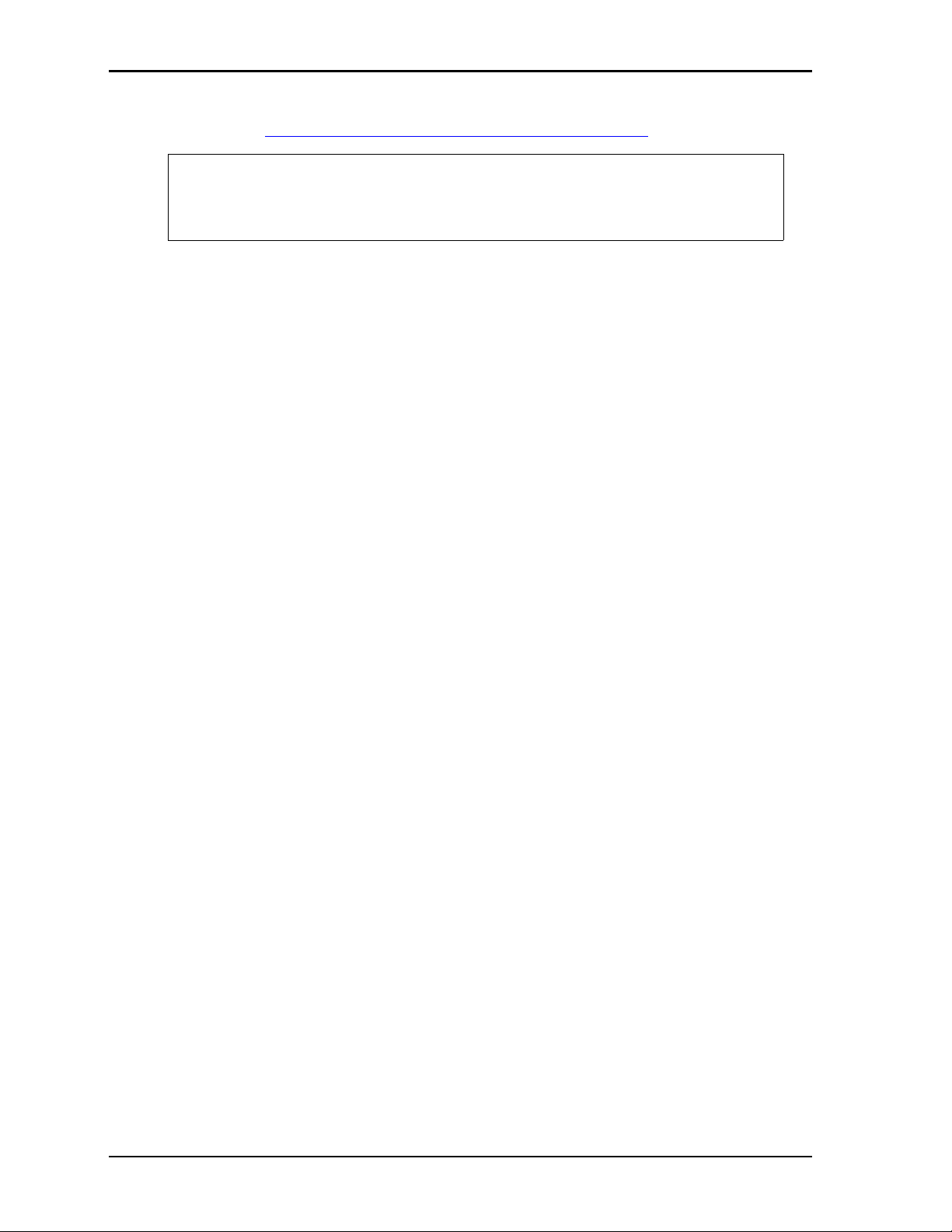
Chapter 1 About This Manual
• Intel Corporation and the 82574IT chip used for the Gigabit Ethernet controller
Datasheet: h
NOTE If you are unable to locate the datasheets using the links provided, go to the
ttp://download.intel.com/design/network/datashts/82574.pdf
manufacturer’s web site where you can perform a search using the chip datasheet
number or name listed, including the extension (htm for web page, pdf for file name,
etc.)
2 Reference Manual Express-CBR
Page 7
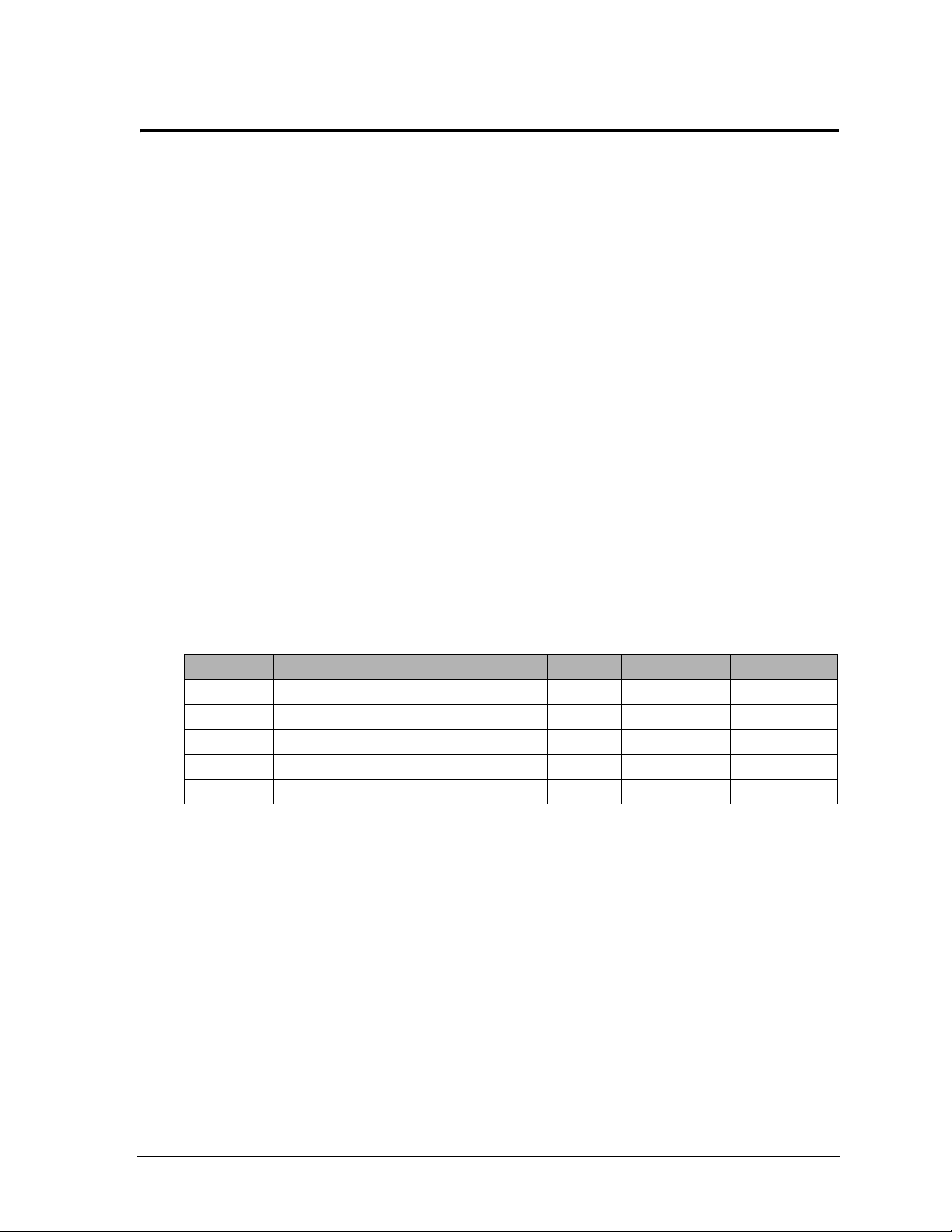
Chapter 2 Product Overview
This introduction presents general information about the COM Express™ architecture and the Express-CBR
Computer-On-Module (COM). After reading this chapter you should understand:
• COM Express concept
• COM Express architecture
• Express-CBR features
• Express-CBR functional block diagram
• Express-CBR major components
• Express-CBR connectors
• Express-CBR specifications
COM Express Concept
COM Express is an open industry standard defined specifically for COMs (Computer On Modules). Its
creation provides the ability to make a smooth transition from legacy parallel interfaces to the newest
technologies based on serial buses available today. COM Express modules are available in the following
form factors:
• Compact 95mm x 95mm
• Basic 125mm x 95mm
• Extended 155mm x 110mm
The COM Express specification 1.0 defines five different pinout types.
Table 2-1. COM Express Pinout Types
Types Connector Rows PCI Express Lanes PCI IDE Channels LAN ports
Type 1 A-B Up to 6 1
Type 2 A-B C-D Up to 22 32 bit 1 1
Type 3 A-B C-D Up to 22 32 bit 3
Type 4 A-B C-D Up to 32 1 1
Type 5 A-B C-D Up to 32 3
The Express-CBR utilizes the Type 2 pinout definition, equipped with two high performance connectors that
ensure stable data throughput.
The COM (Computer On Module) integrates all the core components and is mounted onto an application
specific baseboard. COM modules are legacy-free designs (no Super I/O, PS/2 keyboard, and PS/2 mouse)
and provide most of the functional requirements for any application. These functions include, but are not
limited to a rich complement of contemporary, high bandwidth serial interfaces such as PCI Express, Serial
ATA, USB 2.0, and Gigabit Ethernet. The Type 2 pinout provides the ability to offer 32-bit PCI, Parallel
ATA, and LPC options thereby expanding the range of potential peripherals. The robust thermal and
mechanical concept, combined with extended power management capabilities, is perfectly suited for all
applications.
Baseboard designers can utilize as little or as many of the I/O interfaces as necessary. The baseboard can
therefore provide all the interface connectors required to attach the system to the application specific
peripherals. This versatility allows the designer to create a dense and optimized package, which results in a
more reliable product while simplifying system integration. Most importantly, COM Express modules are
scalable, which means once an application has been created there is the ability to diversify the product range
through the use of different performance class or form factor modules. Simply unplug one module and
replace it with another. No redesign is necessary.
Express-CBR Reference Manual 3
Page 8
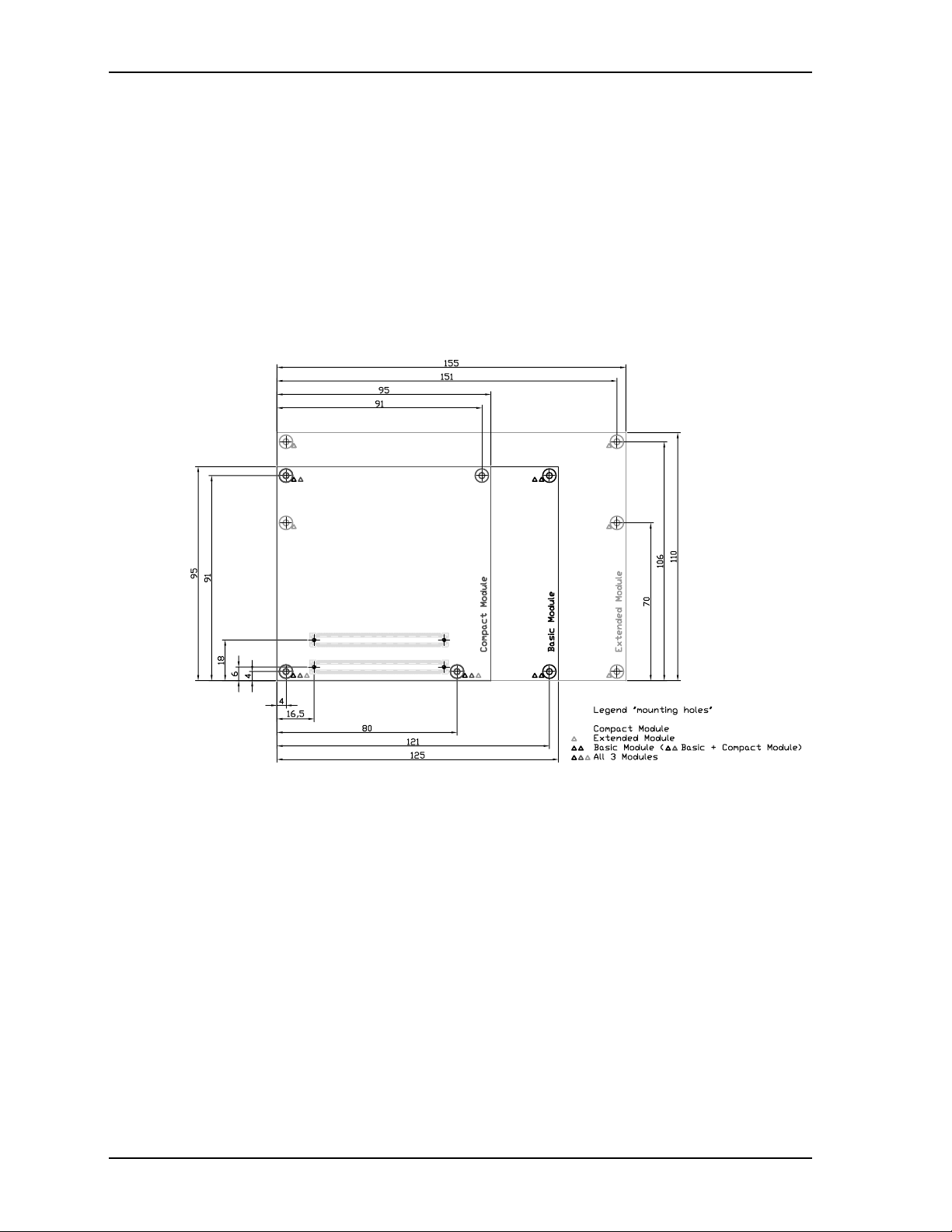
Chapter 2 Product Overview
COM Express Architecture
The COM Express specification was developed by the PCI Industrial Computer Manufacturing Group
(PICMG) in close collaboration with many leading companies across the embedded industry in order to find
an implementation solution to handle upcoming new high speed serial I/Os, processors, and chipsets. COM
Express specifies three form factors, as well as five different types of connector pinouts.
The three form factors are referred to as Compact, Basic, and Extended. The Compact form factor is
95mm x 95mm designed to match the requirements of small applications. The Basic module footprint is
125mm x 95mm and focuses on space-constrained, low power systems which typically do not contain more
than one horizontal mounted SODIMM. The Extended footprint is slightly larger at 155mm x 110mm and
supports up to two full-size, vertically mounted DIMM modules to accommodate larger memory
configurations for high-performance CPUs, chipsets and multiprocessor systems. The placement of the
shielded 220-pin connectors and the mounting holes are identical between these three footprints.
Figure 2-1. Compact, Basic and Extended Form Factors
Product Description
The Express-CBR is an exceptionally high integration, high performance, rugged Intel Core™ i7 processor
based system compatible with the COM Express standard. This rugged and high quality module system
contains all the component subsystems of an ATX motherboard.
The Intel Core i7 incorporates a dual processor core with an integrated Graphics and Memory Hub (GMH),
providing a low-power, high-performance processor, a memory controller for up to 8GB of SODIMM
memory, and a graphics controller for LVDS, VGA, and PCI Express graphics (PEG) signals.
The Intel BD82QM57 chipset provides controllers for the Platform Controller Hub (PCH) featuring eight
USB ports, four SATA ports, eight GPIO ports, one Ultra DMA 33/66/100 IDE controller supporting two
IDE drives, and one Gigabit Ethernet interface (external magnetics required).
Expansion for additional system functions is possible on the Express-CBR through the PCI, PCIe, and LPC
expansion buses. The PCI bus operates at a clock speed of 33MHz.
The Express-CBR is particularly well suited to either embedded or portable applications and meets the size,
power consumption, temperature range, quality, and reliability demands of embedded system applications.
4 Reference Manual Express-CBR
Page 9
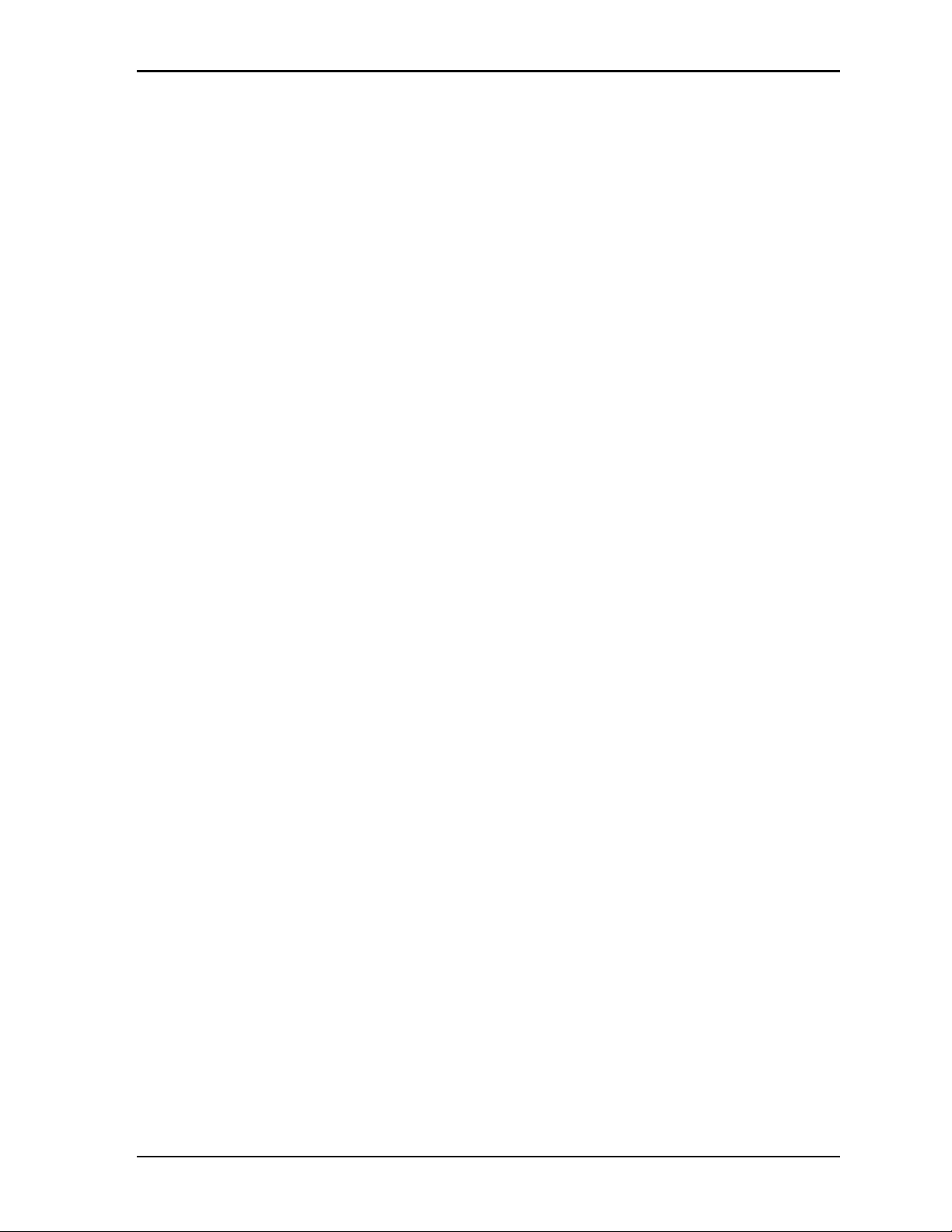
Chapter 2 Product Overview
Module Features
• CPU
♦
Intel 1.06GHz or 2.0GHz LV, Core i7 -600 series processor
♦
DMI (Direct Media Interface) with 1 GB/s of bandwidth in each direction
♦
Internal 4MB L2 cache
♦
Enhanced Intel SpeedStep® Technology (EIST)
• Memory
♦
Two standard 204-pin DDR3 SODIMM sockets
♦
Supports +1.5V DDR3, 800/1066MHz RAM up to 8 GB total
♦
Supports non-ECC, unbuffered memory
• Interface Buses
♦
PCI between PCH and COM Express A-B connector
♦
PCIe between PCH and COM Express C-D connector
♦
DMI (Direct Media Interface) between processor and PCH
♦
FDI (Flexible Display Interface) between graphics controller and PCH
♦
LPC (Low Pin Count) for LPC devices
♦
I2C for fast mode I2C devices
• COM Express Interface
♦
IDE Interface
• Supports one enhanced IDE device
• Supports single master mode
• Supports Ultra DMA 100/66/33 in master mode
• Supports ATAPI and DVD peripherals
• Supports IDE native and ATA compatibility modes
♦
SATA Interface
• Provides four SATA ports
• Supports Native Command Queuing
• Provides Auto Activate for DMA
• Supports Hot Plug features
♦
HD Audio
• Provides Intel HD Audio controller
• Provides 32-bit sample depth
• Supports sample rates up to 192kHz
♦
USB Port Interface
• Supports two root USB hubs
• Supports eight USB ports
• Supports USB V2.0
Express-CBR Reference Manual 5
Page 10
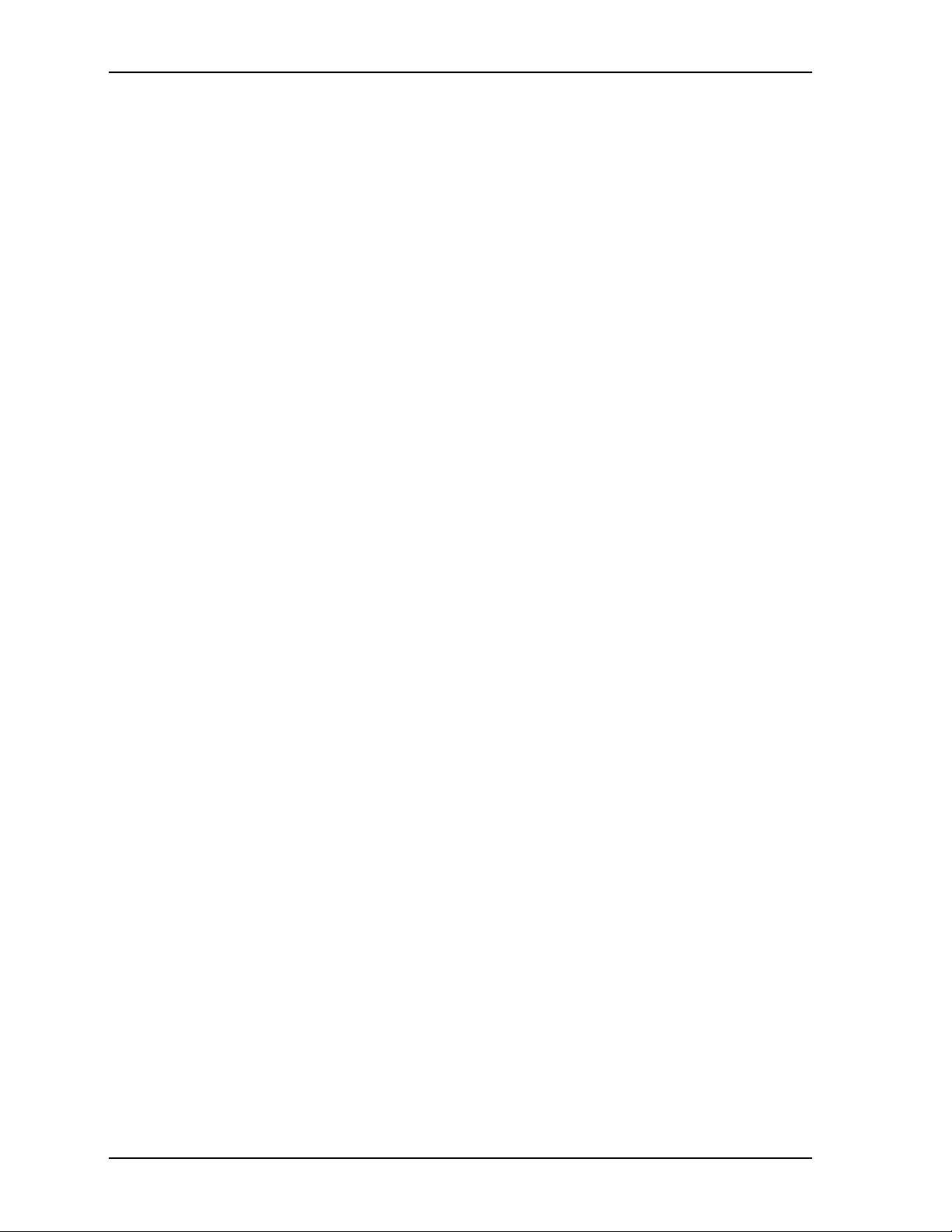
Chapter 2 Product Overview
♦
Ethernet Interface
• Intel 82574IT Ethernet controller chip
• Supports one Gigabit Ethernet port
• Supports IEEE 802.3 compatible physical layer
• Supports Auto-negotiation for speed, duplex mode, and flow control
• Supports full-duplex or half-duplex modes
- Full-duplex mode supports transmit and receive frames simultaneously
- Supports IEEE 802.3x flow control in full duplex mode
- Half-duplex mode supports enhanced proprietary collision reduction mode
• Video Interfaces (VGA/LVDS/PEG)
• Support VGA (up to 2048 x 1536 bpp at 75Hz)
• 24-bit flat panel outputs (LVDS)
• Digital Display Interface (SDVO B)
• PCI Express Graphics (PEG) Interface
• Miscellaneous
♦
Real Time Clock (RTC) with external replaceable battery
♦
Watchdog Timer (WDT)
♦
TPM (Trusted Platform Module) - Optional
♦
CPU Temperature Monitor
♦
Logo Screen Utility (Splash)
6 Reference Manual Express-CBR
Page 11
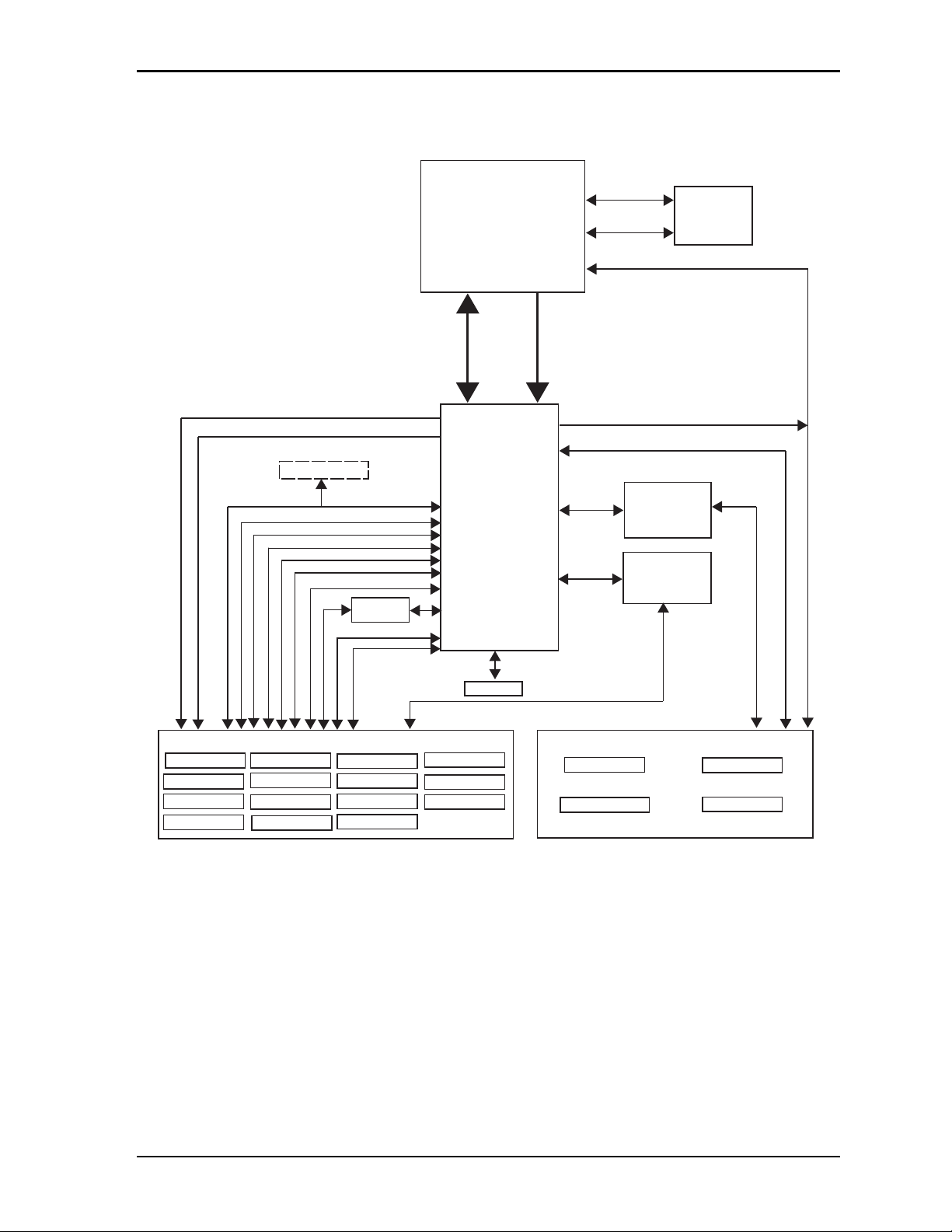
Chapter 2 Product Overview
Block Diagram
Figure 2-2 shows the functional components of the module.
800/1066MHz,
CPU
Intel Core i7
1.06 and 2.0 GHz
(with integrated Processor Core
and Graphics Memory Hub)
1.5V, 8GB Max.
Channel - A
Sockets (2)
Channel - B
PCIe Graphics, X8/eDP - PEG
DDR3
SODIMM
VBattery (RTC)
HDA Link
SATA (4)
LVDS (2)
LVDS
VGA
TPM - [Optional]
LPC
Intel - HDA Link
I2C
COM Express Connector - Rows A and B
X1 PCIe (6) SMBus
USB 2.0 (8)
LPC
VGA
SATA (4)
X1 PCIe (6)
USB
VBATT (RTC)
SMBus
Board
Controller
GPIO
PWR
Management
I2C
GPIO (8)
PWR Mgmt
DMI (4)
BD82QM57
SPI Flash
Gb Ethernet
12V Input
5V Standby
PCH
Intel
FDI
SDVO B
PCI (32bit/33MHz)
SATA (1)
X1 PCIe (1)
Gigabit Ethernet - MDI
COM Express Connector - Rows C and D
SATA to PATA
Controller
JMicron
JMD330
Gigabit Ethernet
Intel
82574IT
IDE
PEG
IDE
PCI
12V Input
Express-CBR_BlkDiag_b
Figure 2-2. Functional Block Diagram
Express-CBR Reference Manual 7
Page 12
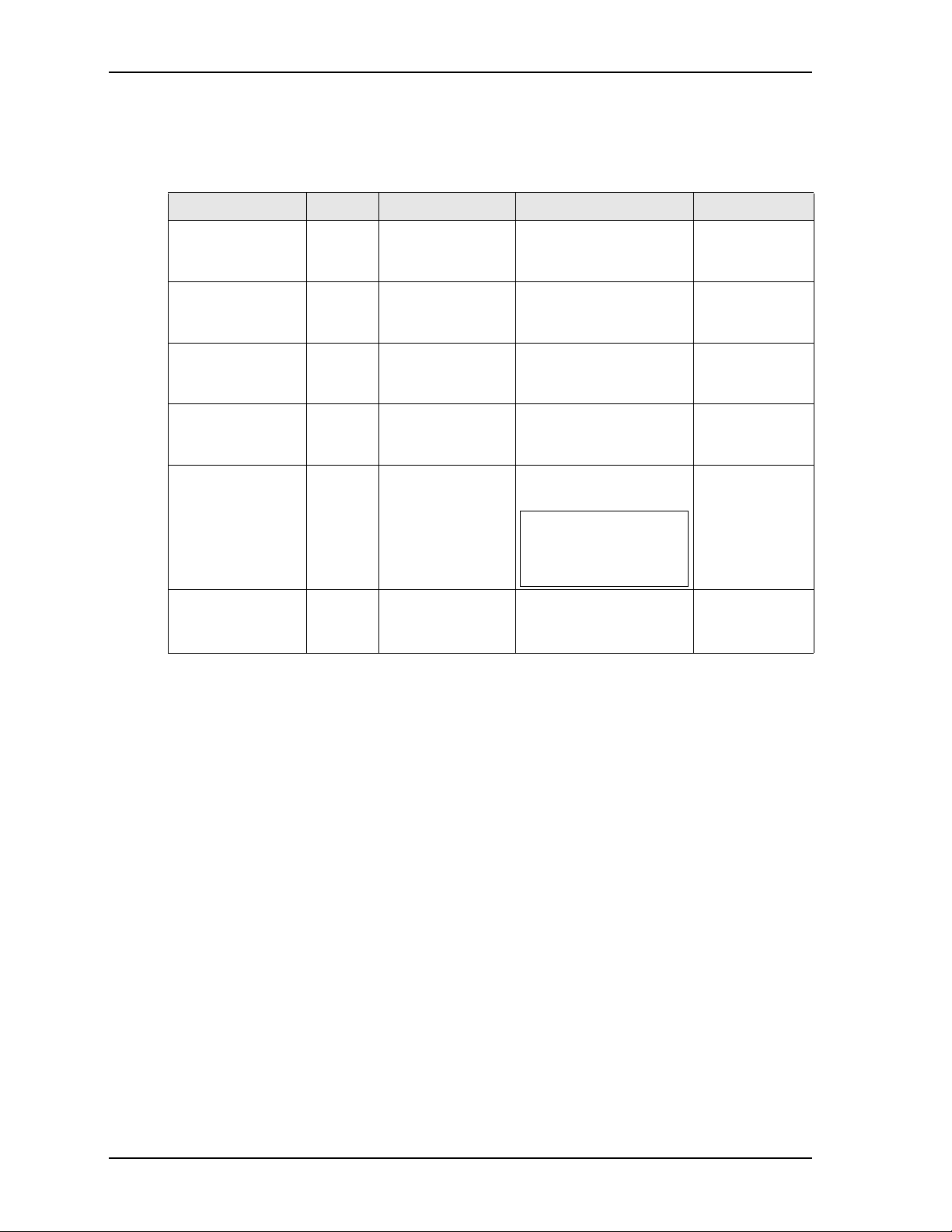
Chapter 2 Product Overview
Major Components (ICs)
Table 2-2 lists the major integrated circuits on the Express-CBR, including a brief description of each IC.
Figures 2-3 and 2-4 show the locations of the major ICs.
Table 2-2. Major Integrated Circuit Descriptions and Functions
Chip Type Mfg. Model Description Function
CPU (U1) Intel Core i7 1.06GHz and 2.0GHz
512KB L2 cache
processors
PCH (Platform
Controller Hub
[U3])
Ethernet Controller
(U10)
SATA to PATA
Controller (U12)
TPM (Trusted
Platform Module
[U35]) - Optional
Board Controller
(U27)
Intel BD82QM57
(PCH)
Intel 82574IT Ethernet Controller – This
JMicron JMD330APC1-
QIBD
Infineon SLB9635TT1.2 Provides security
Atmel ATMEGA168V-
10AU
Southbridge I/O
controller functions
chip provides Gigabit
Ethernet function
Provides function for
converting SATA signals
to PATA signals
functions
Caution: Boards with the
TPM option, feature only
one temperature range
from -20° to +70°C.
Provides control for I²C,
Watchdog Timer, and
LVDS functions
Integrated CPU,
memory, and
video
I/O functions
Ethernet
Signal
Conversion
Security
Micro
Controller
8 Reference Manual Express-CBR
Page 13
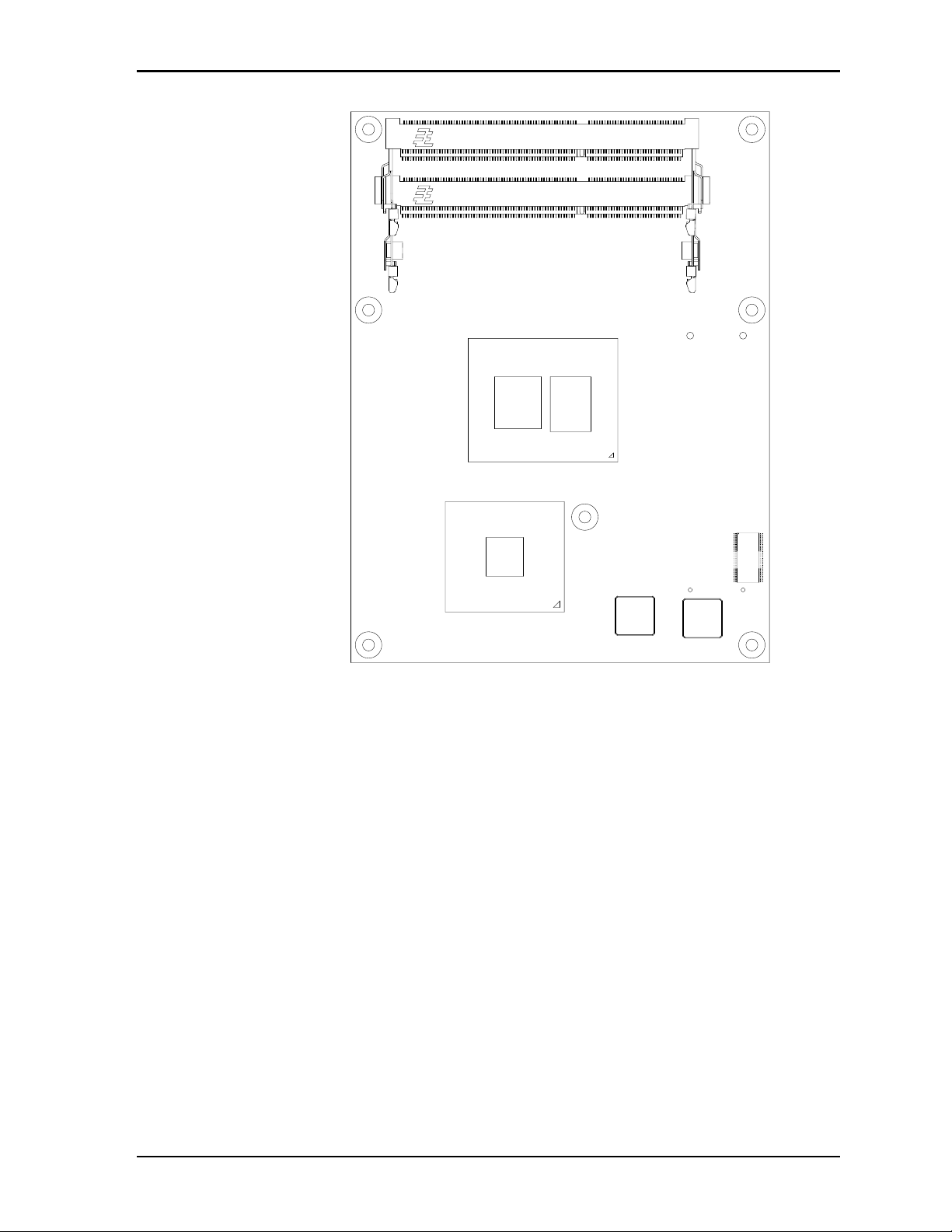
Chapter 2 Product Overview
Key:
U1 - CPU
U3 - PCH
U10 - Ethernet Controller
U12 - SATA to PATA Controller
U35 - TPM [Optional]
U1
U3
U12
Figure 2-3. Component Locations (Top Side)
U35
U10
Express-CBR_comp_top_side_a
Express-CBR Reference Manual 9
Page 14
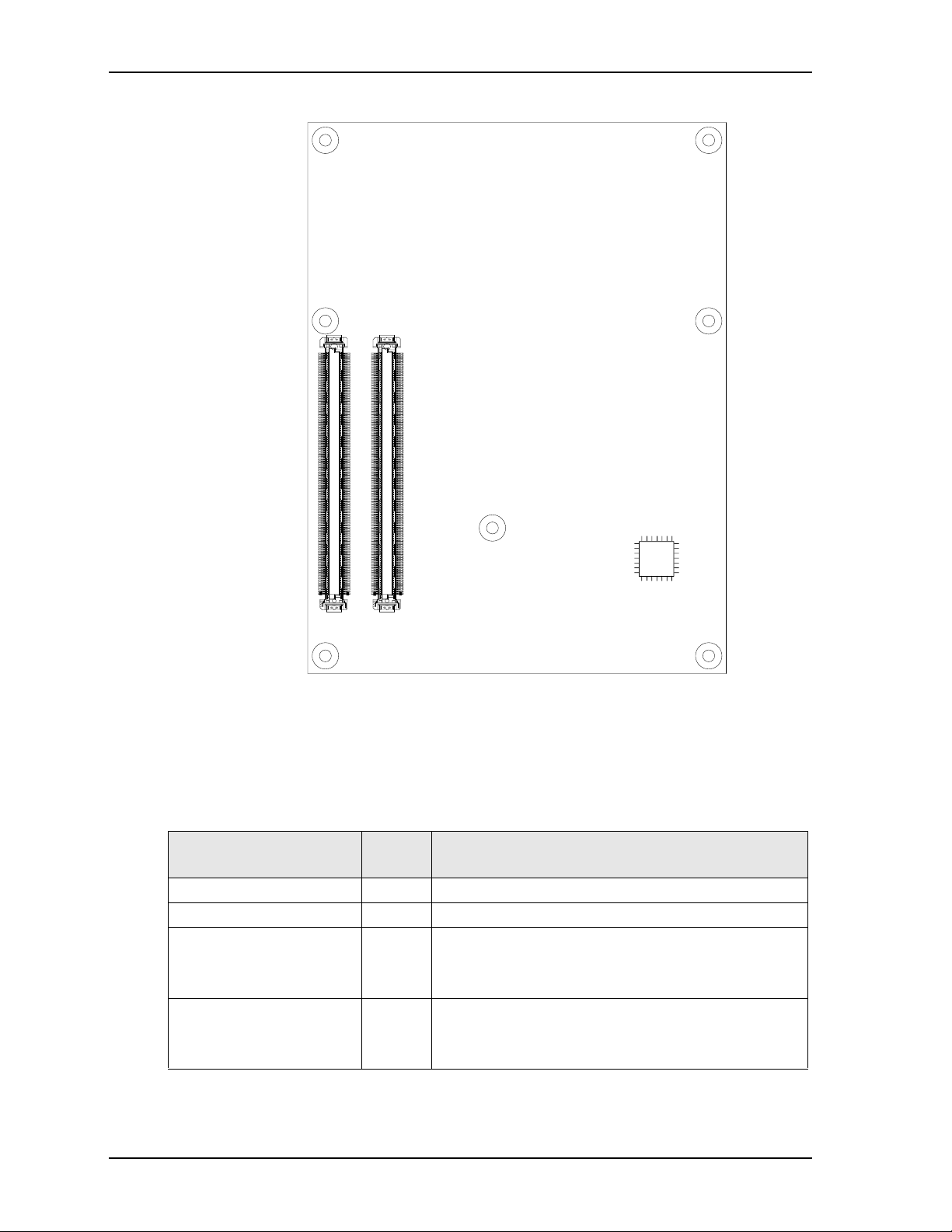
Chapter 2 Product Overview
Key:
U27 - Board Controller
Figure 2-4. Component Locations (Bottom Side)
Connectors and Sockets
Table 2-3 describes the connectors and sockets shown in Figures 2-5 and 2-6.
Table 2-3. Module Connector and Socket Descriptions
Jack/Plug # Board
Access
J5 – Memory Top 204-pin socket for DDR3 SODIMM
J6 – Memory Top 204-pin socket for DDR3 SODIMM
J4 – COM Express A-B (see
Bottom 220-pin connector for Northbridge Video and Southbridge
Figure 2-6 on page 12.)
J4 – COM Express C-D (see
Bottom 220-pin connector for Northbridge Video and Southbridge
Figure 2-6 on page 12.)
Description
I/O functions.
I/O functions.
U27
Express-CBR_comp_bottom_side_a
10 Reference Manual Express-CBR
Page 15
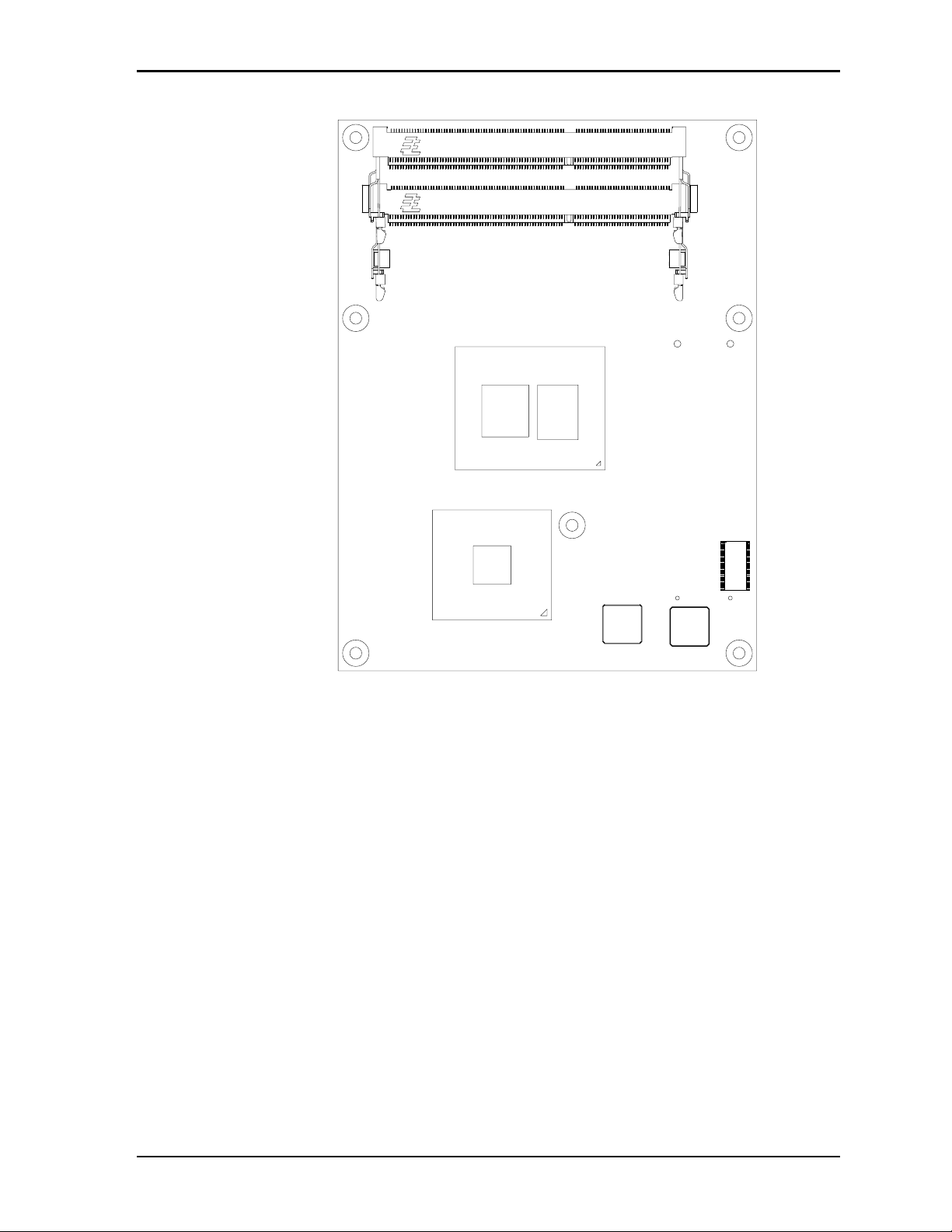
Chapter 2 Product Overview
Key:
J5 - DDR3 SODIMM Socket
J6 - DDR3 SODIMM Socket
J6
J5
Figure 2-5. Connector Locations (Top Side)
Express-CBR_conn_top_side_a
Express-CBR Reference Manual 11
Page 16
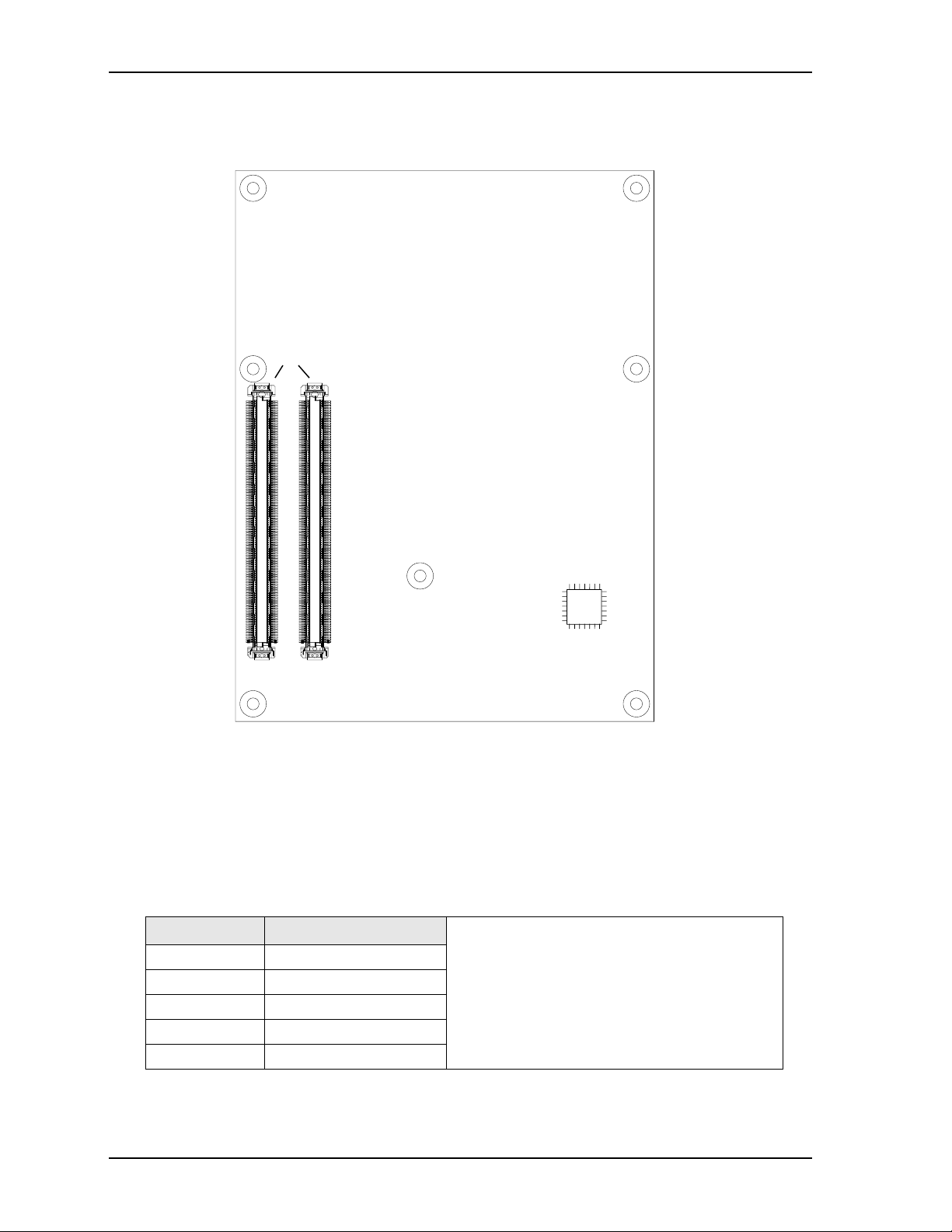
Chapter 2 Product Overview
Key:
J4A - COM Express pins A1-A110
J4B - COM Express pins B1-B110
J4C - COM Express pins C1-C110
J4D - COM Express pins D1-D110
J4
AB
CD
Figure 2-6. Connector Locations (Bottom Side)
Specifications
Physical Specifications
Table 2-4 lists the physical dimensions of the module.
Table 2-4. Weight and Footprint Dimensions
Item Dimension
Weight 0.09 kg (0.20 lb)
Height (overall) 9.20 mm (0.36 inches)
Board thickness 2.362 mm (0.093 inches)
Width 95.00 mm (3.74 inches)
Length 125.00 mm (4.92 inches)
Express-CBR_conn_bottom_side_a
NOTE Overall height is measured from the
upper board surface to the highest
permanent component on the upper
board surface. This measurement does
not include the cooling solution, which
can vary. The cooling solution could
increase this dimension.
12 Reference Manual Express-CBR
Page 17
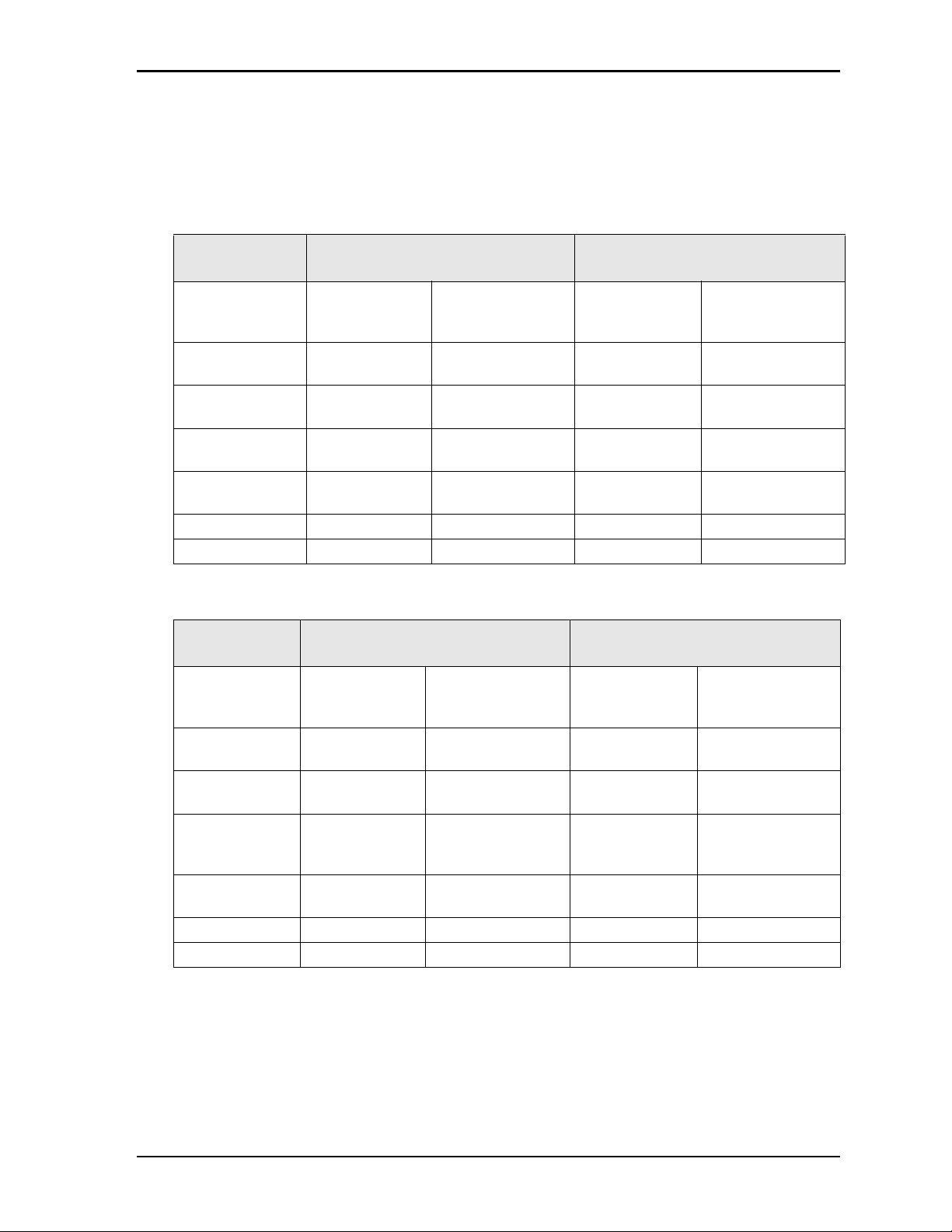
Chapter 2 Product Overview
Power Specifications
Tables 2-5 through 2-8 show the power requirements for the Express-CBR with 1.06 and 2.0 GHz CPU and
a 430 watt power supply. Tables 2-5 and 2-6 describe the board with CPU Turbo Mode enabled. Tables 2-7
and 2-8 describe the board with CPU Turbo Mode disabled.
Table 2-5. Power Supply Requirements (1.06 GHz CPU with CPU Turbo Mode enabled)
Parameter Baseboard: COM Express (EBX) Baseboard: COM Express (ATX
Types 1 and 2)
Input Type
(430 watt power
supply)
In-rush Voltage &
Current
Typical Idle Power
(DOS 6.2)
Typical Idle Power
(Windows XP)
BIT Voltage &
Current
S3 Mode 0.940A (4.700W) N/A 0.650A (3.250W) N/A
S5 Mode 0.610A (3.050W) N/A 0.490A (2.450W) N/A
+5V Standby +12V Regulated DC +5V Standby +12V Regulated DC
2.550A 5.800A 2.150A 7.700A
0.200A (1.000W) 1.300A (15.600W) 0.020A (0.100W) 1.550A (18.600W)
0.200A (1.000W) 1.000A (12.000W) 0.020A (0.100W) 1.350A (16.200W)
0.205A (1.020W) 1.650A (19.800W) 0.490A (2.450W) 2.100A (25.200W)
Table 2-6. Power Supply Requirements (2.0 GHz CPU with CPU Turbo Mode enabled)
Parameter Baseboard: COM Express (EBX) Baseboard: COM Express (ATX
Types 1 and 2)
Input Type
+5V Standby +12V Regulated DC +5V Standby +12V Regulated DC
(430 watt power
supply)
In-rush Voltage &
2.650A 5.950A 2.250A 7.700A
Current
Typical Idle
0.200A (1.000W) 1.550A (18.600W) 0.030A (0.150W) 1.850A (21.600W)
Power (DOS 6.2)
Typical Idle
0.200A (1.000W) 1.300A (15.600W) 0.020A (0.100W) 1.500A (18.000W)
Power (Windows
XP)
BIT Voltage &
0.205A (1.020W) 2.600A (31.200W) 0.500A (2.500W) 2.650A (28.800W)
Current
S3 Mode 0.940A (4.700W) N/A 0.650A (3.250W) N/A
S5 Mode 0.610A (3.050W) N/A 0.490A (2.450W) N/A
Express-CBR Reference Manual 13
Page 18

Chapter 2 Product Overview
Table 2-7. Power Supply Requirements (1.06 GHz CPU with CPU Turbo Mode disabled)
Parameter Baseboard: COM Express (EBX) Baseboard: COM Express (ATX
Types 1 and 2)
Input Type
(430 watt power
supply)
In-rush Voltage &
Current
Typical Idle Power
(DOS 6.2)
Typical Idle Power
(Windows XP)
BIT Voltage &
Current
S3 Mode 0.940A (4.700W) N/A 0.650A (3.250W) N/A
S5 Mode 0.610A (3.050W) N/A 0.490A (2.450W) N/A
Table 2-8. Power Supply Requirements (2.0 GHz CPU with CPU Turbo Mode disabled)
+5V Standby +12V Regulated DC +5V Standby +12V Regulated
DC
2.650A 5.800A 2.150A 7.700A
0.200A (1.000W) 1.250A (15.000W) 0.200A (1.000W) 1.500A (18.000W)
0.200A (1.000W) 1.000A (12.000W) 0.200A (1.000W) 1.350A (16.200W)
0.205A (1.020W) 1.550A (18.600W) 0.490A (2.450W) 1.950A (23.400W)
Parameter Baseboard: COM Express (EBX) Baseboard: COM Express (ATX
Types 1 and 2)
Input Type
(430 watt power
supply)
In-rush Voltage &
Current
Typical Idle
Power (DOS 6.2)
Typical Idle
Power (Windows
XP)
BIT Voltage &
Current
S3 Mode 0.940A (4.700W) N/A 0.650A (3.250W) N/A
S5 Mode 0.610A (3.050W) N/A 0.490A (2.450W) N/A
Operating configurations:
+5V Standby +12V Regulated DC +5V Standby +12V Regulated DC
2.650A 5.950A 2.250A 7.700A
0.200A (1.000W) 1.550A (18.600W) 0.030A (0.150W) 1.800A (21.600W)
0.200A (1.000W) 1.200A (14.400W) 0.020A (0.100W) 1.500A (18.000W)
0.205A (1.020W) 2.400A (28.800W) 0.500A (2.500W) 2.400A (28.800W)
• In-rush operating configuration includes video, baseboard, and 8GB DDR3 RAM.
• Idle (DOS 6.2) operating configuration includes the in-rush configuration as well as keyboard, mouse,
and one PATA hard drive.
• Idle (Windows XP) operating configuration includes the in-rush configuration as well as two SATA
drives (external power), boot up from SATA0.
• BIT = Burn-In-Test. Operating configuration includes the Idle (Windows XP) configuration as well as
two USB thumb drives, two USB loop backs, one LPT loop back, two serial loop backs (four on EBX
baseboard), one Ethernet loop back (two on EBX baseboard), and two USB Compact Flash readers with
64MB Compact Flash modules.
• S3 (Standby) operating configuration is the same as BIT operating configuration.
• S5 (Shutdown) operating configuration is the same as BIT operating configuration.
14 Reference Manual Express-CBR
Page 19

Chapter 2 Product Overview
Environmental Specifications
Table 2-9 provides the operating and storage temperature ranges required for this module.
Table 2-9. Environmental Requirements
Parameter Conditions
Temperature
Operating –20° to +70°C (–4° to +158°F)
Extended (Optional) –40° to +85°C (–40° to +185°F)
Storage –55° to +85°C (–67° to +185°F)
Humidity
Operating 5% to 90% relative humidity, non-condensing
Non-operating 5% to 95% relative humidity, non-condensing
Thermal/Cooling Requirements
The Express-CBR is designed to operate at its maximum CPU speeds of 1.06GHz and 2.0GHz and requires
a thermal solution to cool the CPU, PCH, and voltage regulators. ADLINK offers two optional cooling
solutions as well as a heat spreader platform on which to build a cooling solution. (See Table 2-10 for
descriptions of cooling options and Figure 2-7 for stack heights of the optional cooling assemblies.)
NOTE The overall system design must keep the ICs within their operating temperature
specifications.
Table 2-10. ADLINK Optional Cooling Solutions
Cooling Solution Description
Passive Heat Sink
(without fan)
Active Heat Sink
(with fan)
Heat Spreader Provides a simple thermal platform on which to build a cooling solution.
Qualified to maintain optimal performance up to +70°C.
Qualified to maintain optimal performance up to +85°C.
Express-CBR Reference Manual 15
Page 20

Chapter 2 Product Overview
Express-CBR with Heat Sink
Heat Sink
(Active or
Passive)
1.62
Express-CBR
Module
Express-CBR with Heat Spreader
Heat Spreader
Express-CBR
Module
*Pan head, top screws add 0.12 inches to this measurement.
Figure 2-7. Stack Heights of Cooling Assemblies (Side Views)
NOTE All heights are given in inches.
COM Express
Connectors
CBR_Cooling_Ht_a
0.77*
COM Express
Connectors
16 Reference Manual Express-CBR
Page 21

Chapter 2 Product Overview
Mechanical Specifications
The following figure provides mechanical dimensions of the Express-CBR. Figure 2-8 shows the top-side
view of the board with measurements between mounting holes.
4.92
4.76
3.15
2.94
0.16
0.00
Figure 2-8. Mechanical Dimensions (Top Side)
NOTE All dimensions are given in inches.
2.08
3.03
3.58
3.50
Express-CBR_mech_dwg_a
1.29
0.65
0.16
0.00
3.74
Express-CBR Reference Manual 17
Page 22

Chapter 2 Product Overview
18 Reference Manual Express-CBR
Page 23

Chapter 3 Hardware
Overview
This chapter discusses the module features in the following order:
• Interrupt Channel Assignments
• Memory Map
• I/O Address Map
• COM Express Connector A-B
♦
LPC interface
♦
SATA interface
♦
USB interface
♦
Power interface
♦
Power Management
♦
Video interface
♦
HD Audio interface
♦
Gigabit Ethernet interface
♦
I²C interface
♦
PCI Express
♦
Express Card
♦
SMBus
♦
GPIO interface
• COM Express A-B Connector Signals
• COM Express Connector C-D
♦
IDE interface
♦
PCI interface
♦
PCI Express Graphics (PEG) interface
♦
SDVO
• COM Express C-D Connector Signals
• Watchdog Timer
• TPM (Trusted Platform Module) - Optional
• CPU Temperature Monitor
NOTE ADLINK Technology, Inc. only supports the features/options tested and listed in
this manual. The main chips used in the Express-CBR may provide more
features or options than are listed for the Express-CBR, but some of these
features/options are not supported on the module and will not function as
specified in the chip documentation.
Express-CBR Reference Manual 19
Page 24

Chapter 3 Hardware
Interrupt Channel Assignments
The interrupt channel assignments are shown in Table 3-1.
NOTE Table 3-1 is only for reference. Interrupt channel assignments are tied to the
specific legacy Super I/O device residing on the baseboard. This table can be
used with the baseboard in ADLINK’s Quick Start Kit.
Table 3-1. Interrupt Channel Assignments
Device vs IRQ No. 0 1 2 3 4 5 6 7 8 9 10 11 12 13 14 15
Timer X
Keyboard* X
Secondary Cascade X
COM1* O D
COM2* D O
COM3** O O O D
COM4** O O D O
Floppy* D
Parallel* O D
RTC X
IDE DO
Math Coprocessor X
PS/2 Mouse* X
Audio Controller Automatically Assigned
PCI INTA Automatically Assigned
PCI INTB Automatically Assigned
PCI INTC Automatically Assigned
PCI INTD Automatically Assigned
USB Automatically Assigned
VGA Automatically Assigned
Ethernet Automatically Assigned
*Located on the baseboard.
**Located only on the EBX baseboard.
Legend: D = Default, X = Fixed, O = Optional
NOTE The IRQs for the Ethernet, Video, and USB are automatically assigned by the
BIOS Plug and Play logic. Local IRQs assigned during initialization can not be
used by external devices.
20 Reference Manual Express-CBR
Page 25

Chapter 3 Hardware
Memory Map
The following table provides the common PC/AT memory allocations. Memory below 000500h is used by
the BIOS.
Table 3-2. Memory Map
Base Address Function
00000000h - 0009FFFFh Conventional Memory
000A0000h - 000AFFFFh Graphics Memory
000B0000h - 000B7FFFh Mono Text Memory
000B8000h - 000BFFFFh Color Text Memory
000C0000h - 000CFFFFh Standard Video BIOS
000D0000h - 000DFFFFh Reserved for Extended BIOS
000E0000h - 000EFFFFh Extended System BIOS Area
000F0000h - 000FFFFFh System BIOS Area (Storage and RAM Shadowing)
Top 32, 64, or 128MB of
Physical Memory
FFE00000h - FFFFFFFFh System Flash
Shared memory of Integrated Graphics enabled
Express-CBR Reference Manual 21
Page 26

Chapter 3 Hardware
I/O Address Map
Table 3-3 shows the I/O address map.
NOTE Table 3-3 is only for reference. I/O addresses are tied to the specific legacy
Super I/O device residing on the baseboard. This table can be used with the
baseboard in ADLINK’s Quick Start Kit.
Table 3-3. I/O Address Map
Address (hex) Subsystem
0000-000F Primary DMA Controller
0020-0021 Master Interrupt Controller
0040-0043 Programmable Interrupt Timer (Clock/Timer)
004E-004F TPM (Trusted Platform Module)
0060 Keyboard Controller*
0061 NMI, Speaker control
0063 NMI Controller
0064 Keyboard Controller*
0065 NMI Controller
0067 NMI Controller
0070-007F CMOS RAM, NMI Mask Reg, RT Clock
0080 System reserved
0081-0083 DMA Page Registers
0084-0086 System reserved
0087 DMA Page Register
0088 System reserved
0089-008B DMA Page Registers
008C-008E System reserved
008F DMA Page Register
0090-0091 System reserved
0092 Fast A20 gate and CPU reset*
0093-009F System reserved
00A0-00A1 Slave Interrupt Controller
00A2-00BF System reserved
00C0-00DF Slave DMA Controller #2
00E0-00EF System reserved
00F0-00FF Math Coprocessor
01F0-01F7 IDE Hard Disk Controller
02E8-02EF Serial Port 4 (COM4)*
02F8-02FF Serial Port 2 (COM2)*
0378-037F Parallel Port (Standard and EPP)*
03B0-03BB Video (monochrome)
03C0-03DF Video (VGA)
22 Reference Manual Express-CBR
Page 27

Chapter 3 Hardware
Table 3-3. I/O Address Map (Continued)
03E8-03EF Serial Port 3 (COM3)*
03F0-03F5 Floppy Disk Controller*
03F6 IDE Hard Disk Controller
03F7 Floppy Disk Controller*
03F8-03FF Serial Port 1 (COM1)*
04D0-04D1 Edge/Level Trigger PIC
0778-077F Parallel Port (ECP Extensions) (Port 378+400)*
0CF8-0CFF PCI Configuration Registers
0CF9 Reset Control Register
*Located on the baseboard.
COM Express A-B Connector
This section provides descriptions of interfaces within the COM Express A-B connector. The COM Express
connector interface comprises two identical 220-pin connectors (A-B and C-D). The COM Express A-B
connector provides the following features:
• LPC interface
• SATA interface
• USB interface
• Power interface
• Power Management
• Video interface
• HD Audio interface
• Gigabit Ethernet interface
• I²C interface
• PCI Express
• Express Card
• SMBus
• GPIO
LPC Interface
The Express-CBR offers the LPC (Low Pin Count) bus through the Intel® BD82QM57 (PCH). Many
devices already exist for this Intel defined bus. The LPC bus corresponds approximately to a serialized ISA
bus yet with a significantly reduced number of signals. Because of the software compatibility to the ISA bus,
I/O extensions such as additional serial ports can be easily implemented on an application specific baseboard
using this bus.
SATA Interface
Four Serial ATA connections are provided through the Intel BD82QM57 (PCH). SATA is an enhancement of
the parallel ATA therefore offering higher performance. As a result of this enhancement the traditional
restrictions of parallel ATA are overcome with respect to speed and EMI. SATA starts with a transfer rate of
150 MB/s and can be expanded up to 300 MB/s in order to accommodate future developments. SATA is
completely protocol and software compatible to parallel ATA.
Express-CBR Reference Manual 23
Page 28

Chapter 3 Hardware
USB Interface
The PCH offers four UHCI USB host controllers and two EHCI USB host controllers. These controllers
comply with USB standard 1.1 and 2.0 and offer a total of eight USB ports through connector A-B. All ports
are high-speed and full-speed, and low-speed capable. The port routing logic determines whether a USB port
is controlled by one of the UHCI controllers or by one of the EHCI controllers.
Power Interface
A 12V voltage rail on both A-B and C-D COM Express connectors accepts the voltages required for the
board. The RTC 3.3V battery feed and 5V standby functions draw power through the A-B connector.
Power Management
The Express-CBR is ACPI 3.0b compliant. The board supports S0, S1, S3, S4, and S5 sleep states.
NOTE Winbond-based baseboards do not support the S3 sleep state on the
Express-CBR.
Video Interfaces
VGA
The Express-CBR graphics are driven by an Intel internal graphics interface which provides the interface for
an analog display. A 300-MHz integrated, 24-bit RAM-based, Digital-to-Analog Converter (RAMDAC)
converts up to 2048x1536 digital pixels at a maximum refresh rate of 60-Hz. Three 8-bit DACs provide R,
G, B signals to the monitor.
LVDS
The Intel BD82QM57 PCH provides direct LVDS outputs. The outputs are independent of other panel
interfaces. The LVDS interface will support 1 or 2 channels and can support four data pairs and one clock
pair of LVDS (24-bit) in each channel.
Audio Interface
The A-B connector provides an interface that supports HD Audio codecs.
Ethernet Interface
The Express-CBR supports one Gigabit Ethernet interface, which can be enabled in BIOS Setup. The
Ethernet interface is implemented from the 82574IT Ethernet controller and provides one GLAN interface
which occupies PCI Express port 7. The Ethernet function supports multi-speed operation 10/100/1000
Mbps and operates in full-duplex at all supported speeds or half duplex at 10/100 Mbps while adhering to
the IEEE 802.3x flow control specification.
I²C™ Bus
The I²C bus is implemented through the use of the Atmel ATmega168 board controller. The board controller
provides a Fast Mode (400kHz max.) multi-master I²C bus that has maximum I²C bandwidth. Use the
ADLINK Intelligent Device Interface (AIDI) Library for access to the I²C bus. AIDI driver information is
available on the Express-CBR Product page at: http://www.adlinktech.com
AIDI User’s Manual describing how to use the I²C bus also reside in the Utilities area of the Express-CBR
Product page.
. An AIDI demo program and the
24 Reference Manual Express-CBR
Page 29

Chapter 3 Hardware
PCI Express
™
The Express-CBR offers seven (7) x1 PCI Express lanes through the PCH, which can be configured to
support PCI Express edge cards or ExpressCards. One of the seven x1 PCI Express lanes is utilized by the
onboard Ethernet controller therefore only six (6) x1 PCI Express lanes are available on the A-B connector.
The PCI Express interface is based on the PCI Express Specification 1.1.
ExpressCard
™
The Express-CBR supports the implementation of ExpressCards, which require the dedication of one USB
port and one PCI Express lane for each ExpressCard used.
System Management Bus (SMBus)
The I/O Hub (PCH) contains an integrated SMBus controller with both a host and slave SMBus port; but the
host cannot access the slave internally. The slave port allows an external master access to the I/O Hub
through the COM Express A-B connector. Table 3-4 lists the device names and corresponding reserved
addresses on the SMBus.
Table 3-4. SMBus Reserved Addresses
Component Address (hex)
SODIMM EPROM A0h
Clock Generator D2h
CPU Temperature Sensor 4CH
GPIO
The Express-CBR provides GPIO (General Purpose I/O) pins for custom use through the COM Express A-B
connector. Use the ADLINK Intelligent Device Interface (AIDI) Library to configure the GPIO interface.
AIDI driver information is available on the Express-CBR Product page at: http://www.adlinktech.com
AIDI demo program and the AIDI User’s Manual describing how to use the GPIO pins also reside in the
Utilities area of the Express-CBR Product page.
For more information about GPIO pin operation, refer to the Intel 5 Series Chipset Datasheet for the PCH
(BD82QM57) controller. Refer to “References” on page 1 for a hyper link to the datasheet.
Table 3-5 provides the pin signals for the COM Express A-B connector.
Table 3-5. COM Express A-B Connector Signal Descriptions
Pin # Row A Pin # Row B
A1 GND B1 GND
A2 GBE0_MDI_3- B2 GBE0_ACT#
A3 GBE0_MDI3+ B3 LPC_FRAME#
A4 GBE0_LINK100# (Ethernet Speed LED) B4 LPC_AD0
A5 GBE0_LINK1000# (Ethernet Speed LED) B5 LPC_AD1
A6 GBE0_MDI2- B6 LPC_AD2
A7 GBE0_MDI2+ B7 LPC_AD3
A8 GBE0_LINK# B8 LPC_DRQ0# (Int. PD 20k in PCH)
A9 GBE0_MDI1- B9 LPC_DRQ1# (Int. PD 20k in PCH)
A10 GBE0_MDI1+ B10 LPC_CLK
A11 GND B11 GND
A12 GBE0_MDI0- B12 PWRBTN# (Int. PU 20k in PCH)
A13 GBE0_MDI0+ B13 SMB_CK (PU 2.2k 3.3V S5 Standby)
. An
Express-CBR Reference Manual 25
Page 30

Chapter 3 Hardware
Table 3-5. COM Express A-B Connector Signal Descriptions (Continued)
A14 GBE0_CTREF B14 SMB_DAT (PU 2.2k 3.3V S5 Standby)
A15 SUS_S3# (PU 10k 3.3V S5 Standby) B15 SMB_ALERT# (PU 10k 3.3V S5 Standby)
A16 SATA0_TX+ B16 SATA1_TX+
A17 SATA0_TX- B17 SATA1_TX-
A18 SUS_S4# (PU 10k 3.3V S5 Standby) B18 SUS_STAT#
A19 SATA0_RX+ B19 SATA1_RX+
A20 SATA0_RX- B20 SATA1_RX-
A21 GND B21 GND
A22 SATA2_TX+ B22 SATA3_TX+
A23 SATA2_TX- B23 SATA3_TX-
A24 SUS_S5# (PU 10k 3.3V S5 Standby) B24 PWR_OK
A25 SATA2_RX+ B25 SATA3_RX+
A26 SATA2_RX- B26 SATA3_RX-
A27 BATLOW# (PU 8.2k 3.3V S5 Standby) B27 WDT
A28 ATA_ACT# (PU 10k 3.3V) B28 AC_SDIN2 (Int. PD 20k in PCH)
A29 AC_SYNC (Int. PD 20k in PCH) B29 AC_SDIN1 (Int. PD 20k in PCH)
A30 AC_RST# (Int. PD 20k in PCH) B30 AC_SDIN0 (Int. PD 20k in PCH)
A31 GND B31 GND
A32 AC_BITCLK (Int. PD 20k in PCH) B32 SPKR (Int. PD 20k in PCH)
A33 AC_SDOUT (Int. PD 20k in PCH) B33 I2C_CK (PU 10k 3.3V S5 Standby)
A34 BIOS_DISABLE# (PU 10k 5V S5 Standby) B34 I2C_DAT (PU 10k 3.3V S5 Standby)
A35 THRMTRIP# (PU 330R 3.3V) B35 THRM# (Not Connected)
A36 USB6- (Int. PD 20k in PCH) B36 USB7- (Int. PD 20k in PCH)
A37 USB6+ (Int. PD 20k in PCH) B37 USB7+ (Int. PD 20k in PCH)
A38 USB_6_7_OC# (PU 10k 3.3V S5 Standby) B38 USB_4_5_OC# (PU 10k 3.3V S5 Standby)
A39 USB4- (Int. PD 20k in PCH) B39 USB5- (Int. PD 20k in PCH)
A40 USB4+ (Int. PD 20k in PCH) B40 USB5+ (Int. PD 20k in PCH)
A41 GND B41 GND
A42 USB2- (Int. PD 20k in PCH) B42 USB3- (Int. PD 20k in PCH)
A43 USB2+ (Int. PD 20k in PCH) B43 USB3+ (Int. PD 20k in PCH)
A44 USB_2_3_OC# (PU 10k 3.3V S5 Standby) B44 USB_0_1_OC# (PU 10k 3.3V S5 Standby)
A45 USB0- (Int. PD 20k in PCH) B45 USB1- (Int. PD 20k in PCH)
A46 USB0+ (Int. PD 20k in PCH) B46 USB1+ (Int. PD 20k in PCH)
A47 VCC_RTC B47 EXCD1_PERST# (PU 10k 3.3V S5 Standby)
A48 EXCD0_PERST# (PU 10k 3.3V S5
B48 EXCD1_CPPE# (PU 10k 3.3V)
Standby)
A49 EXCD0_CPPE# (PU 10k 3.3V) B49 SYS_RESET# (PU 10k 5V S5 Standby)
A50 LPC_SERIRQ (PU 10k 3.3V) B50 CB_RESET# (PU 10k 3.3V S5 Standby)
A51 GND B51 GND
A52 PCIE5_TX+ B52 PCIE5_RX+
A53 PCIE5_TX- B53 PCIE5_RX-
26 Reference Manual Express-CBR
Page 31

Chapter 3 Hardware
Table 3-5. COM Express A-B Connector Signal Descriptions (Continued)
A54 GPI0 (PU 10k 3.3V S5 Standby) B54 GPO1 (PU 10k 3.3V)
A55 PCIE4_TX+ B55 PCIE4_RX+
A56 PCIE4_TX- B56 PCIE4_RX-
A57 GND B57 GPO2 (PU 10k 3.3V)
A58 PCIE3_TX+ B58 PCIE3_RX+
A59 PCIE3_TX- B59 PCIE3_RX-
A60 GND B60 GND
A61 PCIE2_TX+ B61 PCIE2_RX+
A62 PCIE2_TX- B62 PCIE2_RX-
A63 GPI1 (PU 10k 3.3V S5 Standby) B63 GPO3 (PU 10k 3.3V)
A64 PCIE1_TX+ B64 PCIE1_RX+
A65 PCIE1_TX- B65 PCIE1_RX-
A66 GND B66 WAKE0# (PU 10k 3.3V S5 Standby)
A67 GPI2 (PU 10k 3.3V S5 Standby) B67 WAKE1# (PU 10k 3.3V S5 Standby)
A68 PCIE0_TX+ B68 PCIE0_RX+
A69 PCIE0_TX- B69 PCIE0_RX-
A70 GND B70 GND
A71 LVDS_A0+ B71 LVDS_B0+
A72 LVDS_A0- B72 LVDS_B0-
A73 LVDS_A1+ B73 LVDS_B1+
A74 LVDS_A1- B74 LVDS_B1-
A75 LVDS_A2+ B75 LVDS_B2+
A76 LVDS_A2- B76 LVDS_B2-
A77 LVDS_VDD_EN (PD 100k) B77 LVDS_B3+
A78 LVDS_A3+ B78 LVDS_B3-
A79 LVDS_A3- B79 LVDS_BKLT_EN (PD 100k)
A80 GND B80 GND
A81 LVDS_A_CK+ B81 LVDS_B_CK+
A82 LVDS_A_CK- B82 LVDS_B_CK-
A83 LVDS_I2C_CK (PU 2.2k 3.3V) B83 LVDS_BKLT_CTRL
A84 LVDS_I2C_DAT (PU 2.2k 3.3V) B84 VCC_5V_SBY
A85 GPI3 (PU 10k 3.3V S5 Standby) B85 VCC_5V_SBY
A86 KBD_RST# (PU 8.2k 3.3V) B86 VCC_5V_SBY
A87 KBD_A20GATE (PU 8.2k 3.3V) B87 VCC_5V_SBY
A88 PCIE_CK_REF+ B88 RSVD (Not Connected)
A89 PCIE_CK_REF- B89 VGA_RED (PD 150R)
A90 GND B90 GND
A91 RSVD B91 VGA_GRN (PD 150R)
A92 RSVD B92 VGA_BLU (PD 150R)
A93 GPO0 (PU 10k 3.3V) B93 VGA_HSYNC
Express-CBR Reference Manual 27
Page 32

Chapter 3 Hardware
Table 3-5. COM Express A-B Connector Signal Descriptions (Continued)
A94 RSVD B94 VGA_VSYNC
A95 RSVD B95 VGA_I2C_CK (PU 2.2k 3.3V)
A96 GND B96 VGA_I2C_DAT (PU 2.2k 3.3V)
A97 VCC_12V (Not Connected) B97 TV_DAC_A (SPI_CS1 for Carrier)
A98 VCC_12V (Not Connected) B98 TV_DAC_B (Not Connected)
A99 VCC_12V (Not Connected) B99 TV_DAC_C (Not Connected)
A100 GND B100 GND
A101 VCC_12V (Not Connected) B101 VCC_12V (Not Connected)
A102 VCC_12V (Not Connected) B102 VCC_12V (Not Connected)
A103 VCC_12V (Not Connected) B103 VCC_12V (Not Connected)
A104 VCC_12V B104 VCC_12V
A105 VCC_12V B105 VCC_12V
A106 VCC_12V B106 VCC_12V
A107 VCC_12V B107 VCC_12V
A108 VCC_12V B108 VCC_12V
A109 VCC_12V B109 VCC_12V
A110 GND B110 GND
COM Express C-D Connector
The COM Express C-D connector is a 220-pin connector providing the following features:
• IDE interface
• PCI interface
• PCI Express Graphics (PEG) interface
• SDVO functionality
IDE Interface
The JMD330 controller provides a fast IDE interface that supports two IDE devices, including IDE hard
drives and ATAPI devices with independent timings. The IDE interface supports PIO IDE transfers up to 16
MB/second, Ultra DMA transfers up to 133 MB/second, and employs DASP (Drive Active Slave Present)
signals.
PCI Interface
The PCI bus complies with PCI specification Rev. 2.3 and provides a 32-bit parallel PCI bus that is capable
of operating at 33MHz.
PCI Express Graphics (PEG)
The Express-CBR supports the implementation of a x8 link for an external high-performance PCI Express
Graphics card. It supports a theoretical bandwidth of up to 4GB/s. Each lane of the PEG Port consists of a
receive and transmit differential signal pair designated from PEG_RX8 (+ and -) to PEG_RX15 (+ and -)
and correspondingly from PEG_TX8 (+ and -) to PEG_TX15 (+ and -).
28 Reference Manual Express-CBR
Page 33

Chapter 3 Hardware
SDVO
The PCH provides Serial Digital Video Output (SDVO) functionality and may be alternatively used for one
third party SDVO compliant device connected to Channel B.
Table 3-6 provides the pin signals for the COM Express C-D connector.
Table 3-6. COM Express C-D Connector Signal Descriptions
Pin # Row C Pin # Row D
C1 GND D1 GND
C2 IDE_D7 (PD 10k) D2 IDE_D5
C3 IDE_D6 D3 IDE_D10
C4 IDE_D3 D4 IDE_D11
C5 IDE_D15 D5 IDE_D12
C6 IDE_D8 D6 IDE_D4
C7 IDE_D9 D7 IDE_D0
C8 IDE_D2 D8 IDE_REQ # (PD 5.6k)
C9 IDE_D13 D9 IDE_IOW#
C10 IDE_D1 D10 IDE_ACK#
C11 GND D11 GND
C12 IDE_D14 D12 IDE_IRQ (PD 10k)
C13 IDE_IORDY (PU 4.7k 3.3V) D13 IDE_A0
C14 IDE_IOR# D14 IDE_A1
C15 PCI_PME# D15 IDE_A2
C16 PCI_GNT2# D16 IDE_CS1#
C17 PCI_REQ2# (PU 8.2k 3.3V) D17 IDE_CS3#
C18 PCI_GNT1# (PD 1K) D18 IDE_RESET#
C19 PCI_REQ1# (PU 8.2k 3.3V) D19 PCI_GNT3#
C20 PCI_GNT0# (PD 1K) D20 PCI_REQ3# (PU 8.2k 3.3V)
C21 GND D21 GND
C22 PCI_REQ0# (PU 8.2k 3.3V) D22 PCI_AD1
C23 PCI_RESET# D23 PCI_AD3
C24 PCI_AD0 D24 PCI_AD5
C25 PCI_AD2 D25 PCI_AD7
C26 PCI_AD4 D26 PCI_C/BE0#
C27 PCI_AD6 D27 PCI_AD9
C28 PCI_AD8 D28 PCI_AD11
C29 PCI_AD10 D29 PCI_AD13
C30 PCI_AD12 D30 PCI_AD15
C31 GND D31 GND
C32 PCI_AD14 D32 PCI_PAR
C33 PCI_C/BE1# D33 PCI_SERR# (PU 8.2k 3.3V)
C34 PCI_PERR# (PU 8.2k 3.3V) D34 PCI_STOP# (PU 8.2k 3.3V)
C35 PCI_LOCK# (PU 8.2k 3.3V) D35 PCI_TRDY# (PU 8.2k 3.3V)
Express-CBR Reference Manual 29
Page 34

Chapter 3 Hardware
Table 3-6. COM Express C-D Connector Signal Descriptions (Continued)
C36 PCI_DEVSEL# (PU 8.2k 3.3V) D36 PCI_FRAME# (PU 8.2k 3.3V)
C37 PCI_IRDY# (PU 8.2k 3.3V) D37 PCI_AD16
C38 PCI_C/BE2# D38 PCI_AD18
C39 PCI_AD17 D39 PCI_AD20
C40 PCI_AD19 D40 PCI_AD22
C41 GND D41 GND
C42 PCI_AD21 D42 PCI_AD24
C43 PCI_AD23 D43 PCI_AD26
C44 PCI_C/BE3# D44 PCI_AD28
C45 PCI_AD25 D45 PCI_AD30
C46 PCI_AD27 D46 PCI_IRQC# (PU 8.2k 3.3V)
C47 PCI_AD29 D47 PCI_IRQD# (PU 8.2k 3.3V)
C48 PCI_AD31 D48 PCI_CLKRUN# (PU 8.2k 3.3V)
C49 PCI_IRQA# (PU 8.2k 3.3V) D49 PCI_M66EN# (PD 10k; Fixed to 33 Mhz)
C50 PCI_IRQB# (PU 8.2k 3.3V) D50 PCI_CLK
C51 GND D51 GND
C52 PEG_RX0+ (Only SDVO supported) D52 PEG_TX0+ (Only SDVO Supported)
C53 PEG_RX0- (Only SDVO supported) D53 PEG_TX0- (Only SDVO Supported)
C54 TYPE0# (Not Connected) D54 PEG_LANE_RV# (Not Connected)
C55 PEG_RX1+ (Only SDVO supported) D55 PEG_TX1+ (Only SDVO Supported)
C56 PEG_RX1- (Only SDVO supported) D56 PEG_TX1- (Only SDVO Supported)
C57 TYPE1# (Not Connected) D57 TYPE2# (Not Connected)
C58 PEG_RX2+ (Only SDVO supported) D58 PEG_TX2+ (Only SDVO Supported)
C59 PEG_RX2- (Only SDVO supported) D59 PEG_TX2- (Only SDVO Supported)
C60 GND D60 GND
C61 PEG_RX3+ (PD 100k) D61 PEG_TX3+ (Only SDVO Supported)
C62 PEG_RX3- (Not Connected) D62 PEG_TX3- (Only SDVO Supported)
C63 RSVD D63 RSVD (Not Connected)
C64 RSVD D64 RSVD (Not Connected)
C65 PEG_RX4+ (Not Connected) D65 PEG_TX4+ (Not Connected)
C66 PEG_RX4- (Not Connected) D66 PEG_TX4- (Not Connected)
C67 RSVD (Not Connected) D67 GND
C68 PEG_RX5+ (Not Connected) D68 PEG_TX5+ (Not Connected)
C69 PEG_RX5- (Not Connected) D69 PEG_TX5- (Not Connected)
C70 GND D70 GND
C71 PEG_RX6+ (Not Connected) D71 PEG_TX6+ (Not Connected)
C72 PEG_RX6- (Not Connected) D72 PEG_TX6- (Not Connected)
C73 SDVO_DATA D73 SDVO_CLK
C74 PEG_RX7+ (Not Connected) D74 PEG_TX7+ (Not Connected)
C75 PEG_RX7- (Not Connected) D75 PEG_TX7- (Not Connected)
30 Reference Manual Express-CBR
Page 35

Chapter 3 Hardware
Table 3-6. COM Express C-D Connector Signal Descriptions (Continued)
C76 GND D76 GND
C77 RSVD (Not Connected) D77 IDE_CBLID# (PD 10k)
C78 PEG_RX8+ D78 PEG_TX8+
C79 PEG_RX8- D79 PEG_TX8-
C80 GND D80 GND
C81 PEG_RX9+ D81 PEG_TX9+
C82 PEG_RX9- D82 PEG_TX9-
C83 RSVD (Not Connected) D83 RSVD (Not Connected)
C84 GND D84 GND
C85 PEG_RX10+ D85 PEG_TX10+
C86 PEG_RX10- D86 PEG_TX10-
C87 GND D87 GND
C88 PEG_RX11+ D88 PEG_TX11+
C89 PEG_RX11- D89 PEG_TX11-
C90 GND D90 GND
C91 PEG_RX12+ D91 PEG_TX12+
C92 PEG_RX12- D92 PEG_TX12-
C93 GND D93 GND
C94 PEG_RX13+ D94 PEG_TX13+
C95 PEG_RX13- D95 PEG_TX13-
C96 GND D96 GND
C97 RSVD (Not Connected) D97 PEG_ENABLE# (PU 8.2k 3.3V)
C98 PEG_RX14+ D98 PEG_TX14+
C99 PEG_RX14- D99 PEG_TX14-
C100 GND D100 GND
C101 PEG_RX15+ D101 PEG_TX15+
C102 PEG_RX15- D102 PEG_TX15-
C103 GND D103 GND
C104 VCC_12V D104 VCC_12V
C105 VCC_12V D105 VCC_12V
C106 VCC_12V D106 VCC_12V
C107 VCC_12V D107 VCC_12V
C108 VCC_12V D108 VCC_12V
C109 VCC_12V D109 VCC_12V
C110 GND D110 GND
Express-CBR Reference Manual 31
Page 36

Chapter 3 Hardware
Watchdog Timer
The Watchdog Timer (WDT) restarts the system if a mishap occurs, ensuring proper start-up after the
interruption. Possible problems include failure to boot properly, the application software’s loss of control,
failure of an interface device, unexpected conditions on the bus, or other hardware or software malfunctions.
Use the ADLINK Intelligent Device Interface (AIDI) Library to configure the WDT interface. AIDI driver
information is available on the Express-CBR Product page at: http://www.adlinktech.com
program and the AIDI User’s Manual showing how to use the WDT function also reside in the Utilities area
of the Express-CBR Product page.
The WDT (Watchdog Timer) can be used both during the boot process and during normal system operation.
• During the Boot process – If the OS fails to boot in the time interval set in the BIOS, the system will
reset.
Enable the WDT in the Custom Configuration Screen of BIOS Setup. Set the WDT for a time-out
interval in seconds, between 1 and 255, in one second increments. Ensure you allow enough time for the
boot process to complete and for the OS to boot. The OS or application must tickle the WDT as soon as
it comes up. This can be done by accessing the hardware directly or through a BIOS call.
• During System Operation – The user can set up the WDT hardware through a BIOS call or by accessing
the hardware directly using the AIDI Library. The BIOS call must tickle the WDT in the time set when
the WDT is initialized or the system will be reset.
The BIOS implements interrupt 15 function 0C3h to manipulate the WDT.
• Watchdog Code example – ADLINK provides a source code example (AIDI demo program) on the
Express-CBR Product page of the web site illustrating how to control the WDT. The code example can
be easily copied to your development environment to compile and test or make any desired changes
before compiling.
. An AIDI demo
TPM (Trusted Platform Module [Optional])
The Express-CBR provides an optional hardware chip called a Trusted Platform Module which is dedicated
for security functions. Trusted Computing is an industry standard created for personal computer security.
The BIOS allows you to enable or disable the TPM.
CPU Temperature Monitor
The processor core of the Intel Core i7 provides a Digital Thermal Sensor (DTS), which detects the
instantaneous temperature of the processor core. When the DTS detects a processor core temperature that
exceeds the core’s specified temperature limit, the core’s power consumption is reduced until its temperature
returns to below its specified limit. The AIDI Library provides simple APIs at the application level to
support this function when CPU temperature levels exceed the upper or lower limits set by the user. AIDI
driver information for the Express-CBR is available on the Express-CBR Product page at:
http://www.adlinktech.com
Temperature Monitor also reside in the Utilities area of the Express-CBR Product page.
. An AIDI demo program and the AIDI User’s Manual showing how to use the
32 Reference Manual Express-CBR
Page 37

Chapter 4 BIOS Setup
Introduction
This section assumes the user is familiar with general BIOS Setup and does not attempt to describe the BIOS
functions. Refer to BIOS Setup Menus in this chapter for a map of the BIOS Setup settings. If ADLINK has
added to or modified any of the standard BIOS functions, these functions will be described.
Entering BIOS Setup (VGA Display)
To enter BIOS Setup using a VGA display for the Express-CBR:
1. Turn on the VGA monitor and the power supply to the Express-CBR.
2. Start Setup by pressing the [Del] key, when the following message appears on the boot screen.
Hit <Del> if you want to run SETUP
NOTE If the setting for Memory Test is set to Fast, you may not see this prompt appear
on screen if the monitor is too slow to display it on start up. If this happens, press
the <Del> key early in the boot sequence to enter BIOS Setup.
3. Use the <Enter> key to select the screen menus listed in the Opening BIOS screen.
4. Follow the instructions at the bottom of each screen to navigate through the selections and modify any
settings.
OEM Logo Utility (Splash Screen)
The Express-CBR BIOS supports a graphical logo utility, which can be customized by the user and
displayed when enabled through the BIOS Setup Utility. The graphical image can be a company logo or any
custom image the user wants to display during the boot process. The custom image can be displayed as the
first image displayed on screen during the boot process and remain there, depending on the options selected
in BIOS Setup, while the OS boots.
Logo Image Requirements
The user’s image may be customized with any bitmap software editing tool, but must be converted into an
acceptable format with the tools (files and utilities) provided by ADLINK. If the custom image is not
converted with the utilities provided, then the image will not display properly when this field is selected in
BIOS Setup.
NOTE Do not use other logo screen conversion tools because they will render an image that
is not compatible with the Express-CBR BIOS.
The Express-CBR Logo Screen Utility supports the following image formats:
• Bitmap image
♦
16-Color, 640x480 pixels
♦
256-Color, 640x480 pixels
• JPG image
♦
16-Color, 640x480 pixels
Express-CBR Reference Manual 33
Page 38

Chapter 4 BIOS Setup
• PCX image
♦
256-Color, 640x480 pixels
• A file size no larger than 64kB
BIOS Setup Menus
This section provides illustrations of the six main setup screens in the Express-CBR BIOS Setup Utility.
Below each illustration is a bullet list of the screen’s submenus and setting selections. The setting selections
are presented in brackets after each submenu or menu item and the default settings are presented in bold.
Refer to right hand columns of your actual BIOS screens for descriptions of the selected settings.
Table 4-1. BIOS Setup Menus
BIOS Setup Utility Menu Item/Topic
Main BIOS, Memory, and Board information, System Date and Time
Advanced Launch PXE OpROM, Launch Storage OpROM, PCI Subsystem,
ACPI, Trusted Computing, CPU, USB, SATA, Video, Super IO,
Hardware Monitor, Thermal, Remote Access settings
Chipset North Bridge and South Bridge settings
Boot Boot Up, GateA20, Option ROM Messages, Interrupt 19 Capture, Boot
Order settings
Security Setting or Changing Passwords
Save & Exit Exiting, Saving, Resetting, Save Options, Boot Override settings
34 Reference Manual Express-CBR
Page 39

Chapter 4 BIOS Setup
BIOS Main Setup Screen
Aptio Setup Utility - Copyright (C) 20XX Amreican Megatrends, Inc.
Main Advanced Chipset Boot Security Save & Exit
BIOS Information
BIOS Vendor American Megatrends
Core Version X.X.X.X
BIOS Version X.XX xXX
Build Date XX/XX/XXXX XX:XX:XX
Memory Information
Total Memory XXXX MB (DDR3 XXX)
ME Information
ME Version X.X.XX.XXXX
Board Information
BC Firmware Revision X.X.X
Manufacture Date XX/XX/20XX
Last Repair Date XX/XX/20XX
Serial Number XXXXXXXXXX
Hardware Revision XXXXX-XXXX-XXXX
Onboard LAN MAC ID XX-XX-XX-XX-XX-XX
Boot Counter XXXXXXXX
Running Time XXXXX Hrs
System Date [Xxx XX/XX/20XX]
System Time [XX:XX:XX]
Access Level Administrator
[Setting Description]
: Select Screen
: Select Item
Enter : Select
+/- : Change field
F1 : General Help
F2 : Previous Values
F3 : Optimized Defaults
F4 : Save
ESC: Exit
Version X.XX.XXXX. Copyright (C) 20XX American Megatrends, Inc.
• System Date & Time
♦
System Date (day of week, mm:dd:yyyy) – This field requires the alpha-numeric entry of the day of
week, day of the month, calendar month, and all 4 digits of the year, indicating the century plus
year (Fri XX/XX/20XX).
♦
System Time (hh:mm:ss) – This is a 24-hour clock setting in hours, minutes, and seconds.
Express-CBR_BIOS_Main_a
Figure 4-1. BIOS Main Setup Screen
Express-CBR Reference Manual 35
Page 40

Chapter 4 BIOS Setup
BIOS Advanced Setup Screen
Aptio Setup Utility - Copyright (C) 20XX American Megatrends, Inc.
Main Advanced Chipset Boot Security Save & Exit
Legacy OpROM Support
Launch PXE OpROM [Disabled]
Launch Storage OpROM [Enabled]
PCI Subsystem Settings
ACPI Settings
Trusted Computing
CPU Configuration
SATA Configuration
Intel Video Configuration
USB Configuration
Super IO Configuration
H/W Monitor
Thermal Configuration
Serial Port Console Redirection
[Setting Description]
: Select Screen
: Select Item
Enter : Select
+/- : Change field
F1 : General Help
F2 : Previous Values
F3 : Optimized Defaults
F4 : Save
ESC: Exit
Version X.XX.XXXX. Copyright (C) 20XX American Megatrends, Inc.
• Legacy OpROM Support
♦
Launch PXE OpROM [Disabled; Enabled]
♦
Launch Storage OpROM [Disabled; Enabled]
• PCI Subsystem Settings
♦
PCI Bus Driver Version V X.XX.XX
• PCI ROM Priority [64 PCI Bus Clock; EFI Compatible]
♦
PCI Common Settings
• CPI Latency Timer [32 CPI Bus Clocks; 64 CPI Bus Clocks; 96 CPI Bus Clocks; 128 CPI Bus
Clocks; 160 CPI Bus Clocks; 192 CPI Bus Clocks; 224 CPI Bus Clocks; 248 CPI Bus Clocks]
• VGA Palette Snoop [Disabled; Enabled]
• PERR# Generation [Disabled; Enabled]
• SERR# Generation [Disabled; Enabled]
♦
PCI Express Device Settings
• Relaxed Ordering [Disabled; Enabled]
• Extended Tag [Disabled; Enabled]
Express-CBR_BIOS_Advanced_a
Figure 4-2. BIOS Advanced Setup Screen
36 Reference Manual Express-CBR
Page 41

Chapter 4 BIOS Setup
• No Snoop [Disabled; Enabled]
• Maximum Payload [Auto; 128 Bytes; 256 Bytes; 512 Bytes; 1024 Bytes; 2048 Bytes;
4096 Bytes]
• Maximum Read Request [Auto; 128 Bytes; 256 Bytes; 512 Bytes; 1024 Bytes; 2048 Bytes;
4096 Bytes]
♦
PCI Express Link Settings
• ASPM Support [Disabled; Auto; Force L0]
WARNING: Enabling ASPM may cause some PCI-E devices to fail
• Extended Synch [Disabled; Enabled]
• ACPI Settings
♦
Enable ACPI Auto Configuration [Disabled; Enabled]
♦
Enable Hibernation [Disabled; Enabled]
♦
ACPI Sleep State [Suspend Disabled; S1 (CPU Stop Clock); S3 (Suspend to RAM)]
♦
Trusted Computing
• TPM SUPPORT [Disabled; Enabled]
• Current TPM Status Information [depends on board model]
• CPU Configuration
♦
Processor Type Intel(R) Core(TM) i7 CPU
♦
EMT64 Supported
♦
Processor Speed XXXX MHz
♦
Processor Stepping XXXXX
♦
Microcode Revision X
♦
Processor Cores X
♦
Intel HT Technology Supported
♦
Hyper-Threading [Disabled; Enabled]
♦
Active Processor Cores [All; 1; 2]
♦
Limit CPUID Maximum [Disabled; Enabled]
♦
Hardware Prefetcher [Disabled; Enabled]
♦
Adjacent Cache Line Prefetch [Disabled; Enabled]
♦
Intel Virtualization Technology [Disabled; Enabled]
♦
Power Technology [Disable; Energy Efficient; Custom]
• SATA Configuration
♦
SATA Port0 [depends on board model]
♦
SATA Port1 [depends on board model]
♦
SATA Port2 [depends on board model]
♦
SATA Port3 [depends on board model]
♦
SATA Port4 [depends on board model]
♦
SATA Port5 [depends on board model]
♦
SATA Mode [Disable; IDE Mode; AHCI Mode; RAID Mode]
Express-CBR Reference Manual 37
Page 42

Chapter 4 BIOS Setup
♦
SATA-to-PATA Controller [Disable; Enable]
♦
Serial-ATA Controller 0 [Disable; Enhanced; Compatible]
♦
Serial-ATA Controller 1 [Disable; Enhanced]
• Intel Video Configuration
♦
DVTM/FIXED Memory [128MB; 256MB; Maximum]
♦
IGD - Boot Type [CRT; LVDS; CRT+LVDS; SDVO-LVDS]
♦
LCD Panel Type [640x480 LVDS; 800x600 LVDS; 1024x768 LVDS; 1280x1024 LVDS;
1400x1050 LVDS1; 1400x1050 LVDS2; 1600x1200 LVDS; 1366x768 LVDS; 1680x1050 LVDS;
1920x1200 LVDS; 1440x900 LVDS; 1600x900 LVDS; 1280x800 LVDS; 1920x1080 LVDS;
2048x1536 LVDS]
♦
Panel Scaling [Auto; Force Scaling; Off; Maintain Aspect Ratio]
♦
backlight Control [PWM Inverted; PWM Normal; GMBus Inverted; GMBus Normal]
♦
Spread Spectrum Clock Chip [Off; Hardware; Software]
♦
ALS Support [Enabled; Disabled]
♦
Gfx Low Power Mode [Enabled; Disabled]
♦
Active LFP [No LVDS; Int-LVDS; SDVO LVDS; eDP Port-A; eDP Port-D]
♦
Panel Color Depth [18 Bit; 24 Bit]
• USB Configuration
♦
USB Devices:
•1 Hub
♦
Legacy USB Support [Enabled; Disabled; Auto]
♦
EHCI Hand-Off [Disabled; Enabled]
♦
Device Reset Timeout [10 sec; 20 sec; 30 sec; 40 sec]
♦
Controller Timeout [1 sec; 5 sec; 10 sec; 20 sec]
• Super IO Chip (SMSC SCH 3114)
♦
Serial Port 1 Configuration
• Serial Port [Disabled; Enabled]
• Device Settings IO=3F8h; IRQ=4
• Change Settings [IO=3F8h; IRQ=4
IO=2F8h; IRQ=3
IO=3E8h; IRQ=11
IO=2E8h; IRQ=10]
♦
Serial Port 2 Configuration
• Serial Port [Disabled; Enabled]
• Device Settings IO=2F8h; IRQ=3
• Change Settings [IO=3F8h; IRQ=4
IO=2F8h; IRQ=3
IO=3E8h; IRQ=11
IO=2E8h; IRQ=10]
♦
Serial Port 3 Configuration
• Serial Port [Disabled; Enabled]
• Device Settings IO=3E8h; IRQ=11
38 Reference Manual Express-CBR
Page 43

Chapter 4 BIOS Setup
• Change Settings [IO=3F8h; IRQ=4
IO=2F8h; IRQ=3
IO=3E8h; IRQ=11
IO=2E8h; IRQ=10]
♦
Serial Port 4 Configuration
• Serial Port [Disabled; Enabled]
• Device Settings IO=2E8h; IRQ=10
• Change Settings [IO=3F8h; IRQ=4
IO=2F8h; IRQ=3
IO=3E8h; IRQ=11
IO=2E8h; IRQ=10]
♦
Parallel Port Configuration
• Parallel Port [Disabled; Enabled]
• Device Settings IO=378h; IRQ=7
• Change Settings [IO=378h; IRQ=7
IO=278h; IRQ=7
IO=3BCh; IRQ=7
IO=378h; IRQ=5
IO=278h; IRQ=5
IO=3BCh; IRQ=5
• Device Mode [STD Printer Mode
SPP Mode
EPP-1.9 and SPP Mode
EPP-1.7 and SPP Mode
ECP Mode
ECP and EPP 1.9 Mode
ECP and EPP 1.7 Mode]
♦
H/W Monitor
• FAN (Pin 120) Speed : XXXX
• FAN (Pin 119) Speed : XXXX
• FAN (Pin 118) Speed : XXXX
• +2.5V (Pin 128) : X.XX
• Vccp (Pin 127) : XXXX
• +3.3V (Pin 29) : X.XX
• +5.0V (Pin 2) : X.XX
• +12V (Pin 1) : X.XX
• VTR (Pin 44) : X.XX
• Vbat (Pin 35) : X.XX
• Thermal Configuration
♦
Platform Thermal Configuration
• ME SMBus Thermal Reporting [Disabled; Enabled]
• SMBus Buffer Length [1; 2; 5; 9; 10; 14; 20]
• Thermal Reporting EC PEC [Disabled; Enabled]
Express-CBR Reference Manual 39
Page 44

Chapter 4 BIOS Setup
• Select slots with TS on DIMM [No TS on DIMM
TS on DIMM in Slot SODIMM0
TS on DIMM in Slot SODIMM1
TS on DIMM in Slot SODIMM0 and SODIMM1]
• PCH Thermal Device
- MCH Temp Read [Disabled; Enabled]
- PCH Temp Read [Disabled; Enabled]
- CPU Energy Read [Disabled; Enabled]
- CPU Temp Read [Disabled; Enabled]
- Alert Enable Lock [Disabled; Enabled]
- CPU Alert [Disabled; Enabled]
- MCH Alert [Disabled; Enabled]
- PCH Alert [Disabled; Enabled]
- DIMM Alert [Disabled; Enabled]
♦
Intelligent Power Sharing
• Intelligent Power Sharing [Disabled; Enabled]
- MCH Turbo [Disabled; Enabled]
- PPEC Config [0]
- IPS Policy [DRIVER; PROCESSOR; BALANCED; GRAPHICS]
- Core Temp Limit [Disabled; Enabled]
- MCH Power Limit [Disabled; Enabled]
- Processor Power Limit [Disabled; Enabled]
- Core Power Limit [Disabled; Enabled]
- Run Time Interface [EC uses SMBus; BIOS uses MMIO]
• Serial Port Console Redirection
♦
COM1
• Console Redirection [Disabled; Enabled]
• Console Redirection Settings
♦
COM2
• Console Redirection [Disabled; Enabled]
• Console Redirection Settings
♦
Serial Port for Out-of-Band Management/
Windows Emergency Management Services (EMS)
• Console Redirection [Disabled; Enabled]
• Out-of-Band Mgmt Port [COM1; COM2]
• Data Bits 8
• Parity None
• Stop Bits 1
• Terminal Type [VT-UTF8]
40 Reference Manual Express-CBR
Page 45

Chapter 4 BIOS Setup
BIOS Chipset Setup Screen
Aptio Setup Utility - Copyright (C) 20XX American Megatrends, Inc.
Main Advanced Chipset Boot Security Save & Exit
North Bridge
South Bridge
[Setting Description]
: Select Screen
: Select Item
Enter : Select
+/- : Change field
F1 : General Help
F2 : Previous Values
F3 : Optimized Defaults
F4 : Save
ESC: Exit
• North Bridge
♦
Memory Information
• CPU Type Xxxxxxxxxxxxxx
• Total Memory XXXX MB (DDR3 XXX)
• Memory Slot (Lower) X MB (DDR3 XXX)
• Memory Slot (Upper) XXXX MB (DDR3 XXX)
• CAS# Latency (tCL) X
• RAS# Active Time (tRAS) XX
• Row Precharge Time (tRCD) X
• RAS# to CAS# Delay (tRCD X
• Write Recovery Time (tWR) X
• Row Refresh Cycle Timea (tRFC) XX
• Write to Read Delay (tWTR) X
• Active to Active Delay (tRRD) X
• Read CAS# Precharge (tRTP) X
Express-CBR_BIOS_Chipset_a
Version X.XX.XXXX. Copyright (C) 20XX American Megatrends, Inc.
Figure 4-3. BIOS Chipset Setup Screen
Express-CBR Reference Manual 41
Page 46

Chapter 4 BIOS Setup
• Low MMIO Align [64M; 1024M]
• Initiate Graphic Adapter [IGD
PCI/IGD
PCI/PEG
PEG/IGD
PEG/PCI]
• Graphics Turbo IMON Current 31
• VT-d [Disabled; Enabled]
• PCI Express Compliance Mode [Disabled; Enabled]
• PCI Express Port [Disabled; Enabled; Auto]
• IGD Memory [Disable; 32M; 64M; 128M]
• PAVP Mode [Disabled; Enabled]
•PEG Force Gen1 [Disabled; Enabled]
• South Bridge
♦
South Bridge Chipset Configuration
• SMBUS Controller [Disable; Enable]
•Restore AC Power Loss [Power Off; Power On; Last State]
• SLP_S4 Assertion Stretch Enable [Disable; Enable]
• SLP_S4 Assertion Width [1-2 Seconds
2-3 Seconds
3-4 Seconds
4-5 Seconds]
♦
Audio Configuration
• Azalia HD Audio [Disabled; Enabled]
• Azalia internal HDMI codec [Disable; Enable]
♦
High Precision Event Timer Configuration
• High Precision Timer [Disabled; Enabled]
♦
PCI Express Ports Configuration
• PCI Express Port 1 [Disable; Enable; Auto]
• PCI Express Port 2 [Disable; Enable; Auto]
• PCI Express Port 3 [Disable; Enable; Auto]
• PCI Express Port 4 [Disable; Enable; Auto]
• PCI Express Port 5 [Disable; Enable; Auto]
• PCI Express Port 6 [Auto]
• PCI Express Port 7 [Disable; Enable; Auto]
♦
USB Configuration
• All USB Devices [Disabled; Enabled]
• EHCI Controller 1 [Disabled; Enabled]
• USB Port 0 [Disabled; Enabled]
• USB Port 1 [Disabled; Enabled]
42 Reference Manual Express-CBR
Page 47

Chapter 4 BIOS Setup
• USB Port 2 [Disabled; Enabled]
• USB Port 3 [Disabled; Enabled]
• USB Port 4 [Disabled; Enabled]
• USB Port 5 [Disabled; Enabled]
• USB Port 6 [Disabled; Enabled]
• USB Port 7 [Disabled; Enabled]
BIOS Boot Setup Screen
Aptio Setup Utility - Copyright (C) 20XX Amreican Megatrends, Inc.
Main Advanced Chipset Boot Security Save & Exit
Boot Configuration
Quiet Boot [Disabled]
Fast Boot [Disabled]
Setup Prompt Timeout 1
Bootup NumLock State [On]
CSM16 Module Version XX.XX
GateA20 Active [Upon Request]
Option ROM Messages [Force BIOS]
Interrupt 19 Capture [Disabled]
Boot Option Priorities
Boot Option #1 [Disabled]
[Setting Description]
: Select Screen
: Select Item
Enter : Select
+/- : Change field
F1 : General Help
F2 : Previous Values
F3 : Optimized Defaults
F4 : Save
ESC: Exit
Express-CBR_BIOS_Boot_a
Version X.XX.XXXX. Copyright (C) 20XX American Megatrends, Inc.
Figure 4-4. BIOS Boot Setup Screen
• Boot Configuration
♦
Quiet Boot [Disabled; Enabled]
♦
Fast Boot [Disabled; Enabled]
♦
Setup Prompt Timeout 1
♦
Bootup NumLock State [On; Off]
• CSM16 Module Version 07.60
♦
Gate A20 Active [Upon Request; Always]
♦
Option ROM Messages [Force BIOS; Keep Current]
Express-CBR Reference Manual 43
Page 48

Chapter 4 BIOS Setup
♦
Interrupt 19 Capture [Disabled; Enabled]
• Boot Option Priorities
♦
Boot Option #1 [Built-in EFI Shell; Disabled]
BIOS Security Setup Screen
Aptio Setup Utility - Copyright (C) 20XX American Megatrends, Inc.
Main Advanced Chipset Boot Security Save & Exit
Password Description
If ONLY the Administrator’s password is set,
then this only limits access to Setup and is
only asked for when entering Setup.
If ONLY the User’s password is set, then this
is a power on password and must be entered to
boot or enter Setup. In Setup the User will
have Administrator rights.
Administrator Password
User Password
[Setting Description]
: Select Screen
: Select Item
Enter : Select
+/- : Change field
F1 : General Help
F2 : Previous Values
F3 : Optimized Defaults
F4 : Save
ESC: Exit
Version X.XX.XXXX. Copyright (C) 20XX American Megatrends, Inc.
Figure 4-5. BIOS Security Setup Screen
• Administrator Password [Create New Password]
• User Password [Create New Password]
44 Reference Manual Express-CBR
Express-CBR_BIOS_Security_a
Page 49

Chapter 4 BIOS Setup
BIOS Save & Exit Setup Screen
Aptio Setup Utility - Copyright (C) 20XX American Megatrends, Inc.
Main Advanced Chipset Boot Security Save & Exit
Save Changes and Exit
Discard Changes and Exit
Save Changes and Reset
Discard Changes and Reset
Save Options
Save Changes
Discard Changes
Restore Defaults
Save as User Defaults
Restore User Defaults
Boot Override
Built-in EFI Shell
[Setting Description]
: Select Screen
: Select Item
Enter : Select
+/- : Change field
F1 : General Help
F2 : Previous Values
F3 : Optimized Defaults
F4 : Save
ESC: Exit
Version X.XX.XXXX. Copyright (C) 20XX American Megatrends, Inc.
♦
Save Changes and Exit
• Save configuration and exit? [Ye s ; No]
♦
Discard Changes and Exit
• Quit without saving? [Ye s ; No]
♦
Save Changes and Reset
• Save configuration and reset? [Ye s ; No]
♦
Discard Changes and Reset
• Reset without saving? [Ye s ; No]
• Save Options
♦
Save Changes
• Save configuration [Ye s ; No]
♦
Discard Changes
• Load Previous Values [Ye s ; No]
♦
Restore Defaults
Express-CBR_BIOS_Save&Exit_a
Figure 4-6. BIOS Save & Exit Setup Screen
• Load Optimized Defaults [Ye s ; No]
Express-CBR Reference Manual 45
Page 50

Chapter 4 BIOS Setup
♦
Save as User Defaults
• Save configuration? [Ye s ; No]
♦
Restore User Defaults
• Restore User Defaults? [Ye s ; No]
• Boot Override
♦
Built-in EFI Shell
NOTE Selecting this setting enters the system into the EFI Shell mode screen.
46 Reference Manual Express-CBR
Page 51

Appendix A Technical Support
Contact us should you require any service or assistance.
ADLINK Technology, Inc.
Address: 9F, No.166 Jian Yi Road, Zhonghe District
New Taipei City 235, Taiwan
ᄅקؑխࡉ৬ԫሁ 166 ᇆ 9 ᑔ
Tel: +886-2-8226-5877
Fax: +886-2-8226-5717
Email: service@adlinktech.com
Ampro ADLINK Technology, Inc.
Address: 5215 Hellyer Avenue, #110, San Jose, CA 95138, USA
Tel: +1-408-360-0200
Toll Free: +1-800-966-5200 (USA only)
Fax: +1-408-360-0222
Email: info@adlinktech.com
ADLINK Technology (China) Co., Ltd.
Address: Ϟ⍋Ꮦ⌺ϰᮄᓴ∳催⾥ᡔು㢇䏃 300 ো(201203)
300 Fang Chun Rd., Zhangjiang Hi-Tech Park,
Pudong New Area, Shanghai, 201203 China
Tel: +86-21-5132-8988
Fax: +86-21-5132-3588
Email: market@adlinktech.com
ADLINK Technology, Inc. provides a number of methods for contacting Technical Support listed in the
Table A-1 below. Requests for support through the Ask an Expert are given the highest priority, and usually
will be addressed within one working day.
• ADLINK Ask an Expert – This is a comprehensive support center designed to meet all your technical
needs. This service is free and available 24 hours a day through the Ampro By ADLINK web page at
http://www.adlinktech.com/AAE/
which will help you with the common information requested by most customers. This is a good source
of information to look at first for your technical solutions. However, you must register online if you
wish to use the Ask a Question feature.
ADLINK strongly suggests that you register with the web site. By creating a profile on the ADLINK
web site, you will have a portal page called “My ADLINK” unique to you with access to exclusive
services and account information.
• Personal Assistance – You may also request personal assistance by creating an Ask an Expert account
and then going to the Ask a Question feature. Requests can be submitted 24 hours a day, 7 days a week.
You will receive immediate confirmation that your request has been entered. Once you have submitted
your request, you must log in to go to the My Question area where you can check status, update your
request, and access other features.
• Download Service – This service is also free and available 24 hours a day at
http://www.adlinktech.com
register online before you can log in to this service.
. This includes a searchable database of Frequently Asked Questions,
. For certain downloads such as technical documents and software, you must
Table A-1. Technical Support Contact Information
Method Contact Information
Ask an Expert http://www.adlinktech.com/AAE/
Web Site http://www.adlinktech.com
Standard Mail
Express-CBR Reference Manual 47
Page 52

Appendix A Technical Support
ADLINK Technology Beijing
Address: ࣫ҀᏖ⍋⎔Ϟഄϰ䏃 1 োⲜ߯ࡼ E ᑻ 801 ᅸ(100085)
Rm. 801, Power Creative E, No. 1, B/D
Shang Di East Rd., Beijing, 100085 China
Tel: +86-10-5885-8666
Fax: +86-10-5885-8625
Email: market@adlinktech.com
ADLINK Technology Shenzhen
Address: ⏅ഇᏖቅ⾥ᡔು催ᮄϗ䘧᭄ᄫᡔᴃು
A1 2 ὐ C (518057)
2F, C Block, Bldg. A1, Cyber-Tech Zone, Gao Xin Ave. Sec. 7,
High-Tech Industrial Park S., Shenzhen, 518054 China
Tel: +86-755-2643-4858
Fax: +86-755-2664-6353
Email: market@adlinktech.com
Table A-1. Technical Support Contact Information (Continued)
ADLINK Technology (Europe) GmbH
Address: Nord Carree 3, 40477 Duesseldorf, Germany
Tel: +49-211-495-5552
Fax: +49-211-495-5557
Email: emea@adlinktech.com
ADLINK Technology, Inc. (French Liaison Office)
Address: 15 rue Emile Baudot, 91300 Massy CEDEX, France
Tel: +33 (0) 1 60 12 35 66
Fax: +33 (0) 1 60 12 35 66
Email: france@adlinktech.com
ADLINK Technology Japan Corporation
Address: ͱ101-0045 ᵅҀ䛑ҷ⬄⼲⬄䤯ފ⬎ 3-7-4
Tel: +81-3-4455-3722
Fax: +81-3-5209-6013
Email: japan@adlinktech.com
ADLINK Technology, Inc. (Korean Liaison Office)
Address: 昢殾柢 昢爎割 昢爎壟 1506-25 穢壊 B/D 2 猻
Tel: +82-2-2057-0565
Fax: +82-2-2057-0563
Email: korea@adlinktech.com
ADLINK Technology Singapore Pte. Ltd.
Address: 84 Genting Lane #07-02A, Cityneon Design Centre,
Tel: +65-6844-2261
Fax: +65-6844-2263
Email: singapore@adlinktech.com
ADLINK Technology Singapore Pte. Ltd. (Indian Liaison Office)
Address: No. 1357, "Anupama", Sri Aurobindo Marg, 9th Cross,
JP Nagar Phase I, Bangalore - 560078, India
Tel: +91-80-65605817
Fax: +91-80-22443548
Email: india@adlinktech.com
KANDA374 ɛɳ 4F
KANDA374 Bldg. 4F, 3-7-4 Kanda Kajicho,
Chiyoda-ku, Tokyo 101-0045, Japan
2F, Hando B/D, 1506-25, Seocho-Dong, Seocho-Gu,
Seoul 137-070, Korea
Singapore 349584
48 Reference Manual Express-CBR
Page 53

Index
B
BIOS Setup Utility .............................................. 33
block diagram
board thickness
....................................................... 7
................................................... 12
C
chip specifications ................................................ 1
COM Express A-B connector
COM Express C-D Connector
connectors and sockets
Cooling Solution
Core i7
CPU
CPU Temperature Monitor
..............................................................4, 5
....................................................................... 5
................................................. 15
............................. 23
............................ 28
....................................... 10
.............................6, 32
D
dimensions .......................................................... 12
E
Environmental specifications .............................. 15
ExpressCard
Express-CBR
block diagram
board thickness
connectors and sockets
Core i7
dimensions
features
I/O address map
major integrated circuits
product description
see also supported features
Splash Screen (Logo Utility)
Watchdog Timer
weight
........................................................ 25
.................................................. 7
.............................................. 12
.................................. 10
............................................................. 4
.................................................... 12
............................................................ 5
............................................ 22
................................. 8
.......................................... 4
.............................. 4
........................ 33
........................................... 32
............................................................ 12
F
features list ............................................................ 5
G
Gigabit Ethernet interface ...............................6, 24
GPIO
................................................................... 25
H
hardware overview .............................................. 19
HD Audio interface
.........................................5, 24
I
I/O address map .................................................. 22
IDE interface
interface buses
Interrupt (IRQs) list
...................................................5, 28
...................................................... 5
............................................ 20
L
Logo Screen Utility (Splash) ..........................6, 33
LPC Interface
...................................................... 23
M
major components (ICs) ....................................... 8
memory
memory map
................................................................. 5
....................................................... 21
P
PCI Express .........................................................25
PCI Express Graphics (PEG)
PCI Interface
power interface
power management
product description
........................................................28
....................................................24
..............................................24
................................................4
..............................28
R
Real Time Clock (RTC) ........................................6
references
...............................................................1
S
SATA interface ............................................... 5, 23
SDVO
..................................................................29
site preparation
environmental considerations
SMBus
specification references
Splash Screen (Logo Utility)
supported features
.................................................................25
.........................................1
customization
Core i7
CPU Temperature Monitor
DDR3 SODIMM
Gigabit Ethernet interface
HD Audio
IDE device
interface buses
IRQ assignments
Logo Screen Utility (Splash)
memory map
Real Time Clock (RTC)
SATA
TPM (Trusted Platform Module)
USB ports
video interfaces
Watchdog Timer
.................................................33
.............................................................5
.............................................5
........................................................5
.......................................................5
.................................................5
............................................20
..................................................21
...............................................................5
........................................................5
................................................6
....................................... 6, 32
........................15
..............................6
................................6
.................... 6, 33
..................................6
.....................6
T
Technical references ..............................................1
Technical Support
Ask an Expert
contact information
thermal cooling
processor requirements
TPM (Trusted Platform Module)
................................................47
........................................47
..................................15
................... 6, 32
U
USB interface .................................................5, 24
V
video interfaces ............................................... 6, 24
W
Watchdog Timer ............................................. 6, 32
weight
..................................................................12
Express-CBR Reference Manual 49
Page 54

Index
50 Reference Manual Express-CBR
