Page 1

Express-BASE6
User’s Manual
Manual Revision: 2.01
Revision Date: September 11, 2013
Part Number: 50-1J035-1010
Page 2
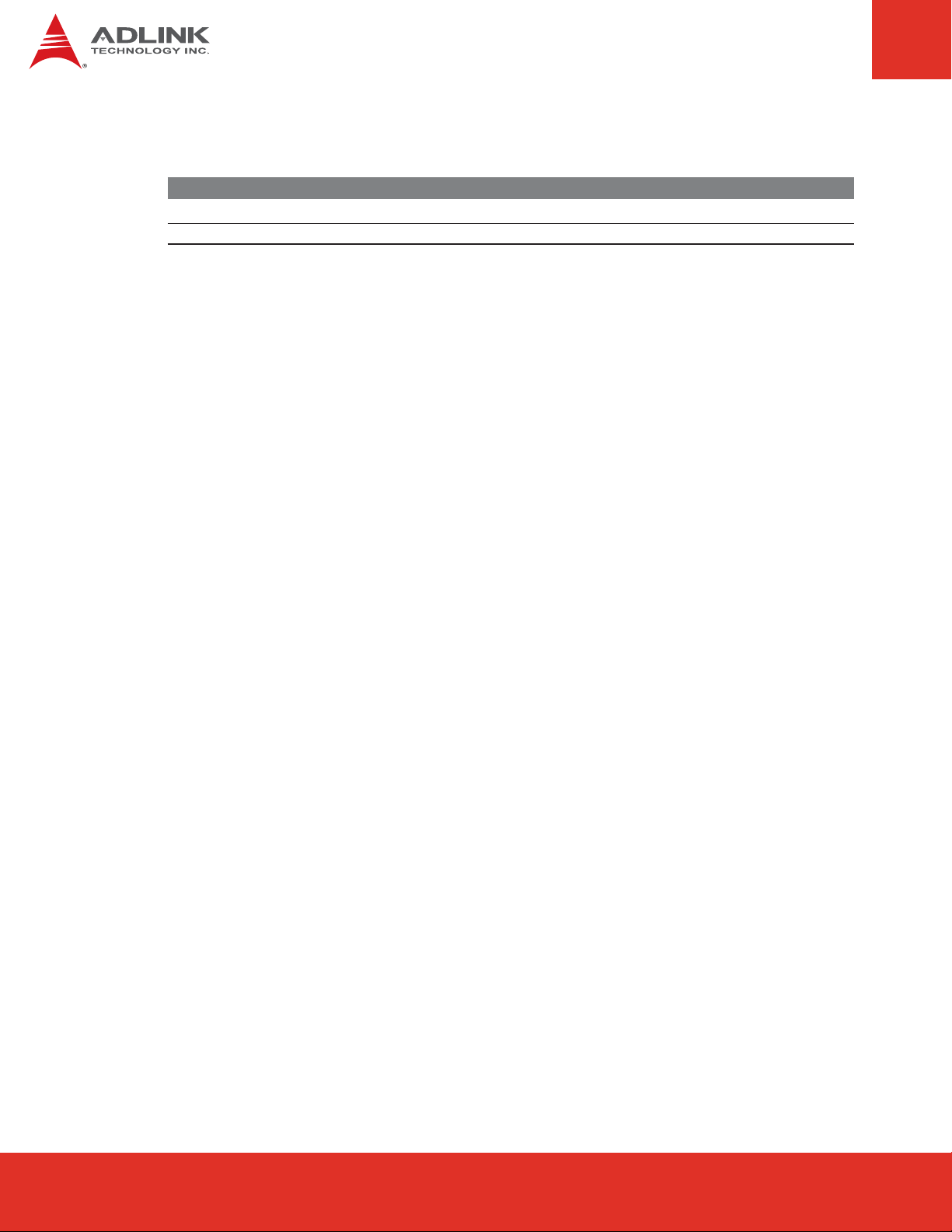
Revision History
Release Date Change
2.00 2012/6/25 Initial release
2.01 2013/09/11 Update to B1 PCB version (COM.0 Rev.2.1, W83627DHG-PT SIO)
Express-BASE6 User’s ManualPage 2
Page 3

Table of Contents
Preface ............................................................................................................................5
1 Introduction...............................................................................................................7
2 Special Features .......................................................................................................8
2.1 Primary LPC based Super I/O...............................................................................................8
2.2 Secondary BIOS ...................................................................................................................8
2.3 Integrated Debug Port with Single Step Execution ...............................................................8
2.4 Onboard Audio......................................................................................................................8
2.5 Information LEDs ..................................................................................................................8
2.6 Power, Reset, Lid and Sleep Switches .................................................................................8
3 Component Location................................................................................................9
4 Function Block Diagram ........................................................................................10
5 Mechanical Dimensions......................................................................................... 11
6 Connectors and Pin-outs.......................................................................................12
6.1 Carrier Board Signals - Type 6............................................................................................12
6.2 Connector and Pinout Compatibility....................................................................................12
6.3 Carrier Board Design ..........................................................................................................12
6.4 COM Express Board-to-Board Connectors.........................................................................13
6.5 PCI Express Slots...............................................................................................................15
6.6 Digital Display Interface ......................................................................................................18
6.7 LPC Debug .........................................................................................................................19
6.8 I2C and SMB Bus (for user access)...................................................................................20
6.9 USB and LAN......................................................................................................................22
6.10 Audio...................................................................................................................................23
6.11 VGA, LVDS ......................................................................................................................... 24
6.12 LVDS Jumper Settings........................................................................................................25
6.13 Keyboard & Mouse .............................................................................................................26
6.14 Storage: SATA ....................................................................................................................26
6.15 Serial and IrDA Ports ..........................................................................................................27
6.16 Fan Connectors ..................................................................................................................28
Page 3Express-BASE6 User’s Manual
Page 4

6.17 Power Connectors ..............................................................................................................29
6.18 Power Jumper Settings.......................................................................................................30
6.19 Other Connectors................................................................................................................31
6.20 Other Jumper Settings........................................................................................................33
7 Secondary BIOS......................................................................................................34
7.1 SPI Secondary BIOS - COM.0 Rev. 2.0..............................................................................35
8 Switches, POST, LEDs & Power ............................................................................36
8.1 Mini Switches (SW1~4).......................................................................................................36
8.2 Module Type Display...........................................................................................................36
8.3 POST & Indicator LEDs ......................................................................................................37
8.4 Digital I/O LEDs ..................................................................................................................37
8.5 ATX Power Connectors.......................................................................................................38
8.6 AT Power Mode ..................................................................................................................39
Important Safety Instructions .....................................................................................40
Getting Service.............................................................................................................41
Express-BASE6 User’s ManualPage 4
Page 5

Preface
Copyright 2012-2013 ADLINK Technology, Inc.
This document contains proprietary information protected by copyright. All rights are reserved. No
part of this manual may be reproduced by any mechanical, electronic, or other means in any form
without prior written permission of the manufacturer.
Disclaimer
The information in this document is subject to change without prior notice in order to improve
reliability, design, and function and does not represent a commitment on the part of the manufacturer.
In no event will the manufacturer be liable for direct, indirect, special, incidental, or consequential
damages arising out of the use or inability to use the product or documentation, even if advised
of the possibility of such damages.
Environmental Responsibility
ADLINK is committed to fulfill its social responsibility to global environmental preservation
through compliance with the European Union's Restriction of Hazardous Substances (RoHS)
directive and Waste Electrical and Electronic Equipment (WEEE) directive. Environmental
protection is a top priority for ADLINK. We have enforced measures to ensure that our products,
manufacturing processes, components, and raw materials have as little impact on the
environment as possible. When products are at their end of life, our customers are encouraged to
dispose of them in accordance with the product disposal and/or recovery programs prescribed by
their nation or company.
Trademarks
COM Express® and PICMG® are registered trademarks of the PCI Industrial Computer
Manufacturers Group.
Product names mentioned herein are used for identification purposes only and may be trademarks and/or registered trademarks of their respective companies.
Page 5Express-BASE6 User’s Manual
Page 6

Conventions
Take note of the following conventions used throughout this manual to make sure that users
perform certain tasks and instructions properly.
Additional information, aids, and tips that help users perform tasks.
Information to prevent minor physical injury, component damage, data loss,
and/or program corruption when trying to complete a task.
Information to prevent serious physical injury, component damage, data
loss, and/or program corruption when trying to complete a specific task.
Express-BASE6 User’s ManualPage 6
Page 7

1 Introduction
The COM Express approach of custom carrier combined with off the shelf system cores is an
excellent solution when you need to customize but lack the time or quantity for a complete
redesign. It fits most system integration projects with production volumes from 500 to 10,000 pcs
per year. The COM Express concept has a great many advantages over full custom designs, it
reduces engineering complexity, lowers the threshold for total project quantity and last but not
least brings your product to the market in no time. The average time to design a carrier board is
less than half the time of a full custom OEM board.
Express-BASE6 is a standard ATX size carrier board. Together with the COM Express Type 6
module of your choice and off the shelf add-on cards you can quickly emulate the functionality of
your desired end product for software development and hardware verification.
To build a functional prototype of your target system you will need:
f COM Express Type 6 module
f Express-BASE6 carrier board
f PCI Express add on cards
f SATA storage or Flash disk solution
The Express-BASE6 is compatible with Basic and Compact form factor Type 6 pinout COM
Express modules and accommodates up to three PCI Express x1 slots, one PCI Express x4 slot,
one PCI Express Graphics x16 slot and one ExpressCard slot.
The Express-BASE6 is based on the PICMG COM Express (COM.0 Rev. 2.1) specification and
ifollows the PICMG COM Express Carrier Design Guide (CDG) where possible. (see 6.3 Carrier
Board Design on page 12).
Page 7Express-BASE6 User’s Manual
Page 8

2 Special Features
2.1 Primary LPC based Super I/O
COM Express modules do not have a Super I/O chip onboard as this is considered legacy.
Consequently, a Super I/O is placed on the carrier board as an optional item. The ExpressBASE6 uses a Winbond W83627DHG-PT supporting COM and PS/2 Keyboard and Mouse. The
Winbond W83627DHG-PT supports a -40°C to 85°C temperature range and is pin compatible
with the W83627DHG-P.
2.2 Secondary BIOS
The Express-BASE6 supports the Serial Peripheral Interface (SPI) for COM.0 Rev. 2.0 modules.
Selection of active BIOS can be made by jumper settings. The location of the secondary BIOS is
U55 (see 3. Component Location).
2.3 Integrated Debug Port with Single Step Execution
In addition to a two-digit POST code display, the board also provides a four-digit address display.
By jumper selection the board can be switched into single step BIOS execution mode. Steps are
executed using a manually operated onboard mini switch.
2.4 Onboard Audio
The Express-BASE6 has a Realtek ALC886 audio codec onboard. Audio I/O is provided by a sixjack connector.
2.5 Information LEDs
General information is obtained through signaling LEDs for HDD, Power and Watchdog status.
Additionally the Express-BASE6 gives information about module types being plug into the board.
See 8.2 Module Type Display on page 35 and 8.3 POST & Indicator LEDs on page 36.
2.6 Power, Reset, Lid and Sleep Switches
The Express-BASE6 is equipped four mini switches (SW1~4) for ATX Power, Reset, and COM.0
Rev.2.0 specified "Lid" and "Sleep" functions.
Express-BASE6 User’s ManualPage 8
Page 9

3 Component Location
CN32
CN34
LED5
88
LED4
LED23
LED20
LED3
LED1
SW4
SW3
JP7
JP6
JP5
CN36
JP21JP22
CN35
JP26
JP25
JP20
JP19
CN34
CN37
CN40
SATA0 SATA1
CN39
JP28
JP18
CN33
ON DIP
1 2 3 4
S1
JP14
CN31
U55
JP32
PCIE6
LED11
LED10
LED9
LED8
LED7
LED6
LED19
LED18
LED17
LED16
LED15
LED14
LED13
LED12
JP29
JP30
JP31
BT1
JP4
CN41 CN42
Express-BASE6
S/N
51-77104-0B10
PCIE7
PCIE5
PCIE4
PCIEA1
DDI1
PEG1
CN10
CN44
JP34
CN5
CN1
CN18
SATA2 SATA3
JP9
JP8
CN3
CN4
FAN3
CN31
JP37
CN15
CN45
CN9
JP3
886
ALC
CN26
CN30
CN28
CN27
CN29
CN25
JP10
JP2
CN2
JP35 JP36
JP1
JP11
JP23
JP24
U52
CN8
886
Winbond
ALC
W83627DHG-PT
CN19
SW1 SW2
CN6CN7
CN21FAN2FAN1
CN22
Page 9Express-BASE6 User’s Manual
Page 10

4 Function Block Diagram
Header DB25
Header 2x17
Header DB9
RJ45
SATA
SATA
SATA
SATA
Audio 7.1
Channel
S/PDIF out
PS/2 KB/MS
COM1
COM2
Header
Analog VGA
Dual Channel LVDS
Flat Panel Control signals
LPC
LAN
H
LPC
D
Trans
former
SATA0
SATA1
SATA2
SATA3
Audio
Codec
ALC886
Super I/O
Winbond
W83627DHG-PT
A
PCIe lane 0 to 3
AB
USB0
USB1
USB2
USB3
USB4
USB5
USB6
USB7
PCIe lane 4
PCIe lane 5
USB 2.0/3.0
USB 2.0/3.0
USB 2.0/3.0
USB 2.0/3.0
4x
USB 2.0
PCIe x4
PCIe x1
PCIe x1
PCIe x1
Express
Card
CD
PCIe lane 7
PCIe lane 6
Header
Header
Header
Header
Header
2nd SPI BIOS
4
G
–
P
4
I
G
P
O
SMBus
GPIO
PCA9535
I2C
EEPROM
Feature / Control Signals
SPI
PCIe x16
PCIe x16
Express-BASE6 User’s ManualPage 10
DDI 1
DDI 2
DDI 3
PEG x16
Page 11

5 Mechanical Dimensions
Page 11Express-BASE6 User’s Manual
Page 12

6 Connectors and Pin-outs
6.1 Carrier Board Signals - Type 6
AB Connector
1 Gigabit Ethernet port
LPC interface
4 Serial ATA channels
High Definition Audio
8 USB 2.0 ports
COM1/2 from SIO
6 PCI Express Lanes x1
Dual 24-bit LVDS channels
Analog VGA
8 GPIO pins
SMBus and I2C bus
+12V primary power input
+5V standby and 3V RTC
Smart fan
C D
A B
6.2 Connector and Pinout Compatibility
Connectors positions and pinouts comply with pinout and signal descriptions in the “PICMG®
COM.0 - COM Express Module Base specification, Revision 2”. This document includes:
description of pinouts, signal descriptions and mechanical characteristics of the COM Express
specification. The Express-BASE6 is compatible with COM Express modules in Basic and
Compact form factor, Type 6 pinout, COM.0 Rev. 2.1.
CD Connector
USB 3.0 support,
extended signaling on four of
eight USB 2.0 ports
2 PCI Express x1 lanes
1 PCI Express x16
+12V primary power input
3 Digital Display Interfaces
(DDI) supporting SDVO/HDMI/
DVI/DisplayPort output
6.3 Carrier Board Design
The Express-BASE6 follows the PICMG COM Express Carrier Design Guide (CDG) where
possible. However, the CDG was written for COM Express Type 2 modules and currently does
not cover areas such as USB 3.0 or the newly introduced DDI channels on the new pinout of the
Type 6 CD connector. So while the CDG is still a valuable design tool, be forewarned where
signals specific to Type 6 modules are concerned. The Express-BASE6 design and schematics
are fully verified, and we recommend that you follow them as a reference for your carrier board
design.
Express-BASE6 Schematics and Mechanical files as well as the CDG for Type 2 modules can be
downloaded from the ADLINK Express-BASE6 product webpage:
http://www.adlinktech.com/PD/web/PD_detail.php?cKind=&pid=1074
Express-BASE6 User’s ManualPage 12
Page 13

6.4 COM Express Board-to-Board Connectors
_
Q
_
Signals and Pinout for:
COM Express Type 6.
D1
D110
C D
C1
B1
A1
C110
B110
A110
A B
Row A Row B Row C Row D
Pin No. Pin Nam e Pin No. Pin Name Pin No. Pin Na me Pin No. Pin Nam e
A1
A2
A3
A4
A5
A6
A7
A8
A9
A10
A11
A12
A13
A14
A15
A16
A17
A18
A19
A20
A21
A22
A23
A24
A25
A26
A27
A28
A29
A30
A31
A32
A33
A34
A35
A36
A37
A38
A39
A40
A41
A42
A43
A44
A45
A46
A47
A48
A49
A50
GND(F IXE D)
GBE 0_ MDI3GBE 0_ MDI3+
GBE 0_ LINK100#
GB E 0_ LINK1000#
GBE 0_ MDI2GBE 0_ MDI2+
GBE 0_ LINK#
GBE 0_ MDI1GBE 0_ MDI1+
GND(F IXE D)
GBE 0_ MDI0GBE 0_ MDI0+
GBE 0_ C TRE F
SUS_S3#
SATA0_TX+
SATA0_TX-
SUS_S4#
SATA0_RX+
SATA0_RXGND(F IXE D)
SATA2_TX+
SATA2_TX-
SUS_S5#
SATA2_RX+
SATA2_RX-
BATLOW#
(S )ATA_AC T#
AC/HDA_S Y NC
AC/HDA_R S T#
GND(F IXE D)
AC/HDA_B ITC LK
AC/HDA_S DOUT
BIOS _DIS0#
THRMTRIP#
US B 6US B 6+
US B _ 6_ 7_ OC #
US B 4US B 4+
GND(F IXE D)
US B 2US B 2+
US B _ 2_ 3_ OC #
US B 0US B 0+
VCC_RTC
EXCD0_PERST#
EXCD0_ CPPE#
SERIR
LPC
B1
B2
B3
B4
B5
B6
B7
B8
B9
B10
B11
B12
B13
B14
B15
B16
B17
B18
B19
B20
B21
B22
B23
B24
B25
B26
B27
B28
B29
B30
B31
B32
B33
B34
B35
B36
B37
B38
B39
B40
B41
B42
B43
B44
B45
B46
B47
B48
B49
B50
GND(FIXE D)
GBE 0_ACT#
LPC_ FRAME #
LPC_ AD0
LPC_ AD1
LPC_ AD2
LPC_ AD3
LPC_ DRQ0#
LPC_ DRQ1#
LPC_CLK
GND(FIXE D)
PWRBTN#
SMB_CK
SMB_DAT
SMB_ALERT#
S ATA1_ TX+
S ATA1_ TX-
SUS_STAT#
SATA1_RX+
SATA1_RXGND(FIXE D)
S ATA3_ TX+
S ATA3_ TX-
PWR_OK
SATA3_RX+
SATA3_RX-
WDT
AC/HDA_S DIN2
AC/HDA_S DIN1
AC/HDA_S DIN0
GND(FIXE D)
SPKR
I2C_CK
I2C_ DAT
THRM#
US B 7US B 7+
USB _ 4_ 5_ OC#
US B 5US B 5+
GND(FIXE D)
US B 3US B 3+
USB _ 0_ 1_ OC#
US B 1US B 1+
EXCD1_PERST#
EXCD1_CPPE#
SYS_RESET#
RES E T#
CB
C1
GND(FIXE D)
C2
GND
C3
USB_SSRX0-
C4
USB_SSRX0+
C5
GND
C6
USB_SSRX1-
C7
USB_SSRX1+
C8
GND
C9
USB_SSRX2-
C10
USB_SSRX2+
C11
GND(FIXE D)
C12
USB_SSRX3-
C13
USB_SSRX3+
C14
GND
C15
DDI1_PAIR6+
C16
DDI1_PAIR6-
C17
RSVD
C18
RSVD
C19
PCIE_RX6+
C20
PCIE_RX6-
C21
GND(FIXE D)
C22
PCIE_RX7+
C23
PCIE_RX7-
C24
DDI1_HPD
C25
DDI1_PAIR4+
C26
DDI1_PAIR4-
C27
RSVD
C28
RSVD
C29
DDI1_PAIR5+
C30
DDI1_PAIR5-
C31
GND(FIXE D)
C32
DDI2_ C TRLCLK_ AUX+
C33
DDI2_C TR LDATA_ AUX-
C34
DDI2_DDC_AUX_SE L
C35
RSVD
C36
DDI3_ C TRLCLK_ AUX+
C37
DDI3_C TR LDATA_ AUX-
C38
DDI3_DDC_AUX_SE L
C39
DDI3_PAIR0+
C40
DDI3_PAIR0-
C41
GND(FIXE D)
C42
DDI3_PAIR1+
C43
DDI3_PAIR1-
C44
DDI3_HPD
C45
RSVD
C46
DDI3_PAIR2+
C47
DDI3_PAIR2-
C48
RSVD
C49
DDI3_PAIR3+
C50
DDI3_PAIR3-
D1
GND(FIXE D)
D2
GND
D3
US B _ S S T X 0-
D4
US B _ S S T X 0+
D5
GND
D6
US B _ S S T X 1-
D7
US B _ S S T X 1+
D8
GND
D9
US B _ S S T X 2-
D10
US B _ S S T X 2+
D11
GND(FIXE D)
D12
US B _ S S T X 3-
D13
US B _ S S T X 3+
D14
GND
D15
DDI1_CTRLCLK_AUX+
D16
DDI1_ C TRL DATA_ AUX-
D17
RSVD
D18
RSVD
D19
PCIE_TX6+
D20
PCIE_TX6-
D21
GND(FIXE D)
D22
PCIE_TX7+
D23
PCIE_TX7-
D24
RSVD
D25
RSVD
D26
DDI1_P AIR 0+
D27
DDI1_P AIR 0-
D28
RSVD
D29
DDI1_P AIR 1+
D30
DDI1_P AIR 1-
D31
GND(FIXE D)
D32
DDI1_P AIR 2+
D33
DDI1_P AIR 2-
D34
DDI1_DDC_AUX_SEL
D35
RSVD
D36
DDI1_P AIR 3+
D37
DDI1_P AIR 3-
D38
RSVD
D39
DDI2_P AIR 0+
D40
DDI2_P AIR 0-
D41
GND(FIXE D)
D42
DDI2_P AIR 1+
D43
DDI2_P AIR 1-
D44
DDI2_HPD
D45
RSVD
D46
DDI2_P AIR 2+
D47
DDI2_P AIR 2-
D48
RSVD
D49
DDI2_P AIR 3+
D50
DDI2_PAIR3-
Page 13Express-BASE6 User’s Manual
Page 14

COM Express Board-to-Board Connectors (cont'd):
#
#
(
)
(
)
(
)
(
)
Row ARow B Row CRow D
A51
GND(FIXED)
A52
PCIE_TX5+
A53
PCIE_TX5-
A54
GPI0
A55
PCIE_TX4+
A56
PCIE_TX4-
A57
GND
A58
PCIE_TX3+
A59
PCIE_TX3-
A60
GND(FIXED)
A61
PCIE_TX2+
A62
PCIE_TX2-
A63
GPI1
A64
PCIE_TX1+
A65
PCIE_TX1-
A66
GND
A67
GPI2
A68
PCIE_TX0+
A69
PCIE_TX0-
A70
GND(FIXED)
A71 LVDS_A0+ B71 LVDS_B0+ C71
A72
LVDS_A0-
A73
LVDS_A1+
A74 LVDS_A1- B74 LVDS_B1- C74
A75
LVDS_A2+
A76
LVDS_A2A77 LVDS_VDD_EN B77 LVDS_B3+ C77
A78
LVDS_A3+
A79 LVDS_A3- B79 LVDS_BKLT_EN C79
A80
GND(FIXED)
A81
LVDS_A_CK+
A82 LVDS_A_CK- B82 LVDS_B_CK- C82
A83
LVDS_I2C_CK
A84
LVDS_I2C_DAT
A85
GPI3
A86
RSVD
A87
RSVD
A88
PCIE_CLK_REF+
A89
PCIE_CLK_REF-
A90
GND(FIXED)
A91
SPI POWE R
A92
SPI MISO
A93
GPO0
A94
SPI CLK
A95
SPI MOSI
A96
TPM_PP
A97
TYPE 10#
A98
SER0 TX
A99
SER0 RX
A100
A104
A105
A106
A107
A108
A109
A110
GND(FIXED)
SER1 TX
SER1 RX
LID#
VC C _ 12V
VC C _ 12V
VC C _ 12V
VC C _ 12V
VC C _ 12V
VC C _ 12V
FIXED
GND
A101
A102
A103
B51
B52
B53
B54
B55
B56
B57
B58
B59
B60
B61
B62
B63
B64
B65
B66
B67
B68
B69
B70
B72
B73
B75
B76
B78
B80
B81
B83
B84
B85
B86
B87
B88
B89
B90
B91
B92
B93
B94
B95
B96
B97
B98
B99
B100
B101
B102
B103
B104
B105
B106
B107
B108
B109
B110
GND(FIXED)
PCIE_R X5+
PCIE_R X5GPO1
PCIE_R X4+
PCIE_R X4GPO2
PCIE_R X3+
PCIE_R X3GND(FIXED)
PCIE_R X2+
PCIE_R X2GPO3
PCIE_R X1+
PCIE_R X1WAKE 0#
WAKE 1#
PCIE_R X0+
PCIE_R X0GND(FIXED)
LVDS_B0LVDS_B1+
LVDS_B2+
LVDS_B2-
LVDS_B3-
GND(FIXED)
LVDS_B_CK+
LVDS_BKLT_CTRL
VCC _ 5V_S BY
VCC _ 5V_S BY
VCC _ 5V_S BY
VCC _ 5V_S BY
BIOS DIS1
VGA_ R E D
GND(FIXED)
VGA G R N
VGA B LU
VGA_ HSY NC
VGA VS Y NC
VGA I2C C K
VGA_ I2C_ DAT
SPI CS#
RSVD
RSVD
GND(FIXED)
FAN PWMOUT
FAN TACHIN
SLEEP
VCC _ 12V
VCC _ 12V
VCC _ 12V
VCC _ 12V
VCC _ 12V
VCC _ 12V
GND
FIXED
C100
C101
C102
C103
C104
C105
C106
C107
C108
C109
C110
C51
C52
C53
C54
C55
C56
C57
C58
C59
C60
C61
C62
C63
C64
C65
C66
C67
C68
C69
C70
C72
C73
C75
C76
C78
C80
C81
C83
C84
C85
C86
C87
C88
C89
C90
C91
C92
C93
C94
C95
C96
C97
C98
C99
GND(FIXED)
PEG_RX0+
PEG_RX0TYPE 0#
PEG_RX1+
PEG_RX1TYPE 1#
PEG_RX2+
PEG_RX2GND(FIXED)
PEG_RX3+
PEG_RX3RSVD
RSVD
PEG_RX4+
PEG_RX4RSVD
PEG_RX5+
PEG_RX5GND(FIXED)
PEG_RX6+
PEG_RX6GND
PEG_RX7+
PEG_RX7GND
RSVD
PEG_RX8+
PEG_RX8GND(FIXED)
PEG_RX9+
PEG_RX9TPM_PP
GND
PEG_RX10+
PEG_RX10GND
PEG RX11+
PEG_RX11GND(FIXED)
PEG RX12+
PEG RX12GND
PEG RX13+
PEG RX13GND
RSVD
PEG RX14+
PEG RX14GND(FIXED)
PEG RX15+
PEG RX15GND
VC C_ 12V
VC C_ 12V
VC C_ 12V
VC C_ 12V
VC C_ 12V
VC C_ 12V
GND
FIXED
D51
D52
D53
D54
D55
D56
D57
D58
D59
D60
D61
D62
D63
D64
D65
D66
D67
D68
D69
D70
D71
D72
D73
D74
D75
D76
D77
D78
D79
D80
D81
D82
D83
D84
D85
D86
D87
D88
D89
D90
D91
D92
D93
D94
D95
D96
D97
D98
D99
D100
D101
D102
D103
D104
D105
D106
D107
D108
D109
D110
GND(FIXED)
PEG_ TX0+
PEG_ TX0PEG_ LANE _R V#
PEG_ TX1+
PEG_ TX1TYPE 2#
PEG_ TX2+
PEG_ TX2GND(FIXED)
PEG_ TX3+
PEG_ TX3RSVD
RSVD
PEG_ TX4+
PEG_ TX4GND
PEG_ TX5+
PEG_ TX5GND(FIXED)
PEG_ TX6+
PEG_ TX6GND
PEG_ TX7+
PEG_ TX7GND
RSVD
PEG_ TX8+
PEG_ TX8GND(FIXED)
PEG_ TX9+
PEG_ TX9RSVD
GND
PEG_ TX10+
PEG_ TX10GND
PEG TX11+
PEG_ TX11GND(FIXED)
PEG TX12+
PEG TX12GND
PEG TX13+
PEG TX13GND
RSVD
PEG TX14+
PEG TX14GND(FIXED)
PEG TX15+
PEG TX15GND
VC C _ 12V
VC C _ 12V
VC C _ 12V
VC C _ 12V
VC C _ 12V
VC C _ 12V
GND
FIXED
Express-BASE6 User’s ManualPage 14
Page 15

6.5 PCI Express Slots
PCI Express x1:
PCIE4
PCIE5
PCIE7
(from corresponding PCIEn
signals on AB connector)
B1
B11
B12
B18
A1
A11
A12
A18
Pin Signal Pin Signal
B1 + 12V A1 NC
B2 + 12V A2 + 12V
B3 NC A3 + 12V
B4 GND A4 GND
B5 SMB_CK A5 TCK
B6 SMB_DAT A6 TDI
B7 GND A7 NC
B8 + 3.3V A8 TMS
B9 TRST# A9 + 3.3V
B10 +3.3VSB A10 + 3.3V
B11 WAKE# A11 PERST#
B12 NC A12 GND
B13 GND A13 REFCLK+
B14 PETp0 A14 REFCLKB15 PETn0 A15 GND
B16 GND A16 PERp0
B17 NC A17 PERn0
B18 GND A18 GND
PCIE6:
ExpressCard - PCIe only
(from PCIE6 signal on AB connector)
Pin Signal Pin Signal
1 GND 14 +3.3V
2 TP23 15 +3.3V
3 TP24 16 CLKREQ#
4 CPUSB# 17 CPPE#
5 RESERVED 18 REFCLK6 RESERVED 19 REFCLK+
7 SMB_CK 20 GND
8 SMB_DAT 21 PERn0
126
9 +1.5V 22 PERp0
10 +1.5V 23 GND
11 WAKE# 24 PETn0
12 +3.3VSB 25 PETp0
13 PERST# 26 GND
Page 15Express-BASE6 User’s Manual
Page 16

PCIE x4
(from PCIE0~3 signals
on AB connector)
Pin Signal Pin Signal
B1 + 12V A1 NC
B2 + 12V A2 + 12V
B3 NC A3 + 12V
B4 GND A4 GND
B5 SMB_CK A5 TCK
B6 SMB_DAT A6 TDI
B7 GND A7 NC
B8 + 3.3V A8 TMS
B9 TRST# A9 + 3.3V
B10 +3.3VSB A10 + 3.3V
B11 WAKE# A11 PERST#
B12 NC A12 GND
B13 GND A13 REFCLK+
B14 PETp0 A14 REFCLKB15 PETn0 A15 GND
B16 GND A16 PERp0
B17 RSVD A17 PERn0
B18 GND A18 GND
B19 PETp1 A19 NC
B20 PETn1 A20 GND
B21 GND A21 PERp1
B22 GND A22 PERn1
B23 PETp2 A23 GND
B24 PETn2 A24 GND
B25 GND A25 PERp2
B26 GND A26 PERn2
B27 PETp3 A27 GND
B28 PETn3 A28 GND
B29 GND A29 PERp3
B30 NC A30 PERn3
B31 RSVD A31 GND
B32 GND A32 NC
Express-BASE6 User’s ManualPage 16
Page 17

PEG1: PCI Express x16
B1B11B12B82
A1A11A12A82
Pin Signal Pin Signal
B1 + 12V A1 NC
B2 + 12V A2 + 12V
B3 NC A3 + 12V
B4 GND A4 GND
B5 SMB_CK A5 TCK
B6 SMB_DAT A6 TDI
B7 GND A7 NC
B8 + 3.3V A8 TMS
B9 TRST# A9 + 3.3V
B10 +3.3VSB A10 + 3.3V
B11 WAKE# A11 PERST#
B12 NC A12 GND
B13 GND A13 REFCLK+
B14 PETp0 A14 REFCLKB15 PETn0 A15 GND
B16 GND A16 PERp0
B17 RSVD A17 PERn0
B18 GND A18 GND
B19 PETp1 A19 NC
B20 PETn1 A20 GND
B21 GND A21 PERp1
B22 GND A22 PERn1
B23 PETp2 A23 GND
B24 PETn2 A24 GND
B25 GND A25 PERp2
B26 GND A26 PERn2
B27 PETp3 A27 GND
B28 PETn3 A28 GND
B29 GND A29 PERp3
B30 NC A30 PERn3
B31 RSVD A31 GND
B32 GND A32 NC
B33 PETp4 A33 NC
B34 PETn4 A34 GND
B35 GND A35 PERp4
B36 GND A36 PERn4
B37 PETp5 A37 GND
B38 PETn5 A38 GND
B39 GND A39 PERp5
B40 GND A40 PERn5
B41 PETp6 A41 GND
Pin Signal Pin Signal
B42 PETn6 A42 GND
B43 GND A43 PERp6
B44 GND A44 PERn6
B45 PETp7 A45 GND
B46 PETn7 A46 GND
B47 GND A47 PERp7
B48 NC A48 PERn7
B49 GND A49 GND
B50 PETp8 A50 NC
B51 PETn8 A51 GND
B52 GND A52 PERp8
B53 GND A53 PERn8
B54 PETp9 A54 GND
B55 PETn9 A55 GND
B56 GND A56 PERp9
B57 GND A57 PERn9
B58 PETp10 A58 GND
B59 PETn10 A59 GND
B60 GND A60 PERp10
B61 GND A61 PERn10
B62 PETp11 A62 GND
B63 PETn11 A63 GND
B64 GND A64 PERp11
B65 GND A65 PERn11
B66 PETp12 A66 GND
B67 PETn12 A67 GND
B68 GND A68 PERp12
B69 GND A69 PERn12
B70 PETp13 A70 GND
B71 PETn13 A71 GND
B72 GND A72 PERp13
B73 GND A73 PERn13
B74 PETp14 A74 GND
B75 PETn14 A75 GND
B76 GND A76 PERp14
B77 GND A77 PERn14
B78 PETp15 A78 GND
B79 PETn15 A79 GND
B80 GND A80 PERp15
B81 NC A81 PERn15
B82 NC A82 GND
Page 17Express-BASE6 User’s Manual
Page 18

6.6 Digital Display Interface
DDI1: DDI 1~3/SDVO Signals
B1B11B12B82
A1A11A12A82
Pin Signal Pin Signal
B1 + 12V A1 HDMIC_CK
B2 + 12V A2 + 12V
B3 RSVD A3 + 12V
B4 GND A4 GND
B5 SMB_CK A5 NC
B6 SMB_DAT A6 NC
B7 GND A7 NC
B8 + 3.3V A8 NC
B9 NC A9 + 3.3V
B10 +3.3VSB A10 + 3.3V
B11 WAKE# A11 PERST#
B12 NC A12 GND
B13 GND A13 NC
B14 DDI1_PR-P0 / SDVOB_RED+ A14 NC
B15 DDI1_PR-N0 / SDVOB_RED- A15 GND
B16 GND A16 DDI1_PR-P5 / SDVO_TVCLKIN+
B17 DDI1_CLK / SDVO_CLK A17 DDI1_PR-N5 / SDVO_TVCLKINB18 GND A18 GND
B19 DDI1_PR-P1 / SDVOB_GRN+ A19 NC
B20 DDI1_PR-N1 / SDVOB_GRN- A20 GND
B21 GND A21 DDI1_PR-P4 / SDVOB_INT+
B22 GND A22 DDI1_PR-N4 / SDVOB_INTB23 DDI1_PR-P2 / SDVOB_BLU+ A23 GND
B24 DDI1_PR-N2 / SDVOB_BLU- A24 GND
B25 GND A25 DDI1_PR-P6 / SDVO_FLDSTALL+
B26 GND A26 DDI1_PR-N6 / SDVO_FLDSTALLB27 DDI1_PR-P3 / SDVOB_CK+ A27 GND
B28 DDI1_PR-N3 / SDVOB_CK- A28 GND
B29 GND A29 DDI1_HPD
B30 NC A30 DDI1_DDC_AUX
B31 DDI1_DAT / SDVO_DAT A31 GND
B32 GND A32 NC
B33 DDI2_PR-P0 A33 NC
B34 DDI2_PR-N0 A34 GND
B35 GND A35 NC
B36 GND A36 NC
B37 DDI2_PR-P1 A37 GND
B38 DDI2_PR-N1 A38 GND
B39 GND A39 NC
B40 GND A40 NC
B41 DDI2_PR-P2 A41 GND
Pin Signal Pin Signal
B42 DDI2_PR-N2 A42 GND
B43 GND A43 DDI2_CTRLCLK_AUXP
B44 GND A44 DDI2_CTRLDAT_AUXN
B45 DDI2_PR-P3 A45 GND
B46 DDI2_PR-N3 A46 GND
B47 GND A47 DDI2_HPD
B48 NC A48 DDI2_DDC_AUX
B49 GND A49 GND
B50 DDI3_PR-P0 A50 NC
B51 DDI3_PR-N0 A51 GND
B52 GND A52 HDMID_CK
B53 GND A53 HDMID_DT
B54 DDI3_PR-P1 A54 GND
B55 DDI3_PR-N1 A55 GND
B56 GND A56 NC
B57 GND A57 NC
B58 DDI3_PR-P2 A58 GND
B59 DDI3_PR-N2 A59 GND
B60 GND A60 DDI3_CTRLCLK_AUXP
B61 GND A61 DDI3_CTRLCLK_AUXN
B62 DDI3_PR-P3 A62 GND
B63 DDI3_PR-N3 A63 GND
B64 GND A64 DDI3_HPD
B65 GND A65 DDI3_DDC_AUX
B66 NC A66 GND
B67 NC A67 GND
B68 GND A68 NC
B69 GND A69 NC
B70 NC A70 GND
B71 NC A71 GND
B72 GND A72 NC
B73 GND A73 NC
B74 NC A74 GND
B75 NC A75 GND
B76 GND A76 NC
B77 GND A77 NC
B78 NC A78 GND
B79 NC A79 GND
B80 GND A80 NC
B81 HDMIC_DT A81 NC
B82 NC A82 GND
Express-BASE6 User’s ManualPage 18
Page 19

6.7 LPC Debug
CN37: LPC Debug header
12
19 20
CN40: LPC Test Connector
12
(compatible with ADLINK
LPC Debug Card)
11 12
Pin Signal Pin Signal
1 LPC_CLK 2 GND
3 LPC_FRAME# 4 KEY
5 LPC_RST# 6 + 5V
7 LPC_AD3 8 LPC_AD2
9 + 3.3V 10 L_AD1
11 LPC_AD0 12 GND
13 SMB_CK 14 SMB_DAT
15 SPD_A1 (See JP3) 16 SPD_A0 (See JP4)
17 GND 18 LPC_SERIRQ
19 KBRST# 20 A20GATE#
Pin Signal Pin Signal
1 LPC_DRQ0# 2 LPC_AD0
3 LPC_DRQ1# 4 LPC_AD1
5 LPC_SERIRQ 6 LPC_AD2
7 LPC_FRAME# 8 LPC_AD3
9 LPC_RST# 10 GND
11 LPC_CLK 12 GND
External LPC EEPROM Address Selection
JP25 & JP26 configure the address of the external EEPROM connected to the LPC Debug header (CN37)
JP6: EEPROM Address A0 Selection
JP5: EEPROM Address A1 Selection
1
2
3
1
2
3
Note: <<<< indicates default setting
Jumper Status
1-2 High "1" <<<<
2-3 Low "0"
Jumper Status
1-2 High "1" <<<<
2-3 Low "0"
Page 19Express-BASE6 User’s Manual
Page 20

6.8 I2C and SMB Bus
(for user access)
CN33: I2C Bus
1
CN34: SMB Bus
1
Pin Signal
1 +5V
2 I2C_DAT
3 I2C_CK
4 GND
Pin Signal
1 +5V
2 SMB_DAT
3 SMB_CK
4 GND
I2C/SMBus Buffers
These buffers settings are for isolation of the I2C and SMBus - test feature only.
ON: I2C/SMBus passes through LTC4300A-2 Buffer
OFF: Bypass Buffer
JP19: I2C BUFFER (data)
1
2
3
Jumper Status
1-2 ON
2-3 OFF <<<<
JP20: I2C BUFFER (clock)
JP21: SMBus BUFFER (data)
JP22: SMBus BUFFER (clock)
1
2
3
1
2
3
1
2
3
Jumper Status
1-2 ON
2-3 OFF <<<<
Jumper Status
1-2 ON
2-3 OFF <<<<
Jumper Status
1-2 ON
2-3 OFF <<<<
Note: <<<< indicates default setting
Express-BASE6 User’s ManualPage 20
Page 21

I2C EEPROM Address Selection
JP29 to JP31 configure the address of the A0, A1 and A2 bits of the I2C EEPROM
JP29: I2C EEPROM A0
JP30: I
2
C EEPROM A1
JP31: I2C EEPROM A2
1
2
3
1
2
3
1
2
3
Jumper Status
1-2 A0_HIGH "1"
2-3 A0_LOW "0" <<<<
Jumper Status
1-2 A1_HIGH "1"
2-3 A1_LOW "0" <<<<
Jumper Status
1-2 A2_HIGH "1"
2-3 A2_LOW "0" <<<<
Note: <<<< indicates default setting
Page 21Express-BASE6 User’s Manual
Page 22

6.9 USB and LAN
CN15: USB x4 Connector
CN45: USB 3.0 x4 Connector
Pin Signal
1 +5V
2 USB3 USB+
4 Ground
Pin Signal
1 USB3.0_P5VA
2 USB2_CMAN
3 USB2_CMAP
4 GND
5 USB3A_CMRXN
6 USB3A_CMRXP
7 GND
8 USB3A_CMTXN
9 USB3A_CMTXP
CN18: RJ-45 GbE
Pin Signal
1 BI_DA+
2 BI_DA3 BI_DB+
4 BI_DC+
5 BI_DC6 BI_DB7 BI_DD+
8 BI_DD
Express-BASE6 User’s ManualPage 22
Page 23

6.10 Audio
CN25: HD Audio Panel I/O
Pin Signal Pin Signal
1 MIC-In-L 2 AGND
9
3 MIC-In-R 4 ACZ Detect
5 Line-In-R 6 MIC-In Detect
1
7 Front I/O Sense 8 Key
9 Line-In-L 10 Line-In Detect
CN26: CD Audio-out Connector
1
CN27: S/PDIF Output Jack (optical)
CN28: S/PDIF Output Header
1
Pin Signal Pin Signal
1 SPDIF-Out 2 GND
Pin Signal
1 LINR
2 AGND
3 AGND
4 LINL
CN29: S/PDIF Input Header
1
Pin Signal Pin Signal
1 SPDIF-In 2 GND
CN30: Six-in-One
Audio Phone Jack
CN31: AC’97 Pin Header
1
7
Pin Signal Pin Signal
1 GND 2 AC_SYNC
3 AC_SDOUT 4 AC_RST#
5 AC_BITCLK 6 GND
7 AC_SDIN0 8 NC
Color Signal
BLUE Line-In
GREEN Line-Out
PINK MIC-In
ORANGE Center/Subwoofer
BLACK Rear Speaker Out
GRAY Side Speaker Out
Page 23Express-BASE6 User’s Manual
Page 24

6.11 VGA, LVDS
CN9: LVDS Flat Panel Connector
CN8A: VGA
Pin Signal Pin Signal
1 LVDS_I2C_DAT 2 LVDS_I2C_CK
3 N.C 4 N.C
5 GND 6 LVDS_A07 LVDS_A0+ 8 LVDS_VDD_EN
9 LVDS_A1- 10 LVDS_A1+
11 LVDS_BKLT_EN 12 LVDS_A2+
13 LVDS_A2- 14 N.C
15 LVDS_A_CK- 16 LVDS_A_CK+
17 N.C 18 LVDS_A3+
19 LVDS_A3- 20 GND
21 LVDS_B0- 22 LVDS_B0+
23 GND 24 LVDS_B125 LVDS_B1+ 26 GND
27 LVDS_B2- 28 LVDS_B2+
29 GND 30 LVDS_B_CK+
31 LVDS_B_CK- 32 N.C
33 LVDS_B3+ 34 LVDS_B3-
Pin Signal Pin Signal
1 Red 2 Green
3 Blue 4 NC
5 GND 6 GND
7 GND 8 GND
9 NC 10 GND
11 DDC Power 12 DDC2B Data
13 HSYNC 14 Vsync
15 DDC2B clock
CN10: Backlight Control
See 6.12 LVDS Jumper Settings for Panel Power Voltage (JP6), Backlight Power Voltage
(JP5) and other LVDS jumper settings.
To avoid damage to the display panel, be sure to set the Panel Power Voltage (JP6) and
Backlight Power Voltage (JP5) to the correct values for your display.
2
1
8
7
Pin Signal Pin Signal
1 GND 2 Panel PWR
3 Backlight CTRL 4 GND
5 Backlight Enable 6 GND
7 NC 8 Backlight PWR
Express-BASE6 User’s ManualPage 24
Page 25

6.12 LVDS Jumper Settings
JP5: Backlight Power Voltage
Selects the Backlight Power voltage on CNY8
Backlight Control pin header (pin 8).
JP6: Panel Power Voltage
Selects the Panel Power voltage on CNY8
1
2
3
1
2
3
Jumper Status
1-2 + 12V
2-3 + 5V <<<<
Jumper Status
1-2 + 3.3V <<<<
2-3 + 5V
Backlight Control pin header (pin 2).
JP7: Backlight Enable Signal Type
Sets the Backlight Enable Signal to "Normal"
1
2
3
Jumper Status
1-2 Inverse
2-3 Normal <<<<
or "Inverse" type.
JP8: Brightness Control
Sets the Panel Brightness Control (CNY8 pin 3:
Backlight CTRL) to Voltage Level or PWM .
1
2
3
Jumper Status
1-2 Voltage Level
2-3 PWM <<<<
When set to Voltage Level, the Backlight CTRL
signal can be varied from 0~5V in 0.5V
increments.
JP9: Brightness PWM Source
Sets the Panel Brightness PWM Source
to GPU or LVDS I2C. When Brightness PWM
Source is set to LVDS I2C, the user will be able
to use the AIDI Library AidiVgaSetBacklight
command to control the PWM pulse to the panel
backlight.
1
2
3
Jumper Status
1-2 GPU
2-3 LVDS I2C <<<<
Note: <<<< indicates default setting
Page 25Express-BASE6 User’s Manual
Page 26

6.13 Keyboard & Mouse
CN19: Mouse (top)
Keyboard (bottom)
6.14 Storage: SATA
CN11/12/13/14: SATA
1 7
65
4
21
65
4
21
3
3
Pin Signal Pin Signal
1 GND 2 Tx+
3 Tx- 4 GND
5 Rx- 6 Rx+
7 GND
Pin Signal
1 MSDAT
2NC
3 GND
4 KB5V
5 MSCLK
6NC
Pin Signal
1 KBDAT
2NC
3 GND
4 KB5V
5 KBCLK
6NC
Express-BASE6 User’s ManualPage 26
Page 27

6.15 Serial and IrDA Ports
Serial Ports from Super I/O
CN8B: COM1 (DB9)
CN21: COM2 (header)
CN22: IrDA Connector
Pin Signal Pin Signal
6 DSR 1 DCD#
7 RTS# 2 RXD
8 CTS# 3 TXD
9 RI# 4 DTR#
5 GND
1
9
1
Pin Signal Pin Signal
1 DCD# 2 DSR
3 RXD 4 RTS#
5 TXD 6 CTS#
7 DTR# 8 RI#
9 GND 10 NC
Pin Signal
1 +5V
2 No connect
3 IrRXD
4 Ground
5 IrTXD
Serial Ports from Module
CN6: COM0 (header)
CN7: COM1 (header)
CN6 and CN7 are the General Purpose Serial Interface ports from the module, new for
COM.0 Rev. 2.
1
9
1
9
Pin Signal Pin Signal
1NC 2NC
3 SER0_RX 4 NC
5 SER0_TX 6 NC
7NC 8NC
9 GND 10 NC
Pin Signal Pin Signal
1NC 2NC
3 SER1_RX 4 NC
5 SER1_TX 6 NC
7NC 8NC
9 GND 10 NC
Page 27Express-BASE6 User’s Manual
Page 28

6.16 Fan Connectors
JP35, JP36, JP37:
FAN1-3: 12V Fan Power
1 4
1
2
3
Jumper Status
1-2 4-pin
2-3 3-pin
Pin Signal
1 GND
2 Fan Power 12 V
3 Fan Speed Sense
4 Fan Speed Control (PWM)
FAN4: 5V Fan Power
321
FAN3 PWM is controlled by the module (B101: FAN_PWMOUT, B102: FAN_TACHIN). The
"sense" and "speed" signals of FAN1/2/4 are connected to the Super IO.
Pin Signal
1 Fan Power 5V
2 GND
3 Fan Speed Sense
Express-BASE6 User’s ManualPage 28
Page 29

6.17 Power Connectors
CN1: ATX 24-pin Power Connector
Connect the ATX 24-pin (or 20-pin) connector
to supply power to the Express-BASE6 carrier.
+3.3 V
-12 V
COM
PWR_ON
COM
COM
COM
-5 V
+5 V
+5 V
+5 V
COM
+3.3 V
13
14
15
16
17
18
19
20
21
22
23
24
1
2
3
4
5
6
7
8
9
10
11
12
+3.3 V
Ground
+5 V
Ground
+5 V
Ground
PWR_GOOD
+5 V
SB
+12 V
+12 V
+3.3 V
CN5: ATX 12V 4-pin Connector
Connect the ATX 12V 4-pin connector to
supply power to the COM Express module.
All 12V power for the COM Express module is provided by the ATX 12V 4-pin connector.
The system will not power up if CN42 is not connected to the power supply.
To avoid damage to the carrier board and installed components, be sure to connect the
ATX power supply to the correctly connectors. See 8.5 ATX Power Connectors on page 37
for detailed information.
CN44: Smart Battery
Connects to Smart Battery
module
Pin Signal Pin Signal
1 I2C_CK 6 SUS_S45#
2 I2C_DAT 7 +12V
3 PWRBTN# 8 +5VSB
4 BATLOW# 9 SUS_STAT#
5 PS_ON# 10 GND
Pin Signal
24
1
3
1 GND
2 GND
3 +12V
4 +12V
Page 29Express-BASE6 User’s Manual
Page 30

6.18 Power Jumper Settings
CN2: PWR_OK Config
JP1: AT/ATX MODE
In AT mode, JPY1 shorts PS_ON# to ground
Jumper Status
1-2 Add 3.3V Pullup with 10K to signal PWR_OK
3-4 Connect PWRGOOD of ATX power supply <<<<
5-6 Connect PWRGOOD of onboard DCDC regulator
1
2
3
Jumper Status
1-2 A TX Mode <<<<
2-3 A T Mode
directly to force power on. See 8.6 A T Power
Mode on p. 38.
JP2: PS_ON# Signal Source
All ADLINK modules support S3 mode and
1
2
3
Jumper Status
1-2 SUS_S3# <<<<
2-3 SUS_S5#
consecutive power down of ATX power supply.
For modules that connect the S3 signal, PS_ON#
should always be set to SUS_S3# as source (even when S3 mode is disabled in the BIOS). For
modules that do not bring out the S3 signal, PS_ON# should be set to SUS_S5# as source.
JP3: AT Power 5V Setting
With an AT power supply is connected to
the Express-BASE6, JP3 can be used to
provide 5VSB to the COM module from
the carrier board.
JP3: 5VSB to Module Source
1
2
3
Jumper Status
1-2 AT without P5V <<<<
2-3 AT with P5V
Jumper Status
1-2 5VSB produced on
carrier from Vcc
2-3 5VSB from ATX power
supply
3-4 No 5VSB from module
Note: <<<< indicates default setting
Express-BASE6 User’s ManualPage 30
Page 31

6.19 Other Connectors
CN36/CN39: GPIO Headers
GPIOs of CN36 come from
the COM Express module.
GPIOs of CN36 come from
Express-BASE6.
CN32: Miscellaneous
Connector
1 11
10 20
12
78
Pin Signal Pin Signal
1 GPI0 2 GPO0
3 GPI1 4 GPO1
5 GPI2 6 GPO2
7 GPI3 8 GPO3
Pin Signal Pin Signal
1 Power_LED 11 BUZZER
2 WDT_LED 12 NC
3 GND 13 NC
4 NC 14 +5V
5 GND 15 SYS_RESET
6 GND 16 GND
7 NC 17 ATA_ACT
8 PS_ON 18 +3.3V
9 5V STB 19 PWR_BTN
10 SIO_PME 20 GND
CN41/42: Digital I/O
The Express-BASE6 provides
GPIO expansion for I²C
applications via a Phillips
PCA955 with 16-bit I²C I/O
port and interrupt (for CN41
n=0, for CN42 n=1). See 8.4
Digital I/O LEDs on p. 36 for
CN41 LED descriptions.
Pin Signal Pin Signal
1 I/O n.0 11 GND
2 I/O n.1 12 GND
3 I/O n.2 13 GND
4 I/O n.3 14 GND
5 I/O n.4 15 GND
6 I/O n.5 16 GND
7 I/O n.6 17 GND
8 I/O n.7 18 GND
9 INT# 19 BATLOW#
10 3V3 20 +3.3V
Page 31Express-BASE6 User’s Manual
Page 32

CN43: Feature Connector
12
39 40
Pin Signal Pin Signal
1 +5V 2 +5VSB
3 +5V 4 Hard Disk Activity
5 I2C_DAT 6 SMBCLK_SB
7 I2C_CK 8 SMBDATA_SB
9 Internal use 10 GPO0
11 Internal use 12 GPO1
13 PS_ON# 14 GPO2
15 SUS_S3# 16 GPO3
17 GND 18 GND
19 THRMTRIP# 20 SMBALRT#
21 GPI1 22 SUS_S4#
23 SUS_STAT# 24 GPI0
25 GPI2 26 SUS_S5#
27 WDTRIG 28 THRM#
29 GPI3 30 PCI_M66EN
31 BATLOW# 32 WAKE1#
33 PEG_ENABLE# 34 PEG_LANE_RV#
35 KBINH# 36 SYS_RESET#
37 GND 38 GND
39 PWBTN# 40 PWR_OK
U55: Secondary SPI BIOS Socket
See JP23/JP24 BIOS Selection Jumpers
on page 32 and 7.1 SPI Secondary BIOS
on page 34 for detailed information.
Pin Signal
1 CS#
2DO
3 WP#
4 GND
5DI
6 CLK
7 HOLD#
8 +3.3V
Express-BASE6 User’s ManualPage 32
Page 33

6.20 Other Jumper Settings
JP4: Clear CMOS
To clear CMOS, shut down the power and short
pins 2 and 3 (shorts VBA T to ground).
JP17: RSVD
JP18: Super I/O
Enables/disables the Super IO. By default, the
Express-BASE6 enables the onboard
W83627DHG-PT Super I/O. To disable the
Onboard Super I/O, short pins 2-3 of Jumper JP18.
JP23/24: BIOS Selection
See 7.1 SPI Secondary BIOS on
page 34 for a detailed description.
1
2
3
1
2
3
1
2
3
JP23 JP24 Status
1-2 1-2 Module BIOS <<<<
2-3 1-2 Reserved
1-2 2-3 Carrier SPI BIOS
2-3 2-3 Reserved
Jumper Status
1-2 Normal <<<<
2-3 Clear CMOS
Jumper Status
1-2 Enable <<<<
2-3 Disable
JP32: TPM Signal Jumper
Configuring the jumper to "ON" pulls the
TPM signal high and "OFF" does nothing
to the TPM signal. Dependent upon module's
design for the TPM signal.
1
2
3
Jumper Status
1-2 ON
2-3 OFF <<<<
Note: <<<< indicates default setting
Page 33Express-BASE6 User’s Manual
Page 34

7 Secondary BIOS
The Express-BASE6 supports Secondary BIOS using Serial Peripheral Interface (SPI) for COM.0
Rev. 2.0 modules. Secondary BIOS solutions can be used as an alternative to the on-module
BIOS and provide support for the following:
f Testing new BIOS versions
f Development of firmware modifications
f Recovery if soldered BIOS on module is corrupted
Express-BASE6 User’s ManualPage 34
Page 35

7.1 SPI Secondary BIOS
SPI is supported by PICMG COM.0 Rev. 2.0 to provide a Secondary BIOS for COM Express
Rev 2.0 modules that support a SPI Secondary BIOS.
To use the BIOS on the module:
f Short pins 1-2 on both JP23 and JP24.
To use the SPI BIOS on the carrier board:
f Short pins 1-2 on JP23, pins 2-3 on JP24.
Open the SPI BIOS socket and insert the
secondary BIOS flash chip.
Page 35Express-BASE6 User’s Manual
Page 36

8 Switches, POST, LEDs & Power
8.1 Mini Switches (SW1~4)
There are two mini switches at the top left corner
of the board.
SW1
The SW1 switch is the ATX Power Button.
The SW2 switch is the Reset Button.
SW2
SW3 SW4
At the top edge of the board are two more
switches.
The SW3 switch is the Sleep Button and the
SW4 switch is the Lid Button. Both buttons
support Type 6 modules for ACPI power
management behavior settings in an OS
environment.
8.2 Module Type Display
COM Express type: 1-2, 3, 4, 5, 6 or wrong pinout
To the left of the Express Card socket ,
6 mini LEDs (LED6 ~11) indicate the type
of COM Express module installed on the
Express-BASE6.
Express-BASE6 User’s ManualPage 36
Page 37

8.3 POST & Indicator LEDs
An LPC based POST display is added
for debugging. The two LEDs shows the
actual POST data.
A row of mini LEDs to the left of the POST
display indicates the following:
LED1 5Vsb: ATX power attached on
standby or active
LED3 PWR: Indicates power on
LED20 HDD: Indicates hard drive activity
LED23 S3: Indicates S3 status
8.4 Digital I/O LEDs
LED12 - LED19 are indicators for the Digital
I/O connector CN41. When the I/O signal is
high, the LED will light. The I/O 0 signal
corresponds to LED19, and the I/O 7 signal
corresponds to LED12.
Page 37Express-BASE6 User’s Manual
Page 38

8.5 ATX Power Connectors
ATX 24-pin
Connector
ATX 12V 4-pin
Connector
The Express-BASE6 has one ATX 24-pin
connector to supply power to the carrier board
and one ATX 12V 4-pin connector to supply
power to the COM Express module.
The system will not power on unless
an ATX 12V 4-pin connector is
connected.
If your power supply has a 24-pin A TX
connector, then attach the connectors as
shown.
ATX 20-pin
Connector
ATX 12V 4-pin
Connector
If your power supply has a 20-pin ATX
connector, then attach the connectors as
shown.
DO NOT plug the ATX 12V 4-pin
connector into the ATX 24-pin power
connector.
Express-BASE6 User’s ManualPage 38
Page 39

8.6 AT Power Mode
To operate the system in AT Mode with an ATX power supply, use the AT mode PSU converter
cable (no 5Vsb) to connect the ATX 20/24-pin power connector to the carrier board as shown.
Set the ATX/AT Mode jumper JP1 to AT Mode as described in 6.17 Power Jumper Settings.
Page 39Express-BASE6 User’s Manual
Page 40

Important Safety Instructions
For user safety, please read and follow all instructions, warnings, cautions, and notes marked
in this manual and on the associated equipment before handling/operating the equipment.
f Read these safety instructions carefully.
f Keep this user’s manual for future reference.
f Read the specifications section of this manual for detailed information on the operating
environment of this equipment.
f When installing/mounting or uninstalling/removing equipment:
- Turn off power and unplug any power cords/cables.
f To avoid electrical shock and/or damage to equipment:
- Keep equipment away from water or liquid sources;
- Keep equipment away from high heat or high humidity;
- Keep equipment properly ventilated (do not block or cover ventilation openings);
- Make sure to use recommended voltage and power source settings;
- Always install and operate equipment near an easily accessible electrical socket-outlet;
- Secure the power cord (do not place any object on/over the power cord);
- Only install/attach and operate equipment on stable surfaces and/or recommended
mountings; and,
- If the equipment will not be used for long periods of time, turn off and unplug the
equipment from its power source.
f Never attempt to fix the equipment. Equipment should only be serviced by qualified
personnel.
f A Lithium-type battery may be provided for uninterrupted, backup or emergency power.
Risk of explosion if battery is replaced by an incorrect type. Dispose of used batteries
according to the instructions.
f Equipment must be serviced by authorized technicians when:
- The power cord or plug is damaged;
- Liquid has penetrated the equipment;
- It has been exposed to high humidity/moisture;
- It is not functioning or does not function according to the user’s manual;
- It has been dropped and/or damaged; and/or,
- It has an obvious sign of breakage.
Express-BASE6 User’s ManualPage 40
Page 41

Getting Service
Contact us should you require any service or assistance.
ADLINK Technology, Inc.
Address: 9F, No.166 Jian Yi Road, Zhonghe District
New Taipei City 235, Taiwan
ᄅקؑխࡉ৬ԫሁ 166 ᇆ 9 ᑔ
Tel: +886-2-8226-5877
Fax: +886-2-8226-5717
Email: service@adlinktech.com
Ampro ADLINK Technology, Inc.
Address: 5215 Hellyer Avenue, #110, San Jose, CA 95138, USA
Tel: +1-408-360-0200
Toll Free: +1-800-966-5200 (USA only)
Fax: +1-408-360-0222
Email: info@adlinktech.com
ADLINK Technology (China) Co., Ltd.
Address: Ϟ⍋Ꮦ⌺ϰᮄᓴ∳催⾥ᡔು㢇䏃 300 ো(201203)
300 Fang Chun Rd., Zhangjiang Hi-Tech Park,
Pudong New Area, Shanghai, 201203 China
Tel: +86-21-5132-8988
Fax: +86-21-5132-3588
Email: market@adlinktech.com
ADLINK Technology Beijing
Address: ࣫ҀᏖ⍋⎔Ϟഄϰ䏃 1 োⲜ߯ࡼ E ᑻ 801 ᅸ(100085)
Rm. 801, Power Creative E, No. 1,
Shang Di East Rd., Beijing, 100085 China
Tel: +86-10-5885-8666
Fax: +86-10-5885-8626
Email: market@adlinktech.com
ADLINK Technology Shenzhen
Address: ⏅ഇᏖቅ⾥ᡔು催ᮄϗ䘧᭄ᄫᡔᴃು
A1 2 ὐ C (518057)
2F, C Block, Bldg. A1, Cyber-Tech Zone, Gao Xin Ave. Sec. 7,
High-Tech Industrial Park S., Shenzhen, 518054 China
Tel: +86-755-2643-4858
Fax: +86-755-2664-6353
Email: market@adlinktech.com
LiPPERT ADLINK Technology GmbH
Address: Hans-Thoma-Strasse 11, D-68163, Mannheim, Germany
Tel: +49-621-43214-0
Fax: +49-621 43214-30
Email: emea@adlinktech.com
Page 41Express-BASE6 User’s Manual
Page 42

ADLINK Technology, Inc. (French Liaison Office)
Address: 15 rue Emile Baudot, 91300 Massy CEDEX, France
Tel: +33 (0) 1 60 12 35 66
Fax: +33 (0) 1 60 12 35 66
Email: france@adlinktech.com
ADLINK Technology Japan Corporation
Address: ͱ101-0045 ᵅҀ䛑ҷ⬄⼲⬄䤯ފ⬎ 3-7-4
⼲⬄ 374 ɛɳ 4F
KANDA374 Bldg. 4F, 3-7-4 Kanda Kajicho,
Chiyoda-ku, Tokyo 101-0045, Japan
Tel: +81-3-4455-3722
Fax: +81-3-5209-6013
Email: japan@adlinktech.com
ADLINK Technology, Inc. (Korean Liaison Office)
Address: 昢殾柢 昢爎割 昢爎壟 1675-12 微汾瘶捒娯 8猻
8F Mointer B/D,1675-12, Seocho-Dong, Seocho-Gu,
Seoul 137-070, Korea
Tel: +82-2-2057-0565
Fax: +82-2-2057-0563
Email: korea@adlinktech.com
ADLINK Technology Singapore Pte. Ltd.
Address: 84 Genting Lane #07-02A, Cityneon Design Centre,
Singapore 349584
Tel: +65-6844-2261
Fax: +65-6844-2263
Email: singapore@adlinktech.com
ADLINK Technology Singapore Pte. Ltd. (Indian Liaison Office)
Address: 1st Floor, #50-56 (Between 16th/17th Cross) Margosa Plaza,
Margosa Main Road, Malleswaram, Bangalore-560055, India
Tel: +91-80-65605817, +91-80-42246107
Fax: +91-80-23464606
Email: india@adlinktech.com
ADLINK Technology, Inc. (Israeli Liaison Office)
Address: 6 Hasadna St., Kfar Saba 44424, Israel
Tel: +972-9-7446541
Fax: +972-9-7446542
Email: israel@adlinktech.com
Express-BASE6 User’s ManualPage 42
Page 43

