Page 1

cPCI/PCI-8554/R®
Counter / Timer Card
Multi-functions
User’s Guide
Recycle Paper
Page 2
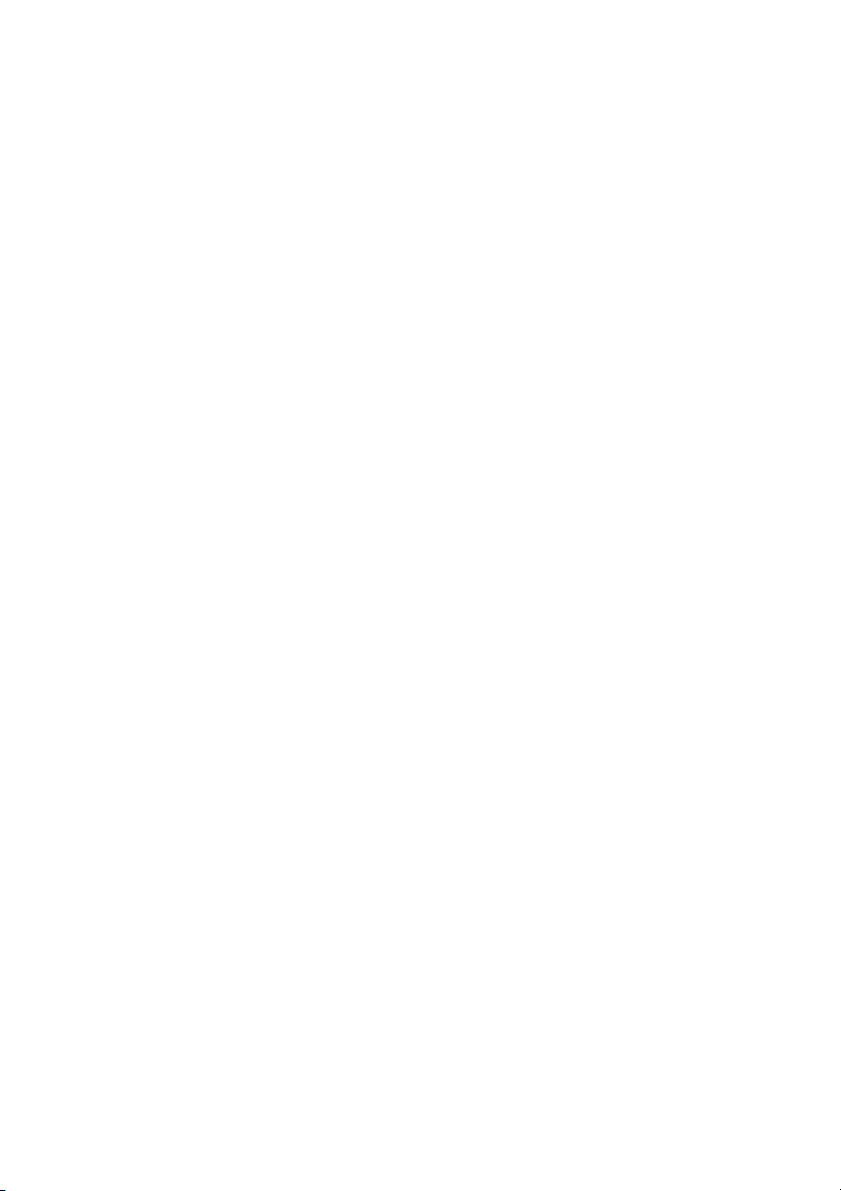
Page 3
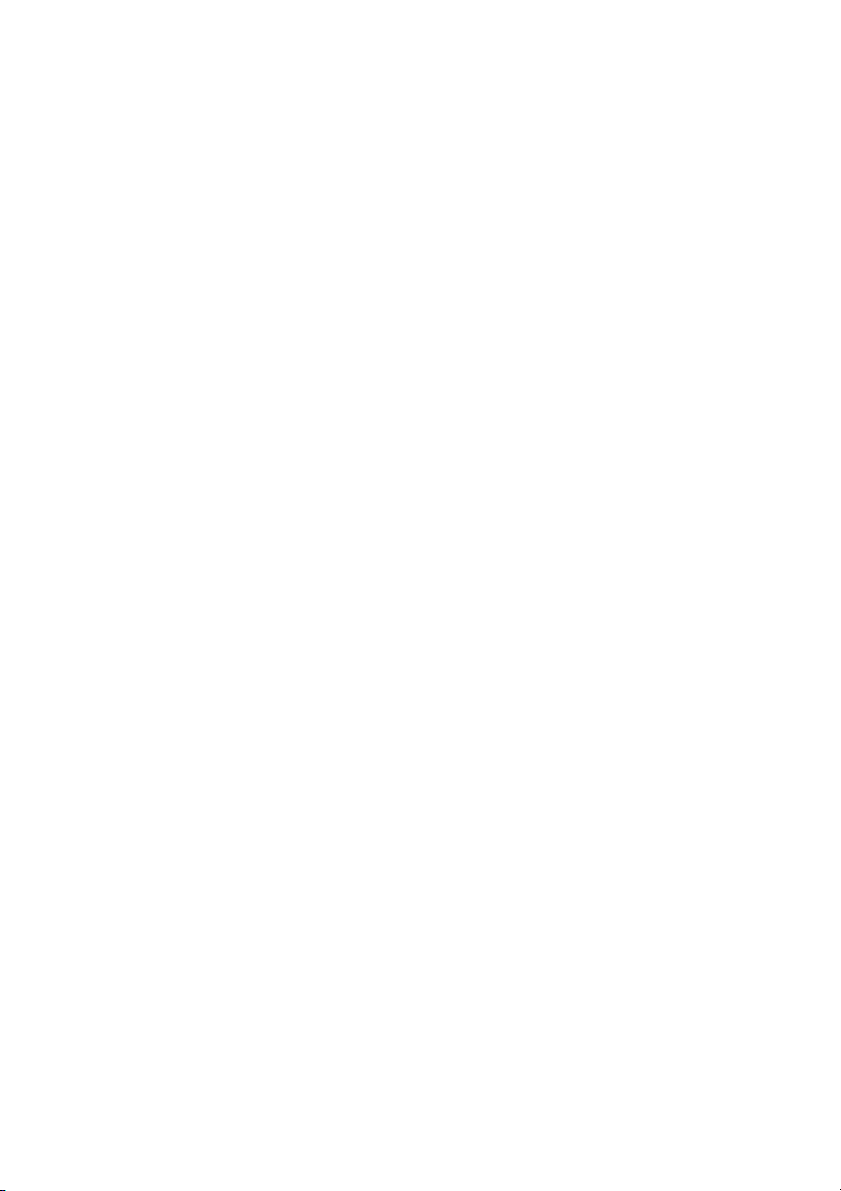
©Copyright 1998~2002 ADLINK Technology Inc,
All Rights Reserved.
Manual Rev. 1.02: July 31, 2002
Part No: 50-11130-100
The information in this document is subject to change without prior notice
in order to improve reliability, design and function and does not represent
a commitment on the part of the manufacturer.
In no event will the manufacturer be liable for direct, indirect, special,
incidental, or consequential damages arising out of the use or inability to
use the product or documentation, even if advised of the possibility of such
damages.
This document contains proprietary information protected by copyright. All
rights are reserved. No part of this manual may be reproduced by any
mechanical, electronic, or other means in any form without prior written
permission of the manufacturer.
Trademarks
NuDAQ, DAQBench are registered trademarks of ADLINK Inc.,
Other product names mentioned herein are used for identification
purposes only and may be trademarks and/or registered trademarks of
their respective companies.
Page 4
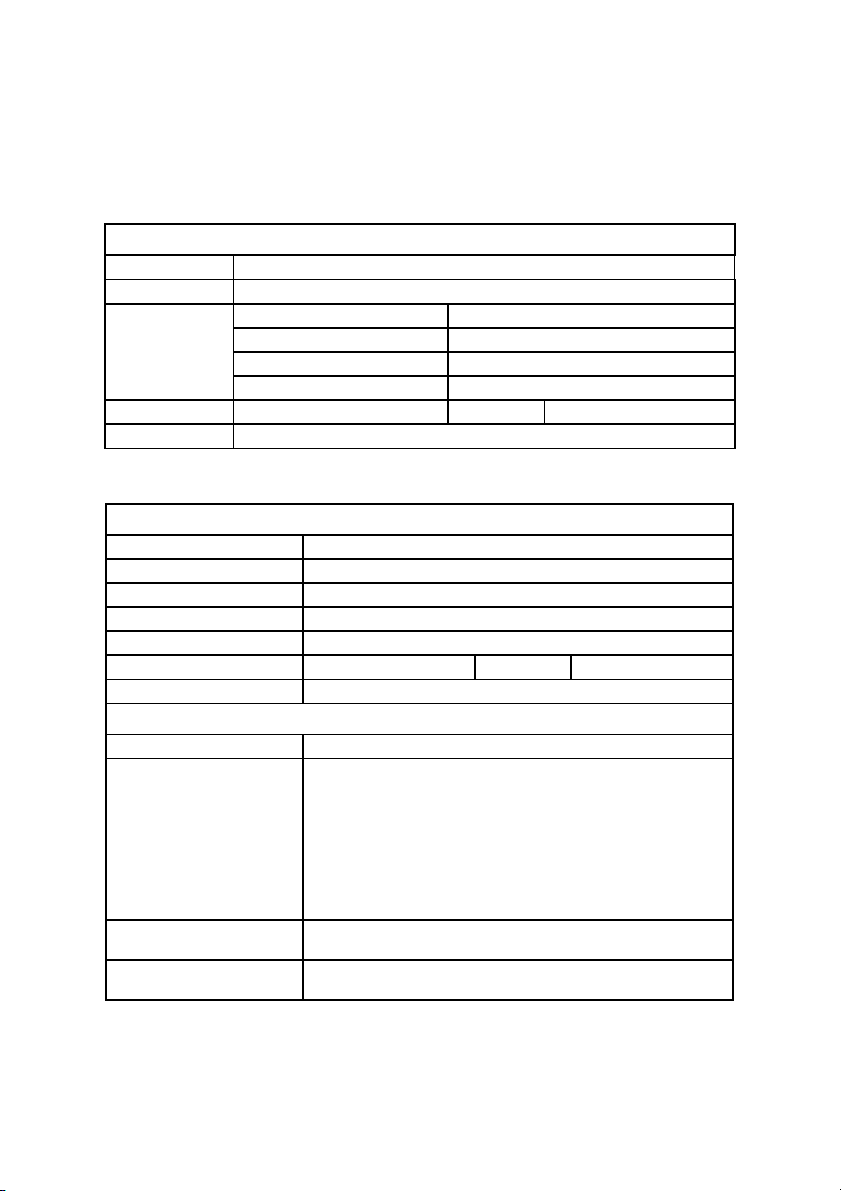
Getting service from ADLINK
Customer Satisfaction is the most important priority for ADLINK Tech
•
Inc. If you need any help or service, please contact us.
ADLINK Technology Inc.
Web Site http://www.adlinktech.com
Sales & Service Service@adlinktech.com
NuDAQ + USBDAQ nudaq@adlinktech.com
Technical
Support
TEL +886-2-82265877 FAX +886-2-82265717
Address 9F, No. 166, Jian Yi Road, Chungho City, Taipei, 235 Taiwan.
Please email or FAX us of your detailed information for a prompt,
•
satisfactory and constant service.
Company/Organization
Contact Person
E-mail Address
Address
Country
TEL FAX
Web Site
Product Model
Environment to Use
Detail Description
Automation automation@adlinktech.com
NuIPC nuipc@adlinktech.com
NuPRO / EBC nupro@adlinktech.com
Detailed Company Information
Questions
OS:
Computer Brand:
M/B: CPU:
Chipset: BIOS:
Video Card:
Network Interface Card:
Other:
Suggestions to ADLINK
Page 5
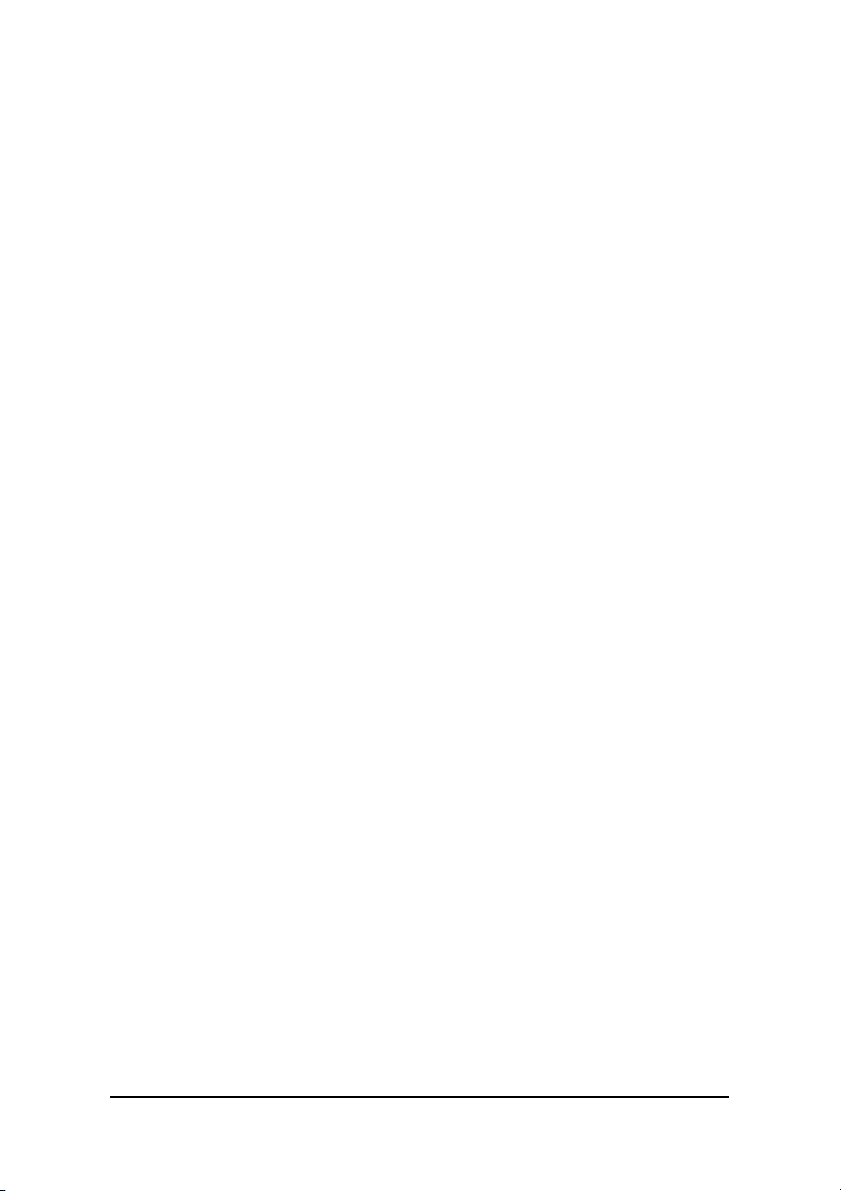
Table of Contents
Tables....................................................................................... iii
Figures .....................................................................................iv
How to Use This Guide............................................................ v
Chapter 1 Introduction ............................................................1
1.1 Features ................................................................................................2
1.2 Applications ...........................................................................................3
1.3 Specifications ........................................................................................3
1.4 Software Supporting .............................................................................. 5
1.4.1 Programming Library .................................................................5
1.4.2 PCIS-LVIEW: LabVIEW® Driver ................................................6
1.4.3 PCIS-VEE: HP-VEE Driver........................................................6
1.4.4 DAQBenchTM: ActiveX Controls.................................................6
Chapter 2 Getting Started .......................................................7
2.1 What You Have .....................................................................................7
2.2 Unpacking..............................................................................................7
2.3 PCB Layout of cPCI/PCI-8554/R ........................................................... 8
2.4 Default Jumper Setting .......................................................................... 9
2.5 cPCI/PCI-8554/R Installation...............................................................11
2.5.1 Hardware configuration............................................................11
2.6 Device Installation for Windows Systems ............................................12
2.7 Pin Assignment of Connector ..............................................................13
2.8 Clock System.......................................................................................15
2.9 Counters Architecture..........................................................................15
2.9.1 Independent Counters (Counter 1~10) .................................... 17
2.9.2 Cascaded Counters.................................................................17
2.9.3 User Configurable Cascaded Counters ...................................18
2.10 Clock Source Configurations...............................................................19
2.11 Gate Control Configurations................................................................20
2.12 Counter Outputs..................................................................................20
2.13 Debounce System............................................................................... 21
2.14 Interrupt System..................................................................................22
2.15 Digital Input and Output ......................................................................23
2.16 12V and 5V Power Supply ..................................................................24
Chapter 3 Registers ............................................................... 25
3.1 PCI PnP Registers...............................................................................25
3.2 I/O Address Map..................................................................................26
3.3 Timer/Counter Registers .....................................................................27
3.4 Timer / Counter Clock Mode Control ...................................................27
3.5 Digital Input Register ...........................................................................28
3.6 Digital Output Register .......................................................................29
Table of Contents • i
Page 6
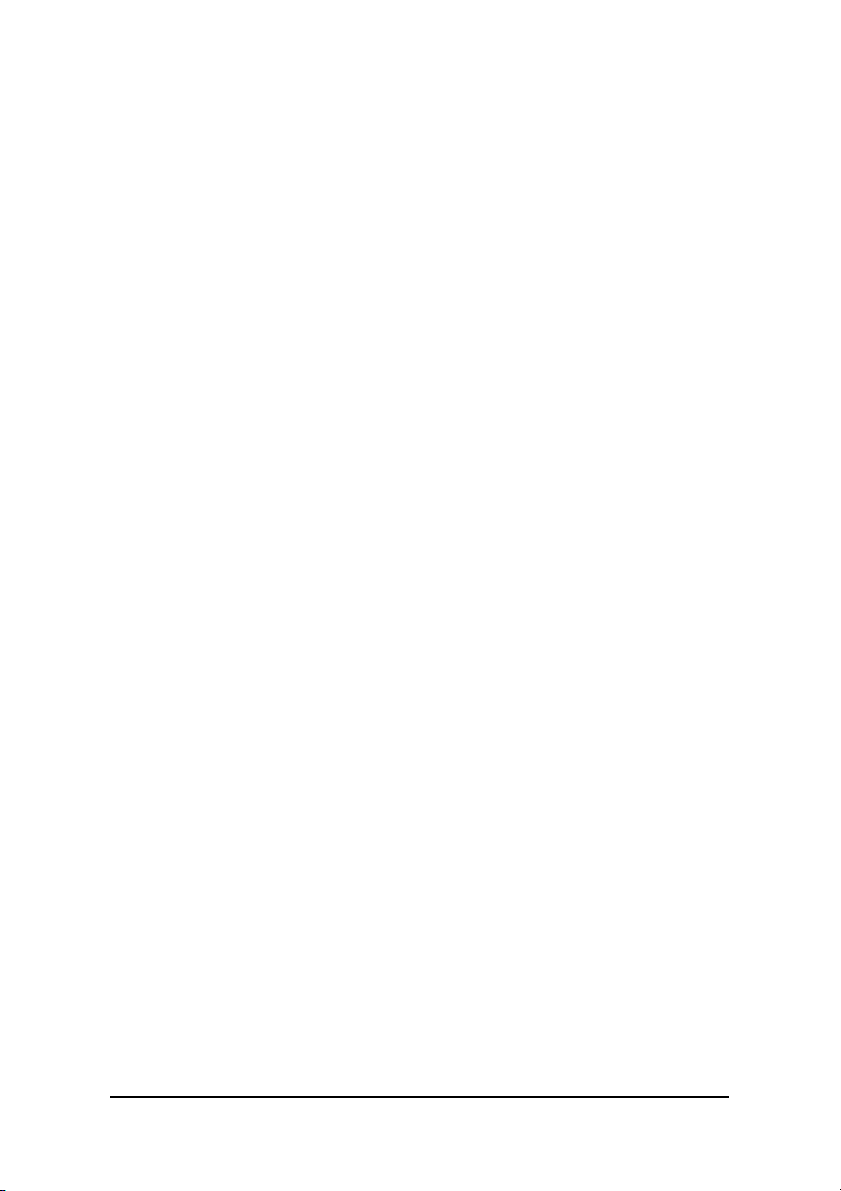
Chapter 4 Signal Connections & Applications.................... 30
4.1 Connectors Pin Assignment ................................................................30
4.2 Digital I/O Connection.......................................................................... 30
4.3 Timer/Counter Connection...................................................................31
4.4 Frequency Generator ..........................................................................32
4.4.1 To generate a 250 KHz Square Wave. ....................................32
4.4.2 To generate a 1 pulse/1 hour signal ........................................33
4.5 Pulse Width Measurement...................................................................34
4.6 Frequency Measurement..................................................................... 35
4.7 Event Counter......................................................................................37
4.8 Dual Interrupt System..........................................................................38
Chapter 5 C/C++ Library........................................................ 39
5.1 Libraries Installation............................................................................. 39
5.2 Programming Guide ............................................................................40
5.2.1 Naming Convention .................................................................40
5.2.2 Data Types ..............................................................................40
5.3 _8554_Initial ........................................................................................41
5.4 _8554_Write_Counter .........................................................................42
5.5 _8554_Read_Counter .........................................................................43
5.6 _8554_Stop_Counter ..........................................................................44
5.7 _8554_Read_Status............................................................................45
5.8 _8554_DO ...........................................................................................46
5.9 _8554_DI.............................................................................................47
5.10 _8554_SET_cntCLK ...........................................................................48
5.11 _8554_SET_CK1 ................................................................................ 49
5.12 _8554_SET_DBCLK ...........................................................................50
5.13 _8554_Set_INT_Control .....................................................................51
5.14 _8554_Get_IRQ_Status...................................................................... 52
5.15 _8554_INT_Enable .............................................................................53
5.16 _8554_INT_Disable ............................................................................54
5.17 _8554_CLR_IRQ1 ..............................................................................54
5.18 _8554_CLR_IRQ2 ..............................................................................55
Warranty Policy...................................................................... 56
ii • Table of Contents
Page 7
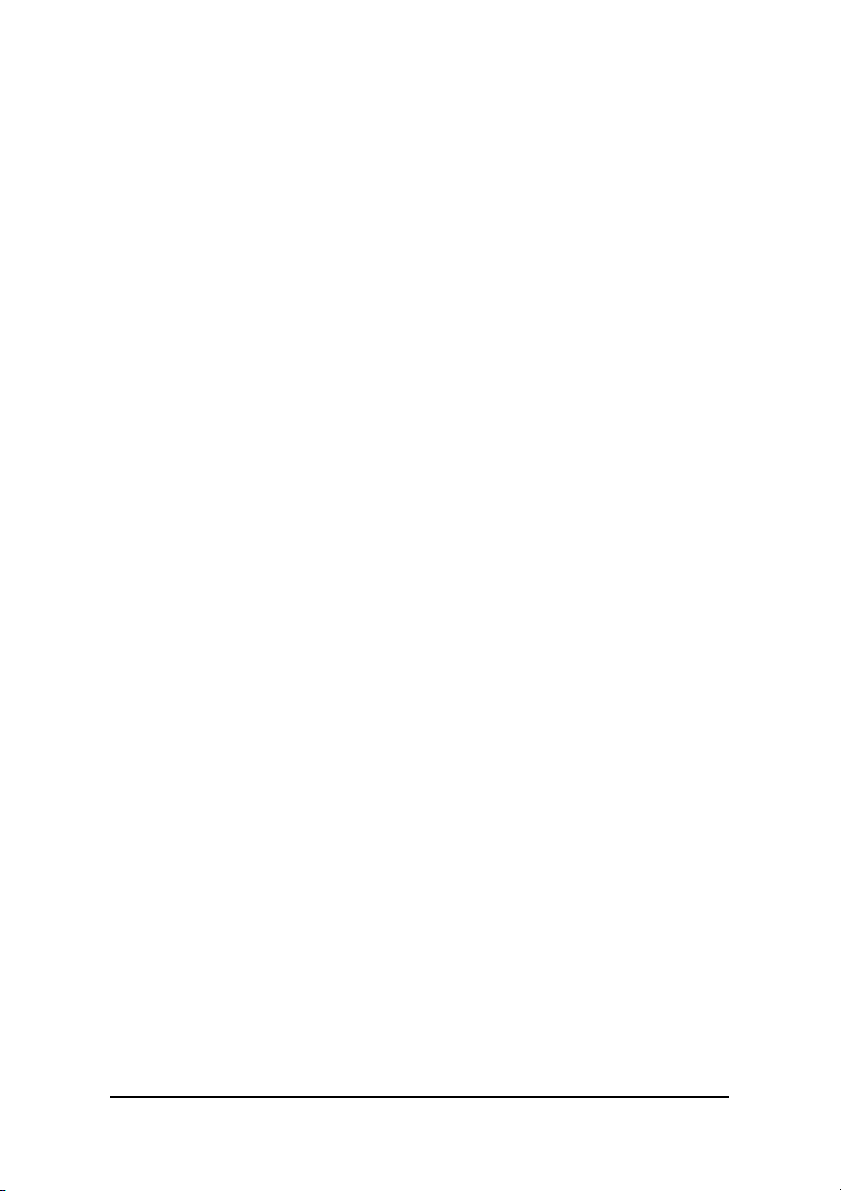
Tables
Table 1.
Table 2.
Table 3.
Table 4.
Table 5.
Table 6.
Table 7.
Table 8.
Table 9.
Default Jumper Settings on PCI-8554 .................................. 10
Extra Default Jumper Setting on cPCI-8554/R...................... 10
Counters label relationship ................................................... 15
I/O Address Map of cPCI/PCI-8554/R .................................. 26
Timer/Counter Registers....................................................... 27
Timer/Counter Clock Mode Control Register ........................ 28
Digital Input Register ............................................................ 28
Digital Output Register.......................................................... 29
Data types and their ranges.................................................. 40
Tables • iii
Page 8
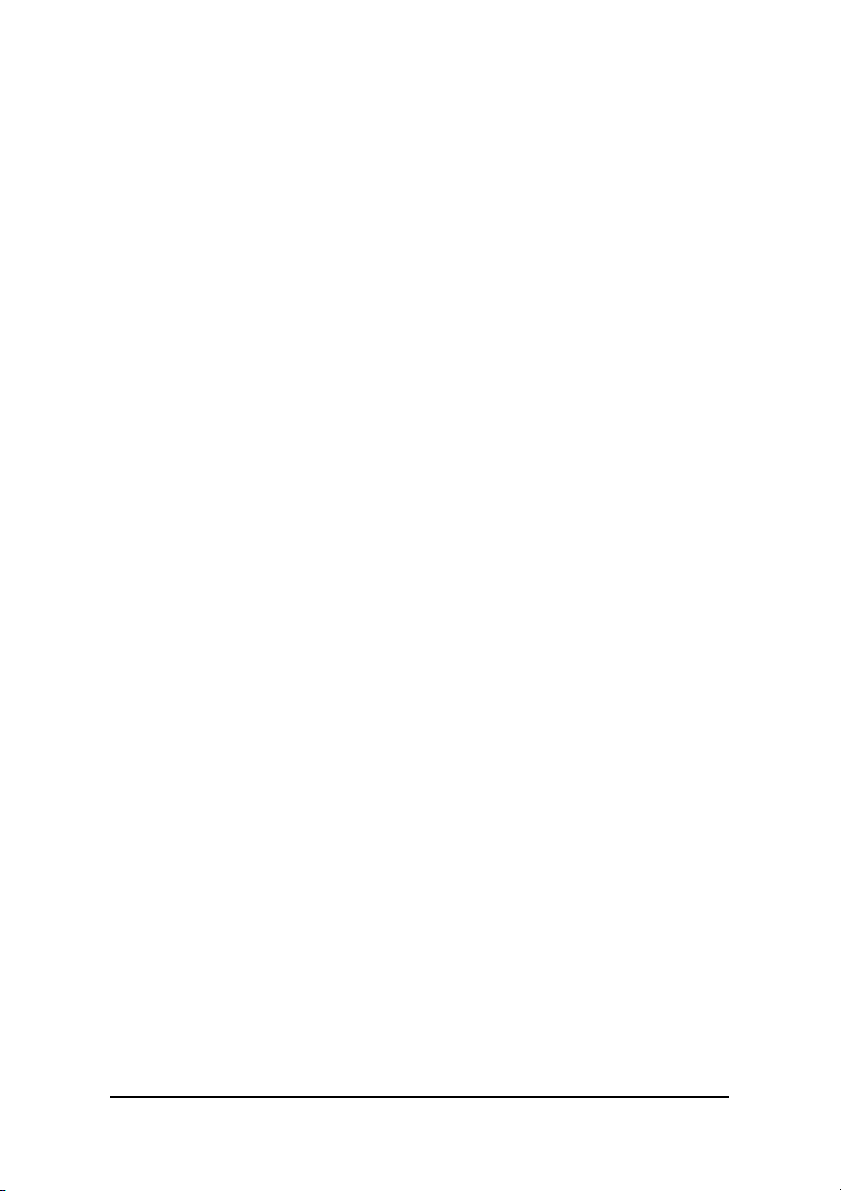
Figures
Figure 1:
Figure 2:
Figure 3:
Figure 4:
Figure 5:
Figure 6:
Figure 7:
Figure 8:
Figure 9:
Figure 10: Cascaded Counter Configuration.......................................... 18
Figure 11: User Programmable Cascaded Counters ............................. 18
Figure 12: Clock Source of Counter n.................................................... 19
Figure 13: Clock Source of CK1 ............................................................ 19
Figure 14: Gate source of counter 1 ~ 10 .............................................. 20
Figure 15: Structure of JP1 ~ JP11........................................................ 21
Figure 16: Clock Source of DB_CLK ..................................................... 21
Figure 17: Basic Timing of the debounce system .................................. 22
Figure 18: Dual Interrupt System of cPCI/PCI-8554/R........................... 22
Figure 19: Digital I/O Connection........................................................... 30
Figure 20: Example of a frequency generator (1)................................... 32
Figure 21: Example of frequency generator (2)...................................... 33
Figure 22: Example of pulse width measurement .................................. 34
Figure 23: Example of frequency measurement (1)............................... 36
Figure 24: Example of event counter ..................................................... 37
Figure 25: Example of dual interrupt system.......................................... 38
Functional Block diagram........................................................ 2
PCB Layout of PCI-8554......................................................... 8
PCB Layout of cPCI-8554/R ................................................... 9
Pin Assignment of PCI-8554 Connector CN1 ....................... 13
Pin Assignment of cPCI-8554/R Connector CN1.................. 14
Block Diagram of 8254 Counter............................................ 16
Default Counters Architectural.............................................. 16
Example of ‘independent counters’....................................... 17
JP14/JP15 (For cPCI-8554/R only)....................................... 17
iv • Figures
Page 9
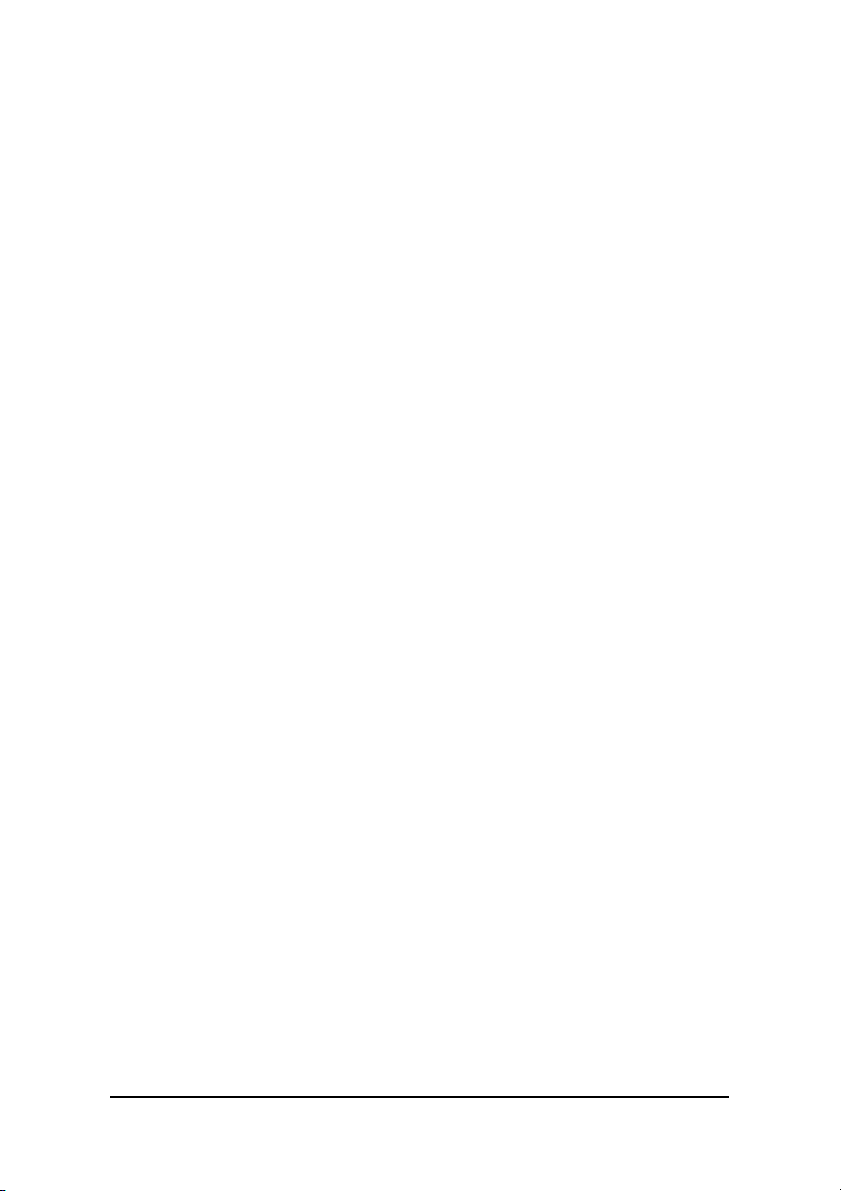
How to Use This Guide
This manual is designed to help you use the cPCI/PCI-8554/R. The
manual describes how to modify various settings on the cPCI/PCI-8554/R
card to meet your requirements. It is divided into 5 chapters:
Chapter 1, “Introduction,”
features, applications, and specifications.
Chapter 2, “Installation & Configurations”
operation method and multi-functions of the cPCI/PCI8554/R. Users should read through this chapter to
understand the configurations of the cPCI/PCI-8554/R.
The chapter will also outline how to install the
cPCI/PCI-8554/R.
Chapter 3, “Registers,”
the cPCI/PCI-8554/R; this information will assist
programmers who want to control the hardware with
low-level programming.
Chapter 4, “Signal Connection & Applications,”
connectors' pin assignment and how to connect the
outside signal and devices to / from the cPCI/PCI8554/R. Some applications also are introduced.
Chapter 5, “High-level Programming,”
language library for operating the cPCI/PCI-8554/R.
Some examples are shown too.
gives an overview of the product
describes the
describes the details of each register of
introduces the C-
describes the
Figures • v
Page 10
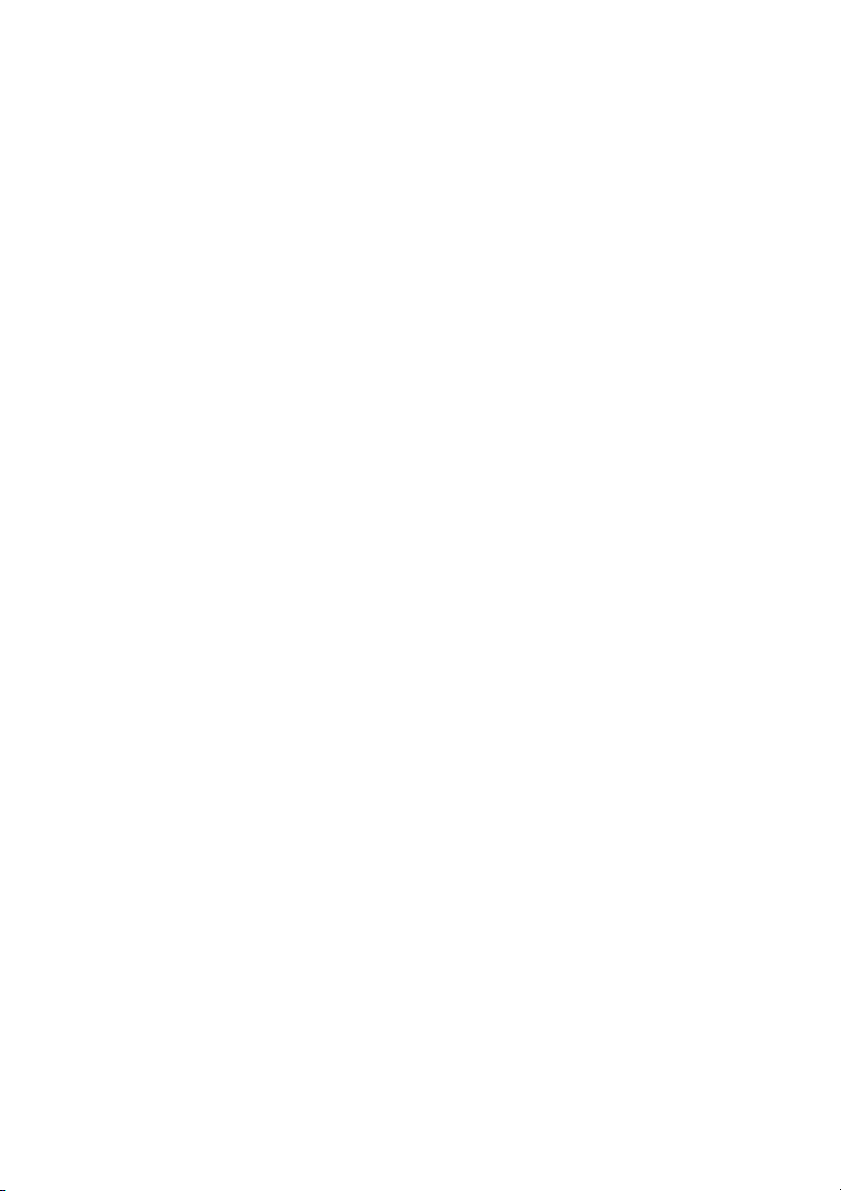
Page 11
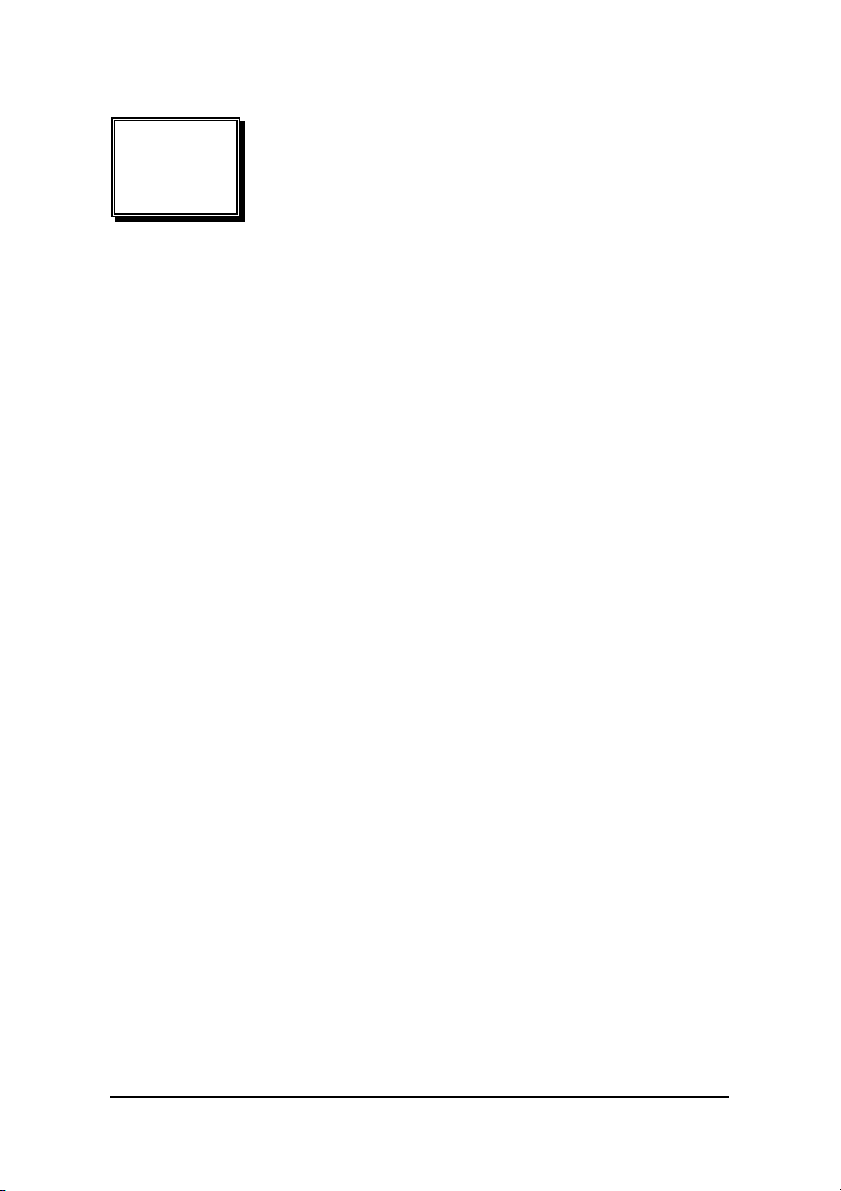
1
Introduction
cPCI/PCI-8554/R is a general-purpose counter / timer and digital I/O card.
The card is designed with four 8254, a programmable interval
timer/counter chip, totally, providing twelve 16-bit down counter or
frequency dividers. Three different types of interface are available: PCI
(PCI-8554), CompactPCI (cPCI-8554), and CompactPCI with rear I/O
connection (cPCI-8554R) for various platforms and applications.
The card has multi-configurations. Its counters can be set in an
independent or cascaded configuration. The gate controls for the counter
can come from either the internal default enable signal or from external
sources. The clock source of the counters can be set from an internal or
external clock source, when an external clock source is used, users can
configure the jumper as to disable or enable the debounce function.
The card also provides digital input and output ports. There are 8 digital
output and 8 digital input channels, which can be used to control or
monitor external devices.
The cPCI/PCI-8554/R provides an interrupt signal, which is generated by
the counter output. External interrupt signals can also be used. The
interrupt can be used for watchdog timers or others applications. The
maximum interrupt time interval can be 536 seconds.
The I/O signals are provided via the 100-pin SCSI-II connector. Figure 1
shows the functional block diagram of the cPCI/PCI-8554/R. The
cPCI/PCI-8554/R uses ASIC PCI controller to interface the board to the
PCI bus. The ASIC fully implements the PCI local bus specification Rev
2.1. The BIOS software automatically controls all bus relative
configurations, such as base memory and interrupt assignment. This
removes the burden of searching for a conflict, which can be very time
consuming and difficult with some bus standards.
Introduction •1
Page 12
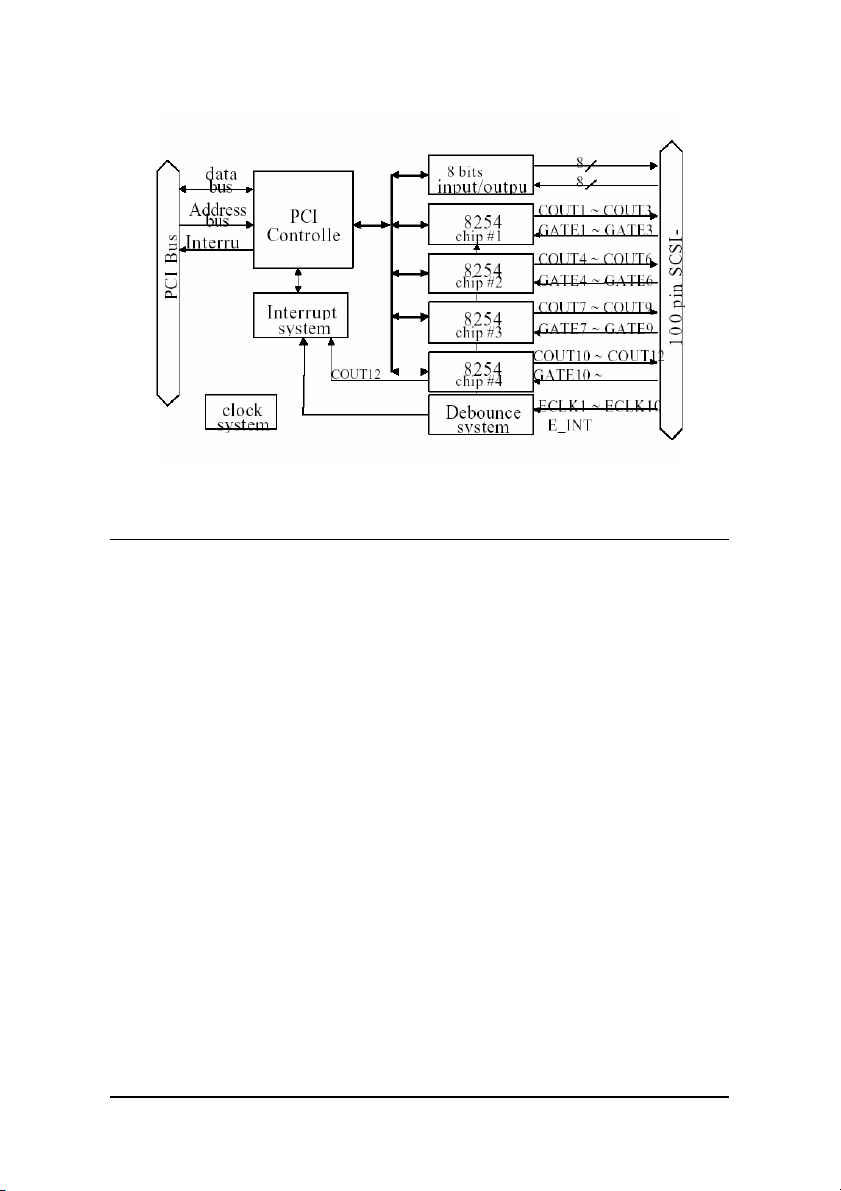
Figure 1: Functional Block diagram
1.1 Features
The cPCI/PCI-8554/R Counter / Timer and digital I/O Card provides the
following advanced features:
Four 8254 chips provide twelve 16 bits down counters
•
Multi-configurations of counters / timers:
•
Flexible setting for each independent counter, the clock
•
source could be external, internal or cascaded. The gate
signal is external controlled or internal enabled.
Provide debounce function with flexible setting to prevent
•
from bounce phenomenon when using external clocks.
8 digital output channels
•
8 digital input channels
•
Dual interrupt sources
•
3 From output of counter #12, or
3 From external source.
100-pin SCSI-II female connector.
•
PCI-Bus
•
2 • Introduction
Page 13
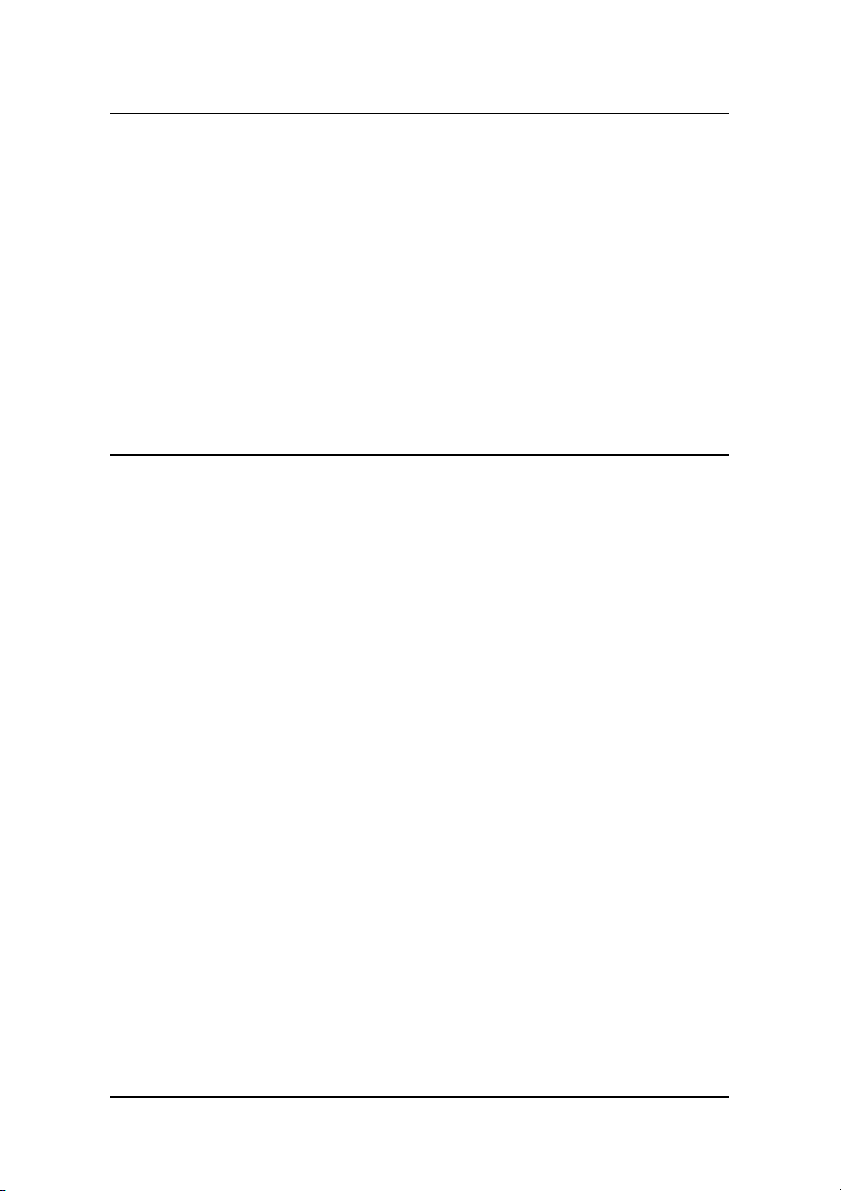
1.2 Applications
Event counter
•
Frequency generator
•
Frequency synthesizer
•
Pulse width measurement
•
Low level pulse generator
•
Time delay
•
Industry automation
•
Watchdog timer
•
1.3 Specifications
Programmable Counter / Timer
Device:
•
Number of Counters/timers:
•
3 10 independent timers / counters
3 2 cascaded timers / counters
3 Cascaded 32-bit counters with fixed 8MHz internal
Counter mode:
•
Maximum input frequency:
•
Clock sources of independent counters:
•
3 External clock
3 Prior counter output
3 Clock #10 output
3 CK1 (Programmable)
CK1 clock sources:
•
3 8MHz internal base clock
3 Programmable counter 11 output
Gate control:
•
82C54x4
clock
default enable or external control
16-bit down counter
8 MHz
(Programmable)
Introduction •3
Page 14
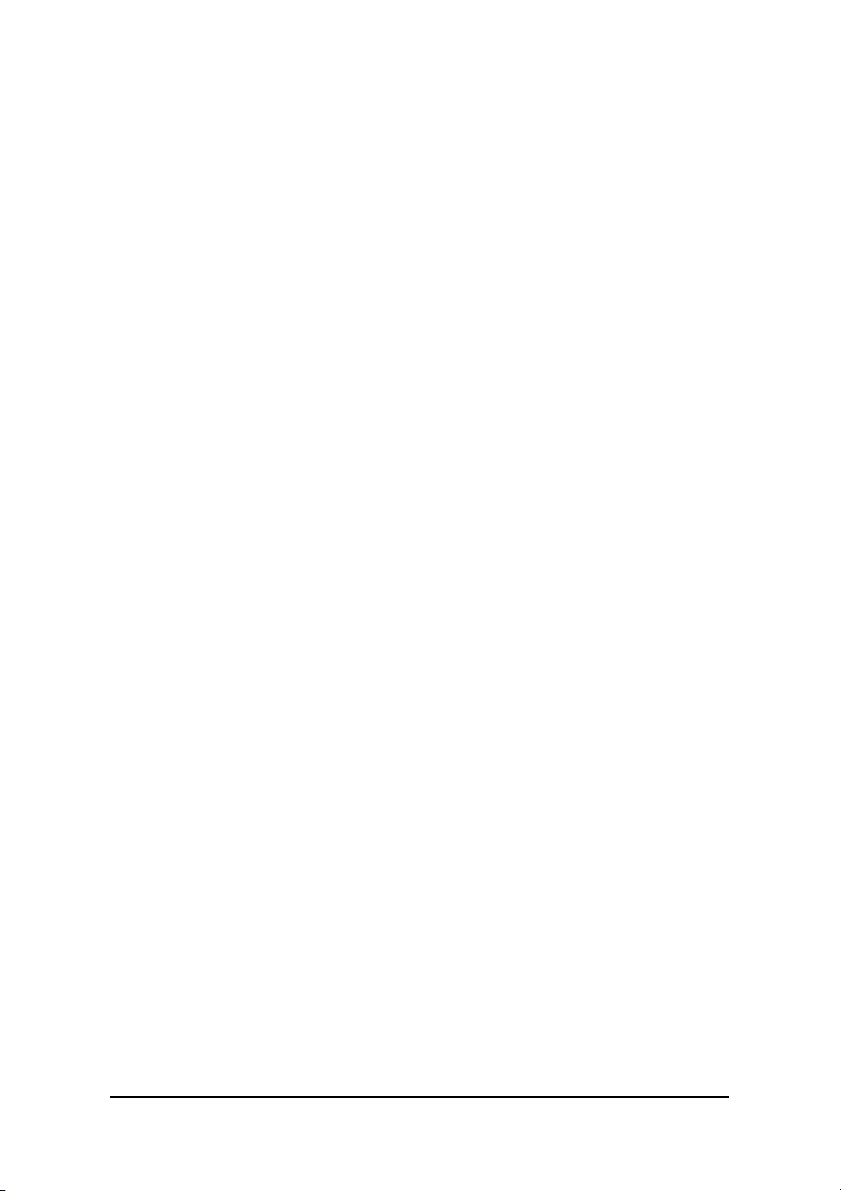
Digital Filter Circuits
Device:
•
De-bounce clock
•
MC14490
: (Programmable)
3 8MHz internal base clock
3 Programmable counter 11 output
Digital I/O (DIO)
No. of input channels :
•
No. of output channels :
•
Characteristics:
•
TTL compatible signal
General Specifications
Connector
•
Operating Temperature
•
: 100-pin SCSI-II female connector
8 channels
8 channels (dedicated output)
: 0°C ~ 60°C
Storage Temperature
•
Humidity
•
Power Consumption
•
Dimension
•
: 5 ~ 95%, non-condensing
: 134mm(L) X 107mm(W)
: -20°C ~ 80°C
: +5 V @ 350 mA typical
4 • Introduction
Page 15
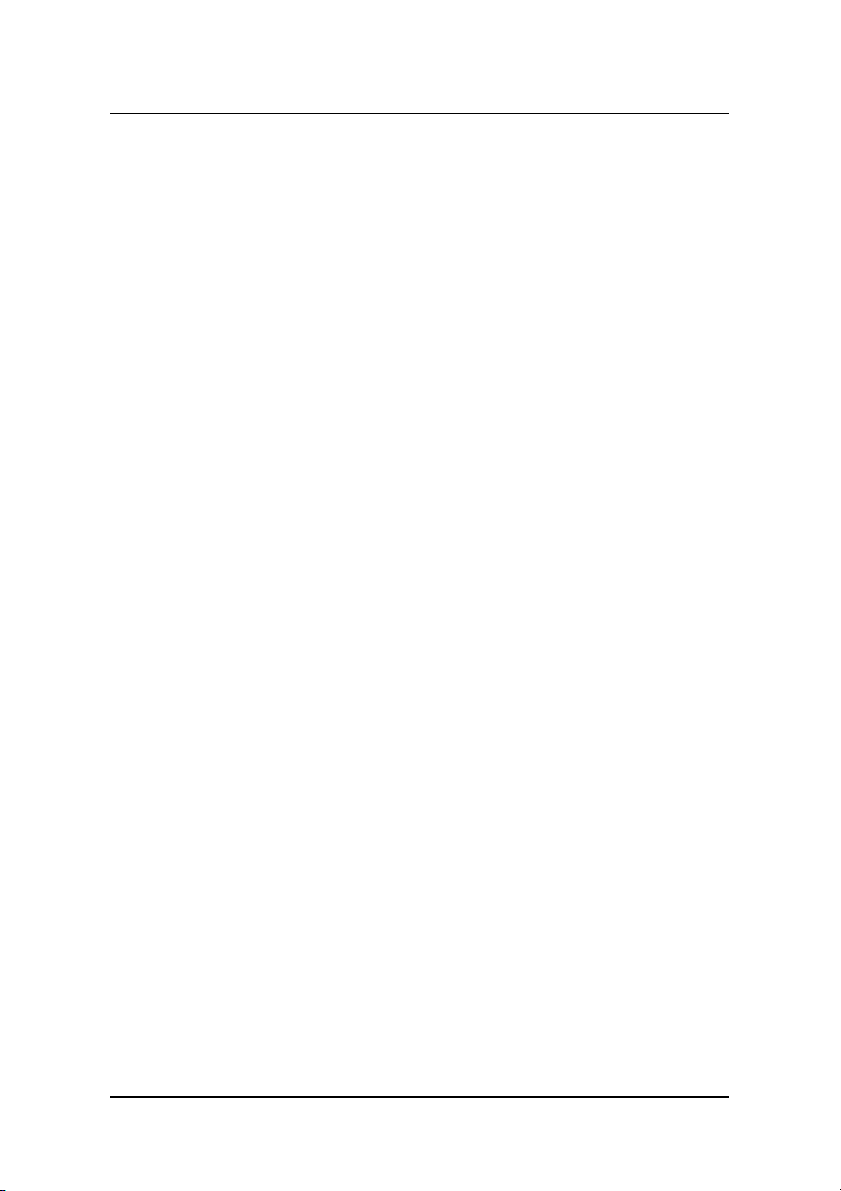
1.4 Software Supporting
ADLINK provides versatile software drivers and packages for users’
different approach to building a system. ADLINK not only provides
programming libraries such as DLL for most Windows based systems, but
also provide drivers for many other software packages such as LabVIEW®,
HP VEETM, DASYLabTM, InTouchTM, InControlTM, ISaGRAFTM, and
so on.
All software options are included in the ADLINK CD. Non-free software
drivers are protected with licensing codes. Without the software code, you
can install and run the demo version for two hours for trial/demonstration
purposes. Please contact ADLINK dealers to purchase the formal license.
1.4.1 Programming Library
For customers who are writing their own programs, we provide function
libraries for many different operating systems, including:
DOS Library:
descriptions are included in this user’s guide.
Windows 95 DLL:
are included in this user’s guide.
PCIS-DASK:
NT and Windows 2000. DLL is binary compatible across Windows 98,
Windows NT and Windows 2000. This means all applications developed
with PCIS-DASK are compatible with Windows 98, Windows NT and
Windows 2000. The developing environment can be VB, VC++, Delphi,
BC5, or any Windows programming language that allows calls to a DLL.
The user’s guide and function reference manual of PCIS-DASK are
included in the CD. Please refer to the PDF files under
\\Manual_PDF\Software\PCIS-DASK
PCIS-DASK/X:
developing environment can be Gnu C/C++ or any programming language
that allows linking to a shared library. The user's guide and function
reference manual of D2K-DASK/X are included in the CD.
(\Manual_PDF\Software\D2K-DASK-X.)
The above software drivers are shipped with the board. Please refer to
the “Software Installation Guide” for installation procedures.
Borland C/C++ and Microsoft C++, the functional
For VB, VC++, Delphi, BC5, the functional descriptions
Include device drivers and DLL for Windows 98, Windows
Include device drivers and shared library for Linux. The
Introduction •5
Page 16
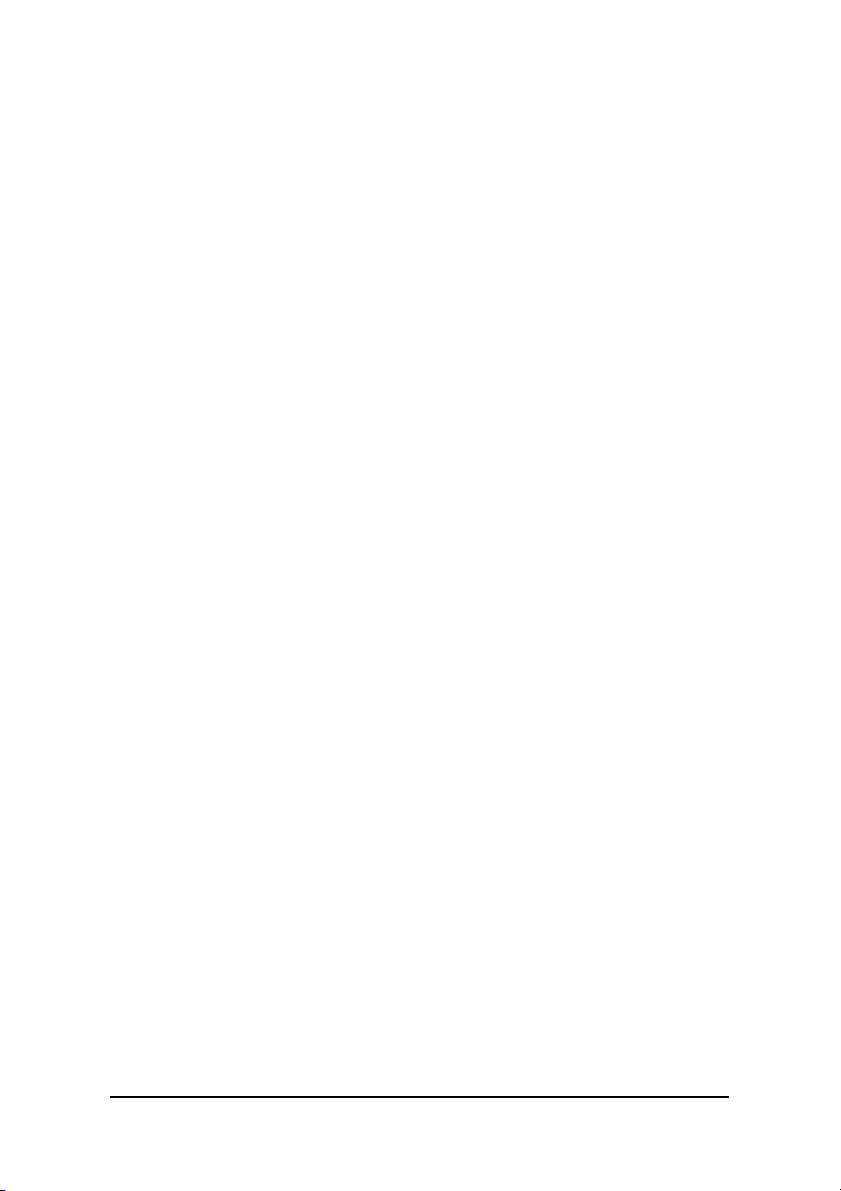
1.4.2 PCIS-LVIEW: LabVIEW® Driver
PCIS-LVIEW contains the VIs, which is used to interface with the NI
LabVIEW® software package. The PCIS-LVIEW supports Windows
95/98/NT/2000. The LabVIEW® drivers are shipped free with the board.
For more information about PCIS-LVIEW, please refer to the user’s guide
in the CD. (\\Manual_PDF\Software\PCIS-LVIEW)
1.4.3 PCIS-VEE: HP-VEE Driver
The PCIS-VEE includes user objects, which are used to interface with the
HP VEE software package. PCIS-VEE supports Windows 95/98/NT. The
HP-VEE drivers are shipped free with the board. For more information
about PCIS-VEE, please refer to the user’s guide in the CD.
(\\Manual_PDF\Software\PCIS-VEE)
1.4.4 DAQBenchTM: ActiveX Controls
We suggest customers who are familiar with ActiveX controls and
VB/VC++ programming use the DAQBenchTM ActiveX Control
components library for developing applications. The DAQBenchTM is
designed under Windows NT/98. For more information about DAQBench,
please refer to the user’s guide in the CD.
(\\Manual_PDF\Software\DAQBench\DAQBench Manual.PDF)
6 • Introduction
Page 17
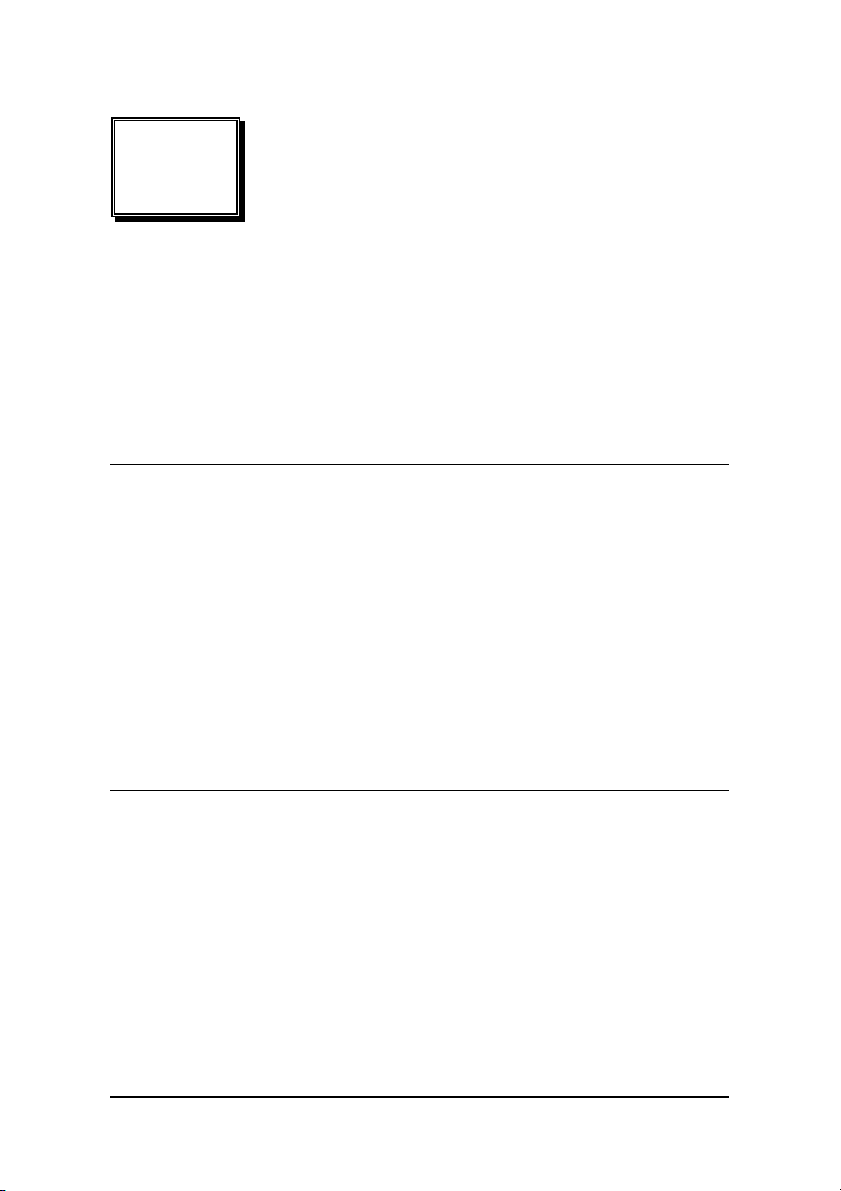
2
Getting Started
This chapter discusses how to setup the cPCI/PCI-8554R and configure
the card to meet the requirements of your application. The contents of the
package and unpacking information that you should be aware off are
outlined first.
2.1 What You Have
In addition to this User's Manual, the package should includes the
following items:
cPCI/PCI-8554/R Enhanced Multi-function Counter / Timer
•
Card
ADLINK CD
•
Software Installation Guide
•
If any of these items are missing or damaged, contact the dealer from
whom you purchased the product. Save the shipping materials and carton
in case you want to ship or store the product in the future.
2.2 Unpacking
Your cPCI/PCI-8554/R card contains electro-static sensitive components
that can be easily be damaged by static electricity.
Therefore, the card should be handled on a grounded anti-static mat. The
operator should be wearing an anti-static wristband, grounded at the same
point as the anti-static mat.
Getting Started •7
Page 18
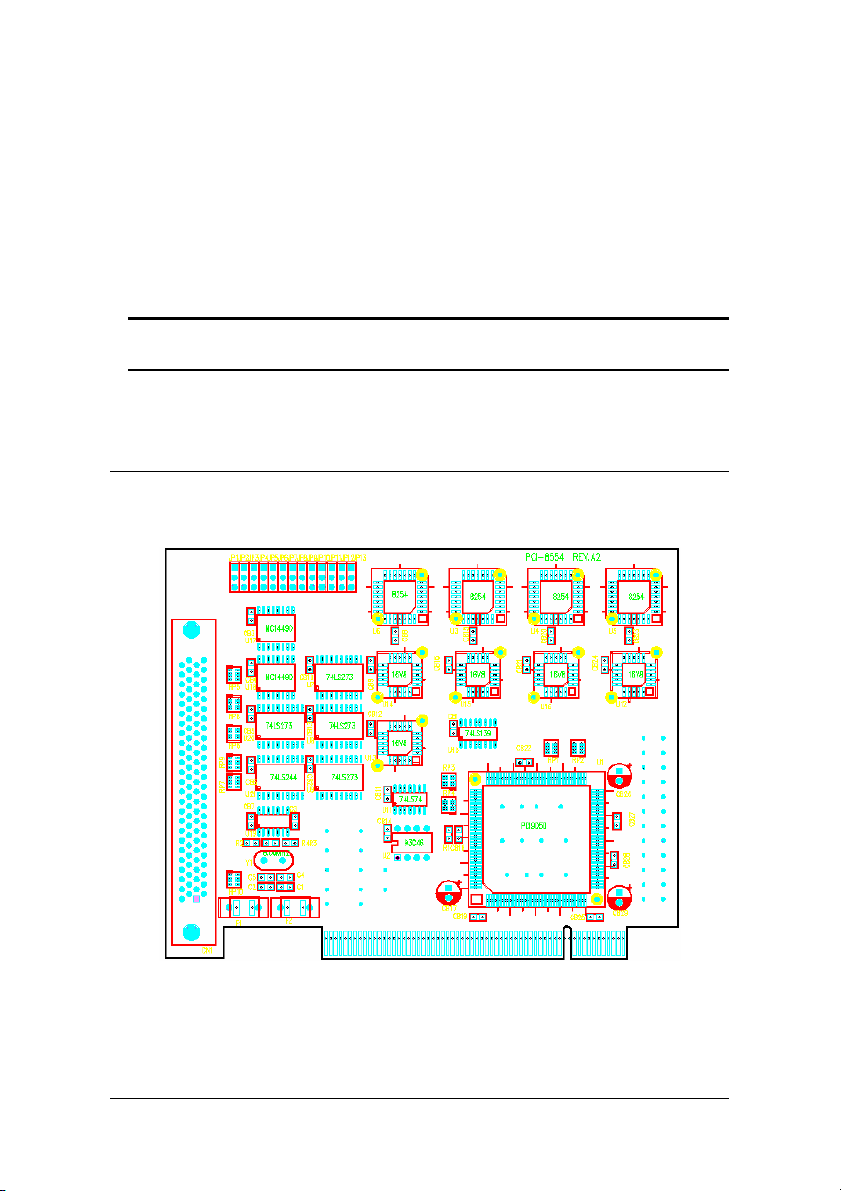
Inspect the card module carton for obvious damages. Shipping and
handling may cause damage to your module. Be sure there are no
shipping and handling damages on the modules carton before continuing.
After opening the card module carton, extract the system module and
place it only on a grounded anti-static surface with component side up.
Again, inspect the module for damages. Press down on all the socketed
IC's to make sure that they are properly seated. Do this only with the
module placed on a firm flat surface.
Note: DO NOT APPLY POWER TO THE CARD IF IT HAS BEEN
DAMAGED.
You are now ready to install your cPCI/PCI-8554/R.
2.3 PCB Layout of cPCI/PCI-8554/R
8 • Getting Started
Figure 2: PCB Layout of PCI-8554
Page 19
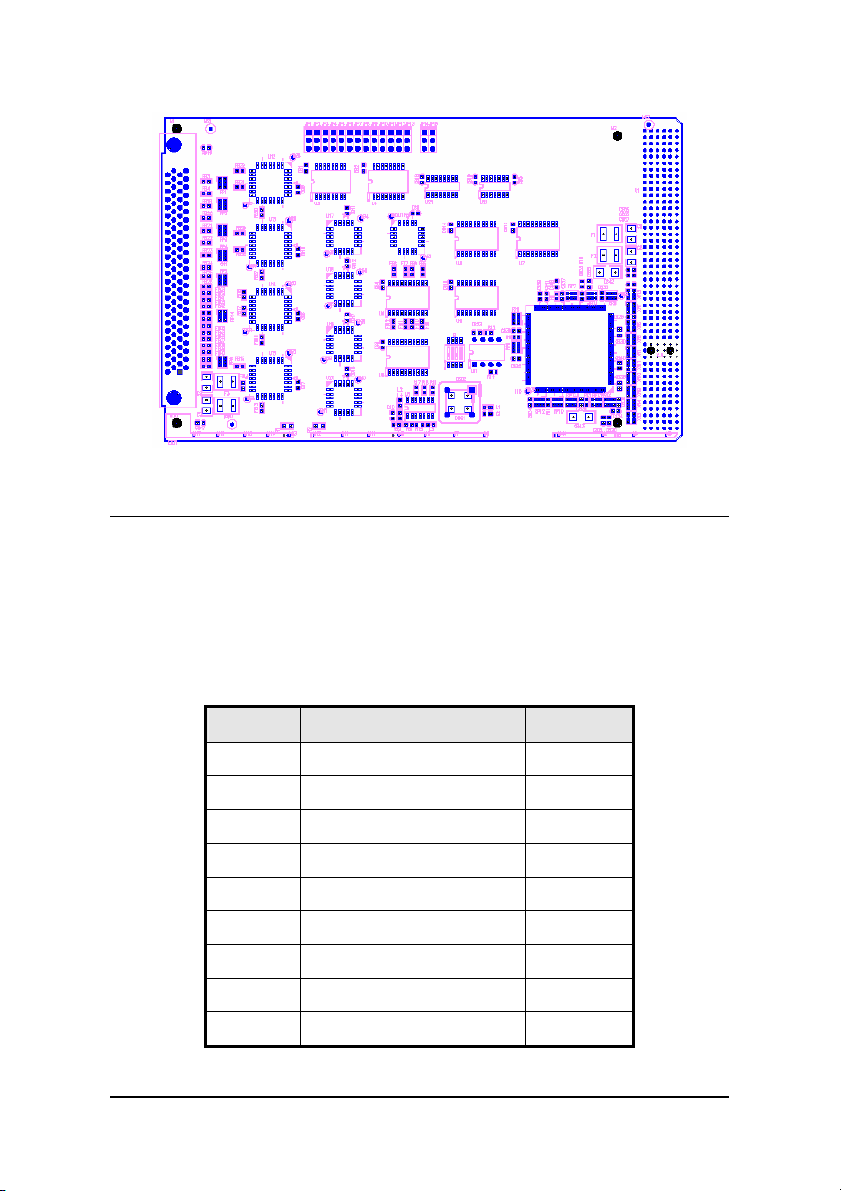
Figure 3: PCB Layout of cPCI-8554/R
2.4 Default Jumper Setting
To operate the cPCI/PCI-8554/R correctly, users need to understand the
structure of cPCI/PCI-8554/R and details of the possible configurations.
The functional block diagram of the cPCI/PCI-8554/R is shown in figure 1
of chapter 1. The following section lists the default jumper setting on the
cPCI/PCI-8554/R.
Items Default Configuration Set by
ECLK1 No Debounce function JP1
ECLK2 No Debounce function JP2
ECLK3 No Debounce function JP3
ECLK4 No Debounce function JP4
ECLK5 No Debounce function JP5
ECLK6 No Debounce function JP6
ECLK7 No Debounce function JP7
ECLK8 No Debounce function JP8
ECLK9 No Debounce function JP9
Getting Started •9
Page 20

ECLK10 No Debounce function JP10
E_INT No Debounce function JP11
ECLK11 Internal 8MHz Clock JP12
ECLK12 Output of CLK11 JP13
Table 1. Default Jumper Settings on PCI-8554
Items Default Configuration Set by
GATE11 Vcc JP14
GATE12 Vcc JP15
Table 2. Extra Default Jumper Setting on cPCI-8554/R
There are 13 jumpers available on the PCI-8554, and 15 jumpers on the
cPCI-8554/R, the first 11 jumpers are used to select the debounce function.
JP12 and JP13 are used for selecting the clock source for Counter No. 11
and 12. The default setting for counter No. 11 and 12 are cascaded for
frequency division. Refer to section 2.9 for more details. JP14 and JP15
are used for selecting the gate voltages of counter No. 11 and 12 (only for
cPCI-8554/R). Users can change the cPCI/PCI-8554/R's default
configuration by setting jumpers on the card to suit the application. The
card's jumpers are preset at the factory.
Before changing the default configuration, users must fully understand the
operation of the debounce function. The setting and the basic operation
theory are not discussed in this chapter. Refer to section 2.12 for details
of the operation theory and than refer to chapter 4 for application notes.
10 • Getting Started
Page 21
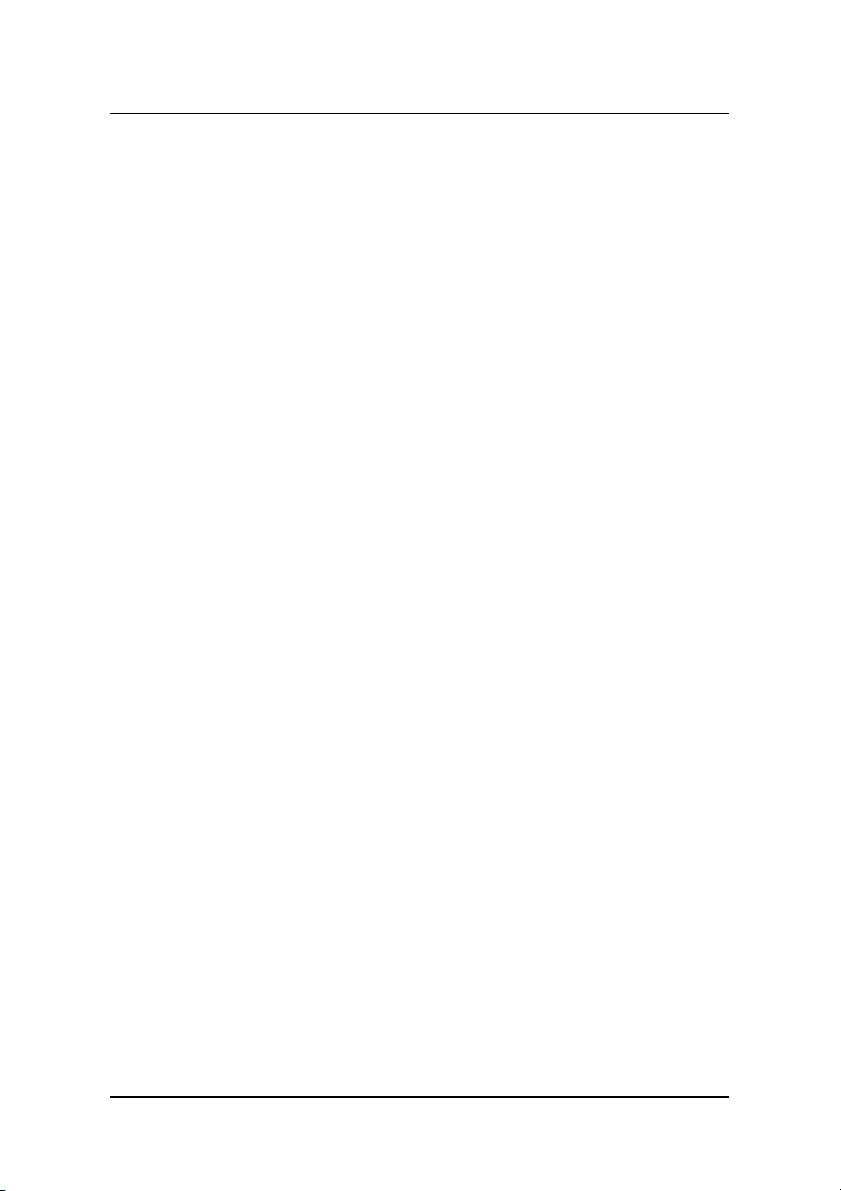
2.5 cPCI/PCI-8554/R Installation
2.5.1 Hardware configuration
The PCI cards (or CompactPCI cards) is equipped with the plug and play
PCI controller, it has the ability to request base addresses and interrupts
according to the PCI standard. The systems BIOS will install the system
resources based on the PCI cards’ configuration registers and system
parameters (which are set by system BIOS). Interrupt assignments and
memory usage (I/O port locations) of the PCI cards are also assigned by
system BIOS. This system resource assignment is done on a board-byboard basis. It is not suggested to assign system resources by any other
methods.
The PCI card can be inserted into any PCI slot without the need for any
system resource configuration.
2.5.1.1 Installation Procedures
1. Turn off your computer
2. Turn off all accessories (printer, modem, monitor, etc.)
connected to your computer.
3. Remove the cover from your computer.
4. Setup jumpers on the PCI or CompactPCI card.
5. Select a 32-bit PCI slot. PCI slot are shorter than ISA or
EISA slots, and are usually white or ivory in color.
6. Before handling the PCI cards, discharge any static buildup
on your body by touching the metal case of the computer.
Hold the edge and do not touch the components.
7. Position the board into the PCI slot you selected.
8. Secure the card in place at the rear panel of the system.
Getting Started •11
Page 22

2.6 Device Installation for Windows Systems
Once Windows 95/98/2000 has started, the Plug and Play function of the
Windows OS will find the new NuDAQ/NuIPC cards. If this is the first time
a NuDAQ/NuIPC cards is installed into the computer system. The
Windows operating system will inform you to input the device information
source. Please refer to the “Software Installation Guide” for installation
procedures.
12 • Getting Started
Page 23

(1)
(51)
2.7 Pin Assignment of Connector
(1) +12V (26) GND (51) GND (76) ECLK9
(2) +12V (27) GND (52) GOUT2 (77) COUT8
(3) +12V (28) GND (53) GIN2 (78) GATE8
(4) Vcc (29) GND (54) GND (79) ECLK8
(5) Vcc (30) GND (55) GOUT1 (80) COUT7
(6) Vcc (31) GND (56) GIN1 (81) GATE7
(7) NC (32) GND (57) E_INT (82) ECLK7
(8) DI_6 (33) GND (58) DI7 (83) COUT6
(9) DI_4 (34) GND (59) DI5 (84) GATE6
(10) DI_2 (35) GND (60) DI3 (85) ECLK6
(11) DI_0 (36) GND (61) DI1 (86) COUT5
(12) DO_6 (37) GND (62) DO7 (87) GATE5
(13) DO_4 (38) GND (63) DO5 (88) ECLK5
(14) DO_2 (39) GND (64) DO3 (89) COUT4
(15) DO_0 (40) GND (65) DO1 (90) GATE4
(16) NC (41) GND (66) ECLK12 (91) ECLK4
(17) GND (42) GND (67) COUT12 (92) COUT3
(18) GND (43) GND (68) ECLK11 (93) GATE3
(19) GND (44) GND (69) COUT11 (94) ECLK3
(20) GND (45) GND (70) GND (95) COUT2
(21) GND (46) GND (71) COUT10 (96) GATE2
(22) GND (47) GND (72) GATE10 (97) ECLK2
(23) GND (48) GND (73) ECLK10 (98) COUT1
(24) GND (49) GND (74) COUT9 (99) GATE1
(25) GND (50) GND (75) GATE9 (100) ECLK1
(48)
(49)
(50)
(1)
(2)
(3)
(51)
(52)
(53)
(98)
(99)
(100)
Figure 4: Pin Assignment of PCI-8554 Connector CN1
Legend:
ECLK n: External clock source for counter #n
ExtG n: External gate signal for counter #n
COUT n: Counter / Timer output of counter #n
DO_m: Digital output port channel #m
DI_ m: Digital input port channel #m
E_int: External interrupt signal input
GOUT1: Inverse TTL signal of
GOUT2: Inverse TTL signal of
NC: No Connection
(1) +12V (26) GND (51) GND (76) ECLK9
GIN1
GIN2
Getting Started •13
Page 24

(2) +12V (27) GND (52) GOUT2 (77) COUT8
(3) +12V (28) GND (53) GIN2 (78) GATE8
(4) Vcc (29) GND (54) GND (79) ECLK8
(5) Vcc (30) GND (55) GOUT1 (80) COUT7
(6) Vcc (31) GND (56) GIN1 (81) GATE7
(7) GATE12 (32) GND (57) E_INT (82) ECLK7
(8) DI_6 (33) GND (58) DI7 (83) COUT6
(9) DI_4 (34) GND (59) DI5 (84) GATE6
(10) DI_2 (35) GND (60) DI3 (85) ECLK6
(11) DI_0 (36) GND (61) DI1 (86) COUT5
(12) DO_6 (37) GND (62) DO7 (87) GATE5
(13) DO_4 (38) GND (63) DO5 (88) ECLK5
(14) DO_2 (39) GND (64) DO3 (89) COUT4
(15) DO_0 (40) GND (65) DO1 (90) GATE4
(16) GATE11 (41) GND (66) ECLK12 (91) ECLK4
(17) GND (42) GND (67) COUT12 (92) COUT3
(18) GND (43) GND (68) ECLK11 (93) GATE3
(19) GND (44) GND (69) COUT11 (94) ECLK3
(20) GND (45) GND (70) GND (95) COUT2
(21) GND (46) GND (71) COUT10 (96) GATE2
(22) GND (47) GND (72) GATE10 (97) ECLK2
(23) GND (48) GND (73) ECLK10 (98) COUT1
(24) GND (49)GND (74) COUT9 (99) GATE1
(25) GND (50) GND (75) GATE9 (100) ECLK1
Figure 5: Pin Assignment of cPCI-8554/R Connector CN1
Legend:
ECLK n: External clock source for counter #n
ExtG n: External gate signal for counter #n
COUT n: Counter / Timer output of counter #n
DO_m: Digital output port channel #m
DI_ m: Digital input port channel #m
E_int: External interrupt signal input
GOUT1: Inverse TTL signal of
GOUT2: Inverse TTL signal of
Note:
pin-7and pin-16 is different from the definition in PCI-8554.
GIN1
GIN2
14 • Getting Started
Page 25

2.8 Clock System
The clock system of the cPCI/PCI-8554/R provides the internal clock
source for the 8254 chips. The clock for counter/timer 1 ~ 10 can be one
of 4 sources; an external clock source, a cascaded source from the ‘last’
channel, CK1 or COUT10. The next section will outline details on setting
the clock for each counter/timer and CK1. The clock of counter/timer 11 is
fixed at 8Mhz, and the clock of counter/timer 12 is connected to COUT11
2.9 Counters Architecture
There are four 8254 programmable timer/counter chips on the cPCI/PCI8554/R card. Each 8254 chip contains 3 counter/timer and are labeled
from 1 to 12. Counters 11 and 12 are default cascaded counters, but can
be set for independent operation through jumpers JP12 & JP13. Counters
1 ~ 10 can also be set as an independent or cascaded counters. Table 3
illustrates the relationship between the reference 8254-chip label and the
counter labels.
8254 Chip
Label
Chip 1 U3
Chip 2 U4
Chip 3 U5
Chip 4 U6
Reference
Number
Counter
Label
Counter 1 Independent or Cascaded
Counter 2 Independent or Cascaded
Counter 3 Independent or Cascaded
Counter 4 Independent or Cascaded
Counter 5 Independent or Cascaded
Counter 6 Independent or Cascaded
Counter 7 Independent or Cascaded
Counter 8 Independent or Cascaded
Counter 9 Independent or Cascaded
Counter 10 Independent or Cascaded
Counter 11 Independent or Cascaded
Counter 12 Independent or Cascaded
Type of Counter
Table 3. Counters label relationship
Getting Started •15
Page 26

There are three signals (2 input and 1 output) for each counter, a clock
input signal, a gate control signal, and an output signal. Figure 6
illustrates the block diagram of the 8254 counter. CLK1 ~ CLK12 are
clock sources, GATE1 ~ GATE12 are gate control signals and COUT1 ~
COUT12 are outputs of the counters. Figure 7 shows the inter-connection
of the 8254 counters and the labels associated to each counter.
Clock Source Input
Gate Control Input
8254 Chip
C
G
Counter
Counter / Timer Output
O
Figure 6: Block Diagram of 8254 Counter
CLK4
GATE4
CLK5
GATE5
CLK6
GATE6
8254 Chip #2
C
Counter #4
G
C
Counter #5
G
C
Counter #6
G
O
O
O
COUT4
COUT5
COUT6
CLK1
GATE1
CLK2
GATE2
CLK3
GATE3
8254 Chip #1
C
Counter #1
G
C
Counter #2
G
C
Counter #3
G
O
O
O
COUT1
COUT2
COUT3
CLK10
GATE10
8M Hz
VCC
8254 Chip #4
C
Counter #10
G
C
Counter #11
G
C
Counter #12
G
16 • Getting Started
8254 Chip #3
C
Counter #7
G
C
Counter #8
G
C
Counter #9
G
O
O
O
COUT10
COUT11
COUT12
CLK7
GATE7
CLK8
GATE8
CLK9
GATE9
Figure 7: Default Counters Architectural
O
O
O
COUT7
COUT8
COUT9
Page 27

2.9.1 Independent Counters (Counter 1~10)
Counters 1 to 10 are independent counters because the clock source and
gate control of those counters can be set independently (Thus named
Independent Counter).
CLK1
GATE1
8254 Chip #1
C
Counter #1
G
COUT1
O
Figure 8: Example of ‘independent counters’
2.9.2 Cascaded Counters
The connection of Counter 11 and 12 are different from the independent
counters. These two counters are cascaded counters by default settings.
The clock source of counter 11 is set to the internal 8 MHz clock by JP12,
while JP13 connects its output to counter 12. In fact, counter 11and 12
are designed for frequency division by using the 8254's square wave
generator mode. The gates of these counters are by default tied to logic
high (‘H’) to enable these counters at all times. Users can change JP14
and JP15 to tie the signal to the GATE pins.
JP14 / JP15
Vcc
Gate of Counter
#11 / #12
GATE11/12
Figure 9: JP14/JP15 (For cPCI-8554/R only)
COUT12 can precisely generate frequencies up to 2MHz and as low as
0.00186 Hz. Note that the COUT12 signal can also be used as an
interrupt source. See ‘Interrupt Sources’ section for details. Figure 10
illustrates the cascaded counters - counters 11 and 12. Sometimes, you
may require all 12 counters to operate independently. For such a case,
you can break the default connection by reconfiguring jumpers J12 and
J13. Note that both counters 11 and 12 only have 2 selectable clock
sources. It can be either the 8 MHz internal clock source or an external
clock source.
Getting Started •17
Page 28

Figure 10: Cascaded Counter Configuration
2.9.3 User Configurable Cascaded Counters
Although by default there is only one cascaded counter, users can
configure the independent counters to be in a cascaded arrangement by
using the _SET_cntCLK_ function. . Figure 11 illustrates the user
programmable-cascaded counter. Refer to the next section for details of
the clock source options.
CLK1
GATE1
VCC
CLK2
GATE2
VCC Cascaded
8254 Chip #1
C
Counter #1
G
C
Counter #2
G
COUT1
O
COUT2
O
Counters
Output
selectable by function "_SET_cntCLK_ "
Figure 11: User Programmable Cascaded Counters
18 • Getting Started
Page 29

2.10 Clock Source Configurations
For each independent counter, one of four different clock sources maybe
selected using the software. The clock source of counter n can be either
an external clock source (ECLK n), a cascaded counter output (COUTn-1),
CK1 or COUT10.
Note:
1. The clock source of cascaded counter 11 is set at C8M (8MHz) and
counter 12 is set to COUT11.
2. The external clock source labelled ECK n comes from JP1 ~ JP10,
see section 2.12 for details
ECK n
COUT n-1
CK1
COUT10
select by function
"_8554_SET_cntCLK"
ECK10
COUT9
CK1
C8M
select by function
"_8554_SET_cntCLK"
Figure 12: Clock Source of Counter n
C8M
COUT11
select by function
"_8554_SET_CK1"
Figure 13: Clock Source of CK1
n=1~9
CLK n
CLK10
CK1
Getting Started •19
Page 30

The internal clock sources of CK1 can be either C8M or COUT11, and is
selected by using the “_8554_SET_CK1” function. If the counters are set
in a cascaded configuration, then the clock source will be from the output
of the previous counter (Counter n-1). For example, COUT1 is cascaded
to CLK2; COUT3 is cascaded to CLK4 and so on. (Note: If counter 1 is set
in cascaded mode, CLK1 is connected to GND because COUT0 doesn’t
exist).
2.11 Gate Control Configurations
The gate control signals of each independent counter is internally pulled
high hence they are Enabled by default if no external gate is used. When
an external gate signal is used, the counters can be used for pulse width
measurements. Therefore, the period of the gate signal can be precisely
controlled and frequency measurement is possible. Figure 14 shows the
settings for the gate signals of counters 1~ 10. (Note: The gate signals of
counter 11 and 12 are always pulled high)
VCC
GATE n( From 100 pin
SCSI-II Connector )
Figure 14: Gate source of counter 1 ~ 10
GATE n( To 8254 )
2.12 Counter Outputs
The clock source, gate signal and software programming controls the
timer/counter output signal “COUT n”. All outputs from the 12 counters
are routed to the 100-pin connector. Refer to the figure 4 and 5 for the
corresponding signal pin number.
In addition, the output signal may be used as a clock source for cascaded
configuration, see the above sections for details. It is possible to cascade
all ten counters using the software settings, see 2.8 for reference. The
output COUT12 can also be used as an internal interrupt source (refers to
'Interrupt System' for details).
20 • Getting Started
Page 31

T
2.13 Debounce System
The debounce system is used to eliminate the affects of bounce
phenomenons. If an external clock is used, user can set JP1 ~ JP11 to
select, whether or not to used the debounce system. If the debounce
system is used, the debounce output signal will be in the same state as
the input only if the input signal maintains the same state for four DB_CLK
cycles, otherwise the input signal will be treated as a glitch and the
debounce output signal will maintain its present state, figure 15 illustrates
how to set these jumpers, figure 16 illustrates how to select the DB_CLK.
Figure 17 illustrates the basic timing of the debounce system. (Note:
DB_CLK can’t be higher than 2MHz).
DB_CLK
debounce
system
ECLK n
DB_CLK
JP n
n=1~10
debounce
system
ECK n
Figure 15: Structure of JP1 ~ JP11
COUT11
2MHz
select by function
"_8554_SET_DBCLK"
Figure 16: Clock Source of DB_CLK
EINT
DB_CLK
JP11
EXTIN
Getting Started •21
Page 32

y
DB_CLK
input
signal
output
signal
glitch is
eliminated
Figure 17: Basic Timing of the debounce system
2.14 Interrupt System
The cPCI/PCI-8554/R‘s interrupt system is a powerful and flexible system,
which is suitable for many applications. The system is a Dual Interrupt
System. Dual Interrupt means the hardware can generate two interrupt
request signals simultaneously and the software is able to respond and
invoke the ISR. Note that dual interrupt do not mean the card will occupy
two IRQ levels. These two interrupt request signals INT1 and INT2 are
generated by the external interrupt signal EXTINT and the timer/counter
12 output. Figure 18 shows the structure of interrupt system.
Clear by "8554_CLR_IRQ1"
8MHz
'H'
8254 Chip #4
Counter #11
DB_CLK
debounce
system
E_INT
'H'
Clear b
8254 Chip #4
Counter #12
JP11
EXTINT
"8554_CLR_IRQ2"
IRQ
FlipFlops
COUT12
INT1
INT2
IRQ
FlipFlops
PCI
Controller
INT #A
Figure 18: Dual Interrupt System of cPCI/PCI-8554/R
22 • Getting Started
Page 33

Even though it is a dual interrupt system, only one interrupt level is ever
used. The card uses the INT #A interrupt request signal on the PCI bus.
The motherboards circuits will then transfer INT #A to one of the AT bus
IRQ levels. The IRQ level is set by the PCI plug and play BIOS and is
saved in the PCI controller. It is not necessary for users to set the IRQ
level. Users can however read back the IRQ level setting by using the
software library. Refer to the section 5.4.
The PCI controller of cPCI/PCI-8554/R can receive two hardware IRQ
sources. However, a PCI controller can generate only one IRQ to the PCI
bus, the two IRQ sources are distinguished by the ISR software. If both
IRQ are in use, the application software will invoke the
“_8554_GET_IRQ_Status” function to distinguish which interrupt is
inserted and servicing that IRQ. Users must then clear the current IRQ to
allow the next IRQ be processed.
If the application needs only one IRQ, the other IRQ source can be
disabled by software. If your application does not require any IRQ sources,
you can disable both interrupts. However, the PCI BIOS will still assign an
IRQ level to the PCI card and hence will still occupy the PC’s resources if
you only disable the IRQ sources without changing the initial conditions of
the PCI controller. It is however, not recommended that the user re-design
the initial condition of the PCI card with the users’ own application software.
If users want to disable the IRQ level, user can use the ADLINK utility
‘INIT8554.EXE’ to change the interrupt settings.
2.15 Digital Input and Output
To program the digital I/O operation is fairly straightforward. The digital
input operation is used for reading data from its corresponding registers,
and the digital output operation is used for writing data to its corresponding
registers. The digital I/O registers‘ are discussed in section 3.4 and 3.5.
Getting Started •23
Page 34

2.16 12V and 5V Power Supply
The 100-pin SCSI-II connector provides +12 and +5 volt power sources.
To avoid shorts or overloads of the power sources, thermistors are added
to all power supply rails. The current rating of the +5 volt supply thermistor
is 500 mA. If the load current is larger than 500mA, the resistance of the
thermistors will increase due to the temperature rise. The rising resistance
drops the supply voltage and hence reduces the current. If the overload or
short condition is cleared, the thermistor will return to normal operation.
The +12V supply thermistor also has the same current rating
characteristics as the +5V supply.
24 • Getting Started
Page 35

3
Registers
Detailed descriptions of the registers are specified in this chapter. This
information is useful for programmers who wish to handle the card with
low-level programming. However, we suggest users to an understanding
of the PCI interface before starting any low-level programming. In addition,
the contents of this chapter will also help users understand how to use the
software drivers to configure this card.
3.1 PCI PnP Registers
This PCI card functions as a 32-bit PCI target device to any master on the
PCI bus. There are three types of registers: PCI Configuration Registers
(PCR), Local Configuration Registers (LCR) and cPCI/PCI-8554/R
registers.
The PCR, which is PCI-bus specifications compliant, is initialized and
controlled by the plug & play (PnP) PCI BIOS. Users may obtain more
information on the PCI BIOS specification to better understand the
operation of the PCR. Please contact PCISIG to acquire the specifications
of the PCI interface.
The PCI bus controller PCI-9030/9050 is provided by PLX technology Inc.
(www.plxtech.com). For more information about the LCR, please visit PLX
technology’s web site to download relative information. It is not necessary
for users to fully understand the details of the LCR if the software library
provided is used. The PCI PnP BIOS assigns the base address of the
LCR. The assigned address is located at an offset of 14h from the PCR.
The cPCI/PCI-8554/R registers are discussed in the next section. The
base address, which is also assigned by the PCI PnP BIOS, is located at
an offset of 18h from the PCR. Therefore, users can read the address 18h
from the PCR to obtain its base address by using the BIOS function call.
Do not attempt to modify the base address and interrupt that have been
assigned by the PCI PnP BIOS, it may cause resource conflicts with your
system.
Registers •25
Page 36

3.2 I/O Address Map
All cPCI/PCI-8554/R registers are 8 bits long. Users can access these
registers using 8-bit I/O instructions. The following table shows the
registers address map, including descriptions and their offset addresses
relative to the base address.
I/O Address Write Read
Base + 0x00 ~ 0x03
Base + 0x04 ~ 0x07
Base + 0x08 ~ 0x0B
Base + 0x0C ~0x0F
Base + 0x10 ~ 0x12 Clock Mode Control - -
Base + 0x18 Digital Output Digital Input
Table 4. I/O Address Map of cPCI/PCI-8554/R
Counter 1~3 & Mode
Control
Counter 4~6 & Mode
Control
Counter 7~9 & Mode
Control
Counter 10~12 & Mode
Control
Counter 1 ~ 3
Counter 4 ~ 6
Counter 7 ~ 9
Counter 10 ~ 12
26 • Registers
Page 37

3.3 Timer/Counter Registers
The 8254-chips occupies 4 I/O address locations on the cPCI/PCI-8554/R
as shown below. Users can refer to Tundra's or Intel's data sheet for a full
description of the 8254 features available at the following websites:
“http://support.intel.com/support/controllers/peripheral/231164.htm” or
http://www.tundra.com (for Tundra’s 82C54 datasheet.)
Address:
Attribute:
Data Format:
BASE + 0x00 ~ BASE + 0x0F
read / write
Base + 0 Counter 1 Register (R/W)
Base + 1 Counter 2 Register (R/W)
Base + 2 Counter 3 Register (R/W)
Base + 3
Base + 4 Counter 4 Register (R/W)
Base + 5 Counter 5 Register (R/W)
Base + 6 Counter 6 Register (R/W)
Base + 7
Base + 8 Counter 7 Register (R/W)
Base + 9 Counter 8 Register (R/W)
Base + A Counter 9 Register (R/W)
Base + B
Base + C Counter 10 Register (R/W)
Base + D Counter 11 Register (R/W)
Base + E Counter 12 Register (R/W)
Base + F
8254 Mode Control Register (W)
8254 Read Back Register (R)
8254 Mode Control Register (W)
8254 Read Back Register (R)
8254 Mode Control Register (W)
8254 Read Back Register (R)
8254 Mode Control Register (W)
8254 Read Back Register (R)
Table 5. Timer/Counter Registers
3.4 Timer / Counter Clock Mode Control
Registers •27
Page 38

There are a total of twenty-two bits on the cPCI/PCI-8554/R used for
selecting clock sources for Timer/Counter 1 ~ 10, CK1 and the debounce
system.
Address:
Attribute:
Data Format:
Bit 7 6 5 4 3 2 1 0
Base+0x10 C4N2 C4N1 C3N2 C3N1 C2N2 C2N1 C1N2 C1N1
Base+0x11 C8N2 C8N1 C7N2 C7N1 C6N2 C6N1 C5N2 C5N1
Base+0x12 - DBCSEL
CnN1and CnN2: These two bits are used to control clock source of
CK1SEL: select source of
DBCSEL: select debounce clock
BASE + 0x10 ~ 0x12
write only
Table 6. Timer/Counter Clock Mode Control Register
- CK1SEL
Timer/Counter n,
CK1
C10N2 C10N1 C9N2 C9N1
n
= 1 ~ 10
3.5 Digital Input Register
There are 8 digital input channels on the cPCI/PCI-8554/R.
Address: BASE + 0x18
Attribute:
Data Format:
Bit 7 6 5 4 3 2 1 0
read only
Base+0x18 DI7 DI6 DI5 DI4 DI3 DI2 DI1 DI0
Table 7. Digital Input Register
28 • Registers
Page 39

3.6 Digital Output Register
This register is a general-purpose 8 bits digital output port. These signals
can be used to control external devices.
Address:
Attribute:
Data Format:
Bit 7 6 5 4 3 2 1 0
BASE + 0x18
write only
Base+0x18
DO7 DO6 DO5 DO4 DO3 DO2 DO1 DO0
Table 8. Digital Output Register
Registers •29
Page 40

4
Signal Connections &
Applications
This chapter describes the connectors and applications of the cPCI/PCI8554/R including signal connections between the cPCI/PCI-8554/R and
external devices.
4.1 Connectors Pin Assignment
The cPCI/PCI-8554/R comes equipped with a 100-pin SCSI-II female
connector (CN1). CN1 is located at the rear plate. The pin assignment of
the connector is illustrated in the Figure 4 and 5 of section 2.1.
4.2 Digital I/O Connection
The cPCI/PCI-8554/R provides 8 digital input and 8 digital output channels
through CN1. The digital I/O signals are fully TTL compatible.
Digital Input(DI)
From TTL Devices
Digital Output (DO)
GND
ACL-8454
CPCI/PCI-8554/R
Figure 19: Digital I/O Connection
30 • Signal Connection and Applications
Outside Device
To TTL Devices
Page 41

4.3 Timer/Counter Connection
The cPCI/PCI-8554/R has four 8254 chips on board. It can offer 10
independent 16-bit programmable down counters with the option of
cascading the counters. To implement your application, the following
procedures should be followed.
1. Does the application require a fixed frequency, if answer is ‘No’,
an external clock source must be used. Go to step 3.
2.
Calculate the frequency of the clock according to your
application requirements, then decide which clock source to use
(internal, external, or cascaded), and then decide which
counters to use.
3. If an external clock source is chosen, generate a clock signal
external to the cPCI/PCI-8554/R card and measure its frequency.
Determine whether the debounce function should be enabled or
disabled, and then set JP1 ~ JP10. If reserved counters 11 and
12 are required, set JP12 and JP13 to pin 2-3.
4. Decide the gate control source: always enable or external
controls, if gate control is necessary, connect the gate signal.
Note: Gate control of counter 11 and 12 are always enabled (tied to
logic high) and there are no gate control pins for counters 11
and 12 on CN1.
5. Program the counter/timer using the desired mode.
Signal Connection and Applications • 31
Page 42

4.4 Frequency Generator
4.4.1 To generate a 250 KHz Square Wave.
Step 1: Use a fixed clock source because the output is a fixed
frequency.
Step 2: The internal 8MHz clock is capable of generating the
250KHz frequency. Use Counter 1 for this application.
∴ 250 kHz = 8MHz/32
Step 3: The gate source should be set to “enable” always and
therefore GATE1 is let open (pin 99 of CN1).
Step 4: Connect the counter output to an external device and
write the control program. Refer to ‘DEMO1.C’
source code.
set by function
"_8554_SET_CK1"
8MHz
COUT11
Figure 20: Example of a frequency generator (1)
ECK1
GND
CK1
COUT10
set by function "8554_SET_cntCLK"
8254 Chip #1
C
'H'
Counter #1
G
O
COUT1
32 • Signal Connection and Applications
Page 43

4.4.2 To generate a 1 pulse/1 hour signal
Step 1: Use a fixed clock source because the output is a fixed
frequency.
Step 2: As the desired frequency is too slow, one counter will
be unable to produce the desired frequency
(1/3600sec=0.000278Hz. Therefore to reach this low
frequency, cascade the independent counters 1, 2
and 3. Set the clock source of counter 1 to the
internal 8MHz. Connect COUT1 to clock source of
counter 2, and connect COUT2 to clock source of
counter 3.
Step 3: Using the counter divider function, set counter 1 to
4000, counter 2 to 2000, and counter 3 to 3600.
∴
8MHz/4000/2000/3600 = 1/3600,
Hence COUT3 will generate a pulse every hour.
Step 4: The gate sources to enable always, hence GATE1,
GATE2, and GATE3 are open.
Step 5: Write and verify the control program. Refer to
‘DEMO2.C’ source code.
set by function
"_8554_SET_CK1"
8MHz
COUT11
ECK1
GND
CK1
COUT10
set by function "8554_SET_cntCLK"
8254 Chip #1
'H'
Counter #1
COUT1
ECK2
COUT1
CK1
COUT10
ECK3
COUT2
CK1
COUT10
set by function "8554_SET_cntCLK"
8254 Chip #1
'H'
set by function "8554_SET_cntCLK"
'H'
Counter #2
8254 Chip #1
Counter #3
Figure 21: Example of frequency generator (2)
Signal Connection and Applications • 33
COUT2
COUT3
Page 44

4.5 Pulse Width Measurement
Step 1: Use a fixed clock source as base time interval (or
base frequency).
Step 2: Assuming an internal 2MHz clock is used. The time
base is:
∆
t = 1/2M=5x10e-7 sec
The count range for measuring the pulse width is:
∆
t < pulse width < ∆t *65535 (=32.768 msec)
If the specification of the pulse width to be measured
is within the range, the 2MHz can be used. Otherwise
change the base frequency of the counter, for
example, you can set counter 2 to cascaded mode,
and use counter 2 to measure the pulse width. The
count range will increase but the resolution will
decrease. Counter 1, 2, and 3 are used in this
example.
Step 3: Connect GATE1 to the signal to be measured.
Step 4: Write and verify the control program. Refer to
‘DEMO3.C’ source code.
Figure 22: Example of pulse width measurement
34 • Signal Connection and Applications
Page 45

4.6 Frequency Measurement
To measure a frequency around 1~100 KHz the following steps can be
followed.
Step 1: This application requires two counters. One counter
is used to generate a pulse with a precise time
interval. The pulse is then used to enable the second
counter (Counting counter). In this example the gate
control is from COUT3 and cascaded counters
configuration is used. The pulse generator is set to
counter 3 (clock from COUT2) and counter 1 is used
to measure the frequency.
Step 2: The maximum value of the counting counter is 65535.
To measure a 100 KHz signal, the time interval must
be within 1/100 KHz x 65535 = 0.655 seconds. If the
time interval is wider, then the measurement
resolution is better, however, the counting value will
overflow if the time interval is too large. This means
the low pulse width for counter 3 output should be
shorter than 0.655 sec.
Step 3: Connect the signal to be measured to ECLK1 and
adjust JP1 to allow the debounce function.
Step 4: Connect GATE1 to /COUT3.
Step 5: The following block diagram illustrates the application.
Write and verify the control program. The frequency of
the signal is:
Frequency = Counting value of counter 1/precise time
interval
Refer to ‘DEMO4.C’ source code.
Signal Connection and Applications • 35
Page 46

Figure 23: Example of frequency measurement (1)
36 • Signal Connection and Applications
Page 47

4.7 Event Counter
This example counts how many external events in 1 second
Step 1: This application requires one counter to generate a
time base of 1 second and the second counter to
count the event. Cascaded counters 11and 12 are
used as a watchdog timer. Counter 1 is used in this
example to count the external events. The clock
source of counter 1 is the event signal so the
frequency is not fixed.
Step 2: Connect ECLK1 to the signal to be measured and
adjust JP1 to enable the debounce function.
Step 4: The gate source of counter 1 is always enabled, so
the external gate is open.
Step 5: Write the control program. Refer to‘DEMO5.C’
source code.
ECLK1
( Event Signal )
debounce
system
2MHz
COUT11
selectable by function
"_8554_SET_DBCLK"
JP1
DB_CLK
8MHz
'H'
selectable by
function
ECK1
GND
CK1
COUT10
8254 Chip #4
C
Counter #11
G
O
Figure 24: Example of event counter
Signal Connection and Applications • 37
'H'
'H'
8254 Chip #1
C
Counter #1
G
8254 Chip #4
C
Counter #12
G
O
O
COUT1
COUT12
Page 48

4.8 Dual Interrupt System
The cPCI/PCI-8554/R provides a dual interrupt source (one internal plus
one external), which can be very useful in some applications. For example,
most applications require a watchdog timer to monitor the system
periodically; hence, an IRQ channel is used. An emergency control may
also be necessary; therefore the external IRQ channel will come in handy.
Figure 25: Example of dual interrupt system
38 • Signal Connection and Applications
Page 49

5
C/C++ Library
This chapter describes the software libraries for operating this card. Only
the functions in the DOS library and Windows 95 DLL are described. Refer
to the PCIS-DASK function reference manual, which is included in the
ADLINK CD, for descriptions of Windows 98/NT/2000 DLL functions.
The function prototypes and useful constants are defined in the header
files located in the LIB directory (DOS) and INCLUDE directory (Windows
95). For Windows 95 DLL, the developing environment can be Visual
Basic 4.0 or above, Visual C/C++ 4.0 or above, Borland C++ 5.0 or above,
Borland Delphi 2.x (32-bit) or above, or any Windows programming
language that allows calls to a DLL.
5.1 Libraries Installation
Refer to the “Software Installation Guide” for information regarding
software installation of libraries for DOS, Windows 95 DLL, or PCIS-DASK
for Windows 98/NT/2000.
The device drivers and DLL functions for Windows 98/NT/2000 are
included in the PCIS-DASK. Refer to the PCIS-DASK user’s guide and
function reference, which is included in the ADLINK CD, for programming
information.
C/C++ Libraries • 39
Page 50

5.2 Programming Guide
5.2.1 Naming Convention
The functions of the NuDAQ PCI or NuIPC CompactPCI card software
drivers uses full-names to represent the functions' real meaning. The
naming convention rules are:
In DOS Environment:
_{hardware_model}_{action_name}. e.g. _8554_Initial().
In order to recognize the difference between the DOS library and Windows
95 library, a capital "W" is placed at the start of each function name for
Windows 95 DLL drivers. e.g.
5.2.2 Data Types
We have defined some data types in the Pci_8554.h (DOS) and Acl_pci.h
(Windows 95) header files. These data types are used by the NuDAQ
Cards’ library. We recommend you use these data types in your
application programs. The following table shows the data type names and
their range.
Type Name Description Range
U8 8-bit ASCII character 0 to 255
I16 16-bit signed integer -32768 to 32767
U16 16-bit unsigned integer 0 to 65535
I32 32-bit signed integer -2147483648 to 2147483647
U32
F32
F64
Boolean Boolean logic value TRUE, FALSE
32-bit single-precision
floating-point
32-bit single-precision
floating-point
64-bit double-precision
floating-point
W_8554_Initial()
-3.402823E38 to 3.402823E38
-1.797683134862315E308 to
1.797683134862315E309
.
0 to 4294967295
40 • C/C++ Libraries
Table 9. Data types and their ranges
Page 51

5.3 _8554_Initial
@ Description
The cPCI/PCI-8554/R cards are initialized by this function. The
software library could be used to control multiple cPCI/PCI-8554/R
cards. Because the cPCI/PCI-8554/R is designed with the PCI bus
architecture and meets the plug and play specifications, the IRQ
and I/O address are assigned by system BIOS directly.
@ Syntax
C/C++ (DOS)
U16 _8554_Initial (U16 *existCards, PCI_INFO *pciinfo)
C/C++ (Windows 95)
U16 W_8554_Initial (U16 *existCards, PCI_INFO *pciinfo)
Visual Basic (Windows 95)
W_8554_Initial (existCards As Integer, pciInfo As PCI_INFO) As
Integer
@ Arguments
existCards:
pciinfo:
@ Return Value
ERR_NoError, ERR_PCIBiosNotExist
The numbers of installed cPCI/PCI-8554/R cards.
The returned value shows how many cPCI/PCI8554/R cards are installed in the system.
This structure stores the PCI bus plug and play
initialization information, which is determined by
PnP BIOS. The PCI_INFO structure is defined
in the PCI_8554.H header file. The base I/O
address and the interrupt channel number is
stored in pciinfo for reference.
C/C++ Libraries • 41
Page 52

5.4 _8554_Write_Counter
@ Description
User can directly write commands to counters 1~12 using this
function. Using this function, user can also re-assign the counter
numbers 1~12 in any order
@ Syntax
C/C++ (DOS)
U16 _8554_Write_Counter (U16 cardNo, U16 cntNo, U16 mode, U16
cntrVal)
C/C++ (Windows 95)
U16 W_8554_Write_Counter (U16 cardNo, U16 cntNo, U16 mode,
U16 cntrVal)
Visual Basic (Windows 95)
W_8554_Write_Counter (ByVal cardNo As Integer, ByVal cntNo
As Integer, ByVal mode As Integer, ByVal cntrVal As
Integer) As Integer
@ Arguments
cardNo:
cntNo:
mode:
cntrVal:
@ Return Value
ERR_NoError
ERR_BoardNoInit
ERR_InvalidCounterNo:
ERR_TimerMode:
card number to be selected
Counter/Timer number. This value must be
between 1 and 12.
Counter operation mode. This value must be
between 0 and 5.
The counter value to be written to the counter.
cntNo
mode
is out of range.
is out of range
42 • C/C++ Libraries
Page 53

5.5 _8554_Read_Counter
@ Description
User can directly read counter information with this function.
@ Syntax
C/C++ (DOS)
U16 _8554_Read_Counter (U16 cardNo, U16 cntNo, U16 *mode, U16
*cntrVal)
C/C++ (Windows 95)
U16 W_8554_Read_Counter (U16 cardNo, U16 cntNo, U16 *mode,
U16 *cntrVal)
Visual Basic (Windows 95)
W_8554_Read_Counter (ByVal cardNo As Integer, ByVal cntNo
As Integer, mode As Integer, cntrVal As Integer) As
Integer
@ Arguments
cardNo:
cntNo:
mode:
cntrVal:
@ Return Value
ERR_NoError, ERR_BoardNoInit
ERR_InvalidCounterNo:
card number to be selected
Counter/Timer number. This value must be
between 1 and 12.
Counter operation mode.
Counter value read back from counter
cntNo
is out of range.
C/C++ Libraries • 43
Page 54

5.6 _8554_Stop_Counter
@ Description
User can directly stop the counter with this function. This function
will stop the counter by setting the counter to mode 5.
@ Syntax
C/C++ (DOS)
U16 _8554_Stop_Counter (U16 cardNo,U16 cntNo,U16 *cntrVal)
C/C++ (Windows 95)
U16 W_8554_Stop_Counter (U16 cardNo,U16 cntNo,U16 *cntrVal)
Visual Basic (Windows 95)
W_8554_Stop_Counter (ByVal cardNo As Integer, ByVal cntNo
As Integer, cntrVal As Integer) As Integer
@ Arguments
cardNo:
cntNo:
cntrVal:
@ Return Value
ERR_NoError , ERR_BoardNoInit
ERR_InvalidCounterNo:
card number to be selected
Counter/Timer number. This value must be
between 1 and 12.
Counter value read back from counter
cntNo
if
is not in the range of 1 ~ 12
44 • C/C++ Libraries
Page 55

5.7 _8554_Read_Status
@ Description
User can directly read current counter status with this function.
@ Syntax
C/C++ (DOS)
U16 _8554_Read_Status (U16 cardNo, U16 cntNo, U16 * cntrVal,
U16 *status)
C/C++ (Windows 95)
U16 W_8554_ Read_Status (U16 cardNo, U16 cntNo, U16 * cntrVal,
U16 *status)
Visual Basic (Windows 95)
W_8554_Read_Status (ByVal cardNo As Integer, ByVal cntNo
As Integer, cntrVal As Integer, status As Integer) As
Integer
@ Arguments
cardNo:
cntNo:
cntrVal:
status:
@ Return Value
ERR_NoError, ERR_BoardNoInit
ERR_InvalidCounterNo:
card number to be selected
Counter/Timer number. This value must be
between 1 and 12.
Counter value read back from counter
current status read back from counter, refer to
8254’s datasheet for more information
if
cntNo
is not in the range of 1 ~ 12
C/C++ Libraries • 45
Page 56

5.8 _8554_DO
@ Description
Write an 8-bit data to the digital output port.
@ Syntax
C/C++ (DOS)
U16 _8554_DO (U16 cardNo, U16 doData)
C/C++ (Windows 95)
U16 W_8554_DO (U16 cardNo, U16 doData)
Visual Basic (Windows 95)
W_8554_DO (ByVal cardNo As Integer, ByVal doData As
Integer) As Integer
@ Arguments
cardNo:
doData:
@ Return Value
ERR_NoError
ERR_PCIBiosNotExist
the value to be written to digital output port
card number to be selected
46 • C/C++ Libraries
Page 57

5.9 _8554_DI
@ Description
Read an 8-bit data from the digital input port.
@ Syntax
C/C++ (DOS)
U16 _8554_DI (U16 cardNo, U16 *diData)
C/C++ (Windows 95)
U16 W_8554_DI (U16 cardNo, U16 *diData)
Visual Basic (Windows 95)
W_8554_DI (ByVal cardNo As Integer, diData As Integer) As
Integer
@ Arguments
cardNo:
doData:
@ Return Value
ERR_NoError, ERR_BoardNoInit
the value read from the digital input port
card number to be selected
C/C++ Libraries • 47
Page 58

5.10 _8554_SET_cntCLK
@ Description
This function is used to select the clock source for counters 1~10
(Clock source for counter 11 is 8MHz and clock source of counter
12 is from
@ Syntax
C/C++ (DOS)
U16 _8554_DI (U16 cardNo, U16 cntNo, U16 clkMODE)
C/C++ (Windows 95)
U16 W_8554_DI (U16 cardNo, U16 cntNo, U16 clkMODE)
Visual Basic (Windows 95)
W_8554_SET_cntCLK (ByVal cardNo As Integer, ByVal cntNo
@ Arguments
cardNo:
cntNo:
clkMODE:
@ Return Value
ERR_NoError
ERR_BoardNoInit
ERR_InvalidCounterNo: cntNo
ERR_InvalidMode: clkMODE
COUT11,
As Integer, ByVal clkMODE As Integer) As Integer
Counter/Timer number. This value must be
Select clock sources:
both clock sources are fixed).
card number to be selected
between 1 and 10.
“0” = ECLKn.
“1” = COUTn-1.
“2” = CK1.
“3” = COUT10.
is not in the range of 1 ~ 12
is not in the range of 0 ~ 3
48 • C/C++ Libraries
Page 59

5.11 _8554_SET_CK1
@ Description
Select source for
@ Syntax
C/C++ (DOS)
U16 _8554_SET_CK1 (U16 cardNo, U16 selCK1)
C/C++ (Windows 95)
U16 W_8554_SET_CK1 (U16 cardNo, U16 selCK1)
Visual Basic (Windows 95)
W_8554_SET_CK1 (ByVal cardNo As Integer, ByVal selCK1 As
Integer) As Integer
@ Arguments
cardNo:
selCK1:
@ Return Value
ERR_NoError
ERR_BoardNoInit
ERR_InvalidMode:
if selCK1 is set to “0” then CK1 = C8M, and if set
CK1
.
card number to be selected
to “1” then CK1 = COUT11
selCK1 is out of range
C/C++ Libraries • 49
Page 60

5.12 _8554_SET_DBCLK
@ Description
Select debounce clock.
@ Syntax
C/C++ (DOS)
U16 _8554_SET_DBCLK (U16 cardNo, U16 DBCLK)
C/C++ (Windows 95)
U16 W_8554_SET_DBCLK (U16 cardNo, U16 DBCLK)
Visual Basic (Windows 95)
W_8554_SET_DBCLK (ByVal cardNo As Integer, ByVal DBCLK
As Integer) As Integer
@ Arguments
cardNo:
DBCLK:
@ Return Value
ERR_NoErro, ERR_BoardNoInit
ERR_InvalidMode:
if dbclk is set to “0” then DB_CLK = COUT11,
card number to be selected
and if set to “1” then DB_CLK = 2MHz
DBCLK is out of range
50 • C/C++ Libraries
Page 61

5.13 _8554_Set_INT_Control
@ Description
The cPCI/PCI-8554/R has a dual interrupts system. Two interrupt
sources can be generated and be checked by the software. This
function is used to select and control the cPCI/PCI-8554/R interrupt
sources. The interrupt source can either come from counter 12’s
output, COUT12 (INT1) or from an external interrupt signal EXTINT
(INT2).
@ Syntax
C/C++ (DOS)
U16 _8554_Set_INT_Control (U16 cardNo, U16 int1Flag, U16
int2Flag)
C/C++ (Windows 95)
U16 W_8554_Set_INT_Control (U16 cardNo, U16 int1Flag, U16
int2Flag)
Visual Basic (Windows 95)
W_8554_Set_INT_Control (ByVal cardNo As Integer, ByVal
int1Falg As Integer, ByVal int2Falg As Integer)
@ Arguments
cardNo:
int1Flag:
int2Flag:
INT1 setting; 0: disable, 1: enable
INT2 setting; 0: disable, 1: enable
card number to be selected
C/C++ Libraries • 51
Page 62

5.14 _8554_Get_IRQ_Status
@ Description
The cPCI/PCI-8554/R has dual interrupts system. Two interrupt
sources can be generated and be checked by the software. This
function is used to distinguish which interrupt has been inserted if
both INT1 and INT2 interrupts are used.
@ Syntax
C/C++ (DOS)
U16 _8554_Get_IRQ_Status (U16 cardNo, U16 *ch1, U16 *ch2)
C/C++ (Windows 95)
U16 W_8554_Get_IRQ_Status (U16 cardNo, U16 *ch1, U16
*ch2)
Visual Basic (Windows 95)
W_8554_Get_IRQ_Status (ByVal cardNo As Integer, ch1 As
Integer, ch2 As Integer)
@ Arguments
cardNo:
ch1:
INT1 status; 0: interrupt is not from INT1, 1:
ch2:
INT2 status; 0: interrupt is not from INT2, 1:
card number to be selected
interrupt is from INT1
interrupt is from INT2
52 • C/C++ Libraries
Page 63

5.15 _8554_INT_Enable
@ Description
This function is only available to the Windows 95 driver. It is used to
activate the interrupt controller. After calling this function, every time
an interrupt request signal is generated, a software event is
signaled.
@ Syntax
C/C++ (Windows 95)
U16 W_8554_INT_Enable (U16 cardNo, HANDLE *hEvent)
Visual Basic (Windows 95)
W_8554_INT_Enable (ByVal cardNo As Integer, hEvent As Long)
As Integer
@ Arguments
cardNo:
hEvent:
@ Return Value
ERR_NoError
ERR_BoardNoInit
the address of an array for two handles. HEvent[0]
card number to be selected
and hEvent[1] are the events for interrupt signals
INT1 and INT2 respectively.
C/C++ Libraries • 53
Page 64

5.16 _8554_INT_Disable
@ Description
This function is only available to the Windows 95 driver. It is used to
disable the generation of an interrupt signal.
@ Syntax
C/C++ (Windows 95)
U16 W_8554_INT_Disable (U16 cardNo)
Visual Basic (Windows 95)
W_8554_INT_Disable (ByVal cardNo As Integer) As Integer
@ Arguments
cardNo:
@ Return Value
ERR_NoError, ERR_BoardNoInit
card number to be selected
5.17 _8554_CLR_IRQ1
@ Description
This function is only available to the DOS driver. It is used to clear
the interrupt request, which is generated by INT1. You should use
this function to clear the interrupt request status; otherwise the new
incoming interrupt will not be generated.
@ Syntax
C/C++ (Windows 95)
U16 _8554_CLR_IRQ1 (U16 cardNo)
@ Arguments
cardNo:
card number to be selected
54 • C/C++ Libraries
Page 65

5.18 _8554_CLR_IRQ2
@ Description
This function is only available to the DOS driver. It is used to clear
the interrupt request, which is generated by INT2. You should use
this function to clear the interrupt request status; otherwise the new
incoming interrupt will not be generated.
@ Syntax
C/C++ (Windows 95)
U16 _8554_CLR_IRQ2 (U16 cardNo)
@ Arguments
cardNo:
card number to be selected
C/C++ Libraries • 55
Page 66

Warranty Policy
Thank you for choosing ADLINK. To understand your rights and enjoy all the
after-sales services we offer, please read the following carefully.
1. Before using ADLINK’s products please read the user manual and follow
the instructions exactly. When sending in damaged products for repair,
please attach an RMA application form which can be downloaded from:
http://rma.adlinktech.com/policy/.
2. All ADLINK products come with a limited two-year warranty, one year for
products bought in China.
• The warranty period starts on the day the product is shipped
from ADLINK’s factory.
• Peripherals and third-party products not manufactured by
ADLINK will be covered by the original manufacturers'
warranty.
• For products containing storage devices (hard drives, flash
cards, etc.), please back up your data before sending them for
repair. ADLINK is not responsible for any loss of data.
• Please ensure the use of properly licensed software with our
systems. ADLINK does not condone the use of pirated
software and will not service systems using such software.
ADLINK will not be held legally responsible for products
shipped with unlicensed software installed by the user.
• For general repairs, please do not include peripheral
accessories. If peripherals need to be included, be certain to
specify which items you sent on the RMA Request &
Confirmation Form. ADLINK is not responsible for items not
listed on the RMA Request & Confirmation Form.
3. Our repair service is not covered by ADLINK's guarantee in the following
situations:
• Damage caused by not following instructions in the User's
Manual.
• Damage caused by carelessness on the user's part during
product transportation.
• Damage caused by fire, earthquakes, floods, lightening,
pollution, other acts of God, and/or incorrect usage of voltage
transformers.
56 • Warranty Policy
Page 67

• Damage caused by inappropriate storage environments such
as with high temperatures, high humidity, or volatile chemicals.
• Damage caused by leakage of battery fluid during or after
change of batteries by customer/user.
• Damage from improper repair by unauthorized ADLINK
technicians.
• Products with altered and/or damaged serial numbers are not
entitled to our service.
• This warranty is not transferable or extendible.
• Other categories not protected under our warranty.
4. Customers are responsible for all fees necessary to transport damaged
products to ADLINK.
For further questions, please e-mail our FAE staff: service@adlinktech.com
Warranty Policy • 57
