Page 1

cPCI-6965 Series
6U CompactPCI Single Board Computer with
Intel® Core™2 Duo, Celeron® M Processor
User’s Manual
Manual Rev. 2.00
Revision Date: April 27, 2009
Part No: 50-15068-1000
Advance Technologies; Automate the World.
Page 2
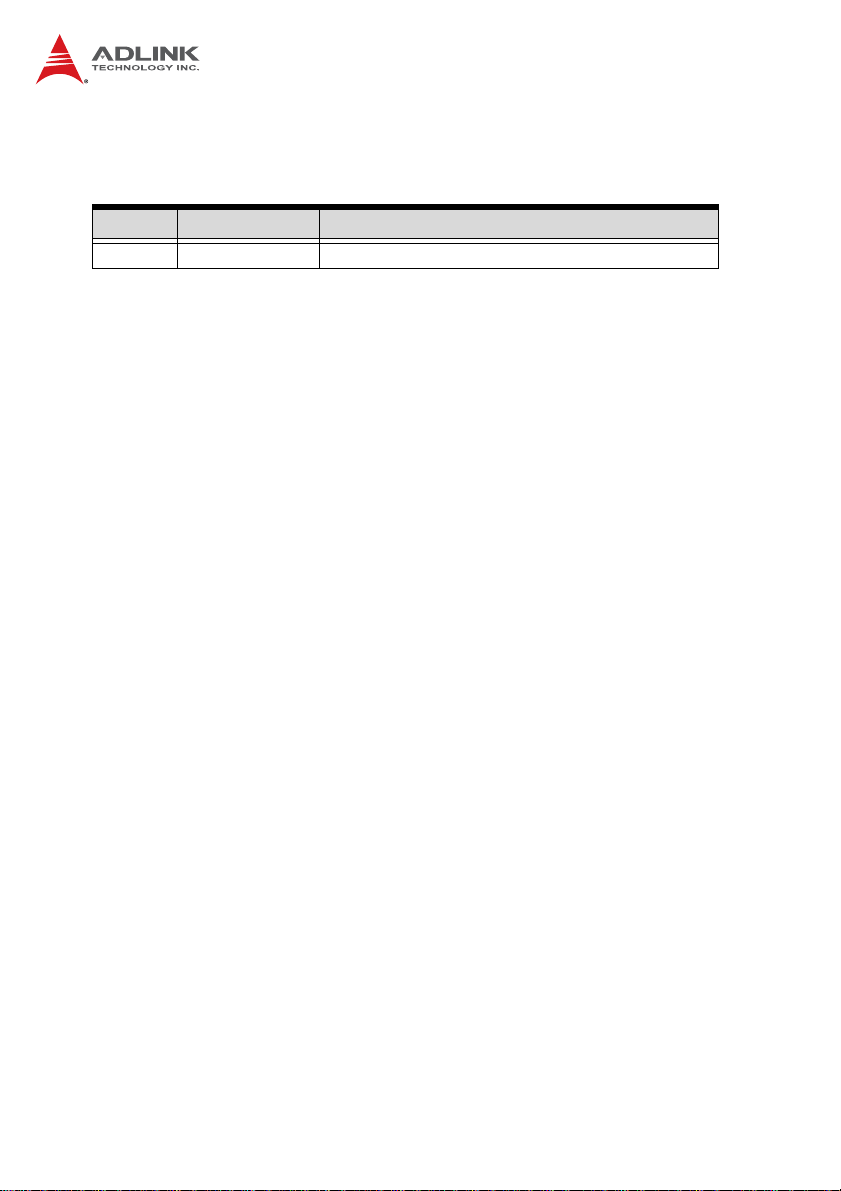
Revision History
Revision Release Date Description of Change(s)
2.00 2009/04/27 Initial Release
Page 3
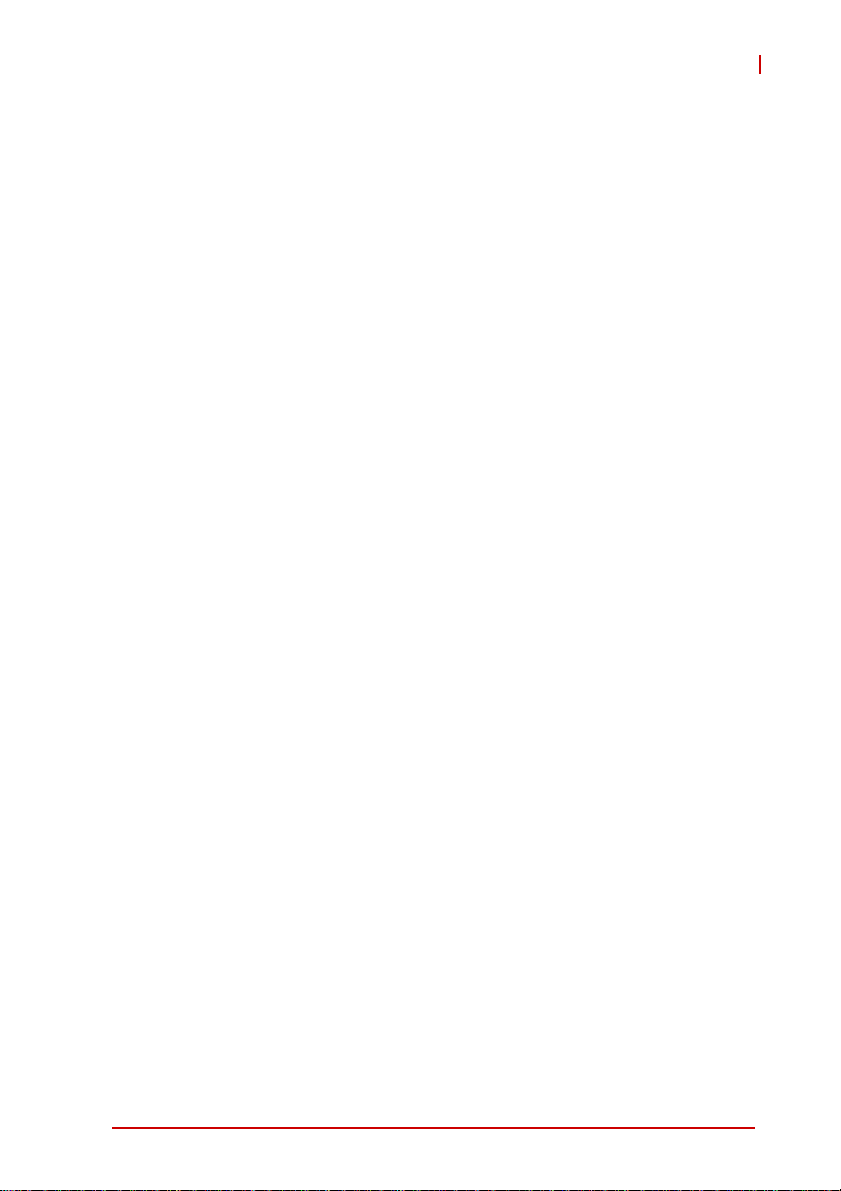
cPCI-6965
Preface
Copyright 2009 ADLINK Technology Inc.
This document contains proprietary infor mation protected by copyright. All rights are reserved. No part of this manual may be reproduced by any mechanical, electronic, or other means in any form
without prior written permission of the manufacturer.
Disclaimer
The information in this document is subject to change without prior
notice in order to improve reliability, design, and function and does
not represent a commitment on the part of the manufa cturer.
In no event will the manufacturer be liable for direct, indirect, special, incidental, or consequential damages arising out of the use or
inability to use the product or documentation, even if advised of
the possibility of such damages.
Environmental Responsibility
ADLINK is committed to fulfill its social responsibility to global
environmental preservation through compliance with the European Union's Restriction of Hazardous Substances (RoHS) directive and Waste Electrical and Electronic Equipment (WEEE)
directive. Environmental protection is a top priority for ADLINK.
We have enforced measures to ensure that our products, manufacturing processes, components, and raw materials have as little
impact on the environment as possible. When products are at their
end of life, our customers are encouraged to dispose of them in
accordance with the product disposal and/or recovery programs
prescribed by their nation or company.
Trademarks
Product names mentioned herein are used for identification purposes only and may be trademarks and/or registered trademarks
of their respective companies.
Preface iii
Page 4
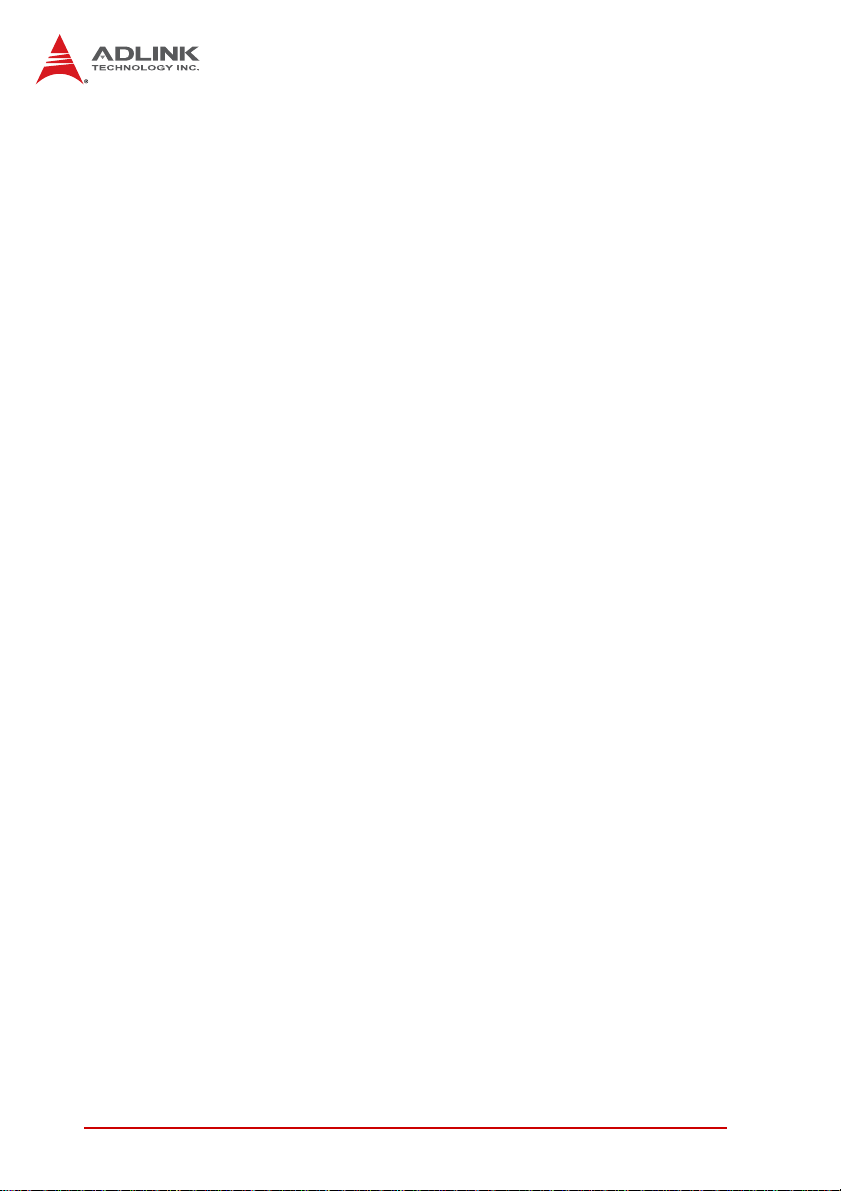
Using this Manual
Audience and Scope
The cPCI-6965 User’s Manual is intended for hardware
technicians and systems operators with knowledge of installing,
configuring and operating industrial grade CompactPCI modules.
Manual Organization
This manual is organized as follows:
Chapter 1, Overview: Introduces the cPCI-6965, its features,
block diagrams, and package contents.
Chapter 2, Specifications: Presents detailed specification
information, and power consumption, and technical drawings.
Chapter 3, Functional Description: Describes the cPCI-6965’s
main functions.
Chapter 4, Board Interfaces: Describes the cPCI-6965 board
interfaces, pin definitions, and jumper settings.
Chapter 5, Getting Starte d: Describes the installation instructions
of the cPCI-6965.
Chapter 6, Driver Installation: Describes the driver installation
procedures.
Chapter 7, Utilities: Describes the Watchdog Timer and Preboot
Execution Environment functions.
Chapter 8, BIOS Setup Utility: Describes the AMIBIOS®8 BIOS
setup utility.
Important Safety Instructions: Presents safety instructions all
users must follow for the proper setup, installation and usage of
equipment and/or software.
Getting Service: Contact information for ADLINK’s worldwide
offices.
iv Preface
Page 5
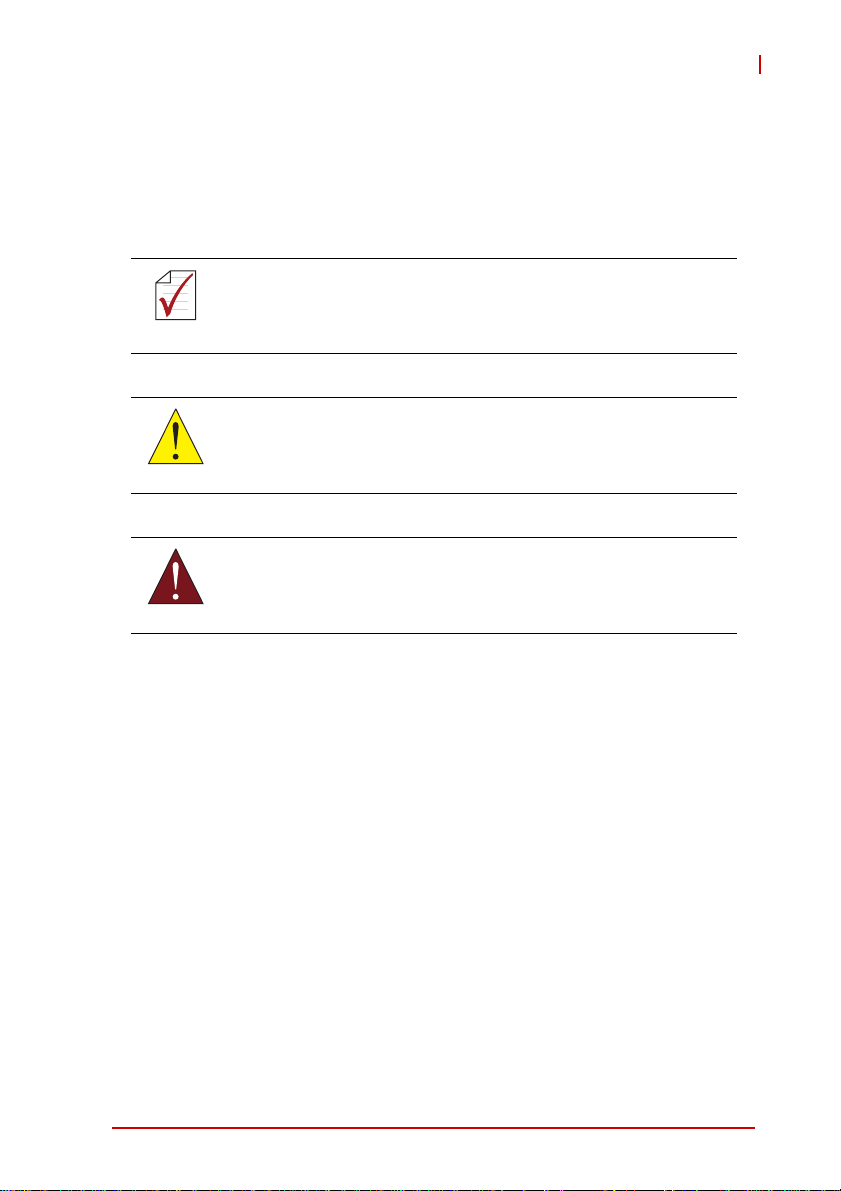
cPCI-6965
Conventions
Take note of the following conventions used throughout this
manual to make sure that users perform certain tasks and
instructions properly.
Additional information, aids, and tips that help users perform
tasks.
NOTE:
NOTE:
Information to prevent minor physical injury, component damage, data loss, and/or program corruption when trying to com-
CAUTION:
WARNING:
plete a task.
Information to prevent serious physical injury, component
damage, data loss, and/or program corruption when trying to
complete a specific task.
Preface v
Page 6
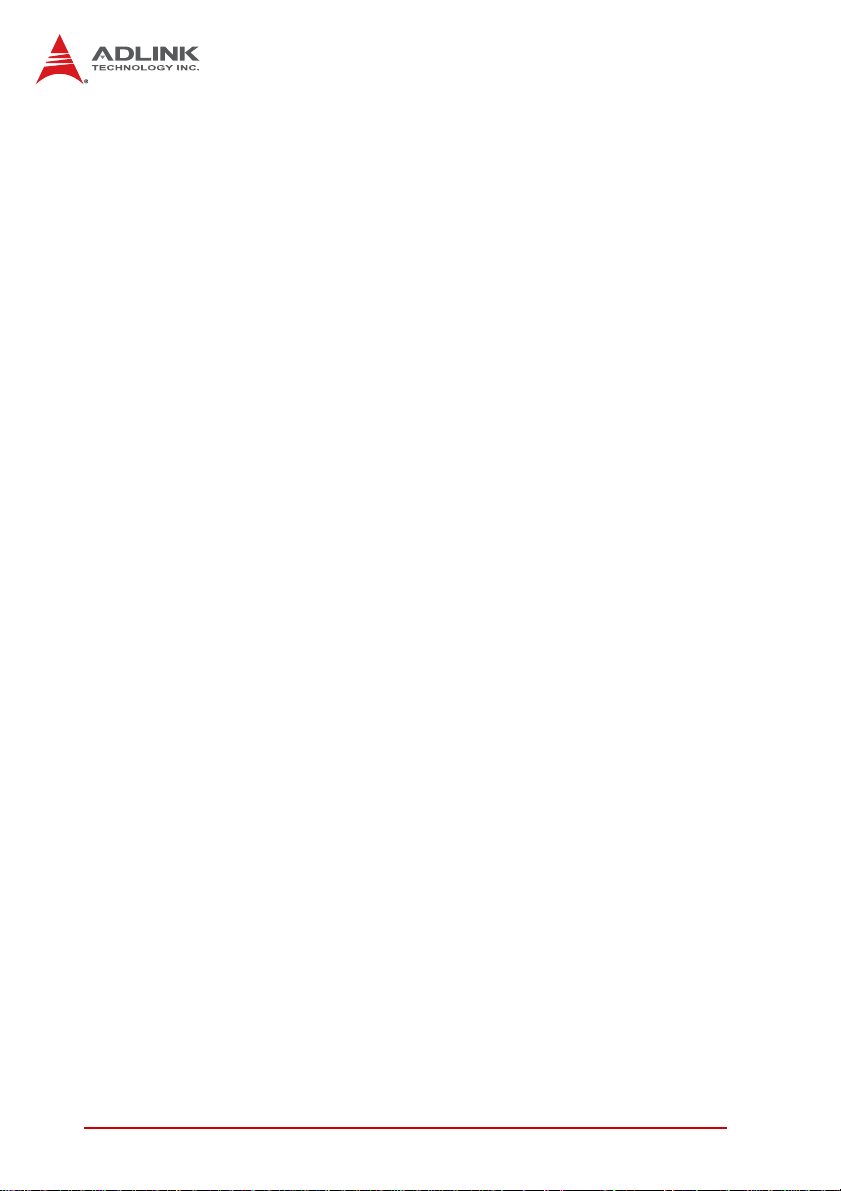
This page intentionally left blank.
vi Preface
Page 7
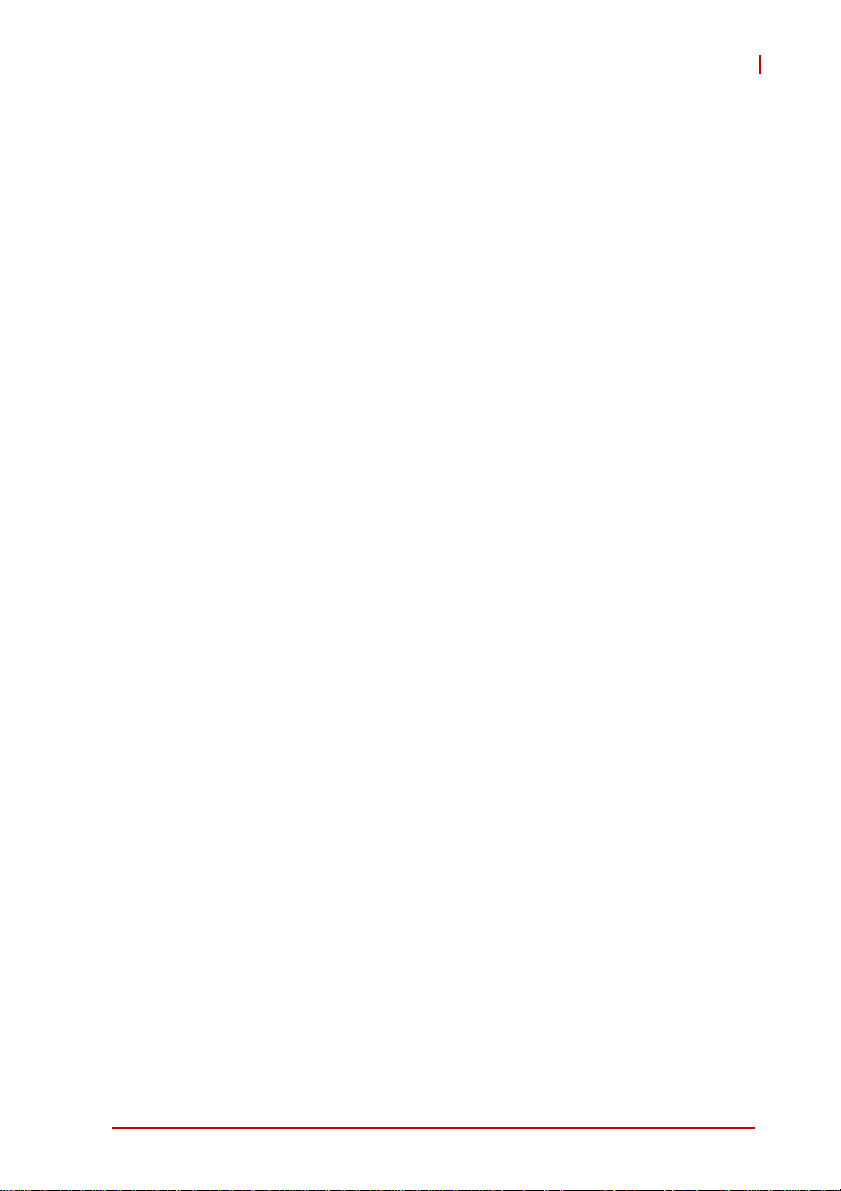
cPCI-6965
Table of Contents
Revision History...................................................................... ii
Preface.................................................................................... iii
List of Tables........................................................................... v
List of Figures....................................................................... vii
1 Overview ............................................................................. 1
1.1 Introduction.......................................................................... 1
1.2 Features............................................................................... 2
1.3 Block Diagram ..................................................................... 3
1.4 Product List............................. ... .......................................... 4
SBC ................................................................................ 4
Rear Transition Module ..................................................4
1.5 Package Contents ............................................................... 5
CPU module ........... ... ... .... ... ... ... ..................................... 5
Rear Transition Module ..................................................5
2 Specifications..................................................................... 7
2.1 cPCI-6965 SBC Specifications ............................................ 7
2.2 cPCI-R6000-965(D) & cPCI-R6000(D)-L
Specifications .......................................................... 10
2.3 I/O Connectivity Table ....................................................... 11
2.4 Power Requirements.................... ... .... ... ... ... ... .... ... ... ... .... . 13
Power Consumption .....................................................14
3 Functional Description .................................................... 15
Intel® Core™2 Duo Processor T7500 ..........................16
Intel® Celeron® Processor 550 .................................... 17
3.1 Chipset............................................................................... 18
Intel® GME965 Memory Controller Hub .......................18
Intel® ICH8 Mobile I/O Controller Hub .........................19
Table of Contents i
Page 8
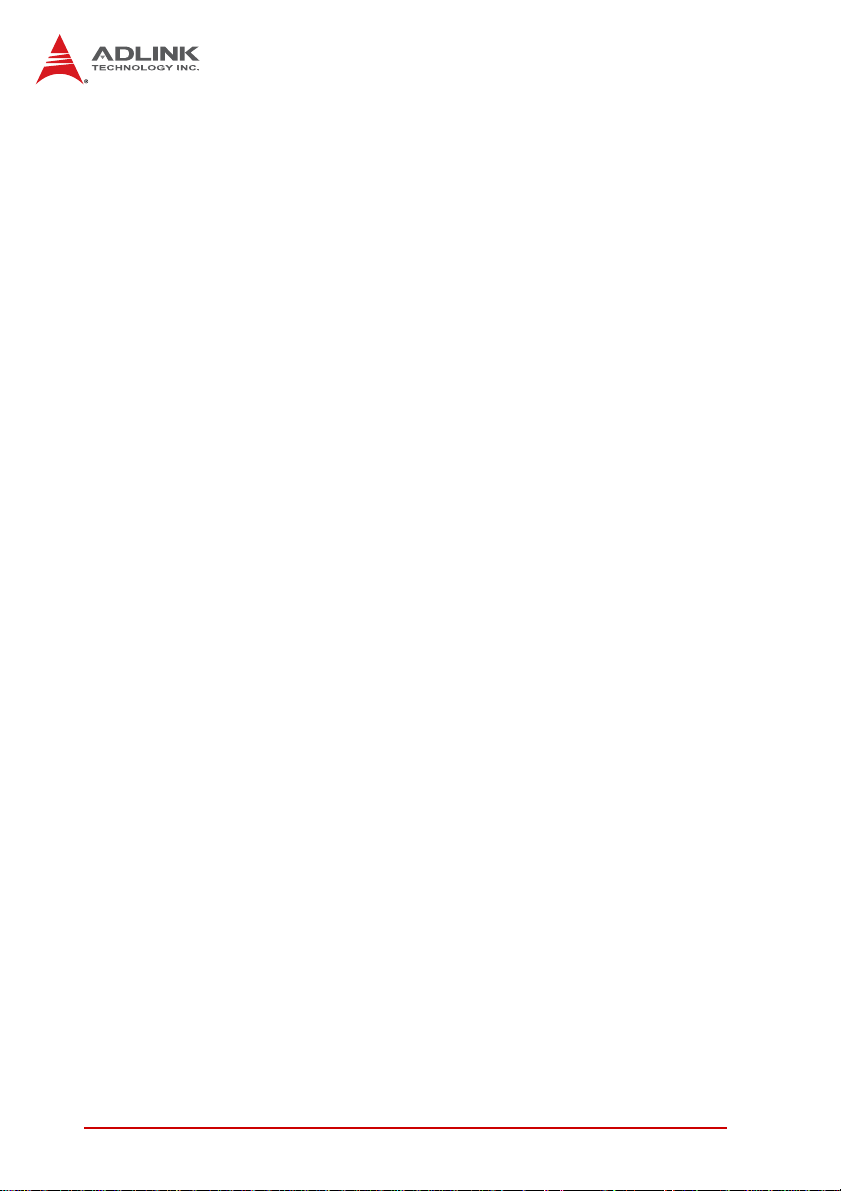
3.2 DVI..................................................................................... 20
3.3 Super I/O ........................................................................... 20
3.4 Battery ............................................................................... 20
3.5 PMC Site......................................... ... ... .... ... ... ... ... ............. 20
3.6 Onboard USB Flash........................................................... 21
4 Board Interfaces................................................................ 23
4.1 cPCI-6965 SBC Board Layout........................................... 23
4.2 cPCI-6965 SBC Assembly Layout..................................... 24
4.3 cPCI-6965 SBC Assembly Layout..................................... 25
4.4 cPCI-6965, cPCI-6965D SBC Front Panel ........................ 26
System LEDs ................................................................27
4.5 cPCI-R6000-965/R6000-L RTM Board Layout................. 28
4.6 cPCI-R6000-965/R6000-L RTM Front Panel..................... 29
4.7 cPCI-R6000-965D/6000D-L RTM Board Layout................ 30
4.8 cPCI-R6000-965D/R6000D-L RTM Front Panel................ 31
4.9 Connector Pin Assignments............................................... 32
4.10 Switch and Jumper Settings .............................................. 45
5 Getting Started.................................................................. 49
5.1 CPU and Heatsink ............................................................. 49
5.2 Memory Module Installation............................................... 50
Installing the Memory Modules .....................................50
5.3 CompactFlash Card Installation......................................... 51
5.4 Hard Drive Installation........................................................ 52
5.5 PCI Mezzanine Card (PMC) Installation............................ 55
5.6 USB Flash Disk Module Installation................................... 59
5.7 Installing the cPCI-6965 to the Chassis............................. 60
5.8 RTM Installation................................................................. 61
6 Driver Installation.............................................................. 63
6.1 Chipset Drivers .................................................................. 63
6.2 SCSI Driver........................................................................ 64
ii Table of Contents
Page 9
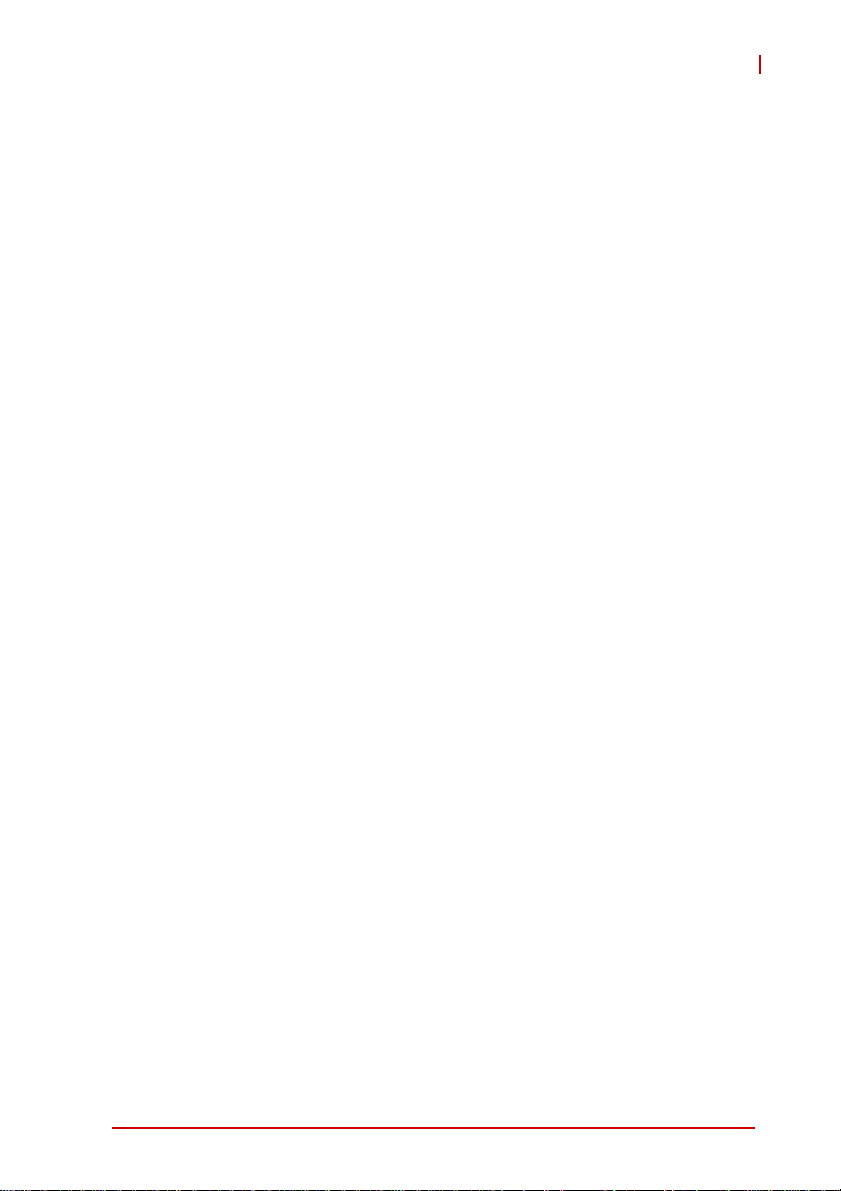
cPCI-6965
7 Utilities .............................................................................. 65
7.1 Watchdog Timer ........................ ... ... .... ... ... ... ... .... ... ... ........ 65
Using the Watchdog in an Application ................. ... .... .. 65
Sample Code .................... ... ... ... .... ... ... ... ... .... ... ... ... ......66
7.2 Preboot Execution Environment (PXE).............................. 69
8 BIOS Setup Utility............................................................. 71
8.1 Starting the BIOS.......................... ... .... ... ... ... ... .... ... ... ... ..... 71
Setup Menu ..................................................................72
Navigation .................................. ................................. ..72
Hotkey Descriptions ......................................................73
8.2 Main Setup.......... ... .... ... ... ... .... ... ... ... .... .............................. 75
System Time/System Date ...........................................75
8.3 Advanced BIOS Setup....................................................... 76
CPU Configuration ........ .... ... ... ... .... ... ... ......................... 76
IDE Configuration ......... .... ... ... ... .... ... ... ... ... .... ...............78
Floppy Configuration ..................................................... 79
Super IO Configuration ................................................. 80
Hardware Health Configuration .................................... 82
Remote Access Configuration ......................................83
USB Configuration ........................................................ 85
8.4 Advanced PCI/PnP Settings.............................................. 87
8.5 Boot Settings ..................................................................... 88
Boot Settings Configuration .............. ............................ 89
Boot Device Priority .......................................... ............90
Boot Device Groups ................................... .... ... ... ... .... .. 90
8.6 Security Setup ................................................................... 91
Password Support ........................................................91
Supervisor Password ....................................................92
User Password ....... ... ... .............................................. .. 92
Change Supervisor Password ......................................92
Change User Password ................................................92
Table of Contents iii
Page 10
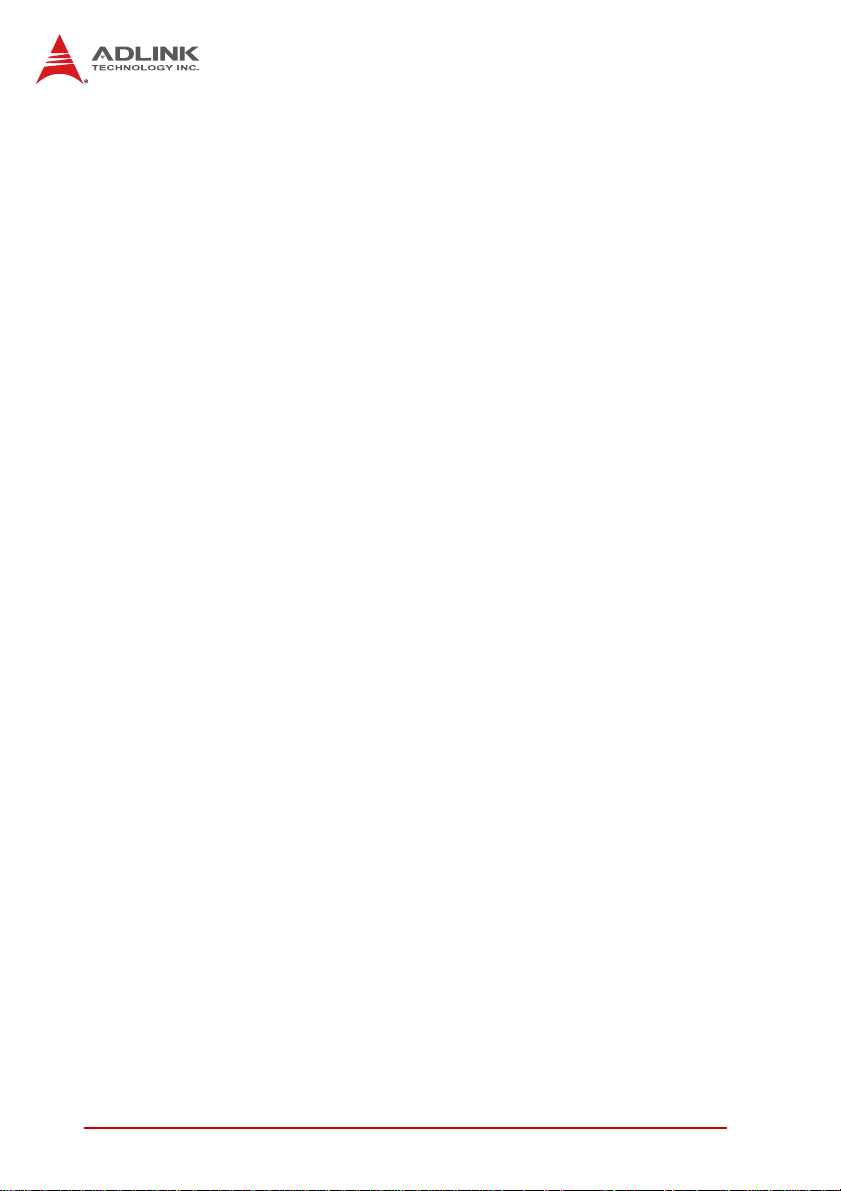
Clear User Password .......................... ... .......................92
Change Supervisor Password ......................................92
Change User Password ................................................93
8.7 Chipset Setup .................................................................... 94
USB Functions ..............................................................94
USB 2.0 Controller ........................................................94
HDA Controller ..............................................................94
Onboard LAN BIOS Init ................................................95
8.8 Exit Menu........................................................................... 96
Save Changes and Exit ................................................96
Discard Changes and Exit ............................................96
Discard Changes ..........................................................97
Load Optimal Defaults ..................................................97
Load Failsafe Defaults ..................................................97
Important Safety Instructions............................................... 99
Getting Service.................................................................... 101
iv Table of Contents
Page 11
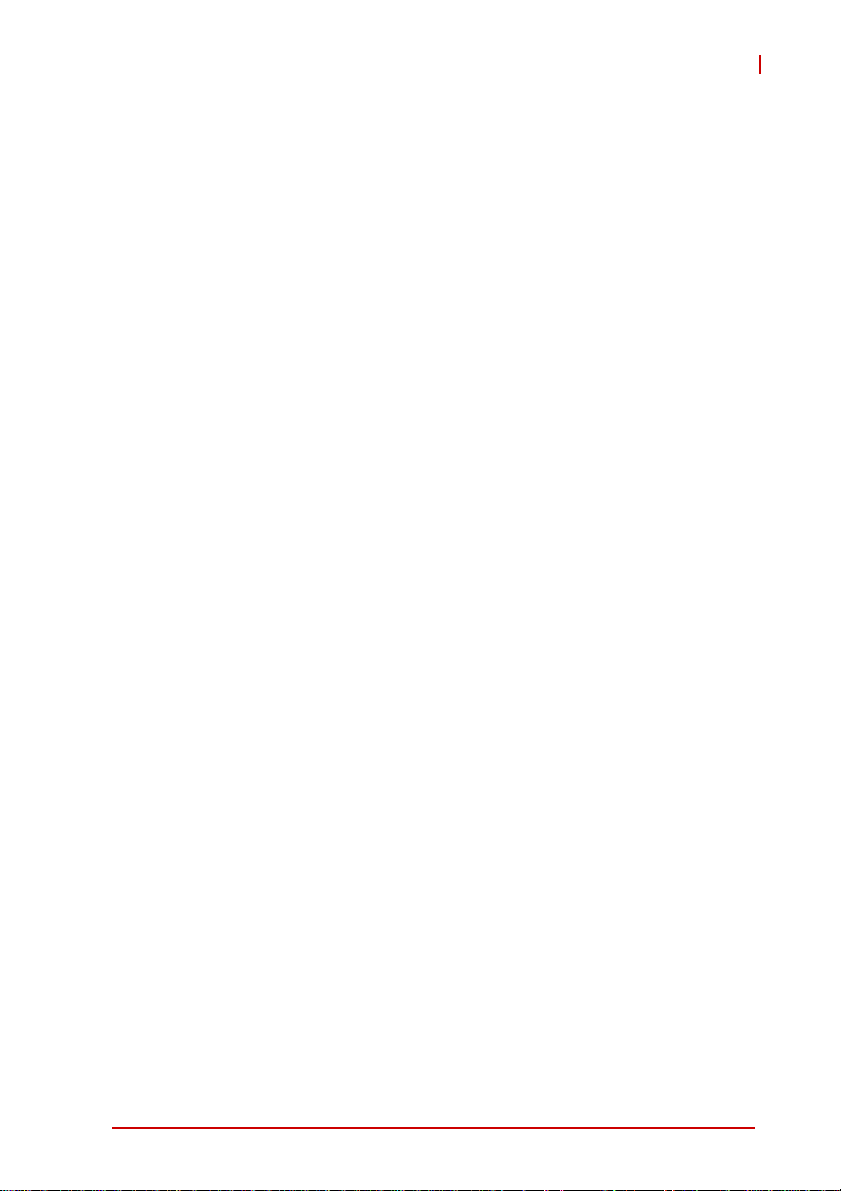
cPCI-6965
List of Tables
Table 2-1: SBC I/O Connectivity .............................................. 11
Table 2-2: RTM (4HP) I/O Connectivity ................................... 12
Table 2-3: RTM (8HP) I/O Connectivity ................................... 12
Table 2-4: CompactPCI input voltage characteristics .............. 13
Table 2-5: Power consumption of Intel® Core™2 Duo T7500 14
Table 2-6: Power consumption of Intel® Celeron® 550 .......... 14
Table 4-1: cPCI-6965 Front Panel System LED Descriptions . 27
Table 4-2: USB Connector Pin Definition ................................ 32
Table 4-3: PS/2 Keyboard/Mouse Connector Pin Definition .... 32
Table 4-4: DVI-D Connector Pin Definition .............................. 33
Table 4-5: DVI-D Connector Pin Definition .............................. 34
Table 4-6: COM1-2 Serial Port Connector Pin Definition ........ 34
Table 4-7: Parallel Port Connector Pin Definition .................... 35
Table 4-8: GbE Connector Pin Definitions ............................... 36
Table 4-9: Ethernet LED Status Definitions ............................. 36
Table 4-10: SATA Connector Pin Definition .............................. 37
Table 4-11: DB-6910SAT SATA Connector Pin Definition ........ 37
Table 4-12: CompactFlash Connector Pin Definition ................. 38
Table 4-13: PMC Connector Pin Definition ................................ 40
Table 4-14: CompactPCI J1 Connector Pin Definition ............... 41
Table 4-15: CompactPCI J2 Connector Pin Definition ............... 42
Table 4-16: CompactPCI J3 Connector Pin Definition ............... 43
Table 4-17: CompactPCI J5 Connector Pin Definition ............... 44
Table 4-18: COM1 Mode Switch Settings .................................. 45
Table 4-19: COM2 Mode Switch Settings .................................. 46
Table 4-20: PMC V(I/O) Select Jumper Settings ....................... 47
List of Tables v
Page 12
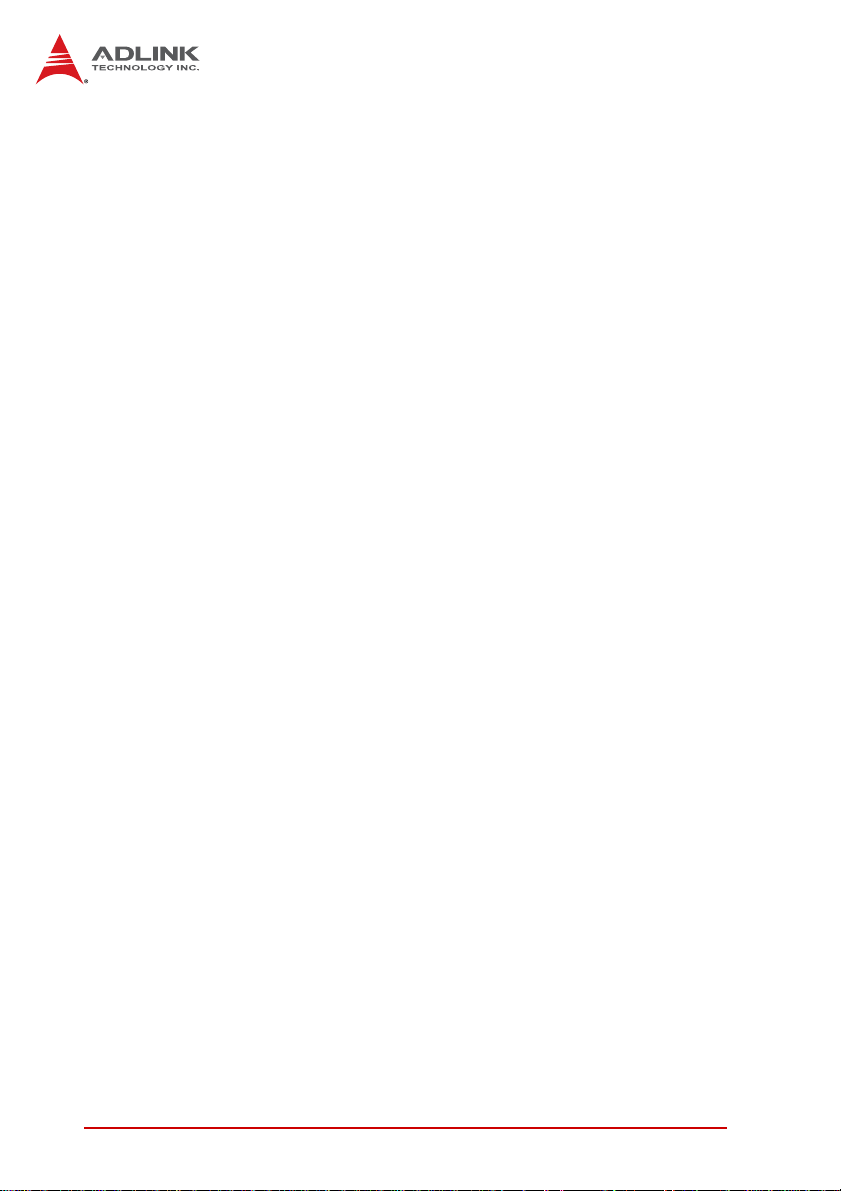
This page intentionally left blank.
vi List of Tables
Page 13
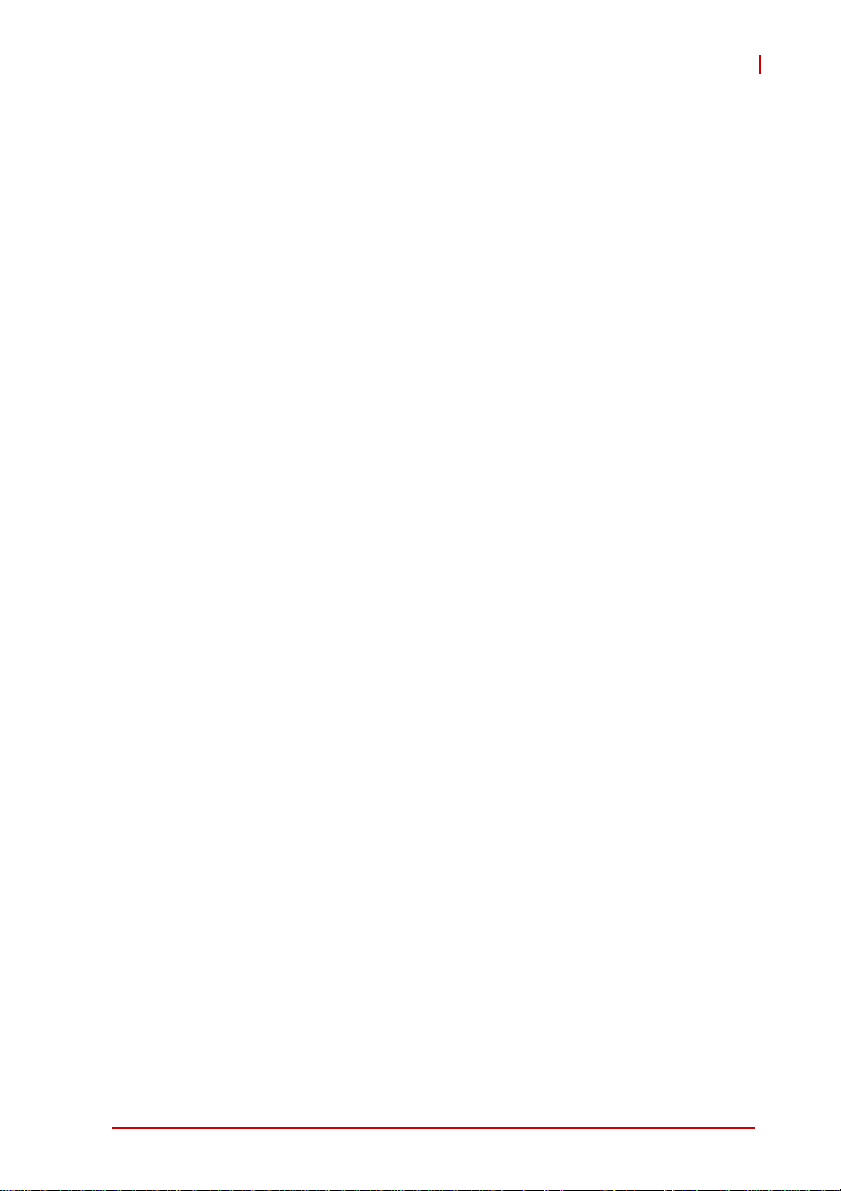
cPCI-6965
List of Figures
Figure 1-1: cPCI-6965 Series Block Diagram.............................. 3
Figure 3-1: USB Flash Disk Mechanical Layout ........................ 21
Figure 4-1: cPCI-6965 Board Layout ......................................... 23
Figure 4-2: cPCI-6965 SBC Assembly Layout........................... 24
Figure 4-3: cPCI-6965D SBC Assembly Layout ........................ 25
Figure 4-4: cPCI-6965 Series Front Panel Layout..................... 26
Figure 4-5: cPCI-R6000-965, cPCI-R6000-L Board Layout....... 28
Figure 4-6: cPCI-R6000-965, cPCI-R6000-L Front Panel ......... 29
Figure 4-7: cPCI-R6000-965D, cPCI-R6000D-L Board Layout . 30
Figure 4-8: cPCI-R6000-965D, cPCI-R6000D-L Front Panel.... 31
List of Figures vii
Page 14
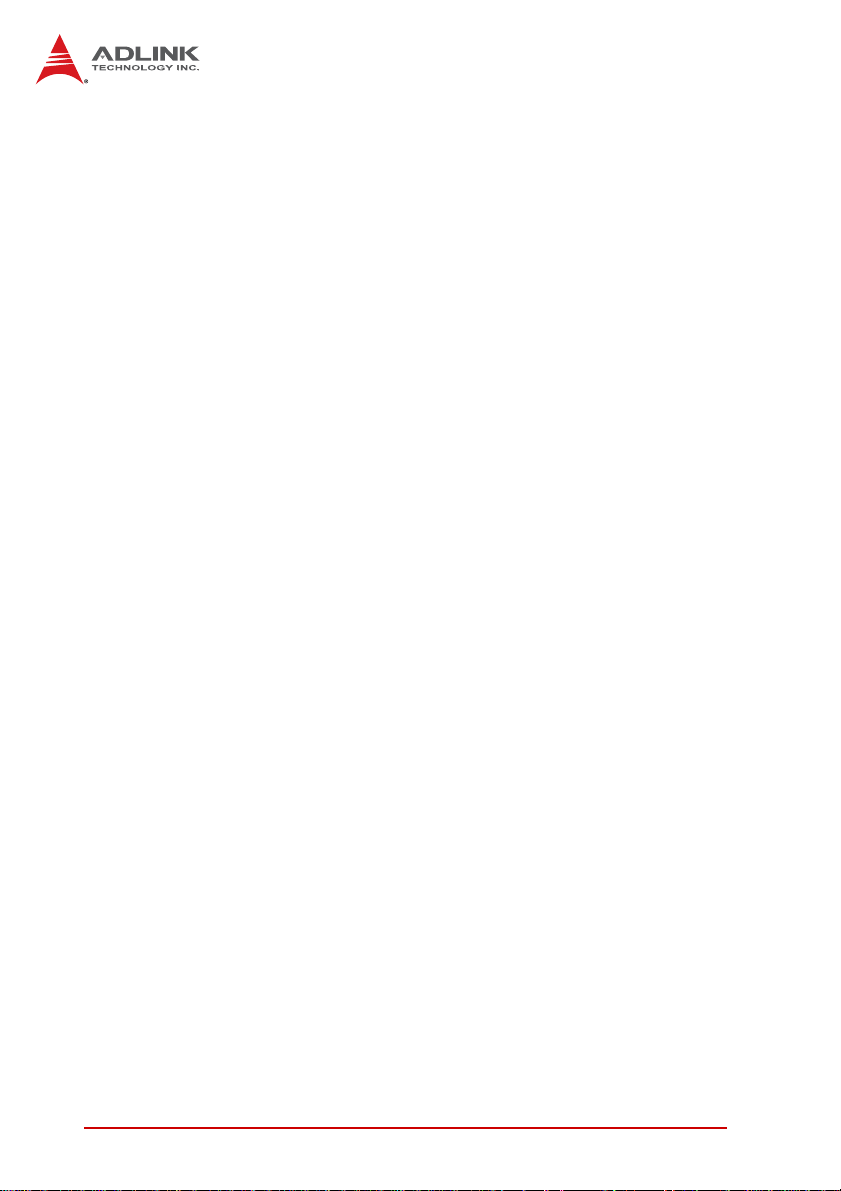
This page intentionally left blank.
viii List of Figures
Page 15
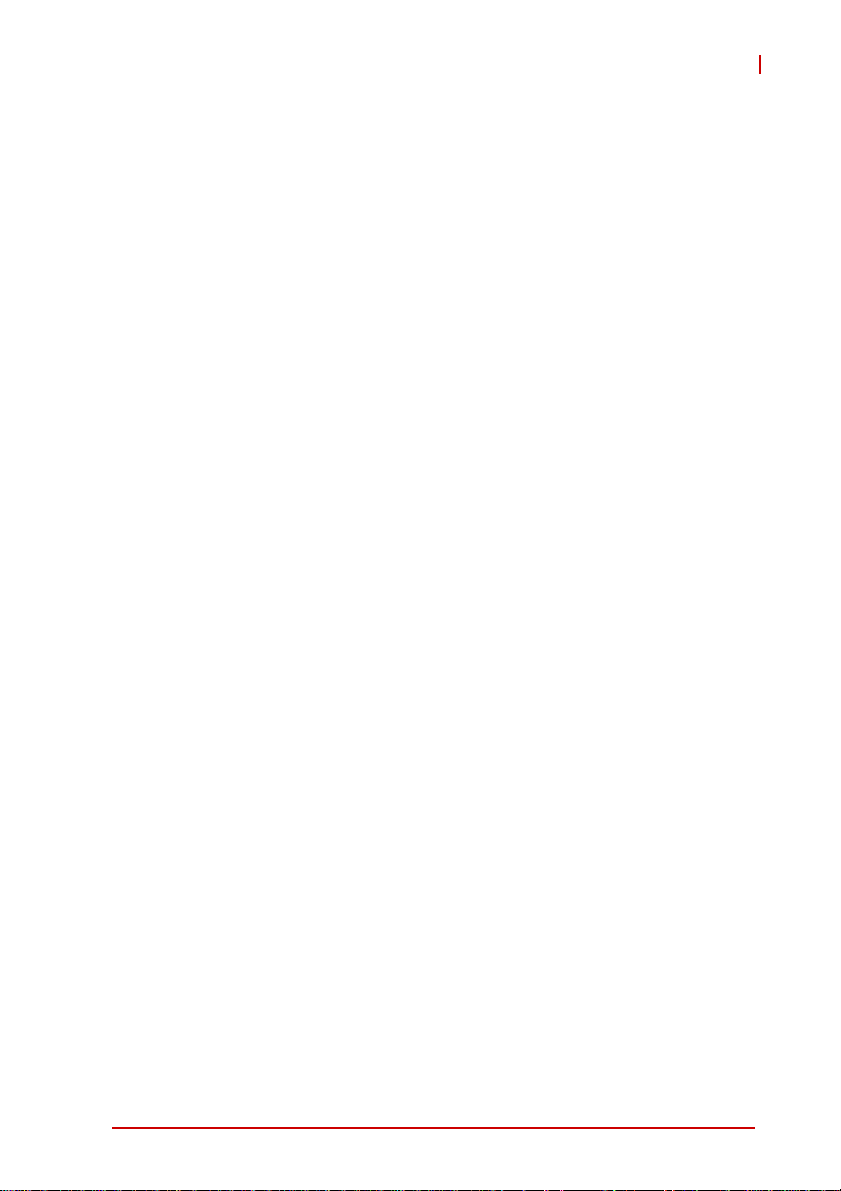
1Overview
1.1 Introduction
The cPCI-6965 Series is a highly integrated 6U CompactPCI SBC
in single slot (4HP) or dual slot (8HP) width form factor. It has been
designed to support the Intel® Core™ 2 Duo and Celero n® M processors in 478-pin Micro-FCPGA. T he cPCI-6965 is based on the
Mobile Intel® GME965 Express chipset which offers outstanding
graphics and I/O bandwidth, asset management capabilities, storage speed and reliability.
The cPCI-6965 supports dual-channel non-ECC 533/667 MHz
DDR2 memory with a maximum capacity of up to 4GB, 533/800
MHz Front-Side Bus (FSB), and Mobile Intel® Graphics Media
Accelerator X3100 (Intel® GMA X3100). The integrated graphics
support dual independent displays through two DVI outputs on the
front panel.
The cPCI-6965 offers versatile I/O ports such as two Gigabit
Ethernet ports, two RS-232/422/485/485+ selectable serial ports,
four USB 2.0 ports, PS/2 Keyboard/Mouse, and parallel port on
the front panel. Additional I/O can be routed to available Rear
Transition Modules (RTM), including USB, VGA, SCSI, Floppy
port, Mic-in, Line-out, and SATA. The board also supports one
32-bit/33MHz CompactPCI interface and a PMC expansion slot.
cPCI-6965
Storage features of the cPCI-6965 include a pin header and
mounting space for an onboard USB NAND flash module, two
Serial ATA interfaces with mounting space for a 2.5” HDD, and
CompactFlash socket.
Overview 1
Page 16
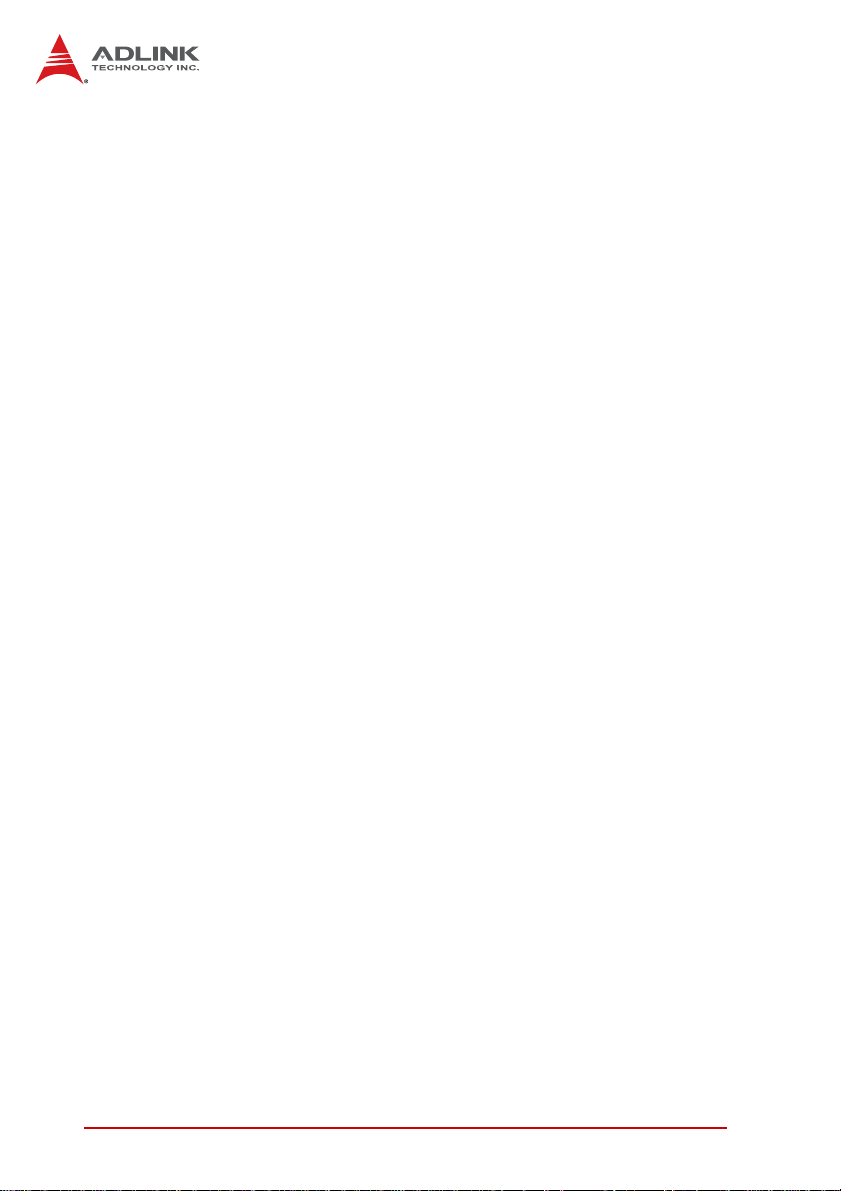
1.2 Features
X 6U CompactPCI SBC in 4HP or 8HP width form factor
X Single Core™ 2 Duo 2.2GHz processor, 4MB L2 cache
X Front Side Bus 800MHz
X Mobile Intel® GME965 Memory Controller Hub and ICH8M
I/O Hub
X Dual Channel DDR2 unbuffered non-ECC SDRAM at
667MHz
X Two stacked SO-DIMM sockets for maximum up to 4GB
memory
X 32-bit/33MHz CompactPCI Interface based on PCI specifi-
cations
X One DVI-I and one DVI-D port on front panel
X Supports VGA+DVI or DVI+DVI dual independent displays
X Two PCI-Express® Gigabit Ethernet egress ports
X One EIDE CompactFlash socket
X Space for USB NAND flash module for storage option
X One SATA port for 2.5” HDD direct mounting and one 7-pin
signal SATA port for external HDD
X Optional Rear Transition Module
2Overview
Page 17
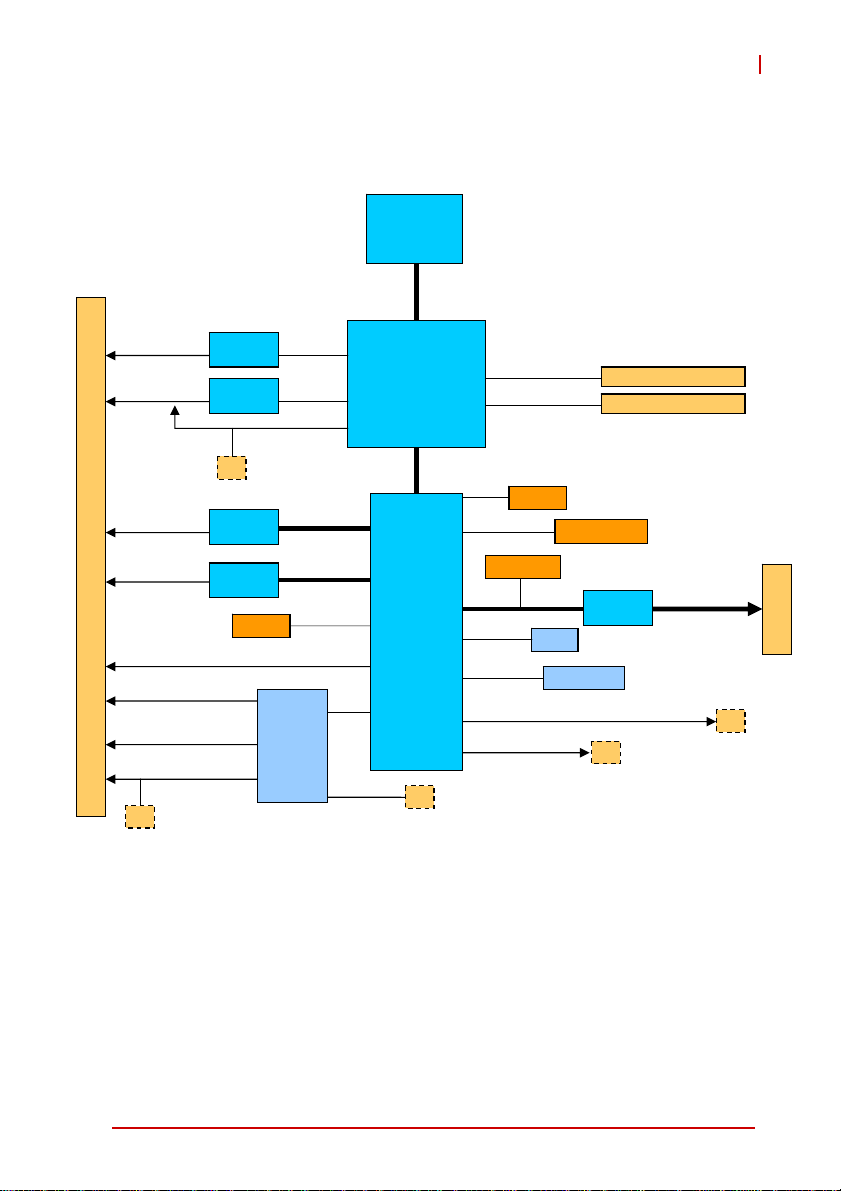
1.3 Block Diagram
®
Intel
Core 2 Duo
Processor
533/667/800MHz FSB
cPCI-6965
F
R
O
N
T
P
A
N
E
L
DVI-D
DVI-I
GbE 1
GbE 2
USB 1/2/3/4
COM x2
Parallel
PS/2 KB/MS
J3
®
®
header
IT8712F
SDVO-A
SDVO-B
RGB
SIO
PCIE x1
PCIE x1
SATA 2
GME965
DMI (x2/x4)
ICH8M-DO
LPC
FDD
Intel
Intel
J5
®
®
Dual Channel 533/667MHz
IDE
CF
USB 5
PMC
PCI 32b/33M
SPI
SATA 1
SATA 3, HD Audio, 5x USB, SMBus
PCIEx4
BIOS
Sil1362
Sil1362
J3
Intel
82573L
Intel
82573L
Figure 1-1: cPCI-6965 Series Block Diagram
DDR2 SO-DIMM
DDR2 SO-DIMM
Flash module
PCI
2050B
2.5” HDD
J5
PCI 32b/33M
J3
J2
J1
Overview 3
Page 18
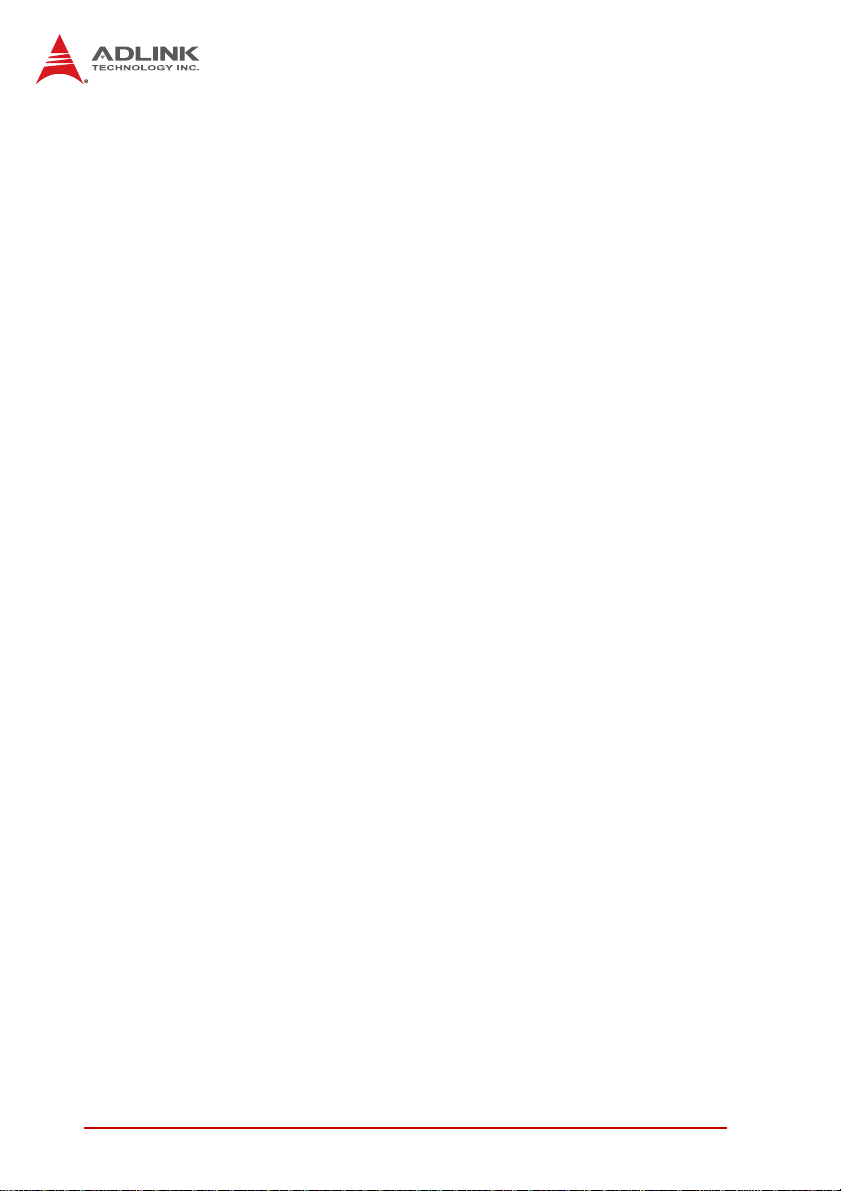
1.4 Product List
Products included in the cPCI-6965 Series include:
SBC
X cPCI-6965: 4HP (single-slot) width 6U CompactPCI featur-
ing Core™2 Duo or Celeron® processor; 512MB, 1GB,
2GB or 4GB memory by SO-DIMM; CompactFlash slot,
2xSA TA ports, and 4xUSB, 2xGbE, DVI-D, DVI-I, COM and
J3, J5 connectors
X cPCI-6965D: 8HP (dual-slot) width 6U CompactPCI featur-
ing Core™2 Duo or Celeron® processor; 512MB, 1GB,
2GB or 4GB memory by SO-DIMM; CompactFlash slot, and
4x USB, 2x GbE, DVI-D, DVI-I, 2xCOM, printer port and J3,
J5 connectors. A DB-6965PMC riser card is included to provide a PMC slot.
X cPCI-6965DZ: 8HP (dual-slot) width 6U CompactPCI featur-
ing Core™2 Duo or Celeron® processor; 512MB, 1GB,
2GB or 4GB memory by SO-DIMM; CompactFlash slot, and
4x USB, 2x GbE, DVI-D, DVI-I, 2xCOM, printer por t without
J3, J5 connectors. A DB-6965PMC riser card is included
to provide a PMC slot.
Rear Transition Module
X cPCI-R6000-965: 4HP width Rear Transition Module for
cPCI-6965 SBCs with 2x USB, VGA, SCSI, Floppy, SATA
port
X cPCI-R6000-965D: 8HP width Rear Transition Module for
cPCI-6965 SBCs with 4x USB, VGA, SCSI, Floppy, SATA ,
Mic-in, Line-out, PS/2 KB/MS port
X cPCI-R6000-L: 4HP width Rear Transition Module for
cPCI-6965 SBCs with 2x USB, VGA, Floppy, SATA port
(without SCSI)
X cPCI-R6000D-L: 8HP width Rear Transition Module for
cPCI-6965 SBCs with 4x USB, VGA, Floppy, SATA , Mic-in,
Line-out, PS/2 KB/MS port (without SCSI)
4Overview
Page 19
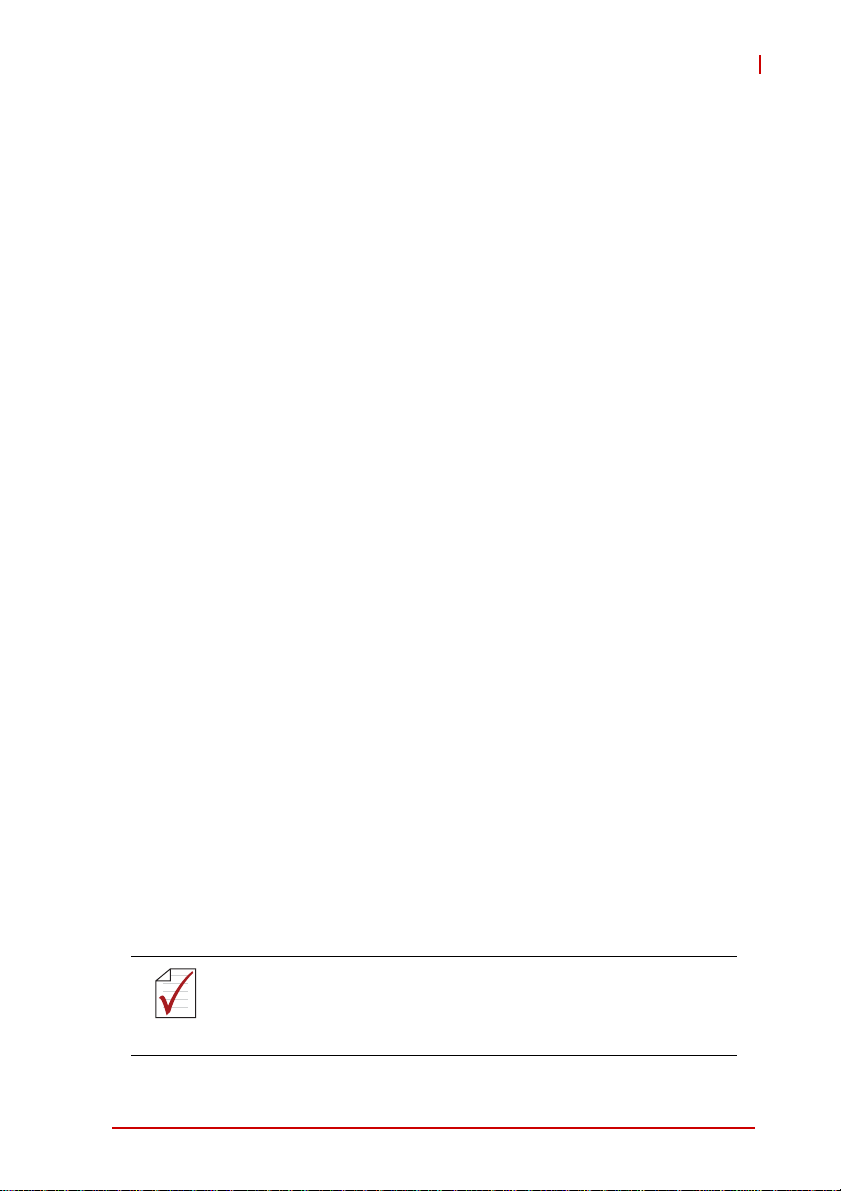
cPCI-6965
1.5 Package Contents
The cPCI-6965 is packaged with the following components. If any
of the items on the contents list are missing or damaged, retain the
shipping carton and packing material and contact the dealer for
inspection. Please obtain authorization before returning any product to ADLINK. The packing contents of the cPCI-6965 Series are
non-standard configurations and may vary depending on customer
requests.
CPU module
X The cPCI-6965 Series CPU Module
Z CPU, RAM will differ depending on options selected
Z Thermal module is assembled on the board
X Y-cable for PS/2 combo port (8HP version only)
X DVI to VGA adapter
X 2.5” HDD accessory pack, including DB-6910SAT adapter
and screws, standoffs
X USB NAND flash module screw pack
X PMC accessory pack, including DB-6965PMC adapter and
screws, standoffs (8HP version only)
X ADLINK All-in-One CD
X User’s manual
Rear Transition Module
X The cPCI-R6000-965, cPCI-R6000-965D, cPCI-R6000-L,
or cPCI-R6000D-L
X Y-cable for PS/2 combo port (cPCI-R6000-965D,
cPCI-R6000D-L only)
X DVI-to-VGA adapter
X 68-pin SCSI cable (cPCI-R6000-965, cPCI-R6000-965D
only)
The contents of non-standard cPCI-6965 configurations may
vary depending on the customer’s requirements.
NOTE:
NOTE:
Overview 5
Page 20
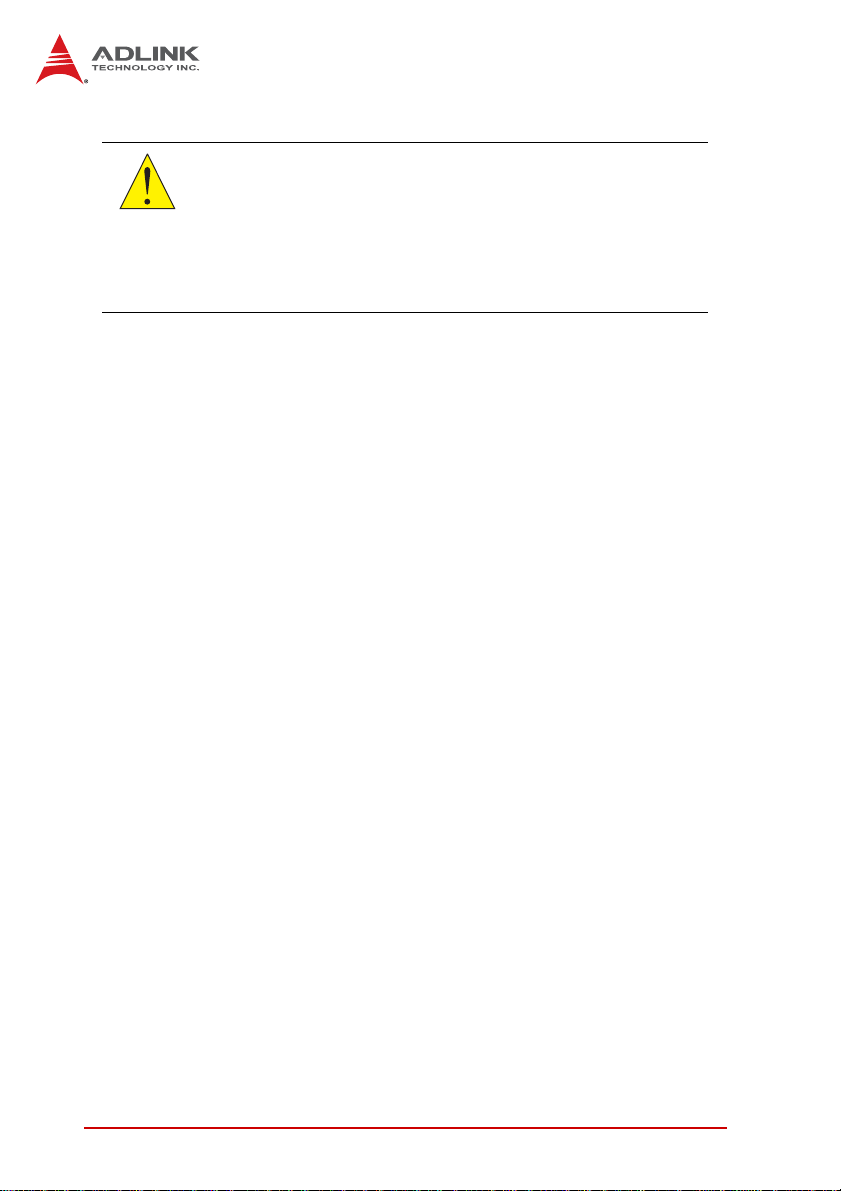
CAUTION:
This product must be protected from static discharge and physical shock. Never remove any of the components except at a
static-free workstation. Use the anti-static bag shipped with the
product when putting the board on a surface. Wear an
anti-static wrist strap properly grounded on one of the system's
ESD ground jacks when installing or servicing system components.
6Overview
Page 21
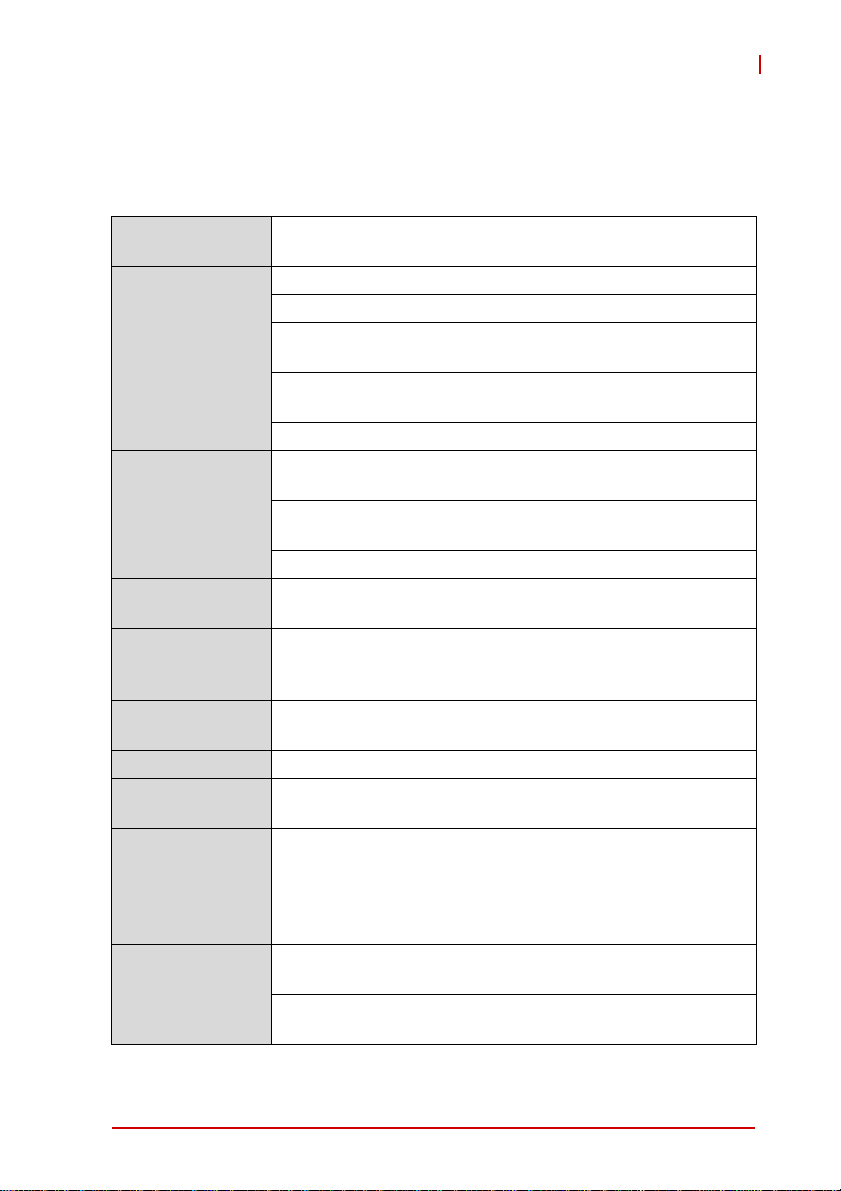
2 Specifications
2.1 cPCI-6965 SBC Specifications
cPCI-6965
CompactPCI
Standard
Mechanical
Processor
Chipset
Memory
CompactPCI Bus
PMC One PCI 32bit/ 33MHz PMC, 3.3V, 5V universal V(I/O)
Ethernet
Graphics
Serial Ports
PICMG® 2.0 CompactPCI® Rev. 3.0
PICMG® 2.1 Hot Swap specification Rev.2.0
Standard 6U CompactPCI®
Board size: 233.23 mm x 160mm
Single-slot (4HP, 20.32mm) or dual-slot (8HP, 40.64mm)
width
CompactPCI® connectors with J1, J2, J4, J5 for
cPCI-6965, cPCI-6965D
CompactPCI® connectors with J1, J2 for cPCI-6965DZ
µFC-PGA Intel® Core™2 Duo 2.2GHz (T7500),
4MB L2 cache, FSB 800MHz
µFC-PGA Intel® Celeron® 2.0GHz (550), 1MB L2 cache,
FSB 533MHz
Passive heatsink
IIntel GME965 Memory Controller Hub (MCH)
Intel ICH8M I/O Controller Hub (ICH)
Dual channel DDR2-667 un-buffer non-ECC memory
Two SO-DIMM sockets (stacked type)
Maximum 4GB capacity
PCI 32bit/ 33MHz; 3.3V, 5V universal V(I/O)
Supports operation in system slot only
Two PCI-Express x1 Intel® 82573L GbE controllers
Two egress 10/100/1000BASE-T ports
GMA X3100 integrated in GME965 GMCH
Shared system memory up to 384 MB
Two DVI ports on front panel: one DVI-I (digital + analog),
one DVI-D (digital only)
Analog signal with up to 32-bit,
Up to two 16C550 compatible DB-9 serial ports from
Super I/O IT8712F
Both ports support RS232/422/485/485+ by switch
selection
2048x1536 resolution @75Hz
Specifications 7
Page 22
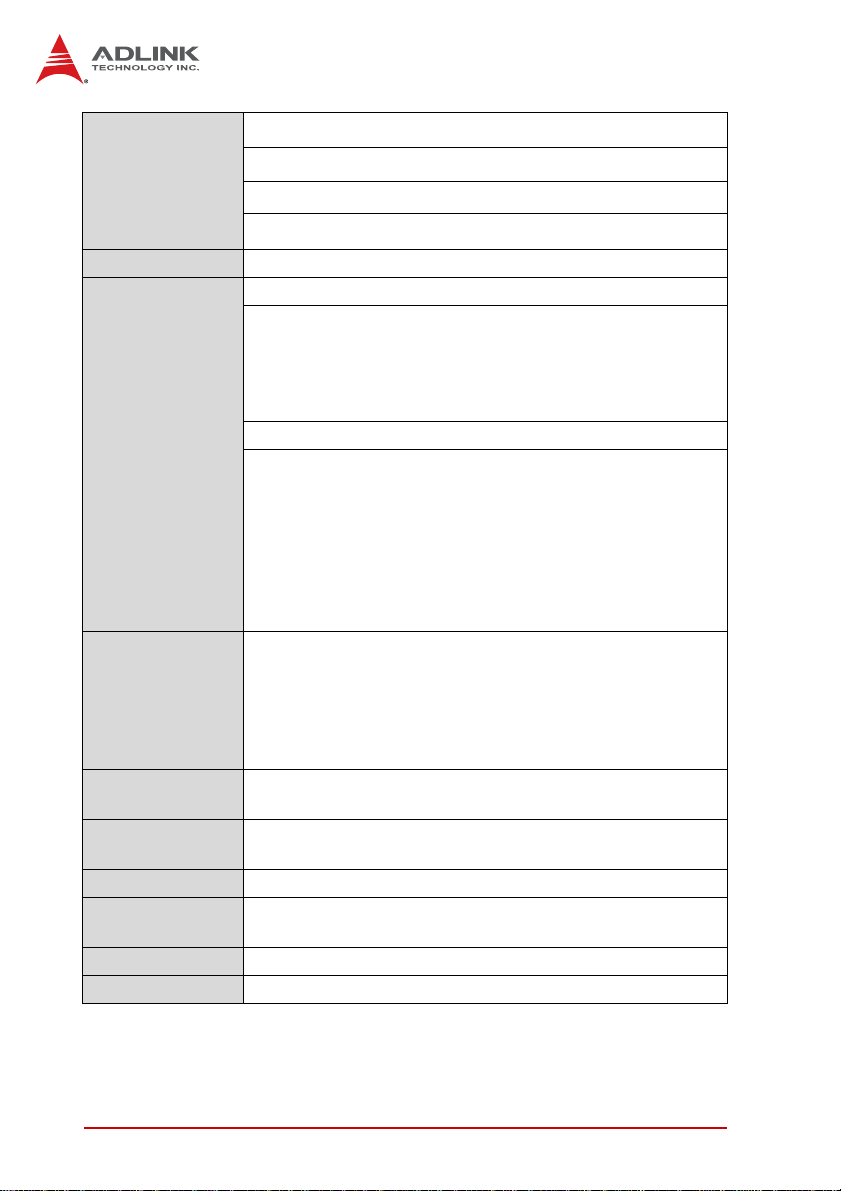
2.5” SATA HDD direct connector onboard
Storage
Interfaces
7-pin SATA port on board
CompactFlash Type II socket onboard
USB NAND Flash module option
BIOS AMI® Core 8 16Mbit SPI flash memory
cPCI-6965 (4HP)
4x USB 2.0 ports
2x 10/100/1000BASE-T Ethernet ports
DVI-I port (digital and analog)
DVI-D port (digital only)
DB-9 serial port
cPCI-6965D (8HP)
Front Panel I/O
4x USB 2.0 ports
2x 10/100/1000BASE-T Ethernet ports
DVI-I port (digital and analog)
DVI-D port (digital only)
2x DB-9 serial ports
PS/2 Keyboard Mouse Combo port
Parallel port
PMC faceplate
Microsoft Windows Vista
Microsoft Windows XP Professional
Supported OS
Fedora 7 (requires Intel IEGD driver to support dual
independent displays - contact ADLINK)
Fedora 10
Contact ADLINK for other OS support
Operating
T emperature
Storage
temperature
0°C to 55°C with forced air flow
1
-40°C to 85°C
Humidity 20% to 90% @60°C non-condensing
Shock
Vibration
15G peak-to-peak, 11ms duration, non-operating
2
Operating: 1.88G rms. 5 to 500Hz, each axis (without HDD)
Compliance CE, FCC Class A
8 Specifications
Page 23
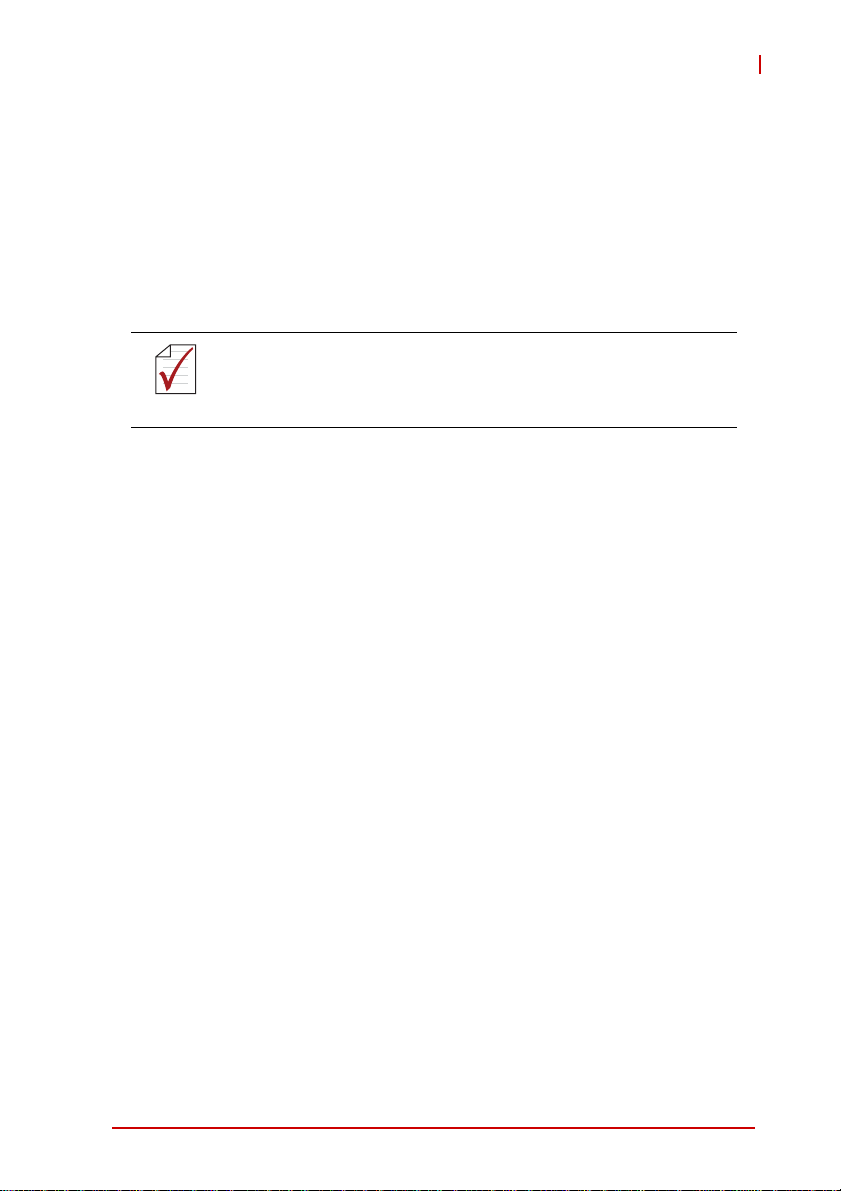
Notes:
1. ADLINK-certified thermal design. The thermal performance is
dependent on the chassis cooling design. Forced airflow with
16CFM is required. Temperature limit of optional mass storage
devices may affect the thermal specification.
2. The hard drive limits the operational vibration. When application requires higher specification for anti-vibration, it is recommended to use flash disk such as CF or USB flash disk
module.
Specifications are subject to change without prior notice.
NOTE:
NOTE:
cPCI-6965
Specifications 9
Page 24
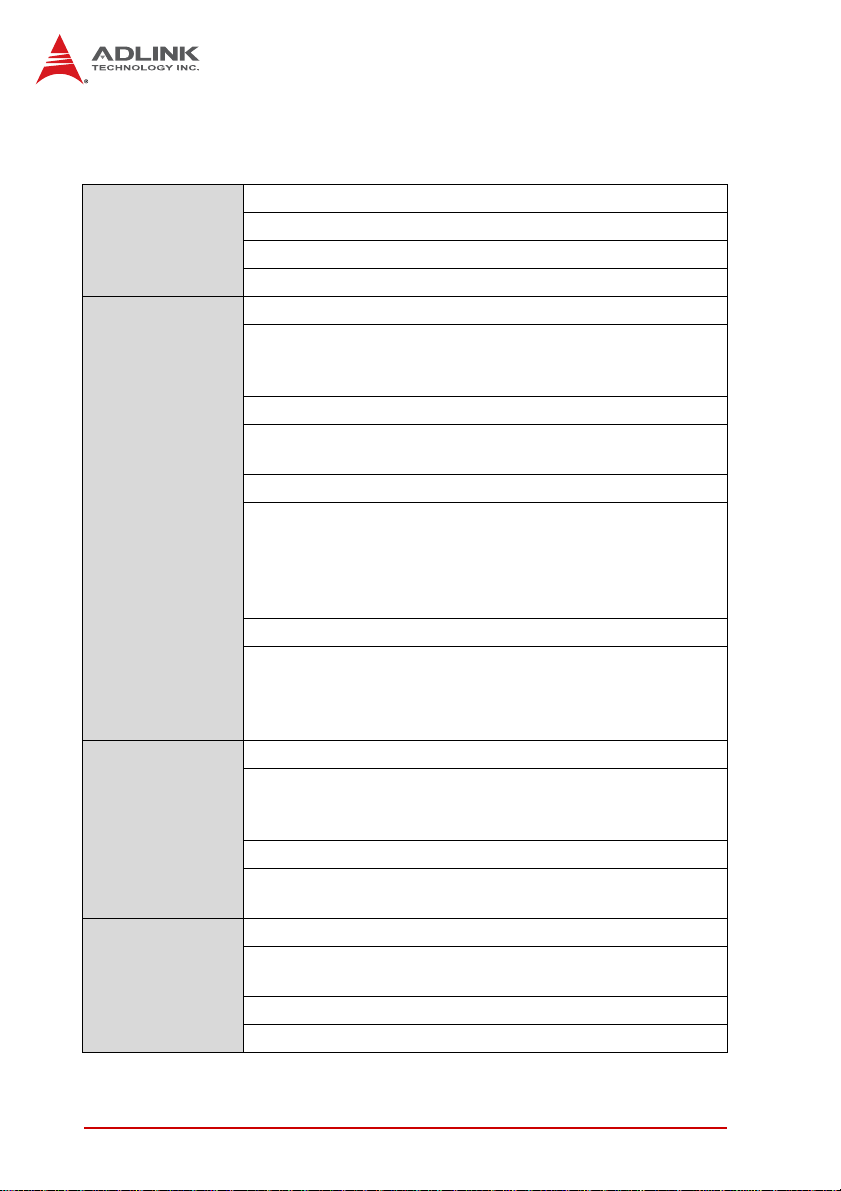
2.2 cPCI-R6000-965(D) & cPCI-R6000(D)-L Specifications
Standard 6U CompactPCI® rear I/O
Mechanical
Rear Panel I/O
Onboard
Peripherals
SCSI
Board size: 233.23 mm x 80mm
Single-slot (4HP, 20.32mm) or dual-slot (8HP, 40.64mm) width
CompactPCI® connectors with rJ3 and rJ5
cPCI-R6000-965 (4HP)
2x USB 2.0 ports
VGA port (via DVI dongle)
External 68-pin SCSI connector
cPCI-R6000-L (4HP)
2x USB 2.0 ports
VGA port (via DVI dongle)
cPCI-R6000-965D (8HP)
4x USB 2.0 ports
VGA port (via DVI dongle)
PS/2 Keyboard Mouse port
External 68-pin SCSI connector
Mic-in, Line out
cPCI-R6000D-L (8HP)
4x USB 2.0 ports
VGA port (via DVI dongle)
PS/2 Keyboard Mouse port
Mic-in, Line out
cPCI-R6000-965, cPCI-R6000-965D
Floppy port
7-pin SATA port
Internal 68-pin SCSI connector
cPCI-R6000-L, cPCI-R6000D-L
Floppy port
7-pin SATA port
cPCI-R6000-965, cPCI-R6000-965D
LSI® Logic LSI53C1020 PCI-X Ultra320 SCSI Controller
Integrated RAID on PCI-X 64-bit/133MHz bus
320MB per second data transfer rate
Supports RAID 1 (mirroring)
10 Specifications
Page 25
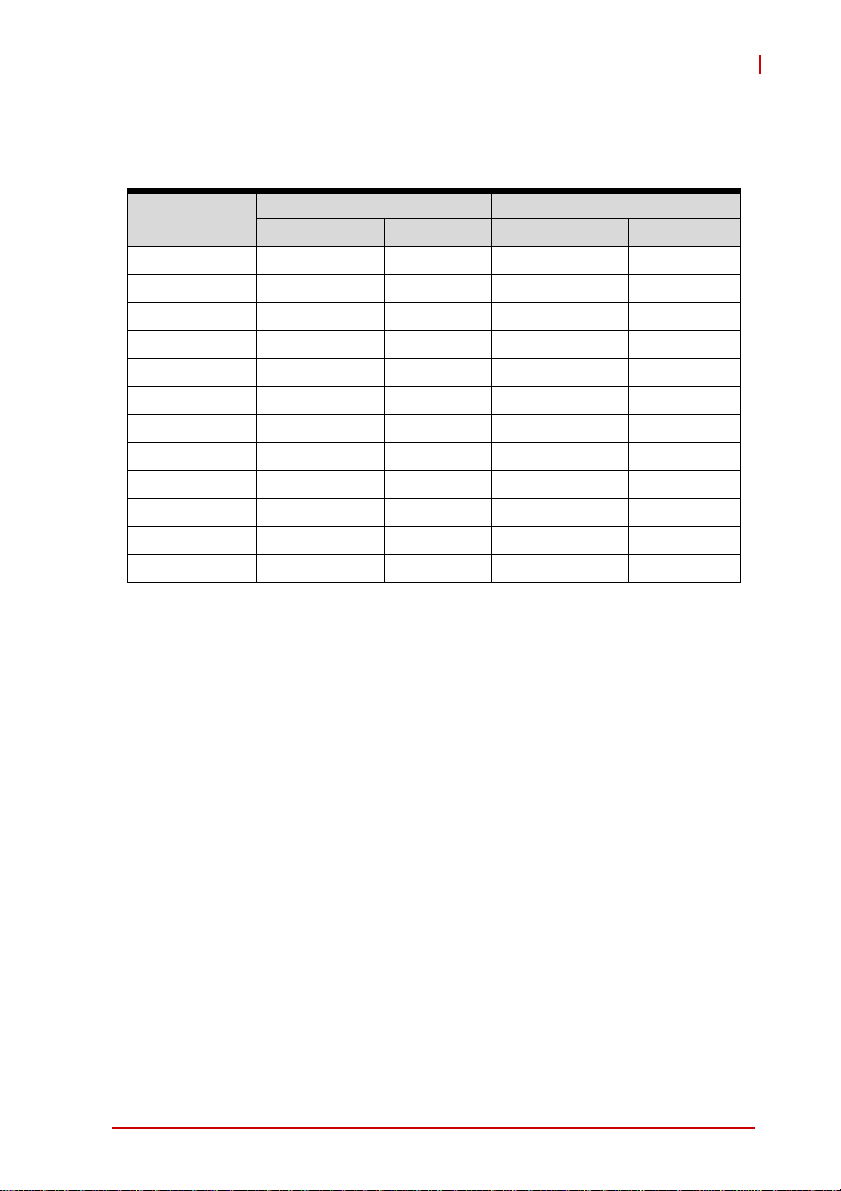
2.3 I/O Connectivity Table
SBC
cPCI-6965
Function
GbE Y x2 -- Y x2 --
COM Y (DB-9) Y x2 (DB-9)
USB Y x4 -- Y x4 --
PMC -- -- -- Y
DVI Y x2 -- Y x2 --
1
SATA
CF -- Y -- Y
PS/2 KB/MS -- -- Y --
Parallel Y
USB Flash Y (optional) Y (optional)
LEDs Y x4 -- Y x4 --
Reset Button Y-- Y --
1. One 7-pin connector for external HDD and one connector for
onboard 2.5” HDD.
cPCI-6965 cPCI-6965D
Faceplate Board Faceplate Board
-- Y x2 Y x2
Table 2-1: SBC I/O Connectivity
Specifications 11
Page 26
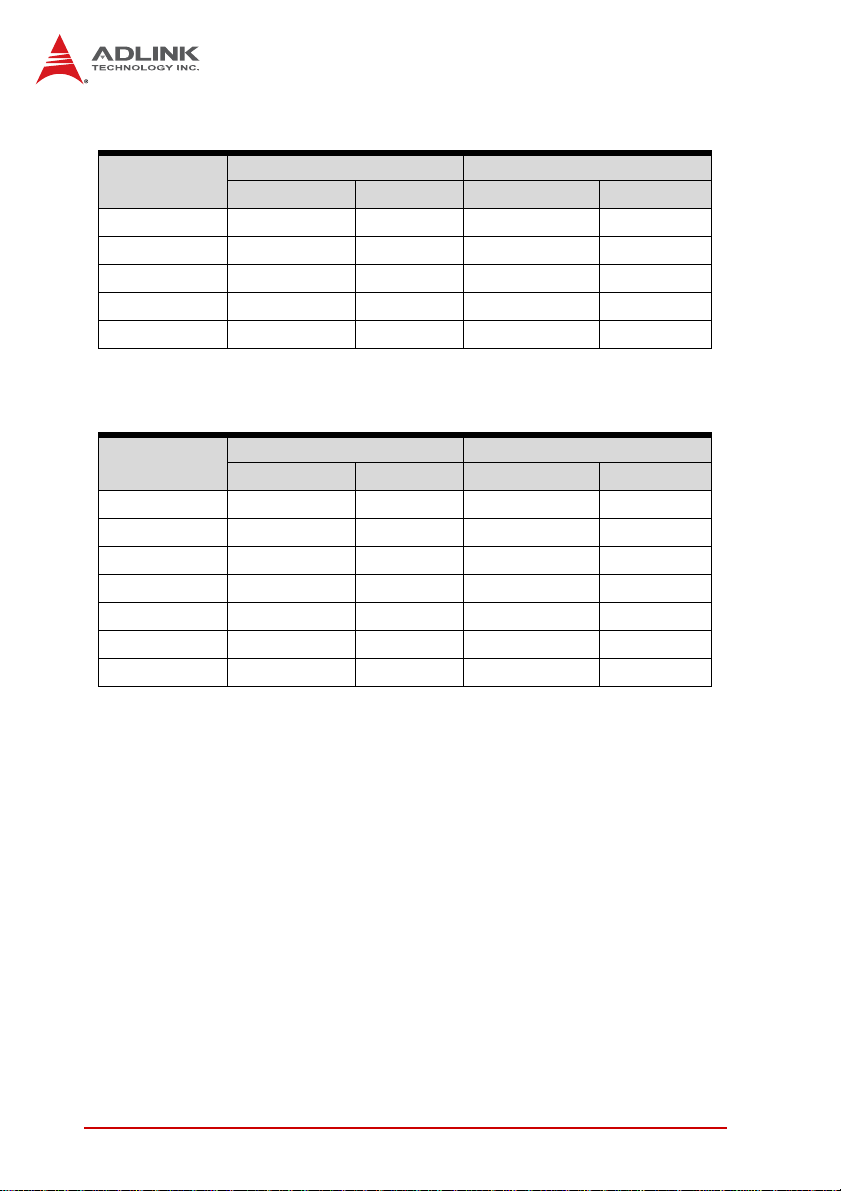
RTM (4HP)
Function
USB Y x2 -- Y x2 --
VGA Y-- Y --
SATA -- Y (7-pin) -- Y (7-pin)
SCSI Y Y -- --
Floppy -- Y -- Y
cPCI-R6000-965 cPCI-R6000-L
Faceplate Board Faceplate Board
Table 2-2: RTM (4HP) I/O Connectivity
RTM (8HP)
Function
USB Y x4 -- Y x4 --
VGA Y-- Y --
SATA -- Y (7-pin) -- Y (7-pin)
PS/2 KB/MS Y-- Y --
Mic/Line-out Y-- Y --
SCSI Y Y -- --
Floppy -- Y -- Y
cPCI-R6000-965D cPCI-R6000D-L
Faceplate Board Faceplate Board
Table 2-3: RTM (8HP) I/O Connectivity
12 Specifications
Page 27
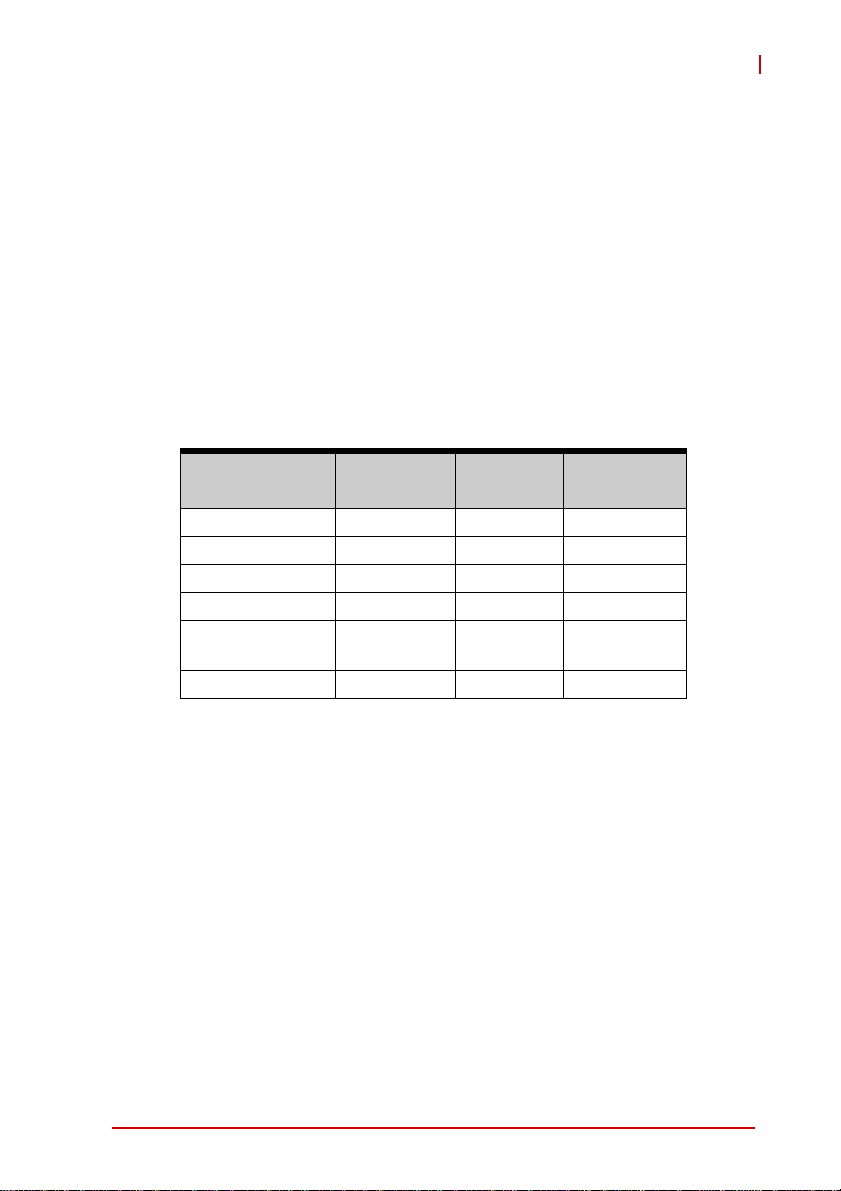
cPCI-6965
2.4 Power Requirements
In order to guarantee a stable functionality of the system, it is recommended to provide more power than the system requires. An
industrial power supply unit should be able to provide at least
twice as much power as the entire system requires of each
voltage. An ATX power supply unit should be able to provide at
least three times as much power as the entire system requires.
The tolerance of the voltage lines described in the CompactPCI
specification (PICMG 2.0 R3.0) is +5%/ -3% for 5, 3.3 V and ±5%
for ±12V. This specification is for power delivered to each slot an d
it includes both the power supply and the backplane tolerance.
Voltage
5V +5.0 VDC +5% / -3% 50 mV
3.3V +3.3 VDC +5% / -3% 50 mV
+12V +12 VDC +5% / -5% 240 mV
-12V -12 VDC +5% / -5% 240 mV
V I/O (PCI I/O
Buffer Voltage)
GND
Table 2-4: CompactPCI Input Voltage Characteristics
Nominal
Value
+3.3 VDC or
+5 VDC
Tolerance
+5% / -3% 50 mV
Max. Ripple
(P - P)
Specifications 13
Page 28
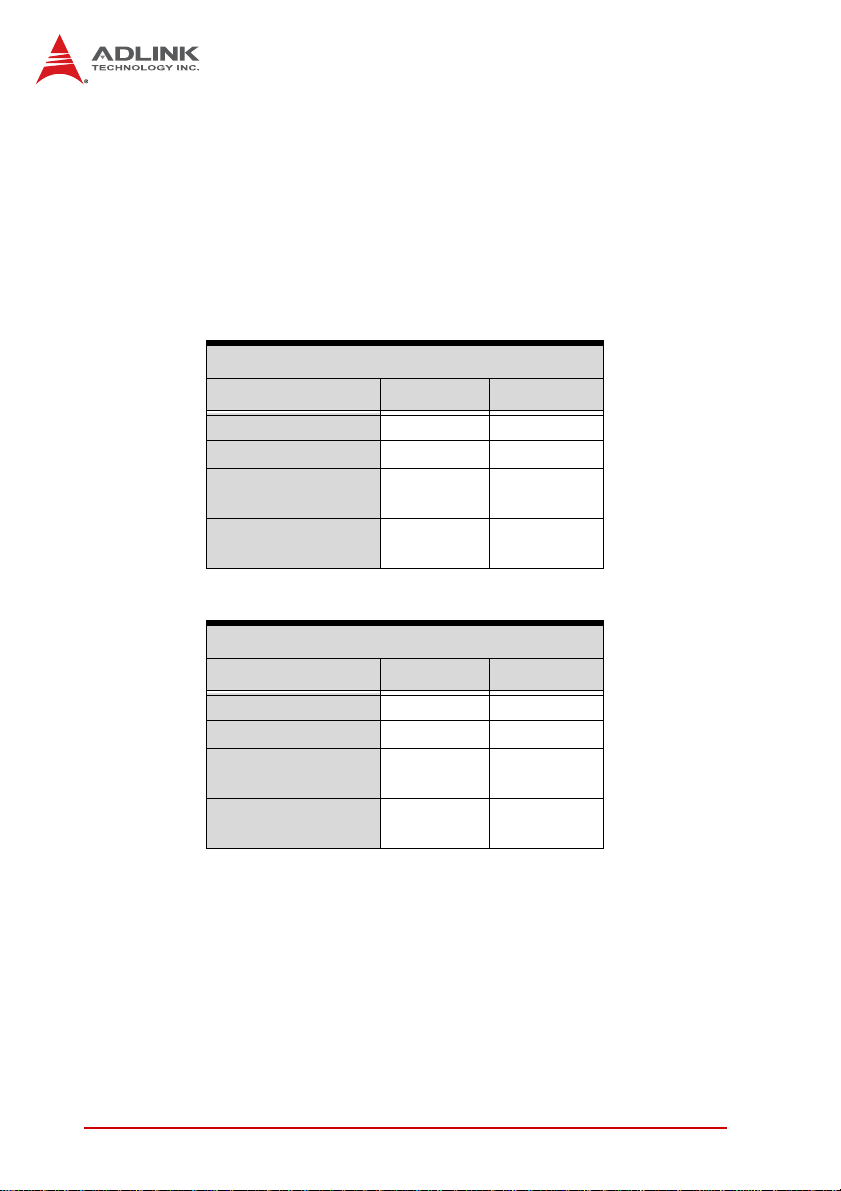
Power Consumption
The following tables provide information on the power consumption of the cPCI-6965 Series when using the Intel® Core 2 Duo
T7500 or Celeron 550 processor with 2x 2GB SO-DIMM and
onboard 60GB SATA hard drive. The systems were tested in Idle
Mode and Full Loading Mode under Windows XP. The cPCI-6965
is powered by single 5V power rail.
Intel® Core™2 Duo T7500
OS/Mode Current 5V Total Power
DOS/Idle mode 5.712 A 28.56 W
Linux/Idle mode 3.411 A 17.055 W
Windows XP/
Idle mode
Windows® XP/
CPU 100% Usage
Table 2-5: Intel® Core™2 Duo T7500 Power Consumption
Intel® Celeron® 550
OS/Mode Current 5V Total Power
DOS/Idle mode 5.860 A 27.93 W
Linux/Idle mode 4.200 A 21.00 W
Windows XP/
Idle mode
Windows® XP/
CPU 100% Usage
Table 2-6: Intel® Celeron® 550 Power Consumption
3.490 A 17.45 W
9.416 A 47.08 W
4.278 A 21.39 W
6.534 A 32.67 W
14 Specifications
Page 29
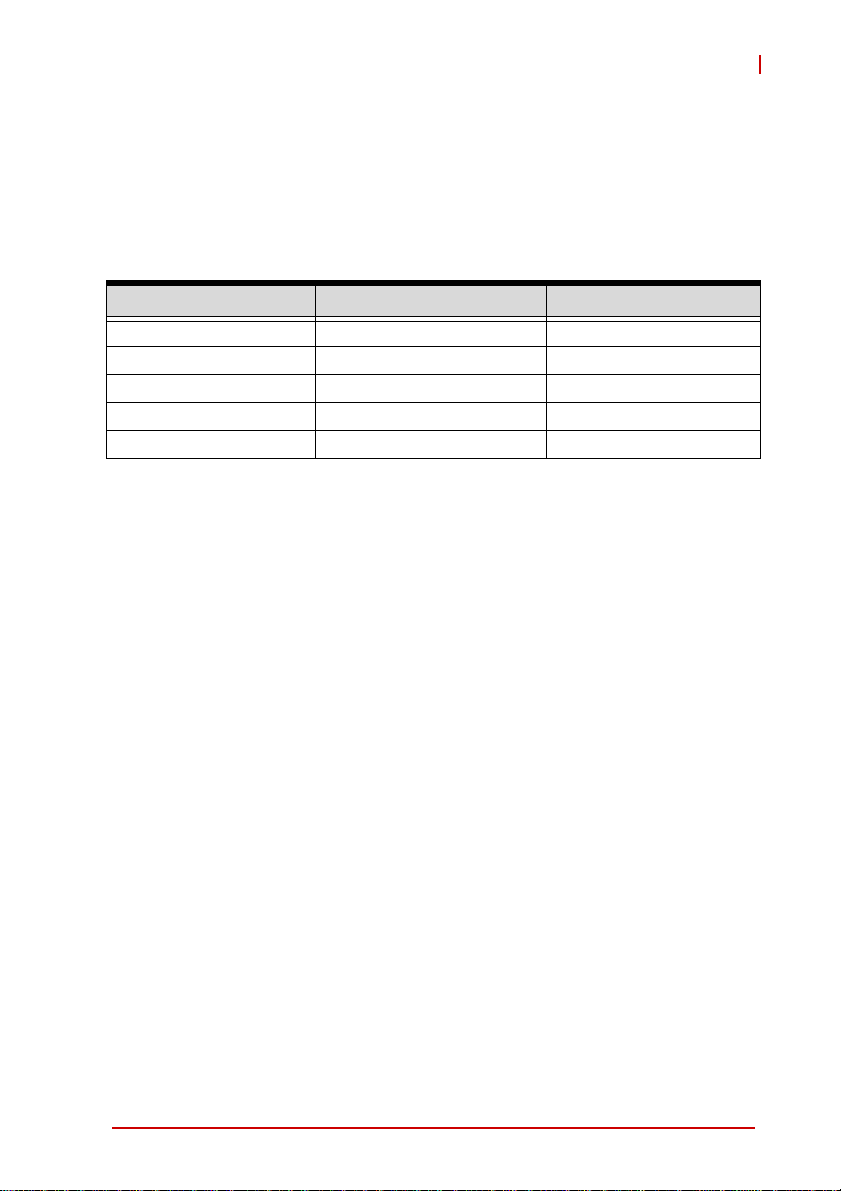
3 Functional Description
The following sections describe the cPCI-6965 Series features
and functions.
The following table lists the processors supported by the
cPCI-6965 Series and their power ratings.
Features Intel® Core™2 Duo T7500 Intel® Celeron® 550
Clock 2.2 GHz 2.0 GHz
L2 cache 4MB 1MB
FSB 800MHz 533MHz
Maximum Power (TDP
T
junction_MAX
Notes:
2
1. The highest expected sustainable power while running known
power intensive applications. TDP is not the maximum power
that the processor can dissipate.
2. The maximum supported operating temperature.
1
) 35W 27W
100°C 100°C
cPCI-6965
Functional Description 15
Page 30
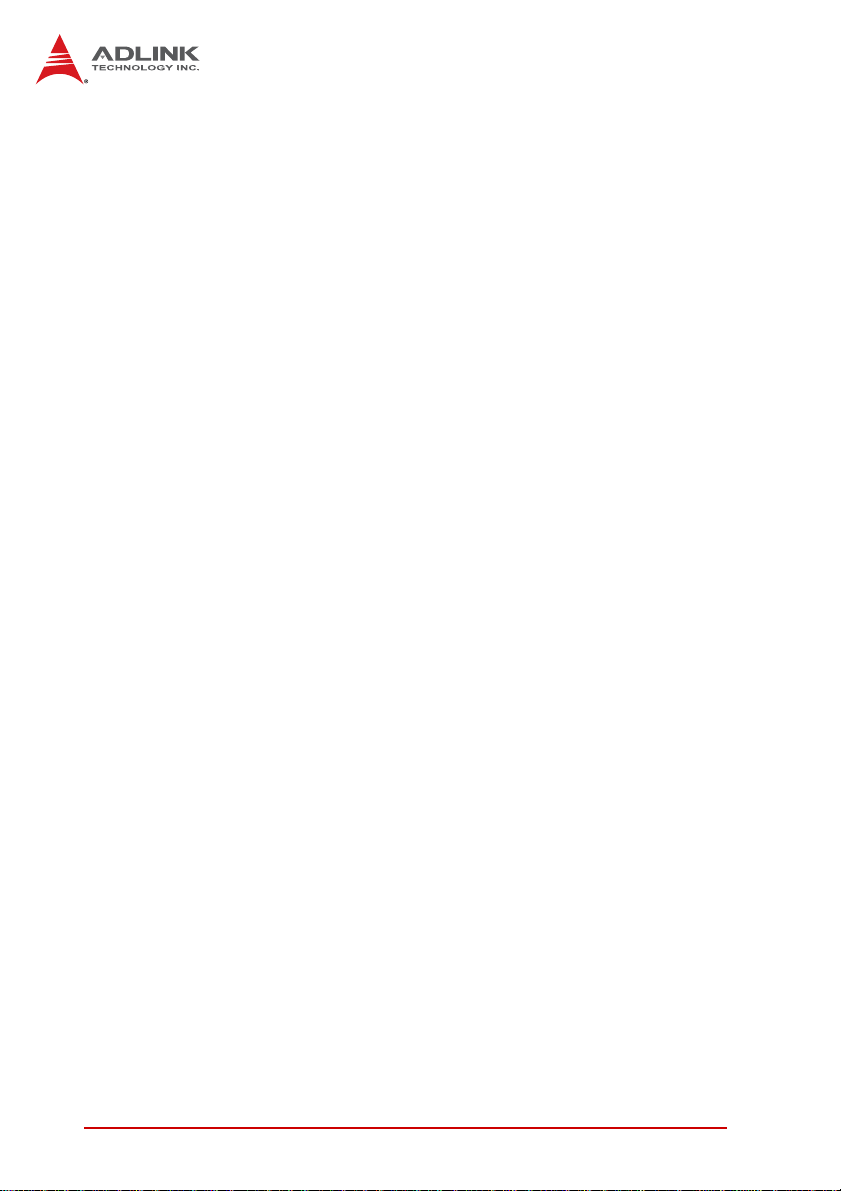
Intel® Core™2 Duo Processor T7500
The Intel® Core™2 Duo T7500 processor is a high-performance,
low-power processor based on the Intel® Core™ microarchitecture and 65-nm process tech nology. The Intel Core 2 Duo processor supports the Mobile Intel® 965 Express Chipset and Intel®
82801HBM ICH8M Controller Hub Based Systems.
The following list outlines the key features of this processor:
X Dual core processor for mobile applications with enhanced
performance
X Intel architecture with Intel® Wide Dynamic Execution
X L1 Cache to Cache (C2C) transfer
X On-die, primary 32-KB instruction cache and 32-KB
write-back data cache in each core
X On-die, up to 4-MB second level shared cache with
advanced transfer cache architecture
X Streaming SIMD Extensions 2 (SSE2), Streaming SIMD
Extensions 3 (SSE3) and Supplemental Streaming SIMD
Extensions 3 (SSSE3)
X 800-MHz Source-Synchronous Front Side Bus (FSB)
X Advanced power management features including Enhanced Intel
SpeedS tep® Technology and Dynamic FSB frequency switching.
X Intel Enhanced Deeper Sleep state with P_LVL5 I/O support
X Digital Thermal Sensor (DTS)
X Intel® 64 Technology
X Enhanced Intel® Virtualization Technology
X Intel® Dynamic Acceleration Technology
X Enhanced Multi Threaded Thermal Management (EMTTM)
X Execute Disable Bit support for enhanced security
16 Functional Description
Page 31

cPCI-6965
Intel® Celeron® Processor 550
The following list provides some of the key features of this processor:
X Single core
X On-die, primary 32-KB instruction cache and 32-KB
write-back data cache
X On-die, 1-MB second level shared cache with advanced
transfer cache architecture
X 533-MHz source-synchronous front side bus (FSB)
X Supports Intel® architecture with dynamic execution
X Data prefetch logic
X Micro-FCPGA packaging technology
X MMX™ technology, Streaming SIMD Extensions (SSE),
Streaming SIMD Extensions 2 (SSE2), Streaming SIMD
Extensions 3 (SSE3), and Supplemental Streaming SIMD
Extensions 3 (SSSE 3)
X Digital Thermal Sensor (DTS)
X Execute Disable Bit support for enhanced securi ty
X Intel® 64 architecture (formerly Intel® EM64T)
X Architectural and performance enhancements of the Core
microarchitecture
Functional Description 17
Page 32

3.1 Chipset
The cPCI-6965 Series incorporates the Mobile Intel® GME965
Memory Controller Hub (MCH) and ICH8 Mobile (ICH8M) I/O Controller Hub.
Intel® GME965 Memory Controller Hub
The following outlines the key features of GME965 MCH.
Processor Support
X Intel® Core™2 Duo Mobile Processor for Mobile Intel 965
Express Chipset Family
X 533 MHz and 800 MHz FSB support
X Intel® Dynamic Front Side Bus Frequency Switching
X 36-bit interface to addressing, allowing the CPU to access
the entire 64GB of the (G)MCH memory address space.
System Memory Support
X Supports dual-channel DDR2 SDRAM
X One SO-DIMM connector or module per channel
X Maximum 4GB memory supported
X 64-bit side per channel
X Support for DDR2 at 667MHz and 533 MHz
X 256-Mb, 512-Mb, and 1-Gb memory technologies sup-
ported
X Support for x8 and x16 devices
X No support for ECC
Direct Management Interface
X Chip-to-chip interface between (G)MCH and 82801
GMB/GHM
X Configurable as x2 or x4 DMI lanes
X 2-GB/s (1-GB/s each direction) point-to-point interface to
Intel® 82801 GBM/GHM
X 32-bit downstream address
18 Functional Description
Page 33

cPCI-6965
Integrated Graphics
X Mobile Intel® Graphics Media Accelerator X3100 (Mobile®
Intel® GMA X3100)
X Supports a QXGA maximum resolution of 2048x1536 at
60Hz, 32-bpp reduced blanking timing (driver limited)
X Supports Analog TV-Out, LVDS, Analog CRT and SDVO
(the cPCI-6965 implements analog CRT and SDVO only)
X Intel® Smart 2D Display Technology (Intel® S2DDT)
X Video Capture via x1 concurrent PCI Express port
X Dynamic Video Memory Technology (DVMT 4.0; 384 Maxi-
mum)
X Microsoft DirectX 9
X SGI OpenGL 1.5
X Display Hot Plug support
X Two SDVO ports supported (the cPCI-6965D is designed
with a DVI 1.0 port for External Digital Monitor)
Intel® ICH8 Mobile I/O Controller Hub
The ICH8M provides extensive I/O support. Functions and capabilities include:
X Provides 6 PCI Expressx1 ports, supporting the PCI
Express Base Specification, Revision 1.1. Each Root Port
supports 2.5GB/s bandwidth in each direction. The
cPCI-6965 utilizes two PCI Expressx1 ports for two Gigabit
Ethernet controllers and routes two PCI Express x1 ports to
board-to-board connector and J2 connector fo r expansion
capability
X Enhanced DMA controller, interrupt controller, and timer functions
X Integrated Serial ATA host controller with independent DMA
operation on three ports
X Integrated IDE controller supports Ultra ATA100/66/33
X System Management Bus (SMBus) Specification, Version
2.0 with additional support for I2C devices
X Supports Intel® Matrix Storage technology
X PCI Local Bus Specification, Revision 2.3 support for
33MHz PCI operations
Functional Description 19
Page 34

3.2 DVI
The Silicon Image SDVO PanelLink Transmitter Sil1362 is
designed into the cPCI-6965 to convert the SDVO signal to a DVI
interface. The Sil1362A is fully compliant with Intel SDVO 1.0 and
DVI 1.0.
3.3 Super I/O
The ITE IT8712F Super I/O is on a Low Pin Count interface supporting PS/2 keyboard/mouse; two 16550-compatible serial ports;
floppy drive interface; hardware monitor function to monitor CPU
voltage, CPU temperature, power supply voltages and system
temperature; and Watch Dog Timer with time resolution from minimum 1 second to maximum 255 minutes.
3.4 Battery
The cPCI-6965 is provided with a 3.0V coin cell lithium battery for
the Real Time Clock (RTC). The battery socket is equipped on the
daughter board DB-6965BAT. The lithium battery must be
replaced with an identical battery or a battery type recommended
by the manufacturer. A Panasonic CR2032 is equipped on board
by default.
3.5 PMC Site
The cPCI-6965 series supports a PMC site for front panel I/O
expansion. The PMC site provides a 32bit/33MHz PCI bus link
from the Intel® ICH8M I/O Hub. The PMC site supports +3.3V and
5V signaling.
20 Functional Description
Page 35

3.6 Onboard USB Flash
X The cPCI-6965 provides a 9-pin header (CN7) to install a
horizontal USB flash disk module. The following figure illustrates an example of USB flash module layout.
Max.
29mm
cPCI-6965
Max. 39mm
Figure 3-1: USB Flash Disk Mechanical Layout
27.3 ~ 27.9 mm
USB Flash Disk Mechanical Layout
X Maximum space reserved for USB flash disk is 39mm x
29mm (LxW)
X The distance between the centers of connector and screw
hole is 27.3mm~27.9mm
X The connector height is 7.4mm
Functional Description 21
Page 36

This page intentionally left blank.
22 Functional Description
Page 37

4 Board Interfaces
This chapter illustrates the board layout, connector pin
assignments, and jumper settings to familiarize users with the
cPCI-6965 Series.
4.1 cPCI-6965 SBC Board Layout
CN10-12 CN9
CN15
CN8
CN6
CN3
cPCI-6965
2NC4NC
CN1
U18
U16
CN7
CN5
U10
U4
SODIMM
5J3J2J
JN2
CN13
U19
U21
CN14
JN1
J1
U10 CPU socket CN3/5 7-pin SATA connector
U4 North Bridge Intel® GME965 CN8/15 Serial ports
U18 South Bridge Intel® ICH8M CN7 DB-6965L2 connector
U16/19 GbE Controller Intel® 82573L CN9~12 USB ports
U21 Super I/O CN13 CF socket
CN1 PS/2 connector CN14 DB-6 910SAT connector
CN2/4 DVI connectors JN1/2 DB-6965PMC connector
CN3 Printer port J1/2/3/5 CompactPCI connectors
CN6 Dual RJ-45 GbE ports SODIMM Stacked SO-DIMM sockets
Figure 4-1: cPCI-6965 Board Layout
Board Interfaces 23
Page 38

4.2 cPCI-6965 SBC Assembly Layout
This section describes the final assembly layout of cPCI-6965 (4HP).
Heatsink
2.5” SATA HDD
USB flash disk
DDR2 SODIMM
DB-6910SAT
modules
Figure 4-2: cPCI-6965 SBC Assembly Layout
24 Board Interfaces
Page 39

cPCI-6965
4.3 cPCI-6965 SBC Assembly Layout
This section describes the final assembly layout of cPCI-6965D
(8HP). The dual-slot width cPCI-6965D is comprised of the cPCI6965 single-slot main board and the DB-6965PMC riser card (Upper1
and Upper2 are the PMC connectors).
CF
Card
USB flash disk
Heatsink
Upper1
DB-6965PMC
Upper2
Figure 4-3: cPCI-6965D SBC Assembly Layout
Board Interfaces 25
Page 40

4.4 cPCI-6965, cPCI-6965D SBC Front Panel
cPCI-6965
cPCI-6965D
PS/2
Figure 4-4: cPCI-6965 Series Front Panel Layout
DVI-I DVI-D
Printer port COM1 PMC
DVI-I DVI-D
GbE 1/2
GbE 1/2
USB x4
USB x4
COM2
COM2
26 Board Interfaces
Page 41

System LEDs
cPCI-6965
WDTHD
PW GP
RST
Table 4-1: cPCI-6965 Front Panel System LED Descriptions
LED Color Condition Indication
Power
(PW)
General
Purpose
(GP)
WDT
(WDT)
HDD
(HD)
Green
Blue OFF Reserved for user definition
Amber
Red
OFF System is off
ON System is on
OFF No Watchdog event
ON Watchdog event alert
OFF No read/write access to HDD
ON HDD is installed
Blink Data read/write in process
Board Interfaces 27
Page 42

4.5 cPCI-R6000-965/R6000-L RTM Board Layout
cPCI-R6000-965 cPCI-R6000-L
rJ5
rJ3
CN1-R
CN14-R
U31-R
CN5-R
CNY1-R
U26-R
CN16-R
CN15-R
CN12-R
rJ5
rJ3
CNY1-R
CN16-R
CN15-R
CN14-R
CN1-R
U26-R PCI-E to PCI bridge CN12-R External SCSI connector
U31-R SCSI controller CN15/16-R USB ports
CN1-R SATA port (7-pin) CNY1-R DVI to VGA adapter
CN5-R Internal SCSI connector CN14-R DB-R6000L2 connector
rJ3-J5 CompactPCI Connectors
Figure 4-5: cPCI-R6000-965, cPCI-R6000-L Board Layout
Note(1):
Used for cPCI-R6000-965D and cPCI-R6000D-L RTM (8HP)
only –
shown here for clarity.
(1)
28 Board Interfaces
Page 43

4.6 cPCI-R6000-965/R6000-L RTM Front Panel
cPCI-R6000-965
cPCI-6965
cPCI-R6000-L
Figure 4-6: cPCI-R6000-965, cPCI-R6000-L Front Panel
SCSI
USB x2
VGA
Board Interfaces 29
Page 44

4.7 cPCI-R6000-965D/6000D-L RTM Board Layout
cPCI-R6000-965D cPCI-R6000D-L
CN19-R
CN18-R
CN11-R
PH2
PH1
CN1-R
U31-R
CN12-R
CN5-R
CN1-R
ʳʳʳʳ
CN18/19-R USB ports CN12-R External SCSI connector
CN11-R PS/2 KB/MS port CN5-R Internal SCSI connector
CN1-R SATA port (7-pin) U31-R SCSI controller
PH1 Mic-in PH2 Line-out
Figure 4-7: cPCI-R6000-965D, cPCI-R6000D-L Board Layout
30 Board Interfaces
Page 45

cPCI-6965
4.8 cPCI-R6000-965D/R6000D-L RTM Front Panel
cPCI-R6000-965D
SCSI
cPCI-R6000D-L
Line-out
Mic-in
USB x2
Line-out
Mic-in
Figure 4-8: cPCI-R6000-965D, cPCI-R6000D-L Front Panel
PS/2 KB/MS
VGA
USB x2
PS/2 KB/MS
VGA
Board Interfaces 31
Page 46

4.9 Connector Pin Assignments
USB Connectors (CN9 - 12 )
Pin # Signal Name
1Vcc
2UV03UV0+
4GND
Table 4-2: USB Connector Pin Definition
PS/2 Keyboard/Mouse Connector
Pin # Signal Function
1 KBDATA Keyboard Data
2MSDATA Mouse Data
3 GND Ground
4+5V Power
5 KBCLK Keyboard Clock
6 MSCLK Mouse Clock
Table 4-3: PS/2 Keyboard/Mouse Connector Pin Definition
32 Board Interfaces
Page 47

DVI-I Connector (CN2)
Pin # Signal Pin # Signal
1 TMDS Data2- 16 Hot Plug Detect
2 TMDS Data2+ 17 TMDS Data03 TMDS Data2/4 Shield 18 TMDSData0+
4 TMDS Data4- 19 TMDS Data0/5 Shield
5 TMDS Data4+ 20 TMDS Data56 DDC Clock [SCL] 21 TMDS Data5+
7 DDC Data [SDA] 22 T MDS Clock Shield
8 Analog vertical sync 23 TMDS Clock +
9 TMDS Data1- 24 TMDS Clock 10 TMDS Data1+ C1 Analog Red
11 TMDS Data1/3 Shield C2 Analog Green
12 TMDS Data3- C3 Analog Blue
13 TMDS Data3+ C4 Analog Horizontal Sync
14 +5 V Power C5 Analog GND Return
15 GND
cPCI-6965
Table 4-4: DVI-D Connector Pin Definition
Board Interfaces 33
Page 48

DVI-D Connector (CN4)
Pin # Signal Pin # Signal
1 TMDS Data2- 13 TMDS Data3+
2 TMDS Data2+ 14 +5 V Power
3 TMDS Data2/4 Shield 15 GND
4 TMDS Data4- 16 Hot Plug Detect
5 TMDS Data4+ 17 TMDS Data06 DDC Clock [SCL] 18 TMDSData0+
7 DDC Data [SDA] 19 TMDS Data0/5 Shield
8 Analog vertical sync 20 TMDS Data5-
9 TMDS Data1- 21 TMDS Data5+
10 TMDS Data1+ 22 TMDS Clock Shield
11 TMDS Data1/3 Shield 23 TMDS Clock +
12 TMDS Data3- 24 TMDS Clock -
Table 4-5: DVI-D Connector Pin Definition
COM1-2 DB-9 Serial Port Connector
Pin # RS-232 RS422/485+ RS485
1 DCD, Data carrier detect TXD- Data2 RXD, Receive data TXD+ Data+
3 TXD, Transmit data RXD+ -4 DTR, Data terminal ready RXD -5 IsoGND, Isolated ground GND GND
6 DSR, Data set ready -- -7 RTS, Reques t to send -- -8 CTS, Clear to send -- -9 RI, Ring indicator -- --
Table 4-6: COM1-2 Serial Port Connector Pin Definition
34 Board Interfaces
Page 49

Parallel Port
Pin # Signal Name Pin # Signal Name
1 STROBE 14 AUTO FEED
2 DATA0 15 ERROR
3DATA116INIT
4 DATA2 17 SELECT IN
5DATA318GND
6DATA419GND
7DATA520GND
8DATA621GND
9DATA722GND
10 ACKNOWLEDGE 2 3 GND
1 1 BUSY 24 GND
12 PAPER EMPTY 25 GND
13 SELECT
Table 4-7: Parallel Port Connector Pin Definition
cPCI-6965
Board Interfaces 35
Page 50

RJ-45 Gigabit Ethernet Connectors (GbE1-2)
Pin # Signal Name Function
1 LANB_TX0P Media Dependent Interface 1+
2 LANB_TX0N Media Dependent Interface 13 LANB_TX1P Media Dependent Interface 2+
4 LANB_TX1N Media Dependent Interface 25 LANB_TX2P Media Dependent Interface 3+
6 LANB_TX2N Media Dependent Interface 37 LANB_TX3P Media Dependent Interface 4+
8 LANB_TX3N Media Dependent Interface 4-
Table 4-8: GbE Connector Pin Definitions
1
8
Status
Network link is not established
or system powered off
10 Mbps
100 Mbps
1000 Mbps
T able 4-9: Ethernet LED Status Definitions
36 Board Interfaces
Link OFF ON
Active OFF Blinking
Link Green ON
Active Green Blinking
Link Amber ON
Active Amber Blinking
Speed LED
(Green/Amber)
OFF OFF
Activity LED
(Amber)
Page 51

S1
S7
P1
P15
Signal
Power
Serial ATA Connectors (CN7, CN4 -R)
Pin # Signal
1GND
2TX+
3TX4GND
5RX6RX+
7GND
Table 4-10: SATA Connector Pin Definition
Serial ATA Connector on DB-6910SAT
Pin # Signal
S1 GND
S2 TX+
S3 TXS4 GND
S5 RXS6 RX+
S7 GND
P1 NC
P2 NC
P3 NC
P4 GND
P5 GND
P6 GND
P7 5V
P8 5V
P9 5V
P10 GND
P11 Reserved
P12 GND
P13~P15 NC
cPCI-6965
1
7
Table 4-11: DB-6910SAT SATA Connector Pin Definition
Board Interfaces 37
Page 52

CompactFlash Connector (CN13)
Signal Name Pin# Pin# Signal Name
GND 1 26 GND
DD3 2 27 DD11
DD4 3 28 DD12
DD5 4 29 DD13
DD6 5 30 DD14
DD7 6 31 DD15
CS1J 7 32 CS3J
GND 8 33 GND
GND 9 34 SDIORJ
GND 10 35 SDIOWJ
GND 11 36 5V
GND 12 37 IRQ15
5V 13 38 5V
GND 14 39 PCSEL
GND 15 40 NC
GND 16 41 BRSTDRVJ
GND 17 42 SDIORDY
DA2 18 43 NC
DA1 19 44 SDACKJ
DA0 20 45 IDEACTJ
DD0 21 46 DIAG
DD1 22 47 DD8
DD2 23 48 DD9
IOIS16J 24 49 DD10
GND 25 50 GND
Table 4-12: CompactFlash Connector Pin Definition
38 Board Interfaces
Page 53

PMC Connector (Upper1, Upper2)
Pin# Upper1 Signal Upper2 Signal
1PMC_TCK +12V
2 -12V TRST#
3GND TMS
4 INTA# NC
5INTB# TDI
6 INTC# GND
7 MOD1# GND
8+5V NC
9 INTD# NC
10 NC NC
11 GND MODE2#
12 +3V3 +3.3V
13 CLK33 RST2#
14 GND MODE3#
15 GND +3.3V
16 GNT3# MOD4#
17 REQ3# PME#
18 +5V GND
19 VIO AD30
20 AD31 AD29
21 AD28 GND
22 AD27 AD26
23 AD25 AD24
24 GND +3.3V
25 GND IDSEL
26 CBE3# AD23
27 AD22 +3.3V
28 AD21 AD20
29 AD19 AD18
30 +5V GND
31 VIO AD16
32 AD17 CBE2#
33 FRAME# GND
cPCI-6965
Board Interfaces 39
Page 54

Pin# Upper1 Signal Upper2 Signal
34 GND NC
35 GND TRDY#
36 IRDY# +3.3V
37 DEVSEL# GND
38 +5V STOP#
39 PCIXCAP PERR#
40 LOCK-L GND
41 NC +3.3V
42 NC SERR#
43 PAR CBE1#
44 GND GND
45 VIO AD14
46 AD15 AD13
47 AD12 M66EN
48 AD11 AD10
49 AD9 AD8
50 +5V +3.3V
51 GND AD7
52 CBE0# NC
53 AD6 +3.3
54 AD5 NC
55 AD4 NC
56 GND GND
57 VIO NC
58 AD3 NC
59 AD2 GND
60 AD1 NC
61 AD0 ACK64#
62 +5V +3.3V
63 GND GND
64 REQ64# NC
Table 4-13: PMC Connector Pin Definition
40 Board Interfaces
Page 55

cPCI-6965
CompactPCI J1 Connector Pin Assignment
Pin Z A B C D E F
1 GND +5V NC TRST# NC +5V GND
2 GND TCK# +5V TMS# NC TDI# GND
3 GND IRQA# IRQB# IRQC# +5V IRQD# GND
4 GND +5V_IPMB HEALTHY# VIO NC NC GND
5 GND NC NC RESET# GND GNT0# GND
6 GND REQ0# GND NC CLK0 AD31 GND
7 GND AD30 AD29 AD28 GND AD27 GND
8 GND AD26 GND VIO AD25 AD24 GND
9 GND CBE3# NC AD23 GND AD22 GND
10 GND AD21 GND NC AD20 AD19 GND
11 GND AD18 AD17 AD16 GND CBE2# GND
12-14 Key
15 GND NC FRAME# IRDY# NC TRDY# GND
16 GND DEVSEL# PCIXCAP VIO STOP# LOCK# GND
17 GND NC IPMB_CLK IPMB_DAT GND PERR# GND
18 GND SERR# GND NC PAR CBE1# GND
19 GND NC AD15 AD14 GND AD13 GND
20 GND AD12 GND VIO AD11 AD10 GND
21 GND NC AD9 AD8 M66EN CBE0# GND
22 GND AD7 GND NC AD6 AD5 GND
23 GND NC AD4 AD3 +5V AD2 GND
24 GND AD1 +5V VIO AD0 ACK64# GND
25 GND +5V REQ64# ENUM# NC +5V GND
Table 4-14: CompactPCI J1 Connector Pin Definition
Board Interfaces 41
Page 56

CompactPCI J2 Connector Pin Assignment
Pin Z A B C D E F
1 GND CLK1 GND REQ1# GNT1# REQ2# GND
2 GND CLK2 CLK3 SYSEN# CGNT2# REQ3# GND
3 GND CLK4 GND GNT3# REQ4# GNT4# GND
4 GND VIO NC Pull up GND Pull up GND
5 GND Pull up GND VIO Pull up Pull up GND
6 GND Pull up Pull up Pull up GND Pull up GND
7 GND Pull up GND VIO Pull up Pull up GND
8 GND Pull up Pull up Pull up GND Pull up GND
9 GND Pull up GND VIO Pull up Pull up GND
10 GND Pull up Pull up Pull up GND Pull up GND
11 GND Pull up GND VIO Pull up Pull up GND
12 GND Pull up Pull up Pull up VIO Pull up GND
13 GND Pull up GND VIO Pull up Pull up GND
14 GND Pull up Pull up Pull up GND Pull up GND
15 GND NC GND FAL# REQ5# GNT5# GND
16 GND NC NC DEG# GND NC GND
17 GND NC GNC J2_RST# REQ6# GNT6# GND
18 GND NC NC NC GND NC GND
19 GND GND GND NC NC NC GND
20 GND CLK5 GND NC GND NC GND
21 GND CLK6 GND NC NC NC GND
22 GND GA4 GA3 GA2 GA1 GA0 GND
Table 4-15: CompactPCI J2 Connector Pin Definition
42 Board Interfaces
Page 57

cPCI-6965
CompactPCI J3 Pin Assignment
Pin Z A B C D E F
1GNDHDA_RST-L HDA_SYNC HDA_BIT_CLK HDA_SDOUT HAD_SDIN0 GND
2GND
3GND
4GND
5 GND GND GND NC GND GND GND
6GND
7 GND NC NC NC
8 GND NC NC NC NC NC GND
9 GND NC NC
10 GND
11 GND
12 GND
13 GND NC NC GND
14 GND NC
15 GND NC NC GND NC NC GND
16 GND NC NC GND NC NC GND
17 GND NC NC GND NC NC GND
18 GND NC NC GND NC NC GND
19 GND +5V +5V +12V +5V +5V GND
HAD_SDIN1 HAD_SDIN2 HAD_SDIN3 NC NC GND
PS2-KBD PS2-KBC NC PS2-MSD PS2-MSC GND
SATA-T2P SATA-T2N GND NC NC GND
SATA-R2P SATA-R2N GND NC NC GND
I2C_CLK I2C_DAT GND
RGB-BLUE RGB-RED RGB-GREEN GND
USB-OC# RGB-DDCCLK RGB-DDCDAT RGB-HSYNC RGB-VSYNC GND
USB-P8 USB-N8 GND USB-P9 USB-N9 GND
USB-P6 USB-N6 GND USB-P7 USB-N7 GND
USB-P5 USB-N5 GND
USB-OC5# USB-OC6# USB-OC7# USB-OC8# GND
Table 4-16: CompactPCI J3 Connector Pin Definition
High Definition Audio
PS/2 Keyboard/Mouse
Serial ATA
RGB
USB port
I2C
Board Interfaces 43
Page 58

CompactPCI J5 Pin Assignment
Pin Z A B C D E F
1GND PCIE-TX0+ PCIE-TX0- GND PCIE-RX0+ PCIE-RX0- GND
2GND
3GND
4GND
5 GND GND GND GND GND GND GND
6GND
7 GND NC NC NC NC NC GND
8 GND NC NC NC NC NC GND
9GND
10 GND NC NC GND NC NC GND
11 GND NC NC GND NC NC GND
12 GND NC NC NC NC NC GND
13 GND NC NC NC NC NC GND
14 GND NC NC GND NC NC GND
15 GND NC NC NC NC NC GND
16 GND
17 GND
18 GND
19 GND
20 GND NC NC GND NC NC GND
21 GND NC NC GND NC NC GND
22 GND NC NC NC NC NC GND
PCIE-TX1+ PCIE-TX1- GND PCIE-RX1+ PCIE-RX1- GND
PCIE-TX2+ PCIE-TX2- GND PCIE-RX2+ PCIE-RX2- GND
PCIE-TX3+ PCIE-TX3- GND PCIE-RX3+ PCIERX3- GND
CLK0+ CLK0- GND RESET# NC GND
GPIO0 GPIO1 GPIO2 GPIO3 GPIO4 GND
MTR0# INDEX# GPIO6 FDEDIN# DENSEL# GND
DIR# NC GPIO7 DSEL0# NC GND
TRK0# WGATE# GPIO9 WDATA# STEP# GND
DSKCHG# HDSEL# NC RDATA# WRPORT# GND
Table 4-17: CompactPCI J5 Connector Pin Definition
PCI-Express x4
GPIO
Floppy
44 Board Interfaces
Page 59

4.10 Switch and Jumper Settings
COM1 Mode Selection Switches (SW1~SW4)
This is switch is to select COM1 to be RS-232 full modem or
RS-422, RS-485, RS-485+ half Duplex mode. RS-232 full
modem is set by default.
Location SW1 SW2 SW3 SW4
1 OFF ON ON ON
RS-232
Full Modem
RS-422
Half Duplex
RS-485
Half Duplex
RS-485+
Half Duplex
2 OFF OFF OFF OFF
3 OFF OFF ON ON
4 OFF OFF OFF OFF
1 ON OFF OFF OFF
2 ON ON ON ON
3 OFF OFF OFF OFF
4 OFF OFF ON ON
1 ON OFF OFF OFF
2 ON OFF ON ON
3 OFF ON OFF OFF
4 OFF OFF ON ON
1 OFF OFF OFF OFF
2 OFF OFF ON ON
3 ON OFF OFF OFF
4 ON ON ON ON
cPCI-6965
Table 4-18: COM1 Mode Switch Settings
Board Interfaces 45
Page 60

COM2 Mode Selection Switches (SW5~SW8)
This is switch is to select COM2 to be RS-232 full modem or
RS-422, RS-485, RS-485+ half Duplex mode. RS-232 full
modem is set by default.
Location SW5 SW6 SW7 SW8
1 OFF ON ON ON
RS-232
Full Modem
RS-422
Half Duplex
RS-485
Half Duplex
RS-485+
Half Duplex
2 OFF OFF OFF OFF
3 OFF ON OFF ON
4 OFF OFF OFF OFF
1 ON OFF OFF OFF
2 ON ON ON ON
3 OFF OFF OFF OFF
4 OFF ON OFF ON
1 ON OFF OFF OFF
2 ON ON OFF ON
3 OFF OFF ON OFF
4 OFF ON OFF ON
1 OFF OFF OFF OFF
2 OFF ON OFF ON
3 ON OFF OFF OFF
4 ON ON ON ON
Table 4-19: COM2 Mode Switch Settings
46 Board Interfaces
Page 61

cPCI-6965
Clear CMOS Switch (SW9)
The cPCI-6965 series comes with a Clear CMOS switch to
reset the CMOS values to default. Press the Switch SW9
located near the J1 connector to clear the CMOS.
PMC V(I/O) Select Jumper (JPX1)
JPX1 is a three pin jumper for +3.3V or 5V PMC VIO signaling
selection.
Status JPX1
5V
3.3V (Default)
Table 4-20: PMC V(I/O) Select Jumper Settings
Pin 1 of JPX1 is indicated by the thicker line printed on the
PCB.
NOTE:
NOTE:
Board Interfaces 47
Page 62

This page intentionally left blank.
48 Board Interfaces
Page 63

5 Getting Started
This chapter describes the installation of the following component s
to the cPCI-6965 and rear transition modules:
X Memory module
X CompactFlash card
X 2.5” SATA hard drive
X PMC module
X USB Flash Disk module
X cPCI-6965 CPU module installation to chassis
X RTM installation to chassis
5.1 CPU and Heatsink
The cPCI-6965 Series comes with CPU and heatsink pre-installed.
Uninstalling the heatsink is not recommended. If it is necessary to
do so, please check that the thermal pad is not damaged before you
re-install the heatsink to the board. Contact ADLINK to obtain the
appropriate thermal pad for the cPCI-6965 or for any other assistance.
cPCI-6965
Getting Started 49
Page 64

5.2 Memory Module Installation
The cPCI-6965 Series supports DDR2-667 unbuffered non-ECC
memory modules via two stacked-type SO-DIMM sockets. The
SO-DIMM modules have a 200-pin footprint and are notched to
facilitate correct installation in the SO-DIMM sockets. At lease one
memory module will be pre-installed in the lower socket.
Installing the Memory Modules
Align the notch in the memory module with the key on the
SO-DIMM slot. Press down on the module until is it is properly
seated in the socket.
50 Getting Started
Page 65

5.3 CompactFlash Card Installation
1. Remove the card retaining bracket from board by removing
the two screws as shown.
2. Insert the CF card into the CF slot, then replace the card
retaining bracket to prevent the CF card from sliding out
of the slot.
cPCI-6965
Getting Started 51
Page 66

5.4 Hard Drive Installation
The cPCI-6965 Series provides space to install a slim type 2.5”
Serial-ATA hard drive and comes with the required installation
hardware. The HDD adapter kit includes screws, standoffs and
SATA adapter board (DB-6910SAT).
1. Attach the four standoffs provided with the HDD adapter
kit onto the SATA hard drive as shown below.
2. Attach the DB-6910SAT adapter board to the hard drive
connectors.
52 Getting Started
Page 67

cPCI-6965
3. Position the hard drive assembly on the cPCI-6965 so
that the standoffs on the hard drive align with the screw
holes on the board, and the connector on the
DB-6910SAT adapter board is aligned with the
board-to-board connector (CN14).
4. Press the DB-6910SAT adapter to the board-to-board
connector until it is properly seated. Secure the adapter
to the board with the two screws provided.
Getting Started 53
Page 68

5. Secure the hard drive with four screws from the board’s
solder side.
When removing the hard drive, be careful to grasp the adapter
board and lift upwards in a vertical motion to disconnect it from
CAUTION:
the board-to-board connector. This will avoid damaging the
adapter board and connectors.
54 Getting Started
Page 69

cPCI-6965
5.5 PCI Mezzanine Card (PMC) Installation
The PMC slot is designed to support 3.3V and 5V V(I/O), and the
default setting is 3.3V. Before you install the PMC module on the
cPCI-6965, please make sure that the PMC V(I/O) jumper JPX1
has been correctly set (see “PMC V(I/O) Select Jumper (JPX1)”
on page 47).
1. There is a 3.3V key on the DB-6965P MC by default, if
the PMC module you wish to install is 5V signaling,
please switch the key to the 5V location and set the PMC
V(I/O) jumper JPX1 to the 5V setting.
2. Attach the DB-6965PMC adapter board onto the PMC
module as shown.
Getting Started 55
Page 70

3. Secure the standoffs provided in the package to the
PMC assembly as shown.
4. Remove the two PMC brackets and PMC faceplate from
the front panel.
56 Getting Started
Page 71

cPCI-6965
5. Secure the two PMC brackets to the both sides of the
PMC front panel.
6. Align the male PMC connectors of the DB-6965PMC
adapter board (component-side down) to the female
PMC connectors of the host board and press down.
Getting Started 57
Page 72

7. Secure the PMC assembly to the host board with the six
screws provided as shown.
58 Getting Started
Page 73

cPCI-6965
5.6 USB Flash Disk Module Installation
The cPCI-6965 Series supports an onboard USB Flash Disk module via the CN5 pin header connector. To install a USB Flash Disk,
follow the procedure below.
1. Secure the standoff to the underside of the USB module
with the screw provided.
2. Align the USB module with the CN5 pin header and
mounting hole as shown.
3. Insert the USB module onto the pin header and secure
with the screw provided from the solder side of the
cPCI-6965.
Getting Started 59
Page 74

5.7 Installing the cPCI-6965 to the Chassis
The cPCI-6965 may be installed in a system or peripheral slot of a
6U CompactPCI chassis. These instructions are for reference
only. Refer to the user guide that comes with the chassis for more
information.
1. Be sure to select the correct slot depending on the operational purpose of the module. The system power may
now be powered on or off.
2. Remove the blank face cover from the selected slot, if
necessary.
3. Press down on the release catches of the cPCI-6965
ejector handles.
4. Remove the black plastic caps securing the mounting screws to the front panel.
5. Align the module’s top and bottom edges to the chassis
card guides, and then carefully slide the module into the
chassis. A slight resistance may be felt when inserting
the module. If the resistance it too strong, check if there
are bent pins on the backplane or if the board’s connector pins are not properly aligned with connectors on the
backplane. Then push the board until it is completely
flush with the chassis.
6. Push the ejector handles outwards to secure the module
in place, and then fasten the screws on the module front
panel.
7. Connect the cables and peripherals to the board, and
then turn the chassis on if necessary.
60 Getting Started
Page 75

cPCI-6965
5.8 RTM Installation
The installation and removal procedures for a RTM are the same
as those for CompactPCI boards. Because they are shorter than
front boards, pay careful attention when inserting or removing
RTMs.
Refer to previous sections for peripheral connectivity of all I/O
ports on the RTM. When installing the cPCI-6965 Series and
related RTMs, make sure the RTM is the correct matching model.
You must install the correct RTM to enable functions (I/O interfaces) on the rear panel. Installation of non-compatible RTMs
NOTE:
NOTE:
may damage the system board and/or other RTMs.
Getting Started 61
Page 76

This page intentionally left blank.
62 Getting Started
Page 77

6 Driver Installation
6.1 Chipset Drivers
The cPCI-6965 drivers are available from the ADLINK All-In-One
CD at X:\cPCI\cPCI-6965\, or from the ADLINK website
(http://www.adlinktech.com). The following describes the driver
installation procedures for Windows® XP.
1. Install the Windows operating system before installing
any driver. Most standard I/O device drivers are installed
during Windows installation.
2. Install the chipset driver by running the program
...\Chipset\infinst_autol[9.0.0.1008].exe.
3. Install the VGA driver and utilities by running the program
...\Graphics\Windows XP Professional\win2k_xp1434.exe.
4. Install the LAN drivers by running the program
...\LAN\Windows XP Professional\PRO2KXP[13.0].exe.
5. Install the SCSI driver for RTM cPCI-R6000-965(D) if
required. Refer to “SCSI Driver” on page 64.
We recommend using the chipset, VGA, and LAN drivers provided
on the ADLINK All-in-One CD or downloaded from the ADLINK
website to ensure compatibility. Contact ADLINK to get support for
Linux and VxWorks BSP drivers.
cPCI-6965
Driver Installation 63
Page 78

6.2 SCSI Driver
The SCSI driver is available from the ADLINK All-In-One CD at
X:cPCI\cPCI-6920\SCSI or from the ADLINK website
(http://www.adlinktech.com) and the installation procedure for
Windows XP is described below.
1. Click Start, right-click on My Computer, then select
Properties from the drop-down menu.
2. Click on the Hardware tab, then click Device Manager.
3. Right-click on the SCSI Controller item, then click Properties
from the drop-down menu.
4. From the General tab, click Reinstall Driver.
5. Select Yes, this time only and click Next when the
Upgrade Device Driver Wizard window appears.
6. Select Install from a list on specific location [Advanced],
then click Next.
7. Uncheck Search removable media [floppy, CD-ROM...],
and check Include this location in the search:, then click
Browse.
8. Select the xp_x86 folder from this directory on the
ADLINK All-In-One CD: …X:\cPCI\cPCI-6920\SCSI.
9. Click OK, then click Next.
10.Click Continue Anyway to go on, and click Finish to
complete the installation.
64 Driver Installation
Page 79

7 Utilities
7.1 Watchdog Timer
This section describes the operation of the cPCI-6965’s watchdog
timer (WDT). The primary function of the WDT is to monitor the
cPCI-6965's operation and to reset the system if a software application fails to function as prog rammed. The following WDT functions may be controlled using a software application:
X enabling and disabling
X reloading timeout value
The cPCI-6965 custom WDT circuit is implemented using the
internal IO of the ITE SuperIO IT8712F which is at 2Eh of LPC.
The basic functions of the WDT include:
X Starting the timer countdown
X Enabling or disabling WDT
X Enabling or disabling WDT countdown LED ON
X Reloading the timeout value to keep the watchdog from timing
out
X Setting the range of the timeout period from 1 to 15300 seconds
X Sending a RESET signal to the system when the watchdog
times out
cPCI-6965
Using the Watchdog in an Application
The following section describes using the WDT functions in an
application. The WDT reset function is explained in the previous
section. This can be controlled through the registers in the
cPCI-6965's SuperIO.
An application using the reset fe ature enab les the watch dog func tion, sets the count-down period, and reloads the timeout value
periodically to keep it from resetting the system. If the timer countdown value is not reloaded, the watchdog resets the system hardware after its counter reaches zero.
For a detailed programming sample, refer to the sample code provided on the ADLINK All-In-One CD. You can find it in the following
directory: X:\cPCI\cPCI-6965\WDT.
Utilities 65
Page 80

Sample Code
The sample program written in C shown below offers an interactive
way to test the Watchdog Timer under DOS.
#include<stdio.h>
#include<dos.h>
static unsigned int IT8712_ioPort = 0x2e;
void Enter_IT8712_Config(unsigned int flag)
{
if(flag) IT8712_ioPort = 0x4e;
else IT8712_ioPort = 0x2e;
switch(IT8712_ioPort)
{
case 0x2E: //Address port = 0x2E, enter keys =
0x87, 0x01, 0x55, 0x55
outportb(0x2E, 0x87);
outportb(0x2E, 0x01);
outportb(0x2E, 0x55);
outportb(0x2E, 0x55);
break;
case 0x4E: //Address port = 0x4E, enter keys =
0x87, 0x01, 0x55, 0xAA
outportb(0x4E, 0x87);
outportb(0x4E, 0x01);
outportb(0x4E, 0x55);
outportb(0x4E, 0xAA);
break;
default:
break;
}
}
void Exit_IT8712_Config(unsigned int flag)
{
if(flag) IT8712_ioPort = 0x4e;
outportb(IT8712_ioPort, 0x02);
outportb(IT8712_ioPort+1, 0x02);
}
66 Utilities
Page 81

cPCI-6965
void Get_IT8712_ID(unsigned int &ID1, unsigned int &ID2)
{
outportb(IT8712_ioPort, 0x20);
ID1 = inportb(IT8712_ioPort+1);
outportb(IT8712_ioPort, 0x21);
ID2 = inportb(IT8712_ioPort+1);
}
void IT8712_WDTRun(unsigned int count_value)
{
unsigned int tempCount, registerValue;
outportb(IT8712_ioPort, 0x07);
outportb(IT8712_ioPort+1, 0x07);// Device 7
if(count_value >= 60)
{
outportb(IT8712_ioPort, 0x72);
registerValue = inportb(IT8712_ioPort+1);
registerValue &= 0x7f;
registerValue |= 0x40; //enable WDT output
through KBRST
outportb(IT8712_ioPort+1, registerValue); //
set WDT count is minute
tempCount = count_value / 60;
if((count_value%60) > 30)
tempCount++;
if(tempCount > 255)
tempCount = 255;
printf("WDT timeout in %d minutes.\n",
tempCount);
}
else
{
outportb(IT8712_ioPort, 0x72);
registerValue = inportb(IT8712_ioPort+1);
registerValue |= 0x80;
tempCount = count_value;
if(tempCount != 0)
{
Utilities 67
Page 82

printf("WDT timeout in %d seconds.\n",
tempCount);
registerValue |= 0x40; //Enable WDT
output through KBRST
}
else
{
printf("WDT is Disabled.\n");
registerValue &= 0xbf; //Disable WDT
output through KBRST
}
outportb(IT8712_ioPort+1, registerValue); //
set WDT count is second
}
outportb(IT8712_ioPort, 0x71);
registerValue = inportb(IT8712_ioPort + 1);
registerValue |= 0x60;// set Mouse & Keyboard
interrupt Enable
outportb(IT8712_ioPort+1, registerValue);
outportb(IT8712_ioPort, 0x73);
outportb(IT8712_ioPort+1, tempCount);
68 Utilities
Page 83

cPCI-6965
7.2 Preboot Execution Environment (PXE)
The cPCI-6965 series supports the Intel® Preboot Execution En vironment (PXE) that is capable of booting up or executing an OS
installation through an Ethernet ports. To use PXE, there must be
a DHCP server on the network with one or more servers running
PXE and MTFTP services. It could be a Windows® 2003 server
running DHCP, PXE, and MTFTP services or a dedicated DHCP
server with one or more additional servers running PXE and
MTFTP services.
To build a network environment with PXE support:
1. Setup a DHCP server with PXE tag configuration
2. Install the PXE and MTFTP services
3. Make a boot image file on the PXE server (i.e. the boot server)
4. Enable the PXE boot function on the client computer
Utilities 69
Page 84

This page intentionally left blank.
70 Utilities
Page 85

8 BIOS Setup Utility
The following chapter describes basic navigation for the
AMIBIOS®8 BIOS setup utility.
8.1 Starting the BIOS
To enter the setup screen, follow these steps:
1. Power on the motherboard
2. Press the < Delete > key on your keyboard when you
see the following text prompt:
< Press DEL to run Setup >
3. After you press the < Delete > key, the main BIOS setup
menu displays. You can access the other setup screens
from the main BIOS setup menu , such as Chipset and
Power menus.
cPCI-6965
Note: In most cases, the < Delete > key is used to invoke the setup
screen. There are several cases that use other keys, such as
< F1 >, < F2 >, and so on.
BIOS Setup Utility 71
Page 86

Setup Menu
The main BIOS setup menu is the first screen that you can navigate. Each main BIOS setup menu option is described in this
user’s guide.
The Main BIOS setup menu screen has two main frames. The left
frame displays all the options that can be configured. “Grayed”
options cannot be configured, “Blue” options can be.
The right frame displays the key legend. Above the key legend is
an area reserved for a text message. When an option is selected
in the left frame, it is highlighted in white. Often a text message will
accompany it.
Navigation
The BIOS setup/utility uses a key-based navigation system called
hot keys. Most of the BIOS setup utility hot keys can be used at
any time during the setup navigation process.
72 BIOS Setup Utility
Page 87

cPCI-6965
These keys include < F1 >, < F10 >, < Enter >, < ESC >, < Arrow >
keys, and so on. .
Note: There is a hot key legend located in the r ight frame on most
setup screens.
The < F8 > key on your keyboard is the Fail-Safe key. It is not displayed on the key legend by default. To set the Fail-Safe settings
of the BIOS, press the < F8 > key on your keyboard. It is located
on the upper row of a standard 101 keyboard. The Fail-Safe settings allow the motherboard to boot up with the least amount of
options set. This can lessen the probability of conflicting settings.
Hotkey Descriptions
F1 The < F1 > key allows you to display the General Help
screen.
Press the < F1 > key to open the General Help screen.
BIOS Setup Utility 73
Page 88

F10 The < F10 > key allows you to save any changes you have
made and exit Setup. Press the < F10 > key to save your
changes. The following screen will appear:
Press the < Enter > key to save the configuration and exit.
You can also use the < Arrow > key to select Cancel and
then press the < Enter > key to abort this functio n and return
to the previous screen.
ESC The < Esc > key allows you to discard any changes you have
made and exit the Setup. Press the < Esc > key to exit the
setup without saving your changes. The following screen will
appear:
Press the < Enter > key to discard changes and exit. You can
also use the < Arrow > key to select Cancel and then press
the < Enter > key to abort this function and return to the previous screen.
Enter The < Enter > key allows you to display or change the setup
option listed for a particular setup item. The < Enter > key
can also allow you to display the setup sub-screens.
74 BIOS Setup Utility
Page 89

cPCI-6965
8.2 Main Setup
When you first enter the Setup Utility , you will enter the Main setup
screen. You can always return to the Main setup screen by selecting the Main tab. There are two Main Setup options. They are
described in this section. The Main BIOS Setup screen is shown
below.
System Time/System Date
Use this option to change the system time and date. Highlight System Time or System Date using the < Arrow > keys. Enter new values using the keyboard. Press the < Tab > key or the < Arrow >
keys to move between fields. The date must be entered in MM/
DD/YY format. The time is entered in HH:MM:SS format.
Note: The time is in 24-hour format. For example, 5:30 A.M. ap-
pears as 05:30:00, and 5:30 P.M. as 17:30:00.
BIOS Setup Utility 75
Page 90

8.3 Advanced BIOS Setup
Select the Advanced tab from the setup screen to enter the
Advanced BIOS Setup screen. You can select any of the items in
the left frame of the screen, such as SuperIO Configuration, to go
to the sub menu for that item. You can display an Advanced BIOS
Setup option by highlighting it using the < Arrow > keys. The
Advanced BIOS Setup screen is shown below.
The sub menus are described on the following pages.
CPU Configuration
You can use this screen to select options for the CPU Configuration Settings. Use the up and down < Arrow > keys to select an
item. Use the < + > and < - > keys to change the value of the
selected option. A description of the selected item appears on the
right side of the screen. The settings are described on the follow-
76 BIOS Setup Utility
Page 91

cPCI-6965
ing pages. An example of the CPU Configuration screen is shown
below.
Intel(R) Virtualization Tech
Intel Virtualization Technology is a set of platform features that
support virtualization of platform hardware and multiple software environmentss. When enabled, it offers data center managers the ability to consolidate multiple workloads on one
physical server system.
Core Multi-Processing
This item enables/disables multi-core processing fu nctionality
for multi-core processors.
Intel®Speedstep™ Tech
Intel SpeedStep technology allows the system to dynamically
adjust processor voltage and core frequency, which can result
BIOS Setup Utility 77
Page 92

in decreased average power consumption and decreased
average heat production.
Intel® C-STATE Tech
This option allows you to enable or disabled Intel C-STATE
function.
IDE Configuration
You can use this screen to select options for the IDE Configuration
Settings. Use the up and down < Arrow > keys to select an item.
Use the < + > and < - > keys to change the value of the selected
option. A description of the selected item appears on the right side
of the screen. The settings are described on the following pages.
An example of the IDE Configuration screen is shown below.
ATA/IDE Configuration
This item specifies which mode the IDE channels should be initialized in. The settings are
78 BIOS Setup Utility
Disabled, Compatible
and
Enhanced
.
Page 93

cPCI-6965
Legacy IDE Channels
When running in Compatible mode, SATA channels can be
configured as a legacy IDE channels. Use this option to elect
the location of the IDE channel.
IDE Master/Slave
Select one of the hard disk drives to configure it. Press
< Enter > to access its sub menu.
Floppy Configuration
You can use this screen to specify options for the Floppy Configuration Settings. Use the up and down < Arrow > keys to select an
item. Use the < + > and < - > keys to change the value of the
selected option. The settings are described on the following
pages. The screen is shown below.
Options: Disabled, 360 KB 5 ¼”, 1.2 MB 5 ¼”, 720 KB 3 ½”,
1.44 MB 3 ½”, 2.88 MB 3 ½”.
BIOS Setup Utility 79
Page 94

Super IO Configuration
You can use this screen to select options for the Super IO settings.
Use the up and down < Arrow > keys to select an item. Use the <
+ > and < - > keys to change the value of the selected option. The
settings are described on the following pages. The screen is
shown below.
Onboard Floppy Controller
Options: Disabled, Enabled
Serial Port1 Address
Select an address and a corresponding interrupt for Serial
Port1. Options: 3F8/IRQ4, 3E8/IRQ4, 2F8/IRQ3, 2E8/IRQ3.
Serial Port2 Address
This option specifies the base I/O port address and Interrupt
Request address of Serial Port2. The settings of Serial Port2
are the same as Serial Port1. However, the setting used by
Serial Port1 will not be available for Serial Port2. For example,
80 BIOS Setup Utility
Page 95

cPCI-6965
if Serial Port1 uses 3F8/IRQ4, the option, the 3F8/IRQ4 will not
appear in the options of Serial Port2.
Parallel Port Address
This option specifies the base I/O port address of the parallel
port.
Parallel Port Mode
This option specifies the parallel port mode.
X Normal: Set this value to allow the standard parallel port
mode to be used.
X EPP: The parallel port can be used with devices that adhere
to the Enhanced Parallel Port (EPP) specification. EPP
uses the existing parallel port signals to provide asymmetric
bi-directional data transfer driven by the host device.
X ECP: The parallel port can be used with devices that adhere
to the Extended Capabilities Port (ECP) specification. ECP
uses the DMA protocol to achieve data transfer rates up to
2.5 Megabits per second. ECP provides symmetric Bi-directional communication.
X EPP+ECP: Allow the parallel port to support both the ECP
and EPP modes simultaneously.
Parallel Port IRQ
This option specifies the IRQ used by the parallel port.
X IRQ5: Set this value to allow the serial port to use
Interrupt 5.
X IRQ7: Set this value to allow the serial port to use
Interrupt 7. The majority of parallel ports on computer systems use IRQ7 and I/O Port 378H as the standard setting.
BIOS Setup Utility 81
Page 96

Hardware Health Configuration
This option displays the current status of all of the monitored hardware devices/components such as voltages and temperatures.
The options are Enabled and Disabled.
82 BIOS Setup Utility
Page 97

cPCI-6965
Remote Access Configuration
Remote access configuration provides the settings to allow remote
access by another computer to get POST messages and send
commands through serial port access.
Remote Access
Select this option to Enable or Disable the BIOS remote access
feature.
Enabling Remote Access requires a dedicated serial port connection.
Once both serial ports are configured to disabled, you should set this
NOTE:
NOTE:
value to Disabled or it may cause abnormal boot.
Serial Port Number
Select the serial port you want to use for the remote access
interface. You can set the value for this option to COM1 or
COM2.
BIOS Setup Utility 83
Page 98

.
If you have changed the resource assignment of the serial ports in
Advanced> SuperIO Configuration, you must Save Changes and
NOTE:
NOTE:
Exit, reboot the system, and enter the setup menu again in order to
see those changes reflected in the available Remote Access options.
Serial Port Mode
Select the baud rate you want th e ser ia l po rt to use for console
redirection. The options are 115200 8,n,1; 57600 8,n,1;
19200 8,n,1; and 09600 8,n,1.
Flow Control
Set this option to select Flow Control for console redirection.
The settings for this value are None, Hardware, or Software.
Redirection After BIOS POST
This option allows you to set Redirection configuration after
BIOS POST. The settings for this value are Disabled, Boot
Loader, or Always.
X Disabled: Set this value to turn off the redirection after POST
X Boot Loader: Set this value to allow the redirection to be
active during POST and Boot Loader.
X Always: Set this value to allow the redirection to be always
active.
Terminal Type
This option is used to select either VT100/VT-UTF8 or ANSI
terminal type. The settings for this value are ANSI, VT100, or
VT-UTF8.
VT-UTF8 Combo Key Support
This option enables VT-UTF8 Combination Key Support for
ANSI/VT100 terminals. The settings for this value are Enabled
or Disabled.
Sredir Memory Display Delay
This option gives the delay i n se co nd s to di sp l ay m emo ry in f ormation. The options for this value are No Delay, D e l a y 1 S ec ,
Delay 2 Sec, or Delay 4 Sec.
84 BIOS Setup Utility
Page 99

cPCI-6965
USB Configuration
You can use this screen to select options for the USB Configuration. Use the up and down < Arrow > keys to select an item. Use
the < + > and < - > keys to change the value of the selected
option. The settings are described on the following pages. The
screen is shown below.
Legacy USB Support
Legacy USB Support refers to USB mouse and keyboard support. Normally if this option is not enabled, any attached USB
mouse or USB keyboard will not become available until a USB
compatible operating system is fully booted with all USB drivers loaded. When this option is enabled, any attached USB
mouse or USB keyboard can control the system even when
there are no USB drivers loaded on the system. Set this value
to enable or disable the Legacy USB Support.
X Disabled: Set this value to prevent the use of any USB
device in DOS or during system boot.
BIOS Setup Utility 85
Page 100

X Enabled: Set this value to allow the use of USB devices
during boot and while using DOS.
X Auto: This option auto detects USB Keyboards or Mice and
if found, allows them to be utilized during boot and while
using DOS.
USB 2.0 Controller Mode
The USB 2.0 Controller Mode con figures the data rate of the
USB port. The options are FullSpeed (12 Mbps) and HiSpeed
(480 Mbps).
USB Mass Storage Device Configuration
This is a submenu for configuring the USB Mass S tor age Class
Devices when BIOS finds they are in use on USB ports. Emulation Type can be set according to the type of attached USB
mass storage device(s). If set to Auto, USB devices less than
530MB will be emulated as Floppy and those greater than
530MB will remain as hard drive. The Forced FDD option can
be used to force a hard disk type drive (such as a Zip drive) to
boot as FDD.
86 BIOS Setup Utility
