Page 1

cPCI-6620 Series
6U CompactPCI Processor Blade
with 2nd Generation Intel® Core™ i7/Celeron
User’s Manual
®
Manual Rev. 2.00
Revision Date: November 7, 2012
Part No: 50-15083-1000
Advance Technologies; Automate the World.
Page 2
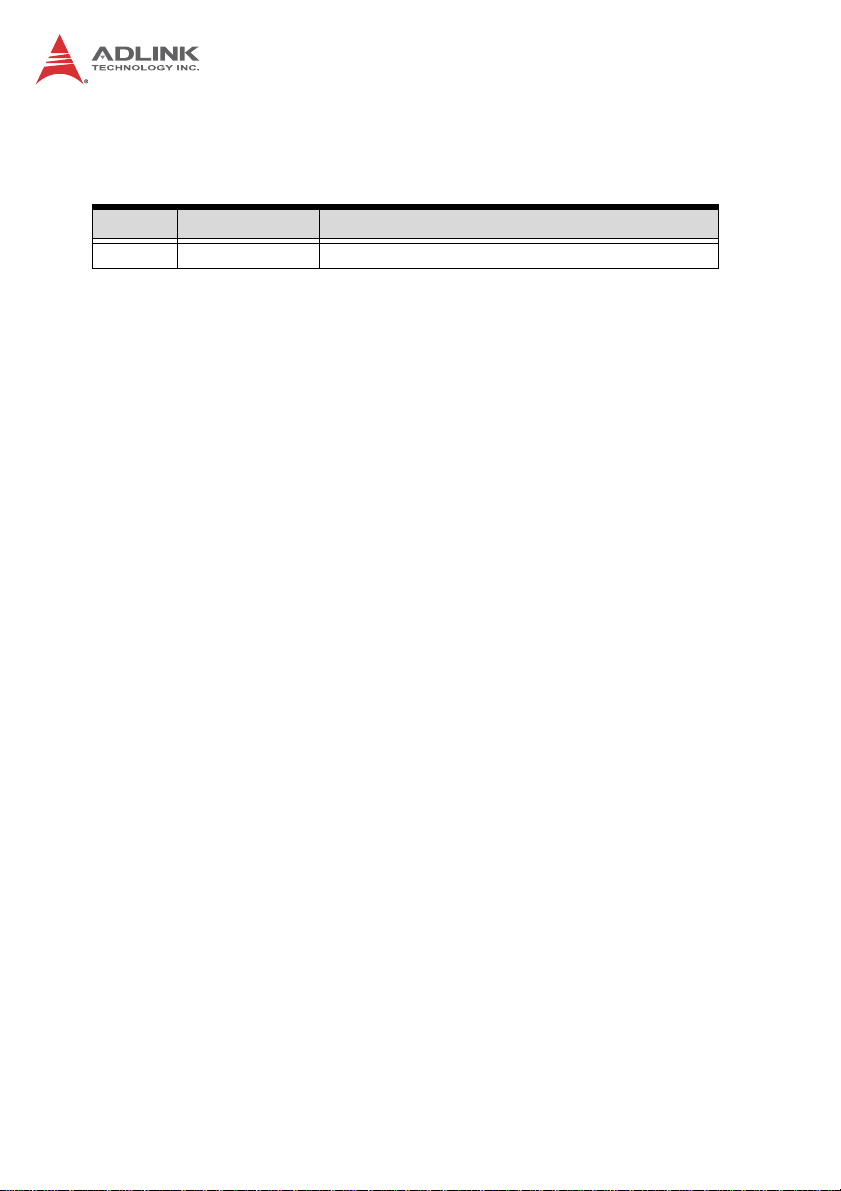
Revision History
Revision Release Date Description of Change(s)
2.00 2012/11/7 Initial release
Page 3
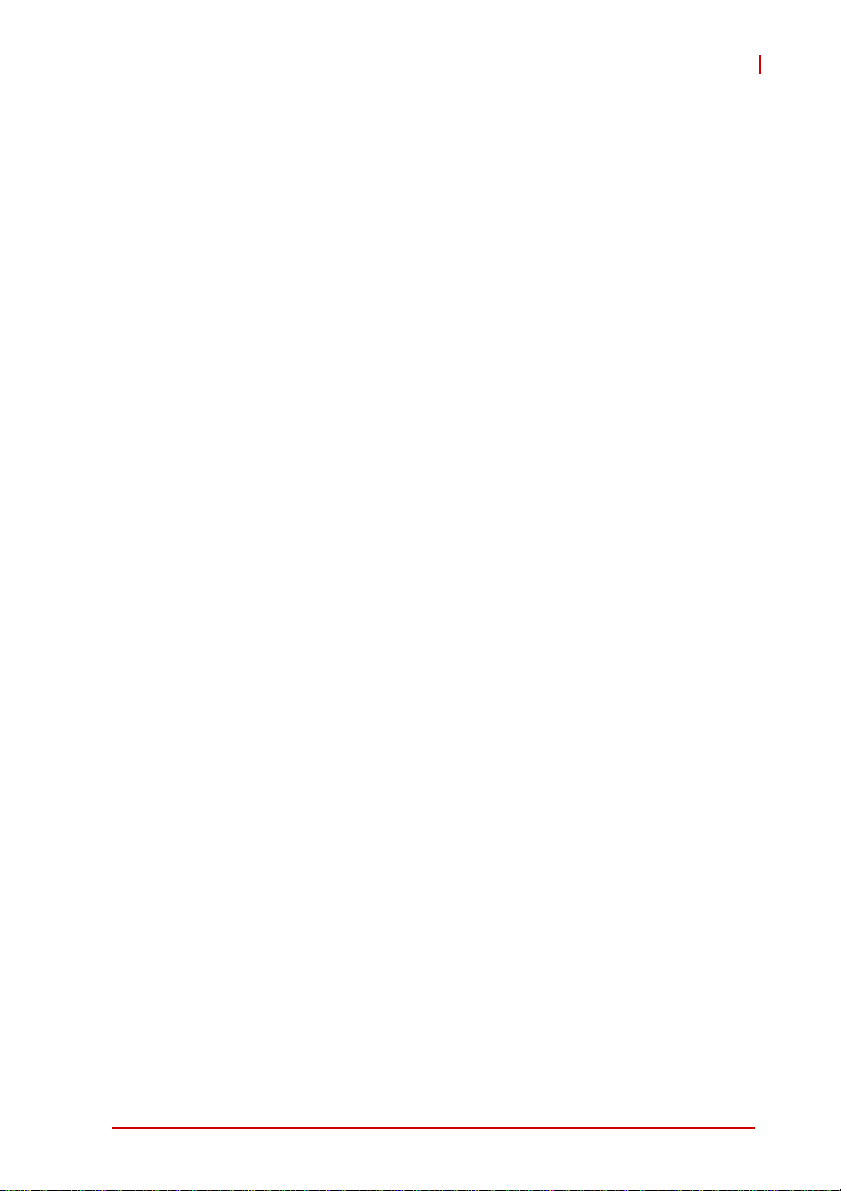
cPCI-6620
Preface
Copyright 2012 ADLINK Technology Inc.
This document contains proprietary infor mation protected by copyright. All rights are reserved. No part of this manual may be reproduced by any mechanical, electronic, or other means in any form
without prior written permission of the manufacturer.
Disclaimer
The information in this document is subject to change without prior
notice in order to improve reliability, design, and function and does
not represent a commitment on the part of the manufa cturer.
In no event will the manufacturer be liable for direct, indirect, special, incidental, or consequential damages arising out of the use or
inability to use the product or documentation, even if advised of
the possibility of such damages.
Environmental Responsibility
ADLINK is committed to fulfill its social responsibility to global
environmental preservation through compliance with the European Union's Restriction of Hazardous Substances (RoHS) directive and Waste Electrical and Electronic Equipment (WEEE)
directive. Environmental protection is a top priority for ADLINK.
We have enforced measures to ensure that our products, manufacturing processes, components, and raw materials have as little
impact on the environment as possible. When products are at their
end of life, our customers are encouraged to dispose of them in
accordance with the product disposal and/or recovery programs
prescribed by their nation or company.
Trademarks
Product names mentioned herein are used for identification purposes only and may be trademarks and/or registered trademarks
of their respective companies.
Preface iii
Page 4
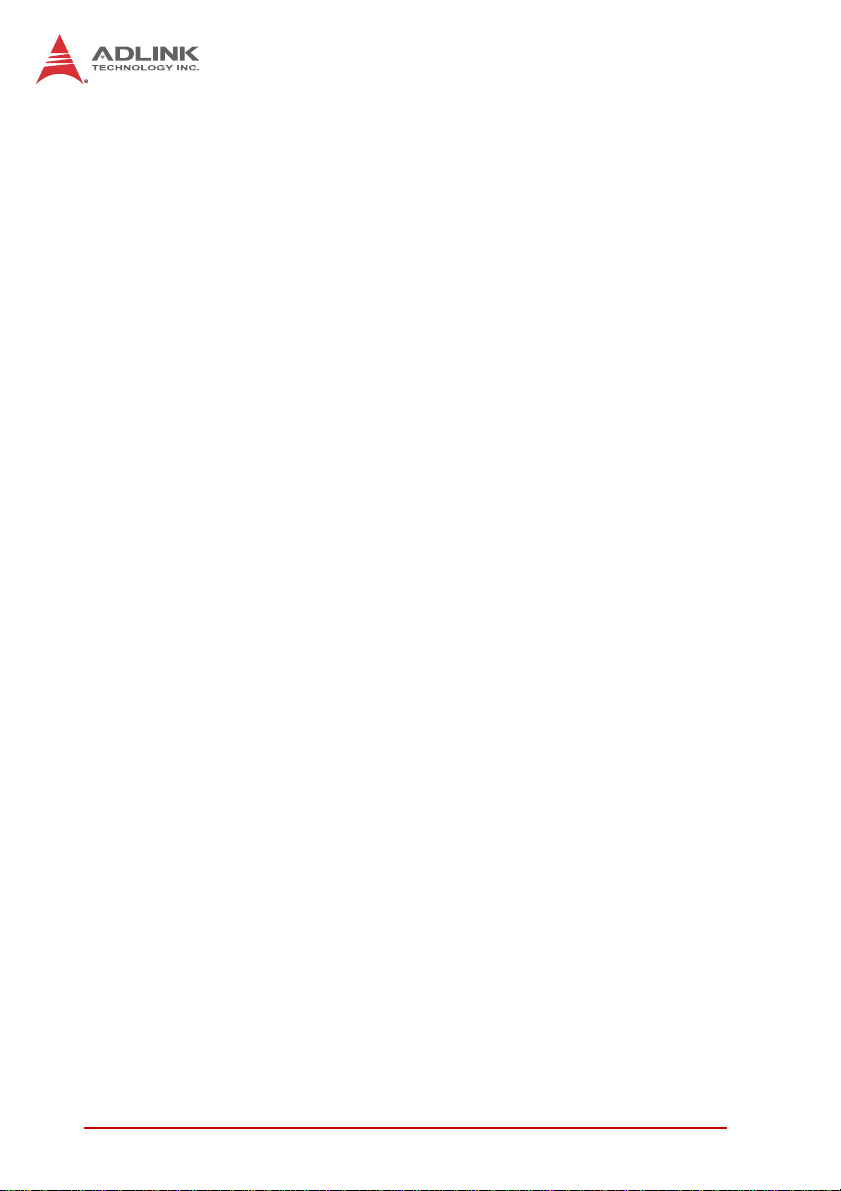
Using this Manual
Audience and Scope
The cPCI-6620 User’s Manual is intended for hardware
technicians and systems operators with knowledge of installing,
configuring and operating industrial grade CompactPCI modules.
Manual Organization
This manual is organized as follows:
Chapter 1, Overview: Introduces the cPCI-6620, its features,
block diagrams, and package contents.
Chapter 2, Specifications: Presents detailed specification
information, and power consumption.
Chapter 3, Functional Description: Describes the cPCI-6620’s
main functions.
Chapter 4, Board Interfaces: Describes the cPCI-6620 board
interfaces, pin definitions, and jumper settings.
Chapter 5, Getting Starte d: Describes the installation instructions
of the cPCI-6620.
Chapter 6, Drivers & Utilities: Describes the driver installation
procedures.
Chapter 7, BIOS Setup Utility: Describes the AMI EFI BIOS
setup utility.
Important Safety Instructions: Presents safety instructions all
users must follow for the proper setup, installation and usage of
equipment and/or software.
Getting Service: Contact information for ADLINK’s worldwide
offices.
iv Preface
Page 5
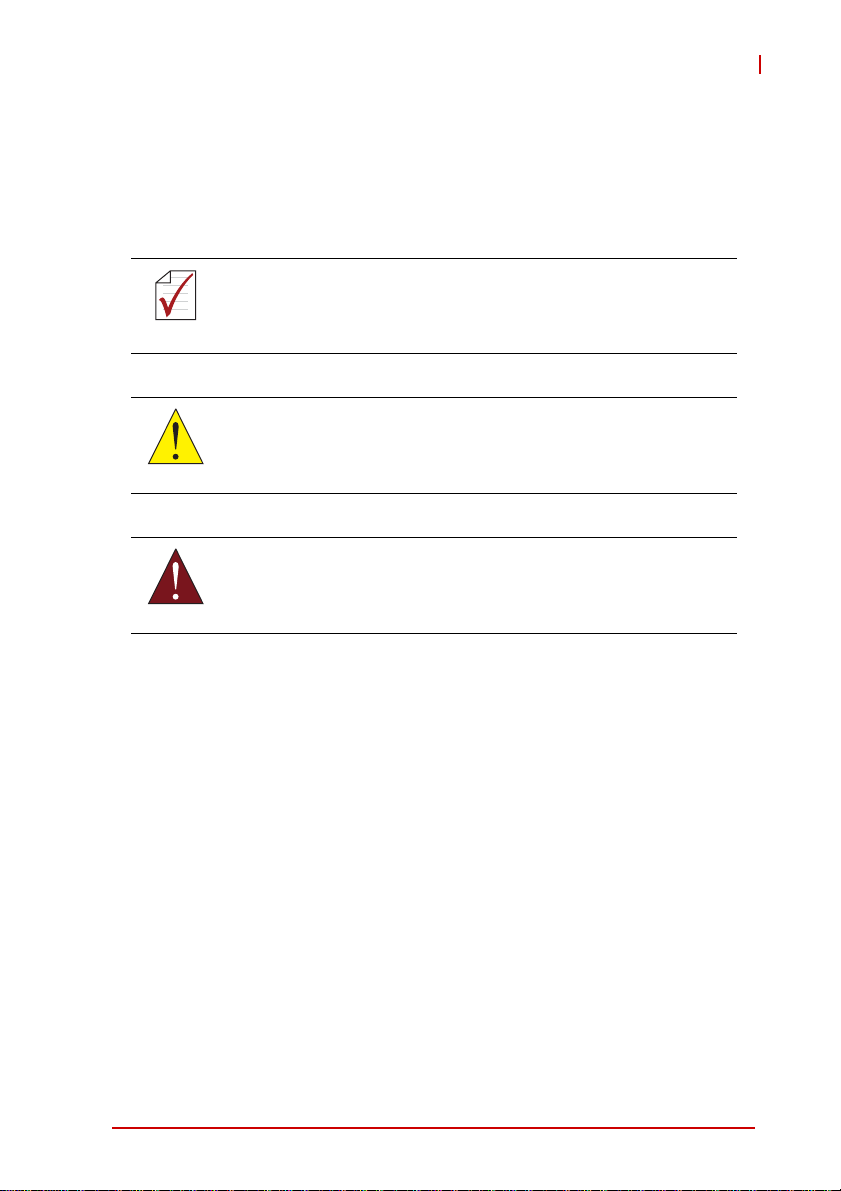
cPCI-6620
Conventions
Take note of the following conventions used throughout this
manual to make sure that users perform certain tasks and
instructions properly.
Additional information, aids, and tips that help users perform
tasks.
NOTE:
NOTE:
Information to prevent minor physical injury, component damage, data loss, and/or program corruption when trying to com-
CAUTION:
WARNING:
plete a task.
Information to prevent serious physical injury, component
damage, data loss, and/or program corruption when trying to
complete a specific task.
Preface v
Page 6
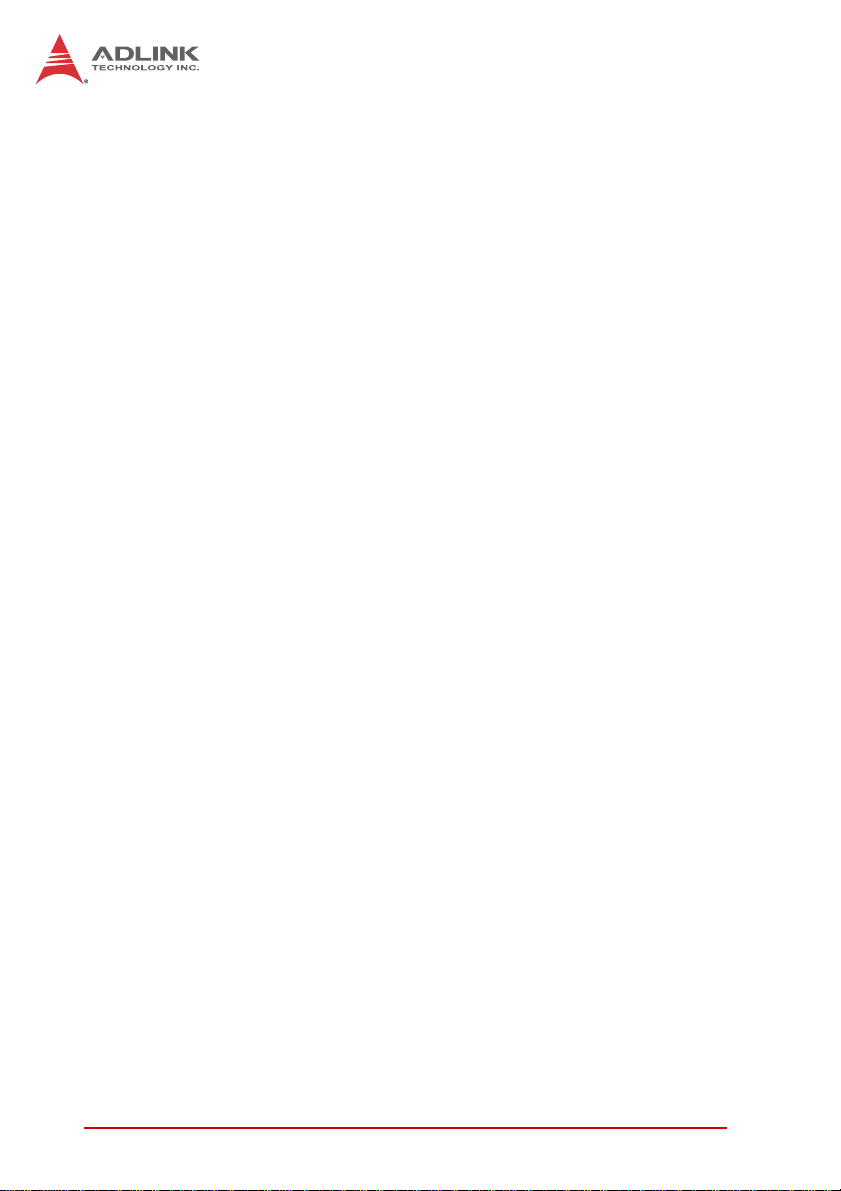
This page intentionally left blank.
vi Preface
Page 7
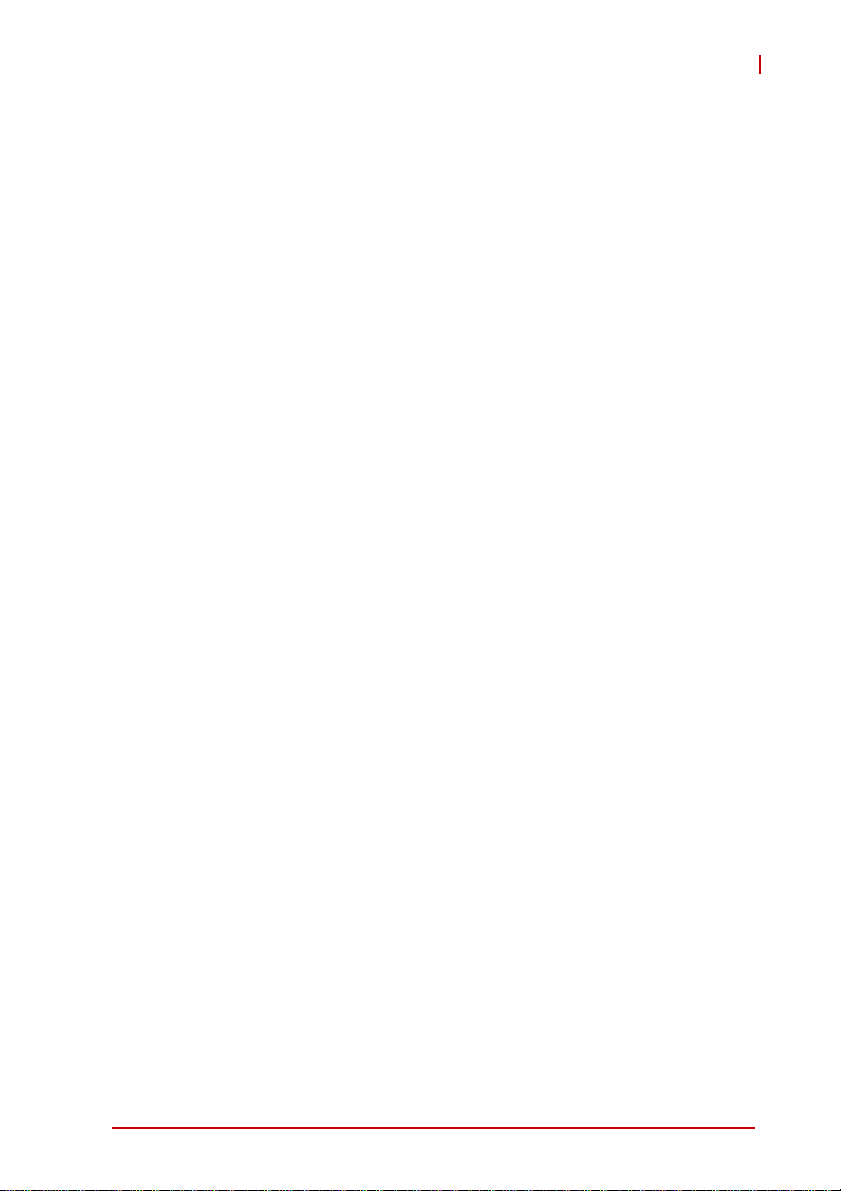
cPCI-6620
Table of Contents
Revision History...................................................................... ii
Preface.................................................................................... iii
List of Tables.......................................................................... ix
List of Figures........................................................................ xi
1 Overview ............................................................................. 1
1.1 Introduction.......................................................................... 1
1.2 Features............................................................................... 2
1.3 Block Diagram ..................................................................... 2
1.4 Product List............................. ... .......................................... 3
1.5 Package Contents ............................................................... 4
2 Specifications..................................................................... 5
2.1 cPCI-6620 Specifications........... ... ... .... ... ... ... ... .... ... ... ... .... ... 5
2.2 I/O Connectivity ................................................................... 7
2.3 Power Requirements.................... ... .... ... ... ... ... .... ... ... ... .... ... 8
3 Functional Description .................................................... 11
3.1 Processors......................................................................... 11
3.2 Platform Controller Hub ..................................................... 13
3.3 Intel® Turbo Boost Technology......................................... 14
3.4 Intel® Hyper-Threading Technology.................................. 14
3.5 Battery ............................................................................... 15
4 Board Interfaces............................................................... 17
4.1 cPCI-6620 Series Board Layout...................... .... ... ... ... .... . 17
4.2 cPCI-6620 Assembly Layout ............................................. 18
4.3 cPCI-6620 Front Panel........................ ... ... ... ... .... ... ... ... .... . 19
4.4 Connector Pin Assignments .............................................. 20
4.5 Switches ............................................................................ 26
Table of Contents vii
Page 8
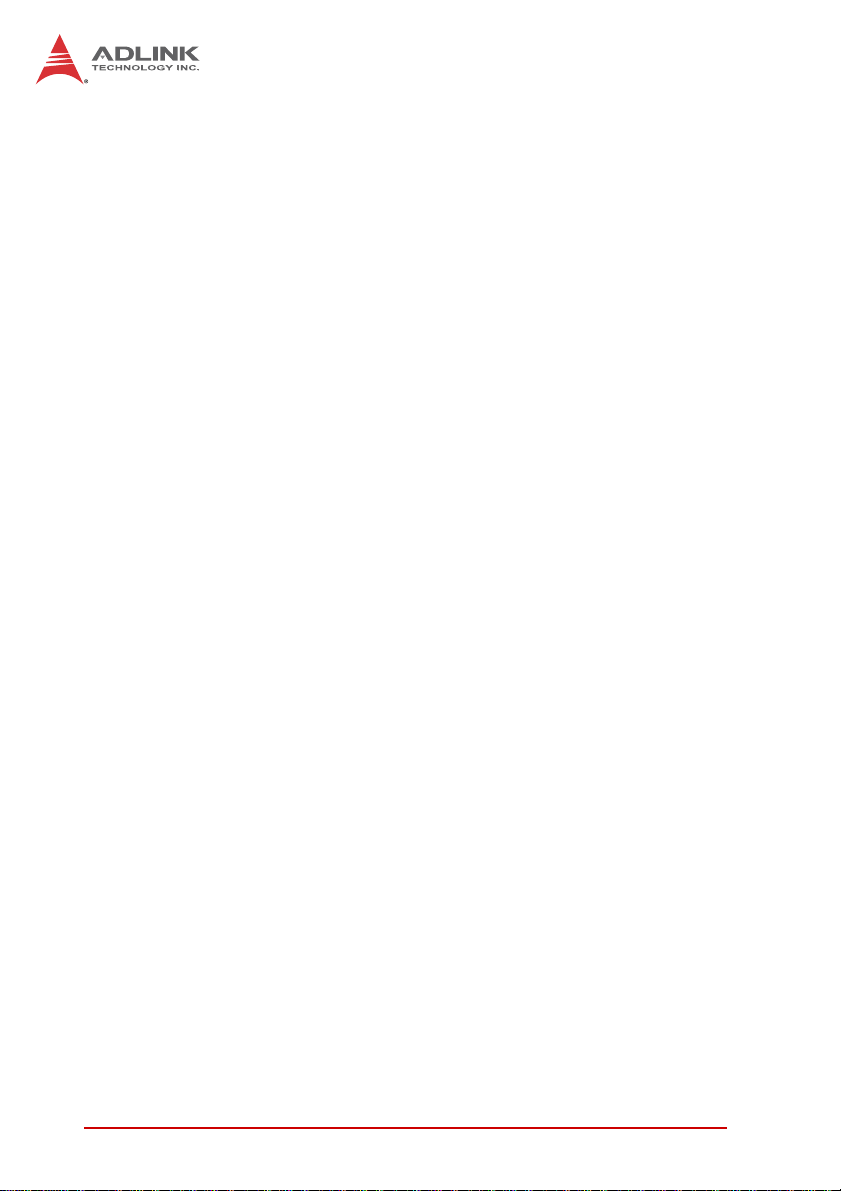
5 Getting Started.................................................................. 27
5.1 CPU and Heatsink ............................................................. 27
5.2 Memory Module Installation............................................... 27
5.3 SATA Drive Installation...................................................... 28
6 Drivers & Utilities.............................................................. 31
6.1 Driver Installation Procedure.............................................. 31
7 BIOS Setup Utility............................................................. 37
7.1 Starting the BIOS............................................................... 37
7.2 Main Setup......................................................................... 40
7.3 Advanced BIOS Setup....................................................... 41
7.4 Chipset Configuration ........................................................ 54
7.5 Boot Configuration............................................................. 61
7.6 Security Setup.................................................................... 62
7.7 Save & Exit ........................................................................ 63
Important Safety Instructions............................................... 65
Getting Service...................................................................... 67
viii Table of Contents
Page 9
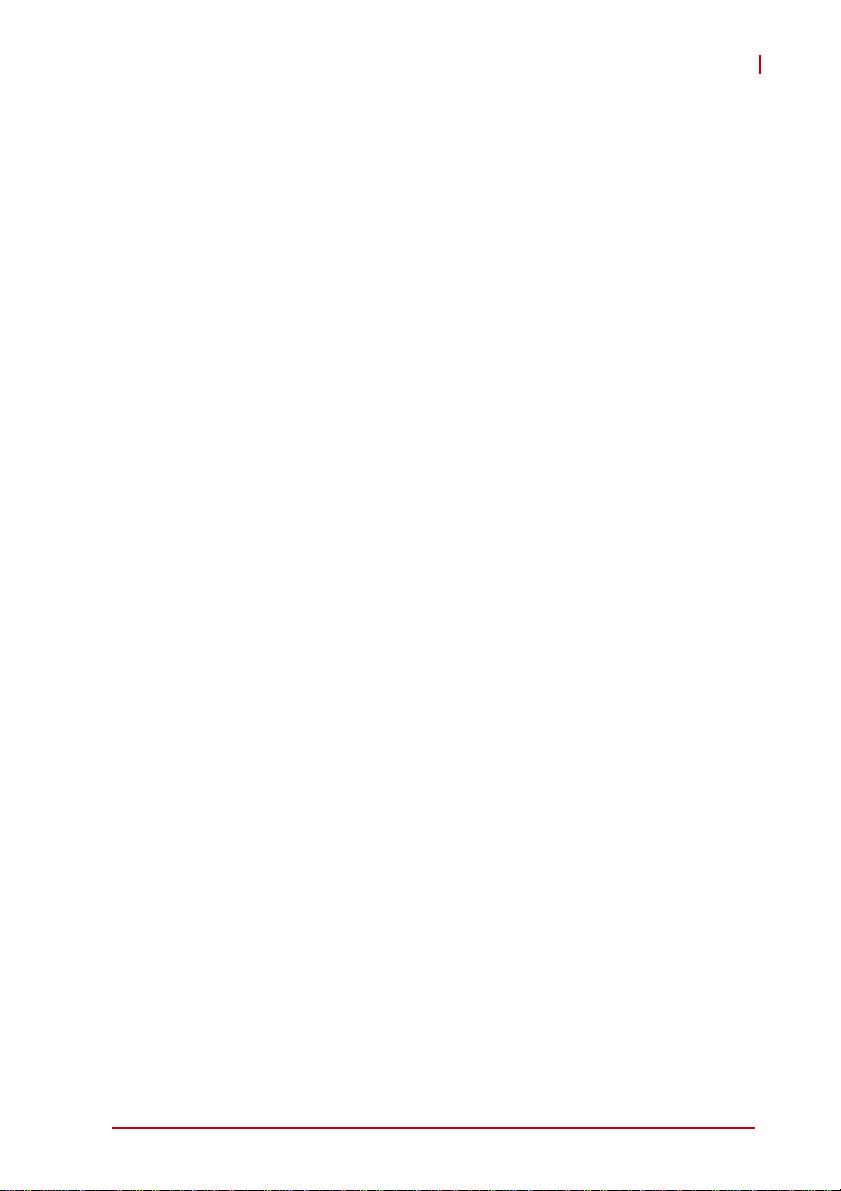
cPCI-6620
List of Tables
Table 2-1: cPCI-6620 Specifications ......................................... 6
Table 2-2: cPCI-6620 I/O Connectivity ...................................... 7
Table 2-3: CompactPCI Input Voltage Characteristics .............. 8
Table 4-1: cPCI-6620 Front Panel Status LED Descriptions ... 19
Table 4-2: USB Connector Pin Definition ................................ 20
Table 4-3: GbE Connector Pin Definitions ............................... 21
Table 4-4: COM1~2 Connector Pin Definition ......................... 22
Table 4-5: DVI-D Connector Pin Definition .............................. 22
Table 4-6: SATA Direct Connector Pin Definition .................... 23
Table 4-7: CompactPCI J1 Connector Pin Definition ............... 24
Table 4-8: CompactPCI J2 Connector Pin Definition ............... 25
List of Tables ix
Page 10
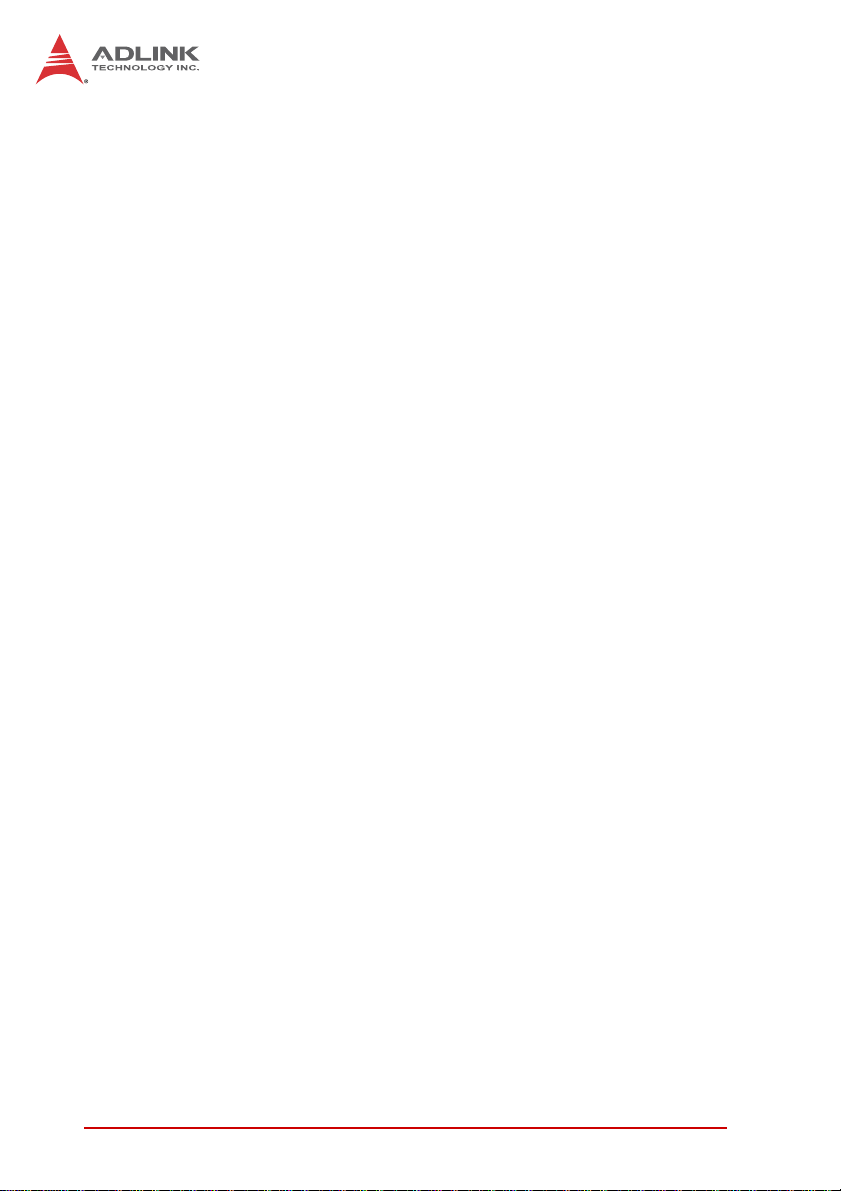
This page intentionally left blank.
xList of Tables
Page 11
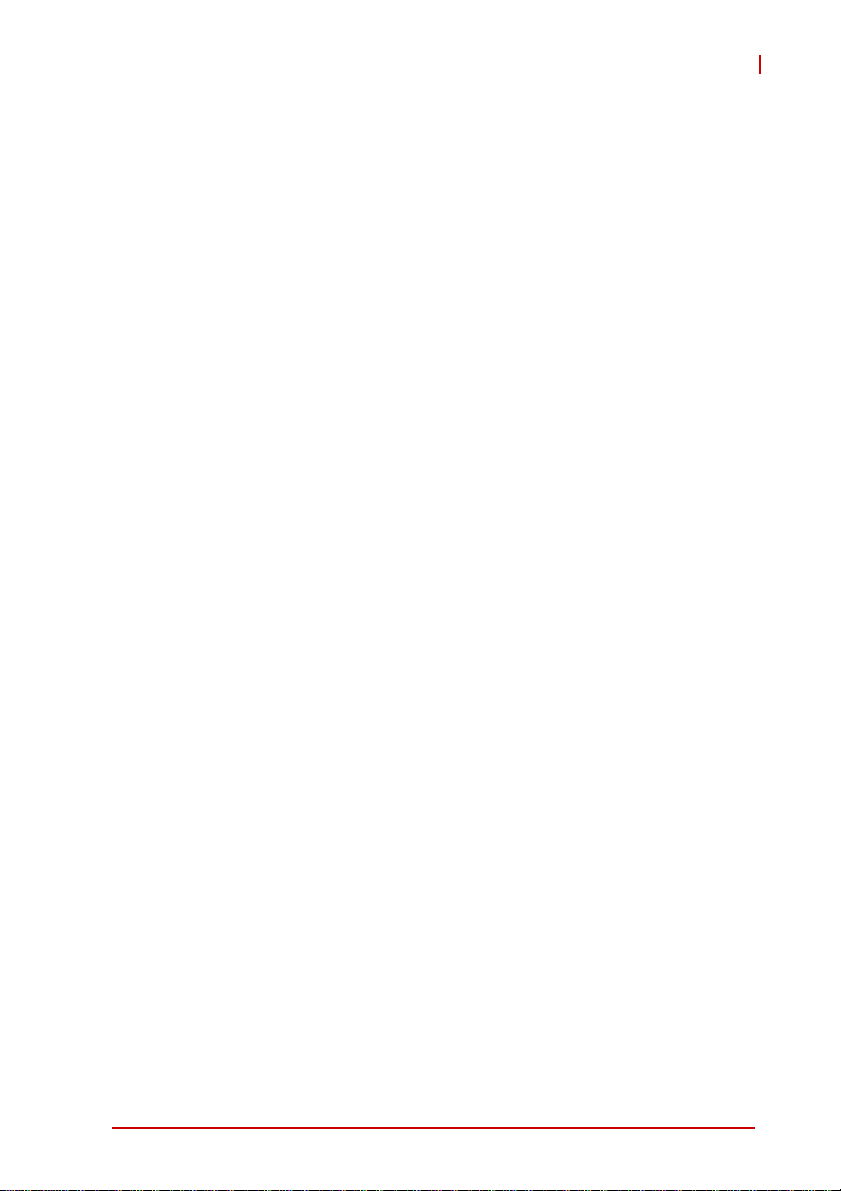
cPCI-6210
List of Figures
Figure 1-1: cPCI-6620 Series Block Diagram.............................. 2
Figure 4-1: cPCI-6620 Series Board Layout.............................. 17
Figure 4-2: cPCI-6620 Assembly Layout ................................... 18
Figure 4-3: cPCI-6620 Front Panel Layout ................................ 19
List of Figures xi
Page 12
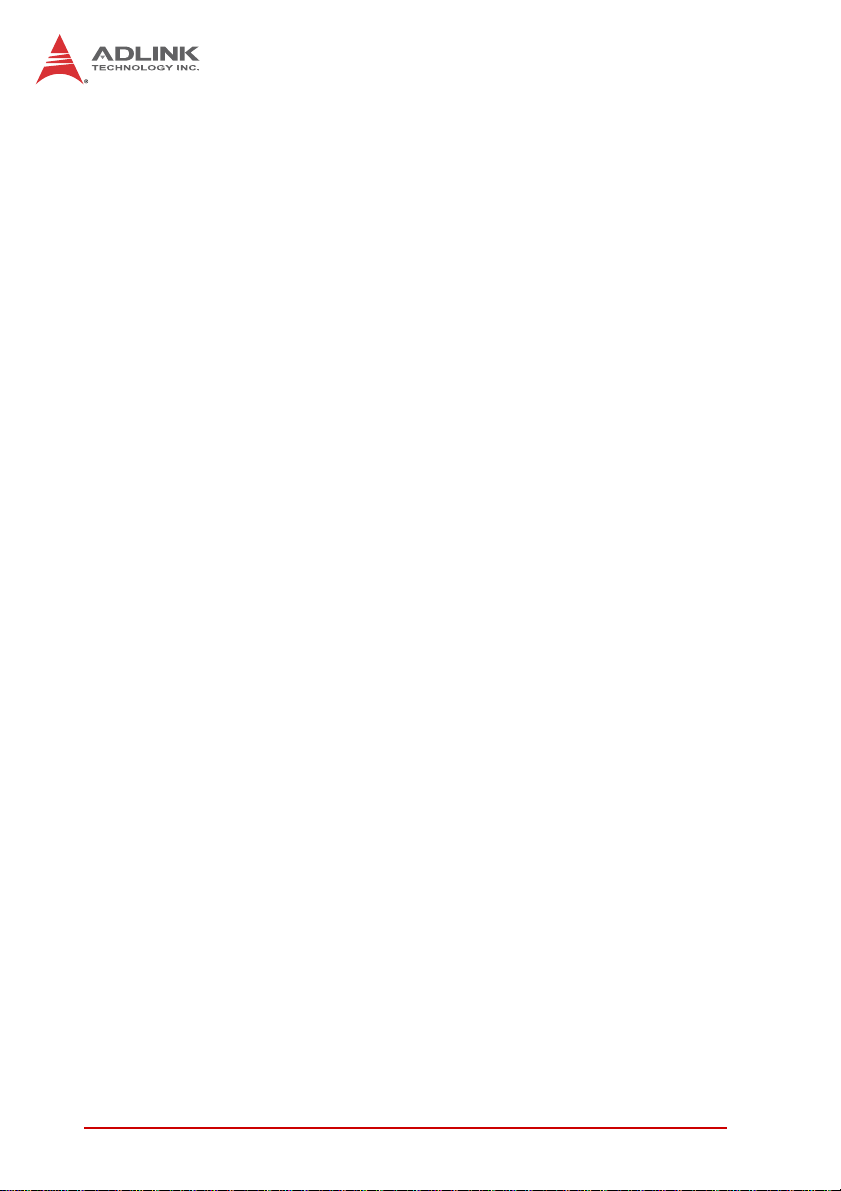
This page intentionally left blank.
xii List of Figures
Page 13
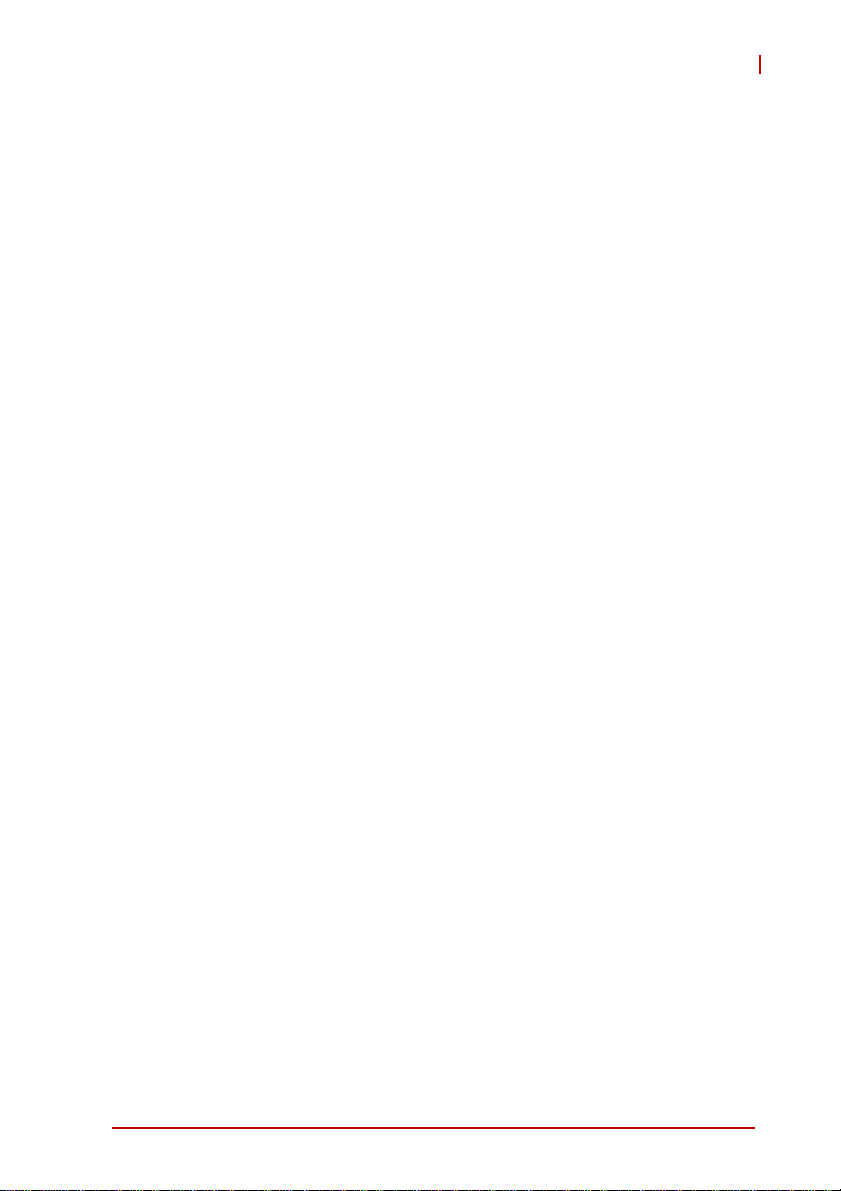
1Overview
1.1 Introduction
The cPCI-6620 is a highly integrated 6U CompactPCI blade in
dual slot width (8HP) form factor. Its design is based on the 2nd
Generation Intel® Core™ i7 and Celeron® processors in
FCBGA1023 package with Mobile Intel® HM65 Express Chipset.
The cPCI-6620 is a value 6U CompactPCI blade that offers integrated graphics, I/O bandwidth, asset management capabilities,
data transfer speed and reliability.
The cPCI-6620 supports dual-channel unbuffered
DDR3-1066/1333 memory up to a maximum capacity of 16GB.
Graphics is integrated in the processor and output is provided
through one DVI-D port on the front panel.
The cPCI-6620 offers versatile I/O such as four Gigabit Ethernet
ports, two DB-9 COM ports, four Type-A USB 2.0 ports, and one
DVI-D port on the front panel. The blade supports a 32-bit/33MHz
CompactPCI interface and integrates a Super I/O IT8718F to monitor CPU and system temperature, DC voltages and provide a
watchdog timer.
cPCI-6620
Storage features of the cPCI-6620 include a SATA 6 Gb/s direct
connector interface with mounting space for a 2.5" HDD/SSD.
Overview 1
Page 14
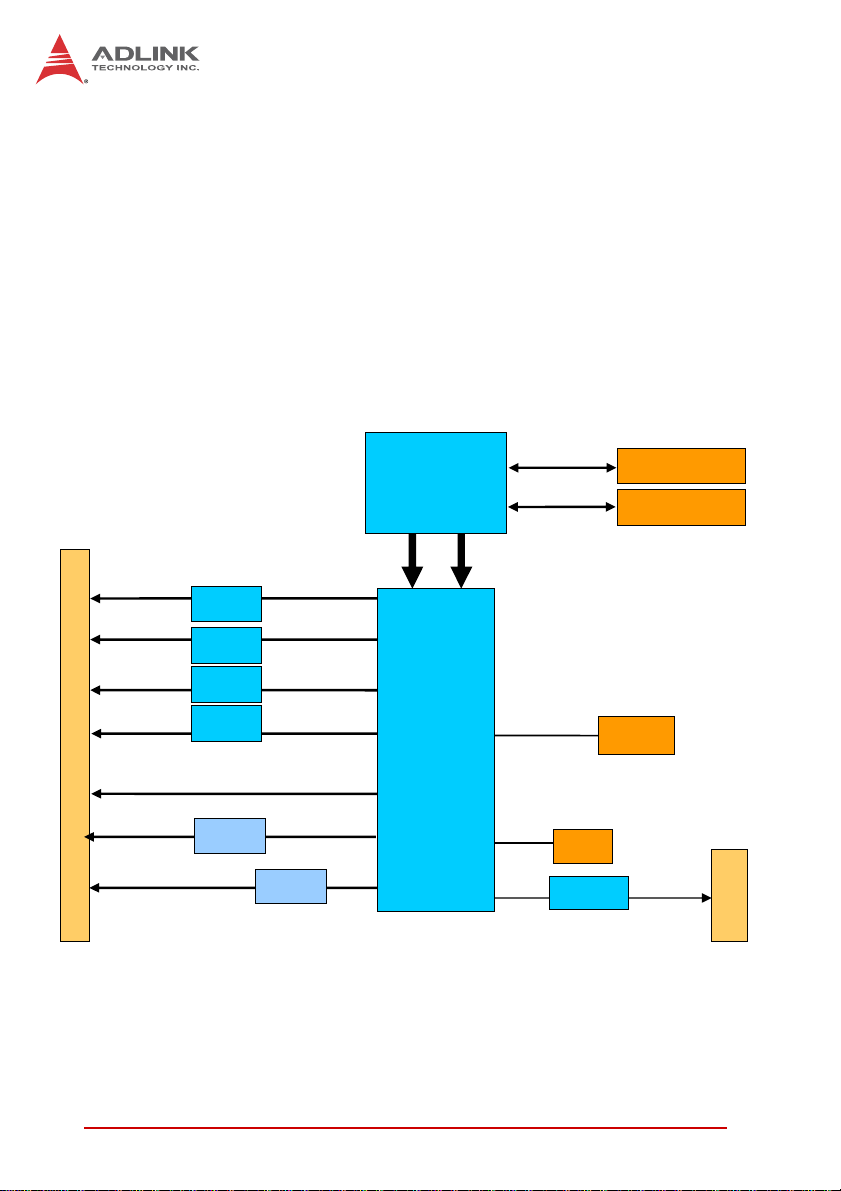
1.2 Features
,
X Supports dual-core Intel® Core™ i7-2655LE processor
X Up to 16GB DDR3-1333 memory in two DIMMs
X Supports real-time RTX on Windows
X Four Gigabit Ethernet egress ports
X 5V power input only
1.3 Block Diagram
2nd Gen
Intel®
Core™ i7
FDI
LAN1
F
R
LAN2
O
LAN3
N
T
Intel
82574L
Intel
82574L
Intel
82574L
Intel
82574L
PCIe x1
PCIe x1
PCIe x1
HM65
PCIe x1 LAN4
DDR3 1066/1333
CHA
CHB
DMI
SATA0
240pin DIMM
240pin DIMM
2.5” HDD
PCH
P
A
N
E
L
USB 0/1/2/3
DVI
COM2
COM1
CH7318C
IT8718F
TMDS
LPC
SPI
PCIe x1
BIOS
TI XIO2001IZ
PCI 32b/33M
J1/J2
Figure 1-1: cPCI-6620 Series Block Diagram
2Overview
Page 15
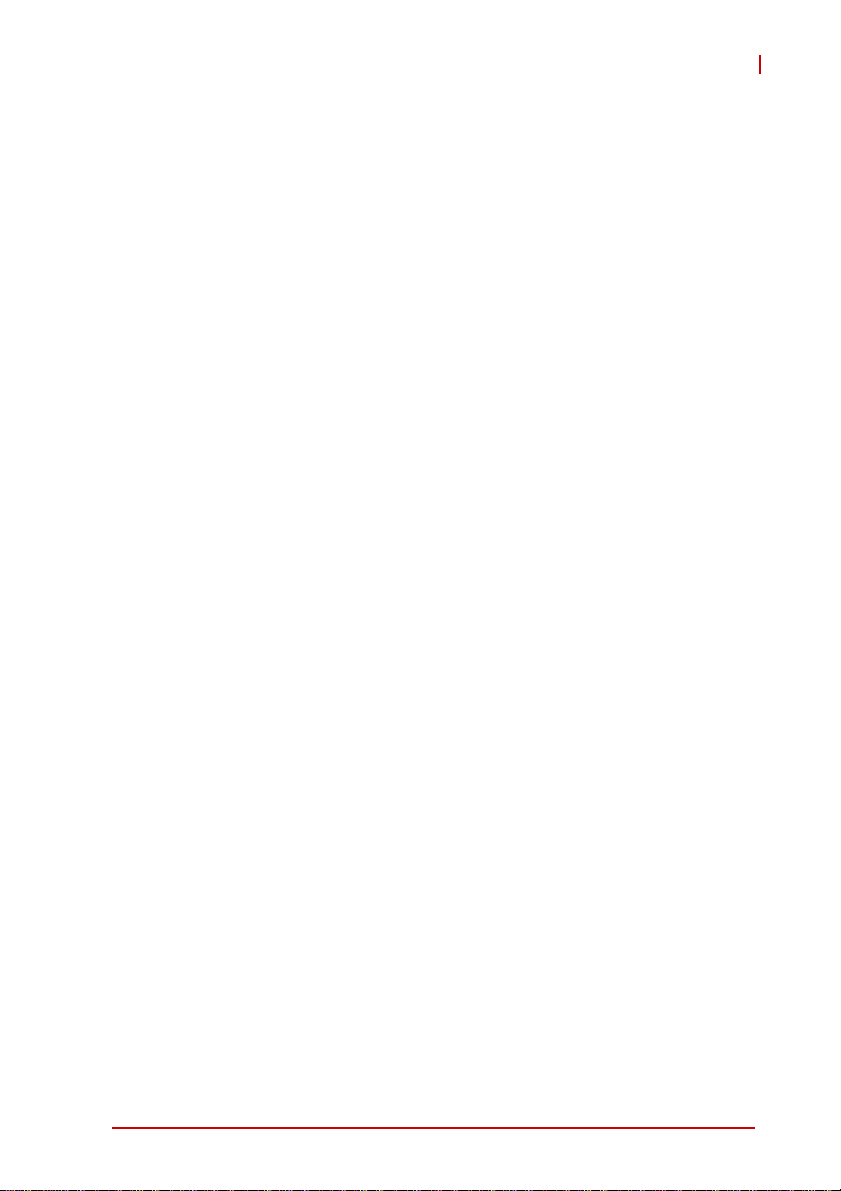
1.4 Product List
Products in the cPCI-6620 Series include:
Processor Blade
X cPCI-6620/655L: 8HP (dual slot) 6U Comp actPCI fea turing
Intel® Core™ i7-2655LE Processor; up to 16GB
DDR-1066/1333; GbE x4, COM x2, DVI-D, USB x4,
onboard SATA connector
X cPCI-6620/847E: 8HP (dual slot) 6U CompactPCI featuring
Intel® Celeron™ 847E processor; up to 16GB
DDR-1066/1333; GbE x4, COM x2, DVI-D, USB x4,
onboard SATA connector
X cPCI-6620/810E: 8HP (dual slot) 6U CompactPCI featuring
Intel® Celeron™ 810E Processor; up to 16GB
DDR-1066/1333; GbE x4, COM x2, DVI-D, USB x4,
onboard SATA connector
cPCI-6620
Overview 3
Page 16

1.5 Package Contents
The cPCI-6620 is packaged with the components listed below. If
any of the items in the contents list are missing or damaged, retain
the shipping carton and packing material and contact the dealer
for inspection. Please obtain authorization before returning any
product to ADLINK. The packing contents of non-standard configurations may vary depending on customer requests.
Processor Blade
X The cPCI-6620 Series Processor Blade
Z CPU and memory specifications will differ depending on
options selected
Z Thermal module is assembled onboard
X 2.5" SATA drive accessory pack
X ADLINK All-in-One DVD
X User's manual
The contents of non-standard cPCI-6620 Series configurations
may vary depending on customer requests.
NOTE:
NOTE:
This product must be protected from static discharge and physical shock. Never remove any of the components except at a
CAUTION:
static-free workstation. Use the anti-static bag shipped with the
product when putting the board on a surface. Wear an
anti-static wrist strap properly grounded on one of the system's
ESD ground jacks when installing or servicing system components.
4Overview
Page 17
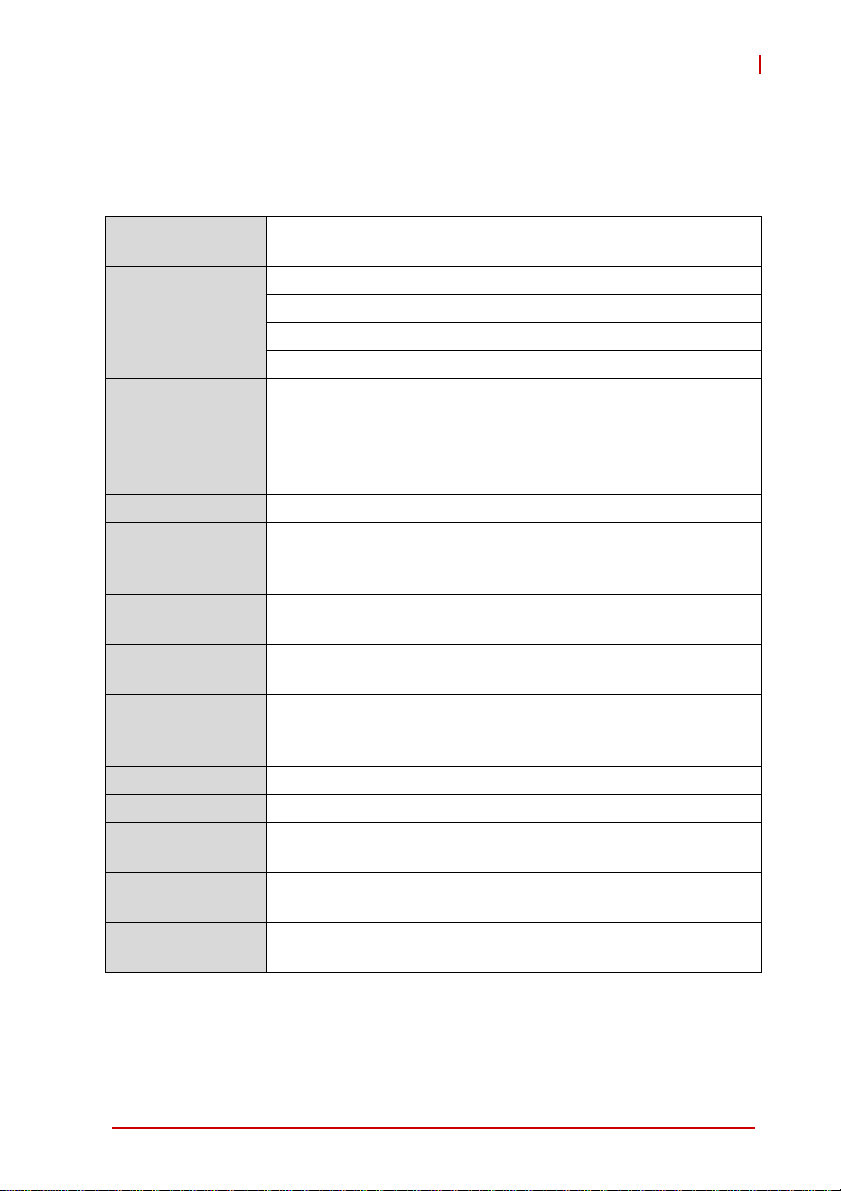
2 Specifications
2.1 cPCI-6620 Specifications
cPCI-6620
CompactPCI
Standard
Mechanical
Processor
Chipset Intel® HM65 Platform Controller Hub (PCH)
Memory
CompactPCI Bus
Ethernet
Graphics
Serial Ports Two DB-9 RS-232 ports from Super I/O ITE IT8718F
Storage One 2.5" SAT A 6 Gb/s direct connector onboard
Hardware Monitor
Watchdog Timer
BIOS
PICMG® 2.0 CompactPCI® Rev. 3.0
Standard 6U CompactPCI®
Board size: 233.23 mm x 160mm
Dual slot (8HP, 40.64 mm) width
CompactPCI® connectors J1, J2
2nd Generation Intel® Core™ processor in FCBGA1023
package with passive heatsink
• Intel® Core™ i7-2655LE, 2.2GHz, 4MB LLC, 25W
• Intel® Celeron® B810E, 1.6GHz, 2MB LLC, 35W
• Intel® Celeron® 847E, 1.1GHz, 2MB LLC, 17W
Dual channel unbuffered DDR3-1066/1333 memory
Two 240-pin DIMM sockets
Up to 16GB
PCI 32-bit/33MHz; 3.3V, 5V universal V(I/O)
Supports operation in system slot only
Four PCIe x1 Intel® 82574L Gigabit Ethernet controllers
Four RJ-45 LAN ports on front panel
Intel® HD Graphics integrated in processor
One DVI-D port on front panel
Supports DirectX 10.1, OpenGL 3.0
Integrated in Super I/O IT8718F
Monitors CPU and system temperature, DC voltages
System reset and NMI, with programmable interval, 1-65535
sec/min
AMI® EFI BIOS 64Mbit SPI flash memory
PXE Boot agent supported on front panel GbE ports
Specifications 5
Page 18
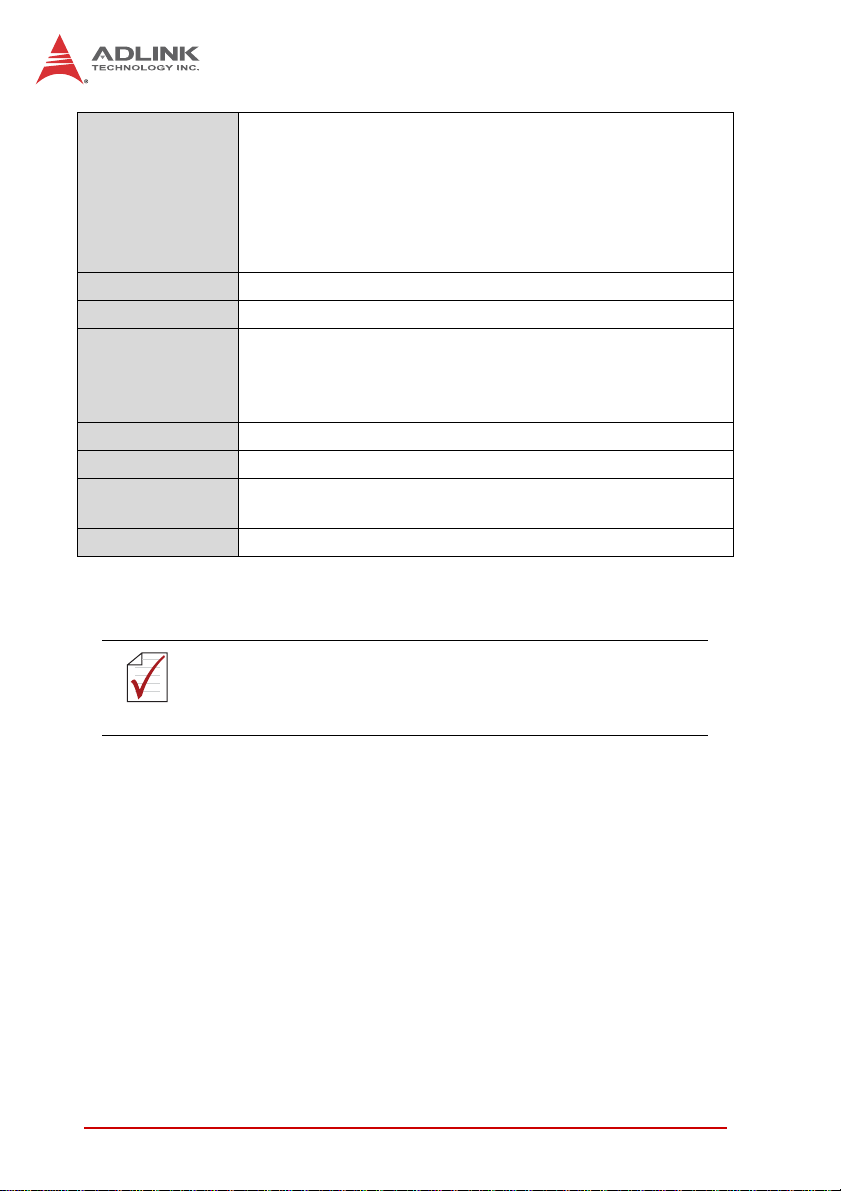
4x USB 2.0 ports (Type-A)
4x RJ-45 LAN ports
1x DVI-D port
Faceplate I/O
2x DB-9 COM ports
HDD Status LED (yellow)
Power Status LED (green)
Reset button
Battery BR2032 in battery socket
OS Support Windows XP/7 Embedded + RTX extension
Operating Temperature: 0°C to 60°C
Environmental
Storage Temperature: -40°C to 85°C
Operating Humidity: 95% non-condensing
Non-Operating Humidity: 95% non-condensing
Shock 15G peak-to-peak, 11ms duration, non-operating
Vibration
Power
Requirement
4
Operating: 2Grms. 5 to 500Hz, each axis (without HDD)
5V DC power only
Power consumption: 18.5 W
Compliance CE, FCC Class A
T able 2-1: cPCI-6620 Specifications
Specifications are subject to change without prior notice.
NOTE:
NOTE:
6 Specifications
Page 19

2.2 I/O Connectivity
cPCI-6620 Processor Blade
Function Faceplate Board
COM (RS-232) Y x2 —
LAN Y x4 —
USB 2.0 Y x4 —
DVI-D Y —
SATA
2
LEDs
Reset Button Y —
Clear CMOS Button — Y
Table 2-2: cPCI-6620 I/O Connectivity
Notes:
1. One 22-pin direct connector for 2.5" SATA drive.
2. Power (green), Hard Disk (yellow)
Y x2 —
cPCI-6620
1
Y
Specifications 7
Page 20
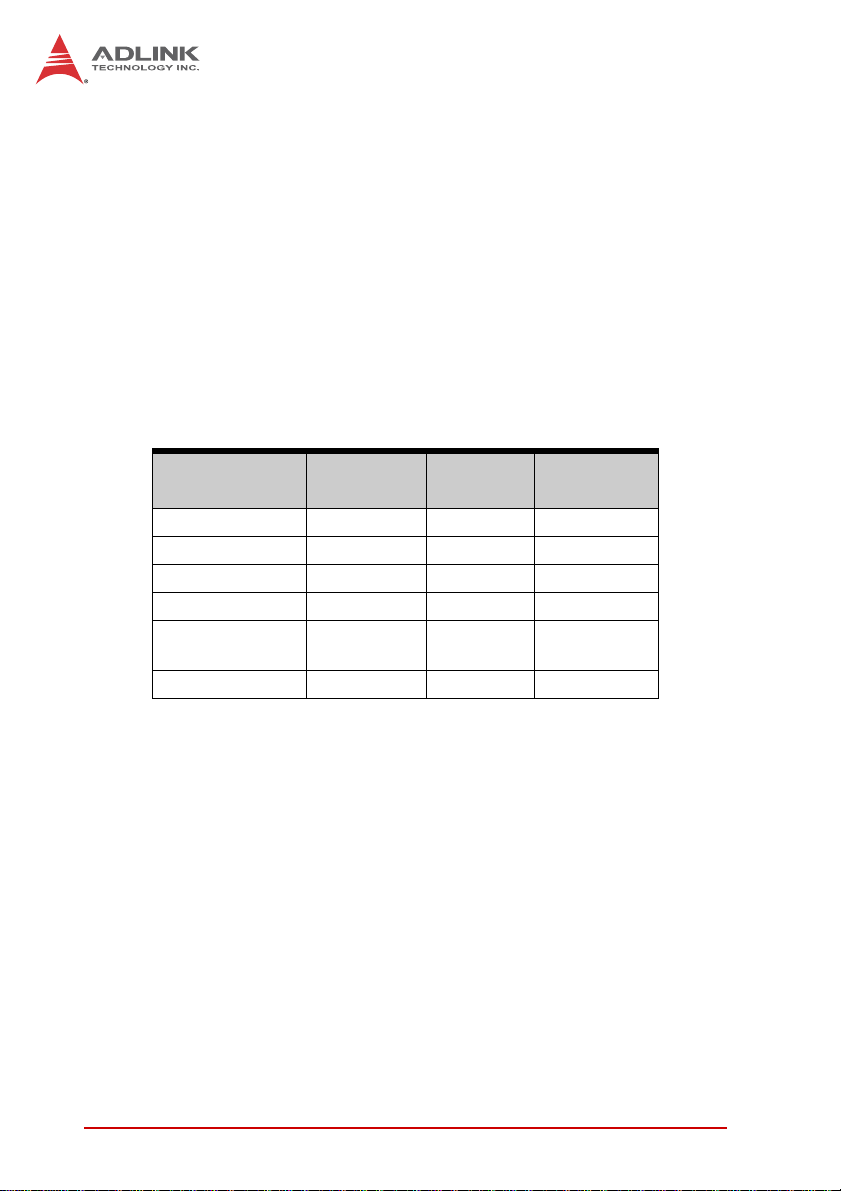
2.3 Power Requirements
In order to guarantee a stable functionality of the system, it is recommended to provide more power than the system requires. An
industrial power supply unit should be able to provide at least
twice as much power as the entire system requires of each
voltage. An ATX power supply unit should be able to provide at
least three times as much power as the entire system requires.
The tolerance of the voltage lines described in the CompactPCI
specification (PICMG 2.0 R3.0) is +5%/ -3% for 5, 3.3 V and ±5%
for ±12V. This specification is for power delivered to each slot and
it includes both the power supply and the backplane tolerance.
Voltage
5V +5.0 VDC +5% / -3% 50 mV
3.3V +3.3 VDC +5% / -3% 50 mV
+12V +12 VDC +5% / -5% 240 mV
-12V -12 VDC +5% / -5% 240 mV
V I/O (PCI I/O
Buffer Voltage)
GND
Table 2-3: CompactPCI Input Voltage Characteristics
Nominal
Value
+3.3 VDC or
+5 VDC
Tolerance
+5% / -3% 50 mV
Max. Ripple
(P - P)
8 Specifications
Page 21
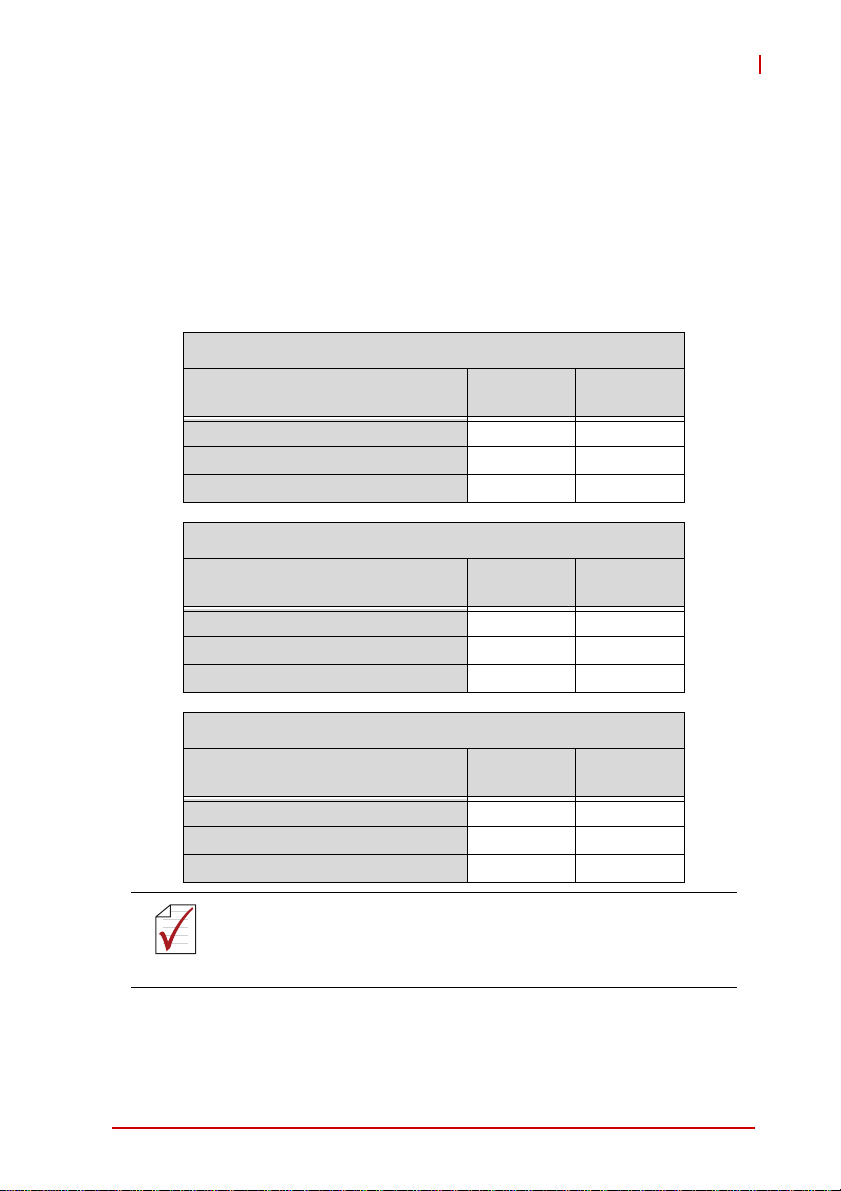
cPCI-6620
Power Consumption
This section provides information on the power consumption of the
cPCI-6620 Series with different CPUs, 2x 4GB DDR3-1066
SO-DIMM memory and onboard 160GB SATA hard disk. The
cPCI-6620 is powered by 5V only. Power consumption at 100%
CPU usage was measured by running the Intel Thermal Analysis
Tool (TAT) and Turbo Boost and Hyper-Threading Technology
were enabled.
Intel® Core i7-2655LE
OS/Mode Current 5V
DOS/Idle mode 3.47 A 17.3 W
Windows XP/Idle mode 2.08 A 10.4 W
Windows® XP, CPU 100% Usage 6.11 A 30.5 W
Intel® Celeron® B810E
OS/Mode Current 5v
DOS/Idle mode 3.40 A 17.0 W
Windows XP/Idle mode 2.20 A 11.0 W
Windows® XP, CPU 100% Usage 5.22 A 26.1 W
Total
Power
Total
Power
Intel® Celeron B847E
OS/Mode Current 5V
DOS/Idle mode 2.37 A 11.9 W
Windows XP/Idle mode 1.94 A 9.7 W
Windows® XP, CPU 100% Usage 3.69 A 18.5 W
Measurements were made with Intel® Turbo Boost and
Hyper-Threading Technology enabled
NOTE:
NOTE:
Specifications 9
Total
Power
Page 22
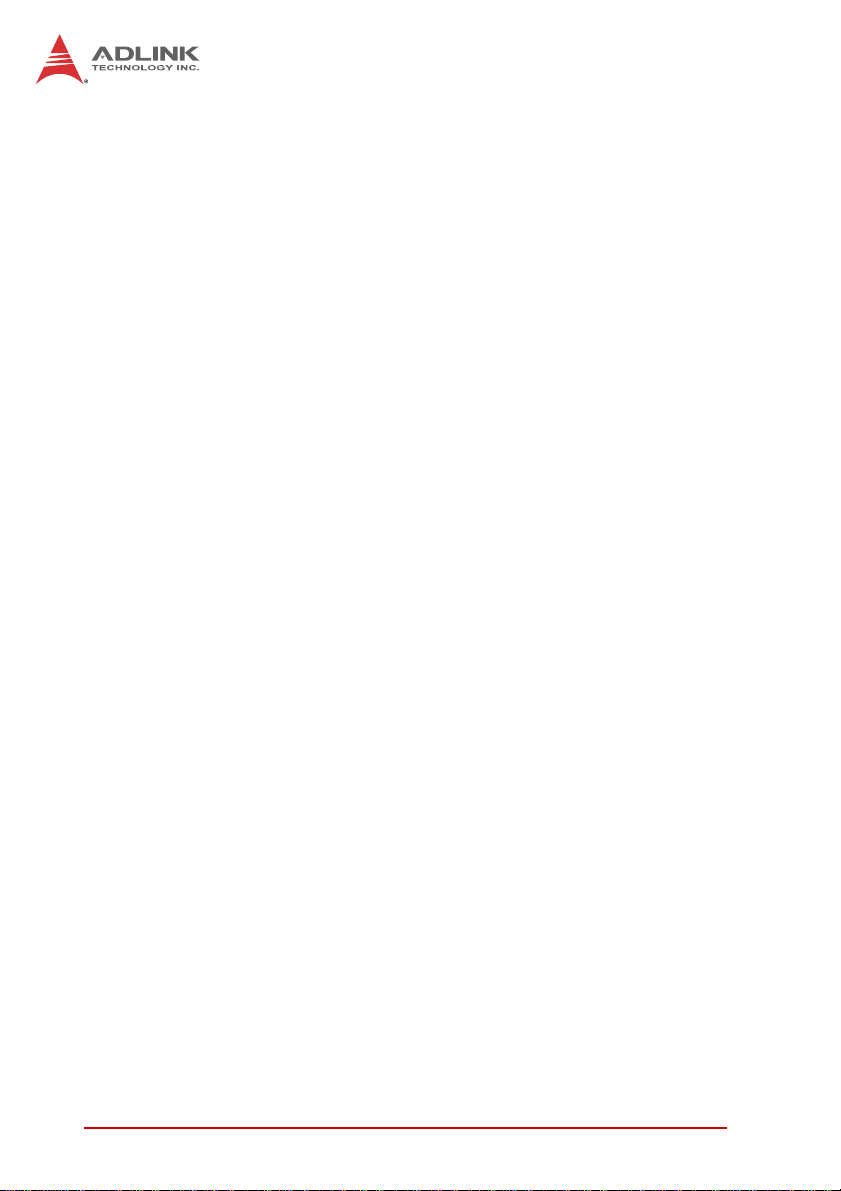
This page intentionally left blank.
10 Specifications
Page 23
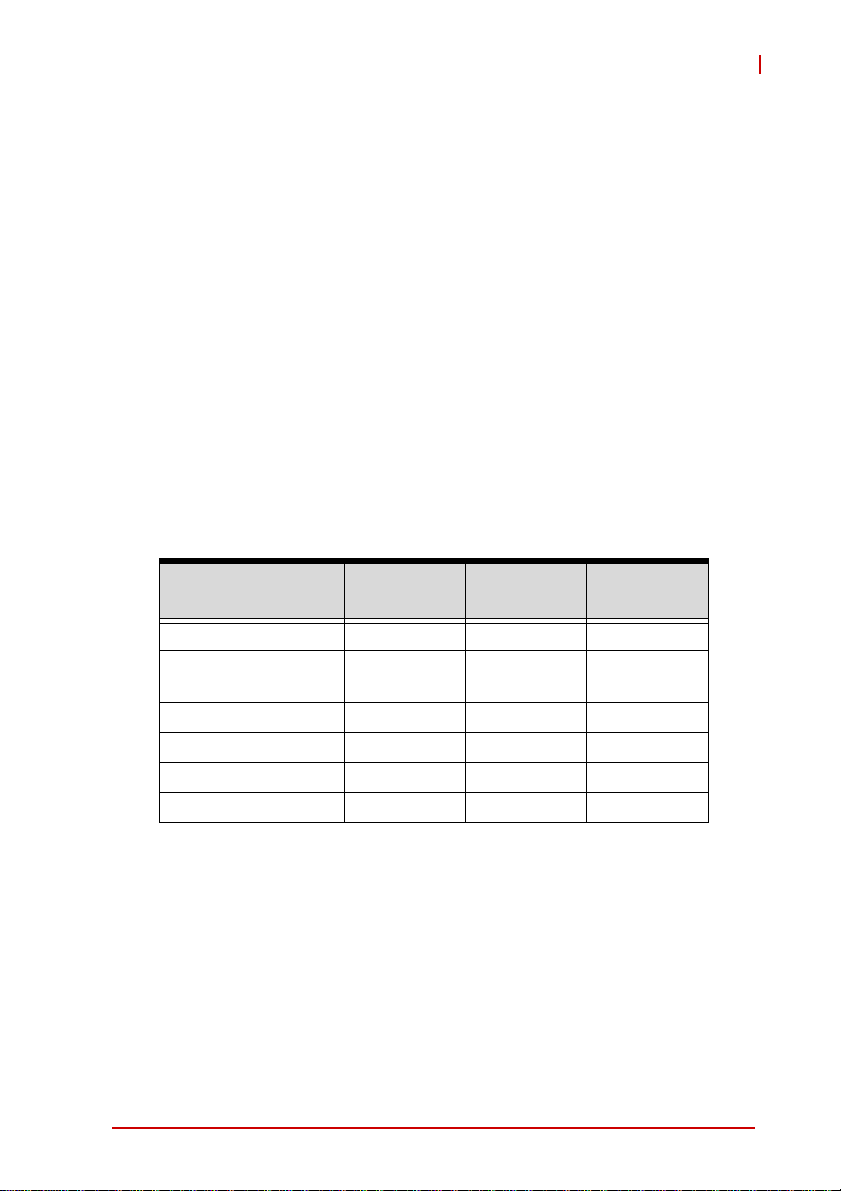
3 Functional Description
The following sections describe the cPCI-6620 Series features
and functions.
3.1 Processors
The 2nd Generation Intel® Core™ processor family mobile is the
next generation of 64-bit, multi-core mobile processor built on 32nanometer process technology. Based on a new micro-architecture,
the processor is designed for a two-chip platform. The two-chip platform consists of a processor and Platform Controller Hub (PCH). The
platform enables higher performance, lower cost, easier validation,
and improved x-y footprint. The processor includes Integrated Display Engine, Processor Graphics and Integrated Memory Controller.
The cPCI-6620 Series supports the Intel® Core™ i7/Celeron® processors. The
ratings of the CPUs supported by the
table below lists the general sp ecifica tions an d power
cPCI-6620 Series
.
cPCI-6620
Features
Clock 2.2 GHz 1.6 GHz 1.1 GHz
Max. Single Core
Turbo Freq.
Last Level Cache 4 MB 2 MB 2 MB
No. of Cores/Threads 2/4 2/2 2/2
Max. Power (TDP1)
T
junction, MAX
1. The highest expected sustainable power while running known
power intensive applications. TDP is not the maximum power
that the processor can dissipate.
2. The maximum supported operating temperature.
Functional Description 11
2
Core™ i7-
2655LE
2.9 GHZ N/A N/A
25 W 35 W 17 W
100ºC 100ºC 100ºC
Celeron®
B810E
Celeron®
847E
Page 24

Supported Technologies
X Intel® Virtualization Technology for Directed I/O (Intel®
VT-d)
X Intel® Virtualization Technology (Intel® VT-x)
X Intel® Hyper-Threading Technology
X Intel® 64 Architecture
X Execute Disable Bit
X Intel® Turbo Boost Technology
X Intel® Trusted Execution Technology
Interfaces
X Two channels of DDR3 memory with a maximum of one
DIMM per channel
X Memory DDR3 data transfer rates of 1066 MT/s and
1333 MT/s
X 64-bit wide channels
X DDR3 I/O Volt age of 1.5 V
X 1Gb, 2Gb, and 4Gb DDR3 DRAM technologies are sup-
ported for x8 and x16 devices
X The PCI Express port(s) are fully-compliant with the PCI
Express Base Specification, Revision 2.0.
X 5 GT/s point-to-point DMI interface to PCH is supported
X The Processor Graphics contains a refresh of the sixth gen-
eration graphics core enabling substantial gains in performance and lower power consumption.
X DX10.1, DX10, DX9 support
X OGL 3.0 support
X FDI carries display traffic from the Processor Graphics in
the processor to the legacy display connectors in the PCH
12 Functional Description
Page 25

cPCI-6620
3.2 Platform Controller Hub
The HM65 PCH provides extensive I/O support. Functions and
capabilities include:
X PCI Express Base Specification, Revision 2.0 support for up
to eight ports with transfers up to 5 GT/s
X ACPI Power Management Logic Support, Revision 4.0a
X Enhanced DMA controller, interrupt controller, and timer
functions
X Integrated Serial ATA host controllers with independent
DMA operation on up to six ports
X USB host interface with two EHCI high-speed USB 2.0 Host
controllers and two rate
X matching hubs provide support for up to fourteen USB 2.0
ports
X Integrated 10/100/1000 Gigabit Ethernet MAC with System
Defense
X System Management Bus (SMBus) Specification, Version
2.0 with additional support for I2C devices
X Supports Intel® High Definition Audio (Intel® HD Audio)
X Supports Intel® Rapid Storage Technology (Intel® RST)
X Supports Intel® Virtualization Technology for Directed I/O
(Intel® VT-d)
X Integrated Clock Controller
X Analog and Digital Display ports
X Low Pin Count (LPC) interface
X Firmware Hub (FWH) interface support
X Serial Peripheral Interface (SPI) support
Functional Description 13
Page 26

3.3 Intel® Turbo Boost Technology
Intel Turbo Boost Technology is a feature that allows the processor
to opportunistically and automatically run faster than its rated
operating core and/or render clock frequency when there is sufficient power headroom, and the product is within specified temperature and current limits. The Intel Turbo Boost Technology feature
is designed to increase performance of both multi-threaded and
single-threaded workloads. The processor supports a Turbo mode
where the processor can use the thermal capacity associated with
package and run at power levels higher than TDP power for
short durations. This improves the system responsiveness for
short, bursty usage conditions.
Turbo Mode availability is independent of the number of active
cores; however, the Turbo Mode frequency is dynamic and dependent on the instantaneous application power load, the number of
active cores, user configurable settings, operating environment,
and system design. If the power, current, or thermal limit is
reached, the processor will automatically reduce the frequency to
stay with its TDP limit.
3.4 Intel® Hyper-Threading Technology
Intel® Hyper-Threading Technology allows an execution core to
function as two logical processors. While some execution
resources (such as caches, execution units, and buses) are
shared, each logical processor has its own architectura l state with
its own set of general-purpose registers and control registers. This
feature must be enabled using the BIOS and requires operating
system support. Intel recommends enabling Hyper-Threading
Technology with Microsoft Windows 7, Vista, and XP, and disabling Hyper-Threading Technology using the BIOS for all prev ious versions of Windows operating systems.
14 Functional Description
Page 27

cPCI-6620
3.5 Battery
The cPCI-6620 is equipped with a 3.0V "coin cell" lithium battery
for the Real Time Clock (RTC). The lithium battery must be
replaced with an identical battery or a battery type recommended
by the manufacturer. A Rayovac BR2032 is equipped on board by
default.
Functional Description 15
Page 28

This page intentionally left blank.
16 Functional Description
Page 29

4 Board Interfaces
This chapter describes the board layout, connector pin assignments, and jumper settings of the cPCI-6620 Series.
4.1 cPCI-6620 Series Board Layout
cPCI-6620
DIMM2
COM1/2
USB x4
DVI-D
U17
LAN3
LAN4
LAN2
LAN1
LEDs BT1
Reset
U19
U15
U13
DIMM1
U1
U4
SW1
U21
CN8
J2
J1
U1 CPU BT1 Battery socket
U4 Intel HM65 PCH CN8 SATA direct connector
U21 Super IO ITE IT8718F J1/J2 CompactPCI connectors
U13-19 Intel 82574L controllers SW1 Clear CMOS button
DIMM1/2 Memory sockets Reset Reset button
Figure 4-1: cPCI-6620 Series Board Layout
Board Interfaces 17
Page 30

4.2 cPCI-6620 Assembly Layout
This section illustrates the final assembly layout of the single slot
cPCI-6620 blade.
Heatsink
2.5” SATA Drive
Figure 4-2: cPCI-6620 Assembly Layout
18 Board Interfaces
Page 31

4.3 cPCI-6620 Front Panel
cPCI-6620
COM1
COM2
USB
DVI-D LAN 3 LAN1LAN2LAN 4 PWR
COM1/2 DVI-D LAN3/4/2/1 USB x4 LEDs Reset
Figure 4-3: cPCI-6620 Front Panel Layout
Status LEDs
LED Color Condition Indication
Power
(PWR)
HDD
(HDD)
Green
Red
Table 4-1: cPCI-6620 Front Panel Status LED Descriptions
Off System is off
On System is on
Off No drive activity
Blinking SATA drive read/write in process
HDD
RST
Board Interfaces 19
Page 32

4.4 Connector Pin Assignments
Refer to “cPCI-6620 Series Board Layout” on page 17 and
“cPCI-6620 Front Panel Layout” on page 19 for connector locations
USB Connectors
Pin # Signal Name
1Vcc
2UV03UV0+
4GND
Table 4-2: USB Connector Pin Definition
20 Board Interfaces
Page 33

RJ-45 Gigabit Ethernet Connectors
cPCI-6620
Pin #
1 TX+ LAN1/2/3/4_TX0+
2 TX- LAN1/2/3/4_TX03 RX+ LAN1/2/3/4_TX1+
4 -- LAN1/2/3/4_TX2+
5 -- LAN1/2/3/4_TX26 RX- LAN1/2/3/4_TX17 -- LAN1/2/3/4_TX3+
8 -- LAN1/2/3/4_TX3+
Network link is not established
or system powered off
10 Mbps
100 Mbps
1000 Mbps
10BASE-T/
100BASE-TX
Table 4-3: GbE Connector Pin Definitions
Status
Link OFF ON
Active OFF Blinking
Link Green ON
Active Green Blinking
Link Amber ON
Active Amber Blinking
1000BASE-T
Speed LED
(Green/Amber)
OFF OFF
81
Speed Activity
Activity LED
(Amber)
Board Interfaces 21
Page 34

COM1~2 Connectors (DB-9)
Pin # RS-232
1 DCD, Data carrier detect
2 RXD, Receive data
3 TXD, Transmit data
4 DTR, Data terminal ready
5 GND, ground
6 DSR, Data set ready
7 RTS, Request to send
8 CTS, Clear to send
9 RI, Ring indicator
Table 4-4: COM1~2 Connector Pin Definition
DVI-D Connector (CN1-L)
Pin # Signal Pin # Signal
1 DVI_TDC2-N 14 P5V
2 DVI_TDC2-P 15 GND
3 GND 16 DVI_HTPLG
4 NC 17 DVI_TDC0-N
5 NC 18 DVI_TDC0-P
6 DDCCLK_5V 19 GND
7 DDCDAT_5V 20 NC
8NC21NC
9 DVI_TDC1-N 22 GND
10 DVI_TDC1-P 23 DVI_TLC-P
11 GND 24 DVI_TLC-N
12 NC C5 GND
13 NC
Table 4-5: DVI-D Connector Pin Definition
22 Board Interfaces
Page 35

SATA Direct Connector
Pin # Signal
S1 GND
S2 TX+
S3 TXS4 GND
S5 RXS6 RX+
S7 GND
P1 NC
P2 NC
P3 NC
P4 GND
P5 GND
P6 GND
P7 5V
P8 5V
P9 5V
P10 GND
P11 NC
P12 GND
P13~P15 NC
cPCI-6620
S1
Signal
S7
P1
Power
P15
Ta ble 4-6: SATA Direct Conn ec tor Pin Definition
Board Interfaces 23
Page 36

CompactPCI J1 Connector Pin Assignment
Pin Z A B C D E F
25 GND +5V REQ64# ENUM# +3.3V +5V GND
24 GND AD1 +5V V(I/O) AD0 ACK64# GND
23 GND P3V3 CPCI_AD4 CPCI_AD3 P5V CPCI_AD2 GND
22 GND CPCI_AD7 GND P3V3 CPCI_AD6 CPCI_AD5 GND
21 GND P3V3 CPCI_AD9 CPCI_AD8 CPCI_M66EN CPCI_CBE-L0 GND
20 GND CPCI_AD12 GND VIO CPCI_AD11 CPCI_AD10 GND
19 GND P3V3 CPCI_AD15 CPCI_AD14 GND CPCI_AD13 GND
18 GND CPCI_SERR-L GND P3V3 CPCI_PAR CPCI_CBE-L1 GND
17 GND P3V3 IPMB_CLK IPMB_DAT GND CPCI_PERR-L GND
16 GND CPCI_DEVSEL-L GND VIO CPCI_STOP-L CPCI_LOCK-L GND
15 GND P3V3 CPCI_FRAME-L CPCI_IRDY-L
12-14 GND Key Area Key
11 GND CPCI_AD18 CPCI_AD17 CPCI_AD16 GND CPCI_CBE-L2 GND
10 GND CPCI_AD21 GND P3V3 CPCI_AD20 CPCI_AD19 GND
9 GND CPCI_CBE-L3 CPCI_IDSEL CPCI_AD23 GND CPCI_AD22 GND
8 GND CPCI_AD26 GND VIO CPCI_AD25 CPCI_AD24 GND
7 GND CPCI_AD30 CPCI_AD29 CPCI_AD28 GND CPCI_AD27 GND
6 GND CPCI_REQ-L0 GND P3V3 CPCI_CLK0 CPCI_AD31 GND
5 GND NC NC CPCI_RESET-L GND CPCI_GNT-L0 GND
4 GND P5V_IPMB
3 GND CPCI_IRQA-L CPCI_IRQB-L CPCI_IRQC-L P5V CPCI_IRQD-L GND
2 GND cPCI_TCK-L P5V cPCI_TMS-L NC cPCI_TDI-L GND
1 GND P5V N12V cPCI_TRST-L P12V P5V GND
CPCI_HEALTHY-L
VIO NC NC GND
CPCI_BDSEL-L
CPCI_TRDY-L GND
Table 4-7: CompactPCI J1 Connector Pin Definition
24 Board Interfaces
Page 37

cPCI-6620
CompactPCI J2 Connector Pin Assignment
Pin Z A B C D E F
22 GND GA4 GA3 GA2 GA1 GA0 GND
21 GND CLK6 GND NC NC NC GND
20 GND CLK5 GND NC GND NC GND
19 GND GND GND NC NC NC GND
18 GND NC NC NC GND NC GND
17 GND NC GND RSTBTN# REQ6# GNT6# GND
16 GND NC NC DEG# GND NC GND
15 GND NC GND FAL# REQ5# GNT5# GND
14 GND AD35 AD34 AD33 GND AD32 GND
13 GND AD38 GND V(I/O) AD37 AD36 GND
12 GND AD42 AD41 AD40 GND AD39 GND
11 GND AD45 GND V(I/O) AD44 AD43 GND
10 GND AD49 AD48 AD47 GND AD46 GND
9 GND AD52 GND V(I/O) AD51 AD50 GND
8 GND AD56 AD55 AD54 GND AD53 GND
7 GND AD59 GND V(I/O) AD58 AD57 GND
6 GND AD63 AD62 AD61 GND AD60 GND
5 GND CBE5# GND V(I/O) CBE4# PAR64 GND
4 GND V(I/O) NC CBE7# GND CBE6# GND
3 GND CLK4 GND GNT3# REQ4# GNT4# GND
2 GND CLK2 CLK3 SYSEN# GNT2# REQ3# GND
1 GND CLK1 GND REQ1# GNT1# REQ2# GND
Table 4-8: CompactPCI J2 Connector Pin Definition
Board Interfaces 25
Page 38

4.5 Switches
Refer to “cPCI-6620 Series Board Layout” on page 17 for switch
locations.
Reset Button (SW2)
Press Reset Button to reset the system.
Clear CMOS Switch (SW1)
Press switch SW1 to clear CMOS and reset the BIOS values to
default.
26 Board Interfaces
Page 39

5 Getting Started
This chapter describes the installation of the following component s
to the cPCI-6620 and rear transition modules:
X Memory modules
X 2.5” SATA hard drive
X 2.5" SATA storage drive
5.1 CPU and Heatsink
The cPCI-6620 Series comes with CPU and heatsink pre-installed.
Removal of heatsink/CPU by users is not recommended. Please
contact your ADLINK service representative for assistance.
5.2 Memory Module Installation
The cPCI-6620 provides two 240-pin DIMM sockets for
DDR3-1066/1333 memory modules.
Installing a memory module
1. Insert the memory module until it properly seated shown
as below.
cPCI-6620
Getting Started 27
Page 40

2. Secure the memory module by pushing the white latches
on both sides of the socket..
5.3 SATA Drive Installation
The cPCI-6620 provides space to install a slim type 2.5" SATA
storage drive. Storage drive standoffs and mounting screws are
provided in the accessory kit.
Installing a SATA Drive
1. Turn the slim type 2.5" SATA drive bottom side up and
secure the four standoffs provided to the four corners of
the drive.
28 Getting Started
Page 41

cPCI-6620
2. Turn the drive top side up and align the drive with the
onboard SATA connector as shown. Insert the drive until
it is properly seated in the connector.
3. Turn the cPCI-6620 solder side up, being careful to sup-
port the SATA drive. Secure the drive with four M3
screws as shown below.
Support the hard drive assembly to avoid damaging the SATA
connectors when turning the board over to proceed with Step 3.
CAUTION:
Getting Started 29
Page 42

This page intentionally left blank.
30 Getting Started
Page 43

6 Drivers & Utilities
The cPCI-6620 drivers can be found on the ADLINK All-In-One
DVD at X:\cPCI\cPCI-6620\ or from the ADLINK website
(http://www.adlinktech.com). ADLINK provides validated drivers for Windows XP Professional and Windows 7. We recommend
using these drivers to ensure compatibility.
6.1 Driver Installation Procedure
The following describes the driver installation procedures for Windows XP.
1. Install the Windows operating system before installing any
driver. Most standard I/O device drivers are installed during
Windows installation.
In order to enable AHCI mode, you must pre-install the
Intel® Rapid Storage Technology driver using the F6 instal-
NOTE:
NOTE:
2. Install the chipset driver by extracting and running the pro-
3. Install the Microsoft .NET Framework utilities (required for the
4. Install the graphics driver and utilities by extracting and run-
lation method described in the file F6Readme.txt, located
here: …\AHCI\Intel RST Driver Files_F6 Install_
32bit_10.1.0.1008.zip (not required for Windows 7).
gram in ...\Chipset\Intel_Chipset_Device_Software
_AllOS_9.2.0.1015.zip.
graphics utility) by extracting and running the program in
...\Chipset\Microsoft_Net_Framework_v3.5_SP1.zip.
ning the program in ...\Graphics\Intel_HD_Graphics
_Family_WinXP_6.14.10.5313.zip.
cPCI-6620
5. Install the LAN drivers by extracting and running the program
in …\LAN\Intel_82574L_Gigabit_Network_WINXP
_11.4.7.0.zip.
Drivers & Utilities 31
Page 44

Sample Code
The sample program written in C shown below offers an interactive
way to test the Watchdog Timer under DOS.
#include<stdio.h>
#include<dos.h>
#define IT8783_ID1 0x87
#define IT8783_ID2 0x83
static unsigned int IT8783_ioPort = 0x2e;
//Check index port
void Enter_IT8783_Config(unsigned int flag)
{
if(flag) IT8783_ioPort = 0x4e;
switch(IT8783_ioPort)
{
case 0x2E: //Address port = 0x2E, enter
keys = 0x87, 0x01, 0x55, 0x55
outportb(0x2E, 0x87);
outportb(0x2E, 0x01);
outportb(0x2E, 0x55);
outportb(0x2E, 0x55);
break;
case 0x4E: //Address port = 0x4E, enter
keys = 0x87, 0x01, 0x55, 0xAA
outportb(0x4E, 0x87);
outportb(0x4E, 0x01);
outportb(0x4E, 0x55);
outportb(0x4E, 0xAA);
break;
default:
break;
}
}
//Exit index port
void Exit_IT8783_Config(unsigned int flag)
{
if(flag) IT8783_ioPort = 0x4e;
32 Drivers & Utilities
Page 45

cPCI-6620
outportb(IT8783_ioPort, 0x02);
outportb(IT8783_ioPort+1, 0x02);
}
//Check chip
void Get_IT8783_ID(unsigned int &ID1, unsigned int &ID2)
{
outportb(IT8783_ioPort, 0x20);
ID1 = inportb(IT8783_ioPort+1);
outportb(IT8783_ioPort, 0x21);
ID2 = inportb(IT8783_ioPort+1);
}
//WDT and LED program
void IT8783_3_WDTRun(unsigned int count_value, unsigned
int PLEDflag) //for cPCI-6510
{
unsigned long tempCount;
unsigned int registerValue;
outportb(IT8783_ioPort, 0x07);
outportb(IT8783_ioPort+1, 0x07); // Device
7
outportb(IT8783_ioPort, 0xf8);
outportb(IT8783_ioPort+1, 0x00); // PLED
mapping to nothing, disable PLED function
if(PLEDflag == 1)
{
outportb(IT8783_ioPort, 0x2D);
registerValue = inportb(IT8783_ioPort +
1);
registerValue |= 0x01; // set
Pin109 is GPIO function GP60
outportb(IT8783_ioPort+1, registerValue);
outportb(IT8783_ioPort, 0xC5);
registerValue = inportb(IT8783_ioPort +
1);
Drivers & Utilities 33
Page 46

registerValue &= 0xfe; // set GP60
is alternate function
outportb(IT8783_ioPort+1, registerValue);
outportb(IT8783_ioPort, 0xCD);
registerValue = inportb(IT8783_ioPort +
1);
registerValue |= 0x01; // set
GP60 is output
outportb(IT8783_ioPort+1, registerValue);
outportb(IT8783_ioPort, 0xf8);
outportb(IT8783_ioPort+1, 0x30); //
PLED mapping to GP60
outportb(IT8783_ioPort, 0xf9);
registerValue = inportb(IT8783_ioPort +
1);
registerValue |= 0x02;
registerValue &= 0xfb;
outportb(IT8783_ioPort+1, registerValue);
}
outportb(IT8783_ioPort, 0x71);
registerValue = inportb(IT8783_ioPort + 1);
registerValue |= 0xD0; // set
Mouse & Keyboard interrupt Enable
outportb(IT8783_ioPort+1, registerValue);
outportb(IT8783_ioPort, 0x73);
outportb(IT8783_ioPort+1, count_value); // set
WDT count LSB
tempCount = tempCount >> 8;
outportb(IT8783_ioPort, 0x74);
outportb(IT8783_ioPort+1, count_value); // set
WDT count MSB
if(count_value >= 60)
{
outportb(IT8783_ioPort, 0x72);
registerValue = inportb(IT8783_ioPort+1);
registerValue &= 0x8f;
registerValue |= 0x10; //enable WDT output
through PowerOK!
34 Drivers & Utilities
Page 47

cPCI-6620
outportb(IT8783_ioPort+1, registerValue);
// set WDT count is minute
tempCount = count_value / 60;
if((count_value%60) > 30)
tempCount++;
if(tempCount > 65535)
tempCount = 65535;
printf("WDT timeout in %d minutes.\n",
tempCount);
}
else
{
outportb(IT8783_ioPort, 0x72);
registerValue = inportb(IT8783_ioPort+1);
registerValue |= 0x80;
tempCount = count_value;
if(tempCount != 0)
{
printf("WDT timeout in %d
seconds.\n", tempCount);
registerValue |= 0x40; //Enable
WDT output through KBRST
}
else
{
printf("WDT is Disabled.\n");
registerValue &= 0xbf; //Disable
WDT output through KBRST
}
outportb(IT8783_ioPort+1, registerValue);
// set WDT count is second
}
}
Drivers & Utilities 35
Page 48

This page intentionally left blank.
36 Drivers & Utilities
Page 49

7 BIOS Setup Utility
The following chapter describes basic navigation for the
AMIBIOS®8 BIOS setup utility.
7.1 Starting the BIOS
To enter the setup screen, follow these steps:
1. Power on the motherboard
2. Press the < Delete > key on your keyboard when you
see the following text prompt:
< Press DEL to run Setup >
3. After you press the < Delete > key, the main BIOS setup
menu displays. You can access the other setup screens
from the main BIOS setup menu.
cPCI-6620
Note: In most cases, the < Delete > key is used to invoke the setup
screen. There are several cases that use other keys, such as
< F1 >, < F2 >, and so on.
BIOS Setup Utility 37
Page 50

Setup Menu
The main BIOS setup menu is the first screen that you can navigate. Each main BIOS setup menu option is described in this
user’s guide.
The Main BIOS setup menu screen has two main frames. The left
frame displays all the options that can be configured. "Grayed"
options cannot be configured, "Blue" options can be.
The right frame displays the key legend. Above the key legend is
an area reserved for a text message. When an option is selected
in the left frame, it is highlighted in white. Often a text message will
accompany it.
38 BIOS Setup Utility
Page 51

cPCI-6620
Navigation
Note: There is a hot key legend located in the r ight frame on most
setup screens.
Keyboard Commands
Enter Selects the highlighted option or submenu.
< > The Left and Right "Arrow" keys allow you to select a setup
screen.
^ v The Up and Down "Arrow" keys allow you to select a setup
screen.
+ - The Plus and Minus keys allow you to change the field value
Tab Moves the cursor to the next configurable item or to the next
Esc The Esc key allows you to discard any changes yo u ha ve
BIOS Setup Utility 39
of a particular setup item.
field.
made and exit the Setup menu. Press the Esc key to exit
the Setup menu without saving your changes. Press the
Enter key to discard changes and exit. You can also use the
"Arrow" keys to select Cancel and then press the Enter key
to abort this function and return to the previous screen.
Page 52

7.2 Main Setup
When you first enter the Setup Utility , you will enter the Main setup
screen. You can always return to the Main setup screen by selecting the Main tab. There are two Main Setup options. They are
described in this section. The Main BIOS Setup screen is shown
below.
BIOS Information
Project Version
Displays the current BIOS revision.
Build Data
Displays the BIOS build data.
System Date/Time
Use this option to change the system time and date. Highlight System Time or System Date using the < Arrow > keys. En ter new values using the keyboard. Press the < Tab > key or the < Arrow >
keys to move between fields. The date must be entered in
MM/DD/YY format. The time is entered in HH:MM:SS format.
Note: The time is in 24-hour format. For example, 5:30 A.M. ap-
40 BIOS Setup Utility
pears as 05:30:00, and 5:30 P.M. as 17:30:00.
Page 53

cPCI-6620
7.3 Advanced BIOS Setup
Select the Advanced tab from the setup screen to enter the
Advanced BIOS Setup screen. You can select any of the items in
the left frame of the screen, such a s SuperIO Conf iguration, to go
to the sub menu for that item. You can display an Advanced BIOS
Setup option by highlighting it using the < Arrow > keys. The
Advanced BIOS Setup screen is shown below.
The sub menus are described on the following pages.
Launch PXE OpROM
Boot option for legacy network devices. Options: Enabled, Disabled.
Launch Storage OpROM
Boot option for legacy mass storage devices with Option ROM.
Options: Enabled/Disabled.
BIOS Setup Utility 41
Page 54

7.3.1 PCI Subsystem Settings
PCI Latency Timer
Value to be programmed into PCI Latency Timer Register.
Options: 32 PCI Bus Clocks, 64 PCI Bus Clocks, 96 PCI Bus
Clocks, 128 PCI Bus Clocks, 160 PCI Bus Clocks, 192 PCI Bus
Clocks, 224 PCI Bus Clocks, 248 PCI Bus Clocks.
ASPM Support
Set the ASPM (Active State Power Management) level. Options:
X Disabled: Disable ASPM
X Auto: BIOS auto configure
X Force L0: Force all links to L0 State
42 BIOS Setup Utility
Page 55

7.3.2 ACPI Settings
ACPI Sleep State
Select the highest ACPI sleep state the system will enter, when
the Suspend button is pressed. Options: S1(CPU Stop Clock),
Suspend Disable.
cPCI-6620
BIOS Setup Utility 43
Page 56

7.3.3 CPU Configuration
Active Processor Cores
Number of cores to enable in each processor package.
Options: All, 1.
Intel Virtualization
Enables/disables Intel Virtualization Technology.
44 BIOS Setup Utility
Page 57

7.3.4 SATA Configuration
SATA Controlle r(s)
This item enables/disables the SATA Controllers.
SATA Mode Selection
The SATA interface can be configured as legacy IDE or AHCI
mode.
cPCI-6620
BIOS Setup Utility 45
Page 58

7.3.5 USB Configuration
Legacy USB Support
Legacy USB Support refers to USB mouse and keyboard support. Normally if this option is not enabled, any attached USB
mouse or keyboard will not become available until a USB compatible operating system is fully booted with all USB drivers
loaded. When this option is enabled, any attached USB de vice
(such as mouse or keyboard) can function even when there is
no USB driver loaded on the system (e.g. during boot and while
using DOS). Set this value to enable or disable the Legacy
USB Support.
EHCI Hand-off
This is a workaround for OSes without EHCI hand-off support.
The EHCI ownership change should be claimed by the EHCI
driver. Options: En able, Disable.
USB transfer time-out
This item sets the time-out value for Control, Bulk and Interrupt
transfers. Options: 1 sec, 5 sec, 10 sec, 20 sec.
46 BIOS Setup Utility
Page 59

cPCI-6620
Device Reset Timeout
USB mass storage device Start Unit command timeout.
Options: 10 sec, 20 sec, 30 sec, 40 sec.
Device Power-up Delay
Maximum time the device will take before it properly reports
itself to the Host Controller. "Auto" uses these default values:
for a Root port it is 100ms, for a Hub port the delay is taken
from the Hub descriptor. Options: Auto, Manual
BIOS Setup Utility 47
Page 60

7.3.6 Super IO Configuration
Serial Port 1/2 Configuration
Each sub-menu allows you to enable/disable Serial Ports 1, 2.
Serial port address and IRQ are not configurable.
NOTE:
NOTE:
48 BIOS Setup Utility
Page 61

7.3.7 Hardware Monitor
cPCI-6620
BIOS Setup Utility 49
Page 62

7.3.8 Serial Port Console Redirection
The settings specify how the host computer and the remote
computer will exchange data. Both computers should have the
same or compatible settings.
Console Redirection
Enable or disable Console Redirection.
50 BIOS Setup Utility
Page 63

cPCI-6620
Console Redirection Settings
Terminal Type
VT-UTF8 is the preferred terminal type for out-of-band management. The next best choice is VT100+ and then VT100.
Options: VT100, VT100+, VT-UTF8, ASNI.
Bits per Second
Select the bit rate (bits/second) you want the serial port to use
for console redirection. Options: 115200, 57600, 19200, 9600.
Data Bits
Select the data bits you want the serial port to use for console
redirection. Set this value to 7 or 8.
Parity
Set this option to select Parity for console redirection. The settings for this value are None, Even, Odd, Mark, Space.
Stop B its
Stop bits indicate the end of a serial data packet. (A start bit
indicates the beginning). The standard setting is 1 stop bit.
BIOS Setup Utility 51
Page 64

Communication with slow devices may require more than 1
stop bit. Set this value to 1 or 2.
Flow Control
Set this option to select Flow Control for console redirection.
The settings for this value are Noneand Hardware RTS/CTS.
Flow control can prevent da ta loss from buffer overflow. When
sending data, if the receiving buffers are full, a 'stop' signal can
be sent to stop the data flow. Once the buffers are empty, a
'start' signal can be sent to re-star t the flow. Hardware flow control uses two wires to send start/stop signals. Software flow
control uses start/stop ASCII chars, which slows down the data
flow and can be problematic if binary data is being sent.
Recorder Mode
When enabled, only text will be sent. This is to capture terminal
data.
Resolution 100x31
Enables or disables extended terminal resolution.
Legacy OS Redirection Resolution
In legacy OSes, the number of rows and columns supported by
redirection. The settings for this value are: 80x24, 80x25.
52 BIOS Setup Utility
Page 65

7.3.9 Sandy Bridge PPM Configuration
(Processor Power Management)
EIST
Enables/disables Enhanced Intel SpeedStep® Technology
(EIST)
cPCI-6620
BIOS Setup Utility 53
Page 66

7.4 Chipset Configuration
Select the Chipset tab from the setup screen to enter the Chipset
BIOS Setup screen. You can select any of Chipset BIOS Setup
options by highlighting it using the < Arrow > keys. The Chipset
BIOS Setup screen is shown below.
54 BIOS Setup Utility
Page 67

7.4.1 System Agent (SA) Configuratio
Graphics Configuration
cPCI-6620
Primary Display
Allows you to select which graphics controller to use as the primary boot device. Options: Auto, IGFX, PEG, PCI.
Internal Graphics
Allows you to select enable/disable.the internal graphics.
Options: Auto, Enabled or Disabled
BIOS Setup Utility 55
Page 68

Memory Information
56 BIOS Setup Utility
Page 69

7.4.2 PCH-IO Configuration
USB Configuration
EHCI1 Controller 1
USB 2.0 (EHCI) support. Set this value to Enable/Disable.
cPCI-6620
BIOS Setup Utility 57
Page 70

PCI Express Configuration
Use the submenus to configure the PCI Express Root Ports.
ASPM Support
Set the ASPM level. Options are as in the screen below:
58 BIOS Setup Utility
Page 71

cPCI-6620
URR
Enable or disable PCI Express Unsu pported Request Reporting. Set this value to Enabled/Disabled.
FER
Enable or disable PCI Express device Fatal Error Reporting.
Set this value to Enabled/Disabled.
NFER
Enable or disable PCI Express device Non-Fatal Error Reporting. Set this value to Enabled/Disabled.
CER
Enable or disable PCI Express device Correctable Error
Reporting. Set this value to Enabled/Disabled.
CTO
Enable or disable PCI Express Completion Timer TO. Set this
value to Enabled/Disabled.
SEFE
Enable or disable root PCI Express System Error on Fatal
Error. Set this value to Enabled/Disabled.
SENFE
Enable or disable root PCI Express System Error on Non-Fatal
Error. Set this value to Enabled/Disabled.
SECE
Enable or disable root PCI Express System Err or on Correctable Error. Set this value to Enabled/Disabled.
PME SCI
Enable or disable PCI Express PME SCI. Set this value to
Enabled/Disabled.
Hot Plug
Enable or disable PCI Express Hot Plug. Set this value to
Enabled/Disabled.
BIOS Setup Utility 59
Page 72

Extra Bus Reserved
Extra Bus Reserved (0-7) for bridges behind this root bridge.
Reserved Memory
Reserved memory and prefetchable memory (1-20MB) range
for this root bridge.
Reserved I/O
Reserved I/O (4K, 8K, 12K, 16K, 20K) range for this root
bridge.
60 BIOS Setup Utility
Page 73

cPCI-6620
7.5 Boot Configuration
Select the Boot tab from the setup screen to enter the Boot Configuration screen. You can select any of the items in the left frame
of the screen to go to the sub menu for that item. You can display
a Boot Configuration option by highlighting it using the < Arrow >
keys. The Boot Configuration screen is shown below:
Setup Prompt Timeout
Number of seconds to wait for setup activation key. 65535
(0xFFFF) means indefinite waiting. Use the <+> and <-> keys to
change the value of the selected option.
Bootup Num-Lock
This option sets the Num Lock status when the system is powered
on. Setting it to On will turn on the Num Lock key when the system
is booted up. Setting it to Off will not enable the Num Lock key on
bootup.
Quiet Boot
When this feature is enabled, the BIOS will hide normal POST
messages during the boot-up sequence. When it is disabled, the
BIOS will display the normal POST messages.
BIOS Setup Utility 61
Page 74

7.6 Security Setup
Administrator Password
Use this option to set a password for administrators with full control of the BIOS setup utility.
User Password
Use this option to set a password for users with limited access to
the BIOS setup utility.
62 BIOS Setup Utility
Page 75

cPCI-6620
7.7 Save & Exit
Select the Save & Exit tab from the setup screen to enter the Sa ve
& Exit setup screen. You can display a Save & Exit BIOS setup
option by highlighting it using the < Arrow > keys. The Save & Exit
BIOS setup screen is shown below.
Save Changes and Exit
When you have completed the system configuration changes,
select this option to leave Setup and reboot the computer so the
new system configuration parameters can take effect.
Discard Changes and Exit
Select this option to quit Setup without making any permanent
changes to the system configuration.
Save Changes and Reset
Reset the system after saving the changes.
Discard Changes and Reset
Reset the system without saving any changes.
BIOS Setup Utility 63
Page 76

Save Changes
Save changes made so far to any of the setup options.
Discard Changes
Discard changes made so far to any of the setup options.
Restore Defaults
Restore/Load Defaults values for all the setup options.
Save as User Defaults
Save changes made so far as User Defaults.
Restore User Defaults
Restore the User Defaults to all setup options
Boot Override
Use the up/down arrow keys to highlight a boot device to immediately exit the BIOS Setup and boot from the selected device.
Launch EFI Shell from file system device
Attempts to Launch EFI Shell application (Shellx64.efi) fro m one of
the available file system devices.
64 BIOS Setup Utility
Page 77

cPCI-6620
Important Safety Instructions
For user safety, please read and follow all instructions,
WARNINGS, CAUTIONS, and NOTES marked in this manual
and on the associated equipment before handling/operating the
equipment.
X Read these safety instructions carefully.
X Keep this user’s manual for future reference.
X Read the specifications section of this manual for detailed
information on the operating environment of this equipment.
X When installing/mounting or uninstalling/removing
equipment:
Z Turn off power and u nplug any power cords/cables.
X To avoid electrical shock and/or damage to equipment:
Z Keep equipment away from water or liquid sources;
Z Keep equipment away from high heat or high humidity;
Z Keep equipment properly ventilated (do not block or
cover ventilation openings);
Z Make sure to use recommended voltage and powe r
source settings;
Z Always install and operate equipment near an easily
accessible electrical socket-outlet;
Z Secure the power cord (do not place any obje ct on /ove r
the power cord);
Z Only install/attach and operate equipment on stable
surfaces and/or recommended mountings; and,
Z If the equipment will not be used for long periods of time,
turn off and unplug the equipment from its power source.
Important Safety Instructions 65
Page 78

X Never attempt to fix the equipment. Equipmen t sho u ld on ly
be serviced by qualified personnel.
A Lithium-type battery may be provided for uninterrupted, backup
or emergency power.
Risk of explosion if battery is replaced with one of an incorrect
WARNING:
type. Dispose of used batteries appropriately.
X Equipment must be serviced by authorized technicians
when:
Z The power cord or plug is damaged;
Z Liquid has penetrated the equipment;
Z It has been exposed to high humidity/moisture;
Z It is not functioning or does not function according to the
user’s manual;
Z It has been dropped and/or damaged; and/or,
Z It has an obvious sign of breakage.
66 Important Safety Instructions
Page 79

Getting Service
Contact us should you require any service or assistance.
ADLINK Technology, Inc.
Address: 9F, No.166 Jian Yi Road, Zhonghe District
New Taipei City 235, Taiwan
ᄅקؑխࡉ৬ԫሁ 166 ᇆ 9 ᑔ
Tel: +886-2-8226-5877
Fax: +886-2-8226-5717
Email: service@adlinktech.com
Ampro ADLINK Technology, Inc.
Address: 5215 Hellyer Avenue, #110, San Jose, CA 95138, USA
Tel: +1-408-360-0200
Toll Free: +1-800-966-5200 (USA only)
Fax: +1-408-360-0222
Email: info@adlinktech.com
ADLINK Technology (China) Co., Ltd.
Address: Ϟ⍋Ꮦ⌺ϰᮄᓴ∳催⾥ᡔು㢇䏃 300 ো(201203)
300 Fang Chun Rd., Zhangjiang Hi-Tech Park,
Pudong New Area, Shanghai, 201203 China
Tel: +86-21-5132-8988
Fax: +86-21-5132-3588
Email: market@adlinktech.com
cPCI-6620
ADLINK Technology Beijing
Address: ࣫ҀᏖ⍋⎔Ϟഄϰ䏃 1 োⲜ߯ࡼ E ᑻ 801 ᅸ(100085)
Tel: +86-10-5885-8666
Fax: +86-10-5885-8626
Email: market@adlinktech.com
ADLINK Technology Shenzhen
Address: ⏅ഇᏖቅ⾥ᡔು催ᮄϗ䘧᭄ᄫᡔᴃು
Tel: +86-755-2643-4858
Fax: +86-755-2664-6353
Email: market@adlinktech.com
LiPPERT ADLINK Technology GmbH
Address: Hans-Thoma-Strasse 11, D-68163, Mannheim, Germany
Tel: +49-621-43214-0
Fax: +49-621 43214-30
Email: emea@adlinktech.com
Rm. 801, Power Creative E, No. 1,
Shang Di East Rd., Beijing, 100085 China
A1 2 ὐ C (518057)
2F, C Block, Bldg. A1, Cyber-Tech Zone, Gao Xin Ave. Sec. 7,
High-Tech Industrial Park S., Shenzhen, 518054 China
Getting Service 67
Page 80

ADLINK Technology, Inc. (French Liaison Office)
Address: 15 rue Emile Baudot, 91300 Massy CEDEX, France
Tel: +33 (0) 1 60 12 35 66
Fax: +33 (0) 1 60 12 35 66
Email: france@adlinktech.com
ADLINK Technology Japan Corporation
Address: ͱ101-0045 ᵅҀ䛑ҷ⬄⼲⬄䤯ފ⬎ 3-7-4
Tel: +81-3-4455-3722
Fax: +81-3-5209-6013
Email: japan@adlinktech.com
ADLINK Technology, Inc. (Korean Liaison Office)
Address: 昢殾柢 昢爎割 昢爎壟 1675-12 微汾瘶捒娯 8猻
Tel: +82-2-2057-0565
Fax: +82-2-2057-0563
Email: korea@adlinktech.com
ADLINK Technology Singapore Pte. Ltd.
Address: 84 Genting Lane #07-02A, Cityneon Design Centre,
Tel: +65-6844-2261
Fax: +65-6844-2263
Email: singapore@adlinktech.com
ADLINK Technology Singapore Pte. Ltd. (Indian Liaison Office)
Address: 1st Floor, #50-56 (Between 16th/17th Cross) Margosa Plaza,
Tel: +91-80-65605817, +91-80-42246107
Fax: +91-80-23464606
Email: india@adlinktech.com
⼲⬄ 374 ɛɳ 4F
KANDA374 Bldg. 4F, 3-7-4 Kanda Kajicho,
Chiyoda-ku, Tokyo 101-0045, Japan
8F Mointer B/D,1675-12, Seocho-Dong, Seocho-Gu,
Seoul 137-070, Korea
Singapore 349584
Margosa Main Road, Malleswaram, Bangalore-560055, India
ADLINK Technology, Inc. (Israeli Liaison Office)
Address: 6 Hasadna St., Kfar Saba 44424, Israel
Tel: +972-9-7446541
Fax: +972-9-7446542
Email: israel@adlinktech.com
68 Getting Service
