Page 1

cPCI-6615 Series
Ultra Low Power 6U CompactPCI®
Dual-Core Intel® Atom™Processor Blade
User’s Manual
Manual Rev.: 2.00
Revision Date: February 3, 2012
Part No: 50-15081-1000
Advance Technologies; Automate the World.
Page 2
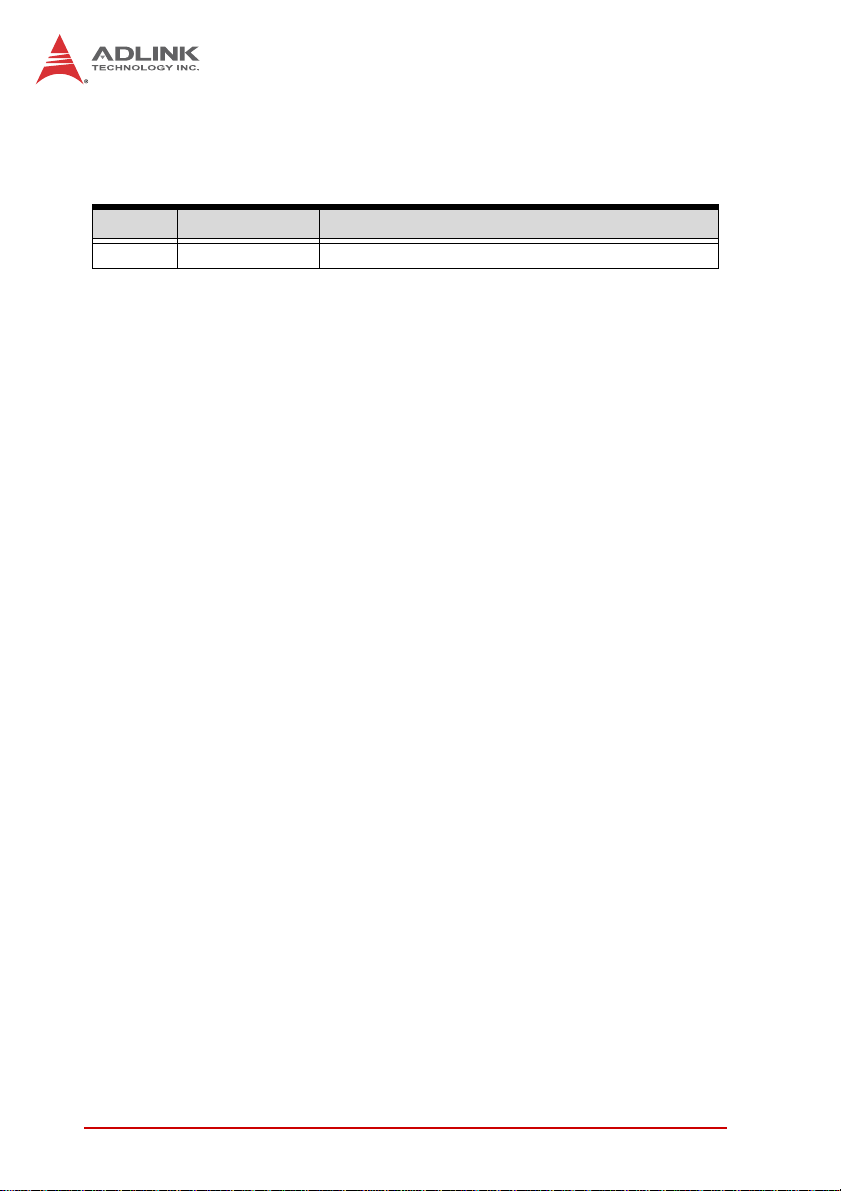
Revision History
Revision Release Date Description of Change(s)
2.00 2012/02/03 Initial release
ii Revision History
Page 3
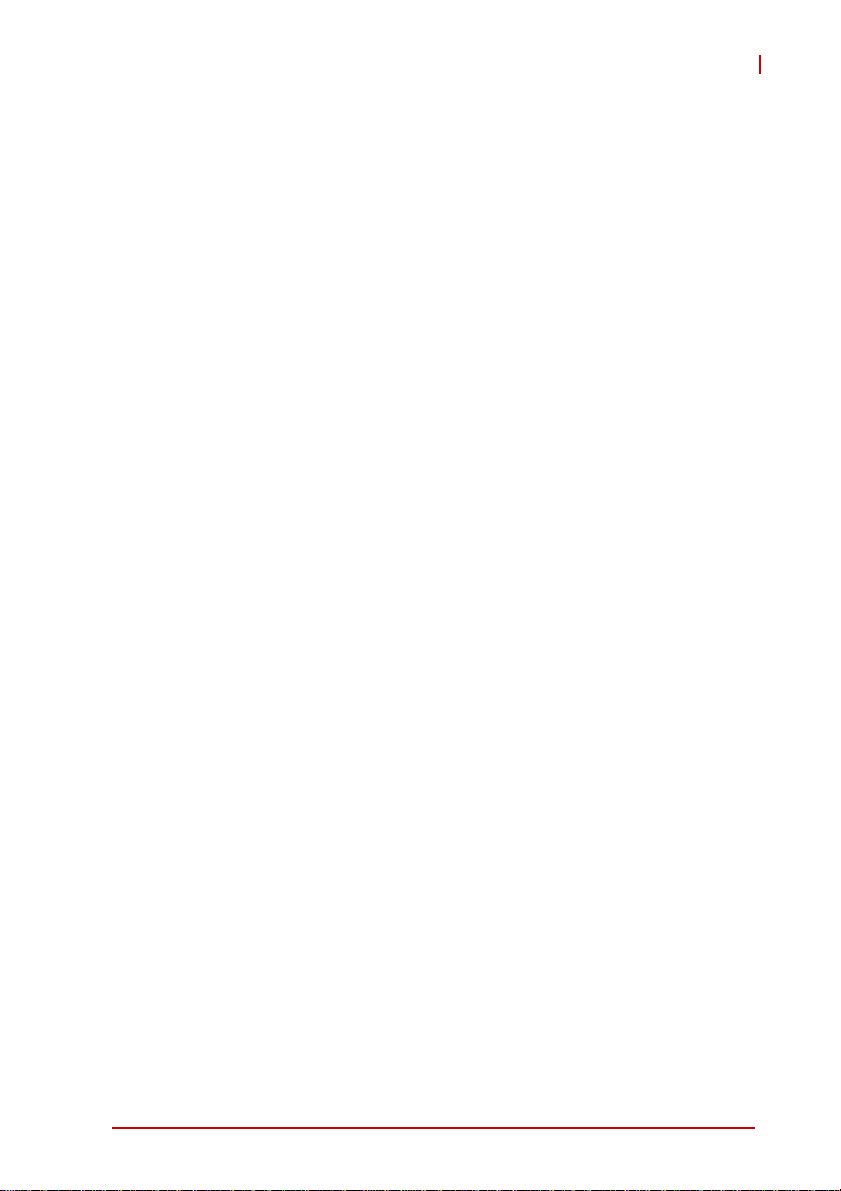
cPCI-6615
Preface
Copyright 2012 ADLINK Technology Inc.
This document contains proprietary infor mation protected by copyright. All rights are reserved. No part of this manual may be reproduced by any mechanical, electronic, or other means in any form
without prior written permission of the manufacturer.
Disclaimer
The information in this document is subject to change without prior
notice in order to improve reliability, design, and function and does
not represent a commitment on the part of the manufa cturer.
In no event will the manufacturer be liable for direct, indirect, special, incidental, or consequential damages arising out of the use or
inability to use the product or documentation, even if advised of
the possibility of such damages.
Environmental Responsibility
ADLINK is committed to fulfill its social responsibility to global
environmental preservation through compliance with the European Union's Restriction of Hazardous Substances (RoHS) directive and Waste Electrical and Electronic Equipment (WEEE)
directive. Environmental protection is a top priority for ADLINK.
We have enforced measures to ensure that our products, manufacturing processes, components, and raw materials have as little
impact on the environment as possible. When products are at their
end of life, our customers are encouraged to dispose of them in
accordance with the product disposal and/or recovery programs
prescribed by their nation or company.
Trademarks
Product names mentioned herein are used for identification purposes only and may be trademarks and/or registered trademarks
of their respective companies.
Preface iii
Page 4
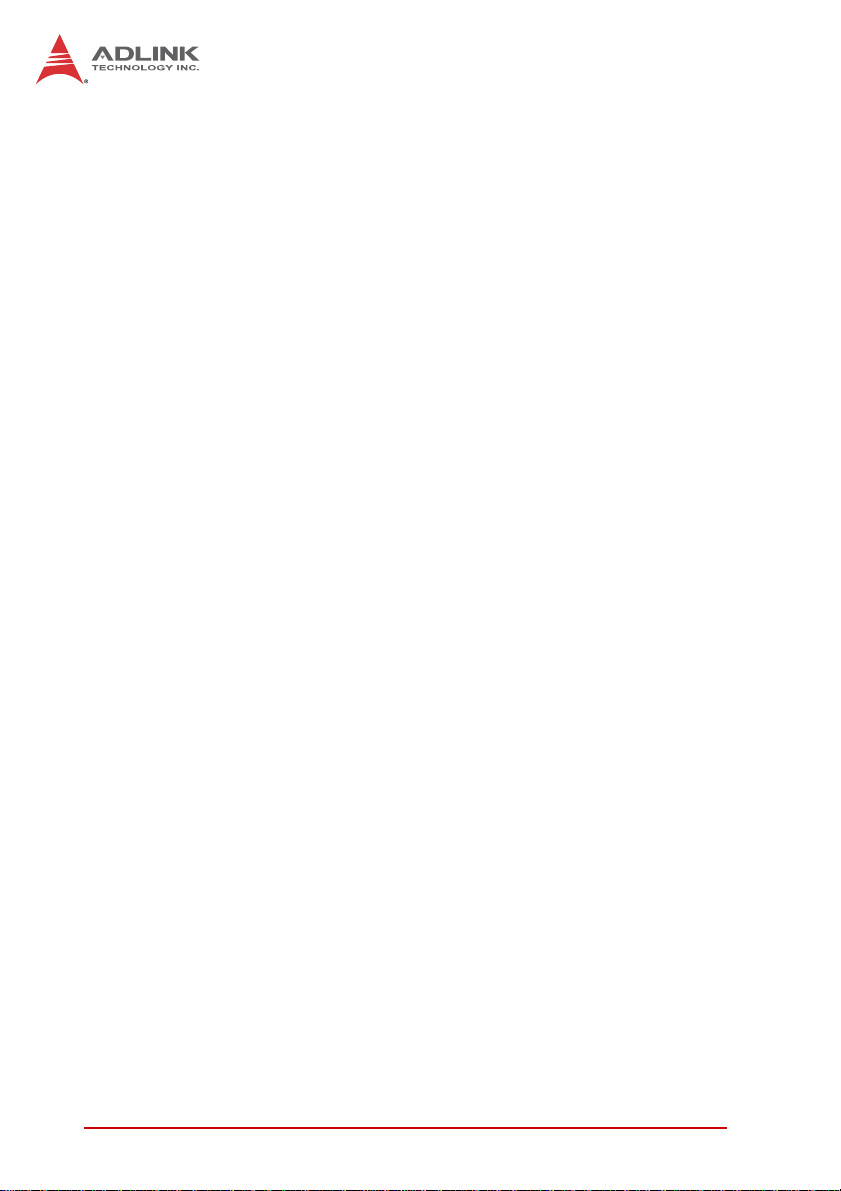
Using this Manual
Audience and Scope
The cPCI-6615 User’s Manual is intended for hardware
technicians and systems operators with knowledge of installing,
configuring and operating CompactPCI systems.
Manual Organization
This manual is organized as follows:
Chapter 1, Introduction: Introduces the cPCI-6615, its features,
block diagrams, and package contents.
Chapter 2, Specifications: Presents detailed specification infor-
mation, power consumption, and technical drawings.
Chapter 3, Functional Description: Describes the cPCI-6615
main functions.
Chapter 4, Board Interfaces: Describes the cPCI-6615 board
interfaces.
Chapter 5, Getting Started: Describes the installation of compo-
nents to the cPCI-6615 and rear transition modules.
Chapter 6, Driver Installation: Provides information on how to
install the cPCI-6615 device drivers.
Chapter 7, Utilities: Describes the utilities of the cPCI-6615
Series.
Chapter 8, BIOS Setup: Describes basic navigation for the
AMIBIOS®8 BIOS setup utility.
Important Safety Instructions: Presents safety instructions all
users must follow for the proper setup, installation and usage of
equipment and/or software.
Getting Service: Contact information for ADLINK’s worldwide
offices.
iv Preface
Page 5
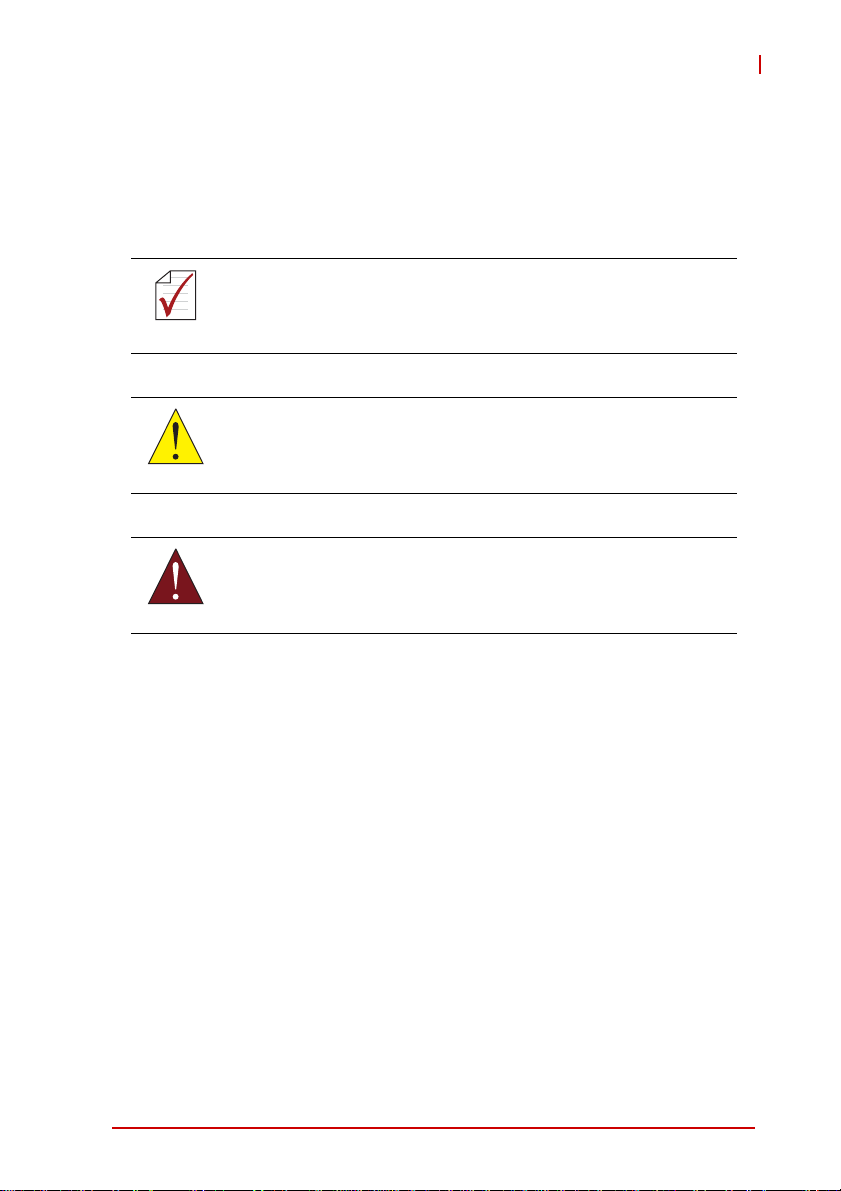
cPCI-6615
Conventions
Take note of the following conventions used throughout this
manual to make sure that users perform certain tasks and
instructions properly.
Additional information, aids, and tips that help users perform
tasks.
NOTE:
NOTE:
Information to prevent minor physical injury, component damage, data loss, and/or program corruption when trying to com-
CAUTION:
WARNING:
plete a task.
Information to prevent serious physical injury, component
damage, data loss, and/or program corruption when trying to
complete a specific task.
Preface v
Page 6
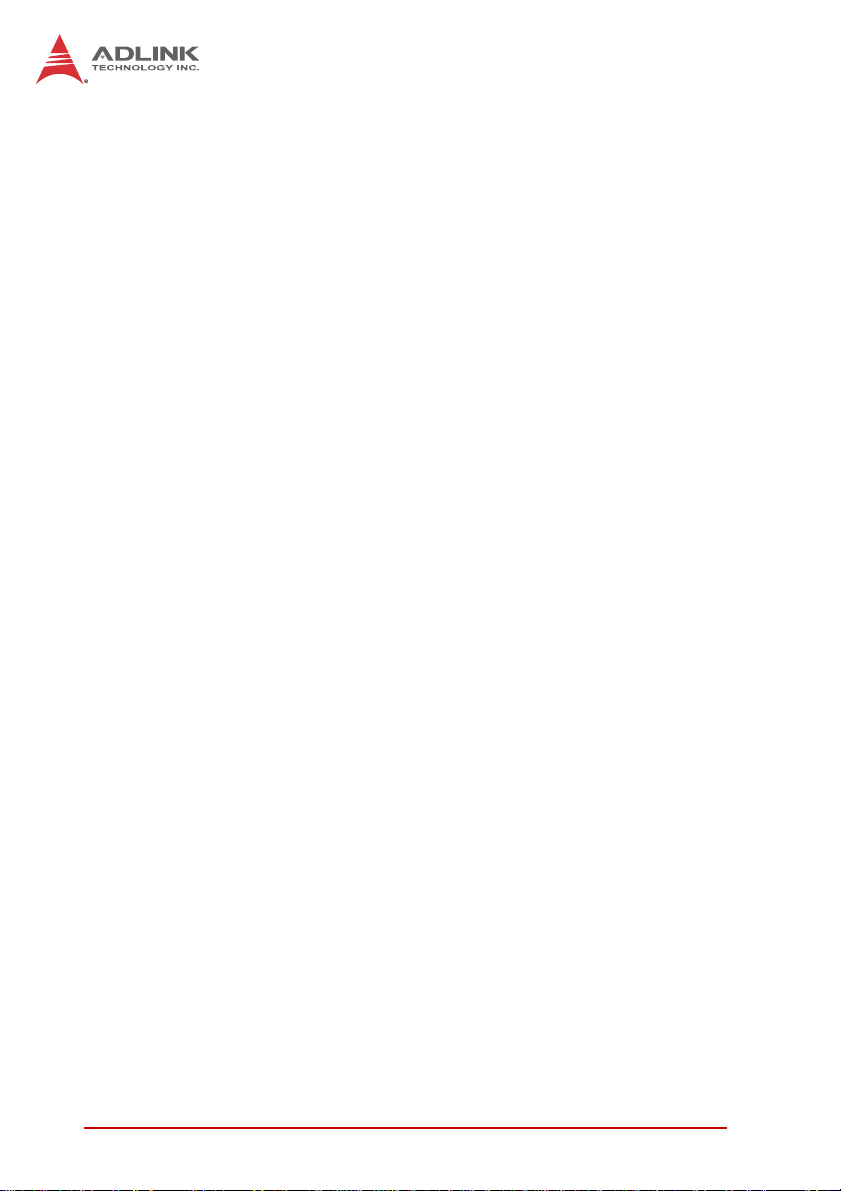
This page intentionally left blank.
vi Preface
Page 7
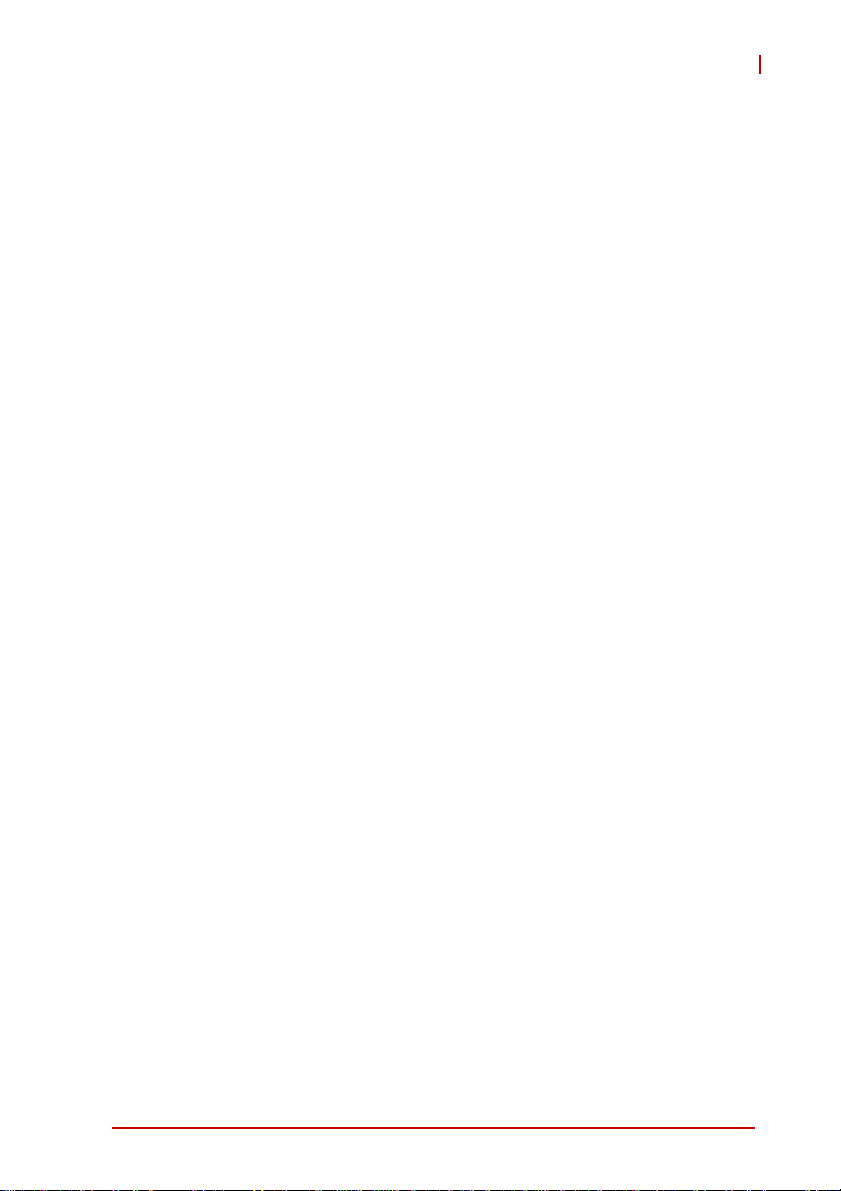
cPCI-6615
Table of Contents
Revision History...................................................................... ii
Preface.................................................................................... iii
List of Figures........................................................................ xi
List of Tables........................................................................ xiii
1 Introduction ........................................................................ 1
1.1 Overview.............................................................................. 1
1.2 Features............................................................................... 2
1.3 Block Diagram ..................................................................... 3
1.4 Product List............................. ... .......................................... 4
1.5 Package Contents ............................................................... 5
2 Specifications..................................................................... 7
2.1 cPCI-6615 Specifications........... ... ... .... ... ... ... ... .... ... ... ... .... ... 7
2.2 I/O Connectivity Table ......................................................... 9
2.3 Power Requirements.................... ... .... ... ... ... ... .... ... ... ... .... . 10
3 Functional Description .................................................... 13
3.1 Processor........................................................................... 13
3.2 Chipset............................................................................... 15
3.3 Super I/O ........................................................................... 15
3.4 Battery ............................................................................... 16
3.5 PMC................................................................................... 16
4 Board Interfaces............................................................... 17
4.1 cPCI-6615 Board Layout ................................................... 17
4.2 cPCI-6615 Assembly Layout ............................................. 18
4.3 cPCI-6615D Assembly Layout........................................... 19
4.4 cPCI-6615(D) Front Panel................................................. 20
vii
Page 8
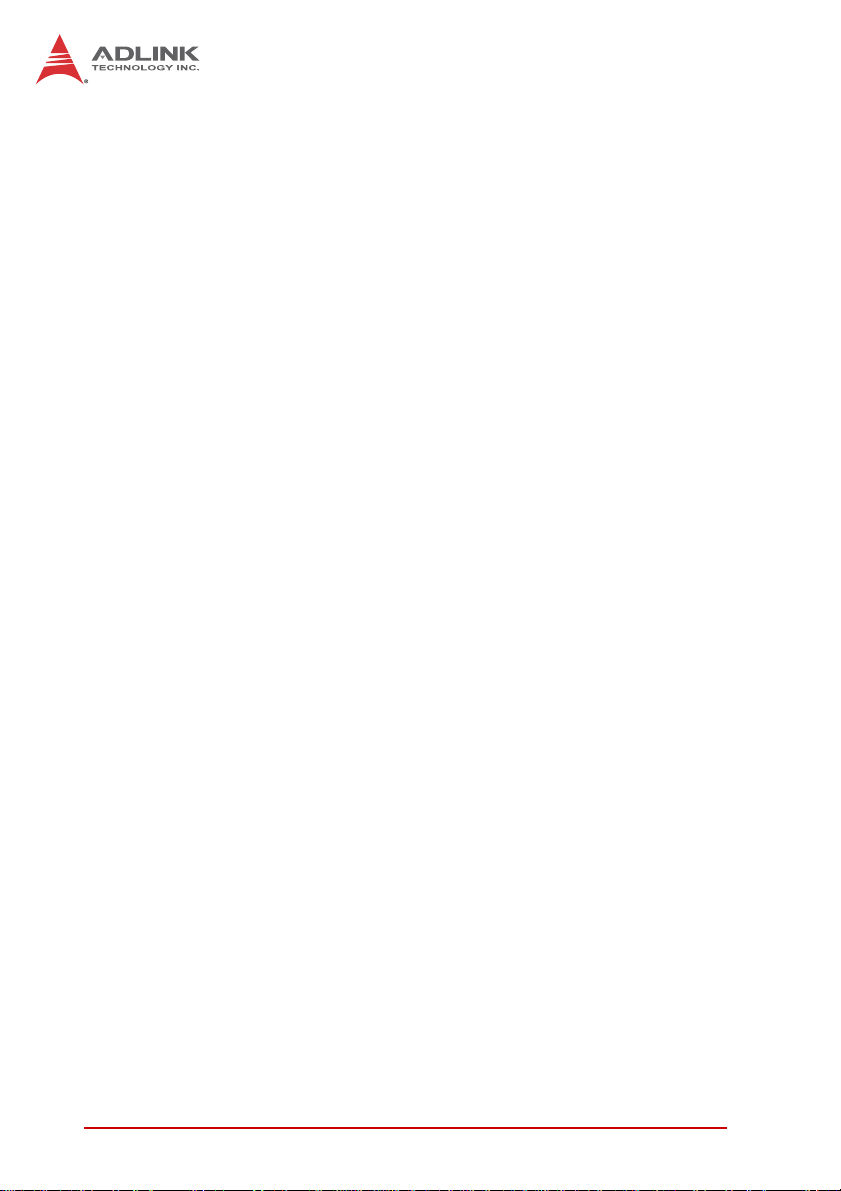
4.5 cPCI-R6002 RTM Layout.......................................... ... ... ... 21
4.6 Connector Pin Assignments............................................... 22
4.7 Switch and Jumper Settings .............................................. 36
5 Getting Started.................................................................. 37
5.1 CPU and Heatsink ............................................................. 37
5.2 CompactFlash Card installation......................................... 38
5.3 Memory Installation............................................................ 40
5.4 2.5" SATA Drive Installation............................................... 41
5.5 PCI Mezzanine Card Installation........................................ 45
5.6 Installing the cPCI-6615 to the Chassis............................. 47
5.7 RTM Installation................................................................. 48
6 Driver Installation.............................................................. 49
7 Utilities............................................................................... 51
7.1 Watchdog Timer................................................................. 51
8 BIOS Setup........................................................................ 57
8.1 Starting the BIOS............................................................... 57
8.2 Main Setup......................................................................... 61
8.3 Advanced BIOS Setup....................................................... 62
8.3.1 CPU Configuration.........................................................63
8.3.2 IDE Configuration ..........................................................65
8.3.3 Super IO Configuration..................................................66
8.3.4 Hardware Health Configuration .....................................67
8.3.5 USB Configuration.........................................................68
8.3.6 Remote Access Configuration .......................................70
8.3.7 AHCI Configuration.......................... .... ... ... ... ... .... ... .......72
8.4 Advanced PCI/PnP Settings.............................................. 73
8.5 Boot Settings ..................................................................... 74
8.5.1 Boot Settings Configuration...........................................75
8.6 Security Setup.................................................................... 76
viii
Page 9
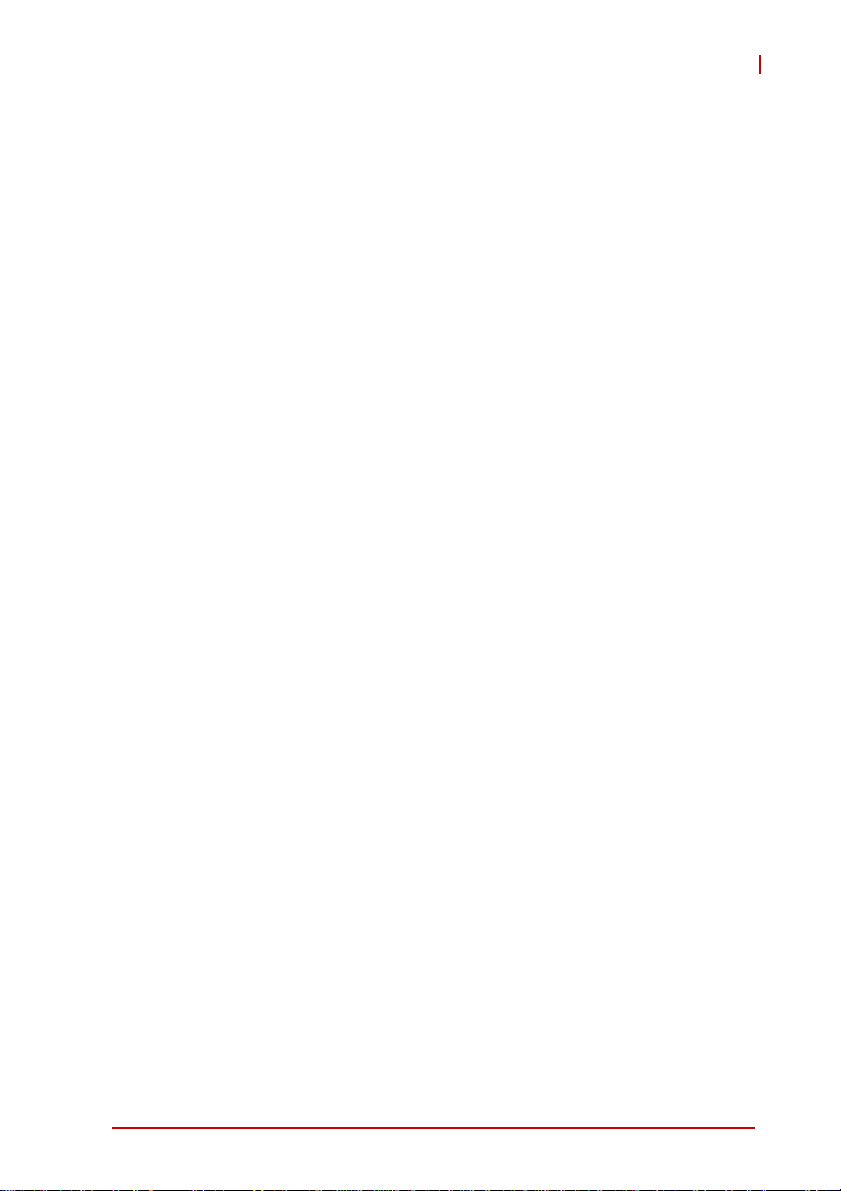
cPCI-6615
8.7 Chipset Setup.................................................................... 78
8.8 Exit Menu........................................................................... 80
Important Safety Instructions.............................................. 83
Getting Service...................................................................... 85
ix
Page 10
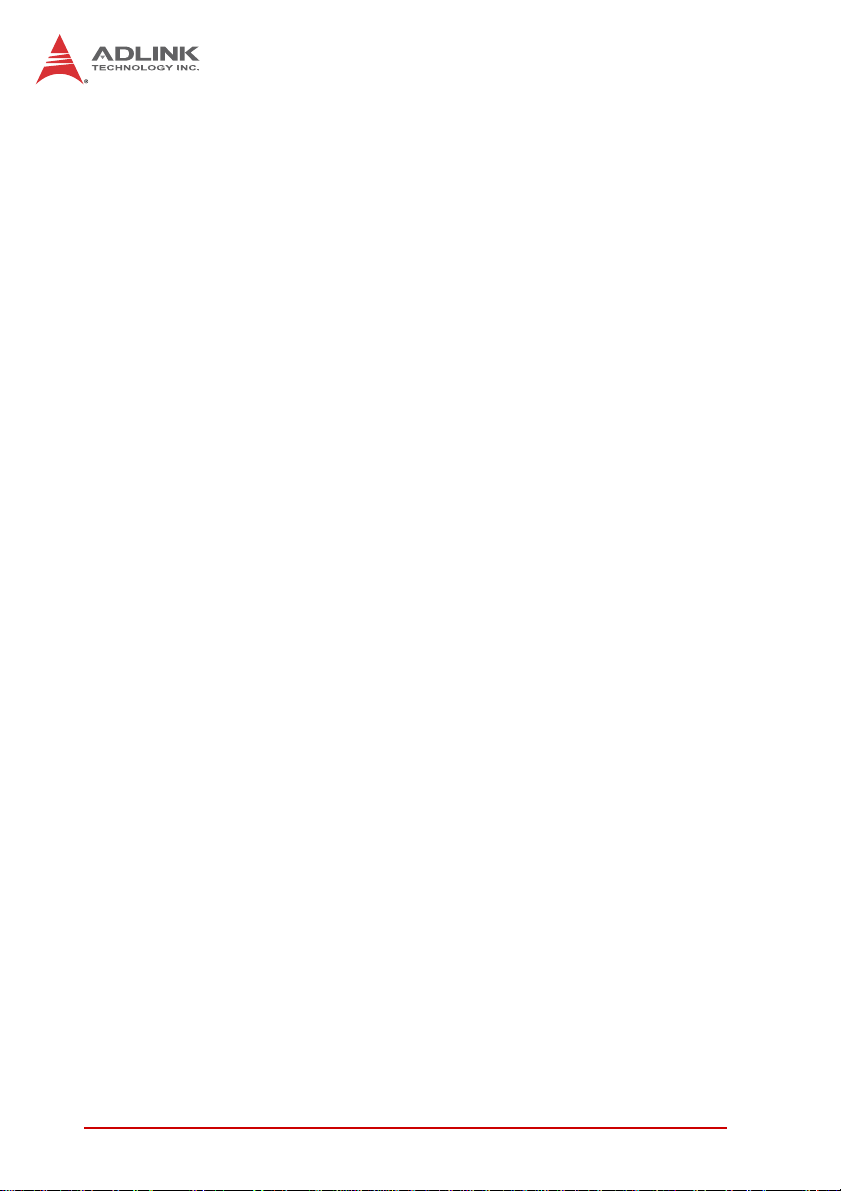
This page intentionally left blank.
x
Page 11
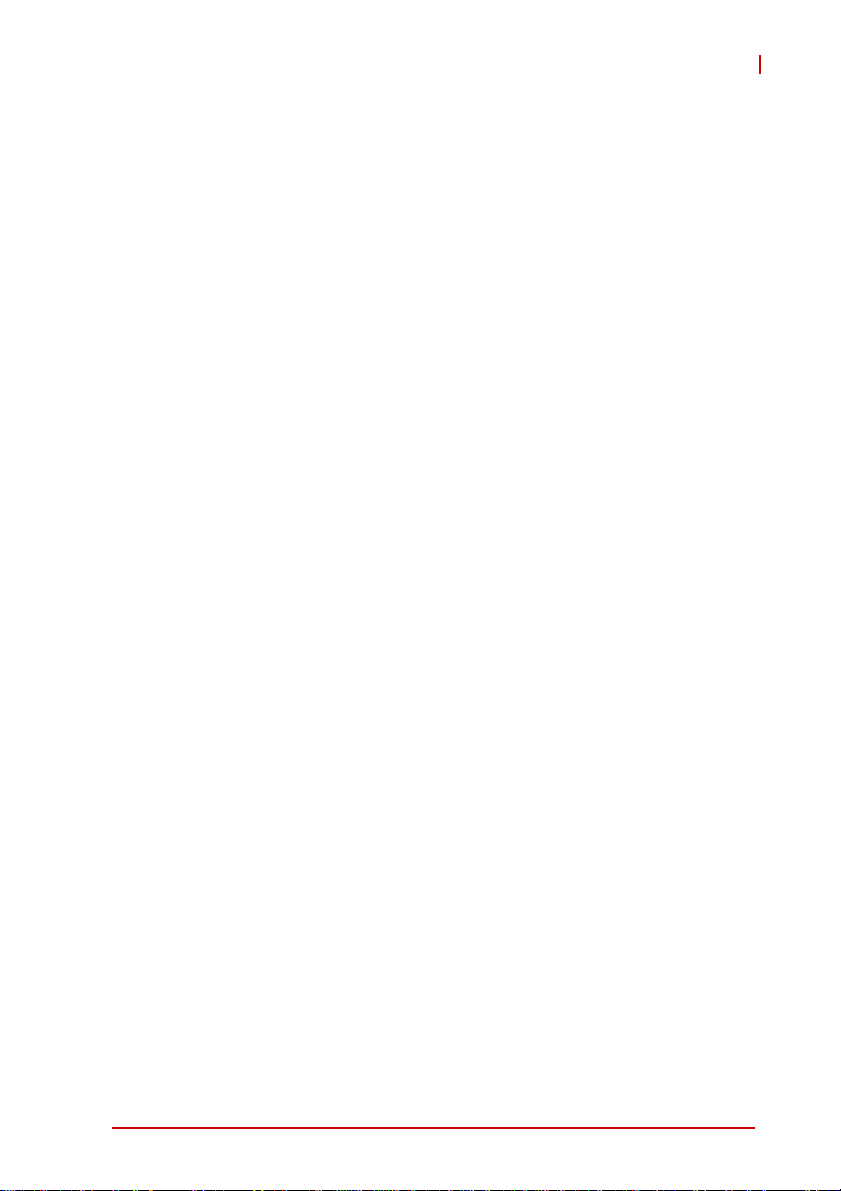
cPCI-6615
List of Figures
Figure 1-1: cPCI-6615 Series Functional Block Diagram...................3
Figure 4-1: cPCI-6615 Board Layout ...............................................17
Figure 4-2: cPCI-6615 Assembly Layout .........................................18
Figure 4-3: cPCI-6615D Assembly Layout.......................................19
Figure 4-4: cPCI-6615(D) Front Panel Layout ................................. 20
Figure 4-5: cPCI-R6002 RTM Board Layout....................................21
Figure 4-6: cPCI-R6002 RTM Front Panel Layout...........................21
List of Figures xi
Page 12
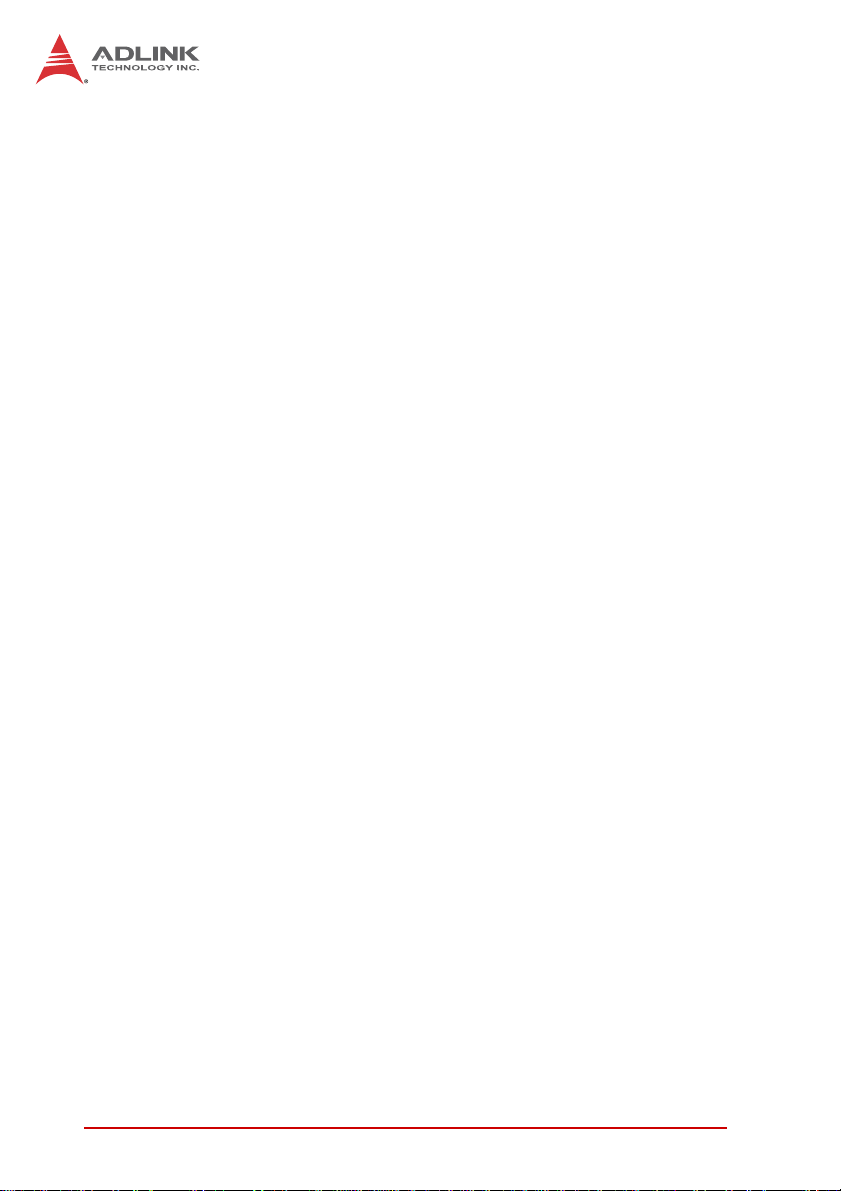
This page intentionally left blank.
xii List of Figures
Page 13
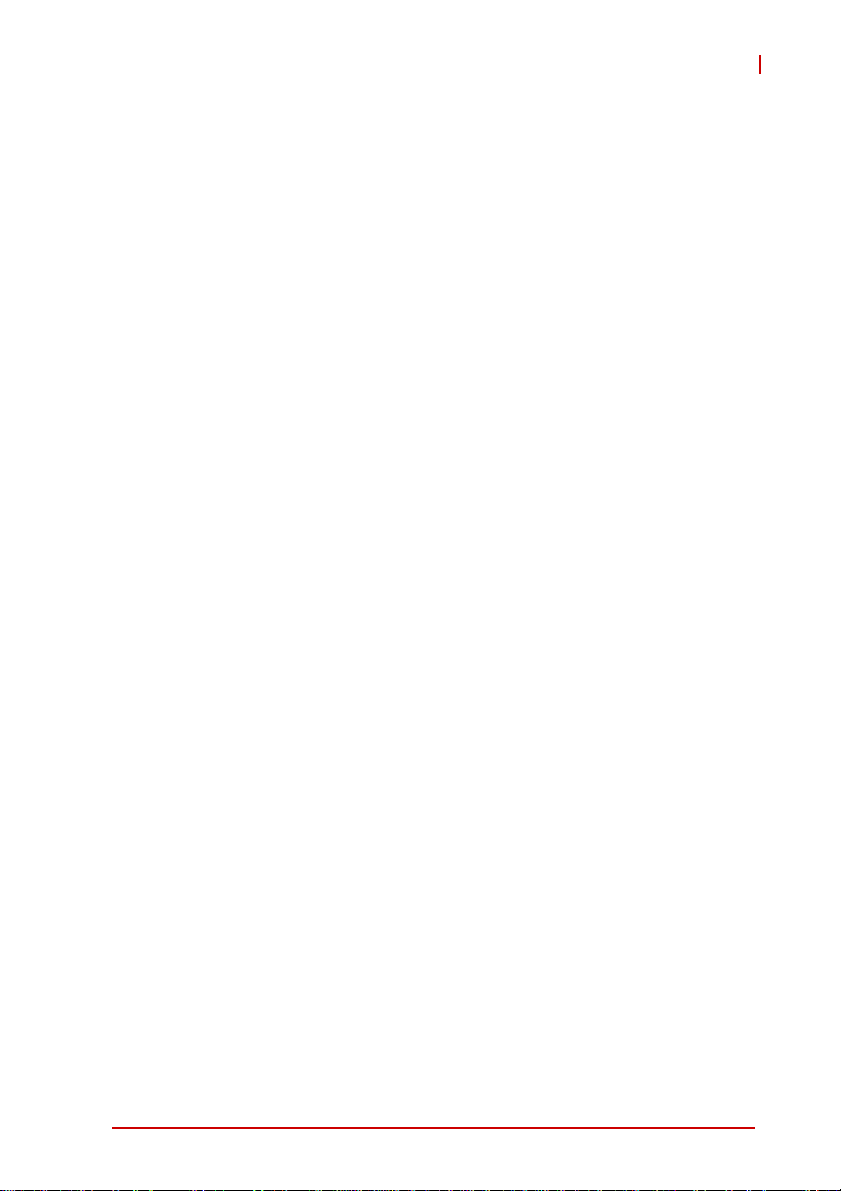
cPCI-6615
List of Tables
Table 4-1: cPCI-6615 Front Panel Status LED Descriptions..........20
Table 4-2: USB Connector Pin Definition........................................22
Table 4-3: USB Onboard Box Header Pin Definition......................22
Table 4-4: VGA Connector Pin Definition.................... .... ... ... ... .... .. 22
Table 4-5: VGA Onboard Box Header................ ... ... ... .... ... ... ... .... .. 23
Table 4-6: PS/2 Keyboard/Mouse Connector Pin Definition...........23
Table 4-7: PS/2 KB/MS Onboard Box Header Pin Definition..........23
Table 4-8: GbE Connector Pin Definitions...................................... 24
Table 4-9: GbE LED Status Definitions...........................................24
Table 4-10: COM1 Connector Pin Definition..................................... 25
Table 4-11: COM2 Connector Pin Definition..................................... 25
Table 4-12: COM2 Onboard Box Header Definition ......................... 26
Table 4-13: SATA Connector Pin Definition......................................26
Table 4-14: DB-6920SAT SATA Connector Pin Definition ............... 27
Table 4-15: CompactFlash Connector Pin Definition........................28
Table 4-16: PMC Connector Pin Definitions..................................... 29
Table 4-17: DB-6920SAT Connector Pin Definition..........................31
Table 4-18: CompactPCI J1 Connector Pin Definition...................... 32
Table 4-19: CompactPCI J2 Connector Pin Definition...................... 33
Table 4-20: CompactPCI J3 Connector Pin Definition...................... 34
Table 4-21: CompactPCI J5 Connector Pin Definition...................... 35
List of Tables xiii
Page 14
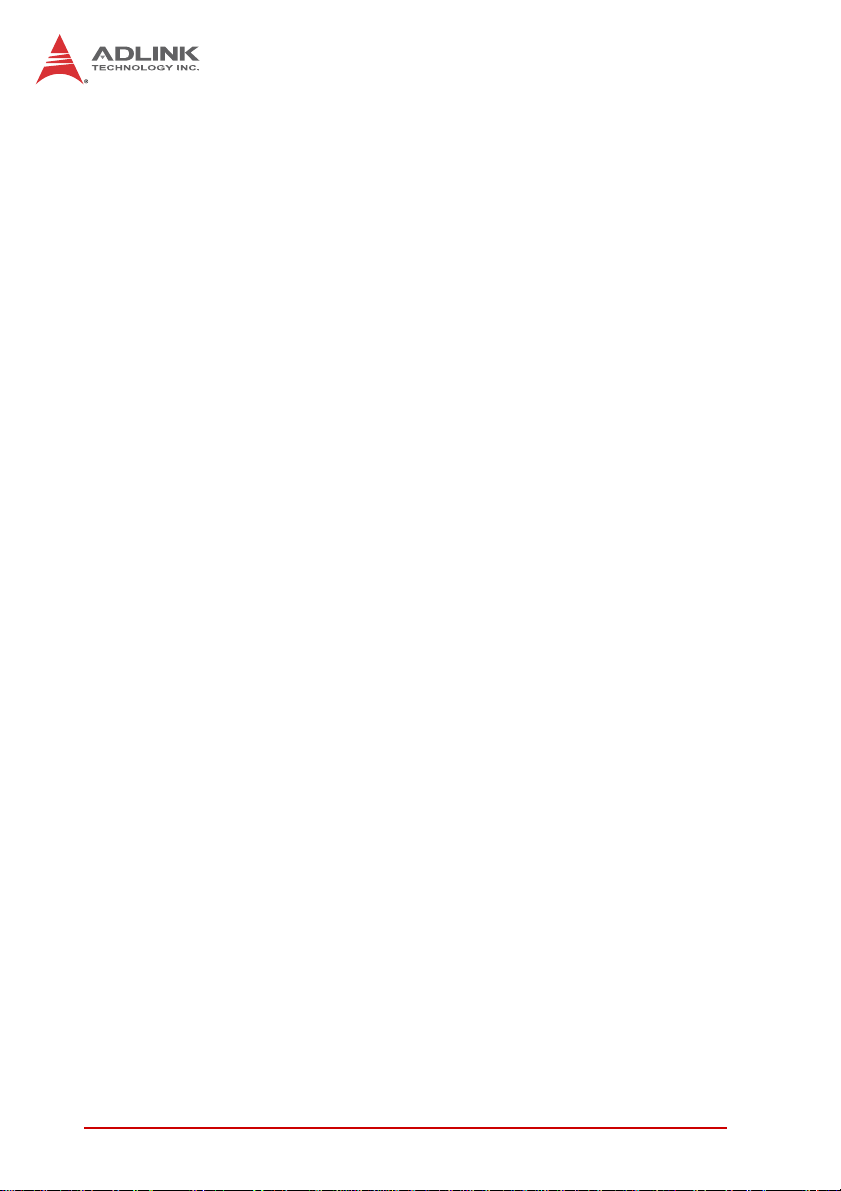
This page intentionally left blank.
xiv List of Tables
Page 15
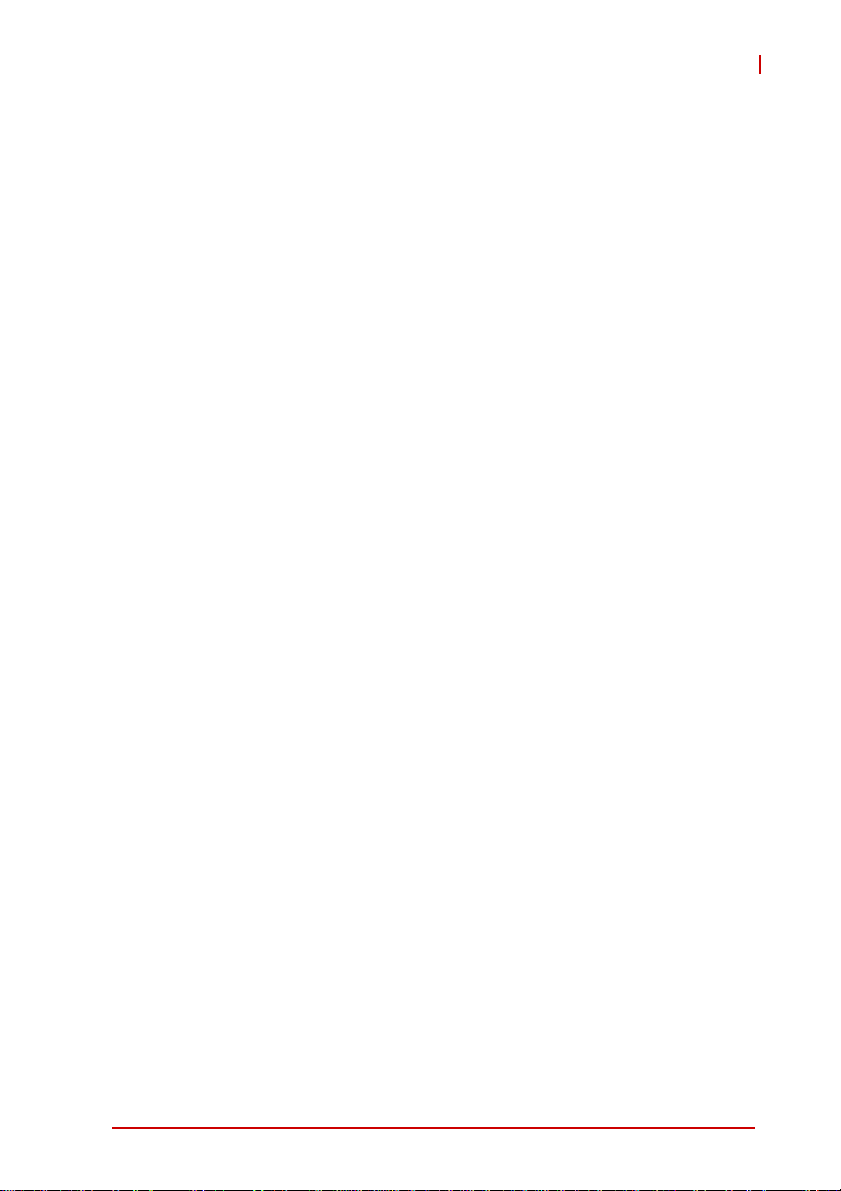
1 Introduction
1.1 Overview
The cPCI-6615 Series is a 6U CompactPCI single board computer
in single-slot (4HP) or dual-slot (8HP) width form factor featuring
the Intel® Atom™ D525 processor with ICH8M I/O Controller Hub.
The cPCI-6615 provides single channel DDR3-800 socket-type
memory up to 4GB, integrated graphics on the CPU, IDE CompactFlash slot, and 2.5” SATA drive space shared with one site.
Front panel I/O includes 3x USB, 3x GbE, 1x COM
(RS-232/422/485 selectable) for the 4HP cPCI-6615 model, and
additional 1x USB, 1x COM (RS-232 only), 1x P/S2 and 1x VGA
for the 8HP cPCI-6615D model. Onboard I/O includes 1x 7-pin
SATA connector, 1x CompactFlash slot and 1x PMC site (not
available concurrently with 2.5" drive).
The cPCI-6615 provides the following I/O to the optional Rear
Transition Module (RTM): 1x VGA (switched from front panel), 2x
GbE (switched from front panel), 6x USB, 1x SATA, 2x COM, 1x
PS/2 KB/MS, High Definition Audio and SMBus signals routed
through the J3 connector; LVDS from the Intel® Atom™ processor
and 5x GPIO pins from ICH8M routed through the J5 connector
(available I/O dependent on RTM model).
cPCI-6615
The cPCI-6615 Series is ideally suited for factory automation,
machine making, transportation and other industrial applications.
Introduction 1
Page 16
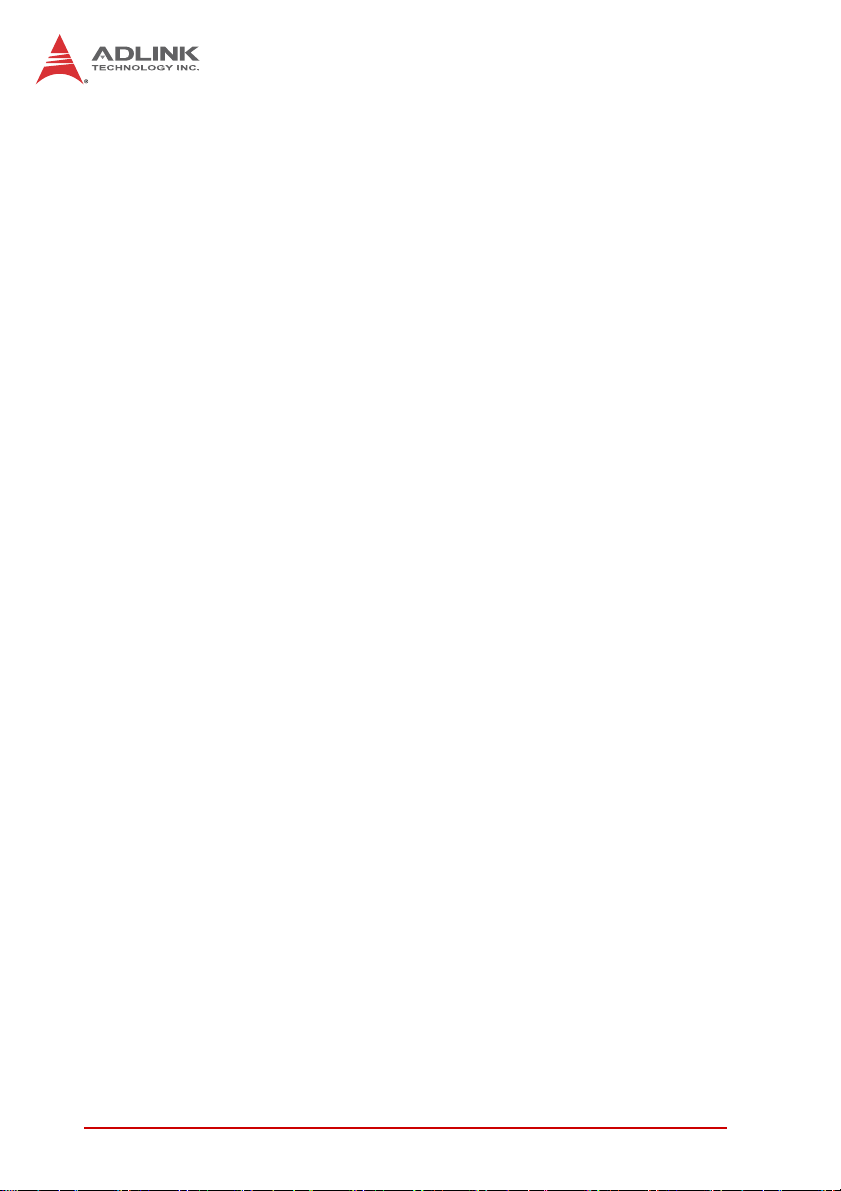
1.2 Features
X 6U CompactPCI blade in 4HP or8HP width form factor
X Supports Dual-Core (four-thread) Intel® Atom processor, up to
1.8GHz, 1MB L2 cache, TDP 13W
X Graphics and memory controllers integrated in processor
X ICH8M I/O Hub
X Single channel DDR3-800 up to 4GB in two SODIMM sockets
X 32bit/33MHz CompactPCI Interface based on PCI specifica-
tions
X Optional PMC slot supporting PCI-X 64-bit/133MHz from
PCI-Express x4 via PCIe-to-PCI-X bridge (PI7C9X130)
X VGA port on front switchable to rear I/O by jumper setting
X Three PCI-Express® Gigabit Ethernet egress ports, GbE1/2
routable to J3 by BIOS setting
X One IDE CompactFlash socket
X One SA TA connector for 2 .5" SATA drive onboard on 4HP/8HP
blade, shares space with PMC site
X One 7-pin SATA connector onboard and one SAT A port routed
to J3
2Introduction
Page 17
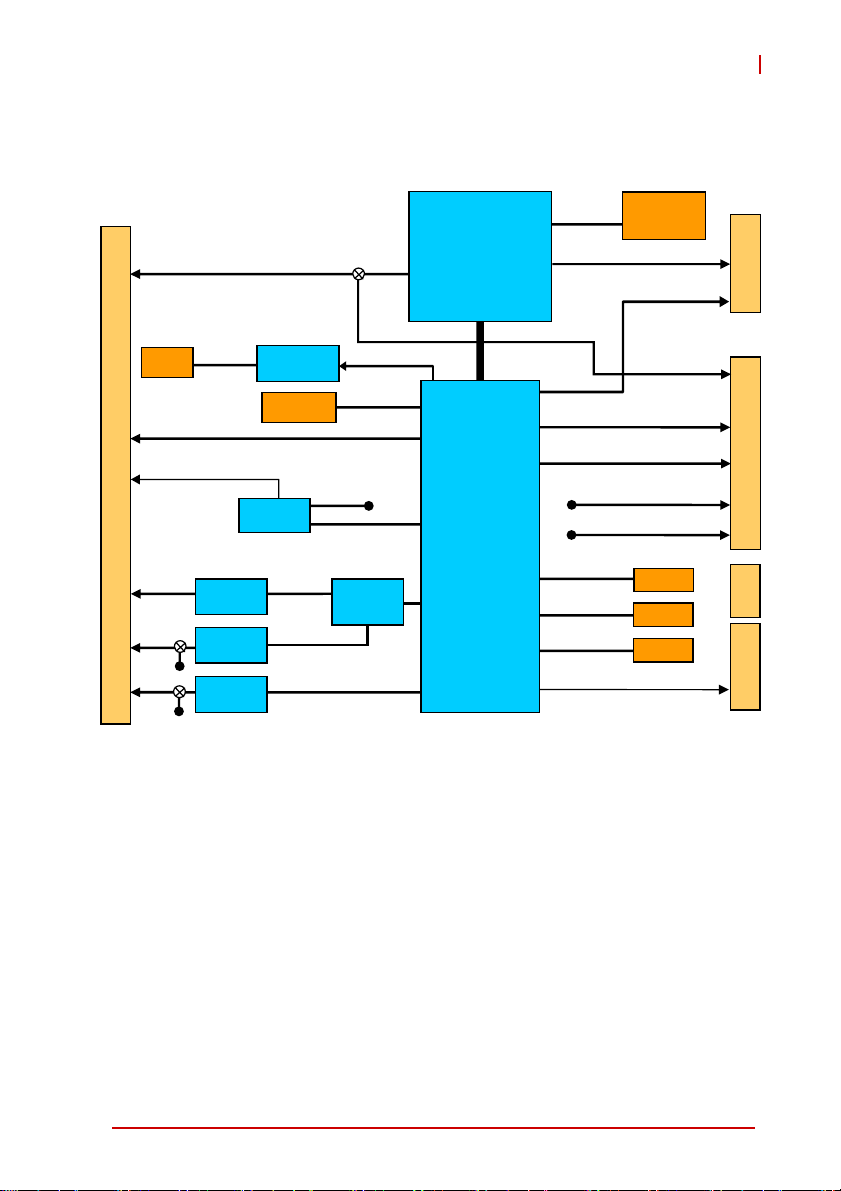
1.3 Block Diagram
C
cPCI-6615
PMC
F
R
O
USB 1/2/3
N
T
COM1/2, KB/MS
P
A
N
E
L
GbE 3
GbE 2
GbE 1
RGB
64-bit/
133MHz
P
82583V PCIe x1
82583V
I-X
Intel
Intel
Intel
82583
Pericom
PI7C9X130
2.5" HDD
IT8783E
PCIe x1
PCIe x1
PCIe x4
SATA0
COM3/4, KB/MS
LPC
PCIe
Switch
Intel® Atom
Processor
D525
DMI
Intel®
ICH8M
DDR3-800
SATA1, 6x USB
PCIe x1, SMBus, HDA
IDE
SPI
2x Sockets
Up to 4GB
LVDS
5x GPIO
RGB
COM3, COM4, KB/MS
GbE 1/2
CF
BIOS
SATA2
PCI 32b/33M
J5
J3
J2
J1
Figure 1-1: cPCI-6615 Series Functional Block Diagram
Introduction 3
Page 18
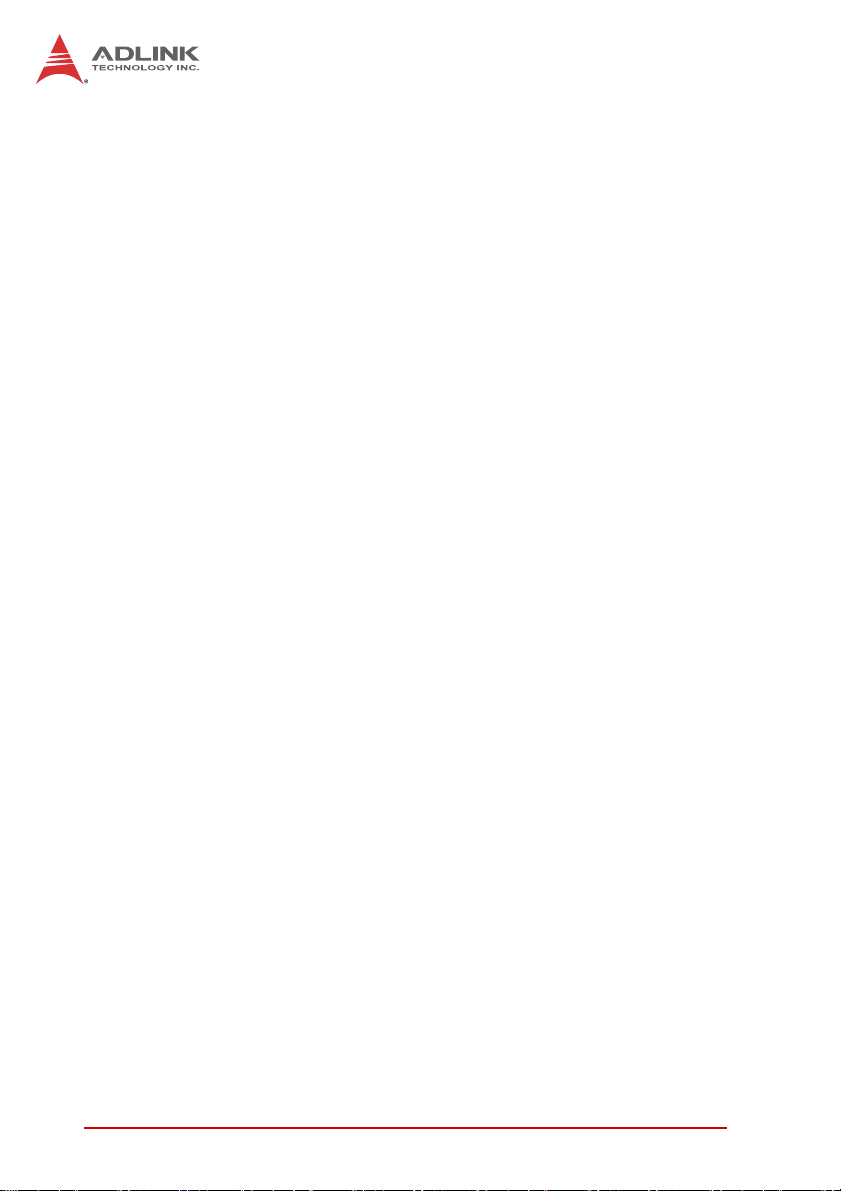
1.4 Product List
Products in the cPCI-6615 Series include:
Processor Blade
X cPCI-6615/D525: 4HP width (single-slot) 6U CompactPCI
featuring Atom™ D525 processor; up to 4GB memory in
two SODIMM sockets; 3x USB; 3x GbE; 1x COM
(RS-232/422/485); onboard VGA box header; onboard
SATA connector; onboard CompactFlash slot. The SATA
adapter DB-6920SAT provides connectivity for 2.5" drive
(shares space with PMC slot).
X cPCI-6615D/D525: 8HP width (dual-slot) 6U CompactPCI
featuring Atom™ D525 processor; up to 4GB memory in
two SODIMM sockets; 4x USB; 3x GbE; 2x COM (one
RS-232/422/485 selectable); 1x VGA; onboard SATA connector; onboard CompactFlash slot. The SATA adapter
DB-6920SAT provides connectivity for 2.5" drive (shares
space with PMC slot).
Rear Transition Module
X cPCI-R6002: 4HP width, 50mm depth Rear Transition Mod-
ule with 2x COM (1x DB-9 on faceplate, 1x 10-pin header
onboard), 2x USB, 2x GbE, VGA converted from DVI-I port
and 2x 7-pin SATA connectors.
4Introduction
Page 19
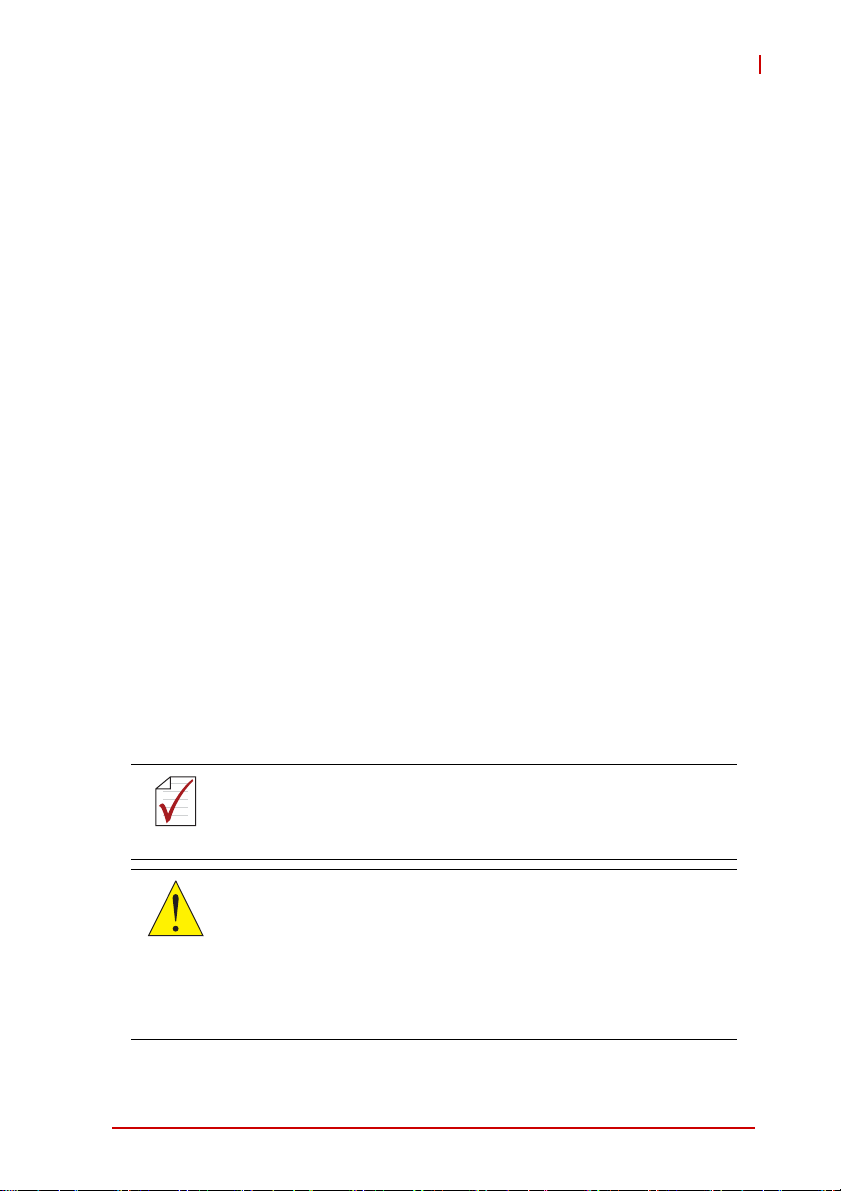
cPCI-6615
1.5 Package Contents
The cPCI-6615 is packaged with the following components. If any
of the items on the contents list are missing or damaged, retain the
shipping carton and packing material and contact the dealer for
inspection. Please obtain authorization before returning any product to ADLINK. The packing contents of the cPCI-6615 Series are
non-standard configurations and may vary depending on customer
requests.
Processor Blade
X The cPCI-6615 Series Processor Blade
Z Memory specifications will differ depending on options
selected
Z Thermal module is assembled on the board
X 2.5” HDD accessory pack
X CompactFlash accessory pack
X Y-cable for PS/2 combo port (8HP version only)
X ADLINK All-in-One CD
X User’s manual
Rear Transition Module
X The cPCI-R6002 RTM
The contents of non-standard cPCI-6615 configurations may
vary depending on the customer’s requirements.
NOTE:
NOTE:
This product must be protected from static discharge and physical shock. Never remove any of the components except at a
CAUTION:
Introduction 5
static-free workstation. Use the anti-static bag shipped with the
product when putting the board on a surface. Wear an
anti-static wrist strap properly grounded on one of the system's
ESD ground jacks when installing or servicing system components.
Page 20
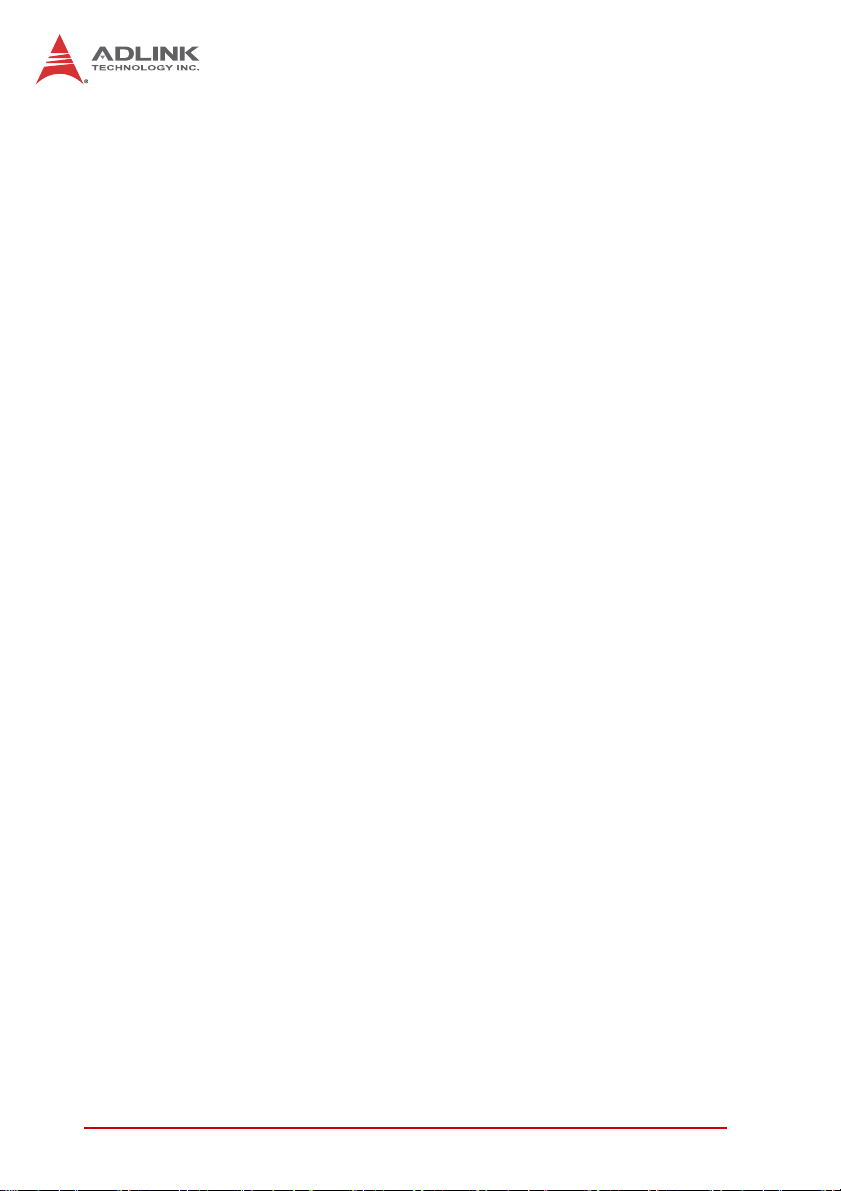
This page intentionally left blank.
6Introduction
Page 21

2 Specifications
2.1 cPCI-6615 Specifications
cPCI-6615
CompactPCI
Standards
Mechanical • Standard 6U CompactPCI®
Processor • µFC-BGA dual-core Intel® Atom™ Processor D525
Chipset • Intel® ICH8M I/O Controller Hub (ICH)
Memory
BIOS • AMIBIOS8® 16Mbit SPI flash memory
CompactPCI
Bus
Gigabit
Ethernet
Graphics • In te grated in Intel® Atom™ Processor
Serial Ports • Up to four serial ports from Super I/O ITE8783
Storage
Interface
BIOS • AMIBIOS8® 64Mbit SPI flash memory
1
• P ICMG® 2.0 CompactPCI® Rev. 3.0
• P ICMG® 2.1 Hot Swap Specification Rev.2.0\
• PICMG® 2.16 Packet Switch Backplane R1.0 (optional)
• B oard size: 233.33mm x 160mm
• Single-slot (4HP, 20.32mm); Dual-slot (8HP, 40.64mm) width
• CompactPCI® connectors with J1, J2 J3 and J5
1.8 GHz, 1MB L2 cache, TDP 13W
• Passive heatsink
• Single channel DDR3-800 unbuffered non-ECC memory
• Two SODIMM Sockets
• Maximum up to 4GB capacity (dependent on memory
process technology)
• PCI 32bit/ 33MHz; 3.3V, 5V universal V(I/O)
• Supports operation in system slot only
• Three PCI-Express x1 Intel® 82583V Gigabit Ethernet
controllers
• Three egress 10/100/1000BASE-T ports and optional two
GbE ports switchable to J3 (RTM) by BIOS setting
• DB-15 VGA port on front panel for 8HP, switchable to J3
(RTM) by jumper setting
• Onboard VGA box header for 4HP version (routed to J3 by
default)
• Analog monitor support up to QXGA 2048x1536 @60Hz,
32-bit
• Single LVDS channel supporting resolution up to 1366x768
• One RS-232/422/485 on front panel for 4 HP and one
additional RS-232 on front for 8HP
• Two serial ports (RS-232) routed to J3
• CompactFlash Type II socket onboard (IDE)
• 2.5” SATA HDD connector onboard
Specifications 7
Page 22
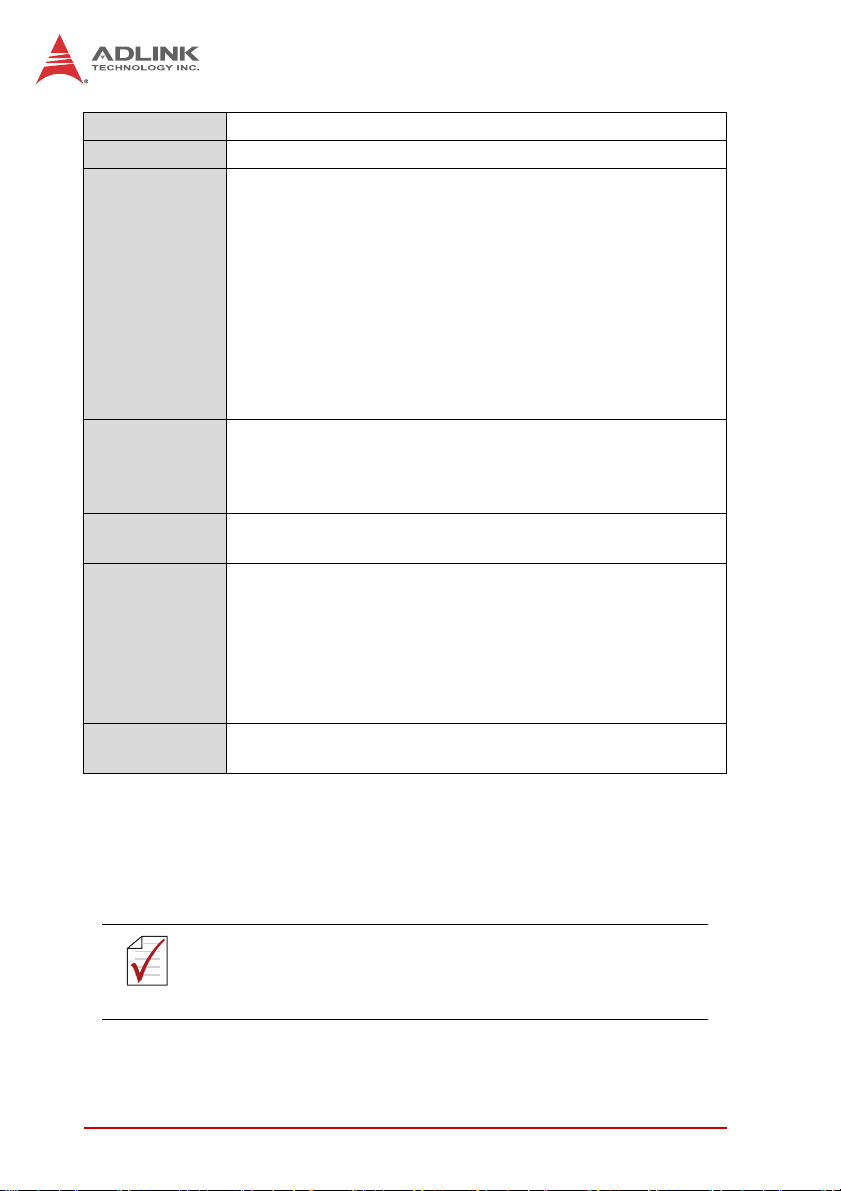
PMC • One PCI-X 64-bit/133MHz PMC site
Audio • High Definition Audio signal by Intel ICH8M routed to J3
Faceplate I/O
4HP (cPCI-6615):
• 3x USB 2.0 ports
• 3x 10/100/10 00BASE-T Ethernet ports
• 1x RS-232/422/485
8HP (cPCI-6615D):
• 4x USB 2.0 ports
• 3x 10/100/10 00BASE-T Ethernet ports
• Analog DB-15 VGA port
• 1x RS-232/422/485
•1x RS-232
• PS/2 Keyboard/ Mouse combo port
OS
Compatibility
• Microsoft Windows XP, 7 32/64-bit
• Wind River VxWorks 6.8 w/SMP
• Red Hat Enterprise Linux 6
• Other OS supp ort upon request
Power
• 5V only for power up
Requirement
Environmental • Operating Temperature (with forced air flow)2:
- Standard: 0°C to 60°C
- Extended: -20°C to 85°C
Storage Temperature: -40°C to 85°C
• Humidity: 95% non-condensing
• Shock: 15G peak-to-peak, 11ms duration, non-operating
•Vibration1: Operating 2Grms, 5-500Hz, each axis w/o HDD
EMI • CE EN55022
• FCC Cla ss A
1. Hard drive limits operational vibration. When application requires
higher vibration specification, it is recommended to use a flash disk.
2. ADLINK-certified thermal design. The thermal performance is
dependent on the chassis cooling design. Forced airflow with
3.2 m/s is required. Temperature limit of optional mass storage
devices may affect the thermal specification.
Specifications are subject to change without prior notice.
NOTE:
NOTE:
8 Specifications
Page 23
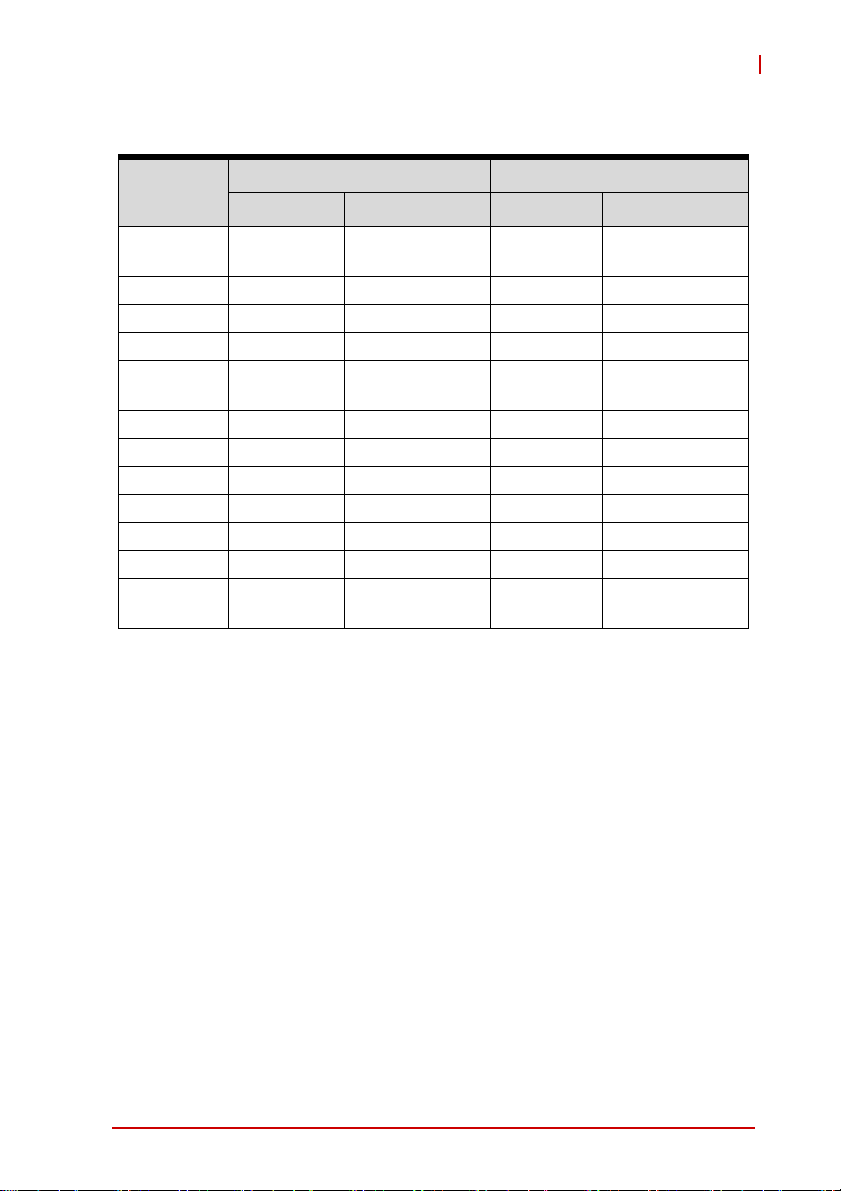
2.2 I/O Connectivity Table
cPCI-6615
Function
cPCI-6615 (4HP) cPCI-6615D (8HP)
Faceplate Onboard Faceplate Onboard
Gigabit
Ethernet
COM Y x1
Y x3
(1)
(2)
Y x3
Y x2
(1)
(2)
USB 2.0 Y x3 Y x4
VGA Y x1 Y
Serial A TA Y x2
(7-pin & 22-pin)
(3)
Y x2
(7-pin & 22-pin)
CF YY
PS/2 KB/MS Y x1
PMC YY
GP LED Y x2 Y x2
Power LED YY
HDD LED YY
Reset
Button
YY
1. Two GbE signals are switchable to rear by BIOS setting
2. One RS-232/422/485 selectable by BIOS setting
3. VGA is switchable to rear by jumper
Specifications 9
Page 24
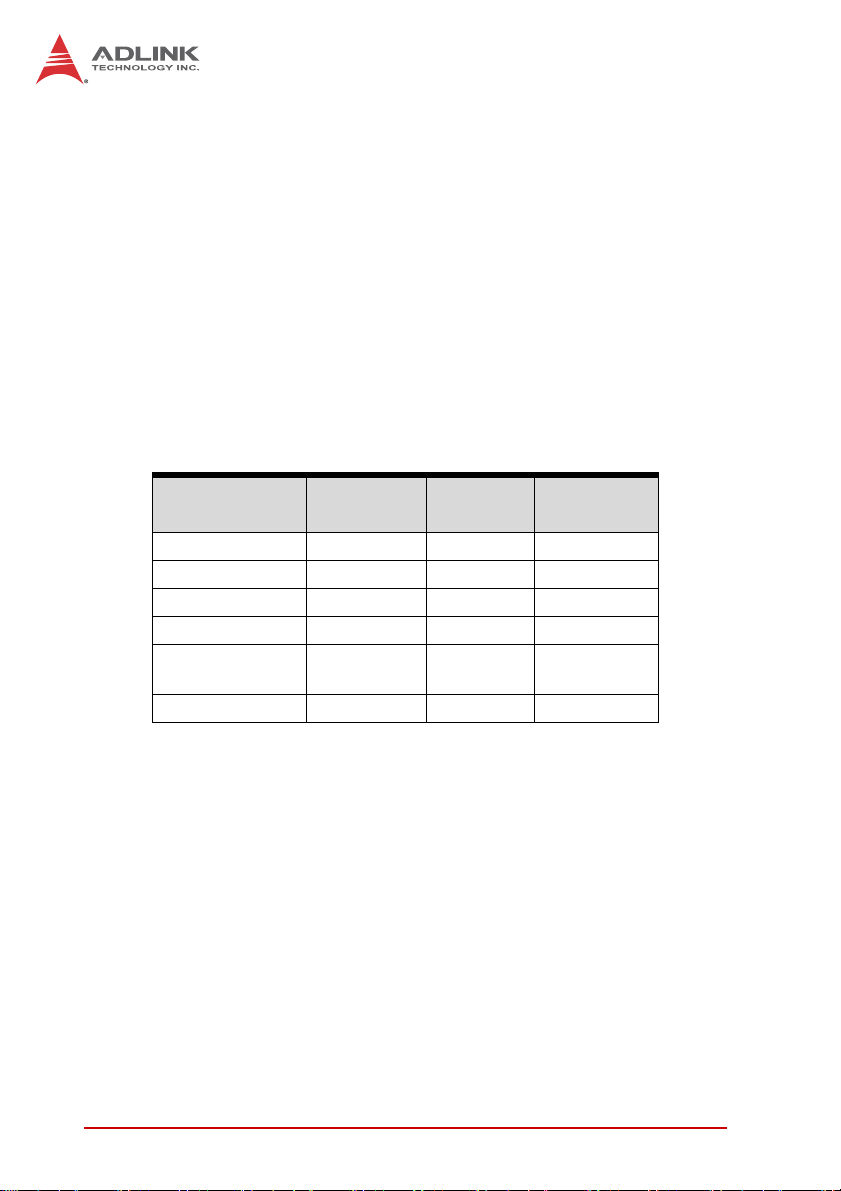
2.3 Power Requirements
In order to guarantee stable operation of the system, it is recommended that significantly more power be provided than required.
An industrial power supply unit should be able to provide at
least twice as much power as the entire system requires of
each voltage. An ATX power supply unit should be able to provide
at least three times as much po wer as the entire syst em requires
of each voltage.
The tolerance of the voltage lines described in the CompactPCI
specification (PICMG 2.0 R3.0) is +5%/-3% for 5, 3.3 V and ±5%
for ±12V. This specification is for power delivered to each slot and
it includes both the power supply and the backplane tolerance.
Voltage
5V +5.0 VDC +5% / -3% 50 mV
3.3V + 3.3 VDC +5% / -3% 50 mV
+12V +12 VDC +5% / -5% 240 mV
-12V -12 VDC +5% / -5% 240 mV
V I/O (PCI I/O
Buffer Voltage)
GND
Nominal
Value
+3.3 VDC or
+5 VDC
Tolerance
+5% / -3% 50 mV
Max. Ripple
(P - P)
10 Specifications
Page 25
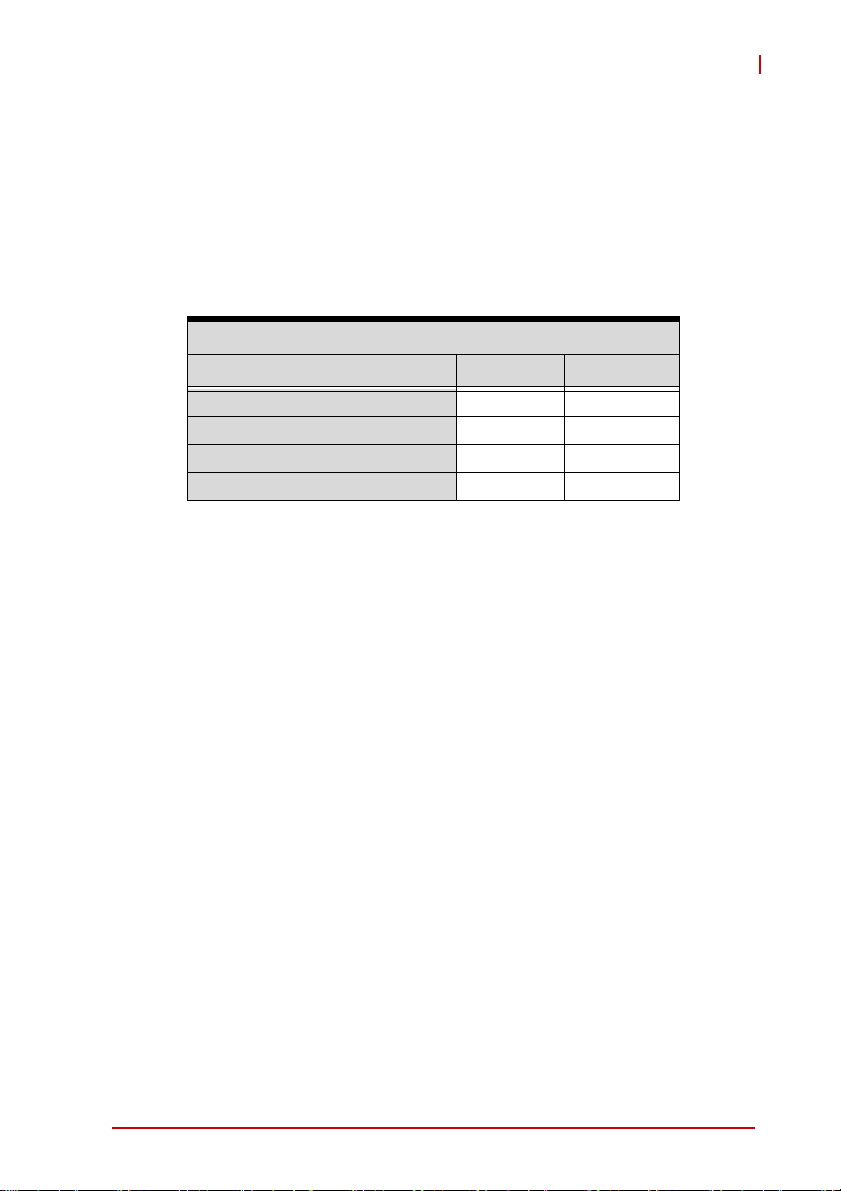
cPCI-6615
Power Consumption
This section provides information on the power consumption of
cPCI-6615 Series when using the Intel® Atom processor D525
with 4GB DDR3 memory and ASD25-MLC64G SSD. The
cPCI-6615 is powered by 5V only. Power consumption under Windows XP was measured using PassMark BurnInTest 6.0.
Intel® Atom™ Processor D525
OS/Mode Current 5V Total Power
DOS/Idle mode 3.285A 16.42W
Windows XP, Idle mode 3.357A 16.78W
Windows XP, 100% CPU usage 3.668A 18.34W
Windows XP, Total System 3.931A 19.65W
Specifications 11
Page 26
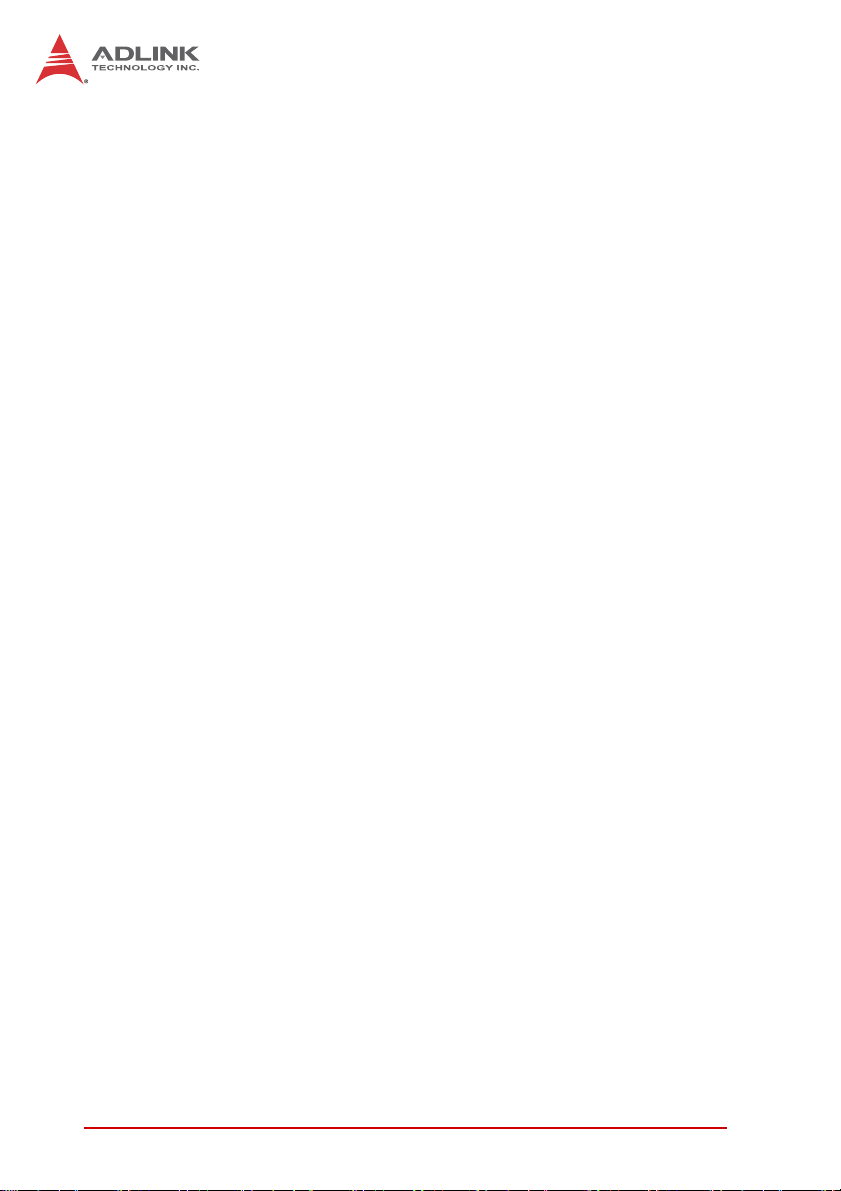
This page intentionally left blank.
12 Specifications
Page 27
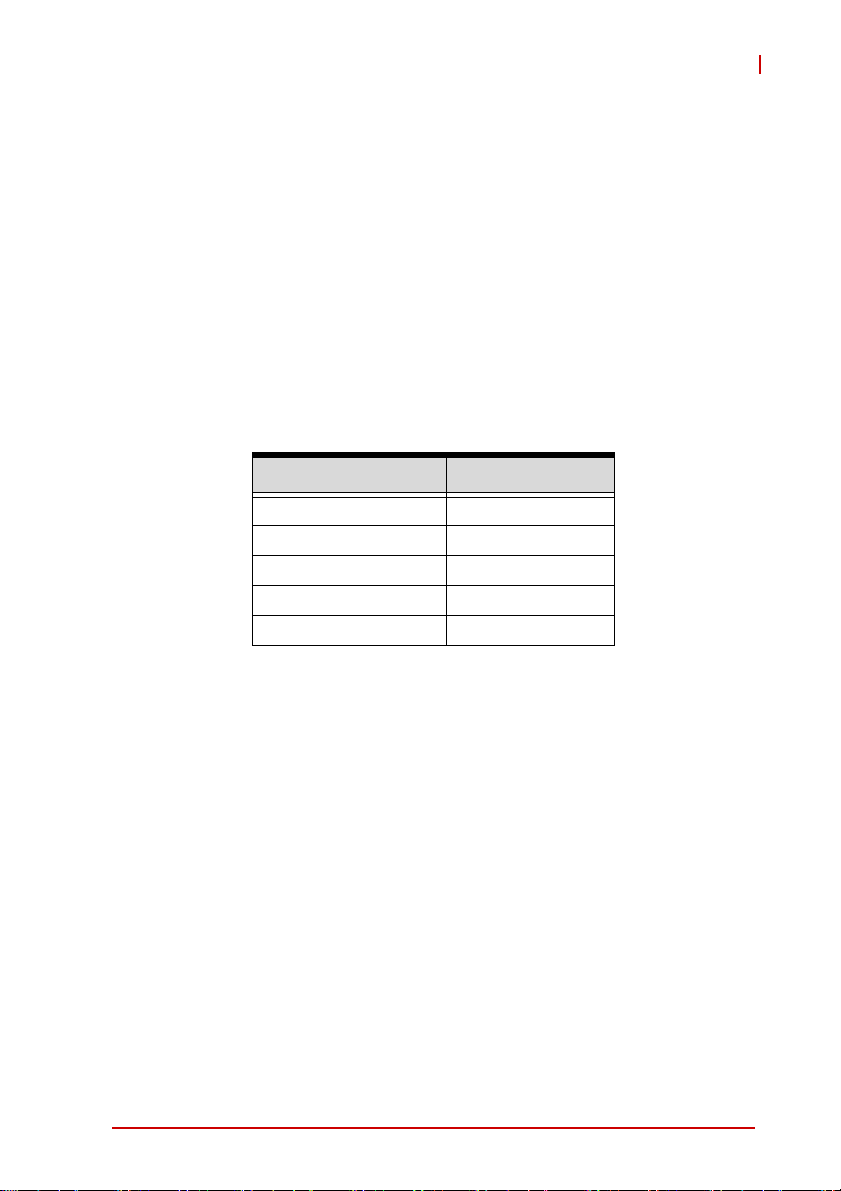
3 Functional Description
The following sections describe the cPCI-6615 Series features
and functions.
3.1 Processor
cPCI-6615
The cPCI-6615 Series supports the
Intel® Atom™ Processor D525
built on 45-nm Hi-K process technology. The processor is
designed for a two-chip platform as opposed to the traditional
three-chip platforms (processor, GMCH and ICH). The two-chip
platform consists of a processor and the chipset and enables
higher performance, lower cost, easier validation, and improved
x-y footprint.
Features
Clock 1.8 GHz
L2 cache 1MB
No. of Core(s) 2
Max. Power (TDP1)
T
junction, Max.
1. The high est expected sustainable power while running known
power intensive applications. TDP is not the maximum power
that the processor can dissipate.
2. The maximum supported operating temperature.
2
Atom™D525
13W
100°C
Intel® Atom™ Processor D525
The following list provides some of the key features of this processor:
X One die, primary 32-kB instructions cache and 24-kB
write-back data cache
X Intel® Hyper-Threading Technology (2 threads per core)
X On die 2x512-kB, 8-way L2 cache
X Support IA 32-bit and Intel® 64 architecture
X Intel® SSE2 and SSE3 and SSSE3 support
X Micro-FCBGA8 packaging technologies
X
Thermal management support via Intel® Thermal Monitor 1 (TM1)
Functional Description 13
Page 28
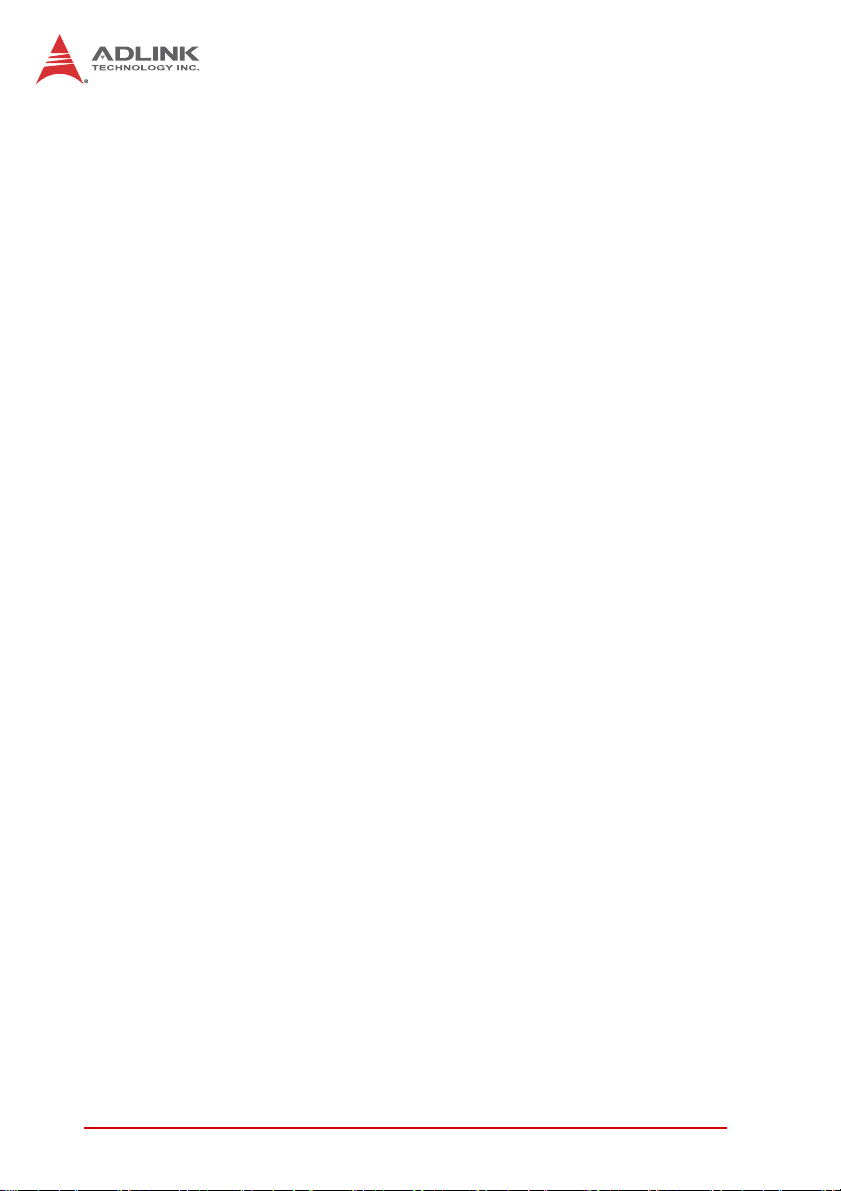
The following list outlines the key features of system memory support:
X Single channel DDR3 memory at data transfer rates of
800 M/Ts
X I/O Voltage of 1.5V Non-ECC, unbuffered DDR3
X 512Mb. 1-Gb, and 2-Gb DDR3 DRAM technologies supported
X 2 SO-DIMMs, maximum 4GB memory capacity supported
The following list outlines the key graphics features:
X The integrated graphics controller contains a refresh of the
3rd generation graphics core
X Intel® Dynamic Video Memory Technology 4.0
X DirectX 9 compliant Pixel Shader v2.0
X 400-MHz render clock frequency
X Analog RGB display output up to resolution up to
2048x1536 @ 60Hz
X Single LVDS channel supporting resolutions up to
1366x768, 18bpp
14 Functional Description
Page 29
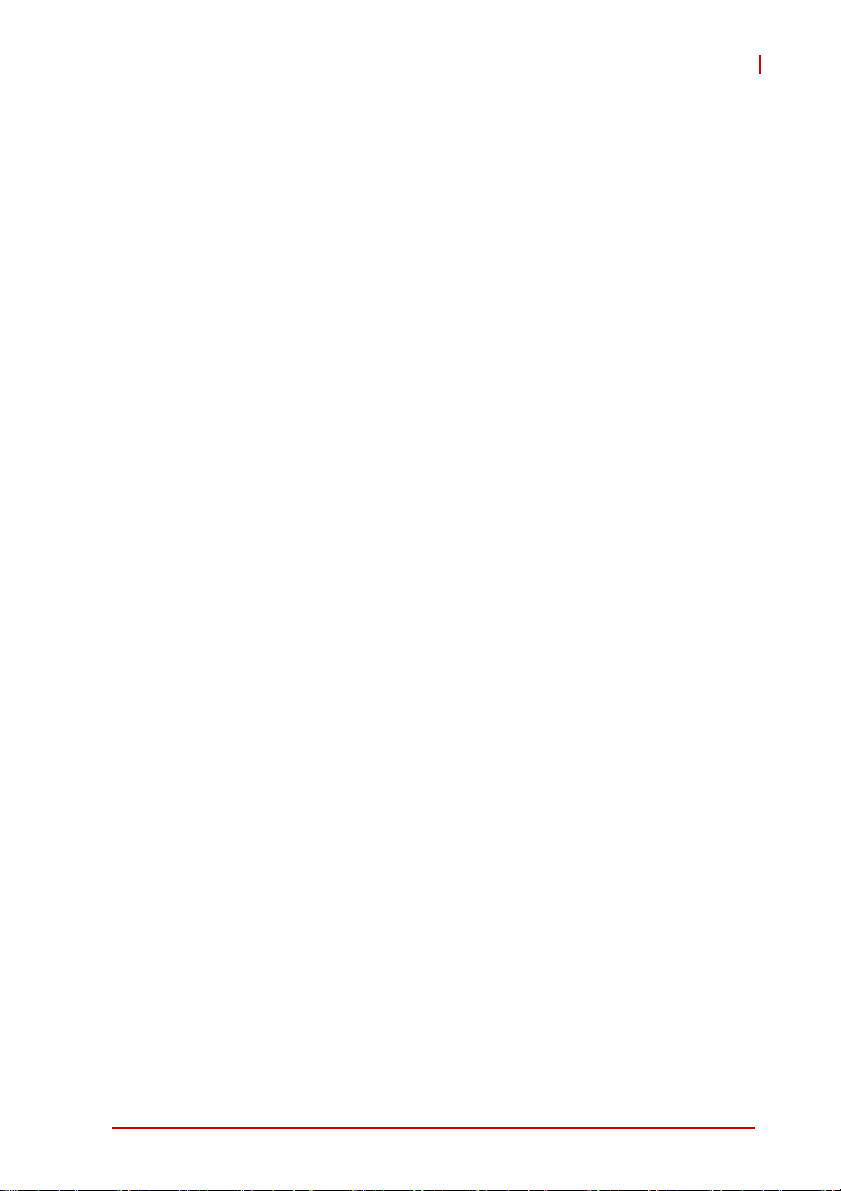
cPCI-6615
3.2 Chipset
Intel® ICH8 Mobile I/O Controller Hub
The ICH8M provides extensive I/O support. Functions and capabilities include:
X Provides 6 PCI Expressx1 ports, supporting the PCI
Express Base Specification, Revision 1.1. Each Root Port
supports 2.5GB/s bandwidth in each direction. The
cPCI-6615 utilizes two PCI Express x1 ports for two Gigabit
Ethernet controllers; routes two PCI Express x1 ports to the
board-to-board connector and one PCI Express x1 port to
the J2 connector for expansion capability.
X Enhanced DMA controller, interrupt controller, and timer functions
X Integrated Serial ATA host controller with independent DMA
operation on three ports
X Integrated IDE controller supports Ultra ATA100/66/33
X System Management Bus (SMBus) Specification, Version
2.0 with additional support for I2C devices
X Supports Intel® Matrix Storage Technology
X PCI Local Bus Specification, Revision 2.3 support for
33MHz PCI operations
3.3 Super I/O
The ITE IT8783E Super I/O is on a Low Pin Count interface supporting PS/2 keyboard/mouse; three 16C550-compatible serial
ports; hardware monitor function to monitor CPU voltage, CPU
temperature, power supply voltages and system temperature; and
Watchdog Timer with time resolution from minimum 1 second or
minute to maximum 65635 seconds or minutes on the cPCI-6615.
Functional Description 15
Page 30
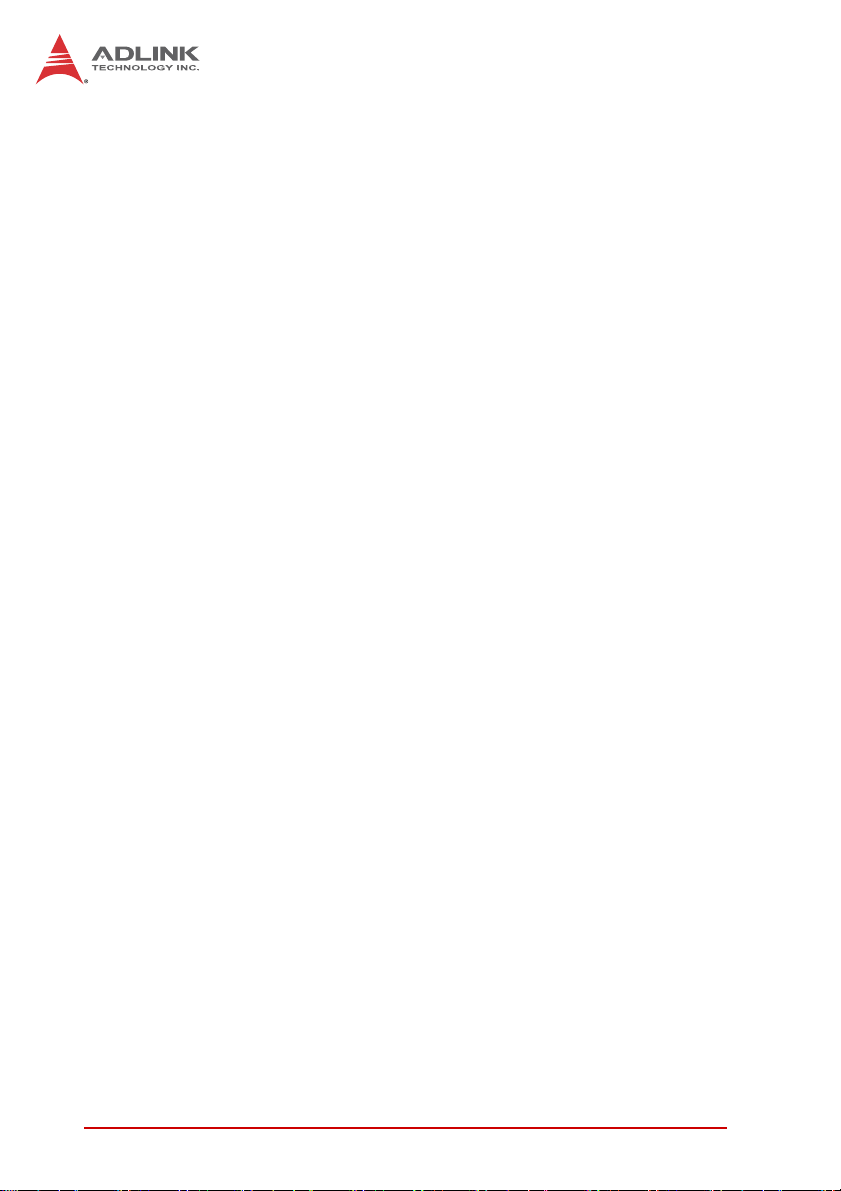
3.4 Battery
The cPCI-6615 is provided with a 3.0V “coin cell” lithium battery
for the Real Time Clock (RTC). The battery socket is equipped
onboard. The lithium battery must be replaced with an identical
battery or a battery type recommended by the manufacturer. A
Rayovac BR2032 is equipped onboard by default.
3.5 PMC
The cPCI-6615P Series supports one PMC site for front panel I/O
expansion. The PMC site provides a maximum 64-bit/133MHz
PCI-X bus link using a Pericom PI7C9X130 PCI-Express-to-PCI-X
bridge and PCI-Express x4 link. The PMC site requires 12V to
power up.
16 Functional Description
Page 31

4 Board Interfaces
4.1 cPCI-6615 Board Layout
cPCI-6615
GbE3
GbE2
GbE1
SW4
USB1
USB2
USB3
COM1
CNX3
JPX2
CN13
CN14
CN1
CN6
CN4
CN10/11
JN1 JN3
JN2
CN5
Battery
J5
SW1
J3
J2
J1
CN1 PS/2 KB/MS box header COM1 COM1 port
CN4 CompactFlash card slot J1/J2/J3/J5 CompactPCI connectors
CN5 SATA connector JN1~JN3 PMC connectors
CN6 USB box header JPX2 VGA mode jumper
CN10/11 DDR3 SODIMM sockets GbE1~3 Gi gabit Ethernet ports
CN13 COM2 box header SW1 Load BIOS default switch
CN14 VGA box header SW4 Reset button (back side)
CNX3 DB-6920 SATA connector USB1~3 USB ports
Figure 4-1: cPCI-6615 Board Layout
Board Interfaces 17
Page 32

4.2 cPCI-6615 Assembly Layout
This section illustrates the assembly layout of single slot
cPCI-6615 blade.
DB-6920
Heatsink
Figure 4-2: cPCI-6615 Assembly Layout
2.5” Drive
Heatsink
18 Board Interfaces
Page 33

cPCI-6615
4.3 cPCI-6615D Assembly Layout
The dual-slot width cPCI-6615D blade is comprised of the
cPCI-6615 single-slot main board and an expanded front panel
with the following additional I/O: 1x PS/2 KB/MS port, 1x USB port,
1x COM port and 1x VGA port.
CN1
PS/2
USB4
CN5
CN6
VGA
COM2
SW1
CN1 PS/2 KB/MS pin he ader PS/2 PS/2 Keyboard/Mouse
CN5 SATA connector USB4 USB port from CN6
CN6 USB pin header VGA VGA port
COM2 COM port SW1 Load BIOS default switch
Figure 4-3: cPCI-6615D Assembly Layout
Board Interfaces 19
Page 34

4.4 cPCI-6615(D) Front Panel
cPCI-6615
cPCI-6615D
PS/2
KB/MS
Status LEDs
Reset Button
PMC Slot
GbE3/2/1 USB 2.0
Reset Button
Figure 4-4: cPCI-6615(D) Front Panel Layout
HPWG
LED Color Condition Indication
WDT (W) Red
HDD (H) Amber
GPIO (G) Blue
Power (P) Green
Off No Watchdog event
Blinking Watchdog event alert
Off No HDD activity
Blinking Data read/write in process
Off GPIO is off
On GPIO is enabled
Off System is off
On System is on
COM1 GbE3/2/1 USB 2.0 PMC Slot
VGA USB 2.0
COM2
COM1
Status LEDs
Status LEDs
T able 4-1: cPCI-6615 Front Panel Status LED Descriptions
20 Board Interfaces
Page 35

4.5 cPCI-R6002 RTM Layout
CN2
cPCI-6615
CNY1
CN9
USB
GbE1
GbE2
JP1
CN1
CN10
rJ5
rJ4
SW3 SW4
SW1 SW2
rJ3
CN14
CN1~2 SATA connectors JP1 USB pin header
CN9 COM3 DB-9 connector GbE1/2 GbE RJ-45 connectors
CN10 COM4 box header rJ3/rJ4/rJ5 CompactPCI connectors
CN14 Board-to-Board connector SW1~4 PICMG 2.16 switches
CNY1 VGA connector USB USB ports
Figure 4-5: cPCI-R6002 RTM Board Layout
VGA GbE2 USB COM3 GbE1
Figure 4-6: cPCI-R6002 RTM Front Panel Layout
Board Interfaces 21
Page 36

4.6 Connector Pin Assignments
USB Connectors (USB1~4)
Pin # Signal Name
1Vcc
2UV03UV0+
4GND
Table 4-2: USB Connector Pin Definition
USB Onboard Box Header (CN6)
(for cable to connector on 8HP front panel)
4
1
Pin # Sig nal Name
1 P5V_USB_2_3
2GND
3 USB3_CN-P
4 USB3_CN-N
5GND
Table 4-3: USB Onboard Box Header Pin Definition
VGA Connector (cPCI-6615D layer 2)
Signal Name Pin # Pin # Signal Name
Red 1 2 Green
Blue 3 4 N.C.
GND 5 6 GND
GND 7 8 GND
+5V. 9 10 GND
N.C. 11 12 CRTDATA
HSYNC 13 14 VSYNC
CRTCLK 15
Table 4-4: VGA Connector Pin Definition
1
6
1
5
11
15
10
22 Board Interfaces
Page 37

VGA Onboard Box Header (CN14)
(for cable to connector on 8HP front panel)
Pin # Signal Name Pin # Signal Name
1 P5V 2 CON_DATA
12
3 NC 4 CON_DDCCLK
5 VGA_GND 6 CON_RED
7 VGA_GND 8 CON_GREEN
9 VGA_GND 10 CON_BLUE
11 VGA_GND 12 CON_HSYNC
13 VGA_GND 14 CON_VSYNC
Table 4-5: VGA Onboard Box Header
PS/2 Keyboard/Mouse Connector (cPCI-6615D layer 2)
Pin # Signal Function
1 KBDATA Keyboard Data
2MSDATA Mouse Data
3 GND Ground
4+5V Power
5 KBCLK Keyboard Clock
6 MSCLK Mouse Clock
65
43
21
cPCI-6615
T able 4-6: PS/2 Keyboard/Mouse Connector Pin Definition
PS/2 KB/MS Onboard Box Header (CN1)
(for cable to connector on 8HP front panel
Pin # Signal Name
1 KBDATA
2MSDATA
3GND
4+5V
5 KBCLK
MSCLK
Table 4-7: PS/2 KB/MS Onboard Box Header Pin Definition
Board Interfaces 23
1
Page 38

RJ-45 Gigabit Ethernet Connectors (GbE1~3)
Pin #
1 TX+ GBEn_TXDP0
2 TX- GBEn_TXDN0
3 RX+ GBEn_TXDP1
4 -- GBEn_TXDP2
5-- GBEn_TXDN2
6 RX- GBEn_TXDN1
7 -- GBEn_TXDP3
8-- GBEn_TXDN3
Status (CN4, CN5)
Network link is not established
or system powered off
10 Mbps
100 Mbps
1000 Mbps
10BASE-T/
100BASE-TX
Ta ble 4-8: GbE Connector Pin Definitions
Link OFF ON
Active OFF Blinking
Link Green ON
Active Green Blinking
Link Amber ON
Active Amber Blinking
Table 4-9: GbE LED Status Definitions
1000BASE-T
Speed LED
(Green/Amber)
OFF OFF
Activity LED
(Amber)
1
8
24 Board Interfaces
Page 39

COM1 Connector (DB-9)
Pin # RS-232 RS-422 RS-485
1 DCD-L TXD- TXD2RXDTXD+TXD+
3TXDRXD+ —
4 DTR-L RXD- —
5 GND GND GND
6DSR-L — —
7RTS-L — —
8CTS-L — —
9RI-L — —
Table 4-10: COM1 Connector Pin Definition
See the BIOS section for Serial Port Mode settings
NOTE:
NOTE:
COM2 Connector (DB-9 - cPCI-6615D layer 2)
cPCI-6615
6
1
5
Pin # RS-232
1DCD-L
2RXD
3TXD
4DTR-L
5GND
6
1
5
6DSR-L
7RTS-L
8CTS-L
9RI-L
Ta ble 4-11: COM2 Connector Pin Definition
Board Interfaces 25
Page 40

COM2 Onboard Serial Port Connector
Pin # RS-232
1DCD-L
2DSR-L
3RXD
4RTS-L
5TXD
6CTS-L
7DTR-L
8RI-L
9GND
10 NC
Table 4-12: COM2 Onboard Box Header Definition
Serial ATA Connectors (CN5)
Pin # Signal
1GND
2TX+
3TX4GND
5RX6RX+
7GND
Table 4-13: SATA Connector Pin Definition
12
910
1
7
26 Board Interfaces
Page 41

Serial ATA Connector on DB-6920SAT
Pin # Signal
S1 GND
S2 TX+
S3 TXS4 GND
S5 RXS6 RX+
S7 GND
P1 NC
P2 NC
P3 NC
P4 GND
P5 GND
P6 GND
P7 5V
P8 5V
P9 5V
P10 GND
P11 Reserved
P12 GND
P13~P15 12V
cPCI-6615
S1
Signal
S7
P1
Power
P15
Table 4-14: DB-6920SAT SATA Connector Pin Definition
Board Interfaces 27
Page 42

CompactFlash Connector
Signal Name Pin# Pin# Signal Name
GND 1 26 CD1
IDE_PDD3 2 27 IDE_PDD11
IDE_PDD4 3 28 IDE_PDD12
IDE_PDD5 4 29 IDE_PDD13
IDE_PDD6 5 30 IDE_PDD14
IDE_PDD7 6 31 IDE_PDD15
IDE_CS1-L 7 32 IDE_CS3-L
GND 8 33 GND
GND 9 34 IDE_IOR-L
GND 10 35 IDE_IOW-L
GND 11 36 VCC_CF
GND 12 37 IDE_IRQ
VCC_CF 13 38 VCC_CF
GND 14 39 PCSEL
GND 15 40 NC
GND 16 41 IDE_RST-L
GND 17 42 IDE_IORDY
IDE_DA2 18 43 IDE_REQ-L
IDE_DA1 19 44 IDE_ACK-L
IDE_DA0 20 45 CFDACT
IDE_PDD0 21 46 CF33
IDE_PDD1 22 47 IDE_PDD8
IDE_PDD2 23 48 IDE_PDD9
CF_MODE 24 49 IDE_PDD10
GND 25 50 GND
126
top
of card
2550
Table 4-15: CompactFlash Connector Pin Definition
28 Board Interfaces
Page 43

PMC Connector (JN1, JN2, JN3)
cPCI-6615
Pin# JN1 Signal JN2 Signal JN3 Signal
1 PMC_TCK P12V NC
2 N12V PMC_TRST-L GND
3 GND PMC_TMS GND
4 PCIX_INTA-L NC (PMC_TDO) PCIX_CBE-L7
5 PCIX_INTB-L PMC_TDI PCIX_CBE-L6
6 PCIX_INTC-L GND PCIX_CBE-L5
7 PMC_MOD-L1 GND PCIX_CBE-L4
8P5V NC GND
9 PCIX_INTD-L NC PMC_VIO
10 NC NC PCIX_PAR64
11 GND PMC_MOD-L2 PCIX_AD63
12 P3V3_PMCAUX P3V3 PCIX_AD62
13 CLK66_PCIX_PMC PMC_RST-L PCIX_AD61
14 GND PMC_MOD-L3 GND
15 GND P3V3 GND
16 PCIX_GNT-L0 PMC_MOD-L4 PCIX_AD60
17 PCIX_REQ-L0 PMC_PME-L PCIX_AD59
18 P5V GND PCIX_AD58
19 PMC_VIO PCIX_AD30 PCIX_AD57
20 PCIX_AD31 PCIX_AD29 GND
21 PCIX_AD28 GND GND
22 PCIX_AD27 PCIX_AD26 PCIX_AD56
23 PCIX_AD25 PCIX_AD24 PCIX_AD55
24 GND PCIX_AD23 PCIX_AD54
25 GND PMC_IDSEL PCIX_AD53
26 PCIX_CBE-L3 PCIX_AD23 GND
27 PCIX_AD22 P3V3 GND
28 PCIX_AD21 PCIX_AD20 PCIX_AD52
29 PCIX_AD19 PCIX_AD18 PCIX_AD51
30 P5V GND PCIX_AD50
31 PCIX_FRAME-L PCIX_AD16 PCIX_AD49
32 PCIX_AD17 PCIX_CBE-L2 GND
6364
12
Table 4-16: PMC Connector Pin Definitions
Board Interfaces 29
Page 44

Pin# JN1 Signal JN2 Signal JN3 Signal
33 PCIX_FRAME-L GND GND
34 GND NC PCIX_AD48
35 GND PCIX_TRDY-L PCIX_AD47
36 PCIX_IRDY-L P3V3 PCIX_AD46
37 PCIX_DEVSEL-L GND PCIX_AD45
38 P5V PCIX_STOP-L GND
39 PCIX_PCIXCAP PCIX_PERR-L GND
40 PCIX_LOCK-L GND PCIX_AD44
41 NC P3V3 PCIX_AD43
42 NC PCIX_SERR-L PCIX_AD42
43 PCIX_PAR PCIX_CBE-L1 PCIX_AD41
44 GND GND GND
45 PMC_VIO PCIX_AD14 GND
46 PCIX_AD15 PCIX_AD13 PCIX_AD40
47 PCIX_AD12 PCIX_M66EN PCIX_AD39
48 PCIX_AD11 PCIX_AD10 PCIX_AD38
49 PCIX_AD9 PCIX_AD8 PCIX_AD37
50 P5V P3V3 GND
51 GND PCIX_AD7 GND
52 PCIX_CBE-L0 NC PCIX_AD36
53 PCIX_AD6 P3V3 PCIX_AD35
54 PCIX_AD5 NC PCIX_AD34
55 PCIX_AD4 NC PCIX_AD33
56 GND GND GND
57 PMC_VIO NC GND
58 PCIX_AD3 NC PCIX_AD32
59 PCIX_AD2 GND NC
60 PCIX_AD1 NC NC
61 PCIX_AD0 PCIX_ACK64-L NC
62 P5V P3V3 GND
63 GND GND GND
64 PCIX_REQ64-L NC NC
Table 4-16: PMC Connector Pin Definition s (cont’d)
30 Board Interfaces
Page 45

DB-6920SAT Connector (CNX3)
cPCI-6615
Signal Name Pin # Pin # Signal Name
GND 1 2 GND
GND 3 4 GND
GND 5 6 GND
GND 7 8 GND
GND 9 10 GND
GND 11 12 GND
GND 13 14 GND
GND 15 16 GND
GND 17 18 GND
GND 19 20 GND
GND 21 22 GND
GND 23 24 GND
GND 25 26 GND
GND 27 28 GND
GND 29 30 GND
P3V3 31 32 P5V
P3V3 33 34 P5V
P3V3 35 36 P5V
P3V3 37 38 P5V
P1V8 39 40 NC
P1V8 41 42 NC
P1V8 43 44 NC
GND 45 46 GND
GND 47 48 SATA-TXN0
GND 49 50 SATA-TXP0
SATA-RXN0 51 52 GND
SATA-RXP0 53 54 GND
GND 55 56 RESET#
GND 57 58 GND
GND 59 60 GND
1 2
59 60
Table 4-17: DB-6920SAT Connector Pin Definition
Board Interfaces 31
Page 46

CompactPCI J1 Connector Pin Assignment
Pin Z A B C D E F
25 GND P5V P3V3 CPCI_ENUM-L NC P5V GND
24 GND JCPCI_AD1 P5V CPCI_VIO JCPCI_AD0 P3V3 GND
23 GND NC JCPCI_AD4 JCPCI_AD3 P5V JCPCI_AD2 GND
22 GND JCPCI_AD7 GND NC JCPCI_AD6 JCPCI_AD5 GND
21 GND NC JCPCI_AD9 JCPCI_AD8 CPCI_M66EN JCPCI_CBE-L0 GND
20 GND JCPCI_AD12 GND CPCI_VIO JCPCI_AD11 JCPCI_AD10 GND
19 GND NC JCPCI_AD15 JCPCI_AD14 GND JCPCI_AD13 GND
18 GND JCPCI_SERR-L GND NC JCPCI_PAR JCPCI_CBE-L1 GND
17 GND NC IPMB_PWR IPMB_PWR GND JCPCI_PERR-L GND
16 GND
15 GND NC JCPCI_FRAME-L JCPCI_IRDY-L GND JCPCI_TRDY-L GND
12-14 GND Key Area Key
11 GND JCPCI_AD18 JCPCI_AD17 JCPCI_AD16 GND JCPCI_CBE-L2 GND
10 GND JCPCI_AD21 GND NC JCPCI_AD20 JCPCI_AD19 GND
9 GND JCPCI_CBE-L3 GND JCPCI_AD23 GND JCPCI_AD22 GND
8 GND JCPCI_AD26 GND CPCI_VIO JCPCI_AD25 JCPCI_AD24 GND
7 GND GND JCPCI_AD30 JCPCI_AD29 JCPCI_AD28 JCPCI_AD27 GND
6 GND CPCI_REQ-L0 CPCI_PRESENT-L NC CPCI_CLK0 JCPCI_AD31 GND
5 GND NC NC
4 GND IPMB_PWR CPCI_HEALTHY-L CPCI_VIO NC NC GND
3 GND JCPCI_IRQA-L JCPCI_IRQB-L JCPCI_IRQC-L P5V JCPCI_IRQD-L GND
2 GND CPCI_TCK P5V CPCI_TMS NC CPCI_TDI GND
1 GND P5V NC CPCI_TRST-L NC P5V GND
JCPCI_DEVSEL-L
CPCI_PCIXCAP CPCI_VIO JCPCI_STOP-L JCPCI_LOCK-L GND
JCPCI_RESET-L
GND CPCI_GNT-L0 GND
Table 4-18: CompactPCI J1 Connector Pin Definition
32 Board Interfaces
Page 47

cPCI-6615
CompactPCI J2 Connector Pin Assignment
Pin Z A B C D E F
22 GND GA4 GA3 GA2 GA1 GA0 GND
21 GND CPCI_CLK6 GND NC NC NC GND
20 GND CPCI_CLK5 GND NC GND NC GND
19 GND GND GND NC NC NC GND
18 GND NC NC NC GND NC GND
17 GND NC NI R_PRSTJ JCPCI_REQ-L6 CPCI_GNT-L6 GND
16 GND NC NC DEG-L GND NC GND
15 GND NC GND FAL-L JCPCI_REQ-L5 CPCI_GNT-L5 GND
14 GND CPCI_AD35 CPCI_AD34 CPCI_AD33 GND CPCI_AD32 GND
13 GND CPCI_AD38 GND CPCI_VIO CPCI_AD37 CPCI_AD36 GND
12 GND CPCI_AD42 CPCI_AD41 CPCI_AD40 GND CPCI_AD39 GND
11 GND CPCI_AD45 GND CPCI_VIO CPCI_AD44 CPCI_AD43 GND
10 GND CPCI_AD49 CPCI_AD48 CPCI_AD47 GND CPCI_AD46 GND
9 GND CPCI_AD52 GND CPCI_VIO CPCI_AD51 CPCI_AD50 GND
8 GND CPCI_AD56 CPCI_AD55 CPCI_AD54 GND CPCI_AD53 GND
7 GND CPCI_AD59 GND CPCI_VIO CPCI_AD58 CPCI_AD57 GND
6 GND CPCI_AD63 CPCI_AD62 CPCI_AD61 GND CPCI_AD60 GND
5 GND CPCI_CBE-L5 GND CPCI_VIO CPCI_CBE-L4 CPCI_PAR64 GND
4 GND CPCI_VIO NC CPCI_CBE-L7 GND CPCI_CBE-L6 GND
3 GND CPCI_CLK4 GND CPCI_GNT-L3 JCPCI_REQ-L4 CPCI_GNT-L4 GND
2 GND CPCI_CLK2 CPCI_CLK3 SYSEN-L CPCI_GNT-L2 JCPCI_REQ-L3 GND
1 GND CPCI_CLK1 GND JCPCI_REQ-L1 CPCI_GNT-L1 JCPCI_REQ-L2 GND
Ta ble 4-19: CompactPCI J2 Connecto r Pin De fini tion
Board Interfaces 33
Page 48

CompactPCI J3 Pin Assignment
Pin Z A B C D E F
19 GND P5V P5V P12V P5V P5V GND
18 GND GBE1_TXDP0 GBE1_TXDN0 GND GBE1_TXDP2 GBE1_TXDN2 GND
17 GND GBE1_TXDP1 GBE1_TXDN1 GND GBE1_TXDP3 GBE1_TXDN3 GND
16 GND GBE2_TXDP0 GBE2_TXDN0 GND GBE2_TXDP2 GBE2_TXDN2 GND
15 GND GBE2_TXDP1 GBE2_TXDN1 GND GBE2_TXDP3 GBE2_TXDN3 GND
14 GND USB_5_OC-L USB_6_OC-L USB_7_OC-L USB_8_OC-L USB_9_OC-L GND
13 GND USB8-P USB8-N GND USB9-P USB9-N GND
12 GND USB6-P USB6-N GND USB7-P USB7-N GND
11 GND USB4-P USB4-N GND USB5-P USB5-N GND
10 GND USB_4_OC-L
9GND COM3_CTS-L COM3_RI-L R_VGA_B R_VGA_R R_VGA_G GND
8GND COM3_SIN COM3_SOUT COM3_DTR-L COM3_DSR-L COM3_RTS-L GND
7GND COM4_SOUT COM4_SIN COM3_DCD-L SMB_CLK SMB_DAT GND
6GND
5 GND GND GND NC GND GND GND
4GND
3GND KBDATA KBCLK NC MSDATA MSCLK GND
2GND HDA_SDIN1 HDA_SDIN2 NC
1GND HDA_R_RST-L HDA_R_SYNC
SATA_J3_ICH_RX-P1 SATA_J3_ICH_RX-N1
SATA_ICH_J3_TX-P1 SATA_ICH_J3_TX-N1
Table 4-20: CompactPCI J3 Connector Pin Definition
R_VGA_DDC_CLK
R_VGA_DDC_DAT
GND NC NC GND
GND NC NC GND
HDA_R_BIT_CLK
R_VGA_HSY R_VGA_VSY GND
HDA_DOCK_EN-L HDA_DOCK_RST-L
HDA_R_SDOUT HDA_SDIN0 GND
GND
COM port
VGA
Serial ATA
USB port
KB/MS
Ethernet port
High Definition Audio
34 Board Interfaces
Page 49

cPCI-6615
CompactPCI J5 Pin Assignment
Pin Z A B C D E F
22 GND NC
21 GND LA_DATA_N2 LA_DATA_P2 GND LA_CLKN LA_CLKP GND
20 GND LA_DATA_N0 LA_DATA_P0 GND LA_DATA_N1 LA_DATA_P1 GND
19GNDNCNCNCNC NCGND
18 GND NC NC
17 GND NC NC REAR_GPIO8 NC NC GND
16 GND NC NC REAR_GPIO7 NC NC GND
15 GND NC NC REAR_GPIO6 NC NC GND
14 GND NC NC GND NC NC GND
13 GND
12GNDNCNCNCNC NCGND
11 GND NC NC GND NC NC GND
10 GND NC NC GND NC NC GND
9GNDICH_GPIO12 ICH_GPIO13 ICH_GPIO14 ICH_GPIO22 ICH_GPIO39 GND
8 GND NC NC GND LDDC_CLK LDDC_DA TA GND
7 GND GND GND CN_VCC_RTCR GND GND GND
6 GND NC NC GND NC NC GND
5 GND GND GND GND GND GND GND
4 GND NC NC GND NC NC GND
3 GND NC NC GND NC NC GND
2 GND NC NC GND NC NC GND
1 GND NC NC GND NC NC GND
GBE2_LED_100-L GBE1_LED_100-L
GBE2_LED_ACT-L
+3.3V
RTM_DETECT-L
NC
GBE1_LED_ACT-L
NC NC GND
GBE1_LED_1000-L GBE2_LED_1000-L
+3.3V GND
GND
Ta ble 4-21: CompactPCI J5 Connecto r Pin De fini tion
Ethernet port
GPIO
LVDS
Board Interfaces 35
Page 50

4.7 Switch and Jumper Settings
Load BIOS Default Switch (SW1)
Press switch SW4 to load the default BIOS settings.The switch
is located on the component side of the board, between the
CompactPCI J3 and J5 connectors, next to the SATA connector (CN5).
System Reset Switch (SW4)
Press switch SW4 to reset the system. The switch is located on
the front panel, between GbE1 and the USB ports.
VGA Mode Jumper (JPX2)
VGA output can be switched from the front panel (box header
on 4HP model) to the RTM (J3) by jumper selection. On the
8HP version, VGA output is set to the front panel VGA port by
default (pins 1 and 2 shorted) . To send VGA output to the RTM
(J3), remove the shunt shorting pins 1 and 2 (it can be placed
on either pin for storage). On the 4HP model, VGA output is
routed to J3 by default (pins 1 and 2 open).
If the system is booted into Windows OS without a VGA monitor connected, the graphics output will be set to LVDS. To set
NOTE:
NOTE:
36 Board Interfaces
the display output signal to VGA, press Control+Alt+F1 after
connecting the VGA monitor to the DB-15 connector.
Page 51

5 Getting Started
This chapter describes the installation procedures for the
cPCI-6615 and rear transition module:
X CompactFlash card installation
X Memory installation
X 2.5” SATA Hard Drive Disk installation
X PMC installation
X cPCI-6615 installation to chassis
X RTM installation to chassis
5.1 CPU and Heatsink
The cPCI-6615 Series come with CPU and heatsink are
pre-installed. Removal of heatsink/CPU by users is not recommended. Please contact your ADLINK service representative for
assistance.
cPCI-6615
Getting Started 37
Page 52

5.2 CompactFlash Card installation
The cPCI-6615 Series provides an onboard slot to install a CompactFlash card.
1. Prepare a CompactFlash ca rd and locate the CF retension bracket in the package.
2. Insert the CompactFlash card into the slot.
38 Getting Started
Page 53

cPCI-6615
3. Align the CF retension bracket and secure it with the
screw provided.
Getting Started 39
Page 54

5.3 Memory Installation
The cPCI-6615 series provides two SO-DIMM sockets and a
memory retention bracket to secure memory on the board.
1. Insert the memory modules(s) into the SO-DIMM socket
at a 30° angle and press down the edge of the module
until the retaining clips "click".
2. Slide in the memory retention bracket into place and
secure it with the screw provided. The retention bracket
will prevent all four SO-DIMM retaining clips from popping open.
40 Getting Started
Page 55

cPCI-6615
5.4 2.5" SATA Drive Installation
The cPCI-6615 provides space to install a slim type 2.5” SATA drive.
1. Locate the DB-6920SAT kit in the package (includes
daughter board, 2 standoffs, drive bracket, 6 screws).
Locate the onboard SATA connector (CNX3) as shown
below. Remove the PMC keying pin indicated below.
Keying pin
2. Secure the DB-6920SAT daughter board to the onboard
SATA connector CNX3 with two screws provided.
Getting Started 41
Page 56

3. Secure the two standoffs included with the DB-6920SAT
to the underside of the SATA drive at the connector end
as shown.
4. Secure the drive bracket with two screws shown as
below.
42 Getting Started
Page 57

cPCI-6615
5. Insert the drive assembly into the connectors on
DB-6920SAT until it is properly seated.
6. Secure the drive assembly to the cPCI-6615 by securing
two screws to the drive bracket.
Getting Started 43
Page 58

7. Turn the cPCI-6615 blade over (solder side up) and
secure two screws to the standoffs on the drive assembly shown as below.
44 Getting Started
Page 59

cPCI-6615
5.5 PCI Mezzanine Card Installation
The PMC slot on the cPCI-6615 is designed to support 3.3V.
Please contact ADLINK for 5V signalling support.
1. Before installing a PMC module, keep the V(I/O) keying
pin in place for module with 3.3V signaling.
3.3V keying pin
Getting Started 45
Page 60

2. Remove the PMC filler faceplate from the front panel.
Align the male connectors of the PMC module (component-side down) to the female connectors of the
cPCI-6615 and press down.
3. Secure the PMC module to the cPCI-6615 with four
screws (provided with the card) from the bottom side of
the board as indicated below.
46 Getting Started
Page 61

cPCI-6615
5.6 Installing the cPCI-6615 to the Chassis
The cPCI-6615 can be installed in a system of a 6U CompactPCI
chassis. These instructions are for reference only. Refer to the
user guide that comes with the chassis for more information.
1. Be sure to select the correct system slot to install the
blade. The system power may be either powered on or
off.
2. Remove the blank face cover from the selected slot, if
necessary.
3. Press down on the release catches of the cPCI-6615
ejector handles.
4. Remove the black plastic caps securing the mounting
screws to the front panel.
5. Align the blade¡¦s top and bottom edges to the chassis
card guides, and then carefully slide the blade into the
chassis. A slight resistance may be felt when inserting
the blade. If the resistance it too strong, check if there
are bent pins on the backplane or if the board’s connector pins are not properly aligned with connectors on the
backplane. Then push the board until it is completely
flush with the chassis.
6. Push the ejector handle outwards to secure the blade in
place, and then fasten the screws on the front panel.
7. Connect the cables and peripherals to the board, and
then turn the chassis on if necessary.
Getting Started 47
Page 62

5.7 RTM Installation
The installation and removal procedures for a RTM are the same
as those for CompactPCI boards. Because they are shorter than
front boards, pay careful attention when inserting or removing
RTMs.
Refer to previous sections for peripheral connectivity of all
I/O ports on the RTM. When installing the cPCI-6615 Series and
related RTMs, make sure the RTM is the correct matching model.
You must install the correct RTM to enable functions (I/O interfaces) on the rear panel. Installation of non-compatible RTMs
NOTE:
NOTE:
may damage the system board and/or other RTMs.
48 Getting Started
Page 63

6 Driver Installation
The cPCI-6615 drivers are available from the ADLINK All-In-One
CD at X:\cPCI\cPCI-6615\, or from the ADLINK website
(http://www.adlinktech.com). This section describes the driver
installation procedures for Windows® 7 32-bit.
1. Install the Windows operating system before installing
any driver. Most standard I/O device drivers are installed
during Windows installation.
2. Install the chipset driver by running the program in the
archive ...\Chipset\Intel_Chipset_Device_Software_
WIN_All_1.0.0.2.zip.
3. Install the Intel INF Update Utility by extracting and run-
ning the program in the archive …\Chipset\Intel_INF_
Update_Utility_All_WinOS_v9.1.1.1.1023.zip
4. Install the VGA driver and utilities by running the program in
the archive ...\Graphics\Intel_Graphics_Adapter_Win7_64_
v8.14.10.2230.zip.
5. Install the LAN driver by running the program in the archive
…\LAN\Intel_82583V_Gigabit_Network_Connection_
Win_7_32.zip.
6. Install the Audio driver by running the program in the
archive …\Audio\Realtek_High_Definition_Audio_
Win7_Driver32_v6.0.1.6029.zip
We recommend using the drivers provided on the ADLINK
All-in-One CD or downloaded from the ADLINK website to ensure
compatibility. Please download the VxWorks BSP from the
ADLINK website.
cPCI-6615
Driver Installation 49
Page 64

This page intentionally left blank.
50 Driver Installation
Page 65

7 Utilities
7.1 Watchdog Timer
This section describes the operation of the cPCI-6615’s watchdog
timer (WDT). The primary function of the WDT is to monitor the
cPCI-6615's operation and to reset the system if a software application fails to function as prog rammed. The following WDT functions may be controlled using a software application:
X enabling and disabling
X reloading timeout value
The cPCI-6615 custom WDT circuit is implemented using the
internal I/O of the ITE SuperIO IT8783 which is at 2Eh of LPC. The
basic functions of the WDT include:
X Starting the timer countdown
X Enabling or disabling WDT
X Enabling or disabling WDT countdown LED ON
X Reloading the timeout value to keep the watchdog from tim-
ing out
X Setting the range of the timeout period from 1 second or minute
to maximum 65635 seconds or minutes
X Sending a RESET signal to the system when the watchdog
times out
cPCI-6615
Using the Watchdog in an Application
The following section describes using the WDT functions in an
application. The WDT reset function is explained in the previous
section. This can be controlled through the registers in the
cPCI-6615's SuperIO.
An application using the reset fe ature enab les the watch dog func tion, sets the count-down period, and reloads the timeout value
periodically to keep it from resetting the system. If the timer countdown value is not reloaded, the watchdog resets the system hardware after its counter reaches zero.
Utilities 51
Page 66

Sample Code
The sample program written in C shown below offers an interactive way to test the Watchdog Timer under DOS.
#include<stdio.h>
#include<dos.h>
#define IT8783_ID1 0x87
#define IT8783_ID2 0x83
static unsigned int IT8783_ioPort = 0x2e;
//Check index port
void Enter_IT8783_Config(unsigned int flag)
{
if(flag) IT8783_ioPort = 0x4e;
switch(IT8783_ioPort)
{
case 0x2E: //Address port = 0x2E, enter keys =
0x87, 0x01, 0x55, 0x55
outportb(0x2E, 0x87);
outportb(0x2E, 0x01);
outportb(0x2E, 0x55);
outportb(0x2E, 0x55);
break;
case 0x4E: //Address port = 0x4E, enter keys =
0x87, 0x01, 0x55, 0xAA
outportb(0x4E, 0x87);
outportb(0x4E, 0x01);
outportb(0x4E, 0x55);
outportb(0x4E, 0xAA);
break;
default:
break;
}
}
//Exit index port
void Exit_IT8783_Config(unsigned int flag)
{
if(flag) IT8783_ioPort = 0x4e;
52 Utilities
Page 67

cPCI-6615
outportb(IT8783_ioPort, 0x02);
outportb(IT8783_ioPort+1, 0x02);
}
//Check chip
void Get_IT8783_ID(unsigned int &ID1, unsigned int &ID2)
{
outportb(IT8783_ioPort, 0x20);
ID1 = inportb(IT8783_ioPort+1);
outportb(IT8783_ioPort, 0x21);
ID2 = inportb(IT8783_ioPort+1);
}
//WDT and LED program
void IT8783_3_WDTRun(unsigned int count_value, unsigned
int PLEDflag) //for cPCI-3610
{
unsigned long tempCount;
unsigned int registerValue;
outportb(IT8783_ioPort, 0x07);
outportb(IT8783_ioPort+1, 0x07);// Device 7
outportb(IT8783_ioPort, 0xf8);
outportb(IT8783_ioPort+1, 0x00);// PLED mapping to
nothing, disable PLED function
if(PLEDflag == 1)
{
outportb(IT8783_ioPort, 0x2D);
registerValue = inportb(IT8783_ioPort + 1);
registerValue |= 0x01; // set Pin109 is GPIO
function GP60
outportb(IT8783_ioPort+1, registerValue);
outportb(IT8783_ioPort, 0xC5);
registerValue = inportb(IT8783_ioPort + 1);
Utilities 53
Page 68

registerValue &= 0xfe; // set GP60 is alternate
function
outportb(IT8783_ioPort+1, registerValue);
outportb(IT8783_ioPort, 0xCD);
registerValue = inportb(IT8783_ioPort + 1);
registerValue |= 0x01; // set GP60 is output
outportb(IT8783_ioPort+1, registerValue);
outportb(IT8783_ioPort, 0xf8);
outportb(IT8783_ioPort+1, 0x30);// PLED mapping to
GP60
outportb(IT8783_ioPort, 0xf9);
registerValue = inportb(IT8783_ioPort + 1);
registerValue |= 0x02;
registerValue &= 0xfb;
outportb(IT8783_ioPort+1, registerValue);
}
outportb(IT8783_ioPort, 0x71);
registerValue = inportb(IT8783_ioPort + 1);
registerValue |= 0xD0; // set Mouse & Keyboard
interrupt Enable
outportb(IT8783_ioPort+1, registerValue);
outportb(IT8783_ioPort, 0x73);
outportb(IT8783_ioPort+1, count_value); // set WDT
count LSB
tempCount = tempCount >> 8;
outportb(IT8783_ioPort, 0x74);
outportb(IT8783_ioPort+1, count_value); // set WDT
count MSB
if(count_value >= 60)
{
outportb(IT8783_ioPort, 0x72);
registerValue = inportb(IT8783_ioPort+1);
registerValue &= 0x8f;
registerValue |= 0x10; //enable WDT output through
PowerOK!
outportb(IT8783_ioPort+1, registerValue); // set
WDT count is minute
54 Utilities
Page 69

tempCount = count_value / 60;
if((count_value%60) > 30)
tempCount++;
if(tempCount > 65535)
tempCount = 65535;
printf("WDT timeout in %d minutes.\n", tempCount);
}
else
{
outportb(IT8783_ioPort, 0x72);
registerValue = inportb(IT8783_ioPort+1);
registerValue |= 0x80;
tempCount = count_value;
if(tempCount != 0)
{
printf("WDT timeout in %d seconds.\n",
tempCount);
registerValue |= 0x40; //Enable WDT output
through KBRST
}
else
{
printf("WDT is Disabled.\n");
registerValue &= 0xbf; //Disable WDT output
through KBRST
}
cPCI-6615
outportb(IT8783_ioPort+1, registerValue); // set
WDT count is second
}
}
Utilities 55
Page 70

This page intentionally left blank.
56 Utilities
Page 71

8 BIOS Setup
The following chapter describes basic navigation for the
AMIBIOS®8 BIOS setup utility.
8.1 Starting the BIOS
To enter the setup screen, follow these steps:
1. Power on the motherboard
2. Press the < Delete > key on your keyboard when you
see the following text prompt:
< Press DEL to run Setup >
3. After you press the < Delete > key, the main BIOS setup
menu displays. You can access the other setup screens
from the main BIOS setup menu , such as Chipset and
Power menus.
cPCI-6615
Note: In most cases, the < Delete > key is used to invoke the setup
screen. There are several cases that use other keys, such as
< F1 >, < F2 >, and so on.
BIOS Setup 57
Page 72

Setup Menu
The main BIOS setup menu is the first screen that you can navigate. Each main BIOS setup menu option is described in this
user’s guide.
The Main BIOS setup menu screen has two main frames. The left
frame displays all the options that can be configured. “Grayed”
options cannot be configured, “Blue” options can be.
The right frame displays the key legend. Above the key legend is
an area reserved for a text message. When an option is selected
in the left frame, it is highlighted in white. Often a text message will
accompany it.
Navigation
The BIOS setup/utility uses a key-based navigation system called
hot keys. Most of the BIOS setup utility hot keys can be used at
any time during the setup navigation process.
These keys include < F1 >, < F10 >, < Enter >, < ESC >, < Arrow >
keys, and so on. .
58 BIOS Setup
Page 73

cPCI-6615
Note: There is a hot key legend located in the r ight frame on most
setup screens.
The < F8 > key on your keyboard is the Fail-Safe key. It is not displayed on the key legend by default. To set the Fail-Safe settings
of the BIOS, press the < F8 > key on your keyboard. It is located
on the upper row of a standard 101 keyboard. The Fail-Safe settings allow the motherboard to boot up with the least amount of
options set. This can lessen the probability of conflicting settings.
Hotkey Descriptions
F1 The < F1 > key allows you to display the General Help
screen.
Press the < F1 > key to open the General Help screen.
BIOS Setup 59
Page 74

F10 The < F10 > key allows you to save any changes you have
made and exit Setup. Press the < F10 > key to save your
changes. The following screen will appear:
Press the < Enter > key to save the configuration and exit.
You can also use the < Arrow > key to select Cancel and
then press the < Enter > key to abort this functio n and return
to the previous screen.
ESC The < Esc > key allows you to discard any changes you have
made and exit the Setup. Press the < Esc > key to exit the
setup without saving your changes. The following screen will
appear:
Press the < Enter > key to discard changes and exit. You can
also use the < Arrow > key to select Cancel and then press
the < Enter > key to abort this function and return to the previous screen.
Enter The < Enter > key allows you to display or change the setup
option listed for a particular setup item. The < Enter > key
can also allow you to display the setup sub-screens.
60 BIOS Setup
Page 75

cPCI-6615
8.2 Main Setup
When you first enter the Setup Utility , you will enter the Main setup
screen. You can always return to the Main setup screen by selecting the Main tab. There are two Main Setup options. They are
described in this section. The Main BIOS Setup screen is shown
below.
System Time/System Date
Use this option to change the system time and date. Highlight System Time or System Date using the < Arrow > keys. Enter new values using the keyboard. Press the < Tab > key or the < Arrow >
keys to move between fields. The date must be entered in MM/
DD/YY format. The time is entered in HH:MM:SS format.
Note: The time is in 24-hour format. For example, 5:30 A.M. ap-
pears as 05:30:00, and 5:30 P.M. as 17:30:00.
BIOS Setup 61
Page 76

8.3 Advanced BIOS Setup
Select the Advanced tab from the setup screen to enter the
Advanced BIOS Setup screen. You can select any of the items in
the left frame of the screen to go to the sub menu for that item.
You can display an Advanced BIOS Setup option by highlighting it
using the < Arrow > keys. The Advanced BIOS Setup screen is
shown below.
The sub menus are described on the following pages.
62 BIOS Setup
Page 77

cPCI-6615
8.3.1 CPU Configuration
You can use this screen to select options for the CPU Configuration Settings. Use the up and down < Arrow > keys to select an
item. Use the < + > and < - > keys to change the value of the
selected option. A description of the selected item appears on the
right side of the screen. The settings are described on the following pages. An example of the CPU Configuration screen is shown
below.
Max CPUID Value Limit
When the computer is booted up, the operating system executes the CPUID instruction to identify the processor and its
capabilities. Before it can do so, it must first query the processor to find out the highest input value CPUID recognized. This
determines the kind of basic information CPUID can provide
the operating system. This option allows you to circumvent
problems with older operating systems.
When Enabled, the processor will limit the maximum CPUID
input value to 03h when queried, even if the processor supports a higher CPUID input value. When Disabled, the processor will return the actual maximum CPUID input value of the
processor when queried.
BIOS Setup 63
Page 78

Execute-Disable Bit Capability
Intel’s Execute Disable Bit functionality can help prevent certain classes of malicious buffer overflow attacks when combined with a supporting operating system. Exec ute Disable Bit
allows the processor to classify areas in memory where application code can execute and where it cannot. When a malicious worm attempts to insert code in the buffer, the processor
disables code execution, preventing damage and worm propagation.
Hyper-Threading Technology
This item allow you to enable or disable Hyper-Thread ing Technology.
Intel® Speedstep™ Tech
Intel® SpeedStep Technology allows the system to dynamically
adjust processor voltage and core frequency, which can result
in decreased average power consumption and decreased
average heat production.
Intel® C-State Tech
This option allows you to enable or disable Intel® C-State function.
Enhanced C-State Tech
This option allows you to enable or disable the Enhanced CState function.
64 BIOS Setup
Page 79

cPCI-6615
8.3.2 IDE Configuration
You can use this screen to select options for the IDE Configuration
Settings. Use the up and down < Arrow > keys to select an item.
Use the < + > and < - > keys to change the value of the selected
option.
ATA/IDE Configuration
This item specifies which mode the ATA/IDE channels should
be initialized in. The settings are Disabled, Compatible and
Enhanced.
Configure SAT A as
When running in Compatible mode, SATA channels can be
configured as a legacy IDE channel.
SATA1 does not support Compatible mode due to chipset
limitation.
NOTE:
NOTE:
IDE Master/Slave
Select one of the hard disk drives to configure it. Press
< Enter > to access its sub menu.
BIOS Setup 65
Page 80

8.3.3 Super IO Configuration
You can use this screen to select options for the Super IO settings.
Use the up and down < Arrow > keys to select an item. Use the <
+ > and < - > keys to change the value of the selected option. The
settings are described on the following pages. The screen is
shown below.
Serial Port1 Address
Select an address for Serial Port1. Options: 3F8/2F8/3E8/2E8.
Serial Port1 Mode
Sets the mode of Serial Port1 to RS-232/422/485.
Serial Port2~4 IRQ
Sets the serial port IRQ. Options: 3, 4, 10, 11.
66 BIOS Setup
Page 81

cPCI-6615
8.3.4 Hardware Health Configuration
This option displays the current status of all of the monitored hardware devices/components such as voltages and temperatures.
The options are Enabled and Disabled.
BIOS Setup 67
Page 82

8.3.5 USB Configuration
You can use this screen to select options for the USB Configuration. Use the up and down < Arrow > keys to select an item. Use
the < + > and < - > keys to change the value of the selected
option. The settings are described on the following pages. The
screen is shown below.
Legacy USB Support
Legacy USB Support refers to USB mouse and keyboard support. Normally if this option is not enabled, any attached USB
mouse or USB keyboard will not become available until a USB
compatible operating system is fully booted with all USB drivers loaded. When this option is enabled, any attached USB
mouse or USB keyboard can control the system even when
there are no USB drivers loaded on the system. Set this value
to enable or disable the Legacy USB Support.
X Disabled: Set this value to prevent the use of any USB
device in DOS or during system boot.
X Enabled: Set this value to allow the use of USB devices
during boot and while using DOS.
68 BIOS Setup
Page 83

cPCI-6615
X Auto: This option auto detects USB Keyboards or M ice and
if found, allows them to be utilized during boot and while
using DOS.
USB 2.0 Controller Mode
The USB 2.0 Controller Mode c onfigures the data rate of the
USB port. The options are FullSpeed (12 Mbps) and HiSpeed
(480 Mbps).
USB Functions
Set the value to allow the system to disable, enabled and
select a set number of onboard USB ports.
USB 2.0 Controller
Enable or disable USB 2.0 functionality to all USB ports.
USB Mass Storage Device Configuration
This is a submenu for configuring the USB Mass Stor age Class
Devices when BIOS finds they are in use on USB ports. Emulation Type can be set according to the type of attached USB
mass storage device(s). If set to Auto, USB devices less than
530MB will be emulated as Floppy and those greater than
530MB will remain as hard drive. The Forced FDD option can
be used to force a hard disk type drive (such as a Zip drive) to
boot as FDD.
BIOS Setup 69
Page 84

8.3.6 Remote Access Configuration
Remote access configuration provides the settings to allow remote
access by another computer to get POST messages and send
commands through serial port access.
Remote Access
Select this option to Enable or Disab le the BIOS remote access
feature.
Enabling Remote Access requires a dedicated serial port connection. When the assigned serial port is disabled, Remote
NOTE:
NOTE:
Access should also be disabled to prevent the system from
booting abnormally.
Serial Port Number
Select the serial port you want to use for the remote access
interface. Options: COM1, COM2, COM3.
If you have changed the resource assignment of the serial
ports in Advanced> SuperIO Configuration, you must Save
NOTE:
NOTE:
70 BIOS Setup
Changes and Exit, reboot the system, and enter the setup
menu again in order to see those changes reflected in the
available Remote Access options.
Page 85

cPCI-6615
Serial Port Mode
Select the baud rate you want the serial port to use for console
redirection. The options are 115200 8,n,1; 57600 8,n,1; 19200
8,n,1; and 09600 8,n,1.
Flow Control
Set this option to select Flow Control for console redirection.
The settings for this value are None, Hardware, or Software.
Redirection After BIOS POST
This option allows you to set Redirection configuration after
BIOS POST. The settings for this value are Disabled, Boot
Loader, or Always.
X Disabled: Set this value to turn off the redirection after POST
X Boot Loader: Set this value to allow the redirection to be
active during POST and Boot Loader.
X Always: Set this value to allow the redirection to be always
active.
Terminal Type
This option is used to select either VT100/VT-UTF8 or ANSI
terminal type. The settings for this value are ANSI, VT100, or
VT-UTF8.
VT-UTF8 Combo Key Support
This option enables VT-UTF8 Combination Key Support for
ANSI/VT100 terminals. The settings for this value are Enabled
or Disabled.
Sredir Memory Display Delay
This option gives the delay in seconds to display memory information. The options for this value are No Delay, Delay 1 Sec,
Delay 2 Sec, or Delay 4 Sec.
BIOS Setup 71
Page 86

8.3.7 AHCI Configuration
You can use this screen to select options for the AHCI Settings.
Use the up and down < Arrow > keys to select an item. Use the <
+ > and < - > keys to change the value of the selected option.
SATA Port0/1/2
Select the type of device connected to the system.
S.M.A.R.T
S.M.A.R.T. (Self-Monitoring Analysis and Reporting Technology) is a utility that monitors your disk status to predict hard
disk failure.
72 BIOS Setup
Page 87

cPCI-6615
8.4 Advanced PCI/PnP Settings
Select the PCI/PnP tab from the setup screen to enter the Plug
and Play BIOS Setup screen. You can display a Plug and Play
BIOS Setup option by highlighting it using the < Arrow > keys. The
Plug and Play BIOS Setup screen is shown below.
IRQ Channel
Set this value to allow the IRQ channel settings to be modified.
X Available: This setting allows the specified IRQ/DMA chan-
nel to be used by a PCI/PnP device.
X Reserved: This setting allows the specified IRQ/DMA chan-
nel to be used by a legacy ISA device.
BIOS Setup 73
Page 88

8.5 Boot Settings
Select the Boot tab from the setup screen to enter the Boot BIOS
Setup screen. You can select any of the items in the left frame of
the screen, such as Boot Device Priority, to go to the sub menu for
that item. You can display a Boot BIOS Setup option by highlighting it using the < Arrow > keys. The Boot Settings screen is sh own
below:
74 BIOS Setup
Page 89

cPCI-6615
8.5.1 Boot Settings Configuration
Use this screen to select options for the Boot Settings Configuration. Use the up and down <Arrow> keys to sel ect an it em. Use t he
<Plus> and <Minus> keys to change the value of the selected
option.
Quick Boot
Enabling this setting will cause the BIOS power-on self test
routine to skip some of its tests during bootup for faster system
boot.
Quiet Boot
When this feature is enabled, the BIOS will display the OEM
logo during the boot-up sequence, hiding normal POST messages. When it is disabled, the BIOS will display the normal
POST messages, instead of the OEM logo.
Bootup Num-Lock
Allows you to select the power-on state for Num-Lock.
BIOS Setup 75
Page 90

8.6 Security Setup
Password Support
Two Levels of Password Protection
Provides both a Supervisor and a User password. If you use
both passwords, the Supervisor password must be set first.
The system can be configured so that all users must enter a
password every time the system boots or when Setup is executed, using either or either the Supervisor password or User
password.
The Supervisor and User passwords activate two different levels of password security. If you select password support, you
are prompted for a one to six character password. Type the
password on the keyboard. The password does not appear on
the screen when typed. Make sure you write it down. If you forget it, you must drain NVRAM and re-configure.
76 BIOS Setup
Page 91

cPCI-6615
Remember the Password
Keep a record of the new password when the password is
changed. If you forget the password, you must erase the system configuration information in NVRAM.
To access the sub menu for the following items, s elect the item
and press < Enter >:
X Change Supervisor Password
X Change User Password
X Clear User Password
Supervisor Password
Indicates whether a supervisor password has been set.
User Password
Indicates whether a user password has been s et .
Change Supervisor Password
Select this option and press < Enter > to access the sub menu.
You can use the sub menu to change the supervisor password.
Change User Password
Select this option and press < Enter > to access the sub menu.
You can use the sub menu to change the user password.
Boot Sector Virus Protection
Enable or disable the boot sector virus protection function.
BIOS Setup 77
Page 92

8.7 Chipset Setup
Select the Chipset tab from the setup screen to enter the Chipset
BIOS Setup screen. You can select any of the items in the left
frame of the screen to go to the sub menu for that item. The Chipset BIOS Setup screen is shown below.
HDA Controller
Set this value to Enable/Disable the HD Audio Controller.
Onboard LAN BIOS Init
Set this value to enable/disable the invoking of onboard LAN’s
PXE ROM. Disabling can shorten the POST time by not initializing
LAN PXE ROM. Enable it if boot from LAN is needed.
Onboard LAN1/2 Output Select
Set the Onboard LAN1/2 output to Front or Rear.
Initial Graphics Adapter
Select which graphics controller to use as the primary boot device.
78 BIOS Setup
Page 93

cPCI-6615
ClkGen Spread Spectrum
Set this value to Enable/Disable the ClkGen spread spectrum
function.
Boot Display Device
Select which device to use as the primary boot display device.
Flat Panel Type
Select which resolution to display.
BIOS Setup 79
Page 94

8.8 Exit Menu
Select the Exit tab from the setup screen to enter the Exit BIOS
Setup screen. You can display an Exit BIOS Setup option by highlighting it using the < Arrow > keys. The Exit BIOS Setup screen is
shown below.
Save Changes and Exit
When you have completed the system configuration changes,
select this option to leave Setup and reboot the computer so the
new system configuration parameters can take effect.
Save Configuration Changes and Exit Now?
[Ok] [Cancel]
appears in the window. Select Ok to save changes and exit.
Discard Changes and Exit
Select this option to quit Setup without making any permanent
changes to the system configuration.
Discard Changes and Exit Setup Now?
[Ok] [Cancel]
appears in the window. Select Ok to discard changes and exit.
80 BIOS Setup
Page 95

cPCI-6615
Discard Changes
Select Discard Changes from the Exit menu and press < Enter >.
Select Ok to discard changes.
Load Optimal Defaults
Automatically sets all Setup options to a complete set of default
settings when you select this option. The Optimal settings are
designed for maximum system performance, but may not work
best for all computer applications. In particular, do not use the
Optimal Setup options if your computer is experiencing system
configuration problems.
Select Load Optimal Defaults from the Exit menu and press
< Enter >.
Select Ok to load optimal defaults.
Load Failsafe Defaults
Automatically sets all Setup options to a complete set of default
settings when you select this option. The Failsafe settings are
designed for maximum system stability, but not maximum performance. Select the FailSafe Setup options if your computer is
experiencing system configuration problems.
Select Load Fail-Safe Defaults from the Exit menu and press
< Enter >.
Load FailSafe Defaults?
[Ok] [Cancel]
appears in the window. Select Ok to load FailSafe defaults.
BIOS Setup 81
Page 96

This page intentionally left blank.
82 BIOS Setup
Page 97

cPCI-6615
Important Safety Instructions
For user safety, please read and follow all instructions,
WARNINGS, CAUTIONS, and NOTES marked in this manual
and on the associated equipment before handling/operating the
equipment.
X Read these safety instructions carefully.
X Keep this user’s manual for future reference.
X Read the specifications section of this manual for detailed
information on the operating environment of this equipment.
X When installing/mounting or uninstalling/removing
equipment:
Z Turn off power and u nplug any power cords/cables.
X To avoid electrical shock and/or damage to equipment:
Z Keep equipment away from water or liquid sources;
Z Keep equipment away from high heat or high humidity;
Z Keep equipment properly ventilated (do not block or
cover ventilation openings);
Z Make sure to use recommended voltage and powe r
source settings;
Z Always install and operate equipment near an easily
accessible electrical socket-outlet;
Z Secure the power cord (do not place any obje ct on /ove r
the power cord);
Z Only install/attach and operate equipment on stable
surfaces and/or recommended mountings; and,
Z If the equipment will not be used for long periods of time,
turn off and unplug the equipment from its power source.
Important Safety Instructions 83
Page 98

X Never attempt to fix the equipment. Equipmen t sho u ld on ly
be serviced by qualified personnel.
A Lithium-type battery may be provided for uninterrupted, backup
or emergency power.
Risk of explosion if battery is replaced with one of an incorrect
WARNING:
type. Dispose of used batteries appropriately.
X Equipment must be serviced by authorized technicians
when:
Z The power cord or plug is damaged;
Z Liquid has penetrated the equipment;
Z It has been exposed to high humidity/moisture;
Z It is not functioning or does not function according to the
user’s manual;
Z It has been dropped and/or damaged; and/or,
Z It has an obvious sign of breakage.
84 Important Safety Instructions
Page 99

Getting Service
Contact us should you require any service or assistance.
ADLINK Technology, Inc.
Address: 9F, No.166 Jian Yi Road, Zhonghe District
New Taipei City 235, Taiwan
ᄅקؑխࡉ৬ԫሁ 166 ᇆ 9 ᑔ
Tel: +886-2-8226-5877
Fax: +886-2-8226-5717
Email: service@adlinktech.com
Ampro ADLINK Technology, Inc.
Address: 5215 Hellyer Avenue, #110, San Jose, CA 95138, USA
Tel: +1-408-360-0200
Toll Free: +1-800-966-5200 (USA only)
Fax: +1-408-360-0222
Email: info@adlinktech.com
ADLINK Technology (China) Co., Ltd.
Address: Ϟ⍋Ꮦ⌺ϰᮄᓴ∳催⾥ᡔು㢇䏃 300 ো(201203)
300 Fang Chun Rd., Zhangjiang Hi-Tech Park,
Pudong New Area, Shanghai, 201203 China
Tel: +86-21-5132-8988
Fax: +86-21-5132-3588
Email: market@adlinktech.com
cPCI-6615
ADLINK Technology Beijing
Address: ࣫ҀᏖ⍋⎔Ϟഄϰ䏃 1 োⲜ߯ࡼ E ᑻ 801 ᅸ(100085)
Tel: +86-10-5885-8666
Fax: +86-10-5885-8625
Email: market@adlinktech.com
ADLINK Technology Shenzhen
Address: ⏅ഇᏖቅ⾥ᡔು催ᮄϗ䘧᭄ᄫᡔᴃು
Tel: +86-755-2643-4858
Fax: +86-755-2664-6353
Email: market@adlinktech.com
ADLINK Technology (Europe) GmbH
Address: Nord Carree 3, 40477 Duesseldorf, Germany
Tel: +49-211-495-5552
Fax: +49-211-495-5557
Email: emea@adlinktech.com
Rm. 801, Power Creative E, No. 1, B/D
Shang Di East Rd., Beijing, 100085 China
A1 2 ὐ C (518057)
2F, C Block, Bldg. A1, Cyber-Tech Zone, Gao Xin Ave. Sec. 7,
High-Tech Industrial Park S., Shenzhen, 518054 China
Getting Service 85
Page 100

ADLINK Technology, Inc. (French Liaison Office)
Address: 15 rue Emile Baudot, 91300 Massy CEDEX, France
Tel: +33 (0) 1 60 12 35 66
Fax: +33 (0) 1 60 12 35 66
Email: france@adlinktech.com
ADLINK Technology Japan Corporation
Address: ͱ101-0045 ᵅҀ䛑ҷ⬄⼲⬄䤯ފ⬎ 3-7-4
Tel: +81-3-4455-3722
Fax: +81-3-5209-6013
Email: japan@adlinktech.com
ADLINK Technology, Inc. (Korean Liaison Office)
Address: 昢殾柢 昢爎割 昢爎壟 1675-12 微汾瘶捒娯 8猻
Tel: +82-2-2057-0565
Fax: +82-2-2057-0563
Email: korea@adlinktech.com
ADLINK Technology Singapore Pte. Ltd.
Address: 84 Genting Lane #07-02A, Cityneon Design Centre,
Tel: +65-6844-2261
Fax: +65-6844-2263
Email: singapore@adlinktech.com
ADLINK Technology Singapore Pte. Ltd. (Indian Liaison Office)
Address: 1st Floor, #50-56 (Between 16th/17th Cross) Margosa Plaza,
Tel: +91-80-65605817, +91-80-42246107
Fax: +91-80-23464606
Email: india@adlinktech.com
⼲⬄ 374 ɛɳ 4F
KANDA374 Bldg. 4F, 3-7-4 Kanda Kajicho,
Chiyoda-ku, Tokyo 101-0045, Japan
8F Mointer B/D,1675-12, Seocho-Dong, Seocho-Gu,
Seoul 137-070, Korea
Singapore 349584
Margosa Main Road, Malleswaram, Bangalore-560055, India
ADLINK Technology, Inc. (Israeli Liaison Office)
Address: 6 Hasadna St., Kfar Saba 44424, Israel
Tel: +972-9-7446541
Fax: +972-9-7446542
Email: israel@adlinktech.com
86 Getting Service
