Page 1

cPCI-3965 Series
Low Power 3U CompactPCI® Intel® Core™2 Duo
Processor Blade with Dual Independent Display
User’s Manual
Manual Rev.: 2.01
Revision Date: November
Part No: 50-15067-1010
10, 2009
Advance Technologies; Automate the World.
Page 2
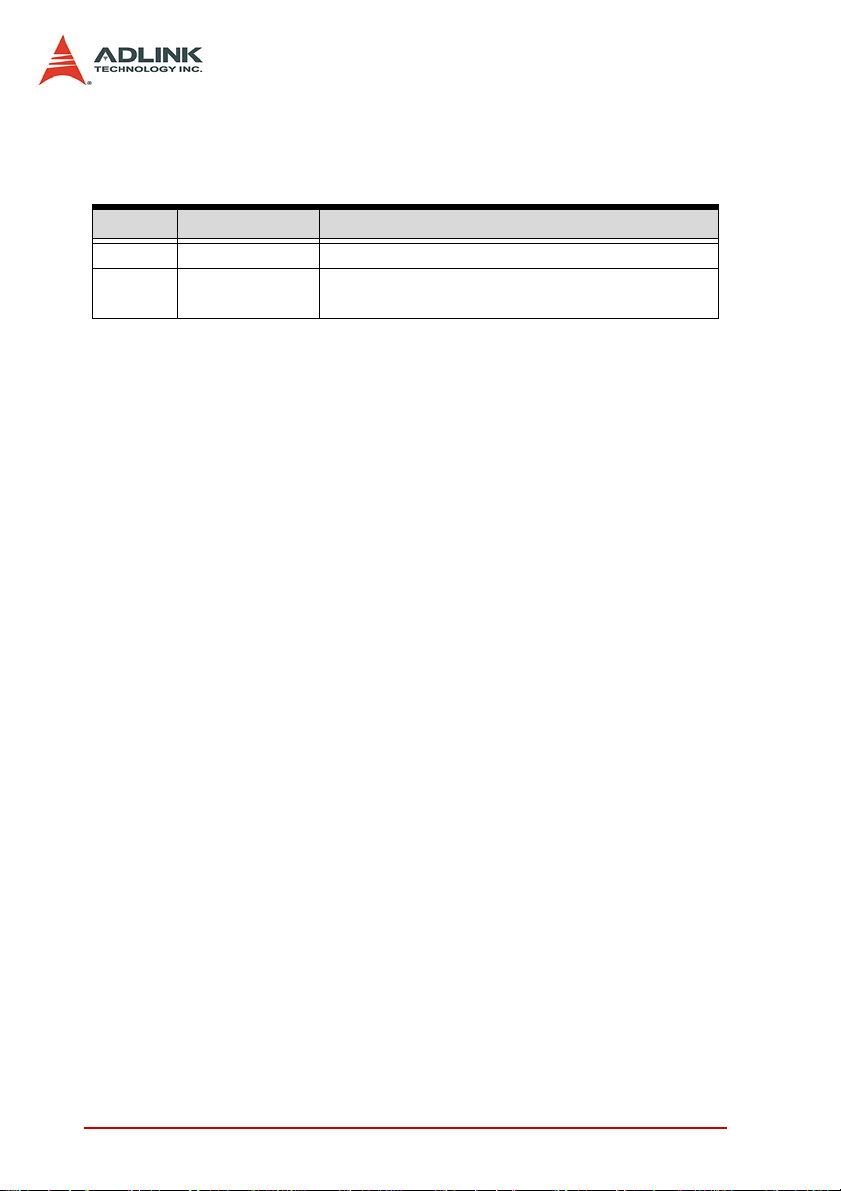
Revision History
Revision Release Date Description of Change(s)
2.00 2009/01/21 Initial Release
2.01 2009/11/10
Add CPU support, correct LAN, DVI-D, SATA on
DB, J1, J2 pin definitions
ii
Page 3
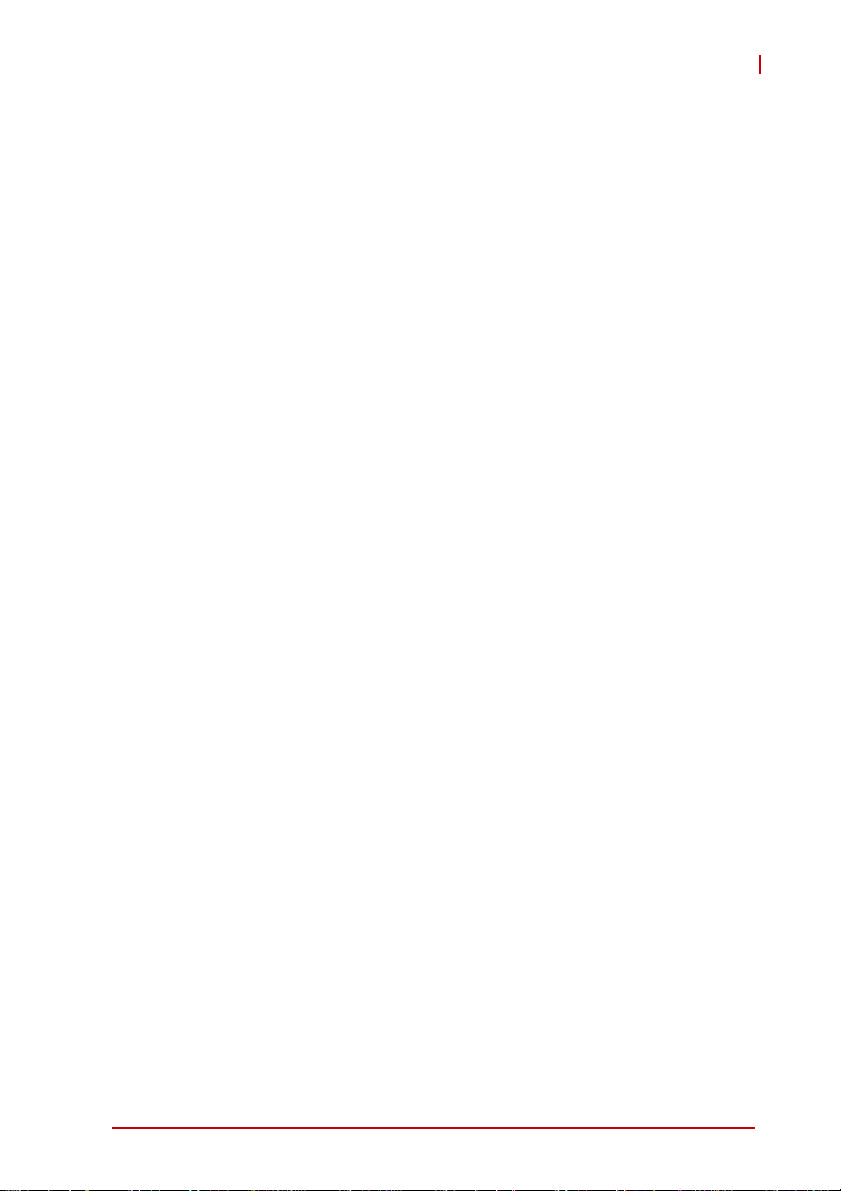
cPCI-3965
Preface
Copyright 2009 ADLINK Technology Inc.
This document contains proprietary information protected by copyright. All rights are reserved. No part of this manual may be reproduced by any mechanical, electronic, or other means in any form
without prior written permission of the manufacturer.
Disclaimer
The information in this document is subject to change without prior
notice in order to improve reliability, design, and function and does
not represent a commitment on the part of the manufacturer.
In no event will the manufacturer be liable for direct, indirect, special, incidental, or consequential damages arising out of the use or
inability to use the product or documentation, even if advised of
the possibility of such damages.
Environmental Responsibility
ADLINK is committed to fulfill its social responsibility to global
environmental preservation through compliance with the European Union's Restriction of Hazardous Substances (RoHS) directive and Waste Electrical and Electronic Equipment (WEEE)
directive. Environmental protection is a top priority for ADLINK.
We have enforced measures to ensure that our products, manufacturing processes, components, and raw materials have as little
impact on the environment as possible. When products are at their
end of life, our customers are encouraged to dispose of them in
accordance with the product disposal and/or recovery programs
prescribed by their nation or company.
Trademarks
Product names mentioned herein are used for identification purposes only and may be trademarks and/or registered trademarks
of their respective companies.
Preface iii
Page 4

Using this Manual
Audience and Scope
The cPCI-3965 User’s Manual is intended for hardware
technicians and systems operators with knowledge of installing,
configuring and operating industrial grade single board computers.
Manual Organization
This manual is organized as follows:
Chapter 1, Introduction: Introduces the cPCI-3965, its features,
block diagrams, and package contents.
Chapter 2, Specifications: Presents detailed specification infor-
mation, power consumption, and technical drawings.
Chapter 3, Functional Description: Describes the cPCI-3965
main functions.
Chapter 4, Board Interfaces: Describes the cPCI-3965 board
interfaces.
Chapter 5, Getting Started: Describes the installation of compo-
nents to the cPCI-3965 and rear transition modules.
Chapter 6, Driver Installation: Provides information on how to
install the cPCI-3965 device drivers under Windows 2000/XP.
Chapter 7, Utilities: Describes the utilities of the cPCI-3965
Series.
Chapter 8, BIOS Setup: Describes basic navigation for the
AMIBIOS®8 BIOS setup utility.
Important Safety Instructions: Presents safety instructions all
users must follow for the proper setup, installation and usage of
equipment and/or software.
Getting Service: Contact information for ADLINK’s worldwide
offices.
iv Preface
Page 5
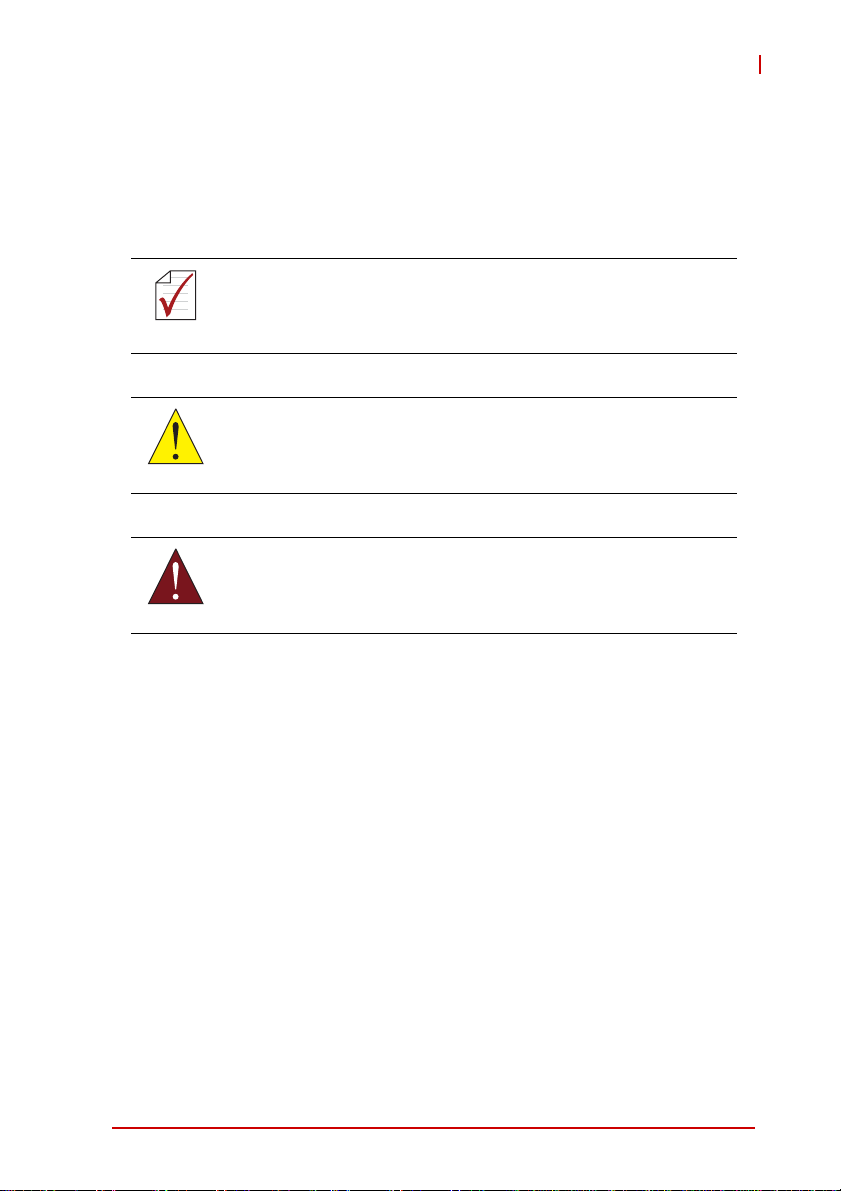
cPCI-3965
Conventions
Take note of the following conventions used throughout this
manual to make sure that users perform certain tasks and
instructions properly.
Additional information, aids, and tips that help users perform
tasks.
NOTE:
NOTE:
Information to prevent minor physical injury, component dam-
age, data loss, and/or program corruption when trying to com-
CAUTION:
WARNING:
plete a task.
Information to prevent serious physical injury, component
damage, data loss, and/or program corruption when trying to
complete a specific task.
Preface v
Page 6
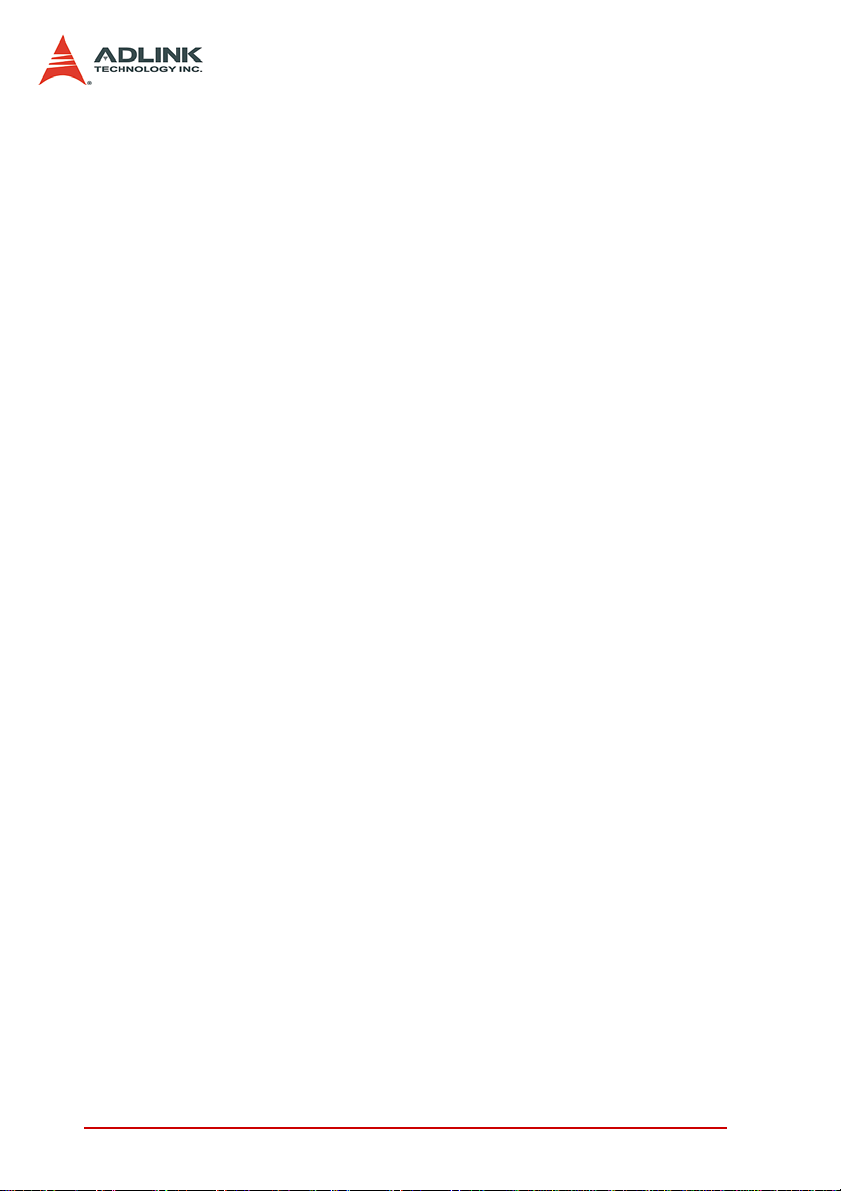
This page intentionally left blank.
vi Preface
Page 7
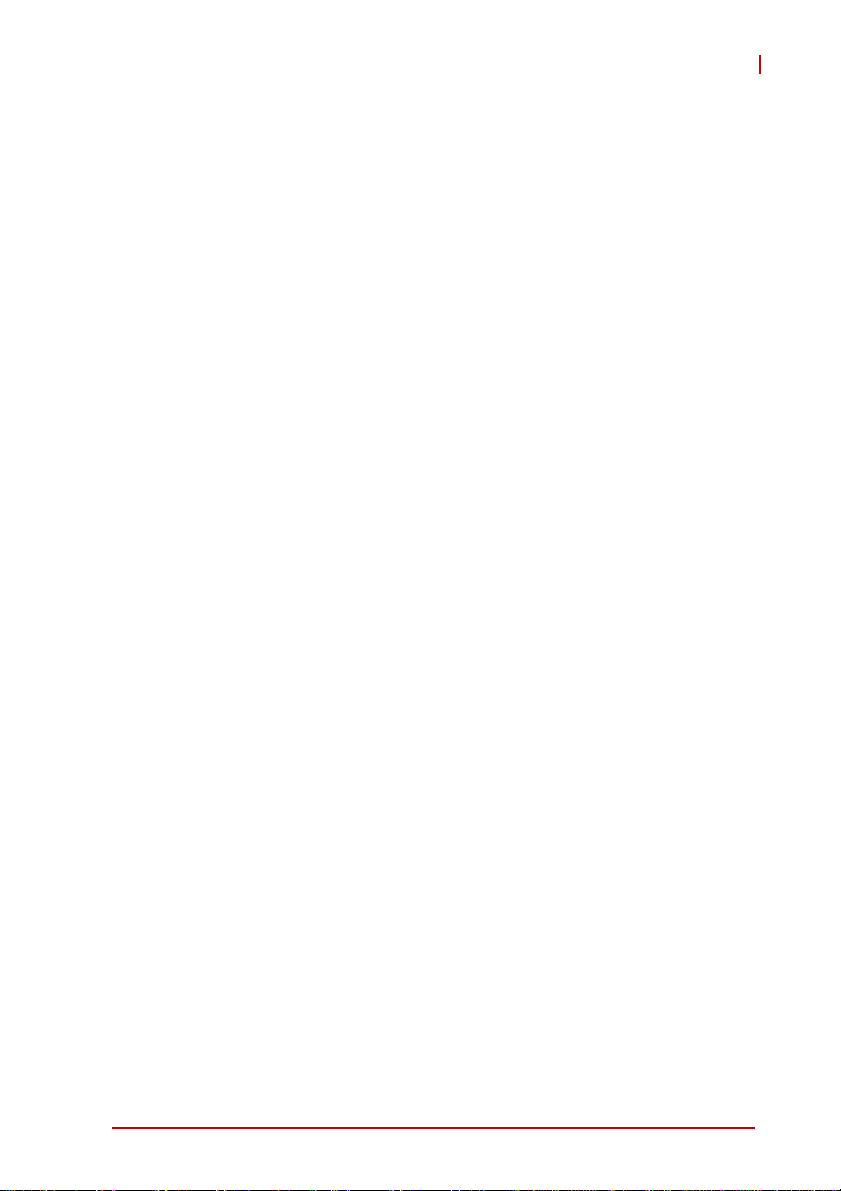
cPCI-3965
Table of Contents
Revision History...................................................................... ii
Preface.................................................................................... iii
List of Figures........................................................................ xi
List of Tables........................................................................ xiii
1 Introduction ........................................................................ 1
1.1 Overview.............................................................................. 1
1.2 Features............................................................................... 1
1.3 Block Diagram ..................................................................... 2
1.4 Product List.......................................................................... 3
1.5 Package Contents ............................................................... 4
2 Specifications..................................................................... 5
2.1 cPCI-3965 SBC Specifications ............................................ 5
2.2 I/O Connectivity Table ......................................................... 7
2.3 Power Requirements ........................................................... 8
3 Functional Description .................................................... 11
3.1 Processors......................................................................... 11
3.2 Chipset............................................................................... 13
3.3 DVI..................................................................................... 15
3.4 Super I/O ........................................................................... 15
3.5 Battery ............................................................................... 15
4 Board Interfaces............................................................... 17
4.1 cPCI-3965 SBC Board Layout ........................................... 17
4.2 cPCI-3965 SBC Assembly Layout ..................................... 18
4.3 cPCI-3965D SBC Board Layout ........................................ 19
4.4 cPCI-3965, cPCI-3965D SBC Front Panel ........................ 20
Table of Contents vii
Page 8
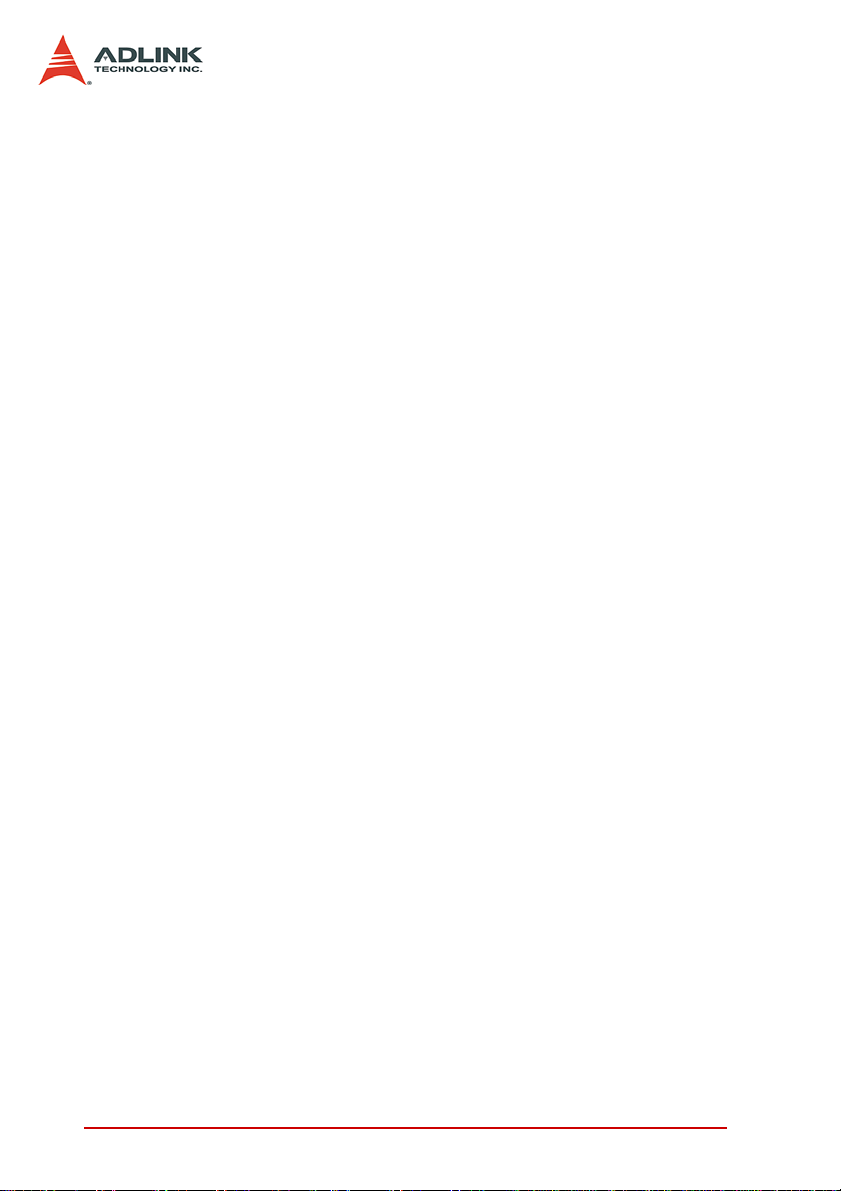
4.5 cPCI-R3920(T)-1 RTM Board Layout ................................ 21
4.6 cPCI-R3920(T)-1 RTM Front Panel ................................... 22
4.7 Connector Pin Assignments............................................... 23
5 Getting Started.................................................................. 35
5.1 CPU and Heatsink ............................................................. 35
5.2 Memory Module Installation ............................................... 36
5.3 Hard Drive Installation........................................................ 38
5.4 Installing the cPCI-3965 to the Chassis ............................. 39
5.5 RTM Installation - cPCI-R3920(T)-1 .................................. 40
6 Driver Installation.............................................................. 41
7 Utilities............................................................................... 43
7.1 Watchdog Timer................................................................. 43
7.2 Preboot Execution Environment (PXE).............................. 47
8 BIOS Setup........................................................................ 49
8.1 Starting the BIOS ............................................................... 49
8.2 Main Setup......................................................................... 53
8.3 Advanced BIOS Setup ....................................................... 54
8.3.1 CPU Configuration......................................................... 55
8.3.2 IDE Configuration .......................................................... 57
8.3.3 Super IO Configuration .................................................. 58
8.3.4 Hardware Health Configuration ..................................... 59
8.3.5 Remote Access Configuration ....................................... 60
8.3.6 USB Configuration ......................................................... 62
8.4 Advanced PCI/PnP Settings .............................................. 64
8.5 Boot Settings ..................................................................... 65
8.5.1 Boot Settings Configuration ........................................... 66
8.5.2 Boot Device Priority ....................................................... 67
8.5.3 Boot Device Groups....................................................... 67
8.6 Security Setup.................................................................... 68
viii Table of Contents
Page 9
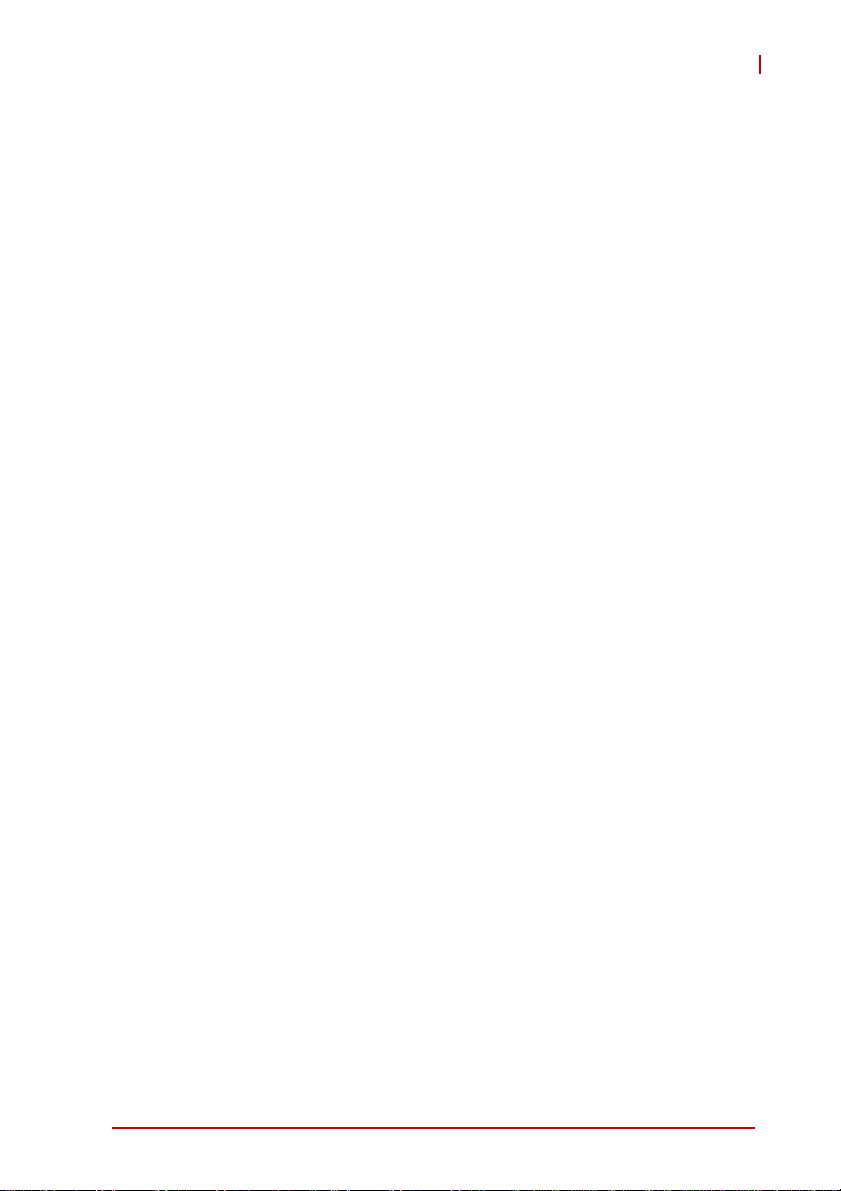
cPCI-3965
8.7 Chipset Setup .................................................................... 71
8.8 Exit Menu........................................................................... 72
Important Safety Instructions.............................................. 75
Getting Service...................................................................... 77
Table of Contents ix
Page 10
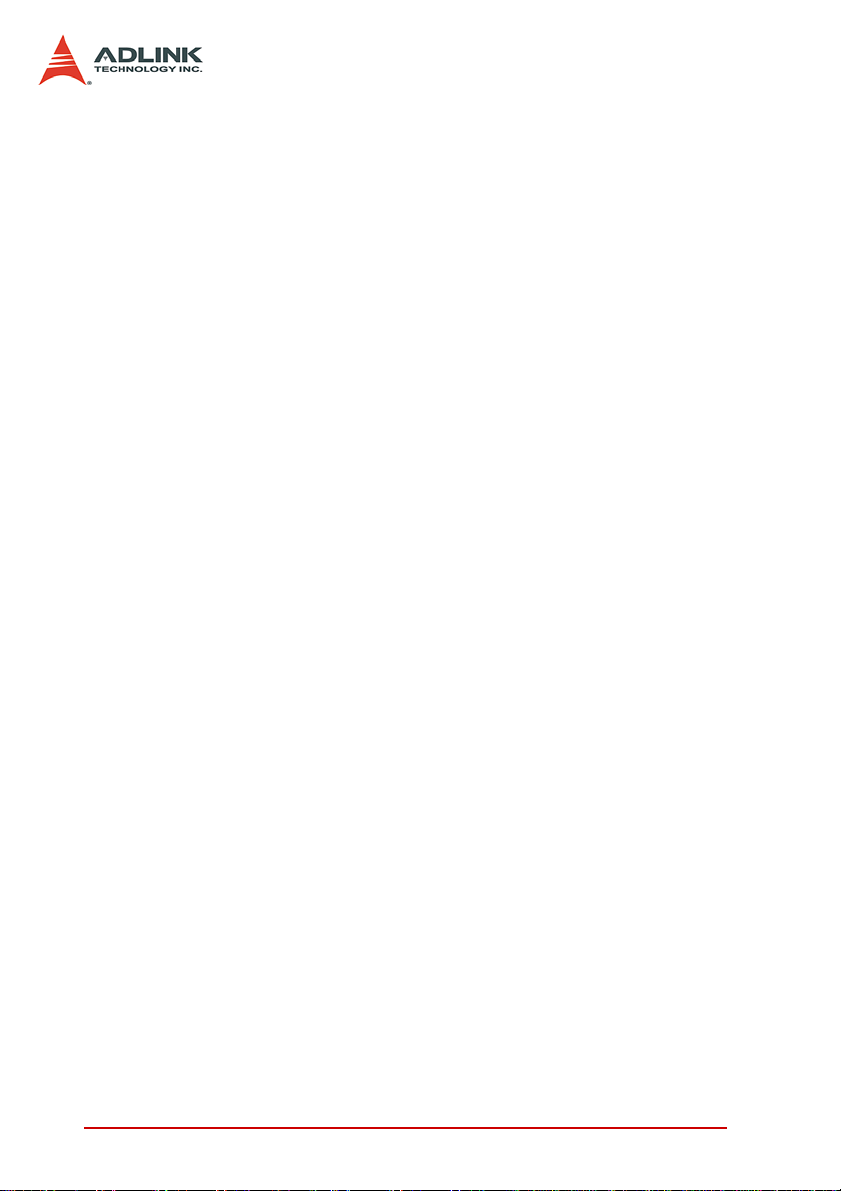
This page intentionally left blank.
xTable of Contents
Page 11
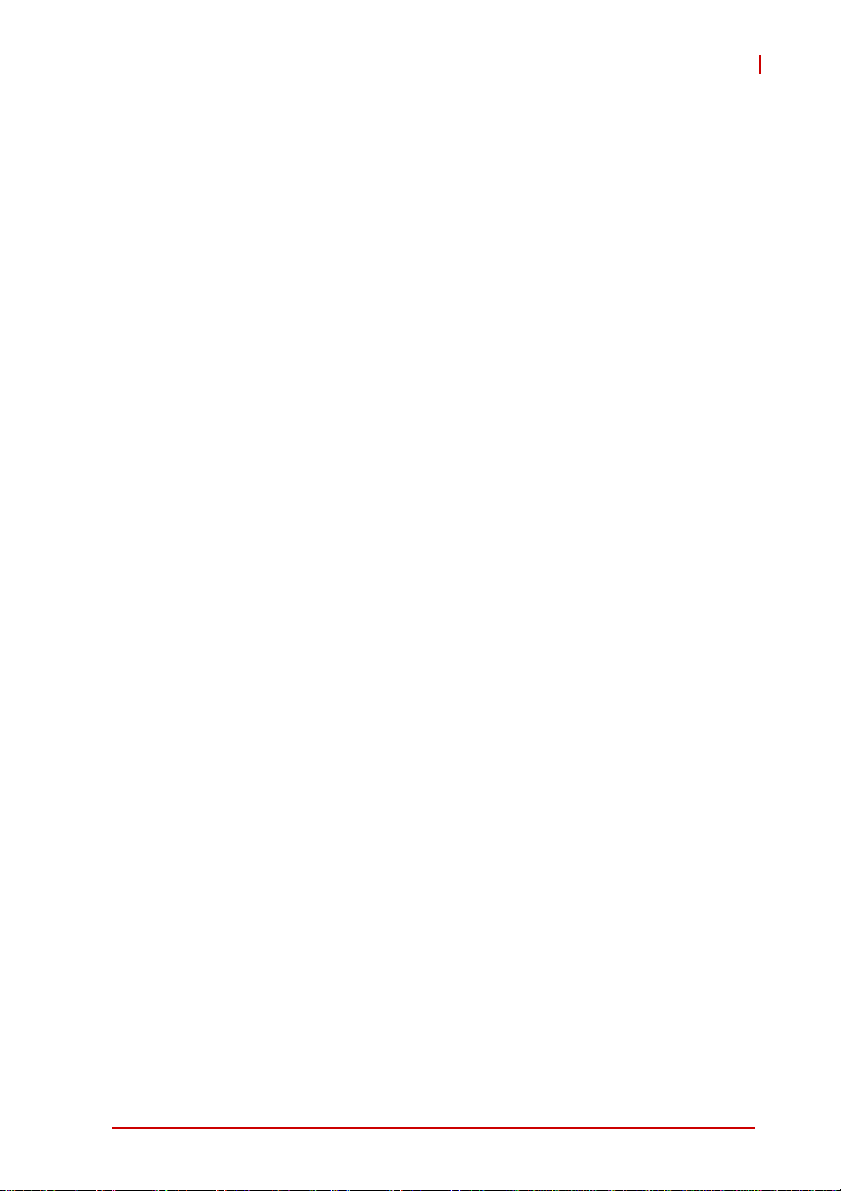
cPCI-3965
List of Figures
Figure 1-1: cPCI-3965 Series Functional Block Diagram................... 2
Figure 4-1: cPCI-3965 Board Layout ............................................... 17
Figure 4-2: cPCI-3965 SBC Assembly Layout ................................. 18
Figure 4-3: cPCI-3965D Board Layout............................................. 19
Figure 4-4: cPCI-3965, cPCI-3965D Front Panel Layout................. 20
Figure 4-5: cPCI-R3920(T)-1 RTM Board Layout ............................ 21
Figure 4-6: cPCI-R3920(T)-1 RTM Front Panel ............................... 22
List of Figures xi
Page 12
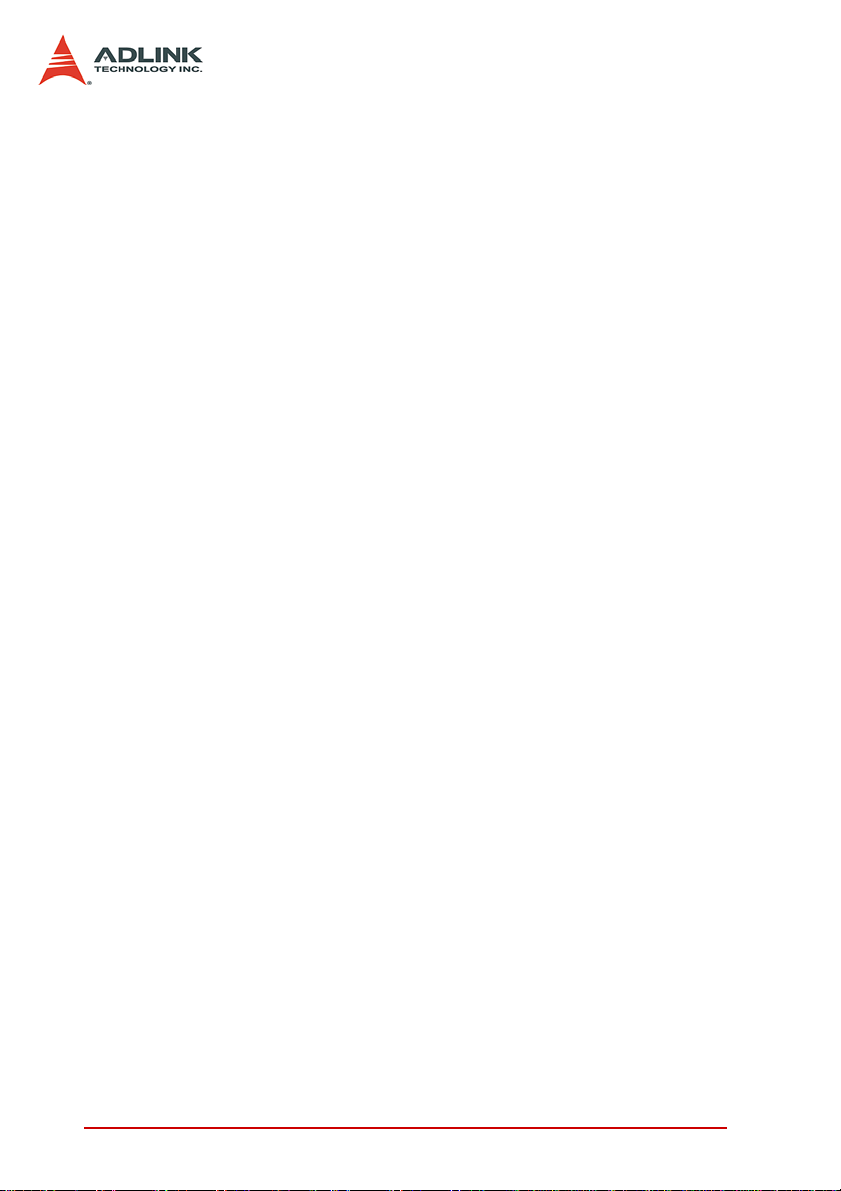
This page intentionally left blank.
xii List of Figures
Page 13
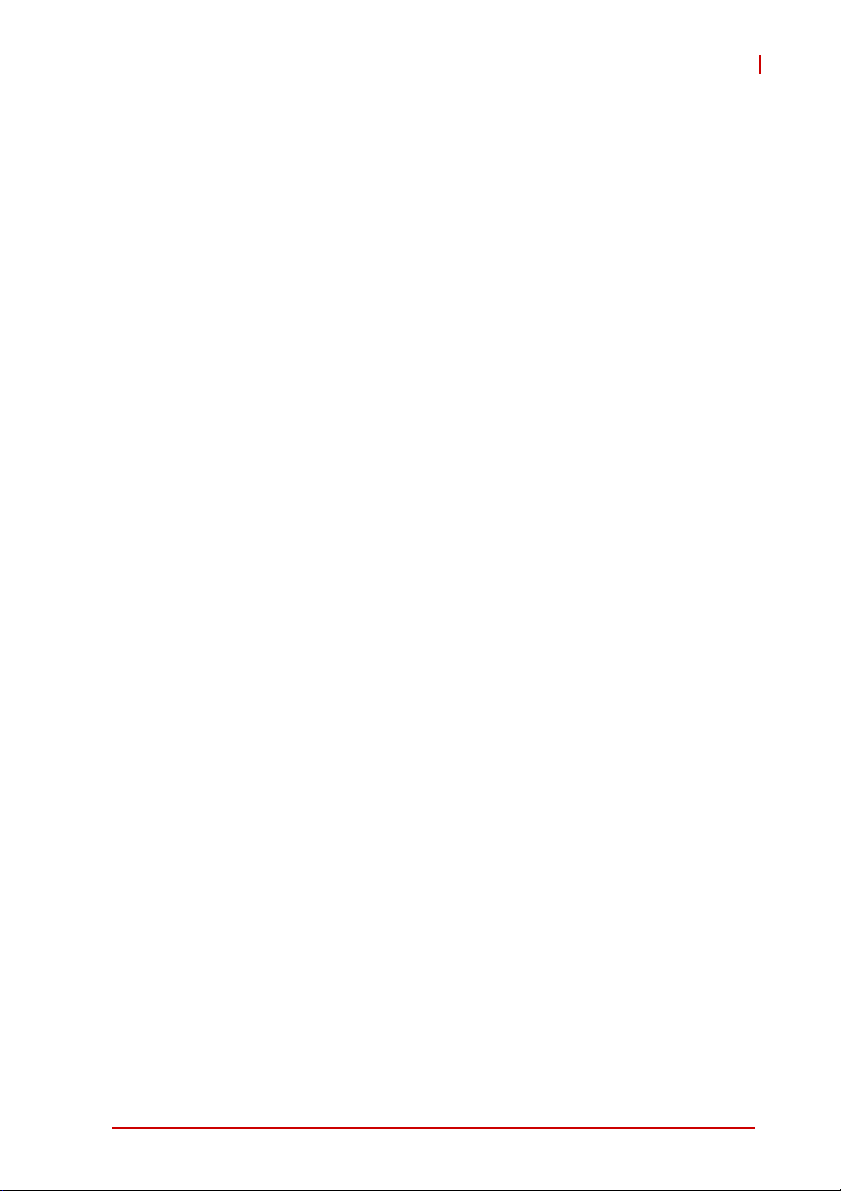
cPCI-3965
List of Tables
Table 4-1: cPCI-3965 Front Panel System LED Descriptions ........ 20
Table 4-2: USB Connector Pin Definition........................................ 23
Table 4-3: VGA Connector Pin Definition ....................................... 23
Table 4-4: GbE Connector Pin Definitions...................................... 24
Table 4-5: CN2 Ethernet LED Status Definitions............................ 24
Table 4-6: PS/2 Keyboard/Mouse Connector Pin Definition........... 25
Table 4-7: RJ-45 Serial Port Connector Pin Definitions.................. 25
Table 4-8: DB-15 Serial Port Connector Pin Definition................... 26
Table 4-9: DVI-D Connector Pin Definition ..................................... 26
Table 4-10: Serial ATA Connector on RTM Pin Definition ................ 27
Table 4-11: Serial ATA Connector on DB-3965SAT Pin Definition... 27
Table 4-12: CompactFlash Connector Pin Definition ........................ 28
Table 4-13: DB-3965CF Connector Pin Definition ............................ 29
Table 4-14: DB-3965L2 Connector Pin Definition............................. 30
Table 4-15: CompactPCI J1 Connector Pin Definition...................... 31
Table 4-16: CompactPCI J2 Connector Pin Definition...................... 32
Table 4-17: cPCI-R3920(T)-1 rJ2 Connector Pin Definition.............. 33
List of Tables xiii
Page 14
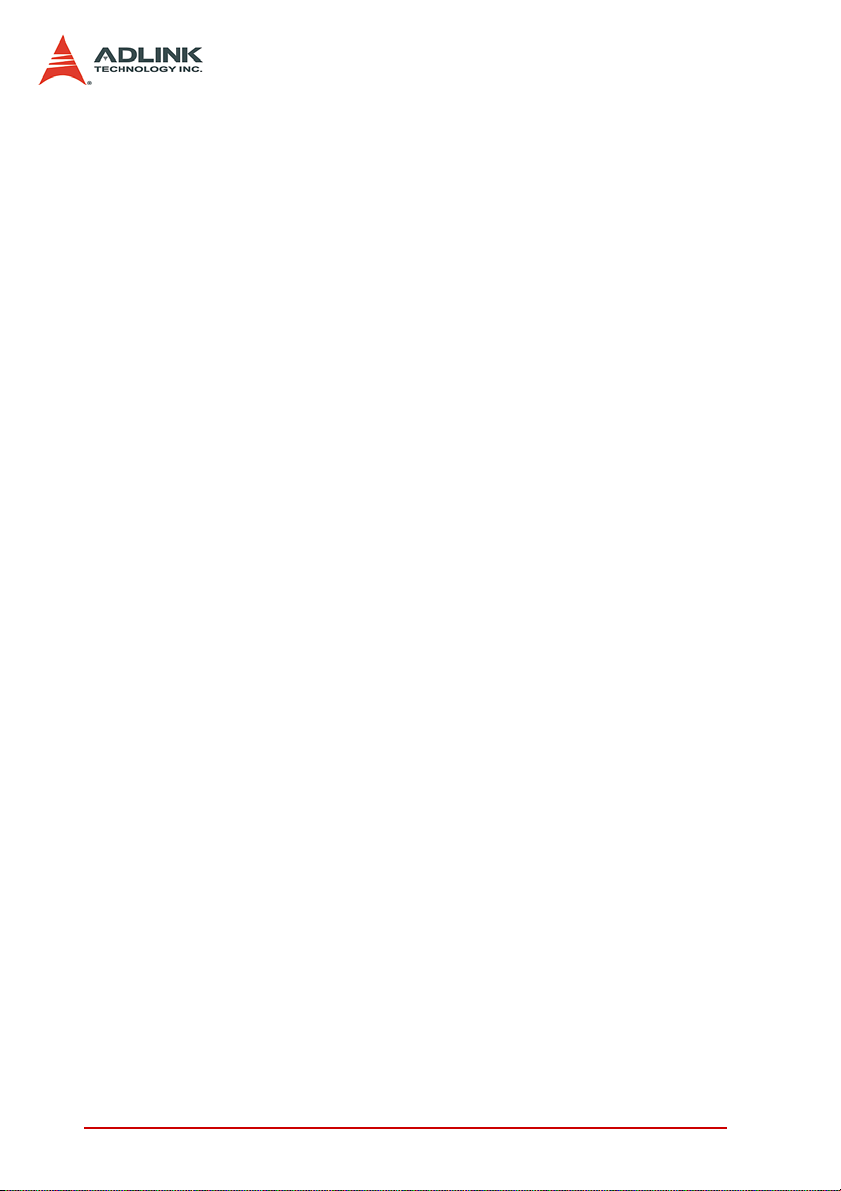
This page intentionally left blank.
xiv List of Tables
Page 15
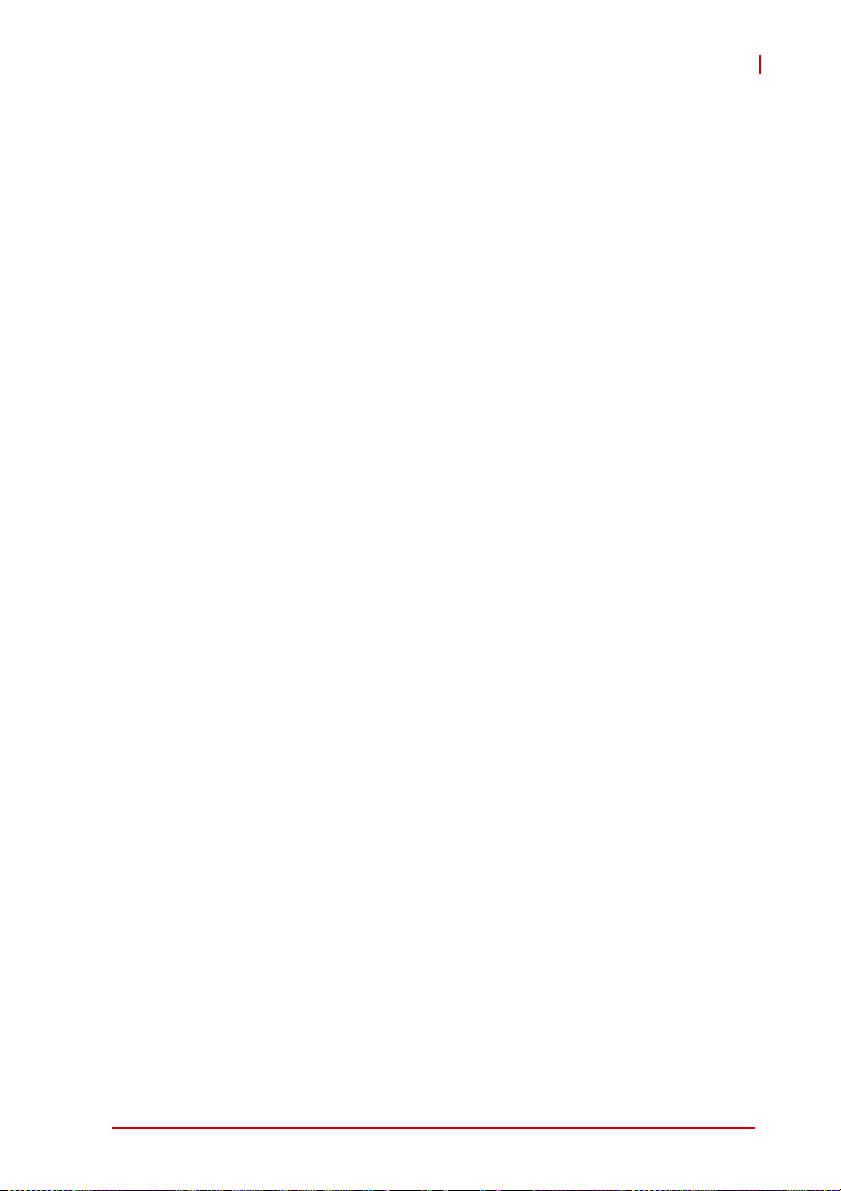
1 Introduction
1.1 Overview
The cPCI-3965 Series is a 3U CompactPCI single board computer
in single slot (4HP) or dual slot (8HP) width form factor featuring
the Mobile Intel® GME965 Express chipset and low power
Core™2 Duo or Celeron® processor(s) with 800MHz front-side
bus (FSB). The cPCI-3965 provides two SO-DIMM sockets for up
to 4GB of non-ECC memory, VGA + DVI dual display, true IDE
CompactFlash slot, and 2.5” SATA HDD (8HP cPCI-3965D). Front
panel I/O includes 2x USB, 2x GbE, VGA, and additional 2x USB,
COM, KB/MS, and DVI for the 8HP cPCI-3965D model.
The optional Rear Transition Module (RTM) provides 2x SATA,
1x GbE, 2x USB, and 1x COM. Two lanes PCI-Express x1 are
routed to J2 and to the layer 2 board-to-board connector to allow
custom I/O expansion, such as additional LAN port, or graphics
functions. The cPCI-3965 Series is ideally suited for factory automation, and other industrial applications.
1.2 Features
X 3U CompactPCI SBC in 4HP or 8HP width form factor
X Single Core™ 2 Duo 2.2GHz processor, 4MB L2 cache
X Front Side Bus 533/667/800MHz
X Intel® GME965 Memory Controller Hub and ICH8M I/O Hub
X Dual Channel DDR2 unbuffered non-ECC SDRAM at 667MHz
X Two stacked SO-DIMM sockets for maximum 4GB memory
X 32bit/33MHz CompactPCI Interface based on PCI specifica-
tions
X One analog VGA and one digital DVI port on front panel
(DVI on 8HP only)
X Two PCI-Express® Gigabit Ethernet egress ports, one port can
be configured to RTM by software
X One EIDE CompactFlash socket
X 2.5” SATA HDD onboard on 8HP SBC and two 7-pin SATA
ports on RTM
cPCI-3965
Introduction 1
Page 16
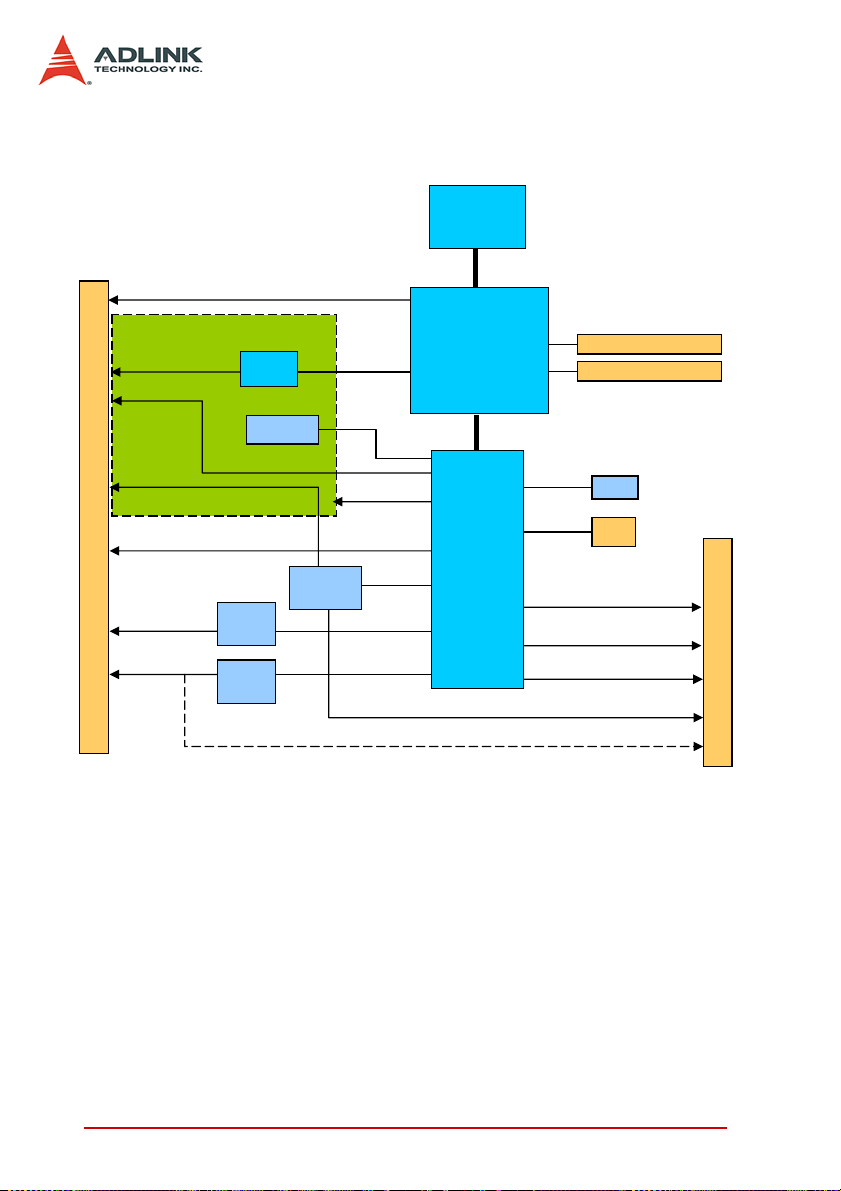
1.3 Block Diagram
RGB
DVI
USB 3/4
COM1
KB/MS
GbE 1
GbE 2
DB-3965L2
TMDS
TXVR
2.5” HDD
USB 1/2
Intel®
82573L
Intel®
82573L
F
R
O
N
T
P
A
N
E
L
SIO
ITE 8712
SDVO
SATA 1
2x PCIe x1
LPC
PCIe x1
PCIe x1
®
Intel
Core™2 Duo
(Merom)
533/667/800MHz FSB
®
Intel
GME965
®
Intel
ICH8M
Dual Channel 533/667MHz
DDR2 SO-DIMM
DDR2 SO-DIMM
SPI
IDE
SATA 2/3
PCI 32b/33M
GPIO, SMBus, 2x PCIe x1
BIOS
CF
COM2
GbE 2
J1
/
J2
Figure 1-1: cPCI-3965 Series Functional Block Diagram
2Introduction
Page 17
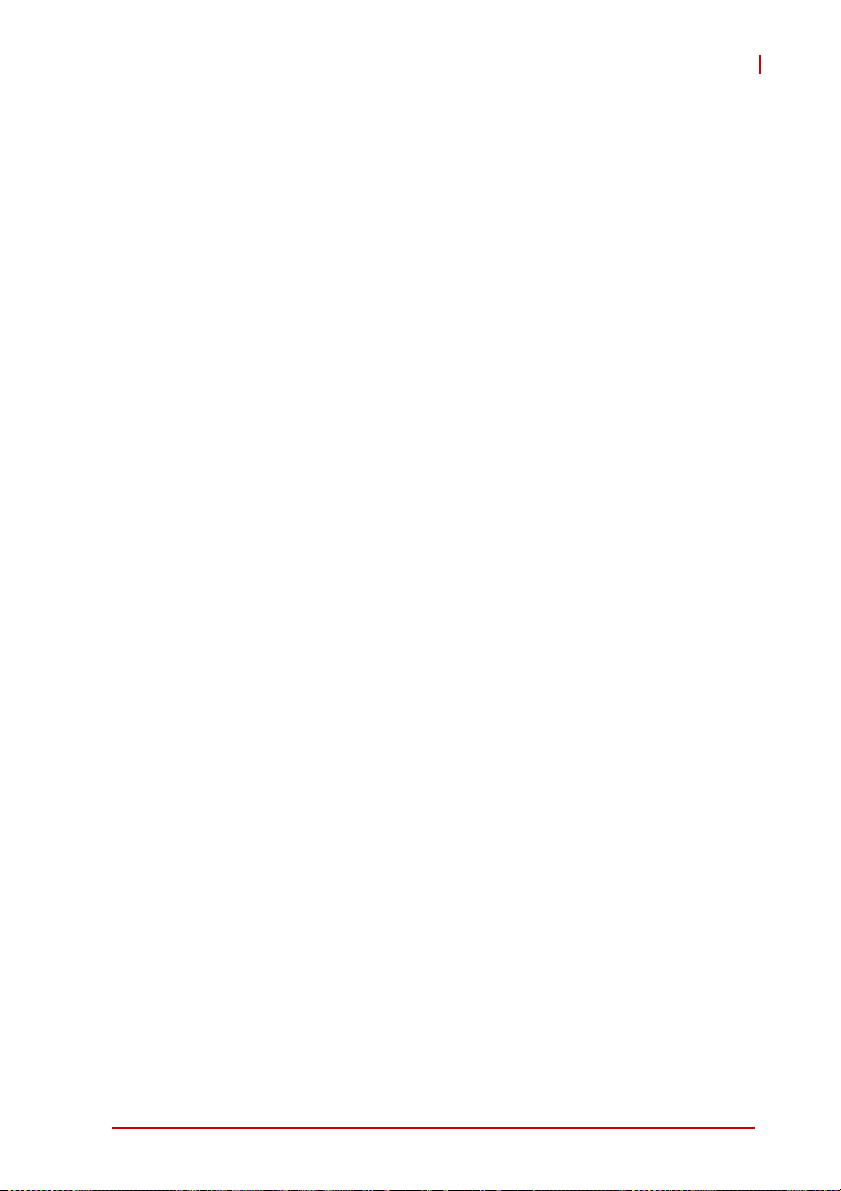
1.4 Product List
Products in the cPCI-3965 Series include:
SBC
X cPCI-3965: 4HP (single-slot) width 3U CompactPCI featur-
ing Core™2 Duo or Celeron® processor; 512MB, 1GB,
2GB or 4GB memory by SO-DIMM; CompactFlash socket;
2x USB; 2x GbE; VGA.
X cPCI-3965D: 8HP (dual-slot) width 3U CompactPCI with
Core™2 Duo or Celeron® processor, SO-DIMM
512MB/1GB/2GB/4GB memory, CompactFlash slot,
2x USB, 2x GbE, and VGA. The DB-3965L2 riser card
onboard provides 2x USB, COM, PS/2 KB/MS, DVI.
Rear Transition Module
X cPCI-R3920-1: 4HP width, 50mm depth Rear Transition
Module for cPCI-3965 SBCs with COM, 2x USB, GbE,
2x SATA
X cPCI-R3920T-1: 4HP width, 80mm depth Rear Transition
Module for cPCI-3965 SBCs with COM, 2x USB, GbE,
2x SATA
cPCI-3965
Introduction 3
Page 18
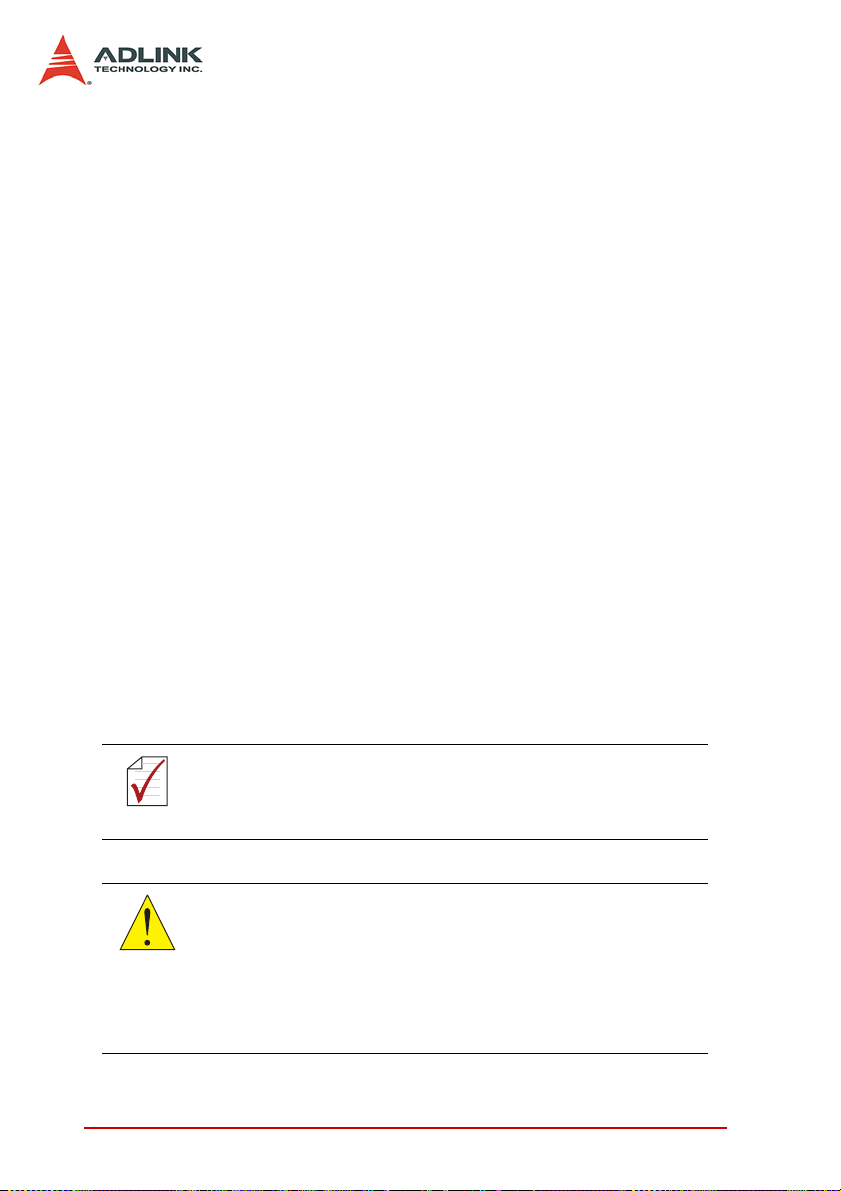
1.5 Package Contents
The cPCI-3965 is packaged with the following components. If any
of the items on the contents list are missing or damaged, retain the
shipping carton and packing material and contact the dealer for
inspection. Please obtain authorization before returning any product to ADLINK. The packing contents of the cPCI-3965 Series are
non-standard configurations and may vary depending on customer
requests.
CPU module
X The cPCI-3965 Series CPU Module
Z CPU, RAM specifications will differ depending on
options selected
Z Thermal module is assembled on the board
X Y-cable for PS/2 combo port (8HP version only)
X RJ-45 to DB9 cable (8HP version only)
X 2.5” HDD accessory pack (8HP version only)
X ADLINK All-in-One CD
X User’s manual
Rear Transition Module
X The cPCI-R3920-1 or cPCI-R3920T-1 RTM
The contents of non-standard cPCI-3965 configurations may
vary depending on the customer’s requirements.
NOTE:
NOTE:
This product must be protected from static discharge and physical shock. Never remove any of the components except at a
CAUTION:
static-free workstation. Use the anti-static bag shipped with the
product when putting the board on a surface. Wear an
anti-static wrist strap properly grounded on one of the system's
ESD ground jacks when installing or servicing system components.
4Introduction
Page 19

2 Specifications
2.1 cPCI-3965 SBC Specifications
cPCI-3965
CompactPCI®
Standards
Mechanical • Standard 3U CompactPCI®
Processor • µFC-PGA Intel® Core™2 Duo 2.2GHz (T7500),
Chipset • Intel® GME965 Memory Controller Hub (MCH)
Host Memory • Dual channel DDR2-667 unbuffered non-ECC memory
CompactPCI
Bus
Gigabit
Ethernet
Graphics • GMA X3100 integrated in GME965 GMCH
Serial Port • Up to two 16C550 compatible RS-232 serial ports from
Storage
Interface
1
• PICMG® 2.0 CompactPCI® Rev. 3.0
• PICMG® 2.1 Hot Swap Specification Rev.2.0
• Board size: 100mm x 160mm
• Single slot (4HP, 20.32mm); Dual slot (8HP, 40.64mm) width
• CompactPCI® connectors with J1, J2
4MB L2 cache, FSB 800MHz
• µFC-BGA Intel® Core™2 Duo 1.6GHz (L7500),
4MB L2 cache, FSB 800MHz
• µFC-BGA Intel® Core™2 Duo 1.06GHz (U7500),
2MB L2 cache, FSB 533MH
• µFC-PGA Intel® Celeron® 2.0GHz (550),
1MB L2 cache, FSB 533MHz
• Passive heatsink
• Intel® ICH8M I/O Controller Hub (ICH)
• Two SO-DIMM sockets (stacked type)
• Maximum up to 4GB capacity
• PCI 32bit/ 33MHz; 3.3V, 5V universal V I/O
• Supports operation in system slot only
• Two PCI-Express x1 Intel® 82573L Gigabit Ethernet
controllers
• Two egress 10/100/1000BASE-T ports, one port is
configurable to J2 (RTM) by software setting
• Shared system memory up to 384 MB
• One analog RGB port on front panel with up to 32bit,
2048x1536 resolution@ 75Hz
• One DVI-D port on front panel (8HP version only)
Super I/O IT8712F
• One RJ-45 port on front panel, one DB-9 port on rear panel
• CompactFlash Type II socket onboard
• 2.5” SATA HDD connector onboard (8HP version only)
• Two 7-pin SATA signal connectors on RTM
Specifications 5
Page 20
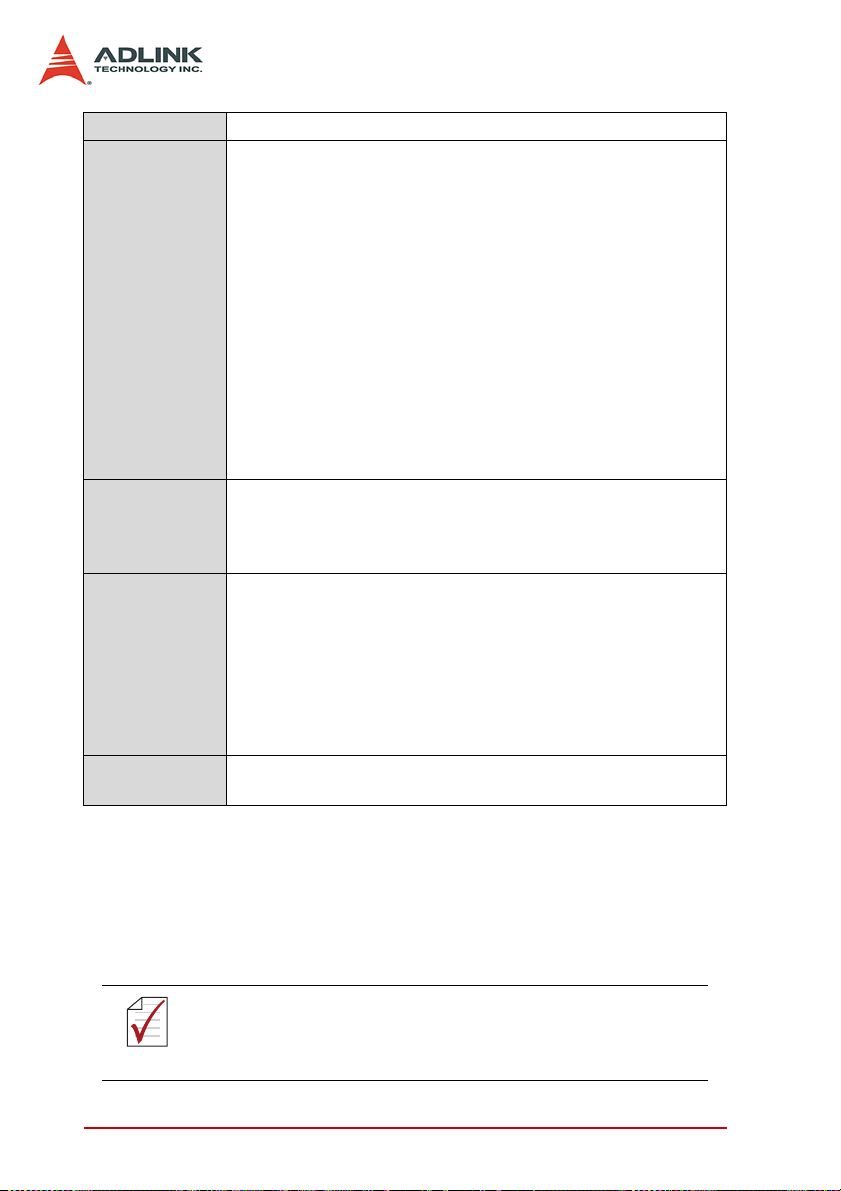
BIOS • AMI® Core 8 16Mbit SPI flash memory
Faceplate I/O
4HP (cPCI-3965):
• 2x USB 2.0 ports
• 2x 10/100/1000BASE-T Ethernet ports
• Analog DB-15 VGA port
8HP (cPCI-3965D):
• 4x USB 2.0 ports
• 2x 10/100/1000BASE-T Ethernet ports
• Analog DB-15 VGA port
• RJ45 RS-232 port
• PS/2 Keyboard/ Mouse combo port
•DVI-D port
cPCI-R3920(T)-1:
• 2x USB 2.0 ports
• 10/100/1000BASE-T Ethernet port
• DB-9 RS-232 serial port (TTL level)
OS
Compatibility
• Microsoft Windows XP Professional SP2
• Microsoft Windows Server 2003
• Fedora Core 7
• Other OS support upon request
Environmental • Operating Temperature (with forced air flow)
Standard: 0°C to 60°C
Extended temperature: -20°C to 70°C
• Storage Temperature: -40°C to 85°C
• Humidity: 20% to 90%@60°C non-condensing
• Shock: 15G peak-to-peak, 11ms duration, non-operating
•Vibration
1
: Operating 1.88Grms, 5-500Hz, each axis w/o
hard drive.
EMI • CE EN55022
• FCC Class A
1. The hard drive limits the operational vibration. When application requires higher specification for anti-vibration, it is recommended to use a flash disk.
2. ADLINK-certified thermal design. The thermal performance is
dependent on the chassis cooling design. Forced airflow with
3.92 m/s is required. Temperature limit of optional mass storage devices may affect the thermal specification.
2
:
Specifications are subject to change without prior notice.
NOTE:
NOTE:
6 Specifications
Page 21
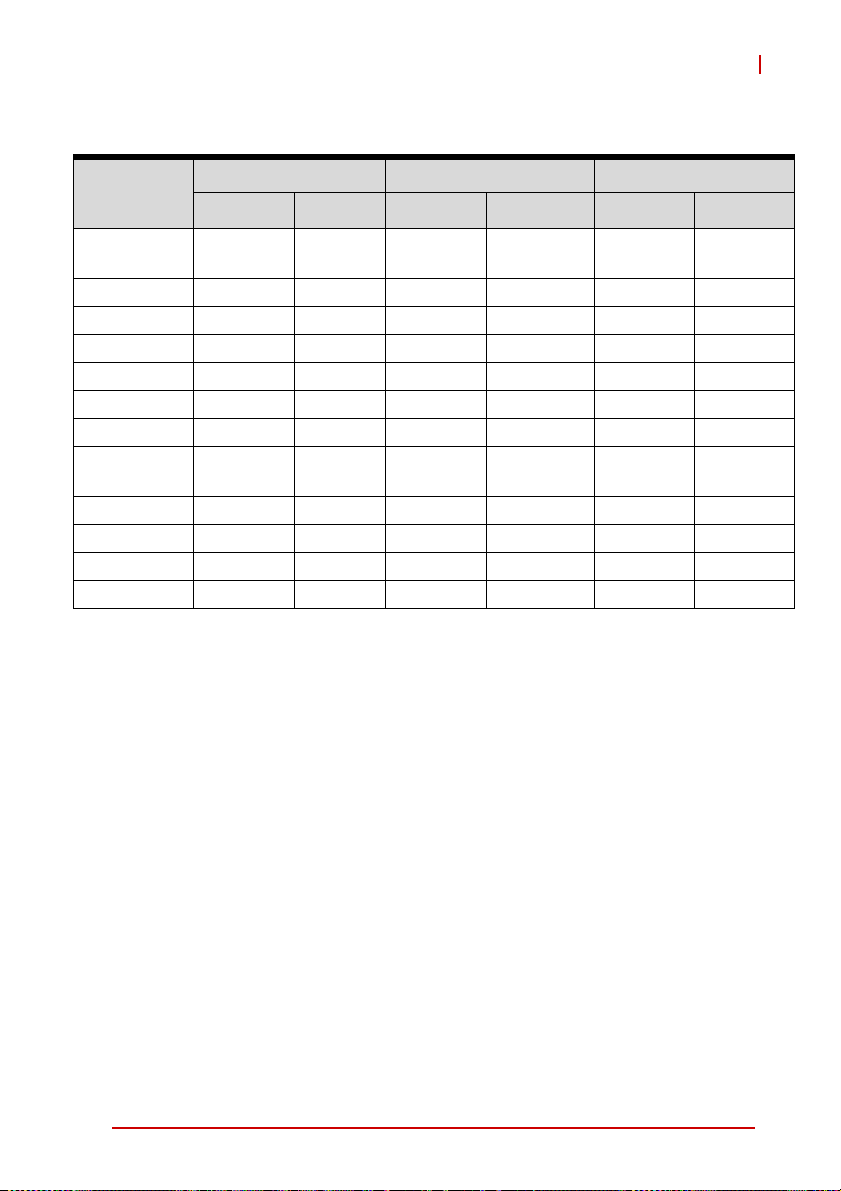
2.2 I/O Connectivity Table
cPCI-3965
Function
Gigabit
Ethernet
COM 1
COM 2
USB 2.0
VGA
DVI
Serial ATA
Compact
Flash
PS/2 KB/MS
USB Flash
GP LED
Reset Button
1. Software switchable from front GbE1 port.
cPCI-3965 (4HP) cPCI-3965D (8HP) cPCI-R3920(T)-1 (4HP)
Faceplate Onboard Faceplate Onboard Faceplate Onboard
Y x2 Y x2
Y (RJ-45)
Y x2 Y x4 Y x2
YY
Y
Y (2.5” HDD) Y x2 (7-pin)
YY
Y
YY
Y x2 Y x2
YY
(1)
Y
Y (DB-9)
Specifications 7
Page 22
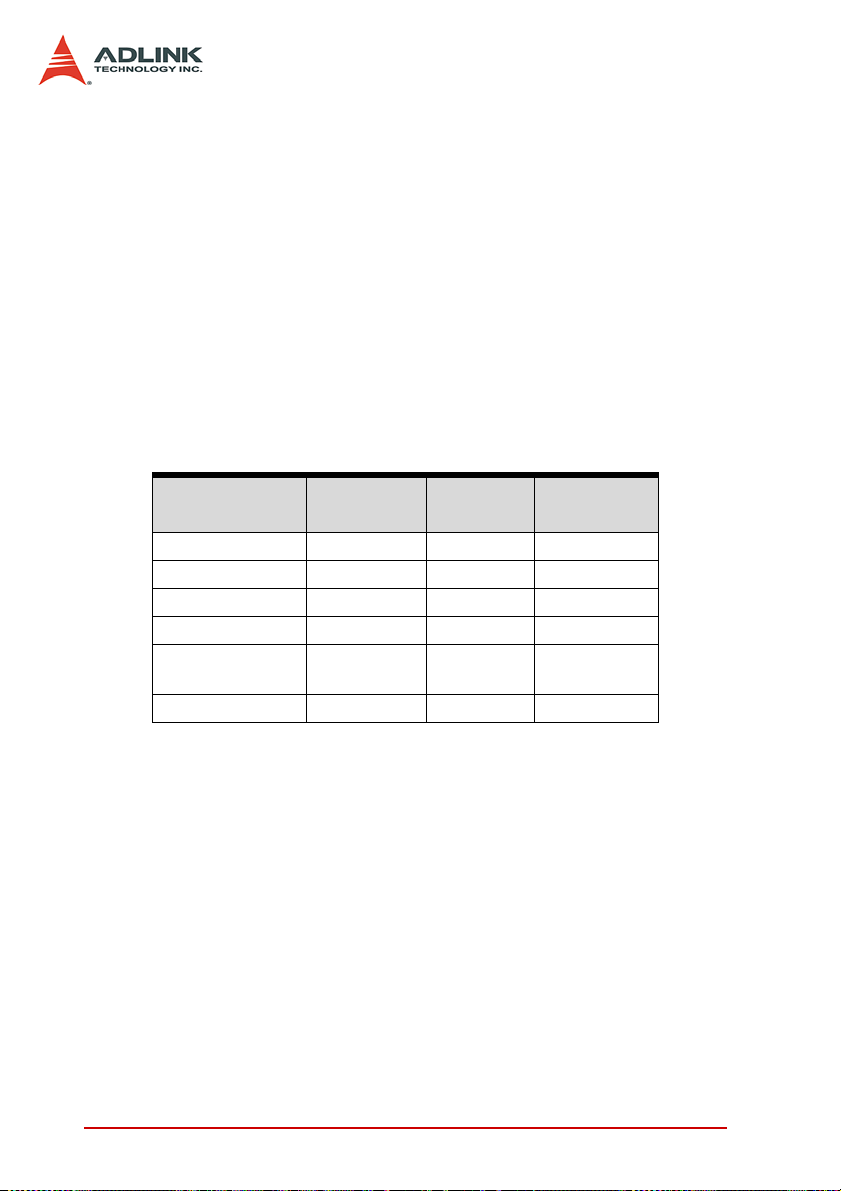
2.3 Power Requirements
In order to guarantee a stable functionality of the system, it is rec-
ommended to provide more power than the system requires. An
industrial power supply unit should be able to provide at least
twice as much power as the entire system requires of each
voltage. An ATX power supply unit should be able to provide at
least three times as much power as the entire system requires of
each voltage.
The tolerance of the voltage lines described in the CompactPCI
specification (PICMG 2.0 R3.0) is +5%/-3% for 5, 3.3 V and ±5%
for ±12V. This specification is for power delivered to each slot and
it includes both the power supply and the backplane tolerance.
Voltage
5V +5.0 VDC +5% / -3% 50 mV
3.3V +3.3 VDC +5% / -3% 50 mV
+12V +12 VDC +5% / -5% 240 mV
-12V -12 VDC +5% / -5% 240 mV
V I/O (PCI I/O
Buffer Voltage)
GND
Nominal
Value
+3.3 VDC or
+5 VDC
Tolerance
+5% / -3% 50 mV
Max. Ripple
(P - P)
8 Specifications
Page 23
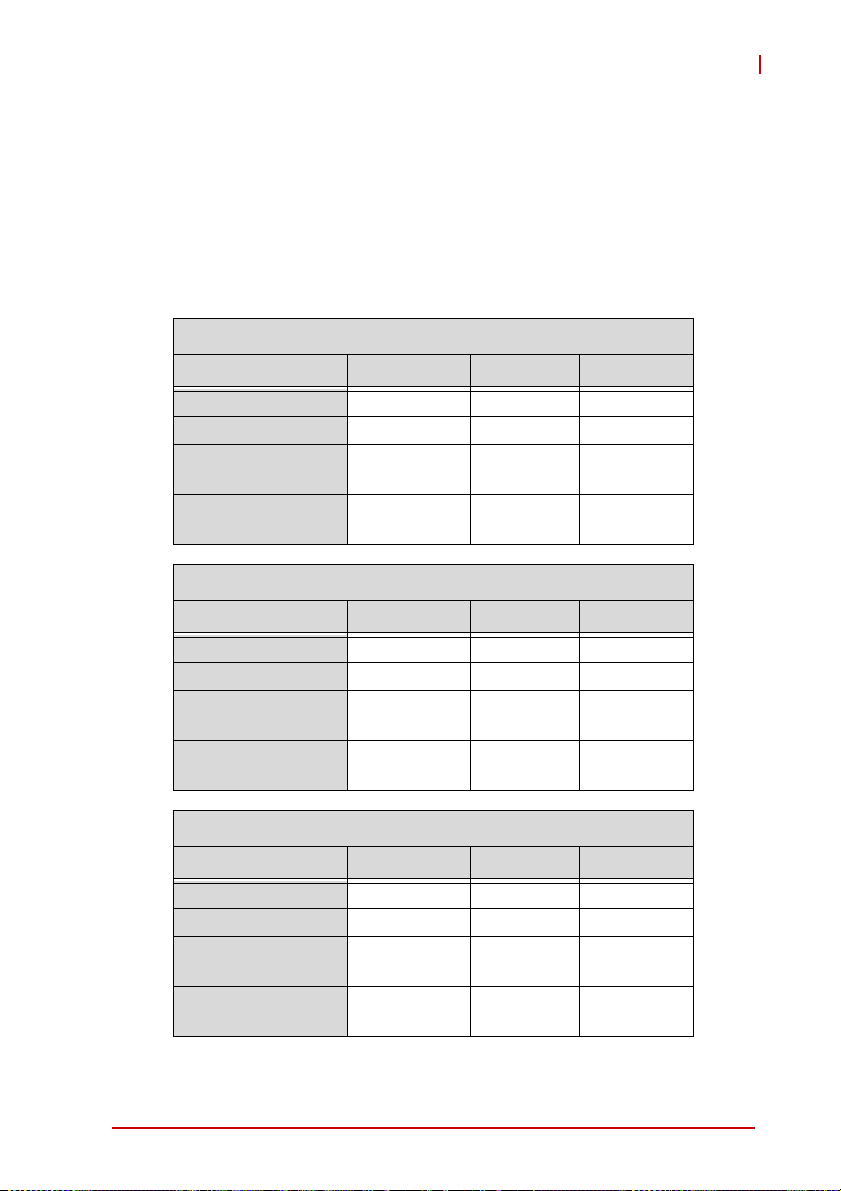
cPCI-3965
Power Consumption
This section provides information on the power consumption of
cPCI-3965 Series when using the Intel® Core™2 Duo T7500,
U7500 and Celeron® 550 processors with 2x 2GB SO-DIMM and
onboard 60GB SATA hard drive. The system was tested in Idle
Mode and Full Loading Mode under Windows XP.
Intel® Core™2 Duo T7500
OS/Mode Current 3.3V Current 5V Total Power
DOS/Idle mode 0.68A 4.43A 24.39W
Linux/Idle mode 0.67A 2.62A 15.31W
Windows XP/
Idle mode
Windows® XP,
CPU 100% Usage
Intel® Core™2 Duo U7500
OS/Mode Current 3.3V Current 5V Total Power
DOS/Idle mode 0.76A 2.56A 15.3W
Linux/Idle mode 0.75A 2.14A 13.17W
Windows XP/
Idle mode
Windows® XP,
CPU 100% Usage
0.67A 2.64A 15.41W
0.75A 6.2A 33.47W
0.75A 2.23A 13.65W
0.78A 3.43A 19.72W
Intel® Celeron® 550
OS/Mode Current 3.3V Current 5V Total Power
DOS/Idle mode 0.67A 4.33A 28.86W
Linux/Idle mode 0.67A 3.23A 18.36W
Windows XP/
Idle mode
Windows® XP,
CPU 100% Usage
Specifications 9
0.70A 3.25A 18.56W
0.72A 5.04A 27.58W
Page 24
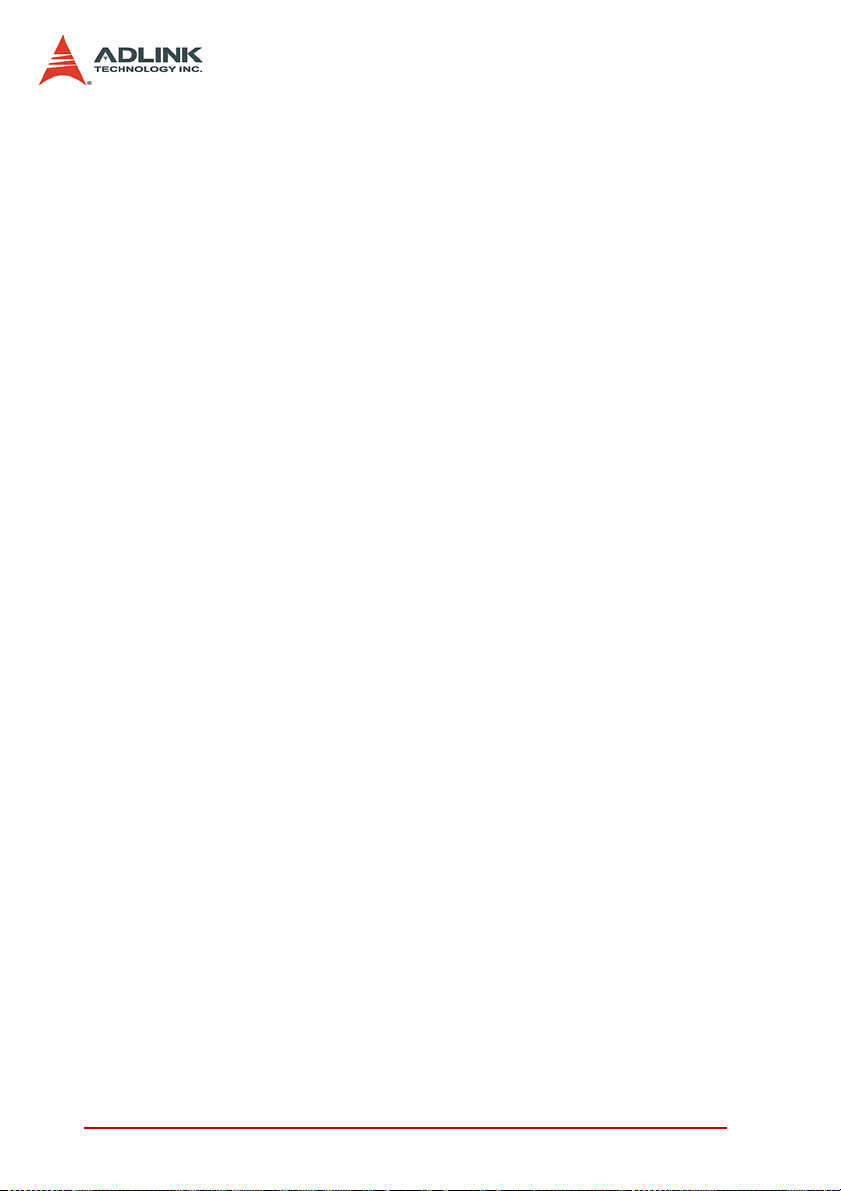
This page intentionally left blank.
10 Specifications
Page 25
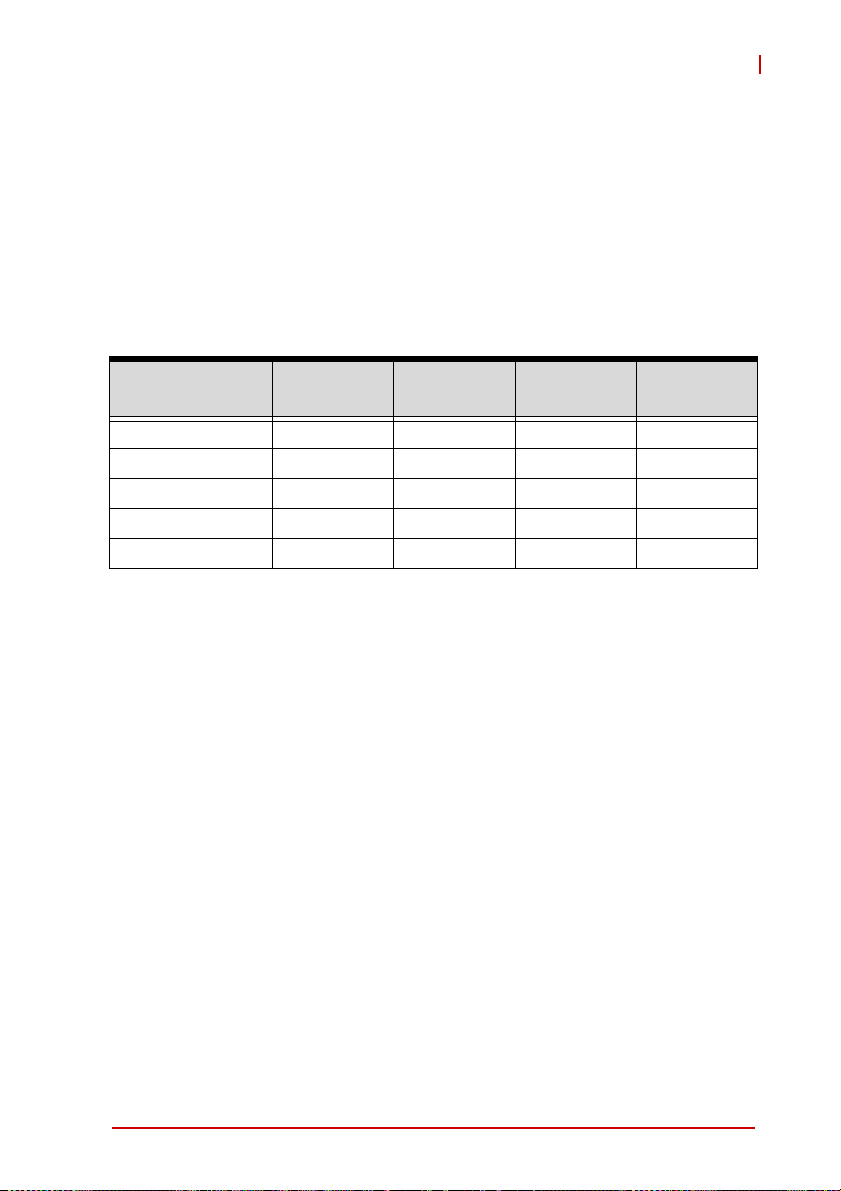
3 Functional Description
The following sections describe the cPCI-3965 Series features
and functions.
3.1 Processors
The cPCI-3965 Series supports the Intel® Core™2 Duo T7500,
L7500, U7500, and Celeron® 550 processors. The
their general specifications and power ratings.
table below lists
cPCI-3965
Features
Clock 2.2GHz 1.6GHz 1.06GHz 2.0GHz
L2 cache 4MB 4MB 2MB 1MB
FSB 800MHz 800MHz 533MHz 533MHz
Max. Power (TDP1)
T
junction, MAX
2
1. The highest expected sustainable power while running known
power intensive applications. TDP is not the maximum power
that the processor can dissipate.
2. The maximum supported operating temperature.
Core™2 Duo
T7500
35W 17W 10W 27W
100°C 100°C 100°C 100°C
Core™2 Duo
L7500
Core™2 Duo
U7500
Celeron®
550
Intel® Core™2 Duo Processor T7500
The Intel® Core™2 Duo T7500 processor is a high-performance,
low-power processor based on the Intel® Core™ microarchitecture and 65-nm process technology. The Intel Core™2 Duo processor supports the Mobile Intel® 965 Express Chipset and Intel®
82801HBM ICH8M Controller Hub Based Systems.
The following list outlines the key features of this processor:
X Dual core processor for mobile applications with enhanced
performance
X Intel architecture with Intel® Wide Dynamic Execution
X On-die, primary 32-KB instruction cache and 32-KB
write-back data cache in each core
X On-die, up to 4-MB second level shared cache with
advanced transfer cache architecture
Functional Description 11
Page 26
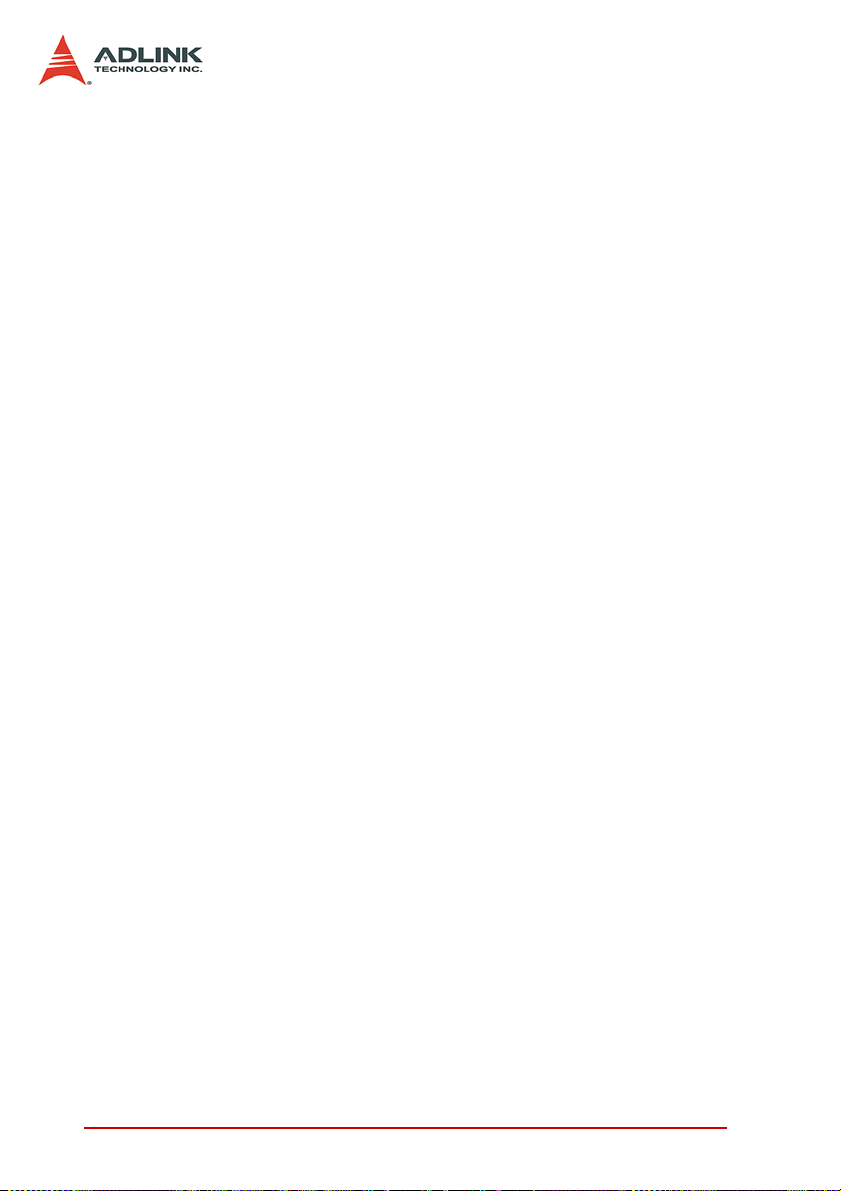
X L1 Cache to Cache (C2C) transfer
X Streaming SIMD Extensions 2 (SSE2), Streaming SIMD
Extensions 3 (SSE3) and Supplemental Streaming SIMD
Extensions 3 (SSSE3)
X 800-MHz Source-Synchronous Front Side Bus (FSB)
X Advanced power management features including Enhanced Intel
SpeedStep® Technology and Dynamic FSB frequency switching.
X Intel Enhanced Deeper Sleep state with P_LVL5 I/O support
X Digital Thermal Sensor (DTS)
X Intel® 64 Technology
X Enhanced Intel® Virtualization Technology
X Intel® Dynamic Acceleration Technology
X Enhanced Multi Threaded Thermal Management (EMTTM)
X Execute Disable Bit support for enhanced security
Intel® Celeron® Processor 550
The following list provides some of the key features of this processor:
X Single core
X On-die, primary 32-KB instruction cache and 32-KB
write-back data cache
X On-die, 1-MB second level shared cache with advanced
transfer cache architecture
X 533-MHz source-synchronous front side bus (FSB)
X Supports Intel® architecture with dynamic execution
X Data prefetch logic
X Micro-FCPGA packaging technology
X MMX™ technology, Streaming SIMD Extensions (SSE),
Streaming SIMD Extensions 2 (SSE2), Streaming SIMD
Extensions 3 (SSE3), and Supplemental Streaming SIMD
Extensions 3 (SSSE 3)
X Digital Thermal Sensor (DTS)
X Execute Disable Bit support for enhanced security
X Intel® 64 architecture (formerly Intel® EM64T)
X Architectural and performance enhancements of the Core
microarchitecture
12 Functional Description
Page 27
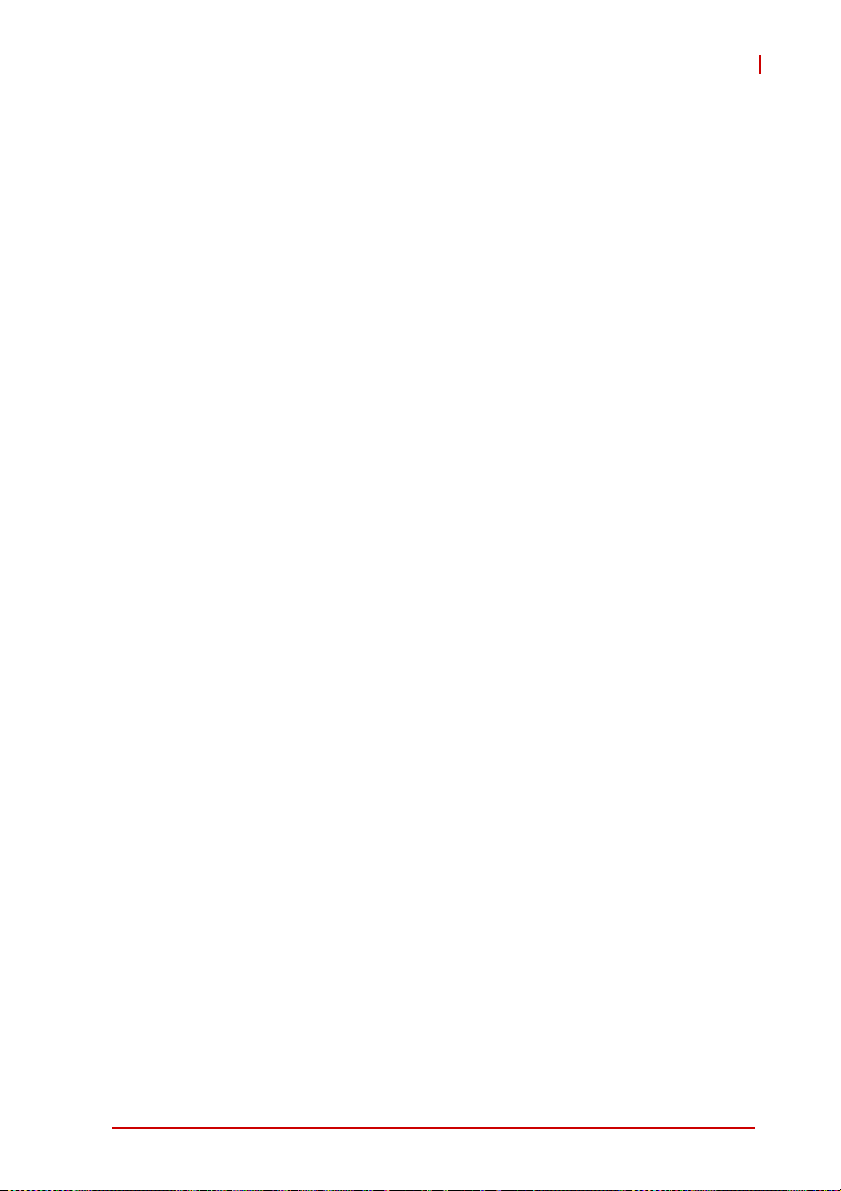
cPCI-3965
3.2 Chipset
The cPCI-3965 Series incorporates the Mobile Intel® GME965
Memory Controller Hub (MCH) and ICH8 Mobile (ICH8M) I/O Controller Hub.
Intel® GME965 Memory Controller Hub
The following outlines the key features of GME965 MCH.
Processor Support
X Intel® Core™2 Duo Mobile Processor for Mobile Intel 965
Express Chipset Family
X 533 MHz and 800 MHz FSB support
X Intel® Dynamic Front Side Bus Frequency Switching
X 36-bit interface to addressing, allowing the CPU to access
the entire 64GB of the (G)MCH memory address space.
System Memory Support
X Supports dual-channel DDR2 SDRAM
X One SO-DIMM connector or module per channel
X Maximum 4GB memory supported
X 64-bit side per channel
X Support for DDR2 at 667MHz and 533 MHz
X 256-Mb, 512-Mb, and 1-Gb memory technologies sup-
ported
X Support for x8 and x16 devices
X No support for ECC
Direct Management Interface
X Chip-to-chip interface between (G)MCH and 82801 GMB/
GHM
X Configurable as x2 or x4 DMI lanes
X 2-GB/s (1-GB/s each direction) point-to-point interface to
Intel® 82801 GBM/GHM
X 32-bit downstream address
Functional Description 13
Page 28
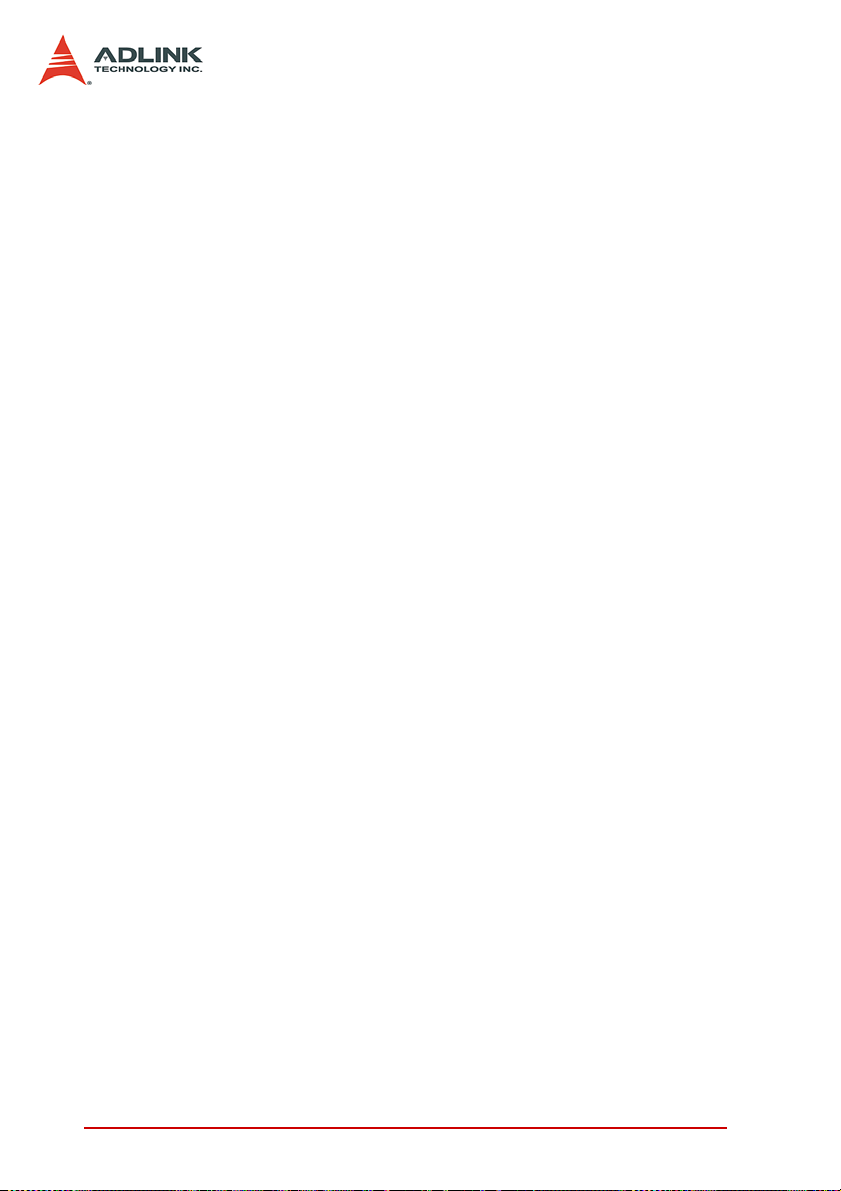
Integrated Graphics
X Mobile Intel® Graphics Media Accelerator X3100 (Mobile®
Intel® GMA X3100)
X Supports a QXGA maximum resolution of 2048x1536 at
60Hz, 32-bpp reduced blanking timing (driver limited)
X Supports Analog TV-Out, LVDS, Analog CRT and SDVO
(the cPCI-3965 implements analog CRT and SDVO only)
X Intel® Smart 2D Display Technology (Intel® S2DDT)
X Video Capture via x1 concurrent PCI Express port
X Dynamic Video Memory Technology (DVMT 4.0; 384 Maxi-
mum)
X Microsoft DirectX 9
X SGI OpenGL 1.5
X Display Hot Plug support
X Two SDVO ports supported (the cPCI-3965D is designed
with a DVI 1.0 port for External Digital Monitor)
Intel® ICH8 Mobile I/O Controller Hub
The ICH8M provides extensive I/O support. Functions and capabilities include:
X Provides 6 PCI Expressx1 ports, supporting the PCI
Express Base Specification, Revision 1.1. Each Root Port
supports 2.5GB/s bandwidth in each direction. The
cPCI-3965 utilizes two PCI Expressx1 ports for two Gigabit
Ethernet controllers and routes two PCI Express x1 ports to
board-to-board connector and J2 connector for expansion
capability
X Enhanced DMA controller, interrupt controller, and timer functions
X Integrated Serial ATA host controller with independent DMA
operation on three ports
X Integrated IDE controller supports Ultra ATA100/66/33
X System Management Bus (SMBus) Specification, Version
2.0 with additional support for I2C devices
X Supports Intel® Matrix Storage technology
X PCI Local Bus Specification, Revision 2.3 support for
33MHz PCI operations
14 Functional Description
Page 29

cPCI-3965
3.3 DVI
The Silicon Image SDVO PanelLink Transmitter Sil1362 is
designed into the cPCI-3965 to convert SDVO signals to a DVI
interface. The Sil1362A is fully compliant with Intel SDVO 1.0 and
DVI 1.0.
3.4 Super I/O
The ITE IT8712F Super I/O is on a Low Pin Count interface supporting PS/2 keyboard/mouse; two 16550-compatible serial ports;
hardware monitor function to monitor CPU voltage, CPU temperature, power supply voltages and system temperature; and Watch
Dog Timer with time resolution from minimum 1 second to maximum 255 minutes.
3.5 Battery
The cPCI-3965 is provided with a 3.0V “coin cell” lithium battery
for the Real Time Clock (RTC). The battery socket is equipped on
the DB-3965CF daughter board. The lithium battery must be
replaced with an identical battery or a battery type recommended
by the manufacturer. A Panasonic CR2032 is equipped on board
by default
Functional Description 15
Page 30

This page intentionally left blank.
16 Functional Description
Page 31

4 Board Interfaces
U1
U3
U13
CN1
CN6
This chapter illustrates the board layout, connector pin
assignments, and jumper settings to familiarize users with the
cPCI-3965 Series.
4.1 cPCI-3965 SBC Board Layout
cPCI-3965
CN2
CN7
CN8
CN9
U2
CN3
U11
U12
U12 CPU socket U13 Super I/O
U2 North Bridge Intel® GME965 CN3 Stacked SO-DIMM socket
U11 South Bridge Intel® ICH8M CN1 To DB-3965CF connector
U1/3 GbE Controller Intel® 82573L CN7 To DB-3965L2 connector
CN2 Dual RJ-45 GbE ports CN8/9 USB ports
CN6 VGA connector J1/J2 CompactPCI connectors
Figure 4-1: cPCI-3965 Board Layout
J2
J1
Board Interfaces 17
Page 32

4.2 cPCI-3965 SBC Assembly Layout
CF socket
This section describes the final assembly layout of the single slot
cPCI-3965.
Battery
Socket
SO-DIMM
Heat sink
Figure 4-2: cPCI-3965 SBC Assembly Layout
DB-3965CF
18 Board Interfaces
Page 33

cPCI-3965
DB-3965L2
CN5-L
4.3 cPCI-3965D SBC Board Layout
The dual-slot width cPCI-3965D is comprised of the cPCI-3965
single-slot main board and the DB-3965L2 riser card to expand I/O
connectivity with PS/2, COM, 2x USB ports and a DVI port.
CN1-L
CN3-L
CN4-L
CN6-L
2.5” SATA HDD
CF socket
CN1-L DVI-D connector CN5-L PS/2 Keyboard Mouse Combo port
CN3/4-L USB connectors CN6-L RJ-45 serial port
Figure 4-3: cPCI-3965D Board Layout
Board Interfaces 19
Page 34

4.4 cPCI-3965, cPCI-3965D SBC Front Panel
USB 2.0 x2
cPCI-3965
GbE 1/2
Power LED
Reset button
WDT LED
cPCI-3965D
DVI-D
Power LED
Reset button
WDT LED
VGA
USB 2.0 x2
VGA
USB 2.0 x2
PS/2
KB/MS
Figure 4-4: cPCI-3965, cPCI-3965D Front Panel Layout
System LEDs
LED Color Condition Indication
Power Green
WDT Red
Table 4-1: cPCI-3965 Front Panel System LED Descriptions
OFF System is off
ON System is on
OFF No Watchdog event
Blinking Watchdog event alert
COM
20 Board Interfaces
Page 35

4.5 cPCI-R3920(T)-1 RTM Board Layout
cPCI-3965
rJ2
CN4-R
CN5-R
CN3-R
CN6-R
rJ2
CN4-R
CN5-R
CN6-R
CN8-R
CN7-R
cPCI-R3920T-1 cPCI-R3920-1
CN3-R RS-232 port CN6-R Ethernet port (single)
CN4/5-R SATA port CN7/8-R CN7/8-R USB port
rJ2 CompactPCI connector
Figure 4-5: cPCI-R3920(T)-1 RTM Board Layout
CN3-R
CN8-R
CN7-R
Board Interfaces 21
Page 36

4.6 cPCI-R3920(T)-1 RTM Front Panel
GbE
USB x2
RS-232 port
(TTL level)
Figure 4-6: cPCI-R3920(T)-1 RTM Front Panel
22 Board Interfaces
Page 37

4.7 Connector Pin Assignments
USB Connectors (CN8, CN9, CN3-L, CN4-L, CN7-R, CN8-R)
cPCI-3965
Pin # Signal Name
1Vcc
2UV0-
3UV0+
4GND
Table 4-2: USB Connector Pin Definition
DB-15 VGA Connector (CN6)
Signal Name Pin # Pin # Signal Name
Red 1 2 Green
Blue 3 4 N.C.
GND 5 6 GND
GND 7 8 GND
+5V. 9 10 GND
N.C. 11 12 CRTDATA
HSYNC 13 14 VSYNC
CRTCLK 15
Table 4-3: VGA Connector Pin Definition
Board Interfaces 23
Page 38

RJ-45 Gigabit Ethernet Connectors (CN2, CN6-R)
Pin #
10BASE-T/
100BASE-TX
1 TX+ BI_DA+
2 TX- BI_DA-
3 RX+ BI_DB+
4-- BI_DC+
5 -- BI_DC-
6 RX- BI_DB-
7-- BI_DD+
8 -- BI_DD-
Ta ble 4-4: GbE Connector Pin Definitions
Status
Network link is not established
or system powered off
10 Mbps
100 Mbps
1000 Mbps
Link OFF ON
Active OFF Blinking
Link Green ON
Active Green Blinking
Link Amber ON
Active Amber Blinking
1000BASE-T
Speed LE D
(Green/Amber)
OFF OFF
Activity LED
(Amber)
Table 4-5: CN2 Ethernet LED Status Definitions
There are no LEDs on the LAN connector of the
cPCI-R3920(T)-1 (CN6-R).
NOTE:
NOTE:
24 Board Interfaces
Page 39

PS/2 Keyboard/Mouse Connector (CN5-L)
Pin # Signal Function
1 KBDATA Keyboard Data
2MSDATA Mouse Data
3 GND Ground
4+5V Power
5 KBCLK Keyboard Clock
6 MSCLK Mouse Clock
T able 4-6: PS/2 Keyboard/Mouse Connector Pin Definition
RJ-45 Serial Port (CN6-L)
Pin # RS-232
1 DCD#, Data carrier detect
2 RTS#, Request to send
3 DSR#, Dataset ready
4 TXD, Transmit Data
5 RXD, Receive Data
6 GND, Ground
7 CTS#, Clear to send
8 DTR#, Data Terminal Ready
cPCI-3965
Table 4-7: RJ-45 Serial Port Connector Pin Definitions
Board Interfaces 25
Page 40

DB-9 Serial Port (CN3-R)
Pin # RS-232
1 Not used
2 RXD, Request to send
3 TXD , Dataset ready
4 Not used
5 IsoGND, Isolated ground
6 Not used
7 Not used
8 Not used
9 Not used
Table 4-8: DB-15 Serial Port Connector Pin Definition
DVI-D Connector (CN1-L)
Pin # Signal Pin # Signal
1 DVI_TDC2-N 16 DVI_HTPLG
2 DVI_TDC2-P 17 DVI_TDC0-N
3 GND 18 DVI_TDC0-P
4NC19GND
5NC20NC
6 DDCCLK_5V 21 NC
7 DDCDAT_5V 22 GND
8 NC 23 DVI_TLC-P
9 DVI_TDC1-N 24 DVI_TLC-N
10 DVI_TDC1-P C1 NC
11 GND C2 NC
12 NC C3 NC
13 NC C4 NC
14 P5V C5 GND
15 GND
Table 4-9: DVI-D Connector Pin Definition
26 Board Interfaces
Page 41

S1
S7
P1
P15
Signal
Power
Serial ATA Connectors on RTM (CN4-R, CN5-R)
Pin # Signal
1GND
2TX+
3TX4GND
5RX6RX+
7GND
T able 4-10: Serial ATA Connector on RTM Pin Definition
Serial ATA Connector on DB-3965L2
Pin # Signal
S1 GND
S2 TX+
S3 TX-
S4 GND
S5 RX-
S6 RX+
S7 GND
P1 NC
P2 NC
P3 NC
P4 GND
P5 GND
P6 GND
P7 5V
P8 5V
P9 5V
P10 GND
P11 NC
P12 GND
P13~P15 NC
cPCI-3965
1
7
Table 4-11: Serial ATA Connector on DB-3965SAT Pin Definit ion
Board Interfaces 27
Page 42

CompactFlash Connector on DB-396 5CF
Signal Name Pin# Pin# Signal Name
GND 1 26 GND
DD3 2 27 DD11
DD4 3 28 DD12
DD5 4 29 DD13
DD6 5 30 DD14
DD7 6 31 DD15
CS1J 7 32 CS3J
GND 8 33 GND
GND 9 34 SDIORJ
GND 10 35 SDIOWJ
GND 11 36 5V
GND 12 37 IRQ15
5V 13 38 5V
GND 14 39 PCSEL
GND 15 40 NC
GND 16 41 BRSTDRVJ
GND 17 42 SDIORDY
DA2 18 43 NC
DA1 19 44 SDACKJ
DA0 20 45 IDEACTJ
DD0 21 46 DIAG
DD12247DD8
DD22348DD9
IOIS16J 24 49 DD10
GND 25 50 GND
Table 4-12: CompactFlash Connector Pin Definition
28 Board Interfaces
Page 43

DB-3965CF Connector (CN1)
Signal Name Pin # Pin # Signal Name
IDE_D7 1 2 IDE_D8
IDE_D6 3 4 IDE_D9
IDE_D5 5 6 IDE_D10
IDE_D4 7 8 IDE_D11
IDE_D3 9 10 IDE_D12
IDE_D2 11 12 IDE_D13
IDE_D1 13 14 IDE_D14
IDE_D0 15 16 IDE_D15
GND 17 18 GND
IDE_REQ-L 19 20 IDE_66DECT
IDE_IOW-L 21 22 IDE_RST-L
IDE_IOR-L 23 24 SPKR
IDE_IORDY 25 26 SIO_SPKR
IDE_ACK-L 27 28 GND
IDE_IRQ 29 30 VCC_RTC
IDE_A1 31 32 GND
IDE_A0 33 34 USB4-P
IDE_A2 35 36 USB4-N
IDE_CS1-L 37 38 P5V
IDE_CS3-L 39 40 P5V
cPCI-3965
Table 4-13: DB-3965CF Connector Pin Definition
Board Interfaces 29
Page 44

DB-3965L2 Connector (CN7)
Signal Name Pin # Pin # Signal Name
USB3-N 1 2 SDVOB_RED-N
USB3-P 3 4 SDVOB_RED-P
GND 5 6 GND
USB2-N 7 8 SDVOB_GREEN-N
USB2-P 9 10 SDVOB_GREEN-P
GND 11 12 GND
SATA_ICH_RX-N0 13 14 SDVOB_BLUE-N
SATA_ICH_RX-P0 15 16 SDVOB_BLUE-P
GND 17 18 GND
SATA_TX-P0 19 20 SDVOB_CLK-N
SATA_TX-N0 21 22 SDVOB_CLK-P
GND 23 24 GND
PCIE_TXN5 25 26 SDVOB_INT-N
PCIE_TXP5 27 28 SDVOB_INT-P
GND 29 30 GND
PCIE_RXN5 31 32 SDVO_FLDSTALL-N
PCIE_RXP5 33 34 SDVO_FLDSTALL-P
GND 35 36 SDVO_CTRLCLK
PCIE_RXN2 37 38 SDVO_CTRLDATA
PCIE_RXP2 39 40 USB_OC2-L
GND 41 42 COM1_DCD-L
PCIE_TXN2 43 44 COM1_RI-L
PCIE_TXP2 45 46 COM1_CTS-L
GND 47 48 COM1_DTR-L
MSCLK 49 50 COM1_RTS-L
MSDATA 51 52 COM1_DSR-L
KBCLK 53 54 COM1_SOUT
KBCDATA 55 56 COM1_SIN
P5V 57 58 P3V3
P5V 59 60 P3V3
Table 4-14: DB-3965L2 Connector Pin Definition
30 Board Interfaces
Page 45

cPCI-3965
CompactPCI J1 Connector
Pin Z A B C D E F
25 GND +5V REQ64# ENUM# +3.3V +5V GND
24 GND CPCI_AD1 +5V CPCI_VIO CPCI_AD0 ACK64# GND
23 GND P3V3 CPCI_AD4 CPCI_AD3 P5V CPCI_AD2 GND
22 GND CPCI_AD7 GND P3V3 CPCI_AD6 CPCI_AD5 GND
21 GND P3V3 CPCI_AD9 CPCI_AD8 CPCI_M66EN CPCI_CBE-L0 GND
20 GND CPCI_AD12 GND VIO CPCI_AD11 CPCI_AD10 GND
19 GND P3V3 CPCI_AD15 CPCI_AD14 GND CPCI_AD13 GND
18 GND CPCI_SERR-L GND P3V3 CPCI_PAR CPCI_CBE-L1 GND
17 GND P3V3 NC NC GND CPCI_PERR-L GND
16 GND CPCI_DEVSEL-L CPCI_PCIXCAP VIO CPCI_STOP-L CPCI_LOCK-L GND
15 GND P3V3 CPCI_FRAME-L CPCI_IRDY-L NC CPCI_TRDY-L GND
12-14 Key
11 GND CPCI_AD18 CPCI_AD17 CPCI_AD16 GND CPCI_CBE-L2 GND
10 GND CPCI_AD21 GND P3V3 CPCI_AD20 CPCI_AD19 GND
9 GND CPCI_CBE-L3 NC CPCI_AD23 GND CPCI_AD22 GND
8 GND CPCI_AD26 GND VIO CPCI_AD25 CPCI_AD24 GND
7 GND CPCI_AD30 CPCI_AD29 CPCI_AD28 GND CPCI_AD27 GND
6 GND CPCI_REQ-L0 GND P3V3 CPCI_CLK0 CPCI_AD31 GND
5 GND NC NC CPCI_RESET-L GND CPCI_GNT-L0 GND
4 GND NC CPCI_HEALTHY-L VIO NC NC GND
3 GND CPCI_IRQA-L CPCI_IRQB-L CPCI_IRQC-L P5V CPCI_IRQD-L GND
2 GND cPCI_TCK-L P5V cPCI_TMS-L NC cPCI_TDI-L GND
1 GND P5V NC cPCI_TRST-L P12V P5V GND
Ta ble 4-15: CompactPCI J1 Connecto r Pin Definition
Board Interfaces 31
Page 46

CompactPCI J2 Connector
Pin Z A B C D E F
22 GND GA4 GA3 GA2 GA1 GA0 GND
21 GND CPCI_CLK6 GND COM2_RXD COM2_RTS-L GPIO7 GND
20 GND CPCI_CLK5 GND COM2_TXD COM2_DSR-L GPIO6 GND
19 GND CLK100_REAR-P CLK100_REAR-N I2C_DAT I2C_CLK SMB_ALERT-L GND
18 GND COM2_DCD-L COM2_RI-L GND COM2_CTS-L COM2_DTR-L GND
17 GND USB6-P USB6-N J2_RST-L CPCI_REQ-L6 CPCI_GNT-L6 GND
16 GND P5V P5V DEG-L GND GPIO5 GND
15 GND USB5-P USB5-N FAL-L CPCI_REQ-L5 CPCI_GNT-L5 GND
14 GND SATA_TX-P2 SATA_TX-N2 GND SATA_ICH_RX-P2 SATA_ICH_RX-N2 GND
13 GND SATA_TX-P1 SATA_TX-N1 V(I/O) SATA_ICH_RX-P1 SATA_ICH_RX-N1 GND
12 GND USB7-N USB7-P GND USB8-N USB8-P GND
11 GND USB_OC3-L NC V(I/O) USB9-N USB9-P GND
10 GND PCIE_RXP3 PCIE_RXN3 GND PCIE_TXP3 PCIE_TXN3 GND
9GND PCIE_RXP4 PCIE_RXN4 V(I/O) PCIE_TXP4 PCIE_TXN4 GND
8GNDLANA_TXDP0 LANA_TXDN0 GND LANA_TXDP2 LANA_TXDN2 GND
7GNDLANA_TXDP1 LANA_TXDN1 V(I/O) LANA_TXDP3 LANA_TXDN3 GND
6 GND NC NC GND NC NC GND
5 GND NC NC V(I/O) NC NC GND
4GND V(I/O) GPIO1 GPIO2 GPIO3 GPIO4 GND
3 GND CPCI_CLK4 GND CPCI_GNT-L3 CPCI_REQ-L4 CPCI_GNT-L4 GND
2 GND CPCI_CLK2 CPCI_CLK3 SYSEN-L CPCI_GNT-L2 CPCI_REQ-L3 GND
1 GND CPCI_CLK1 GND CPCI_REQ-L1 CPCI_GNT-L1 CPCI_REQ-L2 GND
Table 4-16: CompactPCI J2 Connector Pin Definition
COM port
GPIO
Serial A TA
USB port
PCI-Express x1
Et hernet po rt
32 Board Interfaces
Page 47

cPCI-3965
cPCI-R3920(T)-1 rJ2 Connector
Pin Z A B C D E F
22 GND GA4 GA3 GA2 GA1 GA0 GND
21 GND CPCI_CLK6 GND COM2_RXD NC GPIO7 GND
20 GND CPCI_CLK5 GND COM2_TXD NC GPIO6 GND
19 GND CLK100_REAR-P CLK100_REAR-N I2C_DAT I2C_CLK SMB_ALERT-L GND
18 GND NC NC GND NC NC GND
17 GND USB6-P USB6-N J2_RST-L CPCI_REQ-L6 CPCI_GNT-L6 GND
16 GND P5V P5V DEG-L GND GPIO5 GND
15 GND USB5-P USB5-N FAL-L CPCI_REQ-L5 CPCI_GNT-L5 GND
14 GND SATA_TX-P2 SATA_TX-N2 GND SATA_ICH_RX-P2 SATA_ICH_RX-N2 GND
13 GND SATA_TX-P1 SATA_TX-N1 GND SATA_ICH_RX-P1 SATA_ICH_RX-N1 GND
12 GND NC NC GND NC NC GND
11 GND NC NC GND NC NC GND
10 GND NC NC GND NC NC GND
9 GND NC NC GND NC NC GND
8GND LANA_TXDP0 LANA_TXDN0 GND LANA_TXDP2 LANA_TXDN2 GND
7GND LANA_TXDP1 LANA_TXDN1 GND LANA_TXDP3 LANA_TXDN3 GND
6 GND NC NC GND NC NC GND
5 GND NC NC GND NC NC GND
4 GND V(I/O) GPIO1 GPIO2 GPIO3 GPIO4 GND
3 GND CPCI_CLK4 GND CPCI_GNT-L3 CPCI_REQ-L4 CPCI_GNT-L4 GND
2 GND CPCI_CLK2 CPCI_CLK3 SYSEN-L CPCI_GNT-L2 CPCI_REQ-L3 GND
1 GND CPCI_CLK1 GND CPCI_REQ-L1 CPCI_GNT-L1 CPCI_REQ-L2 GND
Table 4-17: cPCI-R3920(T)-1 rJ2 Connector Pin Definition
COM port
GPIO
Serial A TA
USB port
Et hernet po rt
Board Interfaces 33
Page 48

This page intentionally left blank.
34 Board Interfaces
Page 49

5 Getting Started
This chapter describes the installation procedures for the
cPCI-3965 and rear transition module:
X Memory module
X 2.5” SATA Hard Drive Disk
X CPU module installation to chassis
X RTM installation to chassis
5.1 CPU and Heatsink
The cPCI-3965(D) Series come with CPU(s) and heatsink
pre-installed. Removal of heatsink/CPU by users is not recommended. Please contact your ADLINK service representative for
assistance.
cPCI-3965
Getting Started 35
Page 50

5.2 Memory Module Installation
The cPCI-3965 Series supports DDR2-667 unbuffered non-ECC
memory modules via two stacked-type SO-DIMM sockets. The
SO-DIMM modules have a 200-pin footprint and are notched to
facilitate correct installation in the SO-DIMM sockets. At lease one
memory module will be pre-installed in the lower socket as shown
below.
The front panel and the layer 2 PCB (DB-3965L2) should be
removed before installing memory modules to the cPCI-3965D
NOTE:
NOTE:
36 Getting Started
dual slot version.
Page 51

Installing the Memory Modules
Align the notch in the memory module with the key on the
SO-DIMM slot. Press down on the module until is it is properly
seated in the socket.
cPCI-3965
Getting Started 37
Page 52

5.3 Hard Drive Installation
The cPCI-3965D dual slot version provides space to install a slim
type 2.5” Serial-ATA hard drive.
Installing a Hard Drive - cPCI-3965D
1. Attach the hard drive to the bracket provided using four
screws as shown.
2. Align the hard drive assembly with the cPCI-3965D as
shown and insert it into the onboard Serial ATA connector until it is properly seated. Secure the bracket and
hard drive assembly to the standoffs using the four
screws provided.
38 Getting Started
Page 53

cPCI-3965
5.4 Installing the cPCI-3965 to the Chassis
The cPCI-3965 may be installed in a system or peripheral slot of a
3U CompactPCI chassis. These instructions are for reference
only. Refer to the user guide that comes with the chassis for more
information.
1. Be sure to select the correct slot depending on the oper-
ational purpose of the module. The system power may
now be powered on or off.
2. Remove the blank face cover from the selected slot, if
necessary.
3. Press down on the release catches of the cPCI-3965
ejector handles.
4. Remove the black plastic caps securing the mounting
screws to the front panel.
5. Align the module’s top and bottom edges to the chassis
card guides, and then carefully slide the module into the
chassis. A slight resistance may be felt when inserting
the module. If the resistance it too strong, check if there
are bent pins on the backplane or if the board’s connector pins are not properly aligned with connectors on the
backplane. Then push the board until it is completely
flush with the chassis.
6. Push the ejector handles outwards to secure the module
in place, and then fasten the screws on the module front
panel.
7. Connect the cables and peripherals to the board, and
then turn the chassis on if necessary.
Getting Started 39
Page 54

5.5 RTM Installation - cPCI-R3920(T)-1
The installation and removal procedures for a RTM are the same
as those for CompactPCI boards. Because they are shorter than
front boards, pay careful attention when inserting or removing
RTMs.
Refer to previous sections for peripheral connectivity of all
I/O ports on the RTM. When installing the cPCI-3965 Series and
related RTMs, make sure the RTM is the correct matching model.
You must install the correct RTM to enable functions (I/O interfaces) on the rear panel. Installation of non-compatible RTMs
NOTE:
NOTE:
may damage the system board and/or other RTMs.
40 Getting Started
Page 55

6 Driver Installation
The cPCI-3965 drivers are available from the ADLINK All-In-One
CD at X:\cPCI\cPCI-3965\, or from the ADLINK website
(http://www.adlinktech.com). The following describes the driver
installation procedures for Windows® XP and Windows®
Server 2003:
1. Install the Windows operating system before installing
any driver. Most standard I/O device drivers are installed
during Windows installation.
2. Install the chipset driver by running the program
...\Chipset\infinst_autol[9.0.0.1008].exe.
3. Install the VGA driver and utilities by running
...\Graphics\Windows XP Professional\win2k_xp1434.exe.
4. Install the LAN drivers by running the program
…\LAN\Windows XP Professional\PRO2KXP[13.0].exe.
We recommend using the drivers provided on the ADLINK
All-in-One CD or downloaded from the ADLINK website to ensure
compatibility. Contact ADLINK to get support for VxWorks BSP.
cPCI-3965
Driver Installation 41
Page 56

This page intentionally left blank.
42 Driver Installation
Page 57

7 Utilities
7.1 Watchdog Timer
This section describes the operation of the cPCI-3965’s watchdog
timer (WDT). The primary function of the WDT is to monitor the
cPCI-3965's operation and to reset the system if a software application fails to function as programmed. The following WDT functions may be controlled using a software application:
X enabling and disabling
X reloading timeout value
The cPCI-3965 custom WDT circuit is implemented using the
internal I/O of the ITE SuperIO IT8712F which is at 2Eh of LPC.
The basic functions of the WDT include:
X Starting the timer countdown
X Enabling or disabling WDT
X Enabling or disabling WDT countdown LED ON
X Reloading the timeout value to keep the watchdog from tim-
ing out
X Setting the range of the timeout period from 1 to 15300 seconds
X Sending a RESET signal to the system when the watchdog
times out
cPCI-3965
Using the Watchdog in an Application
The following section describes using the WDT functions in an
application. The WDT reset function is explained in the previous
section. This can be controlled through the registers in the cPCI3965's SuperIO.
An application using the reset feature enables the watchdog function, sets the count-down period, and reloads the timeout value
periodically to keep it from resetting the system. If the timer countdown value is not reloaded, the watchdog resets the system hardware after its counter reaches zero.
For a detailed programming sample, refer to the sample code provided in the ADLINK All-In-One CD. You can find it in the following
directory: X:\cPCI\cPCI-3965\WDT.
Utilities 43
Page 58

Sample Code
The sample program written in C shown below offers an interactive way to test the Watchdog Timer under DOS.
#include<stdio.h>
#include<dos.h>
static unsigned int IT8712_ioPort = 0x2e;
void Enter_IT8712_Config(unsigned int flag)
{
if(flag) IT8712_ioPort = 0x4e;
else IT8712_ioPort = 0x2e;
switch(IT8712_ioPort)
{
case 0x2E: //Address port = 0x2E, enter keys =
0x87, 0x01, 0x55, 0x55
outportb(0x2E, 0x87);
outportb(0x2E, 0x01);
outportb(0x2E, 0x55);
outportb(0x2E, 0x55);
break;
case 0x4E: //Address port = 0x4E, enter keys =
0x87, 0x01, 0x55, 0xAA
outportb(0x4E, 0x87);
outportb(0x4E, 0x01);
outportb(0x4E, 0x55);
outportb(0x4E, 0xAA);
break;
default:
break;
}
}
void Exit_IT8712_Config(unsigned int flag)
{
if(flag) IT8712_ioPort = 0x4e;
outportb(IT8712_ioPort, 0x02);
outportb(IT8712_ioPort+1, 0x02);
}
44 Utilities
Page 59

cPCI-3965
void Get_IT8712_ID(unsigned int &ID1, unsigned int &ID2)
{
outportb(IT8712_ioPort, 0x20);
ID1 = inportb(IT8712_ioPort+1);
outportb(IT8712_ioPort, 0x21);
ID2 = inportb(IT8712_ioPort+1);
}
void IT8712_WDTRun(unsigned int count_value)
{
unsigned int tempCount, registerValue;
outportb(IT8712_ioPort, 0x07);
outportb(IT8712_ioPort+1, 0x07);// Device 7
if(count_value >= 60)
{
outportb(IT8712_ioPort, 0x72);
registerValue = inportb(IT8712_ioPort+1);
registerValue &= 0x7f;
registerValue |= 0x40; //enable WDT output
through KBRST
outportb(IT8712_ioPort+1, registerValue); //
set WDT count is minute
tempCount = count_value / 60;
if((count_value%60) > 30)
tempCount++;
if(tempCount > 255)
tempCount = 255;
printf("WDT timeout in %d minutes.\n",
tempCount);
}
else
{
outportb(IT8712_ioPort, 0x72);
registerValue = inportb(IT8712_ioPort+1);
registerValue |= 0x80;
Utilities 45
Page 60

tempCount = count_value;
if(tempCount != 0)
{
printf("WDT timeout in %d seconds.\n",
tempCount);
registerValue |= 0x40; //Enable WDT
output through KBRST
}
else
{
printf("WDT is Disabled.\n");
registerValue &= 0xbf; //Disable WDT
output through KBRST
}
outportb(IT8712_ioPort+1, registerValue); //
set WDT count is second
}
outportb(IT8712_ioPort, 0x71);
registerValue = inportb(IT8712_ioPort + 1);
registerValue |= 0x60;// set Mouse & Keyboard
interrupt Enable
outportb(IT8712_ioPort+1, registerValue);
outportb(IT8712_ioPort, 0x73);
outportb(IT8712_ioPort+1, tempCount);
46 Utilities
Page 61

cPCI-3965
7.2 Preboot Execution Environment (PXE)
The cPCI-3965 Series supports the Intel® Preboot Execution
Environment (PXE) that is capable of booting up or executing an
OS installation through an Ethernet ports. To use PXE, there must
be a DHCP server on the network with one or more servers running PXE and MTFTP services. It could be a Windows® 2003
server running DHCP, PXE, and MTFTP services or a dedicated
DHCP server with one or more additional servers running PXE
and MTFTP services.
To build a network environment with PXE support:
1. Setup a DHCP server with PXE tag configuration
2. Install the PXE and MTFTP services
3. Make a boot image file on the PXE server (i.e. the boot server)
4. Enable the PXE boot function on the client computer
Utilities 47
Page 62

This page intentionally left blank.
48 Utilities
Page 63

8 BIOS Setup
The following chapter describes basic navigation for the
AMIBIOS®8 BIOS setup utility.
8.1 Starting the BIOS
To enter the setup screen, follow these steps:
1. Power on the motherboard
2. Press the < Delete > key on your keyboard when you
see the following text prompt:
< Press DEL to run Setup >
3. After you press the < Delete > key, the main BIOS setup
menu displays. You can access the other setup screens
from the main BIOS setup menu, such as Chipset and
Power menus.
cPCI-3965
Note: In most cases, the < Delete > key is used to invoke the setup
screen. There are several cases that use other keys, such as
< F1 >, < F2 >, and so on.
BIOS Setup 49
Page 64

Setup Menu
The main BIOS setup menu is the first screen that you can navigate. Each main BIOS setup menu option is described in this
user’s guide.
The Main BIOS setup menu screen has two main frames. The left
frame displays all the options that can be configured. “Grayed”
options cannot be configured, “Blue” options can be.
The right frame displays the key legend. Above the key legend is
an area reserved for a text message. When an option is selected
in the left frame, it is highlighted in white. Often a text message will
accompany it.
Navigation
The BIOS setup/utility uses a key-based navigation system called
hot keys. Most of the BIOS setup utility hot keys can be used at
any time during the setup navigation process.
These keys include < F1 >, < F10 >, < Enter >, < ESC >, < Arrow >
keys, and so on. .
50 BIOS Setup
Page 65

cPCI-3965
Note: There is a hot key legend located in the right frame on most
setup screens.
The < F8 > key on your keyboard is the Fail-Safe key. It is not displayed on the key legend by default. To set the Fail-Safe settings
of the BIOS, press the < F8 > key on your keyboard. It is located
on the upper row of a standard 101 keyboard. The Fail-Safe settings allow the motherboard to boot up with the least amount of
options set. This can lessen the probability of conflicting settings.
Hotkey Descriptions
F1 The < F1 > key allows you to display the General Help
screen.
Press the < F1 > key to open the General Help screen.
BIOS Setup 51
Page 66

F10 The < F10 > key allows you to save any changes you have
made and exit Setup. Press the < F10 > key to save your
changes. The following screen will appear:
Press the < Enter > key to save the configuration and exit.
You can also use the < Arrow > key to select Cancel and
then press the < Enter > key to abort this function and return
to the previous screen.
ESC The < Esc > key allows you to discard any changes you have
made and exit the Setup. Press the < Esc > key to exit the
setup without saving your changes. The following screen will
appear:
Press the < Enter > key to discard changes and exit. You can
also use the < Arrow > key to select Cancel and then press
the < Enter > key to abort this function and return to the previous screen.
Enter The < Enter > key allows you to display or change the setup
option listed for a particular setup item. The < Enter > key
can also allow you to display the setup sub-screens.
52 BIOS Setup
Page 67

cPCI-3965
8.2 Main Setup
When you first enter the Setup Utility, you will enter the Main setup
screen. You can always return to the Main setup screen by selecting the Main tab. There are two Main Setup options. They are
described in this section. The Main BIOS Setup screen is shown
below.
System Time/System Date
Use this option to change the system time and date. Highlight System Time or System Date using the < Arrow > keys. Enter new values using the keyboard. Press the < Tab > key or the < Arrow >
keys to move between fields. The date must be entered in MM/
DD/YY format. The time is entered in HH:MM:SS format.
Note: The time is in 24-hour format. For example, 5:30 A.M. ap-
pears as 05:30:00, and 5:30 P.M. as 17:30:00.
BIOS Setup 53
Page 68

8.3 Advanced BIOS Setup
Select the Advanced tab from the setup screen to enter the
Advanced BIOS Setup screen. You can select any of the items in
the left frame of the screen, such as SuperIO Configuration, to go
to the sub menu for that item. You can display an Advanced BIOS
Setup option by highlighting it using the < Arrow > keys. The
Advanced BIOS Setup screen is shown below.
The sub menus are described on the following pages.
54 BIOS Setup
Page 69

cPCI-3965
8.3.1 CPU Configuration
You can use this screen to select options for the CPU Configuration Settings. Use the up and down < Arrow > keys to select an
item. Use the < + > and < - > keys to change the value of the
selected option. A description of the selected item appears on the
right side of the screen. The settings are described on the following pages. An example of the CPU Configuration screen is shown
below.
Intel(R) Virtualizat ion Tech
Intel Virtualization Technology is a set of platform features that
support virtualization of platform hardware and multiple software environmentss. When enabled, it offers data center managers the ability to consolidate multiple workloads on one
physical server system.
Core Multi-Processing
This item enables/disables multi-core processing functionality
for multi-core processors.
BIOS Setup 55
Page 70

Intel®Speedstep™ Tech
Intel SpeedStep technology allows the system to dynamically
adjust processor voltage and core frequency, which can result
in decreased average power consumption and decreased
average heat production.
Intel® C-STATE Tech
This option allows you to enable or disabled Intel C-STATE
function.
56 BIOS Setup
Page 71

cPCI-3965
8.3.2 IDE Configuration
You can use this screen to select options for the IDE Configuration
Settings. Use the up and down < Arrow > keys to select an item.
Use the < + > and < - > keys to change the value of the selected
option. A description of the selected item appears on the right side
of the screen. The settings are described on the following pages.
An example of the IDE Configuration screen is shown below.
ATA/IDE Configuration
This item specifies which mode the IDE channels should be ini-
tialized in. The settings are Disabled, Compatible and
Enhanced. When running in Compatible mode, SATA channel
can be configured as a legacy IDE channel.
IDE Master/Slave
Select one of the hard disk drives to configure it. Press
< Enter > to access its sub menu.
BIOS Setup 57
Page 72

8.3.3 Super IO Configuration
You can use this screen to select options for the Super IO settings.
Use the up and down < Arrow > keys to select an item. Use the <
+ > and < - > keys to change the value of the selected option. The
settings are described on the following pages. The screen is
shown below.
Serial Port1 Address
Select an address and a corresponding interrupt for Serial
Port1. Options: 3F8/IRQ4, 3E8/IRQ4, 2F8/IRQ3, 2E8/IRQ3.
Serial Port2 Address
This option specifies the base I/O port address and Interrupt
Request address of Serial Port2. The settings of Serial Port2
are the same as Serial Port1. However, the setting used by
Serial Port1 will not be available for Serial Port2. For example,
if Serial Port1 uses 3F8/IRQ4, the option, the 3F8/IRQ4 will not
appear in the options of Serial Port2.
58 BIOS Setup
Page 73

cPCI-3965
8.3.4 Hardware Health Configuration
This option displays the current status of all of the monitored hardware devices/components such as voltages and temperatures.
The options are Enabled and Disabled.
BIOS Setup 59
Page 74

8.3.5 Remote Access Configuration
Remote access configuration provides the settings to allow remote
access by another computer to get POST messages and send
commands through serial port access.
Remote Access
Select this option to Enable or Disable the BIOS remote access
feature.
Note: Enabling Remote Access requires a dedicated serial port
60 BIOS Setup
connection. Once both serial ports are configured to disabled, you should set this value to Disabled or it may cause
abnormal boot.
Serial Port Number
Select the serial port you want to use for the remote access
interface. You can set the value for this option to COM1, COM2
or COM3.
Page 75

cPCI-3965
Note: If you have changed the resource assignment of the serial
ports in Advanced> SuperIO Configuration, you must Save
Changes and Exit, reboot the system, and enter the setup
menu again in order to see those changes reflected in the
available Remote Access options.
Serial Port Mode
Select the baud rate you want the serial port to use for console
redirection. The options are 115200 8,n,1; 57600 8,n,1; 19200
8,n,1; and 09600 8,n,1.
Flow Control
Set this option to select Flow Control for console redirection.
The settings for this value are None, Hardware, or Software.
Redirection After BIOS POST
This option allows you to set Redirection configuration after
BIOS POST. The settings for this value are Disabled, Boot
Loader, or Always.
X Disabled: Set this value to turn off the redirection after POST
X Boot Loader: Set this value to allow the redirection to be
active during POST and Boot Loader.
X Always: Set this value to allow the redirection to be always
active.
Terminal Type
This option is used to select either VT100/VT-UTF8 or ANSI
terminal type. The settings for this value are ANSI, VT100, or
VT-UTF8.
VT-UTF8 Combo Key Support
This option enables VT-UTF8 Combination Key Support for
ANSI/VT100 terminals. The settings for this value are Enabled
or Disabled.
Sredir Memory Display Delay
This option gives the delay in seconds to display memory information. The options for this value are No Delay, Delay 1 Sec,
Delay 2 Sec, or Delay 4 Sec.
BIOS Setup 61
Page 76

8.3.6 USB Configuration
You can use this screen to select options for the USB Configuration. Use the up and down < Arrow > keys to select an item. Use
the < + > and < - > keys to change the value of the selected
option. The settings are described on the following pages. The
screen is shown below.
Legacy USB Support
Legacy USB Support refers to USB mouse and keyboard support. Normally if this option is not enabled, any attached USB
mouse or USB keyboard will not become available until a USB
compatible operating system is fully booted with all USB drivers loaded. When this option is enabled, any attached USB
mouse or USB keyboard can control the system even when
there are no USB drivers loaded on the system. Set this value
to enable or disable the Legacy USB Support.
X Disabled: Set this value to prevent the use of any USB
device in DOS or during system boot.
62 BIOS Setup
Page 77

cPCI-3965
X Enabled: Set this value to allow the use of USB devices
during boot and while using DOS.
X Auto: This option auto detects USB Keyboards or Mice and
if found, allows them to be utilized during boot and while
using DOS.
USB 2.0 Controller Mode
The USB 2.0 Controller Mode configures the data rate of the
USB port. The options are FullSpeed (12 Mbps) and HiSpeed
(480 Mbps).
USB Mass Storage Device Configuration
This is a submenu for configuring the USB Mass Storage Class
Devices when BIOS finds they are in use on USB ports. Emulation Type can be set according to the type of attached USB
mass storage device(s). If set to Auto, USB devices less than
530MB will be emulated as Floppy and those greater than
530MB will remain as hard drive. The Forced FDD option can
be used to force a hard disk type drive (such as a Zip drive) to
boot as FDD.
BIOS Setup 63
Page 78

8.4 Advanced PCI/PnP Settings
Select the PCI/PnP tab from the setup screen to enter the Plug
and Play BIOS Setup screen. You can display a Plug and Play
BIOS Setup option by highlighting it using the < Arrow > keys. The
Plug and Play BIOS Setup screen is shown below.
IRQ/DMA Channel
Set this value to allow the IRQ/DMA channel settings to be
modified.
X Available: This setting allows the specified IRQ/DMA chan-
nel to be used by a PCI/PnP device.
X Reserved: This setting allows the specified IRQ/DMA chan-
nel to be used by a legacy ISA device.
64 BIOS Setup
Page 79

cPCI-3965
8.5 Boot Settings
Select the Boot tab from the setup screen to enter the Boot BIOS
Setup screen. You can select any of the items in the left frame of
the screen, such as Boot Device Priority, to go to the sub menu for
that item. You can display a Boot BIOS Setup option by highlighting it using the < Arrow > keys. The Boot Settings screen is shown
below:
BIOS Setup 65
Page 80

8.5.1 Boot Settings Configuration
Use this screen to select options for the Boot Settings Configuration. Use the up and down <Arrow> keys to select an item. Use the
<Plus> and <Minus> keys to change the value of the selected
option. The settings are described on the following pages. The
screen is shown below.
Quick Boot
Enabling this setting will cause the BIOS power-on self test
routine to skip some of its tests during bootup for faster system
boot.
Quiet Boot
When this feature is enabled, the BIOS will display the OEM
logo during the boot-up sequence, hiding normal POST messages.
When it is disabled, the BIOS will display the normal POST
messages, instead of the OEM logo.
66 BIOS Setup
Page 81

8.5.2 Boot Device Priority
The items allow you to set the sequence of boot devices where
BIOS attempts to load the disk operating system. First press
<Enter> to enter the sub-menu. Then you may use the arrow
keys to select the desired device, then press <+>, <-> or
<PageUp>, <PageDown> key to move it up/down in the priority
list.
8.5.3 Boot Device Groups
The Boot devices are listed in groups by device type. First
press <Enter> to enter the sub-menu. Then you may use the
arrow keys to select the desired device, then press <+>, <-> or
<PageUp>, <PageDown> key to move it up/down in the priority
list. Only the first device in each device group will be available
for selection in the Boot Device Priority option.
cPCI-3965
BIOS Setup 67
Page 82

8.6 Security Setup
Password Support
Two Levels of Password Protection
Provides both a Supervisor and a User password. If you use
both passwords, the Supervisor password must be set first.
The system can be configured so that all users must enter a
password every time the system boots or when Setup is executed, using either or either the Supervisor password or User
password.
The Supervisor and User passwords activate two different levels of password security. If you select password support, you
are prompted for a one to six character password. Type the
password on the keyboard. The password does not appear on
the screen when typed. Make sure you write it down. If you forget it, you must drain NVRAM and re-configure.
68 BIOS Setup
Page 83

cPCI-3965
Remember the Password
Keep a record of the new password when the password is
changed. If you forget the password, you must erase the system configuration information in NVRAM.
To access the sub menu for the following items, select the item
and press < Enter >:
X Change Supervisor Password
X Change User Password
X Clear User Password
Supervisor Password
Indicates whether a supervisor password has been set.
User Password
Indicates whether a user password has been set.
Change Supervisor Password
Select this option and press < Enter > to access the sub menu.
You can use the sub menu to change the supervisor password.
Change User Password
Select this option and press < Enter > to access the sub menu.
You can use the sub menu to change the user password.
Clear User Password
Select this option and press < Enter > to access the sub menu.
You can use the sub menu to clear the user password.
Change Supervisor Password
Select Change Supervisor Password from the Security Setup
menu and press < Enter >.
Enter New Password:
Type the password and press < Enter >. The screen does not display the characters entered. Retype the password as prompted
BIOS Setup 69
Page 84

and press < Enter >. If the password confirmation is incorrect, an
error message appears. The password is stored in NVRAM after
completes.
Change User Password
Select Change User Password from the Security Setup menu and
press < Enter >.
Enter New Password:
Type the password and press < Enter >. The screen does not display the characters entered. Retype the password as prompted
and press < Enter >. If the password confirmation is incorrect, an
error message appears. The password is stored in NVRAM after
completes.
70 BIOS Setup
Page 85

cPCI-3965
8.7 Chipset Setup
Select the Chipset tab from the setup screen to enter the Chipset
BIOS Setup screen. You can select any of the items in the left
frame of the screen to go to the sub menu for that item. The
Chipset BIOS Setup screen is shown below.
USB Functions
Set this value to allow the system to disable, enable, and select a
set number of onboard USB ports.
USB 2.0 Controller
This option takes effect only when USB Functions are enabled.
Enabling will allow USB 2.0 functionality to all USB ports.
LAN1 Output Select
Set the LAN1 output to Front or Rear.
Onboard LAN BIOS Init
Set this value to enable/disable the invoking of onboard LAN’s
PXE ROM. Disabling can shorten the POST time by not initializing
LAN PXE ROM. Enable it if boot from LAN is needed.
BIOS Setup 71
Page 86

8.8 Exit Menu
Select the Exit tab from the setup screen to enter the Exit BIOS
Setup screen. You can display an Exit BIOS Setup option by highlighting it using the < Arrow > keys. The Exit BIOS Setup screen is
shown below.
Save Changes and Exit
When you have completed the system configuration changes,
select this option to leave Setup and reboot the computer so the
new system configuration parameters can take effect.
Save Configuration Changes and Exit Now?
[Ok] [Cancel]
appears in the window. Select Ok to save changes and exit.
Discard Changes and Exit
Select this option to quit Setup without making any permanent
changes to the system configuration.
72 BIOS Setup
Page 87

cPCI-3965
Discard Changes and Exit Setup Now?
[Ok] [Cancel]
appears in the window. Select Ok to discard changes and exit.
Discard Changes
Select Discard Changes from the Exit menu and press < Enter >.
Select Ok to discard changes.
Load Optimal Defaults
Automatically sets all Setup options to a complete set of default
settings when you select this option. The Optimal settings are
designed for maximum system performance, but may not work
best for all computer applications. In particular, do not use the
Optimal Setup options if your computer is experiencing system
configuration problems.
Select Load Optimal Defaults from the Exit menu and press
< Enter >.
Select Ok to load optimal defaults.
Load Failsafe Defaults
Automatically sets all Setup options to a complete set of default
settings when you select this option. The Failsafe settings are
designed for maximum system stability, but not maximum performance. Select the FailSafe Setup options if your computer is
experiencing system configuration problems.
Select Load Fail-Safe Defaults from the Exit menu and press
< Enter >.
Load FailSafe Defaults?
[Ok] [Cancel]
appears in the window. Select Ok to load FailSafe defaults.
BIOS Setup 73
Page 88

This page intentionally left blank.
74 BIOS Setup
Page 89

cPCI-3965
Important Safety Instructions
For user safety, please read and follow all instructions,
WARNINGS, CAUTIONS, and NOTES marked in this manual
and on the associated equipment before handling/operating the
equipment.
X Read these safety instructions carefully.
X Keep this user’s manual for future reference.
X Read the specifications section of this manual for detailed
information on the operating environment of this equipment.
X When installing/mounting or uninstalling/removing
equipment:
Z Turn off power and unplug any power cords/cables.
X To avoid electrical shock and/or damage to equipment:
Z Keep equipment away from water or liquid sources;
Z Keep equipment away from high heat or high humidity;
Z Keep equipment properly ventilated (do not block or
cover ventilation openings);
Z Make sure to use recommended voltage and power
source settings;
Z Always install and operate equipment near an easily
accessible electrical socket-outlet;
Z Secure the power cord (do not place any object on/over
the power cord);
Z Only install/attach and operate equipment on stable
surfaces and/or recommended mountings; and,
Z If the equipment will not be used for long periods of time,
turn off and unplug the equipment from its power source.
Important Safety Instructions 75
Page 90

X Never attempt to fix the equipment. Equipment should only
be serviced by qualified personnel.
A Lithium-type battery may be provided for uninterrupted, backup
or emergency power.
Risk of explosion if battery is replaced with one of an incorrect
WARNING:
type. Dispose of used batteries appropriately.
X Equipment must be serviced by authorized technicians
when:
Z The power cord or plug is damaged;
Z Liquid has penetrated the equipment;
Z It has been exposed to high humidity/moisture;
Z It is not functioning or does not function according to the
user’s manual;
Z It has been dropped and/or damaged; and/or,
Z It has an obvious sign of breakage.
76 Important Safety Instructions
Page 91

cPCI-3965
Getting Service
Contact us should you require any service or assistance.
ADLINK Technology Inc.
Address: 9F, No.166 Jian Yi Road, Chungho City,
Taipei County 235, Taiwan
קᗼխࡉؑ৬ԫሁ 166 ᇆ 9 ᑔ
Tel: +886-2-8226-5877
Fax: +886-2-8226-5717
Email: service@adlinktech.com
Ampro ADLINK Technology Inc.
Address: 5215 Hellyer Avenue, #110, San Jose, CA 95138, USA
Tel: +1-408-360-0200
Toll Free: +1-800-966-5200 (USA only)
Fax: +1-408-360-0222
Email: info@adlinktech.com
ADLINK Technology Beijing
Address: ࣫ҀᏖ⍋⎔Ϟഄϰ䏃 1 োⲜ߯ࡼ E ᑻ 801 ᅸ
(100085)
Rm. 801, Power Creative E, No. 1, B/D
Shang Di East Rd., Beijing 100085, China
Tel: +86-10-5885-8666
Fax: +86-10-5885-8625
Email: market@adlinktech.com
ADLINK Technology Shanghai
Address: Ϟ⍋Ꮦⓩ⊇⋒催⾥ᡔᓔথ䩺∳䏃 333 ো 39 ᐶ 4 ሖ
(200233)
Tel: +86-21-6495-5210
Fax: +86-21-5450-0414
Email: market@adlinktech.com
ADLINK Technology Shenzhen
Address: ⏅ഇᏖቅ⾥ᡔು催ᮄϗ䘧᭄ᄫᡔᴃು
A1 2 ὐ C (518057)
2F, C Block, Bld. A1, Cyber-Tech Zone,
Gao Xin Ave. Sec 7, High-Tech Industrial Park S.,
Shenzhen, 518054 China
Tel: +86-755-2643-4858
Fax: +86-755-2664-6353
Email: market@adlinktech.com
Getting Service 77
Page 92

ADLINK Technology Inc. (German Liaison Office)
Address: Nord Carree 3, 40477 Duesseldorf, Germany
Tel: +49-211-495-5552
Fax: +49-211-495-5557
Email: emea@adlinktech.com
ADLINK (French Liaison Office)
Address: 15 rue Emile Baudot, 91300 MASSY Cedex, France
Tel: +33 (0) 1 60 12 35 66
Fax: +33 (0) 1 60 12 35 66
Email: france@adlinktech.com
ADLINK Technology Japan Corporation
Address: 151-0072 ᧲ㇺ⼱ᐈ䊱⼱㩷
1-1-2 ᦺᣣ↢ᐈ䊱⼱䊎䊦 8F
Asahiseimei Hatagaya Bldg. 8F
1-1-2 Hatagaya, Shibuya-ku, Tokyo 151-0072, Japan
Tel: +81-3-4455-3722
Fax: +81-3-5333-6040
Email: japan@adlinktech.com
ADLINK Technology Inc. (Korean Liaison Office)
Address: 昢殾柢 昢爎割 昢爎壟 1506-25 穢壊 B/D 2 猻
2F, Hando B/D, 1506-25, Seocho-Dong,
Seocho-Gu, Seoul, 137-070, Korea
Tel: +82-2-2057-0565
Fax: +82-2-2057-0563
Email: korea@adlinktech.com
ADLINK Technology Singapore Pte Ltd.
Address: 84 Genting Lane #07-02A, Cityneon Design Centre,
Singapore 349584
Tel: +65-6844-2261
Fax: +65-6844-2263
Email: singapore@adlinktech.com
ADLINK Technology Singapore Pte Ltd. (Indian Liaison Office)
Address: No. 1357, "Anupama", Sri Aurobindo Marg, 9th Cross,
JP Nagar Phase I, Bangalore - 560078, India
Tel: +91-80-65605817
Fax: +91-80-22443548
Email: india@adlinktech.com
78 Getting Service
