Page 1

cPCI-3620 Series
Low-Power 3U CompactPCI®
Quad-Core Intel® Atom™ Processor Blade
User’s Manual
Manual Rev.: 0.30 Preliminary
Revision Date: May 21, 2015
Part No: 50-15098-1000
Advance Technologies; Automate the World.
Page 2
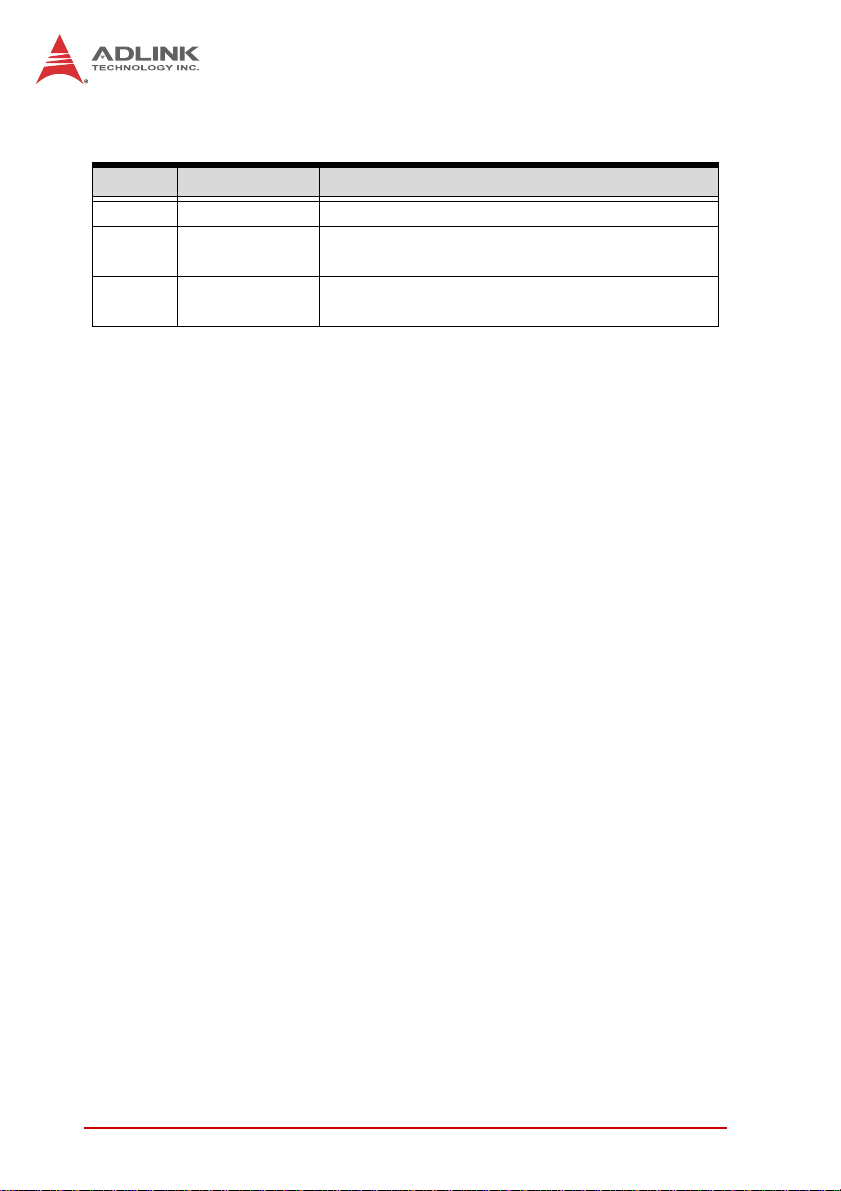
Revision History
Revision Release Date Description of Change(s)
0.10 04/07/2014 Preliminary release
0.20 11/08/2014
0.30 21/05/2015
Add WDT instructions; add VGA noise issue
note under Ubuntu; add BIOS
Update CPU SKU info; SSD daughter board info;
SATA drive installation diagram
ii Revision History
Page 3
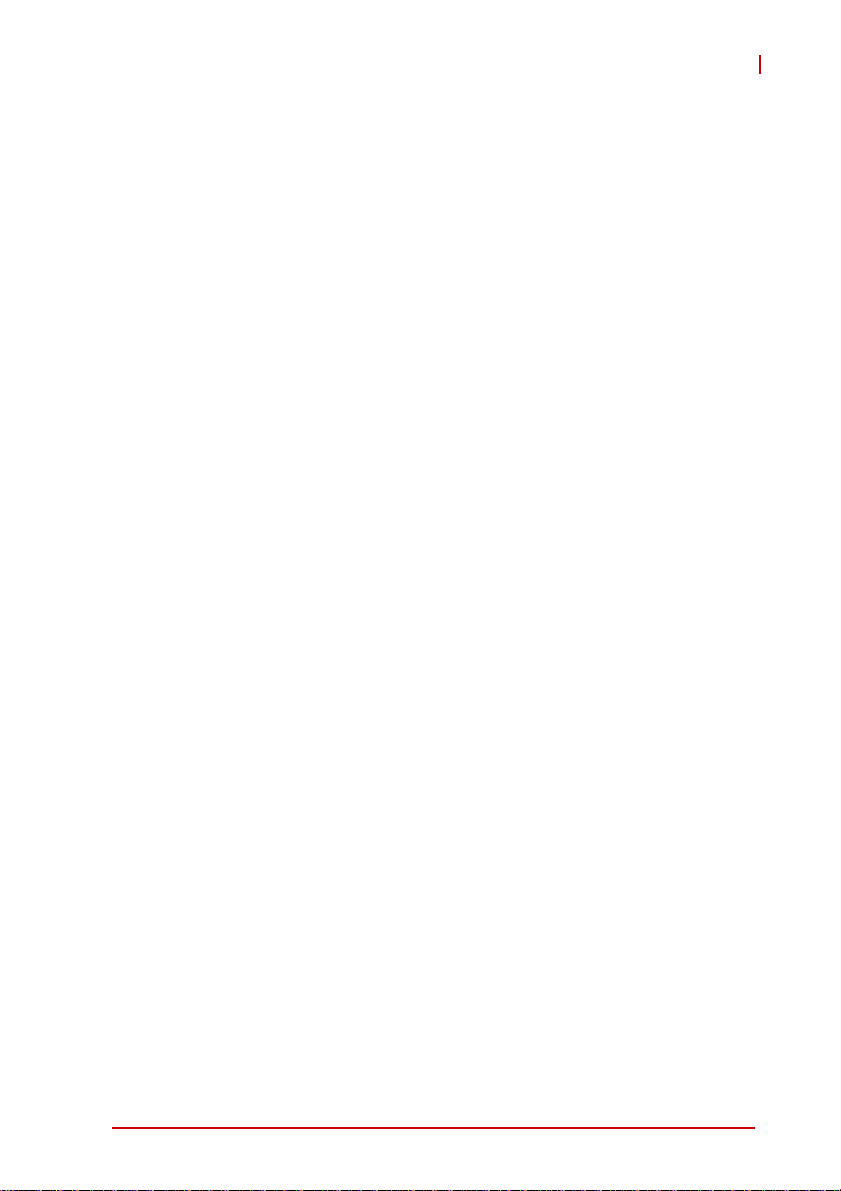
cPCI-3620
Preface
Copyright 2015 ADLINK Technology Inc.
This document contains proprietary infor mation protected by copyright. All rights are reserved. No part of this manual may be reproduced by any mechanical, electronic, or other means in any form
without prior written permission of the manufacturer.
Disclaimer
The information in this document is subject to change without prior
notice in order to improve reliability, design, and function and does
not represent a commitment on the part of the manufa cturer.
In no event will the manufacturer be liable for direct, indirect, special, incidental, or consequential damages arising out of the use or
inability to use the product or documentation, even if advised of
the possibility of such damages.
Environmental Responsibility
ADLINK is committed to fulfill its social responsibility to global
environmental preservation through compliance with the European Union's Restriction of Hazardous Substances (RoHS) directive and Waste Electrical and Electronic Equipment (WEEE)
directive. Environmental protection is a top priority for ADLINK.
We have enforced measures to ensure that our products, manufacturing processes, components, and raw materials have as little
impact on the environment as possible. When products are at their
end of life, our customers are encouraged to dispose of them in
accordance with the product disposal and/or recovery programs
prescribed by their nation or company.
Trademarks
Product names mentioned herein are used for identification purposes only and may be trademarks and/or registered trademarks
of their respective companies.
Preface iii
Page 4
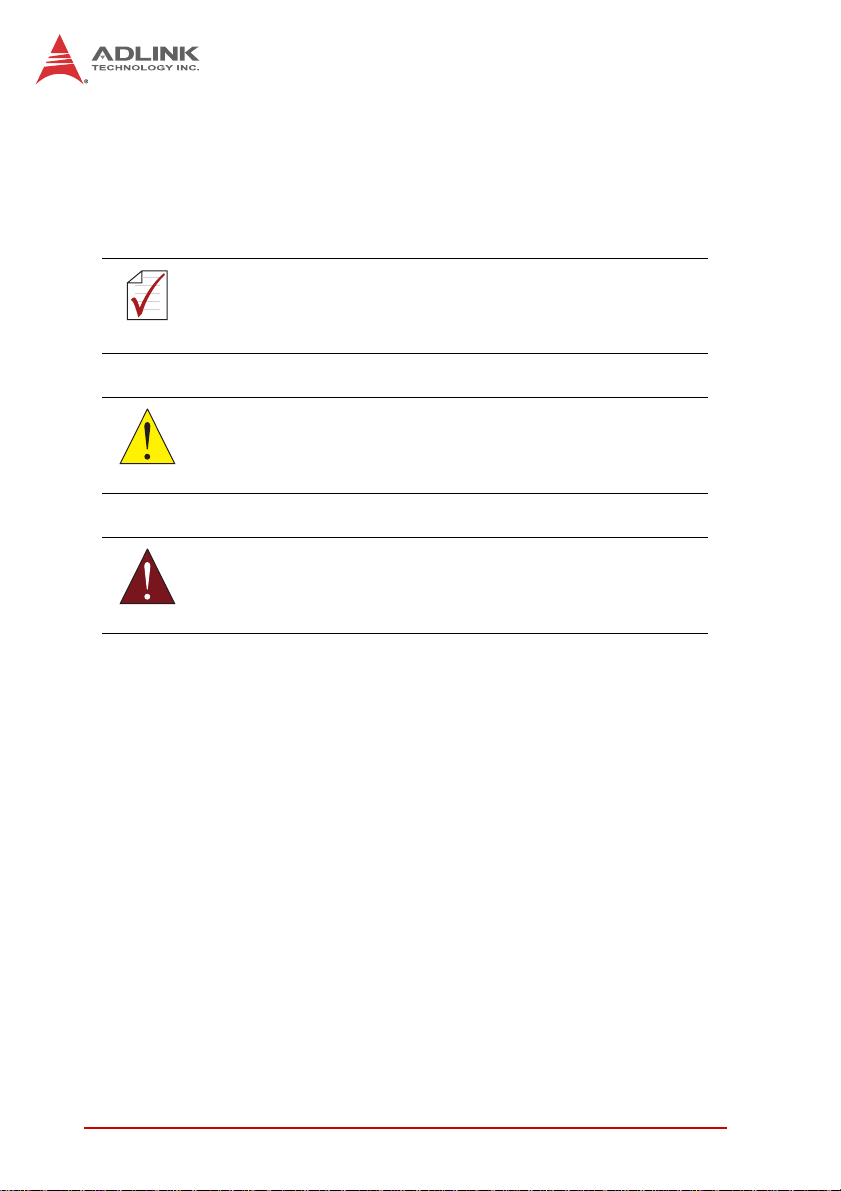
Conventions
Take note of the following conventions used throughout this
manual to make sure that users perform certain tasks and
instructions properly.
Additional information, aids, and tips that help users perform
tasks.
NOTE:
NOTE:
Information to prevent minor physical injury, component damage, data loss, and/or program corruption when trying to com-
CAUTION:
WARNING:
plete a task.
Information to prevent serious physical injury, component
damage, data loss, and/or program corruption when trying to
complete a specific task.
iv Preface
Page 5

cPCI-3620
Table of Contents
Revision History...................................................................... ii
Preface .................................................................................... iii
List of Figures ........................................................................ ix
List of Tables.......................................................................... xi
1 Introduction ........................................................................ 1
1.1 Overview.............................................................................. 1
1.2 Features............................................................................... 2
1.3 Model Number Decoder....................................................... 3
1.4 Package Contents ............................................................... 5
2 Specifications..................................................................... 7
2.1 cPCI-3620 Processor Blade Specifications.................. .... ... 7
2.2 cPCI-R3610(T) RTM Specifications.............. ... .... ... ... ... .... ... 9
2.3 Block Diagrams.................................................................. 10
2.4 I/O Connectivity Table ....................................................... 13
2.5 Power Requirements.................... ... .... ... ... ... ... .... ... ... ... .... . 14
3 Functional Description .................................................... 17
3.1 Processors......................................................................... 17
3.2 PMC/XMC.......................................................................... 19
3.3 Intel® Virtualization Technology........................................ 19
3.4 Intel® AES New Instructions.............................................. 19
3.5 Battery ............................................................................... 20
4 Board Interfaces............................................................... 21
4.1 cPCI-3620 Series Board Layout...................... .... ... ... ... .... . 21
4.2 cPCI-3620 Blade Assembly Layout ................................... 22
v
Page 6
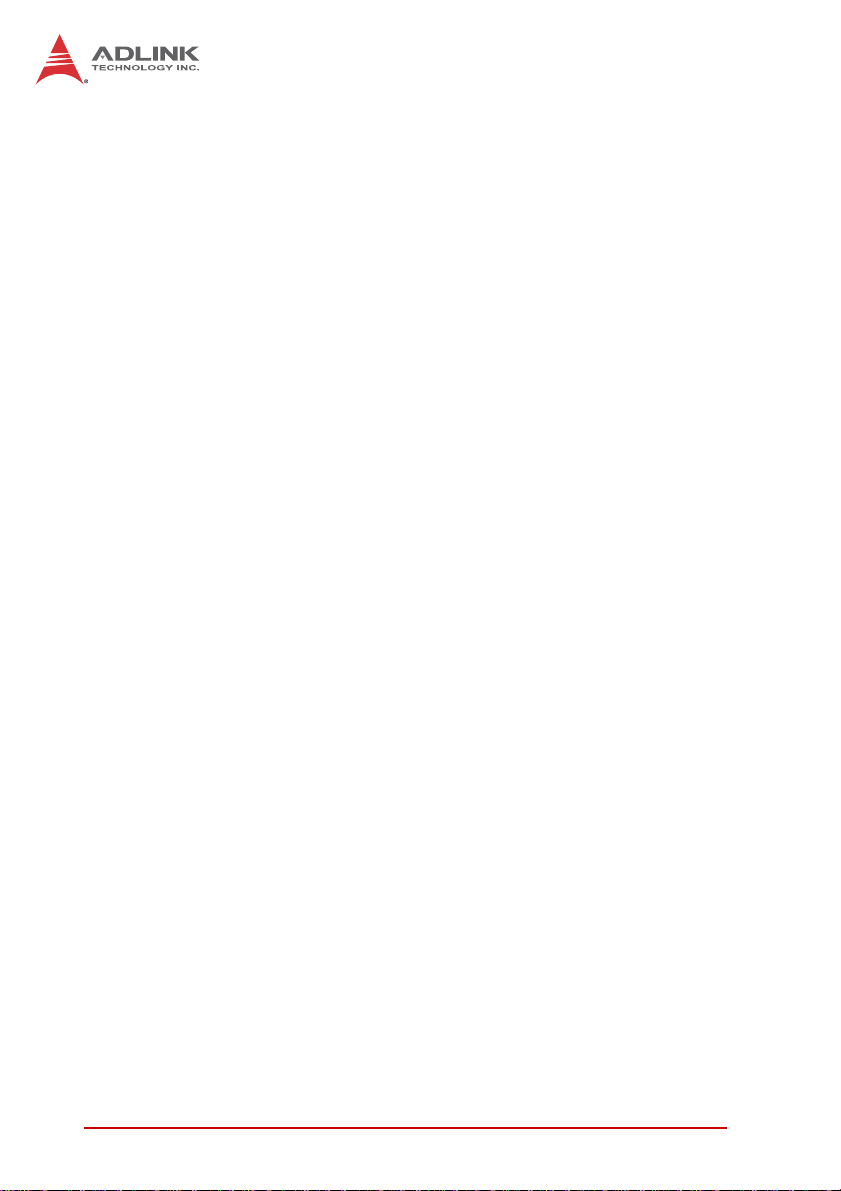
4.3 cPCI-3620D Blade Assembly Layout................................. 23
4.4 cPCI-3620T Blade Assembly Layout................................. 24
4.5 cPCI-3620N Blade Assembly Layout................................. 25
4.6 cPCI-3620 Series Faceplate.............................................. 26
4.7 cPCI-R3610(T) RTM Board Layout.................................... 29
4.8 cPCI-R3610(T) RTM Faceplate......................................... 30
4.9 Connector Pin Assignments............................................... 31
4.10 Jumper Settings................................................................. 47
5 Getting Started .................................................................. 49
5.1 CPU and Heatsink ............................................................. 49
5.2 SATA Drive Installation...................................................... 50
5.3 PMC/XMC Card Installation............................................... 52
5.4 Installing the cPCI-3620 to the Chassis............................. 53
5.5 RTM Installation - cPCI-R3610(T)...................................... 54
6 Driver Installation.............................................................. 55
6.1 cPCI-3620 Drivers.............................................................. 55
7 Utilities ............................................................................... 57
7.1 SEMA................................................................................. 57
7.2 Preboot Execution Environment (PXE).............................. 57
7.3 Watchdog Timer................................................................. 58
8 BIOS Setup Utility ............................................................. 59
8.1 Starting the BIOS............................................................... 59
8.2 Main Setup......................................................................... 62
8.3 Advanced BIOS Setup....................................................... 65
8.3.1 Super IO Configuration..................................................66
8.3.2 Serial Port Console Redirection.....................................67
8.3.3 CPU Configuration.........................................................70
8.3.4 PPM Configuration.................. ... ... ... ..............................72
8.3.5 Thermal Configuration..................... .... ... ... ... ... .... ... ... ... .73
8.3.6 IDE Configuration ..........................................................74
vi
Page 7
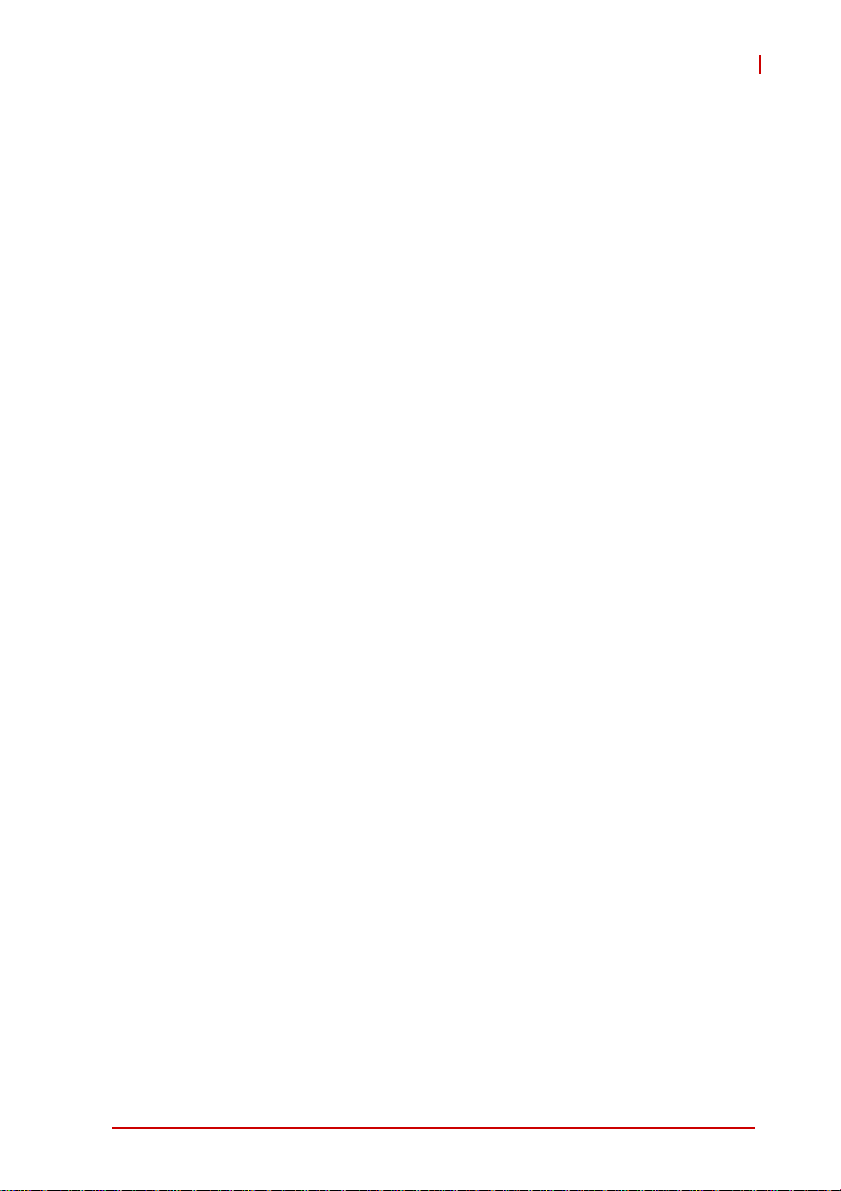
cPCI-3620
8.3.7 Network Stack Configuration................................ ... .... .. 75
8.3.8 CSM Configuration ........................................................76
8.3.9 USB Configuration.........................................................77
8.4 Chipset Configuration ........................................................ 78
8.4.1 North Bridge................................................................... 78
8.4.2 South Bridge..................................................................80
8.5 Security.............................................................................. 82
8.6 Boot Settings ..................................................................... 83
8.7 Save & Exit Menu............................ .... ... ... ... ... .... ... ... ... .... . 84
Important Safety Instructions .............................................. 87
Getting Service...................................................................... 89
vii
Page 8
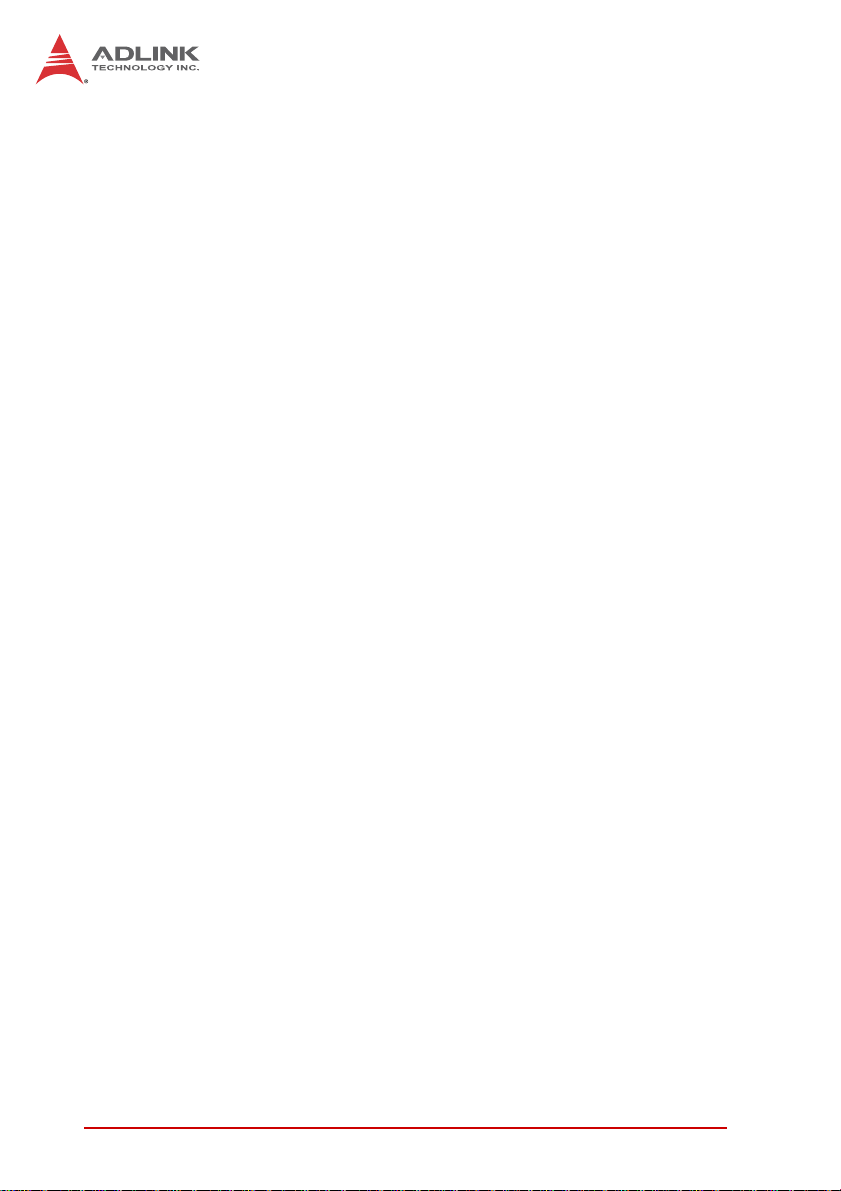
viii
This page intentionally left blank.
Page 9
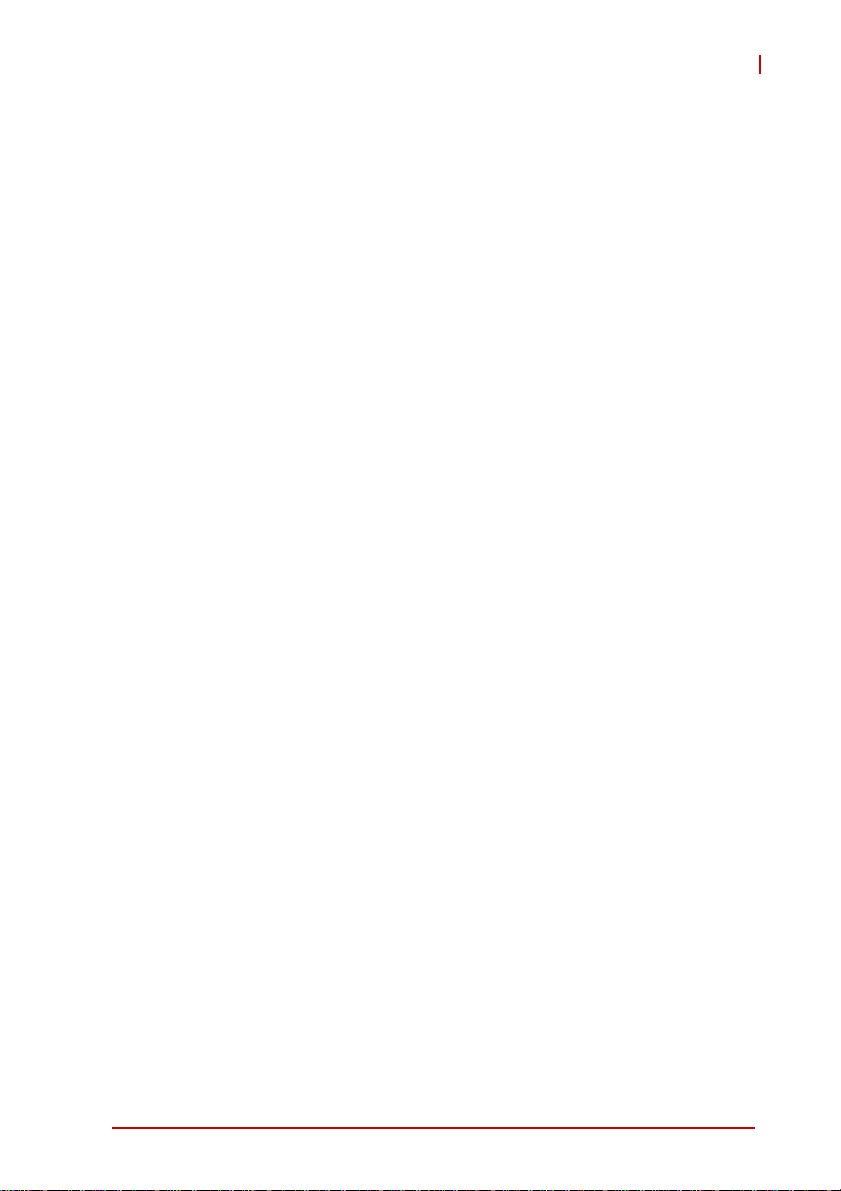
cPCI-3620
List of Figures
Figure 2-1: cPCI-3620 Blade Functional Block Diagram..................10
Figure 2-2: cPCI-3620D Daughter Board Functional Block Diagram11
Figure 2-3: cPCI-3620T Daughter Board Functional Block Diagram11
Figure 2-4: cPCI-R3610 RTM Functional Block Diagram ................ 12
Figure 4-1: cPCI-3620 Series Board Layout....................................21
Figure 4-2: cPCI-3620 Blade Assembly Layout ...............................22
Figure 4-3: cPCI-3620D Blade Assembly Layout.............................23
Figure 4-4: cPCI-3620T Blade Assembly Layout............................. 24
Figure 4-5: cPCI-3620N Blade Assembly Layout.............................25
Figure 4-6: cPCI-3620, cPCI-3620D/N Front Panel Layout .............26
Figure 4-7: cPCI-3620T/S Front Panel Layout.................................27
Figure 4-8: cPCI-R3610(T) RTM Board Layout ...................... ... ......29
Figure 4-9: cPCI-R3610(T) RTM Front Panel ..................................30
List of Figures ix
Page 10
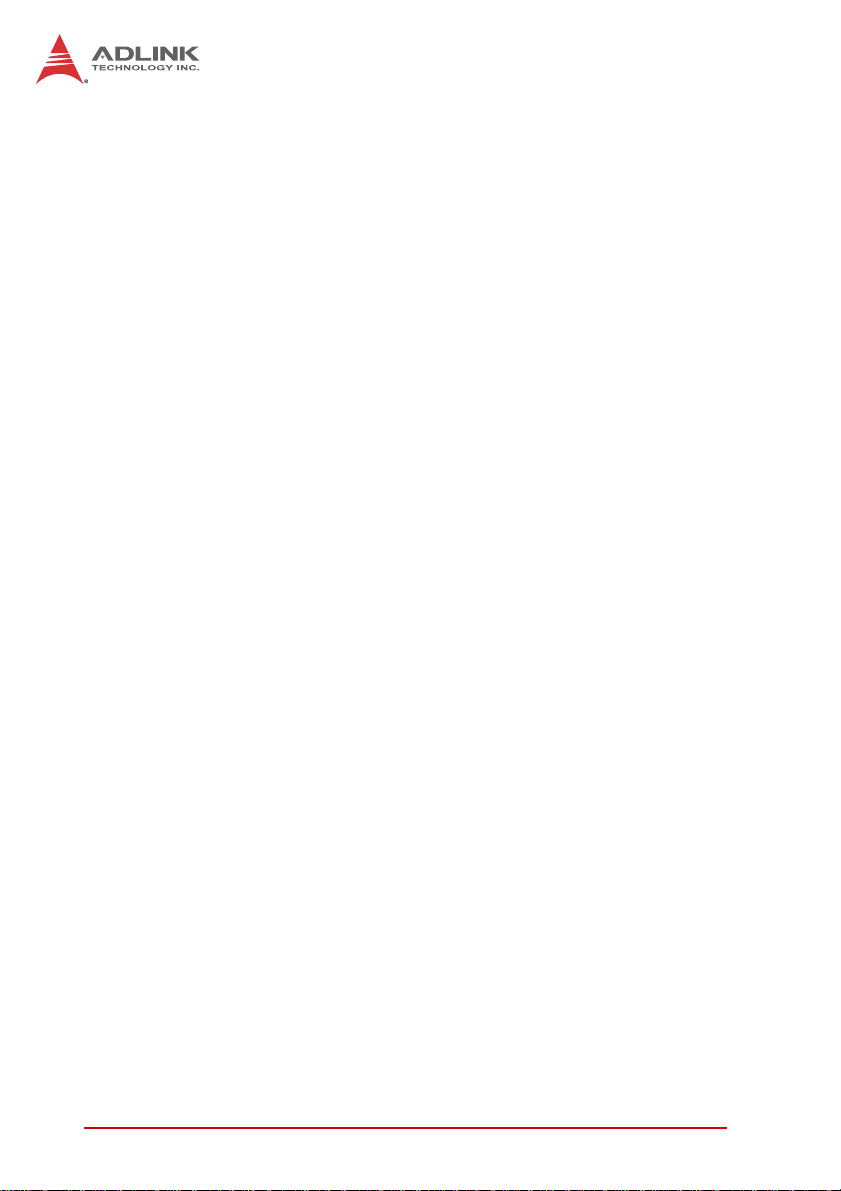
This page intentionally left blank.
xList of Figures
Page 11
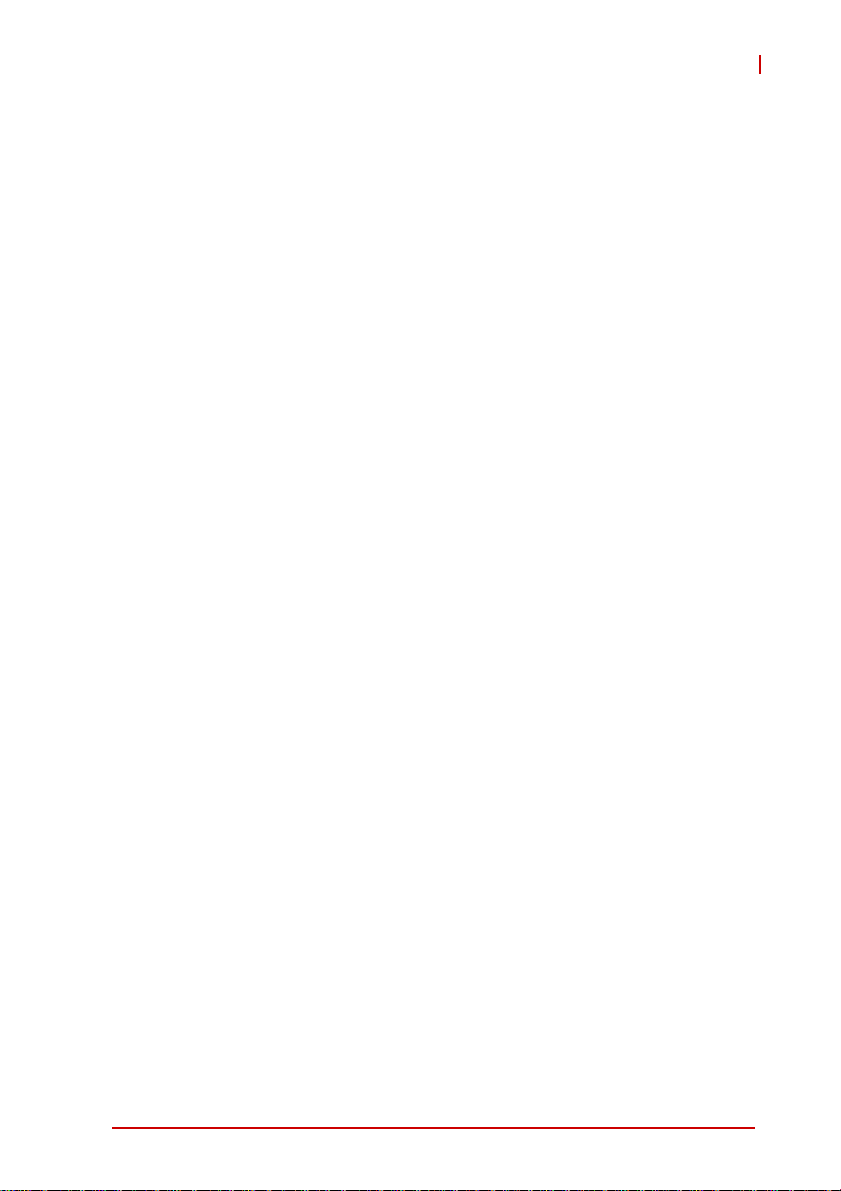
cPCI-3620
List of Tables
Table 2-1: cPCI-3620 Processor Blade Specifications.....................7
Table 2-2: cPCI-R3610(T) RTM Specifications.................................9
Table 2-3: cPCI-3620 I/O Connectivity ...........................................13
Table 4-1: cPCI-3620 Front Panel System LED Descriptions ........ 28
Table 4-2: USB 2.0 Pin Definition................................................... 31
Table 4-3: VGA Pin Definition ... ... ... .... ... ... ... .... ... ... ... ... .... ... ... .........32
Table 4-4: PS/2 Keyboard/Mouse Pin Definition.............................32
Table 4-5: RJ-45 GbE Pin Definitions.............................................33
Table 4-6: LAN Status LED Definitions...........................................33
Table 4-7: RJ-45 GbE Pin Definitions.............................................34
Table 4-8: cPCI-3620D/T COM1 (DB-9) Pin Definition............. .... .. 34
Table 4-9: cPCI-3620D COM1 Mode Selection Switch Settings....35
Table 4-10: Serial ATA Connector on DB-3610L2 Pin Definition......37
Table 4-11: PMC Connector Pin Definitions..................................... 38
Table 4-12: XMC Connector Pin Definition.................... .... ... ... ... .... .. 40
Table 4-13: CompactPCI J1 Connector Pin Definition...................... 41
Table 4-14: CompactPCI J2 Connector Pin Definition...................... 42
Table 4-15: cPCI-R3610(T) Serial Port Pin Header Definition.......... 43
Table 4-16: cPCI-R3610(T) COM2/3 (DB-9) Pin Definition ..............43
Table 4-17: COM2 Mode Selection Switch Settings.........................44
Table 4-18: COM3 Mode Selection Switch Settings.........................45
Table 4-19: Serial ATA Connector on RTM......................................46
Table 4-20: XMC VPWR Select Jumper Settings.............................47
Table 4-21: PMC V(I/O) Select Jumper Settings............................ .. 47
List of Tables xi
Page 12
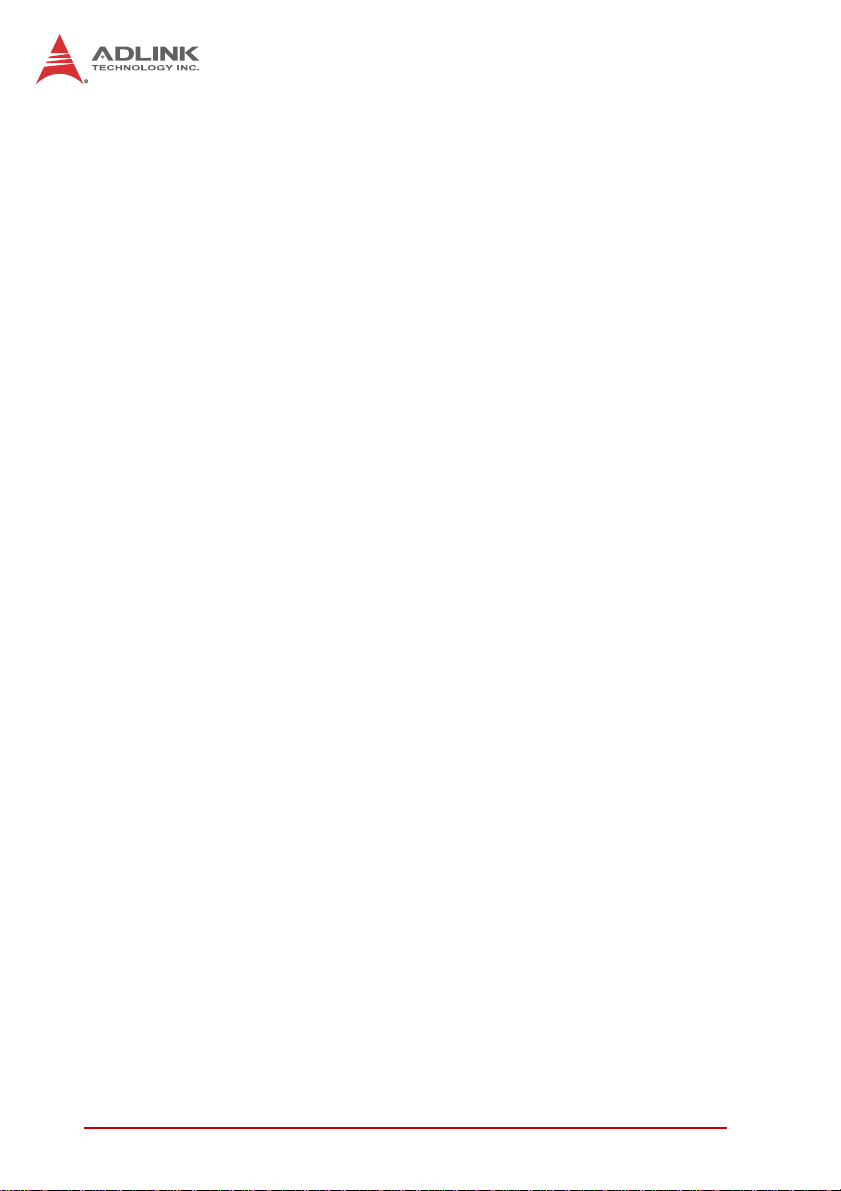
This page intentionally left blank.
xii List of Tables
Page 13

1 Introduction
1.1 Overview
The ADLINK cPCI-3620 Series is a 3U CompactPCI® processor
blade featuring a quad-core Intel® Atom SoC and soldered
DDR3L-1333 ECC memory up to 4GB.
Available in single-slot (4HP) or dual-slot (8HP) width form factors,
the cPCI-3620 Series utilizes various daughter boards to provide a
broad range of I/O functionality. Front panel I/O on the single-slot
(4HP) version includes 1x USB 3.0, 2x RJ-45 GbE and 1x VGA
port (common to all versions). Front panel I/O on the dual-slot
(8HP) version includes additional 2x USB 2.0, 1x COM, 1x PS/2
KB/MS and Line-in/Line-out on the cPCI-3620D or additional 2x
GbE via MIL-STD M12 connectors and 1x COM on the
cPCI-3620T. Another dual-slot option is the cPCI-3620S with an
additional XMC site on layer 2. There is also a single-slot option
that provides LED indicators only with no I/O on the front panel
(cPCI-3620N).
Graphics support is integrated on the SoC. Storage options
include an onboard 32GB SSD (optional) and 2.5" SATA drive on
layer 2 riser card (cPCI-3620D/T). One optional PCI 32-bit/66 MHz
PCIe x1 XMC site is available on the dual-slot cPCI-3620S version.
cPCI-3620
Rear I/O signals to J2 include 2x Gb E, 1x VGA, 1x USB 2.0, 2x
COM, 1x SATA 3 Gb/s, providing for expansion with an optional
Rear Transition Module (RTM).
The cPCI-3620 is an ideal solution for transportation, military, factory automation and other industrial applications that require optimal computing performance for data transfer with lower power
consumption. The ADLINK cPCI-3620 provides high manageability, supports Satellite mode operation as a standalone blade in
peripheral slots, and features ADLINK's Smart Embedded Management Agent (SEMA) for system health monitoring.
Introduction 1
Page 14
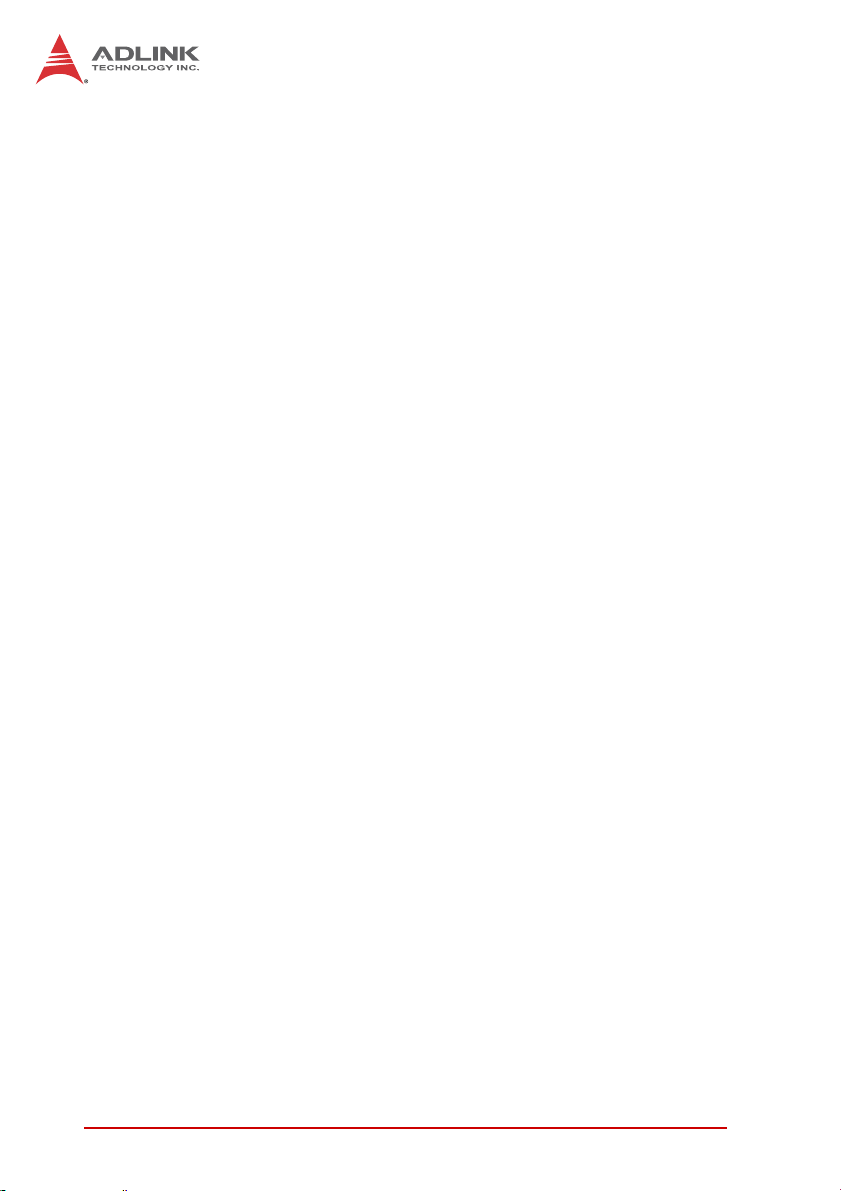
1.2 Features
X 3U CompactPCI blade in 4HP or 8HP width form factor
X Intel® Atom™ Processor E3845 SoC (4 cores, 2M L3 cache,
1.9 GHz)
X Graphics and memory controllers integrated in SoC
X Compatible with PICMG 2.0 CompactPCI R3.0 and PICMG 2.1
Hot Swap R2.0
X Single channel DDR3L-1333 soldered SDRAM with ECC up to
4GB
X 32-bit, 33/66MHz CompactPCI interface, universal V(I/O)
X Supports Satellite mode operation as a standalone blade in
peripheral slots
X Optional 32-bit, 66MHz PCIe x1 XMC site
X Supports SEMA for system health monitoring
X VGA port on front panel switchable to rear I/O by BIOS setting
X 2x GbE ports on front panel switchab le to re ar I/O by BIOS set-
ting
X Additional 2x GbE via MIL-STD M12 connectors on 8HP model
(cPCI-3620T)
X 2x USB 2.0, 1x COM and 1x PS/2 KB/MS on front panel
X Line-in and Line-out on front panel (cPCI-3620D)
X Optional onboard SATA SSD
X 2.5” SATA 3 Gb/s direct connector on 8HP version
(cPCI-3620D/T)
2Introduction
Page 15
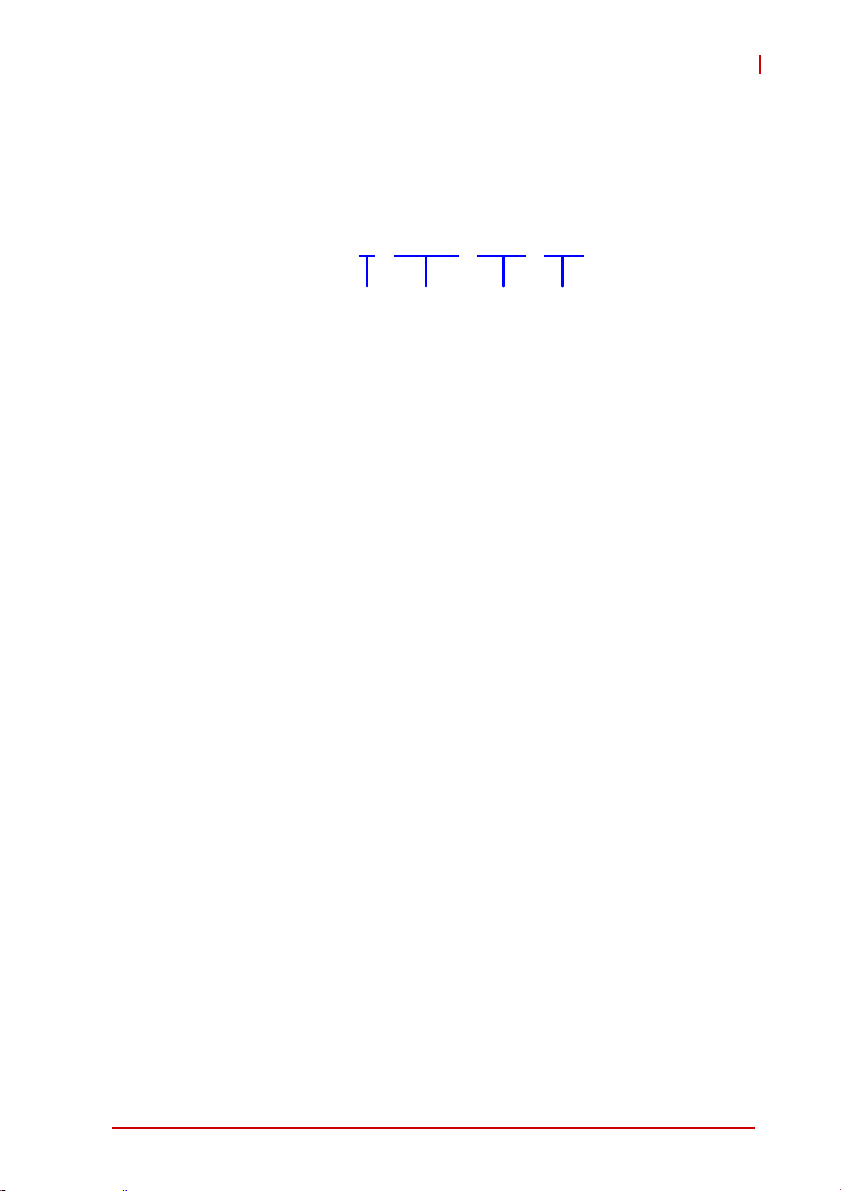
1.3 Model Number Decoder
Blades
cPCI-3620D / E3845 / M4G / S32
(A) (B) (C) (D)
(A) Configuration Code
Z Blank = Single-slot width, 1x VGA, 1x USB 3.0, 2x GbE
Z D = Dual-slot width, 1x VGA, 1x USB 3.0, 2x GbE on layer
1; 2x USB 2.0, 1x COM (RS-232/422/485), 1x PS/2 KB/MS,
Line-in, Line-out and 2.5" SATA drive space on layer 2
DB-3610L2
Z T = Dual-slot width, 1x VGA, 1x USB 3.0, 2x GbE on layer
1; 2x GbE via MIL-STD M12 connectors, 1x COM
(RS-232/422/485), and 1x 2.5" SATA drive space on layer 2
DB-3620L2
Z S = Dual-slot width, 1x VGA, 1x USB 3.0, 2x GbE on
layer 1; XMC site on layer 2 DB-3UMC.
Z N = Single-slot width, no I/O ports on layer 1.
(B) CPU Code
Z E3845 = Quad-core Intel® Atom™ Processor E3845 SoC
(C) Memory Size Code
Z M4G = 1x 4GB DDR3L-1333 soldered ECC SDRAM
(D) Onboard Storage Size*
Z Blank = default with no soldered onboard SSD
Z S32 = soldered onboard 32GB SSD
*For more options, contact your ADLINK representative.
cPCI-3620
Introduction 3
Page 16

RTMs
cPCI- R3610T
(A)
(A) Model Code
Z Blank = Dual-slot width, 50mm depth 3U RTM with 2x
COM, 1x USB 2.0, 1x SATA 3Gb/s, 1x VGA, 2x GbE
Z T = Dual-slot width, 80mm depth 3U RTM with 2 x COM, 1x
USB 2.0, 1x SATA 3Gb/s, 1x VGA, 2x GbE
2x GbE, 1x VGA and 1x SATA signals on RTM are switched
from front panel of blade.
NOTE:
NOTE:
4Introduction
Page 17
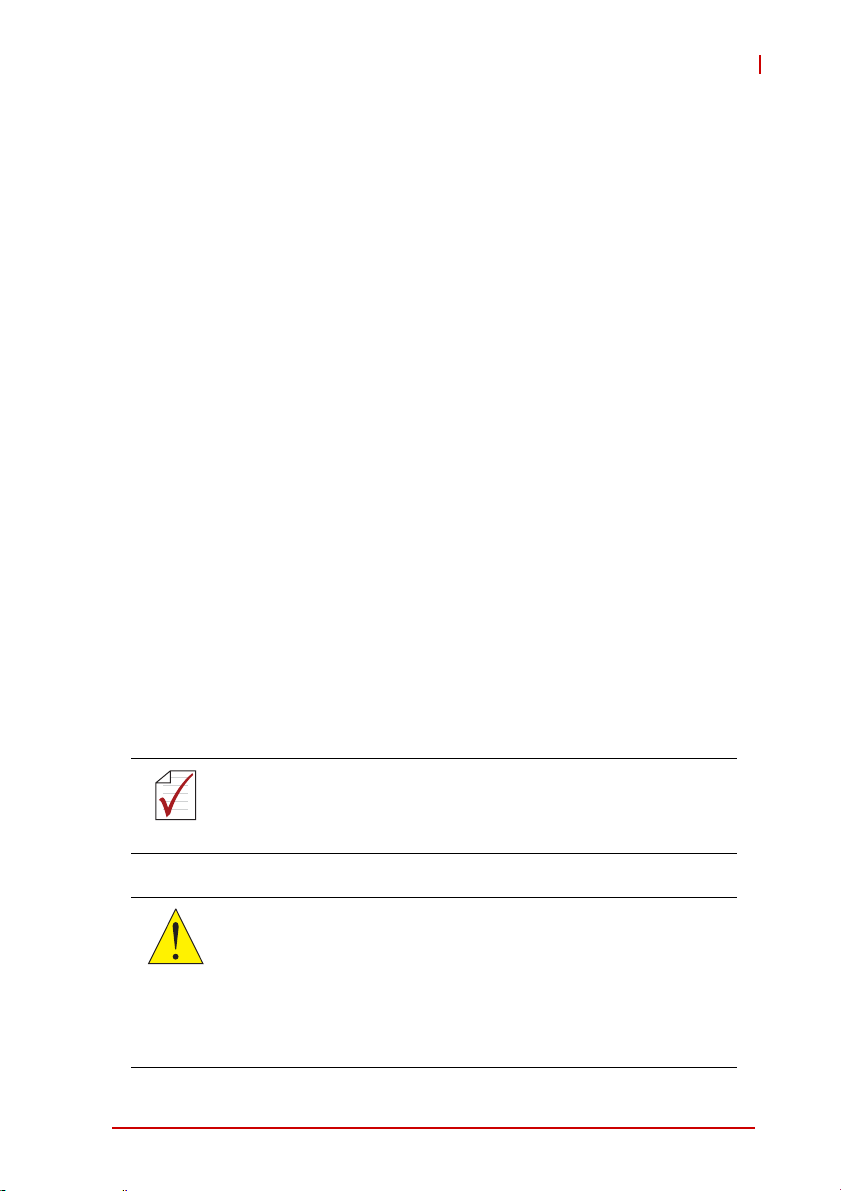
cPCI-3620
1.4 Package Contents
The cPCI-3620 is packaged with the following components. If any
of the following items are missing or damaged, retain the shipping
carton and packing material and contact the dealer for inspection.
Please obtain authorization before returning any product to
ADLINK. The packing contents of cPCI-3620 Series non-standard
configurations will vary depending on customer requests.
CPU module
X The cPCI-3620 Series Processor Blade
Z CPU and memory specifications will differ depending on
options selected
Z Thermal module is assembled on the board
X Y-cable for PS/2 combo port (8HP version only)
X 2.5" SATA drive accesso ry pack (8HP version only)
X ADLINK All-in-One DVD
X User’s manual
Rear Transition Module
X cPCI-R3610: 8HP width, 50mm depth Rear Transition Mod-
ule with 2x COM, 1x USB 2.0, 2x GbE, 1x SATA, 1x VGA
X cPCI-R3610T: 8HP width, 80mm depth Rear Transition
Module with 2x COM, 1x USB 2.0, 2x GbE, 1x SATA, 1x
VGA
The contents of non-standard cPCI-3620 configurations may
vary depending on the customer’s requirements.
NOTE:
NOTE:
This product must be protected from static discharge and physical shock. Never remove any of the components except at a
CAUTION:
static-free workstation. Use the anti-static bag shipped with the
product when putting the board on a surface. Wear an
anti-static wrist strap properly grounded on one of the system's
ESD ground jacks when installing or servicing system components.
Introduction 5
Page 18
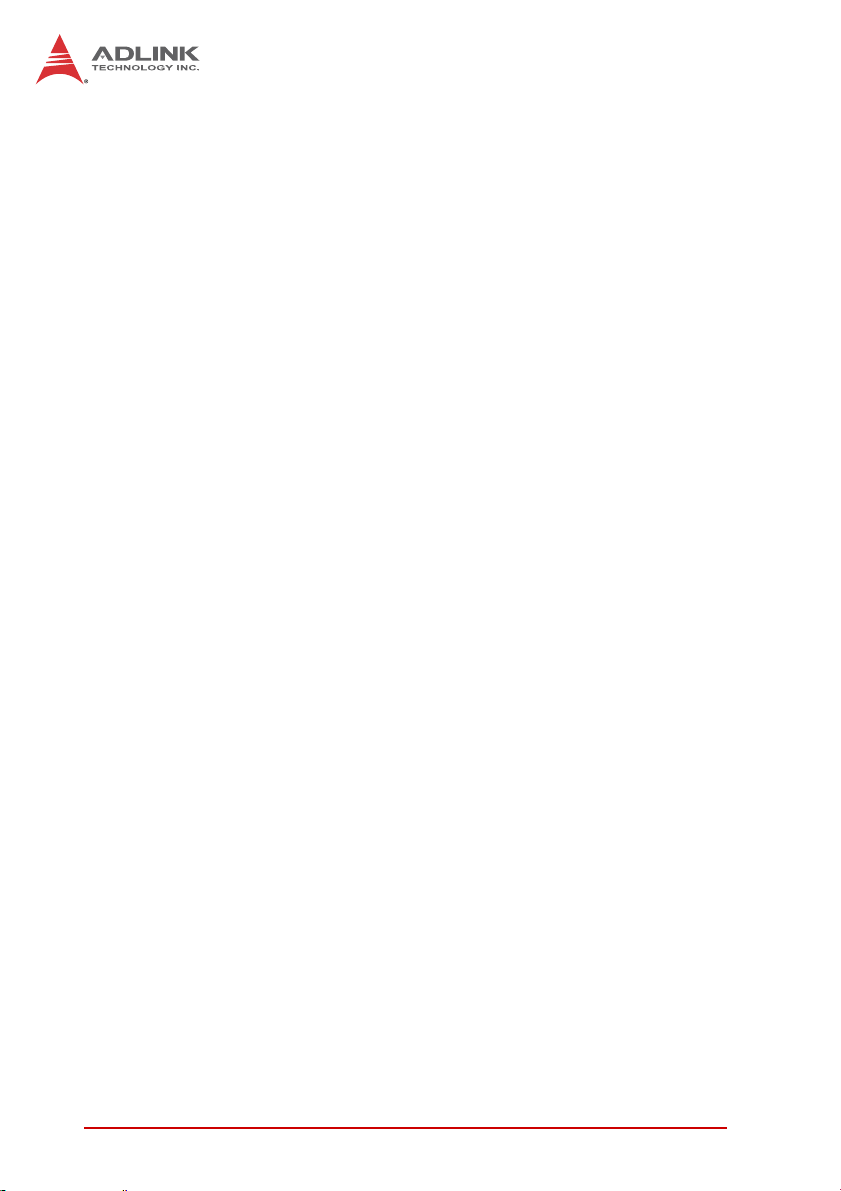
This page intentionally left blank.
6Introduction
Page 19
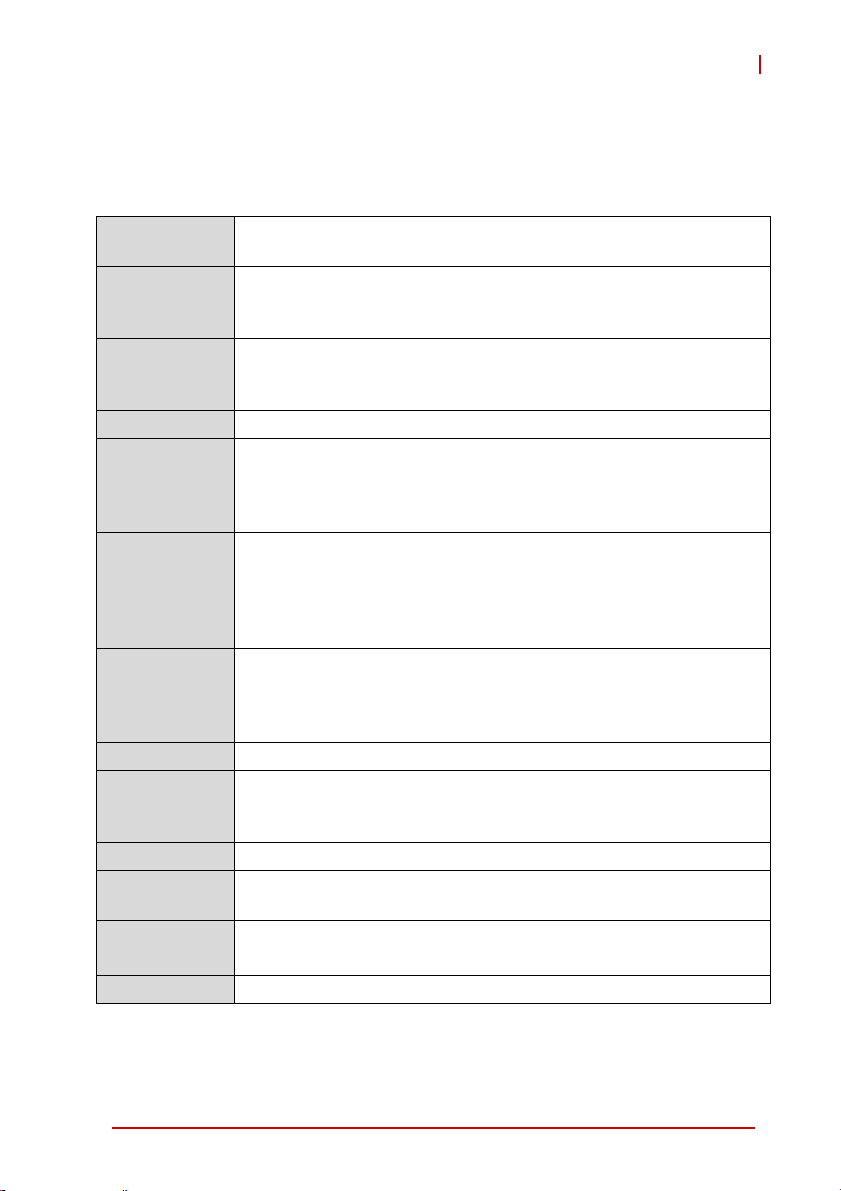
2 Specifications
2.1 cPCI-3620 Processor Blade Specifications
cPCI-3620
CompactPCI®
Standards
Mechanical • Standard 3U CompactPCI®
Processor • Intel® Atom™ Processor E3845, quad-core, 1.91 GHz, 2MB
Memory • Single channel DDR3L-1333 ECC soldered memory, up to 4GB
CompactPCI
Bus
Gigabit
Ethernet
Graphics • Integrated on Intel® Atom™ processor
USB • Up to three USB front panel ports (cPCI-3620D)
Serial Ports • One RS-232/422/485 serial port on front panel
PMC/XMC • One 32-bit/66MHz PMC site or PCIe x1 XMC site (cPCI-3620S)
Audio • Line-in/Line-out on front panel by Realtek ALC262 High
Storage
Interfaces
BIOS • AMI® EFI BIOS, 64Mbit SPI flash memory
• PICMG® 2.0 CompactPCI® Rev. 3.0
• PICMG® 2.1 Hot Swap Specification Rev. 2.0
• Board size: 100mm x 160mm
• Single slot (4HP, 20.32mm); Dual slot (8HP, 40.64mm)
cache, TDP 10W
• Passive heatsink
• PCI 32-bit, 33/66MHz; 3.3V, 5V universal V I/O
• Supports operation in system slot as master or in peripheral slot
as standalone blade without connectivity to CompactPCI bus
(Satellite mode)
• Two PCIe x1 Intel® I210 Gigabit Ethernet controllers
(2 additional GbE by M12 connectors optional)
• Two egress 10/100/1000BASE-T ports on front panel
• Two egress 10/100/1000BASE-T ports routed to rear transition
module (switched from front panel)
• VGA on front panel switchable to J2 (RTM) by BIOS setting
• Analog support up to QXGA 2560x1600 @60Hz, 32-bit
• Sing le display
• cPCI-3620D supports RS-485+
• cPCI-3620T supports RS-485 with flow control
Definition Audio codec (cPCI-3620D only)
• Optional onboard 32GB SSD on daughter board
1
• One SATA 3Gb/s direct connector for 2.5" drive (8HP version)
Table 2-1: cPCI-3620 Processor Blade Specifications
Specifications 7
Page 20
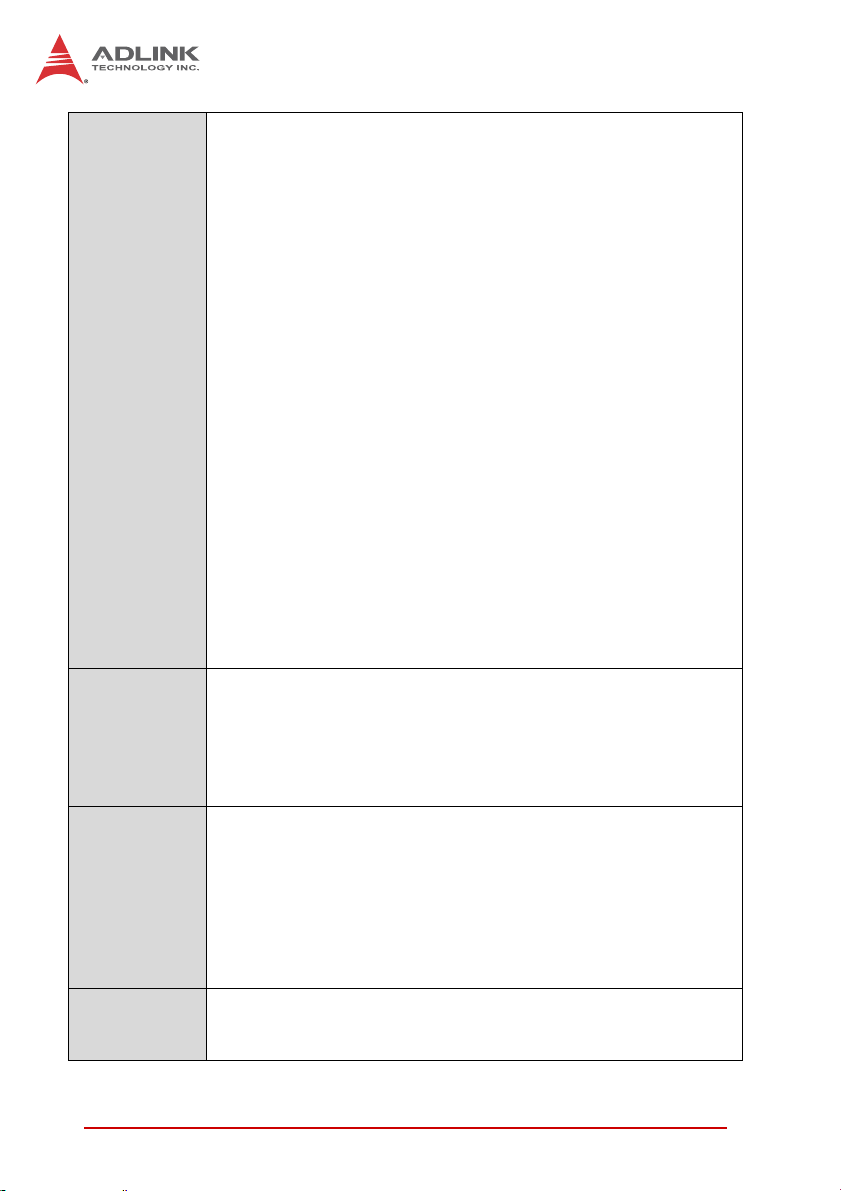
Faceplate I/O 4HP (cPCI-3620)
• 1x USB 3.0 port
• 2x 10/100/1000BASE-T Ethernet ports
• 1x VGA port
4HP (cPCI-3620N)
• LEDs only (Power, HDD, WDT, GP, GbE), no I/O
8HP (cPCI-3620D)
• 1x USB 3.0 ports
• 2x 10/100/1000BASE-T Ethernet ports
• 1x VGA port
• 2x USB 2.0 ports
• DB-9 RS-232/422/485 port
• PS/2 Keyboard/Mouse combo port
• Line-in and Line-out port
8HP (cPCI-3620T)
• 1x USB 3.0 ports
• 2x 10/100/1000BASE-T Ethernet ports
• 1x VGA port
• 2x GbE via MIL-STD M12 ports
• DB-9 RJ-45 RS-232/422/485 port
8HP (cPCI-3620S)
• 1x USB 3.0 ports
• 2x 10/100/1000BASE-T Ethernet ports
• 1x VGA port
• PMC/XMC site
OS
Compatibility
• Microsoft Windows 7 32/64-bit
• Microsoft Windows 8 32/64-bit
• Red Hat Enterprise Linux 6.5, 64-bit
• Fedora 20, 64-bit
• VxWorks 6.9
• Other OS sup port upon req uest
Environmental • Operating Temperature1:
Standard: -40°C to 70°C (fanless)
Extreme: -40°C to +85°C (forced air flow)
• Storage Temperature: -50°C to 100°C
• Humidity: 95% @60°C non-condensing
• Shock: 20G peak-to-peak, 11ms duration, non-operating
•Vibration
2
: 2Grms, 5-500Hz, each axis, operating (w/o hard
drive)
EMI • EN55022
• EN50155
• FCC Class A
Table 2-1: cPCI-3620 Processor Blade Specifications
8 Specifications
Page 21
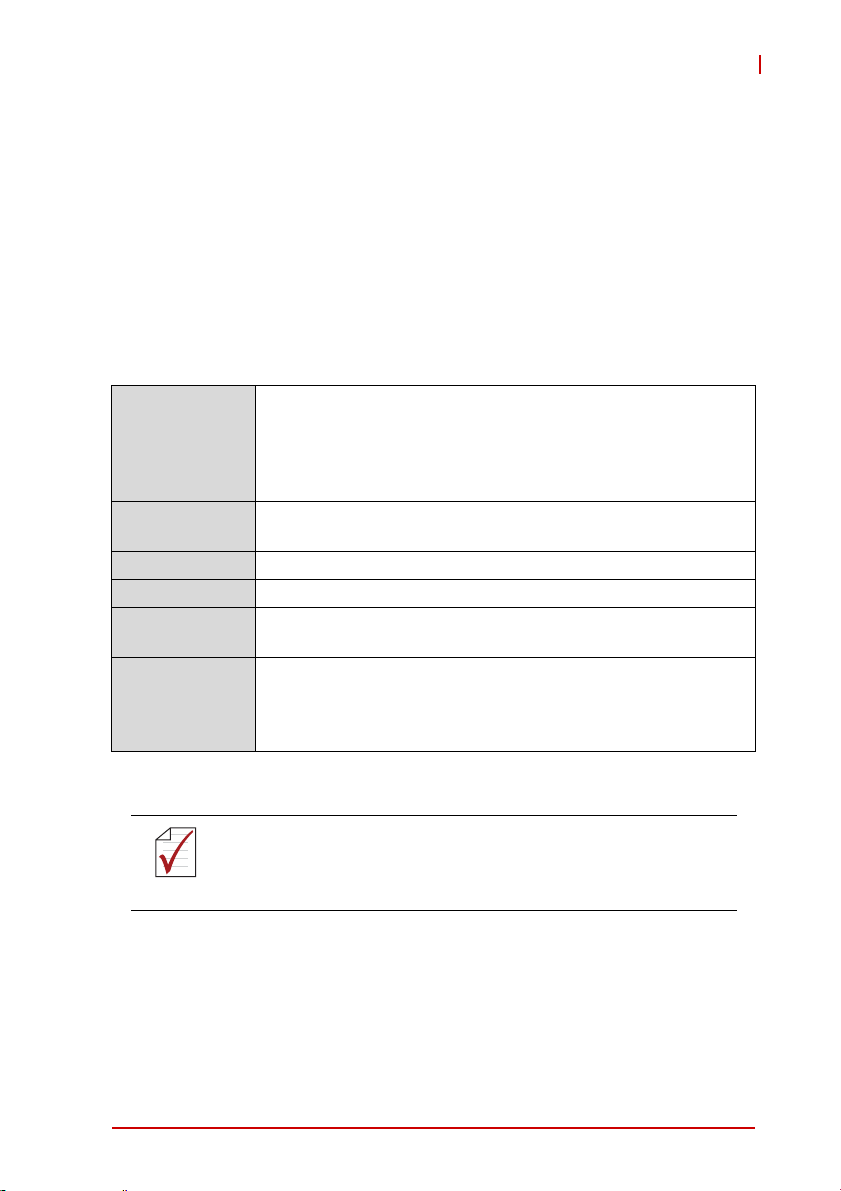
1. The storage device limits the o perational vi bration to lerance. When
the application requires higher specification for anti-vibration, it is
recommended to use a flash storage device.
2. ADLINK-certified thermal design. The thermal performance is dependent on the chassis cooling design. Sufficient forced air-flow is required.
Temperature limits of optional mass storage devices may also affect the
thermal specification.
2.2 cPCI-R3610(T) RTM Specifications
Mechanical Board Size
• cPCI-R3610: 100mm x 50mm
• c PCI-R3610T: 100mm x 80mm
Dual-slot (8HP, 40.64mm)
(optional single slot upon request )
Gigabit
Ethernet
Graphics • V GA switched from cPCI-3620
Serial Ports • Two serial ports on I/O panel from pin header
Storage
Interfaces
Faceplate I/O • 1x USB 2.0 ports
• Two GbE ports switched from cPCI-3620
• On e 7-pin Serial ATA port (SATA1 signal switched from
cPCI-3620 by BIOS
• 2x 10/100/1000BASE-T Ethernet ports
• A nalog DB-15 VGA port
• 2x COM ports
Table 2-2: cPCI-R3610(T) RTM Specifications
cPCI-3620
Specifications are subject to change without prior notice.
NOTE:
NOTE:
Specifications 9
Page 22
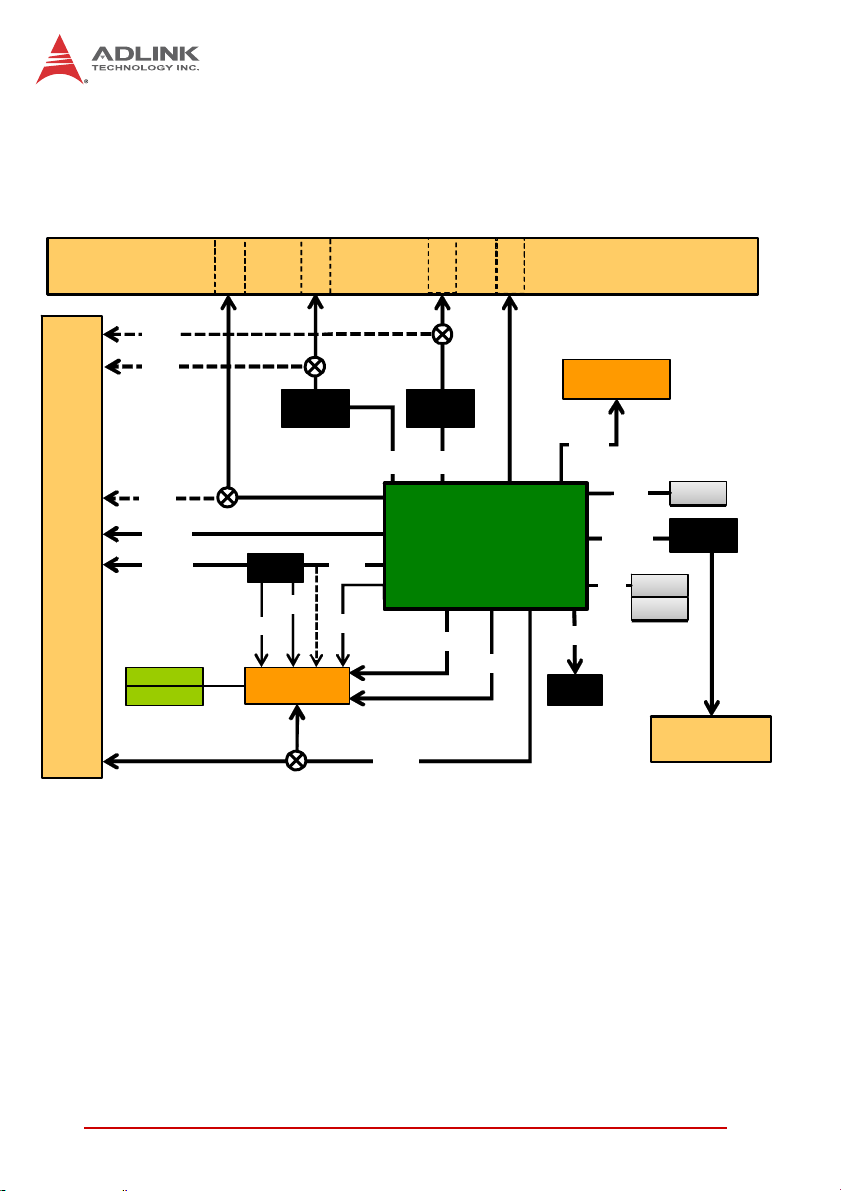
2.3 Block Diagrams
g
cPCI-3620 Blade
Front Panel
J2
DB-3610L2
DB-3620L2
GbE2
GbE1
VGA
USB 2.0
COM x2
VGA
KB/MS
SIO
COM
B2B #1
Inte l
I210
GbE1
GbE2
USB 3.0
SSD
Inte l
PCIe x1
LPC
HDA
I210
PCIe x1
Dual/Quad-Core
th
4
Gen Intel® Atom™
2x USB 2.0
PCIe x1
SATA0
SMBus
BMC
RTC
PCIe x1
SPI
BIOS1
BIOS2
Battery
PCIe to PC I
Brid
e
J1
SATA1
Figure 2-1: cPCI-3620 Blade Functional Block Diagram
10 Specifications
Page 23
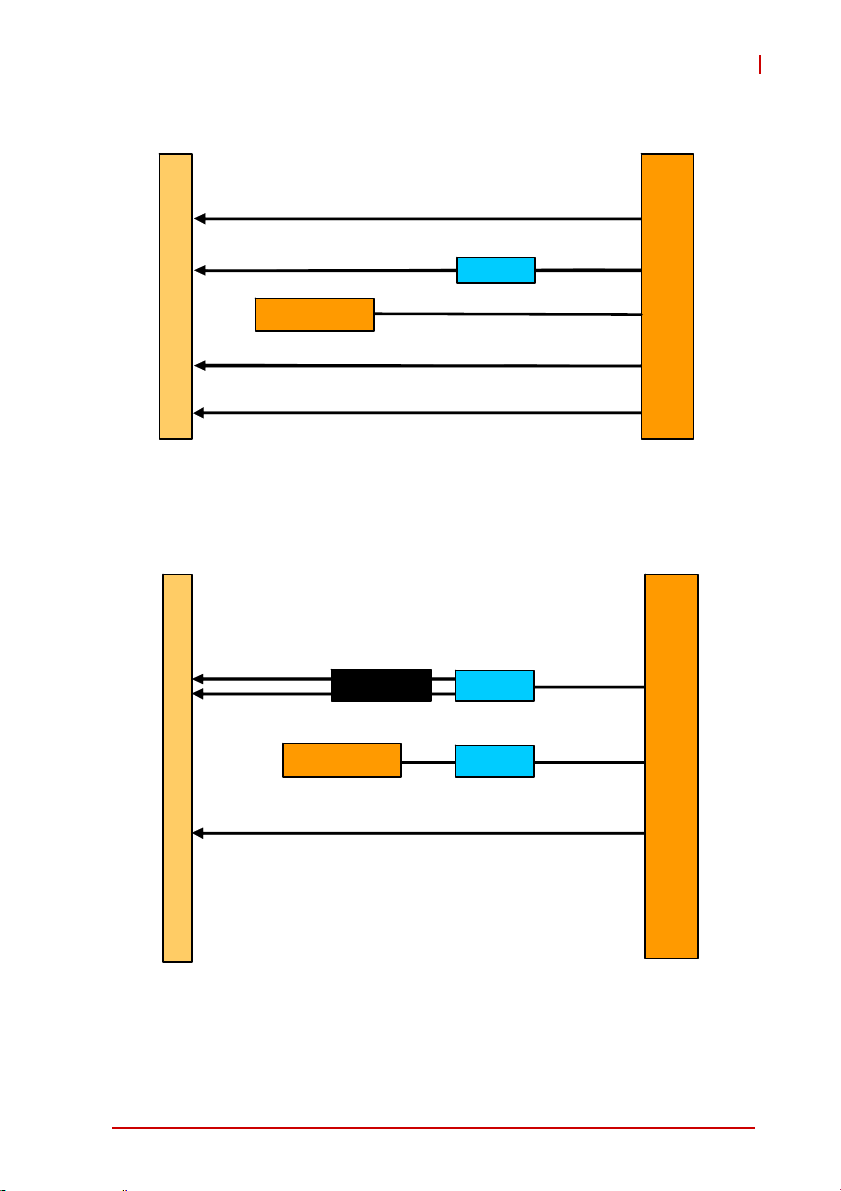
cPCI-3620D Daughter Board
cPCI-3620
L2
F
o
n
P
a
n
e
r
t
l
USB x2
Line-in, Line-ou t
2.5” Drive
PS/2 KB/ MS
COM
Codec
SATA1
B2B
Conn.
Figure 2-2: cPCI-3620D Daughter Board Functional Block Diagram
cPCI-3620T Daughter Board
L2
GbE x2 via M12
f
r
o
n
t
P
a
DB-9 RS-232/422/485
n
e
l
82574 x2
2.5” Drive
PCIe SW
Repeat er
PCIe x1
SATA0
B2B
Conn.
Figure 2-3: cPCI-3620T Daughter Board Functional Block Diagram
Specifications 11
Page 24
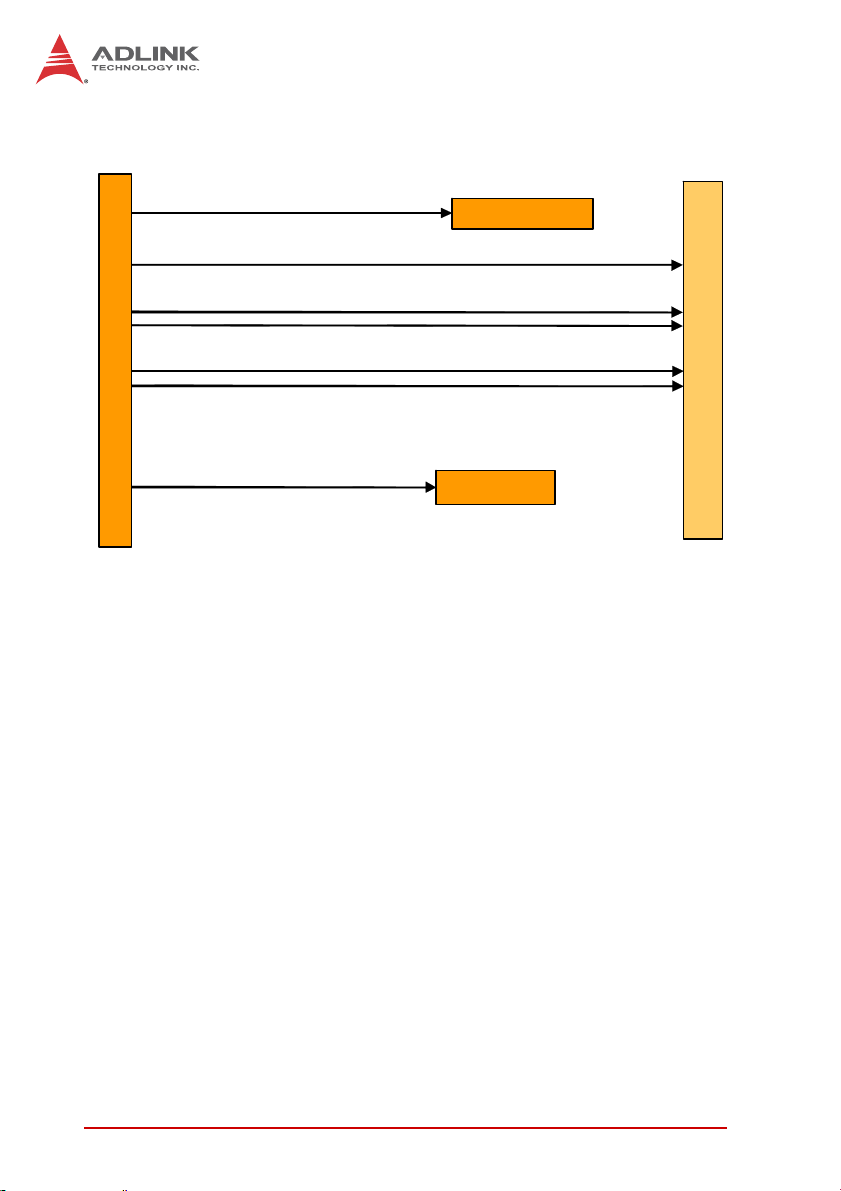
cPCI-R3610(T) RTM
VGA
COM H eader x2
GbE x2
rJ2
USB 2. 0 x2
2.5” SSD/HDD
Figure 2-4: cPCI-R3610 RTM Functional Block Diagram
Rear Panel
12 Specifications
Page 25
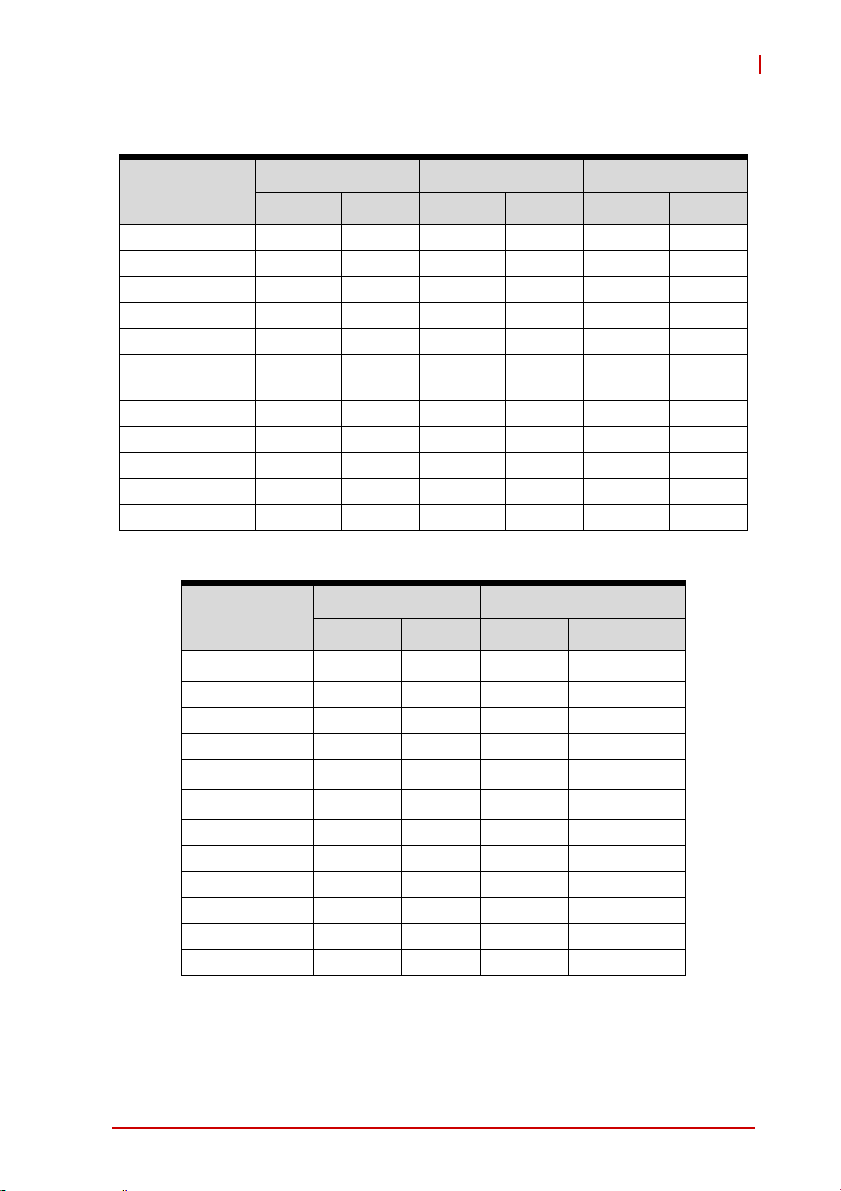
2.4 I/O Connectivity Table
cPCI-3620
Function
cPCI-3620 (4HP) cPCI-362D (8HP) cPCI-3620T (8HP)
Faceplate Onboard Faceplate Onboard Faceplate Onboard
Gigabit Ethernet Y x2 Y x2 Y x2
COM Y (DB-9) Y (DB-9)
USB 3.0 Yx1 Yx1 Yx1
USB 2.0 Y x2
VGA YYY
Serial ATA
PS/2 KB/MS Y
Line-in Y
Line-out Y
LED Y x5 Y x5 Y x5
Reset Button YYY
Y (for 2.5”
drive)
Y (for 2.5”
drive)
Table 2-3: cPCI-3620 I/O Connectivity
cPCI-3620S (8HP) R3610(T) (RTM)
Function
Faceplate Onboard Faceplate Onboard
Gigabit Ethernet Y x2
COM Y x2
USB 3.0 Y x1
USB 2.0 Y x2
VGA Y
Serial ATA
PS/2 KB/MS
Line-in
Line-out
PMC/XMC YY
LED Y x5
Reset Button Y
Y x2
Y
(1)
(2)
Y x1 (7-pin)
(3)
Table 2-3: cPCI-3620 I/O Connectivity (cont’d)
1. Switched from front panel by BIOS setting.
2. VGA switched from front panel by BIOS setting.
3. SATA1 signal switched from cPCI-3620 by BIOS; SATA2 not connected.
Specifications 13
Page 26
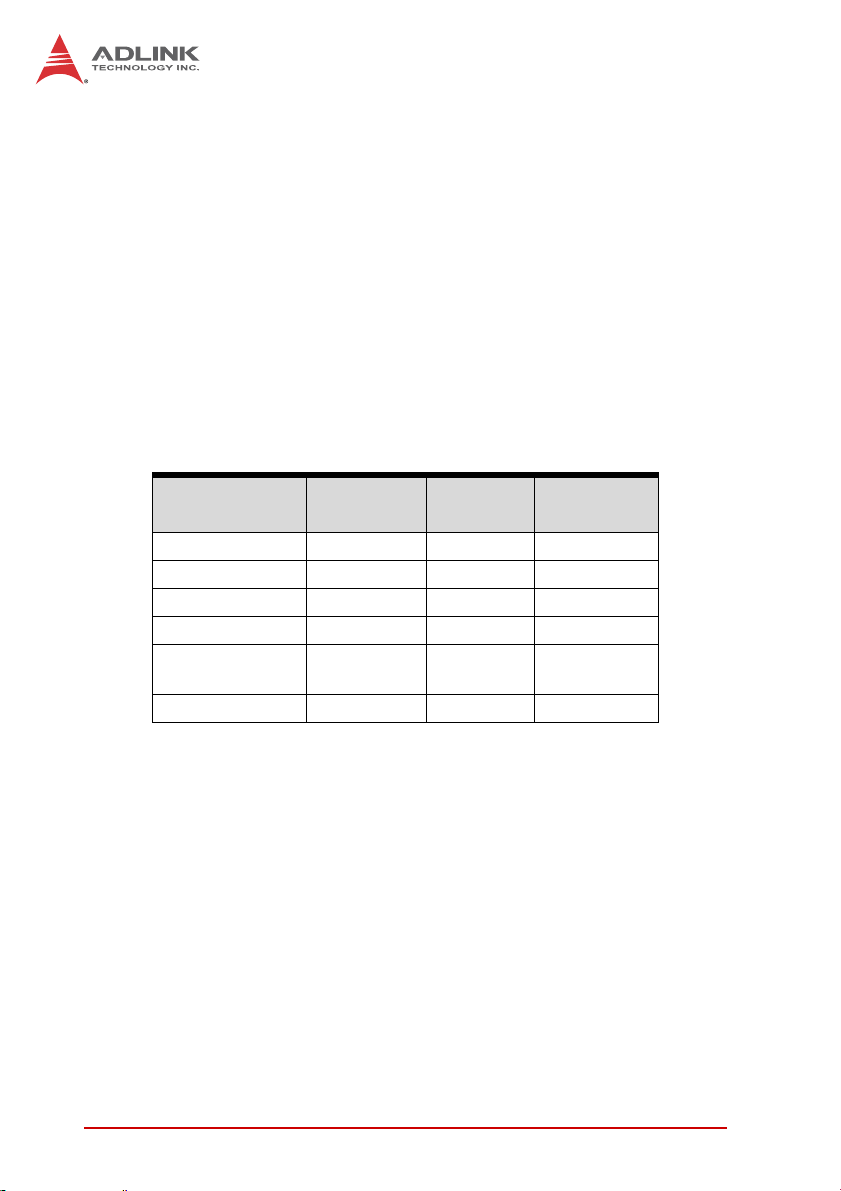
2.5 Power Requirements
In order to guarantee a stable functionality of the system, it is recommended to provide more power than the system requires. An
industrial power supply unit should be able to provide at least
twice as much power as the entire system requires of each
voltage. An ATX power supply unit s hould be able to provide at
least three times as much power as the entire system requires of
each voltage.
The tolerance of the voltage lines described in the CompactPCI
specification (PICMG 2.0 R3.0) is +5%/-3% for 5, 3.3 V and ±5%
for ±12V. This specification is for power delivered to each slot and
it includes both the power supply and the backplane tolerance.
Vol tag e
5V +5.0 VDC +5% / -3% 50 mV
3.3V +3.3 VDC +5% / -3% 50 mV
+12V +12 VDC +5% / -5% 240 mV
-12V -12 VDC +5% / -5% 240 mV
V I/O (PCI I/O
Buffer Voltage)
GND
Nominal
Value
+3.3 VDC or
+5 VDC
Tole rance
+5% / -3% 50 mV
Max. Ripple
(P - P)
14 Specifications
Page 27
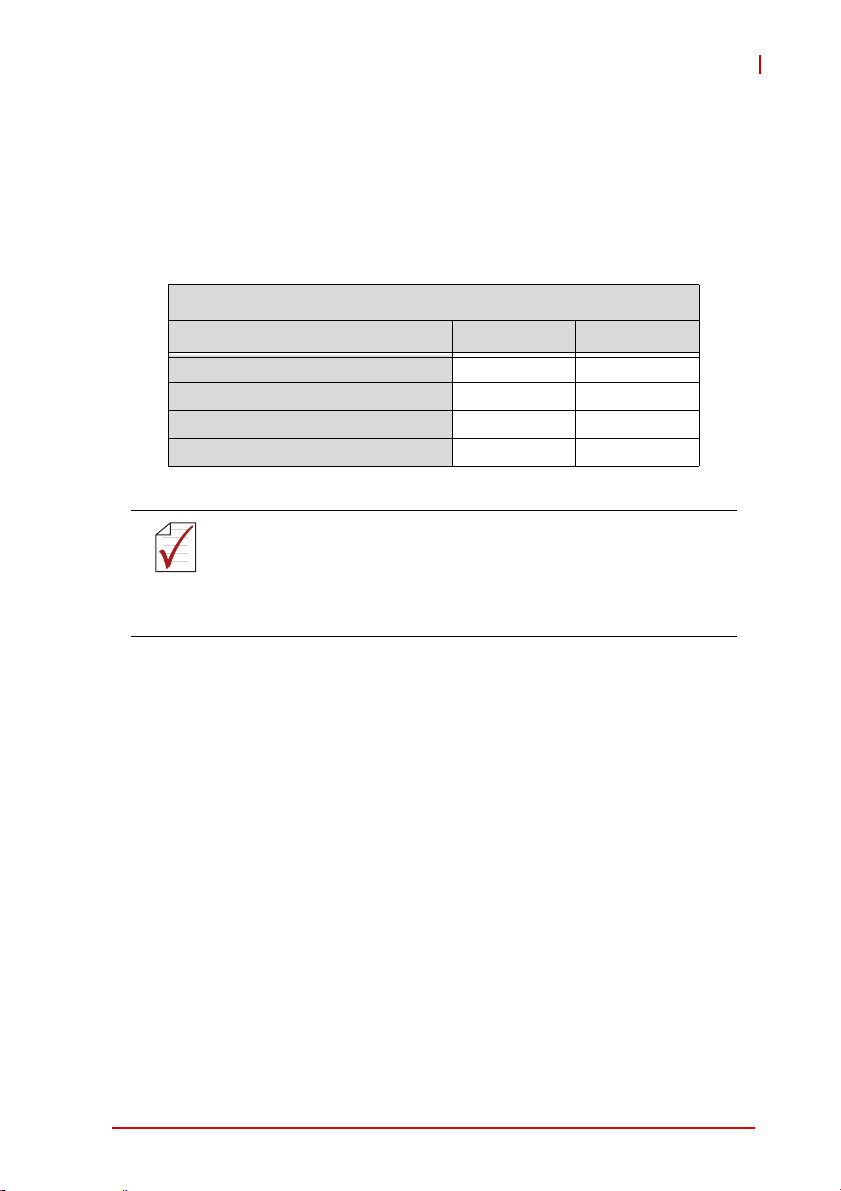
cPCI-3620
Power Consumption
This section provides information on the power consumption of
cPCI-3620 Series when using the Intel® Atom™ processors with
4GB DDR3L-1333 ECC soldered memory and a 2.5” SATA SSD.
The cPCI-3620 is powered by 5V. Power consumption at 100% CPU
usage was measured using the Intel Thermal Analysis Tool (TAT).
Intel® Atom™ E3845 (quad-core)
OS/Mode Current 5V Total Power
DOS/Idle mode 1.82 A 9.1 W
Windows 8/Idle mode 1.71 A 8.55 W
Windows 8/Typical 2.7A 13.5W
Windows 8/100% CPU usage 3.0 A 15 W
Connecting a USB device with an external power supply (e.g. a
powered USB hub) to the cPCI-3620 may res ult in an unin-
NOTE:
NOTE:
tended boot up from a shutdown state. This is due to the low
power requirements of the “Bay Trail” CPU and 5V power design
of the cPCI-3620.
Specifications 15
Page 28

This page intentionally left blank.
16 Specifications
Page 29
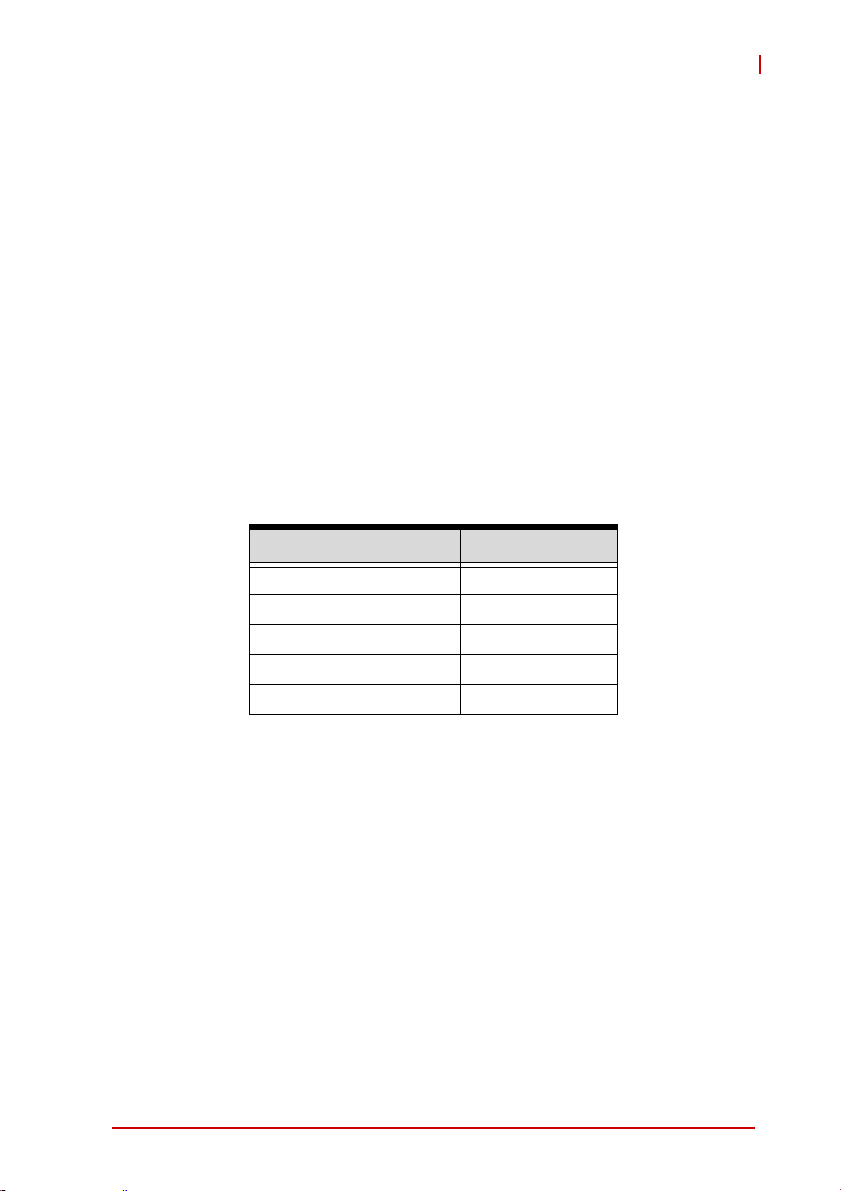
3 Functional Description
The following sections describe the cPCI-3620 Series features
and functions.
3.1 Processors
The cPCI-3620 Series supports the Intel® Atom™ processor
E3845 which utilize 22nm process technology with 3-D Tri-Gate
transistor to deliver significant improveme nt in computational performance and energy-efficiency in intelligent systems. Based on a
new micro-architecture, the processor is designed for a one-chip
platform. This system-on-chip (SoC) solution platform brings
enhanced graphics, greater performance, lower cost, easier validation, and improved x-y footprint to a broad range of intelligent
systems. The processor includes an Integrated Display Engine,
Processor Graphics and Integrated Memory Controller.
Features Atom™ E3845
Clock 1.91GHz
L2 Cache 2MB
No. of Cores/Threads 4/4
Max. Power (TDP1)
T
junction, MAX
1. The high est expected sustainable power while running known
power intensive applications. TDP is not the maximum power
that the processor can dissipate.
2. The maximum supported operating temperature.
2
10W
110°C
cPCI-3620
Functional Description 17
Page 30
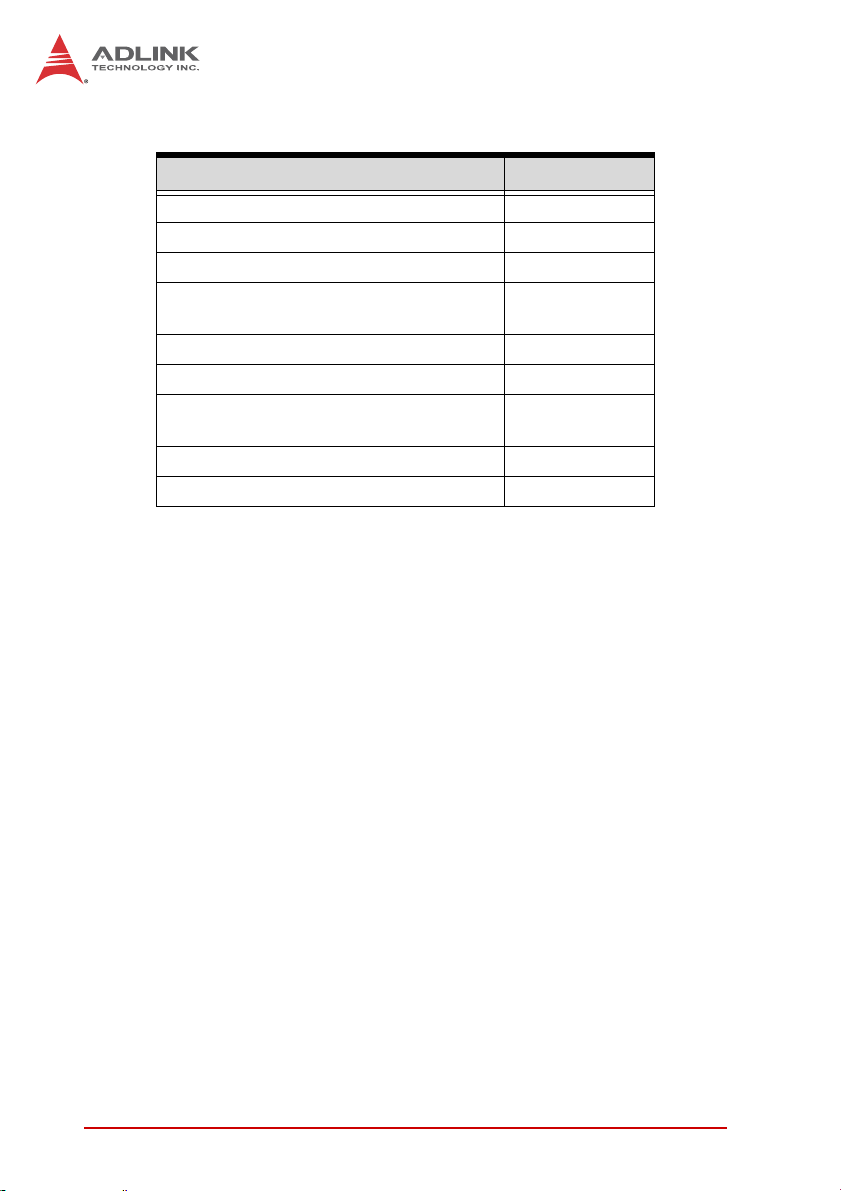
Supported Technologies
Features Atom™ E3845
Intel® vPro Technology No
Intel® Hyper-Threading T e chnology No
Intel® Virtualization Technology Yes
Intel® Virtualization Technology for
Directed I/O
Intel® 64 Architecture Yes
Intel® HD Audio Technology Yes
Intel® Data Protection Technology –
Intel® AES New Instructions
Intel® Trusted Execution Technology No
Intel® Execute Disable Bit Yes
Interfaces
X Single channel of DDR3L-1333 memory
X Memory DDR3 data transfer rates of 1333 MT/s
X ECC soldered memory
X Maximum 4GB memory capacity supported
X 64-bit wide channels
X DDR3L I/O Voltage of 1.35V
X PCI Express port(s) are fully-compliant with the PCI
Express Base Specification, Revision 2.0
No
Yes
18 Functional Description
Page 31

cPCI-3620
Graphics
The graphics is integrated in the processor and based on Intel®
HD Graphics 4000 technology, enabling substantial gains in performance and lower power consumptio n.
X DirectX 11 support
X OpenGL 4.0 support
X Graphics Base Frequency: 542 MHz
X Graphics Max Dynamic Frequency: 792 MHz
X Full HD video playback
X Maximum resolution of 2560x1600@60Hz
3.2 PMC/XMC
The cPCI-3620S models support one PMC or XMC site for front
panel I/O expansion. The PMC site provides a maximum
32-bit/66MHz PCI bus link using a Pericom PI7C9X130
PCI-Express-to-PCI bridge and PCI-Express x1 link. The PMC site
supports +3.3V signaling only. The XMC site provides a
PCI-Express x1 lane.
3.3 Intel® Virtualization Technology
Intel® Virtualization Technology (VT-x) allows one hardware platform to function as multiple “virtual” platforms. It offers improved
manageability by limiting downtime and maintaining productivity
by isolating computing activities into separate partitions. Hardware-based Intel® Virtualization Technology (Intel® VT-x)
improves the fundamental flexibility and robustness of traditional
software-based virtualization solutions by accelerating key functions of the virtualized platform. This efficiency offers benefits to
the IT, embedded developer, and intelligent systems communities.
3.4 Intel® AES New Instructions
Intel® Advanced Encryption Standard New Instructions (Intel®
AES-NI) is a new encryption instruction set that improves on the
Advanced Encryption Standard (AES) algorithm and accelerates
the encryption of data in the Intel Atom Processor E3800 product
family. Encryption is frequently recommended as the best way to
Functional Description 19
Page 32

secure business-critical data, and AES is the most widely used
standard when protecting network traffic, personal data, and corporate IT infrastructures. AES is a widely-deployed encryption
standard when protecting network traffic, personal data, and corporate IT infrastructures; and Intel® AES-NI can be used to accelerate the AES encryption.
3.5 Battery
The cPCI-3620 is provided with a 3.0V “coin cell” lithium battery
for the Real Time Clock (R TC). The battery sockets are located on
the storage daughter board near the J1 and J2 connectors. The
battery must be replaced with an identical battery or a battery type
recommended by the manufacturer. A Rayovac BR2032 is
equipped on board by default, and a Gold Capacitor (Panasonic
EECS5R5H105) is optionally available.
20 Functional Description
Page 33

4 Board Interfaces
This chapter illustrates the board layout, connector pin
assignments, and jumper settings.
4.1 cPCI-3620 Series Board Layout
B
cPCI-3620
LAN1
LAN2
P
A
Solder
Side
SW
CPU Intel® Atom™ Processor LAN1 Ethernet RJ-45 connector
J1 CompactPCI connector J1 LAN2 Ethernet RJ-45 connector
J2 CompactPCI connector J2 VGA DB-15 female VGA connector
USB USB 3.0 port SW Reset Button
Figure 4-1: cPCI-3620 Series Board Layout
J2
1
Board Interfaces 21
Page 34

4.2 cPCI-3620 Blade Assembly Layout
This section describes the final as sembly layout of the single slot
cPCI-3620 blade with the storage daughter board.
Heatsink
Battery
Storag e Daug hter Board
Figure 4-2: cPCI-3620 Blade Assembly Layout
BT1 Battery J1 CompactPCI connector J1
J2 CompactPCI connector J2
The onboard SSD on the storage daughter board is optional.
A daughter board with only an RTC battery and no onboard
NOTE:
NOTE:
SSD is also available. Please contact your ADLINK representative for more information.
J2
J1
22 Board Interfaces
Page 35

cPCI-3620
4.3 cPCI-3620D Blade Assembly Layout
The dual-slot width cPCI-3620D is comprised of the cPCI-3620
single-slot main board and the cPCI-3620D daughter board to
expand I/O connectivity with PS/2, COM, 2x USB, Line-in, and
Line-out ports.
COM
USB1
USB2
PS/2
Audio1
Audio2
SATA
cPCI-3620D Daughter Board
COM DB-9 COM port Audio1 Line-out port
USB1/2 USB 2.0 connectors Audio2 Line-in port
PS/2 PS/2 KB/MS Combo port SATA 22-pin SATA connector
Figure 4-3: cPCI-3620D Blade Assembly Layout
Board Interfaces 23
Page 36

4.4 cPCI-3620T Blade Assembly Layout
The dual-slot width cPCI-3620T is comprised of the cPCI-3620
single-slot main board and the cPCI-3620T Daughter Board to
expand I/O connectivity with COM, 2x GbE with M12 MIL-STD
connectors
GbE
GbE
COM1
SATA1
2.5” SATA Drive
cPCI-3620T
Daughter Board
GbE M12 MIL-STD connectors COM1 DB-9 COM port
SATA1 22-pin SATA connector
Figure 4-4: cPCI-3620T Blade Assembly Layout
A 2.5” SATA drive is not included by default. Please contact
your ADLINK representative if you require a storage drive.
NOTE:
NOTE:
24 Board Interfaces
Page 37

cPCI-3620
4.5 cPCI-3620N Blade Assembly Layout
The single slot cPCI-3620N provides LED indicators only with no I/
O on the front panel
LAN1
LEDs
LAN2
LEDs
Figure 4-5: cPCI-3620N Blade Assembly Layout
Board Interfaces 25
Page 38

4.6 cPCI-3620 Series Faceplate
cPCI-3620
cPCI-3620D
USB 3.0
Reset
LED
LAN1 LAN2 VGA
GPIO
LED
Thermal
LED
USB 2.0
Power
LED
HDD
LED
PS/2
KB/MS
WDT
LED
Line outCOM1
Line in
cPCI-3620N
Reset
LED
Reset
LED
GPIO
LED
Thermal
LAN1
LED
GPIO
LED
LED
Thermal
Power
LED
LED
100M
1000M
Link
HDD
LED
LAN2
LED
Power
LED
WDT
LED
HDD
LED
100M
1000M
Link
WDT
LED
Figure 4-6: cPCI-3620, cPCI-3620D, cPCI-3620N Front Panel Layout
26 Board Interfaces
Page 39

cPCI-3620
cPCI-3620T
cPCI-3620S
Reset
LED
GbE1
M12
GPIO
LED
Thermal
LED
Power
LED
GbE2
M12
12
HDD
LED
XMC
WDT
LED
XMC IO
COM1
Reset
LED
GPIO
LED
Thermal
LED
Power
LED
HDD
LED
WDT
LED
Figure 4-7: cPCI-3620T, cPCI-3620S Front Panel Layout
Board Interfaces 27
Page 40

System LEDs
LED Color Condition Indication
Power
1
Green/
Red
OFF System is off
Green Post OK
2
WDT
HDD
Thermal
GPIO
Orange
3
Blue
4
Red
5
Yellow
OFF No Watchdog event
Blinking Watchdog event alert
OFF No SATA drive activity
Blinking
Data read/write in process for CF/CFast/
SATA HDD
OFF Board temperature is below 85°C
ON
Board temperature equals or exceeds
85°C
OFF Defined by user
ON/Blinking Defined by user
Table 4-1: cPCI-3620 Front Panel System LED Descriptions
1. Power LED is controlled by ha rdware power.
2. WDT LED is controlled by BMC (SEMA), and users can define
it using SEMA.
3. HDD LED is controlled by the SoC.
4. Thermal LED is controlled by BMC (SEMA); the system will
continue to operate when the LED is triggered.
5. GPIO LED is controlled by BIOS.
28 Board Interfaces
Page 41

4.7 cPCI-R3610(T) RTM Board Layout
SATA1
SATA2
rJ2
COM2
LAN
cPCI-3620
SW1-4
COM3
USB 5
VGA1
SW5-8
COM2 RS-232/422/485 port LAN1/2 Dual Ethernet ports
COM3 RS-232/422/485 port VGA1 VGA port
SATA1 SATA port switched from
front by BIOS
(SATA2 not connected)
rJ2 CompactPCI connector SW1-8 Switches
(cPCI-R3610 is 50mm deep and cPCI-R3610T is 80mm deep)
Figure 4-8: cPCI-R3610(T) RTM Board Layout
USB USB 2.0 port
Board Interfaces 29
Page 42

4.8 cPCI-R3610(T) RTM Faceplate
COM3
VGA
Figure 4-9: cPCI-R3610(T) RTM Front Panel
COM2
12
USB GbE x2
30 Board Interfaces
Page 43

4.9 Connector Pin Assignments
USB 2.0 Connectors
Pin # Signal Name
1Vcc
2UV03UV0+
4GND
Table 4-2: USB 2.0 Pin Definition
USB 3.0 Connectors
Pin # Signal Name
1 USB3.0_P5VA
2 USB2_CMAN
3 USB2_CMAP
4GND
5 USB3A_CMRXN
6 USB3A_CMRXP
7GND
8 USB3A_CMTXN
9USB3A_CMTXP
cPCI-3620
Board Interfaces 31
Page 44

DB-15 VGA Connector
Signal Name Pin # Pin # Signal Name
Red 1 2 Green
Blue 3 4 N.C.
GND 5 6 GND
GND 7 8 GND
+5V. 9 10 GND
N.C. 1 1 12 CRTDATA
HSYNC 13 14 VSYNC
CRTCLK 15
Table 4-3: VGA Pin Definition
PS/2 Keyboard/Mouse Connector
Pin # Signal Function
1 KBDATA Keyboard Data
2MSDATA Mouse Data
3 GND Ground
4+5V Power
5 KBCLK Keyboard Clock
6 MSCLK Mouse Clock
Table 4-4: PS/2 Keyboard/Mouse Pin Definition
32 Board Interfaces
Page 45

RJ-45 Gigabit Ethernet Connectors
cPCI-3620
Pin #
1 TX+ LAN_TX0+
2 TX- LAN_TX03 RX+ LAN_TX1+
4 — LAN_TX2+
5 — LAN_TX26 RX- LAN_TX17 — LAN_TX3+
8 — LAN_TX3-
Table 4-5: RJ-45 GbE Pin Definitions
Status
Network link is not established
or system powered off
10 Mbps
100 Mbps
1000 Mbps
10BASE-T/
100BASE-TX
Speed
Link Off On
Active Off Blinking
Link Green On
Active Green Blinking
Link Orange On
Active Orange Blinking
1000BASE-T
Activity
18
Speed LED
(Green/Amber)
Off Off
Activity LED
(Yellow)
Table 4-6: LAN Status LED Definitions
Board Interfaces 33
Page 46

M12 Gigabit Ethernet Connectors
Pin # Signal
1DN3
2DP3
3DN2
4DP2
5DN1
6DP1
7DN0
8DP0
Table 4-7: RJ-45 GbE Pin Definitions
cPCI-3620D/T Serial Ports
COM1 Connector (DB-9)
Pin # RS-232 RS-422 RS-485(+)
1 DCD-L TXD- TXD2 RXD TXD+ TXD+
3 TXD RXD+ —
4 DTR-L RXD- —
5GNDGNDGND
6DSR-L — —
7RTS-L — —
8CTS-L — —
9RI-L — —
Table 4-8: cPCI-3620D/T COM1 (DB-9) Pin Definition
The COM mode setting for cPCI-3620D models is set using
SW1~SW4. See “cPCI-3620D COM1 Mode Selection
NOTE:
NOTE:
Switches (SW1~SW4)” on page 35. The COM mode setting for
cPCI-3620T models is set using SW1. See “cPCI-3620T
COM1 Mode Selection Switch (SW1)” on page 36.
34 Board Interfaces
Page 47

cPCI-3620
cPCI-3620D COM1 Mode Selection Switches (SW1~SW4)
These switches set the cPCI-3620D COM1 to RS-232 full
modem, RS-422, RS-485, or RS-485+ half-duplex mode.
Switches SW1~SW4 are located on the top edge of the
DB-3610L2 board. RS-232 full modem is set by default.
SW1 SW2 SW3 SW4
Mode Pin SW1 SW2 SW3 SW4
1ON ON ONOFF
RS-232
RS-422
RS-485
RS-485+
Table 4-9: cPCI-3620D COM1 Mode Selection Switch Settings
2OFFOFFOFFOFF
3 OFF ON ON OFF
4OFFOFFOFFOFF
1 OFF OFF OFF ON
2ON ON ONOFF
3 OFF OFF OFF ON
4 OFF ON ON OFF
1 OFF OFF OFF ON
2 OFF ON ON OFF
3ONOFFOFFON
4 OFF ON ON OFF
1OFFOFFOFFOFF
2 OFF ON ON ON
3ONOFFOFFOFF
4 OFF ON ON ON
Board Interfaces 35
Page 48

cPCI-3620T COM1 Mode Selection Switch (SW1)
These switches set the cPCI-3620T COM1 to RS-232 full
modem, RS-422 or RS-485. Switch SW1 is located next to the
COM1 connector on the DB-3620L2 board. RS-232 full mode m
is set by default.
SW1
Mode Pin SW1
RS-232
RS-422
RS-485
1ON
2OFF
1ON
2ON
1OFF
2ON
36 Board Interfaces
Page 49

Serial ATA Connector on DB-3610L2
Pin # Signal
S1 GND
S2 TX+
S3 TXS4 GND
S5 RXS6 RX+
S7 GND
P1 NC
P2 NC
P3 NC
P4 GND
P5 GND
P6 GND
P7 5V
P8 5V
P9 5V
P10 GND
P11 NC
P12 GND
P13~P15 NC
cPCI-3620
S1
Signal
S7
P1
Power
P15
Table 4-10: Serial ATA Connector on DB-3610L2 Pin Definition
Board Interfaces 37
Page 50

PMC Connector on DB-3UMC (JN1/2)
Pin# JN1 Signal JN2 Signal
1 PMC_TCK P12V
2 N12V PMC_TRST-L
3 GND PMC_TMS
4 PCIX_INTA-L NC (PMC_TDO)
5 PCIX_INTB-L PMC_TDI
6PCIX_INTC-L GND
7PMC_MOD-L1 GND
8P5V NC
9PCIX_INTD-L NC
10 NC NC
11 GND PMC_MOD-L2
12 P3V3_PMCAUX P3V3
13 CLK66_PCIX_PMC PMC_RST-L
14 GND PMC_MOD-L3
15 GND P3V3
16 PCIX_GNT-L0 PMC_MOD-L4
17 PCIX_REQ-L0 PMC_PME-L
18 P5V GND
19 PMC_VIO PCIX_AD30
20 PCIX_AD31 PCIX_AD29
21 PCIX_AD28 GND
22 PCIX_AD27 PCIX_AD26
23 PCIX_AD25 PCIX_AD24
24 GND PCIX_AD23
25 GND PMC_IDSEL
26 PCIX_CBE-L3 PCIX_AD23
27 PCIX_AD22 P3V3
28 PCIX_AD21 PCIX_AD20
29 PCIX_AD19 PCIX_AD18
30 P5V GND
31 PCIX_FRAME-L PCIX_AD16
32 PCIX_AD17 PCIX_CBE-L2
Table 4-11: PMC Connector Pin Definitions
6364
12
38 Board Interfaces
Page 51

Pin# JN1 Signal JN2 Signal
33 PCIX_FRAME-L GND
34 GND NC
35 GND PCIX_TRDY-L
36 PCIX_IRDY-L P3V3
37 PCIX_DEVSEL-L GND
38 P5V PCIX_STOP-L
39 PCIX_PCIXCAP PCIX_PERR-L
40 PCIX_LOCK-L GND
41 NC P3V3
42 NC PCIX_SERR-L
43 PCIX_PAR PCIX_CBE-L1
44 GND GND
45 PMC_VIO PCIX_AD14
46 PCIX_AD15 PCIX_AD13
47 PCIX_AD12 PCIX_M66EN
48 PCIX_AD11 PCIX_AD10
49 PCIX_AD9 PCIX_AD8
50 P5V P3V3
51 GND PCIX_AD7
52 PCIX_CBE-L0 NC
53 PCIX_AD6 P3V3
54 PCIX_AD5 NC
55 PCIX_AD4 NC
56 GND GND
57 PMC_VIO NC
58 PCIX_AD3 NC
59 PCIX_AD2 GND
60 PCIX_AD1 NC
61 PCIX_AD0 PCIX_ACK64-L
62 P5V P3V3
63 GND GND
64 PCIX_REQ64-L NC
Table 4-11: PMC Connector Pin Definitions (cont’d)
cPCI-3620
Board Interfaces 39
Page 52

XMC Connector on DB-3UMC (JN3)
Pin# A B C D E F
1 RXP RXN 3.3V NC NC VPWR
2 GND GND Not used GND GND PCIE_RST-L
3 NC NC 3.3V NC NC VPWR
4 GND GND Not used GND GND Not used
5 NC NC 3.3V NC NC VPWR
6 GND GND Not used GND GND +12V
7 NC NC 3.3V NC NC VPWR
8 GND GND Not used GND GND -12V
9 NC NC Not used NC NC VPWR
10 GND GND Not used GND GND GA0
11 TXP TXN Not used NC NC VPWR
12 GND GND GA1 GND GND Not used
13 NC NC 3.3V NC NC VPWR
14 GND GND GA2 GND GND Not used
15 NC NC Not used NC NC VPWR
16 GND GND Not used GND GND Not used
17 NC NC Not used NC NC NC
18 GND GND Not used GND GND Not used
19 CK-P CK-N Not used Not used Not used Not used
Table 4-12: XMC Connector Pin Definition
40 Board Interfaces
Page 53

cPCI-3620
CompactPCI J1 Connector
Pin Z A B C D E F
25 GND +5V REQ64# ENUM# +3.3V +5V GND
24 GND CPCI_AD1 +5V CPCI_VIO CPCI_AD0 ACK64# GND
23 GND P3V3 CPCI_AD4 CPCI_AD3 P5V CPCI_AD2 GND
22 GND CPCI_AD7 GND P3V3 CPCI_AD6 CPCI_AD5 GND
21 GND P3V3 CPCI_AD9 CPCI_AD8 CPCI_M66EN CPCI_CBE-L0 GND
20 GND CPCI_AD12 GND VIO CPCI_AD11 CPCI_AD10 GND
19 GND P3V3 CPCI_AD15 CPCI_AD14 GND CPCI_AD13 GND
18 GND CPCI_SERR-L GND P3V3 CPCI_PAR CPCI_CBE-L1 GND
17 GND P3V3 NC NC GND CPCI_PERR-L GND
16 GND CPCI_DEVSEL-L CPCI_PCIXCAP VIO CPCI_STOP-L CPCI_LOCK-L GND
15 GND P3V3 CPCI_FRAME-L CPCI_IRDY-L NC CPCI_TRDY-L GND
12-14 Key
11 GND CPCI_AD18 CPCI_AD17 CPCI_AD16 GND CPCI_CBE-L2 GND
10 GND CPCI_AD21 GND P3V3 CPCI_AD20 CPCI_AD19 GND
9 GND CPCI_CBE-L3 NC CPCI_AD23 GND CPCI_AD22 GND
8 GND CPCI_AD26 GND VIO CPCI_AD25 CPCI_AD24 GND
7 GND CPCI_AD30 CPCI_AD29 CPCI_AD28 GND CPCI_AD27 GND
6 GND CPCI_REQ-L0 GND P3V3 CPCI_CLK0 CPCI_AD31 GND
5 GND NC NC CPCI_RESET-L GND CPCI_GNT-L0 GND
4 GND NC CPCI_HEALTHY-L VIO NC NC GND
3 GND CPCI_IRQA-L CPCI_IRQB-L CPCI_IRQC-L P5V CPCI_IRQD-L GND
2 GND cPCI_TCK-L P5V cPCI_TMS-L NC cPCI_TDI-L GND
1 GND P5V NC cPCI_TRST-L P12V P5V GND
Table 4-13: CompactPCI J1 Connector Pin Definition
Board Interfaces 41
Page 54

CompactPCI J2 Connector
VGA
(
)
Pin Z A B C D E F
22 GND GA4 GA3 GA2 GA1 GA0 GND
21 GND CLK6 GND LAN1_TXDP0 LAN1_TXDN0 Reserved GND
20 GND CLK5 GND LAN1_TXDP2 GND R_LAN2_1000-L GND
19 GND GND GND LAN1_TXDN2 LAN1_TXDP1 LAN1_TXDN1 GND
18 GND R_LAN2_100-L LAN1_TXDP3 LAN1_TXDN3 GND P3V3 GND
17 GND R_LAN2_LINK/ACT-L GND PRSTJ REQ6# GNT6# GND
16 GND GPIO0 R_LAN1_100-L USB6-P GND R_LAN1_1000-L GND
15 GND RGB_BLUE R_LAN1_LINK/ACT-L USB6-N REQ5# GNT5# GND
14 GND GPIO1 USB_6_OC# USB_5_OC# SATA_TX-N1 COM2_RI# GND
13 GND LAN2_TXDP0 GND SA TA_TX-P1 COM2_DTR# COM2_CTS# GND
12 GND GPIO2 LAN2_TXDN0 USB5-P SATA_RX-N1 COM2_SOUT GND
11 GND LAN2_TXDP1 GND SATA_RX-P1 COM2_RTS# COM2_SIN GND
10 GND GPIO3 LAN2_TXDN1 USB5-N GND COM2_DSR# GND
9GND VSY GND RGB_GREEN COM2_DCD# COM3_RI# GND
8GND HSY LAN2_TXDP2 LAN2_TXDN2 GND COM3_DTR# GND
7GND RGB_RED GND +5V COM3_CTS# COM3_SOUT GND
6GND DDC_CLK LAN2_TXDP3 LAN2_TXDN3 GND CON3_RTS# GND
5GND DDC_DAT GND HDD_LED COM3_SIN COM3_DSR# GND
4GND V(I/O) Power_LED WDT_LED GP_LED COM3_DCD# GND
3 GND CLK4 GND GNT3# REQ4# GNT4# GND
2 GND CLK2 CLK3 SYSEN# GNT2# REQ3# GND
1 GND CLK1 GND REQ1# GNT1# REQ2# GND
Table 4-14: CompactPCI J2 Connector Pin Definition
COM port
shared w/ GPIO pins 4-7 by switch selection
LEDs
USB port
Rear LAN LEDs
LAN ports
Serial ATA
CompactPCI J2 Connector Legend
42 Board Interfaces
Page 55

cPCI-R3610(T) RTM Serial Ports
Serial Port Pin Headers (COM2/3)
Pin # RS-232 RS-422 RS-485(+)
1 DCD-L TXD- TXD2DSR-L — —
3RXDTXD+TXD+
4RTS-L — —
5TXDRXD+ —
6CTS-L — —
7 DTR-L RXD- —
8RI-L — —
9 GND GND GND
10 — — —
Table 4-15: cPCI-R3610(T) Serial Port Pin Header Definition
Serial Port DB-9 Connectors (COM2/3)
Pin # RS-232 RS-422 RS-485(+)
1 DCD-L TXD- TXD2RXDTXD+TXD+
3TXDRXD+ —
4 DTR-L RXD- —
5 GND GND GND
6DSR-L — —
7RTS-L — —
8CTS-L — —
9RI-L — —
12
910
cPCI-3620
Table 4-16: cPCI-R3610(T) COM2/3 (DB-9) Pin Definition
Board Interfaces 43
Page 56

COM2 Mode Selection Switches on RTM (SW1~SW4)
These switches on the RTM select COM2 to be RS-232 full
modem, RS-422, RS-485, or RS-485+ half-duplex mode.
RS-232 full modem is set by default. See “cPCI-R3610(T) RTM
Board Layout” on page 29 for swit ch locat i on s.
SW1 SW2 SW3 SW4
Mode Pin SW1 SW2 SW3 SW4
1 OFF ON ON ON
RS-232
RS-422
RS-485
RS-485+
Table 4-17: COM2 Mode Selection Switch Settings
2 OFF OFF OFF OFF
3 OFF ON ON OFF
4 OFF OFF OFF OFF
1ONOFFOFFOFF
2 OFF ON ON ON
3ONOFFOFFOFF
4 OFF ON ON OFF
1ONOFFOFFOFF
2 OFF ON ON OFF
3ONOFFOFFON
4 OFF ON ON OFF
1 OFF OFF OFF OFF
2ONONONOFF
3 OFF OFF OFF ON
4ONONONOFF
44 Board Interfaces
Page 57

cPCI-3620
COM3 Mode Selection Switches on RTM (SW5~SW8)
These switches on the RTM select COM3 to be RS-232 full
modem, RS-422, RS-485, or RS-485+ half-duplex mode.
RS-232 full modem is set by default. See “cPCI-R3610(T) RTM
Board Layout” on page 29 for switch locations.
SW5 SW6 SW7 SW8
Mode Pin SW5 SW6 SW7 SW8
1 OFF ON ON ON
RS-232
RS-422
RS-485
RS-485+
Table 4-18: COM3 Mode Selection Switch Settings
2OFFOFFOFFOFF
3 OFF ON ON OFF
4OFFOFFOFFOFF
1ONOFFOFFOFF
2 OFF ON ON ON
3ONOFFOFFOFF
4 OFF ON ON OFF
1ONOFFOFFOFF
2 OFF ON ON OFF
3ONOFFOFFON
4 OFF ON ON OFF
1OFFOFFOFFOFF
2ON ON ONOFF
3 OFF OFF OFF ON
4ON ON ONOFF
Board Interfaces 45
Page 58

Serial ATA Connectors on RTM
Pin # Signal
1GND
2TX+
3TX4GND
5RX6RX+
7GND
Table 4-19: Serial ATA Connector on RTM
1
7
46 Board Interfaces
Page 59

4.10 Jumper Settings
XMC VPWR Select Jumper on DB-3UMC (JPX1)
This jumper is located on the DB-3UMC board near JN1/2 and
selects the XMC VPWR setting. 5V is set by default.
Mode Connection JPX1
+5V (Default) 1 – 2
+12V 2 – 3
Table 4-20: XMC VPWR Select Jumper Settings
PMC V(I/O) Select Jumper on DB-3UMC (JPX2)
This jumper is located on the DB-3UMC board near JN1/2 and
selects the PMC V(I/O) setting. 3.3V is set by default.
Mode Connection JPX2
+5V 1 – 2
cPCI-3620
+3.3V (Default) 2 – 3
Table 4-21: PMC V(I/O) Select Jumper Settings
Board Interfaces 47
Page 60

This page intentionally left blank.
48 Board Interfaces
Page 61

5 Getting Started
This chapter describes the following installation procedur es fo r the
cPCI-3620 and rear transition module:
X CPU and Heatsink
X 2.5" SATA storage drive
X PCI Mezzanine Card
X Processor blade installation to chassis
X RTM installation to chassis
5.1 CPU and Heatsink
The cPCI-3620 Series come with CPU and heatsink pre-installed.
Removal of heatsink/CPU by users is not recommended. Please
contact your ADLINK service representative for assistance.
cPCI-3620
Getting Started 49
Page 62

5.2 SATA Drive Installation
The cPCI-3620D/T 2-slot versions provide space to install a slim
type 2.5" Serial-ATA storage drive.
Installing a SATA Drive - cPCI-3620D/T
1. A 2.5" SATA drive can be assembled in the location
marked as below.
2. Prepare a 2.5" SATA drive and locate the brackets and
screws in the accessory kit.
50 Getting Started
Page 63

cPCI-3620
3. Screw the brackets to the 2.5" SATA drive with the four
with M3 screws provided.
4. Align the drive assembly with the cPCI-3620D/T and
insert it into the onboard SATA connector until it is properly seated.
Getting Started 51
Page 64

5. Secure the hard drive assembly to the cPCI-3620D/T
with four M2.5 screws provided.
5.3 PMC/XMC Card Installation
The cPCI-3620S provides one PMC/XMC slot designed to support
3.3V or 5V V(I/O) (default 3.3V) and 5V or 12V VPWR (default
5V). Before you install the PMC/XMC card on the cPCI-3620S,
please make sure that the PMC V(I/O) jumper JPX2 and XMC
VPWR jumper JPX1 on the DB-3UMC daughter board have been
correctly set.
52 Getting Started
Page 65

cPCI-3620
5.4 Installing the cPCI-3620 to the Chassis
The cPCI-3620 may be installed in a system or peripheral slot of a
3U CompactPCI chassis. These instructions are for reference
only. Refer to the user guide that comes with the chassis for more
information.
1. Be sure to select the correct slot depending on the oper-
ational purpose of the module. The system power may
now be powered on or off.
2. Remove the blank face cover from the selected slot, if
necessary.
3. Press down on the release catches of the cPCI-3620
ejector handles.
4. Remove the black plastic caps securing the mounting
screws to the front panel.
5. Align the module’s top and bottom edges to the chassis
card guides, and then carefully slide the module into the
chassis. A slight resistance may be felt when inserting
the module. If the resistance it too strong, check if there
are bent pins on the backplane or if the board’s connector pins are not properly aligned with connectors on the
backplane. Then push the board until it is completely
flush with the chassis.
6. Push the ejector handles outwards to secure the module
in place, and then fasten the screws on the module front
panel.
7. Connect the cables and peripherals to the board, and
then turn the chassis on if necessary.
Getting Started 53
Page 66

5.5 RTM Installation - cPCI-R3610(T)
The installation and removal procedures for a RTM are the same
as those for CompactPCI boards. Because they are shorter than
front boards, pay careful attention when inserting or removing
RTMs.
Refer to previous sections for peripheral connectivity of all
I/O ports on the RTM. When installing the cPCI-3620 Series and
related RTMs, make sure the RTM is the correct matching model.
You must install the correct RTM to enable functions (I/O interfaces) on the rear panel. Installation of non-compatible RTMs
NOTE:
NOTE:
may damage the system board and/or other RTMs.
54 Getting Started
Page 67

6 Driver Installation
The cPCI-3620 drivers are available from the ADLINK All-In-One
DVD at X:\cPCI\cPCI-3620\, or from the ADLINK website at
(http://www.adlinktech.com/PD/web/PD_detail.php?cKind=&
pid=1335). ADLINK provides validated drivers for Windows 8. We
recommend using these drivers to ensure compatibility. The
VxWorks BSP can be downloaded from the cPCI-3620 product
page on the ADLINK website (link above).
6.1 cPCI-3620 Drivers
The following describes the cPCI-3620 driver installation procedures for Windows 8. Install the Windows operating system before
installing any driver. Most standard I/O device drivers are installed
during Windows installation.
1. Before beginning Windows installation, save the AHCI driver to
a USB flash drive. During Windows installation, install the
AHCI driver from the USB flash drive when prompted.
2. Install the chipset driver by extracting and running the pro-
gram in ...\Chipset\Intel Chipset Device Software_
WinAllOS_9.4.4.1005.zip.
cPCI-3620
3. Install the graphics driver and utilities by extracting and run-
ning the program in ...\Graphics\Intel®_HD Graphics_
Install_Win8_64bit_10.18.10.3366.zip.
4. Install the LAN driver by running the program in …\LAN\
Intel(R)_Network_Connection_Win8_64_12.6.47.1.exe.
5. Install the audio driver and utilities by extracting and running
the program in …\Audio\Realtek_High Definition Audio_
Win7_8_64_6.0.1.6873.zip.
Drivers for the USB Serial Converter and PCI Simple Communication Controller must be manually installed (e.g. using the Windows
Device Manager). Drivers can be found on the ADLINK all-in-one
DVD at X:\\cPCI\cPCI-3620 or downloaded from the cPCI-3620
product page on the ADLINK website (link above)
Driver Installation 55
Page 68

VGA noise Issue with older versions of Ubuntu OS
The VGA port may exhibit noise when the system is running an
older version of the Ubuntu OS. This is due to a graphics driver
NOTE:
NOTE:
compatibility issue with the new Intel® Atom CPU (reproducible on the Intel Customer Reference Board). ADLINK recommends installing the latest version of Ubuntu (e.g. 14.04 LTS).
56 Driver Installation
Page 69

7 Utilities
7.1 SEMA
Hardware monitoring and Watchdog Timer functionality are provided by ADLINK’s Smart Embedded Management Agent
(SEMA), which operates via a Board Management Controller and
communicates with the CPU through the SMBus. A graphical user
interface program and command line interface are available to
allow you to communicate with SEMA. Please refer to the SEMA
user’s manuals, available for download from the SEMA product
page: http://www.adlinktech.com/PD/web/PD_detail.php?
cKind=&pid=1274.
The cPCI-3620 does NOT support the following SEMA functions:
NOTE:
NOTE:
X Save data in write-protectable flash ROM
X LVDS backlight control
X Smart Fan control and fan speed
Due to limitations of the Intel “Bay Trail” platform, SEMA can
only obtain CPU temperature readings when the OS is running.
cPCI-3620
7.2 Preboot Execution Environment (PXE)
The cPCI-3620 Series supports the Intel® Preboot Execution
Environment (PXE) that is capable of booting up or executing an
OS installation through an Ethernet ports. To use PXE, there must
be a DHCP server on the network with one or more servers running PXE and MTFTP services. It could be a Windows® 2003
server running DHCP, PXE, and MTFTP services or a dedicated
DHCP server with one or more additional servers running PXE
and MTFTP services.
To build a network environment with PXE support:
1. Setup a DHCP server with PXE tag configuration
2. Install the PXE and MTFTP services
3. Make a boot image file on the PXE server (i.e. the boot server)
4. Enable the PXE boot function on the client computer
Utilities 57
Page 70

7.3 Watchdog Timer
The watchdog timer on the cPCI-3620 can be implemented in the
following ways:
X SEMA GUI
X SEMA CLI
X Embedded Application Programming Interface (EAPI)
library functions
X SEMA library functions
Please refer to the SEMA Software Manual for detailed information: http://www.adlinktech.com/PD/web/PD_detail.php?
cKind=&pid=1274.
EAPI Library Sample Code
Make sure you have installed the SEMA driver and application.
When installing, please check the “Install EAPI” option.
Include the relevant header files
#ifndef _WIN32
#include "linux/EApiOs.h"
#else /* _WIN32 */
#include "winnt/EApiOs.h"
#endif /* _WIN32 */
#include "EApi.h"
Initialize the EAPI
EApiLibInitialize();
Call the EAPI function
uint32_t status=EApiWDogStart(Delay,EventTimeout,
ResetTimeout);
For detailed information on the PICMG EAPI Library, please refer
to the PICMG EAPI - Embedded Application Programming
Interface specification: http://picmg.staging.wedu.com//wp-content/uploads/COM_EAPI_R1_0.pdf.
58 Utilities
Page 71

8 BIOS Setup Utility
The following chapter describes basic navigation for the AMI EFI
BIOS setup utility.
8.1 Starting the BIOS
To enter the setup screen, follow these steps:
1. Power on the motherboard
2. Press the < Delete > key on your keyboard when you
see the following text prompt:
< Press DEL to run Setup >
3. After you press the < Delete > key, the main BIOS setup
menu displays. You can access the other setup screens
from the main BIOS setup menu.
In most cases, the < Delete > key is used to invoke the setup
screen. There are several cases that use other keys, such as <
NOTE:
NOTE:
F1 >, < F2 >, and so on.
cPCI-3620
BIOS Setup Utility 59
Page 72

Setup Menu
The main BIOS setup menu is the first screen that you can navigate. Each main BIOS setup menu option is described in this
user’s guide.
The Main BIOS setup menu screen has two main frames. The left
frame displays all the options that can be configured. “Grayed”
options cannot be configured, “Blue” options can be.
The right frame displays the key legend. Above the key legend is
an area reserved for a text message. When an option is selected
in the left frame, it is highlighted in white. Often a text message will
accompany it.
Navigation
The BIOS setup/utility uses a key-based navigation system called
hot keys. Most of the BIOS setup utility hot keys can be used at
any time during the setup navigation process.
60 BIOS Setup Utility
Page 73

NOTE:
NOTE:
cPCI-3620
There is a hot key legend located in the right frame on most
setup screens.
→← Left/Right. The Left and Right < Arrow > keys allow you to
select a setup screen. For example: Main screen, Advanced
screen, Chipset screen, and so on.
↑↓ Up/Down The Up and Down < Arrow > keys allow you to se-
lect a setup item or sub-screen.
+- Plus/Minus The Plus and Minus < Arrow > keys allow you to
change the field value of a particular setup item. For example: Date and Time.
Tab The < Tab > key allows you to select setup fields.
ESC The < Esc > key allows you to discard any changes you have
made and exit the Setup. Press the < Esc > key to exit the
setup without saving your changes. Press the < Enter > key
to discard changes and exit. You can also use the < Arrow >
key to select Cancel and then press the < Enter > key to
abort this function and return to the previous screen.
BIOS Setup Utility 61
Page 74

8.2 Main Setup
When you first enter the Setup Utility , you will enter the Main setup
screen. You can always return to the Main setup screen by selecting the Main tab. There are two Main Setup options. They are
described in this section. The Main BIOS Setup screen is shown
below.
Board Information
BIOS Vendor
Display the BIOS vendor
Core Version
Display the BIOS core version
BIOS Version
Display the current BIOS revision
Build Data and Time
Display the BIOS build data
Memory Information
Display the system memory data.
62 BIOS Setup Utility
Page 75

System Management
Board Information
Display information from SEMA via the SMBus: SEMA Firmware, SEMA Bootloader, Build Date, Hardware Version, Serial
Number, Manufacturing Date, Last Repair Date, MAC ID
cPCI-3620
System Health
Displays CPU and Board Temperatures, Power Consumption,
Runtime Statistics, BMC Flags.
Power Up
Enable/Disable the Power-Up Watchdog.
BIOS Setup Utility 63
Page 76

System Language
Choose the system default language.
System Time/System Date
Use this option to change the system time and date. Highlight System Time or System Date using the < Arrow > keys. En ter new values using the keyboard. Press the < Tab > key or the < Arrow >
keys to move between fields. The date must be entered in
MM/DD/YY format. The time is entered in HH:MM:SS format.
The time is in 24-hour format. For example, 5:30 A.M. appears
as 05:30:00, and 5:30 P.M. as 17:30:00.
NOTE:
NOTE:
64 BIOS Setup Utility
Page 77

cPCI-3620
8.3 Advanced BIOS Setup
Select the Advanced tab from the setup screen to enter the
Advanced BIOS Setup screen. You can select any of the items in
the left frame of the screen, such a s SuperIO Conf iguration, to go
to the sub menu for that item. You can display an Advanced BIOS
Setup option by highlighting it using the < Arrow > keys. The
Advanced BIOS Setup screen is shown below.
BIOS Setup Utility 65
Page 78

8.3.1 Super IO Configuration
You can use this screen to select options for the Super IO settings.
Use the up and down < Arrow > keys to select an item. Use the <
+ > and < - > keys to change the value of the selected option. The
settings are described on the following pages. The screen is
shown below.
Serial Port1-3 Configuration
This option enables/disables Serial Ports 1-3, which h ave fix ed
I/O port addresses and IRQs: Port1: IO=3F8, IRQ=4, Port2:
IO=2F8, IRQ=3, Port3: IO=3E8, IRQ=5.
66 BIOS Setup Utility
Page 79

cPCI-3620
8.3.2 Serial Port Console Redirection
These settings specify how the host computer and the remote
computer will exchange data. Both computers should have the
same or compatible settings. The screen is shown below.
COM1/COM2/COM3 Console Redirection
Enable or disable console redirection on COM1/2/3.
BIOS Setup Utility 67
Page 80

COM1/2/3 Console Redirection Settings
Terminal Type
VT100+ is the preferred terminal type for out-of-band management. Configuration options: VT100, VT100+, VT-UTF8, ANSI.
Bits per Second
Select the bits per second you want the serial port to use for
console redirection. The options are 115200, 57600, 38400,
19200, 9600.
Data Bits
Select the data bits you want the serial port to use for console
redirection. Set this value to 7, 8.
Parity
Set this option to select Parity for console redirection. The settings for this value are None, Even, Odd, Mark, Space.
Stop Bits
Stop bits indicate the end of a serial data packet. (A start bit
indicates the beginning). The standard setting is 1 stop bit.
68 BIOS Setup Utility
Page 81

cPCI-3620
Communication with slow devices may require more than 1
stop bit. Set this value to 1 and 2.
Flow Control
Set this option to select Flow Control for console redirection.
The settings for this value are None, Hardware RTS/CTS.
VT-UTF8 Combo Key Support
Enables VT-UTF8 combination key support for ANSI/VT100
terminals.Set this value to Enabled/Disabled.
Recorder Mode
When this mode is enabled, only text will be sent. This is to
capture terminal data. Set this value to Enabled/Disabled.
Resolution 100x31
Set this option to extended terminal resolution. Set this val ue to
Enabled/Disabled.
Legacy OS Redirection
On legacy OS, the number of rows and columns supported for
redirection. Set this value to 80x24, 80x25.
Putty Key Pad
Select FunctionKey and KeyPad on Putty. Set this value to
VT100, LINUX, XTERMR6, SCO, ESCN, VT400.
Redirection After BIOS POST
Available options: 'Disabled', 'During Boot Loader' or 'Always'.
If 'BootLoader' is selected, redirection is disabled before booting to legacy OS. The default value is 'Always Enable' which
enables redirection for legacy OS.
BIOS Setup Utility 69
Page 82

8.3.3 CPU Configuration
You can use this screen to select options for the CPU Configuration Settings. Use the up and down < Arrow > keys to select an
item. Use the < + > and < - > keys to change the value of the
selected option. A description of the selected item appears on the
right side of the screen. The settings are described on the following pages. An example of the CPU Configuration screen is shown
below.
70 BIOS Setup Utility
Page 83

cPCI-3620
Socket 0 CPU Information
This page displays CPU information, including and CPU signature, Microcode Patch, Max/Min CPU speed, Processor Cores,
and Intel HT/Intel VT -x support.
Active Processor Core
Select the number of active CPU cores ("All" or "1").
BIOS Setup Utility 71
Page 84

8.3.4 PPM Configuration
EIST
Enhanced Intel SpeedStep® Technology allows the syste m to
dynamically adjust processor voltage and core frequency,
which can result in decreased average power consumption and
decreased average heat production.
72 BIOS Setup Utility
Page 85

8.3.5 Thermal Configuration
Critical Trip Poin
Sets the temperature of the ACPI critical trip point at which the
OS will shut down.
Passive Trip point
cPCI-3620
Sets the temperature of the ACPI passive trip point at which the
OS will begin throttling the processor.
BIOS Setup Utility 73
Page 86

8.3.6 IDE Configuration
You can use this screen to select options for the IDE Configuration
Settings. Use the up and down < Arrow > keys to select an item.
Use the < + > and < - > keys to change the value of the selected
option. A description of the selected item appears on the right side
of the screen. The settings are described on the following pages.
OS Selection
This item specifies support for Windows 8.x or Windows 7.
This item also sets CSM Configuration > Boot Option Filter /
Storage / Video to UEFI only or Legacy only.
NOTE:
NOTE:
SATA Speed Support
Set SATA supports to Gen1 or Gen2.
SATA Mode
Select IDE or AHCI mode.
Serial-ATA Port 0
Enable/Disable Serial ATA Port 0
Serial-ATA Port 1
Enable/Disable Serial ATA Port 1
74 BIOS Setup Utility
Page 87

8.3.7 Network Stack Configuration
Network stack
Enable/Disable the UEFI network stack.
cPCI-3620
IPv4 PXE Support
Enable/Disable IPv4 PXE Boot Support.
IPv6 PXE Support
Enable/Disable IPv6 PXE Boot Support.
BIOS Setup Utility 75
Page 88

8.3.8 CSM Configuration
You can use this screen to select options for the Compatibility
Support Module (CSM) settings. Use the up and down < Arrow >
keys to select an item. Use the < + > and < - > keys to change the
value of the selected option.
CSM Support
Enable/Disable CSM Support
Boot Option Filter
This option controls Legacy/UEFI ROM priority.
Network
Setting "OS_Select" to Windows 7 only supports PXE ROM
boot. Setting "OS_Select" to Window 8 only supports EFI Network Stack
Storage
The Storage status is set by IDE Configuration > OS selection.
Video
The Video status is set by IDE Configuration > OS Selection.
Other PCI devices
Determines OpROM execution policy for devices other than
Network, Storage, or Video.
76 BIOS Setup Utility
Page 89

cPCI-3620
8.3.9 USB Configuration
You can use this screen to select options for the USB Configuration. Use the up and down < Arrow > keys to select an item. The
screen is shown below.
Legacy USB Support
Enables legacy USB support. Auto option disables legacy support if no USB devices are connected. Disable option will keep
USB devices available only for EFI applications. Set this value
to Enabled/Disabled/Auto.
USB Mass Storage Driver Support
Enable/Disable USB mass storage driver support
BIOS Setup Utility 77
Page 90

8.4 Chipset Configuration
Select the Chipset tab from the setup screen to enter the Chipset
BIOS Setup screen. You can select any of Chipset BIOS Setup
options by highlighting it using the < Arrow > keys. The Chipset
BIOS Setup screen is shown below.
8.4.1 North Bridge
Memory Information
Displays the memory information.
Max ToLUD
Select IGD dynamic or fixed mmio size
78 BIOS Setup Utility
Page 91

cPCI-3620
Intel IGD Configuration
Integrated Graphics Device
Enabled: Integrated Graphics Device (IGD) when selected as
the primary graphics adapter. Disable: Always disable IGD
Primary Display
Select which graphics device (IGD/PCI) should be primary display
DVMT Pre-Allocated
Select DVMT Pre-Allocated (fixed) graphics memory size used
by the internal graphics device.
BIOS Setup Utility 79
Page 92

8.4.2 South Bridge
VGA Switch
Sets the VGA output to the front panel or to rear IO.
LAN Switch
Sets the LAN1/2 output to the front panel or to rear IO.
SATA Switch
Sets the SATA1 output to the front blade or to rear IO.
80 BIOS Setup Utility
Page 93

cPCI-3620
USB Configuration
XHCI Mode
USB2.0 (EHCI)Support
The Intel “Bay Trail” platform only supports one XHCI/EHCI
controller. If the OS selection is Windows 8, XHCI Mode must
be enabled and USB 2.0 (EHCI) must be disabled. If the OS
selection is Windows 7, USB 2.0 (EHCI) mus t be enabled and
XHCI Mode must be disabled.
PCI Express Configuration
PCI Express Port 0/1/2/3
Enable/Disable PCI Express Port 0/1/2/3 on the chipset.
Speed
Configure the PCIe Port Speed.
BIOS Setup Utility 81
Page 94

8.5 Security
Administrator, User Password
If only the administrator's password is set, then this only limits
access to setup and is only asked for when entering setup.
If only the user's password is set, then this is a power on password
and must be entered to boot or enter setup. In setup the user will
have administrator rights.
82 BIOS Setup Utility
Page 95

cPCI-3620
8.6 Boot Settings
Select the Boot tab from the setup screen to enter the Boot BIOS
Setup screen. You can select any of the items in the left frame of
the screen and display a Boot BIOS Setup option by highlighting it
using the < Arrow > keys. The Boot Settings screen is shown
below:
Setup Prompt Timeout
Number of seconds to wait for the setup activation key. 65535
(0xFFFF) means indefinite waiting.
Bootup NumLock State
Select the keyboard NumLock state
Quiet Boot
X Disabled - Set this value to allow the computer system to
display the POST messages.
X Enabled - Set this value to allow the computer system to
display the OEM logo.
Boot Option Priorities
Set Boot Option #1-#3 boot priority.
BIOS Setup Utility 83
Page 96

8.7 Save & Exit Menu
Select the Save & Exit tab from the setup screen to enter the Save
& Exit BIOS Setup screen. You can display an Exit BIOS Setup
option by highlighting it using the < Arrow > keys. The Save & Exit
BIOS Setup screen is shown below.
Save Changes and Exit/Reset
When you have completed the system configuration changes,
select this option to leave setup / reboot the computer so the new
system configuration parameters can take effect.
Discard Changes and Exit/Reset
Select this option to leave setup / reboot the computer without
making any permanent changes to the system configuration.
Save Changes
Save Changes done so far to any of the setup option s.
84 BIOS Setup Utility
Page 97

cPCI-3620
Discard Changes
Select Discard Changes from the Exit menu and press < Enter >.
Select Ok to discard changes.
Restore Defaults
Automatically sets all Setup options to a complete set of default
settings when you select this option. The Optimal settings are
designed for maximum system performance, but may not work
best for all computer applications. In particular, do not use the
Optimal Setup options if your computer is experiencing system
configuration problems.
Save as User Defaults
Save the changes done so far as User Defaults.
Restore User Defaults
Restore the User Defaults to all the setup options.
BIOS Setup Utility 85
Page 98

This page intentionally left blank.
86 BIOS Setup Utility
Page 99

cPCI-3620
Important Safety Instructions
For user safety, please read and follow all instructions,
WARNINGS, CAUTIONS, and NOTES marked in this manual
and on the associated equipment before handling/operating the
equipment.
X Read these safety instructions carefully.
X Keep this user’s manual for future reference.
X Read the specifications section of this manual for detailed
information on the operating environment of this equipment.
X When installing/mounting or uninstalling/removing
equipment:
Z Turn off power and u nplug any power cords/cables.
X To avoid electrical shock and/or damage to equipment:
Z Keep equipment away from water or liquid sources;
Z Keep equipment away from high heat or high humidity;
Z Keep equipment properly ventilated (do not block or
cover ventilation openings);
Z Make sure to use recommended voltage and powe r
source settings;
Z Always install and operate equipment near an easily
accessible electrical socket-outlet;
Z Secure the power cord (do not place any obje ct on /ove r
the power cord);
Z Only install/attach and operate equipment on stable
surfaces and/or recommended mountings; and,
Z If the equipment will not be used for long periods of time,
turn off and unplug the equipment from its power source.
Important Safety Instructions 87
Page 100

X Never attempt to fix the equipment. Equipmen t sho u ld on ly
be serviced by qualified personnel.
A Lithium-type battery may be provided for uninterrupted, backup
or emergency power.
Risk of explosion if battery is replaced with one of an incorrect
WARNING:
type. Dispose of used batteries appropriately.
X Equipment must be serviced by authorized technicians
when:
Z The power cord or plug is damaged;
Z Liquid has penetrated the equipment;
Z It has been exposed to high humidity/moisture;
Z It is not functioning or does not function according to the
user’s manual;
Z It has been dropped and/or damaged; and/or,
Z It has an obvious sign of breakage.
88 Important Safety Instructions
