Page 1
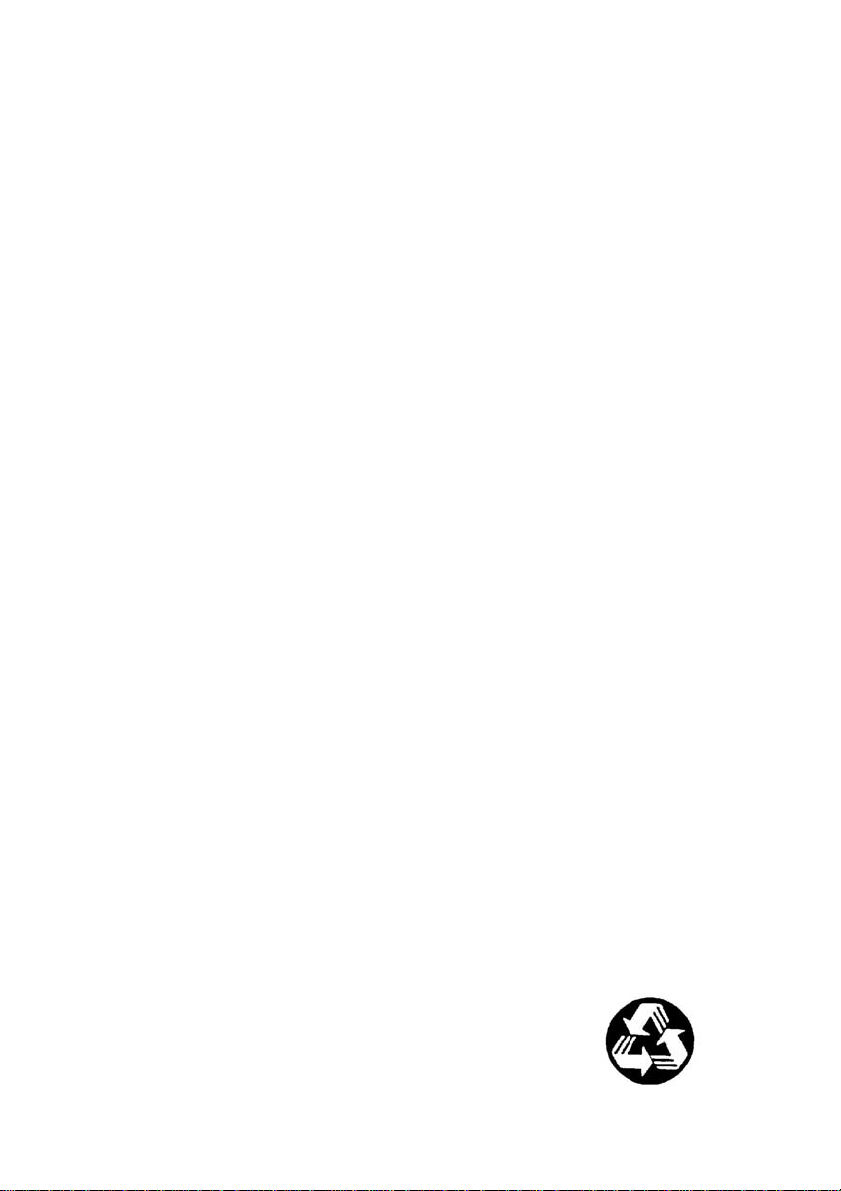
cPCI-3534/3544/3538 &
cPCI-3534R/3544R/3538R
4/8 Ports Serial
Communication Modules
User’s Guide
Recycled Paper
Page 2
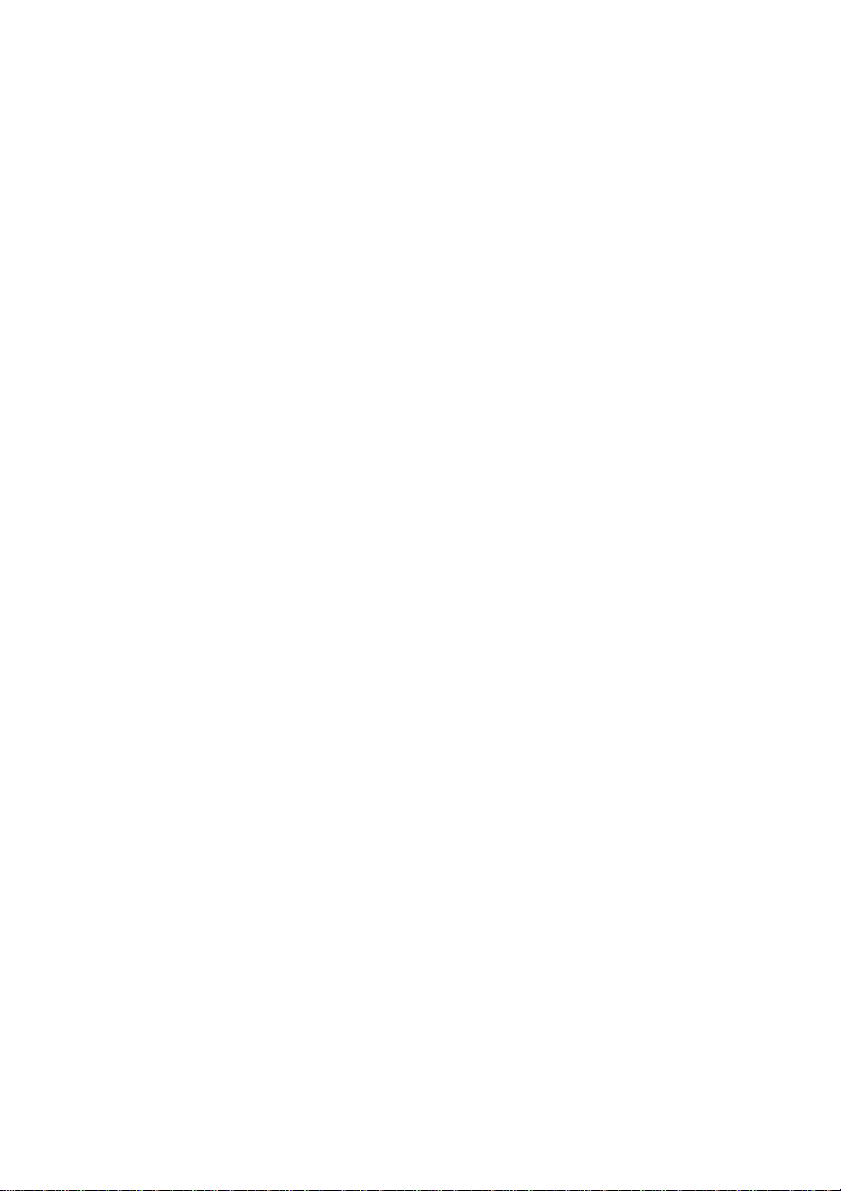
Copyright 2004 ADLINK Technology Inc.
©
All Rights Reserved.
Manual Revision 1.30: April 30, 2004
Part No: 50-11200-202
The information in this document is subject to change without prior notice
in order to improve reliability, design and function and does not represent a
commitment on the part of the manufacturer.
In no event will the manufacturer be liable for direct, indirect, special,
incidental, or consequential damages arising out of the use or inability to
use the product or documentation, even if advised of the possibility of such
damages.
This document contains proprietary information protected by copyright. All
rights are reserved. No part of this manual may be reproduced by any
mechanical, electronic, or other means in any form without prior written
permission of the manufacturer.
Trademarks
cPCI-3534, cPCI-3544 and cPCI-3538 are registered trademarks of
ADLINK TECHNOLOGY INC., MS-DOS, Windows 95, and Windows NT
are registered trademark of Microsoft Corporation. Intel® is a registered
trademark of Intel Corporation. Other product names mentioned herein
are used for identification purposes only and ma y be trademarks and/or
registered trademarks of their respective companies.
Page 3

Getting Service fr om ADLINK
Customer Satisfaction is top priority for ADLINK Technology Inc. If
you need any help or service, please contact us.
ADLINK TECHNOLOGY INC.
Web Site http://www.adlinktech.com
Sales & Service Service@adlinktech.com
TEL +886-2-82265877 FAX +886-2-82265717
Address 9F, No. 166, Jian Yi Road, Chungho City, Taipei, 235 Taiwan
Please email or FAX your detailed information for prompt,
satisfactory, and consistent service.
Detailed Company Information
Company/Organization
Contact Person
E-mail Address
Address
Country
TEL FAX
Web Site
Questions
Product Model
OS:
Computer Brand:
M/B: CPU:
Environment
Detail Description
Chipset: BIOS:
Video Card:
NIC:
Other:
Suggestions for ADLINK
Page 4
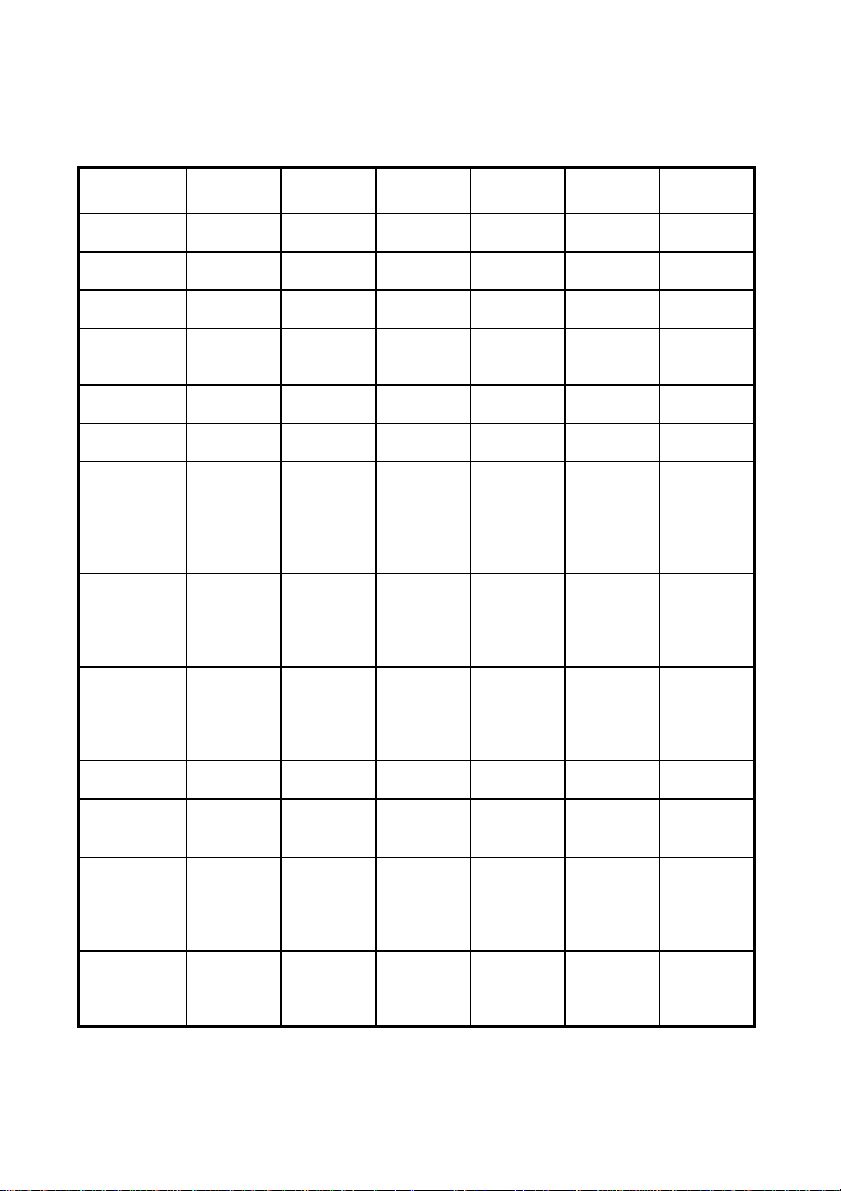
ADLINK cPCI Multi-port Communication Module Comparison Chart
Type cPCI-3534 cPCI-3544 cPCI-3538 cPCI-3534R cPCI-3544R cPCI-3538R
Serial port
per system
RS-232 port
per module
RS-422/485
per module
Serial
communicati
on controller
MAX System
throughput
Hardware
compatibility
Software
compatibility
External
connector
Rear IO
Connector
and
Daughter
Board
Surge
protection
Accessory
Isolation
protection
Dimension
4~8 4~32 8~16 4~8 4~32 8~16
3 - 8 3 - 8
1 4 - 1 4 -
16C554 16C554 16C554 16C554 16C554 16C554
115.2K*4 115.2K*4 115.2K*8 115.2K*4 115.2K*4 115.2K*8
32 bits
cPCI bus
DOS
Windows
(3.1/95/98/N
T) LINUX
SCO Open
Server
Four DB25
male cable
connector or
DB9 male
connector
N N N Y Y Y
Y Y Y Y Y Y
C425M
C409M
Port D:
embedded
isolated
RS422 or
RS 485
160mm
(length)
100mm
(width)
32 bits
cPCI bus
Windows
(95/98/NT)
QNX
Four DB25
male cable
connector or
DB9 male
connector
C425M
C409M
Embedded
isolated
RS422 or
RS 485
160mm
(length)
100mm
(width)
32 bits
cPCI bus
DOS
Windows
(3.1/95/98/N
T) LINUX
SCO Open
Server
Eight DB25
male cable
connector or
DB9
connector
C825M
C809M
-
160mm
(length)
100mm
(width)
32 bits
cPCI bus
DOS
Windows
(3.1/95/98/N
T) LINUX
SCO Open
Server
Four DB25
male cable
connector or
DB9 male
connector
C425M
C409M
Port D:
embedded
isolated
RS422 or
RS 485
160mm
(length)
100mm
(width)
32 bits
cPCI bus
Windows
(95/98/NT)
QNX
Four DB25
male cable
connector or
DB9 male
connector
C425M
C409M
Embedded
isolated
RS422 or
RS 485
160mm
(length)
100mm
(width)
32 bits
cPCI bus
DOS
Windows
(3.1/95/98/N
T) LINUX
SCO Open
Server
Eight DB25
male cable
connector or
DB9
connector
C825M
C809M
-
160mm
(length)
100mm
(width)
Page 5
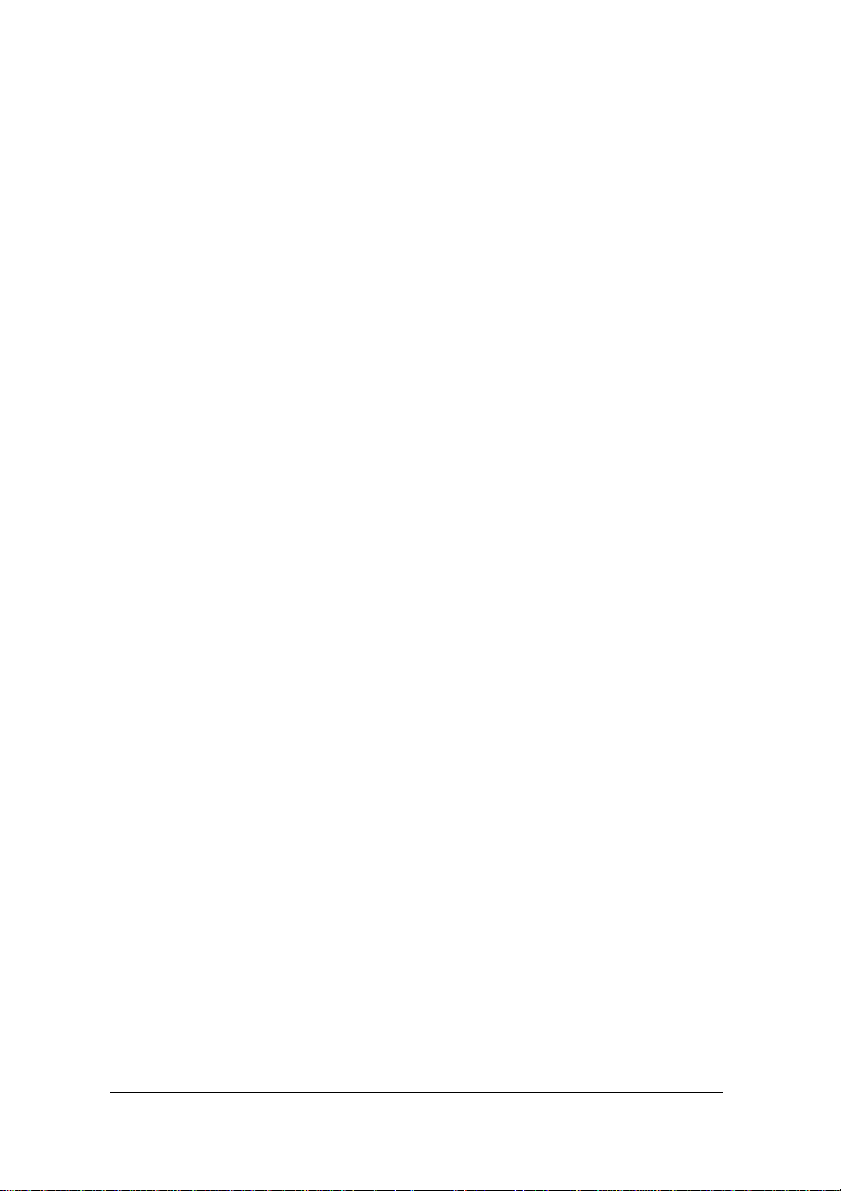
Table of Contents
Introduction.........................................................................1
1.1 cPCI-3534 Overview ................................................................ 1
1.2 cPCI-3544 Overview ................................................................ 7
1.3 cPCI-3538 Overview .............................................................. 13
Installation.........................................................................19
2.1 What You Have ......................................................................19
2.2 Unpacking ..............................................................................20
2.3 Installation Procedure.............................................................21
2.4 Hardware Configuration .........................................................22
2.5 Software Installation...............................................................23
2.6 AP Examples..........................................................................31
Table of Contents • i
Page 6
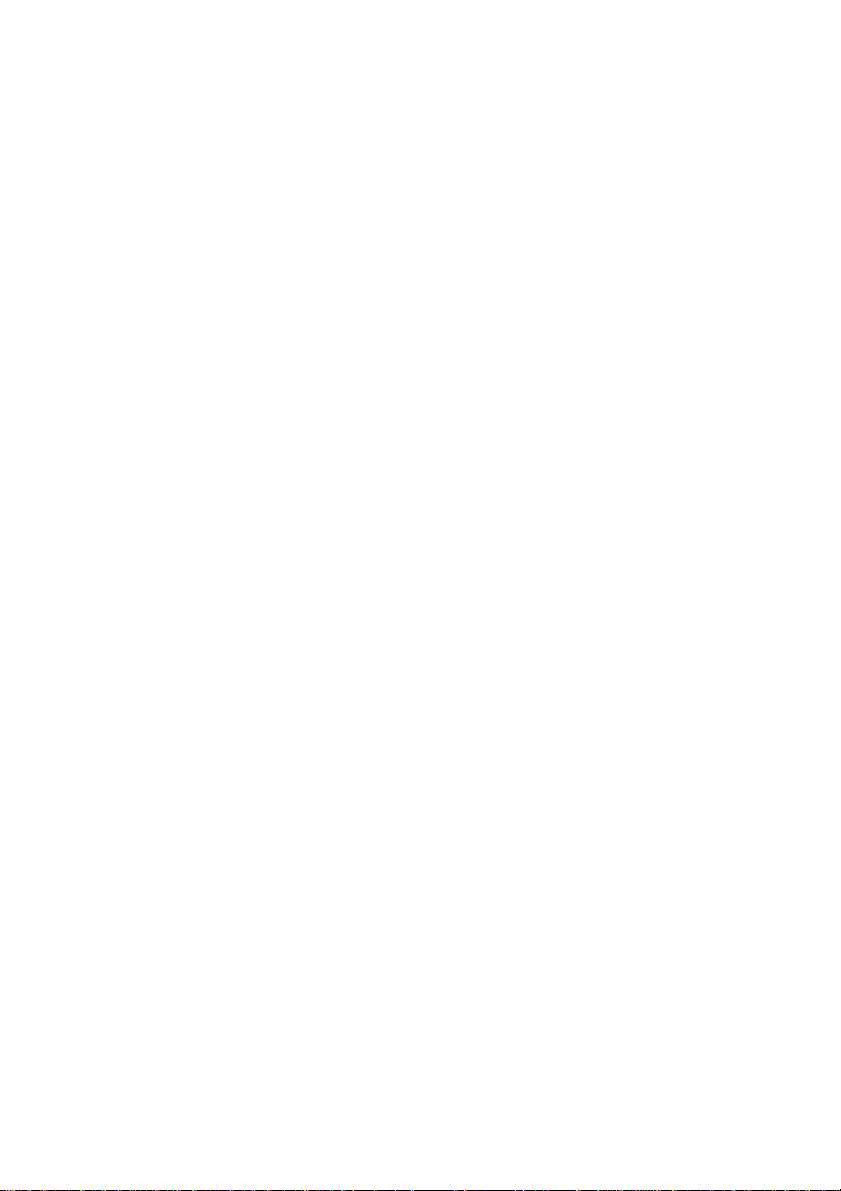
Page 7
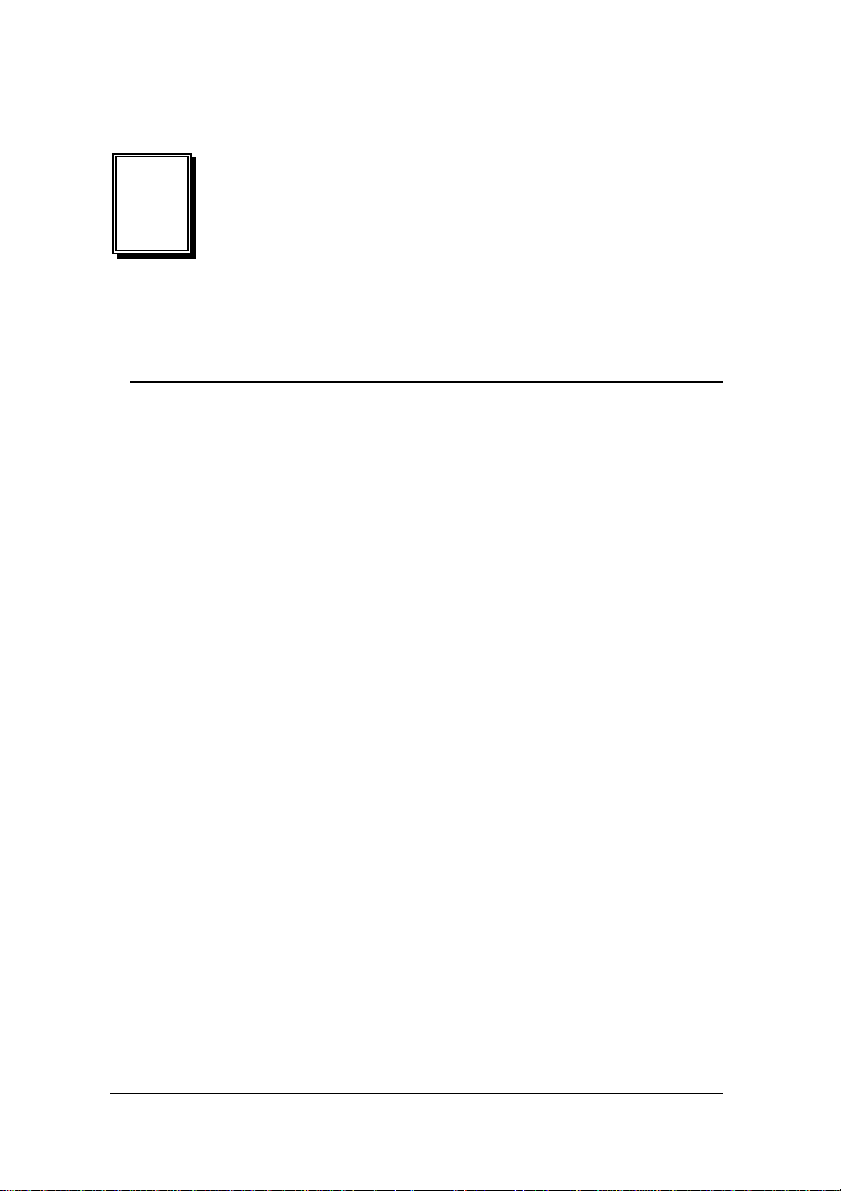
1
Introduction
1.1 cPCI-3534 Overview
1.1.1 What is the cPCI-3534?
The cPCI-3534 is an enhanced four ports serial communication modu le
used for Compact-PCI platform. It includes a PGA (Programmable Gate
Array) to support the serial communication controller and a 37-pin
connector to connect external I/O port from the front panel or using the rear
IO.
The expansion cable has four standard DB25 or DB9 connectors and one
DB37 connector to connect with cPCI-3534 interface card.
The cPCI-R3534 transition board can support rear I/O connection by using
one DB37 connector.
1.1.2 cPCI-3534 Features
• 32-bit CompactPCI 3U form factor
• PCI Rev.2.1 Plug and Play
• IRQ and I/O address automatically assigned by PCI Plug and Play
• Four communication ports intelligent buffer
• One isolated industry communication port
• High Speed Communication (max. 115200 bps)
• Suitable for modems, data display, data collection,
telecommunication
• Supports up to two cards/8 ports per system
• Supports DOS, Windows 3.1, Windows 95/98, and Windows NT
operation system
Introduction • 1
Page 8
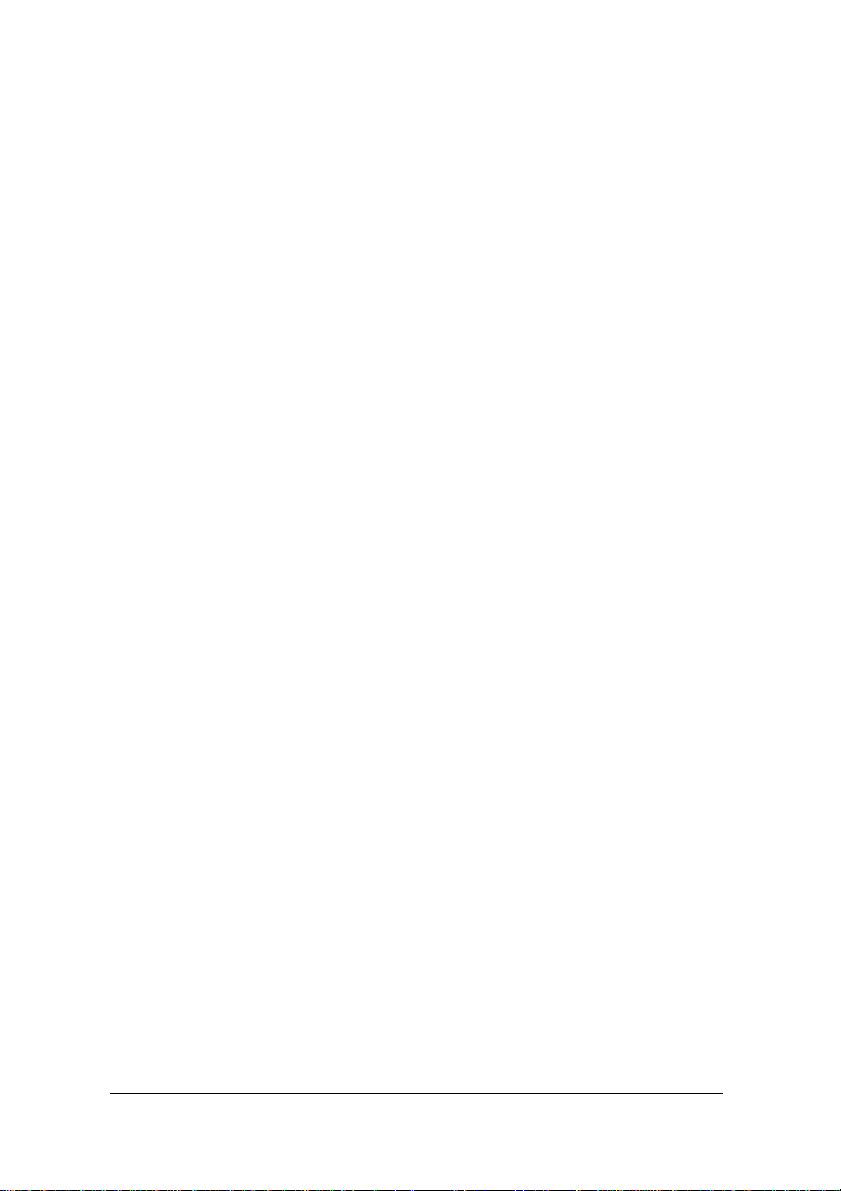
1.1.3 cPCI-3534 Specifications
• Compliant with PCI Spec.2.1
• Serial communication controller:
16C550A compatible
1.8432 - 7.3728MHz
• System I/O mapping:
Assigned by PCI BIOS
Shared IRQ
• Flow control
Xon/Xoff control
RTS/CTS control (Only for RS-232 Interface)
• Port Capability:
Three independent RS-232C compatible ports
One isolated RS-422/485 port (DIP switch select)
• Max. port per system: 8 (2 card)
• Isolation voltage: 2500VDC
• Baud rate: Each port can be configured to 50 - 115,200 bps
• Operation System Compatibility: DOS, Windows 3.1, and Windows
95/98/NT
• Connector: DB37 female connector
• Cable: External cable with four standard DB25 male connectors
• Operating temperature: 0 - 55 °C
• Storage temperature: -20 - 65°C
• Humidity: 10% - 95%, non-condensing
• Dimension: 160 x 100 mm2 (6.3 x 3.9 in.2) 3U
• Power consumption: +5V @ 1400mA typical
2 • Introduction
Page 9
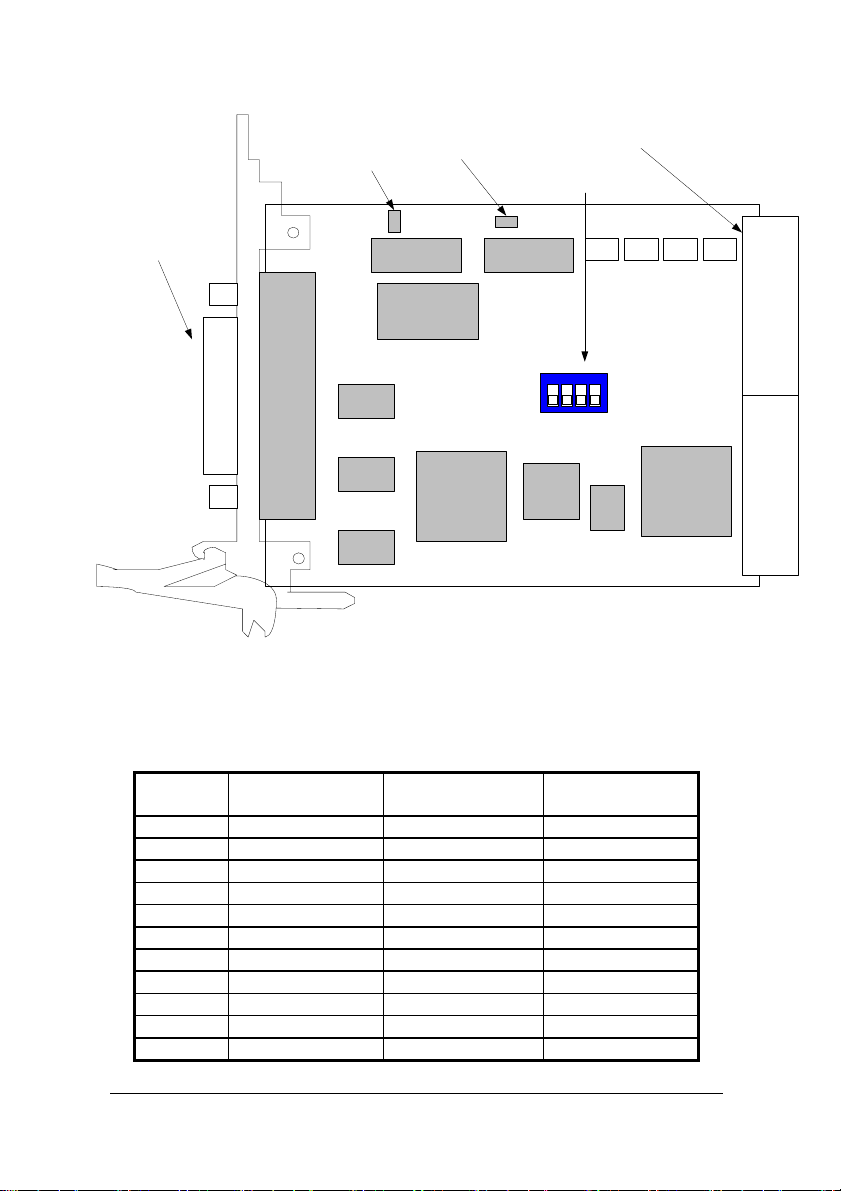
JP2
DB37 female connector
JP1
cPCI-3534R
cPCI-3534R Profile
1.1.4 cPCI-3534 Connector Pin Assignment
J2 connector
DIP SWITCH
DB37 female connector pin assignment for the cPCI-3534.
Pin No.
RS-232 Interface
(Port A, B, C)
RS-422 Interface
(Port D)
4S-485 Interface
(Port D)
1 PortA_RXD(IN)
2 PortA_CTS(IN)
3 PortA_DSR(IN)
4 PortA_DCD(IN)
5 GND
6 PortB_TXD(OUT)
7 PortB_RTS(OUT)
8 PortB_DTR(OUT)
9 GND
10
11 GND
Introduction • 3
Page 10
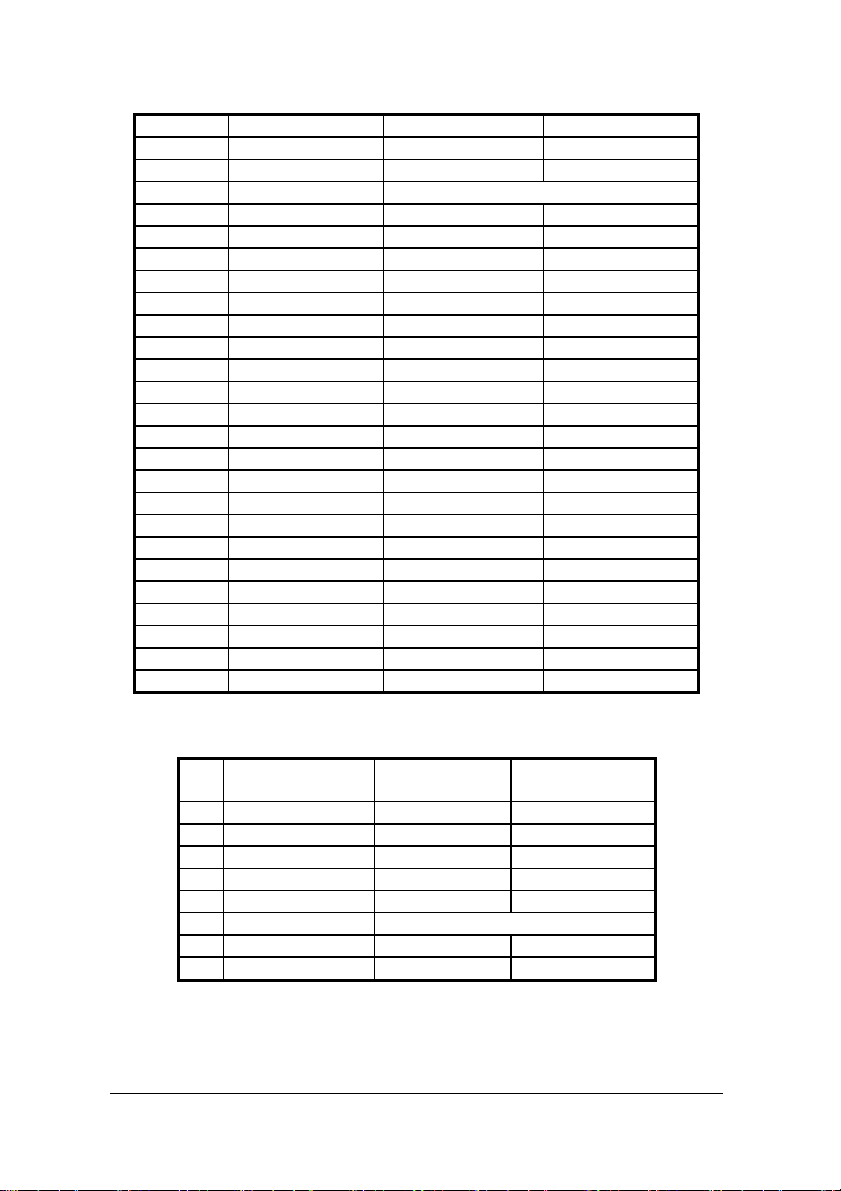
12 PortC_DTR(OUT)
13 PortC_RTS(OUT)
14 PortC_TXD(OUT)
15 GND PortD_ Isolated GND
16
17 PortD_RXD-(IN)
18 D19 PortD_RXD+(IN)
20 PortA_TXD(OUT)
21 PortA_RTS(OUT)
22 PortA_DTR(OUT)
23 PortA_RI(IN)
24 PortB_RXD(IN)
25 PortB_CTS(IN)
26 PortB_DSR(IN)
27 PortB_DCD(IN)
28 PortB_RI(IN)
29 PortC_RI(IN)
30 PortC_DCD(IN)
31 PortC_DSR(IN)
32 PortC_CTS(IN)
33 PortC_RXD(IN)
34
35 PortD_TXD-(OUT)
36 D+
37 PortD_TXD+(OUT)
DB25 male connector pin assignment in the cPCI-3534 module for RS-232
interfaces (port A, B, and C) and the RS-422/485 interface (port D).
Pin
RS-232 Interface
No.
2 TXD(OUT) TXD+(OUT)
3 RXD(IN) RXD+(IN)
4 RTS(OUT) D+
5 CTS(IN) D6 DSR(IN) RXD- (In)
7 GND Isolated GND
8 DCD(IN)
20 DTR(OUT) TXD- (Out)
DB9 male connector pin assignment in the cPCI-3534 module for RS-232
interfaces (port A, B and C) and the RS-422/485 interface (port D).
RS-422
Interface
RS-485 Interface
4 • Introduction
Page 11
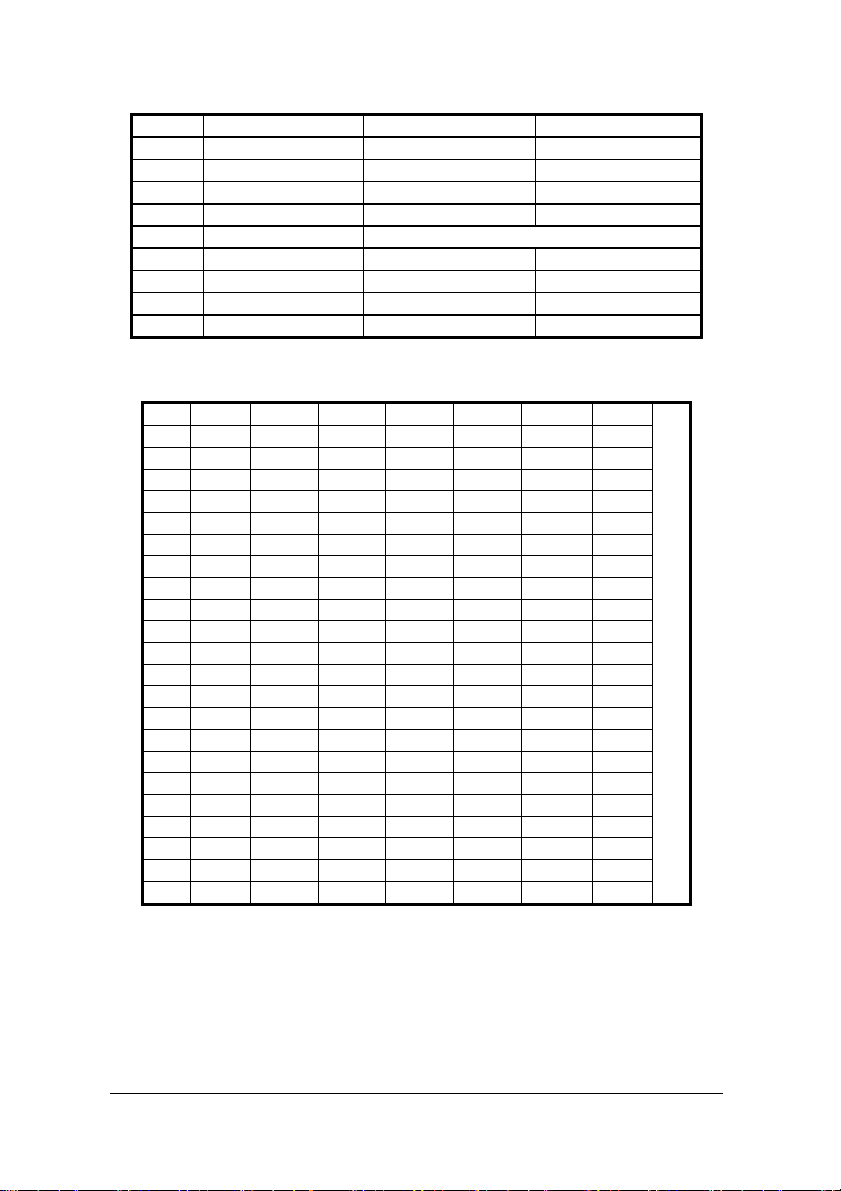
Pin No. RS-232 Interface RS-422 Interface RS-485 Interface
1 DCD(IN) .
2 RXD(IN) RXD+(IN)
3 TXD(OUT) TXD+(OUT)
4 DTR (OUT) TXD-(OUT)
5 GND Isolated GND
6 DSR(IN) RXD-(IN)
7 RTS(OUT) D+
8 CTS(IN) D9 RI(IN)
Compact PCI J2 connector pin assignment in cPCI-3534R module for
RS-232/422/485 interfaces (cPCI-3534R only).
22 GND GA4 GA3 GA2 GA1 GA0 GND
21 GND GND
20 GND GND
19 GND FG D+ D- SG GND
18 GND GND
17 GND GND
16 GND TXD+ TXD- SG GND
15 GND FG RXD+ RXD- GND
14 GND GND
13 GND GND
12 GND DSRp SGp DCDp DTRp GND
11 GND FGp TXp RXp RTSp CTSp GND
10 GND GND
9 GND GND
8 GND DSRo SGo DCDo DTRo GND
7 GND FGo TXo RXo RTSo CTSo GND
6 GND GND
5 GND GND
4 GND DSRn SGn DCDn DTRn GND
3 GND FGn TXn RXn RTSn CTSn GND
2 GND GND
1 GND GND
Pin Z A B C D E F
nPort A oPort B pPort C
P2
/
J2
C
O
N
N
E
C
T
O
R
Introduction • 5
Page 12
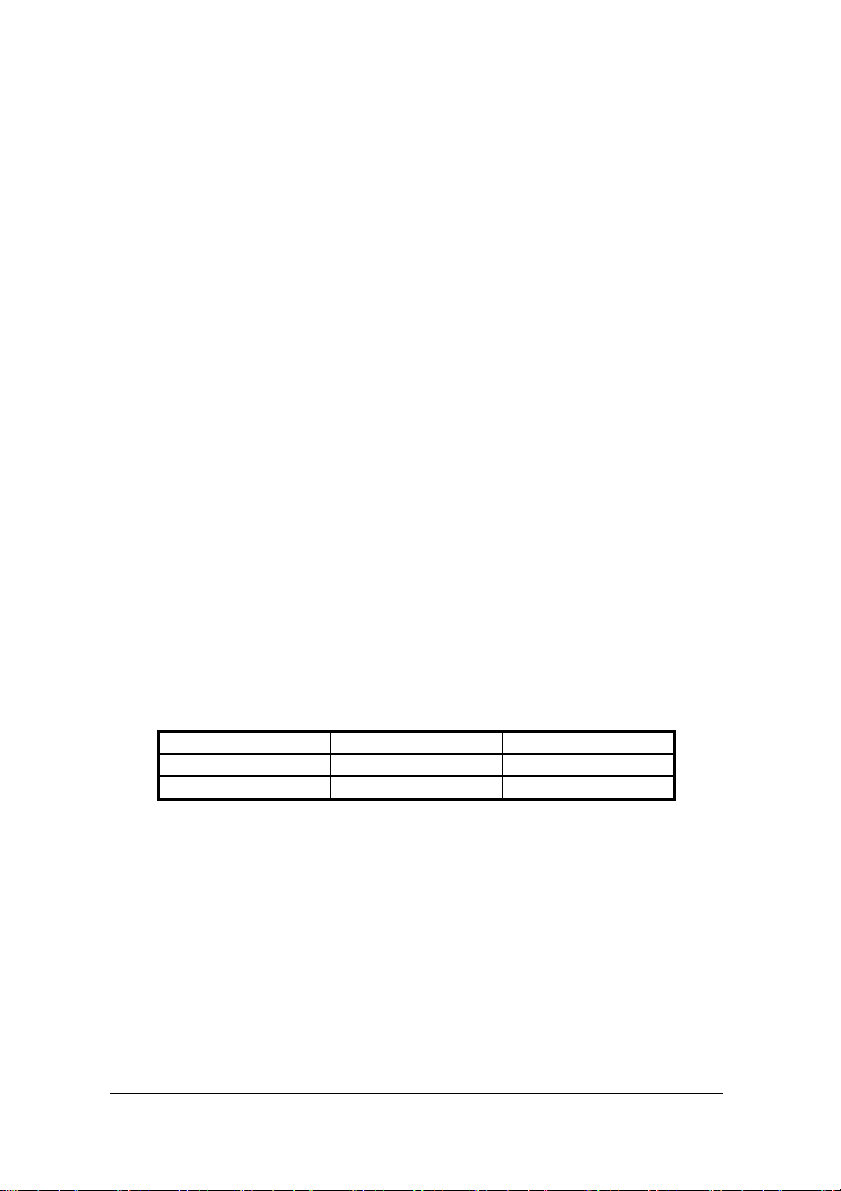
RS-232
FG : Frame Ground TX : Transmit Data
RX : Receive Data
RTS : Request to Send CTS : Clear to Send
DSR : Data Set Ready
SG : Signal Ground DCD : Data Carrier Detect
DTR : Data Terminal Ready
RS-422
TXD+ : Transmit Data Positive
TXD- : Transmit Data Negative
RXD+ : Receive Data Positive
RXD- : Receive Data Negative
RS-485
D+ : Data Signal Positive
D- : Data Signal Negative
cPCI-R3534 Rear I/O Daughter Board (Rear I/O function only for
cPCI3534R)
The cPCI-R3534 rear I/O daughter board provides a rear I/O connection
transition, the connector and cable used in the rear is the same as the
front.
DIP Switch and Jumper Setting
SW1 ON OFF
SW1-1 Card1 Card2
SW1-4 RS-422 RS-485
The JP1 is for the RS422 terminator and the JP2 is for the RS-485
terminator. The terminator is ON while the jumper is ON.
6 • Introduction
Page 13

1.2 cPCI-3544 Overview
1.2.1 What is the cPCI-3544?
The cPCI-3544 is an enhanced four ports serial communication module for
industry communication interface RS-422/485 by Compact-PCI platform. It
includes a PGA (Programmable Gate Array) to support the serial
communication controller and a 37-pin connector to connect external I/O
port from the front panel or using the rear I/O.
The expansion cable has four standard DB25 or DB9 connectors and one
DB37 connector to connect with cPCI-3544 interface card.
The cPCI-R3544 transition board can support rear I/O connection by using
one DB37 connector.
1.2.2 cPCI-3544 Features
• 32-bit CompactPCI 3U form factor
• PCI Rev.2.1 Plug and Play
• IRQ and I/O address automatically assigned by PCI Plug and Play
• Four communication ports intelligent buffer
• RS-422/485 hardware selectable
• RS-485 with auto direction flow control
• Channel to channel isolated industry communication port
• High speed communications concurrently (max. 115200 bps)
• Supports up to eight cards/32 ports per system
• Supports DOS, Windows 95/98, and Windows NT operation system
1.2.3 cPCI-3544 Specifications
• Compliant with PCI Spec.2.1
• Serial communication controller:
• 16C550A compatible
• 1.8432 - 7.3728 MHz
• System I/O mapping:
Assigned by PCI BIOS
Shared IRQ
• Flow control
RS-485 auto direction
Introduction • 7
Page 14

• Port Capability:
Four isolated RS-422/485 port (DIP switch select)
Max. port per system: 32 (8 card)
• Isolation voltage: 500VDC
• Baud rate: Each port can be configured to 50 - 115,200 bps
• Operation System Compatibility: Windows 95/98/NT/QNX
• Connector: DB37 female connector
• Cable: External cable with four standard DB25(C425M) or
DB9(C409M) male connector
• Operating temperature: 0 - 55 °C
• Storage temperature: -20 - 65 °C
• Humidity: 10% - 95%, non-condensing
• Dimension: 160 x 100 mm
2
(6.3 x 3.9 in.2) 3U
• Power consumption: +5V @ 1400mA typical
JP1~JP8
J2 connector
DB37 female connector
8 • Introduction
cPCI-3544R-XXX
DIP SWITCH
cPCI-3544R Profile
Page 15

1.2.4 Connector Pin Assignment of cPCI-3544
DB37 female connector pin assignment for cPCI-3544.
Pin No. RS-422 Interface 4S-485 Interface
1 PortA_RXD+(IN)
2 PortA_D+(I/O)
3 PortA_RXD-(IN)
4 PortA_D-(I/O)
5 PortA_ IsolatedGND
6 PortB_TXD+(OUT)
7 --
8 PortB_TXD-(OUT)
9 PortB_ Isolated GND
10 -11 PortC_Isolated GND
12 PortC_TXD-(OUT)
13 -14 PortC_TXD+(OUT)
15 PortD_Isolated GND
16 PortD_D-(I/O)
17 PortD_RXD-(IN)
18 PortD_D+(I/O)
19 PortD_RXD+(IN)
20 PortA_TXD+(OUT)
21 --
22 PortA_TXD-(OUT)
23 --
24 PortB_RXD+(IN)
25 PortB_D+(I/O)
26 PortB_RXD-(IN)
27 PortB_D-(I/O)
28 -29 -30 PortC_D-(I/O)
31 PortC_RXD-(IN)
32 PortC_D+(I/O)
33 PortC_RXD+(IN)
34 -35 PortD_TXD-(OUT)
36 -37 PortD_TXD+(OUT)
Introduction • 9
Page 16

DB25 male connector pin assignment in cPCI-3544 module for
RS-422/485 interface. (Port A - D)
Pin No. RS-422 Interface RS-485 Interface
2 TXD+
3 RXD+
5 D+
6 RXD-
7 Each Port Isolated GND
8 D-
20 TXD-
DB9 male connector pin assignment in cPCI-3544 module for RS-422/485
interface. (Port A - D)
Pin No. RS-422 Interface RS-485 Interface
1 D2 RXD+
3 TXD+
4 TXD-
5 Each Port Isolated GND
6 RXD-
8 D+
10 • Introduction
Page 17

Compact PCI J2 connector pin assignment in cPCI-3544R module for
RS-422/485 interface. (cPCI-3544R only)
22 GND GA4 GA3 GA2 GA1 GA0 GND
21 GND GND
20 GND GND
19 GND TXD-q TXD+q GND
18 GND GNDq D-q RXD-q D+q RXD+q GND
17 GND GND
16 GND GND
15 GND GND
14 GND TXD-p TXD+p GND
13 GND GNDp D-p RXD-p D+p RXD+p GND
12 GND GND
11 GND GND
10 GND GND
9 GND TXD-o TXD+o GND
8 GND GNDo D-o RXD-o D+o RXD+o GND
7 GND GND
6 GND GND
5 GND GND
4 GND TXD-n TXD+n GND
3 GND GNDn D-n RXD-n D+n RXD+n GND
2 GND GND
1 GND GND
Pin Z A B C D E F
nPort A oPort B pPort C qPort D
RS-422
TXD+ : Transmit Data Positive
TXD- : Transmit Data Negative
RXD+ : Receive Data Positive
RXD- : Receive Data Negative
RS-485
D+ : Data Signal Positive
D- : Data Signal Negative
P2
/
J2
C
O
N
N
E
C
T
O
R
Introduction • 11
Page 18

cPCi-R3544 Rear I/O Daughter Board (Rear I/O function only for
cPCI-3544R)
The cPCi-R3544 rear I/O daughter board provides a rear I/O connection
transition, the connector and cable used in the rear is the same as the
front.
DIP Switch and Jumper Setting
CARD NO. Port Select
SW1-3 # PortA PortB PortC PortD
000 0 SW On Off On Off On Off On Off
100 1 4
010 2 5
110 3 6
001 4 7
485 422
485 422
485 422
485 422
101 5
011 6
111 7
The JP1, JP3, JP5, JP7 is for the RS422 terminator and the JP2, JP4, JP6,
JP8 is for the RS-485 terminator. The terminator is ON while the jumper is
ON.
12 • Introduction
Page 19

1.3 cPCI-3538 Overview
1.3.1 What is the cPCI-3538?
The cPCI-3538 is an enhanced eight ports serial communication card used
for cPCI platform. It includes a PGA (Programmable Gate Array), which
supports the serial communication controller, and a 62-pin connector
which connects external I/O port on the front panel or the rear I/O.
The expansion cable has eight standard DB25 connectors and one DB62
connector to connect to cPCI-3538 interface card. User may also use one
DB62 to DB62 cable to connect between one cPCI-3538 and C588XB f or
providing 8 channel isolated RS-232/422/485 interface.
The cPCI-R3538 transition board can support rear I/O connection by using
one DB62 connector.
1.3.2 Feature of cPCI-3538
• 32-bit CompactPCI 3U form factor
• PCI Rev.2.1 Plug and Play
• IRQ and I/O address automatically assigned by PCI Plug and Play
• Eight communication ports intelligent buffer
• High Speed Communication (max. 115200 bps)
• Suitable for modems, data display, data collection,
telecommunication
• Supports up to 2 cards/8 ports per system
• Supports DOS, Windows 3.1, Windows 95/98, and Window NT
operation system
• Optional isolated RS-232/422/485 interface for each port
independently by C888XB
Introduction • 13
Page 20

1.3.3 Specification of cPCI-3538
• Compliant with PCI Spec.2.1
• Serial communication controller:
16C550A compatible
1.8432 - 7.3728 MHz
• System I/O mapping:
Assigned by PCI BIOS
Shared IRQ
• Flow control
Xon/Xoff control
RTS/CTS control
• Port Capability:
Eight independent RS-232C compatible ports
Optional external C588XB box for extending to eight isolated
RS-232/422/485 port
Max. port per system: 16 (2 card)
• Baud rate: Each port can be configured to 50 - 115,200 bps
• Operation System Compati bilit y: DOS, Windows 3.1, and Windows
95/98/NT
• Connector: DB62 female connector
• Cable: External cable with 8 standard DB25 male connector
• Operating temperature: 0 - 55 °C
• Storage temperature: -20 - 65 °C
• Humidity: 10% - 95%, non-condensing
• Dimension: 160 x 100 mm2 (6.3 x 3.9 in.2) 3U
• Power consumption: +5V @ 1400mA typical
14 • Introduction
Page 21

DB62 female connector
J2 connector
cPCI-3538R
JP1
cPCI-3538R Profile
Introduction • 15
Page 22

1.3.4 Connector Pin Assignment of cPCI-3538
DB62 female connector pin assignment for cPCI-3538.
Pin No. Signal Name Pin No. Signal Name
1 PortA_TXD (OUT) 32 PortG_CTS(IN)
2 PortA_RXD (IN) 33 PortG_DSR(IN)
3 PortA_RTS (OUT) 34 PortG_DTR(OUT)
4 PortA_CTS (IN) 35 PortG_DCD(IN)
5 PortA_DSR (IN) 36 PortF_TXD(OUT)
6 PortA_DTR (OUT) 37 PortF_RXD(IN)
7 PortA_DCD (IN) 38 PortF_RTS(OUT)
8 PortC_TXD(OUT) 39 PortF_CTS(IN)
9 PortC_RXD(IN) 40 PortF_DSR(IN)
10 PortC_RTS(OUT) 41 PortF_DTR(OUT)
11 PortC_CTS(IN) 42 PortF_DCD(IN)
12 PortC_DSR(IN) 43 GND
13 PortC_DTR(OUT) 44 GND
14 PortC_DCD(IN) 45 GND
15 PortE_TXD(OUT) 46 PortD_TXD(OUT)
16 PortE_RXD(IN) 47 PortD_RXD(IN)
17 PortE_RTS(OUT) 48 PortD_RTS(OUT)
18 PortE_CTS(IN) 49 PortD_CTS(IN)
19 PortE_DSR(IN) 50 PortD_DSR(IN)
20 PortE_DTR(OUT) 51 PortD_DTR(OUT)
21 PortE_DCD5(IN) 52 PortD_DCD(IN)
22 PortB_TXD(OUT) 53 PortH_TXD(OUT)
23 PortB_RXD(IN) 54 PortH_RXD(IN)
24 PortB_RTS(OUT) 55 PortH_RTS(OUT)
25 PortB_CTS(IN) 56 PortH_CTS(IN)
26 PortB_DSR(IN) 57 PortH_DSR(IN)
27 PortB_DTR(OUT) 58 PortH_DTR(OUT)
28 PortB_DCD(IN) 59 PortH_DCD(IN)
29 PortG_TXD(OUT) 60 GND
30 PortG_RXD(IN) 61 GND
31 PortG_RTS(OUT) 62 GND
DB25 male connector pin assignment in the cPCI-3538 module for RS-232
interfaces (port A-H).
Pin No. Signal Name
2 TXD(OUT)
3 RXD(IN)
4 RTS(OUT)
16 • Introduction
Page 23

5 CTS(IN)
6 DSR(IN)
7 GND
8 DCD(IN)
20 DTR(OUT)
DB9 male connector pin assignment in the cPCI-3538 module for RS-232
interfaces (port A - H).
Pin No. Signal Name
1 DCD(IN)
2 RXD(IN)
3 TXD(OUT)
4 DTR (OUT)
5 GND
6 DSR(IN)
7 RTS(OUT)
8 CTS(IN)
Introduction • 17
Page 24

Compact PCI J2 connector pin assignment in cPCI-3538R module for
RS-232 interface. (cPCI-3538R only)
22 GND GA4 GA3 GA2 GA1 GA0 GND
21 GND GND
20 GND DSRu DCDu DTRu RTSu CTSu GND
19 GND FGu TXu RXu SGu GND
18 GND FGt TXt RXt SGt GND
17 GND DSRt DCDt DTRt RTSt CTSt GND
16 GND GND
15 GND DSRs DCDs DTRs RTSs CTSs GND
14 GND FGs TXs RXs SGs GND
13 GND FGr TXr RXr SGr GND
12 GND DSRr DCDr DTRr RTSr CTSr GND
11 GND GND
10 GND DSRq DCDq DTRq RTSq CTSq GND
9 GND FGq TXq RXq SGq GND
8 GND FGp TXp RXp SGp GND
7 GND DSRp DCDp DTRp RTSp CTSp GND
6 GND GND
5 GND DSRo DCDo DTRo RTSo CTSo GND
4 GND FGo TXo RXo SGo GND
3 GND FGn TXn RXn SGn GND
2 GND DSRn DCDn DTRn RTSn CTSn GND
1 GND GND
Pin Z A B C D E F
RS-232
FG : Frame Ground TX : Transmit Data
RX : Receive Data
RTS : Request to Send CTS : Clear to Send
DSR : Data Set Ready
SG : Signal Ground DCD : Data Carrier Detect
DTR : Data Terminal Ready
cPCI-R3538 Rear I/O Daughter Board (Rear I/O function only for
cPCI-3538R)
The cPCI-R3538 rear I/O daughter board provides a rear I/O connection
transition; the connector and cable used in the rear are the same as the
front.
P2
J2
C
O
N
N
E
C
T
O
R
/
18 • Introduction
Page 25

2
Installation
This chapter describes the configurations of the serial communication
module. The contents in the package and unpacking information that the
user should be aware of are described in the beginning. The serial
communication modules are Plug and Play and very easy to install into
cPCI system.
2.1 What You Have
In addition to this User's Manual, the package includes the following items:
• cPCI-3534/3544/3538 Serial Communication Interface Module
• Expansion Cable (C425M, C409M or C825M, C809M)
• R-3534/3538 Rear I/O Daughter Board (For the rear I/O version)
• “ADLINK All-in-One Compact Disc” or Disks
If any of these items are missing or damaged, contact the dealer from
whom the product was purchased. Save the shipping materials and carton
in case the products needs to be shipped or stored in the future.
Installation • 19
Page 26

2.2 Unpacking
Your serial communication module contains sensitive electronic
components that can be easily damaged by static electricity.
The module should be done on a grou nded anti-static mat. The operator
should be wearing an anti-static wristband, grounded at the same point as
the anti-static mat.
Inspect the module carton for obvious damage. Shipping and handling
may cause damage to your module. Ensure there are no shipp ing and
handling damages on the module before processing.
After opening the module carton, remove the system module and place it
only on a grounded anti-static surface component side up.
Again inspect the module for damage. Press down on all socket IC's to
ensure they are properly seated. Do this only with the module placed on a
firm flat surface.
Note: DO NOT APPLY POWER TO THE MODULE IF IT HAS
BEEN DAMAGED.
You are now ready to install your cPCI Module.
20 • Installation
Page 27

2.3 Installation Procedure
1. Turn off your cPCI computer system.
2. Turn off all accessories (printer, modem, monitor, etc.) connected
to computer.
3. Select a cPCI slot.
4. Before handling the seria l communication module, discharge any
static buildup on your body by touching the metal case of the
computer. Hold the edge and do not touch the components.
5. Position the module into the cPCI slot selected.
6. Secure the module in place of the system.
Installation • 21
Page 28

2.4 Hardware Configuration
The serial communication module has Plug and Play component, the card
can requests memory usage (I/O port locations) of the card which is
assigned by system BIOS. The address assignment is done on a
board-by-board basis for all serial communication cards in the system.
The jumper SW1-1 for cPCI-3534 and the JP1 for cPCI-3538 is used for
the system to recognize the first or second card of the same model in the
system if there are two of the same cards on the board.
The SW1-3 for cPCI-3544 is used for the system to recognize the card
number of the same model in the system if there are more than two cards
of the same on board.
2.4.1 Wiring Example
You can use the C425M and C409M for wiring. Please refer to Chapter 1
for pin assignment.
22 • Installation
Page 29

2.5 Software Installation
2.5.1 Windows NT Installation
Once Windows NT system has been started, login using an account with
administrative right.
1. Start the [Control Panel] appl et by double clicking the icon in the
[Program Managers] main group.
2. In the [Control Panel] applet, double click [Network] icon to bring up
the Network Control Panel Applet (NCPA).
3. Within the NCPA, select the [Add Adaptor] button, a list of possible
adaptors should be displayed. Go to the end of this list and select
<Other> requires disk from manufacturer.
4. When prompted for the path, specify the drive and directory where
the NCPA can find the new driver for the card installed.
For cPCI-3534, specify as follows:
X:\NuCOM\CPCI3534\NT4
For cPCI-3544, specify as follows:
X:\NuCOM\CPCI3544\NT4
For cPCI-3538, specify as follows:
X:\NuCOM\CPCI3538\NT4
(Where X indicates CD-ROM drive)
1. Follow the configuration dialog boxes to install the driver.
2. In the default condition, the TTY port is given name from “COM3”.
User can specify the start “COM” port number in installation
procedure.
3. We can install up to two same type serial communication cards in
one NT system.
Installation • 23
Page 30

4. When two of the same type of serial communication cards are
required to be installed in one NT system, confirm to let one card’s
SW1-1 is ON while the other card’s SW1-1 is OFF for cPCI-3534
and JP1 is ON while the other card’s JP1 is OFF for cPCI-3538.
The same applies to cPCI-3544 with SW1-3 adjusting to a different
number.
5. The card with switch ON will have a lo w COM port number. The
card with switch OFF will have a higher COM port number than the
former.
6. If two of the same type of serial communication modules are
installed with switch ON or OFF simultaneously, it cannot be
certain that the system will function properly.
7. If you install multiple cards onto one NT system simultaneously,
ensure that the COM port number assigned is not the same as the
one used for a different card. Otherwise, the system may not
function properly.
8. To avoid confusion of the NT system’s COM port number, it is
suggested that the switch ON for the first card be installed in NT
system.
9. After installing the driver, reboot the PC, where more COM ports
are available.
10. If our NT driver has been previously installed in the system before,
remove this driver first, then install our new version driver.
Otherwise, the user may encounter some problems with the
system.
24 • Installation
Page 31

2.5.2 Windows 95/98 Installation
Once Windows 95/98 system has been started, the Plug and Play function
in 95/98 system will find the new serial communication card. If this is the
first time installing a serial communication card on the Windows 95/98
system, the user will be prompted to install the driver. Follow the
instructions to input the COM port number starting value for the first and
second cards.
Because the resource will be assigned by PCI BIOS, It is relatively difficult
to check which card is first or second from resource. The switch will assign
the COM port number for each card for the system.
After installing the driver, the user may be informed that new hardware has
been found. The driver does not need to be installed again, Windows 95/98
will add the COM port automatically.
1. You can install up to two cPCI-3534/3538 cards on one 95/98
system.
2. When two of the same type of cards are required to be installed on
one 95/98 system, confirm to let one card’s switch to be ON, and
the other card’s switch OFF.
3. The card with switch ON will have COM port number assigned for
the first card. The card with switch OFF will have COM port number
assigned for second card.
4. If two of the same type of serial communication cards are installed
with switch ON or OFF simultaneously, it cannot be certain that
they system will function properly.
5. If multiple cards are installed on one 95/98 system simultaneously,
ensure that the COM port number assigned to one card is not used
for a different card, otherwise the system may fail to function
properly.
6. To avoid confusion of the 95/98 system’s COM port number, it is
suggested that the switch ON for the first card be installed in 95/98
system
7. The serial communication card can be used in interrupt shared
mode. PCI BIOS will assign IRQ for each serial communication
card. For multi-card applications, one IRQ can be used in each card,
but the user must ensure that the system has a minimum of one
Installation • 25
Page 32

IRQ left for P&P function. If there are no IRQs left to be assigned to
the serial communication card, there may be errors in the operation.
2.5.3 Windows 2000/XP Installation
Once the Windows 2000/XP system has been started, the Plug and Play
function in 2000/XP system will find the new cPCI-3534/3538/3544 card. If
this is the first time installing drivers on your 2000/XP system, a dialogue
box will instruct the user to install the driver. Follow the instructions below
to specify the driver location.
For cPCI-3534/3538
X:\SerialComm\cPCI-353X\Win2000-XP; X is the CD-ROM
For cPCI-3544
X: \SerialComm\cPCI-3544W2000; X is the CD-ROM
As the resource will be assigned by PCI BIOS, it is relatively difficult to
check which card is first card or second card from resource. For this
reason, ADLINK has placed a jumper in each cPCI-3534/3538 card to set
the first card or second card for this these comport cards. (cPCI-3544 does
not include this function). The COM port number can now be fixed for each
card. This is very important for cPCI-3534/3538 card.
2.5.4 LINUX Driver Installation
Installation for cPCI-3534/3538 Linux Driver
1. Copy the "alnxsrc.Z" file onto theLinux system. (alnxsrc.Z is
located in “X:\SerialComm \cPCI-353X \Linux” directory; X is the
CD-ROM.)
2. Uncompress the file to retrieve the original diskette image file
"alnxsrc".
uncompress alnxsrc
3. Use the "dd" command to duplicate the diskette.
dd if=alnxsrc of=/dev/fd0
4. Please "tar" this diskette in root directory.
cd /
tar xvf /dev/fd0
5. Please install driver in /etc/rayon directory.
cd /etc/rayon
./Install
6. Select the target card type to install driver.
The kernel source file is vital, and can be found in the
/usr/src/linux directory. Some Linux distribution systems may
26 • Installation
Page 33

have a different directory name. Please link to /usr/src/linux name.
Installation for cPCI-3544 Linux Driver
1. UNPACK
Decompress the pci3544.tgz (pci3544.tgz is located in
“X:\SerialComm \cPCI-3544 \Linux” directory; X is the CD-ROM.)) :
tar xvzf pci3544.tgz
This will extract the 'cPCI_3544' directory in the Linux.
There are two subdirectories as follows:
drivers/ contains the device module and the installation script
util/ the utility for the 422/485 mode setting
2. INSTALL DEVICE
Because of the cPCI-bus architecture, the cPCI-3544 devices can
be detected automatically. All that is required of the user is to insert
modules and to make nodes for the devices.
This can be done manually, or use our installation script below for
driver installation.
./<InstallDir>/pci_3544/drivers/3544_inst.pl
Execute the installation script without any parameters, the usage is
displayed as follows:
=============================================
Usage:
3544_inst.pl -cards num_of_3544 -tty TTY_MAJOR -cua
CALLOUT_MAJOR -path installed_dir
num_of_3544: number of pci3544 installed
TTY_MAJOR: the Major number for serial ports of cPCI-3544i
(optional)
CALLOUT_MAJOR: the Major number for cPCI-3544 callout ports
(optional)
installed_dir: the dir. cPCI-3544 installed (optional)
=============================================
The optional parameter '-tty' and '-cua' are used to indicate the
major number for TTY serial ports and Callout ports. The user can
assign the major number for TTY and Callout ports, or use the
default setting (70/71) for these ports.
T o install the driver for three cPCI-3544 cards, execute the script as
follows:
./3544_inst.pl -cards 3 -tty 70 -cua 71 -path <installed dir.>
Installation • 27
Page 34

or simply execute the following command if the device module is
in the current directory.
./3544_inst.pl -cards 3
The optional parameter '-path' is used to indicate the directory of
pci-3544package. If the cPCI-3544 driver can not be found in
working directory, the optional parameter '-path' is required.
./3544_inst.pl -cards 2 -path /usr/local/pci_3544
After installing the devices successfully, the port s of cPCI-3544 can
be used as the normal serial ports supported by Linux.
28 • Installation
Page 35

2.5.5 Windows 95/98/NT Utility Diagram for cPCI-3544
The cPCI-3534/3538 does not require any configuration utilit y. It is similar
to the system COM ports.
The cPCI-3544 is a 4-Port RS-422/485 serial communication module. It
supports the software configuration for RS-422/485. When choosing the
RS-422 mode, the RS-485 port would be disabled automatically.
AdlComSet.exe can be used for configuration.
Existing Cards and
its port distribution
Press here for COM
Port Number Setting
Installation • 29
Page 36

Existing Cards and its port
distribution
The first one port maps to
system port.
Port mode
30 • Installation
When checked, the configuration will be true
after rebooting.
If it is not checked, after rebooting, the port
mode will follow the DIP switch configuration.
Page 37

2.6 AP Examples
Follow the installation guide above first.
2.6.1 Dos Environment
For cPCI-3534/3538, please refer to the README file included in the
driver.
The cPCI-3544 does not provide the DOS library. If the user wishes to
program by themselves, contact the dealer from whom the product was
purchased, or the service mailbox in ADLINK.
2.6.2 Windows (Windows 95/98/NT) Environment
Extra ports can be found in the system control panel after installing the
driver. Programming can be performed as per COM port. Please refer to
the sample programs in the driver.
2.6.3 Linux Environment
The sample program can be found in the driver.
Installation • 31
Page 38

Warranty Policy
Thank you for choosing ADLINK. To understand your rights and enjoy
all the after-sales services we offer, please read the following
carefully.
1. Before using ADLINK’ s pro ducts please read the user manual
and follow the instructions exactly. When sending in damaged
products for repair, please attach an RMA application form which
can be downloaded from: http://rma.adlinktech.com/policy/.
2. All ADLINK products com e with a limited two-year warranty, one
year for products bought in China.
• The warranty period starts on the day the product is
shipped from ADLINK’s factory .
• Peripherals and third-party products not manufactured by
ADLINK will be covered by the original manufacturers'
warranty.
• For products containing storage devices (hard drives,
flash cards, etc.), please back up your data before
sending them for repair. ADLINK is not responsible for
any loss of data.
• Please ensure the use of properly licensed software with
our systems. ADLINK does not condone the use of
pirated software and will not service systems using such
software. ADLINK will not be held legally responsible for
products shipped with unlicensed software installed by
the user.
• For general repairs, please do not include peripheral
accessories. If peripherals need to be included, be
certain to specify which items you sent on the RMA
Request & Confirmation Form. ADLINK is not
responsible for items not listed on the RMA Request &
Confirmation Form.
3. Our repair service is not covered by ADLINK's guarantee in the
following situations:
• Damage caused by not following instructions in the
User's Manual.
32 •Warranty Policy
Page 39

• Damage caused by carelessness on the user's part
during product transportation.
• Damage caused by fire, earthquakes, floods, lightening,
pollution, other acts of God, and/or incorrect usage of
voltage transformers.
• Damage caused by inappropriate storage environments
such as with high temperatures, high humidity, or volatile
chemicals.
• Damage caused by leakage of battery fluid during or after
change of batteries by customer/user.
• Damage from improper repair by unauthorized ADLINK
technicians.
• Products with altered and/or damaged serial numbers
are not entitled to our service.
• This warranty is not transferable or extendible.
• Other categories not protected under our warranty.
4. Customers are responsible for all fees necessary to transport
damaged products to ADLINK.
For further questions, please e-mail our FAE staff:
service@adlinktech.com
Warranty Policy • 33
