Page 1
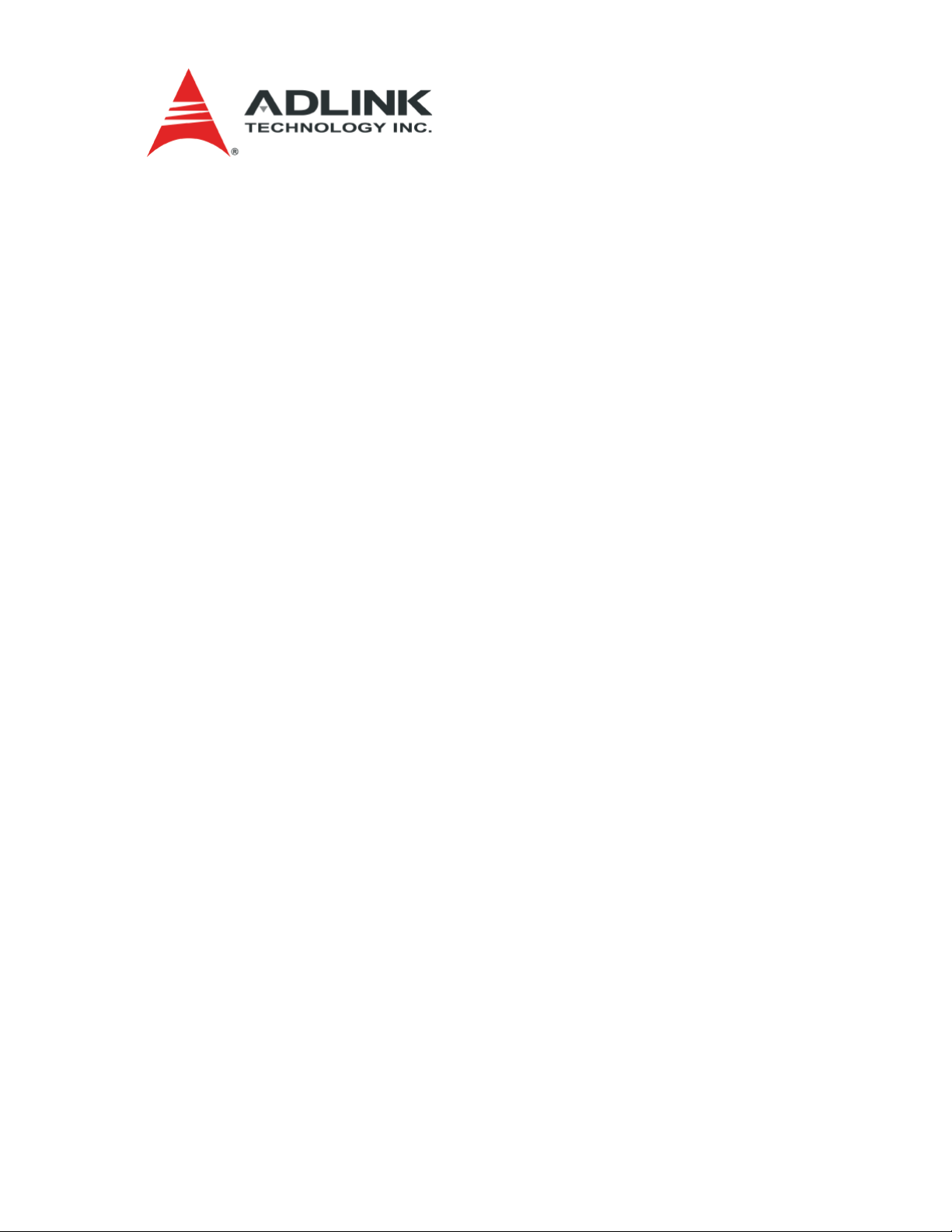
CoreModule® 920
Single Board Computer
Reference Manual
P/N 50-1Z144-1020
Page 2
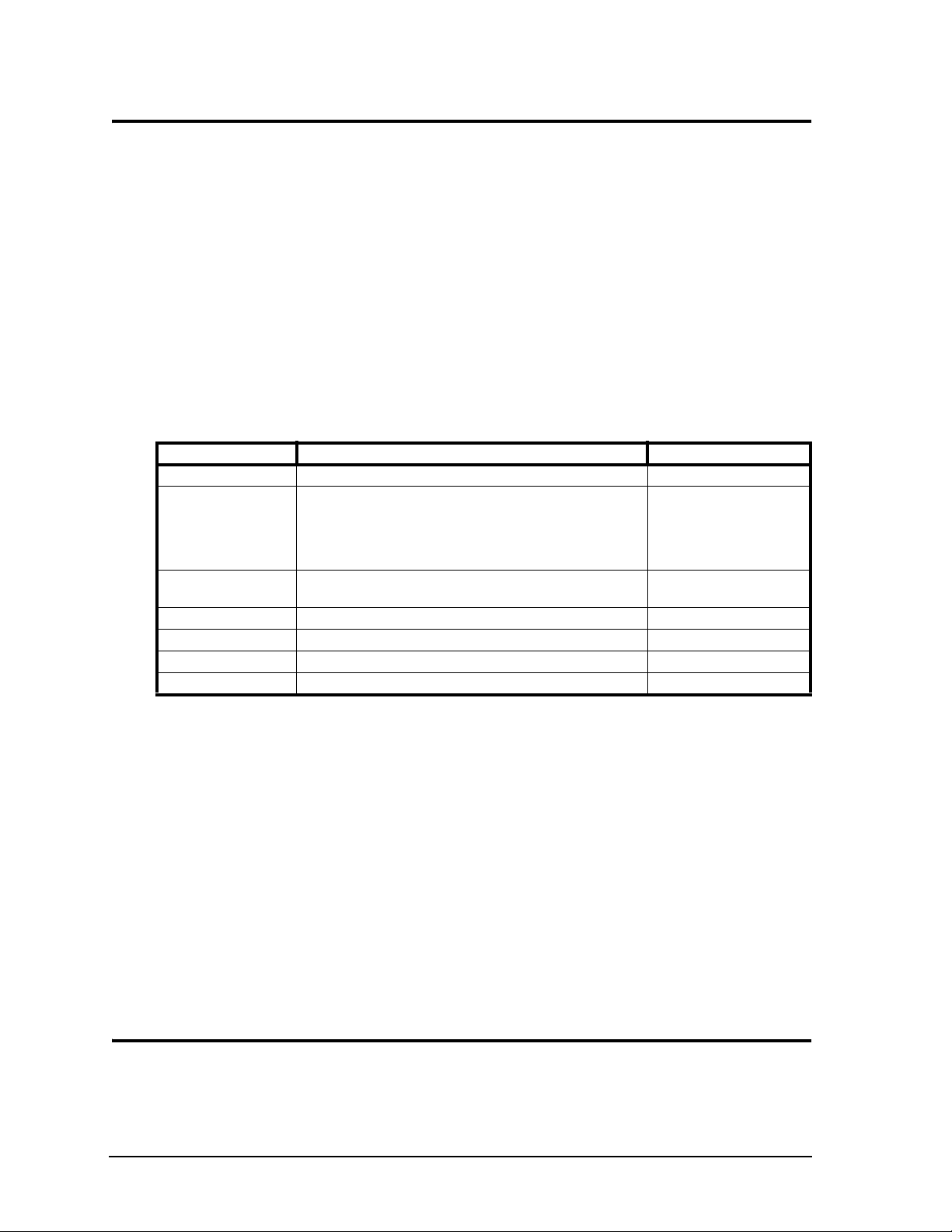
Notice Page
DISCLAIMER
ADLINK Technology, Incorporated makes no representations or warranties with respect to the contents of
this manual or of the associated ADLINK products, and specifically disclaims any implied warranties of
merchantability or fitness for any particular purpose. ADLINK shall under no circumstances be liable for
incidental or consequential damages or related expenses resulting from the use of this product, even if it has
been notified of the possibility of such damages. ADLINK reserves the right to revise this publication from
time to time without obligation to notify any person of such revisions. If errors are found, please contact
ADLINK at the address shown at the bottom of this page.
TRADEMARKS
CoreModule and the Ampro logo are registered trademarks, and ADLINK, Little Board, LittleBoard,
MightyBoard, MightySystem, MilSystem, MiniModule, ReadyBoard, ReadyBox, ReadyPanel,
ReadySystem, and RuffSystem are trademarks of ADLINK Technology, Inc. All other marks are the
property of their respective companies.
REVISION HISTORY
Revision Reason for Change Date
1000 Initial Release Jan/13
1010 Revised PCIe confiuration settings on page 21; changed battery
voltage from 3.3 to 3.0 in Tab le 3- 17 ; added header
manufacturer P/Ns to Tables 2-2 and 2-3; changed descriptions of J6
in Figure 2-4 and J5 in Figure 2-6 from PCI/104-Express to
PCIe/104; and made other minor changes
3.0 Revised mechanical dimension drawing on page 29; changed
revision of this manual from 1010 to 3.0
Jun/13
Mar/14
ADLINK Technology, Incorporated
5215 Hellyer Avenue, #110
San Jose, CA 95138-1007
Tel. 408 360-0200
Fax 408 360-0222
www.adlinktech.com
© Copyright 2013, 2014 ADLINK Technology, Incorporated
Audience
This manual provides reference only for computer design engineers, including but not limited to hardware
and software designers and applications engineers. ADLINK Technology, Inc. assumes you are qualified to
design and implement prototype computer equipment.
ii Reference Manual CoreModule 920
Page 3
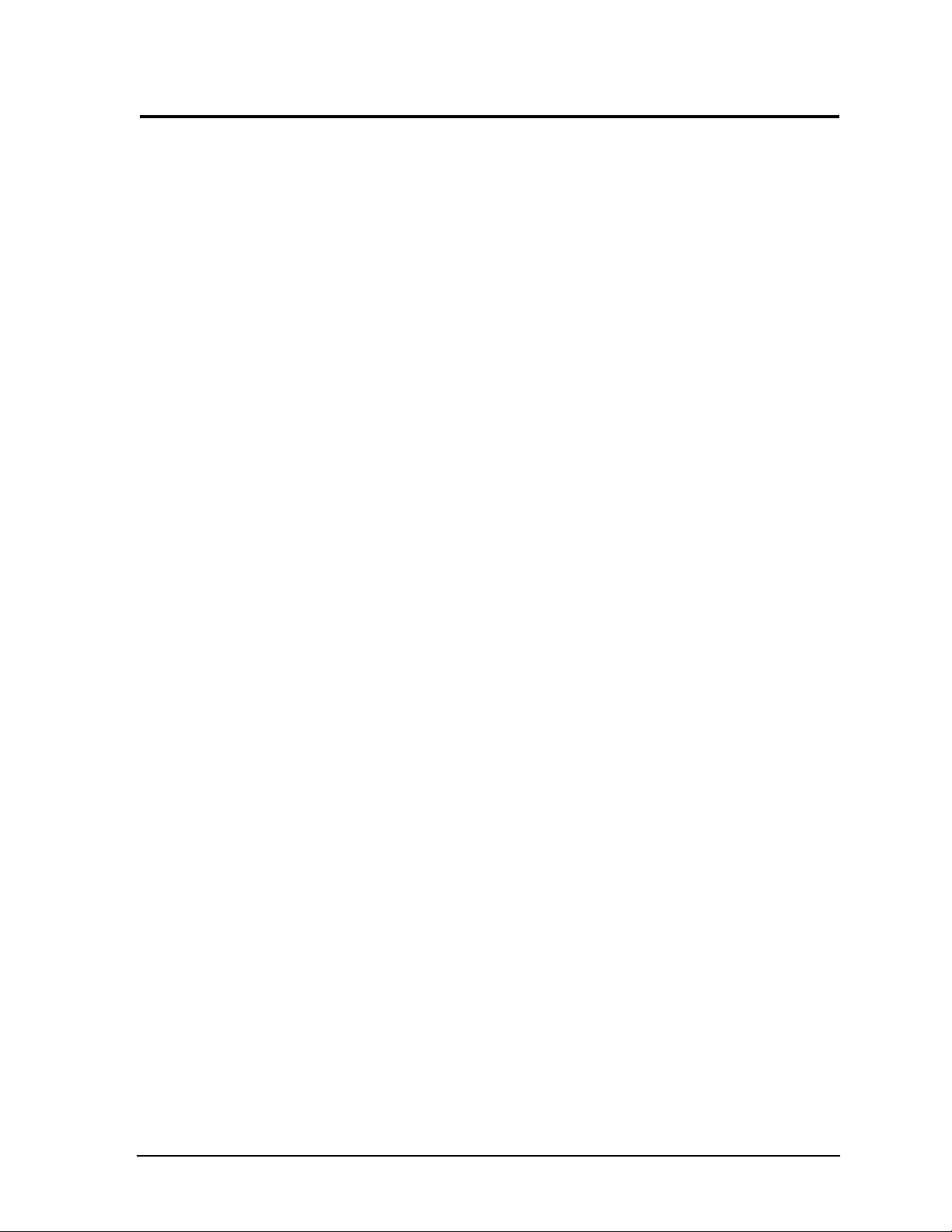
Contents
Chapter 1 About This Manual ....................................................................................................1
Purpose of this Manual ....................................................................................................................1
References ......................................................................................................................................1
Chapter 2 Product Overview.....................................................................................................5
PCI/104-Express Form Factor ........................................................................................................5
Product Description .........................................................................................................................6
Module Features ........................................................................................................................7
Block Diagram .........................................................................................................................10
Major Component (ICs) Definitions ..............................................................................................11
Header, Connector, and Socket Definitions...................................................................................14
Jumper Header Definitions ...........................................................................................................16
Specifications ..............................................................................................................................17
Physical Specifications ..........................................................................................................17
Mechanical Specifications ........................................................................................................18
Power Specifications ...............................................................................................................19
Environmental Specifications ...................................................................................................20
Thermal/Cooling Requirements ...............................................................................................20
Chapter 3 Hardware .................................................................................................................21
Overview ........................................................................................................................................21
CPU ...............................................................................................................................................22
Graphics ........................................................................................................................................22
Memory .........................................................................................................................................22
Interrupt Channel Assignments .....................................................................................................23
Memory Map .................................................................................................................................23
I/O Address Map ...........................................................................................................................24
Serial Interfaces ............................................................................................................................25
USB Interface ................................................................................................................................27
Ethernet Interfaces ........................................................................................................................28
Video Interfaces ............................................................................................................................29
Power Interface .............................................................................................................................31
User GPIO Interface .....................................................................................................................32
Utility Interface ..............................................................................................................................33
Power Button ...........................................................................................................................33
Reset Switch ............................................................................................................................33
Speaker ...................................................................................................................................33
System Fan ..................................................................................................................................33
Battery............................................................................................................................................34
External LEDs (Ethernet) ..............................................................................................................34
Miscellaneous ................................................................................................................................35
SSD (Solid State Drive) ............................................................................................................35
Real Time Clock (RTC) ............................................................................................................35
Oops! Jumper (BIOS Recovery) ............................................................................................35
Serial Console .........................................................................................................................35
Serial Console Setup...........................................................................................................35
Hot (Serial) Cable .............................................................................................................35
Hardware Voltage and Temperature Monitor ..........................................................................36
Watchdog Timer ......................................................................................................................36
CoreModule 920 Reference Manual iii
Page 4
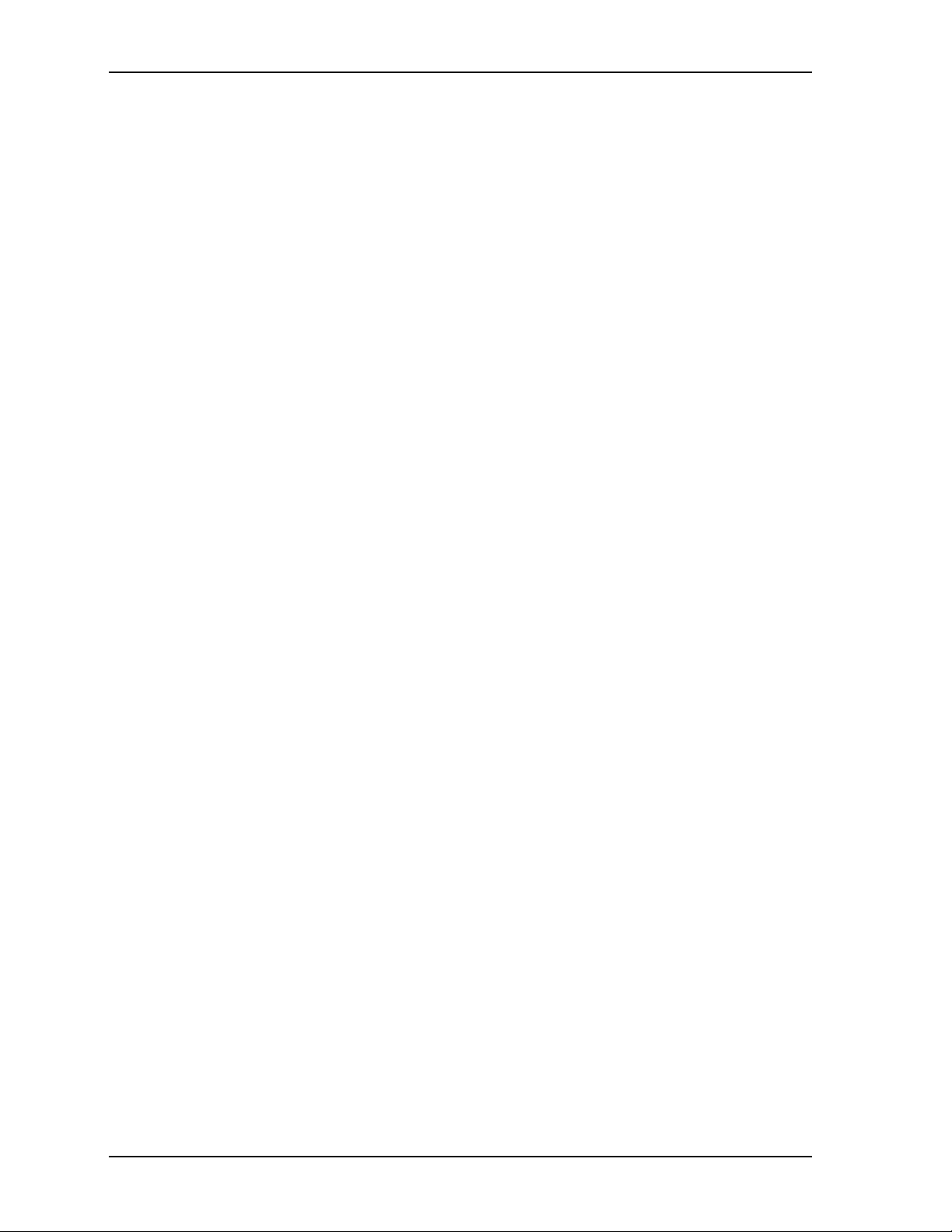
Contents
Chapter 4 BIOS Setup .............................................................................................................. 37
Introduction.................................................................................................................................... 37
Entering BIOS Setup (Local Video Display) ............................................................................. 37
Entering BIOS Setup (Serial Port Console) ............................................................................ 37
OEM Logo Utility .......................................................................................................................... 38
Logo Image Requirements....................................................................................................... 38
BIOS Setup Menus ....................................................................................................................... 39
Main BIOS Setup Screen ........................................................................................................ 39
Advanced BIOS Setup Screen ................................................................................................ 40
Chipset BIOS Setup Screen .................................................................................................... 46
Boot BIOS Setup Screen ........................................................................................................ 49
Security BIOS Setup Screen ................................................................................................... 50
Save & Exit BIOS Setup Screen ............................................................................................. 51
Appendix A Technical Support .................................................................................................. 53
Index ................................................................................................................................................. 57
List of Figures
Figure 2-1. Stacking PCI/104-Express Modules with the CoreModule 920 ............................... 6
Figure 2-2. Functional Block Diagram ..................................................................................... 10
Figure 2-3. Component Locations (Top Side).......................................................................... 13
Figure 2-4. Component Locations (Bottom Side) .................................................................... 13
Figure 2-5. Connector Pin Sequence ..................................................................................... 15
Figure 2-6. Header, Connector, and Socket Locations (Top Side) .......................................... 16
Figure 2-7. Jumper Header Locations (Top Side) ................................................................... 17
Figure 2-8. Mechanical Overview (Top Side) .......................................................................... 18
Figure 2-9. i7-3517UE Peak In-Rush Current and Duration .................................................... 19
Figure 2-10. Stack Heights of Cooling Assemblies .................................................................. 20
Figure 3-1. Oops! Jumper Serial Port (DB9)............................................................................ 35
Figure 3-2. Serial Console Jumper .......................................................................................... 35
Figure 4-1. Main BIOS Setup Screen ...................................................................................... 39
Figure 4-2. Advanced BIOS Setup Screen .............................................................................. 40
Figure 4-3. Chipset BIOS Setup Screen.................................................................................. 46
Figure 4-4. Boot BIOS Setup Screen....................................................................................... 49
Figure 4-5. Security BIOS Setup Screen ................................................................................. 50
Figure 4-6. Save & Exit BIOS Setup Screen ........................................................................... 51
List of Tables
Table 2-1. Major Component Descriptions and Functions ..................................................... 11
Table 2-2. Module Header and Connector Descriptions ........................................................ 14
Table 2-3. Jumper Settings .................................................................................................... 16
Table 2-4. Weight and Footprint Dimensions ......................................................................... 17
Table 2-5. Power Supply Requirements ................................................................................. 19
Table 2-6. Environmental Requirements ................................................................................ 20
Table 3-1. Interrupt Channel Assignments ............................................................................. 23
Table 3-2. Memory Map ......................................................................................................... 23
Table 3-3. I/O Address Map ................................................................................................... 24
Table 3-4. Serial 1 (COM1) Interface Pin Signal Descriptions (J18) ...................................... 25
Table 3-5. Serial 2 (COM2) Interface Pin Signal Descriptions (H16) ..................................... 26
Table 3-6. USB0 and USB1 Interface Pin Signals (H15)........................................................ 27
iv Reference Manual CoreModule 920
Page 5
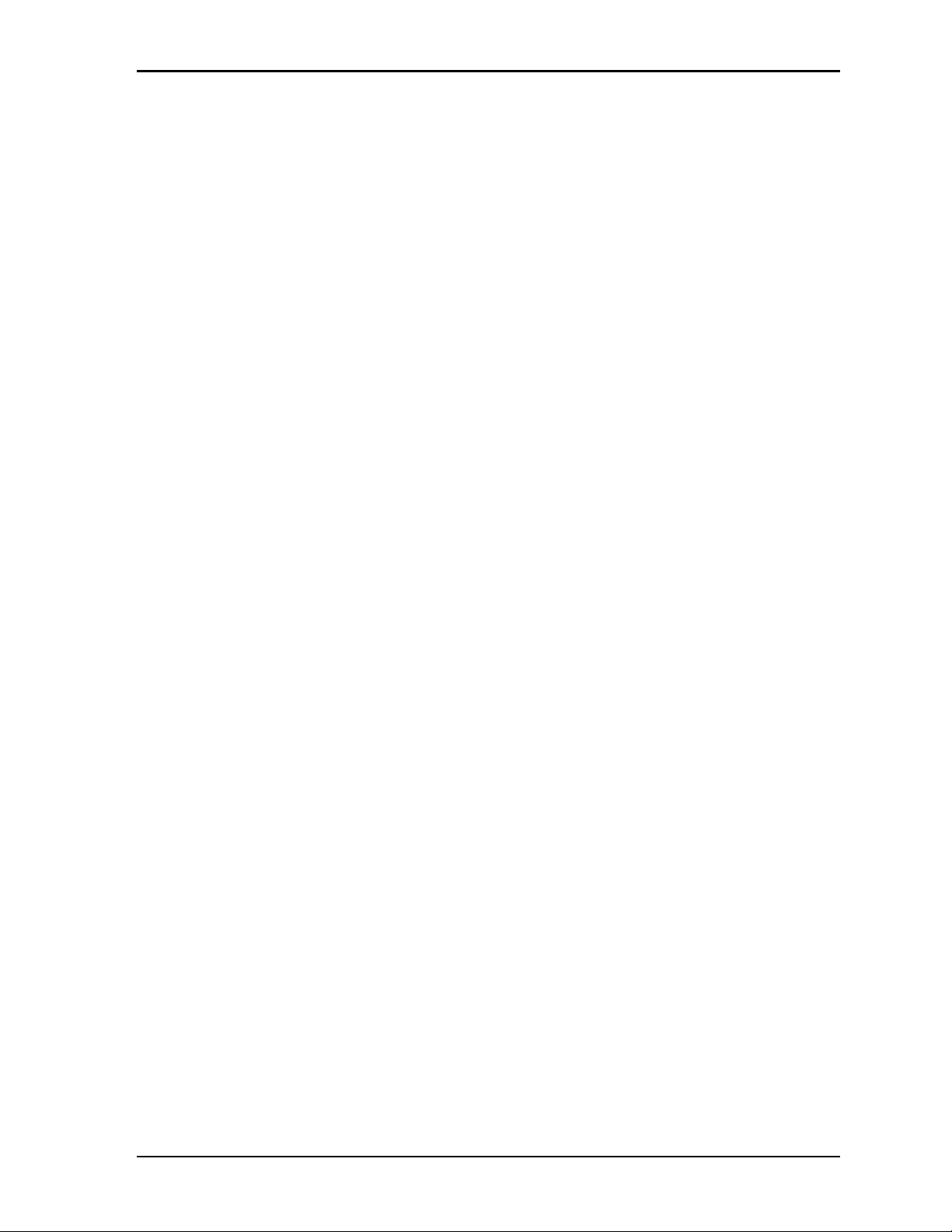
Contents
Table 3-7. USB2 and USB3 Interface Pin Signals (J25) .........................................................27
Table 3-8. GLAN1 Interface Pin Signal Descriptions (H11) ....................................................28
Table 3-9. GLAN2 Interface Pin Signal Descriptions (J14) .....................................................29
Table 3-10. VGA Interface Pin Signal Descriptions (J17) .........................................................30
Table 3-11. LVDS Video Interface Pin Signals (J23) ................................................................30
Table 3-12. Power Interface Pin Signals (J24)..........................................................................31
Table 3-13. User GPIO1 Interface Pin Signal Descriptions (J26) .............................................32
Table 3-14. User GPIO2 Interface Pin Signal Descriptions (J27) .............................................32
Table 3-15. Utility Interface Pin Signals (J21) ...........................................................................33
Table 3-16. System Fan Pin Signals (J22) ...............................................................................33
Table 3-17. External Battery Input Header (J12) .....................................................................34
Table 3-18. GLAN1 External LED Pin Signals (J2)...................................................................34
Table 3-19. GLAN2 External LED Pin Signals (J3)...................................................................34
Table 4-1. BIOS Setup Menus ................................................................................................39
Table A-1. Technical Support Contact Information..................................................................53
CoreModule 920 Reference Manual v
Page 6
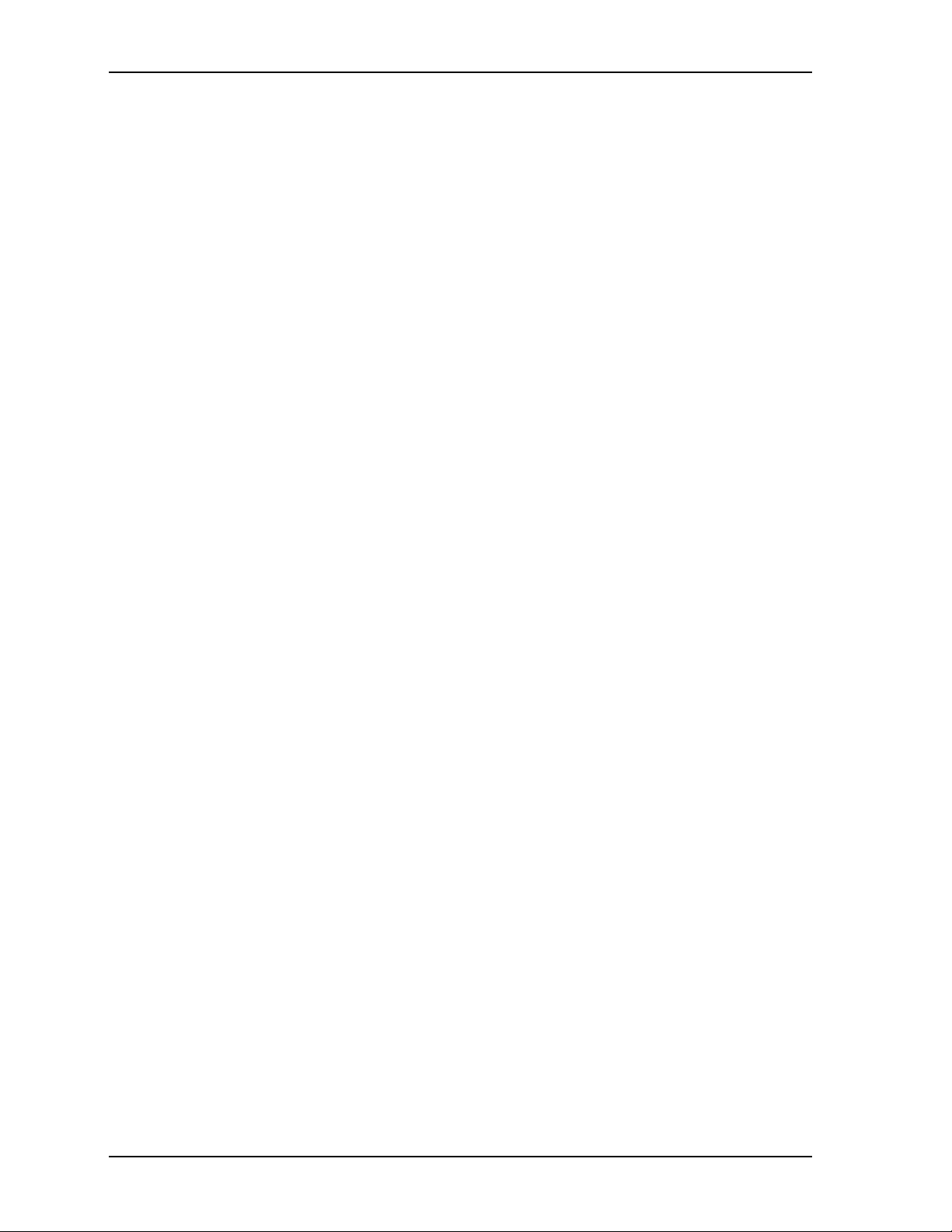
Contents
vi Reference Manual CoreModule 920
Page 7
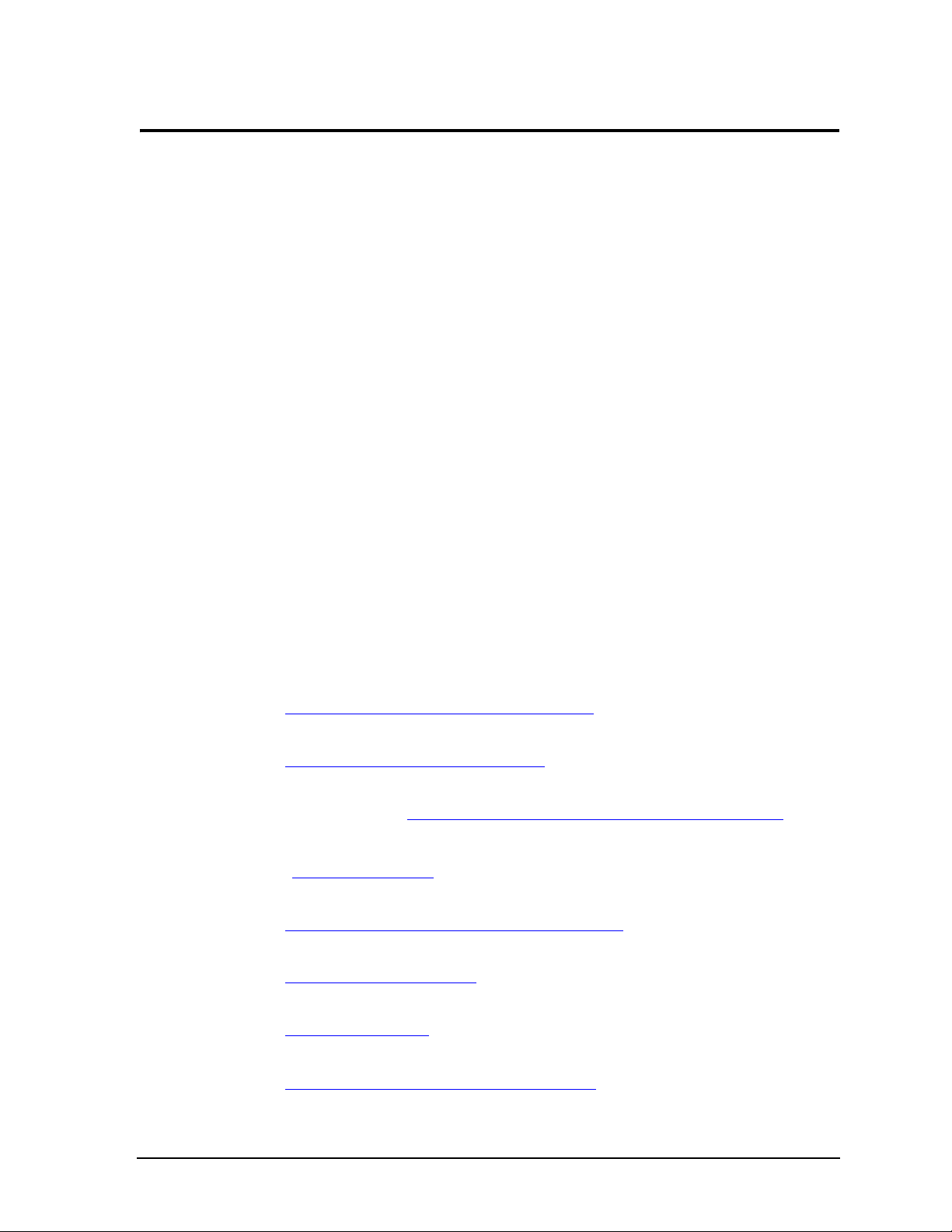
Chapter 1 About This Manual
Purpose of this Manual
This manual is for designers of systems based on the CoreModule® 920 Single Board Computer (SBC). This
manual contains information that permits designers to create an embedded system based on specific design
requirements.
Information provided in this reference manual includes:
• Product Overview
• Hardware Specifications
• BIOS Setup information
• Technical Support Contact Information
Information not provided in this reference manual includes:
• Detailed chip specifications (refer to the References section of this chapter)
• Internal component operation
• Internal registers or signal operations
• Bus or signal timing for industry-standard busses and signals
• Pin-signal definitions for industry-standard interfaces
References
The following list of references may help you successfully complete your custom design.
Industry Standard Specifications
• PCI/104-Express Specification, Revision 2.0, February, 2011
Web site: http://www.pc104.org/pci104_Express_specs.php
• PCI-104 Specification
Web site: http://www.pc104.org/pci_104_specs.php
• PCI Express Specification, Revision 2.0, January, 2007
Specification (for members): http://www.pcisig.com/specifications/pciexpress/base2/#b21
• PCI Specification, Revision 2.3, March 29, 2002
Web site: http://www.pcisig.com
• LPC Specification Version 1.1
Web site: http://www.intel.com/design/chipsets/industry/lpc.htm
• USB Specification Version 2.0
Web site: http://www.usb.org/developers
• SATA Specification Version 3.0
Web site: http://www.sata-io.org/
• Ethernet IEEE802.3 Specifications
Web site: http://standards.ieee.org/about/get/802/802.3.html
CoreModule 920 Reference Manual 1
Page 8
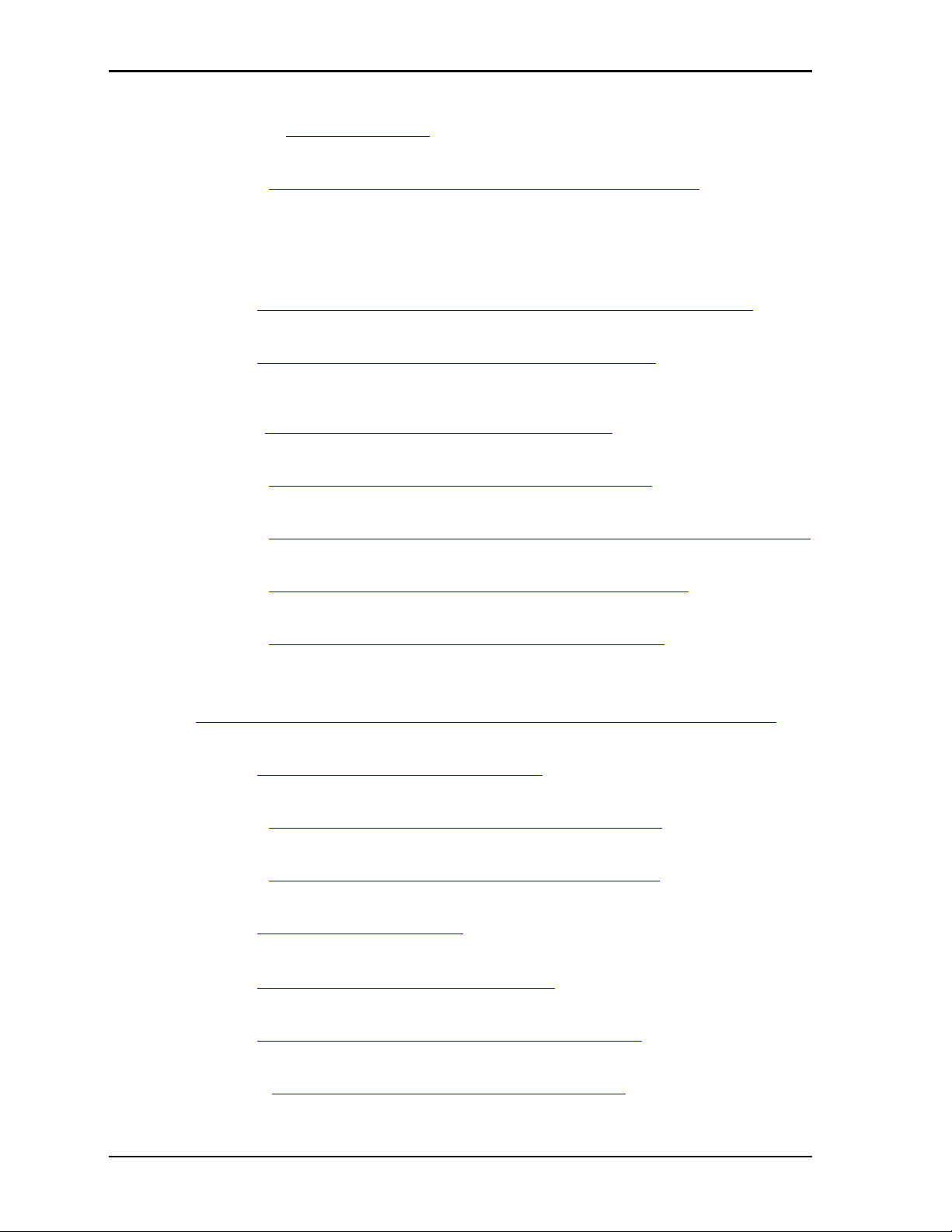
Chapter 1 About This Manual
• SMBus Specification Version 2.0
Specification: http://smbus.org/specs/
• AMI BIOS Aptio TSE User’s Guide
Data sheet: http://www.ami.com/support/doc/AMI_TSE_User_Manual_PUB.pdf
Chip Specifications
The following integrated circuits (ICs) are used in the CoreModule 920 SBC.
• Intel Corporation and the Mobile 3rd Generation Core™i7 CPU integrated processor core and
graphics memory hub
Web site: http://www.intel.com/p/en_US/embedded/hwsw/hardware/core-hm76/hardware
• Hynix Semiconductor, Inc. and the H5TQ2G83BFR-H9, DDR3 on-board System SDRAM
Web site: http://www.hynix.com/gl/products/consumer/consumer_info.jsp
• Intel Corporation and the BD82QM67, 6 Series Express chipset, featured as the Platform Controller
Hub (PCH)
Datasheet: http://www.intel.com/Assets/PDF/datasheet/324645.pdf
• Intel Corporation and the 82574IT, Gigabit Ethernet controller
Data sheet: http://
download.intel.com/design/network/datashts/82574.pdf
• Intel Corporation and the 82579LM, Gigabit Ethernet PHY (physical layer) transceiver
Data sheet: http://www.intel.com/content/www/us/en/ethernet-controllers/ethernet-controllers.html
• Atmel Corporation and the AT25128B-SSHL-B, Ethernet EEPROM
Data sheet: http://www.atmel.com/dyn/resources/prod_documents/doc8535.pdf
• Fintek, Inc. and the F81216AU-I, LPC to 4 UART Controller
Data sheet: http://www.fintek.com.tw/files/productfiles/F81216_V032P.pdf
• Texas Instruments and the XIO2001IPNP, PCIe-to-PCI bridge
Web site:
http://www.ti.com/sitesearch/docs/universalsearch.tsp?searchTerm=XIO2001IPNP&linkId=1
• Texas Instruments and the TR3253EIRSMR RS-232, serial transceiver
Web site: http://www.ti.com/lit/ds/slls850b/slls850b.pdf
• Greenliant and the GLS85LS1008P Solid State NANdrive
Data sheet: http://www.greenliant.com/products/solid_state_storage.dot#sn
• ON Semiconductor and the ADT7490-D, Hardware Monitor
Data sheet: http://www.onsemi.com/pub_link/Collateral/ADT7490-D.PDF
• Winbond Corporation and the W25Q64BVSSIG SPI Flash BIOS chip
Web site: http://www.winbond.com/hq/enu
• ST Microelectronics and the STHDLS101TQTR, HDMI Level Shifter
Web site: http://www.st.com/internet/com/home/home.jsp
• Atmel Corporation and the AT24C02C for SPD and PCIe-to-PCI Bridge EEPROMs
Web site: http://www.atmel.com/devices/at24c02c.aspx?tab=documents
• Wurth Elektronik Company and the 7490200110, Gigabit Ethernet Transformers
Data Sheet: http://katalog.we-online.de/pbs/datasheet/749020011.pdf
2 Reference Manual CoreModule 920
Page 9
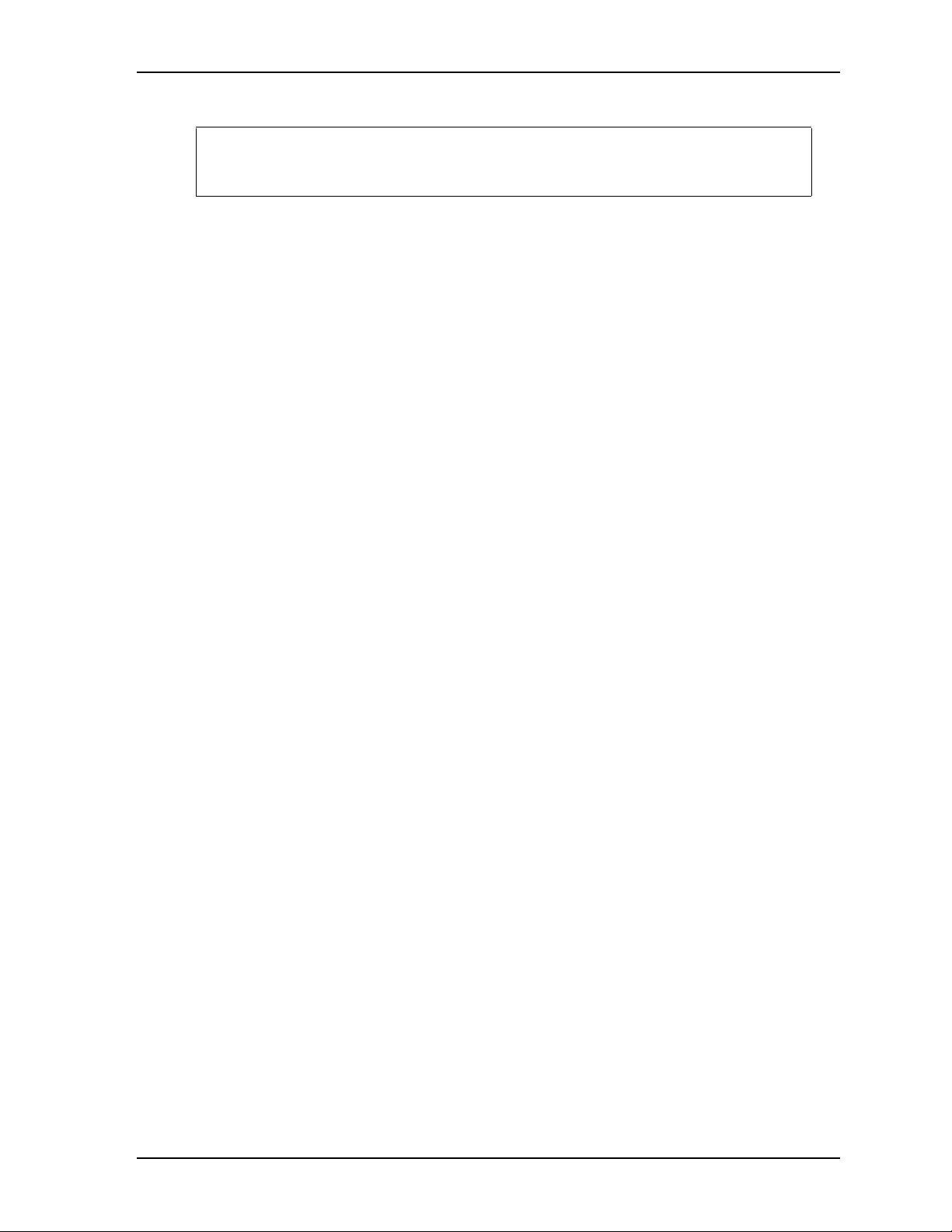
Chapter 1 About This Manual
NOTE If you are unable to locate the datasheets using the links provided, search the internet
using the name of the manufacturer or component model and locate the documents
you need.
CoreModule 920 Reference Manual 3
Page 10

Chapter 1 About This Manual
4 Reference Manual CoreModule 920
Page 11
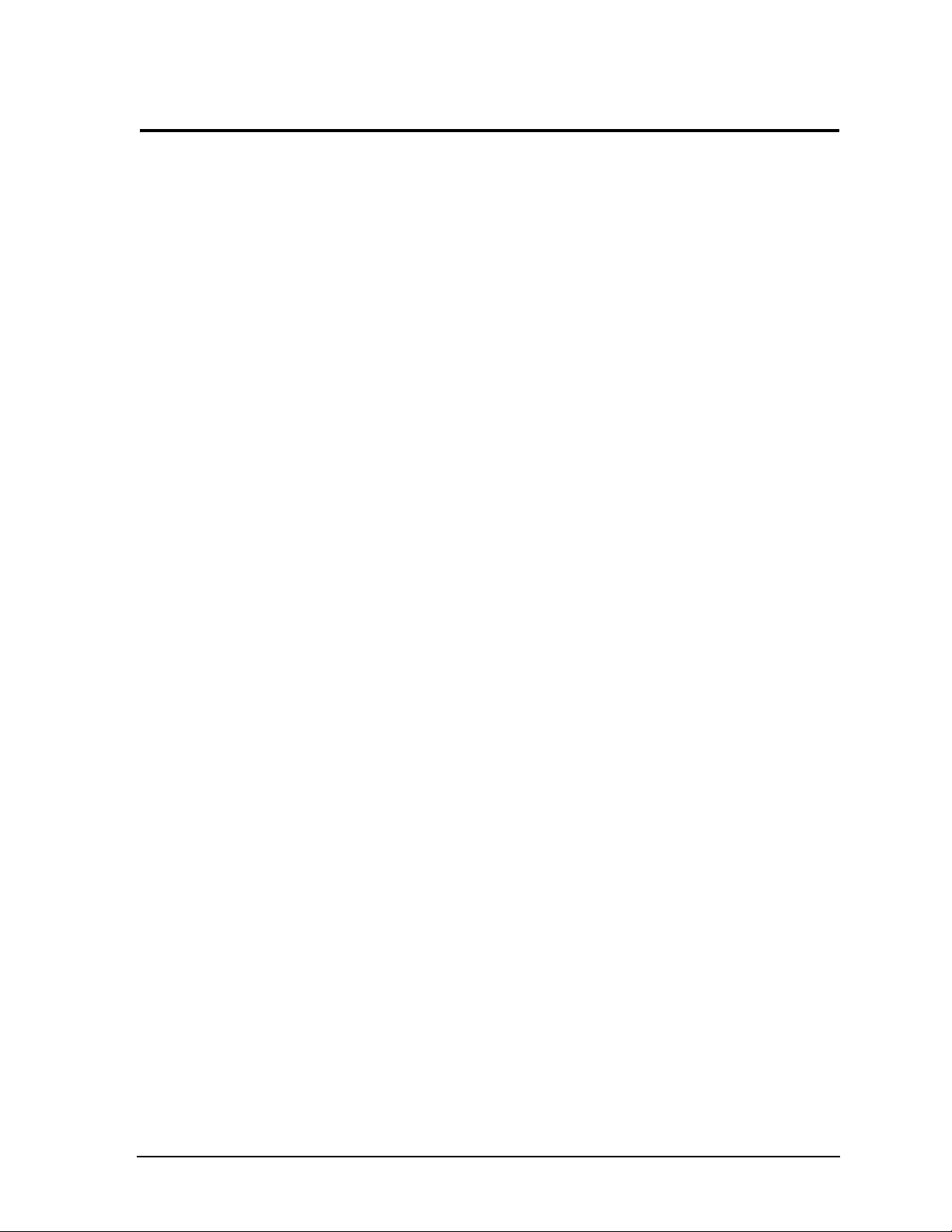
Chapter 2 Product Overview
This overview presents general information about the PCI/104-Express form factor and the CoreModule 920
Single Board Computer (SBC). After reading this chapter you should understand the following points with
regard to the CoreModule 920.
• PCI/104-Express From Factor
• Product Description
• Major Components (ICs)
• Headers, Connectors, and Sockets
• Product Specifications
PCI/104-Express Form Factor
This product is based on PCI Express architecture and the PCI/104-Express form factor. The PCI/104Express form factor affords a great deal of flexibility in system design. You can build a simple system using
only a CoreModule SBC, input/output devices connected to serial, USB, or SATA ports, and the on-board
storage device. To expand a simple CoreModule system, simply add self-stacking expansion modules to
provide additional capabilities, such as:
• Additional serial and parallel ports
• Analog or high-speed digital I/O
Data Acquisition (Analog In/Out)
USB 2.0 expansion modules
IEEE 1394 (FireWire) expansion modules
Standard VGA video output
PCI/104-Express-compliant expansion modules can be stacked with a CoreModule SBC, avoiding the need
for large, expensive card cages and backplanes. These expansion modules can be mounted directly to the
expansion connectors of the CoreModule, with inter-board spacings of ~0.6 inches, so that a 3-module
system fits in a 4.6" x 3.8" x 2.0" space. See Figure 2-1.
One or more PCI/104-Express-compliant modules can be installed on the CoreModule SBC expansion
connectors so that the expansion modules fit within the CoreModule outline dimensions. The PCI/104Express form factor allows for several modules to be stacked up or down from the CoreModule expansion
connectors with each additional module increasing the thickness of the package by ~17mm (0.6"). See
Figure 2-1.
CoreModule 920 Reference Manual 5
Page 12
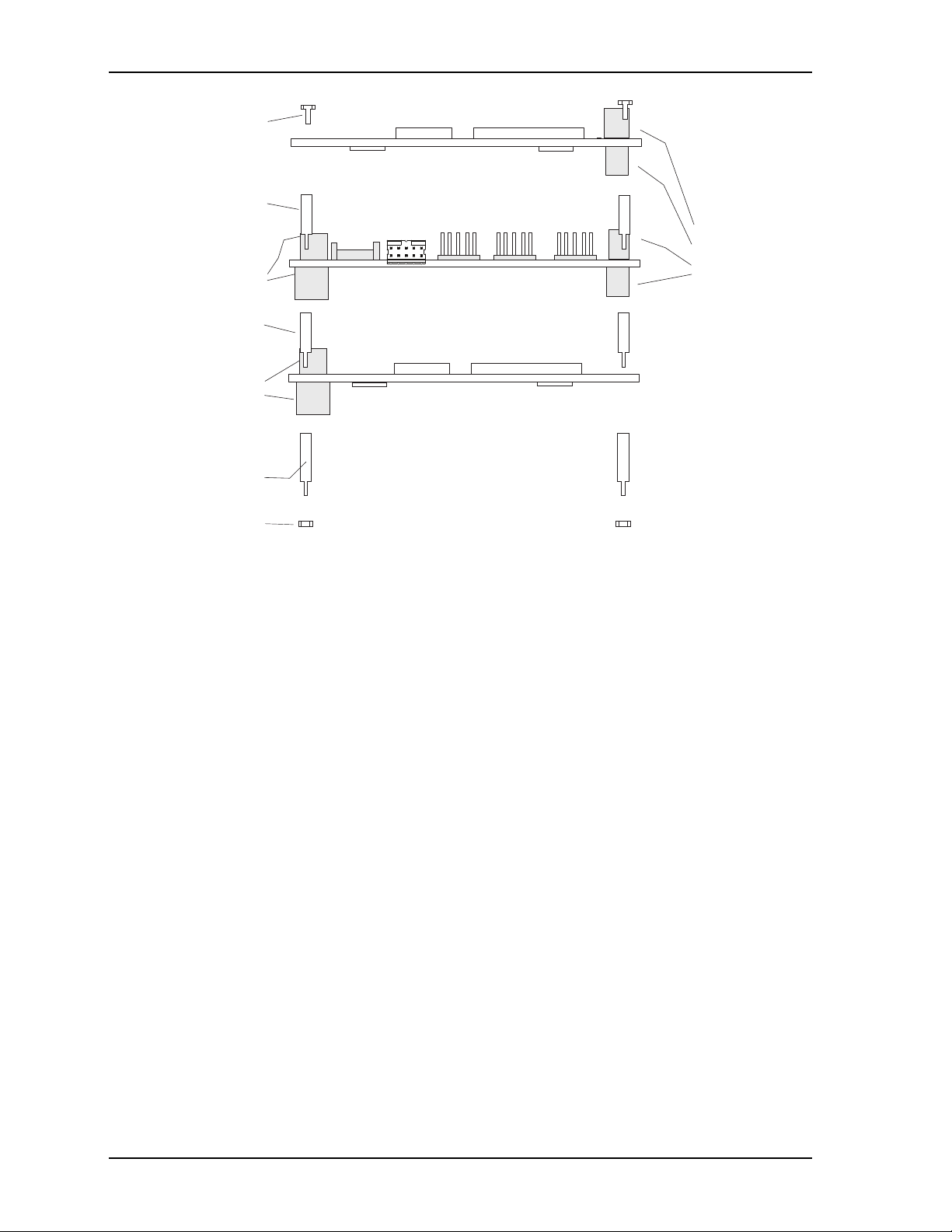
Chapter 2 Product Overview
CM920stackthru_a
Nuts (4)
or Chassis Standoffs
PCIe Bus
Stackthrough
Connectors
(active heastsink
exceeds height
limit for stack-up
capability on the
CoreModule 920)
Expansion
0.6 inch Spacers (4)
PCI Bus Stack
Connectors
through
Screws (4)
0.6 inch Spacers (4)
PCIe/104 Module
0.6 inch Spacers (4)
PCI Bus Stack
Connectors
through
PCI-104 Module
CoreModule 920
Figure 2-1. Stacking PCI/104-Express Modules with the CoreModule 920
Product Description
The CoreModule 920 SBC is a highly integrated, high-performance, Intel Core™ i7 processor based
system, compliant with PCI Express architecture and the PCI/104-Express form factor. This rugged and high
quality single-board system contains all the component subsystems of an ATX motherboard, plus the
equivalent of several PCI and PCI Express expansion boards.
The Intel Core i7 series CPU integrates a multiple execution core with a Graphics and Memory Controller
Hub (GMCH), providing a high-performance processor, a memory controller for up to 2GB of DDR3 onboard memory, and a graphics controller that provides VGA, LVDS, and HDMI ports driven by the PCH
(Platform Controller Hub) and one PCIe x16 Graphics (PEG) port driven by the CPU.
Each CoreModule 920 incorporates an Intel BD82QM67 PCH, providing the controller hub for a range of
common user interfaces including six USB 2.0 ports, two serial ports, two SATA 3.0 ports, one SATA 2.0
port dedicated for the SSD, four PCIe x1 lanes, as well as interfaces for GPIO and RTC battery. The
CoreModule 920 provides a Solid State Drive through the SATA2 port for storage up to 8GB, a Hardware
Monitor chip to control temperature and voltage levels, and a Utility interface for Power button, Reset
switch, and Speaker output. The PCH connects to two 10-pin Gigabit Ethernet interfaces through two PCIe
x1 lanes.
The CoreModule 920 can be expanded through the PCIe expansion bus using the PCI-104 and PCIe/104
interfaces for additional system functions. These interfaces offer compact, self-stacking, modular
expandability. The PCI-104 interface implements a PCI bus available on a 120-pin (4 rows of 30 pins) PCI
expansion bus connector. The PCIe/104 interface includes the PCIe signal set plus SMBus and USB 2.0
signals available on top and bottom-side, 156-pin high-speed PCIe connectors. The PCI bus operates at a
clock speed of up to 33MHz, and the PCIe bus operates at a clock speed of up to 100MHz.
The CoreModule 920 is particularly well suited to either embedded or portable applications and meets the
size, power consumption, temperature range, quality, and reliability demands of embedded system
applications. It can be stacked with ADLINK expansion modules or other PCI/104-Express-compliant
expansion modules, or it can be used as a powerful computing engine. The CoreModule 920 requires a
single +5V AT power source.
6 Reference Manual CoreModule 920
Page 13
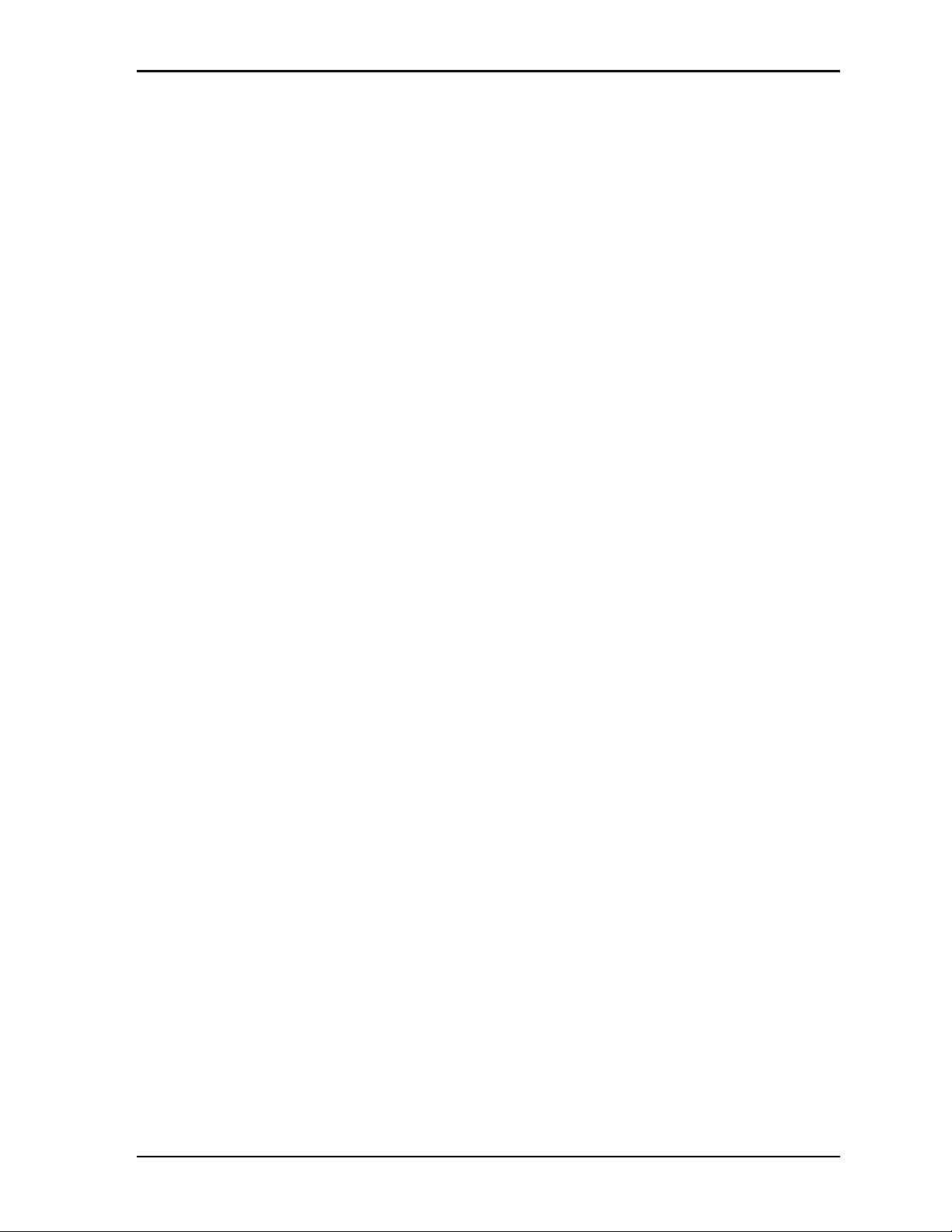
Chapter 2 Product Overview
Module Features
• CPU
Provides a 1.7GHz (17W) Intel Core i7 3517UE Processor Core and Graphics Memory Controller
Hub
Provides a DMI (Direct Media Interface) with 2 GB/s of bandwidth in each direction
Provides an FDI (Flexible Display Interface) for carrying display traffic to the PCH
Provides Enhanced Intel SpeedStep® Technology (EIST)
Supports Hyper-Threading Technology
Provides up to 8MB on-die L3 cache
Provides 3D graphics engine
Provides dual-channel DDR3 memory controller (only one channel connected on board)
• Memory
Provides 2GB of +1.5V DDR3 soldered, on-board memory
Provides double data rate interface
Supports 32-bit data bus
Supports DDR3 1333MHz memory
• Expansion Buses
PCI bus version 2.3 at 33MHz
PCIe bus version 2.0 at 100MHz
• SATA Interface
Supports two SATA 3.0 ports from the BD82QM67 PCH
Supports up to 6Gb/second data transfer rate
Supports independent DMA operation
Supports Native Command Queuing
Provides Auto Activate for DMA
Supports Hot Plug features
Provides two standard SATA 3.0 connectors
Supports one SATA 2.0 port dedicated for the SSD (Solid State Drive)
• Serial Interface
Provides two buffered serial ports (COM1-2) with full handshaking
Provides two 10-pin headers
Provides 16550-equivalent controllers with 16-byte FIFO modes
Supports full-duplex buffering and full status reporting
Supports full modem capability
Supports programmable word length, stop bits, and parity
Provides programmable baud-rate generator
CoreModule 920 Reference Manual 7
Page 14
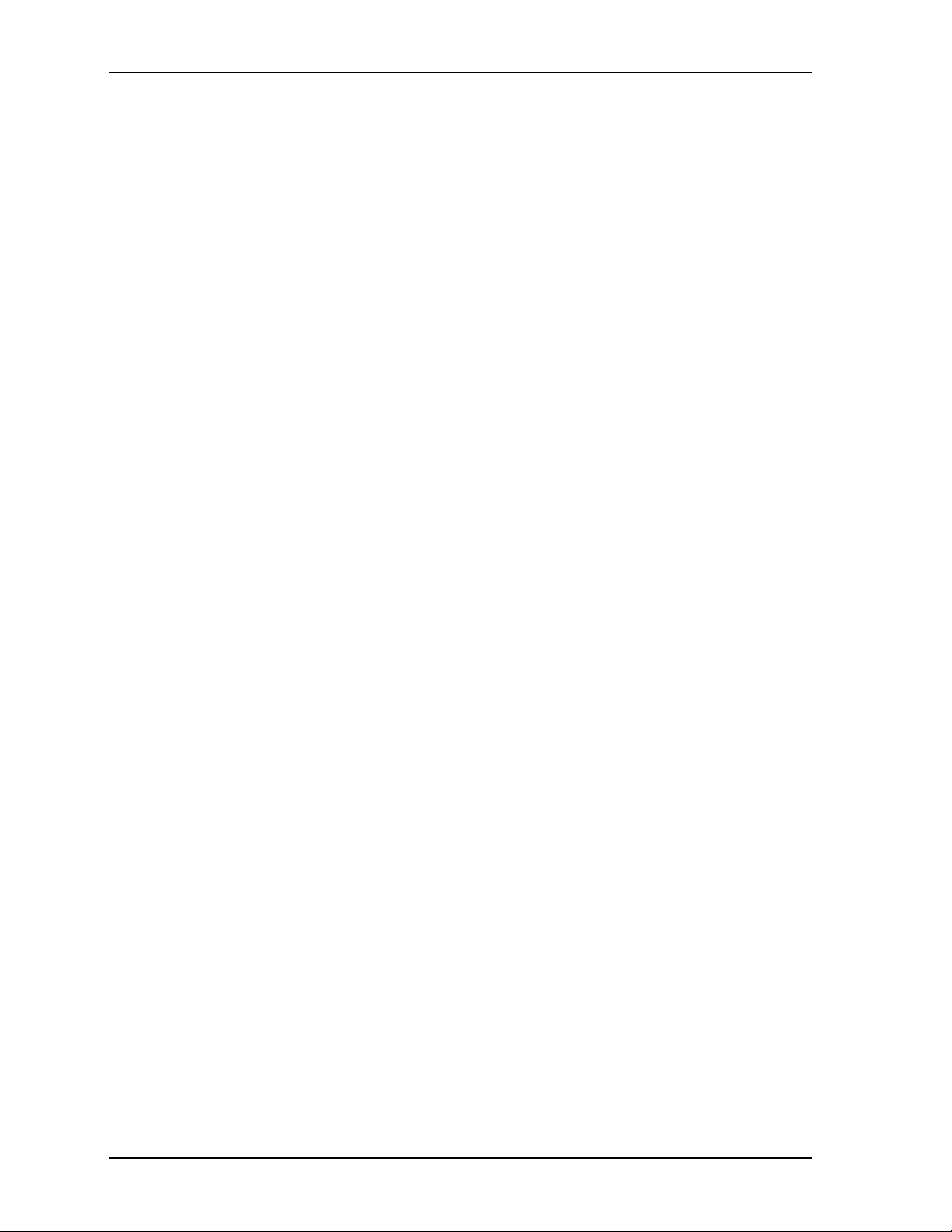
Chapter 2 Product Overview
• USB 2.0 Interface
Provides two root USB 2.0 hubs
Provides up to six USB 2.0 ports
Supports USB bootable devices
Supports USB Keyboard and Mouse
Supports USB v2.0 EHCI and v1.1 UHCI
Supports over-current detection status
• Ethernet Interface
Provides two fully independent Gigabit Ethernet ports
Provides integrated LEDs on each port (Link/Activity and Speed)
Provides one Intel 82574IT controller chip and one 82579LM PHY transceiver chip
Provides two 10-pin headers for Gigabit Ethernet user interface
Provides two headers for GLAN LED signals
Supports IEEE 802.3 10/100BaseT and 10/100/1000BaseT compatible physical layers
Supports Auto-negotiation for speed, duplex mode, and flow control
Supports full-duplex or half-duplex mode
• Full-duplex mode supports transmit and receive frames simultaneously
• Supports IEEE 802.3x Flow control in full-duplex mode
• Half-duplex mode supports enhanced proprietary collision reduction mode
• Video Interfaces (VGA, HDMI, LVDS, and PEG)
Provide VGA outputs
• Resolutions up to 2048x1536 pixels at 75Hz
• Integrated 340.4MHz RAMDAC with 32-bit color
• RGB output provided by three 8-bit DACs
• HSYNC and VSYNC output
Provide HDMI outputs
• Resolutions up to 3840x2160 pixels at 30Hz
• Pixel clock rates from 25MHz to 340MHz
• Support for DVD-Audio and Audio Return Channel
Provide LVDS flat panel outputs
• Single channel capability
• Resolutions up to 1400x1050 at 60Hz
• Pixel clock rates of 25MHz to 112MHz
• Pixel color depths of 18 and 24 bits
Support PCI Express graphics (PEG)
• External high-performance PCI Express graphics cards
• General-purpose PCI Express devices
• Theoretical bandwidth of up to 8GT/s
• PCIe Gen3 compliance
8 Reference Manual CoreModule 920
Page 15
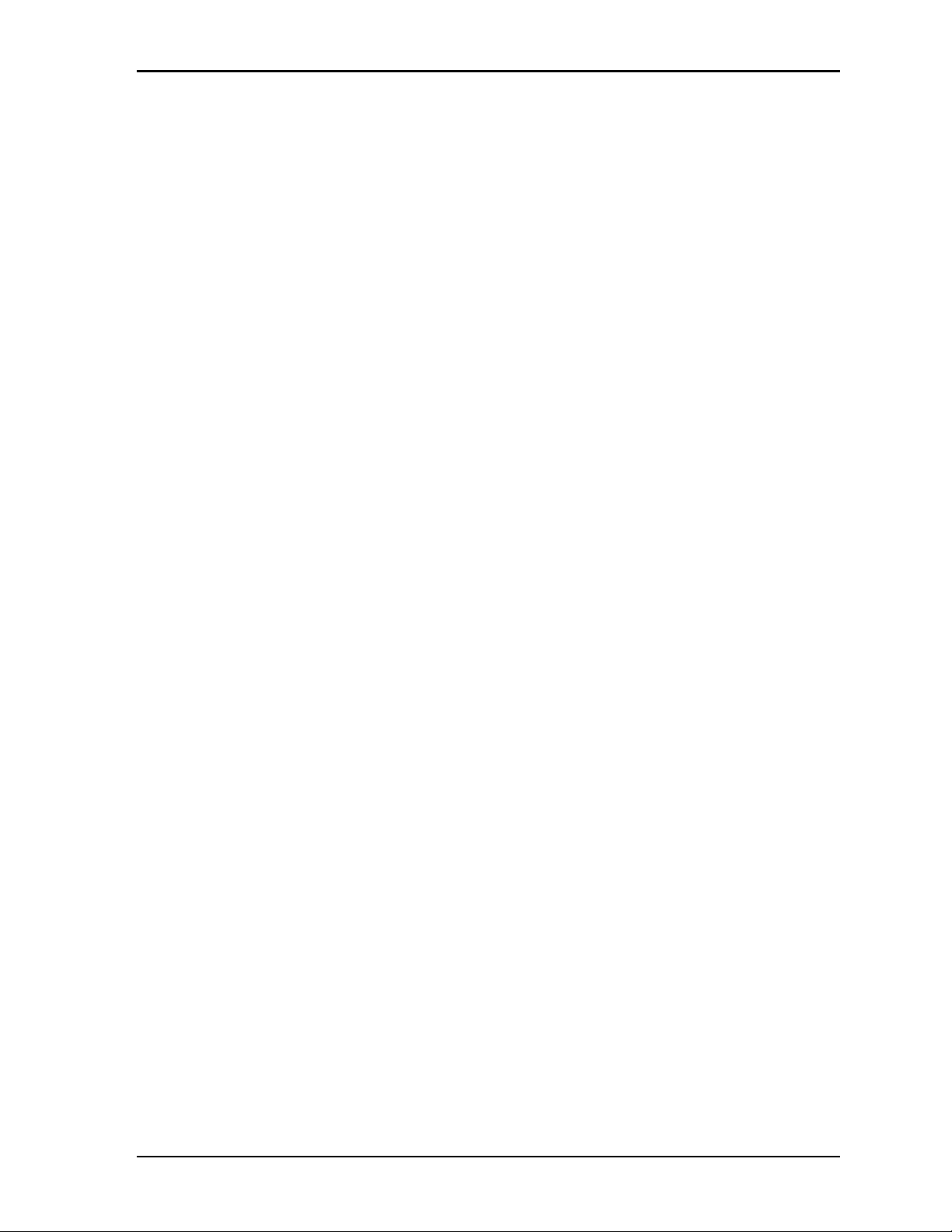
Chapter 2 Product Overview
• GPIO Interface
Provides two 6-pin interface headers
Supports a total of eight GPIO ports
Supports sample code in BSP QuickDrive
• Utility Interface
Power Button
Reset Switch
Speaker
• Miscellaneous
Real Time Clock (RTC) with external replaceable battery
Battery-free boot
Oops! Jumper support
Serial Console support
Watchdog Timer
Logo Screen (Splash)
SSD (Solid State Drive)
Hardware Monitor (voltage and temperature)
CoreModule 920 Reference Manual 9
Page 16
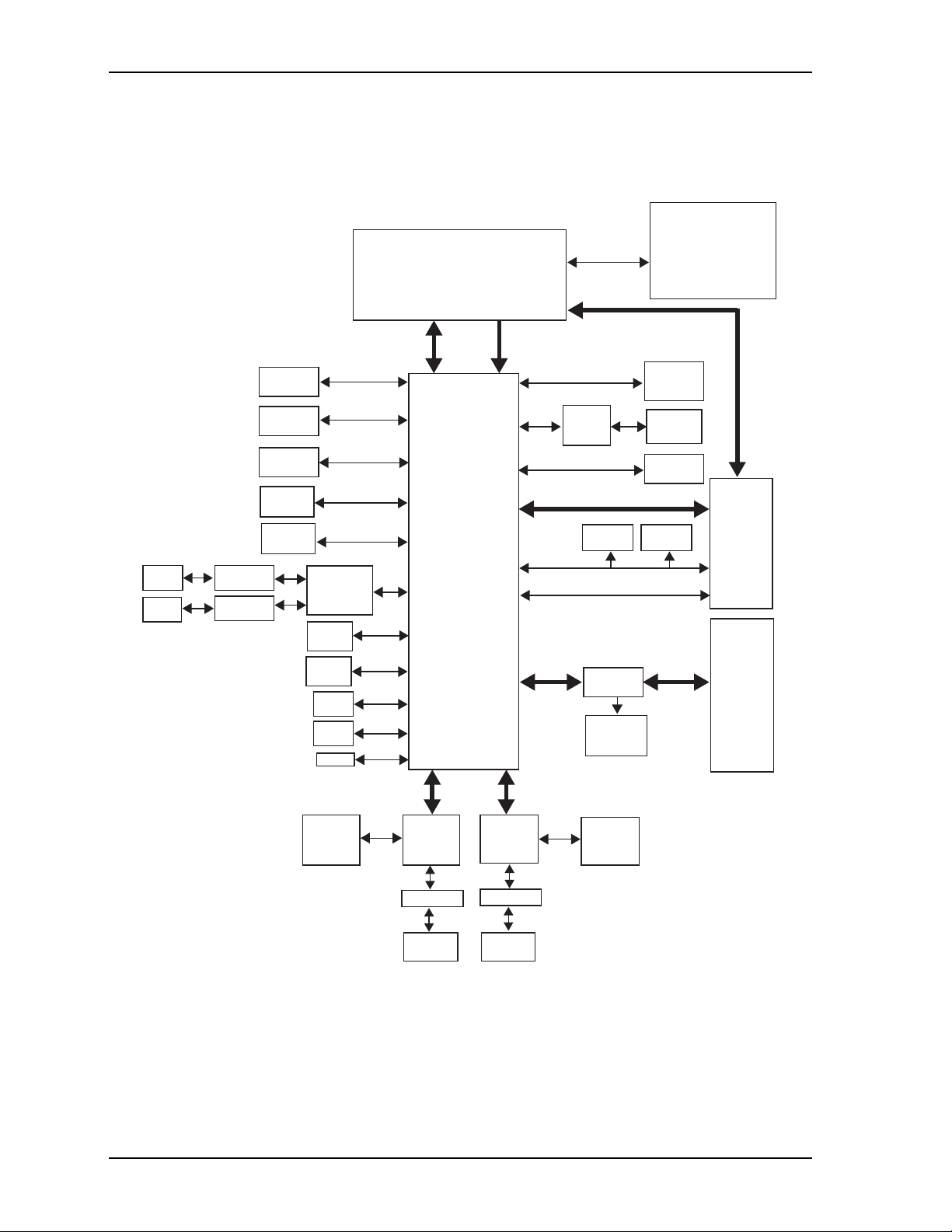
FDI
DMI
1333MHz,
1.5V, 2GB
PCH
Intel
BD82QM67
Intel
82574IT
MAC & PHY
Controller
USB 0-1
Header
USB 2-3
Header
PCIe x1
PCIe x1, Lanes 1-4
PCIe x1
SATA 3.0, Port 0
SATA 3.0, Port 1
SATA 2.0, Port 2
32-bit PCI
33 MHz
COM1
COM2
SPI
BIOS
VGA VGA
Header
HDMI
Connector
PCI-104
Connector
HDMI
Level
Shifter
HDMI TMDS
24-bit LVDS
LVDS
Header
SATA0
Connector
SATA1
Connector
SSD
PCIe-to-PCI
Bridge
PCIe/104
Connector
GPIO
GPIO
Header
GPIO
GPIO
Header
LPC
Serial
Header
RS232
Transceiver
RS232
Transceiver
Serial
Header
LPC to UART
Controller
F81216
SMBus
USB 2.0, Ports 4-5
USB 2.0, Ports 0-1
USB 2.0, Ports 2-3
VBAT
CPLD
Battery
Header
Utility
Header
Intel
82579LM
PHY
Transceiver
GLAN1
LED
Header
GLAN2
LED
Header
GLAN1
Header
Transformer
Transformer
PCIe x1
GLAN2
Header
CM920_blk_diag_a
CPU
Intel
Core i7 3517UE (Dual-Core) 1.7GHz (17W)
(with integrated Processor Core
and Graphics Memory Hub)
PCIe x16 Graphics (1) [PEG],
1x16; 2x8; 1x8 & 2x4
Memory Bus
8x DDR3 SDRAM
System Memory
(2Gb each)
1x DDR3 SDRAM
System Memory (ECC)
(2Gb each)
Hardware
Monitor
SPD
EEPROM
PCIe-to-PCI
Bridge
EEPROM
Chapter 2 Product Overview
Block Diagram
Figure 2-2 presents a functional representation of the CoreModule 920.
Figure 2-2. Functional Block Diagram
10 Reference Manual CoreModule 920
Page 17
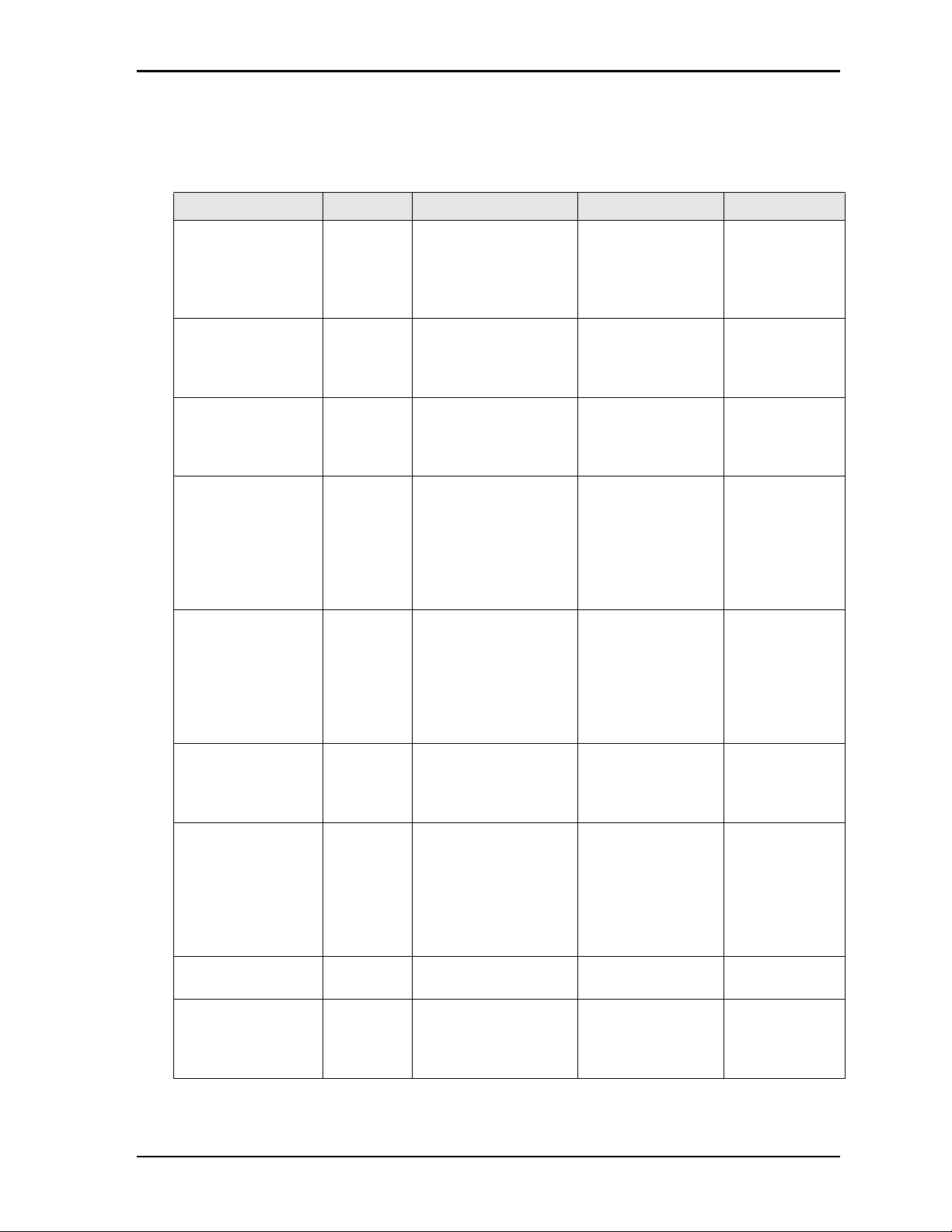
Chapter 2 Product Overview
Major Component (ICs) Definitions
Table 2 -1 lists the major ICs, including a brief description of each, on the CoreModule 920. Figures 2-3 and
2-4 show the locations of the major ICs.
Table 2-1. Major Component Descriptions and Functions
Chip Type Mfg. Model Description Function
CPU (U1) Intel Core i7, 3517UE,
1.7GHz (17W)
DDR3 SDRAM
(U3, U5, U8, U10,
U11 [to enable
ECC])
DDR3 SDRAM
(U4, U6, U7, U9 - on
bottom side [see
Figure 2-4])
PCH [Platform
Controller Hub
(U12)]
Gigabit Ethernet
PHY Transceiver
(U14)
Gigabit Ethernet
Controller (U15)
Ethernet EEPROM
(U16)
PCIe-to-PCI Bridge
(U17)
LPC-to-UART
Controller (U18)
Hynix H5TQ2G83BFR-H9 On-board DDR3
Hynix H5TQ2G83BFR-H9 On-board DDR3
Intel BD82QM67
(PCH)
Intel 82579LM Single-port Gigabit
Intel 82574IT Gigabit Ethernet
Atmel AT25128B-SSHL-B Three-Wire Serial
Texas
Instruments
Fintek F81216AU-I Serial
XIO2001IPNP PCIe-to-PCI
Central Processing
Unit with 2
execution cores and
up to 8MB L3 cache
256M x 8 System
Memory
256M x 8 System
Memory
I/O Hub for
common user
interfaces
Ethernet PHY
Transceiver for
GLAN1 interface
controller for
GLAN2 interface
EEPROM for
Gigabit Ethernet
Controller
interface
communication
controller
Integrates
Processor Core
and Graphics
Memory
Controller Hub
Provides highspeed data
transfer
Provides highspeed data
transfer
Provides
Southbridge
interfaces and
off loads some
Northbridge
functions from
the CPU
Provides a
standard IEEE
802.3 Ethernet
interface for
Ethernet transfer
rates up to 1000
Mb/s
Generates PCIe
10T/100TX/
1000T Ethernet
signals
Provides storage
for MAC
addresses, serial
numbers, and
pre-boot
configuration
data
Migrates legacy
PCI interfaces
Provides 4
UART ports
through the LPC
bus
CoreModule 920 Reference Manual 11
Page 18
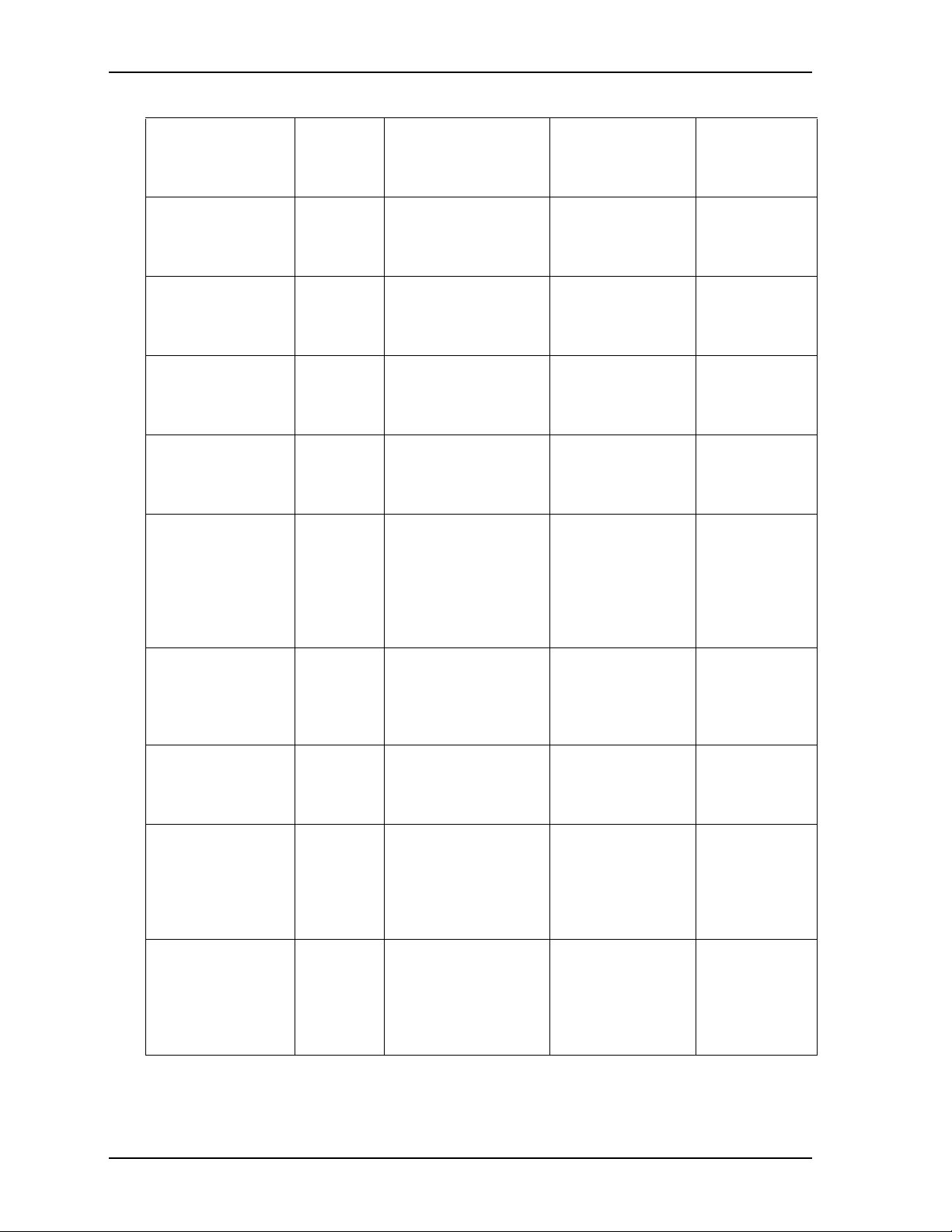
Chapter 2 Product Overview
Table 2-1. Major Component Descriptions and Functions (Continued)
RS-232 Transceiver
(U20)
Texas
Instruments
TR3253EIRSMR Transceiver for
Serial 1 RS-232
signals
Transmits and
receives RS-232
signals for
COM1
RS-232 Transceiver
(U21)
Texas
Instruments
TR3253EIRSMR Transceiver for
Serial 2 RS-232
signals
Transmits and
receives RS-232
signals for
COM2
Solid State Drive
[SSD] - SATA (U22)
- on bottom side [see
Figure 2-4])
Hardware Monitor
(U27) [on bottom
side; see Figure 2-4]
Greenliant GLS85LS1008P Industrial-grade
soldered solid-state
storage module
ON
Semicondu
ctor
ADT7490-D Remote Voltage and
Temperature
Monitor and Fan
Provides solid
state storage
through SATA
port 2
Provides system
thermal
protection
Controller
SPI Flash (U28) Winbond W25Q64BVSSIG Serial Peripheral
Interface Flash
Stores BIOS in
Flash Memory
Memory chip (for
firmware)
HDMI Level Shifter
(U48)
ST
Microelectr
onics
STHDLS101TQTR HDMI level-shift IC
for HDMI video
Converts HDMI
differential input
from the PCH to
TMDS
differential
output for the
HDMI interface
EEPROM, DDR3
(U66 - on bottom
side [see Figure 2-4])
Atmel AT24C02C Two-Wire Serial
EEPROM for SPD
(Serial Presence
Detect)
Provides storage
for System
Memory
configuration
data
EEPROM,
PCIe-to-PCI Bridge
(U67 - on bottom
side [see Figure 2-4])
Transformer Gigabit Ethernet
(T1)
Atmel AT24C02C Two-Wire Serial
EEPROM for PCIeto-PCI Bridge
Wurth
Elektronik
7490200110 Gigabit Ethernet
Magnetics
Stores PCIe-to-
PCI bridge
configuration
data
Provides
electrical
isolation for
Gigabit Ethernet
PHY transceiver
(GLAN1)
Transformer Gigabit Ethernet
(T2)
Wurth
Elektronik
7490200110 Gigabit Ethernet
Magnetics
Provides
electrical
isolation for
Gigabit Ethernet
controller
(GLAN2)
12 Reference Manual CoreModule 920
Page 19
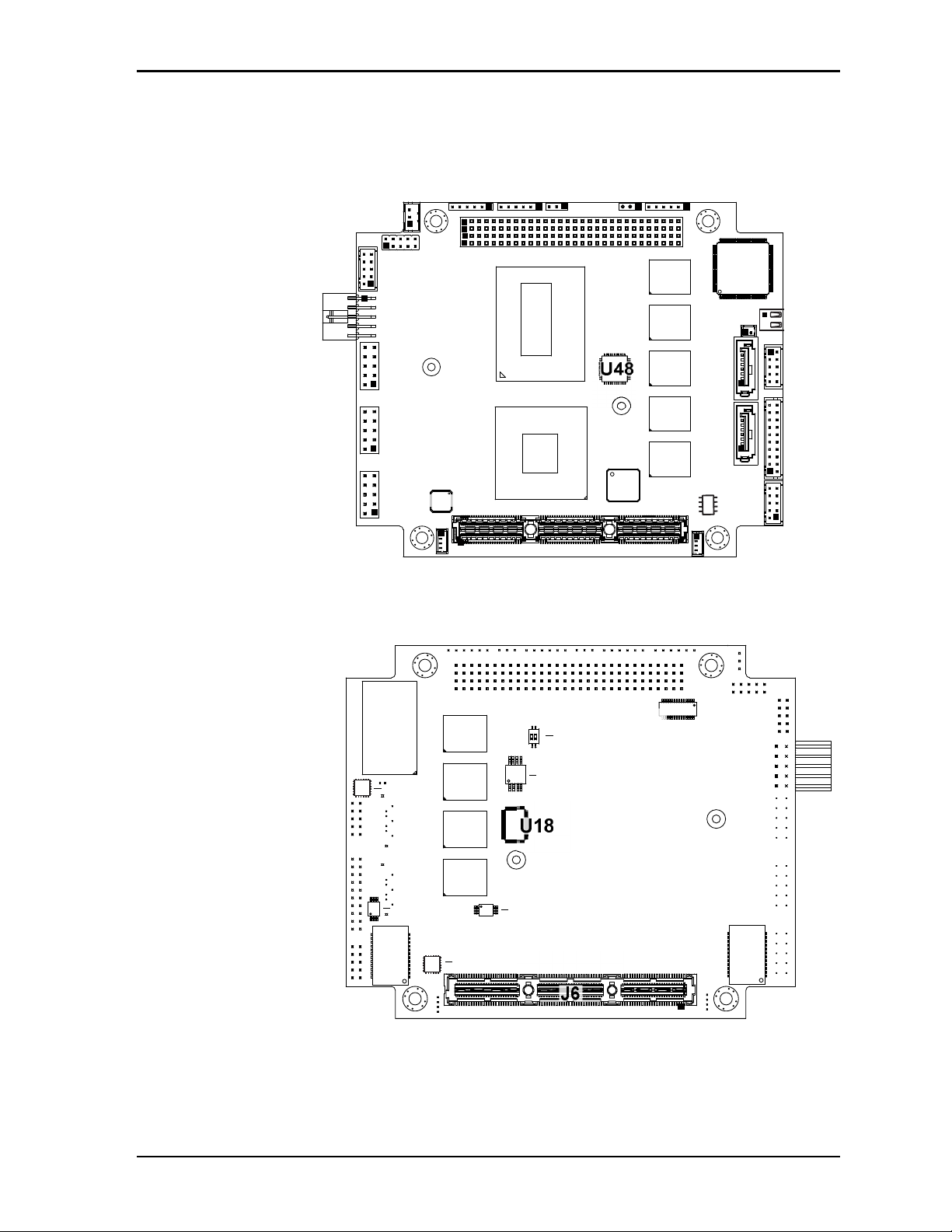
Chapter 2 Product Overview
CM920_Top_Comp_a
Key:
U1 - CPU
U3 - DDR3 SDRAM
U5 - DDR3 SDRAM
U8 - DDR3 SDRAM
U10 - DDR3 SDRAM
U11 - DDR3 SDRAM (ECC)
U12 - PCH
U14 - Gigabit Ethernet PHY Transceiver
U15 - Gigabit Ethernet MAC & PHY Controller
U16 - Gigabit Ethernet EEPROM
U17 - PCIe to PCI Bridge
U48 - HDMI Level Shifter
U1
U3
U5
U11
U8
U10
U16
U17
U12
U48
U15
U14
CM920_Bottom_Comp_b
Key:
T1 - Gigabit Ethernet 1 Transformer
T2 - Gigabit Ethernet 2 Transformer
U4 - DDR3 SDRAM
U6 - DDR3 SDRAM
U7 - DDR3 SDRAM
U9 - DDR3 SDRAM
U18 - LPC to UART Controller
U20 - RS-232 Transceiver - COM1
U21 - RS-232 Transceiver - COM2
U22 - SSD (Solid State Drive)
U27 - Hardware Monitor
U28 - BIOS
U66 - EEPROM, DDR3 SPD
U67 - EEPROM, PCIe to PCI Bridge
J6 - PCIe/104
(See Header and Connector table)
SW1 - PCI Express x16 Configuration Switch
(See Header and Connector table)
T1
T2
U22
U9
U7
U6
U4
U28
SW1
U27
U66
U21
U20
U67
U18
ON
1 2
J6
CoreModule 920 Reference Manual 13
Figure 2-3. Component Locations (Top Side)
Figure 2-4. Component Locations (Bottom Side)
Page 20
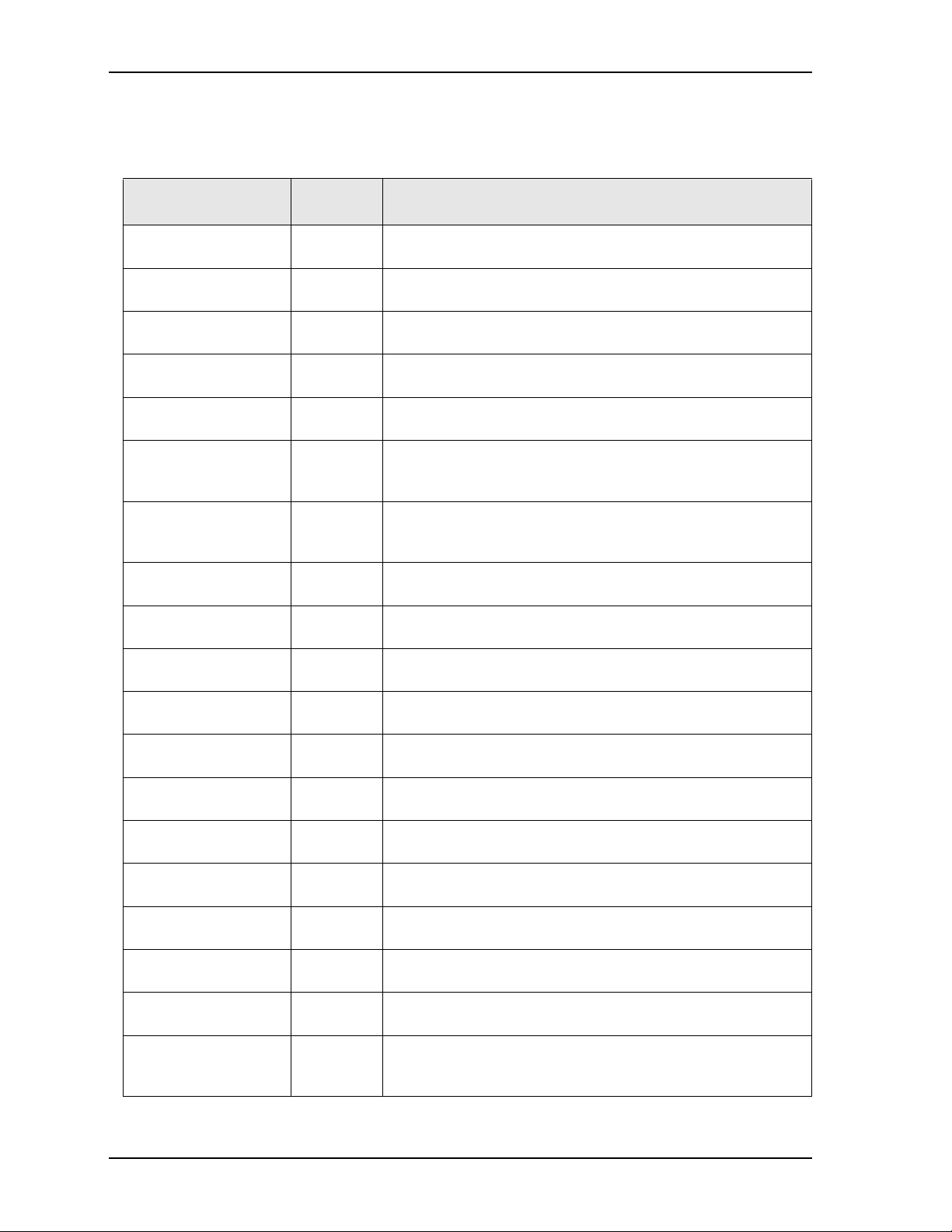
Chapter 2 Product Overview
Header, Connector, and Socket Definitions
Table 2 -2 describes the headers, connectors, and socket of the CoreModule 920 shown in Figure 2-6.
Table 2-2. Module Header and Connector Descriptions
Header # Board
Access
H11 – GLAN1 Top 10-pin, 0.100" (2.54mm) header for Gigabit Ethernet port 1
H15 – USB (0-1) Top 10-pin, 0.100" (2.54mm) header for USB 2.0 ports 0-1
H16 – COM2 Top 10-pin, 0.100" (2.54mm) header for serial port 2
J2 – LED - GLAN1 Top 4-pin, 0.049" (1.25mm) shrouded, single-row header for Gigabit
J3 – LED - GLAN2 Top 4-pin, 0.049" (1.25mm) shrouded, single-row header for Gigabit
J5 – PCIe/104 Top 156-pin, 0.025" (0.64mm) standard PCI Express connector for
J6 – PCIe/104 Bottom 156-pin, 0.025" (0.64mm) standard PCI Express connector for
J7 – PCI-104 Top/Bottom 120-pin, 0.079" (2mm) standard PCI-104 connector for PCI
J8 – HDMI (Micro) Top 19-pin, 0.016" (0.04mm), standard micro-connector for HDMI
J10 – SATA0 Top 7-pin, 0.050" (1.27mm) standard connector for SATA 3.0 port 0
J12 – Battery Top 2-pin, 0.049" (1.25mm) shrouded header for power from external
J13 – SATA1 Top 7-pin, 0.050" (1.27mm) standard connector for SATA 3.0 port 1
J14 – GLAN2 Top 10-pin, 0.079" (2mm) shrouded header for Gigabit Ethernet port 2
J17 – VGA Top 10-pin, 0.079" (2mm) header for VGA video port
J18 – COM1 Top 10-pin, 0.079" (2mm) shrouded header for serial port 1
J21 – Utility Top 6-pin, 0.079" (2mm) single-row header for Power Button, Reset
J22 – Fan Top 3-pin, 0.079" (2mm) shrouded header for power to external fan
J23 – LVDS Top 20-pin, 0.079" (2mm) shrouded header for LVDS video port
J24 – Power Top 10-pin, 0.100" (2.54mm) shrouded, right-angle header for
Description
(JIH JVE, 21N22564-10S10B-01G-6/3-G)
(JIH JVE, 21N22564-10S10B-01G-6/3-G)
(JIH JVE, 21N22564-10S10B-01G-6/3-G)
Ethernet port 1 LED (SMP Technology, W125-0410-310-Z)
Ethernet port 2 LED (SMP Technology, W125-0410-310-Z)
SMBus, USB 2.0, PCIe x1, and PCI interfaces
(SAMTEC, ASP-129637-03)
SMBus, USB 2.0, PCIe x1, and PCI interfaces
(SAMTEC, ASP-129646-03)
interfaces (EPT, 264-60303-12)
video port (MOLEX, 46765-0001)
(WIN WIN, WATM-07DBN4B2B8UW)
battery (REGO, 830-1251-02STD-3.2)
(WIN WIN, WATM-07DBN4B2B8UW)
(HIROSE, DF11-10DP-2DSA)
(JIH, 21N22050-10S10B-01G-4/2.8-G)
(HIROSE, DF11-10DP-2DSA)
Switch, and Speaker (SAMTEC, TMM-106-03-L-S)
(NELTRON, 2417SJ-03)
(HIROSE, DF11-20DP-2DSA)
supplying external power to the board
(FCI, 78207-210HLF)
14 Reference Manual CoreModule 920
Page 21

Chapter 2 Product Overview
ON
1 2
(OFF)
(ON)
Switch Positions
1
234
5
678910
10-pin, two rows,
Odd/Even, (1, 2)
CM920_ConNum_a
Table 2-2. Module Header and Connector Descriptions (Continued)
J25 – USB 2-3 Top 10-pin, 0.079" (2mm) shrouded header for USB 2.0 ports 2-3
(HIROSE, DF11-10DP-2DSA)
J26 – GPIO1 Top 6-pin, 0.079" (2mm) single-row header for GPIO1
(SAMTEC, TMM-106-03-L-S)
J27 – GPIO2 Top 6-pin, 0.079" (2mm) single-row header for GPIO2
(SAMTEC, TMM-106-03-L-S)
SW1 – PCIe x16 Lane
Configuration Switch
(see Figure 2-4 on
page 13.)
Bottom 4-pin dip switch for selecting CPU PCIe x16 lane configurations
(WIN WIN, DHN-02-T-V-T/R)
Switch Positions
Lane Configurations
1-OFF, 2-OFF = 1x16 [Default]
1-OFF, 2-ON = 2x8
1-ON, 2-OFF = Reserved
1-ON, 2-ON = 1x8, 2x4
NOTE The pinout tables in Chapter 3 of this manual identify pin sequence using the
following method: A 10-pin header with two rows of pins, using odd/even
numbering, where pin 2 is directly across from pin 1, is noted as 10-pin, 2 rows, odd/
even (1, 2). See Figure 2-5.
Figure 2-5. Connector Pin Sequence
CoreModule 920 Reference Manual 15
Page 22

Chapter 2 Product Overview
CM920_Top_Conn_b
Key:
H11 - GLAN1
H15 - USB 0-1
H16 - COM2
J2 - LED, GLAN1 (PHY Transceiver)
J3 - LED, GLAN2 (Gb Controller)
J5 - PCIe/104
J6 - PCIe/104 (see Bottom Component View)
J7 - PCI-104
J8 - HDMI (Micro)
J10 - SATA0
J12 - Battery
J13 - SATA1
J14 - GLAN2
J17 - VGA
J18 - COM1
J21 - Utility
J22 - Fan
J23 - LVDS
J24 - Power
J25 - USB 2-3
J26 - GPIO 5-8
J27 - GPIO 1-4
JP1 - LVDS Voltage (see jumper table)
JP2 - PCI-104 Voltage (see jumper table)
SW1 - PCIe x16 Configuration Switch (see Bottom Component View)
J26
J14
J3
J2
H11
H15
H16
J24
J25
J17
J22
J12
J23
J18
J21JP1
J8
JP2
J27
J13
J10
J5
J7
Figure 2-6. Header, Connector, and Socket Locations (Top Side)
NOTE Black square pins on headers and connectors represent pin 1. Black square pins on
right-angle headers represent pin 2.
Jumper Header Definitions
Table 2 -3 describes the jumper headers shown in Figure 2-7. Both jumper headers provide 0.079" (2mm)
pitch.
Table 2-3. Jumper Settings
Jumper Header Installed Moved
JP1 – LVDS Voltage Selection
(HIROSE, A4B-3PA-2DSA)
JP2 – PCI-104 Voltage Selection
(HIROSE, A4B-3PA-2DSA)
16 Reference Manual CoreModule 920
Enable +3.3V (1-2) (Default) Enable +5V (2-3)
Enable +3.3V (1-2) (Default) Enable +5V (2-3)
Page 23

Chapter 2 Product Overview
CM920_Top_jmpr_a
Key:
JP1 - LVDS Voltage
JP2 - PCI-104 Voltage
JP2
JP1
Specifications
Physical Specifications
Table 2-4. Weight and Footprint Dimensions
Figure 2-7. Jumper Header Locations (Top Side)
Table 2 -4 provides the physical dimensions of the CoreModule 920.
Item Dimension
Weight 0.12 kg (0.25 lbs)
Height (overall) 9.525mm (0.375 inches)
Board thickness 2.362mm (0.093 inches)
Width 96.01 mm (3.78 inches)
Length 102.87 mm (4.05 inches)
NOTE Overall height is measured from the
upper board surface to the top of the
highest permanent object (PCI-104
connector) on the upper board surface.
This does not include the cooling
solution, which is required on all
versions of the board and may increase
the height of the board. Component
height should not exceed 0.345"
(8.763mm) from the upper surface of the
board and 0.190" (4.826mm) from the
lower surface of the board. See
Figure 2-10 on page 20 for the stack
heights of the cooling solutions on the
board.
CoreModule 920 Reference Manual 17
Page 24

Chapter 2 Product Overview
0.0mm 0.0in
0.0mm 0.0in
0.0mm 0.0in
12.7mm 0.5in
7.62mm 0.3in
5.08mm 0.2in
8.89mm
0.35in
59.05mm 2.32in
82.55mm
3.25in
85.09mm 3.35in
90.17mm 3.55in 90.17mm 3.55in
102.87mm 4.05in
5.08mm
0.2in
8.26mm 0.33in
87.63mm
3.45in
90.81mm 3.58in
95.89mm 3.78in
5.08mm
0.2in
8.26mm
0.33in
40.81mm
1.61in
51.31mm 2.02in
87.63mm
3.45in
90.81mm 3.58in
95.89mm 3.78in
3.45
i
3.58
i
3
.78
i
n
CM920_Top_dmn_b
Mechanical Specifications
n
n
Figure 2-8. Mechanical Overview (Top Side)
NOTE All dimensions are given in millimeters and inches.
18 Reference Manual CoreModule 920
Page 25

Chapter 2 Product Overview
Power Specifications
Table 2 -5 provides the current measurements for the CoreModule 920.
Table 2-5. Power Supply Requirements
Parameter 1.7GHz CPU (3517UE)
Input Type Regulated DC voltages
In-Rush Peak Current and
Duration
Typical Idle Current and
Power
BIT Current and Power 4.41A (22.06W)
Operating configurations:
See Figure 2-9
1.68A (8.41W)
• In-rush operating configuration includes CRT monitor, 2GB memory, and power.
• Idle operating configuration includes In-rush configuration as well as one SATA 3.5" hard drive with
Windows XP, one USB mouse, and one USB keyboard.
• BIT (Burn-In-Test) operating configuration includes Idle configuration as well as two USB thumb
drives, two serial COM ports with loop backs, a second SATA hard drive as slave, and two Ethernet
ports.
Figure 2-9. i7-3517UE Peak In-Rush Current and Duration
CoreModule 920 Reference Manual 19
Page 26

Chapter 2 Product Overview
2.53
1.45
0.22
0.38
Passive Heat Sink
Active
Heat Sink
Fan
Heat Spreader
CM920_Cooling_Ht_b
Environmental Specifications
Table 2 -6 provides the most efficient operating and storage condition ranges required for this module.
Table 2-6. Environmental Requirements
Parameter Conditions
Temperature
Standard –20° to +70° C (–4° to +158° F)
Extended (Optional) –40° to +85° C (–40° to +185° F)
Storage –55° to +85° C (–67° to +185° F)
Humidity
Operating 5% to 90% relative humidity, non-condensing
Non-operating 5% to 95% relative humidity, non-condensing
Thermal/Cooling Requirements
The CPU is the primary source of heat on the board. The CoreModule 920 is designed to operate at the
maximum speed of the CPU and requires an active heatsink for extended temperatures (optional). A passive
heatsink is available (optional) and allows maximum speed operation within the Standard temperature range.
The passive heatsink will allow operation in the Extended temperature range if the CPU speed is locked at
800MHz. To lock the CPU speed at 800MHz, use the Power Consumption setting field in the CPU/PPM
Configuration submenu of the “Advanced BIOS Setup Screen” on page 40. See Figure 2-10 for height
measurements of the cooling assemblies.
Figure 2-10. Stack Heights of Cooling Assemblies
NOTE All heights are given in inches.
20 Reference Manual CoreModule 920
Page 27

Chapter 3 Hardware
Overview
This chapter discusses the chips and interfaces of the module in the following order:
• CPU
• Graphics
• Memory
• Interrupt Channel Assignments
• Memory Map
• I/O Address Map
• Serial Port Interfaces
• USB Interfaces
• Ethernet Interface
• Video Interfaces
VGA
LV DS
HDMI
PEG
• Power Interface
• GPIO Interface
• Utility Interface
Power Button
Reset Switch
Speaker
• System Fan Interface
• Battery Interface
• Ethernet LED Interface
• Miscellaneous
SSD (Solid State Drive)
Time of Day/RTC
Oops! Jumper (BIOS Recovery)
Serial Console
Hot Cable
Hardware Temperature and Voltage Monitor
Watchdog Timer
CoreModule 920 Reference Manual 21
Page 28

Chapter 3 Hardware
NOTE ADLINK Technology, Inc. only supports the features and options listed in this
manual. The main components used on the CoreModule 920 may provide more
features or options than are listed in this manual. Some of these features and
options are not supported on the module and will not function as specified in the
chip documentation.
The pin-out tables only of non-standard headers and connectors are included in
this chapter. This chapter does not include pin-out tables for standard headers,
connectors, and sockets such as SATA, PCI-104, and PCIe/104. Refer to
references in Chapter 1 for PCI-104 and PCIe/104 pin outs.
CPU
The CoreModule 920 features one version of the Intel Core™ i7 series CPU—the i7-3517UE—operating
at 1.7GHz. The CPU integrates a high-performance 64-bit, x86 Processor Core with Memory Controller and
3D Graphics Engine. This single chip is based on 22-nm process technology and provides two execution
cores, an Intel Flexible Display Interface, and a Direct Media Interface for high-speed connectivity to the
PCH. The CPU also supports Intel Hyper-Threading Technology and up to 3.2GB of DDR3 SDRAM
memory at 1333MHz for high overall performance.
Graphics
The CPU provides a refresh of the seventh generation graphics core, which features a substantial gain in
performance and a decrease in power consumption. The next generation Intel Clear Video HD Technology
includes a collection of video playback and enhancement features that improve the end user’s viewing
experience including Encode/Transcode HD content, HD content playback, and superior image quality.
Other graphics features of the CPU include support for DirectX 11.0, OpenGL 3.1, DirectX Video
Acceleration (DXAV), Advanced Scheduler 2.0, 1.0, and XPDM.
Memory
The CoreModule 920 employs one 1333MHz memory channel with one rank of eight system memory chips
(and one additional chip for ECC). The board provides up to 2GB of extended memory using 2Gb DDR3
SDRAM chips. The CPU features Intel FMA (Fast Memory Access) technology, providing Just-in-Time
Scheduling for issuing concurrent requests, Command Overlap for issuing multiple overlapping commands,
and Out-of-Order Scheduling to re-order requests made to the same open page.
22 Reference Manual CoreModule 920
Page 29
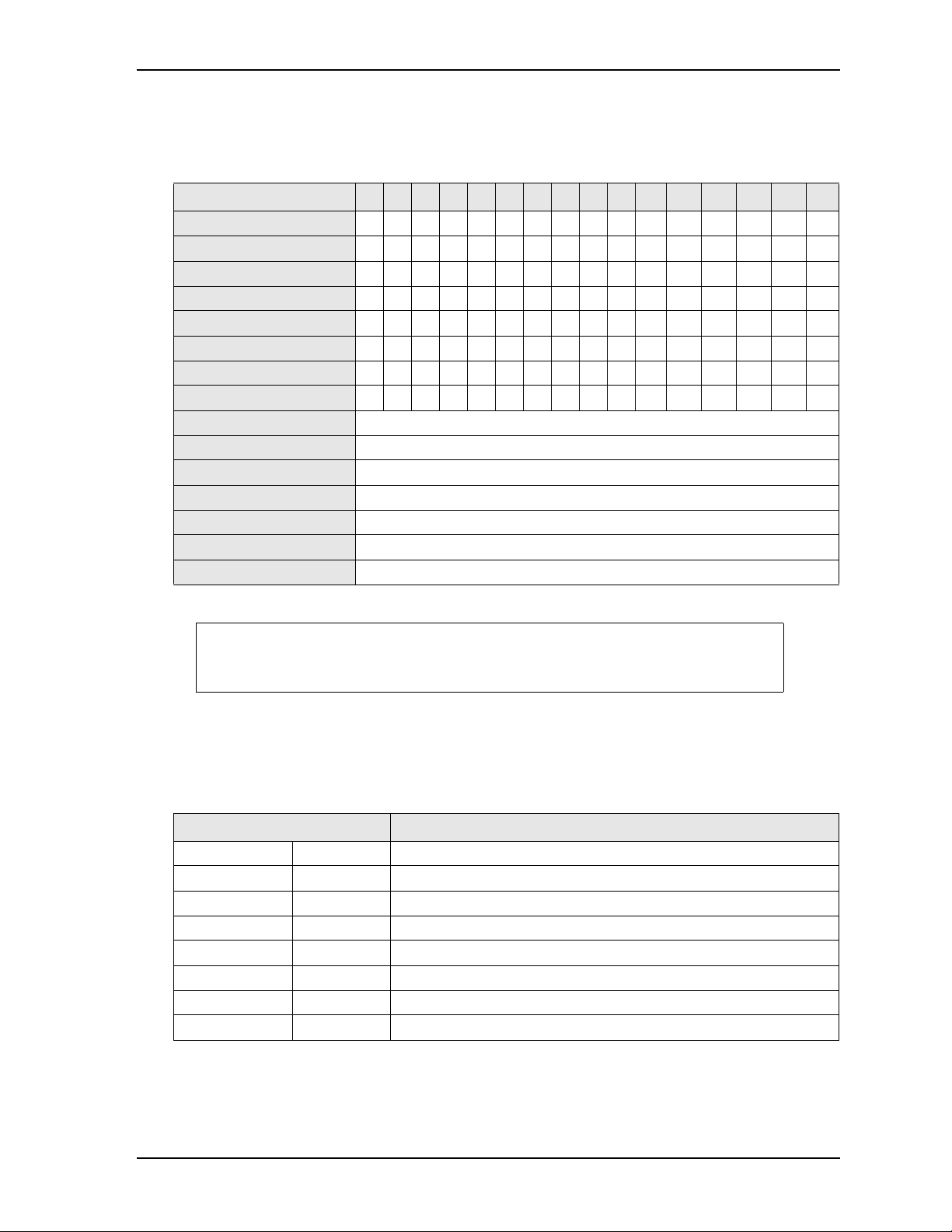
Chapter 3 Hardware
Interrupt Channel Assignments
The interrupt channel assignments are shown in Table 3-1.
Table 3-1. Interrupt Channel Assignments
Device vs IRQ No. 0 1 2 3 4 5 6 7 8 9 10 11 12 13 14 15
Timer X
Secondary Cascade X
COM1 O D
COM2 D O
RTC X
Math Coprocessor X
SATA Primary X
SATA Secondary X
PCI INTA Automatically Assigned
PCI INTB Automatically Assigned
PCI INTC Automatically Assigned
PCI INTD Automatically Assigned
USB Automatically Assigned
Video Automatically Assigned
Ethernet Automatically Assigned
Legend: D = Default, O = Optional, X = Fixed
NOTE The IRQs for USB, Video, and Ethernet are automatically assigned by the BIOS
Plug and Play logic. Local IRQs assigned during initialization can not be used
by external devices.
Memory Map
The following table provides the common PC/AT memory allocations. These are DOS-level addresses. The
OS typically hides these physical addresses by way of memory management.
Table 3-2. Memory Map
Base Address Function
00000000h - 0009FFFFh Conventional Memory
000A0000h - 000AFFFFh Graphics Memory
000B0000h - 000B7FFFh Mono Text Memory
000B8000h - 000BFFFFh Color Text Memory
000C0000h - 000CFFFFh Standard Video BIOS
000D0000h - 000DFFFFh DVMT Memory
000E0000h - 000EFFFFh PCI Express Base Memory
000F0000h - 000FFFFFh System Flash and PCI Resources
CoreModule 920 Reference Manual 23
Page 30

Chapter 3 Hardware
I/O Address Map
Table 3 -3 shows the I/O address map. These are DOS-level addresses. The OS typically hides these physical
addresses by way of memory management.
Table 3-3. I/O Address Map
Address (hex) Subsystem
0000-00F Primary DMA Controller
0020-0021 Master Interrupt Controller
0040-0043 Programmable Interrupt Timer (Clock/Timer)
0061 NMI, Speaker control
0063 NMI Controller
0065 NMI Controller
0067 NMI Controller
0070-007F CMOS RAM, NMI Mask Reg, RT Clock
0080 System reserved
0081-0083 DMA Page Registers
0084-0086 System reserved
0087 DMA Page Register
0088 System reserved
0089-008B DMA Page Registers
008C-008E System reserved
008F DMA Page Register
0090-0091 System reserved
0092 Fast A20 gate and CPU reset
0093-009F System reserved
00A0-00A1 Slave Interrupt Controller
00A2-00BF System reserved
00C0-00DF Slave DMA Controller #2
00E0-00EF System reserved
00F0-00FF Math Coprocessor
01F0-01F7 SATA Controller
02F8-02FF Serial Port 2 (COM2)
03B0-03BB Video (monochrome)
03C0-03DF Video (VGA)
03F8-03FF Serial Port 1 (COM1)
0400-041F SMBus Configuration Ports
0500-053F PCH GPIO Configuration Ports
0800-087F PCH Power Management Ports
0CF8-0CFF PCI bus Configuration Address and Data
24 Reference Manual CoreModule 920
Page 31

Chapter 3 Hardware
Serial Interfaces
The CoreModule 920 provides two RS-232 serial ports. The PCH BD82QM67 contains the circuitry for
both serial ports and delivers the signals through two RS-232 transceivers: one transceiver for COM1 and
the second transceiver for COM2. The serial ports support the following features:
• Two individual high-speed NS16C550A-compatible UARTs (COM1 and COM2)
• Programmable word length, stop bits, and parity
• 16-bit programmable baud rate generator
• Loop-back mode
• Two individual 16-bit FIFOs
• Serial Port Headers
J18 - Serial 1 (COM1) supports RS-232 and full modem
H16 - Serial 2 (COM2) supports RS-232 and full modem
Table 3 -4 defines the pins and corresponding signals for serial 1 header (J18), which consists of 10 pins, 2
rows, odd/even sequence (1, 2), and 0.079" (2mm) pitch.
Table 3-4. Serial 1 (COM1) Interface Pin Signal Descriptions (J18)
Pin # Signal DB9
Pin #
1 S1_DCD* 1 COM1 Data Carrier Detect – Indicates external serial device is detecting
2 S1_DSR* 6 COM1 Data Set Ready – Indicates external serial device is powered,
3 S1_RXD 2 COM1 Receive Data – Serial port receive data input is typically held at a
4 S1_RTS* 7 COM1 Request To Send – Indicates serial port is ready to transmit data.
5 S1_TXD 3 COM1 Transmit Data – Serial port transmit data output is typically held
6 S1_CTS* 8 COM1 Clear To Send – Indicates external serial device is ready to
7 S1_DTR* 4 COM1 Data Terminal Ready – Indicates serial port is powered,
8 S1_RI* 9 COM1 Ring Indicator – Indicates external serial device is detecting a
9
10
GND 5 Ground
GND 10 Ground
Description
a carrier signal (i.e., a communication channel is currently open). In
direct connect environments, this input is driven by DTR as part of the
DTR/DSR handshake.
initialized, and ready. Used as hardware handshake with DTR for overall
readiness.
logic 1 (mark) when no data is being transmitted, and is held “Off” for a
brief interval after an “On” to “Off” transition on the RTS line to allow
the transmission to complete.
Used as hardware handshake with CTS for low level flow control.
to a logic 1 when no data is being sent. Typically, a logic 0 (On) must be
present on RTS, CTS, DSR, and DTR before data can be transmitted on
this line.
receive data. Used as hardware handshake with RTS for low level flow
control.
initialized, and ready. Used as hardware handshake with DSR for overall
readiness.
ring condition. Used by software to initiate operations to answer and
open the communications channel.
Note: The shaded table cell denotes ground. The * symbol indicates the signal is Active Low.
CoreModule 920 Reference Manual 25
Page 32

Chapter 3 Hardware
Table 3 -4 defines the pins and corresponding signals for the Serial 2 header, which consists of 10 pins, 2
rows, odd/even sequence (1, 2), and 0.100" (2.54mm) pitch.
Table 3-5. Serial 2 (COM2) Interface Pin Signal Descriptions (H16)
Pin # Signal DB9
Description
Pin #
1 S2_DCD* 1 COM2 Data Carrier Detect – Indicates external serial device is detecting
a carrier signal (i.e., a communication channel is currently open). In
direct connect environments, this input is driven by DTR as part of the
DTR/DSR handshake.
2 S2_DSR* 6 COM2 Data Set Ready – Indicates external serial device is powered,
initialized, and ready. Used as hardware handshake with DTR for overall
readiness.
3 S2_RXD 2 COM2 Receive Data – Serial port receive data input is typically held at a
logic 1 (mark) when no data is being transmitted, and is held “Off” for a
brief interval after an “On” to “Off” transition on the RTS line to allow
the transmission to complete.
4 S2_RTS* 7 COM2 Request To Send – Indicates serial port is ready to transmit data.
Used as hardware handshake with CTS for low level flow control.
5 S2_TXD 3 COM2 Transmit Data – Serial port transmit data output is typically held
to a logic 1 when no data is being sent. Typically, a logic 0 (On) must be
present on RTS, CTS, DSR, and DTR before data can be transmitted on
this line.
6 S2_CTS* 8 COM2 Clear To Send – Indicates external serial device is ready to
receive data. Used as hardware handshake with RTS for low level flow
control.
7 S2_DTR* 4 COM2 Data Terminal Ready – Indicates serial port is powered,
initialized, and ready. Used as hardware handshake with DSR for overall
readiness.
8 S2_RI* 9 COM2 Ring Indicator – Indicates external serial device is detecting a
ring condition. Used by software to initiate operations to answer and
open the communications channel.
9
10
GND 5 Ground
GND 10 Ground
Note: The shaded table cells denote ground. The * symbol indicates the signal is Active Low.
26 Reference Manual CoreModule 920
Page 33

Chapter 3 Hardware
USB Interface
The CoreModule 920 contains two root USB hubs and six functional USB ports. Four of the six USB ports
are routed through two 10-pin headers (H15 and J25), and the other two ports are routed through the
PCIe/104 interface connector. The PCH provides the USB function including the following features:
• Supports USB v.2.0 EHCI and USB v.1.1 UHCI
• Provides over-current detection status
• Provides a fuse on board for over-current protection
Table 3 -6 describes the pin signals of the USB0 and USB1 header which consists of 10 pins, in two rows,
with odd/even (1, 2) pin sequence, and 0.100" (2.54mm) pitch.
Table 3-6. USB0 and USB1 Interface Pin Signals (H15)
Pin # Signal Description
1
2
3 CONN_USB0_N USB0 Port Data Negative
4 CONN_USB1_N USB1 Port Data Negative
5 CONN_USB0_P USB0 Port Data Positive
6 CONN_USB1_P USB1 Port Data Positive
7
8
9
10
USB-PWR_0 USB0 Power – VCC (+5V +/-5%) power goes to the port through an on-
board fuse. Port is disabled if this input is low.
USB-PWR_1 USB1 Power – VCC (+5V +/-5%) power goes to the port through an on-
board fuse. Port is disabled if this input is low.
USB_GND0 USB0 Ground
USB_GND1 USB1 Ground
USB_GND0 USB0 Ground
USB_GND1 USB1 Ground
Note: The shaded table cells denote power or ground.
Table 3 -7 describes the pin signals of the USB2 and USB3 header, which consists of 10 pins in two rows,
with odd/even (1, 2) pin sequence, and 0.079" (2mm) pitch.
Table 3-7. USB2 and USB3 Interface Pin Signals (J25)
Pin # Signal Description
1
2
3 CONN_USB2_N USB2 Port Data Negative
4 CONN_USB3_N USB3 Port Data Negative
5 CONN_USB2_P USB2 Port Data Positive
6 CONN_USB3_P USB3 Port Data Positive
7
8 USB_GND3 USB3 Ground
9
10
Note: The shaded table cells denote power or ground.
USB-PWR_2 USB2 Power – VCC (+5V +/-5%) power goes to the port through an on-
board fuse. Port is disabled if this input is low.
USB-PWR_3 USB3 Power – VCC (+5V +/-5%) power goes to the port through an on-
board fuse. Port is disabled if this input is low.
USB_GND2 USB2 Ground
USB_GND2 USB2 Ground
USB_GND3 USB3 Ground
CoreModule 920 Reference Manual 27
Page 34

Chapter 3 Hardware
Ethernet Interfaces
The CoreModule 920 supports two Gigabit Ethernet interfaces. The first Ethernet interface originates from
the 82579LM PHY transceiver, which occupies one PCI Express lane and supports the internal MAC
(Media Access Controller) in the PCH. The second Ethernet interface is implemented through the 82574IT
Ethernet controller, which occupies one PCI Express lane and generates its own Gigabit Ethernet signals.
The Ethernet function supports multi-speed operation at 10/100/1000 Mbps and operates in full-duplex at all
supported speeds or half duplex at 10/100 Mbps while adhering to the IEEE 802.3x flow control
specification. The Ethernet interface offers the following features:
• Full duplex support at 10 Mbps, 100 Mbps, or 1000 Mbps
• Half duplex support at 10 Mbps and 100 Mbps
• In full duplex mode, the Ethernet controller adheres to the IEEE 802.3x Flow Control specification
• In half duplex mode, performance is enhanced by a proprietary collision reduction mechanism
• IEEE 802.3 compatible physical layer to wire transformer
• IEEE 802.3u Auto-Negotiation support
• Fast back-to-back transmission support with minimum interframe spacing (IFS)
• IEEE 802.3x auto-negotiation support for speed and duplex operation
• On-board magnetics (Ethernet isolation transformers)
Table 3 -8 describes the pin signals of the Ethernet GLAN1 interface, which consists of a two-row, 10-pin
vertical header with odd/even (1,2) pin sequence, and 0.100" (2.54mm) pitch.
Table 3-8. GLAN1 Interface Pin Signal Descriptions (H11)
Pin # Signal Description
1 MDI1+ Media Dependent Interface 1 +/-
2MDI1-
3 MDI2+ Media Dependent Interface 2 +/-
4MDI2-
5 MDI0+ Media Dependent Interface 0 +/-
6MDI0-
7 MDI3+ Media Dependent Interface 3 +/-
8MDI3-
9
10 GND
Note: The shaded table cells denote ground.
GND Ground
NOTE The magnetics (isolation transformer, T1) for the Ethernet connector is included
on the CoreModule 920.
28 Reference Manual CoreModule 920
Page 35

Chapter 3 Hardware
Table 3 -9 describes the pin signals of the Ethernet GLAN2 interface, which consists of a two-row, 10-pin
vertical header with odd/even (1,2) pin sequence, and 0.079" (2mm) pitch.
Table 3-9. GLAN2 Interface Pin Signal Descriptions (J14)
Pin # Signal Description
1 MDI1+ Media Dependent Interface 1 +/-
2MDI1-
3 MDI2+ Media Dependent Interface 2 +/-
4MDI2-
5 MDI0+ Media Dependent Interface 0 +/-
6MDI0-
7 MDI3+ Media Dependent Interface 3 +/-
8MDI3-
9
10
Note: The shaded table cells denote ground.
GND Ground
GND
NOTE The magnetics (isolation transformer, T2) for the Ethernet header is included on
the CoreModule 920.
Video Interfaces
The Core i7, 3517UE CPU provides an integrated 2D/3D graphics engine, which supports video decode
such as MPEG2, VC-1, and AVC/H.264 (main, baseline at L3 and High-profile level 4.0/4.1) as well as
video encode such as MPEG2, AVC/H.264 (baseline at L3), and VGA. The PCH supports VGA, LVDS, and
HDMI display ports, permitting simultaneous, independent operation of two displays. The CPU provides
PCIe x16 Graphics signals to the PCIe/104 connector for an external high-performance PCI Express
Graphics card or other general purpose PCI Express devices. The video interface features are listed in the
following bullets. Refer to Table 3-10 for definitions of the VGA pin signals and Tab le 3 -11 for the LVDS
pin signal definitions. The HDMI interface is a standard HDMI micro connector, and those pin signals are
not defined in this manual. The PEG signals are part of the standard PCIe/104 interface and are not defined
in this manual.
VGA:
• Supports resolutions up to 2048x1536 pixels at 75Hz
• Provides integrated 340.4MHz RAMDAC with 32-bit color
• Provides RGB output by three 8-bit DACs
• Supports HSYNC and VSYNC output
LVDS:
• Supports a maximum resolution of 1400x1050 at 60Hz (pixel clock rate up to 112MHz)
• Supports minimum pixel clock rate of 25MHz
• Supports a single channel interface through a 20-pin header
• Supports pixel color depths of 18 and 24 bits
HDMI:
• Supports resolutions up to 3840x2160 pixels at 30Hz
• Supports pixel clock rates from 25MHz to 340MHz
CoreModule 920 Reference Manual 29
Page 36

Chapter 3 Hardware
• Supports DVD-Audio and Audio Return channel
• Provides one 19-pin, standard HDMI micro connector
PEG (PCI Express Graphics):
• Supports external high-performance PCI Express graphics cards
• Supports general-purpose PCI Express devices
• Supports theoretical bandwidth of up to 8GT/s
• Provides PCIe Gen3 compliance
Table 3-10 defines the signals of the VGA interface, which consists of 10 pins, 2 rows, odd/even, (1, 2) with
0.079" (2mm) pitch.
Table 3-10. VGA Interface Pin Signal Descriptions (J17)
Pin # Signal Description
1 VSYNC Vertical Sync – This signal is used for the digital vertical sync (polarity is
programmable) 2.5V output to the VGA display.
2 HSYNC Horizontal Sync – This signal is used for the digital horizontal sync
(polarity is programmable) or “sync interval” 2.5V output to the VGA
display
3 DDC-CLK Display Control Clock
4 RED Red – This is the Red analog output signal to the VGA display.
5 DDC-DATA Display Control Data
6 GREEN Green – This is the Green analog output signal to the VGA display.
7
8 BLUE Blue – This is the Blue analog output signal to the VGA display.
9
10
VDD5V0 Power – This is the +5 volts +/- 5% power signal from the external power
interface.
GND Ground
GND Ground
Note: The shaded table cells denote power or ground.
Table 3-11 lists the pin signals of the LVDS video header, which provides 20 pins, 2 rows, odd/even pin
sequence (1, 2) with 0.079" (2mm) pitch.
Table 3-11. LVDS Video Interface Pin Signals (J23)
Pin # Signal Description
1
2
3
4
5 LVDSA_CLK_P LVDS A Clock Positive
6 LVDSA_CLK_N LVDS A Clock Negative
7 LVDSA_DAT3_P LVDS A DATA Positive Line 3
8 LVDSA_DAT3_N LVDS A DATA Negative Line 3
9 LVDSA_DAT2_P LVDS A DATA Positive Line 2
10 LVDSA_DAT2_N LVDS A DATA Negative Line 2
11 LVDSA_DAT1_P LVDS A DATA Positive Line 1
12 LVDSA_DAT1_N LVDS A DATA Negative Line 1
30 Reference Manual CoreModule 920
+12V +12 volts for flat panel and backlight
VCC_LVDS_CONN JP3 determines LVDS voltage (+3.3V or +5V)
GND Ground
GND Ground
Page 37

Chapter 3 Hardware
Table 3-11. LVDS Video Interface Pin Signals (J23) (Continued)
Pin # Signal Description
13 LVDSA_DAT0_P LVDS A DATA Positive Line 0
14 LVDSA_DAT0_N LVDS A DATA Negative Line 0
15 LBKLT_CTL Panel Backlight Control
16 LVDD_EN Enable Panel Power
17 LDDC_CLK Display Data Channel Clock
18 LDDC_DATA Display Data Channel Data
19 LBKLT_EN Enable Backlight Inverter
20 NC Not Connected
Note: The shaded table cells denote power or ground.
Power Interface
The CoreModule 920 requires one +5 volt DC power source and provides a shrouded 10-pin, right-angle
header with 2 rows, odd/even pin sequence (1, 2), and 0.100" (2.54mm) pitch.
The power input header (J24) supplies the following voltage and ground directly to the module:
• 4.75VDC - 5.0VDC +/- 5%
Table 3-12. Power Interface Pin Signals (J24)
Pin Signal Descriptions
1
2
3
4
5
6
7
8
9 GND Ground
10
Note: The shaded table cells denote power or ground.
GND Ground
+5V +5 Volts
GND Ground
+12V +12 Volts routed to PC/104, PC/104-Plus, and LVDS interfaces
GND Ground
+3.3V_PCI +3.3 Volts routed to PCI
GND Ground
+5V +5 Volts
+5V +5 Volts
CoreModule 920 Reference Manual 31
Page 38

Chapter 3 Hardware
User GPIO Interface
The CoreModule 920 provides GPIO pins for customer use, routing the signals from the PCH chipset to the
J26 and J27 headers. An example test application and source code reside in each BSP directory of the
CoreModule 920 Support Software QuickDrive.
For instructions on using the example applications, refer to the GPIO Readme in each BSP directory of the
QuickDrive. For more information about the GPIO pin operation, refer to the PCH BD82QM67 datasheet at:
http://
www.intel.com/Assets/PDF/datasheet/324645.pdf
Table 3-13 describes the pin signals of the GPIO1 interface, which provides a 6-pin, single-row header with
0.079" (2mm) pitch.
Table 3-13. User GPIO1 Interface Pin Signal Descriptions (J26)
Pin # Signal Description
1 PCH_GPIO71 User defined
2 PCH_GPIO70 User defined
3 PCH_GPIO69 User defined
4 PCH_GPIO68 User defined
5
6
GND Ground
GND Ground
Note: The shaded areas denote ground. All GPIO pins are in the Core Power Well of the PCH.
Table 3-14 describes the pin signals of the GPIO2 interface, which provides a 6-pin, single-row header with
0.079" (2mm) pitch.
Table 3-14. User GPIO2 Interface Pin Signal Descriptions (J27)
Pin # Signal Description
1 PCH_GPIO35 User defined
2 PCH_GPIO36 User defined
3 PCH_GPIO37 User defined
4 PCH_GPIO38 User defined
5
6
Note: The shaded table cells denote ground. All GPIO pins are in the Core Power Well of the PCH.
GND Ground
GND Ground
32 Reference Manual CoreModule 920
Page 39
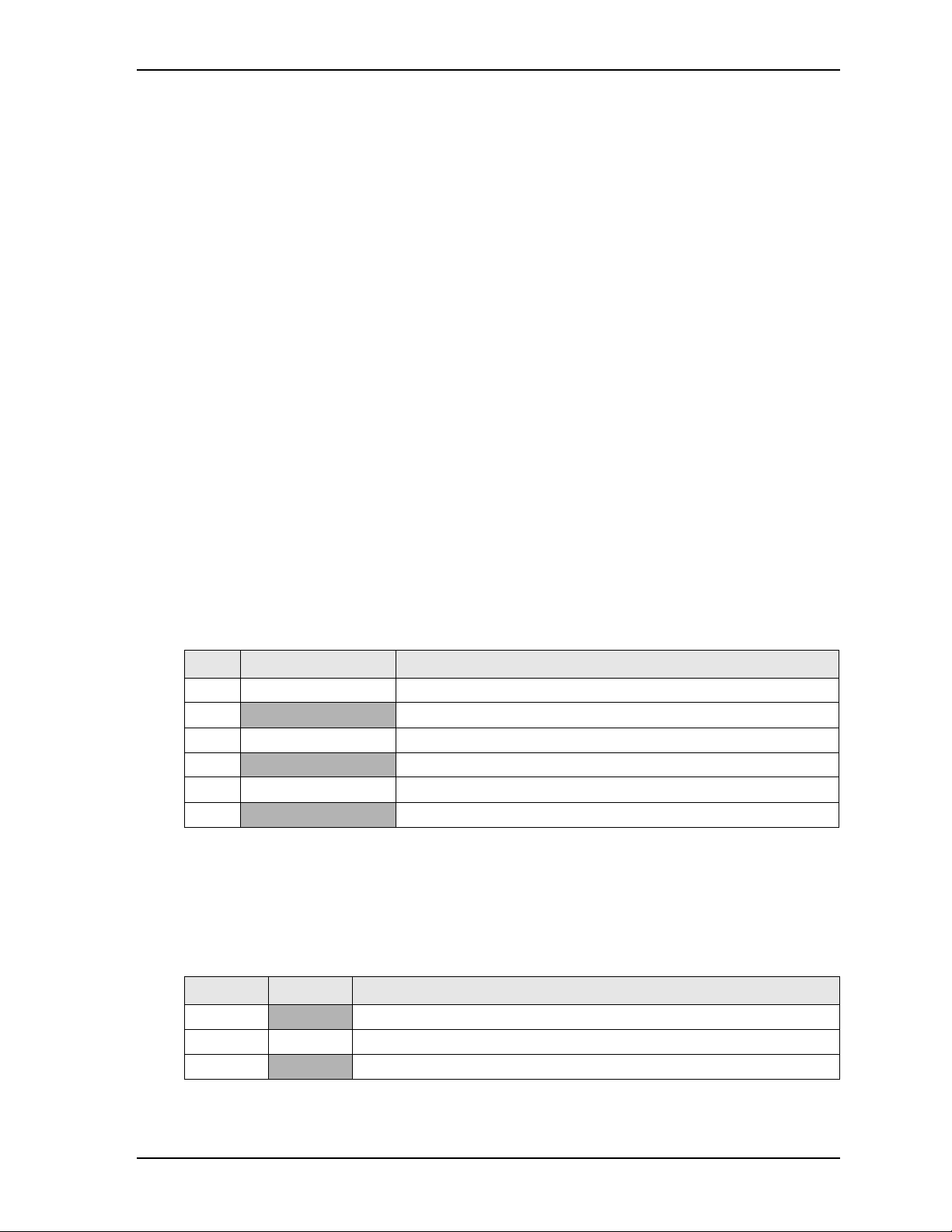
Chapter 3 Hardware
Utility Interface
The Utility interface provides three I/O signals on the module and consists of a 5-pin, 0.100" (2.54mm),
single-row header (J21). The CPU drives the Power Button and Speaker signals on the Utility interface. A
separate Power Management microprocessor drives the Reset Switch signal. Table 3-15 provides the signal
definitions.
• Power Button
• Reset Switch
• Speaker
Power Button
The Utility header provides a signal for an external Power Button through pins 1 and 2. The Power Button
allows the user to shut down and power on the system. To shut down the system, press and hold the Power
Button for four seconds. Press the Power Button for one second to power on the system.
Reset Switch
Pins 2 and 3 on the Utility header provide the signals for an external reset button, which allows the user to
re-boot the system.
Speaker
The speaker signal provides sufficient signal strength to drive an external 1W 8 “Beep” speaker at an
audible level through pins 4 and 5 on the Utility header. The speaker signal is driven from an on-board
amplifier and the CPU.
Table 3-15 describes the pin signals of the Utility interface, which provides a 5-pin, single-row header with
0.100" (2.54mm) pitch.
Table 3-15. Utility Interface Pin Signals (J21)
Pin # Signal Description
1 PWR_BTN* External Power Button (Pins 1-2)
2
3 RESET SW* External Reset Switch signal (Pins 2-3)
4
5 SPKR_CONN Speaker Output (Pins 4-5)
6
Note: The shaded table cells denote power or ground. The * symbol indicates the signal is Active Low.
GND Ground
5V +5 Volts Power
GND Ground
System Fan
Table 3-16 lists the pin signals of the System Fan header, which provides a single row of 3 pins with 0.079"
(2mm) pitch.
Table 3-16. System Fan Pin Signals (J22)
Pin # Signal Description
1
2 NC Not Connected
3
Note: The shaded table cells denote power or ground.
CoreModule 920 Reference Manual 33
+V_FAN +5.0 volts DC +/- 5%
GND Ground
Page 40
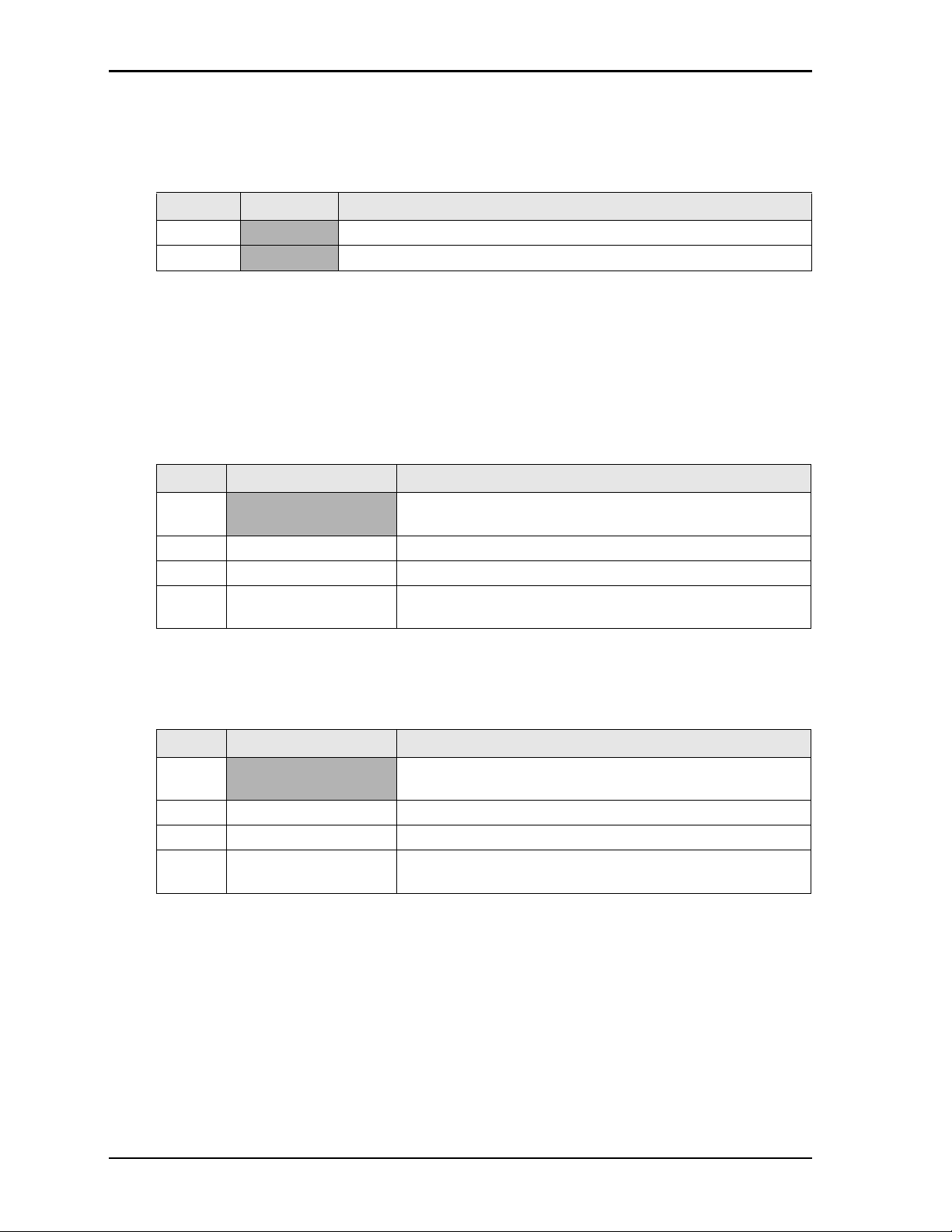
Chapter 3 Hardware
Battery
Table 3-17 lists the pin signals of the External Battery Input header for backup RTC (Real Time Clock),
which provides 2 pins with 0.049" (1.25mm) pitch.
Table 3-17. External Battery Input Header (J12)
Pin # Signal Description
1
2
Note: The shaded table cells denote power or ground. The RTC has an expected current draw of 6A at
room temperature, with +3.0V. The battery is used only when power is not applied to the board.
V_BATT +3.0 volts DC
GND Ground
External LEDs (Ethernet)
These two headers provide signals for two external LEDs that indicate Ethernet links and activity.
Table 3-18 defines the signals for the GLAN1 LED header that indicates Ethernet links and activity using a
single row of 4 pins with 0.049" (1.25mm) pitch.
Table 3-18. GLAN1 External LED Pin Signals (J2)
Pin # Signal Description
1
2 GBE1_ACT_LED Ethernet Activity
3 GBE1_LINK1000_LED Gigabit Ethernet Link
4 GBE1_LINK100_LED Fast Ethernet Link with +3.3 volts power (Pins 3-4 for Bi-Color
V3.3_CONN +3.3 volts – Provides +3.3 volts to external LED (Pins 1-2 for
Green LED)
LED)
Note: The shaded table cell denotes power. Configure Ethernet LEDs for Active Low operation.
Table 3-19 defines the signals for the GLAN2 LED header that indicates Ethernet links and activity using a
single row of 4 pins with 0.049" (1.25mm) pitch.
Table 3-19. GLAN2 External LED Pin Signals (J3)
Pin # Signal Description
1
2 GBE2_ACT_LED Ethernet Activity
3 GBE2_LINK1000_LED Gigabit Ethernet Link
4 GBE2_LINK100_LED Fast Ethernet Link with +3.3 volts power (Pins 3-4 for Bi-Color
Note: The shaded table cell denotes power. Configure Ethernet LEDs for Active Low operation.
V3.3_CONN +3.3 volts – Provides +3.3 volts to external LED (Pins 1-2 for
Green LED)
LED)
34 Reference Manual CoreModule 920
Page 41

Chapter 3 Hardware
CM920_Oopsjump
Standard DB9 Serial
Port Connector (Male)
Front View
5
4
32
1
9
87
6
CM920_HotCable
Standard DB9 Serial
Port Connector (Female)
Rear View
5
4
32
1
9
8
7
6
Miscellaneous
SSD (Solid State Drive)
The CoreModule 920 provides an 8GB SSD, which is soldered directly onto the board. For more
information refer to the SSD data sheet: http://www.greenliant.com/products/solid_state_storage.dot#sn
Real Time Clock (RTC)
The CoreModule 920 contains a Real Time Clock (RTC). The RTC can be backed up with a battery. If the
battery is not present, the board BIOS has a battery-less boot option to complete the boot process.
Oops! Jumper (BIOS Recovery)
The Oops! jumper function is provided in the event the BIOS settings you have selected prevent you from
booting the system. By using the Oops! jumper you can prevent the current BIOS settings in flash from
being loaded, allowing you to boot using default settings.
Use a jumper to connect the DTR pin (4) to the RI pin (9) on Serial Port 1 (COM1) prior to boot up to
prevent the present BIOS settings from loading. After booting with the Oops! jumper in place, remove the
Oops! jumper and return to BIOS Setup. You must now load factory defaults by selecting Restore Defaults
from the Save & Exit menu. Then select Save Changes and Exit to reboot the system. Now you can modify
the default settings to your desired values. Ensure you save the changes before rebooting the system.
To convert a standard DB9 connector to an Oops! jumper, short together the DTR (4) and RI (9) pins on the
front of the connector as shown in Figure 3-1 on the Serial Port 1 DB9 connector.
.
Figure 3-1. Oops! Jumper Serial Port (DB9)
Serial Console
The CoreModule 920 BIOS supports the serial console (or console redirection) feature. This I/O function is
ANSI-compatible with a serial terminal or with equivalent terminal emulation software running on another
system. This can be very useful when setting up the BIOS on a production line for systems that are not
connected to a keyboard and display.
Serial Console Setup
The serial console feature is implemented by entering the serial console settings in the BIOS Setup Utility
and connecting the appropriate serial cable (a standard null modem serial cable or “Hot Cable”) between one
of the serial ports (COM1) and the serial terminal or a PC with communications software. Refer to Chapter
4, BIOS Setup for the connection procedure, the serial console option settings, and the settings for the serial
terminal, or PC with communications software.
Hot (Serial) Cable
To convert a standard serial cable to a “Hot Cable”, short together the RTS (7) and RI (9) pins on the serial
port cable DB9 connector as shown in Figure 3-2.
CoreModule 920 Reference Manual 35
Figure 3-2. Serial Console Jumper
Page 42

Chapter 3 Hardware
Hardware Voltage and Temperature Monitor
The CoreModule 920 provides a hardware monitor to ensure the health of your embedded system with builtin support for monitoring and control of system temperatures, fan speeds, and critical module voltage levels.
The ADT 7490 Hardware Monitor BIOS setting resides in the Advanced menu of the BIOS setup utility. See
Chapter 4, “BIOS Setup” .
Watchdog Timer
The Watchdog Timer (WDT) restarts the system if a mishap occurs, ensuring proper start up after the
interruption. Possible problems include failure to boot properly, the application software’s loss of control,
failure of an interface device, unexpected conditions on the bus, or other hardware or software malfunctions.
The WDT (Watchdog Timer) can be used both during the boot process and during normal system operation.
• During the Boot process – If the operating system fails to boot in the time interval set in the BIOS, the
system will reset.
Enable the WDT using Watchdog Timer of the Boot menu in BIOS Setup. Set the WDT for a time-out
interval in seconds, between 1 and 255, in one-second increments in the Boot Configuration screen.
Ensure you allow enough time for the boot process to complete and for the OS to boot. The OS or
application must tickle the WDT as soon as it comes up. This can be done by accessing the hardware
directly or through a BIOS call.
• During System Operation – An application can set up the WDT hardware through a BIOS call, or by
accessing the hardware directly. Some ADLINK Board Support Packages provide an API interface to
the WDT. The application must tickle the WDT in the time set when the WDT is initialized or the
system will be reset. You can use a BIOS call to tickle the WDT or access the hardware directly.
• Watchdog Code examples – ADLINK has provided source code examples on the CoreModule 920
Support Software QuickDrive illustrating how to control the WDT. The code examples can be easily
copied to your development environment to compile and test the examples, or make any desired
changes before compiling. Refer to the WDT Readme file on the CoreModule 920 Support Software
QuickDrive.
36 Reference Manual CoreModule 920
Page 43

Chapter 4 BIOS Setup
Introduction
This section assumes the user is familiar with general BIOS Setup and does not attempt to describe the BIOS
functions. Refer to “BIOS Setup Menus ” on page 39 in this chapter for a map of the BIOS Setup settings. If
ADLINK has added to or modified any of the standard BIOS functions, these functions will be described.
Entering BIOS Setup (Local Video Display)
To enter BIOS Setup using a local video display for the CoreModule 920:
1. Turn on the display and the power supply to the CoreModule 920.
2. Start Setup by pressing the [Del] or [F2] keys (F2 allows you to load previous settings) when the
following message appears on the boot screen.
Please wait. This will take a few seconds.
NOTE If the setting for Fast Boot is [Enabled], the system may not enter the BIOS
Setup if you do not press the <Del> or <F2> keys early in the boot sequence.
3. Follow the instructions on the right side of the screen to navigate through the selections and modify any
settings.
Entering BIOS Setup (Serial Port Console)
This section describes how to enter the BIOS setup through a remote serial terminal or PC.
1. Turn on the power supply to the CoreModule 920 and enter the BIOS Setup Utility using a local video
display.
2. Ensure the BIOS feature Serial Port Console Redirection is set to [Enabled] under the Advanced menu.
3. Accept the default options or make your own selections for the balance of the Console Redirection
fields and record your settings.
4. Ensure you select the type of remote serial terminal you will be using and record your selection.
5. Select Save Changes and Exit and then shut down the CoreModule 920.
6. Connect the remote serial terminal (or the PC with communications software) to the COM1 serial port
on the CoreModule 920.
7. Turn on the remote serial terminal or PC and set it to the settings you selected earlier in the procedure.
The default settings for the CoreModule 920 are:
ANSI
115200
8 bits
no parity
1 stop bit
no flow control (None)
Disabled Recorder Mode
Disabled Resolution 100x31
[80x24] for Legacy OS Redirection
CoreModule 920 Reference Manual 37
Page 44
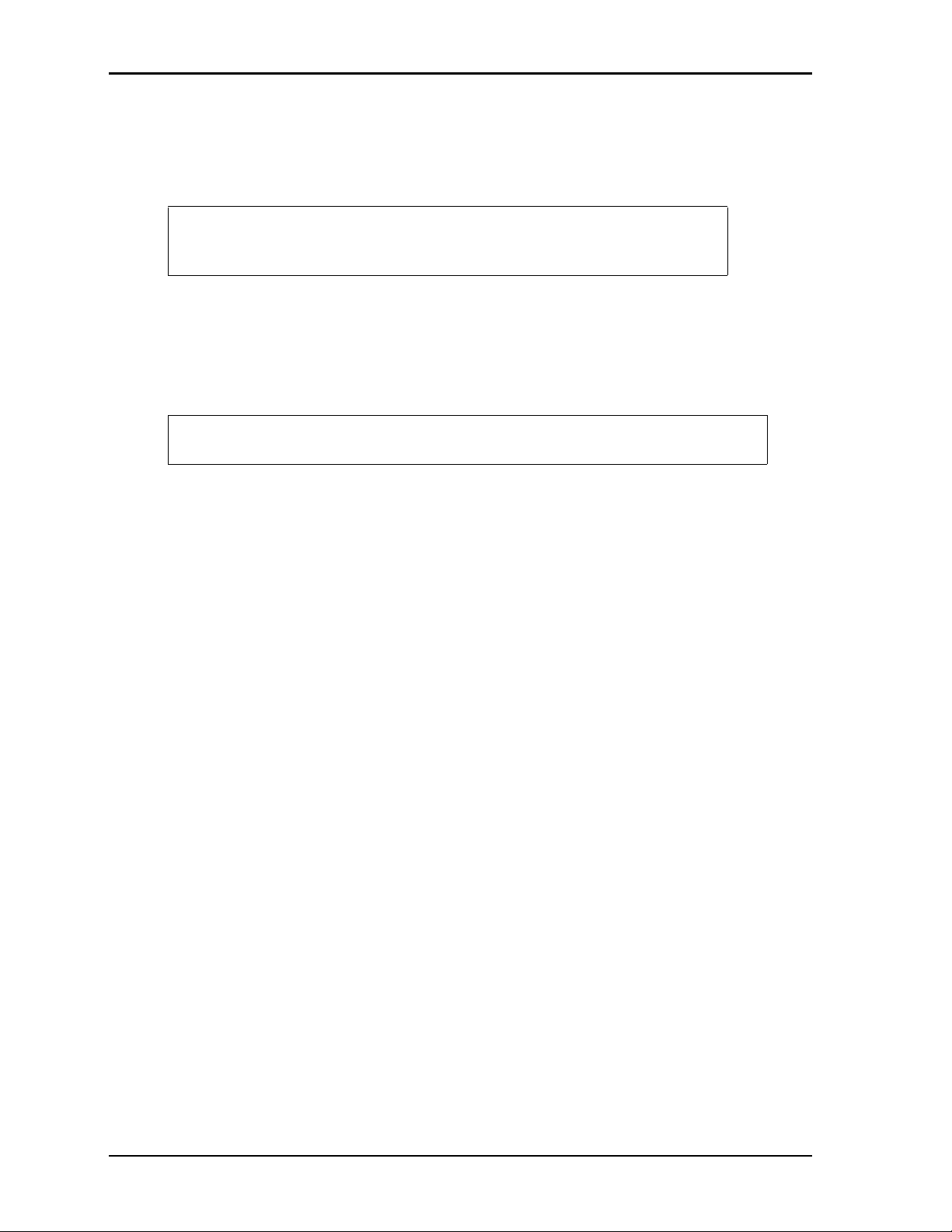
Chapter 4 BIOS Setup
8. Restore power to the CoreModule 920.
9. Press the F2 key to enter Setup (early in the boot sequence if Fast Boot is set to [Enabled].)
If Fast Boot is set to [Enabled], you may never see the screen prompt.
10. Use the <Enter> key to select the screen menus listed in the Opening BIOS screen.
NOTE The serial console port is not hardware protected. Diagnostic software that
probes hardware addresses may cause a loss or failure of the serial console
functions.
OEM Logo Utility
The CoreModule 920 BIOS supports a graphical logo utility, which allows the user to customize the boot
screen image. The graphical image can be a company logo or any custom image the user wants to display
during the boot process. The custom image can be displayed as the first image on screen during the boot
process and remain there while the OS boots, depending on the options selected in BIOS Setup.
NOTE The Quiet Boot feature must be set to Enabled in the Boot screen of BIOS Setup
for the system to recognize the OEM Logo feature.
Logo Image Requirements
Please contact your ADLINK Sales Representative for more information on OEM Logo Utility
requirements.
38 Reference Manual CoreModule 920
Page 45

Chapter 4 BIOS Setup
Aptio Setup Utility - Copyright (C) 20XX Amreican Megatrends, Inc.
BIOS Information
BIOS Vendor American Megatrends
Core Version X.X.X.X
Compliancy UEFI X.X; PI 1.2
Project Version CM920 REV: XXX
Build Date and Time XX/XX/XXXX XX:XX:XX
Access Level Administrator
Version X.XX.XXXX. Copyright (C) 20XX American Megatrends, Inc.
CM920_BIOS_Main_a
Main Advanced Chipset Boot Security Save & Exit
[Setting Description]
: Select Screen
: Select Item
+/- : Change Opt.
F1 : General Help
Enter : Select
F2 : Previous Values
F3 : Optimized Defaults
F4 : Save & Exit
ESC: Exit
System Date [Xxx XX/XX/20XX]
System Time [XX:XX:XX]
System Language [English]
BIOS Setup Menus
This section provides illustrations of the six main setup screens in the CoreModule 920 BIOS Setup Utility.
Below each illustration is a bullet list of the screen’s submenus and setting selections. The setting selections
are presented in brackets after each submenu or menu item, and the optimal default settings are presented in
bold. For more detailed definitions of the BIOS settings, refer to the AMI Aptio TSE User Manual:
http://www.ami.com/support/doc/AMI_TSE_User_Manual_PUB.pdf
Table 4-1. BIOS Setup Menus
BIOS Setup Utility Menu Item/Topic
Main Language, Date, and Time
Advanced ACPI, CPU, SATA, GPIO, USB, Hardware Monitor, Serial Ports,
Serial Port Console
Chipset PCH I/O, System Agent
Boot Boot up Settings, Boot Options, Boot Order
Security Setting or changing Passwords
Save & Exit Exiting with or without changing settings, loading and restoring
Optimal or User Defaults
Main BIOS Setup Screen
.
Figure 4-1. Main BIOS Setup Screen
CoreModule 920 Reference Manual 39
Page 46

Chapter 4 BIOS Setup
Aptio Setup Utility - Copyright (C) 20XX American Megatrends, Inc.
Version X.XX.XXXX. Copyright (C) 20XX American Megatrends, Inc.
CM920_BIOS_Advanced_a
Main Advanced Chipset Boot Security Save & Exit
CPU Configuration
ACPI Settings
GPIO Configuration
PCH-FW Configuration
Intel (R) Anti-Theft Technology Configuration
F81216 Super IO Configuration
SATA Configuration
USB Configuration
ADT 7490 H/W Monitor
Serial Port Console Redirection
Intel ICC
Display addon PCI/PCIE at POST
CPU PPM Configuration
[Setting Description]
: Select Screen
: Select Item
+/- : Change Opt.
F1 : General Help
Enter : Select
F2 : Previous Values
F3 : Optimized Defaults
F4 : Save & Exit
ESC: Exit
• System Language [English]
• System Date
System Date (day of week, mm:dd:yyyy) – This field requires the alpha-numeric entry of the day of
week, day of the month, calendar month, and all 4 digits of the year, indicating the century plus year
(Fri XX/XX/20XX).
• System Time
System Time (hh:mm:ss) – This is a 24-hour clock setting in hours, minutes, and seconds.
Advanced BIOS Setup Screen
• ACPI Settings
Enable Hibernation [Disabled; Enabled]
ACPI Sleep State [S1 - CPU Stop Clock]
• CPU Configuration
Intel(R) Core(TM) i7-3517UE @ 1.70GHz
CPU Signature XXXxX
Microcode Patch XX
Max CPU Speed XXXX MHz
Figure 4-2. Advanced BIOS Setup Screen
40 Reference Manual CoreModule 920
Page 47

Chapter 4 BIOS Setup
Min CPU Speed XXX MHz
Processor Cores X
Intel HT Technology Supported
Intel VT-x Technology Supported
Intel SMX Technology Supported
64-bit Supported
L1 Data Cache 32 kB x 2
L1 Code Cache 32 kB x 2
L2 Cache 256 kB x 2
L3 Cache 4096 kB x2
Hyper-Threading [Disabled; Enabled]
Active Processor Cores [All; 1]
Limit CPUID Maximum [Disabled; Enabled]
Execute Disable Bit [Disabled; Enabled]
Intel Virtualization Technology [Disabled; Enabled]
• SATA Configuration
SATA Controller(s) [Enabled; Disabled]
SATA Mode Selection [IDE; AHCI; RAID]
Serial ATA Port 0 Empty
• Software Preserve Unknown
Serial ATA Port 1 Empty
• Software Preserve Unknown
Serial ATA Port 2 GLS85LS1008P C (X.XGB)
• Software Preserve Supported
• GPIO Configuration
GPIO0 Mode [Input; Output]
GPIO1 Mode [Input; Output]
GPIO2 Mode [Input; Output]
GPIO3 Mode [Input; Output]
GPIO4 Mode [Input; Output]
GPIO5 Mode [Input; Output]
GPIO6 Mode [Input; Output]
GPIO7 Mode [Input; Output]
CoreModule 920 Reference Manual 41
Page 48

Chapter 4 BIOS Setup
• PCH-FW Configuration
ME FW Version X.X.XX.XXXX
ME Firmware Mode Normal Mode
ME Firmware Type Full Sku Firmware
ME Firmware SKU XMB
• Intel(R)Anti-Theft Technology Configuration
Intel(R) Anti-Theft Technology [Disabled; Enabled]
Intel(R) Anti-Theft Technology Rec [X]
Enter Intel(R) AT Suspend Mode [Disabled]
• USB Configuration
USB Devices:
X Keyboard, 2 Hubs
Legacy USB Support [Enabled; Disabled; Auto]
EHCI Hand-off [Disabled; Enabled]
USB hardware delays and time-outs:
• USB transfer time-out [1 sec; 5 sec; 10 sec; 20 sec]
• Device reset time-out [10 sec; 20 sec; 30 sec; 40 sec]
• Device power-up delay [Auto; Manual]
• ADT 7490 H/W Monitor
ADT 7490 Pc Health Status
• Module temperature : +XX C
• ADT7490 temperature : +XX C
• CPU temperature (By PECI) : +XX C
• Vtt : +X.XXX V
• Vccp : +X.XXX V
• Vcc : +X.XXX V
• +5V : +X.XXX V
• +12V : +XX.XXX V
• F81216 Super IO Configuration
Super IO Chip Fintek F81216
F81216 Serial Port 1 Configuration
• Serial Port [Disabled; Enabled]
• Device Settings IO=3F8h; IRQ=4;
• Change Settings [Auto;
IO=3E8h; IRQ=7;
IO=3F8h; IRQ=3, 4, 5, 6, 7, 9, 10, 11, 12;
IO=2F8h; IRQ=3, 4, 5, 6, 7, 9, 10, 11, 12;
IO=3E8h; IRQ=3, 4, 5, 6, 7, 9, 10, 11, 12;
IO=2E8h; IRQ=3, 4, 5, 6, 7, 9, 10, 11, 12;
IO=2E0h; IRQ=3, 4, 5, 6, 7, 9, 10, 11, 12;
IO=2F0h; IRQ=3, 4, 5, 6, 7, 9, 10, 11, 12]
42 Reference Manual CoreModule 920
Page 49

Chapter 4 BIOS Setup
F81216 Serial Port 2 Configuration
• Serial Port [Disabled; Enabled]
• Device Settings IO=2F8h; IRQ=3;
• Change Settings [Auto;
IO=2E8h; IRQ=10;
IO=3F8h; IRQ=3, 4, 5, 6, 7, 9, 10, 11, 12;
IO=2F8h; IRQ=3, 4, 5, 6, 7, 9, 10, 11, 12;
IO=3E8h; IRQ=3, 4, 5, 6, 7, 9, 10, 11, 12;
IO=2E8h; IRQ=3, 4, 5, 6, 7, 9, 10, 11, 12;
IO=2E0h; IRQ=3, 4, 5, 6, 7, 9, 10, 11, 12;
IO=2F0h; IRQ=3, 4, 5, 6, 7, 9, 10, 11, 12]
F81216 Watchdog
• Enable Watchdog [Disabled; Enabled]
• Serial Port Console Redirection
COM1
• Console Redirection [Disabled; Enabled]
• Console Redirection Settings
- Terminal Type [VT100; VT100+; VT-UTF8; ANSI]
- Bits per second [9600; 19200; 38400; 57600; 115200]
- Data Bits [7; 8]
- Parity [None; Even; Odd; Mark; Space]
- Stop Bits [1; 2]
- Flow Control [None; Hardware RTS/CTS]
- VT-UTF8 Combo Key Support [Disabled; Enabled]
- Recorder Mode [Disabled; Enabled]
- Resolution 100x31 [Disabled; Enabled]
- Legacy OS Redirection [80x24; 80x25]
- Putty KeyPad [VT100; LINUX; XTERMR6; SCO; ESCN; VT400]
COM2
• Console Redirection [Disabled; Enabled]
• Console Redirection Settings
- Terminal Type [VT100; VT100+; VT-UTF8; ANSI]
- Bits per second [9600; 19200; 38400; 57600; 115200]
- Data Bits [7; 8]
- Parity [None; Even; Odd; Mark; Space]
- Stop Bits [1; 2]
- Flow Control [None; Hardware RTS/CTS]
- VT-UTF8 Combo Key Support [Disabled; Enabled]
- Recorder Mode [Disabled; Enabled]
- Resolution 100x31 [Disabled; Enabled]
- Legacy OS Redirection [80x24; 80x25]
- Putty KeyPad [VT100; LINUX; XTERMR6; SCO; ESCN; VT400]
CoreModule 920 Reference Manual 43
Page 50

Chapter 4 BIOS Setup
COM (SOL) (Pci Bus0, Dev22, Func3)
• Console Redirection [Disabled; Enabled]
• Console Redirection Settings
- Terminal Type [VT100; VT100+; VT-UTF8; ANSI]
- Bits per second [9600; 19200; 38400; 57600; 115200]
- Data Bits [7; 8]
- Parity [None; Even; Odd; Mark; Space]
- Stop Bits [1; 2]
- Flow Control [None; Hardware RTS/CTS]
- VT-UTF8 Combo Key Support [Disabled; Enabled]
- Recorder Mode [Disabled; Enabled]
- Resolution 100x31 [Disabled; Enabled]
- Legacy OS Redirection [80x24; 80x25]
- Putty KeyPad [VT100; LINUX; XTERMR6; SCO; ESCN; VT400]
NOTE The serial port console is not hardware protected. Diagnostic software that
probes hardware addresses may cause a loss or failure of the serial console
functions.
• Intel ICC (Integrated Clock Control options)
Use Watchdog timer for ICC [Disabled; Enabled]
Turn off unused PCI/PCIe clocks [Disabled; Enabled]
Lock ICC registers [Static only; All registers]
Clock Manipulation
ICC Overclocking Lib X.X.X.XX
DIV-1S
•DIV-1S
•GFX
• Maximum supported frequency XXX.XX MHz
• Minimum supported frequency XXX.XX MHz
• Current frequency XXX.XX MHz
• Current SSC mode Down
• Current SSC % X.XX%
44 Reference Manual CoreModule 920
Page 51

Chapter 4 BIOS Setup
DIV-2S
•DIV-2S
•Not used
• Maximum supported frequency XXX.XX MHz
• Minimum supported frequency XXX.XX MHz
• Current frequency XXX.XX MHz
• Current SSC mode Down
• Current SSC % X.XX%
DIV3
•DIV3
•Not used
• Maximum supported frequency XXX.XX MHz
• Minimum supported frequency XXX.XX MHz
• Current frequency XXX.XX MHz
• Current SSC mode Down
• Current SSC % X.XX%
DIV4
•DIV4
• GFX Bending
• Maximum supported frequency XXX.XX MHz
• Minimum supported frequency XXX.XX MHz
• Current frequency XXX.XX MHz
• Current SSC mode Down
• Current SSC % X.XX%
DIV-1NS
•DIV-1NS
•GFX
• Maximum supported frequency XXX.XX MHz
• Minimum supported frequency XXX.XX MHz
• Current frequency XXX.XX MHz
• Current SSC mode Down
• Current SSC % X.XX%
DIV-2NS
•DIV-2NS
•Not used
• Maximum supported frequency XXX.XX MHz
• Minimum supported frequency XXX.XX MHz
• Current frequency XXX.XX MHz
• Current SSC mode Down
• Current SSC % X.XX%
CoreModule 920 Reference Manual 45
Page 52

Chapter 4 BIOS Setup
Aptio Setup Utility - Copyright (C) 20XX American Megatrends, Inc.
Version X.XX.XXXX. Copyright (C) 20XX American Megatrends, Inc.
CM920_BIOS_Chipset_a
Main Advanced Chipset Boot Security Save & Exit
PCH-IO Configuration
System Agent (SA) Configuration
[Setting Description]
: Select Screen
: Select Item
+/- : Change Opt.
F1 : General Help
Enter : Select
F2 : Previous Values
F3 : Optimized Defaults
F4 : Save & Exit
ESC: Exit
• Display addon PCI/PCIE at POST
DAPP Enabled [Disabled; Enabled]
• CPU PPM Configuration
EIST (Intel SpeedStep) [Disabled; Enabled]
Turbo Mode [Disabled; Enabled]
Power Consumption [XXX]
CPU C3 Report [Disabled; Enabled]
CPU C6 Report [Disabled; Enabled]
CPU C7 Report [Disabled; Enabled]
Chipset BIOS Setup Screen
Figure 4-3. Chipset BIOS Setup Screen
• PCH-IO Configuration
Intel PCH RC Version X.X.X.X
Intel PCH SKU Name QM67
Intel PCH Rev ID XX/XX
46 Reference Manual CoreModule 920
Page 53

Chapter 4 BIOS Setup
PCI Express Configuration
• Subtractive Decode [Disabled; Enabled]
• PCI Express Root Port 1 [Disabled; Enabled]
• PCI Express Root Port 2 [Disabled; Enabled]
• PCI Express Root Port 3 [Disabled; Enabled]
• PCI Express Root Port 4 [Disabled; Enabled]
USB Configuration
• EHCI1 [Disabled; Enabled]
• EHCI2 [Disabled; Enabled]
PCH Azalia Configuration
• Azalia [Disabled; Enabled; Auto]
PCH LAN Controller [Enabled; Disabled]
• System Agent (SA) Configuration
System Agent Bridge Name IvyBridge
System Agent RC Version X.X.X.X
VT-d Capability Supported
VT-d [Disabled; Enabled]
Graphics Configuration
• IGFX VBIOS Version XXXX
• IGfx Frequency XXX MHz
• Primary Display [Auto; IGFX; PEG]
• Internal Graphics [Disabled; Enabled]
• GTT Size [1MB; 2MB]
• Aperture Size [128MB; 256MB; 512MB]
• DVMT Pre-Allocated [32MB; 64M; 96M; 128M; 160M; 192M; 224M; 256M; 288M; 320M;
352M; 384M; 416M; 448M; 480M; 512M; 1024M]
• DVMT Total Gfx Mem [128MB; 256M; MAX]
• LCD Control
- Primary IGFX Boot Display [Auto; CRT; CRT+LVDS; LVDS]
- Video Function [HDMI]
- LCD Panel Type [640x480 LVDS;
800x600 LVDS;
1024x768 LVDS;
1280x1024 LVDS;
1400x1050 (DCLK 108MHz);
1400x1050 (DCLK 122MHz);
1600x1200 LVDS;
1366x768 LVDS;
CoreModule 920 Reference Manual 47
Page 54

Chapter 4 BIOS Setup
1680x1050 LVDS;
1920x1200 LVDS;
1024x600 LVDS;
1280x600 LVDS;
1280x768 LVDS;
1280x800 LVDS;
1920x1080 LVDS;
2048x1536 LVDS]
- Active LFP [No LVDS; Int-LVDS]
- Panel Color Depth [18 Bit; 24 Bit]
- GTT LVDS Backlight Control [0%; 20%; 40%; 60%; 80%; 100%]
- GTT LVDS Backlight Inverter [PWM Inverted; PWM Normal]
NB PCIe Configuration
• PEG0 XXXX
- PEG0 - Gen X [Auto; Gen1; Gen2; Gen3]
- PEG0 ASPM [Disabled; Auto; ASPM L0s; ASPM L1; ASPM L0sL1]
• Enable PEG [Disabled; Enabled; Auto]
Memory Configuration
• Memory RC Version X.X.X.X
• Memory Frequency XXXX MHz
• Total Memory XXXX MB (DDR3)
• DIMM#0 XXXX MB (DDR3)
• DIMM#1 Not Present
• DIMM#2 Not Present
• DIMM#3 Not Present
• CAS Latency (tCL) X
• Minimum delay time
- CAS to RAS (tRCDmin) X
- Row Precharge (tRPmin) X
- Active to Precharge (tRASmin) XX
48 Reference Manual CoreModule 920
Page 55

Chapter 4 BIOS Setup
Aptio Setup Utility - Copyright (C) 20XX Amreican Megatrends, Inc.
Boot Configuration
Boot Option Priorities
Driver Option Priorities
CSM16 Module Version XX.XX
Version X.XX.XXXX. Copyright (C) 20XX American Megatrends, Inc.
CM920_BIOS_Boot_a
Main Advanced Chipset Boot Security Save & Exit
Quiet Boot [Disabled]
Fast Boot [Disabled]
Bootup NumLock State [On]
Option ROM Messages [Force BIOS]
GateA20 Active [Upon Request]
INT19 Trap Response [Immediate]
Boot Option #1 [SATA PS: GLS85LS10. . .]
Hard Drive BBS Priorities
CMS parameters
[Setting Description]
: Select Screen
: Select Item
+/- : Change Opt.
F1 : General Help
Enter : Select
F2 : Previous Values
F3 : Optimized Defaults
F4 : Save & Exit
ESC: Exit
Setup Prompt Timeout 1
Boot BIOS Setup Screen
Figure 4-4. Boot BIOS Setup Screen
• Boot Configuration
Setup Prompt Timeout [1]
Bootup NumLock State [On; Off]
Quiet Boot [Disabled; Enabled]
Fast Boot [Disabled; Enabled]
• CSM16 Module Version XX.XX
Gate A20 Active [Upon Request; Always]
Option ROM Messages [Force BIOS; Keep Current]
INT19 Trap Response [Immediate; Postponed]
• Driver Option Priorities
• Boot Option Priorities
Boot Option #1 [SATA PS: GLS85LS1008P CS XXGB; Disabled]
Hard Drive BBS Priorities
• Boot Option #1 [P1-GLS85LS1032A CS 32GBN A101C0; Disabled]
CoreModule 920 Reference Manual 49
Page 56

Chapter 4 BIOS Setup
Aptio Setup Utility - Copyright (C) 20XX American Megatrends, Inc.
Password Description
If ONLY the Administrator’s password is set,
then this only limits access to Setup and is
only asked for when entering Setup.
If ONLY the User’s password is set, then this
is a power on password and must be entered to
boot or enter Setup. In Setup the User will
have Administrator rights.
The password length must be
in the following rang:
Minimum length 3
Maximum length 20
Version X.XX.XXXX. Copyright (C) 20XX American Megatrends, Inc.
CM920_BIOS_Security_a
Main Advanced Chipset Boot Security Save & Exit
Administrator Password
User Password
[Setting Description]
: Select Screen
: Select Item
+/- : Change Opt.
F1 : General Help
Enter : Select
F2 : Previous Values
F3 : Optimized Defaults
F4 : Save & Exit
ESC: Exit
HDD Security Configuration:
HDD0: GLS85LS1008P
CSM parameters
• Launch CSM [Always; Never]
• Boot option filter [UEFI and Legacy; Legacy only; UEFI only]
• Launch PXE OpROM policy [Do not launch; UEFI only; Legacy only]
• Launch Storage OpROM policy [Do not launch; UEFI only; Legacy only]
• Launch Video OpROM policy [Do not launch; UEFI only; Legacy only]
• Other PCI device ROM priority [UEFI only; Legacy OpROM]
Security BIOS Setup Screen
Figure 4-5. Security BIOS Setup Screen
• Password Description
Administrator Password [Create New Password]
User Password [Create New Password]
HDD Security Configuration:
50 Reference Manual CoreModule 920
Page 57

Chapter 4 BIOS Setup
Aptio Setup Utility - Copyright (C) 20XX American Megatrends, Inc.
Version X.XX.XXXX. Copyright (C) 20XX American Megatrends, Inc.
CM720_BIOS_Save&Exit_a
Main Advanced Chipset Boot Security Save & Exit
Save Changes and Exit
Save Changes and Reset
Discard Changes and Exit
Discard Changes and Reset
Save Options
Boot Override
Save Changes
Discard Changes
Save as User Defaults
Restore Defaults
Restore User Defaults
Built-in EFI Shell
P1-GLS85LS1032A CS 32GBN A101C0
[Setting Description]
: Select Screen
: Select Item
+/- : Change Opt.
F1 : General Help
Enter : Select
F2 : Previous Values
F3 : Optimized Defaults
F4 : Save & Exit
ESC: Exit
• HDD0: GLS85LS1008P
- HDD Password Description:
Allows Access to Set, Modify and Clear
HardDisk User and Master Passwords.
User Password need to be installed for
Enabling Security. Master Password can
be modified only when successfully unlocked
with Master Password in POST.
HDD PASSWORD CONFIGURATION:
Security Supported : Yes / No
Security Enabled : Yes / No
Security Locked : Yes / No
Security Frozen : Yes / No
HDD User Pwd Status Installed / Not Installed
Set User Password
Save & Exit BIOS Setup Screen
Figure 4-6. Save & Exit BIOS Setup Screen
CoreModule 920 Reference Manual 51
Page 58
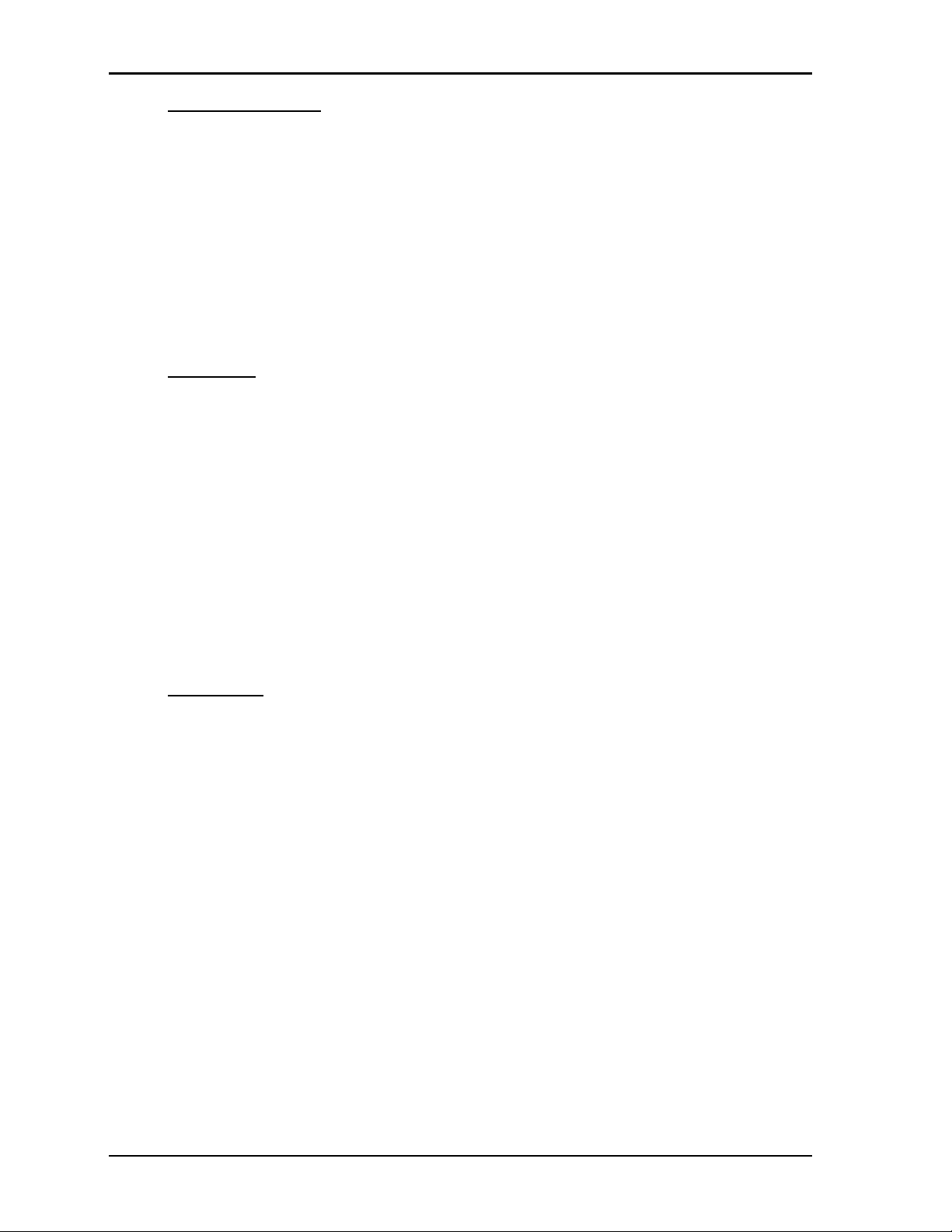
Chapter 4 BIOS Setup
• Exit and Reset Options
Save Changes and Exit
• Save configuration and exit? [Ye s ; No]
Discard Changes and Exit
• Quit without saving? [Ye s ; No] (ESC key can be used for this operation.)
Save Changes and Reset
• Save configuration and reset? [Ye s ; No]
Discard Changes and Reset
• Reset without saving? [Ye s ; No]
• Save Options
Save Changes
• Save configuration? [Ye s ; No]
Discard Changes
• Load Previous Values? [Ye s ; No]
Restore Defaults
• Load Optimized Defaults? [Ye s ; No]
Save as User Defaults
• Save configuration? [Ye s ; No]
Restore User Defaults
• Restore User Defaults? [Ye s ; No]
• Boot Override
SATA PS: GLS85LS1008P CS XXGB
• Save configuration and reset? [Ye s ; No]
Launch EFI Shell from filesystem device
• Save configuration and reset? [Ye s ; No]
52 Reference Manual CoreModule 920
Page 59

Appendix A Technical Support
Contact us should you require any service or assistance.
ADLINK Technology, Inc.
Address: 9F, No.166 Jian Yi Road, Zhonghe District
New Taipei City 235, Taiwan
ᄅקؑխࡉ৬ԫሁ 166 ᇆ 9 ᑔ
Tel: +886-2-8226-5877
Fax: +886-2-8226-5717
Email: service@adlinktech.com
Ampro ADLINK Technology, Inc.
Address: 5215 Hellyer Avenue, #110, San Jose, CA 95138, USA
Tel: +1-408-360-0200
Toll Free: +1-800-966-5200 (USA only)
Fax: +1-408-360-0222
Email: info@adlinktech.com
ADLINK Technology (China) Co., Ltd.
Address: Ϟ⍋Ꮦ⌺ϰᮄᓴ∳催⾥ᡔು㢇䏃 300 ো(201203)
300 Fang Chun Rd., Zhangjiang Hi-Tech Park,
Pudong New Area, Shanghai, 201203 China
Tel: +86-21-5132-8988
Fax: +86-21-5132-3588
Email: market@adlinktech.com
ADLINK Technology, Inc. provides a number of methods for contacting Technical Support listed below in
Table A -1. Requests for support through the Ask an Expert are given the highest priority, and usually will be
addressed within one working day.
• ADLINK’s Ask an Expert – This is a comprehensive support center designed to meet all your technical
needs. This service is free and available 24 hours a day through the Ampro By ADLINK web page at
ttp://www.adlinktech.com/AAE/. This includes a searchable database of Frequently Asked Questions,
h
which will help you with the common information requested by most customers. This is a good source
of information to look at first for your technical solutions. However, you must register online if you
wish to use the Ask a Question feature.
ADLINK strongly suggests that you register with the web site. By creating a profile on the ADLINK
web site, you will have a portal page called “My ADLINK” unique to you with access to exclusive
services and account information.
• Personal Assistance – You may also request personal assistance by creating an Ask an Expert account
and then going to the Ask a Question feature. Requests can be submitted 24 hours a day, 7 days a week.
You will receive immediate confirmation that your request has been entered. Once you have submitted
your request, you must log in to go to My Stuff area where you can check status, update your request,
and access other features.
• Download Service – This service is also free and available 24 hours a day at
http://www.adlinktech.com
register online before you can log in to this service.
. For certain downloads such as technical documents and software, you must
Table A-1. Technical Support Contact Information
Method Contact Information
Ask an Expert http://www.adlinktech.com/AAE/
Web Site http://www.adlinktech.com
Standard Mail
CoreModule 920 Reference Manual 53
Page 60

Appendix A Technical Support
ADLINK Technology Beijing
Address: ࣫ҀᏖ⍋⎔Ϟഄϰ䏃 1 োⲜ߯ࡼ E ᑻ 801 ᅸ(100085)
Rm. 801, Power Creative E, No. 1,
Shang Di East Rd., Beijing, 100085 China
Tel: +86-10-5885-8666
Fax: +86-10-5885-8626
Email: market@adlinktech.com
ADLINK Technology Shenzhen
Address: ⏅ഇᏖቅ⾥ᡔು催ᮄϗ䘧᭄ᄫᡔᴃು
A1 2 ὐ C (518057)
2F, C Block, Bldg. A1, Cyber-Tech Zone, Gao Xin Ave. Sec. 7,
High-Tech Industrial Park S., Shenzhen, 518054 China
Tel: +86-755-2643-4858
Fax: +86-755-2664-6353
Email: market@adlinktech.com
LiPPERT ADLINK Technology GmbH
Address: Hans-Thoma-Strasse 11, D-68163, Mannheim, Germany
Tel: +49-621-43214-0
Fax: +49-621 43214-30
Email: emea@adlinktech.com
ADLINK Technology, Inc. (French Liaison Office)
Address: 6 allée de Londres, Immeuble Ceylan
91940 Les Ulis, France
Tel: +33 (0) 1 60 12 35 66
Fax: +33 (0) 1 60 12 35 66
Email: france@adlinktech.com
ADLINK Technology Japan Corporation
Address: ͱ101-0045 ᵅҀ䛑ҷ⬄⼲⬄䤯ފ⬎ 3-7-4
⼲⬄ 374 ɛɳ 4F
KANDA374 Bldg. 4F, 3-7-4 Kanda Kajicho,
Chiyoda-ku, Tokyo 101-0045, Japan
Tel: +81-3-4455-3722
Fax: +81-3-5209-6013
Email: japan@adlinktech.com
ADLINK Technology, Inc. (Korean Liaison Office)
Address: 137-881 昢殾柢 昢爎割 昢爎堆嵢 326, 802 (昢爎壟, 微汾瘶捒娯)
802, Mointer B/D, 326 Seocho-daero, Seocho-Gu,
Seoul 137-881, Korea
Tel: +82-2-2057-0565
Fax: +82-2-2057-0563
Email: korea@adlinktech.com
ADLINK Technology Singapore Pte. Ltd.
Address: 84 Genting Lane #07-02A, Cityneon Design Centre
Singapore 349584
Tel: +65-6844-2261
Fax: +65-6844-2263
Email: singapore@adlinktech.com
ADLINK Technology Singapore Pte. Ltd. (Indian Liaison Office)
Address: #50-56, First Floor, Spearhead Towers
Margosa Main Road (between 16th/17th Cross)
Malleswaram, Bangalore - 560 055, India
Tel: +91-80-65605817, +91-80-42246107
Fax: +91-80-23464606
Email: india@adlinktech.com
Table A-1. Technical Support Contact Information (Continued)
54 Reference Manual CoreModule 920
Page 61

Appendix A Technical Support
ADLINK Technology, Inc. (Israeli Liaison Office)
Address: 27 Maskit St., Corex Building
PO Box 12777
Herzliya 4673300, Israel
Tel: +972-77-208-0230
Fax: +972-77-208-0230
Email: israel@adlinktech.com
Table A-1. Technical Support Contact Information (Continued)
CoreModule 920 Reference Manual 55
Page 62

Appendix A Technical Support
56 Reference Manual CoreModule 920
Page 63
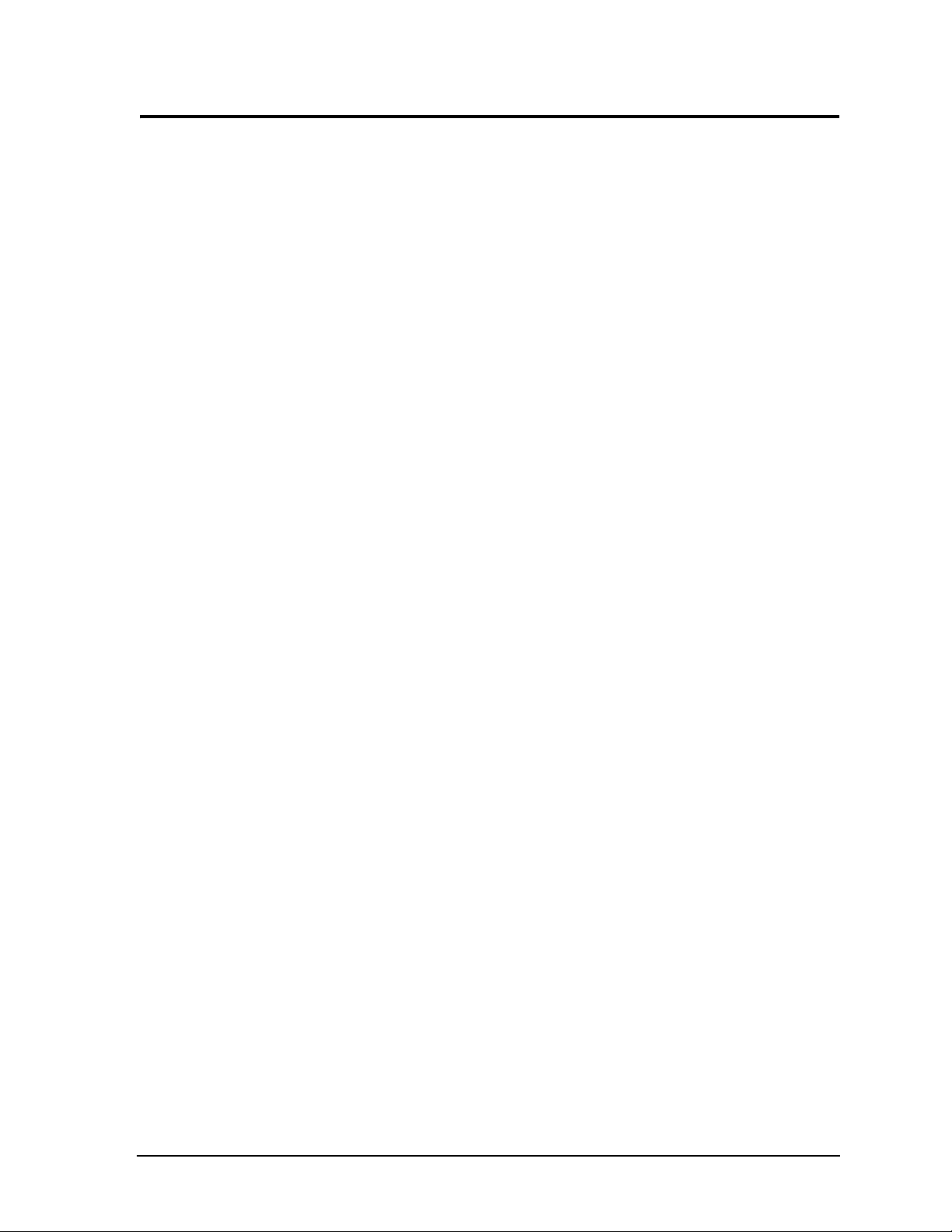
Index
A
AMI BIOS Aptio TSE User’s Guide .................... 2
Ask an Expert (on line)
....................................... 53
B
battery
free boot feature
interface description
BIOS
access to Setup Utility
Advanced setup screen
Boot setup screen
chip specification reference
Chipset setup screen
Main setup screen
recovery
Save & Exit setup screen
Security setup screen
Setup Utility menus
block diagram
board specifications
.....................................................9, 35
.............................................. 9
...................................... 34
................................... 37
.................................. 40
.......................................... 49
............................ 2
...................................... 46
......................................... 39
.............................. 51
..................................... 50
....................................... 39
..................................................... 10
............................................ 17
C
chip specification references ................................. 2
component descriptions
connectors
header, connector, and socket list
pin sequence
console redirection
cooling
................................................................ 20
CPU
description
features
current
capability
measurements
.................................................6, 22
............................................................ 7
....................................................... 31
...................................... 11
................. 14
.................................................. 15
.............................................. 35
................................................ 19
D
dimensions .......................................................... 17
E
environmental specifications .............................. 20
Ethernet
external LED interface description
features
interface description
specification reference
expansion buses
features
specification references
............................................................ 8
...................................... 28
.................................... 1
............................................................ 7
................................... 1
............... 34
F
fan interface description ..................................... 33
features list
............................................................ 7
G
GPIO
interface description
interface features
graphics description
......................................32
..............................................9
.............................................22
H
hardware monitor
description
feature
specification reference
HDMI
features
interface features
level shifter specification reference
headers, connectors, and sockets
heatsink requirements
height
...................................................................17
Hot cable (modified serial cable)
.....................................................36
..............................................................9
.....................................2
...........................................................29
..............................................8
.................2
.........................14
..........................................20
........................35
I
I/O address map ...................................................24
integrated circuit descriptions
interrupt list
.........................................................23
.............................11
J
jumper header definitions ....................................16
L
length ...................................................................17
Logo Screen
description
feature
LPC specification reference
LVDS
features
interface features
.....................................................38
..............................................................9
..................................1
...........................................................29
..............................................8
M
major integrated circuits ......................................11
mechanical dimensions
memory
description
features
map
miscellaneous features
.....................................................22
.............................................................7
................................................................23
........................................18
...........................................9
O
OEM Logo
description
feature
Oops! Jumper
description
feature
.....................................................38
..............................................................9
.....................................................35
..............................................................9
CoreModule 920 Reference Manual 57
Page 64

Index
P
PCH specification reference ................................. 2
PCI
features
specification reference
PCI Express
features
specification reference
x16 graphics features
PCI/104-Express form factor
physical specifications
pin sequence
power
button interface description
interface description
requirements
product description
............................................................7
.................................... 1
............................................................7
.................................... 1
....................................... 8
................................ 5
........................................17
........................................................15
........................... 33
...................................... 31
.................................................. 19
............................................... 6
R
Real Time Clock
description
features
references
reset switch interface description
..................................................... 35
............................................................9
.............................................................. 1
........................ 33
S
SATA
interface features
specification reference
serial
console description
console feature
console procedure
Hot cable
interface description
interface features
transceiver specification reference
SMBus specification reference
speaker interface description
Splash Screen
description
feature
SSD
(Solid State Drive) description
feature
specification reference
supported features
battery
console redirection
Core i7 CPU
DDR3 SDRAM
Ethernet
external speaker
I/O address map
IRQ assignments
.......................................................35
.............................................................. 9
.............................................................. 9
........................................................9, 34
.....................................................8, 28
............................................. 7
.................................... 1
........................................ 35
................................................ 9
.......................................... 37
...................................... 25
............................................. 7
.................. 2
............................. 2
...............................33
..................................................... 38
...................... 35
.................................... 2
........................................35
..............................................7, 22
............................................... 7
.............................................33
............................................. 24
........................................... 23
jumper headers
LED, external Ethernet
LVDS interface
memory map
Oops! jumper (BIOS recovery)
optional system fan header
reset switch
serial console
serial ports
Splash Screen (OEM Logo)
USB
........................................................... 8, 27
user GPIO signals
Utility header
VGA interface
video
................................................................ 8
Watchdog Timer
system fan interface
.............................................. 16
................................. 34
............................................. 30
................................................. 23
................. 9, 35
........................... 33
................................................... 33
............................................. 9, 35
.................................................7, 25
.......................... 38
......................................... 32
................................................ 33
............................................... 30
............................................. 9
............................................ 33
T
Technical Support ............................................... 53
temperature
monitor description
monitor feature
thermal requirements
thickness
............................................................. 17
....................................... 36
................................................ 9
.......................................... 20
U
USB
interface description
interface features
specification reference
utility interface
description
features
..................................................... 33
............................................................ 9
...................................... 27
............................................. 8
.................................... 1
V
VGA
features
interface features
video
interface descriptions
interface features
voltage
LVDS
monitor description
monitor feature
PCI-104
requirements
.......................................................... 29
............................................. 8
.................................... 29
............................................. 8
............................................................ 16
....................................... 36
................................................ 9
......................................................... 16
.................................................. 31
W
Watchdog Timer
description
feature
web sites
ADLINK
reference
weight
................................................................. 17
width
................................................................... 17
..................................................... 36
............................................................. 9
....................................................... 53
.......................................................... 1
58 Reference Manual CoreModule 920
