Page 1

CoreModule
TM
435
(PC/104 Single Board Computer)
Reference Manual
P/N 50-1Z085-1010
Page 2
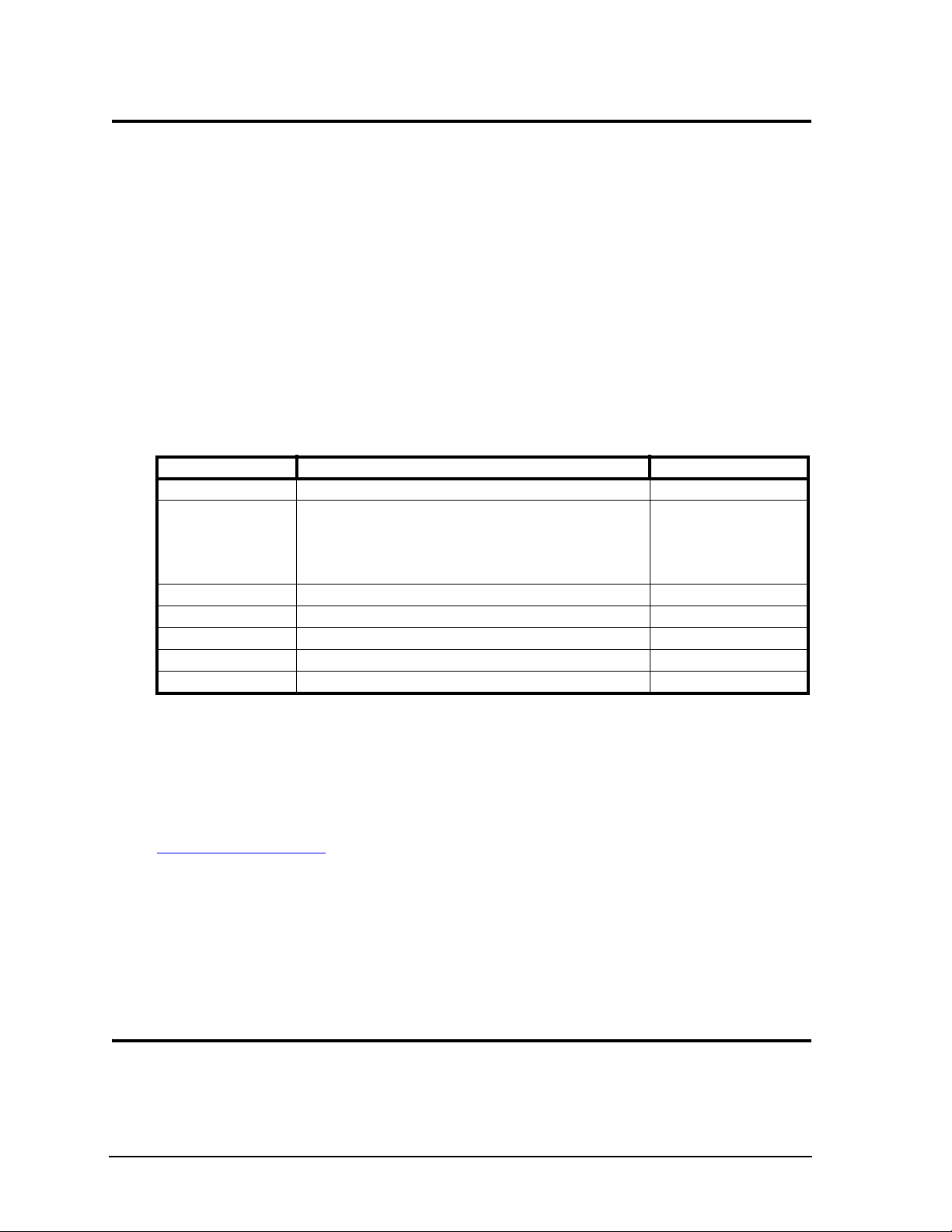
Notice Page
DISCLAIMER
ADLINK Technology, Incorporated makes no representations or warranties with respect to the contents of
this manual or of the associated ADLINK products, and specifically disclaims any implied warranties of
merchantability or fitness for any particular purpose. ADLINK shall under no circumstances be liable for
incidental or consequential damages or related expenses resulting from the use of this product, even if it has
been notified of the possibility of such damages. ADLINK reserves the right to revise this publication from
time to time without obligation to notify any person of such revisions. If errors are found, please contact
ADLINK at the address listed below on the Notice page of this document.
TRADEMARKS
CoreModule and the Ampro logo are registered trademarks, and ADLINK, Little Board, LittleBoard,
MightyBoard, MightySystem, MilSystem, MiniModule, ReadyBoard, ReadyPanel, ReadySystem, and
RuffSystem are trademarks of ADLINK Technology, Inc. All other marks are the property of their
respective companies.
REVISION HISTORY
Revision Reason for Change Date
1000 Initial Release Jul/11
1010 Removed PXE Boot, Secondary IDE Master and Slave, SB LPT
Parallel Port, Multi-Finction Ports 1 and 2, Redundancy Control LPT
Port and GPIO Ports 1 and 2 from BIOS setup in Ch 4; changed
IRQ15 default to “Reserved” in BIOS setup;
updated Tech Support addresses in Appendix A
Sept/11
ADLINK Technology, Incorporated
5215 Hellyer Avenue, #110
San Jose, CA 95138-1007
Tel. 408 360-0200
Fax 408 360-0222
http://www.adlinktech.com
© Copyright 2011 ADLINK Technology, Incorporated
Audience
This manual provides reference only for computer design engineers, including but not limited to hardware
and software designers and applications engineers. ADLNK Technology, Inc. assumes you are qualified to
design and implement prototype computer equipment.
ii Reference Manual CoreModule 435
Page 3
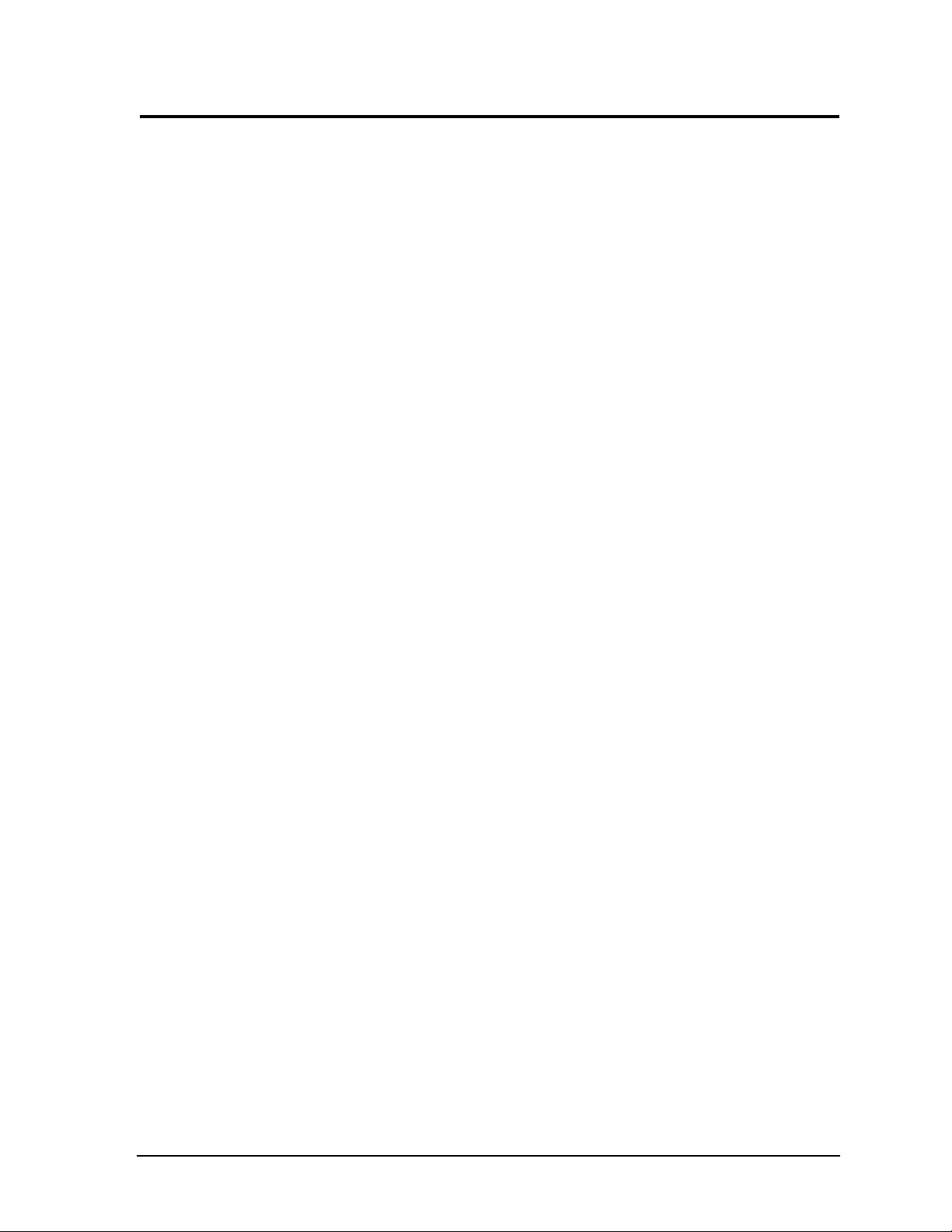
Contents
Chapter 1 About This Manual ....................................................................................................1
Purpose of this Manual ....................................................................................................................1
References ......................................................................................................................................1
Chapter 2 Product Overview......................................................................................................3
PC/104 Architecture ........................................................................................................................3
Product Description..........................................................................................................................4
Module Features ........................................................................................................................4
Block Diagram ............................................................................................................................7
Major Component (IC) Definitions....................................................................................................8
Header, Connector, and Socket Definitions ..................................................................................10
Jumper Header Definitions ............................................................................................................13
Specifications.................................................................................................................................15
Physical Specifications .............................................................................................................15
Mechanical Specifications ........................................................................................................16
Power Specifications ................................................................................................................17
Environmental Specifications....................................................................................................17
Thermal/Cooling Requirements ................................................................................................17
Chapter 3 Hardware..................................................................................................................19
Overview ........................................................................................................................................19
CPU ..............................................................................................................................................20
Graphics.........................................................................................................................................20
Memory and Flash .........................................................................................................................20
System Memory .......................................................................................................................20
Video Memory...........................................................................................................................20
SPI Flash ..................................................................................................................................20
Interrupt Channel Assignments .....................................................................................................21
Memory Map ..................................................................................................................................22
I/O Address Map ...........................................................................................................................22
Serial Interface ..............................................................................................................................23
USB Interface ................................................................................................................................26
Utility Interface ..............................................................................................................................27
Keyboard ..................................................................................................................................27
Mouse .......................................................................................................................................27
Battery ......................................................................................................................................27
Reset Switch.............................................................................................................................27
Speaker ....................................................................................................................................27
Fast Ethernet Interface .................................................................................................................28
Gigabit Ethernet Interface .............................................................................................................29
Gigabit Ethernet External LED Interface...................................................................................30
Video (TFT/VGA) Interface ...........................................................................................................30
Serial Peripheral Interface (SPI) ....................................................................................................32
Low Pin Count Interface (LPC) ......................................................................................................32
Miscellaneous ................................................................................................................................33
Real Time Clock (RTC) ............................................................................................................33
User GPIO Interface .................................................................................................................33
Oops! Jumper (BIOS Recovery) ...............................................................................................34
Serial Console ..........................................................................................................................34
CoreModule 435 Reference Manual iii
Page 4
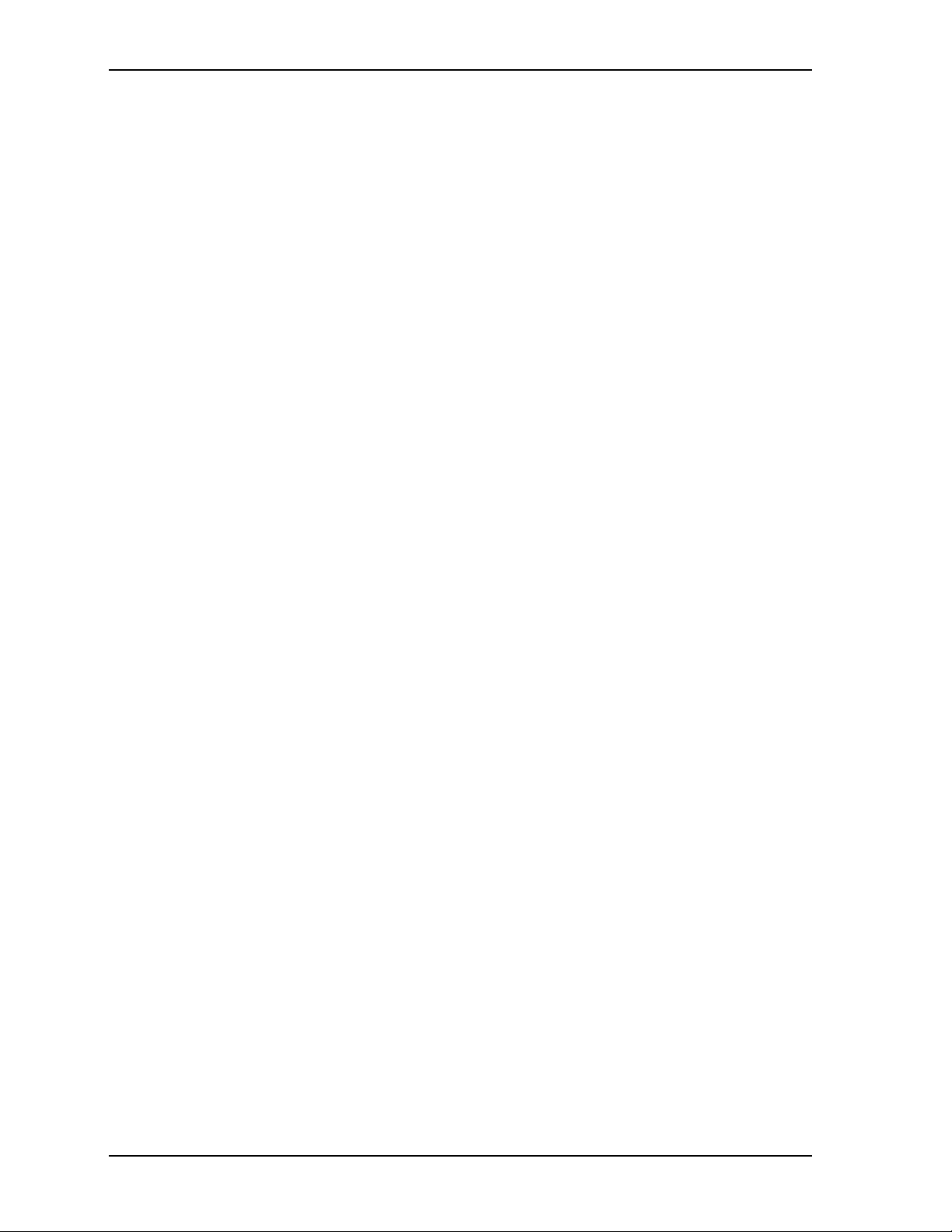
Contents
Serial Console BIOS Setup................................................................................................. 34
Hot (Serial) Cable .............................................................................................................. 34
Watchdog Timer....................................................................................................................... 35
Power Interface ............................................................................................................................ 35
Chapter 4 BIOS Setup .............................................................................................................. 37
Introduction.................................................................................................................................... 37
Entering BIOS Setup (VGA Display) ........................................................................................ 37
Entering BIOS Setup (Remote Access) .................................................................................. 37
OEM Logo Utility ........................................................................................................................... 38
Logo Image Requirements....................................................................................................... 38
BIOS Setup Menus........................................................................................................................ 39
BIOS Main Setup Screen ......................................................................................................... 39
BIOS Advanced Setup Screen................................................................................................. 40
BIOS PCIPnP Setup Screen .................................................................................................... 42
BIOS Boot Setup Screen ......................................................................................................... 43
BIOS Security Setup Screen.................................................................................................... 44
BIOS Chipset Setup Screen..................................................................................................... 45
BIOS Exit Setup Screen........................................................................................................... 48
Appendix A Technical Support .................................................................................................. 49
Index .................................................................................................................................................. 51
List of Figures
Figure 2-1. Stacking PC/104 Modules with the CoreModule 435 .............................................. 3
Figure 2-2. Block Diagram ......................................................................................................... 7
Figure 2-3. Component Locations (Top Side)............................................................................ 9
Figure 2-4. Component Locations (Bottom Side) .................................................................... 10
Figure 2-5. Header Pin Sequence Identification ...................................................................... 11
Figure 2-6. Header and Connector Locations (Top Side) ........................................................ 12
Figure 2-7. Header and Socket Locations (Bottom Side) ........................................................ 13
Figure 2-8. Jumper Header Locations (Top Side) ................................................................... 14
Figure 2-9. Mechanical Dimensions (Top View) ...................................................................... 16
Figure 3-1. RS-485 Serial Port Implementation....................................................................... 24
Figure 3-2. Oops! Jumper........................................................................................................34
Figure 3-3. Hot Cable Jumper ................................................................................................. 34
Figure 4-1. BIOS Main Setup Screen ...................................................................................... 39
Figure 4-2. BIOS Advanced Setup Screen .............................................................................. 40
Figure 4-3. BIOS PCIPnP Setup Screen ................................................................................. 42
Figure 4-4. BIOS Boot Setup Screen....................................................................................... 43
Figure 4-5. BIOS Security Setup Screen ................................................................................. 44
Figure 4-6. BIOS Chipset Setup Screen.................................................................................. 45
Figure 4-7. BIOS Exit Setup Screen ........................................................................................ 48
iv Reference Manual CoreModule 435
Page 5
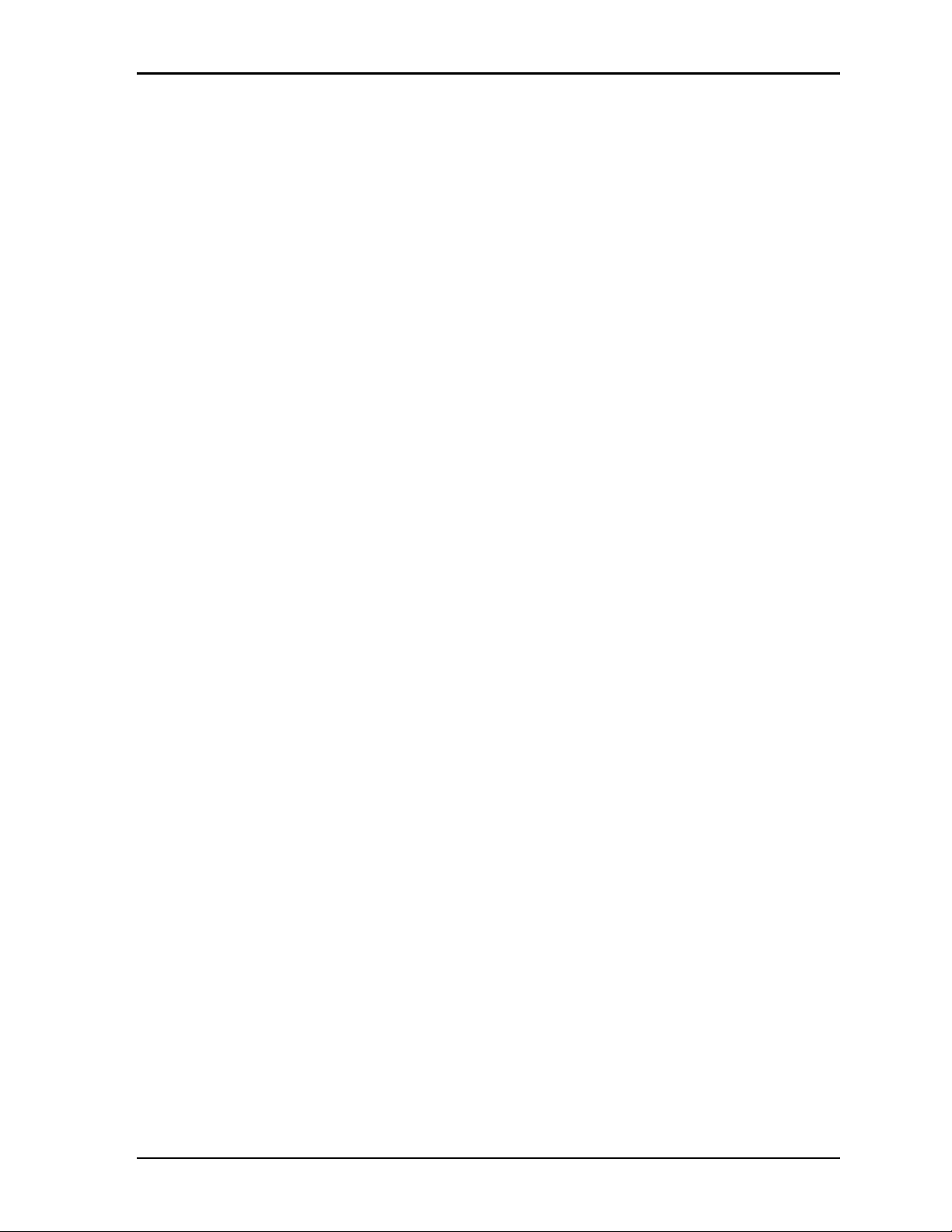
List of Tables
Table 2-1. Major Component (IC) Descriptions and Functions .................................................8
Table 2-2. Header, Connector, and Socket Descriptions........................................................10
Table 2-3. Jumper Settings ................................................................................................13
Table 2-4. Weight and Footprint Dimensions..........................................................................15
Table 2-5. Power Supply Requirements .................................................................................17
Table 2-6. Environmental Requirements.................................................................................17
Table 3-1. Interrupt Channel Assignments..............................................................................21
Table 3-2. DMA Map ...............................................................................................................21
Table 3-3. Memory Map - Vortex 86SX/DX Processor ...........................................................22
Table 3-4. I/O Address Map ....................................................................................................22
Table 3-5. Serial Port 1 (J3) & Port 2 (J9) Interface Pin Signals.............................................24
Table 3-6. Serial Port 3 (J14) & Port 4 (J13) Interface Pin Signals.........................................25
Table 3-7. USB0 Interface Pin Signals (J10) ..........................................................................26
Table 3-8. USB1 Interface Pin Signals (J17) ..........................................................................26
Table 3-9. Utility Interface Pin Signals (J5) .............................................................................27
Table 3-10. Fast Ethernet Interface Pin Signals (J2) ................................................................28
Table 3-11. Gigabit Ethernet Interface Pin Signals (J23)..........................................................29
Table 3-12. Gigabit Ethernet External LED Pin Signals (J22)...................................................30
Table 3-13. Video Interface Pin Signals (J11)...........................................................................31
Table 3-14. SPI Interface Pin Signals (J19) ..............................................................................32
Table 3-15. LPC Interface Pin Signals (J20) .............................................................................32
Table 3-16. User GPIO Interface Pin Signals (J8) ....................................................................33
Table 3-17. Power Interface Pin Signal (J7) .............................................................................35
Table 4-1. BIOS Setup Menus ................................................................................................39
Table A-1. Technical Support Contact Information..................................................................49
Contents
CoreModule 435 Reference Manual v
Page 6
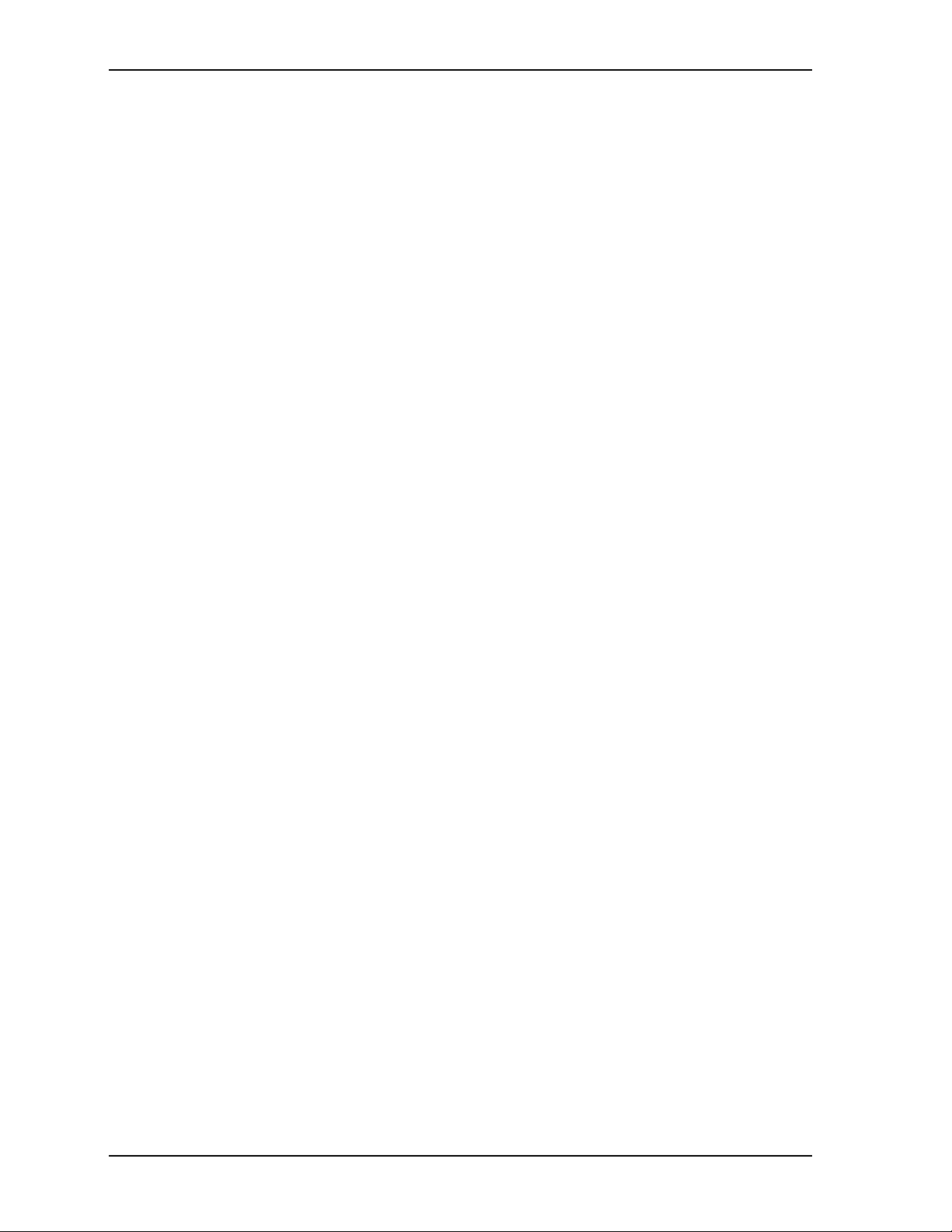
Contents
vi Reference Manual CoreModule 435
Page 7
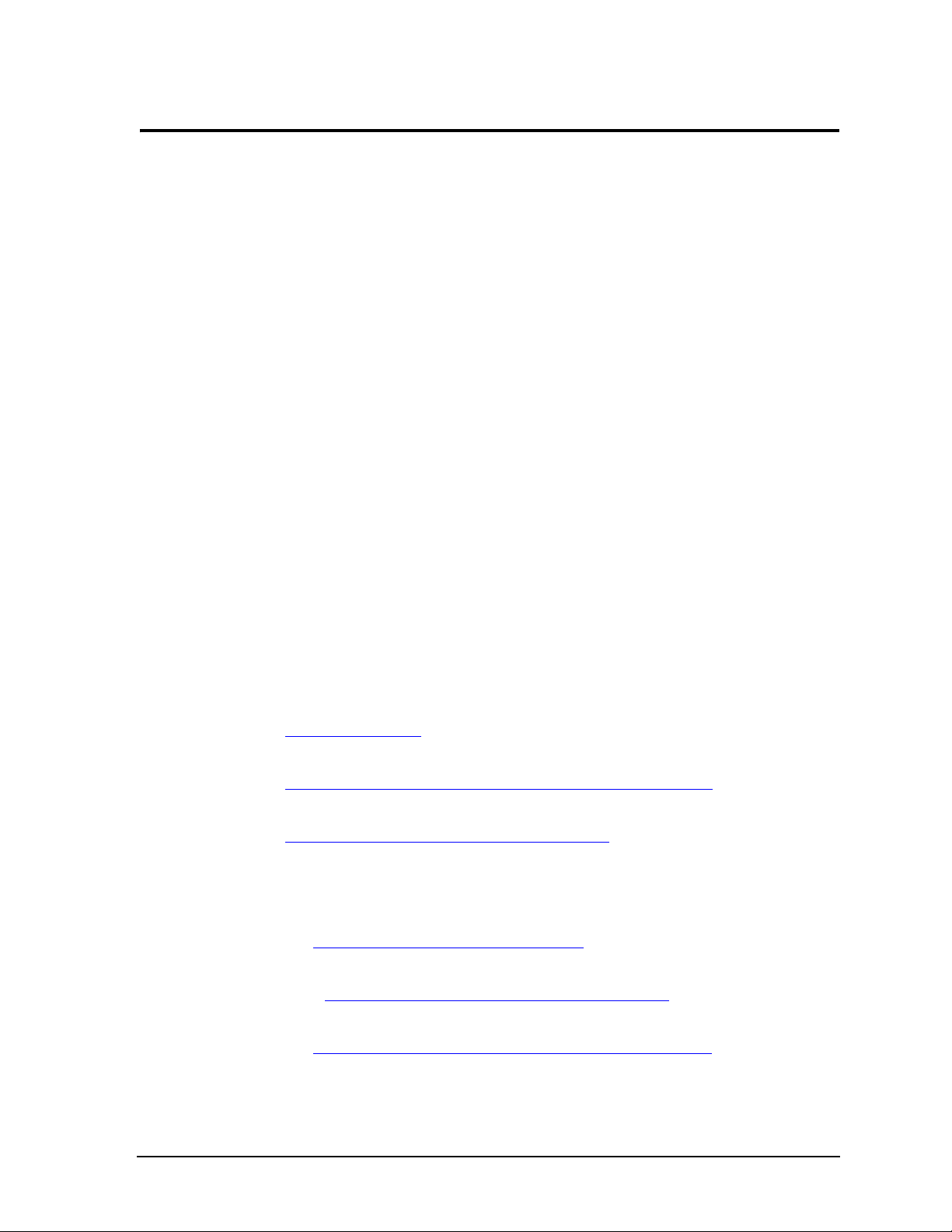
Chapter 1 About This Manual
Purpose of this Manual
This manual is for designers of systems based on the CoreModule™ 435 PC/104 Single Board Computer
(SBC) module. This manual contains information that permits designers to create an embedded system
based on specific design requirements.
Information provided in this reference manual includes:
• Product Overview
• Hardware Specifications
• BIOS Setup information
• Technical Support Contact Information
Information not provided in this reference manual includes:
• Detailed chip specifications (refer to the References section of this chapter)
• Internal component operation
• Internal registers or signal operations
• Bus or signal timing for industry standard busses and signals
• Pin-signal definitions for industry-standard interfaces
References
The following references may help you successfully complete your custom design.
Specifications
• PC/104 Specification Revision 2.5, November 2003
For latest revision of the PC/104 specifications, contact the PC/104 Consortium, at:
Web site: http://www.pc104.org
• PCI Specification Revision 2.2
Web site: http://www.pcisig.com/specifications/conventional/conventional_pci
• AMI BIOS Core 8 User’s Guide
Web site: http://www.ami.com/support/doc/MAN-EZP-80.pdf
Chip Specifications
The following chip specifications are used in the CoreModule 435 processor module:
• DMP Electronics Inc. and the Vortex 86SX/DX CPU
Web site: http://www.vortex86sx.com/?page_id=3tw/
• Sis Corporation and the Volari Z9s PCI Graphics Controller
Data sheet: http://ms-n.org/DataSheets/XGI/databook_z9s_v20.pdf
• Hynix Semiconductor, Inc. and the DDR2 on-board System and Video Memory
Web site: http://www.hynix.com/gl/products/consumer/consumer_info.jsp
CoreModule 435 Reference Manual 1
Page 8
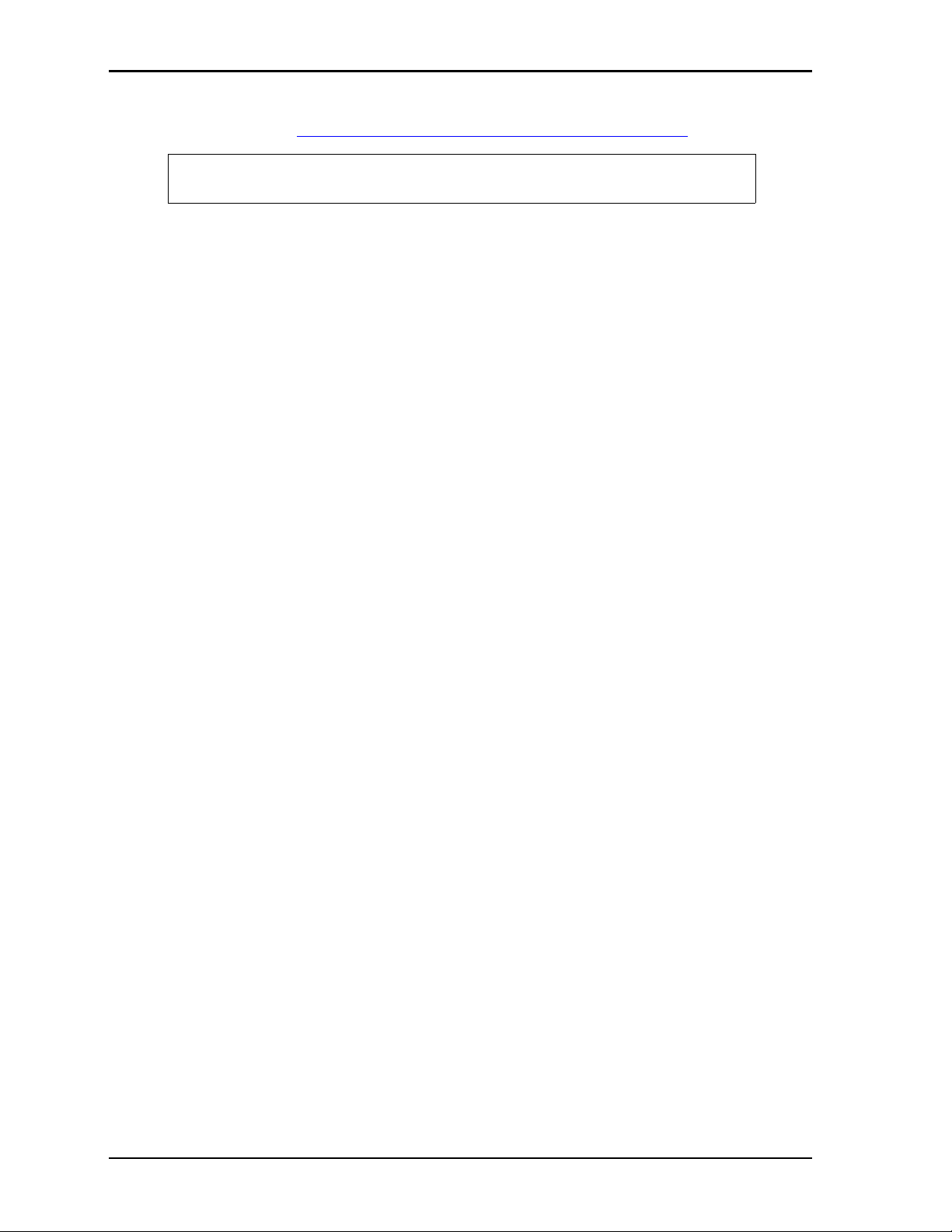
Chapter 1 About This Manual
• Intel Corporation and the 82541PI Gigabit Ethernet controller
Data sheet: http://download.intel.com/design/network/datashts/318138.pdf
NOTE If you are unable to locate the datasheets using the links provided, search the
internet to find the manufacturer’s web site and locate the documents you need.
2 Reference Manual CoreModule 435
Page 9
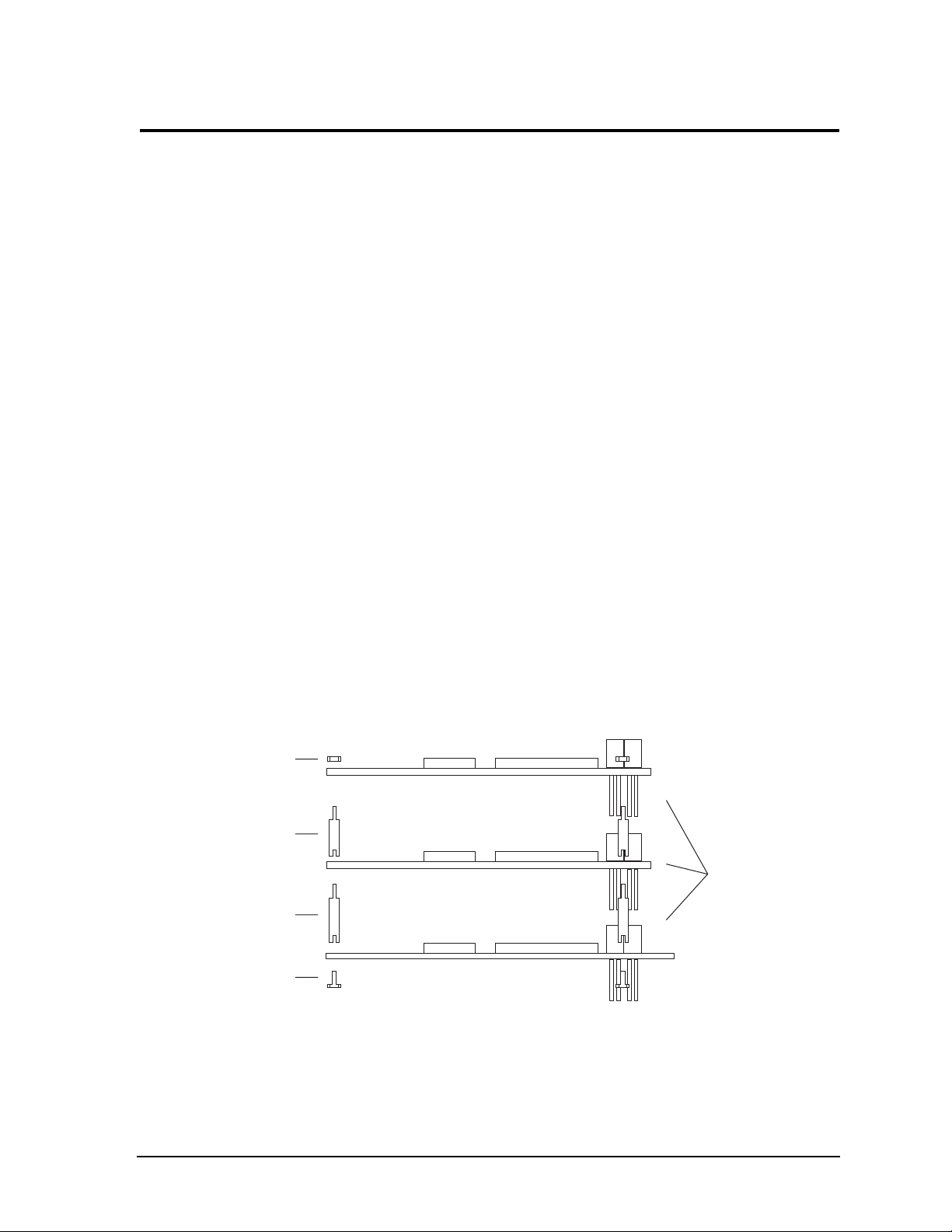
Chapter 2 Product Overview
This overview presents general information about the PC/104 architecture and the CoreModule 435 Single
Board Computer (SBC). After reading this chapter you should understand:
• PC/104 architecture
• CoreModule 435 product description
• CoreModule 435 features
• Major components
• Header definitions
• Specifications
PC/104 Architecture
The PC/104 architecture affords a great deal of flexibility in system design. You can build a simple system
using only a CoreModule Single Board Computer (SBC) with input/output devices connected to its serial or
USB ports and a Compact Flash card in the Compact Flash socket. To expand a simple CoreModule system,
simply add self-stacking ADLINK MiniModules or 3rd party PC/104 expansion boards to provide
additional capabilities, such as:
• Additional I/O ports
• Analog or digital I/O interfaces
PC/104 expansion modules can be stacked with the CoreModule 435 avoiding the need for card cages and
backplanes. The PC/104 expansion modules can be mounted directly to the PC/104 bus connector of the
CoreModule 435. PC/104-compliant modules can be stacked with an inter-board spacing of ~0.66" (16.7
mm) so that a 3-module system fits in a 3.6" x 3.8" x 2.4" space. See Figure 2-1.
One or more MiniModule products or other PC/104 modules can be installed on the CoreModule expansion
connectors. When installed on the PC/104 headers, the expansion modules fit within the CoreModule outline
dimensions. Most MiniModule products have stack-through connectors compatible with the PC/104 Version
2.5 specification. Several modules can be stacked on the CoreModule headers. Each additional module
increases the thickness of the package by 0.60" (15 mm). See Figure 2-1.
4-40 nut (4)
0.6 inch spacer (4)
0.6 inch spacer (4)
4-40 screw (4)
PC/104 Module
CoreModule 435
PC/104 Module
PC/104 Module
Stackthrough
Expansion
Bus Headers
CM435stack
Figure 2-1. Stacking PC/104 Modules with the CoreModule 435
CoreModule 435 Reference Manual 3
Page 10
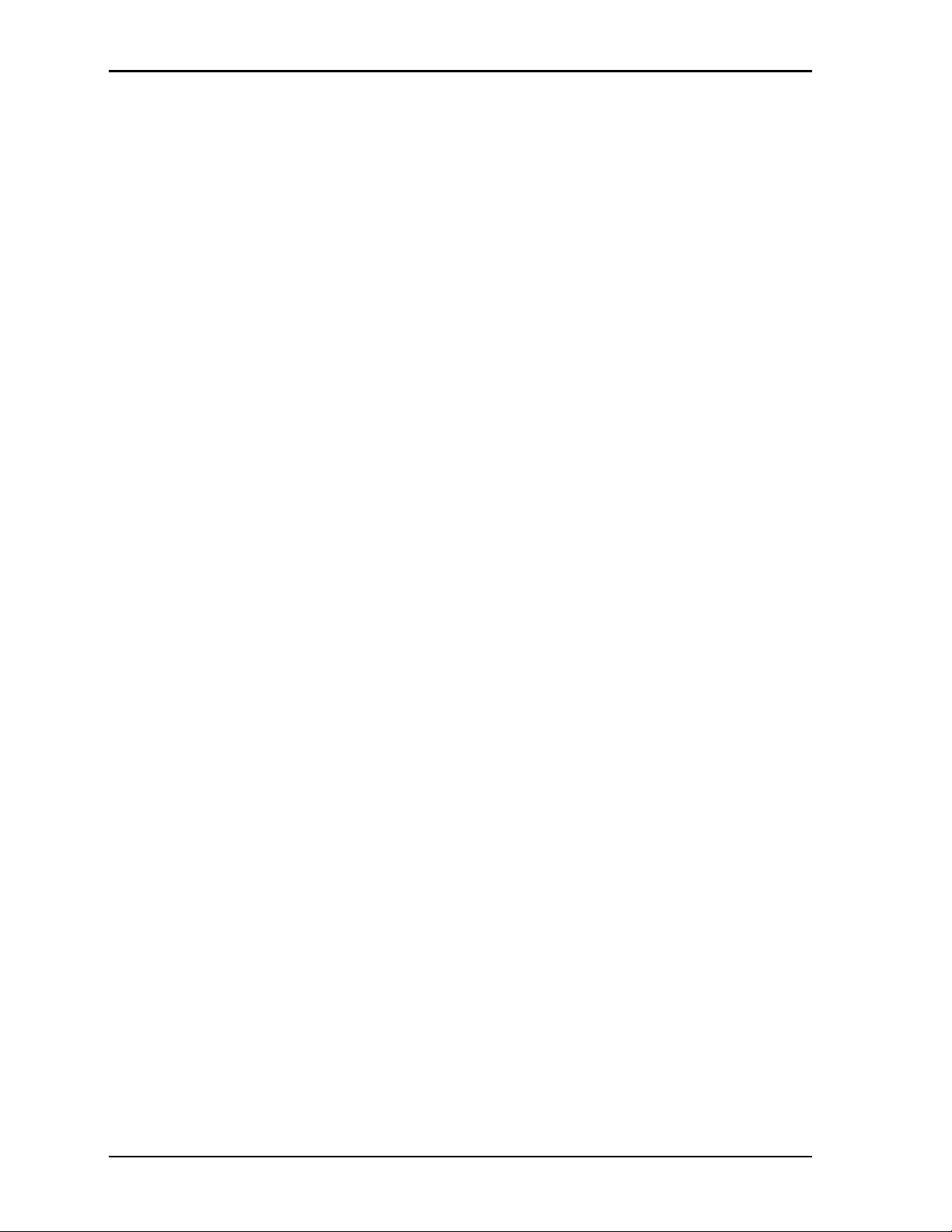
Chapter 2 Product Overview
Product Description
The CoreModule 435 SBC is an exceptionally high integration, x86-based PC compatible system in the
PC/104 form factor. This rugged and high quality single board system contains all the component
subsystems of a PC/AT motherboard plus the equivalent of several PC/AT expansion boards.
In addition, the CoreModule 435 SBC includes a comprehensive set of system extensions and enhancements
that are specifically designed for embedded systems. These enhancements—such as Watchdog Timer and
Oops! Jumper—ensure fail-safe embedded system operation. The CoreModule 435 is designed to meet the
size, power consumption, temperature range, quality, and reliability demands of embedded applications. The
CoreModule 435 requires a single +5V power source.
The CoreModule 435 SBC is particularly well suited to either embedded or portable applications. Its
flexibility makes system design quick and easy. It can be stacked with ADLINK MiniModules or other
PC/104-compliant expansion boards, or it can be used as the computing engine in a fully customized
application.
Module Features
• CPU
♦
Provides x86 based DMP Vortex SX (300 MHz) or DX (800 MHz) processor
♦
Provides integrated Northbridge and Southbridge
♦
Fully supports PC compatible architecture
♦
Provides 8 kB Unified Instruction and Data Cache
♦
Provides Parallel Processing Integrated Floating Point Unit (only in DX version)
♦
Provides Low Power and System Management Modes
• Memory
♦
Provides up to 256 MB standard DDR2 system RAM (soldered on the board)
♦
Provides up to 512 MB standard DDR2 video RAM (soldered on the board)
♦
Supports Memory Bus Speeds of 166 MHz on the SX CPU and 333MHz on the DX CPU
• PC/104 Bus Interface
♦
Provides standard PC/104 connector
♦
Supports clock speeds up to 8 MHz ISA
• IDE Interface
♦
Provides one IDE channel
♦
Supports two enhanced IDE devices
♦
Provides Fast ATA-capable interface for high-speed modes
• PIO modes (0 to 4)
• DMA modes (0 to 6)
♦
Supports ATAPI and DVD peripherals
♦
Supports IDE native and ATA compatibility modes
• Compact Flash Socket
♦
Provides Compact Flash socket (Type I or II)
♦
Supports IDE Compact Flash cards
♦
Attached to Primary IDE bus
4 Reference Manual CoreModule 435
Page 11
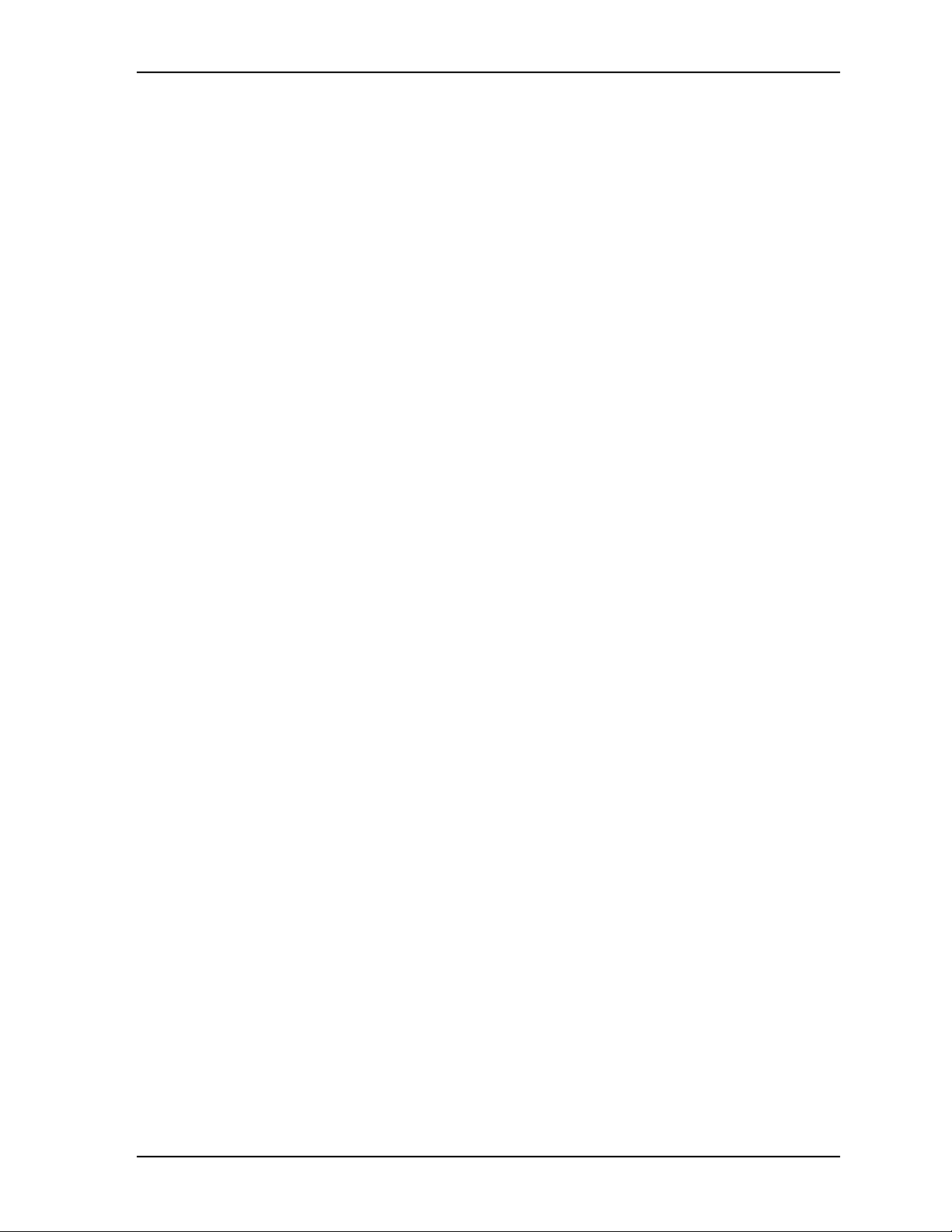
Chapter 2 Product Overview
• Serial Ports
♦
Provides four 10-pin headers and four buffered RS-232 serial ports with full handshaking and
modem capability
♦
Provides 16C550 or 16C552 UARTs, each with a built-in 16-byte FIFO buffer
♦
Supports RS-232 or RS-485 operation on ports 1 and 2
♦
Supports programmable word length, stop bits, and parity
♦
Supports 16-bit programmable baud-rate generator and an interrupt generator
• Ethernet
♦
Provides two fully independent Ethernet ports
♦
Supports IEEE 802.3 10BaseT/100BaseTx and 10BaseT/100BaseTx/1000BaseT compatible
physical layers
♦
Provides Ethernet LED header for Gigabit Ethernet
♦
Provides one Intel 82541PI Gigabit Ethernet controller and one Fast Ethernet controller internal to
the CPU
♦
Supports Auto-negotiation for speed, duplex mode, and flow control
♦
Supports full-duplex or half-duplex mode
• Full-duplex mode supports transmit and receive frames simultaneously
• Supports IEEE 802.3x Flow control in full duplex mode
• Half-duplex mode supports enhanced proprietary collision reduction mode
• Utility Interface
♦
Provides PS/2 Keyboard and PS/2 Mouse Interfaces
♦
Supports external battery for Real Time Clock operation
♦
Supports standard external 8Ω speaker interface
♦
Supports external reset switch
• USB Ports
♦
Provides one root USB hub
♦
Provides two USB ports
♦
Supports USB v2.0 and USB v1.1
• Video (LCD/CRT) Display
Enhanced 2D graphics accelerator
♦
Supports BitBLT implementation for all 256 raster operations
♦
Provides hardware command queue
♦
Provides Direct Draw accelerator
♦
Provides GDI 2000 accelerator
♦
Supports transparent BitBLT with source and destination keys
♦
Supports rectangle clipping
♦
Supports fast line draw engine with styled pattern
♦
Supports fast rectangle fill engine
♦
Supports 64x64x2 bit-mapped mono hardware cursor
♦
Supports 256MB frame buffer with linear addressing
CoreModule 435 Reference Manual 5
Page 12
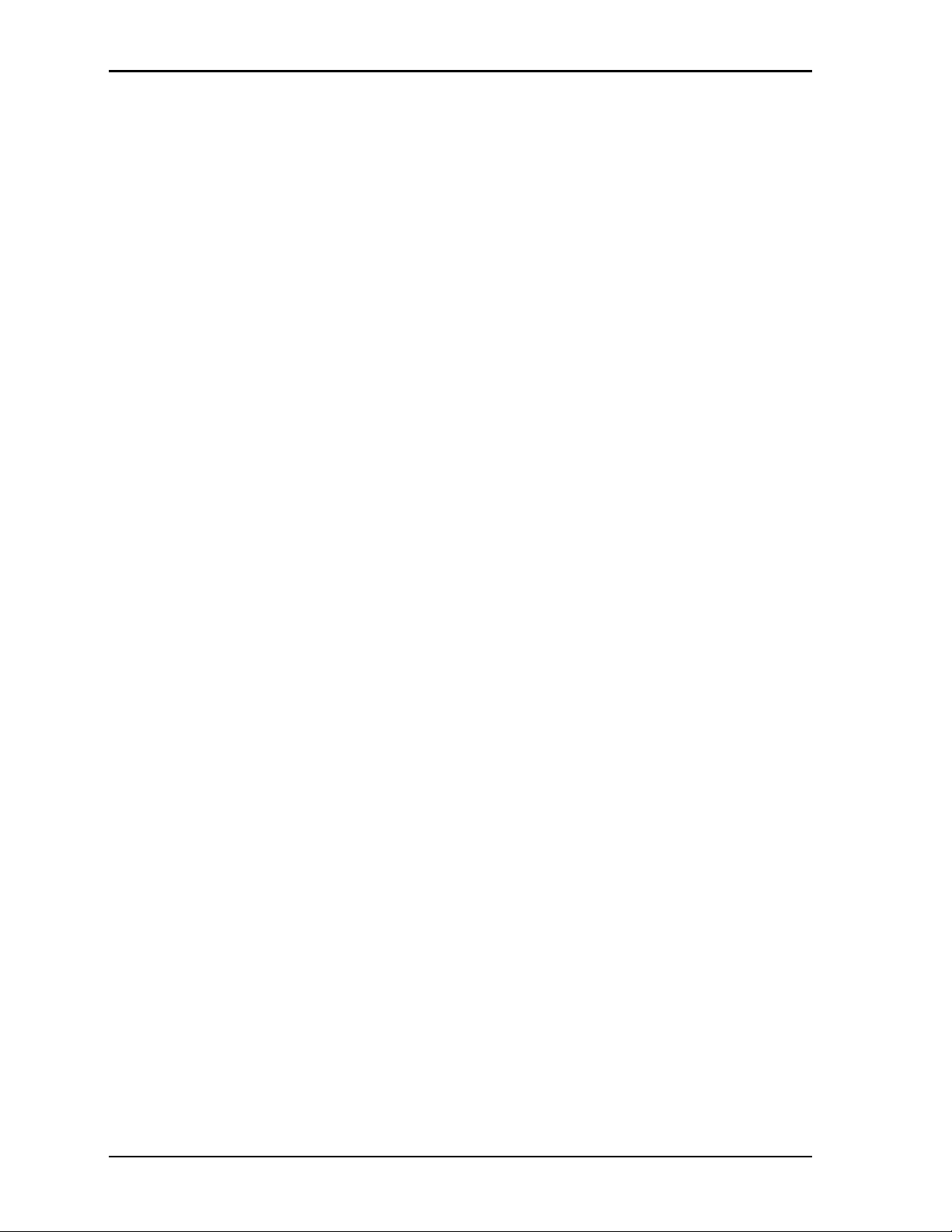
Chapter 2 Product Overview
VGA Interface
♦
VGA Controller with 230 MHz triple RAMDACs for 1600 x 1200 x 85 Hz display
♦
Supports 24-bit pixel depth
♦
Interlaced or non-interlaced output
TFT Interface
♦
Supports VESA Flat Panel Display interface
♦
Supports programmable panel size up to 1600x1200 pixel display resolution
♦
Supports internal VGA controller for display mode settings
♦
Supports 12-, 18-, and dual 12-bit interface (1 Pixel/Clock)
♦
Supports 3.3V or 5V LCD panels; jumper selectable
• Miscellaneous
♦
Provides Real Time Clock and CMOS RAM, with support for battery-free operation
♦
Provides General Purpose I/O (GPIO) interface
♦
Supports Oops! Jumper (BIOS Recovery)
♦
Supports Serial Console (Console Redirection)
♦
Supports customizable Splash Screen
♦
Supports Watchdog Timer (WDT)
6 Reference Manual CoreModule 435
Page 13
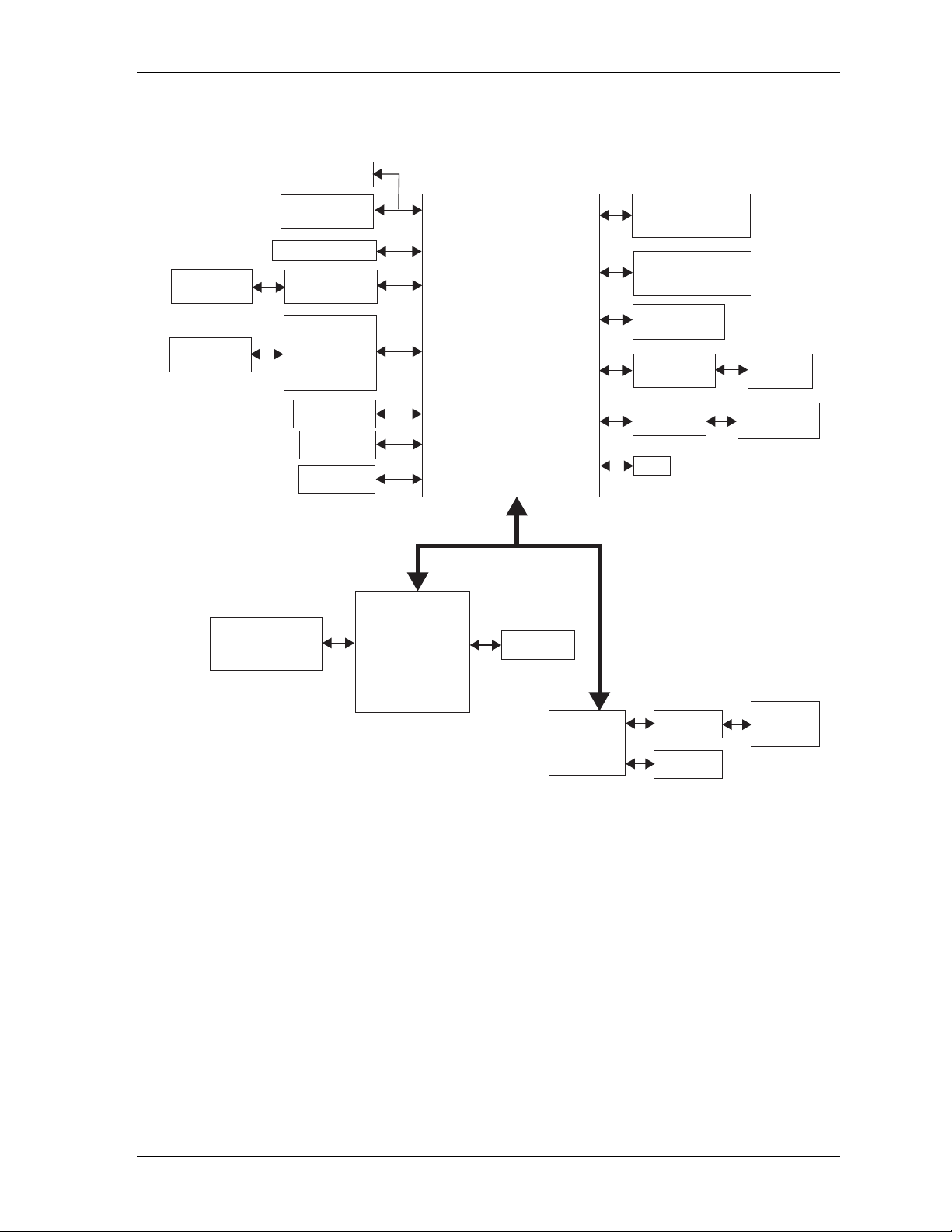
Chapter 2 Product Overview
Block Diagram
Figure 2-2 shows the functional components of the module.
SPI Header
COM3 & COM4
Headers
COM1 & COM2
Headers
Video Memory Chip
(Soldered On Board)
SPI Flash
PC/104 Connector
Transceivers (X2)
Transceiver (X1)
Transceiver (X1)
Utility Interface
DDR2
RS-232
RS-232
and
RS-422/485
Header
LPC
Header
GPIO
Header
ISA
SiS
TM
Z9s
Volari
PCI Graphics
Controller
DMP Vortex
86DX/SX
CPU
PCI Bus
VGA and TFT
Header
DDR2
System Memory Chip
(Soldered On Board)
DDR2
System Memory Chip
(Soldered On Board)
USB0 and USB1
Headers (X2)
IDE
Compact Flash
Socket
Ethernet
Transformer
RTC
CM435blkdiag_b
44-Pin IDE
Header
10/100 Ethernet
Header
Gigabit
Ethernet
Controller
Figure 2-2. Block Diagram
Ethernet
Transformer
Ethernet
LED Header
10/100/1000
Ethernet
Header
CoreModule 435 Reference Manual 7
Page 14
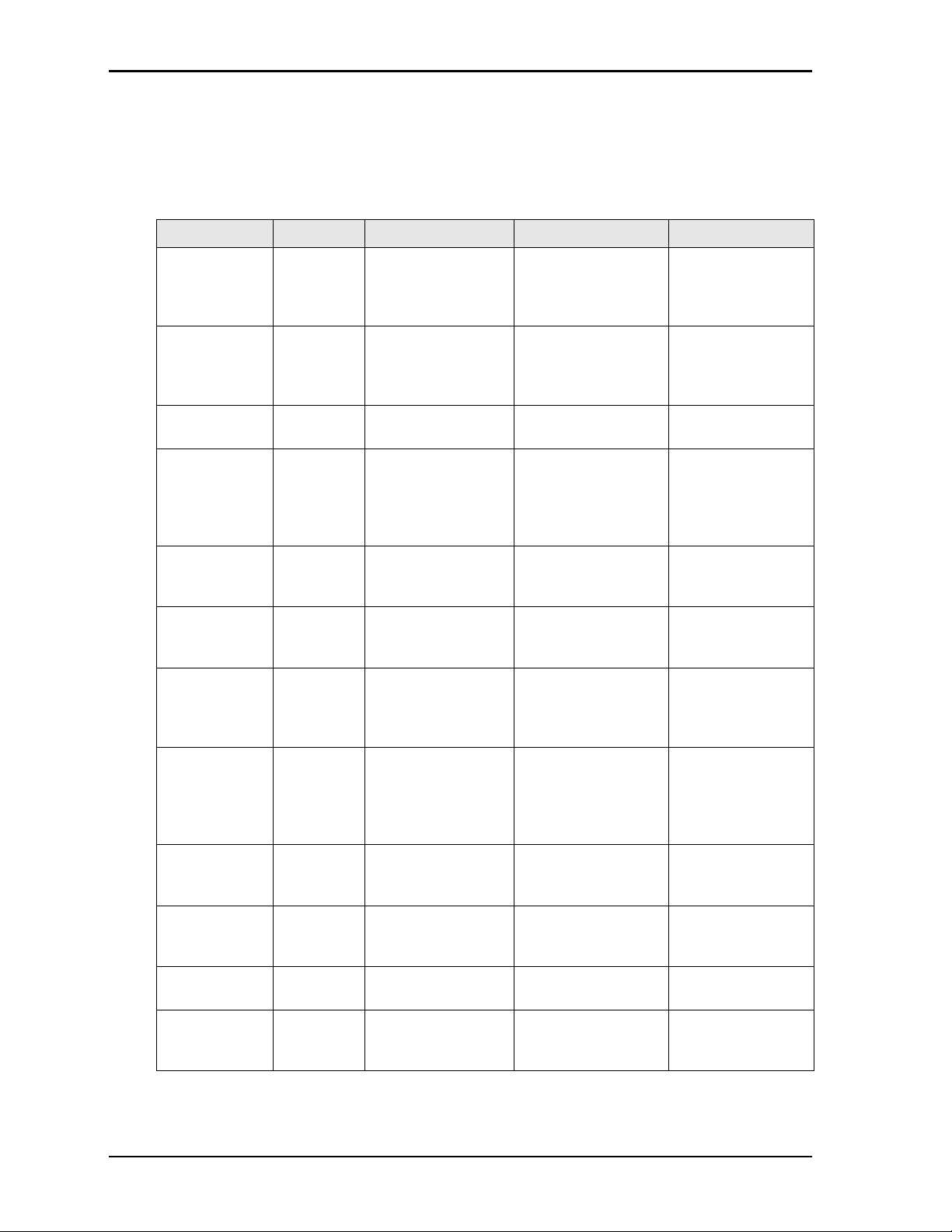
Chapter 2 Product Overview
Major Component (IC) Definitions
Table 2- 1 describes the major ICs on the CoreModule 435, and Figures 2-3 and 2-4 show the locations of the
major ICs on the board.
Table 2-1. Major Component (IC) Descriptions and Functions
Chip Type Mfg. Model Description Function
CPU (U1) DMP
Electronics,
Inc.
DDR2 Memory
(U2 - on bottom
side) [see
Figure 2-4])
DDR2 Memory
(U3)
RS-232
Transceiver (U4
- on bottom
side) [see
Figure 2-4]
RS-232
Transceiver
(U5)
SPI Flash (U6) PCT PCT25VF016B-75-
RS-232
Transceiver
(U7)
RS-485/422
Transceiver (U9
- on bottom
side) [see
Figure 2-4]
Ethernet
Transfomer
(U12)
PCI Graphics
Controller
(U13)
DDR2 Memory
(U14)
Ethernet
Controller
(U19)
Hynix H5PS1G83EFR-Y5 On-board DDR2
Hynix H5PS1G83EFR-Y5 On-board DDR2
Analog
Devices
Analog
Devices
Analog
Devices
Linear
Technology
Pulse H1102NL-T Fast Ethernet
Sis
Corporation
Hynix H5PS5162GFR-Y5C On-board DDR2
Intel 82541PI Gigabit Ethernet
Vortex 86SX/DX x86 32-bit processor Integrates Processor
Core, Memory
Controller, and I/O
Hub
Provides high-speed
System memory
System memory
ADM213EARSZ RS-232 Transceiver
for COM3
ADM213EARSZ RS-232 Transceiver
for COM4
Serial Peripheral
4I-S2AF
ADM213EARSZ RS-232 Transceiver
LTC1334CG#PBF RS-485/422
Volari Z9S-A1BBHF
Interface 16 Mbit
Flash Memory
for COM1 and COM2
Transceiver for
COM1 and COM2
Magnetics
PCI graphics
controller
Vid eo memory
Controller
data transfer
Provides high-speed
data transfer
Transmits and
receives RS-232
signals for COM3
Transmits and
receives RS-232
signals for COM4
Stores data in flash
memory
Transmits and
receives RS-232
signals for COM1
and COM2
Transmits and
receives RS-485/422
signals for COM1
and COM2
Provides electrical
isolation for Fast
Ethernet controller
Integrates 2D
Engine and PCI
controller
Provides high-speed
data transfer
Generates PCI
10T/100TX/1000T
Ethernet signals
8 Reference Manual CoreModule 435
Page 15
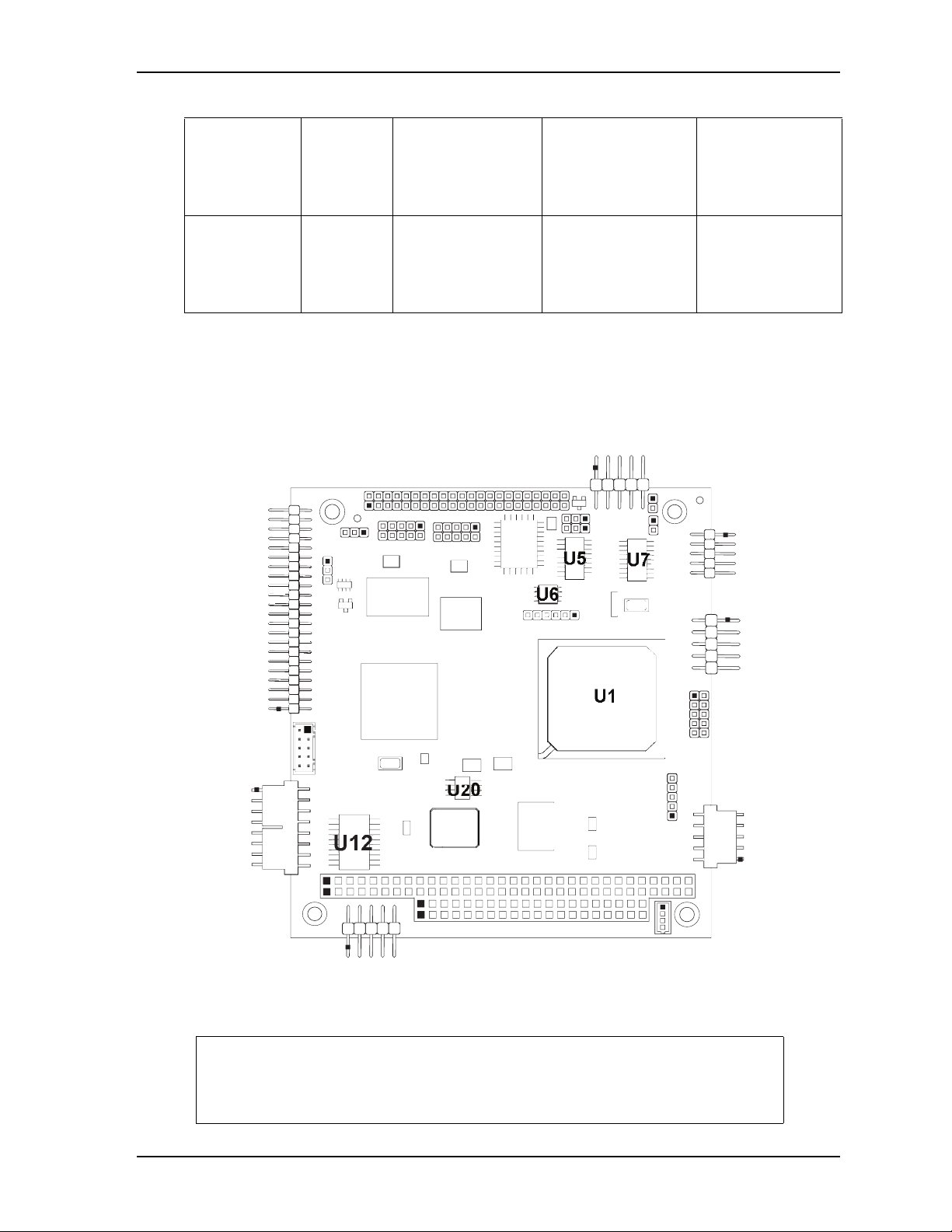
Chapter 2 Product Overview
Table 2-1. Major Component (IC) Descriptions and Functions (Continued)
Ethernet
EEPROM
(U20)
Atmel AT93C46DN-SH Three-Wire Serial
EEPROM for Gigabit
Ethernet Controller
Provides storage for
MAC addresses,
serial numbers, and
pre-boot
configuration data
Ethernet
Transformer
(T1 - on bottom
Wurth
Elektronik
7490200110 Gigabit Ethernet
Magnetics
Provides electrical
isolation for Gigabit
Ethernet controller
side) [see
Figure 2-4])
Key:
U1 - CPU
U3 - DDR2 SDRAM - System Memory
U5 - RS-232 Transceiver - COM4
U6 - SPI Flash - Data Storage
U7 - RS-232 Transceiver - COM1 and COM2
U12 - 10/100 Ethernet Transformer
U13 - PCI Graphics Controller
U14 - DDR2 SDRAM - Video Memory
U19 - 10/100/1000 Ethernet Controller
U20 - 10/100/1000 Ethernet EEPROM
U5
U14
U13
U6
U1
U20
U19
U3
U12
Figure 2-3. Component Locations (Top Side)
U7
CM435_comp_top_a
NOTE Black dots on vertical headers or connectors indicate pin 1 in all illustrations.
Black dots on right-angle headers or connectors indicate pin 1 in top-side views
and pin 2 in bottom-side views (except for on the J7 Power header, which
indicates pin 2 in top-side views and pin 1 in bottom-side views.)
CoreModule 435 Reference Manual 9
Page 16
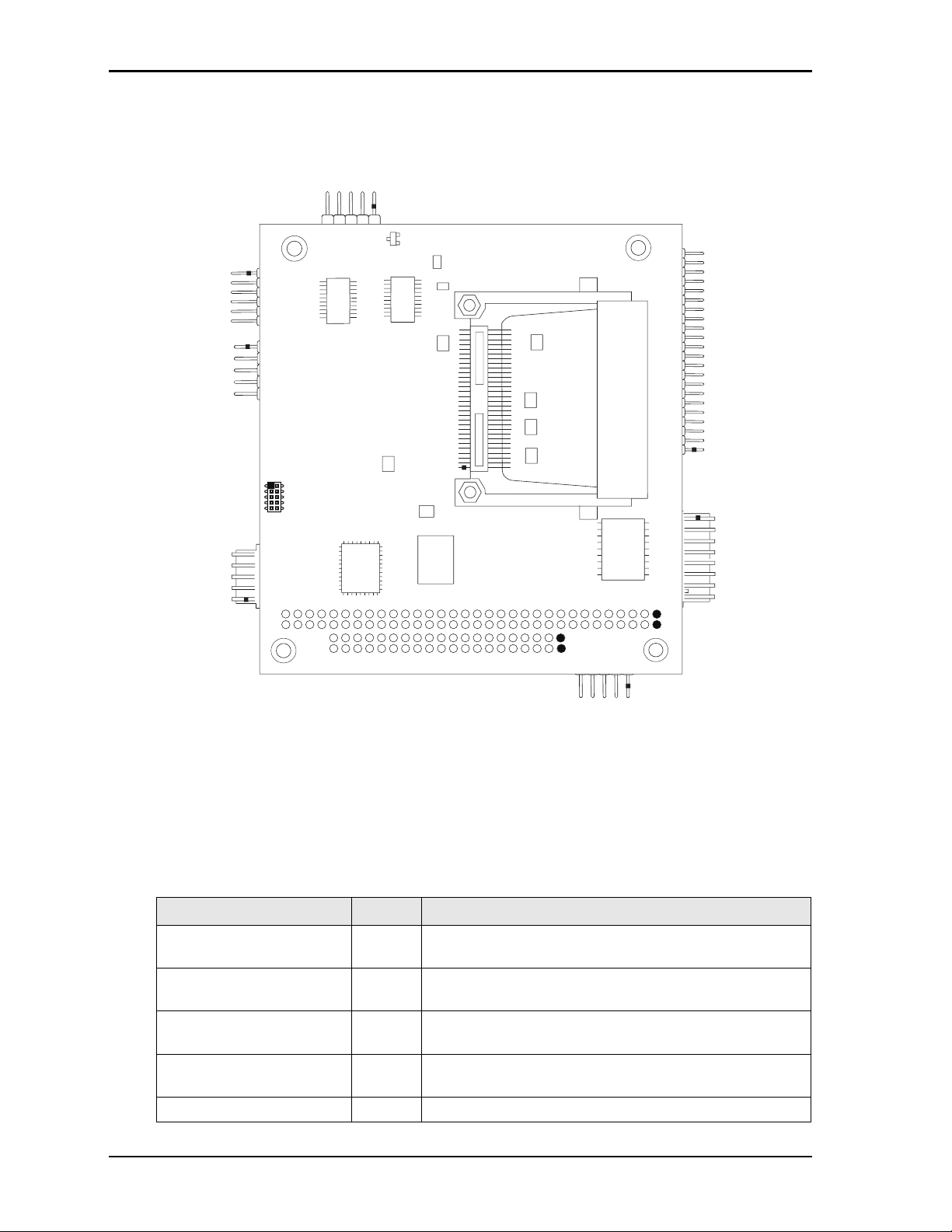
Chapter 2 Product Overview
Key:
U2 - DDR2 SDRAM - System Memory
U4 - RS-232 Transceiver - COM3
U9 - RS-422/485 Transceiver - COM1 and COM2
T1 - 10/100/1000 Ethernet Transformer
U9
Figure 2-4. Component Locations (Bottom Side)
U4
U2
T1
CM435_comp_bottom_a
Header, Connector, and Socket Definitions
Table 2- 2 describes the headers, connector, and socket shown in Figures 2-6 and 2-7.
Table 2-2. Header, Connector, and Socket Descriptions
Jack/Plug # Access Description
P1 – PC/104 Bus Top/
Bottom
J2 – Fast Ethernet Top 8-pin, 0.100" (2.54mm), right-angle header for
J3 – Serial 1 (COM1) Top 10-pin, 0.100" (2.54mm), right-angle header for Serial 1
J5 – Utility Top 10-pin, 0.100" (2.54mm), right-angle header for Utility
J6 – IDE Top 44-pin, 0.079" (2mm) header for standard IDE interface
10 Reference Manual CoreModule 435
104-pin, 0.100" (2.54mm) connector for standard PC/104
(ISA) bus
(10baseT/100baseTX) Fast Ethernet interface
interface
interface
Page 17
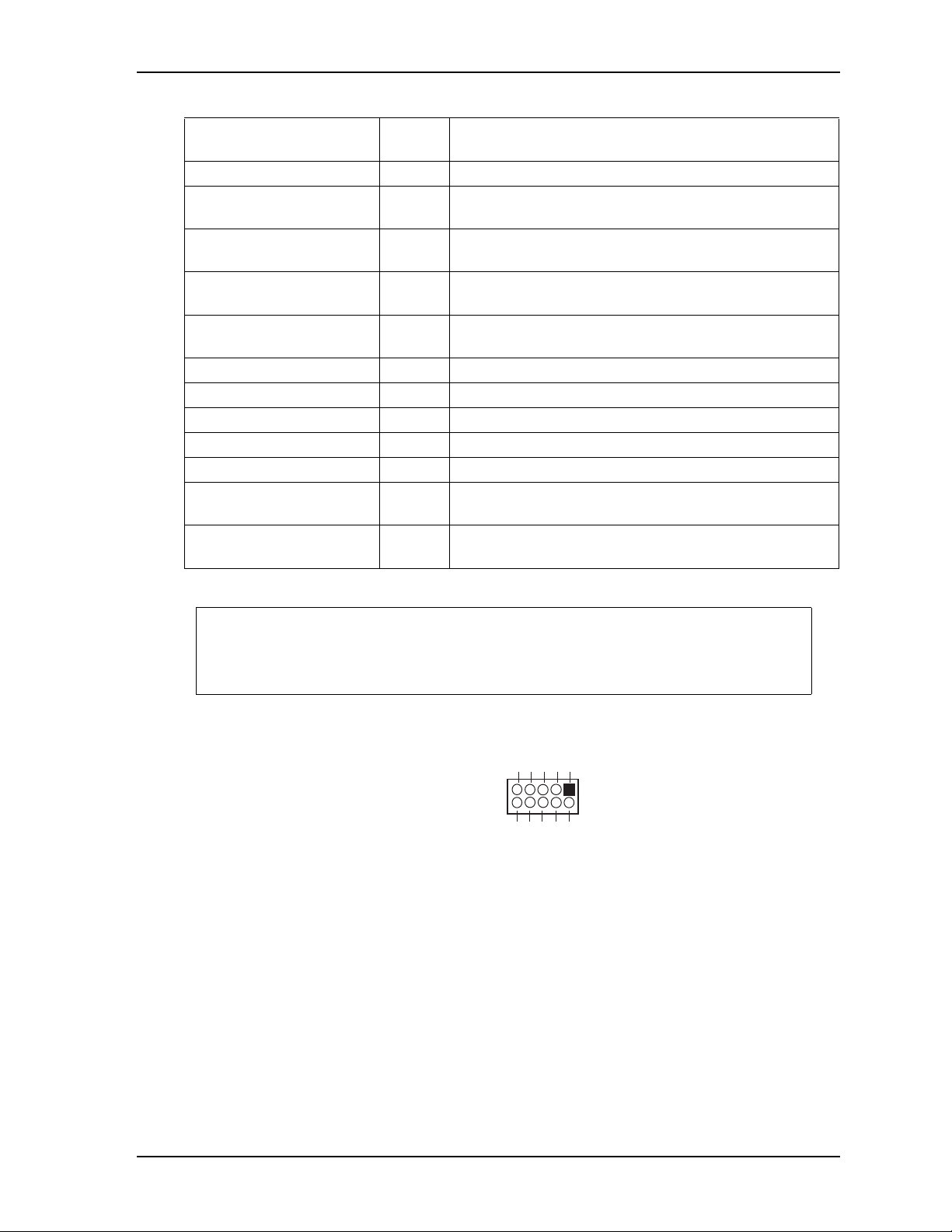
Chapter 2 Product Overview
Table 2-2. Header, Connector, and Socket Descriptions (Continued)
J7 – Power Top 10-pin, 0.100" (2.54mm), right-angle header for Power
connection
J8 – GPIO (User) Top 10-pin, 0.079" (2mm) header for User defined GPIO signals
J9 – Serial 2 (COM2) Top 10-pin, 0.100" (2.54mm), right-angle header for Serial 2
interface
J10 – USB0 Top 5-pin, 0.100" (2.54mm), right-angle header for USB0
interface
J11 – Video Top 44-pin, 0.079" (2mm), right-angle header for TTL/VGA
video interface
J12 – Compact Flash Bottom 50-pin, 0.050" (1.27mm) standard socket for Type I or II
Compact Flash cards
J13 – Serial 4 (COM4) Top 10-pin, 0.079" (2mm) header for Serial 4 interface
J14 – Serial 3 (COM3) Top 10-pin, 0.079" (2mm) header for Serial 3 interface
J17 – USB1 Top 5-pin, 0.079" (2mm) header for USB1 interface
J19 – SPI Top 6-pin, 0.100" (2.54mm) header used for data storage
J20 – LPC Bottom 10-pin, 0.050" (1.27mm) female header for LPC expansion
J22 – Gigabit Ethernet LED Top 4-pin, 0.049" (1.25mm) header for Gigabit Ethernet external
LED
J23 – Gigabit Ethernet Top 10-pin, 0.079" (2mm) header for 10BaseT/100BaseTX/
1000BaseT Gigabit Ethernet port
NOTE The pinout tables in Chapter 3 of this manual identify pin sequence using the
following method: A 10-pin header with two rows of pins, using odd/even
numbering, where pin 2 is directly across from pin 1, is noted as 10-pin, 2 rows, odd/
even (1, 2). See Figure 2-5.
5
1
10-pin, two rows,
Odd/Even, (1, 2)
678910
234
CM435_ConNum_a
Figure 2-5. Header Pin Sequence Identification
CoreModule 435 Reference Manual 11
Page 18
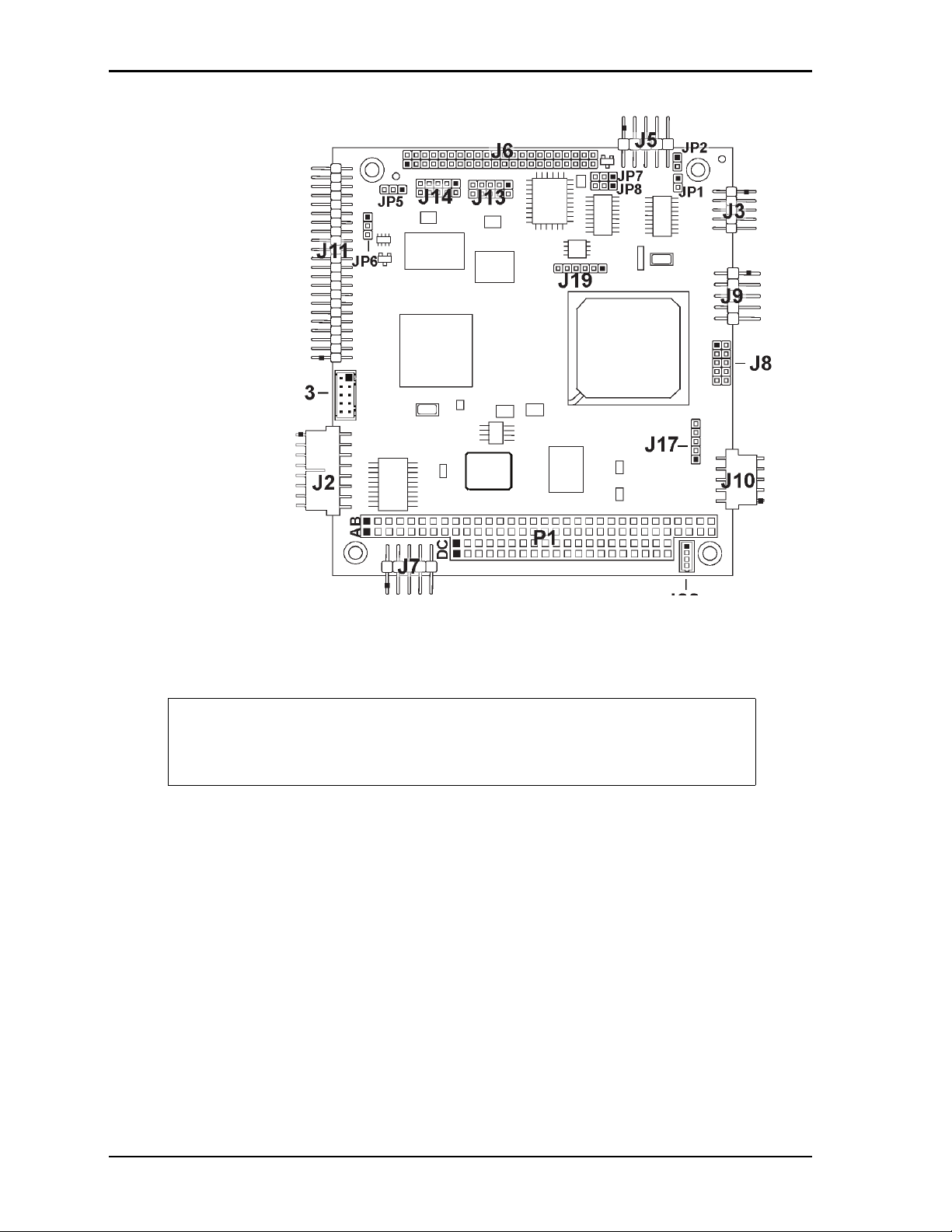
Chapter 2 Product Overview
Key:
J2 - Fast Ethernet
J3 - COM1
J5 - Utility
J6 - IDE
J7 - Power
J8 - GPIO
J9 - COM2
J10 - USB0
J11 - TTL and VGA Video
J13 - COM4
J14 - COM3
J17 - USB1
J19 - SPI 16 Mbit Data Storage
J22 - Gigabit Ethernet LED
J23 - Gigabit Ethernet
JP1 - See jumper table
JP2 - See jumper table
JP5 - See jumper table
JP6 - See jumper table
JP7 - See jumper table
JP8 - See jumper table
P1 - PC/104
J23
J11
J2
JP6
AB
JP5
J7
J14
DC
J6
J13
P1
J19
JP7
JP8
J5
J17
JP2
JP1
J22
J3
J9
J8
J10
CM435_conn_top_a
Figure 2-6. Header and Connector Locations (Top Side)
NOTE Black dots on vertical headers or connectors indicate pin 1 in all illustrations.
Black dots on right-angle headers or connectors indicate pin 1 in top-side views
and pin 2 in bottom-side views (except for on the J7 Power header, which
indicates pin 2 in top-side views and pin 1 in bottom-side views.)
12 Reference Manual CoreModule 435
Page 19

Chapter 2 Product Overview
Key:
J12 - Compact Flash
J20 - LPC
J12
J20
Figure 2-7. Header and Socket Locations (Bottom Side)
Jumper Header Definitions
Table 2- 3 describes the jumper headers shown in Figure 2-6.
Table 2-3. Jumper Settings
Jumper # Installed Removed/Installed
JP1 – Serial Port 2
Termination
JP2 – Serial Port 1
Termination
JP5 – Backlight
Voltage Select
JP6 – Flat Panel
Voltage Select
JP7 – Compact Flash
Voltage Select
JP8 – IDE Select Enable HDD master, CF slave (Pins 1-2)
Enable RS-485 Termination (Pins 1-2) Disable RS-485 Termination
Enable RS-485 Termination (Pins 1-2) Disable RS-485 Termination
+5 Volts (Pins 1-2) +12 Volts (Pins 2-3) Default
+3.3 Volts (Pins 1-2) Default +5 Volts (Pins 2-3)
+5 Volts (Pins 1-2) +3.3 Volts (Pins 2-3) Default
Default
CM435_conn_bottom_a
(Removed) Default setting
(Removed) Default setting
Enable HDD slave, CF master
(Pins 2-3)
Note: All jumper headers use .079" (2mm) pitch.
CoreModule 435 Reference Manual 13
Page 20

Chapter 2 Product Overview
Key:
JP1 - Serial Port 2 Termination
JP2 - Serial Port 1 Termination
JP5 - Backlight Voltage Select
JP6 - Flat Panel Voltage Select
JP7 - Compact Flash Voltage Select
JP8 - IDE Select
JP2
JP7
JP5
JP8
JP1
JP6
Figure 2-8. Jumper Header Locations (Top Side)
14 Reference Manual CoreModule 435
Page 21

Chapter 2 Product Overview
Specifications
Physical Specifications
Table 2- 4 shows the physical dimensions of the module and Figure 2-9 shows the mounting dimensions.
Table 2-4. Weight and Footprint Dimensions
Item Dimension
Weight 0.10 kg. (0.20 lbs.)
Height (upper surface) 11.05mm (0.435")
Width 90.2mm (3.6")
Length 95.9mm (3.8")
Thickness 2.36mm (0.093")
NOTE Height is measured from the
upper board surface to the
highest permanent component
(PC/104 connector) on the
upper board surface. This does
not include the heatsink, which
is required on the 800MHz
CPU. The height of the board
with the heatsink installed is
0.478" (12.19mm). Component
height should not exceed 0.6"
(15.24mm) from the upper
surface of the board and 0.100"
(2.54mm) from the lower
surface of the board. See Note
on page 16.
CoreModule 435 Reference Manual 15
Page 22

Chapter 2 Product Overview
Mechanical Specifications
0.350
0
3.250
3.775
3.575
CM435_mech_dwg_top_a
0.200
0
0
0.200
Figure 2-9. Mechanical Dimensions (Top View)
3.350
3.550
NOTE All dimensions are given in inches. Black dots on vertical headers or connectors
indicate pin 1 in all illustrations. Black dots on right-angle headers or connectors
indicate pin 1 in top-side views and pin 2 in bottom-side views (except for on the
J7 Power header, which indicates pin 2 in top-side views and pin 1 in bottomside views).
The Compact Flash socket (J12) exceeds the PC/104 height limitation on the
bottom side of the board by 0.2 inches.
16 Reference Manual CoreModule 435
Page 23

Chapter 2 Product Overview
Power Specifications
Table 2- 5 provides the power requirements for the 300 MHz and 800 MHz versions of the CoreModule 435.
Table 2-5. Power Supply Requirements
Parameter Characteristics for 300 MHz CPU Characteristics for 800 MHz CPU
Input Type Regulated DC voltages Regulated DC voltages
In-rush Current 14.80A (74.00W) 14.86A (74.30W)
Idle Power 1.30A (6.51W) 1.42A (7.12W)
BIT Current
(Typical)
Operating configurations:
1.32A (6.58W) 1.44A (7.19W)
• In-rush operating configuration includes CRT video, 256MB DDR2 RAM, and power.
• Idle operating configuration includes the in-rush configuration as well as on-board Compact Flash with
64MB card, and one keyboard.
• BIT (Burn-In-Test) operating configuration includes idle configuration as well as two serial port loop-
backs, two Ethernet connections, and four USB Compact Flash readers with 64MB Compact Flash.
Environmental Specifications
Table 2- 6 provides the operating and storage condition ranges required for this module.
Table 2-6. Environmental Requirements
Parameter Conditions
Temperature
Operating –20° to +70° C (–4° to +158° F)
Extended (Optional) –40° to +85° C (–40° to +185° F)
Storage –55° to +85° C (–67° to +185° F)
Humidity
Operating 5% to 90% relative humidity, non-condensing
Non-operating 5% to 95% relative humidity, non-condensing
Thermal/Cooling Requirements
The CPU is the primary source of heat on the board. The 800 MHz version of the CoreModule 435 CPU is
designed to operate at its maximum speed and requires a heatsink (provided). The 300 MHz version of the
CoreModule 435 CPU also is designed to operate at its maximum speed but does not require a heatsink. See
note on page 15 for height of the heatsink.
CoreModule 435 Reference Manual 17
Page 24

Chapter 2 Product Overview
18 Reference Manual CoreModule 435
Page 25

Chapter 3 Hardware
Overview
This chapter discusses the ICs and interfaces of the module features in the following order:
• CPU
• Graphics
• Memory and Flash
♦
System Memory
♦
Vid e o Memory
♦
SPI Flash
• Interrupt Channel Assignments
• Memory Map
• I/O Address Map
• Serial
• USB
• Utility
♦
Keyboard
♦
Mouse
♦
Battery
♦
Reset Switch
♦
Speaker
• Ethernet
• Vid eo
• SPI
• LPC
• Miscellaneous
♦
Time of Day/RTC
♦
User GPIO
♦
Oops! Jumper (BIOS Recovery)
♦
Watchdog Timer
• Power
CoreModule 435 Reference Manual 19
Page 26

Chapter 3 Hardware
NOTE ADLINK Technology, Inc. only supports the features and options listed in this
manual. The main components used on the CoreModule 435 may provide more
features or options than are listed in this manual. Some of these features/options
are not supported on the module and will not function as specified in the chip
documentation.
Only the pinout tables of non-standard headers and connectors are included in
this chapter. This chapter does not include pinout tables for standard headers and
connectors such as PC/104, 44-pin IDE, and Compact Flash.
CPU
The CoreModule 435 offers two versions of an embedded CPU—the DMP Vortex 86SX and
86DX—operating at 300 and 800 MHz, respectively, combining a powerful x86 core and a selection of
peripheral interfaces onto one chip. The 86SX and 86DX integrate Processor Core, Memory Controller, and
I/O Hub functions. This single chip supports logic including PC/104 and EIDE controllers and combines
these with standard I/O interfaces to provide a PC compatible subsystem on a single chip.
Graphics
The CoreModule 435 provides a single PCI graphics controller chip which integrates a 2D engine and a PCI
controller. The graphics controller incorporates a configurable 3.3V/2.5V DVO interface to support a third
party TMDS transmitter and achieves high 2D performance with independent DDR2 memory.
Memory and Flash
The CoreModule 435 memory and flash consist of the following element(s):
• System Memory
• Vid e o Memory
• SPI Flash
System Memory
The CoreModule 435 provides two soldered 16-bit, DDR2 system memory chips of 128MB each for a total
of 256MB.
Video Memory
The CoreModule 435 provides one soldered 16-bit, DDR2 video memory chip of 512MB.
SPI Flash
The CoreModule 435 features a 16Mbit SPI Flash chip for data storage. The board provides both the SPI
Flash chip and an SPI header on the external SPI Bus.
20 Reference Manual CoreModule 435
Page 27

Chapter 3 Hardware
Interrupt Channel Assignments
The interrupt channel assignments are shown in Table 3-1.
Table 3-1. Interrupt Channel Assignments
Device vs IRQ No. 0 1 2 3 4 5 6 7 8 9 10 11 12 13 14 15
Timer X
Keyboard X
Secondary Cascade X
COM1 O D
COM2 D O
COM3 O O O D
COM4 O O D O
RTC X
IDE D
Math Coprocessor
(only in DX
processor)
PS/2 Mouse X
PCI INTA Automatically Assigned
PCI INTB Automatically Assigned
PCI INTC Automatically Assigned
PCI INTD Automatically Assigned
USB Automatically Assigned
VGA Automatically Assigned
Ethernet Automatically Assigned
X
Legend: D = Default, O = Optional, X = Fixed
NOTE The IRQs for the Ethernet, Video, and Internal Local Bus (ISA) are
automatically assigned by the BIOS Plug and Play logic. Local IRQs assigned
during initialization can not be used by external devices.
Table 3-2. DMA Map
DMA # Use
0-1, 5, 6, 7 Direct Memory Access
3 LPT 1, only in ECP mode (configurable)
4 DMA 1 cascade
CoreModule 435 Reference Manual 21
Page 28

Chapter 3 Hardware
Memory Map
The following table provides the common PC/AT memory allocations. These are DOS-level addresses. The
OS typically hides these physical addresses by way of memory management. Memory below 000500h is
used by the BIOS.
Table 3-3. Memory Map - Vortex 86SX/DX Processor
Base Address Function
00000000h - 0009FFFFh Conventional Memory
000A0000h - 000AFFFFh Graphics Memory
000B0000h - 000B7FFFh Mono Text Memory
000B8000h - 000BFFFFh Color Text Memory
000C0000h - 000C7FFFh Standard Video BIOS
000D0000h - 000DFFFFh Reserved for Extended BIOS
000E0000h - 000EFFFFh Extended System BIOS Area
000F0000h - 000FFFFFh System BIOS Area (Storage and RAM Shadowing)
00100000h
FFFC0000h [for SX
processor]
- Top of
DRAM
FFFFFFFFh System Flash
Main DRAM Range
FFE00000h [for DX
processor]
I/O Address Map
Table 3- 4 shows the I/O address map. These are DOS-level addresses. The OS typically hides these physical
addresses by way of memory management.
Table 3-4. I/O Address Map
Address (hex) Subsystem
0000-000F Primary DMA Controller (#1)
0020-0021 Master Interrupt Controller (#1)
0040-0043 Programmable Interrupt Timer (Clock/Timer)
0060 Keyboard Controller
0061 ISA Standard Port B
0063 ISA Standard Port B alias
0064 Keyboard Controller
0065 ISA Standard Port B alias
0067 ISA Standard Port B alias
0069 ISA Standard Port B alias
006B ISA Standard Port B alias
006D ISA Standard Port B alias
006F ISA Standard Port B alias
22 Reference Manual CoreModule 435
Page 29

Chapter 3 Hardware
Table 3-4. I/O Address Map (Continued)
0070-0071 RTC/ NMI enable
0080-008F DMA Page
00A0-00A1 Slave Interrupt Controller (#2)
00C0-00DF Secondary DMA Controller (#2)
00F0-00FF Math Coprocessor (only in the DX processor)
01F0-01F7 IDE 0 (can be disabled)
02E8-2FF Serial Port 4 (COM4) (base configuration @
3F8h/2F8h/3E8h/2E8h/10)
02F8-02FF Serial Port 2 (COM2) (base configuration @
3F8h/2F8h/3E8h/2E8h/10)
03E8-3EF Serial Port 3 (COM3) (base configuration @
3F8h/2F8h/3E8h/2E8h/10)
03F6 IDE 0 (see 1F0)
03F8-03FF Serial Port 1 (COM1) (base configuration @
3F8h/2F8h/3E8h/2E8h/10)
0CF8 PCI Configuration Address
0CFC-0CFF PCI Configuration Data
Serial Interface
The Vortex CPU contains the circuitry for all four serial ports. The CoreModule 435 provides serial ports 1
and 2 through transceivers U7 and U9 (headers J3 and J9), serial port 3 through transceiver U4 (header J14)
and serial port 4 through transceiver U5 (header J13). The serial ports support the following features:
• Programmable word length, stop bits and parity
• 16-bit programmable baud rate generator
• Interrupt generator
• Loop-back mode
• 16-bit FIFOs for each port
• Ports 1, 2, 3, and 4 are supported by the Vortex processor and are 16C550/16C552 compatible
♦
Serial 1 (J3, COM1) supports RS-232/RS-485 with full modem operation
♦
Serial 2 (J9, COM2) supports RS-232/RS-485 with full modem operation
♦
Serial 3 (J14, COM3) supports RS-232 with full modem operation
♦
Serial 4 (J13, COM4) supports RS-232 with full modem operation
NOTE The RS-232/RS-485 modes for Serial Port 1 (COM1) and Serial Port 2 (COM2)
are selected in BIOS Setup Utility. However, the RS-232 mode is the default
(Standard) for any serial port.
RS-485 mode termination is selected with jumper JP2 Serial 1 (COM1) and JP1
Serial 2 (COM2) on the module. Refer to Table 2-3 for more information.
To implement the two-wire RS-485 mode on either serial port, you must tie together the equivalent pins for
the selected port.
CoreModule 435 Reference Manual 23
Page 30

Chapter 3 Hardware
For example, you must tie pin 3 (Rx Data –) to pin 5 (Tx Data –) and pin 4 (Tx Data +) to pin 6 (Rx Data +)
at Serial Port 1 or 2 (J3 or J9) for the two-wire interface. As an alternate, you may short the equivalent pins
on the DB9 connector attached to respective serial port, as shown in Figure 3-1. Refer also to the following
tables for the specific pins on the connectors. The RS-422 mode uses a four-wire interface and does not
require combining pins for its operation, but you must select RS-485 in BIOS Setup.
5
4
2
1
3
6
7
8
9
CM435RS485jump_a
Serial Ports (J3, J9)
(COM1 or COM2)
Side View
35
9
1
7
Standard DB9 Serial
Or
Port Connector (Female)
Rear View
6810
24
Figure 3-1. RS-485 Serial Port Implementation
Table 3- 5 provides the signals for the corresponding pins of the two independent serial interfaces: Serial 1 &
2. Tab le 3- 6 provides the signals for the corresponding pins of the two independent serial interfaces: Serial 3
& 4. Both interfaces use 10-pin, right-angle headers with 2 rows, odd/even sequence (1, 2), and 0.100"
(2.54mm) pitch.
Table 3-5. Serial Port 1 (J3) & Port 2 (J9) Interface Pin Signals
Pin # Signal DB9 # Description
1 DCD* 1 Data Carrier Detect – Indicates external serial device is detecting a
carrier signal (i.e., a communication channel is currently open). In direct
connect environments, this input is driven by DTR as part of the DTR/
DSR handshake.
2 DSR* 6 Data Set Ready – Indicates external serial device is powered, initialized,
and ready. Used as hardware handshake with DTR for overall readiness.
3RXD
2 Receive Data – Serial port receive data input is typically held at a logic 1
(mark) when no data is being transmitted, and is held “Off” for a brief
interval after an “On” to “Off” transition on the RTS line to allow the
transmission to complete.
Rx Data –
4RTS*
7 Request To Send – Indicates serial port is ready to transmit data. Used as
Serial Port 1 or 2 – If in RS-485 mode, this pin is Rx Data Negative.
hardware handshake with CTS for low level flow control.
Tx Data +
5TXD
3 Transmit Data – Serial port transmit data output is typically held to a
Serial Port 1 or 2 – If in RS-485 mode, this pin is Tx Data Positive.
logic 1 when no data is being sent. Typically, a logic 0 (On) must be
present on RTS, CTS, DSR, and DTR before data can be transmitted on
this line.
Tx Data –
6CTS*
8 Clear To Send – Indicates external serial device is ready to receive data.
Serial Port 1 or 2 – If in RS-485 mode, this pin is Tx Data Negative.
Used as hardware handshake with RTS for low level flow control.
Rx Data +
Serial Port 1 or 2 – If in RS-485 mode, this pin is Rx Data Positive.
7 DTR* 4 Data Terminal Ready – Indicates serial port is powered, initialized, and
ready. Used as hardware handshake with DSR for overall readiness.
8 RI* 9 Ring Indicator – Indicates external serial device is detecting a ring
condition. Used by software to initiate operations to answer and open the
communications channel.
9
GND 5 Ground
10 Key/NC NC Key Pin/Not connected
Note: The shaded table cells denote power or ground. The * symbol indicates the signal is Active Low.
24 Reference Manual CoreModule 435
Page 31

Chapter 3 Hardware
Table 3-6. Serial Port 3 (J14) & Port 4 (J13) Interface Pin Signals
Pin # Signal DB9 # Description
1 DCD* 1 Data Carrier Detect – Indicates external serial device is detecting a
carrier signal (i.e., a communication channel is currently open). In direct
connect environments, this input is driven by DTR as part of the DTR/
DSR handshake.
2 DSR* 6 Data Set Ready – Indicates external serial device is powered, initialized,
and ready. Used as hardware handshake with DTR for overall readiness.
3 RXD 2 Receive Data – Serial port receive data input is typically held at a logic 1
(mark) when no data is being transmitted, and is held “Off” for a brief
interval after an “On” to “Off” transition on the RTS line to allow the
transmission to complete.
4 RTS* 7 Request To Send – Indicates serial port is ready to transmit data. Used as
hardware handshake with CTS for low level flow control.
5 TXD 3 Transmit Data – Serial port transmit data output is typically held to a
logic 1 when no data is being sent. Typically, a logic 0 (On) must be
present on RTS, CTS, DSR, and DTR before data can be transmitted on
this line.
6 CTS* 8 Clear To Send – Indicates external serial device is ready to receive data.
Used as hardware handshake with RTS for low level flow control.
7 DTR* 4 Data Terminal Ready – Indicates serial port is powered, initialized, and
ready. Used as hardware handshake with DSR for overall readiness.
8 RI* 9 Ring Indicator – Indicates external serial device is detecting a ring
condition. Used by software to initiate operations to answer and open the
communications channel.
9
GND 5 Ground
10 Key/NC NC Key Pin – Not connected
Note: The shaded table cells denote power or ground. The * symbol indicates the signal is Active Low.
CoreModule 435 Reference Manual 25
Page 32

Chapter 3 Hardware
USB Interface
The CoreModule 435 contains one root USB (Universal Serial Bus) hub and two functional USB ports. The
Vortex CPU provides the USB function including the following features:
• Provides one root hub with two USB ports
• Supports USB EHCI v.2.0 and USB OHCI v.1.1
• Provides over-current detection status
• Provides a fuse (F1, 1.5A) on board for over-current protection
Table 3- 7 describes the pin signals of the USB0 interface, which uses a single-row, 5-pin, right-angle header
with 0.100" (2.54mm) pitch.
Table 3-7. USB0 Interface Pin Signals (J10)
Pin # Signal Description
1
2 USB0N USB0 Port Data Negative
3 USB0P USB0 Port Data Positive
4
5SHIELDUSB0 Port shield
USB0PWR USB Power – VCC (+5V +/-5%) power goes to the port through an on-board
fuse. Port is disabled if this input is low.
GND USB0 Port ground
Note: The shaded table cells denote power or ground.
Table 3- 8 describes the pin signals of the USB1 interface, which uses a single-row, 5-pin, vertical header
with 0.079" (2mm) pitch.
Table 3-8. USB1 Interface Pin Signals (J17)
Pin # Signal Description
1
2 USB1N USB1 Port Data Negative.
3 USB1P USB1 Port Data Positive
4
5SHIELDUSB1 Port shield
Note: The shaded table cells denote power or ground.
USB1PWR USB Power – VCC (+5V +/-5%) power goes to the port through an on-board
fuse. Port is disabled if this input is low.
GND USB1 Port ground
26 Reference Manual CoreModule 435
Page 33

Chapter 3 Hardware
Utility Interface
The Utility interface provides various utility and I/O signals on the module and consists of a 10-pin, 0.1"
(2.54mm) pitch header. The Vortex CPU drives the signals on the Utility interface, and Ta ble 3- 9 provides
the signal definitions.
• PS/2 Keyboard and PS/2 Mouse
• Battery
• Reset Switch
• Speaker
Keyboard
The signal lines for a PS/2 keyboard are provided from the Vortex CPU to the Utility interface.
Mouse
The signal lines for a PS/2 mouse are provided from the Vortex CPU to the Utility interface.
Battery
An external battery input connection is provided through the Utility interface to support a battery backup for
the CMOS RAM and the RTC (Real Time Clock).
Reset Switch
An external reset switch provides the reset signal through the Utility interface to a reset circuit, which drives
the Vortex CPU.
Speaker
The speaker signal provides sufficient signal strength to drive a 1W 8 Ω “Beep” speaker through the Utility
interface at an audible level. The speaker signal is driven from an on-board amplifier and the Vortex CPU.
Table 3- 9 describes the pin signals of the Utility interface, which uses a 10-pin, right-angle header with 2
rows, odd/even sequence (1, 2), and 0.100" (2.54mm) pitch.
Table 3-9. Utility Interface Pin Signals (J5)
Pin # Signal Description
1 SPKR Speaker Output
2
3 RESETSW* External Reset Switch signal
4 MDATA Mouse Data input
5 KBDATA Keyboard Data input
6 KBCLK Keyboard Clock input
7
8
9
10 MCLK Mouse Clock input
BATV- Ground return
GND Ground
KMPWR Keyboard /Mouse power (+5V) output
BATV+ Real time battery voltage (3.6V Type/ 4.0V Max) input
Note: The shaded table cells denote power or ground. The * symbol indicates the signal is Active Low.
CoreModule 435 Reference Manual 27
Page 34

Chapter 3 Hardware
Fast Ethernet Interface
The Fast Ethernet solution originates from the Vortex 86SX/DX CPU and consists of both the Media Access
Controller (MAC) and the Physical Layer (PHY) combined into a single component solution. The Vortex
Fast Ethernet Control Unit is a 32-bit PCI controller that features enhanced scatter-gather bus mastering
capabilities, which enables the processor to perform high-speed data transfers over the internal PCI bus. The
bus master capabilities enable the component to process high-level commands and perform multiple
operations, thereby off-loading communication tasks from the CPU. The Fast Ethernet interface offers the
following features:
• Full duplex or half duplex support
• Full duplex support at 10 Mbps or 100 Mbps
• In full duplex mode, the Fast Ethernet controller adheres to the IEEE 802.3x Flow Control specification.
• In half duplex mode, performance is enhanced by a proprietary collision reduction mechanism.
• IEEE 802.3 10BaseT/100BaseTX compatible physical layer to wire transformer
• Two on-board LEDs support the speed and the link & activity status
• IEEE 802.3u Auto-Negotiation support
• Fast back-to-back transmission support with minimum interframe spacing (IFS).
• IEEE 802.3x auto-negotiation support for speed and duplex operation
• 3 kB transmit and 3 kB receive FIFOs (helps prevent data underflow and overflow)
• IEEE 802.3x 100BaseTX flow control support
• On-board magnetics (Ethernet isolation transformer)
Table 3-10 describes the pin signals of the Fast Ethernet interface, which uses a single-row, 8-pin header
with 0.100" (2.54mm) pitch.
Table 3-10. Fast Ethernet Interface Pin Signals (J2)
Pin # Signal Description
1 TX+ Analog Twisted Pair Ethernet Transmit Differential Pair – These pins transmit the
2TX-
3 RX+ Analog Twisted Pair Ethernet Receive Differential Pair – These pins receive the
6RX-
4 CT Center Tap – Connected through two 75 ohm resistors in series to center tap of
5CT
7 CT Center Tap – Connected through two 75 ohm resistors in series to center tap of
8CT
NOTE The magnetics (isolation transformer, U12) for the Ethernet connector is
serial bit stream through the isolation transformer.
serial bit stream through the isolation transformer.
isolation transformer and then to ground through common 1k PF capacitor.
isolation transformer and then to ground through common 1k PF capacitor.
included on the CoreModule 435.
28 Reference Manual CoreModule 435
Page 35

Chapter 3 Hardware
Gigabit Ethernet Interface
The Gigabit Ethernet solution originates from the 82541PI Gigabit Ethernet controller and consists of both
the Media Access Controller (MAC) and the Physical Layer (PHY) combined into a single component
solution. The Gigabit Ethernet controller is a 64-bit PCIe control unit that features enhanced scatter-gather
bus mastering capabilities, which enable the processor to perform high-speed data transfers over the internal
PCIe bus. The bus master capabilities enable the component to process high-level commands and perform
multiple operations, thereby off-loading communication tasks from the CPU. The Gigabit Ethernet interface
offers the following features:
• Full duplex or half duplex support at 10 Mbps, 100 Mbps, or 1000 Mbps
• In full duplex mode, the Ethernet controller adheres to the IEEE 802.3x Flow Control specification
• In half duplex mode, performance is enhanced by a proprietary collision reduction mechanism
• IEEE 802.3 compatible physical layer to wire transformer
• IEEE 802.3u Auto-Negotiation support
• Fast back-to-back transmission support with minimum interframe spacing (IFS)
• IEEE 802.3x auto-negotiation support for speed and duplex operation
• 3 kB transmit and 3 kB receive FIFOs (helps prevent data underflow and overflow)
• On-board magnetics (Ethernet isolation transformer)
Table 3-11 describes the pin signals of the Gigabit Ethernet header which consists of 10 right-angle pins,
two rows, odd/even (1,2) pin sequence, and 0.079" (2mm) pitch.
Table 3-11. Gigabit Ethernet Interface Pin Signals (J23)
Pin # Signal Description
1
2
3 MDI0+ Media Dependent Interface 0 +/-
4MDI0-
5 MDI1+ Media Dependent Interface 1 +/-
6MDI1-
7 MDI2+ Media Dependent Interface 2 +/-
8MDI2-
9 MDI3+ Media Dependent Interface 3 +/-
10 MDI3-
Note: The shaded table cells denote ground.
GND Ground
GND
NOTE The magnetics (isolation transformer, T1) for the Ethernet connector is included
on the CoreModule 435.
CoreModule 435 Reference Manual 29
Page 36

Chapter 3 Hardware
Gigabit Ethernet External LED Interface
This header provides signals for an external LED that indicates Ethernet links and activity using a single row
of 4 pins with 0.049" (1.25mm) pitch.
Table 3-12. Gigabit Ethernet External LED Pin Signals (J22)
Pin # Signal Description
1 /LINKA* Indicates link connectivity
2 /ACT_A* Indicates transmit or receive activity
3 /LINKA100* Indicates link activity at 100 Mbps
4 /LINKA1000* Indicates link activity at 1000 Mbps
Note: The * symbol indicates the signal is Active Low.
Video (TFT/VGA) Interface
The Volari Z9s graphics controller provides two graphics display ports for video signals to a flat panel
display and traditional glass CRT monitor. The features are listed below:
• Enhanced 2D Graphics Accelerator
♦
Full BitBLT implementation for all 256 raster operations
♦
Hardware command queue
♦
Direct Draw accelerator
♦
GDI 2000 accelerator
♦
Supports transparent BitBLT with source and destination keys
♦
Rectangle clipping
♦
Fast line draw engine with styled pattern
♦
Fast rectangle fill engine
♦
256MB frame buffer with linear addressing
♦
64x64x2 bit-mapped mono hardware cursor
• VGA Interface
♦
VGA Controller with 135 MHz triple RAMDACs for 1280 x 1024 x 75 Hz display
♦
Supports 24-bit pixel depth
♦
Interlaced or non-interlaced output
• TFT Interface
♦
Conforms with VESA Flat Panel Display Interface FPDI-1B
♦
Supports up to 1600x1200 pixel display resolutions
♦
Uses Internal VGA Controller for display modes settings
♦
Supports 12-, 18-, and dual 12-bit Interface (1 pixel/clock)
30 Reference Manual CoreModule 435
Page 37

Chapter 3 Hardware
Table 3-13 describes the pin signals of the Video interface, which uses a 44-pin, right-angle header with 2
rows, odd/even sequence (1, 2), and 0.079" (2mm) pitch.
Table 3-13. Video Interface Pin Signals (J11)
Pin # Signal Description
1 TFTDClk TFT Shift Clock – This clock signal provides the timing for transferring digital
pixel data.
2 TFTDE TFT Data Enable – This signal indicates valid data on any of the FP [23:0] lines.
3 TFTLine TFT Line Pulse – This signal is the digital monitor equivalent of HSYNC.
4 TFTFrame TFT Frame Marker – This signal is the TFT monitor equivalent of VSYNC.
5
6
GND1 Ground 1
GND2 Ground 2
7 NC Not connected (FP0 = Flat Panel Data 0)
8 NC Not connected (FP1 = Flat Panel Data 1)
9 FP2 Flat Panel Data 2 – data output, Blue0 (18-bit)
10 FP3 Flat Panel Data 3 – data output, Blue1 (18-bit)
11 FP4 Flat Panel Data 4 – data output, Blue2 (18-bit)
12 FP5 Flat Panel Data 5 – data output, Blue3 (18-bit)
13 FP6 Flat Panel Data 6 – data output, Blue4 (18-bit)
14 FP7 Flat Panel Data 7 – data output, Blue5 (18-bit)
15 NC Not connected (FP8 = Flat Panel Data 8)
16 NC Not connected (FP9 = Flat Panel Data 9)
17 FP10 Flat Panel Data 10 – data output, Green0 (18-bit)
18 FP11 Flat Panel Data 11 – data output, Green1 (18-bit)
19 FP12 Flat Panel Data 12 – data output, Green2 (18-bit)
20 FP13 Flat Panel Data 13 – data output, Green3 (18-bit)
21 FP14 Flat Panel Data 14 – data output, Green4 (18-bit)
22 FP15 Flat Panel Data 15 – data output, Green5 (18-bit)
23 NC Not connected (FP16 = Flat Panel Data 16)
24 NC Not connected (FP17 = Flat Panel Data 17)
25 FP18 Flat Panel Data 18 – data output, Red0 (18-bit)
26 FP19 Flat Panel Data 19 – data output, Red1 (18-bit)
27 FP20 Flat Panel Data 20 – data output, Red2 (18-bit)
28 FP21 Flat Panel Data 21 – data output, Red3 (18-bit)
29 FP22 Flat Panel Data 22 – data output, Red4 (18-bit)
30 FP23 Flat Panel Data 23 – data output, Red5 (18-bit)
31 TFTEnVcc TFT Power Enable
32 TFTEnVee TFT Backlight Enable
33
34
35
36
+PNLVdd Panel Voltage (+3.3 or +5 volts ±5%) depending on setting of JP6
+12V Backlight Voltage (+5 or +12 volts ±5%) depending on setting of JP5
GND3 Ground 3
GND4 Ground 4
CoreModule 435 Reference Manual 31
Page 38

Chapter 3 Hardware
Table 3-13. Video Interface Pin Signals (J11) (Continued)
37 HSYNC Horizontal Sync – This signal is used for the digital horizontal sync output to the
CRT. Also used (with VSYNC) to signal power management state information to
the CRT per the VESA™ DPMS™ standard.
38 VSYNC Vertical Sync – This signal is used for the digital vertical sync output to the CRT.
Also used (with HSYNC) to signal power management state information to the
CRT per the VESA™ DPMS™ standard.
39
40 RED Red – This pin provides the Red analog output to the CRT.
41
42 GREEN Green – This pin provides the Green analog output to the CRT.
43
44 BLUE Blue – This pin provides the Blue analog output to the CRT.
Note: The shaded table cells denote power or ground.
AGNDR Analog Ground for Red
AGNDG Analog Ground for Green
AGNDB Analog Ground for Blue
Serial Peripheral Interface (SPI)
The CoreModule 435 provides a 16Mbit SPI Flash controller (U6) for data storage. An SPI header (J19)
provides user access to the SPI Flash controller through an external SPI Bus.
Table 3-14 describes the pin signals of the SPI interface, which uses a single-row, 6-pin header with 0.100"
(2.54mm) pitch.
Table 3-14. SPI Interface Pin Signals (J19)
Pin # Signal Description
1 EXT_CS SPI Chip Select
2 EXT_CLK SPI Clock
3 EXT_DO SPI Data Out
4EXT_DISPI Data In
5
6
Note: The shaded table cells denote power or ground.
V.3.3 +3.3 Volts Power
GND Ground
Low Pin Count Interface (LPC)
The LPC interface provides expansion for custom LPC devices.
Table 3-15 describes the pin signals of the LPC interface, which uses a 10-pin female header with 2 rows,
odd/even sequence (1, 2), and 0.050" (1.27mm) pitch.
Table 3-15. LPC Interface Pin Signals (J20)
Pin # Signal Description
1
2
3 DRQ DMA Request
4 AD3 Command, Address, and Data 3
5 SERIRQ Serial Interrupt Request
6 AD2 Command, Address, and Data 2
V.3.3 +3.3 Volts Power
GND Ground
32 Reference Manual CoreModule 435
Page 39

Chapter 3 Hardware
Table 3-15. LPC Interface Pin Signals (J20) (Continued)
7 CLK_PCI PCI Clock
8 AD1 Command, Address, and Data 1
9 FRAME Frame Signals - indicate start of new cycle or termination of broken cycle
10 AD0 Command, Address, and Data 0
Note: The shaded table cells denote power or ground.
Miscellaneous
Real Time Clock (RTC)
The CoreModule 435 contains a Real Time (time of day) Clock (RTC), which can be backed up with an
external Lithium Battery. The CoreModule 435 will function without a battery in those environments which
prohibit batteries. The CoreModule 435 will also continue to operate after the battery life has been
exceeded. Under these conditions all setup information is restored from the on-board flash memory during
POST along with the default date and time information.
NOTE Some operating systems require a valid default date and time to function.
User GPIO Interface
The CoreModule 435 provides GPIO pins for customer use, and the signals are routed to header J8. An
example of how to use the GPIO pins resides in the Miscellaneous Source Code Examples on the
CoreModule 435 Support Software QuickDrive.
The example program can be built by using the make.bat file. This produces a 16-bit DOS executable
application, gpio.exe, which can be run on the CoreModule 435 to demonstrate the use of GPIO pins. For
more information about the GPIO pin operation, refer to the Programming Manual for the Vortex processor
at:
http://www.vortex86sx.com/?page_id=3.pdf
Table 3-16 describes the pin signals of the GPIO interface, which uses a 10-pin header with 2 rows, odd/
even sequence (1, 2), and 0.079" (2mm) pitch.
Table 3-16. User GPIO Interface Pin Signals (J8)
Pin # Signal Description
1 GPIO0 User defined
2 GPIO1 User defined
3 GPIO2 User defined
4 GPIO3 User defined
5 GPIO4 User defined
6 GPIO5 User defined
7 GPIO6 User defined
8 GPIO7 User defined
9
10 GND Ground
GND Ground
Note: The shaded table cells denote ground.
CoreModule 435 Reference Manual 33
Page 40

Chapter 3 Hardware
Oops! Jumper (BIOS Recovery)
The Oops! jumper is provided in the event you have selected BIOS settings that prevent you from booting
the system. By using the Oops! Jumper you can stop the current BIOS settings in the CMOS from being
loaded, allowing you to proceed, using the default settings. Connect the DTR pin to the RI pin on Serial port
1 (COM 1) prior to boot up to prevent the present BIOS settings from loading. After booting with the Oops!
Jumper in place, remove the Oops! Jumper and go into the BIOS Setup Utility. Change the desired BIOS
settings, or select the default settings, and save changes before rebooting the system.
To convert a standard DB9 connector to an Oops! Jumper, short together the DTR (4) and RI (9) pins on the
rear of the connector as shown in Figure 3-2 on the Serial Port 1 DB9 connector.
32
5
Standard DB9 Serial
Port Connector (Female)
Rear View
1
6
Figure 3-2. Oops! Jumper
4
9
87
CM435_Oopsjump
Serial Console
The CoreModule 435 BIOS supports the serial console (or console redirection) feature. These I/O functions
are provided by an ANSI-compatible serial terminal, or the equivalent terminal emulation software running
on another system. This can be very useful when setting up the BIOS on a production line for systems that
are not connected to a keyboard and display.
Serial Console BIOS Setup
The serial console (console redirection) feature is implemented by connecting a standard null-modem cable
or a modified serial cable (or “Hot Cable”) from either serial port COM1 or COM2 (J3 or J9) to the serial
terminal or a PC with communications software. The BIOS Setup Utility controls the serial console settings
on the CoreModule 435. Refer to the BIOS Setup for the serial console option settings using a serial terminal
or PC with communications software.
Hot (Serial) Cable
To convert a standard serial cable to a Hot Cable, certain pins must be shorted together at the Serial port
header or at the DB9 connector. Short together the RTS (4) and RI (8) pins on either the COM1 or COM2
(J3 or J9) header. As an alternate, you can short the equivalent pins (pins 7 and 9) on the back of the
respective DB9 connector as shown in Figure 3-3.
35
9
Serial Port Header
(COM1 or COM2)
1
7
Standard DB9 Serial
Or
Port Connector (Female)
6810
24
Figure 3-3. Hot Cable Jumper
Rear View
(or Front View of
Male Connector)
1
4
6
9
7
8
5
32
CM435_HotCable
34 Reference Manual CoreModule 435
Page 41

Chapter 3 Hardware
Watchdog Timer
The Watchdog Timer (WDT) restarts the system if an error or mishap occurs, allowing the system to recover
from the mishap, even though the error condition may still exist. Possible problems include failure to boot
properly, loss of control by the application software, failure of an interface device, unexpected conditions on
the bus, or other hardware or software malfunctions.
The WDT can be used both during the boot process and during normal system operation.
• During the Boot process – If the OS fails to boot in the time interval set in the BIOS, the system will
reset.
Enable the WatchDog Function (0 or 1) setting in the Chipset
for a time-out interval in seconds, between 1 and 256, in one second increments. Ensure you allow
enough time for the operating system (OS) to boot. The OS or application must tickle (reset) the WDT
before the timer expires. This can be done by accessing the hardware directly or through a BIOS call.
• During System Operation – An application can set up the WDT hardware through a BIOS call, or by
accessing the hardware directly. Some ADLINK Board Support Packages provide an API to the WDT.
The application must tickle (reset) the WDT before the timer expires or the system will be reset.
• Watchdog Code examples – ADLINK has provided source code examples on the CoreModule 435
Support Software QuickDrive illustrating how to control the WDT. The code examples can be easily
copied to your development environment to compile and test the examples, or make any desired
changes before compiling. Refer to the WDT Readme file in the Sample Code directory on the
CoreModule 435 Support Software QuickDrive.
screen of the BIOS Setup. Set the WDT
Power Interface
The CoreModule 435 requires one +5 volt DC power source. If the +5VDC power drops below ~4.65V, a
low voltage reset is triggered, resetting the system.
The power input header (J7) supplies the following voltages and ground directly to the module:
• 5.0VDC +/- 5% @ 1.35 Amps
Table 3-17 describes the pin signals of the Power interface, which uses a 10-pin, right-angle header with 2
rows, odd/even sequence (1, 2), and 0.100" (2.54mm) pitch.
Table 3-17. Power Interface Pin Signal (J7)
Pin Signal Descriptions
1
2
3
4
5 GND Ground
6 NC Not connected
7
8 +5V +5 Volts
9
10
GND Ground
+5V +5 Volts
Key/GND Key Pin on connector/Grounded on board
+12V +12 volts routed to PC/104
GND Ground
GND Ground
+5V +5 Volts
Note: The shaded table cells denote power or ground.
CoreModule 435 Reference Manual 35
Page 42

Chapter 3 Hardware
36 Reference Manual CoreModule 435
Page 43

Chapter 4 BIOS Setup
Introduction
This section assumes the user is familiar with general BIOS Setup and does not attempt to describe the BIOS
functions. Refer to “BIOS Setup Menus” on page 39 in this chapter for a map of the BIOS Setup settings. If
ADLINK has added to or modified any of the standard BIOS functions, these functions will be described.
Entering BIOS Setup (VGA Display)
To access BIOS Setup using a VGA display for the CoreModule 435:
1. Turn on the VGA monitor and the power supply to the CoreModule 435.
2. Start Setup by pressing the [Del] key when the following message appears on the boot screen.
Press DEL to run Setup
NOTE If the setting for Quick Boot is [Enabled], you may not see this prompt appear on
screen. If this happens, press the <Del> key earlier in the boot sequence to enter
BIOS Setup.
3. Follow the instructions on the right side of the screen to navigate through the selections and modify any
settings.
Entering BIOS Setup (Remote Access)
This section describes how to enable the Remote Access in VGA mode and enter the BIOS setup through a
serial terminal or PC.
1. Turn on the power supply to the CoreModule 435 and enter the BIOS Setup Utility in VGA mode.
2. Set the BIOS feature Remote Access to [Enabled] under the Advanced menu.
3. Accept the default options or make your own selections for the balance of the Remote Access fields and
record your settings.
4. Ensure you select the type of remote serial terminal you will be using and record your selection.
5. Select Save Changes and Exit and then shut down the CoreModule 435.
6. Connect the remote serial terminal (or the PC with communications software) to the COM port you
selected and recorded earlier in the BIOS Setup Utility.
7. Turn on the remote serial terminal or PC and set it to the settings you selected in the BIOS Setup Utility.
The default settings for the CoreModule 435 are:
♦
COM1
♦
115200
♦
8 bits
♦
1 stop bit
♦
no parity
♦
no flow control
♦
[Always] for Redirection After BIOS POST
♦
[ANSI] for Terminal Type
♦
[Enabled] for VT-UTF8 Combo Key Support
CoreModule 435 Reference Manual 37
Page 44

Chapter 4 BIOS Setup
♦
[No Delay] for Sredir Memory Display Delay
8. Restore power to the CoreModule 435.
9. Press the F4 key to enter Setup (early in the boot sequence if Quick Boot is set to [Enabled].)
If Quick Boot is set to [Enabled], you may never see the screen prompt.
10. Use the <Enter> key to select the screen menus listed in the Opening BIOS screen.
NOTE The serial console port is not hardware protected. Diagnostic software that
probes hardware addresses may cause a loss or failure of the serial console
functions.
OEM Logo Utility
The CoreModule 435 BIOS supports a graphical logo utility, which allows the user to customize the boot
screen image. The graphical image can be a company logo or any custom image the user wants to display
during the boot process. The custom image can be displayed as the first image on screen during the boot
process and remain there while the OS boots, depending on the options selected in BIOS Setup.
NOTE The Quiet Boot feature must be set to Enabled in the Boot screen of BIOS Setup
for the system to recognize the OEM Logo feature.
Logo Image Requirements
The user’s image may be customized with any image editing tool, and the system will automatically convert
the image into an acceptable format to the tools (files and utilities) provided by ADLINK. The
CoreModule 435 supports the following image formats:
• Bitmap image
♦
16-Color, 640x480 pixels
♦
256-Color, 640x480 pixels
• JPG image
♦
16-Color, 640x480 pixels
♦
256-Color, 800x600 pixels
♦
256-Color, 1024x768 pixels
• PCX image
♦
256-Color, 640x480 pixels
• A file size no larger than 20k
38 Reference Manual CoreModule 435
Page 45

Chapter 4 BIOS Setup
BIOS Setup Menus
This section provides illustrations of the seven main setup screens in the CoreModule 435 BIOS Setup
Utility. Below each illustration is a bullet list of the screen’s submenus and setting selections. The setting
selections are presented in brackets after each submenu or menu item and the optimal default settings are
presented in bold. For more detailed definitions of the BIOS settings, refer to the AMIBIOS8 manual:
http://www.ami.com/support/doc/MAN-EZP-80.pdf
Table 4-1. BIOS Setup Menus
BIOS Setup Utility Menu Item/Topic
Main Settings Date and Time
Advanced Settings CPU settings, IDE Drive Configurations, Remote Access (Serial
Console), USB Configuration, and Southbridge LAN
PCIPnP (PCI, Plug n' Play) PCI settings, Plug & Play settings, Interrupt settings and DMA channel
settings, Reserved memory size
Boot Boot-up Settings
Security Setting or changing Passwords, Boot Sector Virus Protection
Chipset Northbridge and Southbridge settings
Exit Exiting with or without changing settings, Loading Optimal or Failsafe
conditions
BIOS Main Setup Screen
BIOS Setup Utility
Main Advanced PCIPnP Boot Security Chipset Exit
System Overview
AMIBIOS
Version : 08.XX.XX
Build Date: XX/XX/XX
ID : CM435-XX.X
Processor
Vortex A91XX
Speed :XXX MHz
System Memory
Size :XXXMB
Speed :XXXMHz
System Time [XX:XX:XX]
System Date [Xxx XX/XX/20XX]
v02.XX (C) Copyright 1985-20XX, American Megatrends, Inc.
Select Screen
Select Item
+ - Change
Tab Select Field
F1 General Help
F10 Save and Exit
ESC Exit
Field
CM435_BIOS_MainScreen_b
Figure 4-1. BIOS Main Setup Screen
• Date & Time
♦
System Time (hh:mm:ss) – This is a 24-hour clock setting in hours, minutes, and seconds.
CoreModule 435 Reference Manual 39
Page 46

Chapter 4 BIOS Setup
♦
System Date (day of week, mm:dd:yyyy) – This field requires the alpha-numeric entry of the day of
week, day of the month, calendar month, and all 4 digits of the year, indicating the century plus
year (Fri 10/21/2011).
BIOS Advanced Setup Screen
BIOS Setup Utility
Main Advanced PCIPnP Boot Security Chipset Exit
Advanced Settings
WARNING: Setting wrong values in below sections
may cause system to malfunction.
Board Configuration
CPU Configuration
IDE Configuration
Remote Access Configuration
USB Configuration
SB LAN [Enabled]
MAC Address XX XX XX XX XX XX
Select Screen
Select Item
Enter Go to Sub Screen
F1 General Help
F10 Save and Exit
ESC Exit
v02.XX (C) Copyright 1985-20XX, American Megatrends, Inc.
Figure 4-2. BIOS Advanced Setup Screen
Board Configuration
Chip Serial Number : XX XX XX XX XX XX
CPU Configuration
Manufacture:: DMP
Brand String:: Vortex A91XX
Frequency: : X00MHz
L1 Cache [Disabled; Enabled]
Cache L1 : XX KB
L2 Cache (only on DX model) [Disabled; Enabled]
Cache L2 : XXX KB
IDE Configuration
• OnBoard PCI IDE Controller – [Disabled; Primary; Secondary; Both]
♦
Primary IDE Master : [Not Detected]
• Type – [Not Installed; Auto; CD/DVD; ARMD]
CM435_BIOS_AdvancedScreen_b
• LBA/Large Mode – [Disabled; Auto]
• Block (Multi-Sector Transfer – [Disabled; Auto]
40 Reference Manual CoreModule 435
Page 47

Chapter 4 BIOS Setup
• PIO Mode – [Auto; 0; 1; 2; 3; 4]
• DMA Mode – [Auto]
• S.M.A.R.T. – [Auto; Disabled; Enabled]
• 32Bit Data Transfer – [Disabled; Enabled]
♦
Primary IDE Slave : [Not Detected]
• Type – [Not Installed; Auto; CD/DVD; ARMD]
• LBA/Large Mode – [Disabled; Auto]
• Block (Multi-Sector Transfer) – [Disabled; Auto]
• PIO Mode – [Auto; 0; 1; 2; 3; 4]
• DMA Mode – [Auto]
• S.M.A.R.T. – [Auto; Disabled; Enabled]
• 32Bit Data Transfer – [Disabled; Enabled]
• Hard Disk drive Write Protect – [Disabled; Enabled]
• IDE Detect Time Out (Sec) – [0; 5; 10; 15; 20; 25; 30; 35]
• ATA (PI) 80Pin Cable Detection – [Host & Device; Host; Device]
• Hard Disk Delay – [Disabled; 1 Second; 2 Second; 4 Second; 8 Second]
• OnBoard IDE Operate Mode – [Legacy Mode; Native Mode]
• Not Program PIO mode – [Disabled; Primary Channel; Secondary Channel]
• Primary IDE Pin Select – [Parallel IDE; SD Card]
Remote Access Configuration
• Remote Access – [Hotcable; Enabled]
• Serial port number – [COM1; COM2]
Base Address, IRQ [3F8h, 4]
• Serial Port Mode – [115200 8, n, 1; 57600 8, n, 1; 38400 8, n, 1; 19200 8, n, 1; 09600 8, n, 1]
• Flow Control – [None; Hardware; Software]
• Redirection After BIOS POST – [Disabled; Boot Loader; Always]
• Terminal Type – [ANSI; VT100; VT-UTF8]
: If VT-UTF8 is selected, the following item disappears from the screen.
Note
• VT-UTF8 Combo Key Support – [Disabled; Enabled]
• Sredir Memory Display Delay – [No Delay; Delay 1 sec; Delay 2 sec; Delay 4 sec]
USB Configuration
• USB Port 0, 1 – [Enabled; Disabled]
• USB Port 2, 3 – [Enabled; Disabled]
• USB Device – [Enabled; Disabled]
• Legacy USB Support – [Disabled; Enabled; Auto]
: If Disabled is selected, the following item disappears from the screen.
Note
• USB 2.0 Controller Mode – [Full Speed; Hi Speed]
• BIOS EHCI Hand-Off – [Disabled; Enabled]
CoreModule 435 Reference Manual 41
Page 48

Chapter 4 BIOS Setup
SB LAN [Enabled; Disabled]
MAC Address
XX XX XX XX XX XX
BIOS PCIPnP Setup Screen
BIOS Setup Utility
Main Advanced PCIPnP Boot Security Chipset Exit
Advance PCI/PnP Settings
WARNING: Setting wrong values in below sections
may cause system to malfunction.
Clear NVRAM
Plug & Play O/S
PCI Latency Timer
Allocate IRQ to PCI VGA
Pallette Snooping
PCI IDE BusMaster [Enabled]
OffBoard PCI/ISA IDE Card [Auto]
IRQ3 [Reserved]
IRQ4 [Reserved]
IRQ5 [Available]
IRQ6 [Available]
IRQ7 [Reserved]
IRQ9 [Available]
IRQ10 [Available]
IRQ11 [Available]
IRQ12 [Available]
IRQ14 [Available]
IRQ15 [Reserved]
DMA Channel 0 [Available]
DMA Channel 1 [Available]
DMA Channel 3 [Available]
DMA Channel 5 [Available]
DMA Channel 6 [Available]
DMA Channel 7 [Available]
Reserved Memory Size [Disabled]
v02.XX (C) Copyright 1985-20XX, American Megatrends, Inc.
[No]
[No]
[64]
[No]
[Disabled]
Select Screen
Select Item
+ - Change Option
F1 General Help
F10 Save and Exit
ESC Exit
CM435_BIOS_PCIPnPScreen_b
Figure 4-3. BIOS PCIPnP Setup Screen
• Clear NVRAM – [No; Yes]
• Plug & Play O/S – [No; Yes]
• PCI Latency timer – [32; 64; 96; 128; 160; 192; 224; 248]
• Allocate IRQ to PCI VGA – [Yes; No]
• Palette Snooping – [Disabled; Enabled]
• PCI IDE BusMaster – [Disabled; Enabled]
• OffBoard PCI/ISA IDE card – [Auto; PCI Slot 1; PCI Slot 2; PCI Slot 3; PCI Slot 4; PCI Slot 5;
PCI Slot 6]
• IRQ3 – [Available; Reserved]
• IRQ4 – [Available; Reserved]
42 Reference Manual CoreModule 435
Page 49

Chapter 4 BIOS Setup
• IRQ5 – [Available; Reserved]
• IRQ6 – [Available; Reserved]
• IRQ7 – [Available; Reserved]
• IRQ9 – [Available; Reserved]
• IRQ10 – [Available; Reserved]
• IRQ11 – [Available; Reserved]
• IRQ12 – [Available; Reserved]
• IRQ14 – [Available; Reserved]
• IRQ15 – [Available; Reserved]
• DMA Channel 0 – [Available; Reserved]
• DMA Channel 1 – [Available; Reserved]
• DMA Channel 3 – [Available; Reserved]
• DMA Channel 5 – [Available; Reserved]
• DMA Channel 6 – [Available; Reserved]
• DMA Channel 7 – [Available; Reserved]
• Reserved Memory – [Disabled; 16k; 32k; 64k]
BIOS Boot Setup Screen
BIOS Setup Utility
Main Advanced PCIPnP Boot Security Chipset Exit
Boot Settings
Boot Settings Configuration
Select Item
Enter Go to Sub Screen
F1 General Help
F10 Save and Exit
ESC Exit
Select Screen
CM435_BIOS_BootScreen_a
v02.xx (C) Copyright 1985-20xx, American Megatrends, Inc.
Figure 4-4. BIOS Boot Setup Screen
Boot Settings Configuration
• Quick Boot – [Disabled; Enabled]
CoreModule 435 Reference Manual 43
Page 50

Chapter 4 BIOS Setup
• Quiet Boot – [Disabled; Enabled]
• Add On ROM Display Mode – [Force BIOS; Keep Current]
• Bootup Num-Lock – [Off; On]
• PS/2 Mouse Support – [Disabled; Enabled; Auto]
• Wait for 'F1' If Error – [Disabled; Enabled]
• Hit 'DEL' Message Display – [Disabled; Enabled]
• Interrupt 19 Capture – [Disabled; Enabled]
• Boot From LAN – [Disabled; Used INT 18h; Used INT 19h; PnP/BEV (BBS); RPL]
• Beep Function – [Disabled; Enabled]
• OnBoard Virtual Flash FDD – [Disabled; Enabled; Diskette Write Protect]
BIOS Security Setup Screen
BIOS Setup Utility
Main Advanced PCIPnP Boot Security Chipset Exit
Security Settings
Supervisor Password : Not installed
User Password :Not installed
Change Supervisor Password
Change User Password
Boot Sector Virus Protection [Disabled]
v02.xx (C) Copyright 1985-20xx, American Megatrends, Inc.
Figure 4-5. BIOS Security Setup Screen
• Supervisor Password – [Not Installed]
• User Password – [Not Installed]
• Change Supervisor Password
Select Screen
Select Item
Enter Change
F1 General Help
F10 Save and Exit
ESC Exit
CM435_BIOS_SecurityScreen_a
a. Select Change Supervisor Password from the Security Setup menu.
b. Press <Enter> to access the pop-up entry field, Enter New Password.
c. Type the password and press <Enter> again.
The screen will not display the password as you type.
44 Reference Manual CoreModule 435
Page 51

Chapter 4 BIOS Setup
d. Re-type the password when prompted by the pop-up entry field and press <Enter> again.
If the password is not confirmed when you re-type it, an error message will appear. The password is
stored in NVRAM if you have successfully entered the password.
• Change User Password
a. Select Change User Password from the Security Setup menu.
b. Press <Enter> to access the pop-up entry field, Enter New Password.
c. Type the password and press <Enter> again.
The screen will not display the password as you type.
d. Re-type the password when prompted by the pop-up entry field and press <Enter> again.
If the password is not confirmed when you re-type it, an error message will appear. The password is
stored in NVRAM if you have successfully entered the password.
• Boot Sector Virus Protection – [Disabled; Enabled]
BIOS Chipset Setup Screen
BIOS Setup Utility
Main Advanced PCIPnP Boot Security Chipset Exit
Advance Chipset Settings
WARNING: Setting wrong values in below sections
may cause system to malfunction.
NorthBridge Configuration
SouthBridge Configuration
v02.xx (C) Copyright 1985-20xx, American Megatrends, Inc.
Figure 4-6. BIOS Chipset Setup Screen
NorthBridge Configuration
• NorthBridge Chipset Configuration
Select Screen
Select Item
Enter Go to Sub Screen
F1 General Help
F10 Save and Exit
ESC Exit
CM435_BIOS_ChipsetScreen_a
♦
DRAM Timing Setting By – [Manual; BIOS]
♦
CPU Speed Setting By – [Divide By 1;
Divide By 2;
Divide By 3;
Divide By 4;
Divide By 5;
Divide By 6;
Divide By 7;
Divide By 8]
CoreModule 435 Reference Manual 45
Page 52

Chapter 4 BIOS Setup
SouthBridge Configuration
• SouthBridge Chipset Configuration
P.O.S.T. Forward To [Disabled; COM1]
♦
ISA Configuration
• ISA Clock – [8.3MHz; 16.6MHz]
• ISA 16bits I/O wait-state – [1 clock;
2 clock;
3 clock;
4 clock;
5 clock;
6 clock;
7 clock;
8 clock]
• ISA 8bits I/O wait-state – [1 clock;
2 clock;
3 clock;
4 clock;
5 clock;
6 clock;
7 clock;
8 clock]
• ISA 16bits Memory wait-state – [0 clock;
1 clock;
2 clock;
3 clock;
4 clock;
5 clock;
6 clock;
7 clock]
• ISA 8bits Memory wait-state – [1 clock;
2 clock;
3 clock;
4 clock;
5 clock;
6 clock;
7 clock;
8 clock]
♦
Serial Port Configuration
• SB Serial Port 1 – [Disabled; 3F8; 2F8; 3E8; 2E8; 10]
- Serial Port IRQ 1 [IRQ3; IRQ4; IRQ9; IRQ10; IRQ11]
- Serial Port Baud Rate [2400 BPS; 4800 BPS; 9600 BPS; 19200 BPS; 38400 BPS;
57600 BPS; 115200 BPS]
- Serial Port Type [RS232; RS485]
• SB Serial Port 2 – [Disabled; 3F8; 2F8; 3E8; 2E8; 10]
- Serial Port IRQ 2 [IRQ3; IRQ4; IRQ9; IRQ10; IRQ11]
- Serial Port Baud Rate [2400 BPS; 4800 BPS; 9600 BPS; 19200 BPS; 38400 BPS;
57600 BPS; 115200 BPS]
- Serial Port Type [RS232; RS485]
• SB Serial Port 3 – [Disabled; 3F8; 2F8; 3E8; 2E8; 10]
• SB Serial Port 4 – [Disabled; 3F8; 2F8; 3E8; 2E8; 10]
46 Reference Manual CoreModule 435
Page 53

Chapter 4 BIOS Setup
♦
WatchDog Configuration
• WatchDog 0 Function – [Enabled; Disabled]
• WatchDog 1 Function – [Enabled; Disabled]
♦
Multi-Function Port Configuration
• Port0 Function – [GPIO; 8051 P0; PWM00 . . PWM07]
• Port0 Bit0 Direction – [IN; OUT]
• Port0 Bit1 Direction – [IN; OUT]
• Port0 Bit2 Direction – [IN; OUT]
• Port0 Bit3 Direction – [IN; OUT]
• Port0 Bit4 Direction – [IN; OUT]
• Port0 Bit5 Direction – [IN; OUT]
• Port0 Bit6 Direction – [IN; OUT]
• Port0 Bit7 Direction – [IN; OUT]
• Port3 Bit0 Function – [GPIO; 8051 P3; SPI]
- Direction – [IN; OUT]
• Port3 Bit1 Function – [GPIO]
- Direction – [IN; OUT]
• Port3 Bit2 Function – [GPIO]
- Direction – [IN; OUT]
• Port3 Bit3 Function – [GPIO]
- Direction – [IN; OUT]
• Port3 Bit4 Function – [GPIO; I2C]
- Direction – [IN; OUT]
• Port3 Bit5 Function – [GPIO]
- Direction – [IN; OUT]
• Port3 Bit6 Function – [GPIO; I2C]
- Direction – [IN; OUT]
• Port3 Bit7 Function – [GPIO]
- Direction – [IN; OUT]
♦
GPCS Configuration
• GPCS0 Function – [Enabled; Disabled]
• GPCS1 Function – [Enabled; Disabled]
♦
Redundancy Control Configuration
• Dual Port 4 KB SRAM – [Enabled; Disabled]
• SB Serial Port 9 – [Disabled; 3F8; 2F8; 3E8; 2E8; 10]
• WatchDog0 Condition – [Disabled; Enabled]
• WatchDog1 Condition – [Disabled; Enabled]
CoreModule 435 Reference Manual 47
Page 54

Chapter 4 BIOS Setup
• Invalid OPCODE Condition – [Disabled; Enabled]
• KB/MS System Fail – [Normal; TRI-State]
• GPIO PORT0 System Fail – [Normal; TRI-State]
• UART1 System Fail – [Normal; TRI-State]
• UART2 System Fail – [Normal; TRI-State]
• UART3 System Fail – [Normal; TRI-State]
• UART4 System Fail – [Normal; TRI-State]
BIOS Exit Setup Screen
BIOS Setup Utility
Main Advanced PCIPnP Boot Security Chipset Exit
Exit Options
Save Changes and Exit
Discard Changes and Exit
Discard Changes
Load Optimal Defaults
Load Failsafe Defaults
x02.xx (C) Copyright 1985-20xx, American Megatrends, Inc.
Figure 4-7. BIOS Exit Setup Screen
Save Changes and Exit
The < F10 > key can be used for this operation.
Discard Changes and Exit
The < ESC > key can be used for this operation.
Discard Changes
The < F7 > key can be used for this operation.
Load Optimal Defaults
Select Screen
Select Item
Enter Go to Sub Screen
F1 General Help
F10 Save and Exit
ESC Exit
CM435_BIOS_ExitScreen_a
The < F9 > key can be used for this operation.
Load Failsafe Defaults
The < F8 > key can be used for this operation.
48 Reference Manual CoreModule 435
Page 55

Appendix A Technical Support
Contact us should you require any service or assistance.
ADLINK Technology, Inc.
Address: 9F, No.166 Jian Yi Road, Zhonghe District
New Taipei City 235, Taiwan
ᄅקؑխࡉ৬ԫሁ 166 ᇆ 9 ᑔ
Tel: +886-2-8226-5877
Fax: +886-2-8226-5717
Email: service@adlinktech.com
Ampro ADLINK Technology, Inc.
Address: 5215 Hellyer Avenue, #110, San Jose, CA 95138, USA
Tel: +1-408-360-0200
Toll Free: +1-800-966-5200 (USA only)
Fax: +1-408-360-0222
Email: info@adlinktech.com
ADLINK Technology (China) Co., Ltd.
Address: Ϟ⍋Ꮦ⌺ϰᮄᓴ∳催⾥ᡔು㢇䏃 300 ো(201203)
300 Fang Chun Rd., Zhangjiang Hi-Tech Park,
Pudong New Area, Shanghai, 201203 China
Tel: +86-21-5132-8988
Fax: +86-21-5132-3588
Email: market@adlinktech.com
ADLINK Technology, Inc. provides a number of methods for contacting Technical Support listed in the
Table A- 1 below. Requests for support through the Ask an Expert are given the highest priority, and usually
will be addressed within one working day.
• ADLINK Ask an Expert– This is a comprehensive support center designed to meet all your technical
needs. This service is free and available 24 hours a day through the Ampro By ADLINK web page at
http://www.adlinktech.com/AAE/
which will help you with the common information requested by most customers. This is a good source
of information to look at first for your technical solutions. However, you must register online if you
wish to use the Ask a Question feature.
ADLINK strongly suggests that you register with the web site. By creating a profile on the ADLINK
web site, you will have a portal page called “My ADLINK” unique to you with access to exclusive
services and account information.
• Personal Assistance – You may also request personal assistance by creating an Ask an Expert account
and then going to the Ask a Question feature. Requests can be submitted 24 hours a day, 7 days a week.
You will receive immediate confirmation that your request has been entered. Once you have submitted
your request, you must log in to go to the My Question area where you can check status, update your
request, and access other features.
• Download Service – This service is also free and available 24 hours a day at
http://www.adlinktech.com
register online before you can log in to this service.
. This includes a searchable database of Frequently Asked Questions,
. For certain downloads such as technical documents and software, you must
Table A-1. Technical Support Contact Information
Method Contact Information
Ask an Expert http://www.adlinktech.com/AAE/
Web Site http://www.adlinktech.com
Standard Mail
CoreModule 435 Reference Manual 49
Page 56

Appendix A Technical Support
Table A-1. Technical Support Contact Information
ADLINK Technology Beijing
Address: ࣫ҀᏖ⍋⎔Ϟഄϰ䏃 1 োⲜ߯ࡼ E ᑻ 801 ᅸ(100085)
Rm. 801, Power Creative E, No. 1, B/D
Shang Di East Rd., Beijing, 100085 China
Tel: +86-10-5885-8666
Fax: +86-10-5885-8625
Email: market@adlinktech.com
ADLINK Technology Shenzhen
Address: ⏅ഇᏖቅ⾥ᡔು催ᮄϗ䘧᭄ᄫᡔᴃು
A1 2 ὐ C (518057)
2F, C Block, Bldg. A1, Cyber-Tech Zone, Gao Xin Ave. Sec. 7,
High-Tech Industrial Park S., Shenzhen, 518054 China
Tel: +86-755-2643-4858
Fax: +86-755-2664-6353
Email: market@adlinktech.com
ADLINK Technology (Europe) GmbH
Address: Nord Carree 3, 40477 Duesseldorf, Germany
Tel: +49-211-495-5552
Fax: +49-211-495-5557
Email: emea@adlinktech.com
ADLINK Technology, Inc. (French Liaison Office)
Address: 15 rue Emile Baudot, 91300 Massy CEDEX, France
Tel: +33 (0) 1 60 12 35 66
Fax: +33 (0) 1 60 12 35 66
Email: france@adlinktech.com
ADLINK Technology Japan Corporation
Address: ͱ101-0045 ᵅҀ䛑ҷ⬄⼲⬄䤯ފ⬎ 3-7-4
⼲⬄ 374 ɛɳ 4F
KANDA374 Bldg. 4F, 3-7-4 Kanda Kajicho,
Chiyoda-ku, Tokyo 101-0045, Japan
Tel: +81-3-4455-3722
Fax: +81-3-5209-6013
Email: japan@adlinktech.com
ADLINK Technology, Inc. (Korean Liaison Office)
Address: 昢殾柢 昢爎割 昢爎壟 1506-25 穢壊 B/D 2 猻
2F, Hando B/D, 1506-25, Seocho-Dong, Seocho-Gu,
Seoul 137-070, Korea
Tel: +82-2-2057-0565
Fax: +82-2-2057-0563
Email: korea@adlinktech.com
ADLINK Technology Singapore Pte. Ltd.
Address: 84 Genting Lane #07-02A, Cityneon Design Centre,
Singapore 349584
Tel: +65-6844-2261
Fax: +65-6844-2263
Email: singapore@adlinktech.com
ADLINK Technology Singapore Pte. Ltd. (Indian Liaison Office)
Address: No. 1357, "Anupama", Sri Aurobindo Marg, 9th Cross,
JP Nagar Phase I, Bangalore - 560078, India
Tel: +91-80-65605817
Fax: +91-80-22443548
Email: india@adlinktech.com
50 Reference Manual CoreModule 435
Page 57

Index
Numerics
1 to 256 settings Watchdog Timer (WDT) ......... 35
A
ANSI-compatible serial terminal ........................ 34
B
battery ................................................................. 27
external Lithium type
function
header pin outs
BIOS recovery
BIOS Setup
console redirection
entering BIOS setup (VGA)
entering using serial console
Hot (Serial) Cable
serial terminal
setting menus
Splash Screen (OEM Logo) configuration
supported features
Watchdog Timer
Block Diagram
board features
......................................................... 33
...................................................... 6
................................................ 39
...................................................... 7
........................................................ 4
.................................... 33
.............................................. 27
........................................ 34
.......................... 37
......................... 37
......................................... 34
................................................ 34
... 38
......................................... 39
........................................... 35
C
Chip Specifications ............................................... 1
Compact Flash
connectors
list
.................................................................. 10
locations
pin sequence definition
console redirection
CPU features
current capability
...................................................... 4
........................................................ 10
................................. 11
.............................................. 34
...................................................4, 20
................................................ 35
D
dimensions .......................................................... 15
DMA map
........................................................... 21
E
Environmental specifications .............................. 17
Ethernet
Ethernet LED header
................................................................. 5
features
header
supported feature
.................................................... 28, 29
...................................................... 28, 29
........................................... 28
.......................................... 30
G
Gigabit Ethernet header ...................................... 29
GPIO Interface
.................................................... 33
H
header locations .................................................. 10
heatsink requirements
height
.................................................................. 15
Hot cable
............................................................. 34
......................................... 17
I
IDE interface .........................................................4
Integrated Circuit (IC) specifications
web sites and data sheets
integrated circuits (ICs)
Interrupt (IRQs) list
.............................................21
.................................1
.........................................8
J
jumper settings ....................................................13
K
keyboard ......................................................... 5, 27
L
length ...................................................................15
Lithium battery
Real Time Clock (RTC)
low voltage limit
..................................................35
................................33
M
mechanical dimensions ........................................16
memory
memory map
mouse
........................................................... 4, 20
........................................................22
.............................................................. 5, 27
N
null-modem serial cable ......................................34
O
OEM Logo screen
requirements
Oops! jumper (BIOS recovery)
..................................................38
...................... 6, 34
P
PC/104 architecture ...............................................3
PC/104 interface
pin sequence definition
power interface header pin out
power requirements
product description
....................................................4
........................................11
............................35
.............................................17
................................................4
R
Real Time Clock ............................................. 6, 33
References
reset switch
RS-232/RS-485 support
.............................................................1
..........................................................27
......................................23
S
serial cable (modified) .........................................34
serial console
serial interface
serial port header pin outs
serial ports
serial terminal
Single Board Computer (SBC)
speaker pin signals
specification references
Splash Screen
.................................................. 6, 34
.......................................................5
...................................24
...........................................................23
......................................................34
..............................3
...............................................27
.........................................1
................................................. 6, 38
CoreModule 435 Reference Manual 51
Page 58

Index
supported features
Compact Flash socket
connector list
console redirection
DMA map
Ethernet ports
external battery
external Ethernet LED
external speaker
GPIO interface
GPIO signals
Hot Cable
IDE interface
jumpers, on board
keyboard
major integrated circuits (ICs)
mechanical dimensions
memory
memory map
mouse
Oops! jumper (BIOS recovery)
PC/104 interface
PS/2 mouse
Real Time Clock
reset switch
RS-232/RS-485 selection
serial console
serial ports
Splash Screen (OEM Logo)
USB interface
USB over current fuse
USB ports
Utility header
video (CRT) interface
video (LCD) interface
video display
Vortex CPU
Watchdog Timer
................................................. 10
....................................6, 34
...................................................... 21
..................................... 5, 28, 29
..........................................5, 27
.............................................27
................................................ 6
.................................................33
...................................................... 34
................................................... 4
.......................................... 13
....................................................5, 27
.....................................................4, 20
.................................................. 22
............................................................ 27
.............................................. 4
......................................................5
....................................... 6, 33
....................................................27
.............................................6, 34
.................................................5, 23
................................................26
........................................................ 5
................................................. 27
...................................................5
...............................................4, 20
........................................6, 35
..................................... 4
................................... 30
........................ 8
................................. 16
.................6, 34
.............................. 23
......................6, 38
...................................26
...............................6, 30
...............................6, 30
T
Technical Support
Ask an Expert
contact methods
terminal emulation software
thermal cooling
heatsinks
................................................ 49
............................................ 49
............................... 34
........................................................ 17
U
USB
features
header pin outs
ports
Utility header
battery connection
external speaker connection
keyboard connection
mouse connection
reset switch connection
.......................................................... 26
.............................................. 26
................................................................ 5
...................................................... 27
......................................... 27
.......................... 27
..................................... 27
......................................... 27
................................. 27
V
video displays ....................................................... 5
Video port
controller features
header
............................................................ 31
voltage requirements
Vortex CPU
.......................................................... 4
......................................... 30
........................................... 35
W
Watchdog Timer .............................................6, 35
web sites
AMI BIOS 8 user’s guide
major chip specifications
PC/104 specification
PCI specification
weight
................................................................. 15
............................................. 1
............................... 1
................................ 1
....................................... 1
52 Reference Manual CoreModule 435
