Page 1

PCI-Based Serial
Communication Cards
User's Guide
Recycled Paper
Page 2

Page 3

©Copyright 2003 ADLINK Technology Inc.
All Rights Reserved.
Manual Rev. 2.20: October 22, 2003
Part No.
The information in this document is subject to change without prior notice in
order to improve reliability, design, and function and does not represent a
commitment on the part of the manufacturer.
In no event will the manufacturer be liable for direct, indirect, special, incidental, or consequential damages arising out of the use or inability to use
the product or documentation, even if advised of the possibility of such
damages.
This document contains proprietary information protected b y copyright. All
rights are reserved. No part of this manual may be reproduced by any
mechanical, electronic, or other means in any form without prior written
permission of the manufacturer.
Trademarks
C514, C518, C422, C485, C584, C588, C584XB and C588XB are trademarks of ADLINK Technology Inc., MS-DOS, Windows 95/98/2000/XP,
Windows NT are registered trademark of Microsoft Corporation. Intel is a
registered trademark of Intel Corporation. Other product names mentioned
herein are used for identification purposes only and may be trademarks
and/or registered trademarks of their respective companies.
50-11119-202
Page 4

Getting Service from ADLINK
• Customer Satisfaction is top priority for ADLINK TECHNOLOGY INC.
If you need any help or service, please contact us.
ADLINK TECHNOLOGY INC.
Web Site http://www.adlinktech.com
Sales & Service Service@adlinktech.com
TEL +886-2-82265877 FAX +886-2-82265717
Address 9F, No. 166, Jian Yi Road, Chungho City, Taipei, 235 Taiwan
• Please email or FAX your detailed information for prompt, satisfactory,
and consistent service.
Detailed Company Information
Company/Organization
Contact Person
E-mail Address
Address
Country
TEL FAX
Web Site
Questions
Product Model
OS:
Computer Brand:
M/B: CPU:
Environment
Detail Description
Chipset: BIOS:
Video Card:
NIC:
Other:
Suggestions for ADLINK
Page 5

Table of Contents
ADLINK PCI Multi-Port Card Comparison Chart...........iii
Chapter 1 Introduction........................................................... 1
1.1 C584 Features......................................................................................... 2
1.2 C584 Specifications................................................................................ 2
1.3 C588 Features......................................................................................... 3
1.4 C588 Specifications................................................................................ 4
1.5 C514 Features......................................................................................... 1
1.6 C514 Specifications................................................................................ 1
1.7 C518 Features......................................................................................... 2
1.8 C518 Specifications................................................................................ 3
1.9 C485 Features......................................................................................... 4
1.A C485 Specifications............................................................................... 4
1.B C422 Features ........................................................................................ 5
1.C C422 Specifications...............................................................................5
Chapter 2 Hardware Installation.......................................... 7
2.1 What’s Included...................................................................................... 7
2.2 Unpacking .........................................................................................8
2.3 Installation Procedure............................................................................. 8
2.4 Hardware Configuration.........................................................................9
Chapter 3 Software Installation...........................................11
3.1 Windows NT Installation...................................................................... 11
3.2 Windows 2000/XP Installation ............................................................. 13
3.3 Windows 95/98/ME Installation........................................................... 14
3.4 DOS Installation................................................................................... 15
3.5 Linux Installation.................................................................................. 17
3.5 SCO OpenServer Installation................................................................ 19
Chapter 4 Connector Pin Assignments............................... 21
4.1 Pin assignments and Cable Wiring for C588/C584/C485/C422I..........21
4.1.1 DB62 Female Connector Pin assignment - C588................. 21
4.1.2 DB37 Female Connector Pin assignment - C584/C485....... 22
4.1.3 DB25 Connector Pin assignment - C825M/C425M............. 23
4.1.4 DB9 Connector Pin assignment - C809M/C409M............... 23
4.1.5 DB62 Female Connector Pin assignment - C518................ 24
4.1.6 DB37 Female Connector Pin assignment - C514................ 25
Table of Contents • i
Page 6

4.1.7 RS232 DB25/DB9 Male Connector Pin assignment -
C518/C514........................................................................................ 25
4.1.8 RS422/485 DB25/DB9 Male Connector Pin assignment -
C518/C514........................................................................................ 26
Chapter 5 C584XB/C588XB Converter Box...................... 27
5.1 RS422 Interface Application Notes...................................................... 29
5.2 RS485 Interface Application Notes...................................................... 29
Chapter 6 C422 Card Usage ................................................ 31
Chapter 7 C485 Card Usage ................................................ 33
Chapter 8 Troubleshooting.................................................. 35
Warranty Policy.................................................................... 36
ii • Table of Contents
Page 7

ADLINK PCI Multi-Port Card
Comparison Chart
C485 C514 C518 C584 C588 C422
Serial ports 4-8 4-32 8-64 4-8 8-16 2-4
Serial
Controller
MAX
Throughput
Form Factor PCI
OS DOS, Windows (98/NT/2000/XP), LINUX, SCO Open Server
Connector Four DB9/25 male cable connector
RS232 DB9/25
Support
RS422/485
DB9/25 Male
Support
Surge
Protection
Isolation
Protection
(500VDC)
Dimensions
(length X width)
Other
Specifications
115.2k*4 115.2k*4 115.2k*8 115.2k*4 115.2k*8 115.2k*2
- Ports A-C Ports A-G ALL ALL -
ALL Port D Port H
Ports A-D
(RS422,
RS485)
5.9in X
4.0in
16C550 16C554
Optional
(RS4232-4)
Included
Port D
(RS422,
RS485)
5.57in X
4.2in
F641N, F642N Box Dimensions: 9.1in (length) X 3.5in (width)
Port H
(RS422,
RS485)
5.5in X
4.2in
Optional
RS4232-4
BOX
4.7in X
3.9in
Optional
(RS4232-8)
Optional
RS4232-8
BOX
5.5in X
4.2in
ALL
Ports A-B
(RS422,
RS485)
4.85in X
3.95in
Comparison • iii
Page 8

Page 9

1
Introduction
The ADLINK series of PCI-based serial communication cards are intelligent
serial input/output multi-port controller cards that improve system performance by reducing the interrupt interval from the serial communication controller to the system’s CPU. Traditionally, serial communication controllers
interrupt the MPU one character at a time. This wastes MPU processing time
and lowers system computing power, which can lead to serial controller
overflow and lost data. This serial communication interface series supports
local processor buffering and dual port RAM in each port’s transmit and receive channel simultaneously to reduce the number of interrupts and increase
the non-interrupt task’s interval. This serial communication interface series
also uses an ASIC PCI controller to interface with the PCI bus. This ASIC fully
implements PCI local bus specification Rev. 2.1. All bus configurations, s uch
as base memory address and interrupt assignment, are automatically controlled by the BIOS and do NOT require any user interaction.
Introduction • 1
Page 10

1.1 C584 Features
The C584 is an enhanced four-port serial communication PCI card that includes an advanced PGA to support the serial communication controller and a
37-pin connector to connect external I/O port. The expansion cable has four
standard DB9/25 and one DB37 connector. User may also use one DB37 to
DB37 cable to connect between one C584 and the C584XB to provide a
4-channel isolated RS-232/422/485 interface.
• PCI Rev.2.1 Plug and Play
• Automatic IRQ and I/O address assignments
• 4 communication port intelligent buffers
• Suitable for modems, data display, data collection, telecommunication
• Supports up to 2 cards/8 ports per system
• Supports Windows 98/2000/XP/NT and Linux operation systems
• Optional external C584XB box for extending to 4 isolated
RS-232/422/485 ports
• Single jumper board and COM number assignment design
• Supports surge protector in TXD/RXD signal lines
1.2 C584 Specifications
♦ PCI Spec.2.1compliant
♦ Serial communication controller:
• 16C550A compatible
• 1.8432 - 7.3728MHz
♦ System IO mapping:
• Assigned by PCI BIOS
• Shared IRQ
♦ Flow control:
• Xon/Xoff control
• RTS/CTS control
♦ Port Capability:
2 • Introduction
Page 11

• 4 independent RS-232C compatible ports
• Optional external C584XB box for extending to 4 isolated
RS-232/422/485 ports
• Max. port per system: 8 Ports (2 cards)
♦ Baud rate: Each port can be configured to 50 - 115,200bps
♦ Operation System Compatibil ity: Windows 98/2000/XP/NT, Linux
♦ Connector: DB37 female con nector
♦ Cable: External cable with 4 standard DB9/25 male connector
♦ Operating temperature: 0 to 55 °C
♦ Storage temperature: -20 to 65 °C
♦ Humidity : 10% to 95%, non-c ondensing
♦ Power consumption: +5V @ 1400mA typical
1.3 C588 Features
The C588 is an enhanced eight-port serial communication PCI card includes
an advanced PGA to support the serial communication controller and a 62-pin
connector. The expansion cable has eight standard DB9/25 con nectors and
one DB62 connector to connect to the C588 interface card. User may also use
one DB62 to DB62 cable to connect between on e C588 and the C588XB to
provide an 8-channel isolated RS-422/485 interface.
• PCI Rev.2.1 Plug and Play
• Automatic IRQ and I/O address assignments
• 8 communication port intelligent buffers
• Suitable for modems, data display, data collection, telecommunication
• Supports up to 2 cards/16 ports per system
• Supports Windows 98/2000/XP/NT and Linux operation systems
• Optional isolated RS422/485 interface for each port independently
• Single jumper board and COM number assignment design
• Supports surge protector in TXD/RXD signal lines
Introduction • 3
Page 12

1.4 C588 Specifications
♦ PCI Spec.2.1compliant
♦ Serial communication controller:
• 16C550A compatible
• 1.8432 - 7.3728MHz
♦ System IO mapping:
• Assigned by PCI BIOS
• Shared IRQ
♦ Flow control:
• Xon/Xoff control
• RTS/CTS control
♦ Port Capability:
• 8 independent RS-232C compatible ports
• Optional external C584XB box for extending to 8 isolated
RS-232/422/485 ports
• Max. port per system: 16 Ports (2 cards)
♦ Baud rate: Each port can be configured to 50 - 115,200bps
♦ Operation System Compatibil ity: Windows 98/2000/XP/NT, Linux
♦ Connector: DB62 female con nector
♦ Cable: External cable with 8 standard DB9/25 male connector
♦ Operating temperature: 0 to 55 °C
♦ Storage temperature: -10 to 70 °C
♦ Humidity : 10% to 95%, non-c ondensing
♦ Power consumption: +5V @ 1400mA typical
4 • Introduction
Page 13

1.5 C514 Features
The C514 is an enhanced four-port serial communication PCI card that includes an advanced PGA to support the serial communication controller and a
37-pin connector. The expansion cable has four standard DB9/25 connectors
and one DB37 connector to connect to the C514 interface card.
• PCI Rev.2.1 Plug and Play
• Automatic IRQ and I/O address assignments
• 4 communication port intelligent buffers
• 3 RS-232C compatible ports plus 1 isolated RS-422/485 interface
• Suitable for modems, data display, data collection, telecommunication
• Supports up to 8 cards/32 ports per system
• Supports Windows 98/2000/XP/NT and Linux operation systems
1.6 C514 Specifications
♦ PCI Spec.2.1compliant
♦ Serial communication controller:
• 16C550A compatible
• 1.8432 - 7.3728MHz
• Baud programmable (112kbps – 448kbps)
♦ System IO mapping:
• Assigned by PCI BIOS
• Shared IRQ
♦ Flow control:
• Xon/Xoff control
• RTS/CTS control
♦ Port Capability:
• 3 independent RS-232C compatible ports
• 1 isolated RS-422/485 port with 500Vdc isolation voltage
• Max. port per system: 32 Ports (8 cards)
♦ Operation System Compatibil ity: Windows 98/2000/XP/NT
Introduction • 1
Page 14
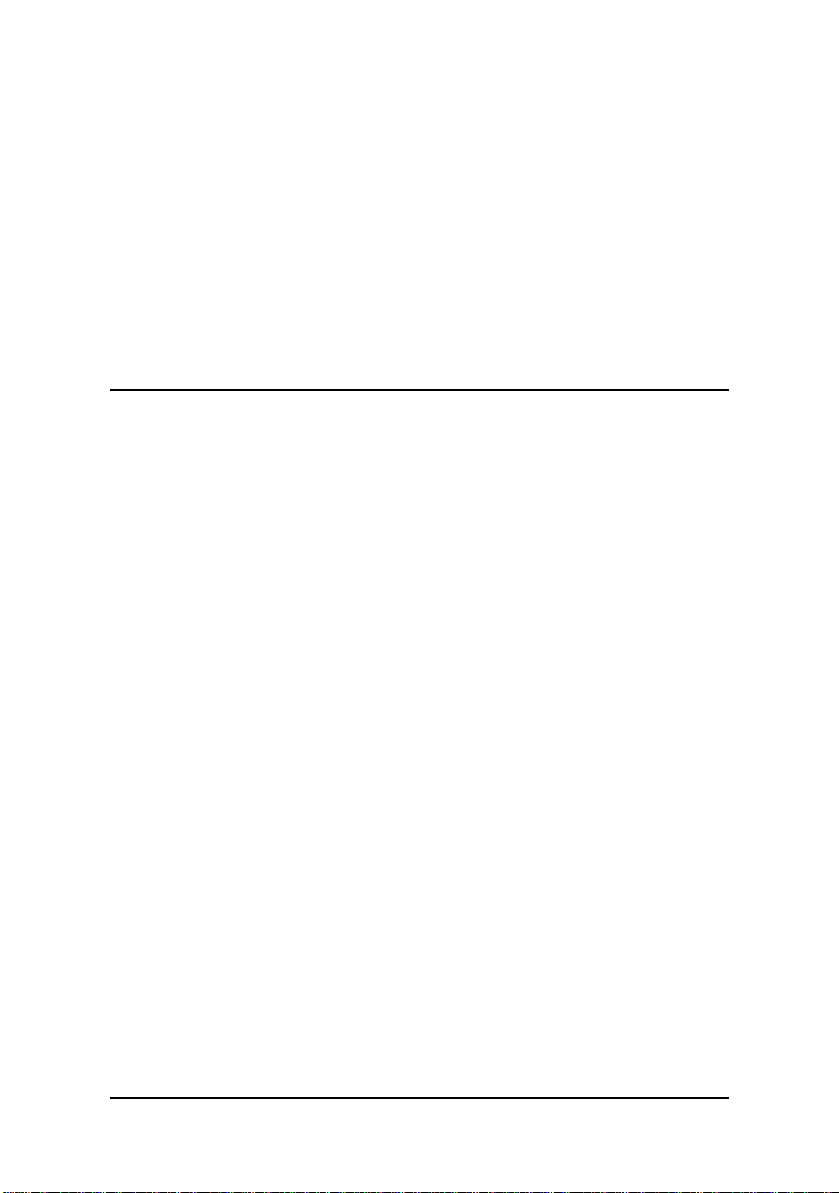
♦ Connector: DB37 female con nector
♦ Cable: External cable with 4 standard DB9/25 male connector
♦ Operating temperature: 0 to 55 °C
♦ Storage temperature: -20 to 65 °C
♦ Humidity : 10% to 95%, non-c ondensing
♦ Power consumption: +5V @ 1400mA typical
1.7 C518 Features
The C518 is an enhanced eight-port serial communication PCI card that includes an advanced PGA to support the serial communication controller and a
62-pin connector. The expansion cable has eight standard DB9/25 connectors
and one DB62 connector to connect to the C518 interface card.
• PCI Rev.2.1 Plug and Play
• Automatic IRQ and I/O address assignments
• 8 communication port intelligent buffers
• 7 RS-232C compatible ports plus 1 isolated RS-422/485 interface
• Suitable for modems, data display, data collection, telecommunication
• Supports up to 8 cards/64 ports per system
• Supports Windows 98/2000/XP/NT and Linux operation systems
• Single jumper board and COM number assignment design
2 • Introduction
Page 15

1.8 C518 Specifications
♦ PCI Spec.2.1compliant
♦ Serial communication controller:
• 16C550A compatible
• 1.8432 - 7.3728MHz
• Baud programmable (112kbps – 448kbps)
♦ System IO mapping:
• Assigned by PCI BIOS
• Shared IRQ
♦ Flow control:
• Xon/Xoff control
• RTS/CTS control
♦ Port Capability:
• 7 independent RS-232C compatible ports
• 1 isolated RS-422/485 port with 500Vdc isolation voltage
• Max. port per system: 64 Ports (8 cards)
♦ Operation System Compatibil ity: Windows 98/2000/XP/NT
♦ Connector: DB62 female con nector
♦ Cable: External cable with 8 standard DB9/25 male connector
♦ Operating temperature: 0 to 55 °C
♦ Storage temperature: -20 to 65 °C
♦ Humidity : 10% to 95%, non-c ondensing
♦ Power consumption: +5V @ 1400mA typical
Introduction • 3
Page 16

1.9 C485 Features
The C485 is an enhanced four-port serial communication PCI card that includes an advanced PGA to support the serial communication controller and a
37-pin connector to connect external I/O port. The expansion cable has four
standard DB9/25 connectors and one DB37 connector to connect to the C485
interface card.
• PCI Rev.2.1 Plug and Play
• Automatic IRQ and I/O address assignments
• 4 communication port intelligent buffers
• Suitable for modems, data display, data collection, telecommunication
• Supports up to 2 cards/8 ports per system
• Supports Windows 98/2000/XP/NT and Linux operation systems
• Isolated RS-422/485 interface for each port independently
1.A C485 Specifications
♦ PCI Spec.2.1compliant
♦ Serial communication controller:
• 16C550A compatible
• 1.8432 - 7.3728MHz
♦ System IO mapping:
• Assigned by PCI BIOS
• Shared IRQ
♦ Flow control:
• Xon/Xoff control
• RTS/CTS control
♦ Port Capability:
• 4 isolated RS-422/485 port with 500Vdc isolation voltage
• Max. port per system: 8 Ports (2 cards)
♦ Operation System Compatibil ity: Windows 98/2000/XP/NT
♦ Connector: DB37 female con nector
♦ Cable: External cable with 4 standard DB9/25 male connector
4 • Introduction
Page 17

♦ Operating temperature: 0 to 55 °C
♦ Storage temperature: -10 to 70 °C
♦ Humidity : 10% to 95%, non-c ondensing
♦ Power consumption: +5V @ 1400mA typical
1.B C422 Features
The C422 is an enhanced two-port serial communication PCI card that includes an advanced PGA to support the serial communication controller. The
expansion port has two standard DB9 connectors.
• PCI Rev.2.1 Plug and Play
• Automatic IRQ and I/O address assignments
• 2 communication port intelligent buffers
• Suitable for modems, data display, data collection, telecommunication
• Supports up to 2 cards/4 ports per system
• Supports Windows 98/2000/XP/NT and Linux operation systems
• Isolated RS-422/485 interface for each port independently
1.C C422 Specifications
♦ PCI Spec.2.1compliant
♦ Serial communication controller:
• 16C550A compatible
• 1.8432 - 7.3728MHz
♦ System IO mapping:
• Assigned by PCI BIOS
• Shared IRQ
♦ Flow control:
• Xon/Xoff control
• RTS/CTS control
Introduction • 5
Page 18

♦ Port Capability:
• 2 isolated RS-422/485 port with 500Vdc isolation voltage
• Max. port per system: 4 Ports (2 cards)
♦ Operation System Compatibil ity: Windows 98/2000/XP/NT
♦ Connector: DB9 male connector
♦ Operating temperature: 0 to 55 °C
♦ Storage temperature: -10 to 70 °C
♦ Humidity : 10% to 95%, non-c ondensing
♦ Power consumption: +5V @ 1400mA typical
6 • Introduction
Page 19

2
Hardware Installation
This chapter describes the configuration and installation of the serial
communication cards. Please closely review the package and unpacking
information. The Plug and Play serial communication cards are very easy
to install into any PC system with PCI slots.
2.1 What’s Included
In addition to this User's Guide, the package includes the following items:
For C584/C588/C514/C518/C485/C422:
• C584/C588/C514/C518/C485/C422 Serial Communication Interface Card
• Expansion Cable
• Software Utility CD or Disks
For C584XB/C588XB:
• C584XB/C588XB Isolated Extension Box
• Expansion Cable
If any of these items are missing or damaged, contact the dealer from
whom you purchased the product. Save the shipping materials and carton
to ship or store the product in the future.
Hardware Installation • 7
Page 20

2.2 Unpacking
The serial communication card contains electro-static sensitive components that can be easily be damaged by static electricity.
Therefore, the card should be handled on a grounded anti-static mat. T he
operator should be wearing an anti-static wristband, grounded at the same
point as the anti-static mat.
Inspect the card module carton for obvious damage. Shipping and handling
may cause damage to the module. Be sure there is no shipping and handling damage on the carton before continuing.
After opening the card module carton, extract the module and place it only
on a grounded anti-static surface with component side up.
Again, inspect the module for damage. Press down on all the socketed IC's
to make sure that they are properly seated. Do this only with the module
placed on a firm flat surface.
Note:
DO NOT APPLY POWER TO THE CARD IF IT HAS BEEN
DAMAGED.
You are now ready to install your serial communication card.
2.3 Installation Procedure
1. Turn off the computer
2. Turn off all accessories (printer, modem, monitor, etc.) connected to
computer.
3. Remove the cover from your computer.
4. Select a 32-bit PCI expansion slot.
Caution! Don‘t put PCI card into an ISA or EISA slot.
5. Before handling the serial communication card, discharge any static
buildup on your body by touching the metal case of the computer.
Hold the edge and do not touch the components.
6. Position the board into the PCI slot you selected.
7. Secure the card in place at the rear panel of the system unit using
screw removed from the slot.
8 • Hardware Installation
Page 21

2.4 Hardware Configuration
The serial communication card is Plug and Play compliant; the card requests memory usage (I/O port locations) from the system BIOS. The address assignment is done on a board-by-board basis for all serial communication cards in the system.
The jumper JP1 for the serial communication card is used for the system to
recognize the first or second card of the same model in the system if there
are two cards of the same on board.
Hardware Installation • 9
Page 22

Page 23

3
Software Installation
3.1 Windows NT Installation
Once Windows NT has been started, login using an account with administrative rights.
1. Start the [Control Panel] applet by double clicking its icon in the
[Program Managers] main group.
2. In the [Control Panel] applet, double click the [Network] icon to
bring up the Network Control Panel Applet (NCPA).
3. Within the NCPA, select the [Add Adaptor] button. A list of possible adaptors should be displayed. Go to the end of this lis t and
select
'<Other> Requires disk from manufacturer'
4. When prompted for the path, specify the drive and directory
where the NCPA can find the new driver for the card you installed.
NOTE: It is very important for user to assign correct directory for each
type of cards.
A:\P584\NT4
A:\P588\NT4
A:\P220\NT4
A:\P514\NT4
A:\P518\NT4
===> specify for C584/C485
===> specify for C588
===> specify for C422/C232
===> specify for C514
===> specify for C518
Software Installation • 11
Page 24

5. Follow the configuration dialog boxes to finish the PCIPORT
card's driver. Ensure that the COM port number does not confliction with another card.
6. After completing the above procedures, select a "Binding" function to open up more serial ports. If you do not do the "Binding"
function, you may not have the extra COM ports available after
reboot.
For multi-PCIPORT card installation, note the following:
1. To install two of the same PCIPORT cards in one NT system, set
one card's jumper to “ON” and the other to “OFF”.
2. The card with the “ON” jumper will have lower COM port number.
The card with the “OFF” jumper will have its COM port number
subsequently following the “ON” card.
3. We suggest users set the jumper “ON” for the first card to be installed in one NT system.
4. Please confirm that there are not any IRQ conflicts with other
card. Please disable USB controller in the BIOS (if applicable).
We do not support USB drivers in Windows NT.
12 • Software Installation
Page 25

3.2 Windows 2000/XP Installation
Once Windows 2000 system has started, the Plug and Play function will
find the new PCIPORT card. Please follow the instruction message to
specify the driver location:
Because resources will be assigned by PCI BIOS, it is not easy to c heck
which card is first or second from the resource. There is one jumper on
each card to set the first or second PCIPORT card. Then, users can fix the
COM port number for each card. Jumper assignment is very important.
Because the COM port start number will be assigned by WIN2000/XP
during driver installation, users may need to specify another COM port
starting number for PCIPORT cards, using our driver. After the driver is
installed, enter "Control Panel-->System-->Hardware-->Device Manager-->Multi-port serial adapter-->Setup" to specify your target value.
For multi-PCIPORT card installation, note the following:
1. To install two of the same PCIPORT cards in one Windows
2. The card with the “ON” jumper will have lower COM port number.
A:\WIN2000
2000/XP system, set one card's jumper to “ON” and the other to
“OFF”.
The card with the “OFF” jumper will have its COM port number
subsequently following the “ON” card.
3. We suggest users set the jumper “ON” for the first card to be installed in one system.
4. PCIPORT card can be used in interrupt shared modes. The PCI
BIOS will assign IRQs for each PCIPORT card. For
multi-PCIPORT applications, users can just share one IRQ for
each card. Users must confirm that the system has at least one
free IRQ Plug and Play.
5. In Windows 2000, the port driver is installed automatically. In
Windows XP system a port driver is installed and confirmed for
each port.
Software Installation • 13
Page 26

3.3 Windows 95/98/ME Installation
Once Windows 95/98/ME has started, the Plug and Play function will find
the new PCIPORT card. Please follow the instructions to input the COM
port number start value for first and second card. The driver is located at:
A:\WIN95
Because resources will be assigned by PCI BIOS, it is not easy to c heck
which card is first or second from the resource. There is one jumper on
each card to set the first or second PCIPORT card. Then, users can fix the
COM port number for each card. Jumper assignment is very important.
After the PCIPORT driver installs, you might be informed to have new
hardware found, but you do not need to install the driver again. Windows
95/98/Me will add the COM port automatically.
For multi-PCIPORT card installation, note the following:
1. To install two of the same PCIPORT cards in one Windows
95/98/ME system, set one card's jumper to “ON” and the other to
“OFF”.
2. The card with the “ON” jumper will have lower COM port number.
The card with the “OFF” jumper will have its COM port number
subsequently following the “ON” card.
3. We suggest users set the jumper “ON” for the first card to be installed in one system.
4. PCIPORT card can be used in interrupt shared modes. The PCI
BIOS will assign IRQs for each PCIPORT card. For
multi-PCIPORT applications, users can just share one IRQ for
each card. Users must confirm that the system has at least one
free IRQ Plug and Play.
5. It is best to use COM5 and higher for Windows 95/98/Me.
COM3/4 have been reserved for legacy COM port support. Using
COM1-4 may result in unpredictability.
14 • Software Installation
Page 27

3.4 DOS Installation
1. Please confirm that the jumper on the first C584/C588 card is set
to “ON”
2. Change your active directory to target directory.
ex.
3. Insert the driver diskette and copy all files in driver diskette.
ex.
NOTE: This action will copy all the necessary files and DEMO programs
from driver diskette to current directory.
4. Run the driver installation command
For C584/C588/C485/C514/C518:
A:\DOS\PCIPORT.COM
For C422I/C232:
A:\DOS\P220\P984.COM
5. Each card will show the card number in the system (this card
number will be used in application program to specif y the target
card and target port), the card model, the card jumper setting for
first and second card, the IRQ assigned, and COM port number.
For example,
card[1] PCIPORT P588 1'st card
IRQ number: 11
COM port: 8
card[2] PCIPORT P588 2'nd card
IRQ number: 12
COM port: 8
C:\RAYON
XCOPY /S/E/V A:\DOS\*.*
Software Installation • 15
Page 28

NOTE: Error messages:
“PCIPORT & INDPORT Already Install.”
====>The driver had been installed.
“Please check 'JP1' in the C588 or C584.”
====>Cards have same jumper JP1 setting.
“PCIPORT not in system.”
====> PCIPORT card is not inserted in the PCI slot.
For multi-PCIPORT card installation, note the following:
1. Up to eight cards can be installed in one DOS system. Each type
of cards must have a different jumper setting (and card number).
2. The PCIPORT driver function call description can be found in the
DOS driver diskette. DEMO programs are also included and may
be modified to meet application requirements.
3. Please note the card number for each card.
16 • Software Installation
Page 29

3.5 Linux Installation
1. Login as superuser or root.
2. Change directory to root and copy our driver diskette to system.
#cd /
#tar xvf /dev/fd0
3. Change directory to /etc/rayon and run Install command.
#cd /etc/rayon
#./Install
4. Use the following procedure to configure your module:
a. Choose the card type (PCIPORT card)
b. Choose your Linux kernel version
c. Rebuild your system
d. Exit & reboot
5. The extra serial port can be used.
a. The device name will be:
b. The first card number (Jumper ON) will be:
/dev/tty81[a--h]
c. The second card number (Jumper OFF) will be:
/dev/tty82[a--h]
NOTE: The above driver installation procedure will install a module type
driver. Due to the system configurations, from kernel 2.4.x, we can
not offer object type drivers to install. The source file drivers are
provided. Users must have the kernel source file in the
/usr/src/linux directory to link with our driver's source file.
However, some Linux distributions (ex. Redhat) may use a different directory name for the kernel source. User also need to use
this kernel source file to generate run time image file in boot.
For multi-PCIPORT card installation, note the following:
1. To install two of the same PCIPORT cards in one Windows
95/98/ME system, set one card's jumper to “ON” and the other to
“OFF”.
/dev/tty8[1--2][a--h]
Software Installation • 17
Page 30

2. The card with the “ON” jumper will have lower COM port number.
The card with the “OFF” jumper will have its COM port number
subsequently following the “ON” card.
3. We suggest users set the jumper “ON” for the first card to be
installed in one system.
4. PCIPORT card can be used in interrupt shared modes. The PCI
BIOS will assign IRQs for each PCIPORT card. For
multi-PCIPORT applications, users can just share one IRQ for
each card. Users must confirm that the system has at least one
free IRQ Plug and Play.
For multi-PCIPORT card installation, note the following:
1. To install two of the same PCIPORT cards in one Linux system,
set one card's jumper to “ON” and the other to “OFF”.
2. PCIPORT card can be used in interrupt shared modes. The PCI
BIOS will assign IRQs for each PCIPORT card. For
multi-PCIPORT applications, users can just share one IRQ for
each card. Users must confirm that the system has at least one
free IRQ Plug and Play.
18 • Software Installation
Page 31

3.5 SCO OpenServer Installation
Users can use the
following procedure:
NOTE: Using the "custom" install method for initial installation is highly
recommended.
1. Login with superuser or root.
2. Change your directory to root and copy our driver diskette to
system.
#cd /
#tar xvf /dev/fd0135ds18
3. Change directory to /etc/pciport and run "build".
#cd /etc/pciport
#./build
4. Reboot your system.
5. The extra serial port can be used.
d. The device name will be:
e. The first card number (Jumper ON) will be:
f. The second card number (Jumper OFF) will be:
NOTE: Due to the PCIPORT card's resource is assigned by PCI BIOS,
different resources are assigned for different environments. Users
may need to run "build" command again to remove old drive r and
install updated drivers.
For multi-PCIPORT card installation, note the following:
1. To install two of the same PCIPORT cards in one SCO
OpenServer system, set one card's jumper to “ON” and the
other to “OFF”.
2. In SCO OpenServer, PCIPORT cards cannot be used in interrupt shared mode. The PCI BIOS will assign an IRQ for each
/etc/custom
/dev/tty81[a--h]
/dev/tty82[a--h]
command to install our driver or use
/dev/tty8[1--2][a--h]
Software Installation • 19
Page 32

PCIPORT card. For multi-PCIPORT applications, each card
needs a separate IRQ. Users must confirm that one system may
have enough IRQs left for Plug and Play functionality.
3. Insert the PCIPORT card in a PCI slot before installing the SCO
OpenServer driver.
4. If the PCIPORT card is not operating properly, try uninstalling
and reinstalling the driver.
20 • Software Installation
Page 33

4
Connector Pin Assignments
4.1 Pin assignments and Cable Wiring for
C588/C584/C485/C422I
4.1.1 DB62 Female Connector Pin assignment - C588
================================================================================
DB62 | Signal Name || DB62 | Signal Name || DB62 | Signal Name
Pin | RS232 | RS422/485 || Pin | RS232 | RS422/485 || Pin | RS232 | RS422/485
================================================================================
1 | TXD1 | TXD1+ (O) || 22 | TXD2 | TXD2+ (O) || 43 | GND
------------------------------------------------------------------------------- 2 | RXD1 | RXD1+ (I) || 23 | RXD2 | RXD2+ (I) || 44 | GND
------------------------------------------------------------------------------- 3 | RTS1 (O) || 24 | RTS2 (O) || 45 | GND
------------------------------------------------------------------------------- 4 | CTS1 (I) || 25 | CTS2 (I) || 46 | TXD4 | TXD4+ (O)
------------------------------------------------------------------------------- 5 | DSR1 | RXD1- (I) || 26 | DSR2 | RXD2- (I) || 47 | RXD4 | RXD4+ (I)
------------------------------------------------------------------------------- 6 | DTR1 | TXD1- (O) || 27 | DTR2 | TXD2- (O) || 48 | RTS4 (O)
------------------------------------------------------------------------------- 7 | DCD1 (I) || 28 | DCD2 (I) || 49 | CTS4 (I)
------------------------------------------------------------------------------- 8 | TXD3 | TXD3+ (O) || 29 | TXD7 | TXD7+ (O) || 50 | DSR4 | RXD4- (I)
------------------------------------------------------------------------------- 9 | RXD3 | RXD3+ (I) || 30 | RXD7 | RXD7+ (I) || 51 | DTR4 | TXD4- (O)
------------------------------------------------------------------------------- 10 | RTS3 (O) || 31 | RTS7 (O) || 52 | DCD4 (I)
------------------------------------------------------------------------------- 11 | CTS3 (I) || 32 | CTS7 (I) || 53 | TXD8 | TXD8+ (O)
------------------------------------------------------------------------------- 12 | DSR3 | RXD3- (I) || 33 | DSR7 | RXD7- (I) || 54 | RXD8 | RXD8+ (I)
------------------------------------------------------------------------------- 13 | DTR3 | TXD3- (O) || 34 | DTR7 | TXD7- (O) || 55 | RTS8 (O)
------------------------------------------------------------------------------- 14 | DCD3 (I) || 35 | DCD7 (I) || 56 | CTS8 (I)
------------------------------------------------------------------------------- 15 | TXD5 | TXD5+ (O) || 36 | TXD6 | TXD6+ (O) || 57 | DSR8 | RXD8- (I)
------------------------------------------------------------------------------- 16 | RXD5 | RXD5+ (I) || 37 | RXD6 | RXD6+ (I) || 58 | DTR8 | TXD8- (O)
------------------------------------------------------------------------------- 17 | RTS5 (O) || 38 | RTS6 (O) || 59 | DCD8 (I)
------------------------------------------------------------------------------- 18 | CTS5 (I) || 39 | CTS6 (I) || 60 | GND
------------------------------------------------------------------------------- 19 | DSR5 | RXD5- (I) || 40 | DSR6 | RXD6- (I) || 61 | GND
------------------------------------------------------------------------------- 20 | DTR5 | TXD5- (O) || 41 | DTR6 | TXD6- (O) || 62 | GND
------------------------------------------------------------------------------- 21 | DCD5 (I) || 42 | DCD6 (I) || xxx | xxx
================================================================================
Connectors • 21
Page 34

NOTE: 1. The C825M cable supports a DB62 connector to eight DB25
male connectors.
2. The R802 cable supports a DB62 connector to eight DB25
female connectors.
3. The C809M cable supports a DB62 connector to eight DB9
male connectors.
4. Use the R803 cable (DB62 male to DB62 male connector) to
connect with a RS4232-8 box
5. (O) is signal output from card and (I) is signal input to card.
4.1.2 DB37 Female Connector Pin assignment - C584/C485
=========================================================================
DB37 Pin | RS232 | RS422/485 || DB37 Pin | RS232 | RS422/485
Number | Signal Name| Signal Name|| Number | Signal Nmae| Signal Name
=========================================================================
1 | RXDA (In ) | RXDA+(In ) || 20 | TXDA (Out) | TXDA+(Out)
-------------------------------------------------------------------------
2 | CTSA (In ) | --- || 21 | RTSA (Out) | ---
-------------------------------------------------------------------------
3 | DSRA (In ) | RXDA-(In ) || 22 | DTRA (Out) | TXDA-(Out)
-------------------------------------------------------------------------
4 | DCDA (In ) | --- || 23 | RIA (In ) | ---
-------------------------------------------------------------------------
5 | GND | port A GND || 24 | RXDB (In ) | RXDB+(In )
-------------------------------------------------------------------------
6 | TXDB (Out) | TXDB+(Out) || 25 | CTSB (In ) | ---
-------------------------------------------------------------------------
7 | RTSB (Out) | --- || 26 | DSRB (In ) | RXDB-(In )
-------------------------------------------------------------------------
8 | DTRB (Out) | TXDB-(Out) || 27 | DCDB (In ) | ---
-------------------------------------------------------------------------
9 | GND | port B GND || 28 | RIB (In ) | ---
-------------------------------------------------------------------------
10 | GND | --- || 29 | RIC (In ) | ---
-------------------------------------------------------------------------
11 | GND | port C GND || 30 | DCDC (In ) | ---
-------------------------------------------------------------------------
12 | DTRC (Out) | TXDC-(Out) || 31 | DSRC (In ) | RXDC-(In )
-------------------------------------------------------------------------
13 | RTSC (Out) | --- || 32 | CTSC (In ) | ---
-------------------------------------------------------------------------
14 | TXDC (Out) | TXDC+(Out) || 33 | RXDC (In ) | RXDC+(In )
-------------------------------------------------------------------------
15 | GND | port D GND || 34 | RID (In ) | ---
-------------------------------------------------------------------------
16 | DCDD (In ) | --- || 35 | DTRD (Out) | TXDD-(Out)
-------------------------------------------------------------------------
17 | DSRD (In ) | RXDD-(In ) || 36 | RTSD (Out) | ---
-------------------------------------------------------------------------
18 | CTSD (In ) | --- || 37 | TXDD (Out) | TXDD+(Out)
-------------------------------------------------------------------------
19 | RXDD (In ) | RXDD+(In ) || ---- | ---- | ---=========================================================================
NOTE: 1. The C425M cable supports a DB37 connector to four DB25
male connectors.
2. The C409M cable supports a DB37 connector to four DB9
male connectors.
3. Use the A640 cable (DB37 male to DB37 female connector) to
connect a C584 card and RS4232-4 box.
4. C584 supports 4 RS232 interfaces.
5. C485 supports 4 Isolated RS 422/RS485 interfaces.
6. C514 supports 3 RS232 interfaces via ports A/B/C and 1 Isolated RS422/485 interface via port D.
22 • Connectors
Page 35

4.1.3 DB25 Connector Pin assignment - C825M/C425M
=======================================================
DB25 Pin Number | RS232 Signal | RS422/485 Signal
=======================================================
2 | TXD (Out) | TXD+ (Out)
-------------------------------------------------------
3 | RXD (In ) | RXD+ (In )
-------------------------------------------------------
4 | RTS (Out) | ---
-------------------------------------------------------
5 | CTS (In ) | ---
-------------------------------------------------------
6 | DSR (In ) | RXD- (In )
-------------------------------------------------------
7 | GND | isolated GND
-------------------------------------------------------
8 | DCD (In ) | ---
-------------------------------------------------------
20 | DTR (Out) | TXD- (Out)
=======================================================
4.1.4 DB9 Connector Pin assignment - C809M/C409M
=======================================================================
DB9 Pin Number | RS232 interface Signal | RS422/485 interface Signal
=======================================================================
1 | DCD (In ) | ---
-----------------------------------------------------------------------
2 | RXD (In ) | RXD+ (In )
-----------------------------------------------------------------------
3 | TXD (Out) | TXD+ (Out)
-----------------------------------------------------------------------
4 | DTR (Out) | TXD- (Out)
-----------------------------------------------------------------------
5 | GND | isolated GND or GND
-----------------------------------------------------------------------
6 | DSR (In ) | RXD- (In )
-----------------------------------------------------------------------
7 | RTS (Out) | ---
-----------------------------------------------------------------------
8 | CTS (In ) | ---
-----------------------------------------------------------------------
9 | RI (In ) | --=======================================================================
NOTE: 1. The C485 card will support 4 isolated RS422/485 interface
ports. Each port has an isolated GND.
2. The C588 card does not su pport RI signals.
3. The C232 card supports two RS232 interfaces.
4. The C422 card support two isolated GND RS422/485 interfaces.
5. TB485 converters can convert DB9 connector to 3 pin terminal
blocks for RS485 applications.
Connectors • 23
Page 36

4.1.5 DB62 Female Connector Pin assignment - C518
=============================================================================
DB62 Pin | Signal || DB62 Pin | Signal || DB62 Pin | Signal
Number | Name || Number | Name || Number | Name
=============================================================================
1 | TXD1 (Out) || 22 | TXD2 (Out) || 43 | TXD3 (Out)
-----------------------------------------------------------------------------
2 | RXD1 (In ) || 23 | RXD2 (In ) || 44 | RXD3 (In )
-----------------------------------------------------------------------------
3 | RTS1 (Out) || 24 | RTS2 (Out) || 45 | RTS3 (Out)
-----------------------------------------------------------------------------
4 | CTS1 (In ) || 25 | CTS2 (In ) || 46 | CTS3 (In )
-----------------------------------------------------------------------------
5 | DSR1 (In ) || 26 | DSR2 (In ) || 47 | DSR3 (In )
-----------------------------------------------------------------------------
6 | DTR1 (Out) || 27 | DTR2 (Out) || 48 | DTR3 (Out)
-----------------------------------------------------------------------------
7 | DCD1 (In ) || 28 | DCD2 (In ) || 49 | DCD3 (In )
-----------------------------------------------------------------------------
8 | GND 1 & 4 || 29 | GND 2 & 5 || 50 | GND 3 & 6
-----------------------------------------------------------------------------
9 | DCD4 (In ) || 30 | DCD5 (In ) || 51 | DCD6 (In )
-----------------------------------------------------------------------------
10 | DTR4 (Out) || 31 | DTR5 (Out) || 52 | DTR6 (Out)
-----------------------------------------------------------------------------
11 | DSR4 (In ) || 32 | DSR5 (In ) || 53 | DSR6 (In )
-----------------------------------------------------------------------------
12 | CTS4 (In ) || 33 | CTS5 (In ) || 54 | CTS6 (In )
-----------------------------------------------------------------------------
13 | RTS4 (Out) || 34 | RTS5 (Out) || 55 | RTS6 (Out)
-----------------------------------------------------------------------------
14 | RXD4 (In ) || 35 | RXD5 (In ) || 56 | RXD6 (In )
-----------------------------------------------------------------------------
15 | TXD4 (Out) || 36 | TXD5 (Out) || 57 | TXD6 (Out)
-----------------------------------------------------------------------------
16 | TXD7 (Out) || 37 | RTS7 (Out) || 58 | DTR7 (Out)
-----------------------------------------------------------------------------
17 | RXD7 (In ) || 38 | CTS7 (In ) || 59 | DCD7 (In )
-----------------------------------------------------------------------------
18 | GND7 || 39 | DSR7 (In ) || 60 | GND8 (isolated)
-----------------------------------------------------------------------------
19 | 422RXD8+ || 40 | 422RXD8- || 61 | 422CTS8-
-----------------------------------------------------------------------------
20 | 422RTS8+ || 41 | 422RTS8- || 62 | 422CTS8+
-----------------------------------------------------------------------------
21 | 422TXD8+ || 42 | 422TXD8- || xxxx | xxxx
=============================================================================
NOTE: The P518 cable will support a DB62 connector to eight DB25 male
connectors. A P519 cable will support a DB62 connector to eight
DB9 male connectors.
24 • Connectors
Page 37

4.1.6 DB37 Female Connector Pin assignment - C514
=======================================================
DB37 Pin | C514 card || DB37 Pin | C514 card
Number | Signal Name || Number | Signal Nmae
=======================================================
1 | RXD1 (In ) || 20 | TXD1 (Out)
-------------------------------------------------------
2 | CTS1 (In ) || 21 | RTS1 (Out)
-------------------------------------------------------
3 | DSR1 (In ) || 22 | DTR1 (Out)
-------------------------------------------------------
4 | DCD1 (In ) || 23 | RI1 (In )
-------------------------------------------------------
5 | GND || 24 | RXD2 (In )
-------------------------------------------------------
6 | TXD2 (Out) || 25 | CTS2 (In )
-------------------------------------------------------
7 | RTS2 (Out) || 26 | DSR2 (In )
-------------------------------------------------------
8 | DTR2 (Out) || 27 | DCD2 (In )
-------------------------------------------------------
9 | GND || 28 | RI2 (In )
-------------------------------------------------------
10 | GND || 29 | RI3 (In )
-------------------------------------------------------
11 | GND || 30 | DCD3 (In )
-------------------------------------------------------
12 | DTR3 (Out) || 31 | DSR3 (In )
-------------------------------------------------------
13 | RTS3 (Out) || 32 | CTS3 (In )
-------------------------------------------------------
14 | TXD3 (Out) || 33 | RXD3 (In )
-------------------------------------------------------
15 | GND4 (isolated)|| 34 | 422RTS4- (Out)
-------------------------------------------------------
16 | 422CTS4- (In) || 35 | 422TXD4- (Out)
-------------------------------------------------------
17 | 422RXD4- (In) || 36 | 422RTS4+ (Out)
-------------------------------------------------------
18 | 422CTS4+ (In) || 37 | 422TXD4+ (Out)
-------------------------------------------------------
19 | 422RXD4+ (In) || ---- | ---=======================================================
NOTE: The P514 cable will support a DB37 connector to four DB25 male
connectors.
4.1.7 RS232 DB25/DB9 Male Connector Pin assignment - C518/C514
=========================================================
DB25 Pin Number | DB9 Pin Number | Signal Name
=========================================================
2 | 3 | TXD (Out)
---------------------------------------------------------
3 | 2 | RXD (In )
---------------------------------------------------------
4 | 7 | RTS (Out)
---------------------------------------------------------
5 | 8 | CTS (In )
---------------------------------------------------------
6 | 6 | DSR (In )
---------------------------------------------------------
7 | 5 | GND
---------------------------------------------------------
8 | 1 | DCD (In )
---------------------------------------------------------
20 | 4 | DTR (Out)
=========================================================
Connectors • 25
Page 38

4.1.8 RS422/485 DB25/DB9 Male Connector Pin assignment - C518/C514
=========================================================
DB25 Pin Number | DB9 Pin Number | Signal Name
=========================================================
2 | 3 | 422TXD+ (Out)
---------------------------------------------------------
3 | 2 | 422RXD+ (In )
---------------------------------------------------------
4 | 7 | 422RTS+ (Out)
---------------------------------------------------------
5 | 8 | 422CTS+ (In )
---------------------------------------------------------
7 | 5 | GND
---------------------------------------------------------
13 | 9 | 422RTS- (Out)
---------------------------------------------------------
14 | 6 | 422TXD- (Out)
---------------------------------------------------------
16 | 4 | 422RXD- (In )
---------------------------------------------------------
19 | 1 | 422CTS- (In )
=========================================================
NOTE: RS422/485 ports have fully isolated ground references with other
RS232 ports.
26 • Connectors
Page 39

5
C584XB/C588XB Converter Box
The C584XB/C588XB box is used to convert RS232 input signal to isolat ed
RS232, RS422, or RS485 interface, supporting signal ground isolation systems between the PC and external applications. Two models exist, supporting
four ports (C584XB) or eight ports (C584XB).
Each port of the C584XB has a two-bit DIP switch to set for RS232, RS422, or
RS485. In the C588XB, each port has a one-bit DIP switch to set for RS422 or
RS485. The RS485 mode uses auto data direction functio ns to maintain no
local echo condition. Users may still need to maintain only one port to output
data. RS485 must be used in half-duplex transmission environment. For
full-duplex transmission environment use RS422.
The C584XB/C588XB boxes have one built-in s witching power supply. This
power supply can accept 100-265VAC input or 48--60VDC input (optional).
The C588XB box uses one DB62 to DB62 cable to connect with the C588 card.
The C584XB box uses one DB37 to DB37 cable to connect with the C584
card.
DB25 Male Connector Pin assignment - C584XB/C588XB
==========================================================================
Pin | RS232 mode | RS422/485 mode|| Pin | RS232 mode | RS422/485 mode
Number| Signal Name| Signal Name || Number| Signal Name| Signal Name
==========================================================================
2 | TXD (Out) | --- || 8 | DCD (In ) | ---
--------------------------------------------------------------------------
3 | RXD (In ) | --- || 9 | --- | RXD+ (In )
--------------------------------------------------------------------------
4 | RTS (Out) | --- || 10 | --- | RXD- (In )
--------------------------------------------------------------------------
5 | CTS (In ) | --- || 11 | --- | TXD+ (Out)
--------------------------------------------------------------------------
6 | DSR (In ) | --- || 12 | --- | TXD- (Out)
--------------------------------------------------------------------------
7 | GND | isolated GND || 20 | DTR (Out) | --==========================================================================
Converter • 27
Page 40

NOTE: C588XB only supports RS422/RS485. C584XB only supports
RS232/RS422/RS485. Each connector port has an isolated
ground. RS485 mode may let pin9 & pin11 short together as
DATA+ and pin10 & pin12 short together as DATA- connects with
another device. In RS422 mode, pins 2/3/4/5/6/8/20 may be
floating can be pulled down to GND with 5k ohm resistor. In RS232
mode, pins 9/10/11/12 may be floating. Don't connect an y RS232
signal to these pins. 120 ohm terminator resistors are built in each
input signal pair. In RS485 mode users may need to have this
terminator resistor in both ends of the device. In other location
users may need to remove such terminator. Users can set the
jumper On/Off to use/remove this terminator resistor.
C584XB Mode DIP switch settings
======================================================
DIP Switch | DIP Switch | Interface mode
bit 1,3,5,7 | bit 2,4,6,8 |
======================================================
ON | ON | RS232
------------------------------------------------------
ON | OFF | RS232
------------------------------------------------------
OFF | ON | RS422
------------------------------------------------------
OFF | OFF | RS485
======================================================
NOTE: Bits 1 and 2 are used for PORT A, bits 3 and 4 are used for PORT
B, bits 5 and 6 are used for PORT C, and bits 7 and 8 are used for
PORT D.
C584XB Mode DIP switch settings
================================ NOTE: bit1=Port A
DIP Switch | Interface mode bit2=Port B
================================ bit3=Port C
ON | RS422 bit4=Port D
-------------------------------- bit5=Port E
OFF | RS485 bit6=Port F
================================ bit7=Port G
bit8=Port H
28 • Converter
Page 41

5.1 RS422 Interface Application Notes
The RS422 interface is used for point to point connections or multi-drop applications. Users may need to keep in mind that only one driver output signal
can be active in one time, or you could damage the driver IC.
Even though there is one 120 ohm terminator resistor in each input signal pair,
Users may need to remove this terminator resistor for proper operation.
For proper operation, don’t leave cables unconnected. Crosstalk can occur,
leading to transition data coupled to receiving data input.
5.2: RS485 Interface Application Notes
The RS485 interface is used for multi-drop half-duple x applications. Users
may not use RTS signals to control data direction because of its
Auto-Data-Direction-Control capability. There is one 120ohmn terminator
resistor in each RXD input signal pair. Users may or may not need to remove
this terminator resistor for proper operation.
For proper operation, don’t leave cables unconnected. Crosstalk can occur,
leading to transition data coupled to receiving data input.
The relationship between DATA+/DAT A- and signals on the UART may be
different from other manufacture’s definition. In our RS4232, DATA+ is in
phase as signal in UART (not inverted).
.
Catalogue
Converter • 29
Page 42

Page 43

6
C422 Card Usage
1. DIP SWITCH SW1:
This is a 4-bit DIP switch. Bits 1 and 2 are used to set card number. Default is
set ON to set in first card. Bits 3 and 4 are used to set port interface type. Bit 3
is used for port A and bit 4 is used for port B. Default is ON for a RS422 interface. Set to OFF for RS485.
2. Jumpers JP3 and JP6:
This is jumper to insert (remove) the 120ohm terminator resistor in the
RS422/485 interface. JP3 is used for port A and JP6 is used for port B. When
the jumper is shorted, the terminator resistor inserted. When the jumper is
open, the terminator resistor is removed from interface. Default is no terminator resistor (jumper open).
3. Usage in RS485 interface mode:
When using the RS485 interface, set the DIP switch in SW1 to OFF . Short pin
2 and pin 3 on the DB9 connector for the DATA+ signal. Short pin 4 and pin 6
for the DATA- signal. Users can also use our TB485 converter for a DB9
connector to 3 terminal blocks for DATA+, DATA- , and GND connections.
C422 • 31
Page 44

Page 45

7
C485 Card Usage
1. DIP SWITCH SW1:
This is a 4-bit DIP switch. Each bit will set the corresponding port. Bits 1, 2, 3,
and 4 are for ports A, B, C, and D, respectively. Default is ON for a RS422 interface. Set to OFF for RS485.
2. Jumper JP1:
This is jumper to set card number. Default is shorted to set it as the first card.
Open it to set it as the second card.
3. Jumpers JP2,JP3,JP4, and JP5:
These jumpers insert (remove) the 120ohm terminator resistor in the
RS422/485 interface. JP5 is used for port A. JP4 is used for port B. JP3 is used
for port C. JP4 is used for port D. When the jumper is open, the terminator
resistor is removed from interface. Default is no terminator resistor (jumper
open).
4. Usage in RS485 interface mode:
When using the RS485 interface, set the DIP switch in SW1 to OFF. Short pin 2
and pin 3 on the DB9 connector for the DATA+ signal. Short pin 4 and pin 6 for
the DATA- signal. Users can also use our TB485 converter for a DB9 connector
to 3 terminal blocks for DATA+, DATA- , and GND connections.
C485 • 33
Page 46

Page 47

8
Troubleshooting
Firstly , confirm your card type and OS. Ensure that you have installed the correct
drivers for the correct device and OS.
Verify the boot sequence. After the powering up the PC, the PCI BIOS will scan
the cards on the PCI bus. The PCI BIOS will assign the memory map, I/O map,
and IRQ number to each card. Our PCIPORT cards will have vendor ID "10B5"
or "144A". The device ID will be "9050". If you can not see such card, it
means that the PCI BIOS can not find the card. Try changing slots or cleaning
the connectors.
Troubleshooting • 35
Page 48

Warranty Policy
Thank you for choosing ADLINK. To understand your rights and enjoy all the
after-sales services we offer, please read the following carefully:
1. Before using ADLINK’s products please read the user manual and follow
the instructions exactly.
2. When sending in damaged products for repair, please attach an RMA
application form.
3. All ADLINK products come with a two-year guarantee, repaired free of
charge.
• The warranty period starts from the product’s shipment date from
ADLINK’s factory.
• Peripherals and third-party products not ma nufactured by ADLINK
will be covered by the original manufacturers’ warranty.
• End users requiring maintenance services should contact their local
dealers. Local warranty conditions will depend on local dealers.
4. This warranty will not cover repair costs due to:
a. Damage caused by not following instructions.
b. Damage caused by carelessness on the users’ part during product
transportation.
c. Damage caus ed by fire, earthquakes, floods, lightening, pollution,
other acts of God, and/or incorrect usage of voltage transformers.
d. Damage caused by unsuitable storage environments (i.e. h igh tem-
peratures, high humidity, or volatile chemicals.
e. Damage caused by leakage of battery fluid.
f. Damage from improper repair by unauthorized technicians.
g. Products with altered and/or damaged serial numbers.
h. Other categories not protected under our guarante es.
5. Customers are responsible for shipping costs to transport damaged
products to our company or sales office.
6. To ensure the speed and quality of product repair, pleas e download a
RMA application form from our company website: www.adlinktech.com
Damaged products with attached RMA forms receive priority.
For further questions, please contact our FAE staff.
ADLINK: service@adlinktech.com
.
36 • Warranty Policy
