Page 1

aTCA-9300
Dual Intel® Xeon® E3 1275V2/1225V2
AdvancedTCA Processor Blade
User’s Manual
Manual Revision: 2.00
Revision Date: February 19, 2014
Part No.: 50- 1G022-1000
Advance Technologies; Automate the World.
Page 2

Revision History
Revision Release Date Description of Change(s)
2.00 February 19, 2014 Initial release
Copyright 2014 ADLINK Technology, Inc.
All Rights Reserved.
The information in this document is subject to change without prior notice in order to improve
reliability, design, and function and does not represent a commitment on the part of the
manufacturer.
In no event will the manufacturer be liable for direct, indirect, special, incidental, or
consequential damages arising out of the use or inability to use the product or documentation,
even if advised of the possibility of such damages.
This document contains proprietary information protected by copyright. All rights are reserved.
No part of this manual may be reproduced by any mechanical, electronic, or other means in
any form without prior written permission of the manufacturer.
Trademarks
Product names mentioned herein are used for identification purposes only and may be
trademarks and/or registered trademarks of their respective companies.
2
Page 3

Table Of Contents
Revision History ......................................................................................................................2
1 Overview.............................................................................................................................5
1.1 Introduction .....................................................................................................................5
1.2 Block Diagram .................................................................................................................6
1.3 Package Contents ...........................................................................................................7
2 Specifications.....................................................................................................................8
2.1 aTCA-9300 Specifications...............................................................................................8
2.1.1 CPU/ Chipset/ Memory...................................................................................................8
2.1.2 Standard and Interface ...................................................................................................8
2.1.3 Software .........................................................................................................................9
2.1.4 Mechanical & Environmental ..........................................................................................9
2.2 Power Consumption .....................................................................................................10
2.3 Board Layout .................................................................................................................11
2.3.1 aTCA-9300 Board Layout ............................................................................................. 11
2.3.2 Status LED Definitions ..................................................................................................14
2.4 Compliance....................................................................................................................16
3 Functional Description ....................................................................................................17
3.1 CPU, Memory and Chipset............................................................................................17
3.1.1 CPU ..............................................................................................................................17
3.1.2 Memory.........................................................................................................................18
3.1.3 Intel® C216 Chipset Overview......................................................................................18
3.2 Peripherals.....................................................................................................................19
3.2.1 Reset ............................................................................................................................19
3.2.2 SMBus Devices ............................................................................................................20
3.2.3 GPIO List ......................................................................................................................21
3.3 I/O Interfaces .................................................................................................................22
3.3.1 USB ..............................................................................................................................22
3.3.2 VGA Interface ...............................................................................................................23
3.3.3 Ethernet Connection.....................................................................................................23
3.3.4 Serial Port.....................................................................................................................24
3.3.5 Onboard CFast Interface ..............................................................................................25
3.3.6 Switch And Jumper Settings .........................................................................................26
4 Intelligent Platform Management System ......................................................................28
4.1 IPMI Sensors..................................................................................................................28
4.1.1 Sensor Reading (FRU Hotswap Sensor) ......................................................................30
4.1.2 Get Sensor Reading (Physical IPMB-0 Sensor) ...........................................................30
4.1.3 Watchdog Timer Sensor ...............................................................................................32
4.1.4 Version Change Sensor................................................................................................33
4.1.5 Get Sensor Reading Command....................................................................................34
4.2 IPMI Commands ............................................................................................................35
5 Getting Started .................................................................................................................37
5.1 Safety Requirements.....................................................................................................37
5.2 Installing and Removing the aTCA-9300 .....................................................................38
3
Page 4

5.2.1 Installing the Blade .......................................................................................................38
5.2.2 Removing the Blade .....................................................................................................42
5.3 Firmware Update Procedure.........................................................................................45
5.3.1 Update Over Serial Interface ........................................................................................45
5.3.2 Update over KCS..........................................................................................................46
5.3.3 Update over LAN...........................................................................................................47
6 BIOS ..................................................................................................................................49
6.1 Starting the BIOS...........................................................................................................49
6.1.1 Setup Menu...................................................................................................................49
6.1.2 Navigation .....................................................................................................................50
6.2 Main Setup .....................................................................................................................53
6.2.1 System & Board Info .....................................................................................................53
6.2.2 System Date/System Time............................................................................................54
6.3 Advanced BIOS Setup ..................................................................................................54
6.3.1 CPU Configuration ........................................................................................................54
6.3.2 SATA Configuration .......................................................................................................56
6.3.3 USB Configuration ........................................................................................................57
6.3.4 H/W Monitor from IPMC ................................................................................................57
6.3.5 Super IO Configuration .................................................................................................58
6.3.6 Serial Port Console Redirection ....................................................................................59
6.3.7 Network Stack ...............................................................................................................62
6.3.8 CPU PPM Configuration ...............................................................................................63
6.4 Chipset Setup ................................................................................................................64
6.4.1 PCH-IO Configuration ...................................................................................................65
6.4.2 System Agent (SA) Configuration..................................................................................66
6.5 Boot Setup .....................................................................................................................67
6.5.1 CSM Parameter ............................................................................................................68
6.6 Security Setup ...............................................................................................................69
6.7 Save & Exit Menu ..........................................................................................................70
6.8 Server Mgmt Setup Screen...........................................................................................72
7 Serial Over LAN................................................................................................................73
7.1 Preparation For SOL Connection.................................................................................73
7.2 Configure The Remote Client.......................................................................................73
7.2.1 Install IPMItool For The Remote Client..........................................................................73
7.3 Configure The Target aTCA-9300.................................................................................74
7.3.1 BIOS Configuration .......................................................................................................74
7.3.2 Linux grub Setting .........................................................................................................74
7.3.3 Linux System Setting ....................................................................................................75
7.4 Establish SOL Connection ...........................................................................................75
8 Drivers...............................................................................................................................77
Safety Instructions ................................................................................................................78
Getting Service ......................................................................................................................79
4
Page 5

1 Overview
1.1 Introduction
The ADLINK aTCA-9300 is a high performance AdvancedTCA® (ATCA) processor blade
featuring dual 4-core Intel® Xeon® processor E3 1275V2 /1225V2, Intel® C216 Chipset, four
channel memory up to 32 GB of DDR3 memory and 300 W power supply subsystem. Versatile
connectivity includes dual 10GbE Fabric Interfaces, dual GbE Base Interfaces, quad front
panel GbE egress ports, front panel dual COM and USB 2.0 ports and front panel VGA
connector. An onboard SATA connector supports CFast up to 32 GB and the optional RTM
(aTCA-R6270/R6280) supports an 8-channel mini-SAS port, dual 10GbE SFP+ ports, dual
USB ports and dual hot-swappable SATA bays providing additional network throughput and
storage capacities.
The aTCA-9300's thermal solution (including VRM heat sink) ensures stable operation under
extreme operating environments and allows for compliance to the NEBS Level 3 standard
(design only). The robust computing power and reliability of the aTCA-9300 meets the
requirements of telecom equipment manufacturers (TEMs) and network equipment providers
(NEPs), allowing them to build the next-generation telecom networks and communication
infrastructures.
Detailed features are outlined below and a functional block diagram is shown in the next
section.
Single Four-core Intel® Xeon® processor Xeon E3 1275V2/1225V2 or Core i3 3220
Server-class Intel® C216 Chipset
DDR3-1600 JEDEC standard VLP UDIMM (ECC), up to 32 GB
Onboard bootable 16GB SATA Interface CFast card (max. 32GB)
Six Intel® I210 Gigabit Ethernet controllers
One Intel® 82599EB 10Gigabit Ethernet (XAUI) controller
Optional Intel® 82599ES 10Gigabit Ethernet (SFP+) controller on RTM (aTCA-R6270)
Optional dual SATA interface drive bays on RTM (aTCA-R6270)
Optinal Dual 4 channel of mini SAS for external storage device(aTCA-RTM6280)
Dual PICMG 3.1 Option 9 Fabric Interface channels
Failover system BIOS
Analog VGA output up to 1920x1440 resolution
5
Page 6

1.2 Block Diagram
6
Page 7

1.3 Package Contents
Before opening, please check the shipping carton for any damage. If the shipping carton and
contents are damaged, notify the dealer for a replacement. Retain the shipping carton and
packing material for inspection by the dealer. Obtain authorization before returning any
product to ADLINK.
Check that the following items are included in the package. If there are any missing items,
contact your dealer:
aTCA-9300 AdvancedTCA processor blade (CPU, RAM specifications may differ
depending on options selected)
RJ-45 to DB-9 cable (for front panel serial port)
SATA interface adapter board
7
Page 8

2 Specifications
2.1 aTCA-9300 Specifications
2.1.1 CPU/ Chipset/ Memory
CPU Single 4-core Intel® Xeon® processor E3 1275V2(2.1/1.8GHz QPI
8.0GT/s, 20MB L2 cache, LGA1155 socket)
Chipset Intel® C216 Chipset (Intel® BD82C216 Chipset)
Memory ECC DDR3-1333/1600 VLP UDIMM
Four UDIMM sockets
Up to 32GB
2.1.2 Standard and Interface
Standards PICMG 3.0 R2.0 AdvancedTCA
PICMG 3.1 AdvancedTCA Ethernet, Option 9
Networking Six 10/100/1000BASE-T RJ-45 ports on face plate
Two 10/100/1000BASE-T Base Interface channels
Two 10GBASE-BX4 Fabric Interface channels via Intel® 82599EB ]
10G Ethernet Controller on aDB-6100-A riser card (Option 9)
Two 10GBASE SFP+ ports on RTM (aTCA-R6270/R6280)
Display Integrated HD Graphics with DirectX 11
Supports up to 1920 x 1440 resolution
USB Two USB 2.0 ports on front panel, Two USB 2.0 ports to RTM
Serial One RS-232 ports on front panel (RJ-45)
One RS-232 port to RTM
Storage Onboard SATA connector supports CFast up to 32GB
Two SATA channels to RTM
Front Panel I/O 1x VGA port (DB-15)
2x USB 2.0 port (Type-A)
1x RS-232 console port (RJ-45)
6 x GbE ports (RJ-45)
LEDs: OOS, Media, User and Hotswap
Recessed reset button
Rear I/O on
aTCA-R6270
Rear I/O on
aTCA-R6280
2x SFP+ ports (Intel® 82599ES 10G Ethernet Controller)
1x RS-232 port (RJ-45)
2x USB 2.0 ports
2x SATA ports from Intel® C216 Chipset
2x SFP+ ports (Intel® 82599ES 10G Ethernet Controller)
1x SATA ports from Intel® C216 Chipset
2x 4-channel mini-SAS port
8
Page 9

2.1.3 Software
BIOS AMI BIOS with 8Mbit flash memory
Supported OS Microsoft Windows Server 2008
Microsoft Windows Server 2008 R2
Red Hat Enterprise Linux 6.2/6.3
Contact ADLINK for other OS availability
2.1.4 Mechanical & Environmental
Dimensions 322.25mm x 280mm x 30.48mm (H x D x W) - 6HP slot
Operating
Temperature
Storage Temperature -40°C to 85°C
Humidity 5% to 90% non-condensing
Shock 15G peak-to-peak, 11ms duration, non-operation
Vibration Non-operating: 1.88 Grms, 5 to 500 Hz, each axis
Compliance CE, FCC Class A, UL/cUL, NEBS Level 3 (design)
Standard: 0°C to 50°C
NEBS short-term: 0°C to 61°C (sea level)
Operating: 0.5 Grms, 5 to 500Hz, each axis
9
Page 10

2.2 Power Consumption
This section provides information on the power consumption of the aTCA-9300.
System configuration
(1) Memory: TS1GLK72W6HL 8GB DDR3-1600 ECC UDIMM
(2) Graphics: Intel HD Graphics P4000
(3) Power Supply: Chroma DC Power supply 62012P-80-60
(4) CPU: Single 4-core Intel® Xeon® processor E3-1275V2
The following table lists power consumption under different operating systems and
applications with a 48V power rail.
OS and Application Power Consumption
DOS 35.42 W
Windows Server 2008 R2, idle 21.12 W
Windows Server 2008 R2, BurnIn Test, CPU 100% usage 82.56 W
10
Page 11

2.3 Board Layout
2.3.1 aTCA-9300 Board Layout
24 25 26 27 28 29 30
1
2
3
4
5
6
7
8
14
13
12
11
19
36
18
42
37
31
38
23
20
39
21
32
33
34
35
22
40
51
52
53
54
10
9
50
49
48
47
46
17
45
1516
41
43
44
11
Page 12

CN2 (RJ-45)
1
CN5 (RJ-45)
4
CX3 (SFP)
7
U57 (GigaLan)
10
U29 (GigaLan)
13
U51 (GigaLan)
16
U20 (Smart Fusion)
19
BATTERY
22
SW3 BIOS switch
25
SW6 COM/
28
IPMC function
JP1 Clear CMOS
31
J3 ZON3
34
AMC1
37
AP2 aTCA Key(B)
40
J1E2 XDP (CPU)
43
PSU2
46
DIMM3
49
CN0 (RJ-45)
52
CN3 (RJ-45)
2
CX1 (SFP)
5
CX4 (SFP)
8
U38 (GigaLan)
11
U23 (GigaLan)
14
CPU Socket (1155)
17
U25 (Clock Buffer)
20
SPI Socket
23
SW4 JTAG switch
26
SW2 RTM Reset switch
29
(reserved)
AP1 aTCA Key(RTM)
32
J4 ZON3
35
BUZZER1
38
J5 ZON2
41
CN7 ZON1
44
DIMM1
47
DIMM4
50
COM1
53
CN4 (RJ-45)
3
CX2 (SFP)
6
U56 (GigaLan)
9
U33 (GigaLan)
12
U52 (GigaLan)
15
PCH C216
18
U27 (Super I/O)
21
JP2 GND_SH
24
SW5 COM power switch
27
JTAG Program Header
30
J2 RTM Power conn
33
SATA1 Riser conn
36
BCON1 Board to Board
39
J1E1 XDP (PCH)
42
PSU1
45
DIMM2
48
CN0_1 (RJ-45)
51
VGA1
54
12
Page 13

OOS LED
HDD LED
USER LED
GbE (RJ-45)
Reset Button
Hotswap LED
RS-232 Serial Port
VGA
USB
Base and Fabric Channel LEDs
13
Page 14

2.3.2 Status LED Definitions
The following sections describe the front panel Status LEDs: Hot-swap LED, OOS LED,
BIOS/OS Boot OK LED, IPMC Payload Power Authorized LED and IPMC Chassis Identify
Command LED.
2.3.2.1 Out of Service (OOS) LED
Out of Service LED (Red) State Remark
Blinking During BIOS POST M4
Off BIOS POST OK M4
On After OS shutdown M1
Hot-swap LED
Hot-swap LED
(Blue)
Off M0 FRU not installed
On M1 FRU inactive
Long blink M2 FRU activation request
Off M3 FRU activation in process
Off M4 FRU active
Short blink M5 FRU deactivation request
Short blink M6 FRU deactivation in process
FRU State
number
FRU State Name
14
Page 15

Base and Fabric Channel LED
Base Channel and Fabric Channel LED
Fabric 2 Speed and Link
1Gbps – OFF
10Gbps – Orange
BCH2 Speed and Link
100 Mbps: Green
1Gbps: Orange
Fabric 2 ACT (Orange)
Blink when accessing
Ethernet I/O
Fabric 1 Speed and Link
1Gbps - OFF
10Gbps – Orange
Fabric 1 ACT (Orange)
Blink when accessing
Ethernet I/O
BCH2 ACT (Green)
Blink when accessing
Ethernet I/O
BCH1 Speed and Link
100 Mbps: Green
1Gbps: Orange
BCH1 ACT (Green)
Blink when accessing
Ethernet I/O
15
Page 16

2.3.2.2 GbE LED
LEFT LED: Speed and Link
1Gbps: Amber,
100Mbps: Orange
RIGHT LED: ACT
Blinking while data exchanging
Color: Amber
2.4 Compliance
The aTCA-9300 conforms to the following specifications:
PICMG 3.0 R2.0 ECN0002 AdvancedTCA
PICMG 3.1 Ethernet over AdvancedTCA Option 9
NEBS Level 3 (design)
16
Page 17

3 Functional Description
3.1 CPU, Memory and Chipset
3.1.1 CPU
The Intel® Xeon® processor E3 1275V2/E3 1225V2/Core i3 implements several key
technologies:
Two channels of DDR3 Unbuffered Dual In-Line Memory Modules (UDIMM) with a
maximum of two DIMMs per channel
Integrated I/O with up to 16 lanes for PCI Express Generation 3.0
8 /3MB of shared cache
Streaming SIMD Extensions 2 (SSE2), Streaming SIMD Extensions 3 (SSE3) and
Streaming SIMD Extensions 4 (SSE4)
The Intel® Xeon® processor E3-1275V2 /E3-1225V2/ Core i3 supports several advanced
technologies:
Execute Disable Bit
Intel® 64 Technology
Enhanced Intel® SpeedStep® Technology
Intel® Virtualization Technology (Intel® VT)
Intel® Hyper-Threading Technology (Intel® HT Technology)
The Intel® Xeon® processor E3 1275V2/ E3 1225V2 /Core i3 3220 has a maximum TDP of
77W/55W and has an elevated case temperature specification. The elevated case
temperatures are intended to meet the short-term thermal profile requirements of NEBS Level
3. The Intel® Xeon® processor is ideal for thermally constrained form factors in embedded
servers, communications and storage markets.
Supported Processors, Maximum Power Dissipation
The following table describes the Intel® Xeon® processor E5 family CPUs supported by the
aTCA-9300:
Name E3 1275V2 E3 1225V2 Core i3
cache 8M 8M 3MB
Clock 3.5GHz 3.2 3.3GHz
QPI 8.0 GT/s 8.0 GT/s N/A
TDP 77W 77W 55W
17
Page 18
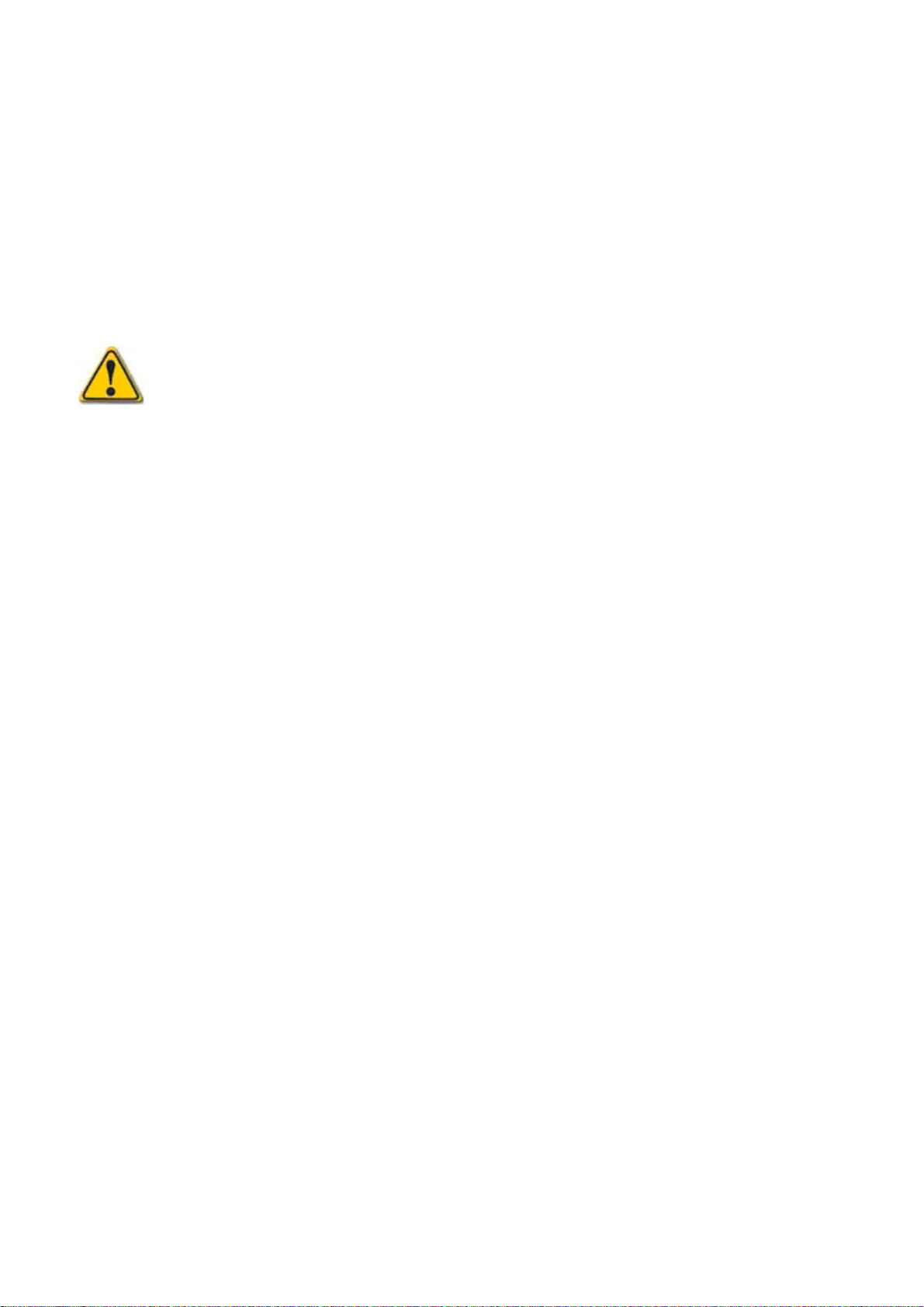
3.1.2 Memory
The aTCA-9300 adopts the Intel® Xeon® processor E3 (or Core™ i3) providing two memory
channels supporting DDR3 800, 1066, 1333, and 1600 MT/s DIMMs. The maximum memory
capacity is 32GB with memory interleaving support. The 400/533/667/800 MHz differential
memory clocks are driven by the Intel® Xeon® processor E3 CPU with length-matching and
impedance controlled through all the DIMM slots.
The DDR3 DIMMs support the I2C interface. They are connected together and routed to the
PCH for the management.
Memory configuration changes are only permitted to be performed at the factory.
Failure to comply with the above may result in damage to your board or improper
operation.
3.1.3 Intel® C216 Chipset Overview
The Intel® C216 Chipset provides a connection point between various I/O components and
DMI based processors. Functions and capabilities include:
Direct Media Interface Up to 20 Gb/s each direction
Up to eight PCI Express root ports Supports PCI Express Rev 2.0 running at up to
5.0 GT/s
Integrated Serial ATA Host Controller
—Up to six SATA ports
—Data transfer rates up to 6.0 Gb/s (600 MB/s) on up to two ports
—Data transfer rates up to 3.0 Gb/s (300 MB/s) and up to 1.5 Gb/s (150 MB/s) on all
ports
—Integrated AHCI controller
Intel® Rapid Storage Technology
—Configures the PCH SATA controller as a RAID controller supporting RAID 0/1/5
Platform Environmental Control Interface (PECI) and Simple Serial Transport (SST)
1.0 Bus (Server and Workstation Only)
supporting up to fourteen external USB 2.0 ports
Power Management Logic
—Supports ACPI 4.0a
—ACPI-defined power states (processor driven C states)
—ACPI Power Management Timer
—SMI# generation —All registers readable/restorable for proper resume from 0 V
core well suspend states
—Support for APM-based legacy power management for non-ACPI implementations
Integrated Clock Controller
—Full featured platform clocking without need for a discrete clock chip
—Ten PCIe 2.0 specification compliant clocks, four 33 MHz PCI clocks, four Flex
Clocks that can be configured for various crystal replacement frequencies, one 120
MHz clock for embedded DisplayPort*
—Two isolated PCIe* 2.0 jitter specification compliant clock domains
Enhanced DMA Controller Supports LPC DMA
Supports SMBus 2.0 Specification
Real-Time Clock
Serial Peripheral Interface (SPI)
18
Page 19

—Supports up to two SPI devices
—Supports 20 MHz, 33 MHz, and 50 MHz SPI devices
Firmware Hub I/F supports BIOS Memory size up to 8 MB
Low Pin Count (LPC) I/F
Analog Display (VGA)
3.2 Peripherals
The following peripherals are available on the aTCA-9300 blade
3.2.1 Reset
The aTCA-9300 is automatically reset by a precision voltage monitoring circuit that detects a
drop in voltage below the acceptable operating limit of 4.85V for the 5V line and below 3.2V for
the 3.3V line. Other reset sources include the Watchdog Timer, the face plate push-button
switch and also the RESET signal from the IPMC. The aTCA-9300 responds to any of these
sources by initializing local peripherals.
A reset will be generated by the following conditions:
Power failure, +5 V supply falls below 4.1 V (typ.) or +3.3 V supply falls below
2.93 V (typ.)
Pushbutton "RESET" pressed
Watchdog time-out
IPM controller reset
19
Page 20

3.2.2 SMBus Devices
The aTCA-9300 provides a System Management Bus (SMBus) hosted by the Intel® C216.
The topology is shown in the diagram below.
Zon1
IP MB
Zon1
Power
Back plance C onnector
IPMB A_SMbus
IPMB B_SMbus
Hot Sw ap
Buf fer
LTC4300
IPMB A_SMbus
IPMB B_SMbus
INTEL
C216
IPMC Sma rt
Fusion A2F500
SMbus_Host
SMbus_Host
PECI 1 .1 HOST
0x56h
MAX6618
I2C B us
IPMC Lat ch Buffer
0x40h
PCA 9 5 55 AT24C256 AT24C256
Host_SMbus
HW MONITOR
0x90h
LM73 NS
0x92h
LM73 NS
0x94h
LM73 NS
0xA6h
ICS9ZX21901
clock buf fer
W83627PCA9515
XDP
close PCH
close PSU1
close CPU
I2C Addres s
EEPROM
0x AAh
RTM_SMbus
AMC_SMbus
I2CCLK_IPM
Back plance C onnector
Advanced Mez zanine Card
Riser Card
Zon3
RTM
AMC
B to B
20
Page 21

3.2.3 GPIO List
The following table summarizes GPIO usage on the Intel® C216 Chipset
Name
GPIO0
GPIO1
GPIO2
GPIO3
GPIO4
GPIO5
GPIO6
GPIO7
GPIO8
GPIO9
GPIO10
GPIO11
GPIO12
GPIO13
GPIO14
GPIO15
GPIO16
GPIO17
GPIO18
GPIO19
GPIO20
GPIO21
GPIO22
GPIO23
GPIO24
GPIO25
GPIO26
GPIO27
GPIO28
GPIO29
GPIO30
GPIO32 GPI
GPIO34
GPIO35
GPIO36
GPIO37
3.3V
3.3V
5 V
5 V
5 V
5 V
3.3V
3.3V
3.3V
3.3V_SB
3.3V_SB
3.3V_SB
3.3V_SB
3.3V_SB
3.3V_SB
3.3V_SB
3.3V
3.3V
3.3V
3.3V
3.3V
3.3V
3.3V
3.3V_SB
3.3V_SB
3.3V_SB
3.3V_SB
3.3V_SB
3.3V_SB
3.3V
3.3VGPIO33
3.3V
3.3V
3.3V
3.3V
GPI
GPI
GPI
GPI
GPI
GPI
GPI
GPI
GPI
Native
Native
Native
GPI
GPI
Native
GPI
GPI
GPI
GPI
GPO
GPI
GPI
Native
GPI
GPI
GPI
GPI
Native
GPIGPIO31
Native
GPI
GPO
GPI
Native
DescriptionDefaultPower Well
Unuse d (PU)
Unuse d (PU)
Unuse d (PU)
Unuse d (PU)
Unuse d (PU)
Unuse d (PU)
Unuse d (PU)
Unuse d (PU)
Unuse d (DM)
USB_O C-L5(PU)
USB_O C-L6(PU)
SMB_AL ERT-L(PU)
Unuse d (PU)
SIO_PME-L
Unuse d (PU)
Unuse d (PU)
SATA_GP4(PU)
Unuse d (PU)
SATA_GP1 (SPI MODE)
PCIR_CL KRQ2-L
SATA_GP0
Unuse d (PU)
Unuse d (TP )
H_SKTOCC-L(PU)
Unuse d (PU)
Unuse d (PU)
Unuse d (PU)
SUSACK-L /GPI O30 (PU)
Unuse d (PU)
SSB_GP32(P U)
Unuse d (PU)
Unuse d (PU)
SSB_GP35(P U)
Unuse d (DM)
Unused (reserve PU)
Name DescriptionDefaultPower Well
GPIO38
GPIO39
GPIO40
GPIO41
GPIO42
GPIO43
GPIO44
GPIO45
GPIO46
GPIO47
GPIO48
GPIO49
GPIO50
GPIO51
GPIO52
GPIO53
GPIO54
GPIO55
GPIO56
GPIO57
GPIO58
GPIO59
GPIO60
GPIO61
GPIO62
GPIO63
GPIO64
GPIO65
GPIO66
GPIO73
3.3V
3.3V
3.3V_SB
3.3V_SB
3.3V_SB
3.3V_SB
3.3V_SB
3.3V_SB
3.3V_SB
3.3V
3.3V
3.3V
3.3V
3.3V
3.3V GPI
3.3V
3.3V_SB
3.3V_SB
3.3V_SB
3.3V_SB
3.3V_SB
3.3V_SB
3.3V_SB
3.3V
3.3V
3.3V
3.3V_SBGPIO74
3.3V_SBGPIO75
GPI
GPI
Native
Native
Native
Native
GPO
GPO
GPO
GPI
Native
GPI3.3V
GPI
GPI
Native
Native
GPI
Native
Native
Native
Native
Native
Native
GPO
GPO
GPO
GPO3.3VGPIO67
GPI3.3VGPIO68
GPI3.3VGPIO69
GPI3.3VGPIO70
GPI3.3VGPIO71
GPI3.3V_SBGPIO72
Native
Native
Unused (PU)
Unused (PU)
USB_OC-L 1(PU)
USB_OC-L 2(PU)
USB_OC-L 3(PU)
USB_OC-L 4
PCIR_CLKRQ5-L
PCIR_CLKRQ6-L
PCIR_CLKRQ7-L
Unused (PU)
Unused (DM)
P_REQ1(P U)
P_GNT1(DM) (SPI MODE)
P_REQ2 (P U)
Unused (TP)
P_REQ3(P U)
Unused (TP)
Unused (PU)
SML1_CLK (PU)
USB_OC-L 0 (PU)
SMB0_ ALERT-L (PU)
Unused (TP)
Unused (TP)
SLP_S5-L
CLK_48MHz
Unused (TP)
Unused (TP)
Unused (TP)
Unused (PU)
Unused (PU)
Unused (PU)
Unused (PU)
Unused (PU)
SMB1_ ALERT-L (PU)
SML 1_DAT (PU)
21
Page 22

3.3 I/O Interfaces
3.3.1 USB
The aTCA-9300 supports four USB 2.0 ports:
Two Type-A ports on front panel
Two ports routed to RTM
On the USB 2.0 front panel port, a USB cable up to 5 meters in length can be used.
On the USB 2.0 Rear I/O ports, it is strongly recommended to use a cable less than 3 meters
in length for USB 2.0 devices.
The USB 2.0 ports are high-speed, full-speed, and low-speed capable. Hi-speed USB 2.0
allows data transfers of up to 480 Mb/s, 40 times faster than a full-speed USB (USB 1.1).
One USB peripheral may be connected to each port.
With the aTCA-R6270 (RTM), the aTCA-9300 supports two additional USB ports on the I/O
panel of the RTM.
USB Connector Pin Definition (Type A)
Pin Signal
1 5V USB VCC
2 USB3 USB+
Note: The aTCA-9300 host interfaces can be used with a maximum 500mA continuous load
current as specified in the Universal Serial Bus Specification, Revision 2.0. Short circuit
protection is provided. All the signal lines are EMI filtered.
4 GND USB
22
Page 23

3.3.2 VGA Interface
A DB-15 female connector on the front panel provides analog display output.
Front Panel VGA Pin Definition (DB-15)
Pin Name Pin Name
1 RED 9 +5v
2 GREEN 10 GND
3 BLUE 11 NC
4 NC 12 DDC_DATA
5 GND 13 HSYNC
6 GND 14 VSYNC
7 GND 15 DDC_CLK
8 GND
3.3.3 Ethernet Connection
The aTCA-9300 is equipped with one quad-port Intel® I350 AM4 Gigabit Ethernet
Controller and one dual-port Intel® 82576EB Gigabit Ethernet Controller which provide six
GbE ports in total. In default configuration, four ports from the Intel® I350 AM4 Gigabit
Ethernet Controller are connected to the front panel RJ-45 ports. Two GbE ports from the
Intel® 82576EB Gigabit Ethernet Controller are connected to Zone 2 Base Channels 1 and
2 (BCH1/BCH2).
The aDB-6100-A Fabric riser card is installed on the aTCA-9300 by default and provides
support for different configurations of Fabric Channels 1 and 2. Equipped with an Intel®
82599EB Ethernet controller, the riser card provides two 10GbE links to Fabric Channels 1
and 2 (FCH1/FCH2).
With the aTCA-R6270 RTM installed, the aTCA-9300 supports dual 10GbE SFP+ ports
from the Intel 82599ES Network Interface Controller connected to the PCIe x8 bus of CPU1.
Front Panel GbE Pin Definition (RJ-45)
Pin GbE Signal Names
1
2
3
4
5
6
7
8
Transmit Data1 +
Transmit Data1 Receive Data2 +
Receive Data3 +
Receive Data3 -
Receive Data2 +
Transmit Data4 +
Transmit Data4 -
23
Page 24

3.3.4 Serial Port
One PC-compatible serial RS-232, RJ45 port is provided on the front panel with DIP switches
SW5 and SW6 on the board that are used to set the COM port function to RS-232 mode or
IPMC debug mode. A complete set of handshaking and modem control signals are supported,
with data transfer rates up to 115.2 kB/sec.
The Front Panel RJ45 COM connector CN8 pin-assignment is listed below.
COM1 Serial Port Connector Pin Definition
Pin # Signal Function
1 DCD# Data Carrier Detect
2 RTS# Request to Send
3 DSR# Data Set Ready
4 TXD Transmit Data
5 RXD Receive Data
6 GND Ground
7 CTS# Clear to Send
8 DTR# Data Terminal
Ready
When the Front Panel RJ45 COM connector is set to IPMC debug mode, the pin assignment
of the RJ45 connector is as below.:
Pin # Signal Function
1 NC Not connected
2 NC Not connected
3 NC Not connected
4 DBG_TX IPMC Transmit Data
5 DBG_RX IPMC Receive Data
6 GND Ground
7 NC Not connected
8 NC Not connected
See “3.3.6.4 COM1 Mode Switch Settings” on page 26 for SW5 and SW6 DIP switch settings.
24
Page 25

3.3.5 Onboard CFast Interface
The aTCA-9300 has one 17-pin CFast connector reserved for onboard mounting of a disk The connector pin
list is shown as below.
Signal Name Pin
JTAG_TCK S1
JTAG_TDO S2
JTAG_TMS S3
VPUMP S4
JTAG_TDI S5
JTAG_TCK S6
JTAG_TDO S7
JTAG_TMS P1
VPUMP P2
JTAG_TDI P3
JTAG_TCK P4
JTAG_TDO P5
JTAG_TMS P6
VPUMP P7
JTAG_TDI P8
JTAG_TCK P9
JTAG_TDO P10
JTAG_TMS P11
VPUMP P12
JTAG_TDI P13
JTAG_TCK P14
JTAG_TDO P15
JTAG_TMS P16
VPUMP P17
25
Page 26

3.3.6 Switch And Jumper Settings
3.3.6.1 Set Blade Operation Mode
Use switch SW3 to set the Blade Operation Mode. Normal operation requires a shelf manager for the blade to
boot. Standalone mode allows the blade to boot without a shelf manager.
SW3 Blade Operation Pin 1 Pin 2 Pin 3 Pin 4
Normal Mode (default) OFF OFF OFF OFF
Standalone Mode OFF OFF ON OFF
3.3.6.2 IPMC JTAG Signal
The switch SW4 is designed for hardware debug purposes. Do not change the default settings. Doing may
result in an abnormal boot, failure to boot, and or damage to the board.
SW4 IPMC JTAG Pin 1 Pin 2 Pin 3 Pin 4
Default Setting OFF ON ON ON
3.3.6.3 Shelf/Logic Ground Jumper
Use JP2 to short Shelf Ground to Logic Ground.
Shelf/Logic GND JP2 Setting
Shorted 1-2
Open (default) 2-3
3.3.6.4 COM1 Mode Switch Settings
Switches SW5 and SW6 are used to set the COM1 port function to RS-232 mode or IPMC debug mode
Function SW5 SW6
1:8 OFF
COM
IPMC
2:7 ON
3:6 ON
4:8 OFF
1:8 ON
2:7 OFF
3:6 OFF
4:8 OFF
1:8 OFF
2:7 OFF
3:6 ON
4:8 ON
1:8 ON
2:7 ON
3:6 OFF
4:8 OFF
26
Page 27

The locations of SW3, SW4 and JP2 are shown below:
JP2
S W 3/4/5/6
27
Page 28

4 Intelligent Platform Management
System
The purpose of the intelligent platform management system is to monitor, control, and assure
proper operation of AdvancedTCA® Boards and other Shelf components. The intelligent
platform management system watches over the basic health of the system, reports anomalies,
and takes corrective action when needed. The intelligent platform management system can
retrieve inventory information and sensor readings as well as receive event reports and failure
notifications from Boards and other Intelligent FRUs. The intelligent platform management
system can also perform basic recovery operations such as reset of managed entities.
The IPMC controller on aTCA-9300 supports an “intelligent” hardware management system,
based on the Intelligent Platform Management Interface Specification. The intelligent
management system provides the ability to manage the power, cooling, and interconnect
needs of intelligent devices; to monitor events; and to log events to a central repository.
4.1 IPMI Sensors
The following table lists all the sensors supported by the aTCA-9300.
Item Sensor Name
(1) Hot Swap (0x0) FRU Hotswap Sensor.
(2) AMC Hot Swap (0x1) AMC Hotswap Sensor.
(3) RTM Hot Swap (0x2) RTM Hotswap Sensor.
(4) Version change (0x3) Version Change Sensor.
(5) IPMB Physical (0x4) Physical IPMB Sensor.
(6) BMC Watchdog
(7) +1.5V P_VDDQ (0x6) Voltage Sensor.
(8) +5.0V (0x7) Voltage Sensor.
(9) +3.3V (0x8) Voltage Sensor.
Sensor
Address
(0x5) Watchdog Timer Sensor.
Upper Non-Recoverable Threshold = 1.65 Volts
Upper Critical Threshold = 1.62 Volts
Upper Non-Critical Threshold = 1.59 Volts
Lower Non-Critical Threshold = 1.296 Volts
Lower Critical Threshold = 1.242 Volts
Lower Non-Recoverable Threshold = 1.215 Volts
Upper Non-Recoverable Threshold = 5.5 Volts
Upper Critical Threshold = 5.4 Volts
Upper Non-Critical Threshold = 5.3 Volts
Lower Non-Critical Threshold = 4.7 Volts
Lower Critical Threshold = 4.6 Volts
Lower Non-Recoverable Threshold = 4.5 Volts
Upper Non-Recoverable Threshold = 3.63 Volts
Upper Critical Threshold = 3.564 Volts
Upper Non-Critical Threshold = 3.498 Volts
Lower Non-Critical Threshold = 3.102 Volts
Lower Critical Threshold = 3.036 Volts
Description
28
Page 29

Item Sensor Name
Sensor
Address
Lower Non-Recoverable Threshold = 2.97 Volts
(10) +3.3V MG (0x9) Voltage Sensor.
Upper Non-Recoverable Threshold = 3.63 Volts
Upper Critical Threshold = 3.564 Volts
Upper Non-Critical Threshold = 3.498 Volts
Lower Non-Critical Threshold = 3.102 Volts
Lower Critical Threshold = 3.036 Volts
Lower Non-Recoverable Threshold = 2.97 Volts
(11) +12V (0xA) Voltage Sensor.
Upper Non-Recoverable Threshold = 13.2 Volts
Upper Critical Threshold = 12.96 Volts
Upper Non-Critical Threshold = 12.72 Volts
Lower Non-Critical Threshold = 11.28 Volts
Lower Critical Threshold = 11.04 Volts
Lower Non-Recoverable Threshold = 10.8 Volts
(12) PCH Temp (0xB) Temperature Sensor.
Upper Non-Recoverable Threshold = 95 degrees C
Upper Critical Threshold = 85 degrees C
Upper Non-Critical Threshold = 75 degrees C
Lower Non-Critical Threshold = 0 degrees C
Lower Critical Threshold = -5 degrees C
Lower Non-Recoverable Threshold = -10 degrees C
(13) PSU1 Temp (0xC) Temperature Sensor.
Upper Non-Recoverable Threshold = 95 degrees C
Upper Critical Threshold = 85 degrees C
Upper Non-Critical Threshold = 75 degrees C
Lower Non-Critical Threshold = 0 degrees C
Lower Critical Threshold = -5 degrees C
Lower Non-Recoverable Threshold = -10 degrees C
(14) CPU Thermal Temp (0xD) Temperature Sensor.
Upper Non-Recoverable Threshold = 95 degrees C
Upper Critical Threshold = 85 degrees C
Upper Non-Critical Threshold = 75 degrees C
Lower Non-Critical Threshold = -5 degrees C
Lower Critical Threshold = -10 degrees C
Lower Non-Recoverable Threshold = -15 degrees C
(15) CPU Inner Temp (0xE) Temperature Sensor.
Upper Non-Recoverable Threshold = 95 degrees C
Upper Critical Threshold = 85 degrees C
Upper Non-Critical Threshold = 75 degrees C
Lower Non-Critical Threshold = -5 degrees C
Lower Critical Threshold = -10 degrees C
Lower Non-Recoverable Threshold = -15 degrees C
Description
29
Page 30

4.1.1 Sensor Reading (FRU Hotswap Sensor)
Request data 1 Sensor Number (FFh = reserved)
Response data
Byte Data field
1 Completion Code
2 Sensor Reading.
[7:0] - Not used. Write as 00h.
3 Standard IPMI byte (See “Get Sensor Reading” in IPMI specification):
[7] - 0b = All Event Messages disabled from this sensor
[6] - 0b = sensor scanning disabled
[5] - 1b = initial update in progress. This bit is set to indicate that a “Rearm Sensor Events” or “Set Event Receiver” command has been used to
request an update of the sensor status, and that update has not occurred
yet. Software should use this bit to avoid getting an incorrect status while
the first sensor update is in progress. This bit is only required if it is
possible for the IPM
Controller to receive and process a “Get Sensor Reading or Get Sensor
Event Status” command for the sensor before the update has completed.
This is most likely to be the case for sensors, such as fan RPM sensors,
that may require seconds to accumulate the first reading after a re-arm.
[4:0] – reserved. Ignore on read.
4 Current State Mask
[7] – 1b = FRU Operational State M7 - Communication Lost
[6] – 1b = FRU Operational State M6 - FRU Deactivation In Progress
[5] – 1b = FRU Operational State M5 - FRU Deactivation Request
[4] – 1b = FRU Operational State M4 - FRU Active
[3] – 1b = FRU Operational State M3 - FRU Activation in Progress
[2] – 1b = FRU Operational State M2 - FRU Activation Request
[1] – 1b = FRU Operational State M1 - FRU Inactive
[0] – 1b = FRU Operational State M0 - FRU Not Installed
(5) [7:0] – Optional/Reserved. If provided, write as 80h (IPMI restriction).
Ignore on read.
4.1.2 Get Sensor Reading (Physical IPMB-0 Sensor)
Request data 1 Sensor Number (FFh = reserved)
Byte Data field
1 Completion Code Response data
2 [7] – IPMB B Override State
0b = Override state, bus isolated
1b = Local Control state - IPM Controller determines state of bus.
[6:4] = IPMB B Local Status
0h = No Failure. Bus enabled if no override in effect.
1h = Unable to drive clock HI
2h = Unable to drive data HI
3h = Unable to drive clock LO
4h = Unable to drive data LO
5h = Clock low timeout
6h = Under test (the IPM Controller is attempting to determine if it is
causing a bus hang).
7h = Undiagnosed Communications Failure
[3] – IPMB A Override State
0b = Override state, bus isolated
1b = Local Control state - IPM Controller determines state of bus.
[2:0] = IPMB A Local Status
30
Page 31

Byte Data field
0h = No failure. Bus enabled if no override in effect.
1h = Unable to drive clock HI
2h = Unable to drive data HI
3h = Unable to drive clock LO
4h = Unable to drive data LO
5h = Clock low timeout
6h = Under test (the IPM Controller is attempting to determine
if it is causing a bus hang).
7h = Undiagnosed Communications Failure
3 Standard IPMI byte (see “Get Sensor Reading” in IPMI specification)
[7] – 0b = All Event Messages disabled from this sensor
[6] – 0b = Sensor scanning disabled
[5] – 1b = Initial update in progress. This bit is set to indicate that a
“Re-arm Sensor Events” or “Set Event Receiver” command has been
used to request an update of the sensor status, and that update has not
occurred yet. Software should use this bit to avoid getting an incorrect
status while the first sensor update is in progress. This bit is only required
if it is possible for the controller
to receive and process a “Get Sensor Reading” or “Get Sensor
Event Status” command for the sensor before the update has completed.
This is most likely to be the case for sensors, such as
fan RPM sensors, that may require seconds to accumulate the first
reading after a re-arm.
[4:0] – Reserved. Ignore on read.
4 [7:4] – Reserved. Write as 0h, ignore on read
[3] 1b = IPMB A enabled, IPMB-B enabled
[2] 1b = IPMB A disabled, IPMB-B enabled
[1] 1b = IPMB-A enabled, IPMB-B disabled
[0] 1b = IPMB A disabled, IPMB-B disabled
(5) [7:0] – Optional/Reserved. If provided, write as 80h (IPMI restriction).
Ignore on read.
31
Page 32

4.1.3 Watchdog Timer Sensor
Sensor Type Sensor
Type
Code
Watchdog 2 23h
Sensor
Specific
Offset
00h
01h
02h
03h
04h-07h
08h
Event
This sensor is recommended for new IPMI v1.0 and later
implementations.
Timer expired, status only (no action, no interrupt)
Hard Reset
Power Down
Power Cycle
reserved
Timer interrupt
The Event Data 2 field for this command can be used to
provide an
event extension code, with the following definition:
7:4 interrupt type
0h = none
1h = SMI
2h = NMI
3h = Messaging Interrupt
Fh = unspecified
all other = reserved
3:0 timer use at expiration:
0h = reserved
1h = BIOS FRB2
2h = BIOS/POST
3h = OS Load
4h = SMS/OS
5h = OEM
Fh = unspecified
all other = reserved
32
Page 33

4.1.4 Version Change Sensor
Sensor Type Sensor
Type
Code
Version
Change
2Bh 00h
Sensor
Specific
Offset
01h
02h
03h
04h
05h
06h
07h
Event
00h Intelligent change detected with associated Entity.
Informational. This offset does not imply whether the
intelligent change was successful or not. Only that a
change occurred.
01h Firmware or software change detected with associated
Entity.Informational. Success or failure not implied.
02h Intelligent incompatibility detected with associated
Entity.
03h Firmware or software incompatibility detected with
associated Entity.
04h Entity is of an invalid or unsupported intelligent
version.
05h Entity contains an invalid or unsupported firmware or
software version.
06h Intelligent Change detected with associated Entity was
successful. (deassertion event means unsuccessful’).
07h Software or F/W Change detected with associated
Entity was successful. (deassertion event means
‘unsuccessful’)
Event data 2 can be used for additional event information
on the type of version change, with the following definition:
Event Data 2
7:0 Version change type
00h unspecified
01h management controller device ID (change in one
or more fields from ‘Get Device ID’)
02h management controller firmware revision
03h management controller device revision
04h management controller manufacturer ID
05h management controller IPMI version
06h management controller auxiliary firmware ID
07h management controller firmware boot block
08h other management controller firmware
09h system firmware (EFI / BIOS) change
0Ah SMBIOS change
0Bh operating system change
0Ch operating system loader change
0Dh service or diagnostic partition change
0Eh management software agent change
0Fh management software application change
10h management software middleware change
11h programmable intelligent change (e.g. FPGA)
12h board/FRU module change (change of a module
plugged into associated entity)
13h board/FRU component change (addition or
removal of a replaceable component on the
board/FRU that is not tracked as a FRU)
14h board/FRU replaced with equivalent version
15h board/FRU replaced with newer version
16h board/FRU replaced with older version
17h board/FRU intelligent configuration change (e.g.
strap, jumper, cable change, etc.)
33
Page 34

4.1.5 Get Sensor Reading Command
Request data 1 Sensor Number (FFh = reserved)
Response data
Byte Data field
1 Completion Code
2 Sensor reading
Byte 1: byte of reading. Ignore on read if sensor does not return an
numeric (analog) reading.
3 [7] - 0b = All Event Messages disabled from this sensor
[6] - 0b = sensor scanning disabled
[5] - 1b = reading/state unavailable (formerly “initial update in progress”).
This bit is set to indicate that a ‘re-arm’ or ‘Set Event Receiver’ command
has been used to request an update of the sensor status, and that update
has not occurred yet. Software should
use this bit to avoid getting an incorrect status while the first sensor
update is in progress. This bit is only required if it is possible for the
controller to receive and process a ‘Get Sensor Reading’ or ‘Get Sensor
Event Status’ command for the sensor before the update has completed.
This is most likely to be the case for sensors, such as fan RPM sensors,
that may require seconds to accumulate the first reading after a re-arm.
The bit is also used to indicate when a reading/state is unavailable
because the management controller cannot obtain a valid reading or state
for the monitored entity, typically because the entity is not present. For
more in formation, please see Section 16.4, Event Status, Even
Conditions, and Present State and Section 16.6, Re-arming on the
PICMG specification 3.0.
[4:0] - reserved. Ignore on read.
4 For threshold-based sensors
Present threshold comparison status
[7:6] - reserved. Returned as 1b. Ignore on read.
[5] - 1b = at or above (≥) upper non-recoverable threshold
[4] - 1b = at or above (≥) upper critical threshold
[3] - 1b = at or above (≥) upper non-critical threshold
[2] - 1b = at or below (≤) lower non-recoverable threshold
[1] - 1b = at or below (≤) lower critical threshold
[0] - 1b = at or below (≤) lower non-critical threshold
For discrete reading sensors
[7] - 1b = state 7 asserted
[6] - 1b = state 6 asserted
[5] - 1b = state 5 asserted
[4] - 1b = state 4 asserted
[3] - 1b = state 3 asserted
[2] - 1b = state 2 asserted
[1] - 1b = state 1 asserted
[0] - 1b = state 0 asserted
(5) For discrete reading sensors only. (Optional)
(00h Otherwise)
[7] - reserved. Returned as 1b. Ignore on read.
[6] - 1b = state 14 asserted
[5] - 1b = state 13 asserted
[4] - 1b = state 12 asserted
[3] - 1b = state 11 asserted
[2] - 1b = state 10 asserted
[1] - 1b = state 9 asserted
[0] - 1b = state 8 asserted
34
Page 35

4.2 IPMI Commands
The following table presents all the commands which are supported by the aTCA-9300 in
different interfaces and compatible with IPMI v1.5 and PICMG 3.0 R2.0 ECN001.
There are two interfaces implemented with IPMI command support.
(1) KCS: OpenIpmi; (2) IPMB0: IPMBa & IPMBb
KCS IPMB0
IPMI Command
IPM Device “Global” Commands
Get Device ID
Cold Reset
Warm Reset
Get Self Test Results
Get Device GUID
IPMI Messaging Support Commands
Set BMC Global Enables
Get BMC Global Enables
Clear Message Flags
Get Message Flags
Get Message
Send Message
Master Write-Read
BMC Watchdog Timer
Reset Watchdog Timer
Set Watchdog Timer
Get Watchdog Timer
Event Commands
Set Event Receiver
Get Event Receiver
Platform Event
Sensor Device Commands
Get Device SDR Info
Get Device SDR
Reserve Device SDR Repository
Get Sensor Reading Factors
Set Sensor Hysteresis
Get Sensor Hysteresis
Set Sensor Threshold
Get Sensor Threshold
Set Sensor Event Enable
Get Sensor Event Enable
Rearm Sensor Events
Get Sensor Event Status
Get Sensor Reading
FRU Device Commands
Get FRU Inventory Area Info
Read FRU Data
Write FRU Data
PICMG Command
● ●
● ●
● ●
● ●
● ●
● ●
● ●
● ●
● ●
● ●
● ●
● ●
● ●
● ●
● ●
● ●
● ●
● ●
● ●
● ●
● ●
● ●
● ●
● ●
● ●
● ●
● ●
● ●
● ●
● ●
● ●
● ●
● ●
● ●
35
Page 36

HPM.1 Upgrade Commands (HPM.1)
Get target upgrade capabilities
Get component properties
Abort Firmware Upgrade
Initiate upgrade action
Upload firmware block
Finish firmware upload
Get upgrade status
Activate firmware
Query Self-test Results
Query Rollback status
Initiate Manual Rollback
AdvancedTCA
Get PICMG Properties
Get Address Info
FRU Control
FRU Control Capabilities
Get FRU LED Properties
Get LED Color Capabilities
Set FRU LED State
Get FRU LED State
Set IPMB State
Set FRU Activation Policy
Get FRU Activation Policy
Set FRU Activation
Get Device Locator Record ID
Get Port State
Set Port State
Compute Power Properties
Set Power Level
Get Power Level
Bused Resource Control
Get IPMB Link Info
SET_CLOCK_STATE
GET_CLOCK_STATE
Get AMC-Port State
Set AMC-Port State
● ●
● ●
● ●
● ●
● ●
● ●
● ●
● ●
● ●
● ●
● ●
● ●
● ●
● ●
● ●
● ●
● ●
● ●
● ●
●
● ●
● ●
● ●
● ●
● ●
●
●
●
● ●
●
● ●
● ●
● ●
●
●
36
Page 37

5 Getting Started
The aTCA-9300 has been designed for easy installation. However, the following standard
precautions, installation procedures, and general information must be observed to ensure
proper installation and to preclude damage to the board, other system components, or injury
to personnel.
5.1 Safety Requirements
The following safety precautions must be observed when installing or operating the aTCA-
9300. ADLINK assumes no responsibility for any damage resulting from failure to comply with
these requirements.
Exercised due care when handling the board as the heat sink can get very hot. Do not touch
the heat sink when installing or removing the board. The board should not be placed on any
surface or in any form of storage container until the board and heat sink have cooled down to
room temperature.
This ATCA blade contains electrostatic sensitive devices. Please observe the necessary
precautions to avoid damage to your board:
Discharge your clothing before touching the assembly. Tools must be discharged before
use.
Do not touch components, connector-pins or traces.
If working at an anti-static workbench with professional discharging equipment, please do
not omit to use it.
37
Page 38

5.2 Installing and Removing the aTCA-9300
5.2.1 Installing the Blade
Follow these steps to install the aTCA-9300 blade to the chassis.
Step 1
Carefully align the board edges with the chassis guide rails and push the blade inwards.
38
Page 39

Step 2
Check if the catch hooks and alignment pins at both ends of the module are correctly
inserted into the proper openings. Push inwards on the handles until the blade is firmly
seated in the chassis. (Do not force the handles if there is any abnormal resistance or it
could damage the connectors and/or backplane.)
39
Page 40

Step 3
Push the ejector handles inwards until it is locked.
40
Page 41

Step 4
Lock both ends of the captive screws.
41
Page 42

5.2.2 Removing the Blade
Follow these steps to remove the aTCA-9300 blade from the chassis.
Step 1
Unlock both ends of the captive screws.
42
Page 43

Step 2
Pinch the lever and latch together then pull outwards to release the ejector handles at both
ends.
Lever
Latch
43
Page 44

Step 3
Pull the blade outwards from the chassis until it is removed.
44
Page 45

5.3 Firmware Update Procedure
The aTCA-9300 supports firmware update (IPMC FW, BIOS, FRU) over various interfaces
(LAN, KCS, serial interface or IPMB). Please follow the procedures listed below to update
the IPMC firmware.
Note: IPMB-0 will be disabled during the process of upgrading IPMC firmware. This is a
limitation of the IPMC controller (SmartFusion A2F500)
5.3.1 Update Over Serial Interface
The following IPMItool command line parameters are used for communicating with the carrier
IPMC via a serial interface:
-I serial-terminal
This parameter instructs the IPMItool utility to use the serial interface for communications
with the carrier IPMC.
-D <dev[:baudrate]>
This parameter specifies the serial device and baud rate settings to use. For Linux hosts, the
serial device is the system path to the device node (e.g. /dev/ttyS0).
Perform the following steps to update the IPMC firmware:
Step 1: Prepare an external host PC with Linux OS and connect it to the serial port on the
aTCA-9300 via the COM port (USB Mini-B on the front panel). Put the IPMItool utility and
new firmware image on the host PC. Enter the following command:
Step 2: Enter “y” when prompted and wait until the string “firmware update procedure
successful” is displayed.
45
Page 46

To update other images (BIOS, FRU, etc), just replace the target image and the file name
while typing command.
Item File name
IPMC firmware hpm1fw.img
BIOS hpm1bios.img
Note:
1. The hpm1bios.img always updates the backup BIOS image.
2. Make sure the payload power is off (M1 state) before updating the IPMC firmware
5.3.2 Update over KCS
Step1: Prepare an aTCA-9300 with Linux system. Enter the following command to make
sure the ipmi_si and ipmi_devintf modules are loaded before the IPMItool utility can be
used.
Step2: Put IPMItool and “target image” in the Linux system then enter the following
command:
46
Page 47

Step3: Select “y” and wait until the string of “firmware update procedure successful”
is displayed.
To update other images (BIOS, FRU, etc), just replace the target image and the file name
while typing command.
Item File name
IPMC firmware hpm1fw.img
BIOS hpm1bios.img
5.3.3 Update over LAN
The following IPMItool command line parameters are used for communicating with the carrier
IPMC via LAN:
-I lan
The parameter instructs the IPMItool utility to use the RMCP protocol for communicating with
the IPMC.
-H <IP address >
The parameter specifies the IP address of the IPMC.
Please follow the step to update firmware:
47
Page 48

Step1: Prepare an external x86 PC and connect the target aTCA-9300 via BASE Interface.
Put IPMItool and “target image” on the x86 PC with Linux system. Enter the following
command:
At the password prompt, just press "Enter" key
Step2: Select “y” and wait until the string of “firmware update procedure successful”
is displayed.
To update other images (BIOS, FRU, etc), just replace the target image and the file name
while typing command.
Item File name
IPMC firmware hpm1fw.img
BIOS hpm1bios.img
48
Page 49

6 BIOS
6.1 Starting the BIOS
To enter the setup screen, follow these steps:
1. Power on the motherboard
2.Press the < Delete > key on your keyboard when you see the following text prompt:
< Press DEL to run Setup >
3. After you press the < Delete > key, the main BIOS setup menu displays. You can
access the other setup screens from the main BIOS setup menu, such as Chipset
and Power menus.
In most cases, the < Delete > key is used to invoke the setup screen. There are several cases that use
other keys, such as < F1 >, < F2 >, and so on.
6.1.1 Setup Menu
The main BIOS setup menu is the first screen that you can navigate. Each main
BIOS setup menu option is described in this user’s guide.
The Main BIOS setup menu screen has two main frames. The left frame displays all
the options that can be configured. “Grayed” options cannot be configured, “Blue”
options can be.
The right frame displays the key legend. Above the key legend is an area reserved
for a text message. When an option is selected in the left frame, it is highlighted in
white. Often a text message will accompany it.
49
Page 50

6.1.2 Navigation
The BIOS setup/utility uses a key-based navigation system called hot keys. Most of
the BIOS setup utility hot keys can be used at any time during the setup navigation
process.
These keys include < F1 >, < F10 >, < Enter >, < ESC >, < Arrow > keys, and so on.
50
Page 51

There is a hot key legend located in the right frame on most setup screens.
→← Left/Right. The Left and Right < Arrow > keys allow you to select a setup screen.
For example: Main screen, Advanced screen, Chipset screen, and so on.
↑↓ Up/Down The Up and Down < Arrow > keys allow you to select a setup item or sub-screen.
+- Plus/Minus The Plus and Minus < Arrow > keys allow you to change the field value of a
particular setup item.
For example: Date and Time.
Tab The < Tab > key allows you to select setup fields.
Hot Key Description
Enter The < Enter > key allows you to display or change the setup option listed for a particular
setup item. The < Enter > key can also allow you to display the setup sub-screens.
F1 The < F1 > key allows you to display the General Help screen.
Press the < F1 > key to open the General Help screen.
F2 The < F2 > key on your keyboard is the previous values key. It is not displayed on the key
legend by default. To set the previous values settings of the BIOS, press the < F2 > key on
your keyboard. It is located on the upper row of a standard 101 keyboard. The previous
values settings allow the motherboard to boot up with the least amount of options set. This
can lessen the probability of conflicting settings.
Press the < Enter > key to load previous values. You can also use the < Arrow > key to
select Cancel and then press the < Enter > key to abort this function and return to the
previous screen.
F3 The < F3 > key on your keyboard is the optimized defaults key. To set the optimized defaults
51
Page 52

settings of the BIOS, press the < F3 > key on your keyboard. It is located on the upper row of
a standard 101 keyboard. The optimized defaults settings allow the motherboard to boot up
with the optimized defaults of options set. This can lessen the probability of conflicting
settings.
Press the < Enter > key to load optimized defaults. You can also use the < Arrow > key to
select Cancel and then press the < Enter > key to abort this function and return to the
previous screen.
F4 The < F4 > key allows you to save any changes you have made and exit Setup. Press the <
F4 > key to save your changes. The following screen will appear:
Press the < Enter > key to save the configuration and exit. You can also use the < Arrow >
key to select Cancel and then press the < Enter > key to abort this function and return to the
previous screen.
ESC The < Esc > key allows you to discard any changes you have made and exit the Setup.
Press the < Esc > key to exit the setup without saving your changes. The following screen
will appear:
Press the < Enter > key to discard changes and exit. You can also use the < Arrow > key to
select Cancel and then press the < Enter > key to abort this function and return to the
previous screen.
52
Page 53

6.2 Main Setup
When you first enter the Setup Utility, you will enter the Main setup screen. You can
always return to the Main setup screen by selecting the Main tab. There are two
Main Setup options. They are described in this section. The Main BIOS Setup screen
is shown below.
6.2.1 System & Board Info
The Main BIOS setup screen reports processor, memory and board information.
BIOS Vendor
Core Version
Project Version
Display the current BIOS version.
Build Data and Time
Displays the BIOS build data and time.
Display the BIOS vendor.
Display the BIOS core version.
53
Page 54

6.2.2 System Date/System Time
Use this option to change the system time and date. Highlight System Time or
System Date using the < Arrow > keys. Enter new values using the keyboard. Press
the < Tab > key or the < Arrow > keys to move between fields. The date must be
entered in MM/DD/YY format. The time is entered in HH:MM:SS format.
6.3 Advanced BIOS Setup
Select the Advanced tab from the setup screen to enter the Advanced BIOS Setup
screen. You can select any of the items in the left frame of the screen, such as
Super IO Configuration, to go to the sub menu for that item. You can display an
Advanced BIOS Setup option by highlighting it using the < Arrow > keys. The
Advanced BIOS Setup screen is shown below.
The sub menus are described on the following pages.
6.3.1 CPU Configuration
You can use this screen to select options for the CPU Configuration Settings. Use the up and
down < Arrow > keys to select an item. Use the < + > and < - > keys to change the value of
the selected option. A description of the selected item appears on the right side of the screen.
The settings are described on the following pages. An example of the CPU Configuration
screen is shown below.
54
Page 55

Active Processor Core
Number of cores to enable in each processor package.
Set this value to All / 1 / 2 / 3.
Limit CPUID Maximum
When the computer is boots, the operating system executes its CPUID instruction to
identify the processor and its capabilities. Before it can do so, it must first query the
processor to find out the highest input value the CPUID recognizes. This determines
the kind of basic information CPUID can provide the operating system. This option
allows you to circumvent problems with older operating systems.
When Enabled, the processor will limit the maximum CPUID input value to 03h when
queried, even if the processor supports a higher CPUID input value. When Disabled,
the processor will return the actual maximum CPUID input value of the processor
when queried.
Execute Disable Bit
XD can prevent certain classes of malicious buffer overflow attacks when combined
with a supporting OS.(Windows Server 2003 SP1, Windows XP SP2, SuSE Linux
9.2 Red Hat Enterprise 3 Update 3.)
Intel Virtualization Technology
When Enabled, a VMM can utilize the additional hardware capability provided by
Vanderpool Technology. Set this value to Enable/Disable.
55
Page 56

6.3.2 SATA Configuration
You can use this screen to select options for the SATA Configuration Settings. An
example of the SATA Configuration screen is shown below.
SATA Controller(s)
Enable or disable SATA device.
SATA Mode Selection
The SATA can be configured as a legacy IDE , RAID and AHCI mode.
SATA Controller Speed
Indicates the maximum speed the SATA controller can support.
SATA Port 0~5
Display SATA device name string.
SATA Device Type:
Identify the SATA port is connected to Solid State Drive or Hard Disk Drive.
56
Page 57

6.3.3 USB Configuration
You can use this screen to select options for the USB Configuration Settings. Use
the up and down < Arrow > keys to select an item. Use the < + > and < - > keys to
change the value of the selected option. A description of the selected item appears
on the right side of the screen. The settings are described on the following pages.
An example of the USB Configuration screen is shown below.
Legacy USB Support
Enables legacy USB support. Auto option disables legacy support if no USB
devices are connected. Disable option will keep USB devices available only for EFI
applications. Set this value to Enable/Disable/Auto.
EHCI Hand-off
This is a workaround for OS without EHCI hand-off support. The EHCI ownership
change should be claimed by EHCI driver. Set this value to Enable/Disable.
6.3.4 H/W Monitor from IPMC
You can use this screen to check PC health status. The information had described on the
below pages.
CPU Temperature
PCH Temperature
Display current CPU temperature.
Display current PCH temperature.
1.5V , 5.0V, 3.3V, 12V
Display current system voltages.
57
Page 58

6.3.5 Super IO Configuration
You can use this screen to select options for the Super IO settings. Use the up
and down < Arrow > keys to select an item. Use the < + > and < - > keys to
change the value of the selected option. The settings are described on the
following pages. The screen is shown below.
Serial Port 1,2,3 Configuration
Set Parameters of Serial Port 1,2,3 (COM A,B,C).
Set this value to Enable/Disable. The screen is shown below.
Serial Port
Select current COM port Disable or Enable of serial port 1,2,3 (COMA,B,C). Set this
value to Enable or Disable.
58
Page 59

6.3.6 Serial Port Console Redirection
You can use this screen to select options for the serial port console redirection
settings. Use the up and down < Arrow > keys to select an item. Use the < + > and
< - > keys to change the value of the selected option. A description of the selected
item appears on the right side of the screen. The settings are described on the
following pages. An example of the Serial Port Console Redirection screen is shown
below.
Console Redirection
The BIOS Console Redirection feature here. Set this value to Enable/Disable.
59
Page 60

Console Redirection Settings
The settings specify how the host computer and the remote computer (which the
user is using) will exchange data. Both computers should have the same or
compatible settings. The screen is shown below.
Terminal Typ
VT100+ is the preferred terminal type for out-of-band management. Configuration
options: VT100, VT100+, VT-UTF8 , ANSI.
Bits per second
Select the bits per second you want the serial port to use for console redirection. The
options are 115200, 57600, 38400, 19200, 9600.
Data Bits
Select the data bits you want the serial port to use for console redirection. Set this value
to 7 / 8.
Parity
Set this option to select Parity for console redirection. The settings for this value are
None, Even, Odd, Mark, Space.
Stop Bits
Stop bits indicate the end of a serial data packet. (A start bit indicates the beginning). The
standard setting is 1 stop bit. Communication with slow devices may require more than 1
stop bit. Set this value to 1 and 2.
60
Page 61

Flow Control
Set this option to select Flow Control for console redirection.
The settings for this value are None, Hardware RTS/CTS.
VT-UTF8 Combo Key Support
Enabled VT-UTF8 combination key support for ANSI/VT100 terminals..
Set this value to Enable/Disable.
Recorder Mode
Enabled this mode, only text will be sent. This is to capture terminal data.
Set this value to Enable/Disable.
Resolution 100x31
Set this option to extended terminal resolution. Set this value to Enable/Disable.
Legacy OS Redirection
On Legacy OS, the number of rows and columns supported redirection.
Set this value to 80x24 / 80x25.
Putty Key Pad
Select FunctionKey and KeyPad on Putty.
Set this value to VT100 / LINUX/XTERMR6/SCO/ESCN/VT400.
Serial Port for Out-of-Band Management/Windows Emergency
Management Services(EMS)
The following functions control the presence and content of the ACPI serial port
redirection table (SPCR). This table is mainly used by the Windows server variants to
provide Windows Emergency Management Services (EMS). This functionality is totally
independent from serial redirection of other console output. OoB Management or EMS
makes it possible to control selected components of (Windows) servers, even when a
server is not connected to the network or the network is not available. In short: EMS
allows for remote management of a Windows Server OS through a serial port
Out-of-Band Mgmt Port
Set this option to select which serial port will be used for EMS.
Set this value to COM1 / COM2 / COM3
61
Page 62

Terminal Type
VT-UTF8 is the preferred terminal type for out-of-band management. The next best
choice is VT100+ and then VT100. See above, in Console Redirection Settings page, for
more Help with Terminal Type/Emulation. Configuration options: VT100, VT100+, VT-
UTF8 , ASNI.
Bits per second
Select the bits per second you want the serial port to use for console redirection. The
options are 115200 ,57600 ,38400, 19200, 9600.
Flow Control
Set this option to select Flow Control for console redirection. The settings for this value
are None and Hardware RTS/CTS.
Data Bits
This is a display-only function providing information about the frame width for the Out-of-Band
Management.
Parity
This is a display-only function providing information about the parity for Out-of-Band Management.
Stop Bits
This is a display-only function providing information about the number of stop bits for Out-of-Band
Management.
6.3.7 Network Stack
You can use this screen to specify options for the Network Stack settings.
The screen is shown as below.
62
Page 63

Network Stack
This option is used for enabling or disabling UEFI network stack for onboard Ethernet.
Ipv4 PXE Support
This option is used for enable Ipv4 PXE boot support. If disabled IPV4 PXE boot
option will not be created.
Ipv6 PXE Support
This option is used for enable Ipv6 PXE boot support. If disabled IPV4 PXE boot
option will not be created.
6.3.8 CPU PPM Configuration
Ivybridge PPM configuration parameters. An example screen is shown below.
EIST
Enable or disable Intel SpeedStep. Set this value to Enable/Disable.
Turbo Mode
Set this option to enable or disable turbo mode . Set this value to Enable/Disable.
CPU C3 Report
Enable or disable CPU C3 (ACPI C2) report to OS. Set this value to
Enable/Disable.
63
Page 64

CPU C6 Report
Enable or disable CPU C6 (ACPI C3) report to OS. Set this value to
Enable/Disable.
CPU C7 Report
Enable or disable CPU C7 (ACPI C3) report to OS. Set this value to
Enable/Disable.
6.4 Chipset Setup
Select the Chipset tab from the setup screen to enter the Chipset BIOS Setup screen.
You can select any of Chipset BIOS Setup options by highlighting it using the <
Arrow > keys. The Chipset BIOS Setup screen is shown below.
64
Page 65

6.4.1 PCH-IO Configuration
SB CRID
It is for setting the support for PCH Compatibility Revision ID (CRID) functionality
High Precision Timer
The High Precision Event Timer is a hardware timer used in personal computers.
A High Precision Event Timer chip consists of a 64-bit main counter counting at
least at 10MHz and a set of up to 256 comparators. HPET is programmed via a
memory mapped I/O window that is discoverable via ACPI. The HPET circuit in
modern PCs is integrated into the southbridge.
The HPET can produce periodic interrupts at a much higher resolution than the
RTC. This option allows user to enable or disable High Precision Event Timer.
65
Page 66

6.4.2 System Agent (SA) Configuration
VT-d
The Intel Virtualization Technology for Directed I/O. Set this value to Enable/Disable.
6.4.2.2 Memory Configuration
Memory Remap
Enable or disable memory remap above 4G.
Set this value to Enable / Disable.
66
Page 67

6.5 Boot Setup
Select the Boot tab from the setup screen to enter the Boot BIOS Setup screen.
You can select any of the items in the left frame of the screen, such as Boot Device
Priority, to go to the sub menu for that item. You can display an Boot BIOS Setup
option by highlighting it using the < Arrow > keys. The Boot Settings screen is
shown below:
Quiet Boot
Disabled - Set this value to allow the computer system to display the POST
messages.
Enabled - Set this value to allow the computer system to display the OEM logo.
Fast Boot
Enables or disables boot with initialization of a minimal set of devices required to
launch active boot option. Has no effect for BBS boot options. Set this value to
Enable / Disable.
GateA20 Active
Upon Request – GA20 can be disabled by using BIOS services. Always – do not
allow disabling GA20. This option is useful when any RT code is executed above
1MB.
67
Page 68

Option ROM Messages
Set this option to enable for allowing system to display PCI devices’ option ROMs
during system boot up.
INT19 Trap Response
Interrupt 19 is the software interrupt that handles the boot disk function. When set to
Enabled, this item allows the option ROMs to trap interrupt 19.
Set Boot Priority
Set Boot Option #1 ~2 boot priority.
Hard Disk Drive BBS Priorities
Specifies the boot device priority sequence from available hard drives.
CSM Parameter
OpROM execution, boot option filter, etc.
6.5.1 CSM Parameter
Launch CSM
This option controls if CSM will be launched.
Set this value to Always / Never.
Boot option filter
This option controls what devices system can boot to.
Set this value to UEFI and Legacy / Legacy only / UEFI only.
68
Page 69

Launch PXE OpROM policy
This option controls the execution of UEFI and Legacy PXE OpROM.
Set this value to Do not launch / Legacy only.
Launch Storage OpROM policy
This option controls the execution of UEFI and Legacy Storage OpROM.
Set this value to Do not launch / UEFI only / Legacy only.
Launch Video OpROM policy
This option controls the execution of UEFI and Legacy Video OpROM.
Set this value to Do not launch / UEFI only / Legacy only.
Other PCI device ROM priority
For PCI devices other than Network, Mass storage or Video defines which OpROM
to launch. Set this value to UEFI OpROM / Legacy OpROM.
6.6 Security Setup
Administrator / User Password
If only the administrator’s password is set, then this only limits access to setup and
is only asked for when entering setup.
If only the user’s password is set, then this is a power on password and must be
entered to boot or enter setup. In setup the user will have administrator rights.
69
Page 70

6.7 Save & Exit Menu
Select the Exit tab from the setup screen to enter the Exit BIOS Setup screen. You
can display an Exit BIOS Setup option by highlighting it using the < Arrow > keys.
The Exit BIOS Setup screen is shown below.
Save Changes and Reset
Reset the system after saving the changes.
Discard Changes and Reset
Reset system setup without saving any changes.
Save Changes
Save changes done so far to any of the setup options.
70
Page 71

Discard Changes
Discard Changes done so far to any of the setup options.
Restore Defaults
Restore/Load Defaults values for all the setup options.
Save as User Defaults
Save the changes done so far as user defaults.
Restore User Defaults
Restore the user defaults to all the setup options.
71
Page 72

6.8 Server Mgmt Setup Screen
You can use this screen to specify options for the Server Management settings. Use
the up and down <Arrow> keys to select an item. Use <+> and <-> keys to change
the value of the selected option. The settings are described in the following pages.
The screen is shown as below.
BMC Support
It is for enabling or disabling the interface to communicate with BMC.
FRB-2 Timer timeout
It can select the value between 1 to 4 min for FRB-2 timer expiration value.
OS Watchdog Timer
If enabled, starts a BIOS timer which can only be shut off by Intel Management
software after the OS loads.
OS WD Timer Timeout
If is for configuring the length of the OS boot watchdog timer. Not available if OS
boot watchdog timer is disabled.
OS WD Timer Policy
If is for configuring how the system should respond if the OS boot Watchdog Timer
expires. Not available if OS boot watchdog timer is disabled.
72
Page 73

7 Serial Over LAN
Serial Over LAN (SOL) is a remote management feature that allows the IPMC (Smart Fusion
A2F500) to redirect the serial console from the blade via an IPMI session over the network
with RMCP+ protocol.
The aTCA-9300 supports SOL on the Base Interface which is powered by the Intel I210
Ethernet Controller. The Intel I210 Ethernet Controller is connected to the IPMC (Smart
Fusion A2F500) via the NC-SI interface, which provides remote management capability
before the payload power is authorized. Users can use the SOL feature to transmit/receive
serial console message from a remote site with full console management functionality.
The aTCA-9300 supports 1 channel (channel 5) and 2 user IDs for SOL. You can refer to the
following sections for more detailed information.
Note: SOL does not support simultaneous login of more than one user.
7.1 Preparation For SOL Connection
First of all, you need to prepare a remote client with Linux OS and connect to the network.
7.2 Configure The Remote Client
7.2.1 Install IPMItool For The Remote Client
You can download the latest IPMItool and document from the following website
http://IPMItool.sourceforge.net
Click on either the *bz or *gz version of IPMItool to download the bzipped or gzipped
IPMItool source code tarball respectively.
To build IPMItool, unzip and untar the downloaded IPMItool package, configure IPMItool for
your system, and change to the created IPMItool directory to build IPMItool.
Example using the gzipped tarball:
tar xvzf IPMItool*.tar.gzcd IPMItool*
Run the following to configure IPMItool for your system:
./configure
73
Page 74

Build the source code and install IPMItool:
make
make install
Now your remote client is ready to connect to the target the aTCA-9300.
Note: The install must be run with root permissions to overlay the existing IPMItool utility in
/usr/local/bin.
7.3 Configure The Target aTCA-9300
7.3.1 BIOS Configuration
You can refer to section 6.3.8/6.3.9 to enable Serial Port Console Redirection on COM2
Note: The aTCA-9300 supports SOL on COM2 only
7.3.2 Linux grub Setting
GRUB supports sending its messages to the serial console. The following lines should be
added to the top of the /boot/grub/grub.conf file.
default=1
timeout=5
serial --unit=1 --speed=115200 --word=8 --parity=no --stop=1
terminal --timeout=15 serial console
The following parameters need to be passed to each instance of the Linux kernel. They
should be added to the kernel line.
console=tty0 console=ttyS1,115200n8
An example is shown below:
title SOL (2.6.18-128.el5)
root (hd0,0)
kernel /boot/vmlinuz-2.6.18-128.el5 ro root=LABEL=/ console=tty0
console=ttyS1,115200n8
initrd /boot/initrd-2.6.18-128.el5.img
74
Page 75

7.3.3 Linux System Setting
Linux needs to be told to listen for logins on the serial port. This is done by adding the
following line to /etc/inittab.
Add the following line to the init configuration file /etc/inittab.
s1:12345:respawn:/sbin/agetty –L ttyS1 115200 vt100
Now the target aTCA-9300 is ready for SOL connection.
7.4 Establish SOL Connection
Execute the following command from your remote client to establish the SOL Connection
Command:
ipmitool -I lanplus -H <Target IPMC IP > -C < Cipher Suite Id > -U <User Name> -P
<Password> sol activate
Note: Please refer to the following table for the Cipher Suite Id
ID characteristics Cipher Suite
0
1 S 01h, 00h, 00h None None
2 S, A 01h, 01h, 00h None
3 S, A, E 01h, 01h, 01h AES-CBC-128
4 S, A, E 01h, 01h, 02h xRC4-128
5 S, A, E 01h, 01h, 03h
6 S 02h, 00h, 00h None None
7 S, A 02h, 02h, 00h None
8 S, A, E 02h, 02h, 01h AES-CBC-128
9 S, A, E 02h, 02h, 02h xRC4-128
10 S, A, E 02h, 02h, 03h
11 S, A 02h, 03h, 00h None
12 S, A, E 02h, 03h, 01h AES-CBC-128
13 S, A, E 02h, 03h, 02h xRC4-128
14 S, A, E 02h, 03h, 03h
“straight
password"
00h, 00h, 00h RAKP-none None None
Authentication
Algorithm
RAKP-HMAC-
SHA1
RAKP-HMAC-
MD5
Integrity
Algorithm(s)
HMAC-SHA1-
96
HMAC-MD5-
128
MD5-128
Confidentiality
Algorithm(s)
xRC4-40
xRC4-40
xRC4-40
80h-BFh OEM specified OEM specified OEM specified OEM specified OEM specified
C0h-FFh reserved - - - -
75
Page 76

The default values of the aTCA-9300 SOL parameters are listed in the table below
Parameter Default Value
Channel 5 IP Address 172.17.172.134
User ID 2
User Name adlinkuser
Password adlinkuser
Below are 2 samples to establish the SOL session via channel 5 with default user name and
password:
Sample:
Establish a non-encrypted RMCP+ SOL session
./ipmitool -I lanplus -H 172.17.172.134 -C 0 -U "adlinkuser" -P "adlinkuser" sol activate
Establish an encrypted RMCP+ SOL session
./ipmitool -I lanplus -H 172.17.172.134 -C 3 -k gkey -U "adlinkuser" -P "adlinkuser" sol
activate
For more details on IPMI commands, please visit the following site:
http://ipmitool.sourceforge.net.
76
Page 77

8 Drivers
The drivers for aTCA-9300 are available on the ADLINK website. Please visit the aTCA-9300
product web site for more details:
http://www.adlinktech.com/PD/web/PD_detail.php?cKind=&pid=1111
We recommend using all the drivers provided on the ADLINK website to ensure driver
compatibility. Contact ADLINK to get support for other operating system..
77
Page 78

Safety Instructions
1. Please read these safety instructions carefully.
2. Please keep this User‘s Manual for later reference.
3. One AC Inlets provided and service as Disconnect Devices, disconnect the equipment
from both AC outlets use these AC Inlets before servicing or clearing. Use moisture
sheet or cloth for cleaning.
4. For pluggable equipment, that the socket-outlet shall be installed near the equipment
and shall be easily accessible.
5. Please keep this equipment from humidity.
6. Lay this equipment on a reliable surface when install. A drop or fall could cause injury.
7. Make sure the voltage of the power source when connect the equipment to the power
outlet.
8. Place the power cord such a way that people can not step on it. Do not place anything
over the power cord.
9. All cautions and warnings on the equipment should be noted.
10. If the equipment is not use for long time, disconnect the equipment from mains to
avoid being damaged by transient overvoltage.
11. Never pour any liquid into openings; this could cause fire or electrical shock.
12. Never open the equipment. For safety reason, the equipment should only be opened
by qualified service personnel.
13. If one of the following situations arises, get the equipment checked by a service
personnel:
a. The Power cord or plug is damaged.
b. Liquid has penetrated into the equipment.
c. The equipment has been exposed to moisture.
d. The equipment has not work well or you can not get it work according to user‘s
manual.
e. The equipment has dropped and damaged.
f. If the equipment has obvious sign of breakage.
14. The equipment can be operated at an ambient temperature of 50°C.
15. Lithium Battery provided (real time clock battery), contact ADLINK for replacing,
CAUTION – Risk of explosion if battery is replaced by an incorrect type. Dispose of
used batteries according to the instructions”
78
Page 79

Getting Service
Contact us should you require any service or assistance.
ADLINK Technology, Inc.
Address: 9F, No.166 Jian Yi Road, Zhonghe District
New Taipei City 235, Taiwan
新北市中和區建一路 166 號 9 樓
Tel: +886-2-8226-5877
Fax: +886-2-8226-5717
Email: service@adlinktech.com
Ampro ADLINK Technology, Inc.
Address: 5215 Hellyer Avenue, #110, San Jose, CA 95138, USA
Tel: +1-408-360-0200
Toll Free: +1-800-966-5200 (USA only)
Fax: +1-408-360-0222
Email: info@adlinktech.com
ADLINK Technology (China) Co., Ltd.
Address: 上海市浦东新区张江高科技园区芳春路 300 号 (201203)
300 Fang Chun Rd., Zhangjiang Hi-Tech Park,
Pudong New Area, Shanghai, 201203 China
Tel: +86-21-5132-8988
Fax: +86-21-5132-3588
Email: market@adlinktech.com
ADLINK Technology Beijing
Address: 北京市海淀区上地东路 1 号盈创动力大厦 E 座 801 室(100085)
Rm. 801, Power Creative E, No. 1, B/D
Shang Di East Rd., Beijing, 100085 China
Tel: +86-10-5885-8666
Fax: +86-10-5885-8625
Email: market@adlinktech.com
ADLINK Technology Shenzhen
Address: 深圳市南山区科技园南区高新南七道 数字技术园 A1 栋 2 楼 C 区 (518057)
2F, C Block, Bldg. A1, Cyber-Tech Zone, Gao Xin Ave. Sec. 7,
High-Tech Industrial Park S., Shenzhen, 518054 China
Tel: +86-755-2643-4858
Fax: +86-755-2664-6353
Email: market@adlinktech.com
LiPPERT ADLINK Technology GmbH
Address: Hans-Thoma-Strasse 11, D-68163, Mannheim, Germany
Tel: +49-621-43214-0
Fax: +49-621 43214-30
Email: emea@adlinktech.com
79
Page 80

ADLINK Technology, Inc. (French Liaison Office)
Address: 15 rue Emile Baudot, 91300 Massy CEDEX, France
Tel: +33 (0) 1 60 12 35 66
Fax: +33 (0) 1 60 12 35 66
Email: france@adlinktech.com
ADLINK Technology Japan Corporation
Address: 〒101-0045 東京都千代田区神田鍛冶町 3-7-4
神田 374 ビル 4F
KANDA374 Bldg. 4F, 3-7-4 Kanda Kajicho,
Chiyoda-ku, Tokyo 101-0045, Japan
Tel: +81-3-4455-3722
Fax: +81-3-5209-6013
Email: japan@adlinktech.com
ADLINK Technology, Inc. (Korean Liaison Office)
Address: 137-881 서울시 서초구 서초대로 326, 802 (서초동, 모인터빌딩)
802, Mointer B/D, 326 Seocho-daero, Seocho-Gu,
Seoul 137-881, Korea
Tel: +82-2-2057-0565
Fax: +82-2-2057-0563
Email: korea@adlinktech.com
ADLINK Technology Singapore Pte. Ltd.
Address: 84 Genting Lane #07-02A, Cityneon Design Centre,
Singapore 349584
Tel: +65-6844-2261
Fax: +65-6844-2263
Email: singapore@adlinktech.com
ADLINK Technology Singapore Pte. Ltd. (Indian Liaison Office)
Address: #50-56, First Floor, Spearhead Towers
Margosa Main Road (between 16th/17th Cross),
Malleswaram, Bangalore - 560 055, India
Tel: +91-80-65605817, +91-80-42246107
Fax: +91-80-23464606
Email: india@adlinktech.com
ADLINK Technology, Inc. (Israeli Liaison Office)
Address: 6 Hasadna St., Kfar Saba 44424, Israel
Tel: +972-9-7446541
Fax: +972-9-7446542
Email: israel@adlinktech.com
80
