Page 1

aTCA-6200
Dual Intel Xeon E5-2648L AdvancedTCA Processor Blade
User’s manual
Manual Revision: 2.00
Revision Date: December 20, 2012
Part Number: 50-1G021-1000
Advance Technologies; Automate the World.
Page 2
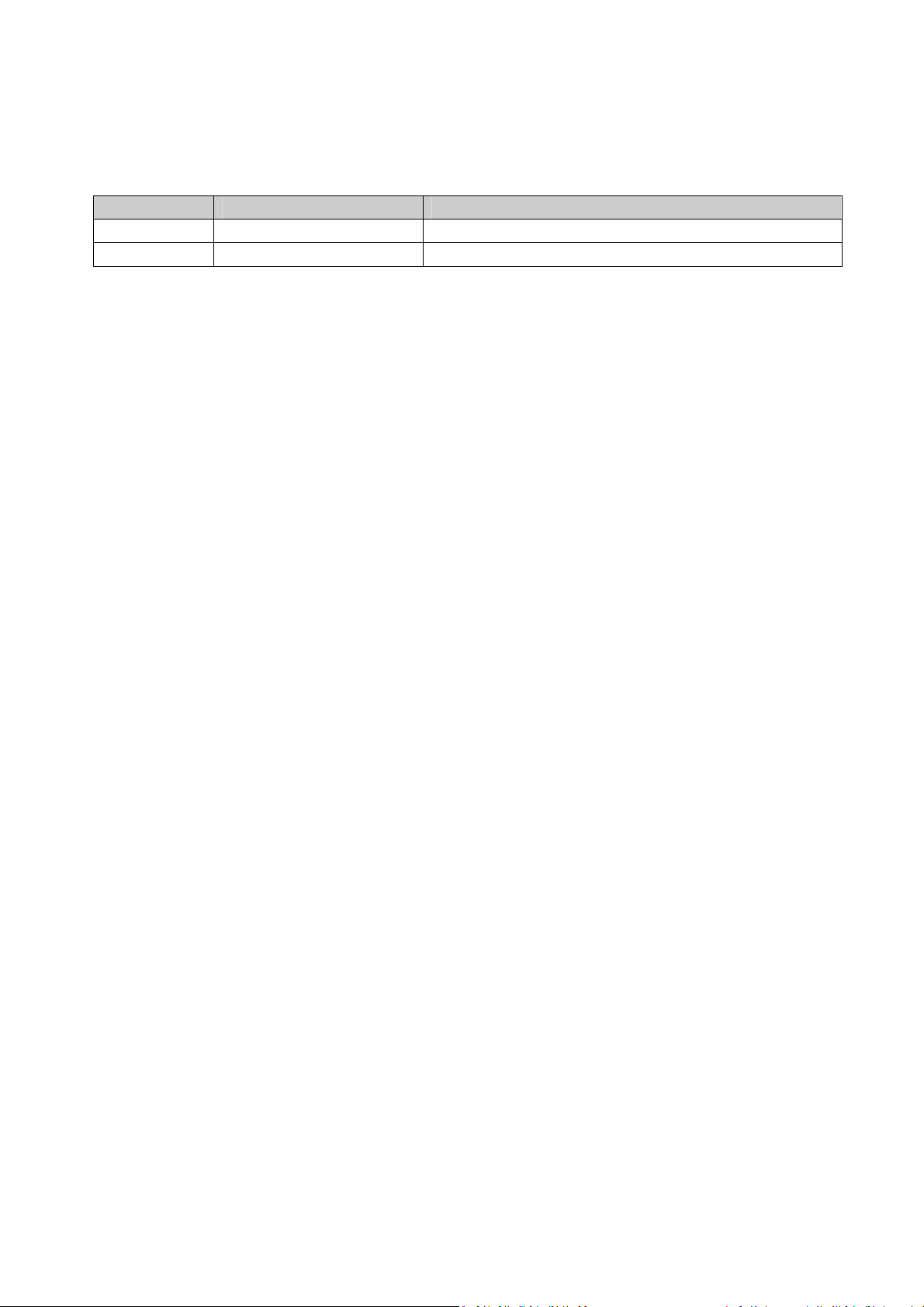
Revision History
Revision Release Date Description of Change(s)
2.00 December 20, 2012 Initial release
Copyright 2012 ADLINK Technology, Inc.
All Rights Reserved.
The information in this document is subject to change without prior notice in order to improve
reliability, design, and function and does not represent a commitment on the part of the manufacturer.
In no event will the manufacturer be liable for direct, indirect, special, incidental, or consequential
damages arising out of the use or inability to use the product or documentation, even if advised of the
possibility of such damages.
This document contains proprietary information protected by copyright. All rights are reserved. No
part of this manual may be reproduced by any mechanical, electronic, or other means in any form
without prior written permission of the manufacturer.
Trademarks
Product names mentioned herein are used for identification purposes only and may be trademarks
and/or registered trademarks of their respective companies.
2
Page 3
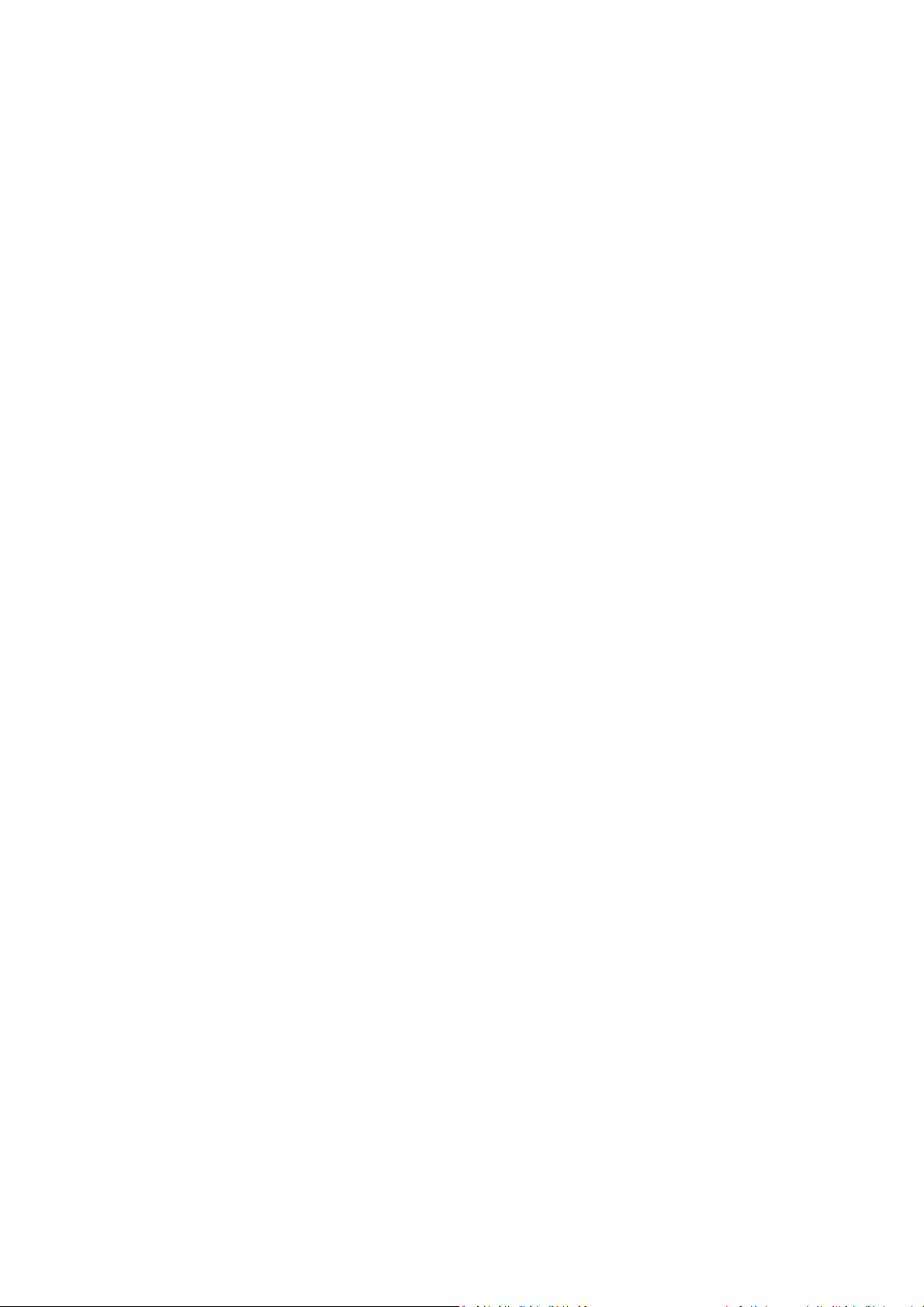
Table of Contents
REVISION HISTORY ............................................................................................................................. 2
1 OVERVIEW.................................................................................................................................... 5
1.1 INTRODUCTION ..............................................................................................................................5
1.2 BLOCK DIAGRAM............................................................................................................................ 6
1.3 PACKAGE CONTENTS........................................................................................................................ 7
2 SPECIFICATIONS............................................................................................................................8
2.1 ATCA-6200 SPECIFICATIONS............................................................................................................. 8
2.1.1 CPU/ CHIPSET/ MEMORY..................................................................................................................... 8
2.1.2 STANDARD AND INTERFACE .................................................................................................................... 8
2.1.3 SOFTWARE ......................................................................................................................................... 9
2.1.4 MECHANICAL & ENVIRONMENTAL .......................................................................................................... 9
2.2 POWER CONSUMPTION ................................................................................................................. 10
2.3 BOARD LAYO UT ............................................................................................................................ 11
2.3.1 ATCA-6200 BOARD LAYO UT ............................................................................................................... 11
2.3.2 LED DEFINITION................................................................................................................................ 12
2.4 COMPLIANCE............................................................................................................................... 14
3 FUNCTIONAL DESCRIPTION ........................................................................................................ 15
3.1 CPU, MEMORY AND CHIPSET.......................................................................................................... 15
3.1.1 CPU ............................................................................................................................................... 15
3.1.2 MEMORY ......................................................................................................................................... 16
3.1.3 INTEL® C604 PCH OVERVIEW............................................................................................................. 17
3.1.4 INTEL® COMMUNICATIONS CHIPSET 8920 ............................................................................................. 17
3.1.5 SILICON MOTION SM750 GRAPHICS CONTROLLER .................................................................................. 18
3.2 PERIPHERALS............................................................................................................................... 18
3.2.1 BAT TE RY .......................................................................................................................................... 18
3.2.2 RESET.............................................................................................................................................. 19
3.2.3 SMBUS DEVICES ............................................................................................................................... 20
3.2.4 GPIO LIST ....................................................................................................................................... 21
3.3 IO INTERFACES............................................................................................................................. 22
3.3.1 USB ............................................................................................................................................... 22
3.3.2 VGA ANALOG INTERFACE.................................................................................................................... 23
3.3.3 ETHERNET CONNECTION ..................................................................................................................... 23
3.3.4 SERIAL PORT..................................................................................................................................... 24
3.3.5 SWITCH SETTINGS.............................................................................................................................. 25
4 HARDWARE PLATFORM MANAGEMENT..................................................................................... 28
4.1 PLATFORM MANAGEMENT OVERVIEW............................................................................................... 28
4.2 IPMI SENSORS ............................................................................................................................ 28
4.2.1 GET SENSOR READING (FRU HOTSWAP SENSOR) .................................................................................... 32
4.2.2 GET SENSOR READING (PHYSICAL IPMB-0 SENSOR) ................................................................................ 33
4.2.3 WATC HD OG TIMER SENSOR ................................................................................................................. 34
4.2.4 VERSION CHANGE SENSOR .................................................................................................................. 35
4.2.5 GET SENSOR READING COMMAND........................................................................................................ 36
3
Page 4
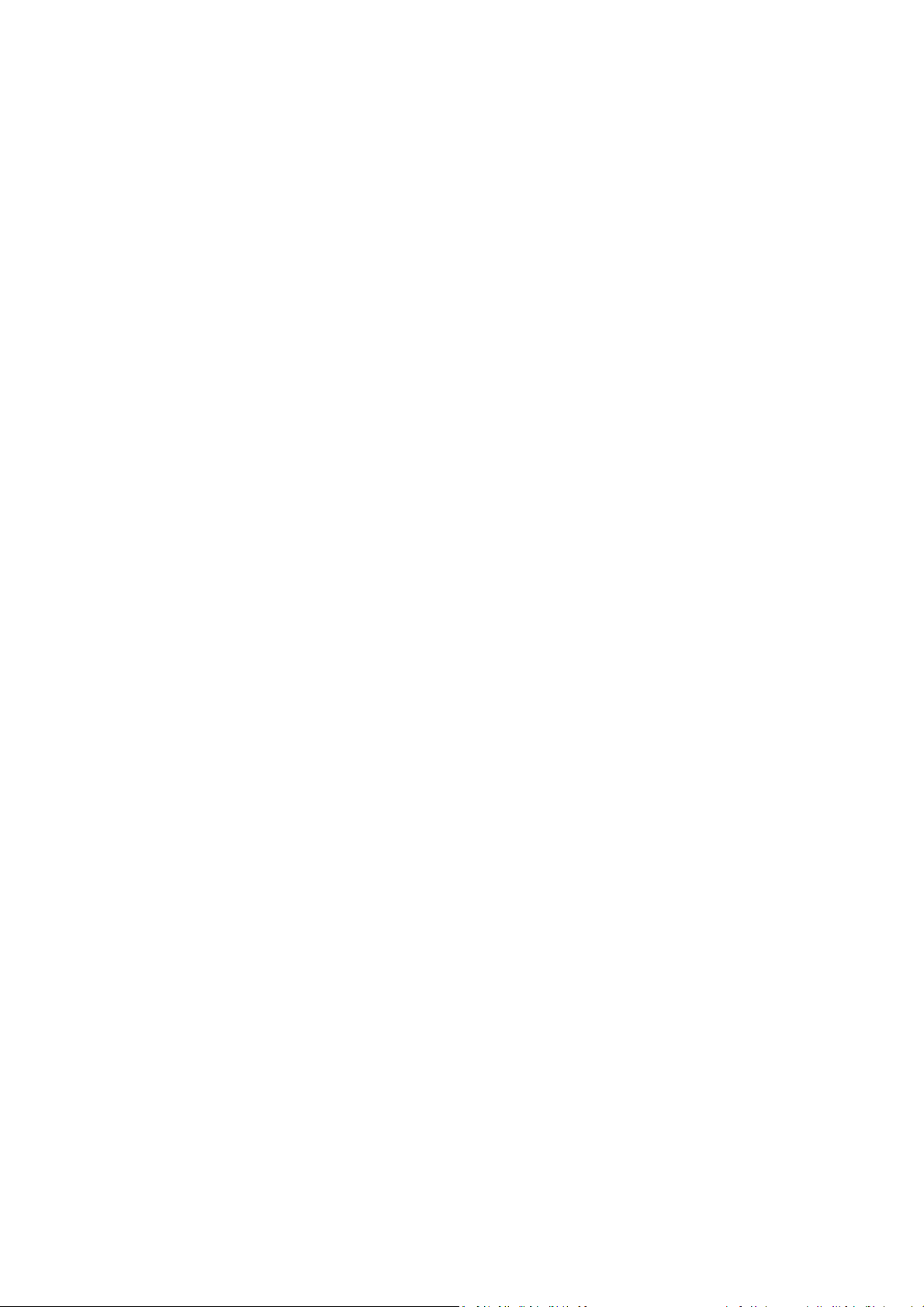
4.3 IPMI COMMANDS........................................................................................................................ 38
5 GETTING STARTED ...................................................................................................................... 40
5.1 SAFETY REQUIREMENTS ................................................................................................................. 40
5.2 INSTALLING AND REMOVING THE ATCA-6200 BLADE ............................................................................ 41
5.2.1 INSTALLING THE BLADE ....................................................................................................................... 41
5.2.2 REMOVING THE BLADE ....................................................................................................................... 45
6 BIOS ........................................................................................................................................... 48
6.1 ENTERING THE BIOS SETUP SCREEN.................................................................................................. 48
6.1.1 NAVIGATION ..................................................................................................................................... 48
6.2 MAIN BIOS SETUP SCREEN ............................................................................................................ 49
6.3 ADVANCED SETUP SCREEN .............................................................................................................. 51
6.3.1 TRUSTED COMPUTING ........................................................................................................................ 52
6.3.2 CPU CONFIGURATION ........................................................................................................................ 53
6.3.3 RUNTIME ERROR LOGGING.................................................................................................................. 56
6.3.4 SATA CONFIGURATION ....................................................................................................................... 57
6.3.5 SAS CONFIGURATION ......................................................................................................................... 58
6.3.6 USB CONFIGURATION ........................................................................................................................ 58
6.3.7 HW MONITOR FROM IPMC................................................................................................................ 59
6.3.8 W83627UHG SIO CONFIGURATION.................................................................................................... 60
6.3.9 SERIAL PORT CONSOLE REDIRECTION..................................................................................................... 61
6.3.10 NETWORK STAC K ............................................................................................................................. 64
6.3.11 ISCSI CONFIGURATION ..................................................................................................................... 65
6.3.12 INTEL ETHERNET PORT CONFIGURATION............................................................................................... 70
6.4 CHIPSET SETUP SCREEN.................................................................................................................. 71
6.4.1 NORTH BRIDGE ................................................................................................................................. 71
6.4.2 SOUTH BRIDGE.................................................................................................................................. 75
6.5 SERVER MGMT SETUP SCREEN ........................................................................................................ 79
6.6 BOOT SETUP SCREEN ..................................................................................................................... 80
6.7 SECURITY SETUP SCREEN ................................................................................................................ 82
6.8 SAVE & EXIT SETUP SCREEN ............................................................................................................ 83
7 SERIAL OVER LAN ....................................................................................................................... 85
7.1 PREPARATION FOR SOL CONNECTION................................................................................................ 85
7.2 CONFIGURING THE REMOTE CLIENT................................................................................................... 85
7.2.1 INSTALLING THE IPMITOOL FOR REMOTE CLIENT....................................................................................... 85
7.3 CONFIGURING THE TARGET ATCA-6200 ............................................................................................ 86
7.3.1 BIOS CONFIGURATION ....................................................................................................................... 86
7.3.2 LINUX GRUB SETTINGS ...................................................................................................................... 86
7.3.3 LINUX SYSTEM SETTINGS ..................................................................................................................... 86
7.4 ESTABLISH SOL CONNECTION .......................................................................................................... 87
8 DRIVERS ..................................................................................................................................... 88
SAFETY INSTRUCTIONS..................................................................................................................... 89
GETTING SERVICE ............................................................................................................................. 90
4
Page 5
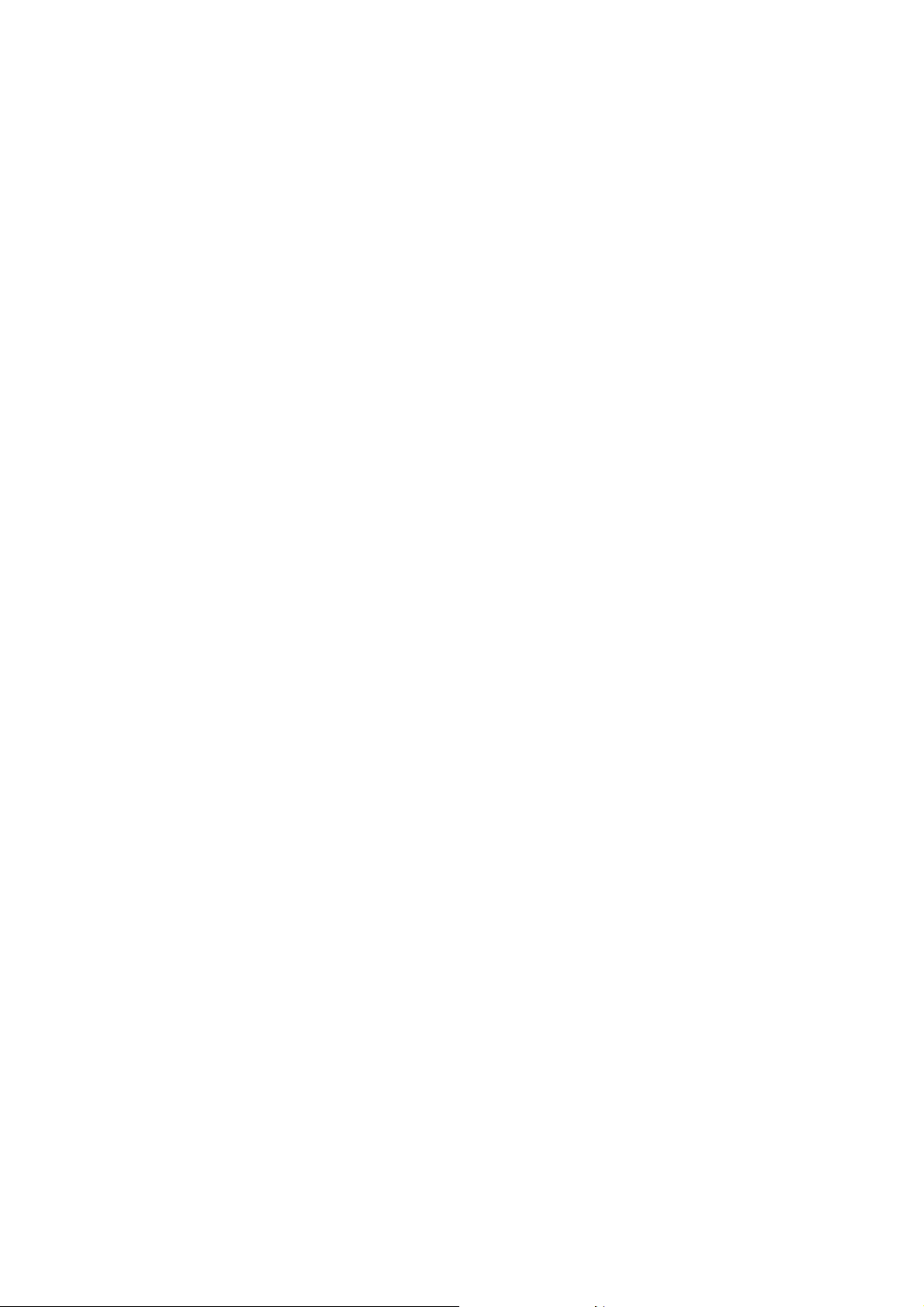
1 Overview
1.1 Introduction
The aTCA-6200 is a highly sophisticated AdvancedTCA processor blade supporting dual eight-core Intel®
Xeon® processor E5-2648L, eight DDR3-1600 VLP RDIMMs up to 128 GB memory capacity and one
single width, mid-size AMC bay. The aTCA-6200 delivers the computing power of 32 concurrent threads,
massive I/O and memory capacity, and flexible connectivity for high-end telecom and media server
applications requiring carrier-grade reliability and performance. More detailed features are outlined
below and a functional block diagram is shown in the next section.
Two eight-core Intel® Xeon® processor E5-2648L
Server-class Intel® C604 PCH
Intel® Communications Chipset 8920
DDR3-1600 JEDEC standard VLP RDIMM (REG/ECC), up to 128 GB
Onboard bootable SATA interface CFast card socket
One Intel® 82580EB PCI-Express Gigabit Ethernet controller
One Intel® 82576EB PCI-Express Gigabit Ethernet controller
Intel® 82599EB PCI-Express 10Gigabit Ethernet (XAUI) controller
Dual PICMG 3.1 option 9 Fabric Interface channels
One single width, mid-size AMC bay supports AMC.0/1/2/3
Failover system BIOS
Analog RGB up to 1920x1440 resolution
5
Page 6
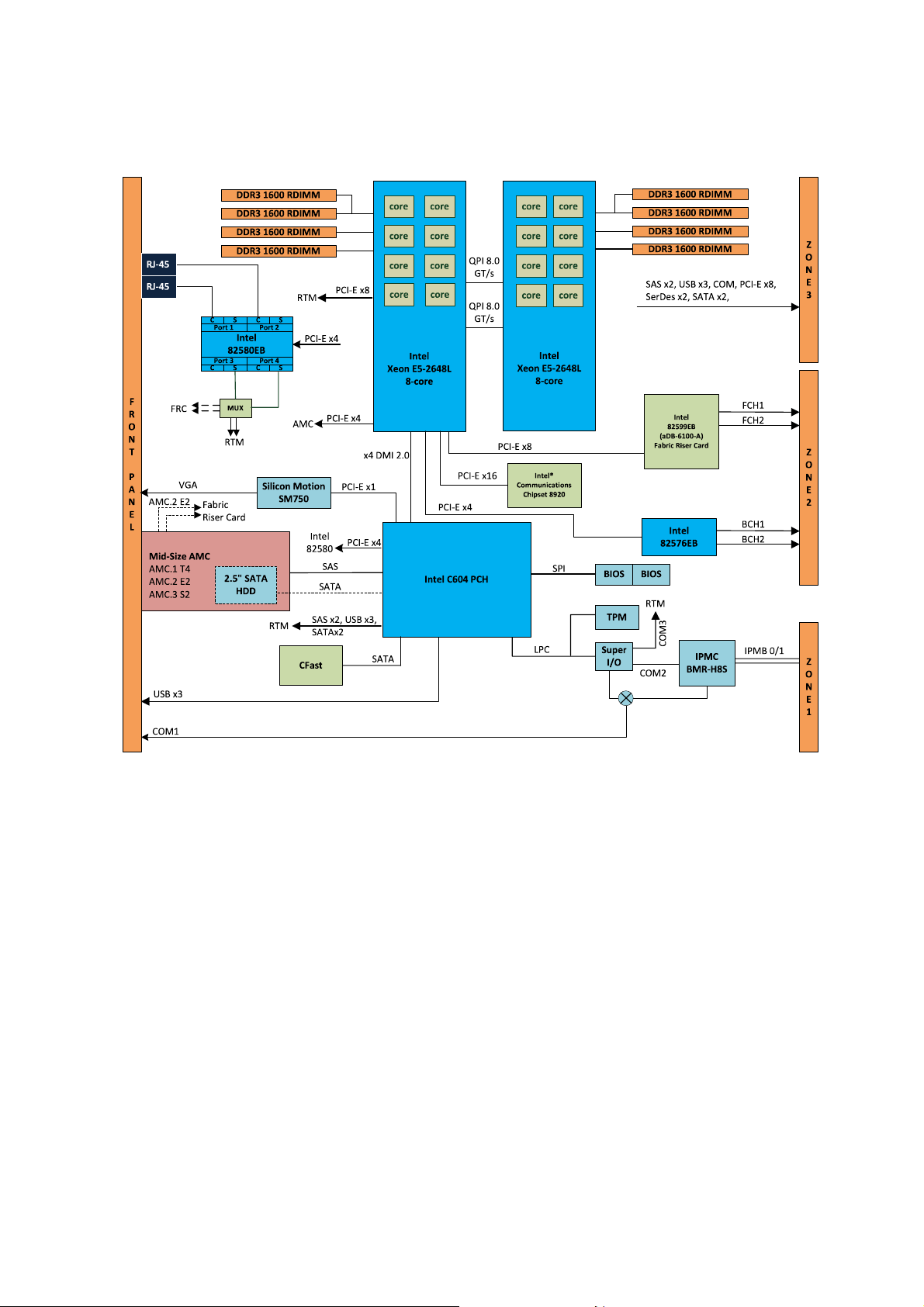
1.2 Block Diagram
6
Page 7

1.3 Package Contents
Before opening the product box, please check the shipping carton for any damage. If the shipping
carton and contents are damaged, notify the dealer for a replacement. Retain the shipping carton
and packing material for inspection by the dealer. Obtain authorization before returning any product
to ADLINK.
Check that the following items are included in the package. If there are any missing items, contact
your dealer:
aTCA-6200 AdvancedTCA processor blade (CPU, RAM specifications may differ depending on
options selected)
RJ-45 to DB9 cable
7
Page 8
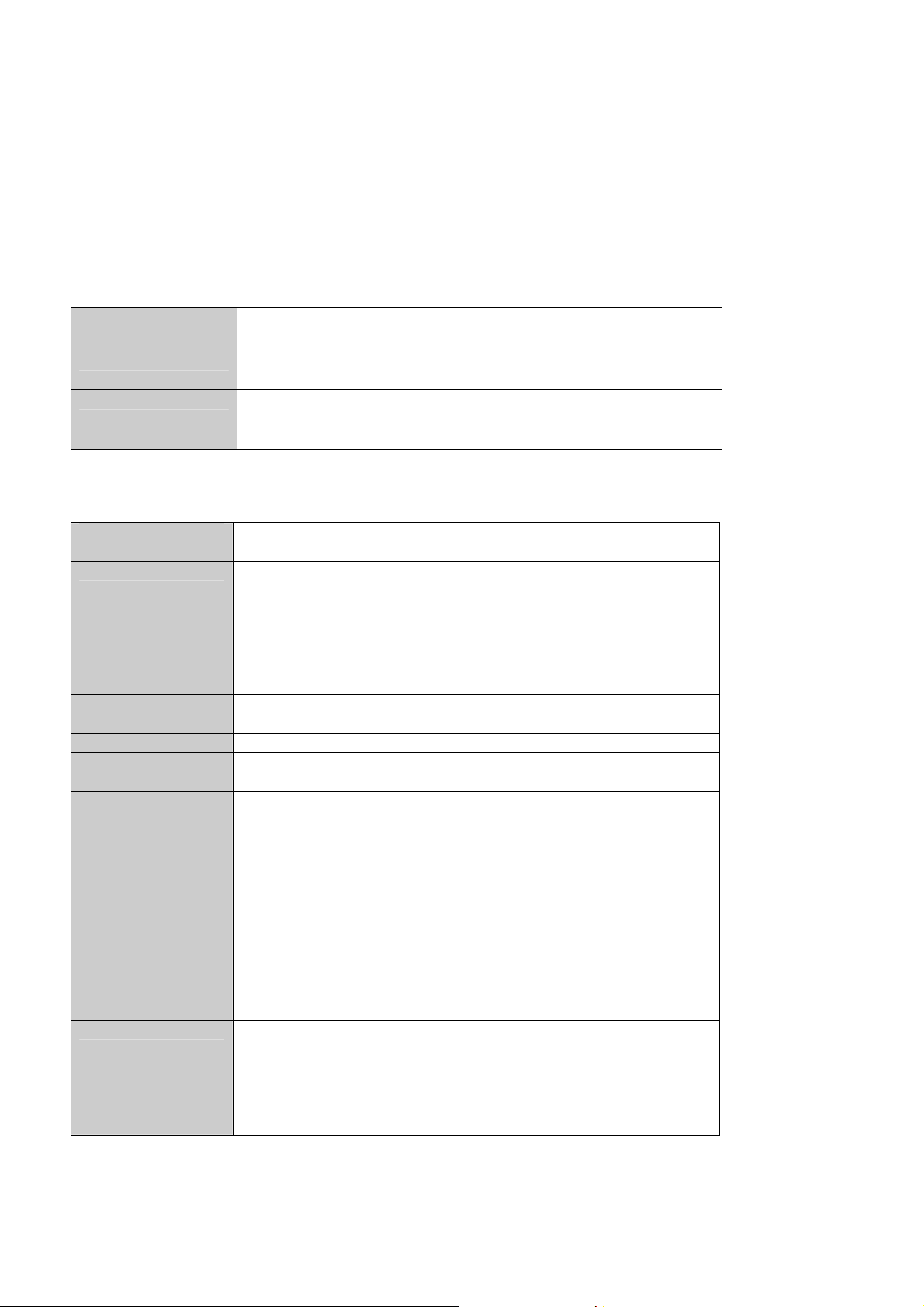
2 Specifications
2.1 aTCA-6200 Specifications
2.1.1 CPU/ Chipset/ Memory
CPU Dual Eight-Core Intel® Xeon® Processor E5-2648L,
(2.1GHz QPI 8.0GT/s, 20MB L2 cache, LGA2011 Socket)
Chipset Intel® C604 PCH
Intel® Communications Chipset 8920
Memory Support Registered ECC DDR3-1600 VLP RDIMM
Eight RDIMM sockets
Up to 128GB
2.1.2 Standard and Interface
Standards PICMG 3.0 R2.0 AdvancedTCA
PICMG 3.1 AdvancedTCA Ethernet option 9
Networking One Quad-Port Intel® 82580EB Gigabit Ethernet Controller
One Dual-Port Intel® 82576EB Gigabit Ethernet Controller
Dual 10/100/1000BASE-T RJ45 ports on face plate
Dual GbE SerDes to RTM
Dual 10/100/1000BASE-T Base Interface Channels
Dual 10GBASE-BX4 Fabric Interface Channels via Intel® 82599EB 10G
Ethernet Controller on aDB-6100-A riser card (option 9)
Display Silicon Motion SM750 graphics controller
Analog RGB up to 1920x1440 resolution
USB Three USB 2.0 ports on front panel, three USB 2.0 ports to RTM
Serial One RS-232 port (RJ-45) on front panel,
One RS-232 port to RTM
Storage Support AMC.3 SAS/SATA
Onboard bootable CFast socket
Onboard 2.5 inch SATA HDD mounting space (optional: shares the same
space with AMC bay)
Three SAS channels to RTM
Front panel I/O 1x VGA port (DB-15)
3x USB 2.0 port (Type-A)
1x RS-232 port (RJ45)
2x GbE ports (RJ45)
1x Single width, mid-size AMC slot
LEDs: OOS, Media, User and Hotswap
Recessed reset button
Rear I/O PCI-E x8 from CPU1
1x COM port
3x USB 2.0 ports
2x SATA ports from C604 PCH
3x SAS ports from C604 PCH
2x GbE SerDes ports
8
Page 9
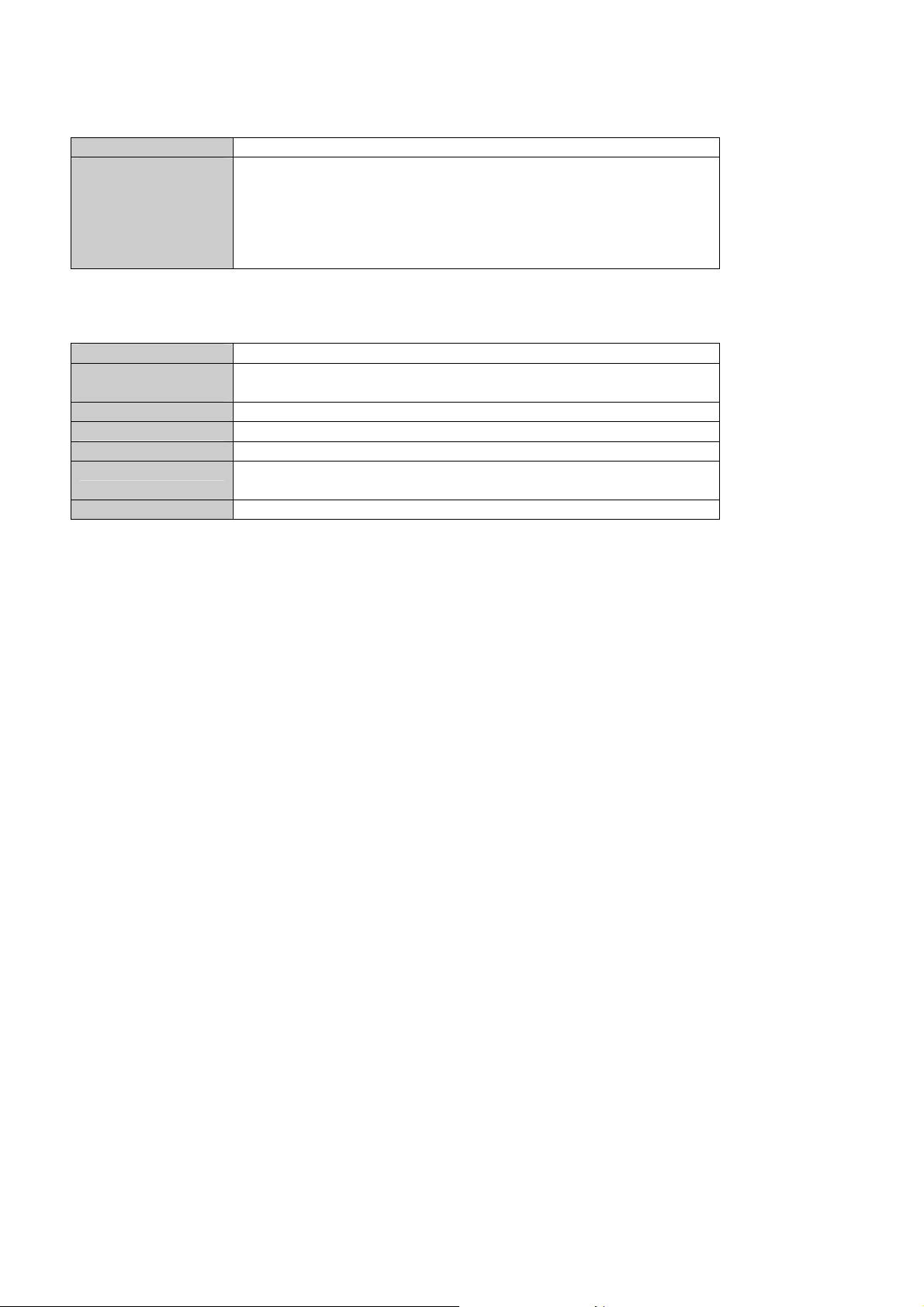
2.1.3 Software
BIOS AMI® BIOS with 8Mbit flash memory
Supported OS Microsoft® Windows® Server 2008
Microsoft® Windows® Server 2008 R2
RedHat Enterprise Linux Release 6.2
MontaVista Linux Carrier Grade Edition 5.1
Contact ADLINK for other OS availability
2.1.4 Mechanical & Environmental
Dimensions 322.25mm x 280mm x 30.48mm (H x D x W) - 6HP slot
Operating
temperature
Storage temperature -40°C to 85°C
Humidity 5% to 90% non-condensing
Shock 15G peak-to-peak, 11ms duration, non-operation
Vibration Non-operating: 1.88G rms, 5 to 500 Hz, each axis
Compliance CE, FCC Class A, CUL, NEBS Level 3 (design)
Standard: 0°C to 50°C
NEBS short-term: 0°C to 55°C
Operating: 0.5G rms. 5 to 500Hz, each axis
9
Page 10
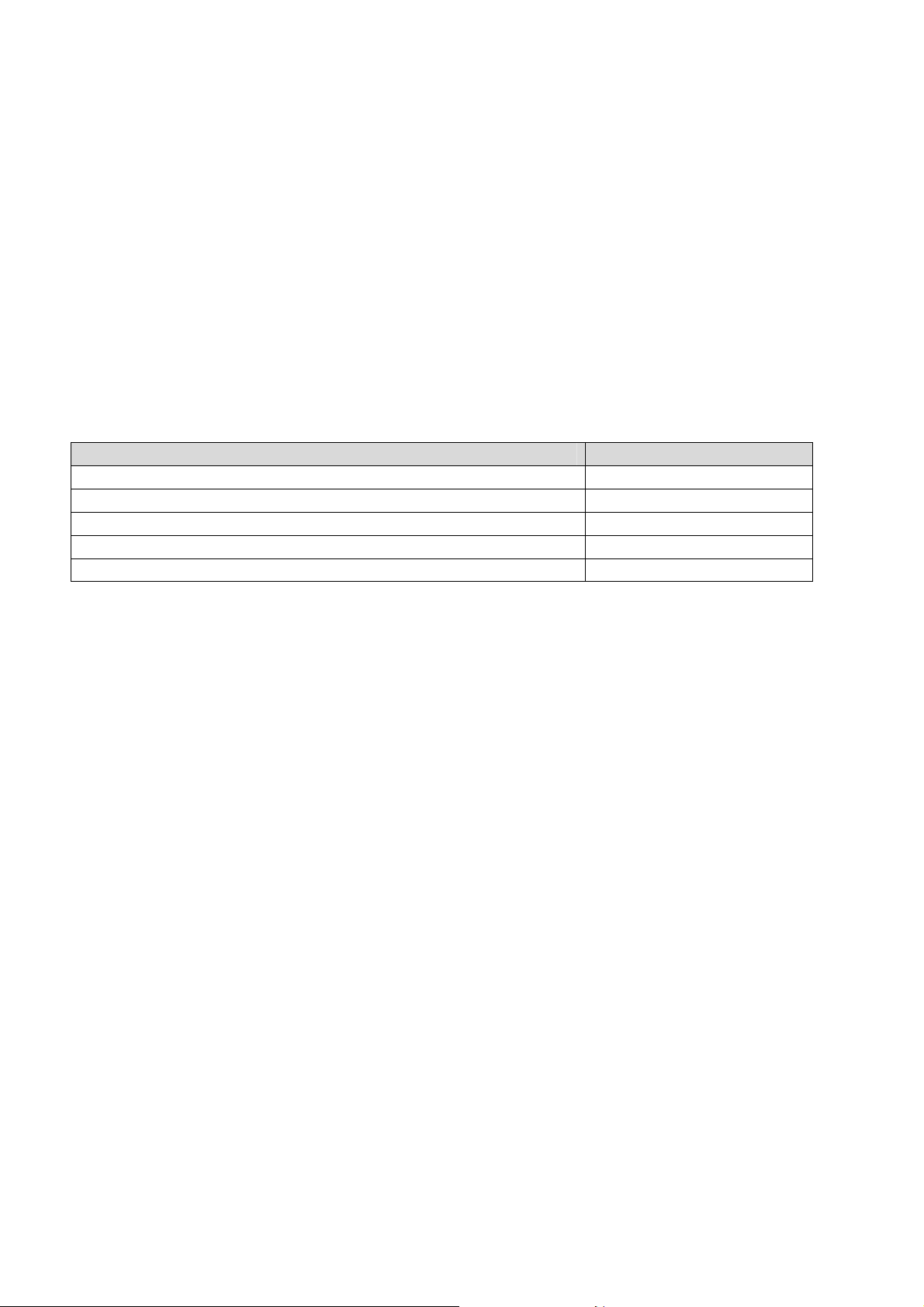
2.2 Power Consumption
This section provides information on the power consumption of the aTCA-6200.
System configuration
(1) Memory: 8x ATP XL13N4E8GS-C-AD 8GB DDR3-1333 ECC REG
(2) Graphics: Silicon Motion SM750
(3) Power Supply: Sunpower SPS-600P-48
(4) Dual Eight-Core Xeon E5-2648L
The following table describes power consumption with a 48V power rail under different OS and
applications.
OS and Applications aTCA-6200
DOS
Linux, Idle
Windows® Server 2008 R2, idle
Windows® Server 2008 R2, BurnIn Test, CPU 100% usage
Windows® Server 2008 R2, Power Thermal Utility, CPU 100% Usage
123.36 W
111.36 W
70.08 W
167.04 W
180.48 W
10
Page 11
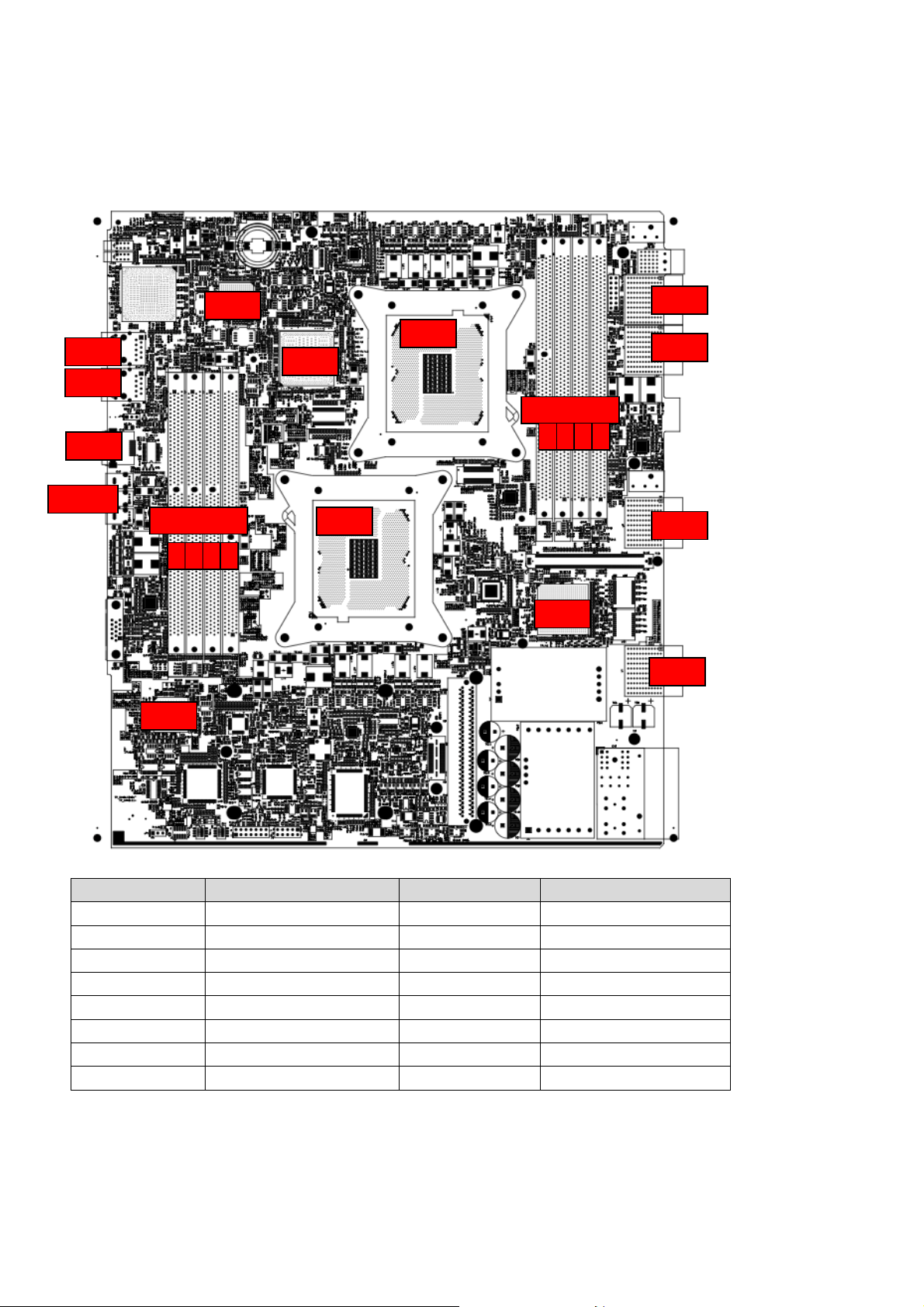
2.3 Board Layout
2.3.1 aTCA-6200 Board Layout
CN5
CN4
CN8
CN1-3
U24
DIMM_A-D
D C B A
U41
U1
CPU1
J3
CPU2
J4
DIMM_E-H
E F G H
J2
U26
J1
Location Description Location Description
CN4 1GbE Ethernet ports DDR3_E-H DDR3-1600 DIMM E-H
CN5 1GbE Ethernet ports J1 Base Interface
CN8 COM port J2 Fabric Interface
CN10 DB-15 VGA connector J3-J4 Zone 3 to RTM
CN1-3 USB ports U1 Intel C604 PCH
CPU1 CPU1 Socket U24 Intel 82580EB
CPU2 CPU2 Socket U26 Intel 82576EB
DDR3_A-D DDR3-1600 DIMM A-D U41 Silicon Motion SM750
11
Page 12
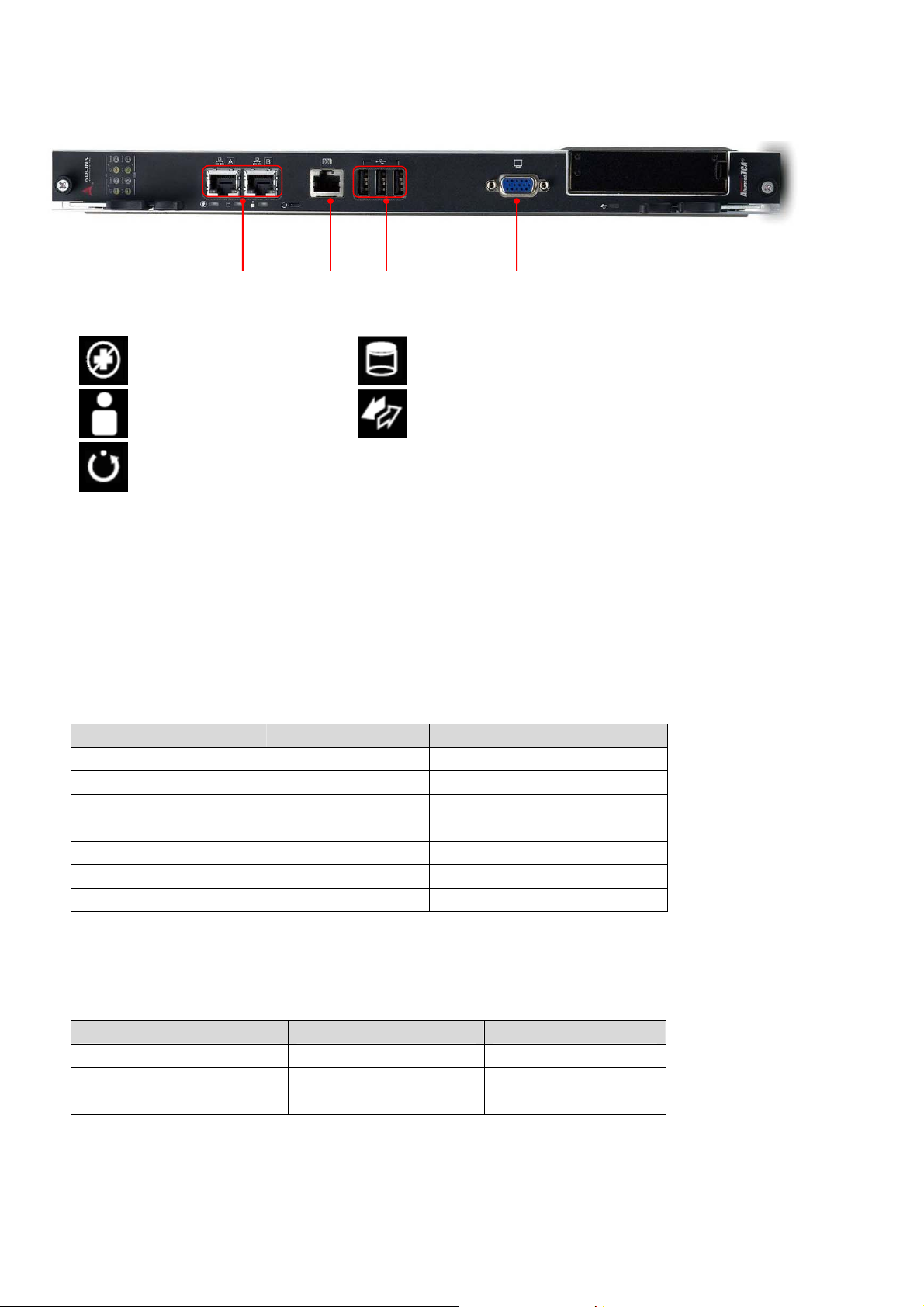
aTCA-6200 Front Panel
GbE
(RJ45)
Out of Service LED (Red) Media LED (Green)
User LED (Amber) Hot-swap LED (Blue)
Reset button
COM
(RJ45)
USB
VGA
2.3.2 LED Definition
The following shows the LED in the front panel includes the Hot-swap LED, User LED, Media LED, and
OOS LED.
2.3.2.1 Hot-swap LED
Hot-swap LED (Blue) FRU State number FRU State Name
Off M0 FRU not installed
On M1 FRU inactive
Long blink M2 FRU activation request
Off M3 FRU activation in process
Off M4 FRU active
Short blink M5 FRU deactivation request
Short blink M6 FRU deactivation in process
2.3.2.2 OOS LED
Out of Service LED (Red) State Remark
Blink During BIOS POST FRU State M4
Off BIOS POST OK FRU State M4
On After OS shutdown FRU State M1
12
Page 13
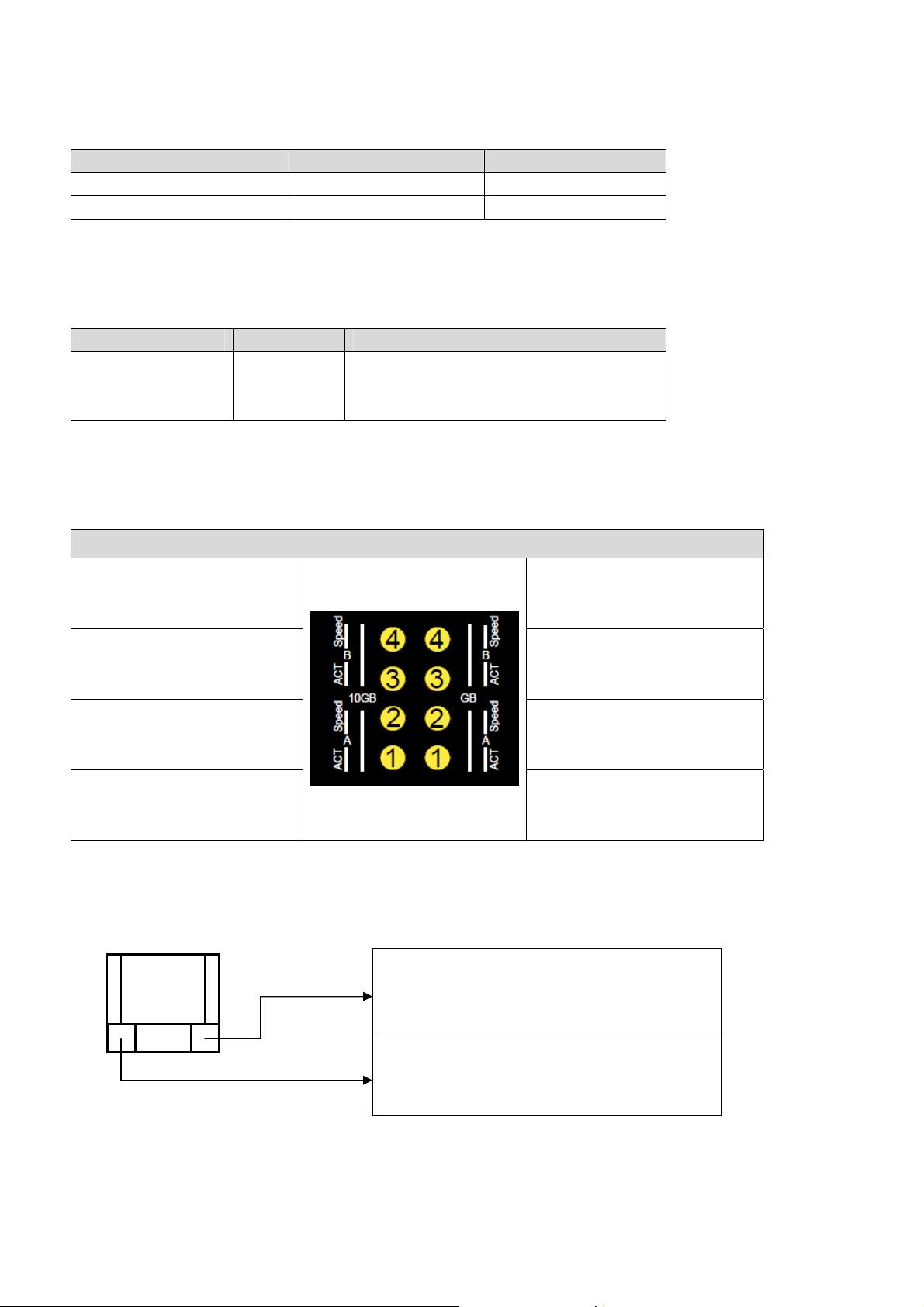
2.3.2.3 Media LED
Media LED (Green) State Remark
Blink Accessing Disk I/O
Off Disk I/O idle
2.3.2.4 User LED
User LED (Amber) State Remark
On Default On This LED is reserved for customer
applications and can be controlled via
GPIO.
2.3.2.5 Base and Fabric Channel LED
BASE Channel and Fabric Channel LED
Fabric 2 Speed and Link
1Gbps – OFF
10Gbps – ON (Amber)
Fabric 2 ACT (Amber)
Blink when accessing
Ethernet I/O
Fabric 1 Speed and Link
1Gbps - OFF
10Gbps – ON (Amber)
Fabric 1 ACT (Amber)
Blink when accessing
Ethernet I/O
BCH2 Speed and Link
100 Mbps: Green
1Gbps: Amber
BCH2 ACT (Amber)
Blink when accessing
Ethernet I/O
BCH1 Speed and Link
100 Mbps: Green
1Gbps: Amber
BCH1 ACT (Amber)
Blink when accessing
Ethernet I/O
2.3.2.6 GbE LED
RJ-45
LED2: Speed and Link
1Gbps: Amber,
100Mbps: Green
LED1: ACT
Blinking when accessing I/O
Color: Amber
13
Page 14

2.4 Compliance
The aTCA-6200 conforms to the following specifications:
PICMG 3.0 R2.0 ECN0002 AdvancedTCA
PICMG 3.1 Ethernet over AdvancedTCA option 9
AMC.0 Advanced Mezzanine Card R2.0 single width, midsize
AMC.1 PCI Express R1.0
AMC.2 E2 / Type 4 (shares concurrent LAN3/4 from Intel 82580EB with 2x Serdes to RTM)
AMC.3 Storage R1.0
14
Page 15
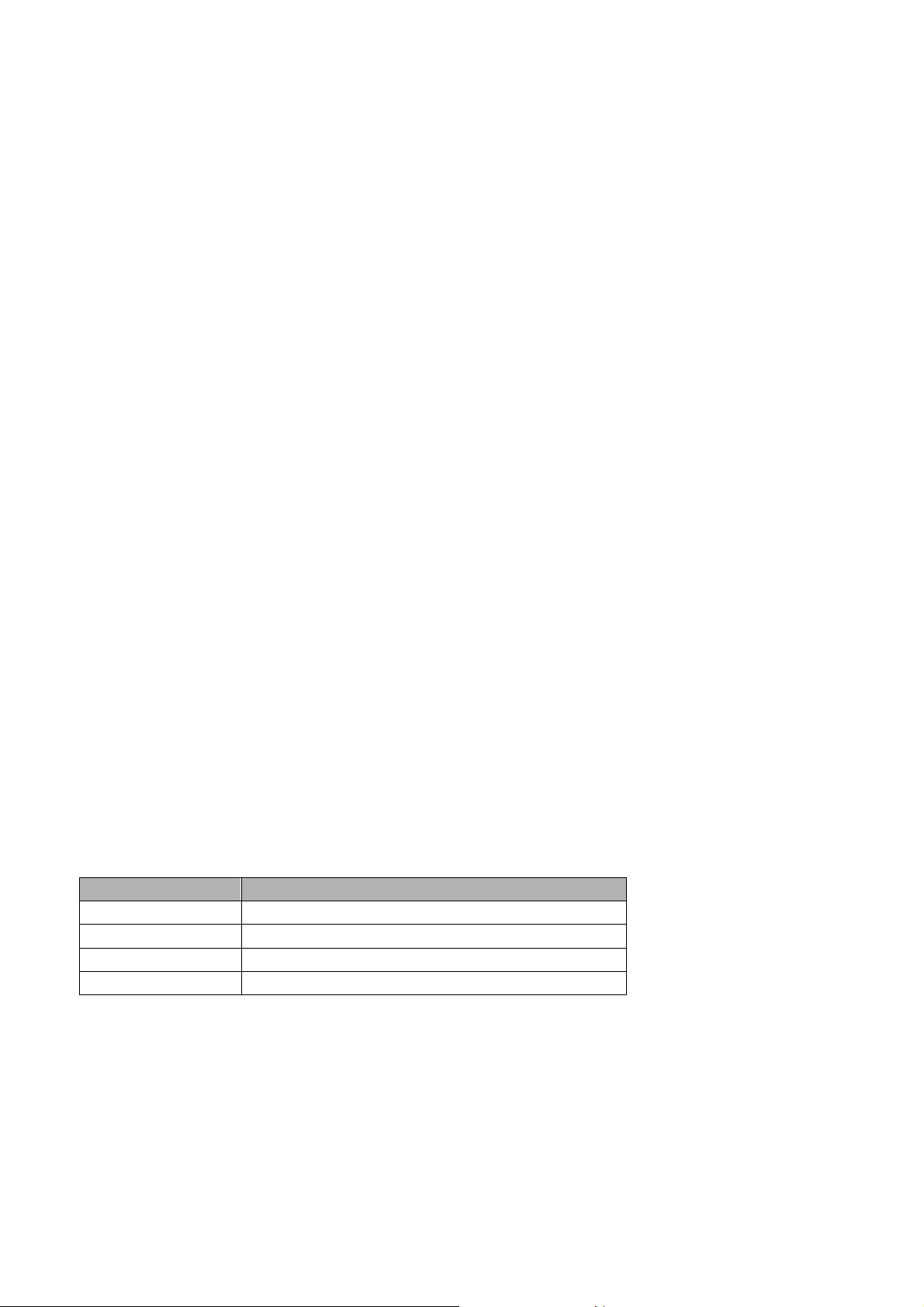
3 Functional Description
3.1 CPU, Memory and Chipset
3.1.1 CPU
The Intel Xeon E5-2648L processor implements several key technologies:
Four channel Integrated Memory Controller supporting DDR3
Integrated I/O with up to 40 lanes for PCI Express* Generation 3.0
Two point-to-point link interface based on Intel® QuickPath Interconnect (Intel® QPI) up to
8.0GT/s
20 MB of shared cache
Streaming SIMD Extensions 2 (SSE2), Streaming SIMD Extensions 3 (SSE3) and Streaming SIMD
Extensions 4 (SSE4).
The Intel E5-2648L processor supports several advanced technologies:
Execute Disable Bit
Intel® 64 Technology
Enhanced Intel SpeedStep® Technology
Intel® Virtualization Technology (Intel® VT)
Intel® Hyper-Threading Technology (Intel® HT Technology)
The Intel Xeon E5-2648L processor has a max. TDP of 70W and has an elevated case temperature
specification. The elevated case temperatures are intended to meet the short-term thermal profile
requirements of NEBS Level 3. The Intel Xeon E5-2648L processor is ideal for thermally constrained
form factors in embedded servers, communications and storage markets.
Supported Processors, Maximum Power Dissipation
The following table describes the Intel E5-2648L processor supported by the aTCA-6200
Name Intel® Xeon® processor E5-2648L
L2 cache 20MB
Clock 1.8GHz
QPI 8.0 GT/s
TDP 70W
15
Page 16

3.1.2 Memory
The aTCA-6200 supports DDR3-1600 RDIMM with eight DIMM sockets (A to D and E to H) up to
128GBytes. Socket A to D are controlled by integrated memory controller in CPU1 as well as socket
E/F/G/H are controlled by integrated memory controller in CPU2. There are 3 memory channels from
CPU1 for socket A/B/C/D while socket C/D share the same memory channel. The design logic also
applies to socket E/F/G/H and socket G/H share the same memory channel.
DIMM_E-H
CPU2
E F G H
DIMM_A-D
D C B A
CPU1
Memory configuration changes are only permitted to be performed at the factory. Failure to
comply with the above may result in damage to your board or improper operation.
16
Page 17
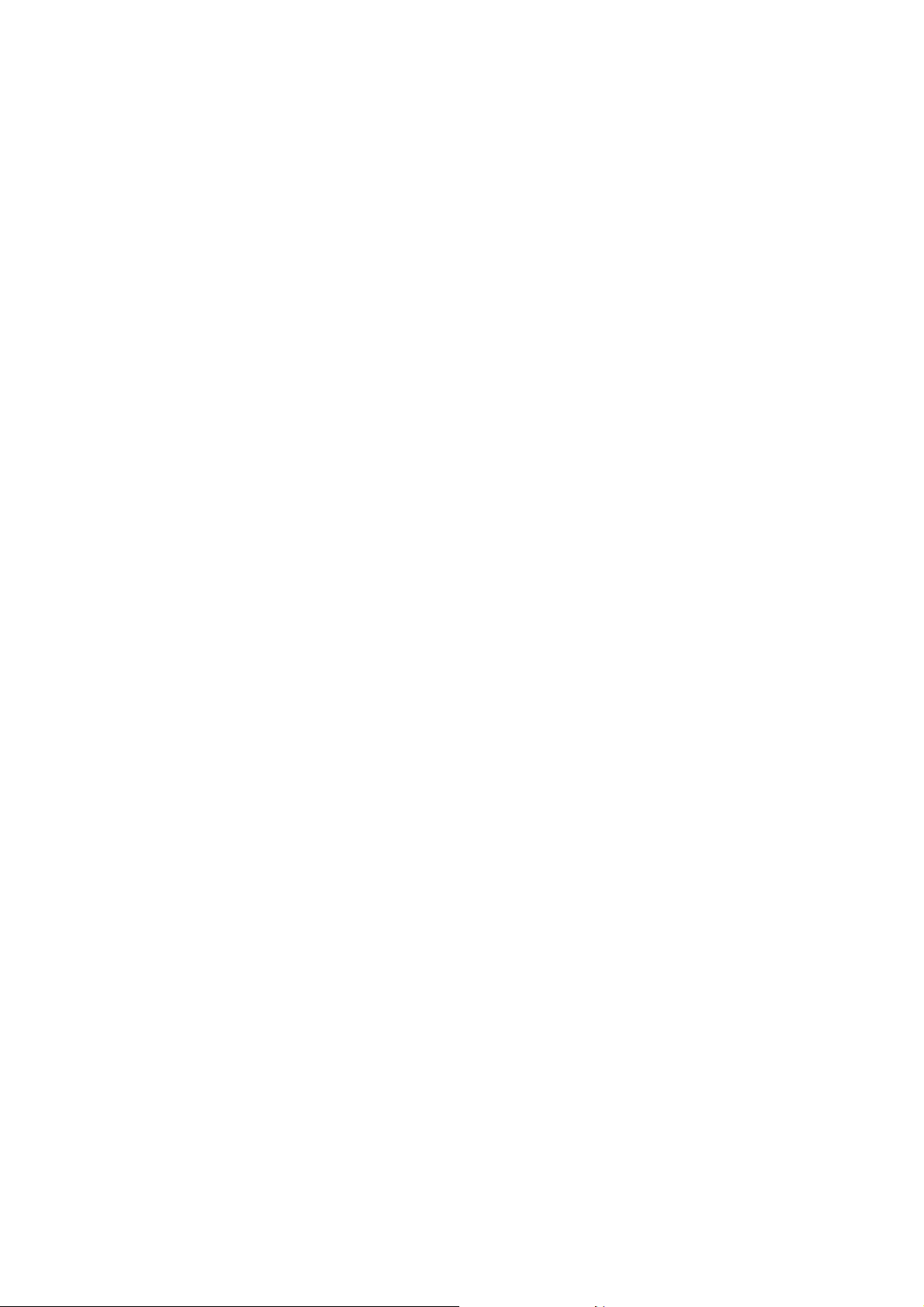
3.1.3 Intel® C604 PCH Overview
The Intel® C604 Chipset PCH provides a connection point between various I/O components and DMI
based processors.
Functions and capabilities include:
PCI Express Base Specification, Revision 2.0 support for up to eight ports with transfers up to 5
GT/s.
PCI Local Bus Specification, Revision 2.3 support for 33 MHz PCI operations (supports up to four
Req/Gnt pairs).
ACPI Power Management Logic Support, Revision 4.0a Enhanced DMA controller, interrupt
controller, and timer functions
Integrated Serial Attached SCSI host controllers at transfer rate up to 3Gb/s on up to four ports.
Integrated Serial ATA host controller switch independent DMA operation on up to six ports.
USB host interface with two EHCI high-speed USB 2.0 Host controllers and 2 rate matching hubs
provide support for support for up to fourteen USB 2.0 ports
Integrated 10/100/1000 Gigabit Ethernet MAC with System Defense
System Management Bus (SMBus) Specification, version 2.0 with additional support for I2C*
devices
Intel® High Definition Audio Supports
Intel® Rapid Storage Technology enterprise (Intel® RSTe)
Intel® Active Management Technology (Intel® AMT)
Intel® Virtualization Technology for Directed I/O (Intel® VT-d)
Intel® Trusted Execution Technology (Intel® TXT)
Low Pin Count (LPC) interface Firmware Hub (FWH) interface
Serial Peripheral Interface (SPI)
Intel® Anti-Theft Technology (Intel® AT)
JTAG Boundary Scan support
3.1.4 Intel® Communications Chipset 8920
The Intel® Communications Chipset 8920, enables workload consolidation across the control and data
planes. Support for Intel® QuickAssist Acceleration Technology provides optimized packet and network
capabilities by offloading cryptographic and compression workloads to the Intel® Communications
Chipset 8920, freeing up CPU resources.
PCI Express Gen2 x16 Uplink
Support Intel
®
QuickAssist Technology
17
Page 18
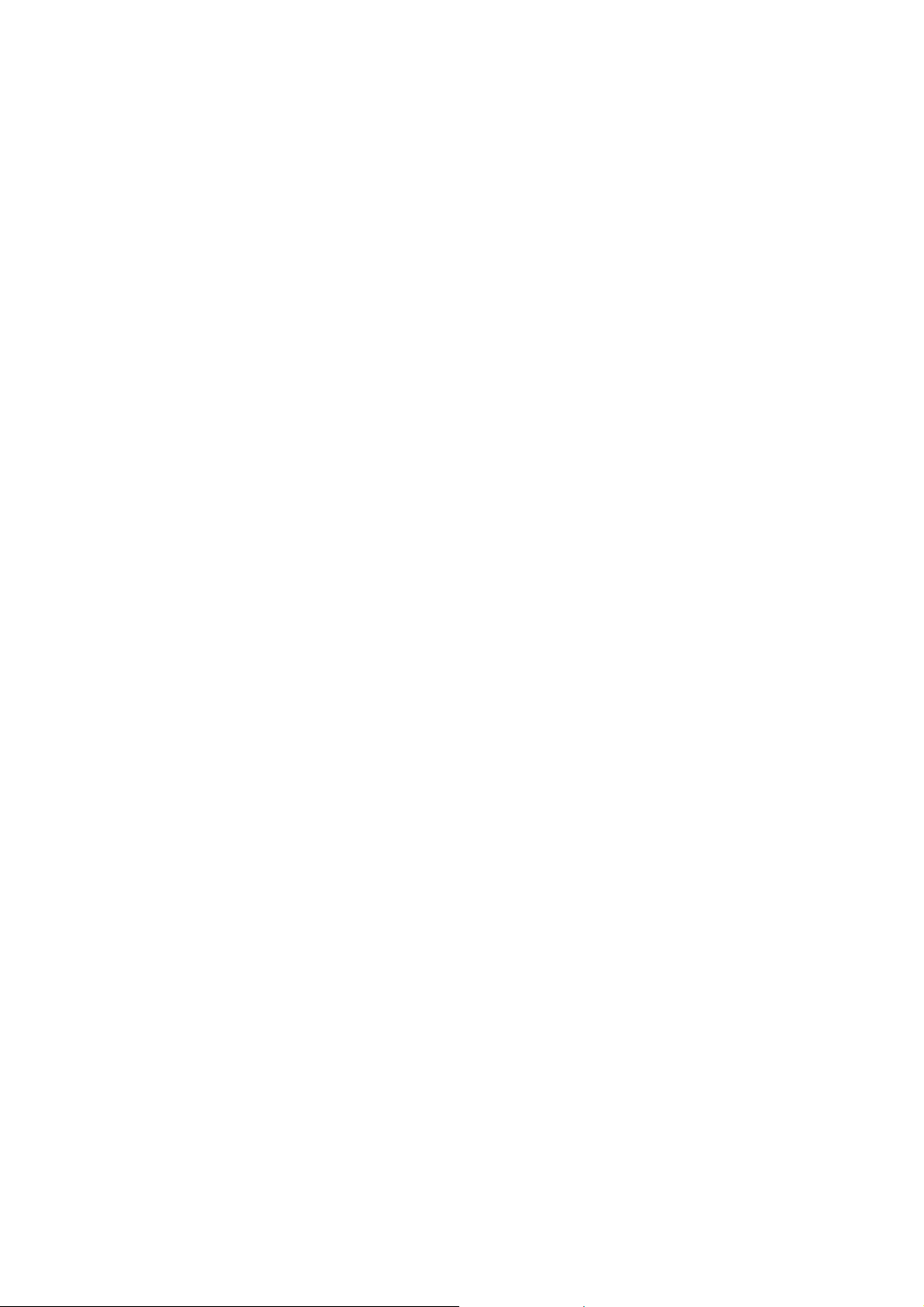
3.1.5 Silicon Motion SM750 Graphics Controller
The aTCA-6200 provides an analog VGA port on the front panel powered by Silicon Motion SM750 2D
graphics controller with the following features:
• PCI-Express x1 architecture
• 16MB integrated video DDR memory
• Low power consumption < 1.5W
• 300 MHz DAC supports up to 1920x1440 resolution
• 128-bit 2D graphic engine
• ROPs, BitBLT, transparent BLT, pattern BLT, Color expansion, and Line drawing
• YUV-16/32-bit RGB conversion
• Support 7 layers of display frames (2 hardware cursors, primary graphic, video, video alpha, alpha,
and secondary graphic)
• Two 8-bit portsorone16-bitvideocaptureportsupportsITU601
• and ITU 656 specifications UV-16/32-bit RGB conversion
• ReduceOnTM Power Management Technology
• Quick-Rotation features allow for 90°, 180°, and 270° rotation of on-screen images
3.2 Peripherals
The following standard peripherals are available on the aTCA-6200 blad
3.2.1 Battery
The aTCA-6200 is equipped with a 3.0 V “coin cell” lithium battery for the RTC. To replace the
battery, proceed as follows:
Turn off power
Remove the battery
Place the new battery in the socket
Make sure that you insert the battery with the correct orientation. The positive pole must be on the
top.
The lithium battery must be replaced with an identical battery or a battery type recommended by the
manufacturer. A suitable battery is the Panasonic CR2032.
Note: The user must be aware that the battery’s operational temperature range is less than that of the
aTCA-6200’s storage temperature range. For exact temperature range information, refer to the battery
manufacturer’s specifications.
Note: Care must be taken to ensure that the battery is correctly replaced. The battery should be
replaced only with an identical or equivalent type recommended by the manufacturer. Dispose of used
batteries according to the manufacturer’s instructions. The typical life expectancy of a 225mAh battery
18
Page 19
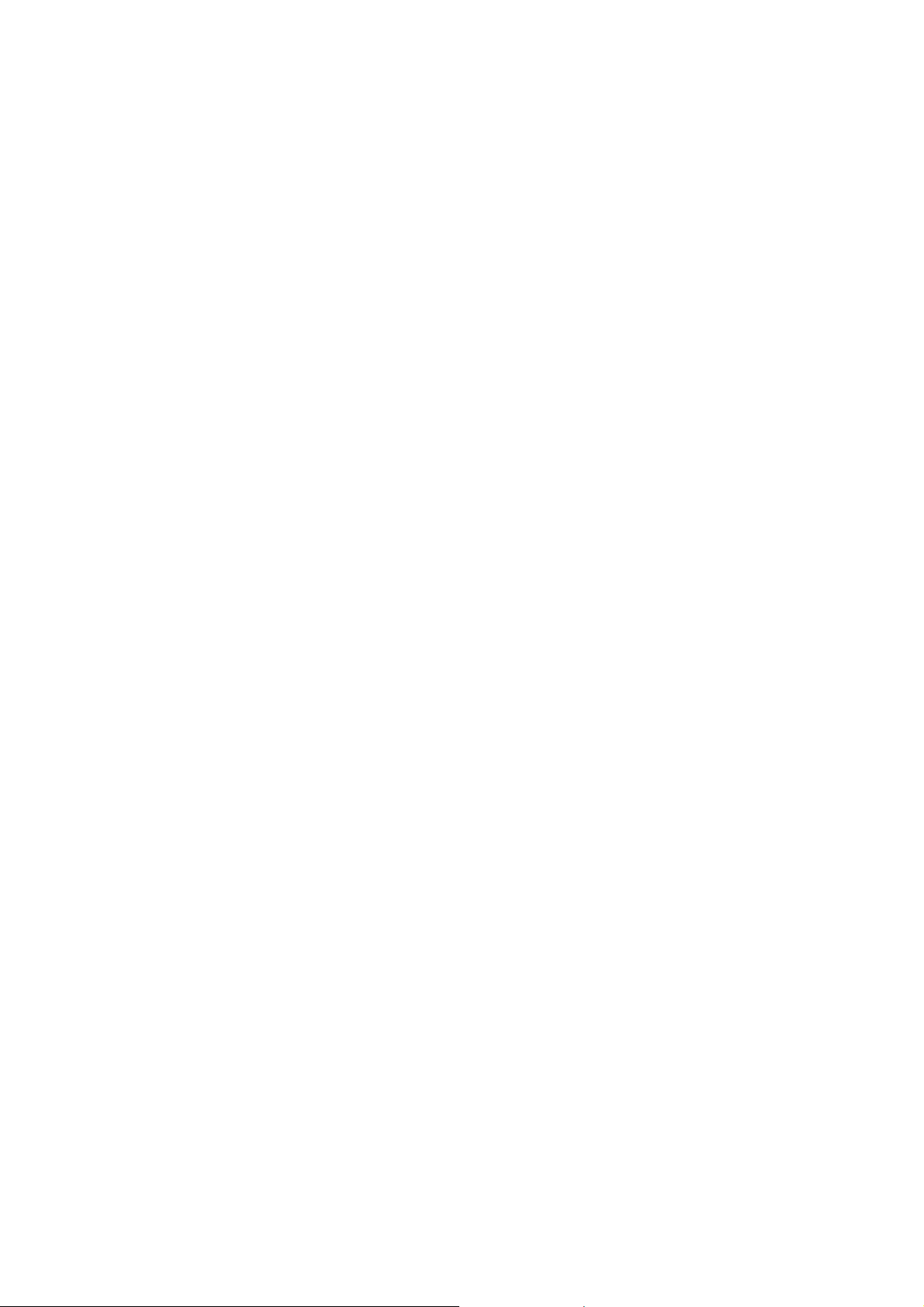
(VARTA CR2032) is 4-5 years with an average on-time of 8 hours per working day at an operating
temperature of 30°C. However, this typical value varies considerably because the life expectancy is
dependent on the operating temperature and standby (shutdown) time of the system in which it
operates. To ensure that the lifetime of the battery has not been exceeded, it is recommended to change
the battery after 3-4 years.
3.2.2 Reset
The aTCA-6200 is automatically reset by a precision voltage monitoring circuit that detects a drop in
voltage below the acceptable operating limit of 4.85V for the 5V line and below 3.2V for the 3.3V line.
Other reset sources include the Watchdog Timer, the face plate push-button switch and also the RESET
signal from the IPMC. The aTCA-6200 responds to any of these sources by initializing local peripherals.
A reset will be generated by the following conditions:
Power failure, +5 V supply falls below 4.1 V (typ.) or +3.3 V supply falls below 2.93 V (typ.)
Pushbutton
Watchdog time-out
IPMI controller reset
´RESET"
pressed
19
Page 20
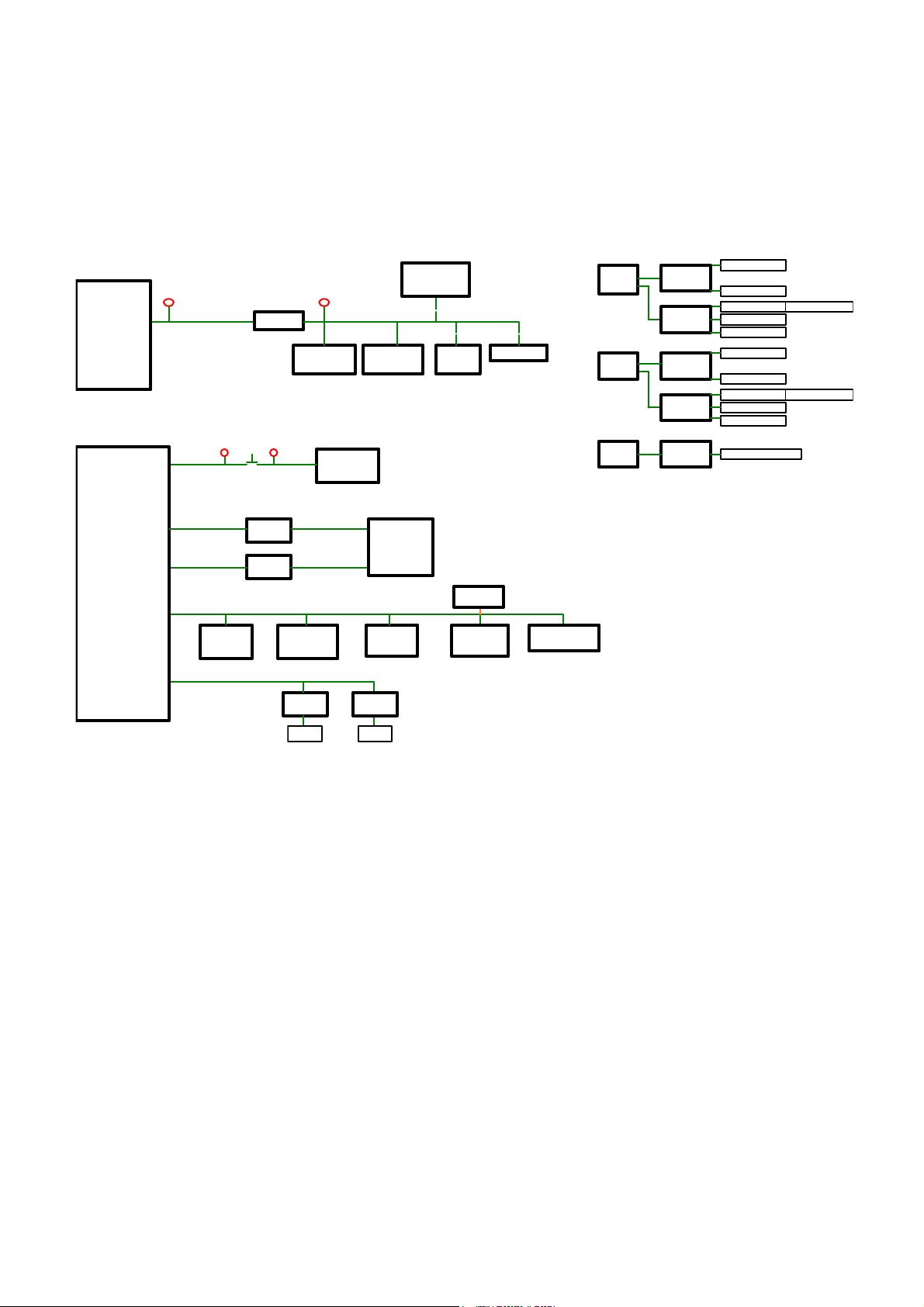
3.2.3 SMBus Devices
The aTCA-6200 provides a System Management Bus (SMBus) hosted by the C604 PCH as shown in the
diagram below.
SMBus Diagram
SMBCLK
SMBDATA
P3V3_SB
HOST_3V3STBY_CLK/DATA
PCA9515
PCH
P3V3
HOST_SMBCLK/DATA
CK420BQ
SMBUS ADDRESS = 0XD2
0
IPM_S CL0
IPM_S DA0
P3V3_MG
P3V3
LAN (BCH)
82576EB
IPMC
IPMBA_ CLK/DAT
2
IPMBB_CLK/DAT
3
I2CCLK_IPM / I2CD AT_IPM
4
SMBUS ADDRESS = 0xA6
IPMB_L_CL K / IPMB_L_DAT
5
1
EEPROM
24C256
Isolat or
LTC4300
Isolat or
LTC4300
SMBUS ADDRESS = 0x40
SMBus I/O
PCA9555
Isolator
LTC4300
RTM
SMBUS ADDRESS = 0x90/92/94
SMBUS ADDRESS = 0x48
Super I/O
W83627UHG
DB1900Z
ICS9ZX21901ICS932SQ420
SMBUS ADDRESS = 0xD8
ZON E 1
TS
LM73 x3
Isolator
LTC4301
AMC
LAN
82580EB
SMBUS ADDRESS = 0xXX
SMBUS ADDRESS = 0x56h
MAX6618
HW Monitor
NCT7904D
SMBUS ADDRESS = 0x5C
Cave Creek
SMBUS ADDRESS = 0xXX
Daughter Card
SMBUS ADDRESS = 0xAE
CPU 0
CPU 1 PCA9517D
PCA9517D
PCA9517D
PCA9517D
DIMM A
0xA0
ISL90727
0x5C
DIMM C-1
0xA0
DIMM D
0xA8
ISL90727
0x5C
DIMM E
0xA0
ISL90728
0x5C
DIMM G-1
0xA0
DIMM H
0xA8
ISL90728
0x5C
PCA9555PW
for AMC Hot -plug support
DIMM C-2
DIMM G-2
0x40CPU 0 PCA9517D
0xA2
0xA2
20
Page 21
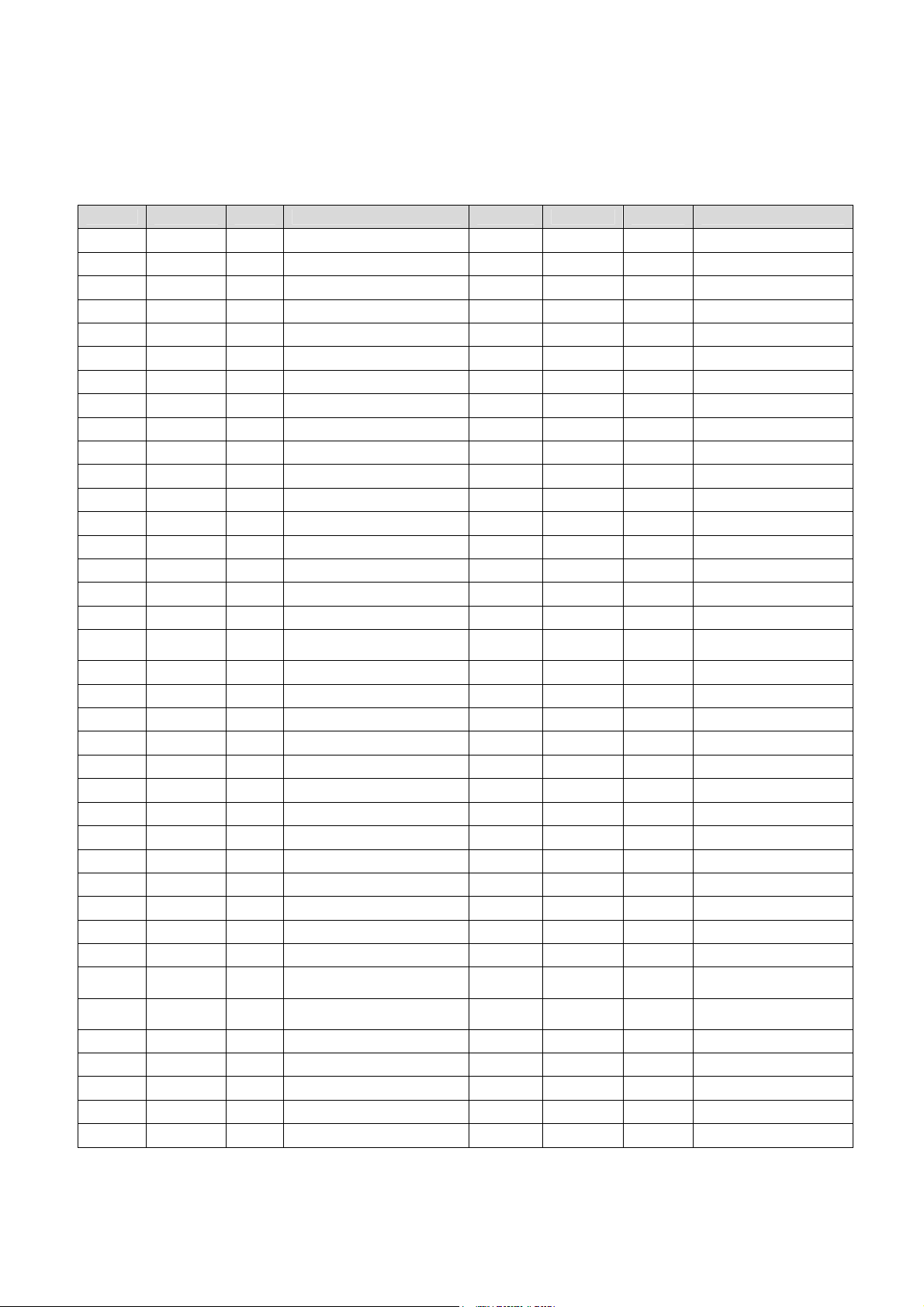
3.2.4 GPIO List
The following table summarizes GPIO usage on the C604 PCH
Name Power Well Default Description Name Power Well Default Description
GPIO0 3.3V GPI IRQ_SSB_SCI_WHEA_N (PU) GPIO38 3.3V GPI Unused (PU)
GPIO1 3.3V GPI Unused (PU) GPIO39 3.3V GPI Unused (PU)
GPIO2 5V GPI TTL_ERR_N0 GPIO40 3.3V_SB Native Unused (PU)
GPIO3 5V GPI FM_ERR1_DLY_N GPIO41 3.3V_SB Native USB1_OC-L (PU)
GPIO4 5V GPI FM_IBMC_SSB_SMI_LPC_N (PU) GPIO42 3.3V_SB Native Unused (PU)
GPIO5 5V GPI IRQ_IBMC_SSB_NMI (PU) GPIO43 3.3V_SB Native USB2_OC-L (PU)
GPIO6 3.3V GPI Unused (PU) GPIO44 3.3V_SB GPI Unused (PU)
GPIO7 3.3V GPI Unused (PU) GPIO45 3.3V_SB GPI Unused (PU)
GPIO8 3.3V_SB GPO IRQ_CATERR_DLY_BUF_N GPIO46 3.3V_SB GPI Unused (PU)
GPIO9 3.3V_SB Native Unused (PU) GPIO47 3.3V_SB GPI Unused (PU)
GPIO10 3.3V_SB Native Unused (PU) GPIO48 3.3V GPI Unused (reserve PU)
GPIO11 3.3V_SB Native PU_SMB_ALERT_N (PU) GPIO49 3.3V GPI Unused (PU)
GPIO12 3.3V_SB Native LOM_DEV_OFF_N (PU) GPIO50 5V Native Unused (PU)
GPIO13 3.3V_SB GPI FM_IBMC_SSB_SCI_LPC_N (PU) GPIO51 3.3V Native PU_SGPIO_GSX_DOUT (PU)
GPIO14 3.3V_SB Native Unused (PU) GPIO52 5V Native Unused (PU)
GPIO15 3.3V_SB GPO SAS_SATA_RAID_KEY (PU) GPIO53 3.3V Native Unused (PU)
GPIO16 3.3V GPI PU_SSB_GP16 (PU) GPIO54 5V Native Unused (PU)
GPIO17 3.3V GPI Unused (PU) GPIO55 3.3V Native
GPIO18 3.3V GPO Unused (PU) GPIO56 3.3V_SB GPI Unused (PU)
GPIO19 3.3V GPI FM_BIOS_SPI_WP_N GPIO57 3.3V_SB GPI FM_ME_RCVR_N (PU)
GPIO20 3.3V GPO FM_SMI_ACTIVE_N (PU) GPIO58 3.3V_SB Native PMBUS_CLK (PU)
GPIO21 3.3V GPI Unused (PU) GPIO59 3.3V_SB Native USB0_OC-L (PU)
GPIO22 3.3V GPI Unused (PU) GPIO60 3.3V_SB Native IRQ_SML0_ALERT_N (PU)
GPIO23 3.3V Native Unused (PU) GPIO61 3.3V_SB GPO LPC_TPM_PD_N
GPIO24 3.3V_SB GPO FM_PBG_DYN_SKU_KEY (PU) GPIO62 3.3V_SB Native CLK_33K_SUSCLK_PLD
GPIO25 3.3V_SB GPO SSB_GP25 (TP) GPIO63 3.3V_SB Native FM_SLPS5_N
GPIO26 3.3V_SB GPO SSB_GP26 (TP) GPIO64 3.3V GPO Unused (TP)
GPIO27 3.3V_SB GPI FP_PWR_LED_N (PU) GPIO65 3.3V GPO Unused (TP)
GPIO28 3.3V_SB GPO PD_SSB_GP28 (PU) GPIO66 3.3V GPO USR_LED
GPIO29 3.3V_SB GPI FM_THROTTLE_N (PU) GPIO67 3.3V GPO Unused (TP)
GPIO30 3.3V_SB Native PU_SUS_WARN_N (PU) GPIO68 3.3V GPI Unused (PU)
GPIO31 3.3V_SB GPI
GPIO32 3.3V GPO
GPIO33 3.3V GPO Unused (TP) GPIO71 3.3V Native Unused (PU)
GPIO34 3.3V GPI FM_VIDEO_DISABLE_N (PU) GPIO72 3.3V_SB Native PU_BATLOW_N (PU)
GPIO35 3.3V GPO FM_NMI_EVENT_N (PU) GPIO73 3.3V_SB GPI Unused (PU)
GPIO36 3.3V GPI TP_SSB_GP36 (PD) GPIO74 3.3V_SB Native IBMC_THERMTRIP_N (PU)
GPIO37 3.3V GPI Unused (reserve PU) GPIO75 3.3V_SB Native PMBUS_DATA (PU)
IRQ_SML1_PMBUS_ALERT_N
(PU)
FM_MULTIPLE_PCI_MASTER_N
(PU)
GPIO69 3.3V GPI Unused (PU)
GPIO70 3.3V Native Unused (PU)
FM_BIOS_RCVR_BOOT_N
(PU)
21
Page 22
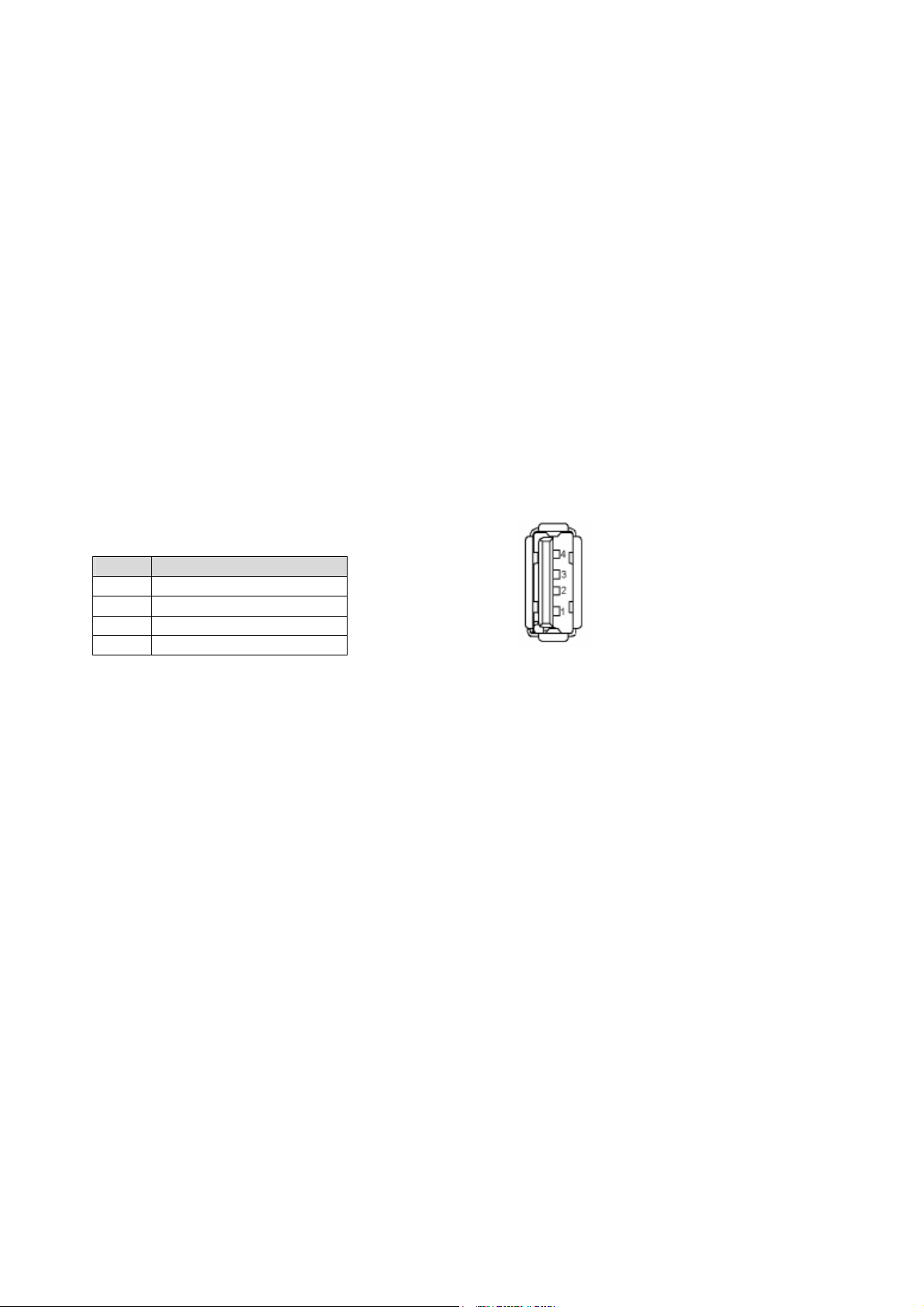
3.3 IO Interfaces
3.3.1 USB
The aTCA-6200 supports six USB 2.0 ports:
Three Type-A ports on front panel
Three ports routed to RTM
On the USB 2.0 front panel port, a USB cable with up to 5 meters in length can be used.
On the USB 2.0 Rear I/O ports, it is strongly recommended to use a cable below 3 meters in length for
USB 2.0 devices.
The USB 2.0 ports are high-speed, full-speed, and low-speed capable. Hi-speed USB 2.0 allows data
transfers of up to 480 Mb/s, 40 times faster than a full-speed USB (USB 1.1). One USB peripheral may
be connected to each port.
Front Panel USB Connector (CN9-11)
Pin USB 2.0 Signal Names
1 VCC
2 Data3 Data+
4 GND
Note: The aTCA-6200 host interfaces can be used with maximum 500mA continuous load current as
specified in the Universal Serial Bus Specification, Revision 2.0. Short circuit protection is provided. All
the signal lines are EMI filtered.
22
Page 23
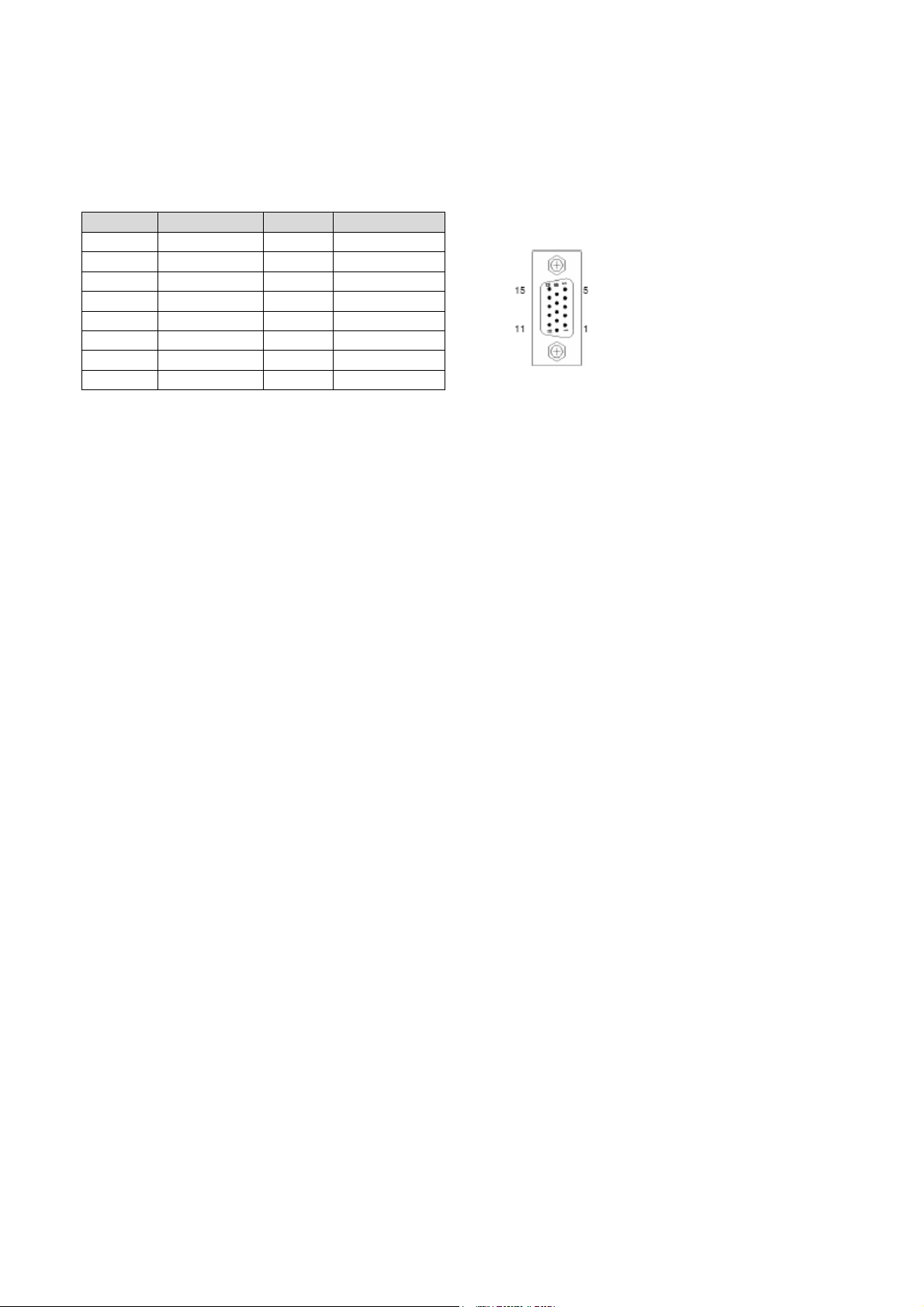
3.3.2 VGA Analog Interface
The DB-15 female connector CN10 is for analog display output.
Pin Name Pin Name
1 RED 9 +5v
2 GREEN 10 GND
3 BLUE 11 NC
4 NC 12 DDC_DATA
5 GND 13 HSYNC
6 GND 14 VSYNC
7 GND 15 DDC_CLK
8 GND
3.3.3 Ethernet Connection
The aTCA-6200 is equipped with one quad-port Intel® 82580EB Gigabit Ethernet Controller and one
dual-port Intel® 82576EB Gigabit Ethernet Controller which provide six GbE ports in total. In default
configuration, two ports (LAN 1/2) from Intel® 82580EB Gigabit Ethernet Controller are connected to
the front panel RJ-45 ports. The other two ports (LAN3/4) are routed as GbE SerDes signals to Zone 3
RTM connectors or to the AMC port for AMC.2 E2 Support. Users can select the routing by changing
the setting of switch SW11. Two GbE ports from Intel® 82576EB Gigabit Ethernet Controller are
connected to Zone 2 Base Interface channel 1 and 2 (BCH1/BCH2).
The aDB-6100-A Fabric riser card provides the capability to support different configurations for
Fabric Channels 1 and 2. An aDB-6100-A will be installed on the aTCA-6200 by default. An Intel
82599EB Ethernet controller on the riser card connects provides 10GbE links to Fabric Channels 1
and 2 (FCH1/FCH2).
23
Page 24
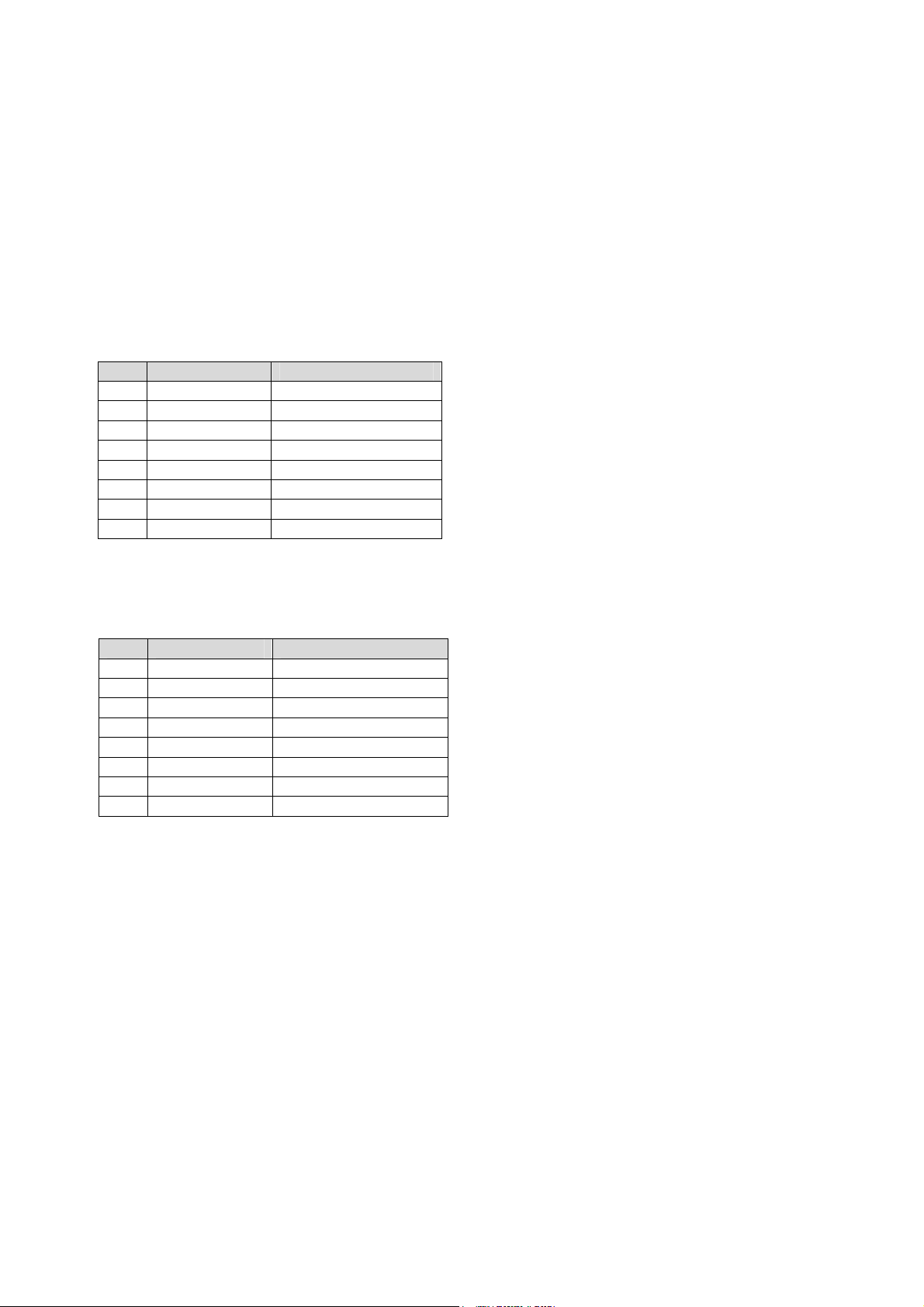
3.3.4 Serial Port
One PC-compatible serial RS-232 RJ-45 port is provided on the front panel with DIP switches SW9 and
SW10 on the board that are used to set the COM port function (refer to section 3.3.5 for detailed
switch settings). A complete set of handshaking and modem control signals are supported, with data
transfer rates up to 115.2 kB/sec.
The Front Panel RS-232 RJ-45 connector pin-assignment fore different modes are listed below.
The pin assignment of front panel RS-232 RJ-45 connector for COM mode:
Pin Signal Name Function
1 DCD# Data Carrier Detect
2 RTS# Request to Send
3 DSR# Data Set Ready
4 TXD Transmit Data
5 RXD Receive Data
6 GND Ground
7 CTS# Clear to Send
8 DTR# Data Terminal Ready
The pin assignment of front panel RS-232 RJ-45 connector for IPMC debug mode:
Pin Signal Name Function
1 NC No connected
2 NC No connected
3 NC No connected
4 DBG_TX IPMC Transmit Data
5 DBG_RX IPMC Receive Data
6 GND Ground
7 NC No connected
8 NC No connected
24
Page 25
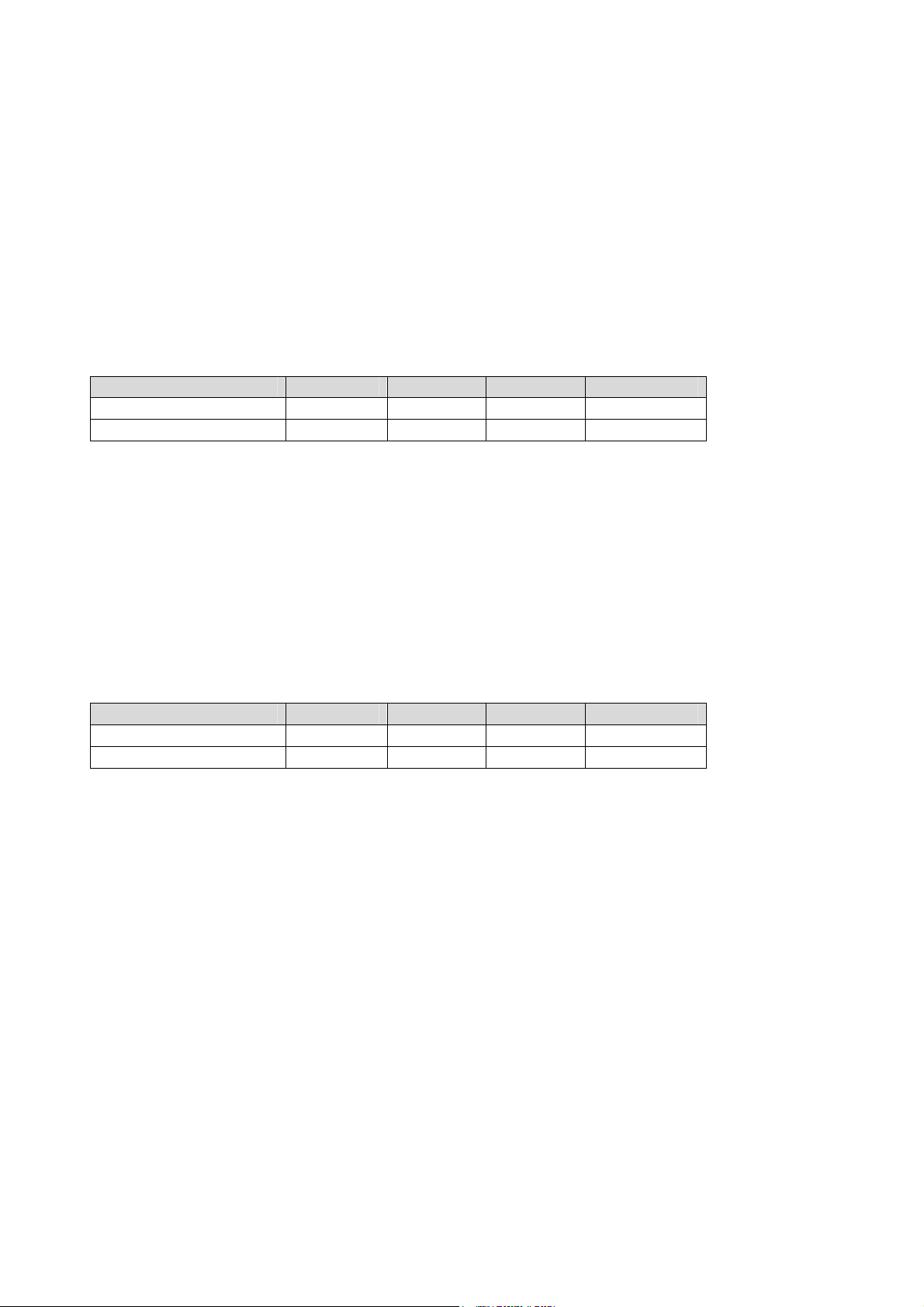
3.3.5 Switch Settings
3.3.5.1 Set Blade Operation Mode
Use Pin 2 of switch SW11 to set the Blade Operation Mode. Users can choose Normal Mode for
operation with chassis or Standalone Mode for operation without chassis. Detailed settings are listed
below.
Options Pin1 Pin 2 Pin 3 Pin 4
Normal Mode Off Off On Off
Standalone Mode Off On On Off
3.3.5.2 Select AMC.2 E2 Support
Use Pin 4 of switch SW11 to set the routing of LAN3/4 to Intel 82580EB to support AMC.2 E2 or to RTM.
Detailed settings are listed below.
Options Pin1 Pin 2 Pin 3 Pin 4
2x Serdes to RTM Off Off On Off
AMC.2 E2 Support Off Off On On
25
Page 26
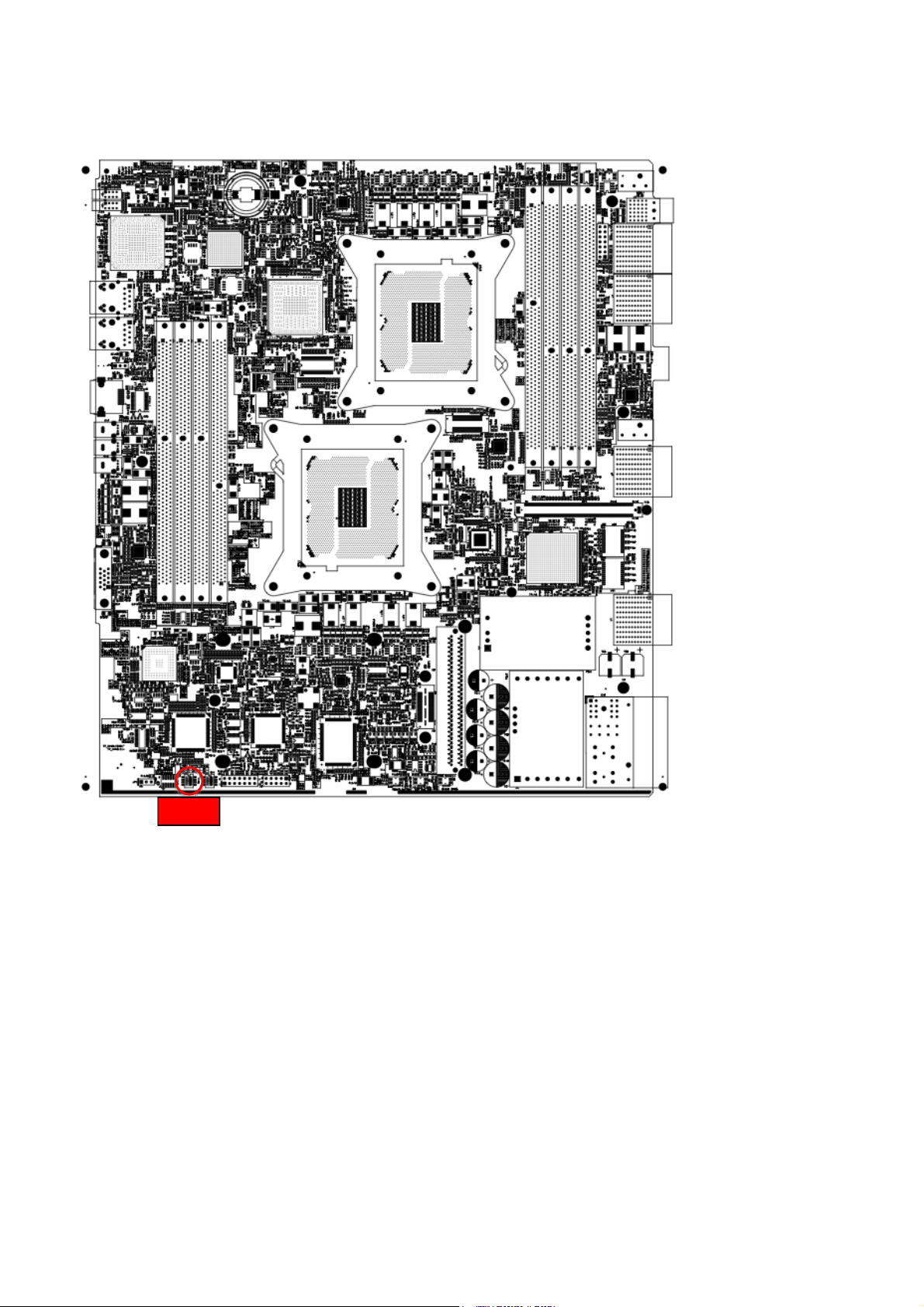
Switch SW11 is located at the edge of PCB near the handle.
SW11
26
Page 27
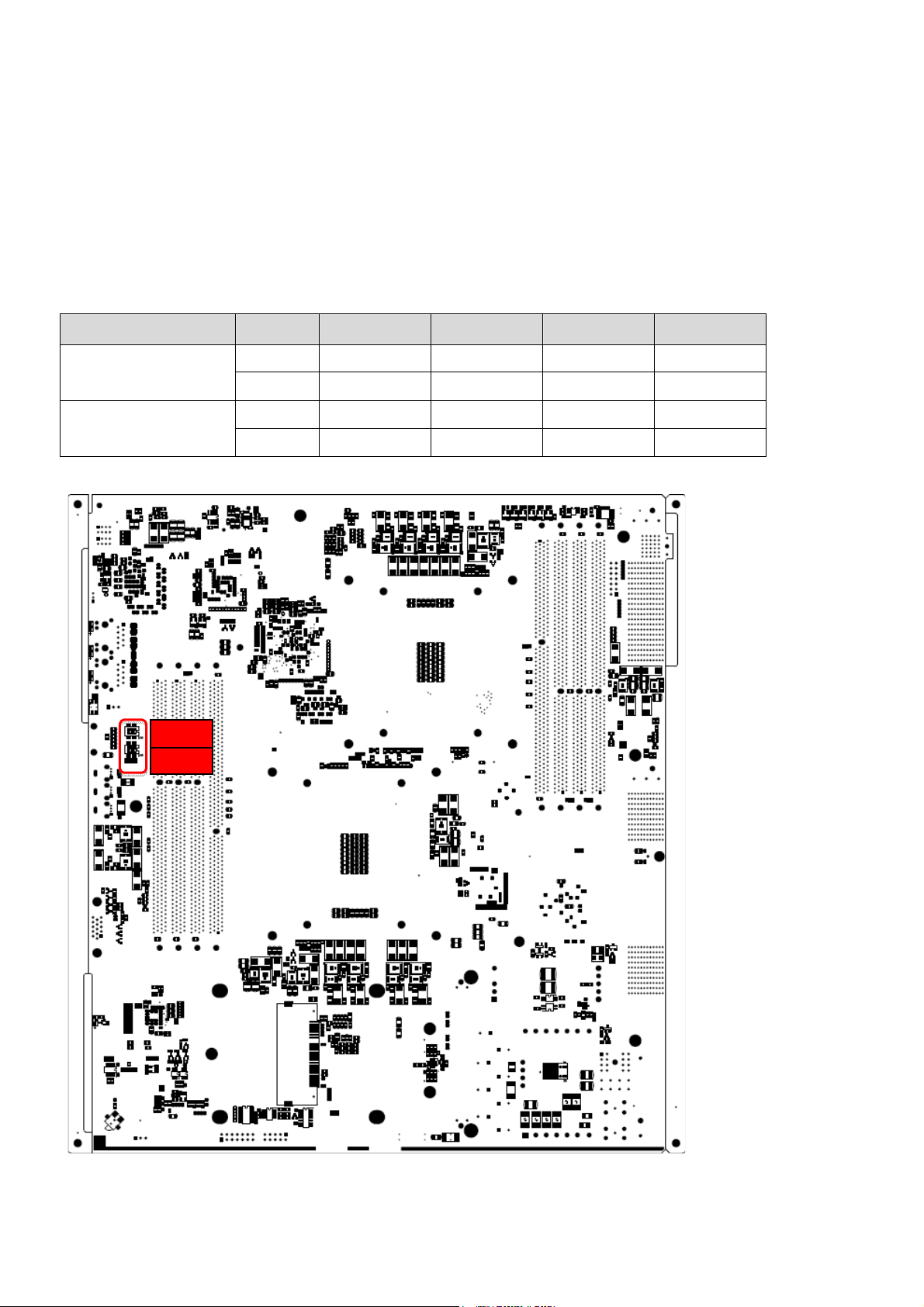
3.3.5.3 Select Front Panel RJ-45 COM Port Mode
Use switches SW9 and SW10 located on the solder side of the aTCA-6200 to select the operating mode
for front panel RJ-45 COM port. Users can choose RS-232 Mode for standard RS-232 COM port or IPMC
Debug Mode which routes the front panel RJ-45 COM port to the IPMC.
Configuration Switch Pin 1 Pin 2 Pin 3 Pin 4
RS-232 Mode
(default)
IPMC Debug Mode
SW10
SW9 On On Off Off
SW10 On Off Off Off
SW9 Off Off On On
SW10 Off On On On
SW9
27
Page 28
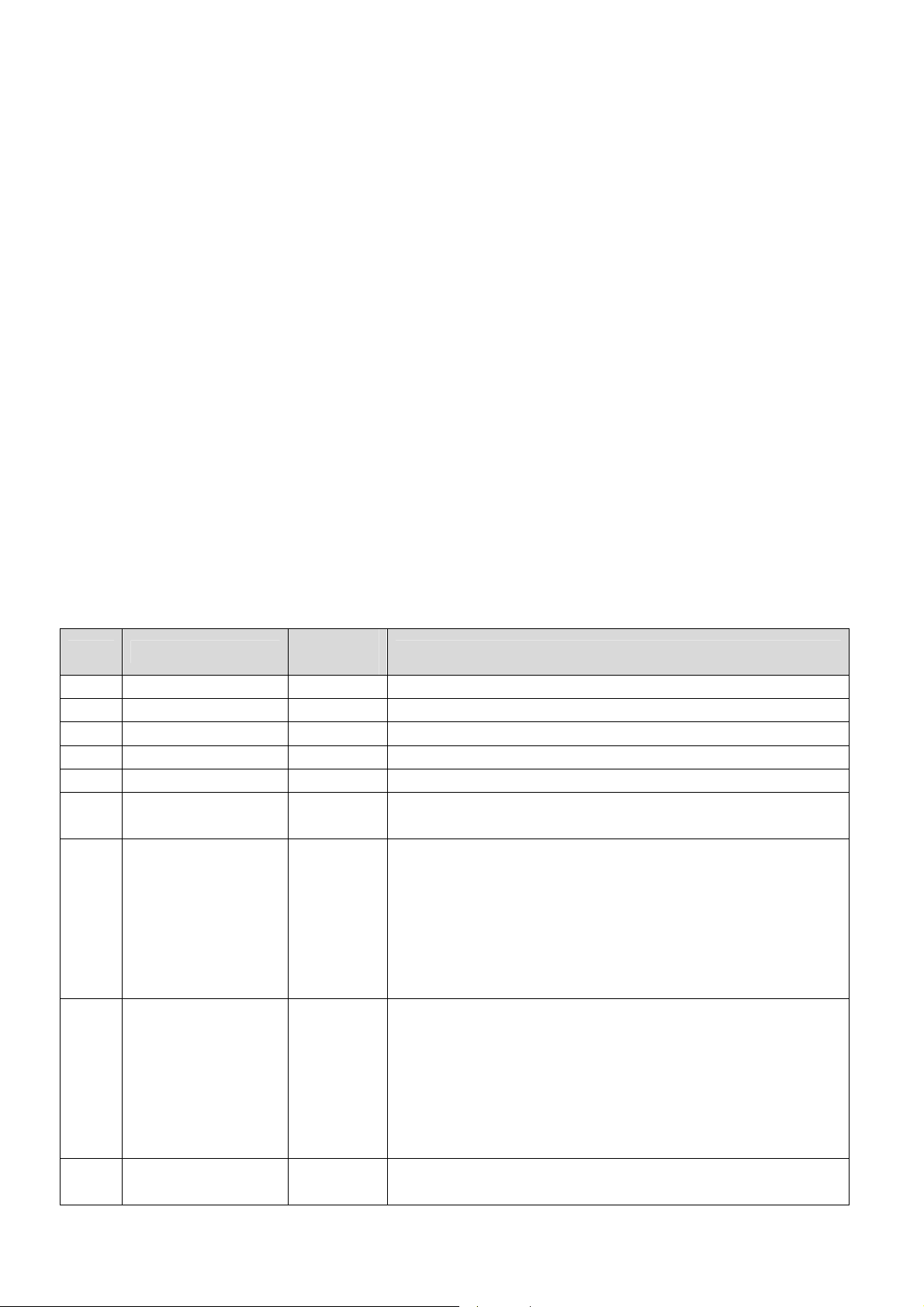
4 Hardware Platform Management
4.1 Platform Management Overview
The purpose of the hardware platform management system is to monitor, control, and assure proper
operation of AdvancedTCA® Boards and other Shelf components. The hardware platform management
system watches over the basic health of the system, reports anomalies, and takes corrective action
when needed. The hardware platform management system can retrieve inventory information and
sensor readings as well as receive event reports and failure notifications from Boards and other
Intelligent FRUs. The hardware platform management system can also perform basic recovery
operations such as power cycle or reset of managed entities.
The IPMI controller on aTCA-6200 supports an “intelligent” hardware management system, based on
the Intelligent Platform Management Interface Specification. The hardware management system
provides the ability to manage the power, cooling, and interconnect needs of intelligent devices; to
monitor events; and to log events to a central repository.
4.2 IPMI Sensors
Following table shows all the sensors which aTCA-6200 supported.
Item Sensor Name
(1) Hot Swap (0x0) FRU Hotswap Sensor. Please refer to section 4.2.1
(2) Hot Swap AMC 1 (0x1) AMC#1 Hotswap Sensor. Please refer to section 4.2.1
(3) RTM Hot Swap (0x2) RTM Hotswap Sensor. Please refer to section 4.2.1
(4) Version change (0x3) Version Change Sensor. Please refer to section 4.2.4
(5) IPMB Physical (0x4) Physical IPMB Sensor. Please refer to section 4.2.2
(6) BMC Watchdog
(7) +1.5V DDR-CPU (0x6) Voltage Sensor. Please refer to section 4.2.5
(8) +1.8V CPU0 (0x7) Voltage Sensor. Please refer to section 4.2.5
(9) +1.5V DDR-CPU1 (0x8) Voltage Sensor. Please refer to section 4.2.5
Sensor
Address
(0x5) Watchdog Timer Sensor. Please refer to section 4.2.3
Upper Non-Recoverable Threshold = 1.65 Volts
Upper Critical Threshold = 1.62 Volts
Upper Non-Critical Threshold = 1.59 Volts
Lower Non-Critical Threshold = 1.296 Volts
Lower Critical Threshold = 1.242 Volts
Lower Non-Recoverable Threshold = 1.215 Volts
Upper Non-Recoverable Threshold = 1.98 Volts
Upper Critical Threshold = 1.944 Volts
Upper Non-Critical Threshold = 1.908 Volts
Lower Non-Critical Threshold = 1.692 Volts
Lower Critical Threshold = 1.656 Volts
Lower Non-Recoverable Threshold = 1.62 Volts
Upper Non-Recoverable Threshold = 1.65 Volts
Description
28
Page 29

Item Sensor Name
Sensor
Address
Description
Upper Critical Threshold = 1.62 Volts
Upper Non-Critical Threshold = 1.59 Volts
Lower Non-Critical Threshold = 1.296 Volts
Lower Critical Threshold = 1.242 Volts
Lower Non-Recoverable Threshold = 1.215 Volts
(10) +1.8V CPU1 (0x9) Voltage Sensor. Please refer to section 4.2.5
Upper Non-Recoverable Threshold = 1.98 Volts
Upper Critical Threshold = 1.944 Volts
Upper Non-Critical Threshold = 1.908 Volts
Lower Non-Critical Threshold = 1.692 Volts
Lower Critical Threshold = 1.656 Volts
Lower Non-Recoverable Threshold = 1.62 Volts
(11) +5.0V (0xA) Voltage Sensor. Please refer to section 4.2.5
Upper Non-Recoverable Threshold = 5.5 Volts
Upper Critical Threshold = 5.4 Volts
Upper Non-Critical Threshold = 5.3 Volts
Lower Non-Critical Threshold = 4.7 Volts
Lower Critical Threshold = 4.6 Volts
Lower Non-Recoverable Threshold = 4.5 Volts
(12) +3.3V (0xB) Voltage Sensor. Please refer to section 4.2.5
Upper Non-Recoverable Threshold = 3.63 Volts
Upper Critical Threshold = 3.564 Volts
Upper Non-Critical Threshold = 3.498 Volts
Lower Non-Critical Threshold = 3.102 Volts
Lower Critical Threshold = 3.036 Volts
Lower Non-Recoverable Threshold = 2.97 Volts
(13) +12V (0xC) Voltage Sensor. Please refer to section 4.2.5
Upper Non-Recoverable Threshold = 13.2 Volts
Upper Critical Threshold = 12.96 Volts
Upper Non-Critical Threshold = 12.72 Volts
Lower Non-Critical Threshold = 11.28 Volts
Lower Critical Threshold = 11.04 Volts
Lower Non-Recoverable Threshold = 10.8 Volts
(14) LM73 Temp PCH (0xD) Temperature Sensor. Please refer to section 4.2.5
Upper Non-Recoverable Threshold = 95 degrees C
Upper Critical Threshold = 75 degrees C
Upper Non-Critical Threshold = 60 degrees C
Lower Non-Critical Threshold = 0 degrees C
Lower Critical Threshold = -5 degrees C
Lower Non-Recoverable Threshold = -10 degrees C
(15) LM73 Temp PSU1 (0xE) Temperature Sensor. Please refer to section 4.2.5
Upper Non-Recoverable Threshold = 95 degrees C
Upper Critical Threshold = 75 degrees C
Upper Non-Critical Threshold = 60 degrees C
Lower Non-Critical Threshold = 0 degrees C
Lower Critical Threshold = -5 degrees C
Lower Non-Recoverable Threshold = -10 degrees C
29
Page 30

Item Sensor Name
Sensor
Address
Description
(16) LM73 Temp 82580 (0xF) Temperature Sensor. Please refer to section 4.2.5
Upper Non-Recoverable Threshold = 95 degrees C
Upper Critical Threshold = 75 degrees C
Upper Non-Critical Threshold = 60 degrees C
Lower Non-Critical Threshold = 0 degrees C
Lower Critical Threshold = -5 degrees C
Lower Non-Recoverable Threshold = -10 degrees C
(17) P0V75_DDR_VTT1 (0x10) Voltage Sensor. Please refer to section 4.2.5
Upper Non-Recoverable Threshold = 0.825 Volts
Upper Critical Threshold = 0.81 Volts
Upper Non-Critical Threshold = 0.795 Volts
Lower Non-Critical Threshold = 0.705 Volts
Lower Critical Threshold = 0.69 Volts
Lower Non-Recoverable Threshold = 0.675 Volts
(18) P_VCCP1 (0x11) Voltage Sensor. Please refer to section 4.2.5
Upper Non-Recoverable Threshold = 1.385 Volts
Upper Critical Threshold = 1.365 Volts
Upper Non-Critical Threshold = 1.35 Volts
Lower Non-Critical Threshold = 0.6 Volts
Lower Critical Threshold = 0.58 Volts
Lower Non-Recoverable Threshold = 0.56 Volts
(19) PVSA_CPU1 (0x12) Voltage Sensor. Please refer to section 4.2.5
Upper Non-Recoverable Threshold = 1.232 Volts
Upper Critical Threshold = 1.215 Volts
Upper Non-Critical Threshold = 1.2 Volts
Lower Non-Critical Threshold = 0.6 Volts
Lower Critical Threshold = 0.582 Volts
Lower Non-Recoverable Threshold = 0.565 Volts
(20) PVTT_CPU1 (0x13) Voltage Sensor. Please refer to section 4.2.5
Upper Non-Recoverable Threshold = 1.137 Volts
Upper Critical Threshold = 1.117 Volts
Upper Non-Critical Threshold = 1.095 Volts
Lower Non-Critical Threshold = 1.005 Volts
Lower Critical Threshold = 0.984 Volts
Lower Non-Recoverable Threshold = 0.871 Volts
(21) P0V75_DDR_VTT0 (0x14) Voltage Sensor. Please refer to section 4.2.5
Upper Non-Recoverable Threshold = 0.825 Volts
Upper Critical Threshold = 0.81 Volts
Upper Non-Critical Threshold = 0.795 Volts
Lower Non-Critical Threshold = 0.705 Volts
Lower Critical Threshold = 0.69 Volts
Lower Non-Recoverable Threshold = 0.675 Volts
(22) P_VCCP0 (0x15) Voltage Sensor. Please refer to section 4.2.5
Upper Non-Recoverable Threshold = 1.385 Volts
Upper Critical Threshold = 1.365 Volts
Upper Non-Critical Threshold = 1.35 Volts
Lower Non-Critical Threshold = 0.6 Volts
30
Page 31

Item Sensor Name
Sensor
Address
Description
Lower Critical Threshold = 0.58 Volts
Lower Non-Recoverable Threshold = 0.56 Volts
(23) PVSA_CPU0 (0x16) Voltage Sensor. Please refer to section 4.2.5
Upper Non-Recoverable Threshold = 1.232 Volts
Upper Critical Threshold = 1.215 Volts
Upper Non-Critical Threshold = 1.2 Volts
Lower Non-Critical Threshold = 0.6 Volts
Lower Critical Threshold = 0.582 Volts
Lower Non-Recoverable Threshold = 0.565 Volts
(24) PVTT_CPU0 (0x17) Voltage Sensor. Please refer to section 4.2.5
Upper Non-Recoverable Threshold = 1.137 Volts
Upper Critical Threshold = 1.117 Volts
Upper Non-Critical Threshold = 1.095 Volts
Lower Non-Critical Threshold = 1.005 Volts
Lower Critical Threshold = 0.984 Volts
Lower Non-Recoverable Threshold = 0.871 Volts
(25) P1V1_SSB (0x18) Voltage Sensor. Please refer to section 4.2.5
Upper Non-Recoverable Threshold = 1.21 Volts
Upper Critical Threshold = 1.188 Volts
Upper Non-Critical Threshold = 1.166 Volts
Lower Non-Critical Threshold = 1.034 Volts
Lower Critical Threshold = 1.012 Volts
Lower Non-Recoverable Threshold = 0.99 Volts
(26) P1V5_SSB (0x19) Voltage Sensor. Please refer to section 4.2.5
Upper Non-Recoverable Threshold = 1.65 Volts
Upper Critical Threshold = 1.62 Volts
Upper Non-Critical Threshold = 1.59 Volts
Lower Non-Critical Threshold = 1.296 Volts
Lower Critical Threshold = 1.242 Volts
Lower Non-Recoverable Threshold = 1.215 Volts
(27) P1V8_LAN_82576 (0x1A) Voltage Sensor. Please refer to section 4.2.5
Upper Non-Recoverable Threshold = 1.98 Volts
Upper Critical Threshold = 1.944 Volts
Upper Non-Critical Threshold = 1.908 Volts
Lower Non-Critical Threshold = 1.692 Volts
Lower Critical Threshold = 1.656 Volts
Lower Non-Recoverable Threshold = 1.62 Volts
(28) P1V8_LAN_82580 (0x1B) Voltage Sensor. Please refer to section 4.2.5
Upper Non-Recoverable Threshold = 1.98 Volts
Upper Critical Threshold = 1.944 Volts
Upper Non-Critical Threshold = 1.908 Volts
Lower Non-Critical Threshold = 1.692 Volts
Lower Critical Threshold = 1.656 Volts
Lower Non-Recoverable Threshold = 1.62 Volts
(29) P1V_LAN_82576 (0x1C) Voltage Sensor. Please refer to section 4.2.5
Upper Non-Recoverable Threshold = 1.1 Volts
Upper Critical Threshold = 1.08 Volts
31
Page 32

Item Sensor Name
(30) P1V_LAN_82580 (0x1D) Voltage Sensor. Please refer to section 4.2.5
(31) CPU0_Temp (0x1E) CPU Temperature. Please refer to section 4.2.5
(32) CPU1_Temp (0x1F) CPU Temperature. Please refer to section 4.2.5
Sensor
Address
Description
Upper Non-Critical Threshold = 1.06 Volts
Lower Non-Critical Threshold = 0.94 Volts
Lower Critical Threshold = 0.92 Volts
Lower Non-Recoverable Threshold = 0.9 Volts
Upper Non-Recoverable Threshold = 1.1 Volts
Upper Critical Threshold = 1.08 Volts
Upper Non-Critical Threshold = 1.06 Volts
Lower Non-Critical Threshold = 0.94 Volts
Lower Critical Threshold = 0.92 Volts
Lower Non-Recoverable Threshold = 0.9 Volts
Upper Non-Recoverable Threshold = 95 degrees C
Upper Critical Threshold = 75 degrees C
Upper Non-Critical Threshold = 60 degrees C
Lower Non-Critical Threshold = 0 degrees C
Lower Critical Threshold = -5 degrees C
Lower Non-Recoverable Threshold = -10 degrees C
Upper Non-Recoverable Threshold = 95 degrees C
Upper Critical Threshold = 75 degrees C
Upper Non-Critical Threshold = 60 degrees C
Lower Non-Critical Threshold = 0 degrees C
Lower Critical Threshold = -5 degrees C
Lower Non-Recoverable Threshold = -10 degrees C
4.2.1 Get Sensor Reading (FRU Hotswap Sensor)
Byte Data field
Request data 1 Sensor Number (FFh = reserved)
Response data
1 Completion Code
2 Sensor Reading.
[7:0] - Not used. Write as 00h.
3 Standard IPMI byte (See “Get Sensor Reading” in IPMI specification):
[7] - 0b = All Event Messages disabled from this sensor
[6] - 0b = sensor scanning disabled
[5] - 1b = initial update in progress. This bit is set to indicate that a “Rearm Sensor Events” or “Set Event Receiver” command has been used to
request an update of the sensor status, and that update has not occurred
yet. Software should use this bit to avoid getting an incorrect status while
the first sensor update is in progress. This bit is only required if it is
possible for the IPM
Controller to receive and process a “Get Sensor Reading or Get Sensor
Event Status” command for the sensor before the update has completed.
This is most likely to be the case for sensors, such as fan RPM sensors,
32
Page 33

Byte Data field
that may require seconds to accumulate the first reading after a re-arm.
[4:0] – reserved. Ignore on read.
4 Current State Mask
[7] – 1b = FRU Operational State M7 - Communication Lost
[6] – 1b = FRU Operational State M6 - FRU Deactivation In Progress
[5] – 1b = FRU Operational State M5 - FRU Deactivation Request
[4] – 1b = FRU Operational State M4 - FRU Active
[3] – 1b = FRU Operational State M3 - FRU Activation in Progress
[2] – 1b = FRU Operational State M2 - FRU Activation Request
[1] – 1b = FRU Operational State M1 - FRU Inactive
[0] – 1b = FRU Operational State M0 - FRU Not Installed
(5) [7:0] – Optional/Reserved. If provided, write as 80h (IPMI restriction).
Ignore on read.
4.2.2 Get Sensor Reading (Physical IPMB-0 Sensor)
Byte Data field
Request data 1 Sensor Number (FFh = reserved)
Response data
1 Completion Code
2 [7] – IPMB B Override State
0b = Override state, bus isolated
1b = Local Control state - IPM Controller determines state of bus.
[6:4] = IPMB B Local Status
0h = No Failure. Bus enabled if no override in effect.
1h = Unable to drive clock HI
2h = Unable to drive data HI
3h = Unable to drive clock LO
4h = Unable to drive data LO
5h = Clock low timeout
6h = Under test (the IPM Controller is attempting to determine if it is
causing a bus hang).
7h = Undiagnosed Communications Failure
[3] – IPMB A Override State
0b = Override state, bus isolated
1b = Local Control state - IPM Controller determines state of bus.
[2:0] = IPMB A Local Status
0h = No failure. Bus enabled if no override in effect.
1h = Unable to drive clock HI
2h = Unable to drive data HI
3h = Unable to drive clock LO
4h = Unable to drive data LO
5h = Clock low timeout
6h = Under test (the IPM Controller is attempting to determine
if it is causing a bus hang).
7h = Undiagnosed Communications Failure
3 Standard IPMI byte (see “Get Sensor Reading” in IPMI specification)
[7] – 0b = All Event Messages disabled from this sensor
33
Page 34

Byte Data field
[6] – 0b = Sensor scanning disabled
[5] – 1b = Initial update in progress. This bit is set to indicate that a
“Re-arm Sensor Events” or “Set Event Receiver” command has been used
to request an update of the sensor status, and that update has not
occurred yet. Software should use this bit to avoid getting an incorrect
status while the first sensor update is in progress. This bit is only required
if it is possible for the controller
to receive and process a “Get Sensor Reading” or “Get Sensor
Event Status” command for the sensor before the update has completed.
This is most likely to be the case for sensors, such as
fan RPM sensors, that may require seconds to accumulate the first
reading after a re-arm.
[4:0] – Reserved. Ignore on read.
4 [7:4] – Reserved. Write as 0h, ignore on read
[3] 1b = IPMB A enabled, IPMB-B enabled
[2] 1b = IPMB A disabled, IPMB-B enabled
[1] 1b = IPMB-A enabled, IPMB-B disabled
[0] 1b = IPMB A disabled, IPMB-B disabled
(5) [7:0] – Optional/Reserved. If provided, write as 80h (IPMI restriction).
Ignore on read.
4.2.3 Watchdog Timer Sensor
Sensor Type Sensor
Type
Code
Watchdog 2 23h
Sensor
Specific
Offset
00h
01h
02h
03h
04h-07h
08h
Event
This sensor is recommended for new IPMI v1.0 and later
implementations.
Timer expired, status only (no action, no interrupt)
Hard Reset
Power Down
Power Cycle
reserved
Timer interrupt
The Event Data 2 field for this command can be used to
provide an
event extension code, with the following definition:
7:4 interrupt type
0h = none
1h = SMI
2h = NMI
3h = Messaging Interrupt
Fh = unspecified
all other = reserved
3:0 timer use at expiration:
0h = reserved
1h = BIOS FRB2
2h = BIOS/POST
34
Page 35

Sensor Type Sensor
Type
Code
Sensor
Specific
Offset
Event
3h = OS Load
4h = SMS/OS
5h = OEM
Fh = unspecified
all other = reserved
4.2.4 Version Change Sensor
Sensor Type Sensor
Type
Code
Version
Change
2Bh 00h
Sensor
Specific
Offset
01h
02h
03h
04h
05h
06h
07h
Event
00h Hardware change detected with associated Entity.
Informational. This offset does not imply whether the
hardware change was successful or not. Only that a change
occurred.
01h Firmware or software change detected with
associated Entity.Informational. Success or failure not
implied.
02h Hardware incompatibility detected with associated
Entity.
03h Firmware or software incompatibility detected with
associated Entity.
04h Entity is of an invalid or unsupported hardware
version.
05h Entity contains an invalid or unsupported firmware or
software version.
06h Hardware Change detected with associated Entity was
successful. (deassertion event means unsuccessful’).
07h Software or F/W Change detected with associated
Entity was successful. (deassertion event means
‘unsuccessful’)
Event data 2 can be used for additional event information
on the type of version change, with the following
definition:
Event Data 2
7:0 Version change type
00h unspecified
01h management controller device ID (change in one
or more fields from ‘Get Device ID’)
02h management controller firmware revision
03h management controller device revision
04h management controller manufacturer ID
05h management controller IPMI version
06h management controller auxiliary firmware ID
07h management controller firmware boot block
08h other management controller firmware
35
Page 36

09h system firmware (EFI / BIOS) change
0Ah SMBIOS change
0Bh operating system change
0Ch operating system loader change
0Dh service or diagnostic partition change
0Eh management software agent change
0Fh management software application change
10h management software middleware change
11h programmable hardware change (e.g. FPGA)
12h board/FRU module change (change of a module
plugged into associated entity)
13h board/FRU component change (addition or
removal of a replaceable component on the
board/FRU that is not tracked as a FRU)
14h board/FRU replaced with equivalent version
15h board/FRU replaced with newer version
16h board/FRU replaced with older version
17h board/FRU hardware configuration change (e.g.
strap, jumper, cable change, etc.)
4.2.5 Get Sensor Reading Command
Byte Data field
Request data 1 Sensor Number (FFh = reserved)
Response data
1 Completion Code
2 Sensor reading
Byte 1: byte of reading. Ignore on read if sensor does not return an
numeric (analog) reading.
3 [7] - 0b = All Event Messages disabled from this sensor
[6] - 0b = sensor scanning disabled
[5] - 1b = reading/state unavailable (formerly “initial update in progress”).
This bit is set to indicate that a ‘re-arm’ or ‘Set Event Receiver’ command
has been used to request an update of the sensor status, and that update
has not occurred yet. Software should
use this bit to avoid getting an incorrect status while the first sensor
update is in progress. This bit is only required if it is possible for the
controller to receive and process a ‘Get Sensor Reading’ or ‘Get Sensor
Event Status’ command for the sensor before the update has completed.
This is most likely to be the case for sensors, such as fan RPM sensors,
that may require seconds to accumulate the first reading after a re-arm.
The bit is also used to indicate when a reading/state is unavailable
because the management controller cannot obtain a valid reading or
state for the monitored entity, typically because the entity is not present.
For more in formation, please see Section 16.4, Event Status, Even
Conditions, and Present State and Section 16.6, Re-arming on the PICMG
specification 3.0.
[4:0] - reserved. Ignore on read.
4 For threshold-based sensors
Present threshold comparison status
36
Page 37

Byte Data field
[7:6] - reserved. Returned as 1b. Ignore on read.
[5] - 1b = at or above (≥) upper non-recoverable threshold
[4] - 1b = at or above (≥) upper critical threshold
[3] - 1b = at or above (≥) upper non-critical threshold
[2] - 1b = at or below (≤) lower non-recoverable threshold
[1] - 1b = at or below (≤) lower critical threshold
[0] - 1b = at or below (≤) lower non-critical threshold
For discrete reading sensors
[7] - 1b = state 7 asserted
[6] - 1b = state 6 asserted
[5] - 1b = state 5 asserted
[4] - 1b = state 4 asserted
[3] - 1b = state 3 asserted
[2] - 1b = state 2 asserted
[1] - 1b = state 1 asserted
[0] - 1b = state 0 asserted
(5) For discrete reading sensors only. (Optional)
(00h Otherwise)
[7] - reserved. Returned as 1b. Ignore on read.
[6] - 1b = state 14 asserted
[5] - 1b = state 13 asserted
[4] - 1b = state 12 asserted
[3] - 1b = state 11 asserted
[2] - 1b = state 10 asserted
[1] - 1b = state 9 asserted
[0] - 1b = state 8 asserted
37
Page 38

4.3 IPMI Commands
The following table presents all the commands which are supported by the aTCA-6200 in different
interfaces and that are compatible with IPMI v1.5 and PICMG 3.0 R2.0 ECN001. There are two
interfaces implemented with IPMI command support.
1. KCS: OpenIpmi
2. IPMB0: IPMBa & IPMBb
KCS IPMB0
IPMI commands
IPM Device “Global” Commands
Get Device ID
Cold Reset
Warm Reset
Get Self Test Results
Get Device GUID
IPMI Messaging Support Commands
Set BMC Global Enables
Get BMC Global Enables
Clear Message Flags
Get Message Flags
Get Message
Send Message
Master Write-Read
BMC Watchdog Timer
Reset Watchdog Timer
Set Watchdog Timer
Get Watchdog Timer
Event Commands
Set Event Receiver
Get Event Receiver
Platform Event
Sensor Device Commands
Get Device SDR Info
Get Device SDR
Reserve Device SDR
Repository
Get Sensor Reading Factors
Set Sensor Hysteresis
Get Sensor Hysteresis
Set Sensor Threshold
Get Sensor Threshold
Set Sensor Event Enable
Get Sensor Event Enable
Rearm Sensor Events
Get Sensor Event Status
Get Sensor Reading
● ●
● ●
● ●
● ●
● ●
● ●
● ●
● ●
● ●
● ●
● ●
● ●
● ●
● ●
● ●
● ●
● ●
● ●
● ●
● ●
● ●
● ●
● ●
● ●
● ●
● ●
● ●
● ●
● ●
● ●
● ●
38
Page 39

FRU Device Commands
Get FRU Inventory Area Info
Read FRU Data
Write FRU Data
● ●
● ●
● ●
PICMG Commands
HPM.1 Upgrade Commands (HPM.1)
Get target upgrade capabilities
Get component properties
Abort Firmware Upgrade
Initiate upgrade action
Upload firmware block
Finish firmware upload
Get upgrade status
Activate firmware
Query Self-test Results
Query Rollback status
Initiate Manual Rollback
● ●
● ●
● ●
● ●
● ●
● ●
● ●
● ●
● ●
● ●
● ●
AdvancedTCA
Get PICMG Properties
Get Address Info
FRU Control
FRU Control Capabilities
Get FRU LED Properties
Get LED Color Capabilities
Set FRU LED State
Get FRU LED State
Set IPMB State
Set FRU Activation Policy
Get FRU Activation Policy
Set FRU Activation
Get Device Locator Record ID
Get Port State
Set Port State
Compute Power Properties
Set Power Level
Get Power Level
Bused Resource Control
Get IPMB Link Info
SET_CLOCK_STATE
GET_CLOCK_STATE
Get AMC-Port State
Set AMC-Port State
● ●
● ●
● ●
● ●
● ●
● ●
● ●
● ●
●
● ●
● ●
● ●
● ●
● ●
●
●
●
● ●
●
● ●
● ●
● ●
●
●
39
Page 40

5 Getting Started
The aTCA-6200 has been designed for easy installation. However, the following standard precautions,
installation procedures, and general information must be observed to ensure proper installation and
to preclude damage to the board, other system components, or injury to personnel.
5.1 Safety Requirements
The following safety precautions must be observed when installing or operating the aTCA-6200.
ADLINK assumes no responsibility for any damage resulting from failure to comply with these
requirements.
Exercised due care when handling the board as the heat sink can get very hot. Do not touch the heat
sink when installing or removing the board. The board should not be placed on any surface or in any
form of storage container until the board and heat sink have cooled down to room temperature.
If your board type is not specifically qualified as being hot swap capable, switch off the AMC system
power before installing the board in a free AMC slot. Failure to do so could endanger your life or
health and may damage your board or system.
Certain AMC modules require bus master and/or Rear I/O capability. If you are in doubt whether such
features are required for the board you intend to install, please check your specific board and/or
system documentation to make sure that your system is provided with an appropriate free slot in
which to insert the board.
This ATCA blade contains electrostatic sensitive devices. Please observe the necessary precautions to
avoid damage to your board:
Discharge your clothing before touching the assembly. Tools must be discharged before use.
Do not touch components, connector-pins or traces.
If working at an anti-static workbench with professional discharging equipment, please do not
omit to use it.
40
Page 41

5.2 Installing and Removing the aTCA-6200 Blade
5.2.1 Installing the Blade
Follow the steps to install the aTCA-6200 blade to the chassis.
Step 1
Carefully align the board edges with the chassis guide rails and push the blade inwards.
41
Page 42

Step 2
Check if the catch hooks and alignment pins at both ends of the module are correctly inserted into
the proper openings. Push inwards on the handles until the blade is firmly seated in the chassis. (Do
not force the handles if there is any abnormal resistance or it could damage the connectors and/or
backplane.)
42
Page 43

Step 3
Push the ejector handles inwards until it is locked.
43
Page 44

Step 4
Lock both ends of the captive screws.
44
Page 45

5.2.2 Removing the Blade
Follow the steps to remove the aTCA-6200 blade from the chassis.
Step 1
Unlock both ends of the captive screws.
45
Page 46

Step 2
Pinch the lever and latch together then pull outwards to release the ejector handles at both ends.
Lever
Latch
46
Page 47

Step 3
Pull the blade outwards from the chassis until it is removed.
47
Page 48

6 BIOS
This chapter outlines how to configure the BIOS setup items. A detailed description of each
BIOS setup item in the following sections.
6.1 Entering the BIOS Setup Screen
To enter the setup screen, follow these steps:
Step 1: Power on the aTCA-6200.
Step 2: Press the <S> key on a USB keyboard when you see the following text prompt on the
boot up screen.
Step 3: After pressing the <S> key, the Main BIOS setup menu will be displayed. You can
access the other setup screens from the BIOS setup utility, such as CPU configuration, USB
configuration, etc.
6.1.1 Navigation
The BIOS setup/utility uses a key-based navigation system called hot keys. Most of the BIOS
setup utility hot keys can be used at any time during the setup navigation process. These
keys include <F1>, <F2>, <F3>, <F4>, <ESC>, <Enter>, <Arrow> keys, and so on.
48
Page 49

There is a hot key legend located in the right frame on most setup screens..
→← Left/Right. The Left and Right < Arrow > keys allow you to select a setup screen.
↑↓ Up/Down The Up and Down < Arrow > keys allow you to select a setup item or sub-screen.
+- Plus/Minus the Plus and Minus < Arrow > keys allow you to change the field value of a
particular setup item.
For example: Date and Time.
ESC The < Esc > key allows you to discard any changes you have made and exit the Setup. Press
the < Esc > key to exit the setup without saving your changes. Press the < Enter > key to
discard changes and exit. You can also use the < Arrow > key to select Cancel and then
press the < Enter > key to abort this function and return to the previous screen.
Enter The < Enter > key allows you to display or change the setup option listed for a particular
setup item. The < Enter > key can also allow you to display the setup sub-screens.
6.2 Main BIOS Setup Screen
The Main BIOS setup menu is the screen where you start navigation of the BIOS setting
menus. You can always return to the Main setup screen by selecting the Main tab. Each BIOS
setup menu option is described in the following sections.
There are two parts of the Main BIOS setup menu screen. The left part of the screen displays
the available options. The user can configure the options in blue text. The selected option
will appear highlighted in white text. Options in gray text are for information only
The upper right part of the screen displays the description of the selected option. The lower
right part of the screen shows the navigation keys that user can use.
The Main setup screen is shown below.
49
Page 50

System Language
Currently, only “English” is supported on the aTCA-6200.
System Time/System Date
Use these two options to change system time and date. Highlight System Time or System
Date using the <Arrow> keys. Enter new values using the keyboard. Press the <Tab> key or
the <Arrow> keys to move between fields. The date must be entered in MM/DD/YY format.
The time is entered in HH:MM:SS format.
The time is in 24-hour format. For example, 5:30 A.M. appears as 05:30:00, and 5:30 P.M. as
17:30:00.
System & Board Information
The Main BIOS setup screen reports memory and board information.
BIOS Vendor
Reports the BIOS vendor of aTCA-6200’s BIOS. American Megatrend, Inc. is the BIOS vendor
that aTCA-6200 is using.
Core Version
Shows which core version is used from AMI to develop the aTCA-6200’s BIOS.
Compliancy
Shows which version of EFI specification is compliant with the aTCA-6200’s BIOS.
BIOS Revision
Shows the revision of the aTCA-6200’s BIOS.
Build Date and Time
Shows the date and time that the aTCA-6200 BIOS was released.
Total Memory
Shows the memory size of the aTCA-6200.
50
Page 51

6.3 Advanced Setup Screen
Select the Advanced tab from the setup screen to enter Advanced BIOS setup screen.
You can select any of items in the left frame of the screen, such as CPU configuration, to go
to the sub menu for that item. You can select an Advanced BIOS sub menu or option by
highlighting it using the <Arrow> keys. The Advanced BIOS setup screen is shown below.
The sub menus are described in the following sections.
82576/82580/82599 PXE OpROM
These options can be configured to invoke Ethernet’s PXE ROM on
BASE/FRONT/RTM/FRABRIC interface. When it is set to disabled, system will boot without
PXE ROM. Options: Enabled/Disabled.
ClkGen Spread Specturm
This option can enable or disable Clockgen spread specturm. Options: Enabled/Disabled.
51
Page 52

Cave creek controller
This option can enable or disable cave creek devices. Options: Enabled/Disabled.
6.3.1 Trusted Computing
Trusted computing is an industry standard to make personal computers more secure
through a dedicated hardware chip, called a Trusted Platform Module (TPM). This option
allows enabling or disabling the TPM support.
Security Device Support
This item allows you to enables or disables BIOS support for security device. O.S. will not
show Security Device. TCG EFI protocol and INT1A interface will not be available. Options:
Enabled/Disabled.
TPM State
This item allows you to enables or disables Security Device. NOTE: Your Computer will
reboot during restart in order to change State of the Device. Options: Enabled/Disabled.
52
Page 53

6.3.2 CPU Configuration
You can use this screen to select options for the CPU configuration settings. Use the up and
down <Arrow> keys to select an item. Use the <+> and <-> keys to change the value of the
selected option. A description of the selected item appears on the right side of the screen.
The settings are described on the following pages. An example of the CPU configuration
screen is shown below.
6.3.2.1 Socket 0/1 CPU Information
BIOS will show the information of detected CPU, like CPU speed and its supported feature.
Detailed information will also be listed in each socket CPU information sub menu like below.
User can select “Socket 0” or “Socket 1” information for more detailed understanding of
what CPU is using on system.
53
Page 54

Hyper-threading
This item allows you to enable or disable the Hyper-Threading technology. Options:
Enabled/Disabled.
Active Processor Core
This item allows you to select the number of cores to enable in each processor package. This
BIOS setting is present only when a multi-core processor is installed.
Limit CPUID Maximum
When the computer is booted up, the operating system executes CPUID instruction to
identify the processor and its capabilities. Before it can do so, it must first query the
processor to find out the highest input value CPUID recognizes. This determines the kind of
basic information CPUID can provide the operating system. This option allows you to
circumvent problems with older operating systems that do not support Intel Pentium 4
processor with Hyper-Threading Technology.
When Enabled, the processor will limit the maximum CPUID input value to 03h when
queried, even if the processor supports a higher CPUID input value. When Disabled, the
processor will return the actual maximum CPUID input value of the processor when queried.
Options: Enabled/Disabled.
Execute Disable Bit
Intel’s Execute Disable Bit functionality can help prevent certain classes of malicious buffer
overflow attacks when combined with a supporting operating system. Execute Disable Bit
allows the processor to classify areas in memory by where application code can execute and
where it cannot. When a malicious worm attempts to insert code in the buffer, the
processor disables code execution and prevents damage and worm propagation.
Hardware Prefetcher
This is used for reducing the waiting time of DRAM. The hardware prefetcher looks for
streams of data and tries to predict what data will be needed next by the processor and
proactively tries to fetch these data. Options: Enabled/Disabled.
Adjacent Cache Line P
It is opened for choose the optimal use of sequential memory access for performance
purpose. Disable this setting for the application that requires high use of random memory
access. Options: Enabled/Disabled.
54
Page 55

DCU Streamer Prefetch
There are two distinct hardware prefetchers on aTCA-6200. Data Cache Unit (DCU) streamer
prefetcher and Data Cache Unit (DCU) IP-prefetcher. DCU streamer prefetchers detect
multiple reads to a single cache line in a certain period of time and choose to load the
following cache line to the L1 data caches.
This option allows user to enable or disable DCU streamer Prefetcher.
DCU IP Prefetcher
DCU IP Prefetcher looks for sequential load history to determine whether to prefetch the
data to the L1 caches.
This option allows user to enable or disable DCU IP Prefetcher.
Intel Virtualization
Intel Virtualization Technology consists of components that support virtualization of
platforms based on Intel processors, thereby enabling the running of multiple operating
systems and applications in independent partitions. Each partition behaves like a virtual
machine (VM) and provides isolation and protection across partitions.
Intel VT requires the use of a processor with Intel VT support. Additionally, a third-party
VMM may also be required. Options: Enabled/Disabled.
6.3.2.2 CPU Power Management Configuration
CPU Power Management configuration opens some item for adjusting the load or timing to
reduce the power consumption. User can go to this setup page to configure the best setting
for the whole system.
55
Page 56

Power Technology
This item enables the power management features.
Energy Performance
This item is designed for configuring the energy performance.
6.3.3 Runtime Error Logging
You can use this screen to specify options for the runtime error logging settings. Use the up
and down <Arrow> keys to select an item. Use <+> and <-> keys to change the value of the
selected option. The settings are described in the following pages. The screen is shown as
below.
Runtime Error Logging
This option allows user to enable or disable runtime error logging.
Memory Corr. Error Th
This option is for setting memory correctable error threshold value.
PCI Error Logging Sup
This option is for enabling or disabling PCI error logging.
Poison Support
This option is for enabling or disabling Poison support. When poisioning is enabled, CPU
doesn’t singal the uncorrectable error via MCERR but may signal CMCI if CMCI is enabled.
56
Page 57

6.3.4 SATA Configuration
You can use this screen to specify options for the SATA configuration settings. Use the up
and down <Arrow> keys to select an item. Use <+> and <-> keys to change the value of the
selected option. The settings are described in the following pages. The screen is shown as
below.
SATA Mode
This option is designed for configuring SATA mode. It can be Disabled, IDE Mode and AHCI
Mode.
Aggressive Link Power
It allows enabling or disabling Aggressive Link Power for SATA.
57
Page 58

6.3.5 SAS Configuration
You can use this screen to view the current SAS configuration. The SAS device is shown
dynamically when system boot. The SAS option will detect the existed drive and then show
them on this setup screen. User can check the result of detection from this screen. The
screen is shown as below.
6.3.6 USB Configuration
You can use this screen to specify options for the USB configuration settings. Use the up and
down <Arrow> keys to select an item. Use <+> and <-> keys to change the value of the
selected option. The settings are described in the following pages. The screen is shown as
below.
58
Page 59

Legacy USB Support
Legacy USB support refers to USB mouse and keyboard support. If this option is not enabled,
any attached USB mouse or keyboard will not become available until a USB compatible
operating system is fully booted with all USB drivers loaded. When this option is enabled,
any attached USB mouse or keyboard can control the system even there is no USB driver
loaded on the system.
EHCI Hand-off
This is a workaround for OSes without EHCI hand-off support. The EHCI ownership change
should be claimed by EHCI driver.
6.3.7 HW Monitor from IPMC
You can use this screen to check hardware status from IPMC. Use the up and down <Arrow>
keys to move. The screen is shown as below.
59
Page 60

6.3.8 W83627UHG SIO Configuration
You can use this screen to specify options for the Super IO configuration settings. Use the up
and down <Arrow> keys to select an item. Use <+> and <-> keys to change the value of the
selected option. The settings are described in the following pages. The screen is shown as
below.
Winbond W83627UHG is designed on aTCA-6200. When system boot, BIOS will detect
superIO and show the name on this screen.
6.3.8.1 COM Port 1/2/3 Configuration
The settings on this setup screen can let users set parameters of com port 1/2/3, The
screen is shown as below
60
Page 61

Serial Port
This item is designed for enabling/disabling the serial ports.
Change Settings
This item is designed for setting I/O and IRQ for the serial ports.
If you change settings and want to use Windows Emergency Management Services
(EMS), the parameters of EMS should be set to [Use BIOS Settings] in OS, and the EMS
configuration in BIOS menu <Serial Port Console Redirection> should be set properly"
6.3.9 Serial Port Console Redirection
The settings on this setup screen specify how the host computer and the remote computer
(which the user is using) exchange data. Both computers should have the same or
compatible settings, like baud rate, terminal type, and so on.
Console Redirection
This item is designed for enabling/disabling the serial ports redirection.
61
Page 62

6.3.9.1 Console Redirection settings (COM1/2/3)
When console redirection is set to enable, the below screen will be needed to set properly
for communicating with other computer that is using terminal software to receive the
message from aTCA-6200.
Terminal Type
Select the terminal type: ANSI: Extended ASCII char set. VT100: ASCII char set. VT100+:
Extends VT100 to support color, function keys, etc. VT-UTF8: Uses UTF8 encoding to map
Unicode chars onto 1 or more bytes.".
Bits per second
Select the bits per second that you want serial port to use for console redirection.
Data Bits
This option allows to select the data bits you want the serial port to use for console
redirection.
Parity
Set this option to select Parity for console redirection.
Stop Bits
Stop bits indicate the end of a serial data packet. (A start bit indicates the beginning). The
standard setting is 1 stop bit. Communication with slow devices may requires more than 1
stop bit.
Flow Control
Set this option to select Flow control for console redirection.
62
Page 63

VT-UTF8 Combo Key Sup
This option is used for enabling or disabling VT-UTF8 Combo key.
Recorder Mode
This option is used for enabling or disabling Recorder Mode.
Resolution 100x31
This option is used for enabling or disabling resolution 100x31 support.
Legacy OS Redirection
This option is used for configuring the legacy OS text format for proper display if system
boots to legacy OS with console redirection enabled.
Putty KeyPad
This option allows configuring the format of keypad when console redirection is enabled.
Redirection After BIOS
This option allows user to configure the console redirection mode via serial port after BIOS
POST OK.
6.3.9.2 Console Redirection settings (EMS)
Microsoft Windows Emergency Management Services (EMS) allows for remote management
of a Windows Server OS through a serial port. The settings specify how the host computer
and the remote computer (which the user is using) will exchange data. Both computers
should have the same or compatible settings.
Out-of-Band Mgmt Port
Set this option to select which serial port will be used for EMS.
63
Page 64

Terminal Type
VT-UTF8 is the preferred terminal type for out-of-band management. The next best choice is
VT100+ and then VT100.
Bits per second
Select the bits per second that you want serial port to use for console redirection.
Flow Control
Set this option to select Flow control for console redirection.
Data Bits
This option allows to select the data bits you want the serial port to use for console
redirection.
Parity
Set this option to select Parity for console redirection.
Stop Bits
Stop bits indicate the end of a serial data packet. (A start bit indicates the beginning). The
standard setting is 1 stop bit. Communication with slow devices may requires more than 1
stop bit.
6.3.10 Network Stack
You can use this screen to specify options for the Network Stack settings.
The screen is shown as below.
64
Page 65

Network Stack
This option is used for enabling or disabling UEFI network stack for onboard Ethernet.
Ipv4 PXE Support
This option is used for enable Ipv4 PXE boot support. If disabled IPV4 PXE boot option will
not be created.
Ipv6 PXE Support
This option is used for enable Ipv6 PXE boot support. If disabled IPV4 PXE boot option will
not be created.
The Network stack PXE boot supports EFI boot only.
IPv6 Delay Time
This option is used for set seconds of delay before IPv6 PXE boot.
6.3.11 iSCSI Configuration
You can use this screen to specify options for the iSCSI settings, The screen is shown as
below.
if you want to use iSCSI function, you have to enable Network Stack function first, and
the iSCSI function provided here is for EFI boot only.
iSCSI Initiator Name
You can use this option to set iSCSI initiator name, only IQN format is accepted.
65
Page 66

Add an Attempt
You can use this option to add one iSCSI setting at a time, and BIOS can use these settings to
connect iSCSI targets.
Delete Attempts
You can use this option to delete one or more iSCSI settings.
Change Attempt Order
You can use this option to change the order of iSCSI settings.
6.3.11.1 Add an Attempt
You can use this screen to select the Ethernet port that you want to configure. The screen is
shown as below.
66
Page 67

After select the Ethernet port, you can set the iSCSI and other parameters. The screen is
shown as below.
iSCSI Attempt Name
You can define the attempt name by this option.
iSCSI Mode
You can use this option to enable or disable iSCSI function for the corresponding port.
Internet Protocol
You can choose IPv4 or IPv6 protocol for the corresponding port.
Connection Retry Count
You can use this option to set retry number from 0 to 16, 0 means no retry.
Connection Establishment Time Out
You can use this option to set timeout value in milliseconds, the minimum value is 100
milliseconds and the maximum value is 20 seconds.
67
Page 68

ISID
This value is derived from MAC address, you can update it by input the last 3 bytes.
Enable DHCP
You can use this option to enable or disable DHCP in Initiator, if you disable it, then the IP
address and other parameters should be setting properly.
Target Name
You can use this option to set iSCSI target name. Only iqn. format is accepted, this
parameter should be the same with iSCSI target/server settings.
Authentication Type
You can use this option to choose authentication method, this parameter should be the
same with iSCSI target/server settings.
Save Changes
After parameters are set, you can save changes. Note: If you go to other pages without “save
changes” in here, the parameters will not be saved.
68
Page 69

6.3.11.2 Delete Attempts
After add an attempt in previous page, you can delete it as well, The screen is shown as
below. If you need to delete an attempt, set “enabled” in attempt that you want to delete,
and select “Commit Changes and Exit”, then go back to previous page, you can check the
attempt is deleted or not.
6.3.11.3 Change Attempt Order
The function provided here is to let users change the order of attempts. The screen is shown
as below.
69
Page 70

6.3.12 Intel Ethernet Port Configuration
You can use this screen to view the Ethernet device information, like chip type, device ID,
MAC address, and so on. The screen is shown as below.
6.3.12.1 NIC Configuration
Link Speed
This option allows user to change link speed and duplex for the current Ethernet port that
user is configuring.
Wake on LAN
This option allows user to enable or disable wake the system with a magic packet.
70
Page 71

6.4 Chipset Setup Screen
Select Chipset tab from the setup screen to enter Chipset BIOS setup screen. You can select
any of the items in the left frame of the screen to go to sub menu for that item. An example
of Chipset BIOS setup screen is shown below.
6.4.1 North Bridge
You can use this screen to specify options for the North Bridge settings. Use the up and
down <Arrow> keys to select an item. Use <+> and <-> keys to change the value of the
selected option. The settings are described in the following pages. The screen is shown as
below.
71
Page 72

Memory Configuration
In this setup screen, some memory information will be shown.
Memory Mode
This option is used for configuring the memory mode.
Patrol Scrub
This item is used for enabling or disabling patrol scrub.
Demand Scrub
This item is used for enabling or disabling Demand Scrubbing feature.
Data Scrambling
This item is used for enabling or disabling Data Scrambling.
Thermal Throttling
This item is used for close or open Loop Thermal Throttling.
6.4.1.1 IOH Configuration
You can use this screen to configure PCIe port link speed and bifurcation. The screen is
shown as below.
72
Page 73

PORT 1A Link Speed
Port 1A is designed to link onboard PCIe x8 Ethernet. This item is for configuring the link
speed to x8 device.
PORT 2A Link Speed
Port 2A is designed to link onboard PCIe x16 device. This item is for configuring the link
speed to x16 device.
IOU3 – PCIe Port
IOU3 can be configured to x4x4x4x4(if RTM has two x4 PCIe devices) or x4x4x8(if RTM has
one x8 PCIe devices) or x8x4x4(if RTM has one x4 PCIe devices) or x8x8 or x16
PORT 3A Link Speed
Port 3A is designed to link onboard PCIe x8 Ethernet. It provides the link to RTM GbE ports.
This item is for configuring the link speed to x8 device.
PORT 3C Link Speed
Port 3C is designed to link onboard PCIe x4/x8 Ethernet. It provides the link to RTM. This
item is for configuring the link speed to x4/x8 device.
PORT 3D Link Speed
Port 3D is designed to link onboard PCIe x4 AMC device.
Intel VT for Directed I/O Configuration
You can use this screen to configure Intel Virtualization Technology parameters. The screen
is shown as below.
Intel VT-d
This item allows user to enable or disable Intel® VT for Directed I/O (VT-d) which provides
additional hardware support for managing I/O virtualization.
73
Page 74

Coherency Support
It allows user to enable or disable Non-Isoch VT-d Engine Coherency support.
ATS Support
It allows user to enable or disable Non-Isoch VT-d Engine Address Translation Services (ATS)
support.
6.4.1.2 DIMM information
You can use this screen to check DIMM presence and Size information. The screen is shown
as below.
74
Page 75

6.4.2 South Bridge
You can use this screen to specify options for the PCH configuration settings. Use the up and
down <Arrow> keys to select an item. Use <+> and <-> keys to change the value of the
selected option. The settings are described in the following pages. The screen is shown as
below.
PCH Information
The PCH information will include the name and stepping of PCH that is designed on aTCA-
6200.
PCH Compatibility RID
It is for setting the support for PCH compatibility revision ID (CRID) functionality.
SMBus Controller
This option allows enabling or disabling system’s SMBus controller.
Periodic SMI
It allows user to enable or disable the periodic generation of a System management
Interrupt (SMI).
Disable SCU devices
It is for enabling or disabling Patsburg SCU devices.
75
Page 76

Onboard SAS Oprom
This item allows user to enable or disable SAS option ROM.
Onboard SATA RAID Oprom
This item allows user to enable or disable SATA RAID option ROM.
High Precision Timer
The High Precision Event Timer is a hardware timer used in personal computers. A High
Precision Event Timer chip consists of a 64-bit main counter counting at least at 10MHz and
a set of up to 256 comparators. HPET is programmed via a memory mapped I/O window that
is discoverable via ACPI. The HPET circuit in modern PCs is integrated into the southbridge.
The HPET can produce periodic interrupts at a much higher resolution than the RTC.
This option allows user to enable or disable High Precision Event Timer.
6.4.2.1 PCI Express Ports Configuration
You can use this screen to specify options for the PCI Express Ports configuration settings.
Use the up and down <Arrow> keys to select an item. Use <+> and <-> keys to change the
value of the selected option. The settings are described in the following pages. The screen is
shown as below.
76
Page 77

PCI Express Port
This item enables or disables the PCI Express Ports in the chipset.
PME SCI
This item enables or disables the PCI Express PME SCI.
6.4.2.2 USB Configuration
You can use this screen to specify options for the USB configuration settings. Use the up and
down <Arrow> keys to select an item. Use <+> and <-> keys to change the value of the
selected option. The settings are described in the following pages. The screen is shown as
below.
All USB Devices
This item enables or disables all USB devices.
EHCI Controller 1
This item enables or disables USB 2.0 (EHCI) controller 1.
EHCI Controller 2
This item enables or disables USB 2.0 (EHCI) controller 2.
77
Page 78

FRONT USB Port 1
This item is to enable or disable front USB port 1. When it is disabled, the USB device
plugged in the front USB port 1 won’t work.
FRONT USB Port 2
This item is to enable or disable front USB port 2. When it is disabled, the USB device
plugged in the front USB port 2 won’t work.
FRONT USB Port 3
This item is to enable or disable front USB port 3. When it is disabled, the USB device
plugged in the front USB port 3 won’t work.
RTM USB Port 1
This item is to enable or disable RTM USB port 1. When it is disabled, the USB device plugged
in the RTM USB port 1 won’t work.
RTM USB Port 2
This item is to enable or disable RTM USB port 2. When it is disabled, the USB device plugged
in the RTM USB port 2 won’t work.
78
Page 79

6.5 Server Mgmt Setup Screen
You can use this screen to specify options for the Server Management settings. Use the up
and down <Arrow> keys to select an item. Use <+> and <-> keys to change the value of the
selected option. The settings are described in the following pages. The screen is shown as
below.
BMC Support
It is for enabling or disabling the interface to communicate with BMC.
FRB-2 Timer timeout
It can select the value between 1 to 4 min for FRB-2 timer expiration value.
OS Watchdog Timer
If enabled, starts a BIOS timer which can only be shut off by Intel Management software
after the OS loads.
OS WD Timer Timeout
If is for configuring the length of the OS boot watchdog timer. Not available if OS boot
watchdog timer is disabled.
OS WD Timer Policy
If is for configuring how the system should respond if the OS boot Watchdog Timer expires.
Not available if OS boot watchdog timer is disabled.
79
Page 80

6.6 Boot Setup Screen
You can use this screen to specify options for the Boot configuration settings. Use the up
and down <Arrow> keys to select an item. Use the <+> and <-> keys to change the value of
the selected option. The settings are described in the following pages. The screen is shown
as the below.
Setup Prompt Timeout
It’s the number of seconds to wait for setup activation key. 65535 (0xFFFF) means indefinite
waiting. Use the <+> and <-> keys to change the value of this item.
Bootup NumLock State
The item let users to select the keyboard numLock state.
Quiet Boot
This item allows system BIOS to show the boot up splash logo. When it is set to “Enabled”,
the logo that in system BIOS will be shown during display outputs.
Fast Boot
This item allows system BIOS to boot with initialization of a minimal set of devices required
to launch active boot option. Has no effect for BBS boot options.
GateA20 Active
80
Page 81

Upon Request – GA20 can be disabled by using BIOS services. Always – do not allow
disabling GA20. This option is useful when any RT code is executed above 1MB.
Option ROM Messages
Set this option to enable for allowing system to display PCI devices’ option ROMs during
system boot up.
INT19 Trap Response
Interrupt 19 is the software interrupt that handles the boot disk function. When set to
Enabled, this item allows the option ROMs to trap interrupt 19.
CSM Support
Set this option to Enable/Disable CSM Support. If Auto is selected, based on OS, CSM will be
enabled/disabled automatically.
81
Page 82

6.7 Security Setup Screen
System BIOS provides two levels of password protection. They are Administrator password
and User password. The system can be configured that all users must enter password every
time the system boots or when setup utility is executed, using either Administrator
password or User password.
The Administrator and User passwords activate two different levels of password security. If
you select password support, you are prompted for 3 to 20 characters password. Type the
password on the keyboard. The password doesn’t appear on the screen when typed. Make
sure you write it down. If you forget it, you must drain NVRAM and re-configure it.
Administrator Password
Use this option to set a password for administrator with full control of the BIOS setup utility.
User Password
Use this option to set a password for user with limited access to the BIOS setup utility.
82
Page 83

6.8 Save & Exit Setup Screen
Select Sa ve & Exi t tab from setup utility to enter Save & Exit BIOS setup screen. You can
select an item by highlighting it using the <Arrow> keys. The Save & Exit BIOS setup screen
is shown below.
Save Changes and Exit
When you have completed the system configuration changes, select this option to leave
setup utility and reboot the computer to let new system configuration parameters take
effect. Select this item then press <Enter>. The prompt message will pop up and wait for
use’s confirmation.
Save Changes and Exit?
[OK] [Cancel]
Select OK then press <Enter> to save changes and exit. It will continue the boot up process if
there is no need to reset the system.
Discard Changes and Exit
Select this option to quit setup without making any permanent changes to the system
configuration. When selecting this item and then press <Enter>. The below message will be
shown up and wait for the confirmation.
Discard Changes and Exit?
[OK] [Cancel]
Select OK and press <Enter> to discard changes and exit. It will keep booting the system to
OS.
83
Page 84

Save Changes and Reset
It has the same function as Save Changes and Exit except resetting system. System will
always be reset after selecting this item no matter what change is made,
Discard Changes and Reset
It has the same function as Discard Changes and Exit except resetting system. System will
always be reset after selecting this item and will not save any configuration.
Save Changes
Save the changes done so far to any of setup options.
Discard Options
Discard the changes done so far to any of setup options.
Restore Defaults
Load BIOS built-in default value for all setup options.
Save as User Defaults
Save the changes done so far as user defaults.
Restore User Defaults
Restore the saved user default to all the setup options.
84
Page 85

7 Serial Over LAN
Serial Over LAN (SOL) is a remote management mechanism in which the IPMI controller redirects the
serial console from the blade via an IPM Interface session over the network with RMCP+ protocol.
The aTCA-6200 supports SOL on the Base Interface which is powered by the Intel® 82576 Gigabit
Ethernet Controller. The SOL feature supports transmit/receive of serial console messages from a
remote site with full console management ability. The aTCA-6200 supports 2 channels (channel 1/2)
and 2 user IDs for SOL. You can refer to the following section for more detailed configuration.
Note: SOL does not support login of 2 users at the same time.
7.1 Preparation for SOL Connection
Prepare a remote client with Linux OS and connect it to the network.
7.2 Configuring the Remote Client
7.2.1 Installing the Ipmitool for Remote Client
You can download the latest ipmitool and document from the following website
http://ipmitool.sourceforge.net
Click on either the *bz or *gz version of ipmitool to download the bzipped or gzipped ipmitool source
code tarball respectively.
To build the ipmitool, unzip and untar the downloaded ipmitool package, configure the ipmitool for
your system, and then navigate to the created ipmitool directory.
Example using the gzipped tarball:
tar xvzf ipmitool*.tar.gzcd ipmitool*
Run the following to configure ipmitool for your system:
./configure
Build the source code and install ipmitool:
make
make install
Now your remote client is ready to connect to the target aTCA-6200 blade.
Note: The install must be run with root permissions to overlay the existing ipmitool utility in
/usr/local/bin.
85
Page 86

7.3 Configuring the Target aTCA-6200
7.3.1 BIOS Configuration
You can refer to section 6.3.9/6.3.10 to enable Serial Port Console Redirection
7.3.2 Linux GRUB Settings
Linux GRUB supports sending messages to the serial console. The following lines should be added to
the top of the /boot/grub/grub.conf file.
default=1
timeout=5
serial --unit=1 --speed=115200 --word=8 --parity=no --stop=1
terminal --timeout=15 serial console
The following parameters need to be passed to each instance of the linux kernel. They should be
added to the kernel line. It would be helpful if GRUB supported variable substitution so that the
parameters only needed to be defined in one place.
console=tty0 console=ttyS1,115200n8
The example is below:
title SOL (2.6.18-128.el5)
root (hd0,0)
kernel /boot/vmlinuz-2.6.18-128.el5 ro root=LABEL=/ console=tty0
console=ttyS1,115200n8
initrd /boot/initrd-2.6.18-128.el5.img
7.3.3 Linux System Settings
Linux needs to be told to listen for logins on the serial port. This is done by adding the following line
to /etc/inittab.
Add the following line to the init configuration file /etc/inittab.
s1:12345:respawn:/sbin/agetty –L ttyS1 115200 vt100
Now your target aTCA-6200 is ready for SOL connection.
86
Page 87

7.4 Establish SOL Connection
Execute the following command from your remote client to establish the SOL Connection
Command:
ipmitool -I lanplus -H <Target IPMC IP > -C < Cipher Suite Id > -U <User Name> -P
<Passsword> sol activate
Note: Please refer to the following table for the Cipher Suite Id
ID
0
1 S 01h, 00h, 00h None None
2 S, A 01h, 01h, 00h None
3 S, A, E 01h, 01h, 01h AES-CBC-128
4 S, A, E 01h, 01h, 02h xRC4-128
5 S, A, E 01h, 01h, 03h
6 S 02h, 00h, 00h None None
7 S, A 02h, 02h, 00h None
8 S, A, E 02h, 02h, 01h AES-CBC-128
9 S, A, E 02h, 02h, 02h xRC4-128
10 S, A, E 02h, 02h, 03h
11 S, A 02h, 03h, 00h None
12 S, A, E 02h, 03h, 01h AES-CBC-128
13 S, A, E 02h, 03h, 02h xRC4-128
14 S, A, E 02h, 03h, 03h
80h-BFh OEM specified OEM specified OEM specified OEM specified OEM specified
C0h-FFh reserved - - - -
Characteristic
s
“straight
password"
Cipher Suite
00h, 00h, 00h RAKP-none None None
The default value of aTCA-6200 SOL parameters are listed in the table below
Parameter Default Value
Channel 1 IP Address 192.168.100.100
Channel 2 IP Address 172.17.100.100
User ID 2
User Name adlinkuser
Password adlinkuser
Below are 2 samples to establish the SOL session via channel 1 with default user name and password:
Establish a non-nncrypted RMCP+ SOL session
./ipmitool -I lanplus -H 172.17.172.134 -C 0 -U "adlinkuser" -P "adlinkuser" sol activate
Establish an encrypted RMCP+ SOL session
./ipmitool -I lanplus -H 172.17.172.134 -C 3 -k gkey -U "adlinkuser" -P "adlinkuser" sol
activate
For more detailed IPMI commands, please visit the following URL: http://ipmitool.sourceforge.net.
Authentication
Algorithm
RAKP-HMAC-SHA1
RAKP-HMAC-MD5
Integrity
Algorithm(s)
HMAC-SHA1-96
HMAC-MD5-128
MD5-128
Confidentiality
Algorithm(s)
xRC4-40
xRC4-40
xRC4-40
87
Page 88

8 Drivers
The drivers for aTCA-6200 are available on the ADLINK website. Please download them from the
product page on the ADLINK web site:
http://www.adlinktech.com/PD/web/PD_detail.php?cKind=&pid=1110.
We recommend using the drivers provided on the ADLINK website to ensure optimum compatibility.
Contact ADLINK to get support for drivers for other operating systems.
88
Page 89

Safety Instructions
1. Please read these safety instructions carefully.
2. Please keep this User‘s Manual for later reference.
3. One AC Inlets provided and service as Disconnect Devices, disconnect the equipment from
both AC outlets use these AC Inlets before servicing or clearing. Use moisture sheet or cloth
for cleaning.
4. For pluggable equipment, that the socket-outlet shall be installed near the equipment and
shall be easily accessible.
5. Please keep this equipment from humidity.
6. Lay this equipment on a reliable surface when install. A drop or fall could cause injury.
7. Make sure the voltage of the power source when connect the equipment to the power outlet.
8. Place the power cord such a way that people can not step on it. Do not place anything over
the power cord.
9. All cautions and warnings on the equipment should be noted.
10. If the equipment is not use for long time, disconnect the equipment from mains to avoid
being damaged by transient overvoltage.
11. Never pour any liquid into openings; this could cause fire or electrical shock.
12. Never open the equipment. For safety reason, the equipment should only be opened by
qualified service personnel.
13. If one of the following situations arises, get the equipment checked by a service personnel:
a. The Power cord or plug is damaged.
b. Liquid has penetrated into the equipment.
c. The equipment has been exposed to moisture.
d. The equipment has not work well or you can not get it work according to user‘s
manual.
e. The equipment has dropped and damaged.
f. If the equipment has obvious sign of breakage.
14. The equipment can be operated at an ambient temperature of 55°C.
15. Lithium Battery provided (real time clock battery), contact ADLINK for replacing,
CAUTION – Risk of explosion if battery is replaced by an incorrect type. Dispose of used batteries
according to the instructions”
89
Page 90

Getting Service
Contact us should you require any service or assistance.
ADLINK Technology, Inc.
Address: 9F, No.166 Jian Yi Road, Zhonghe District
New Taipei City 235, Taiwan
新北市中和區建一路 166 號 9 樓
Tel: +886-2-8226-5877
Fax: +886-2-8226-5717
Email: service@adlinktech.com
Ampro ADLINK Technology, Inc.
Address: 5215 Hellyer Avenue, #110, San Jose, CA 95138, USA
Tel: +1-408-360-0200
Toll Free: +1-800-966-5200 (USA only)
Fax: +1-408-360-0222
Email: info@adlinktech.com
ADLINK Technology (China) Co., Ltd.
Address: 上海市浦东新区张江高科技园区芳春路 300 号 (201203)
300 Fang Chun Rd., Zhangjiang Hi-Tech Park,
Pudong New Area, Shanghai, 201203 China
Tel: +86-21-5132-8988
Fax: +86-21-5132-3588
Email: market@adlinktech.com
ADLINK Technology Beijing
Address: 北京市海淀区上地东路 1 号盈创动力大厦 E 座 801 室(100085)
Rm. 801, Power Creative E, No. 1, B/D
Shang Di East Rd., Beijing, 100085 China
Tel: +86-10-5885-8666
Fax: +86-10-5885-8625
Email: market@adlinktech.com
ADLINK Technology Shenzhen
Address: 深圳市南山区科技园南区高新南七道 数字技术园 A1 栋 2 楼 C 区 (518057)
2F, C Block, Bldg. A1, Cyber-Tech Zone, Gao Xin Ave. Sec. 7,
High-Tech Industrial Park S., Shenzhen, 518054 China
Tel: +86-755-2643-4858
Fax: +86-755-2664-6353
Email: market@adlinktech.com
LiPPERT ADLINK Technology GmbH
Address: Hans-Thoma-Strasse 11, D-68163, Mannheim, Germany
Tel: +49-621-43214-0
Fax: +49-621 43214-30
Email: emea@adlinktech.com
90
Page 91

ADLINK Technology, Inc. (French Liaison Office)
Address: 15 rue Emile Baudot, 91300 Massy CEDEX, France
Tel: +33 (0) 1 60 12 35 66
Fax: +33 (0) 1 60 12 35 66
Email: france@adlinktech.com
ADLINK Technology Japan Corporation
Address: 〒101-0045 東京都千代田区神田鍛冶町 3-7-4
神田 374 ビル 4F
KANDA374 Bldg. 4F, 3-7-4 Kanda Kajicho,
Chiyoda-ku, Tokyo 101-0045, Japan
Tel: +81-3-4455-3722
Fax: +81-3-5209-6013
Email: japan@adlinktech.com
ADLINK Technology, Inc. (Korean Liaison Office)
Address: 서서서 서서서 서서서 1675-12 서서서서서 8 서
8F Mointer B/D,1675-12, Seocho-Dong, Seocho-Gu,
Seoul 137-070, Korea
Tel: +82-2-2057-0565
Fax: +82-2-2057-0563
Email: korea@adlinktech.com
ADLINK Technology Singapore Pte. Ltd.
Address: 84 Genting Lane #07-02A, Cityneon Design Centre,
Singapore 349584
Tel: +65-6844-2261
Fax: +65-6844-2263
Email: singapore@adlinktech.com
ADLINK Technology Singapore Pte. Ltd. (Indian Liaison Office)
Address: 1st Floor, #50-56 (Between 16th/17th Cross) Margosa Plaza,
Margosa Main Road, Malleswaram, Bangalore-560055, India
Tel: +91-80-65605817, +91-80-42246107
Fax: +91-80-23464606
Email: india@adlinktech.com
91
