Page 1
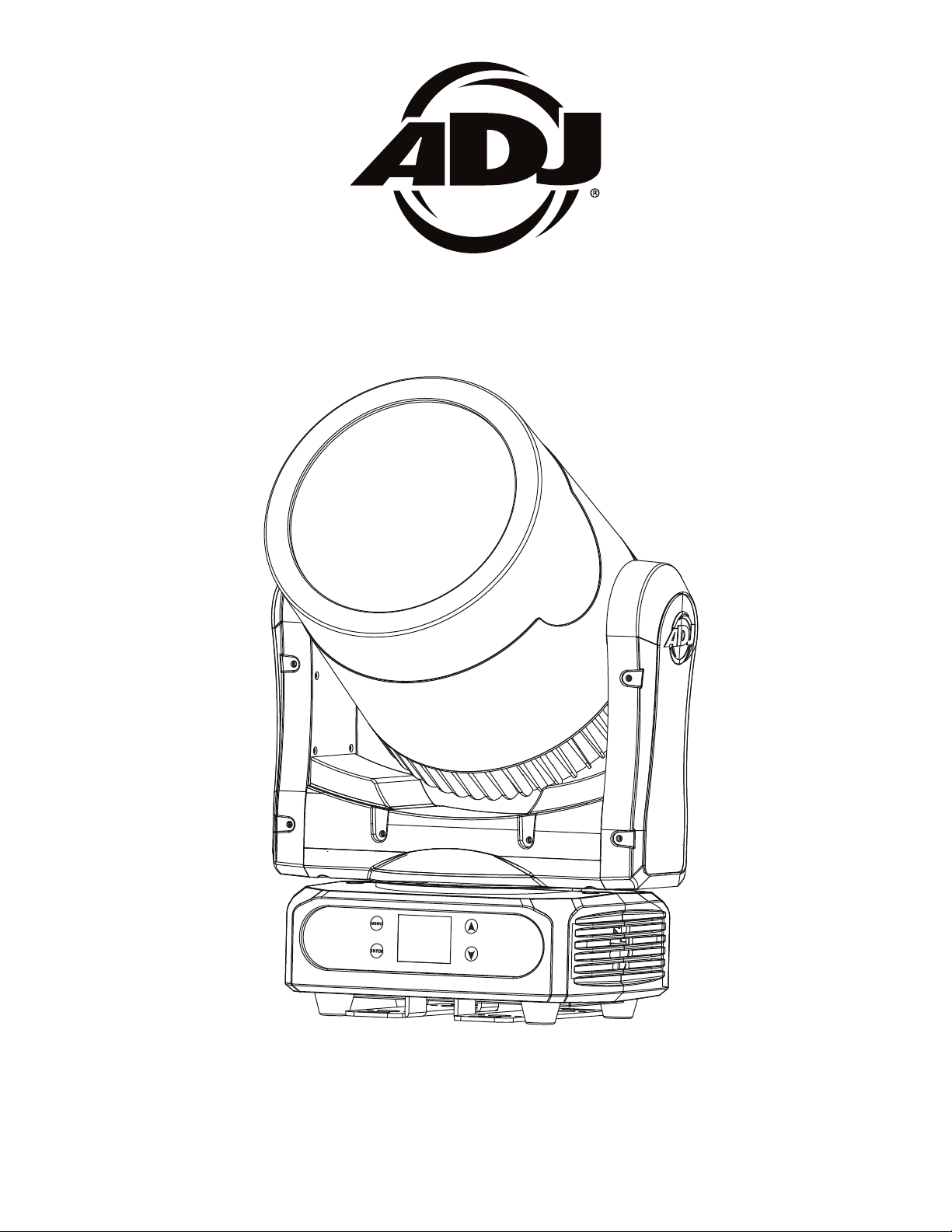
PAR Z MOVE
User Instructions
Page 2

©2019 ADJ Products, LLC all rights reserved. Information, specications, diagrams, images, and
with the included instructions, may cause harmful interference to radio communications. However, there is
instructions herein are subject to change without notice. ADJ Products, LLC logo and identifying
product names and numbers herein are trademarks of ADJ Products, LLC. Copyright protection
claimed includes all forms and matters of copyrightable materials and information now allowed by
statutory or judicial law or hereinafter granted. Product names used in this document may be
trademarks or registered trademarks of their respective companies and are hereby acknowledged.
All non-ADJ Products, LLC brands and product names are trademarks or registered trademarks of
their respective companies.
ADJ Products, LLC and all aliated companies hereby disclaim any and all liabilities for property,
equipment, building, and electrical damages, injuries to any persons, and direct or indirect economic
loss associated with the use or reliance of any information contained within this document, and/or as
a result of the improper, unsafe, unsucient and negligent assembly, installation, rigging, and operation of this product.
FCC STATEMENT
This device complies with Part 15 of the FCC Rules. Operation is subject to the following two conditions:
(1) this device may not cause harmful interference, and (2) this device must accept any interference
received, including interference that may cause undesired operation.
FCC RADIO FREQUENCY INTERFERENCE WARNINGS & INSTRUCTIONS
This product has been tested and found to comply with the limits as per Part 15 of the FCC Rules. These
limits are designed to provide reasonable protection against harmful interference in a residential installation. This device uses and can radiate radio frequency energy and, if not installed and used in accordance
no guarantee that interference will not occur in a particular installation. If this device does cause harmful
interference to radio or television reception, which can be determined by turning the device off and on, the
user is encouraged to try to correct the interference by one or more of the following methods:
· Reorient or relocate the device.
· Increase the separation between the device and the receiver.
· Connect the device to an electrical outlet on a circuit different from which the radio receiver is
connected.
· Consult the dealer or an experienced radio/TV technician for help.
DOCUMENT VERSION
Due to additional product features and/or enhancements, an updated version of this document
may be available online.
Please check www.adj.com for the latest revision/update of this manual before beginning
installation and/or programming.
Date
02/21/19
Document
Version
1
Software
Version
1.0
>
DMX
Channel
Modes
7/9/11
Notes
Initial Release
Europe Energy Saving Notice
Energy Saving Matters (EuP 2009/125/EC)
Saving electric energy is a key to help protecting the enviroment. Please turn o all electrical products when they are not in use. To avoid power consumption in idle mode, disconnect all electrical
equipment from power when not in use. Thank you!
Page 3
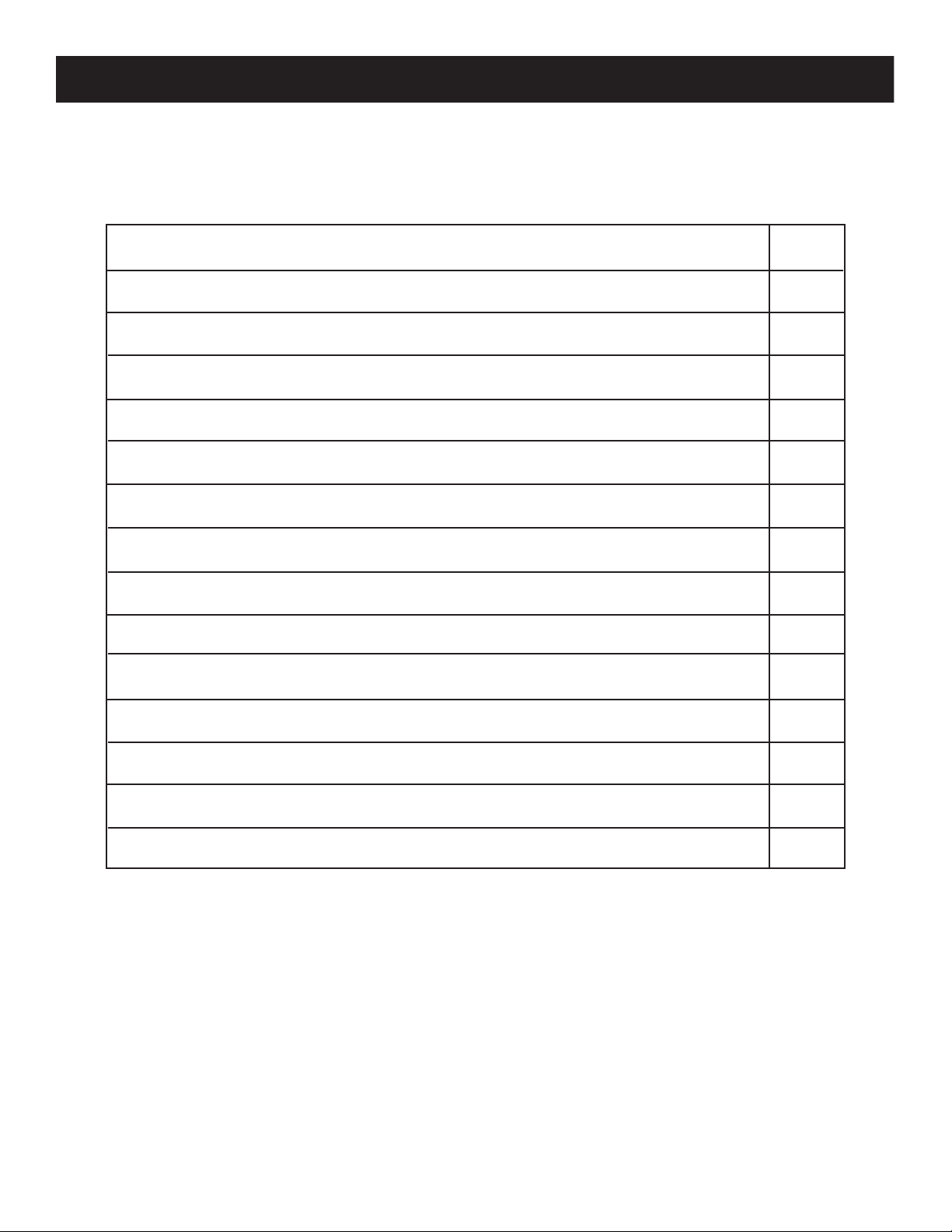
Par Z Move Table of Contents
Introduction
Features I Warranty Registration
Safety Precautions
Installation
Overview
DMX Set Up
DMX Addressing
DMX Channel Modes & Values
System Menu
Operating Instructions
Dimmer Curve Chart
3
4
5
7
9
10
12
13
14
16
25
Dimensional Drawings
Power Linking I Trouble Shooting I Cleaning
Limited Warranty
Technical Specications
ADJ Products, LLC - www.adj.com - Par Z Move User Manual Page 2
26
27
28
29
Page 4
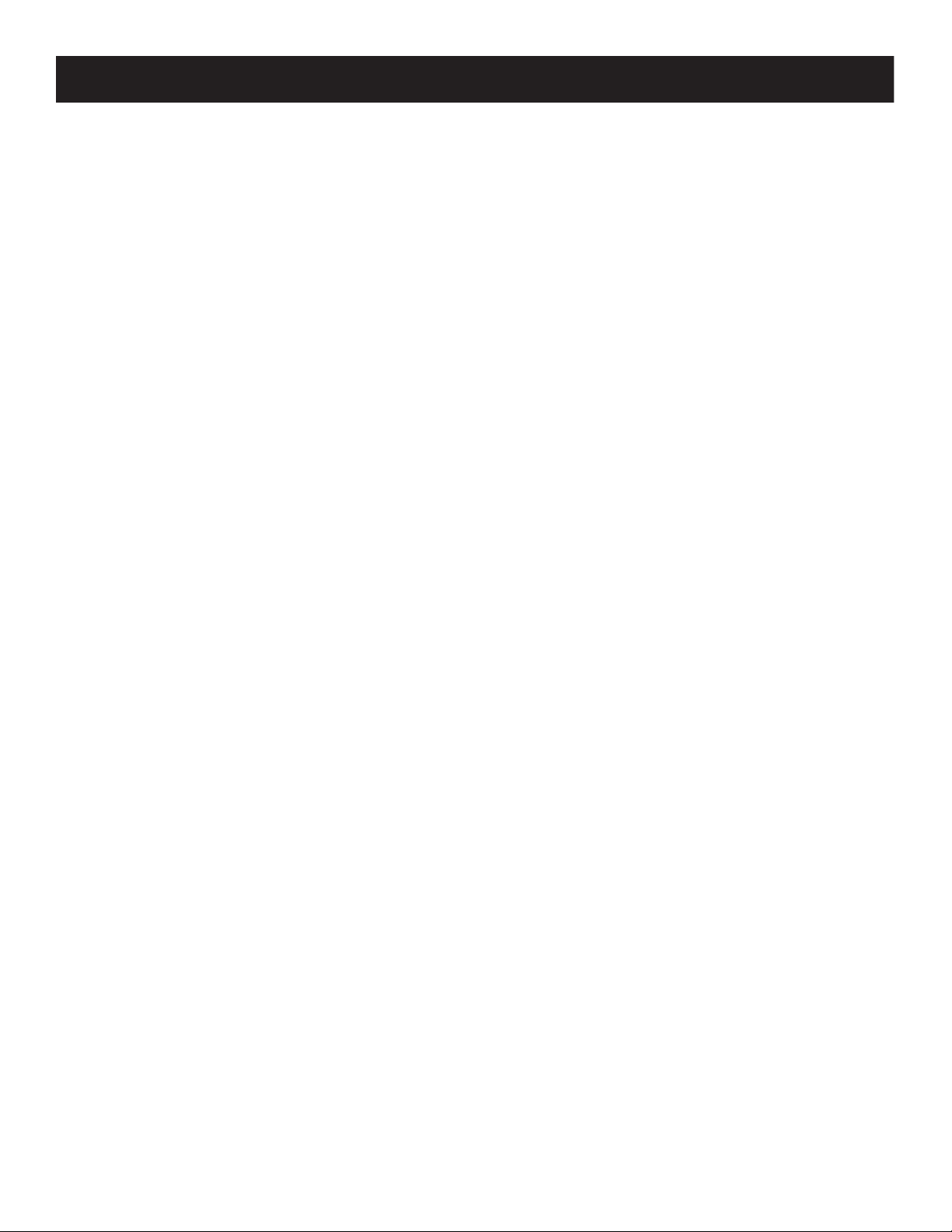
Par Z Move Introduction
Unpacking: Thank you for purchasing the Par Z Move by ADJ Products, LLC. Every unit has been
thoroughly tested and has been shipped in perfect operating condition. Carefully check the shipping
carton for damage that may have occurred during shipping. If the carton appears to be damaged,
carefully inspect your xture for any damage and be sure all accessories necessary to operate the unit
has arrived intact. In the case damage has been found or parts are missing, please contact our toll free
customer support number for further instructions. Do not return this unit to your dealer without rst
contacting customer support.
Introduction: The Par Z Move is a DMX intelligent, moviing head, LED fixture. This xture can be used in a
stand alone mode or connected in a Master/Slave conguration. The fixture comes equipped with motorized focus and zoom, 6 different dimming options The Par Z Move has 3 DMX channel modes; 7, 9, & 11.
This product is intended to be used by professionally trained personnel only and is not suitable for
private use.
Customer Support: Contact ADJ Service for any product related service and support needs. Also visit
forums.adj.com with questions, comments or suggestions.
Parts: To purchase parts online visit http://parts.americandj.com
ADJ SERVICE USA - Monday - Friday 8:00am to 4:30pm PST
Voice: 800-322-6337 | Fax: 323-832-2941 | support@adj.com
ADJ SERVICE EUROPE - Monday - Friday 08:30 to 17:00 CET
Voice: +31 45 546 85 60 | Fax: +31 45 546 85 96 | support@adj.eu
ADJ PRODUCTS LLC USA
6122 S. Eastern Ave. Los Angeles, CA. 90040
323-582-2650 | Fax 323-532-2941 | www.adj.com | info@adj.com
ADJ SUPPLY Europe B.V
Junostraat 2 6468 EW Kerkrade, The Netherlands
+31 (0)45 546 85 00 | Fax +31 45 546 85 99
www.adj.eu | info@americandj.eu
ADJ PRODUCTS GROUP Mexico
AV Santa Ana 30 Parque Industrial Lerma, Lerma, Mexico 52000
+52 (728) 282-7070
Caution! There are no user serviceable parts inside this unit. Do not attempt any repairs yourself,
doing so will void your manufactures warranty. In the unlikely event your unit may require service
please contact ADJ Products, LLC.
PLEASE recycle the shipping carton when ever possible.
ADJ Products, LLC - www.adj.com - Par Z Move User Manual Page 3
Page 5
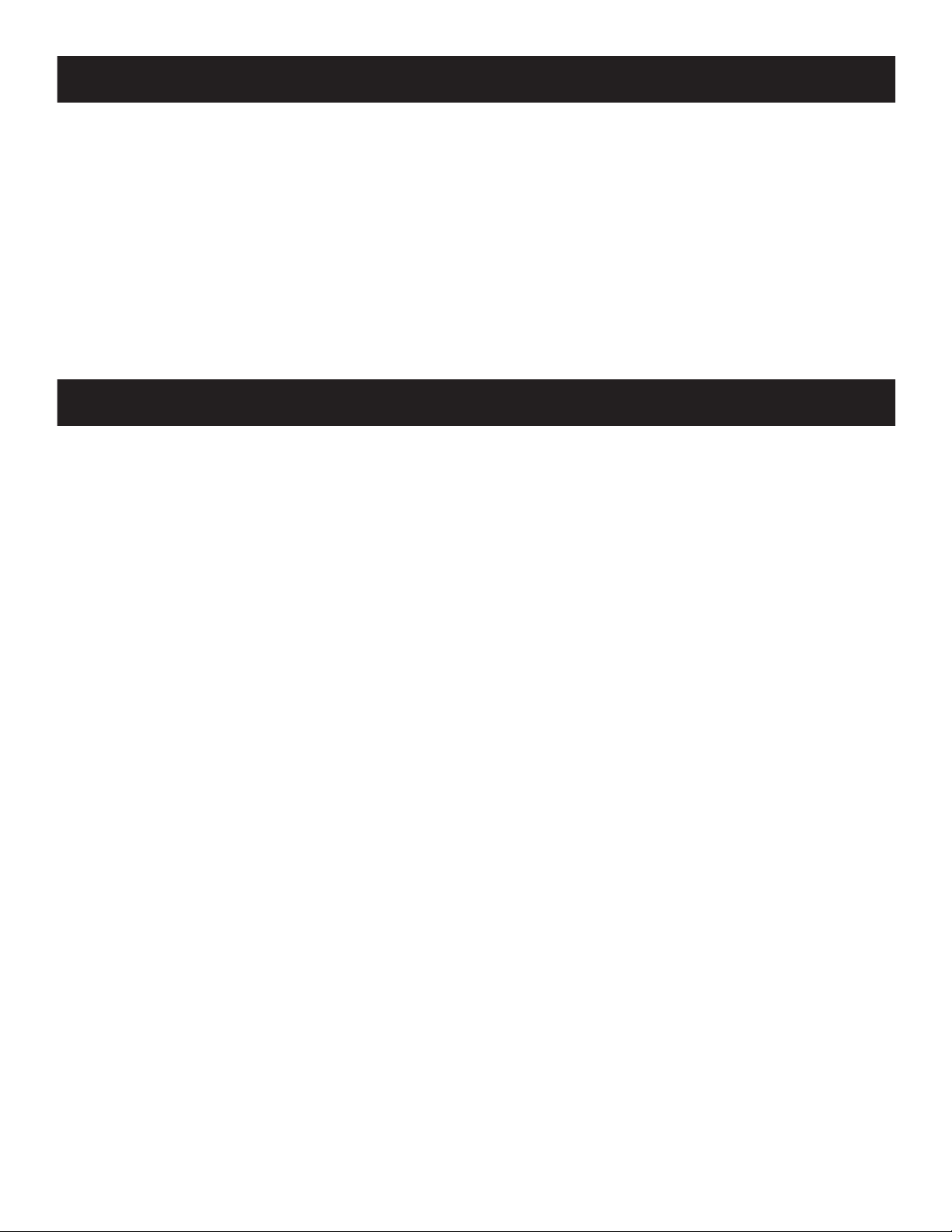
Par Z Move Features
• Electronic Dimming 0-100%
• DMX-512 protocol
• 3-Pin and 5-Pin DMX Connections
• 3 DMX Channel Modes: 7/9/11
• Multiple Unit Power Linking (See page 32)
Included:
1 x powerCON Cable
2 x Omega Brackets
Par Z Move Warranty Registration
The Par Z Move carries a 2 year limited warranty. Please fill out the enclosed warranty card to validate
your purchase. All returned service items whether under warranty or not, must be freight pre-paid and
accompany a return authorization (R.A.) number. The R.A. number must be clearly written on the outside
of the return package. A brief description of the problem as well as the R.A. number must also be
written down on a piece of paper included in the shipping carton. If the unit is under warranty, you
must provide a copy of your proof of purchase invoice. You may obtain a R.A. number by contacting
our customer support team on our customer support number. All packages returned to the service
department not displaying a R.A. number on the outside of the package will be returned to the shipper.
ADJ Products, LLC - www.adj.com - Par Z Move User Manual Page 4
Page 6
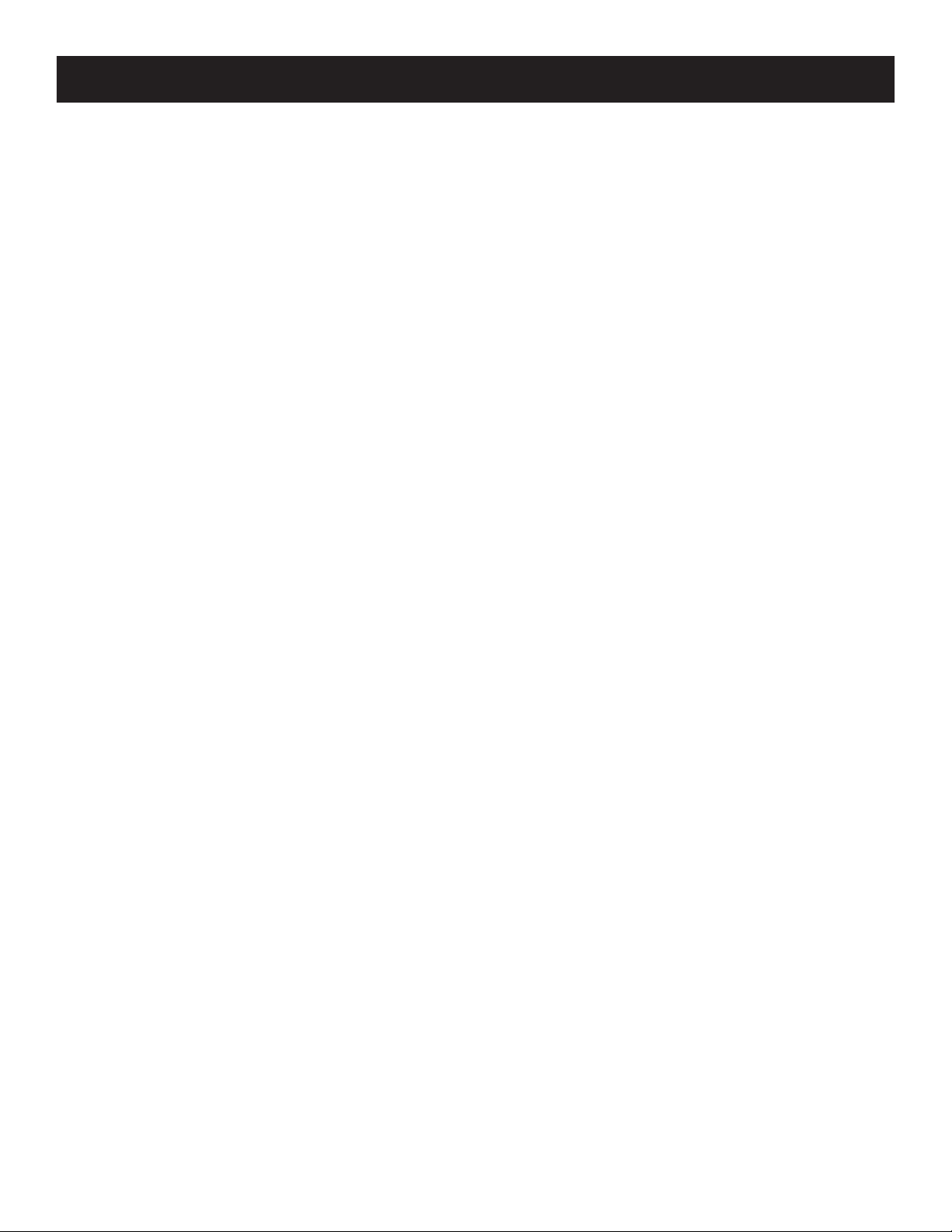
Par Z Move Safety Precautions
• Do not attempt to operate this unit if the power cord has been frayed or broken. Do not attempt to
remove or break o the ground prong from the electrical cord. This prong is used to reduce the risk
of electrical shock and re in case of an internal short.
• Disconnect from main power before making any type of connection.
• Do not remove the cover under any conditions. There are no user serviceable parts inside.
• Never operate this unit when it’s cover is removed.
• Never plug this unit in to a dimmer pack
• Always be sure to mount this unit in an area that will allow proper ventilation. Allow about 6”
(15cm) between this device and a wall.
• Do not attempt to operate this unit, if it becomes damaged.
• During long periods of non-use, disconnect the unit’s main power.
• Always mount this unit in safe and stable matter.
• Power-supply cords should be routed so that they are not likely to be walked on or pinched by
items placed upon or against them, paying particular attention to the point they exit from the unit.
• Cleaning -The fixture should be cleaned only as recommended by the manufacturer. See page 23
for cleaning details.
• Heat -The appliance should be situated away from heat sources such as radiators, heat registers,
stoves, or other appliances (including amplifiers) that produce heat.
• The fixture should be serviced by qualified service personnel when:
A. The power-supply cord or the plug has been damaged.
B. Objects have fallen, or liquid has been spilled into the fixture.
C. The fixture does not appear to operate normally or exhibits a marked change in performance.
D. The fixture has fallen and/or subjected to extreme handling.
ADJ Products, LLC - www.adj.com - Par Z Move User Manual Page 5
Page 7
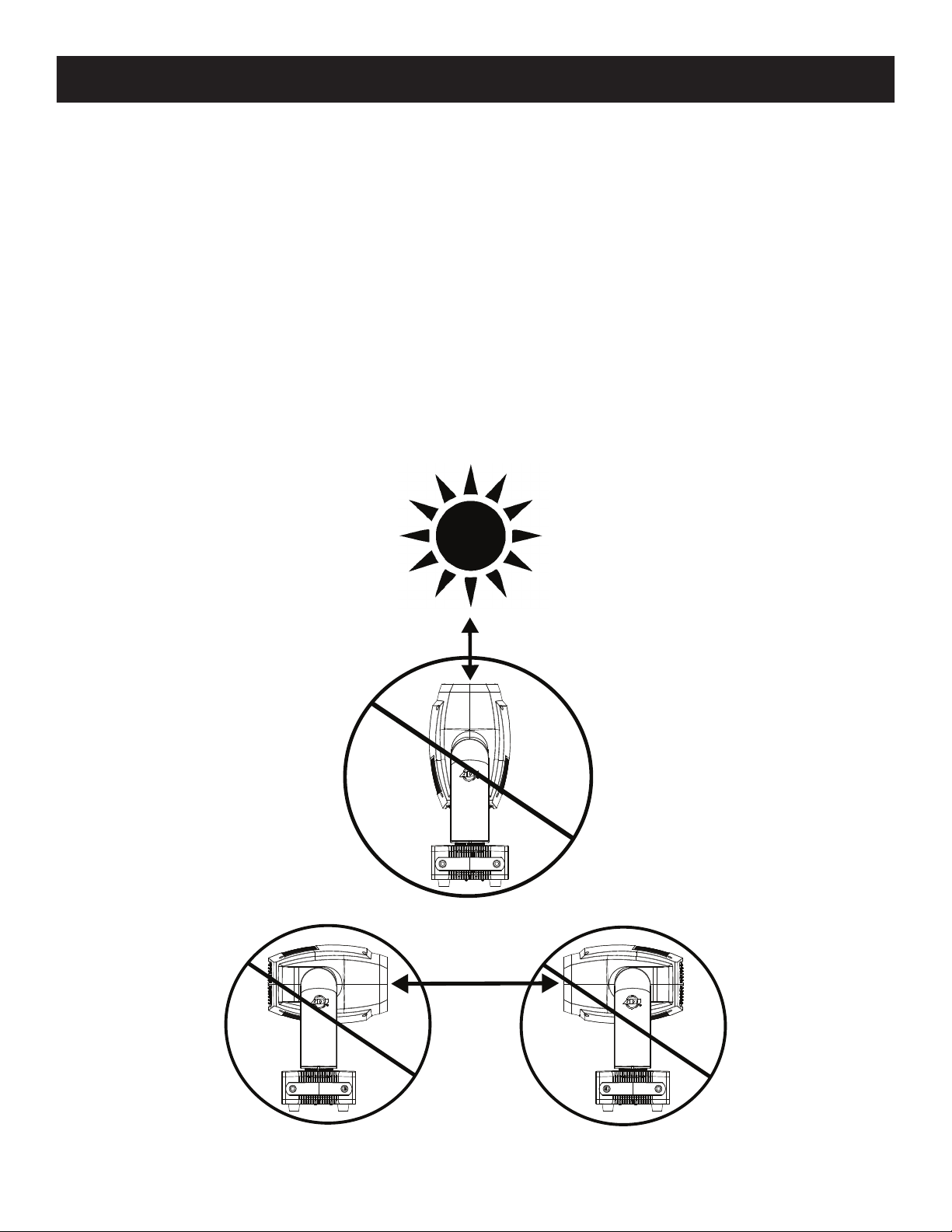
Par Z Move Safety Precautions
POTENTIAL INTERNAL FIXTURE DAMAGE FROM EXTERNAL SOURCES OF LIGHT BEAMS
External sources of light beams from direct sunlight, lighting moving head xtures, and lasers, which
are focused directly towards the exterior housing and/or penetrate the front lens opening of ADJ
lighting xtures, can cause severe internal damage including burning to optics, dichroic color lters,
glass and metal gobos, prisms, animation wheels, frost lters, iris, shutters, motors, belts, wiring,
discharge lamps, and LEDs.
This issue is not specic only to ADJ lighting xtures, it is a common issue with lighting xtures
from all manufacturers. Although there is no true way to fully prevent this issue from happening, the
guidelines below can prevent any potential damage from occurring if followed. Contact ADJ Service
for more details.
DO NOT EXPOSE THE FIXTURE AND/OR FRONT LENS OPENING TO LIGHT BEAMS FROM DIRECT
SUNLIGHT, OTHER LIGHTING MOVING HEAD FIXTURES, AND LASERS WHILE UNPACKING,
INSTALLATION, USE, AND EXTENDED IDLE TIMES OUTDOORS.
DO NOT FOCUS A LIGHT BEAM FROM ONE LIGHTING FIXTURE DIRECTLY TOWARDS ANOTHER.
ADJ Products, LLC - www.adj.com - Par Z Move User Manual Page 6
Page 8
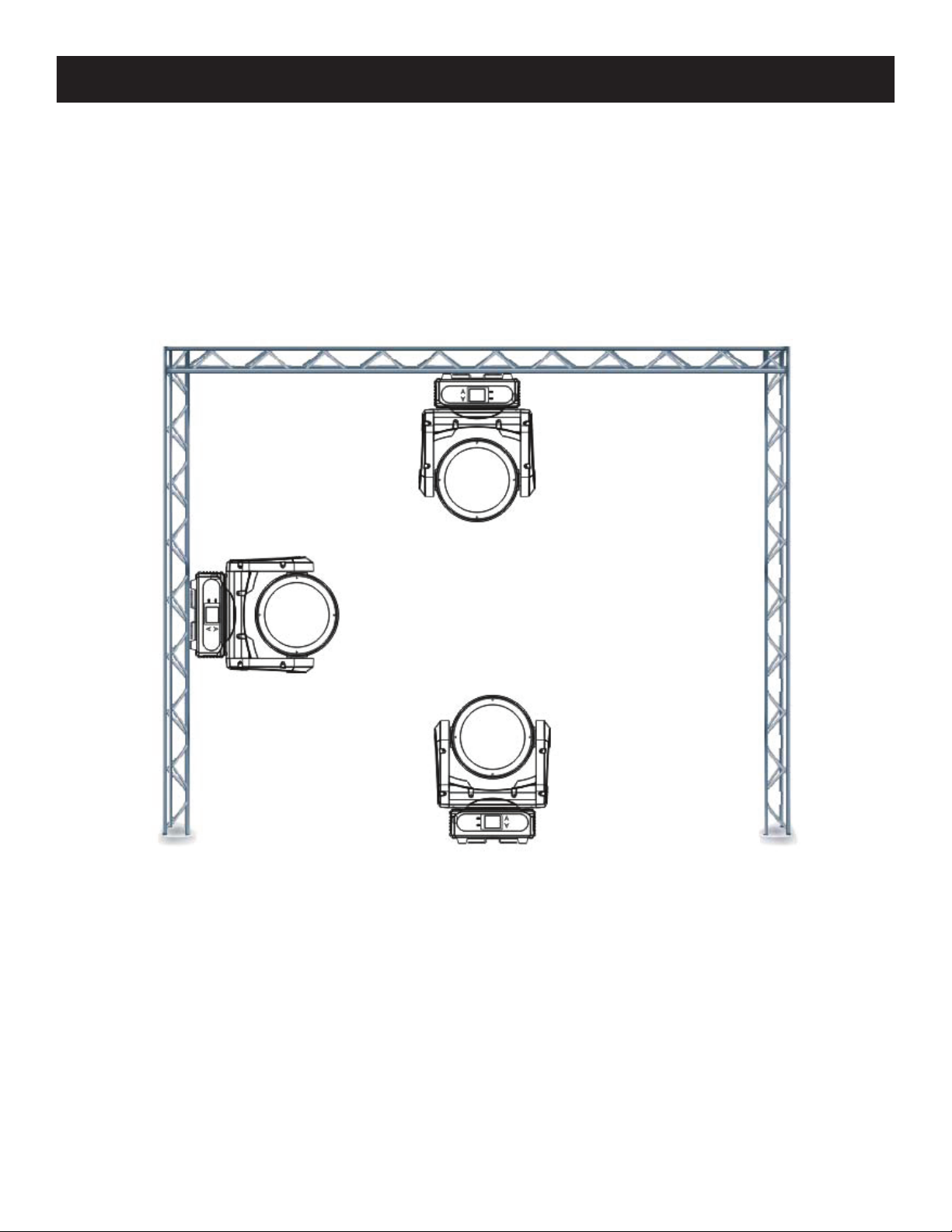
Par Z Move Installation
When installing the unit, the trussing or area of installation must be able to hold 10 times the weight
without any deformation. When installing the unit must be secured with a secondary safety attachment,
e.g. and appropriate safety cable. Never stand directly below the unit when mounting, removing, or
servicing the unit.
Overhead mounting requires extensive experience, including calculating working load limits, installation
material being used, and perodic safety inspection of all installation material and unit. If you lack
these qualications, do not attempt the installation yourself.
These installaiton should be checked by a skilled person once a year.
The Par Z Move is fully operational in three dierent mounting positions, hanging upside-down from
a ceiling or trussing, sideways on trussing, or set on a at level surface. Be sure this xture is kept at
least 12m (40ft) away from any ammable materials (decoration etc.). Always use and install the supplied
safety cable as a safety measure to prevent accidental damage and/or injury in the event the clamp
fails (see next page). Never use the carrying handles for secondary attachment.
ADJ Products, LLC - www.adj.com - Par Z Move User Manual Page 7
Page 9
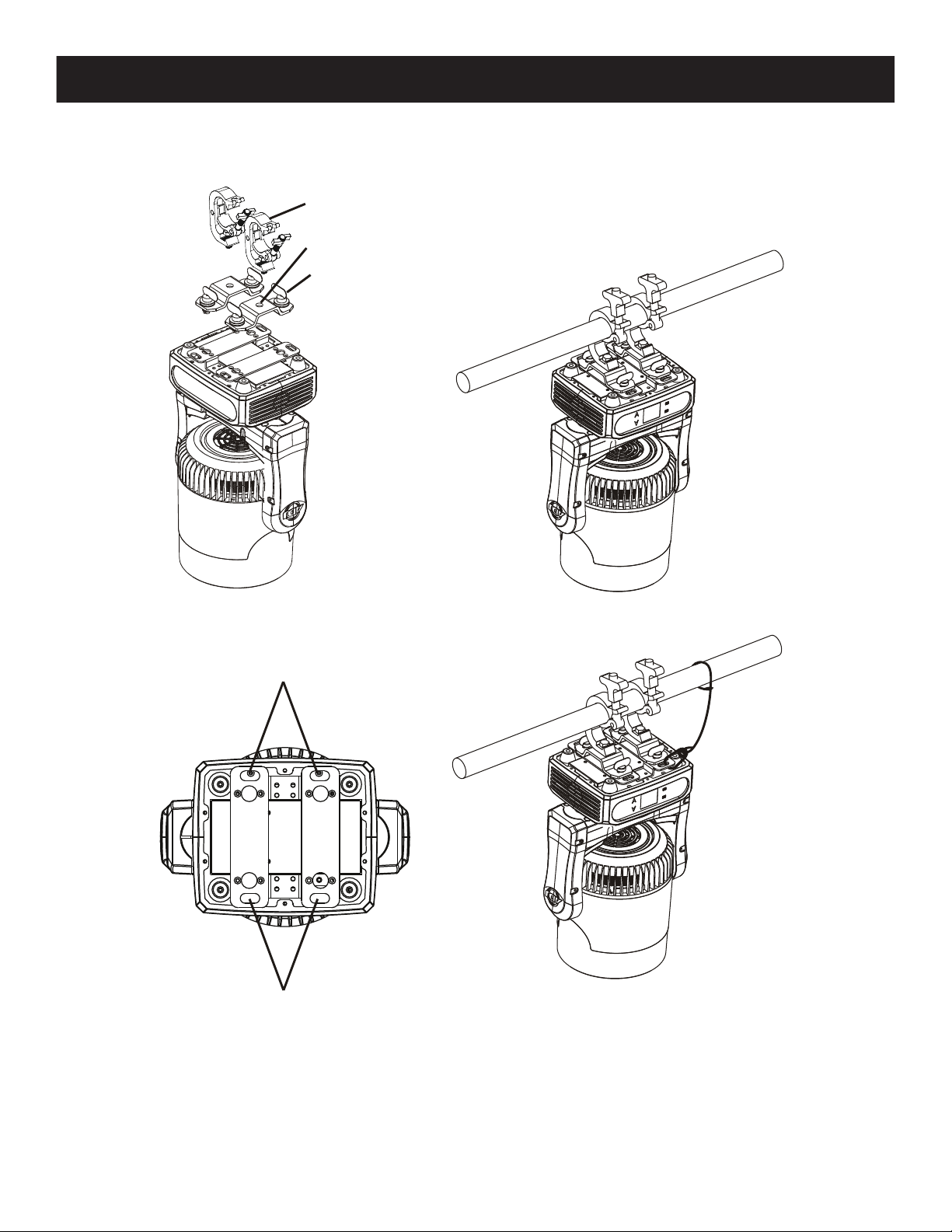
Par Z Move Installation
NOTICE: The suitable enviromental temperature for this lighting xture is between -25˚ C to 45˚ C.
Do not place this lighting xture in an enviroment where the temperatures are under or above the
temperatures stated above. This will allow the xture to run at its best and help prolong the xture
life.
1. CLAMPS
2. OMEGA BRACKETS
3. QUICK LOCK FASTENERS
4. SAFETY CABLE
ATTACHMENT POINTS
4
4
Screw one clamp each via a M12 screw and nut into the Omega brackets. Insert the quick-lock fasteners
of the Omega brackets into the respective holes on the bottom of the Par Z Move. Tighten the quicklock fasteners fully clockwise. Pull a safety cable through the safety cable attachment points located
on the base plate and over the trussing system or a safe xation spot. Insert the end in the carabine
and tighten the safety screw.
ADJ Products, LLC - www.adj.com - Par Z Move User Manual Page 8
Page 10
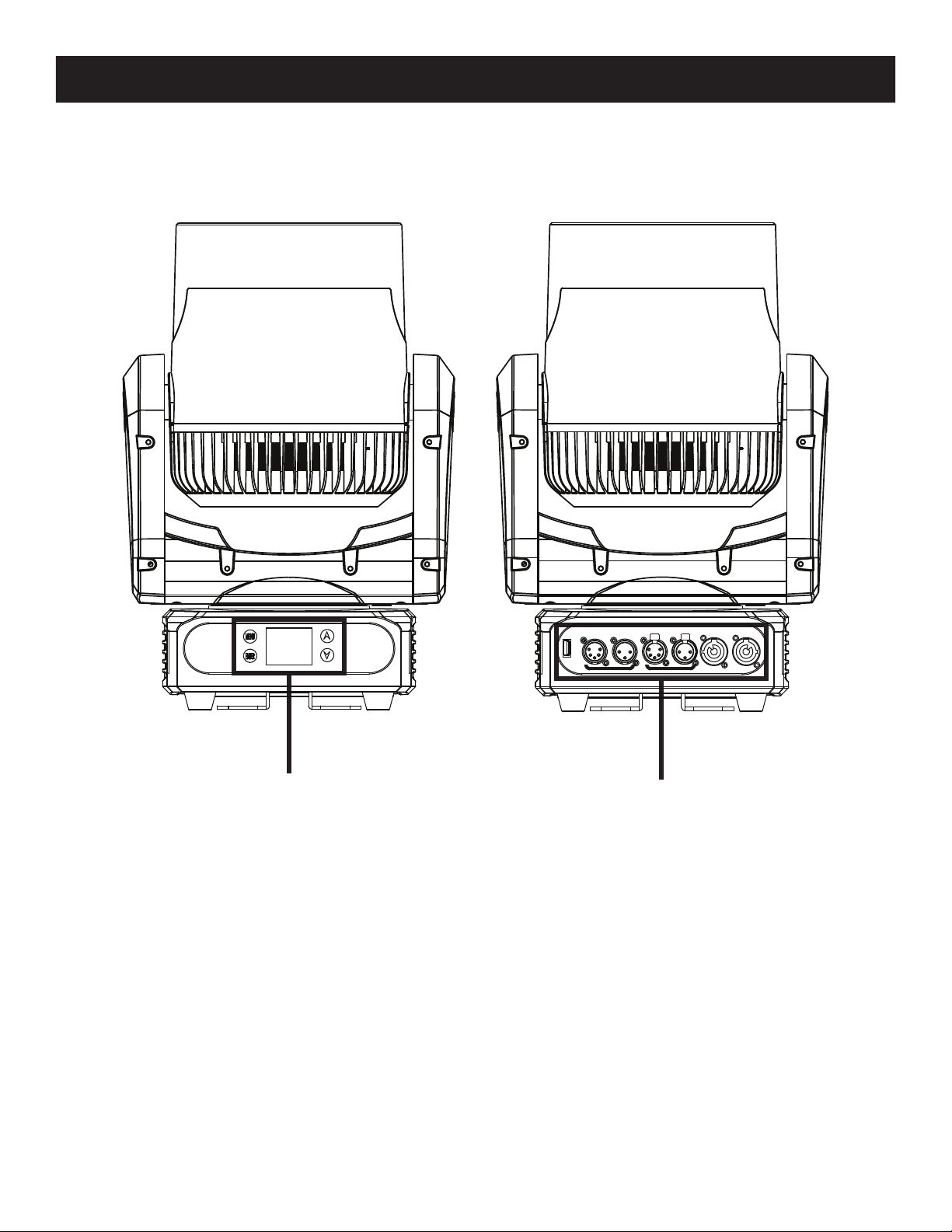
Par Z Move Overview
LED Display
Mode Button
Enter Button
Up Button
Down Button
Service Port
5-Pin XLR In
3-Pin XLR In
5-Pin XLR Out
3-Pin XLR Out
powerCON In
powerCON Out
ADJ Products, LLC - www.adj.com - Par Z Move User Manual Page 9
Page 11

Par Z Move DMX Set Up
REMOTE
CONTROL
INPUT
POWER
INPUT OUTPUT
SOUND
REMOTE
CONTROL
INPUT
POWER
INPUT OUTPUT
SOUND
REMOTE
CONTROL
INPUT
POWER
INPUT OUTPUT
DMX512
DMX+,DMX-,COMMON
1
2
3
Termination reduces signal errors and
avoids signal transmission problems
and interference. It is always advisable
to connect a DMX terminal, (Resistance
120 Ohm 1/4 W) between PIN 2 (DMX-)
and PIN 3 (DMX +) of the last fixture.
DMX-512: DMX is short for Digital Multiplex. This is a universal protocol used as a form of commu-
nication between intelligent fixtures and controllers. A DMX controller sends DMX data instructions
from the controller to the fixture. DMX data is sent as serial data that travels from fixture to fixture
via the DATA “IN” and DATA “OUT” XLR terminals located on all DMX fixtures (most controllers only
have a DATA “OUT” terminal).
DMX Linking: DMX is a language allowing all makes and models of dierent manufactures to be
linked together and operate from a single controller, as long as all xtures and the controller are DMX
compliant. To ensure proper DMX data transmission, when using several DMX fixtures try to use
the shortest cable path possible. The order in which fixtures are connected in a DMX line does not
influence the DMX addressing. For example; a fixture assigned a DMX address of 1 may be placed
anywhere in a DMX line, at the beginning, at the end, or anywhere in the middle. When a fixture is
assigned a DMX address of 1, the DMX controller knows to send DATA assigned to address 1 to that
unit, no matter where it is located in the DMX chain.
Data Cable (DMX Cable) Requirements (For DMX Operation): The Par Z Move can be controlled via
DMX-512 protocol. The Par Z Move has 3 DMX channel modes. The DMX address is set on the front
panel of the Par Z Move. Your unit and your DMX controller require either a standard 3-pin or 5-pin XLR
connector for data input and data output. We recommend Accu-Cable DMX cables. If you are making
your own cables, be sure to use standard 110-120 Ohm shielded cable (This cable may be purchased
at almost all pro lighting stores). Your cables should be made with a male and female XLR connector
on either end of the cable. Also remember that DMX cable must be daisy chained and cannot be split.
Notice: Be sure to follow gures two and three when making your own cables. Do not use the ground
lug on the XLR connector. Do not connect the cable’s shield conductor to the ground lug or allow the
shield conductor to come in contact with the XLR’s outer casing. Grounding the shield could cause a
short circuit and erratic behavior.
COMMON
1
DMX512 IN
3
3-PIN XLR
2
Figure 1
XLR Pin Conguration
Pin 1 = Ground
Pin 2 = Data Compliment (negative)
Pin 3 = Data True (positive)
XLR Male Socket
1 Ground
Figure 2
DMX512 OT
3-PIN XLR
2 Cold
3 Hot
1
3
2
XLR Female Socket
2 Cold
DMX +
DMX -
1 Ground
3 Hot
ADJ Products, LLC - www.adj.com - Par Z Move User Manual Page 10
Page 12

Par Z Move DMX Set Up
POWER
SOUND
REMOTE
CONTROL
INPUT
POWER
INPUT OUTPUT
and PIN 3 (DMX +) of the last fixture.
Special Note: Line Termination.
When longer runs of cable are used, you may need to use a terminator
on the last unit to avoid erratic behavior. A terminator is a 110-120 ohm 1/4 watt resistor which is connected
between pins 2 and 3 of a male XLR connector (DATA + and DATA -). This unit is inserted in the female
XLR connector of the last unit in your daisy chain to terminate the line. Using a cable terminator (ADJ
part number Z-DMX/T) will decrease the possibilities of erratic behavior.
Termination reduces signal errors and
1
3
avoids signal transmission problems
and interference. It is always advisable
2
to connect a DMX terminal, (Resistance
120 Ohm 1/4 W) between PIN 2 (DMX-)
Figure 3
5-Pin XLR DMX Connectors.
Some manufactures use 5-pin DMX-512 data cables for DATA transmission in
place of 3-pin. 5-pin DMX xtures may be implemented in a 3-pin DMX line. When inserting standard
5-pin data cables in to a 3-pin line a cable adaptor must be used, these adaptors are readily available
at most electric stores. The chart below details a proper cable conversion.
3-Pin XLR to 5-Pin XLR Conversion
Conductor 5-Pin XLR Male (In)3-Pin XLR Female (Out)
Ground/Shield
Data Compliment (- signal)
Data True (+ signal)
Not Used
Not Used
Pin 1
Pin 2
Pin 3
Pin 1
Pin 2
Pin 3
Do Not Use
Do Not Use
ADJ Products, LLC - www.adj.com - Par Z Move User Manual Page 11
Page 13

Par Z Move DMX Addressing
All xtures should be given a DMX starting address when using a DMX controller, so the correct xture
responds to the correct control signal. This digital starting address is the channel number from which
the xture starts to “listen” to the digital control signal sent out from the DMX controller. The assignment
of this starting DMX address is achieved by setting the correct DMX address on the digital control
display on the xture.
You can set the same starting address for all xtures or a group of xtures, or set dierent addresses
for each individual xture. Setting all xtures to the same DMX address will cause all xtures to react
in the same way, in other words, changing the settings of one channel will aect all the xtures
simultaneously.
If you set each xture to a dierent DMX address, each unit will start to “listen” to the channel number
you have set, based on the quantity of DMX channels of each xture. That means changing the settings
of one channel will only aect the selected xture.
In the case of the Par Z Move, when in 7 channel mode you should set the starting DMX address of
the rst unit to 1, the second unit to 8 (7 + 1), the third unit to 15 (8 + 7), and so on. (See the chart below for more details.)
Channel Mode
7 Channels 1 8 15 22
9 Channels
11 Channels
Unit 1
Address
1 10 19 28
1 12 23 34
Unit 2
Address
Unit 3
Address
Address
Unit 4
ADJ Products, LLC - www.adj.com - Par Z Move User Manual Page 12
Page 14

Par Z Move DMX Modes & Values
7 CH 9 CH 11 CH
1
2
3 5 6
1
2
3
4 4
1
2
3
5
VALUES FUNCTIONS
PAN MOVEMENT (8-BIT)
000-255
000-255
000-255
000-255
000-031
032-063
064-095
096-127
128-159
160-191
192-223
224-255
000-255
0-100% (0˚-540˚)
PAN FINE (16-BIT)
TILT MOVEMENT (8-BIT)
0-100% (0˚-200˚)
TILT FINE
SHUTTER & STROBING
LED OFF
LED ON
STROBING SLOW-FAST
LED ON
PULSE STROBING
LED ON
RANDOM STROBING SLOW-FAST
LED ON
MASTER DIMMER
0~100%
4 6 7
5 7 8
9
6 8 10
7 9 11
000-020
021-040
041-060
061-080
081-100
101-120
121-140
141-255
000-069
070-079
080-089
090-099
100-109
110-119
120-255
MASTER DIMMER FINE
0~100%000-255
ZOOM
10˚-40˚000-255
DIMMER MODES
STANDARD
STAGE
TV
ARCHITECTURAL
THEATRE
STAGE 2
DIMMER SPEED FAST-SLOW (0.1-10S)
DEFAULT TO UNIT SETTING
PAN/TILT MOVEMENT SPEED
SLOW-FAST000-255
SPECIAL FUNCTIONS
NO FUNCTION
BLACKOUT WITH PAN/TILT MOVEMENT ENABLED
BLACKOUT WITH PAN/TILT MOVEMENT DISABLED
RESET ALL
RESET ZOOM
RESET PAN/TILT
NO FUNCTION
ADJ Products, LLC - www.adj.com - Par Z Move User Manual Page 13
Page 15

Par Z Move System Menu
MENU OPTIONS DESCRIPTIONSUBMENU
DMX Settings
Personality
DMX Address
DMX CH Mode
No DMX Status Hold Last / Blackout / Manual
001-512
7Ch / 9Ch / 11Ch
Pan Invert: ON / OFF
Tilt Invert: ON / OFF
Status Settings
P/T Feedback: ON / OFF
P/T Speed: Speed 1 / Speed 2
Hibernation: Off / 01M~99M / 15M
Fan Settings
Dim Modes
LED Refresh Rate
Gamma
Head: Auto / High / Silent (Low)
Standard/Stage/TV/Architectural/Theatre/Stage2
Dim Speed 0.1S~10S
900Hz/1000Hz/1100Hz/1200Hz/1300Hz/
1400Hz/1500Hz
1.0/2.0/2.2/2.4/2.6/2.8 Gamma Brightness
Reset All Motors: YES / NO
DMX Addressing
DMX Channel Mode
Selection
DMX Lost Status
Reverse Pan Motion
Reverse Tilt Motion
Pan/Tilt Movement Feedback
Pan/Tilt Movement Speed
Sleep Setting (No Activity)
Fan Speed Setting
Dimming Curve Modes
Dimming Speed
LED Refresh Setting
Reset All Motors
Manual Control
Reset Motors
Display
Service
(Pass Code = 50)
Pan
Pan Fine
Tilt
Tilt Fine
Shutter
Dimmer
Zoom
Special Functions
Pan/Tilt Reset: YES / NO
Zoom Reset: YES / NO
Intensity: 1~10 (Dimmest-Brightest)
Display Invert: YES / NO
Screen Saver Delay: OFF~10M
Reset the Pan & Tilt Motors
Reset the Zoom Motor
Display Intensity Adjustment
Display Inversion
Display Shutoff Time
Display Lock: ON / OFF Display Control Lock
Effect Adjust: Pan/Tilt/Zoom (-128~127)
USB Port Power: ON / OFF
Update Software: YES / NO
Factory Restore: YES / NO
Calibration
USB Port Activation
Software Update
Restore Factory Settings
000~255
000~255
000~255
000~255
000~255
Manual Control Settings
000~255
000~255
000~255
NOTE: Shaded options represent the default settings.
ADJ Products, LLC - www.adj.com - Par Z Move User Manual Page 14
Page 16

Par Z Move System Menu
MENU OPTIONS DESCRIPTIONSUBMENU
Information
Fixture Life Time
Total LED Time
Fixture Temps
Fan Info. (RPM)
Power On Time - XXXXXX Hours
P-On Time-R - XXXXXX Hours
P-On Time Reset - YES/NO
Pass Code = 50
LED On Time - XXXXXX Hours
LED On Time-R - XXXXXX Hours
LED Time Reset - YES/NO
Pass Code = 50
Current - XXX˚
Max Resettable - XXX˚
Max Not Resettable - XXX˚
Rst Temp History
Pass Code = 50
Base_Fan - XXX
LED_Fan - XXX
Total Running Time
(Not Resettable)
Total Running Time
(Resettable)
Reset Total Running Time
Total LED On Running
Time (Not Resettable)
LED On Running Time
(Resettable)
Reset LED Running Time
Current Temperature
Maximum Temperature*
Reached (Resettable)
Maximum Temperature**
Reached (Not Resettable)
Reset Temperature
Base Fan Speed
LED Fan Speed
Pan
DMX Values
Error Logs
Max Temp LED ON
High Temp LED OFF
Software Version
*Current Maximum Temperature - Maximum fixture temp. that has been recorded, before reset and after reset.
**Maximum Temperature - Overall maximum fixture temp. that has been recorded. (Not Resettable)
***Normal Operating Temperature
Tilt
Zoom
Fixture Errors
Reset Error Log - Pass Code = 50
32~167˚F, 113˚F*** / 0~75˚C, 45˚C***
169~194˚F, 169˚F*** / 76~90˚C, 76˚C***
X.XX
Current DMX Values
List of Errors (One by One)
Clear the Error Log
Fixture Temp. (LED On)
Fixture Temp. (LED Off)
Current Software Version
ADJ Products, LLC - www.adj.com - Par Z Move User Manual Page 15
Page 17

Par Z Move Operating Instructions
ACCESS THE MAIN MENU BY PRESSING THE MENU BUTTON FOR AT LEAST 5 SECONDS.
DMX Address - DMX Address Setting.
1. Access the main menu and press the UP or DOWN buttons so that “DMX Settings” is higlighted
and press ENTER.
2. Press the UP or DOWN buttons until “DMX Address” is highlighted and press ENTER.
3. The current DMX address will now be displayed. Press the UP or DOWN buttons to nd your
desired DMX address and press ENTER to conrm your setting. Press the MENU button to exit
without any changes.
DMX CH Mode - This will let you select your desired DMX channel mode.
1. Access the main menu and press the UP or DOWN buttons so that “DMX Settings” is higlighted
and press ENTER.
2. Press the UP or DOWN buttons until “DMX CH Mode” is highlighted and press ENTER.
3. The current DMX channel mode will now be displayed. Press the UP or DOWN buttons to nd
your desired DMX channel mode and press ENTER to conrm your setting. Press the MENU
button to exit without any changes.
No DMX Status - This mode is used as a precaution mode. In case the DMX signal is lost
or interrupted, the operating mode chosen in this setup is the running mode the xture will revert
to when the DMX signal is lost.
1. Access the main menu and press the UP or DOWN buttons so that “DMX Settings” is higlighted
and press ENTER.
2. Press either the MENU, UP, or DOWN buttons until “No DMX Status” is highlighted and press
ENTER.
3. Press the UP or DOWN buttons to nd the operating mode you would like the unit to automatically
revert to if the DMX signal is lost or interrupted.
- Hold Last - If the DMX signal is lost or interrupted, the unit will stay in the last DMX setting.
- Blackout - If the DMX signal is lost or interrupted, the unit will automatically go into standby mode.
- Manual - If the DMX signal is lost or interrupted, the unit will default to the settings made under the
“Manual Control” function. See “Manual Control” on page 20 for more information.
4. Once you have found your desired setting press ENTER to conrm. Press the MENU button to exit.
ADJ Products, LLC - www.adj.com - Par Z Move User Manual Page 16
Page 18

Par Z Move Operating Instructions
Pan Invert - With this function, you can reverse the Pan movement.
1. Access the main menu and press the UP or DOWN buttons so that “Personality” is higlighted
and press ENTER.
2. Press the UP or DOWN buttons until “Pan Invert” is highlighted and press ENTER.
3. Use the UP or DOWN buttons to switch between “YES” and “NO”. Selecting “YES” will activate
pan inverse, “NO” will deactivate the function.
4. Press the ENTER button to conrm your setting or press the MENU button to exit.
Tilt Invert - With this function, you can reverse the Tilt movement.
1. Access the main menu and press the UP or DOWN buttons so that “Personality” is higlighted
and press ENTER.
2. Press the UP or DOWN buttons until “Tilt Invert” is highlighted and press ENTER.
3. Use the UP or DOWN buttons to switch between “YES” and “NO”. Selecting “YES” will activate
tilt inverse, “NO” will deactivate the function.
4. Press the ENTER button to conrm your setting or press the MENU button to exit.
P./T. Feedback - With this function, you have the pan and tilts postion feedback while
out of step or not feedback while out of step.
1. Access the main menu and press the UP or DOWN buttons so that “Personality” is higlighted
and press ENTER.
2. Press the UP or DOWN buttons until “P/T Feedback” is highlighted and press ENTER.
3. Use the UP or DOWN buttons to switch between “YES” and “NO”. Selecting “YES” will activate
feedback, “NO” will deactivate the function.
4. Press the ENTER button to conrm your setting or press the MENU button to exit.
P./T. Speed - With this function, you are able adjust the speed of the pan and tilt movement.
1. Access the main menu and press the UP or DOWN buttons so that “Personality” is higlighted
and press ENTER.
2. Press the UP or DOWN buttons until “P/T Speed” is highlighted and press ENTER.
3. Use the UP or DOWN buttons to adjust pan/tilt movement speed.
4. Press the ENTER button to conrm your setting or press the MENU button to exit.
ADJ Products, LLC - www.adj.com - Par Z Move User Manual Page 17
Page 19

Par Z Move Operating Instructions
Hibernation - With this function the LEDs and step motors will power o if there is no
DMX signal within 15 mins (factory defualt). Once it receives a DMX signal, the xture will reset
itself.
1. Access the main menu and press the UP or DOWN buttons so that “Personality” is higlighted
and press ENTER.
2. Press the UP or DOWN buttons until “Hibernation” is highlighted then press ENTER.
3. The current stand by setting will be displayed, use the LEFT or RIGHT buttons to adjust the hibernation
period between “01M-99M” or “O”.
4. Press the ENTER button to conrm your setting or press the MENU button to exit.
Fan Settings - With this function, you can select your desired fan speed.
1. Access the main menu and press the UP or DOWN buttons so that “Personality” is highlighted
then press ENTER.
2. Press the UP or DOWN buttons until “Fan Speed” is highlighted and press ENTER. .
3. Use the UP or DOWN buttons to scroll through the settings.
4. Press the ENTER button to conrm your setting or press the MENU button to exit.
Dim Modes - This will let select your desired dimmer curve. In this mode the dimmer
speed can also be adjusted. The dimmer speed adjustment will affect all dimmer curve modes.
1. Access the main menu and press the UP or DOWN buttons so that “Personality” is highlighted
then press ENTER.
2. 1 of 6 dimmer curves or dim speed will be displayed. “Standard”, “Stage”, “TV”, “Architectural”,
“Theatre”, or “Stage 2”. See the dimmer curve chart on page 25 for more info.
3. Press the UP or DOWN buttons to nd your desired dimmer curve.
4. Press the ENTER button to conrm your setting or press the MENU button to exit.
LED Refresh Rate - With this function you can adjust the dimming frequency.
1. Access the main menu and press the UP or DOWN buttons so that “Personality” is highlighted
then press ENTER.
2. Use the UP or DOWN buttons to adjust the dimming frequency between 900hz, 1000hz, 1100hz,
1200hz, 1300hz, 1400hz, 1500hz, 6000hz, or 25000hz.
3. Press the ENTER button to conrm your setting or press the MENU button to exit.
ADJ Products, LLC - www.adj.com - Par Z Move User Manual Page 18
Page 20

Par Z Move Operating Instructions
Gamma - In this menu you are able to make gamma corrections.
1. Access the main menu and press the UP or DOWN buttons so that “Personality” is highlighted
then press ENTER.
2. Use the UP or DOWN buttons to adjust the gamma brightness.
3. Once you have found your desired setting press ENTER to conrm.
Reset Motors - This will allow you to reset the pan/tilt motor, zoom motor, or all motors.
1. Access the main menu and press the UP or DOWN buttons so that “Personality” is highlighted then
press ENTER.
2. Press the UP or DOWN buttons until “Reset.Motor” is highlighted, then press ENTER.
3. Press the UP or DOWN buttons to nd the motors you would like to reset.
4. Press the ENTER button to reset or press the MENU button to exit.
Display - This submenu has four functions: (1). Adjust the display intensity (2). Invert the
display (3). Activate and adjust the display screen blackout time (4). Activate and deactivate
the display control panel lock.
1. Access the main menu and press the UP or DOWN buttons so that “Personality” is highlighted then
press ENTER.
2. Use the UP or DOWN buttons to switch between “Intensity”, “Display Invert”, and “Screen
Saver Delay”. Press the ENTER button to select the setting you would like to adjust.
3. Use the UP or DOWN buttons to toggle between “ON” and “OFF” for each function.
- Intensity - Use the UP or DOWN buttons to adjust the display intensity between “1” being the
dimmest and “10” being the brightest. Press the ENTER button to conrm your adjustment.
- Display Invert - “YES” will invert the display, and “NO” will keep the display the same . Press the
ENTER button to conrm your adjustment.
- Screen Saver Delay - Use the UP or DOWN buttons to adjust the display intensity between “1”
being the dimmest and “10” being the brightest. Press the ENTER button to conrm your adjustment.
- Display Lock - “ON” will lock the display control after 30 seconds, and “OFF” will leave the display
control unlocked. To unlock the display press the MENU button for at least 5 seconds.
4. Once you have found your desired settings press the ENTER button to conrm.
ADJ Products, LLC - www.adj.com - Par Z Move User Manual Page 19
Page 21

Par Z Move Operating Instructions
Service - This submenu has four functions: (1). Unit calibrattion (2). Activate the USB port
power (3). Update the unit software (4). Reset the unit to default settings.
NOTE: ONLY QUALIFIED TECHNICIANS SHOULD PERFORM THE CALIBRATION FUNCTION.
1. Access the main menu and press the UP or DOWN buttons so that “Personality” is highlighted then
press ENTER.
2. Use the UP or DOWN buttons to switch between “Eect Adjust”, “USB Port Power” “Update
Software”, and “Factory Restore”. Press the ENTER button to select the function you would like
to adjust.
- Eect Adjust - This is the calibration adjustment function. The calibration for Pan, Tilt, and Zoom
can be adjusted. NOTE: ONLY QUALIFIED TECHNICIANS SHOULD PERFORM THE CALIBRATION
FUNCTION.
- USB Port Power - This is the power activation for the USB port. This function needs to be activated
to use the UPDATE SOFTWARE function.
- Update Software - This function is used for any future software updates. Check www.adj.com
and this units webpage for any software updates. Download the software update to a ash stick
and plug the ash stick into the Flash Drive slot located on the front of the unit. Contact ADJ
customer service for help when updating software.
- Factory Restore - This function will allow you to return the unit to its factory settings. Use the
UP or DOWN buttons to switch between “YES” or “NO”. Selecting “YES” and pressing ENTER
will reset the unit to its factory settings.
3. Press the MENU button to exit.
Manual Control - This function will allow you to manually adjust the pan, tilt, shutter,
dimmer, zoom, and special functions. NOTE: The “No DMX Status” setting MUST be set to
“Manual” for this operational mode to work. Please see “No DMX Status” on page 16 for more
information.
1. Access the main menu and press the UP or DOWN buttons so that “Personality” is highlighted then
press ENTER.
2. Use the UP and DOWN buttons to switch between the available adjustable funcitons. Press the
ENTER button to select the function you would like to adjust.
3. Use the UP and DOWN buttons to adjust the values of the selected function. Press the ENTER
button after you have made your desired adjustments.
4. Repeat steps 2 & 3 to continue to make adjustments. Press the MENU button to exit.
ADJ Products, LLC - www.adj.com - Par Z Move User Manual Page 20
Page 22

Par Z Move Operating Instructions
Power On Time - With this function you are able to check the total power ON running
time of the unit. This time can NOT be reset.
NOTE: The displayed time represents the total power ON running time.
1. Access the main menu and press the UP or DOWN buttons so that “Information” is highlighted then
press ENTER.
2. Press the UP or DOWN buttons until “Fixture Life Time” is highlighted and press ENTER.
3. Press the UP or DOWN buttons until “Power On Time” is highlighted and press ENTER.
4. The total power ON running time of the xture will now be displayed. Press the MENU button to
exit.
P-On Time-R - With this function you are able to check current power ON running time
of the unit. This running time may not be the same as the total power ON running time displayed
under “POWER ON TIME”. This time CAN be reset.
NOTE: The displayed time represents the current power ON running time since the last reset.
1. Access the main menu and press the UP or DOWN buttons so that “Information” is highlighted then
press ENTER.
2. Press the UP or DOWN buttons until “Fixture Life Time” is highlighted and press ENTER.
3. Press the UP or DOWN buttons until “P-On Time-R” is highlighted and press ENTER.
4. The power ON running time of the xture will now be displayed. Press the MENU button to exit.
P-On Time Reset - With this function you can reset the current power ON running time
that is displayed under “P-ON TIME-R”.
1. Access the main menu and press the UP or DOWN buttons so that “Information” is highlighted then
press ENTER.
2. Press the UP or DOWN buttons until “Fixture Life Time” is highlighted and press ENTER.
3. Press the UP or DOWN buttons until “P-On Time Reset” is highlighted and press ENTER.
4. Use the UP or DOWN buttons to set the pass code to “50” and press ENTER. The P-ON TIME-R
will now be reset to “0”
LED On Time - With this function you are able to check the total LED ON time. This total
LED On time can NOT be reset.
NOTE: The displayed time represents the total LED ON time.
1. Access the main menu and press the UP or DOWN buttons so that “Information” is highlighted then
press ENTER.
2. Press the UP or DOWN buttons until “Fixture Life Time” is highlighted and press ENTER.
3. Press the UP or DOWN buttons until “LED On Time” is highlighted and press ENTER.
4. The total power ON running time of the xture will now be displayed. Press the MENU button to
exit.
ADJ Products, LLC - www.adj.com - Par Z Move User Manual Page 21
Page 23

Par Z Move Operating Instructions
LED On Time-R - With this function you are able to check current LED ON running time
of the unit. This running time may not be the same as the total LED ON time displayed under
“LED ON TIME”. This total LED ON time CAN be reset.
NOTE: The displayed time represents the current LED ON time since the last reset.
1. Access the main menu and press the UP or DOWN buttons so that “Information” is highlighted then
press ENTER.
2. Press the UP or DOWN buttons until “Fixture Life Time” is highlighted and press ENTER.
3. Press the UP or DOWN buttons until “LED On Time-R” is highlighted and press ENTER.
4. The power ON running time of the xture will now be displayed. Press the MENU button to exit.
LED Time Reset - With this function you can reset the current LED ON time that is
displayed under “LED ON TIME-R”.
1. Access the main menu and press the UP or DOWN buttons so that “Information” is highlighted then
press ENTER.
2. Press the UP or DOWN buttons until “Fixture Life Time” is highlighted and press ENTER.
3. Press the UP or DOWN buttons until “LED Time Reset” is highlighted and press ENTER.
4. Use the UP or DOWN buttons to set the pass code to “50” and press ENTER. The LED ON TIME-R
will now be reset to “0”
Current - With this function you can check the current temperature of the LED.
1. Access the main menu and press the UP or DOWN buttons so that “Information” is highlighted then
press ENTER.
2. Press the UP or DOWN buttons until “Fixture Temps” is highlighted and press ENTER.
3. Press the UP or DOWN buttons until “Current” is highlighted and press ENTER.
4. The current temperature of the LED will now be displayed. Press the UP or DOWN buttons to
switch between farenheit and celsius. Press the MENU button to exit.
Max Resettable - With this function you are able to check the current highest temperature
the LED has reached. This LED temperature may not be the same as the temperature displayed under
“CURRENT” or “MAX NOT RESETTABLE”. This LED temperature CAN be reset.
NOTE: The displayed temperature represents the highest temperature the LED has reached
since the last reset.
1. Access the main menu and press the UP or DOWN buttons so that “Information” is highlighted then
press ENTER.
2. Press the UP or DOWN buttons until “Fixture Temps” is highlighted and press ENTER.
3. Press the UP or DOWN buttons until “Max Resettable” is highlighted and press ENTER.
4. The hightest LED temperature will now be displayed. Press the UP or DOWN buttons to switch
between farenheit and celsius. Press the MENU button to exit.
ADJ Products, LLC - www.adj.com - Par Z Move User Manual Page 22
Page 24

Par Z Move Operating Instructions
Max Not Resettable - With this function you are able to check the highest temperature the
LED has reached. This LED temperature can NOT be reset, and could continue rise.
1. Access the main menu and press the UP or DOWN buttons so that “Information” is highlighted then
press ENTER.
2. Press the UP or DOWN buttons until “Fixture Temps” is highlighted and press ENTER.
3. Press the UP or DOWN buttons until “Max Not Resettable” is highlighted and press ENTER.
4. The xtues hightest temperature will now be displayed. Press the UP or DOWN buttons to switch
between farenheit and celsius. Press the MENU button to exit.
Reset LED Temps - With this function you can reset the MAX RESETTABLE LED temperature.
NOTE: When the temperature is reset, the temperature will revert to the CURRENT LED temperature.
1. Access the main menu and press the UP or DOWN buttons so that “Information” is highlighted then
press ENTER.
2. Press the UP or DOWN buttons until “Fixture Temps” is highlighted and press ENTER.
3. Press the UP or DOWN buttons until “Reset LED Temps” is highlighted and press ENTER.
4. Use the UP or DOWN buttons to set the pass code to “50” and press ENTER. The MAX RESETTABLE
LED temperature will now reset to the CURRENT LED temperature.
Fan Info. (RPM) - With this function you can check the speed of the base fan and LED
fan.
1. Access the main menu and press the UP or DOWN buttons so that “Information” is highlighted then
press ENTER.
2. Press the UP or DOWN buttons until “Fan Info.” is highlighted and press ENTER.
3. Use the UP or DOWN buttons to switch between “Base_fan” and “LED_fan”. Press the ENTER
button to select the fan speed you would like check.
4. The current speed of the select fan will now be displayed. Press the MENU button to exit.
DMX Values - With this function you can check the DMX values of each DMX channel that
is currently in use.
1. Access the main menu and press the UP or DOWN buttons so that “Information” is highlighted then
press ENTER.
2. Press the UP or DOWN buttons until “DMX Values” is highlighted and press ENTER.
3. Use the UP or DOWN buttons to nd the DMX channel you would like check and press ENTER.
The current DMX value of that channel will now be displayed. Press the MENU button to exit.
ADJ Products, LLC - www.adj.com - Par Z Move User Manual Page 23
Page 25

Par Z Move Operating Instructions
Error Logs - With this function you can check any errors that might be affecting the unit
and reset the error logTurn .
1. Access the main menu and press the UP or DOWN buttons so that “Information” is highlighted then
press ENTER.
2. Press the UP or DOWN buttons until “Error Logs” is highlighted and press ENTER.
3. Use the UP or DOWN buttons to switch between “Fixture Errors” and “Reset Error Log”. Press
the ENTER button to make your selection.
- Fixture Errors - This will give you a rundown of any errors that the xture might have encountered.
- Reset Error Log - This will allow you to reset the Error Log. The pass code is “50”.
4. Press the MENU button to exit the menu.
Max Temp LED ON - With this function you can check the current temperature of the
xture. Note: This reects the temperature of the xture when the LED is On.
1. Access the main menu and press the UP or DOWN buttons so that “Information” is highlighted then
press ENTER.
2. Press the UP or DOWN buttons until “Max Temp LED ON” is highlighted and press ENTER.
3. The xtures current LED On temperature will now be displayed. Press the UP or DOWN buttons to
switch between farenheit and celsius. Press the MENU button to exit.
Max Temp LED OFF - With this function you can check the current temperature of the
xture. Note: This reects the temperature of the xture when the LED is Off.
1. Access the main menu and press the UP or DOWN buttons so that “Information” is highlighted then
press ENTER.
2. Press the UP or DOWN buttons until “Max Temp LED OFF” is highlighted and press ENTER.
3. The xtures current LED O temperature will now be displayed. Press the UP or DOWN buttons
to switch between farenheit and celsius. Press the MENU button to exit.
Software Version - Use this function to display the Software version of the unit.
1. Access the main menu and press the UP or DOWN buttons so that “Information” is highlighted then
press ENTER.
2. Press the UP or DOWN buttons until “Software Version” is highlighted and press ENTER.
3. The current software version will now be displayed.
ADJ Products, LLC - www.adj.com - Par Z Move User Manual Page 24
Page 26

Par Z Move Dimmer Curve Chart
50%
255 255
0 0
DIMMER
100%
10%
0%
Time (ms)
Rise Time Down Time
0 Sec
0 sec Fade Time 1 sec Fade Time
Dimming Curve
Ramp Effect
Rise Time (ms) Down Time (ms) Rise Time (ms) Down Time (ms)
Standard (default) 0 0 0 0
Stage 780 1100 1540 1660
TV 1180 1520 1860 1940
Architectural 1380 1730 2040 2120
Theatre 1580 1940 2230 2280
Stage 2
0 1100 0 1660
ADJ Products, LLC - www.adj.com - Par Z Move User Manual Page 25
Page 27

Par Z Move Dimensional Drawing
8.22” / 209mm
12.05” / 306mm
8.6” / 218mm
ADJ Products, LLC - www.adj.com - Par Z Move User Manual Page 26
17.63” / 448mm
Page 28

Par Z Move Multiple Unit Power Linking
With this feature you can connect the xtures to one another using the power cable input and
output sockets.
NOTE: USE CAUTION WHEN POWER LINKING OTHER FIXTURES AS THE POWER
CONSUMPTION OF OTHER MODEL FIXTURES MAY EXCEED THE MAX POWER OUTPUT ON
THIS FIXTURE! CHECK SILK SCREEN FOR MAX AMPS.
Par Z Move Trouble Shooting
Listed below are a few common problems the user may encounter, with solutions.
Unit not responding to DMX:
1. Check that the DMX cables are connected properly and are wired correctly (pin 3 is “hot”; on
some other DMX devices pin 2 may be ‘hot’). Also, check that all cables are connected to the right
connectors; it does matter which way the inputs and outputs are connected.
2. Check the DMX address setting.
3. Try using another DMX controller.
One of the channels is not working:
1. The stepper motor might be damaged or the cable connected to the PCB is broken.
Par Z Move Cleaning
Due to fog residue, smoke, and dust cleaning the internal and external optical lenses must be carried out periodically to optimize light output.
1. Use normal glass cleaner and a soft cloth to wipe down the outside casing.
2. Clean the external optics with glass cleaner and a soft cloth every 20 days.
3. Always be sure to dry all parts completely before plugging the unit back in.
Cleaning frequency depends on the environment in which the fixture operates (i.e. smoke, fog residue, dust, dew).
ADJ Products, LLC - www.adj.com - Par Z Move User Manual Page 27
Page 29

Par Z Move Limited Warranty
MANUFACTURER’S LIMITED WARRANTY
A. ADJ Products, LLC hereby warrants, to the original purchaser, ADJ Products, LLC products
to be free of manufacturing defects in material and workmanship for a prescribed period from
the date of purchase (see specific warranty period on reverse). This warranty shall be valid only if the
product is purchased within the United States of America, including possessions and
territories. It is the owner’s responsibility to establish the date and place of purchase by acceptable
evidence, at the time service is sought.
B. For warranty service you must obtain a Return Authorization number (RA#)
before sending back the product–please contact ADJ Products, LLC Service Department
at 800-322-6337. Send the product only to the ADJ Products, LLC factory. All
shipping charges must be pre-paid. If the requested repairs or service (including
parts replacement) are within the terms of this warranty, ADJ Products, LLC will pay return
shipping charges only to a designated point within the United States. If the entire instrument is
sent, it must be shipped in it’s original package. No accessories should be shipped with the product. If
any accessories are shipped with the product, ADJ Products, LLC shall have no liability whatsoever for
loss of or damage to any such accessories, nor for the safe return thereof.
C. This warranty is void if the serial number has been altered or removed; if the product is modified in any
manner which ADJ Products, LLC concludes, after inspection, affects the reliability of the product; if the
product has been repaired or serviced by anyone other than the ADJ Products, LLC factory unless prior
written authorization was issued to purchaser by ADJ Products, LLC; if the product is damaged because
not properly maintained as set forth in the instruction manual.
D. This is not a service contract, and this warranty does not include maintnance, cleaning or periodic check
up. During the period specified above, ADJ Products, LLC will replace defective parts at its expense
with new or refurbished parts, and will absorb all expenses for warranty service and repair labor by
reason of defects in material or workmanship. The sole responsibility of ADJ Products, LLC under this
warranty shall be limited to the repair of the product, or replacement thereof, including parts, at the sole
discretion of ADJ Products, LLC. All products covered by this warranty were manufactured after August
15, 2012, and bear indentifying marks to that effect.
E. ADJ Products, LLC reserves the right to make changes in design and/or improvements upon its products
without any obligation to include these changes in any products theretofore manufactured.
No warranty, whether expressed or implied, is given or made with respect to any accessory supplied with
products described above. Except to the extent prohibited by applicable law, all implied warranties made
by ADJ Products, LLC in connection with this product, including warranties of merchantability or fitness,
are limited in duration to the warranty period set forth above. And no warranties, whether expressed or
implied, including warranties of merchantability or fitness, shall apply to this product after said period
has expired. The consumer’s and/or Dealer’s sole remedy shall be such repair or replacement as is
expressly provided above; and under no circumstances shall ADJ Products, LLC be liable for any loss or
damage, direct or consequential, arising out of the use of, or inability to use, this product.
This warranty is the only written warranty applicable to ADJ Products, LLC Products and
supersedes all prior warranties and written descriptions of warranty terms and conditions heretofore
published.
MANUFACTURER’S LIMITED WARRANTY PERIODS:
•NonL.E.D.LightingProducts=1-year(365days)LimitedWarranty(Such as: Special Effect
Lighting, Intelligent Lighting, UV lighting, Strobes, Fog Machines, Bubble Machines, Mirror Balls, Par
Cans, Trussing, Lighting Stands etc. excluding LED and lamps)
•LaserProducts=1Year(365Days)LimitedWarranty(excluding laser diodes which have a 6 month
limited warranty)
•L.E.D.Products=2-year(730days)LimitedWarranty(excluding batteries which have a 180 day lim-
ited warranty). Note:2YearWarrantyonlyappliestopurchaseswithintheUnitedStates.
•StarTecSeries=1YearLimitedWarranty(excluding batteries which have a 180 day limited warranty).
•ADJDMXControllers=2Year(730Days)LimitedWarranty
ADJ Products, LLC - www.adj.com - Par Z Move User Manual Page 28
Page 30

Par Z Move Specifications
Model:
Voltage: 100V ~ 240V/50~60Hz
LEDs: 1 x 200W Warm White COB LED
Working Position: Any safe working position
Power Draw: 250W
Dimensions: 12.05” (L) x 8.6” (W) x 17.63” (H)
306 x 218 x 448mm
Weight: 25lbs. / 11.3 kgs
DMX Channels: 3 DMX Modes: 7/9/11
Warranty: 2 Year (730 days)
Please Note: Specications and improvements in the design of
this unit and this manual are subject to change without any prior
written notice.
Par Z Move
ADJ Products, LLC - www.adj.com - Par Z Move User Manual Page 29
