Page 1
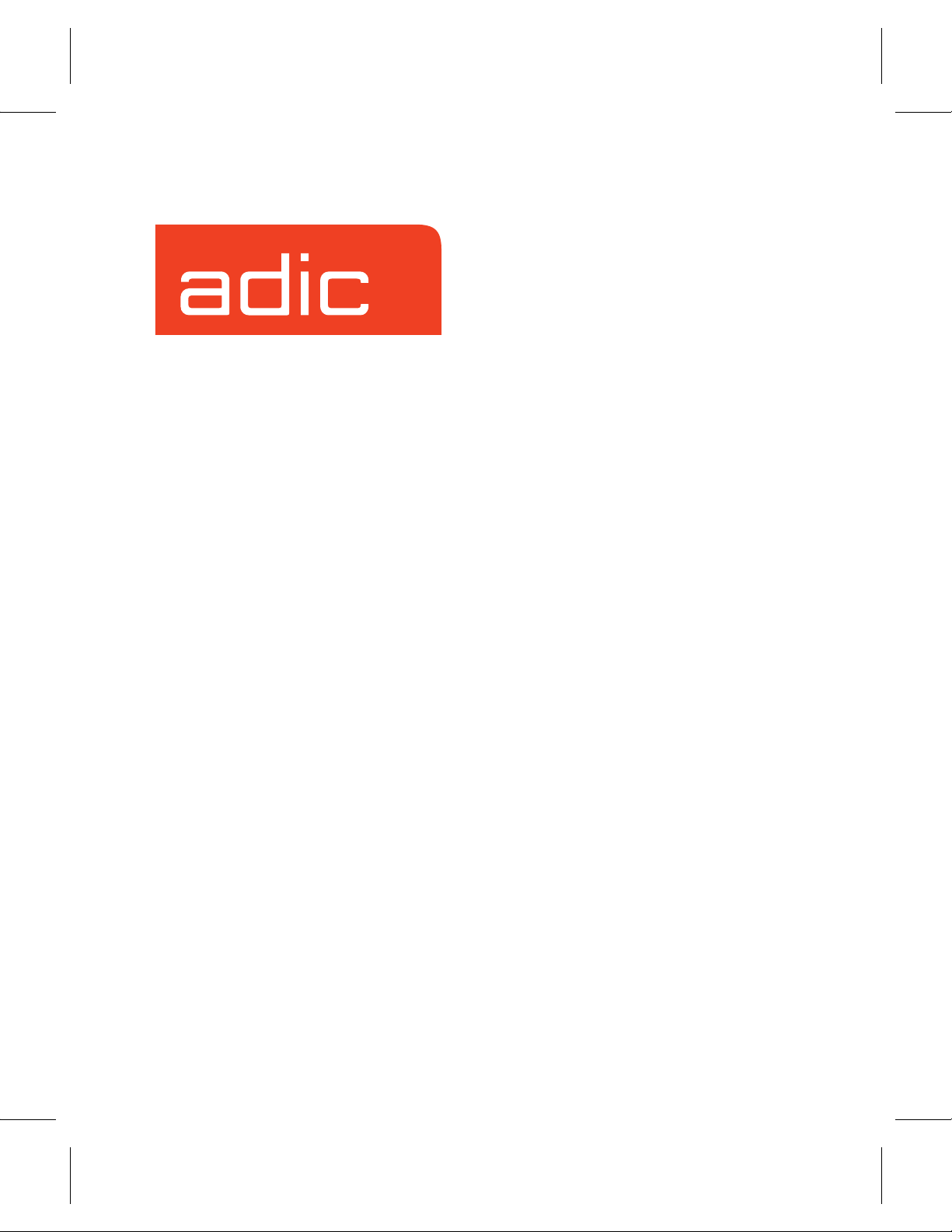
Installing VolServ
VolServ Version 5.0
September 2001
601351 Rev A
®
Page 2
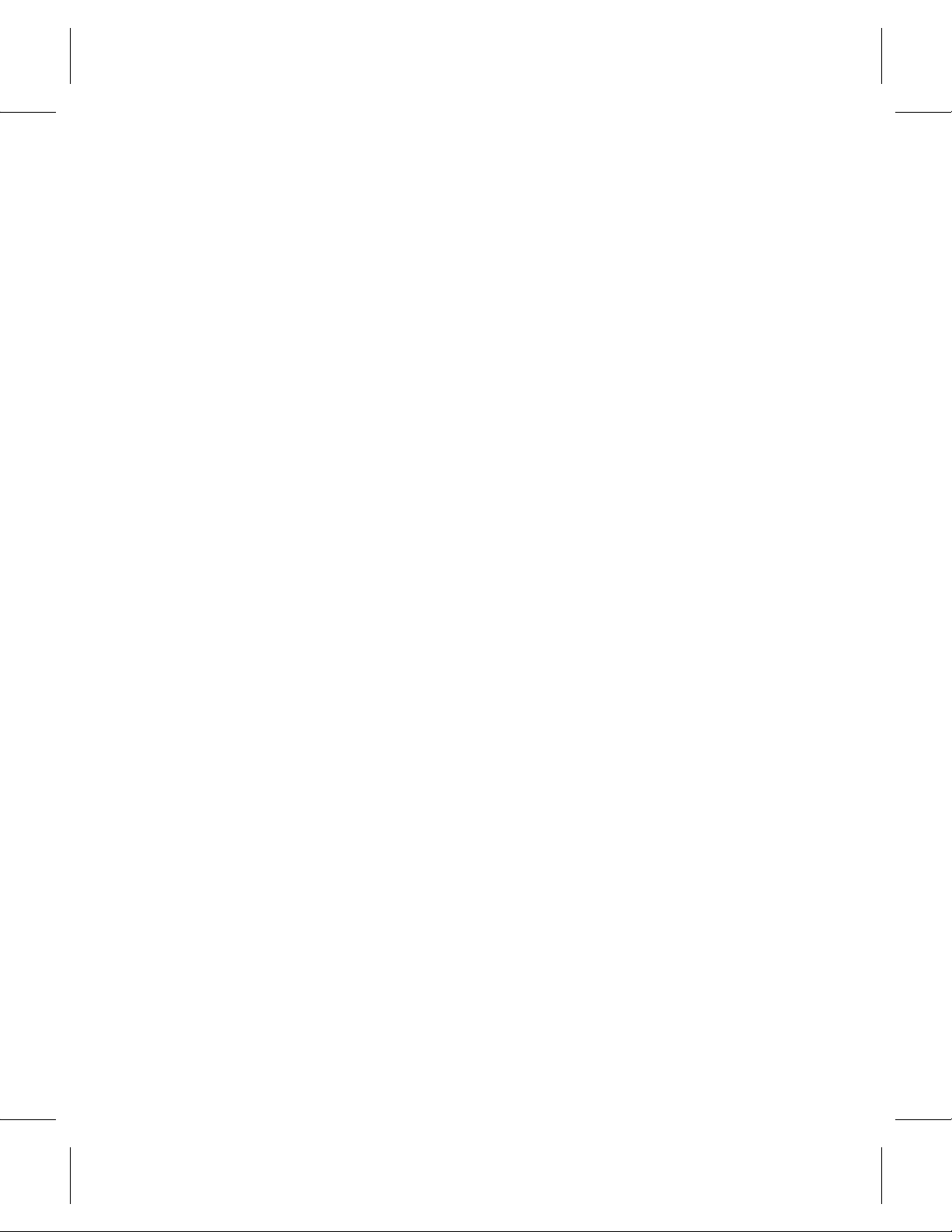
Trademark Notice
AMASS, DataMgr, EMASS, FileServ, and VolServ are either trademarks or registered
trademarks of ADIC, Advanced Digital Information Corporation. DAS is a trademark of
Grau, an ADIC subsidiary. All other product names and identifications are trademarks or
registered trademarks of their respective manufacturers.
Copyright Notice
© 1996-2001 ADIC®. All rights reserved. This document is the property of ADIC. No part
of this document may be reproduced, transmitted, transcribed, stored in a retrieval system,
or translated into any language or computer language in any form or by any means,
electronic, mechanical, magnetic, optical, chemical, manual, or otherwise, without the
express written permission of:
ADIC
10949 East Peakview Ave.
Englewood, CO 80111 USA
Phone: 303-792-9700
FAX: 303-792-2465
U.S. Government Rights Restricted
Use, duplication, or disclosure of either the software or documentation is subject to
restrictions set forth by the U.S. Government in FAR 52.227-19(c)(2) and subparagraph
(c)(1)(ii) of the Rights in Technical Data and Computer Software clause at DFARS 52.2277013 and/or in similar or following clauses in the FAR, DoD, or NASA FAR Supplement.
Technical Assistance
ADIC Technical Assistance Center:
• In the USA and Canada, call 1-800-827-3822
• Outside the USA and Canada, call 303-874-0188 or toll-free 00800-9999-3822.
• Send e-mail to: support@adic.com
Documentation
Although the material contained herein has been carefully reviewed, ADIC does not
warrant it to be free of errors or omissions. We reserve the right to make corrections,
updates, revisions, or changes to the information contained herein.
• Send e-mail to: techdocs@adic.com
Page 3
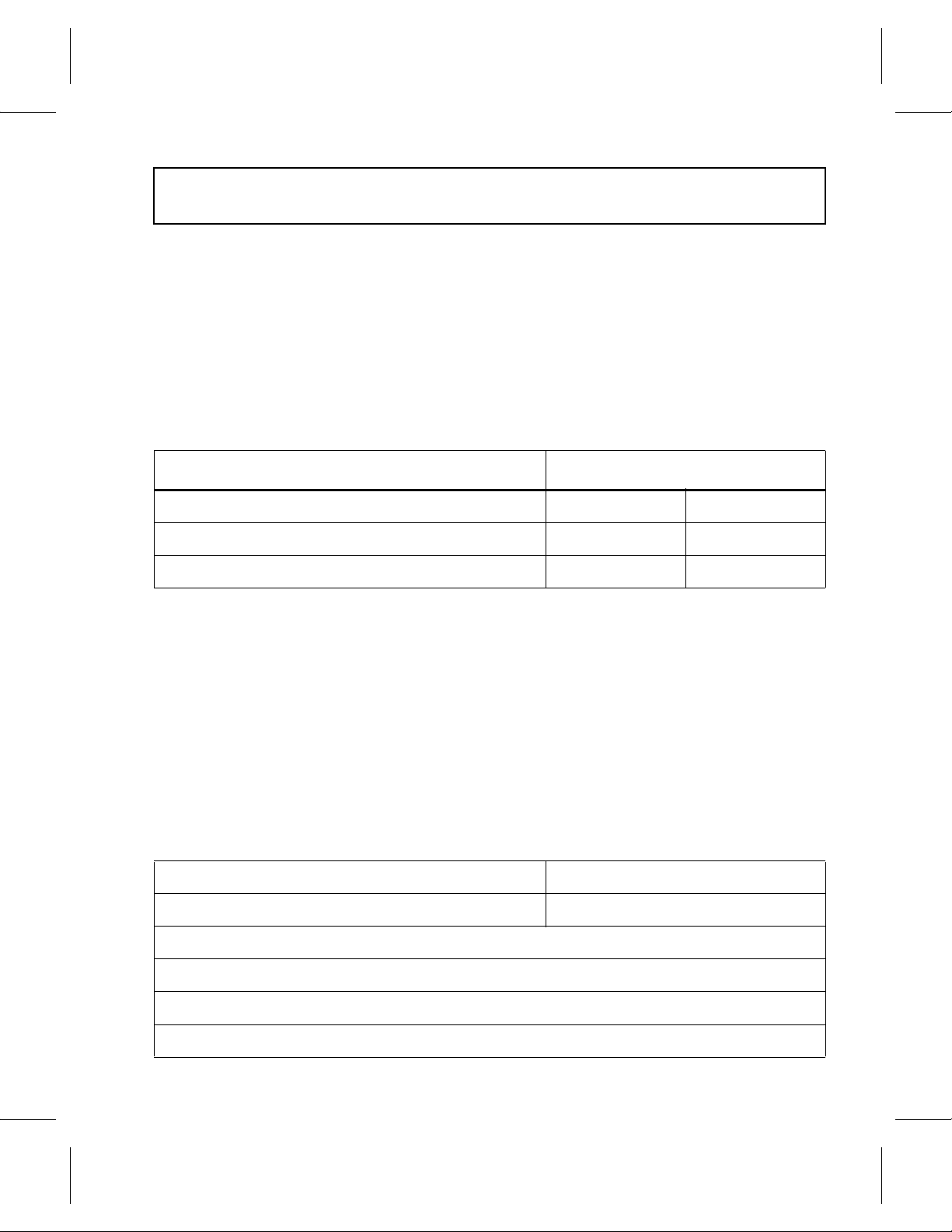
READER COMMENT FORM
ADIC includes this Form in an effort to provide the best possible documentation to our
customers. Please take a few moments to mail or FAX your response to:
ADIC
Software Documentation
10949 East Peakview Ave.
Englewood, CO 80111
FAX: 303-792-2465
E-mail: techdocs@adic.com
Question Circle One
Information was complete. Agree Disagree
Information was easy to find. Agree Disagree
Information was easy to follow. Agree Disagree
Is there anything you especially like or dislike about the organization, presentation,
or writing in this manual?_______________________________________________
___________________________________________________________________
___________________________________________________________________
___________________________________________________________________
___________________________________________________________________
Book Title Document Number
Customer Name Telephone
E-mail Address
Company Name
Address
City, State, Zip
Page 4
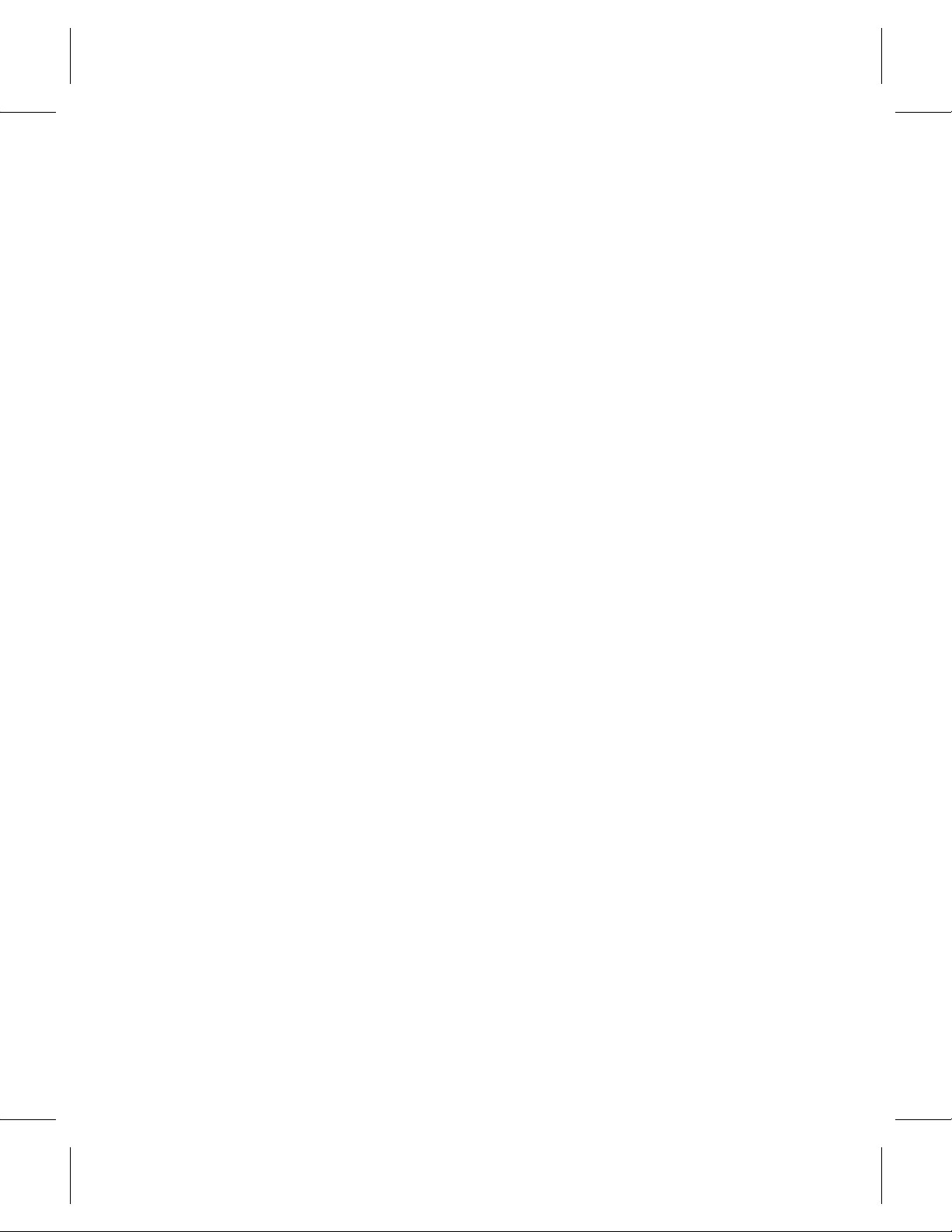
NOTES
Page 5
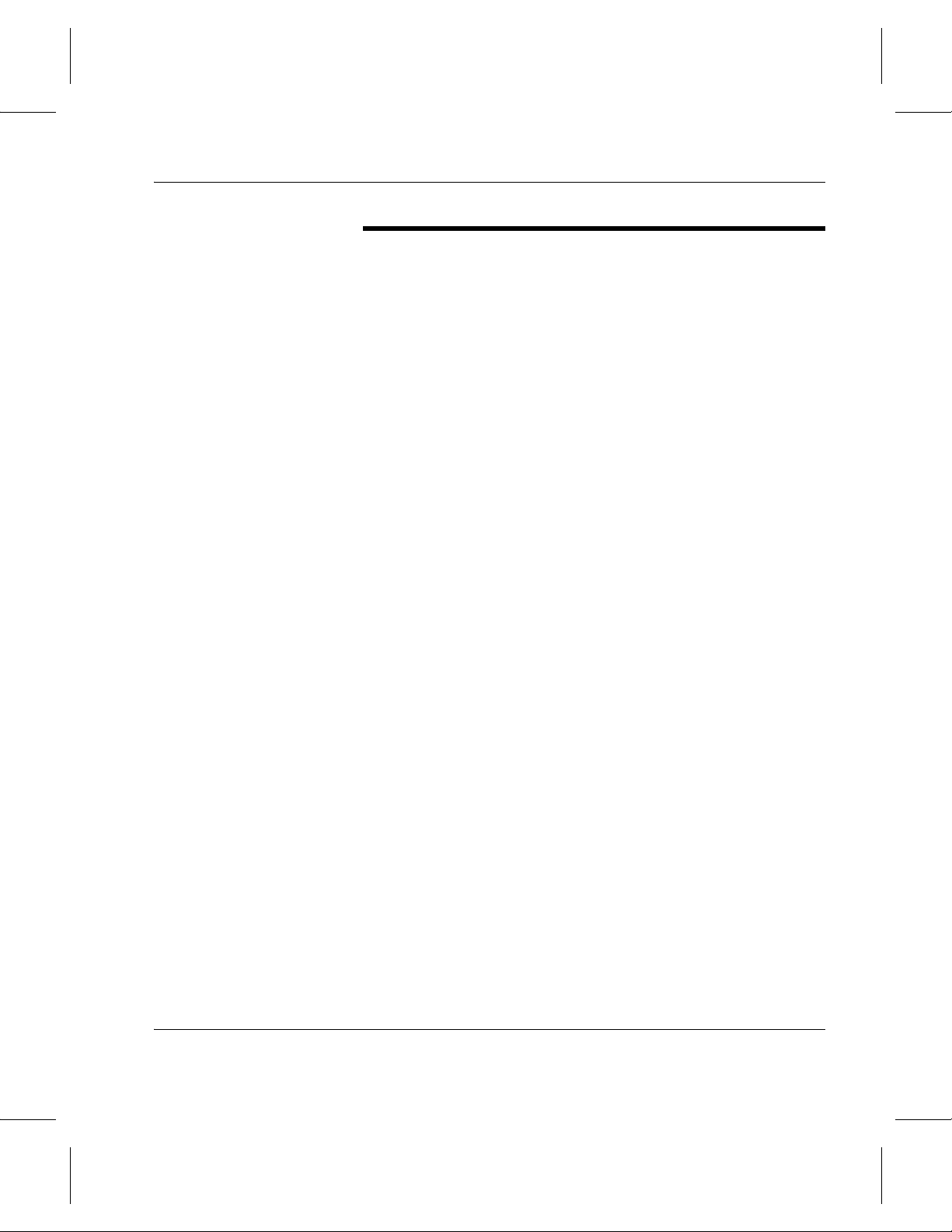
Installing VolServ
Premise of
This License
Terms &
Definitions
This License sets forth the terms and conditions under which ADIC agrees to
grant and Licensee agrees to accept a license to use certain of ADIC’s
proprietary software and related documentat ion. Any software programs or
related materials provided by ADIC shall be subject to the terms and
conditions of this License.
By opening this media package you accept the terms of the following
agreement. If you do not agree to the following conditions, return the
media package and accompanying materials—within 10 days—to ADIC
or to an authorized sales agent for a full refund.
The term of this License is perpetual, unless terminated by ADIC as
provided herein.
“Designated Computer(s)” means that computer equipment, identified to
ADIC by serial number, upon which the Software is installed.
“Documentation” means ADIC provided materials related to the Software,
including, but not limited to operator and user manuals, training materials,
guides, listings, specifications, or other written documentation.
“Release” means a modification to the Software that does not change
ADIC’s base version number, but may add functionality. New Releases are
provided to the Licensee at no charge when Licensee maintains a current
Software Maintenance Agreement with ADIC.
Software
License
“Software” means only the current version of those software products
specified hereto, in object code form only, and the Docu mentation provided
by ADIC in connection therewith or any portions thereof, and any
subsequent Releases.
“Upgrade” means a modification to the Software that adds significant
features and/or functionality and causes a change in ADIC’s base version
number. Upgrades may have a new initial License fee or upgrade charge
associated with it.
In consideration of Licensee’s full payment of the License fees and subject
to the terms and conditions of this License, ADIC hereby grants to Licensee
a personal, non-exclusive, non-transferable license to use and copy the
Software. A separate license is required for use of each Software program on
each Designated Computer.
License Agreement v
Page 6
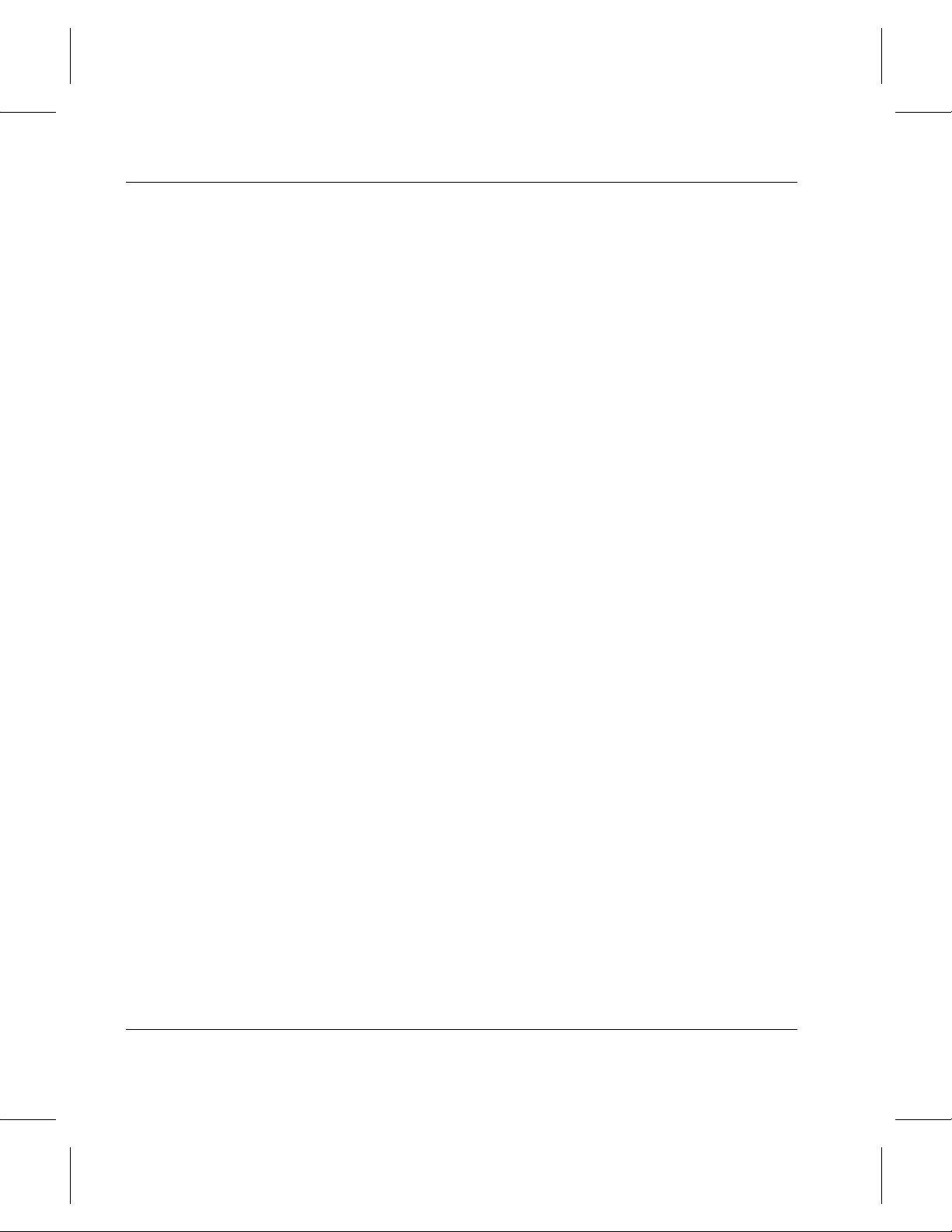
Installing VolServ
Use
Copying
Transfer Rights
Licensee is authorized hereby to use the Software on the Designated
Computer(s) only, or on backup equipment if the Designated Computer is
inoperative until such time as the Designated Computer is restored to
operation and processing on the backup equipment is completed. This grant
is specifically limited to use by the Licensee for normal, customary internal
data processing, and specifically excludes Licensee’s time-sharing or the
rental of the Software or use of the Software in the development or
marketing of a competitive or compatible product. No right to use, print,
copy or display the Software or Documentation, in whole or in part, is
granted hereby except as expressly provided in this Licensee.
Licensee may make one copy of the Software in a non-printed, machine
readable form for archival and backup purposes only. In order to protect
ADIC’s trade secret and copyrights in the Software, Licensee agrees to
reproduce and incorporate Licensee’s trade secret or copyright notice in an y
copy or partial copy , and shall maintain appropriate records of the location of
such copy.
The Software will be installed initially on Licensee’s Designated
Computer(s). Licensee may thereafter transfer the Software to another one of
its computers of the same machine architecture, provided that the Software is
a) installed on one Designated Computer at a time, b) is covered under a
current maintenance support plan with ADIC, and c) provides ADIC with
written notice 30 days prior to the transfer. If Licensee transfers the Software
to a machine of a different architecture, Licensee shall be subject to a
transfer fee therefor.
US Government Rights If the Licensee is the United States government, Licensee understands and
agrees that ADIC Software and documentation are provided as “Commercial
Items” as defined at 48 CFR 2.101 and are being licensed to U.S.
Government end users consistent with 48 CFR 12.212.
Price &
Payment
vi License Agreement
Licensee shall make payment to ADIC for the Software license pursuant to
those fees set forth. The Licensee shall pay any such fees within 30 days of
the date of ADIC’s invoice.
Page 7
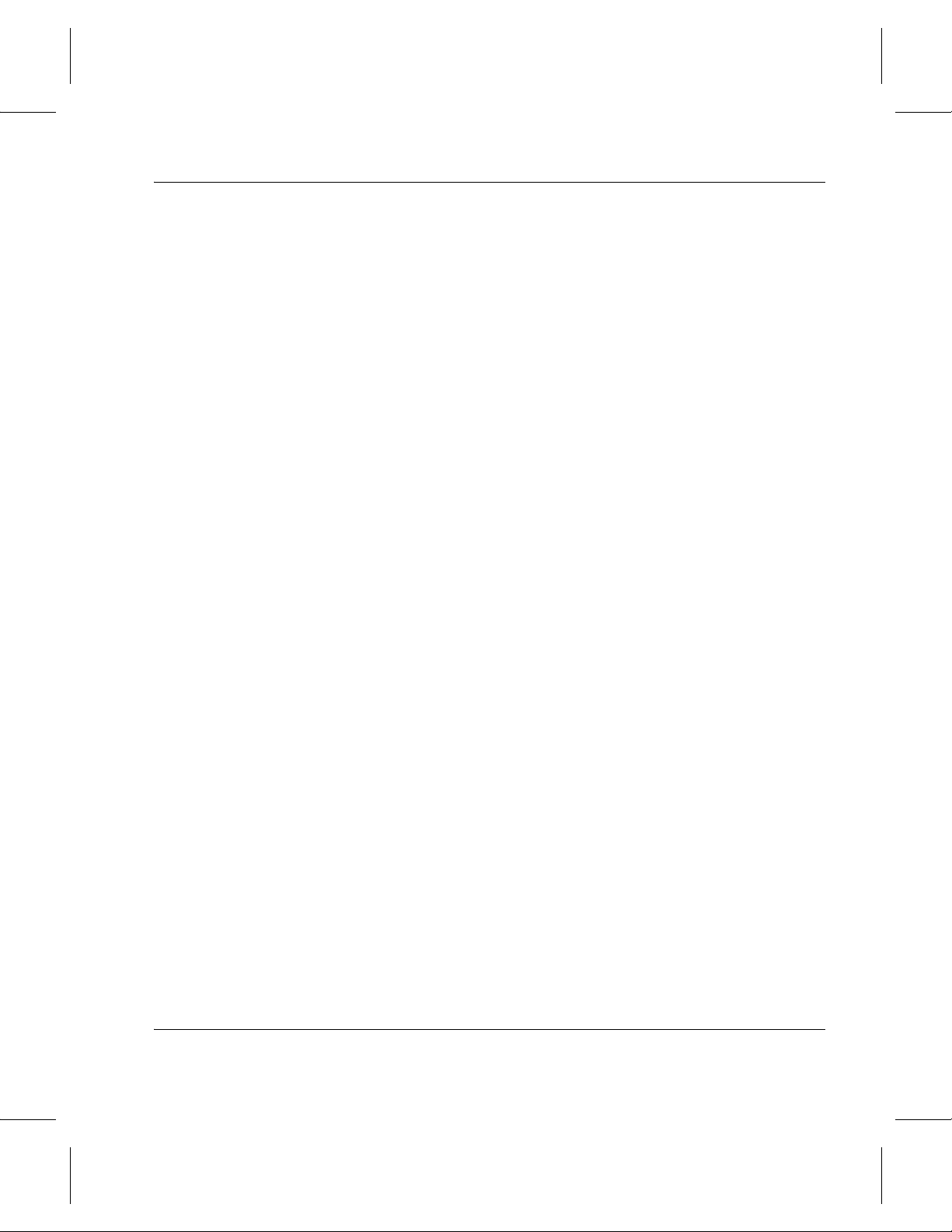
Ownership &
Protection
Installing VolServ
ADIC’s Warranty
Title to Software The Software and all copies thereof (except for any embedded third party
Restrictions Licensee shall not itself or permit others to:
ADIC warrants that it is the owner of the Software and all portions thereof,
except for any embedded third party software, and that it has the right to
modify the Software and to grant this License for its use.
software) are proprietary to ADIC and title thereto remains in ADIC. All
applicable rights to patents, copyrights, trademarks, trade secrets or other
proprietary rights in the Software and any modifications made at Licensee’s
request are and shall remain in ADIC.
• sell, sublicense, transfer, publish, disclose, display, provide access
via a network or otherwise make or allow available the Software or
any copy thereof, in any form whatsoever, to others;
• remove, obscure, or alter any copyright, trade secret, trademark,
patent or other proprietary rights notice affixed to or displayed on
the Software or Documentation or affixed to or printed on any of its
factory packaging;
• modify, merge with other programs or translate any portion of the
Software into any other assembly or foreign language; and
• reverse-assemble, reverse-compile or attempt to derive a source
code equivalent of the Software.
Protections
Licensee agrees to secure and protect the Software, the Documentation and
copies thereof in a manner consistent with ADIC’s rights therein and to take
appropriate action to satisfy its obligations in this Article by instruction or
agreement with its employees, agents, subcontractors or others who are
permitted access to the Software. All programs or copies developed b y or for
the Licensee in violation of this Agreement, including translations,
compilations, partial copies with modifications and up-dated works, are the
property of ADIC.
License Agreement vii
Page 8
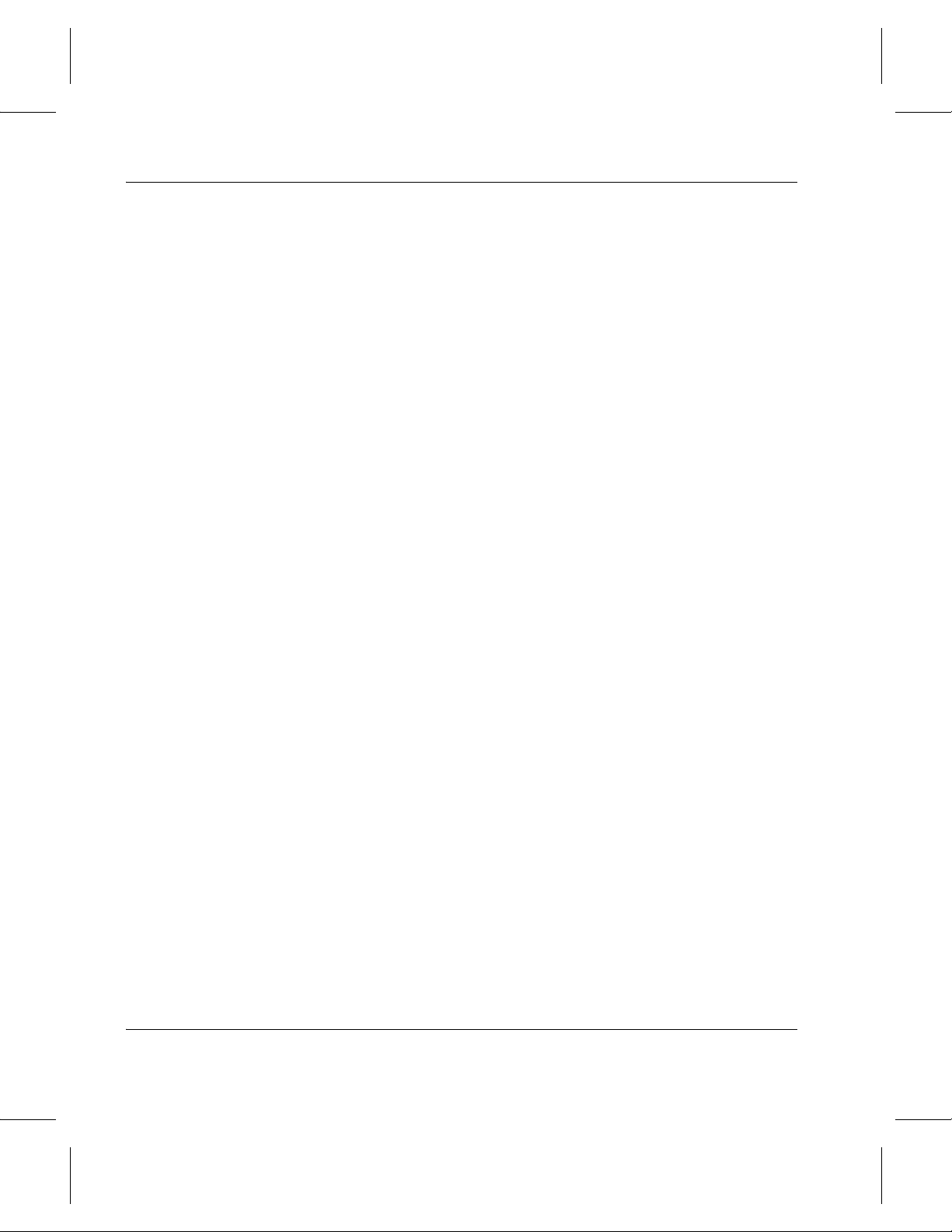
Installing VolServ
Responsibility
Installation &
Acceptance
Installation
Acceptance
Licensee has sole responsibility for use of the program and any information
entered, used, or stored thereon. This responsibility includes protection of
data from modification, destruction, or disclosure, and for the accuracy and
integrity of the results from improper use. ADIC assumes no responsibility
for Licensee’s negligence or failure to protect data from modification,
destruction, or disclosure not specifically authorized in writing by ADIC.
Licensee shall, at its own expense, ensure that the installation site conforms
to the requirements of the Software and, at its own expense, shall prepare
and maintain the environmental conditions at the installation site in
accordance with the requirements of the relevant hardware manufacturer.
ADIC will be responsible for reasonable installation and support during the
initial installation process.
Within 30 days of installation by ADIC, Licensee shall notify ADIC in
writing of any defects in the Software. If Licensee does not notify ADIC
within 30 days, the Software shall be deemed accepted by Licensee and
payment shall be made. Where Licensee provides notice of defects, ADIC
shall attempt to correct such defects within a reasonable time. If ADIC
cannot correct material defects in the Software within 90 days of the date of
installation, Licensee shall have, as a sole and complete remedy for failure to
make such correction, the right to return the Software and related products
sold under the same Purchase Agreement for a full refund.
Use & Training
viii License Agreement
Licensee shall limit the use of the Software to those individuals who have
been appropriately trained. ADIC shall make training for the Software
available to Licensee pursuant to its standard training procedures. ADIC
shall provide “hands-on” training for Licensee’s personnel in the use of the
Software at the time the Software is installed. Unless other w ise mutually
agreed, any additional training will be provided at ADIC’s Englewood,
Colorado facility at ADIC’s current rates.
Page 9
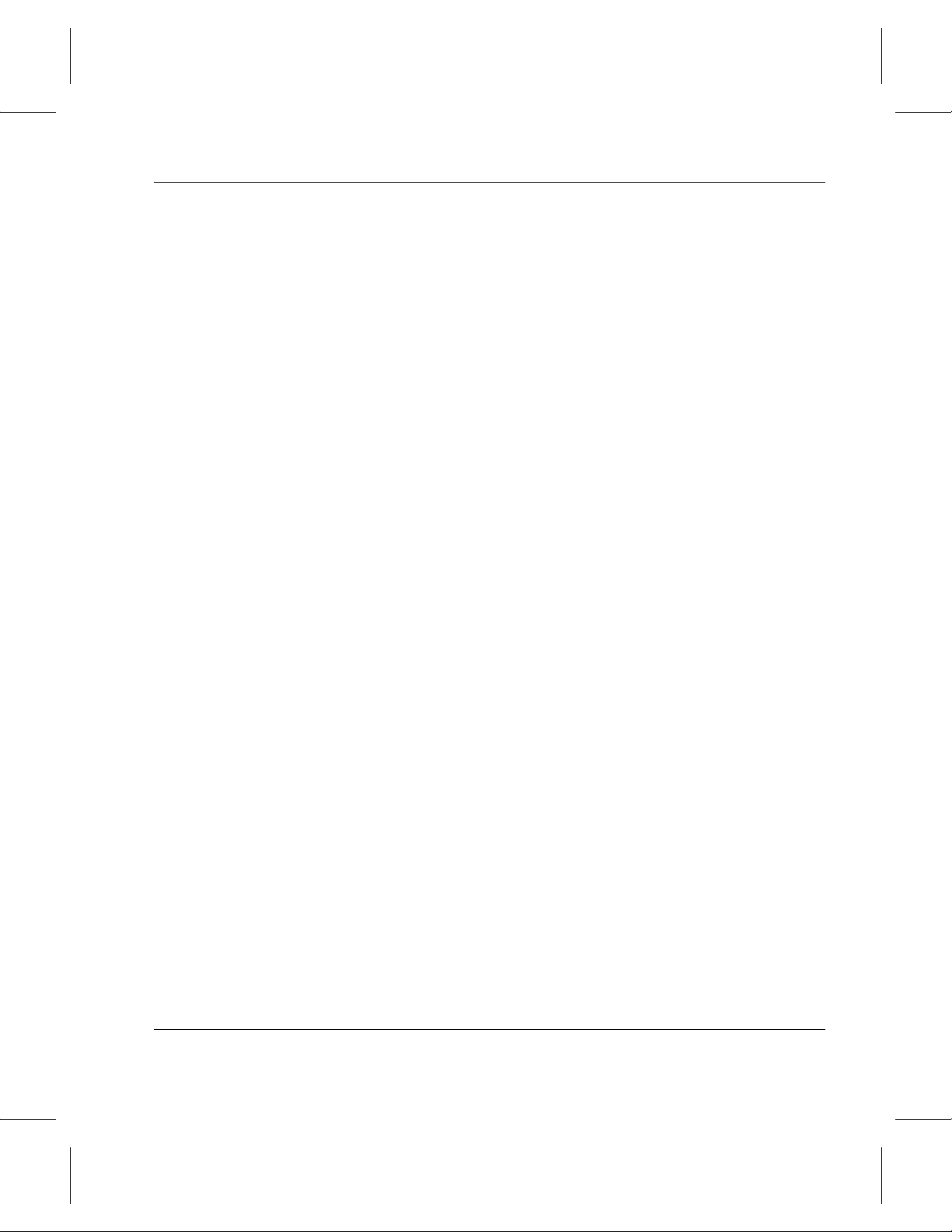
Warranty &
Servicing
Installing VolServ
Warranty
Compatibility It is the intent of ADIC to provide Software which is compatible with the
Millennium Compliance ADIC hereby warrants that the Software furnished hereunder shall comply
Warranty Servicing
ADIC warrants that for a period of 90 days from installation, the Software
will conform to all substantial operational features in ADIC’s current
published specifications and will be free of defects which substantially af fect
performance of the Software. ADIC does not warrant that the Software will
meet the Licensee’s requirements or that the operation of the Software will
be uninterrupted or error free.
current releases of operating systems for the computer platform on which the
Software runs; however, ADIC does not warrant that the Software is
compatible with the current release of the listed operating system, nor that
the Software, including any future Releases, will be made compatible with
new releases of the operating system within a specified amount of time, or at
all. At Licensee’s request, ADIC will notify Licensee of the version level of
the operating system with which the current version of the Software is
intended to be compatible, and the version level of operating system for
which a subsequent release of the Software is intended to be compatible.
with Year 2000 date and time processing needs as indicated on ADIC’s
website (http://www.adic.com), provided ho wev er , the Designated Computer
is fully compliant with the Licensee’s Year 2000 processing demands.
The Licensee must notify ADIC in writing, within 90 days of the installation
of the Software of its claim of any defect. If the Software is found defective
by ADIC, ADIC’s sole obligation under this warranty is for ADIC, at its
option, either to correct, in a manner consistent with ADIC’s regular support
practices, any defect in the Software or to accept the return of the Software.
Where Software is returned for claims made during the warranty period,
Licensee shall be provided a full refund for the Software and related
products sold under the same Purchase Agreement.
Exclusions This warranty shall not apply if any modifications are made to the Software
by the Licensee or by any other third party. Licensee shall pay ADIC for
corrections for difficulties or defects traceable to Licensee’s errors or system
changes in accordance with ADIC’s current standard time and material
charges.
License Agreement ix
Page 10
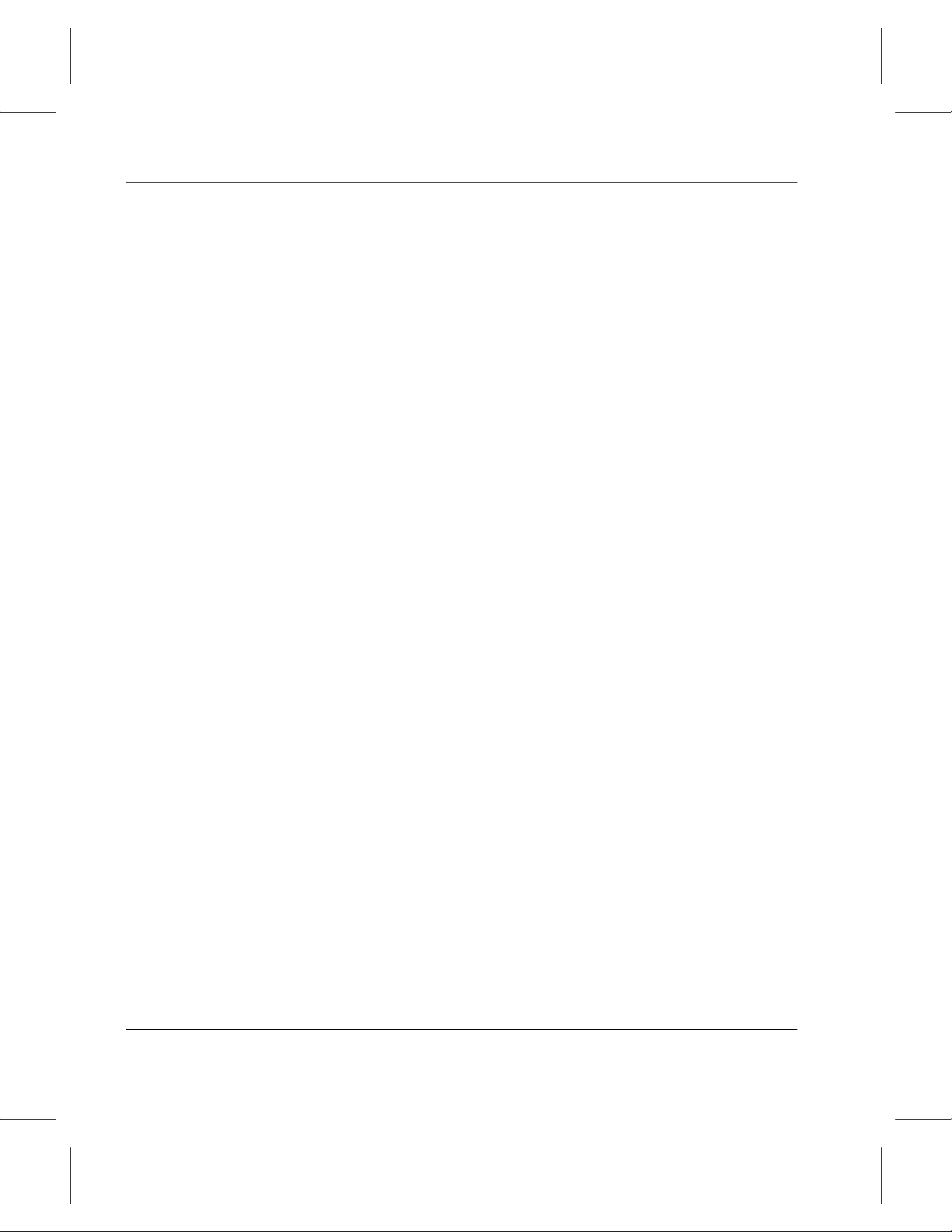
Installing VolServ
Disclaimer EXCEPT FOR THE EXPRESS LIMITED WARRANTY ST ATED ABO VE,
ADIC MAKES NO WARRANTIES, EXPRESS OR IMPLIED, FOR THE
SOFTWARE, INCLUDING THE WARRANTIES OF
MERCHANT ABILITY AND FITNESS FOR A PAR TICULAR PURPOSE.
Third-Party Warranties No reseller or distributor of the Software who may have participated in
offering, demonstrating, promoting or delivering the Software subject to this
License makes any warranty whatsoever. All limitations and exclusions of
warranty, disclaimers of warranty, limitations of damages and remedies are
as set forth herein above and the terms of all portions of this License apply to
such reseller or distributor to the full extent applicable to ADIC.
Maintenance
Infringement
Indemnification
Maintenance, enhancements and Updates for the Software are not covered
under this License. If desired by the Licensee, such services must be
provided for under separate agreement.
ADIC shall defend, indemnify, save, and hold Licensee harmless against
claims, demands, liability, damages, judgments, finally adjudicated,
including attorney’s fees and court costs arising or resulting directly from
any claim, suit or litigation brought against Licensee based on infringement
of any U. S. patent or copyright by the Software (except that indemnification
does not apply to any third party software which may be embedded therein),
provided, howev er, that such indemnity shall be conditioned upon receipt by
ADIC of prompt notification in writing of such claim and that Licensee
provides continuing information and reasonable assistance for the defense
and settlement of any claim. ADIC will retain attorneys, as deemed
necessary, and conduct the defense and settlement of such claim. ADIC may ,
at its own expense and at its option, either:
• procure for Licensee the right to continue using the Software,
• replace the same with non-infringing software,
• modify the Software so that it becomes non-infringing provided
such modified intellectual property will reasonably meet Licensee’s
needs.
x License Agreement
Page 11
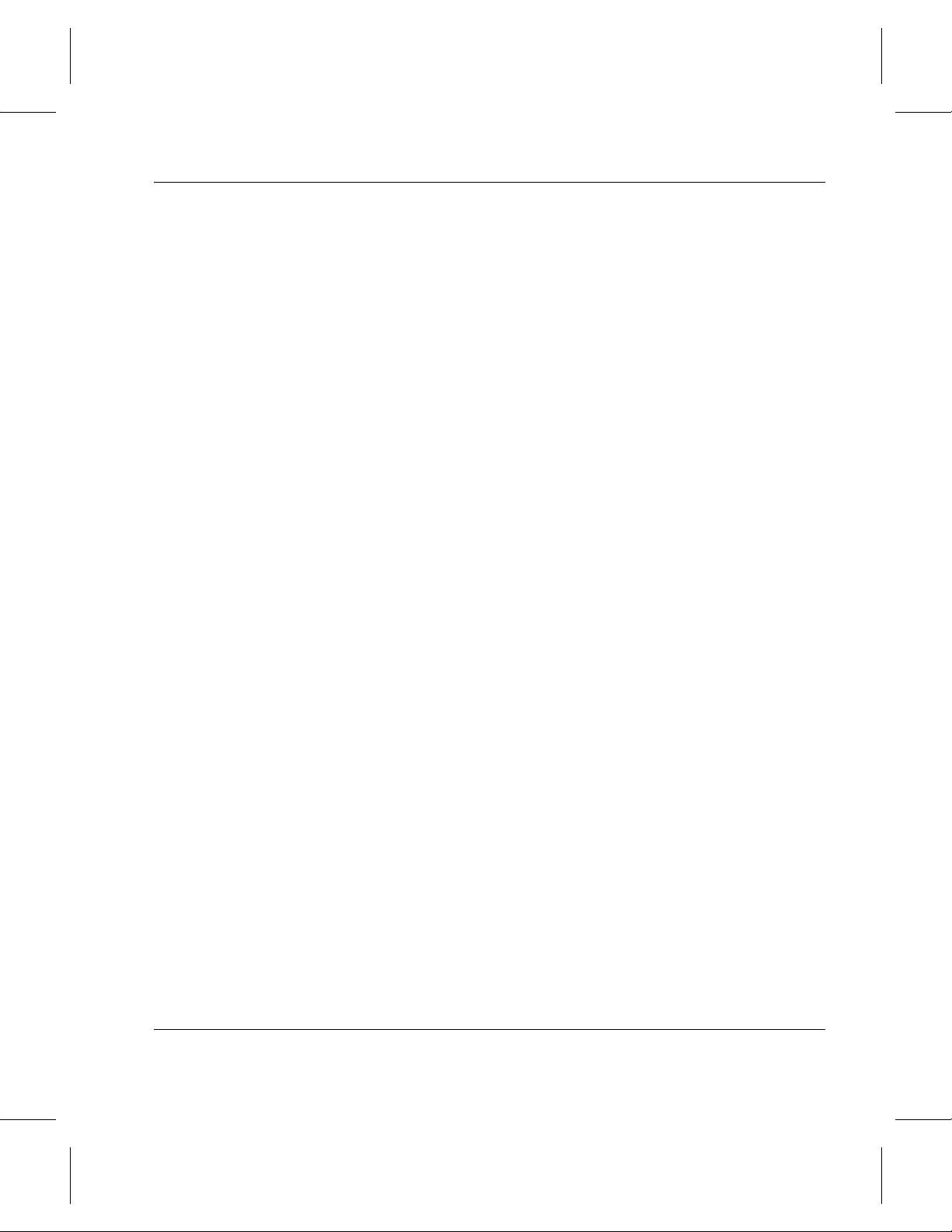
Installing VolServ
Upon failure of (1), (2) or (3) above, despite the reasonable efforts of ADIC,
Licensee may terminate this License only with respect to the Software
adversely affected by such action or claim. Upon such te rm inat ion, ADIC
shall promptly refund to Licensee any License Fees paid and other payments
made for the adversely affected Software. ADIC may deduct from the refund
a fair market value for usage, which shall be a pro data share of the License
charge for the time period used, assuming a three year straight line
depreciation with no salvage value.
Notwithstanding the foregoing, ADIC shall have no liability if any such
claim or suit is based upon or arises out of:
• alterations of the Software by Licensee or any third party;
• Licensee’s f ailure to install updated Software provided b y ADIC for
avoiding such infringement;
• use of the Software in combination with apparatus or software not
furnished by ADIC;
• use of the Software in a manner for which they were neither
designed nor contemplated;
• third party software embedde d in the Software;
Termination
• Software modified by ADIC for Licensee in accordance with
Licensee’s specifications or requests;
• or, a patent, trademark or copyright in which Licensee or any of its
affiliates or subsidiaries has a direct or indirect interest by license or
otherwise.
This License shall commence on the Effective Date and shall continue in
perpetuity unless Licensee fails to comply with any of the material
conditions of this License. ADIC may, after allowing Licensee a reasonable
time to cure its default, terminate this License upon written notice to the
Licensee. Within 30 days after termination of this License, Licensee will
certify, in writing, to ADIC, that Licensee has discontinued the use of all
Software; and either destroyed or, at ADIC’s election, returned to ADIC the
original and all copies, in whole or in part, in any form, the Software and
Documentation.
A violation of any of the above provisions shall be deemed a material breach
and the basis for immediate termination of this License.
License Agreement xi
Page 12

Installing VolServ
This License may be terminated by ADIC if the Licensee:
• terminates or suspends its business;
• becomes subject to any bankruptcy or insolvenc y proceeding under
governmental statute or
• becomes insolvent or becomes subject to direct control by a trustee,
receiver or similar authority.
If this License is terminated by ADIC, ADIC shall have the right to take
immediate possession of the Software, Documentation and all copies
wherever located, without demand or notice.
T ermination of this License shall be in addition to and not in lieu of any
equitable remedies available to ADIC.
Correspondence
Disclaimer &
Limitation of
Liability
All notices and correspondence sent by either party to the other in all matters
shall be sent to the following addresses, except as otherwise advised in
writing:
ADIC
Attn: Manager of Contracts
10949 East Peakview Avenue
Englewood, Colorado 80111 USA
THE LICENSEE SHALL HAVE THE SOLE RESPONSIBILITY FOR
THE ADEQUATE PR O TECTION AND B A CKUP OF ITS D ATA USED IN
CONNECTION WITH THE SOFTWARE. IN NO EVENT WILL ADIC
BE LIABLE FOR SPECIAL, INDIRECT OR CONSEQUENTIAL
DAMAGES OR ANY DAMAGES WHATSOEVER RESULTING FROM
THE LOSS OF USE, DATA OR PROFITS, RERUN TIME, IN ACCURA TE
INPUT OR WORK DELAYS, OR ANY PERSONAL OR PROPERTY
DAMAGE ARISING OUT OF OR IN CONNECTION WITH THIS
LICENSE OR THE USE, PERFORMANCE OR NON-PERFORMANCE
OF THE SOFTWARE, WHETHER IN ACTION, IN CONTRACT, OR
TORT INCLUDING NEGLIGENCE, EVEN IF ADIC KNEW, SHOULD
HAVE KNOWN OR HAS BEEN ADVISED OF THE POSSIBILITY OF
SUCH DAMA GES. ADIC’s LIABILITY FOR DAMAGES HEREUNDER
SHALL IN NO EVENT EXCEED THE AMOUNT OF FEES PAID BY
LICENSEE UNDER THIS LICENSE.
xii License Agreement
Page 13
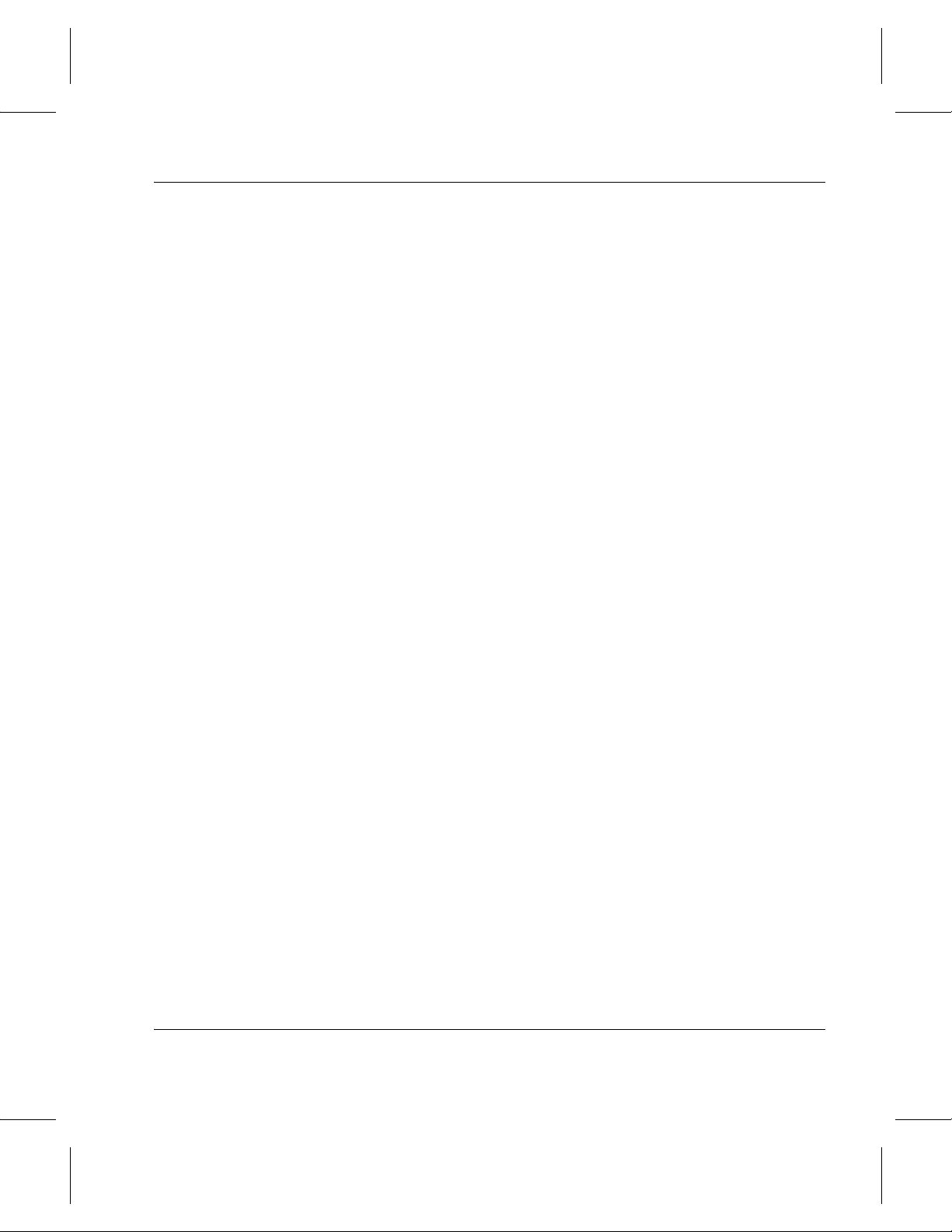
General
Installing VolServ
No Assignment
Modification
Governing Law
Disputes
This License is not assignable. None of the Software or Documentation may
be sublicensed, assigned or transferred to any other party without ADIC’s
prior written consent. Any effort contradictory of this is null and void.
This License or any Exhibit thereto can only be modified by a written
agreement executed by Licensee and ADIC.
THIS LICENSE WILL BE GOVERNED BY THE LAWS OF THE STATE
OF COLORADO. All litigation between the parties, including all
applications for injunctive relief, shall be conducted before a court of
competent jurisdiction within Arapahoe County, Colorado, USA and both
parties consent to personal jurisdiction of such court. If any of the provisions
of this License are held to be invalid under any applicable statute or law, they
are, to that extent, deemed omitted.
The parties agree to submit all disputes between them arising out of or
related to this License or the breach, alleged breach or interpretation thereof
to binding arbitration. Within 30 days after either party has notified the other
in writing that it is submitting a dispute to arbitration, one arbitrator shall be
chosen under the rules of the American Arbitration Association (“AAA”)
pertaining to commercial disputes. The ensuing arbitration shall be held in
Arapahoe County, Colorado. The arbitration award shall be by a written
decision and shall be final and binding. The decision of the arbitrators may
be entered in and enforced by any court of competent jurisdiction.
Enforcement Costs
Limitations on
Actions
The party prevailing in any litigation or legal proceeding, including
arbitration, arising out of any dispute under this Agreement shall be entitled
to recover reasonable attorneys’ fees and costs from the other party.
Any action, regardless of form, arising out of the transactions under this
License, may not be brought by either party more than one year after the
cause of action has accrued, except that an action for nonpayment may be
brought within four years after the last payment date.
License Agreement xiii
Page 14
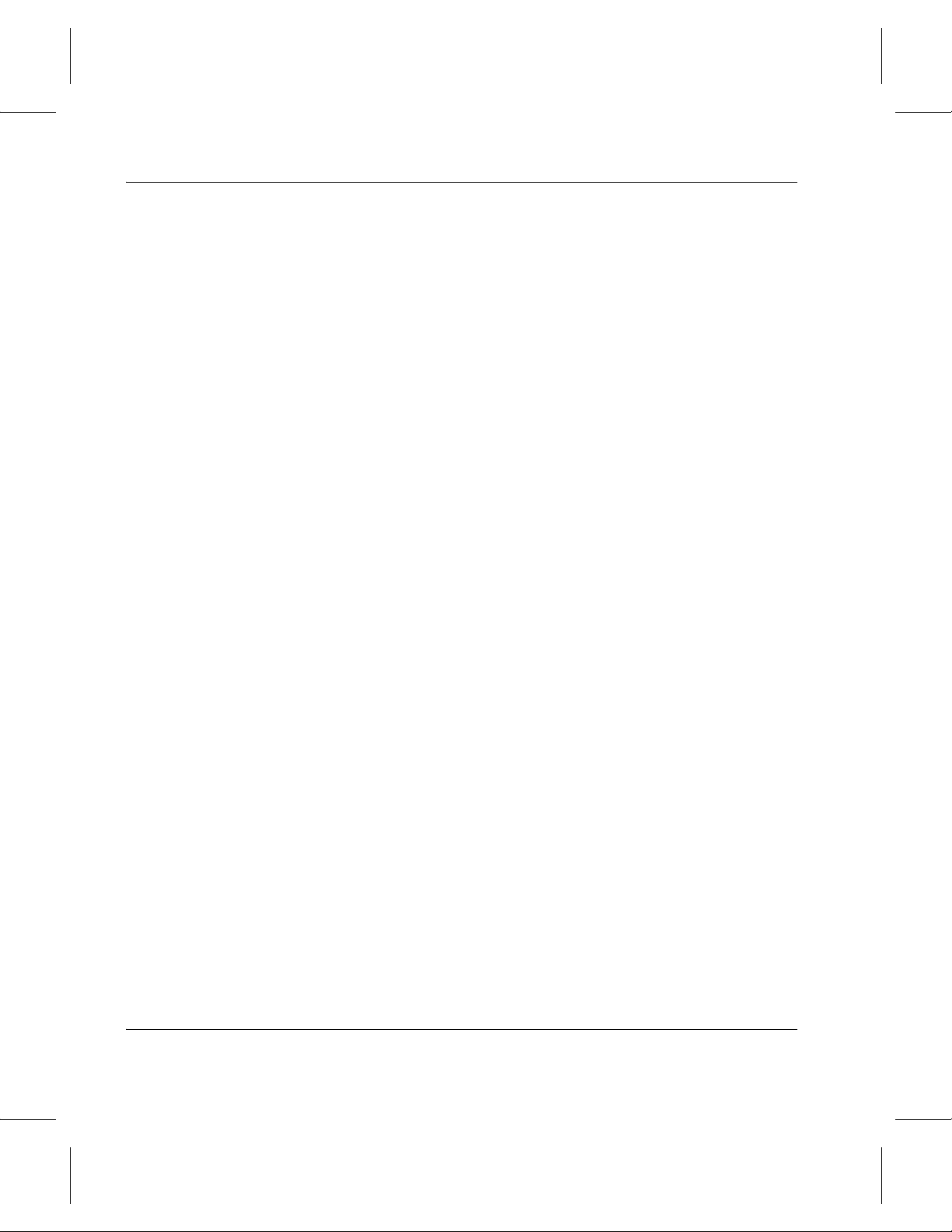
Installing VolServ
Entirety
Licensee acknowledges that it has read this Software License, understands it,
and agrees to be bound by its terms and conditions. Further, Licensee agrees
that this is the complete and exclusive statement of the agreement between
the parties which supersedes all proposals or prior agreements, oral or
written and all other communications between the parties relating to the
subject matter of this License.
Any variance from the terms and conditions of this License or any
supplement in any Licensee purchase order or other written notification or
agreement will be of no effect.
xiv License Agreement
Page 15
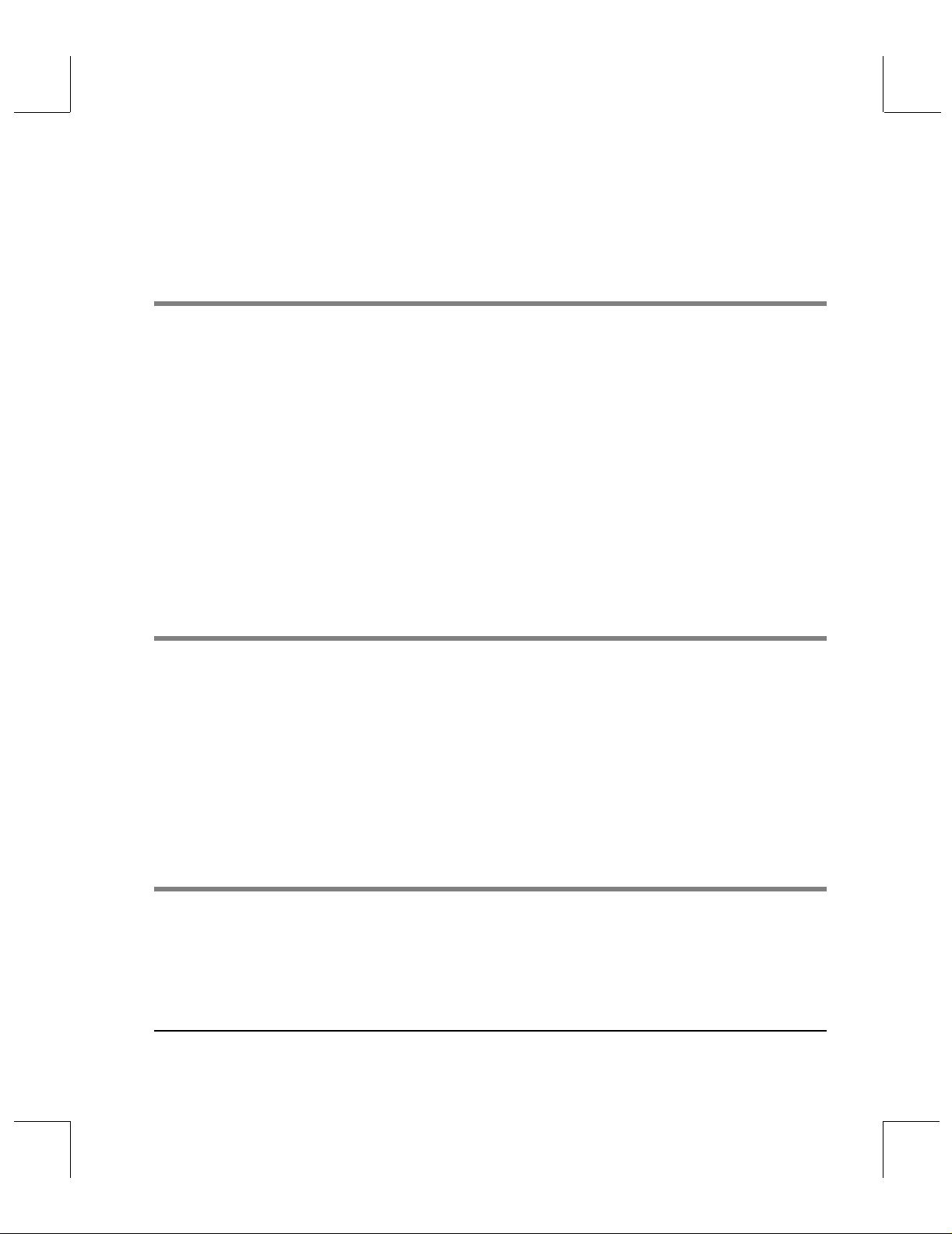
Contents
Preface
Purpose of This Book . . . . . . . . . . . . . . . . . . . . . . . . . . . . . . . . . . . . . . . . . . . . . . . . P-3
Who Should Read This Book . . . . . . . . . . . . . . . . . . . . . . . . . . . . . . . . . . . . . . . . . P-3
How This Book is Organized . . . . . . . . . . . . . . . . . . . . . . . . . . . . . . . . . . . . . . . . . P-3
Conventions . . . . . . . . . . . . . . . . . . . . . . . . . . . . . . . . . . . . . . . . . . . . . . . . . . . . . . . P-4
Books . . . . . . . . . . . . . . . . . . . . . . . . . . . . . . . . . . . . . . . . . . . . . . . . . . . . . . . . . . . . . P-5
Online Books . . . . . . . . . . . . . . . . . . . . . . . . . . . . . . . . . . . . . . . . . . . . . . . . . . . . P-5
Related Publications . . . . . . . . . . . . . . . . . . . . . . . . . . . . . . . . . . . . . . . . . . . . . P-6
Contact Publications Department . . . . . . . . . . . . . . . . . . . . . . . . . . . . . . . . . . P-6
Secured Web Site . . . . . . . . . . . . . . . . . . . . . . . . . . . . . . . . . . . . . . . . . . . . . . . . P-6
Getting Started 1
Prior to Installation . . . . . . . . . . . . . . . . . . . . . . . . . . . . . . . . . . . . . . . . . . . . . . . . . .1-3
VolServ Directory Structure . . . . . . . . . . . . . . . . . . . . . . . . . . . . . . . . . . . . . . . . . . . 1-4
System Parameters Checklist . . . . . . . . . . . . . . . . . . . . . . . . . . . . . . . . . . . . . . . . . .1-6
Create VolServ Directories . . . . . . . . . . . . . . . . . . . . . . . . . . . . . . . . . . . . . . . . . . . .1-7
Configure UNIX Environment . . . . . . . . . . . . . . . . . . . . . . . . . . . . . . . . . . . . . . . . . 1-8
Obtain VolServ License Strings . . . . . . . . . . . . . . . . . . . . . . . . . . . . . . . . . . . . . . .1-11
Installation Procedures 2
Distribution Media . . . . . . . . . . . . . . . . . . . . . . . . . . . . . . . . . . . . . . . . . . . . . . . . . . .2-3
Running the Installation Script . . . . . . . . . . . . . . . . . . . . . . . . . . . . . . . . . . . . . 2-3
601351 Rev A i
Page 16
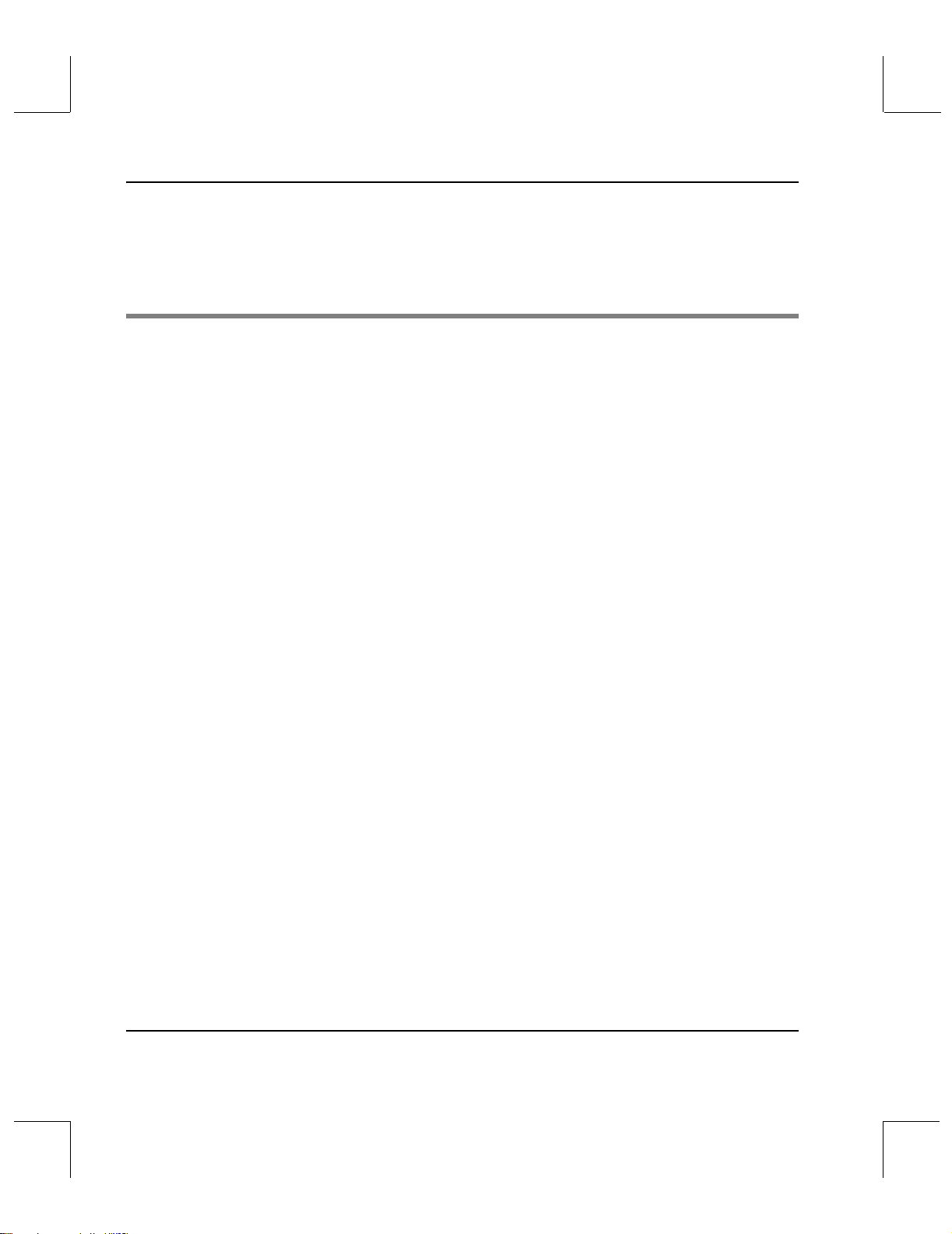
Installing VolServ
Installation Summary . . . . . . . . . . . . . . . . . . . . . . . . . . . . . . . . . . . . . . . . . . . . . . . .2-5
Extract Files from CD . . . . . . . . . . . . . . . . . . . . . . . . . . . . . . . . . . . . . . . . . . . . . . . .2-6
Install VolServ . . . . . . . . . . . . . . . . . . . . . . . . . . . . . . . . . . . . . . . . . . . . . . . . . . . . . .2-8
Post Installation Tasks 3
Post Installation Topics . . . . . . . . . . . . . . . . . . . . . . . . . . . . . . . . . . . . . . . . . . . . . . .3-3
Put Linter in PATH . . . . . . . . . . . . . . . . . . . . . . . . . . . . . . . . . . . . . . . . . . . . . . .3-3
Database Maintenance . . . . . . . . . . . . . . . . . . . . . . . . . . . . . . . . . . . . . . . . . . . .3-4
Database Recovery . . . . . . . . . . . . . . . . . . . . . . . . . . . . . . . . . . . . . . . . . . . . . . . . 3-6
Media Management . . . . . . . . . . . . . . . . . . . . . . . . . . . . . . . . . . . . . . . . . . . . . . .3-6
Site-Specific Topics . . . . . . . . . . . . . . . . . . . . . . . . . . . . . . . . . . . . . . . . . . . . . . . . . .3-7
Modifying the .cshrc File . . . . . . . . . . . . . . . . . . . . . . . . . . . . . . . . . . . . . . . . . .3-7
Configuring SCSI Device Nodes . . . . . . . . . . . . . . . . . . . . . . . . . . . . . . . . . . . .3-8
Configuring for FileServ . . . . . . . . . . . . . . . . . . . . . . . . . . . . . . . . . . . . . . . . . .3-13
Changing the Configuration File . . . . . . . . . . . . . . . . . . . . . . . . . . . . . . . . . . .3-13
Updating the License String . . . . . . . . . . . . . . . . . . . . . . . . . . . . . . . . . . . . . . .3-17
Configuring Label Printers . . . . . . . . . . . . . . . . . . . . . . . . . . . . . . . . . . . . . . . .3-17
ii Contents 601351 Rev A
Page 17
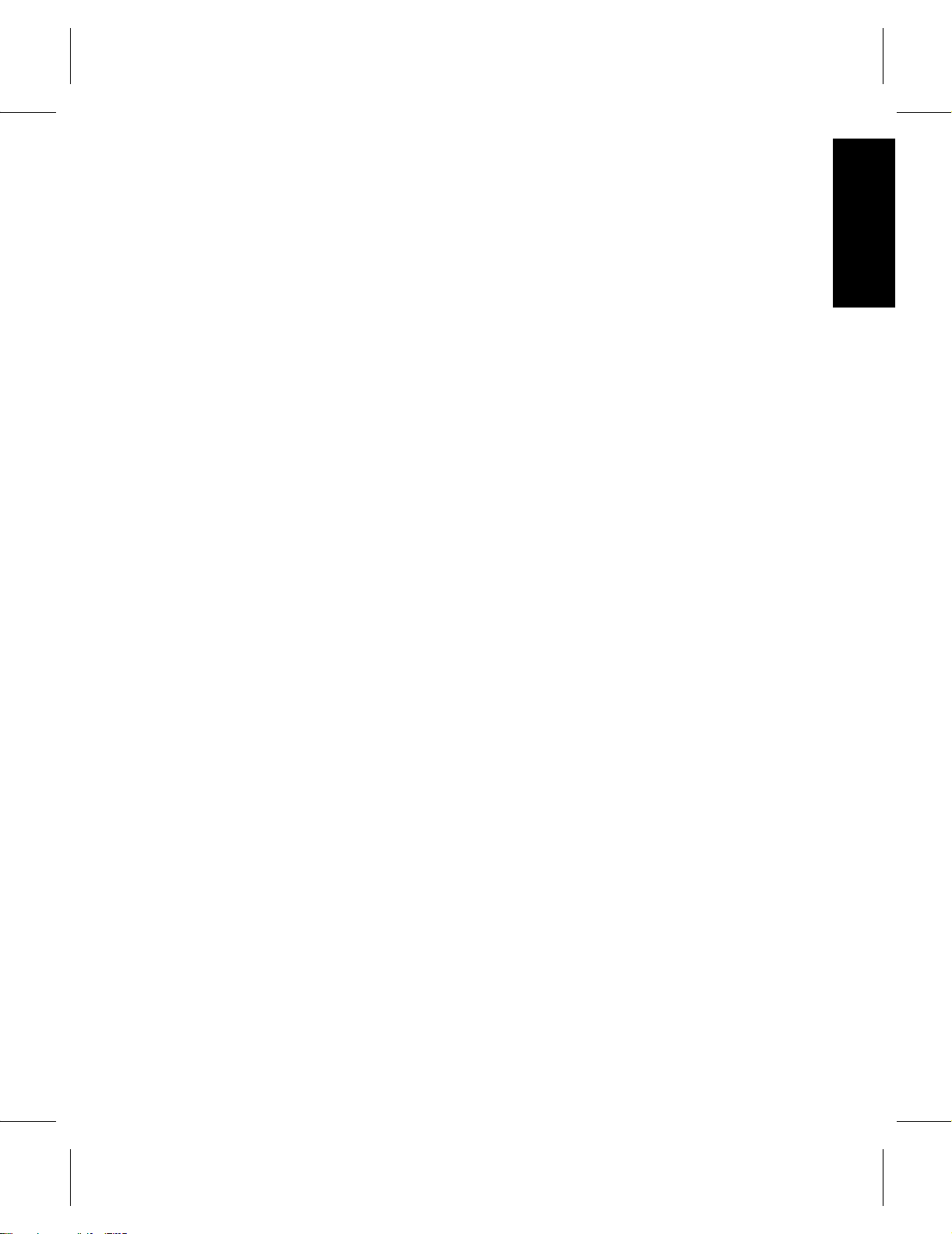
Preface
Purpose of This Book . . . . . . . . . . . . . . . . . . . . . . .P-3
Who Should Read This Book. . . . . . . . . . . . . . . . .P-3
How This Book is Organized . . . . . . . . . . . . . . . .P-3
Conventions. . . . . . . . . . . . . . . . . . . . . . . . . . . . . . . P-4
Books . . . . . . . . . . . . . . . . . . . . . . . . . . . . . . . . . . . .P-5
Online Books . . . . . . . . . . . . . . . . . . . . . . . . . . . P-5
Related Publications . . . . . . . . . . . . . . . . . . . . .P-6
Contact Publications Department. . . . . . . . . .P-6
Secured Web Site. . . . . . . . . . . . . . . . . . . . . . . .P-6
P
Preface
Page 18
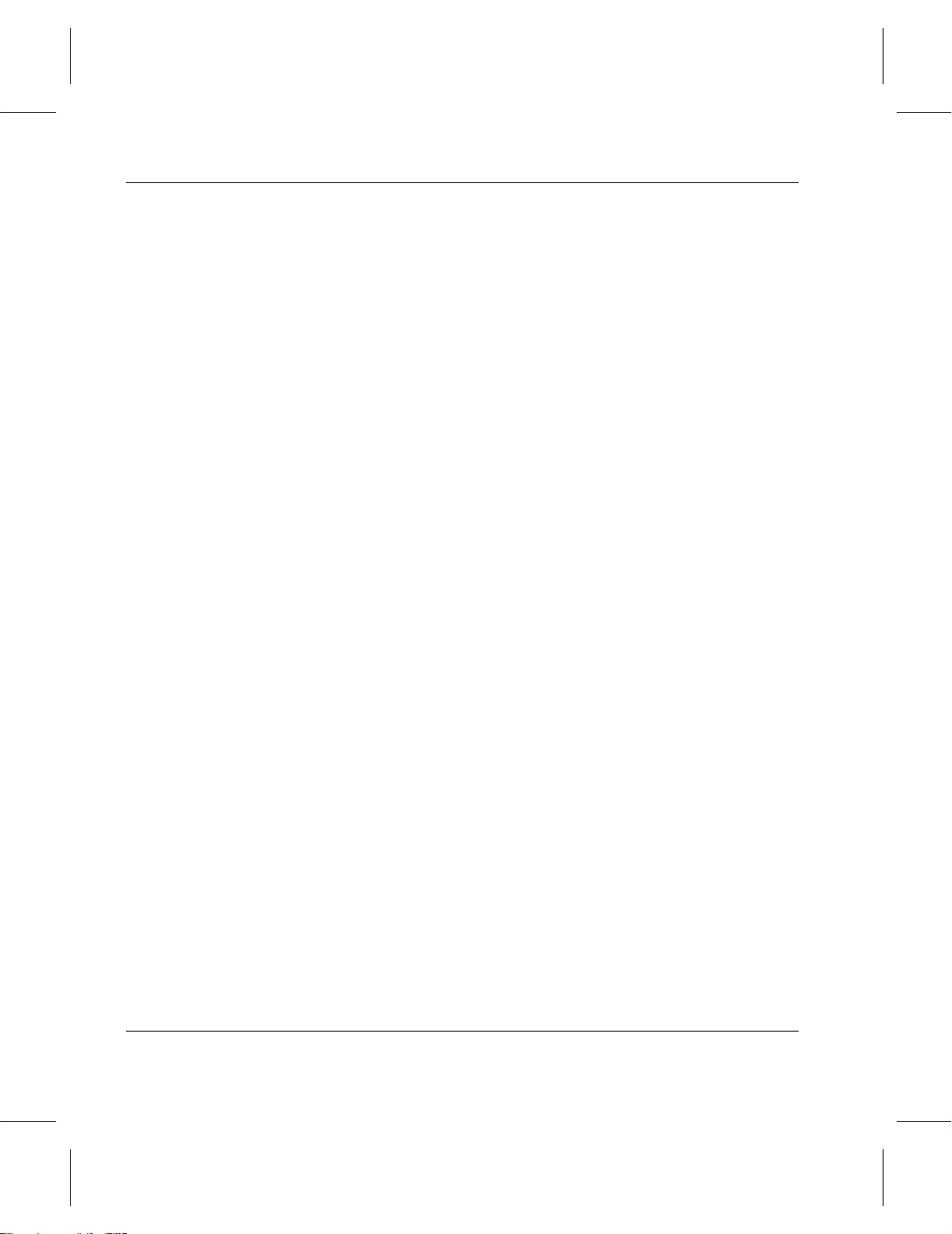
Installing VolServ
NOTES
P-2 Preface 601351 Rev A
Page 19
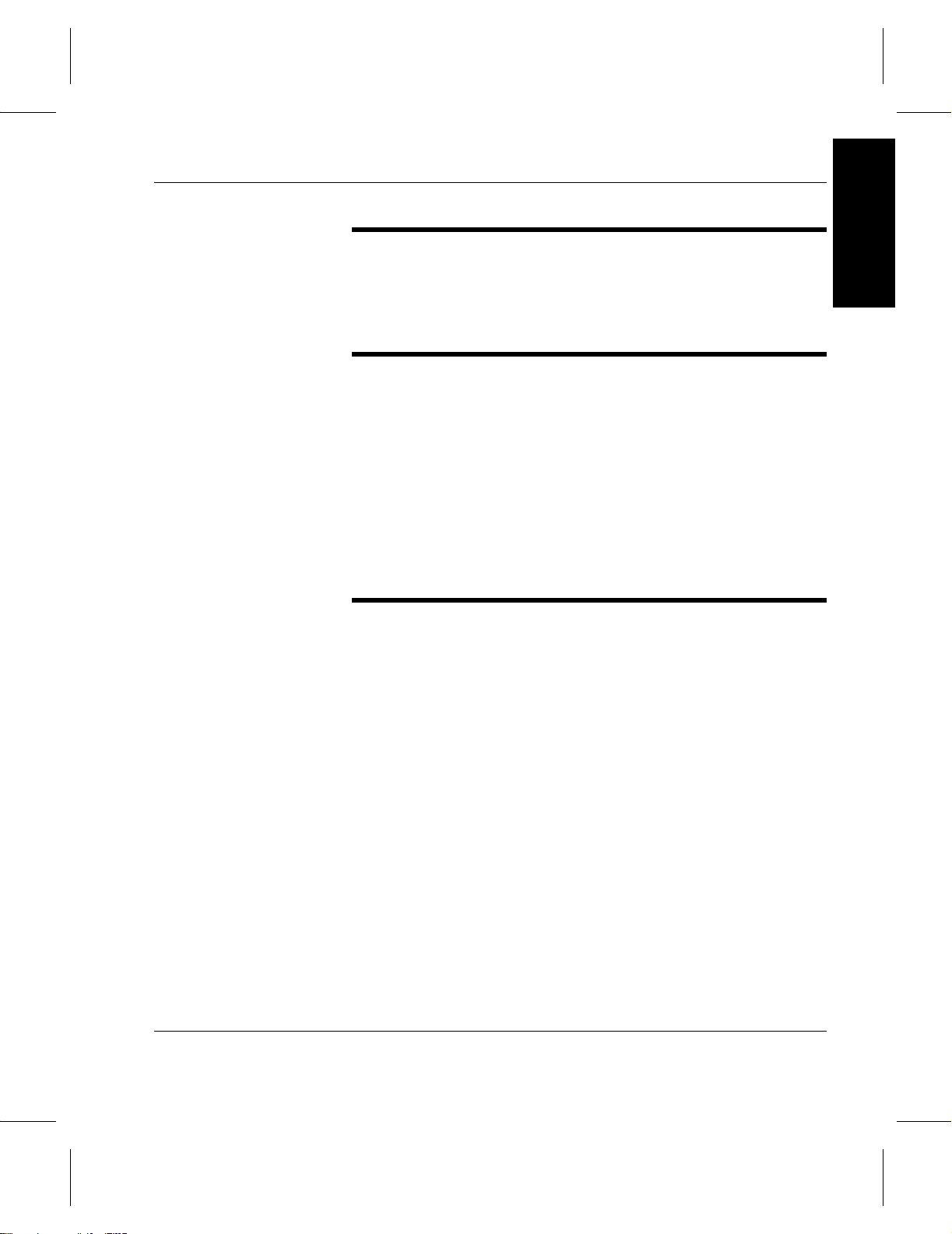
Installing VolServ
Preface
Purpose of This Book
Who Should Read This Book
How This Book is Organized
This book describes how to install VolServ.
This book is intended as a reference guide for use by the
VolServ installation team and the site system administrator. Use
this guide for the installation and setup of a VolServ system.
It assumes the administrator has a strong familiarity with:
• UNIX operating systems
• Applications running in their site environment
This book contains the following chapters:
Chapter 1: Getting Started — Installing hardware and other
preparations before the actual installation of VolServ.
Chapter 2: Installation Procedure — Instructions for installing
and configuring VolServ.
Chapter 3: Post Installation Tasks — Tasks after installing
VolServ, such as: database maintenance, media management, an d
configuring for use with FileServ. Additional tasks include: updating
the license string and configuring label printers.
601351 Rev A Preface P-3
Page 20
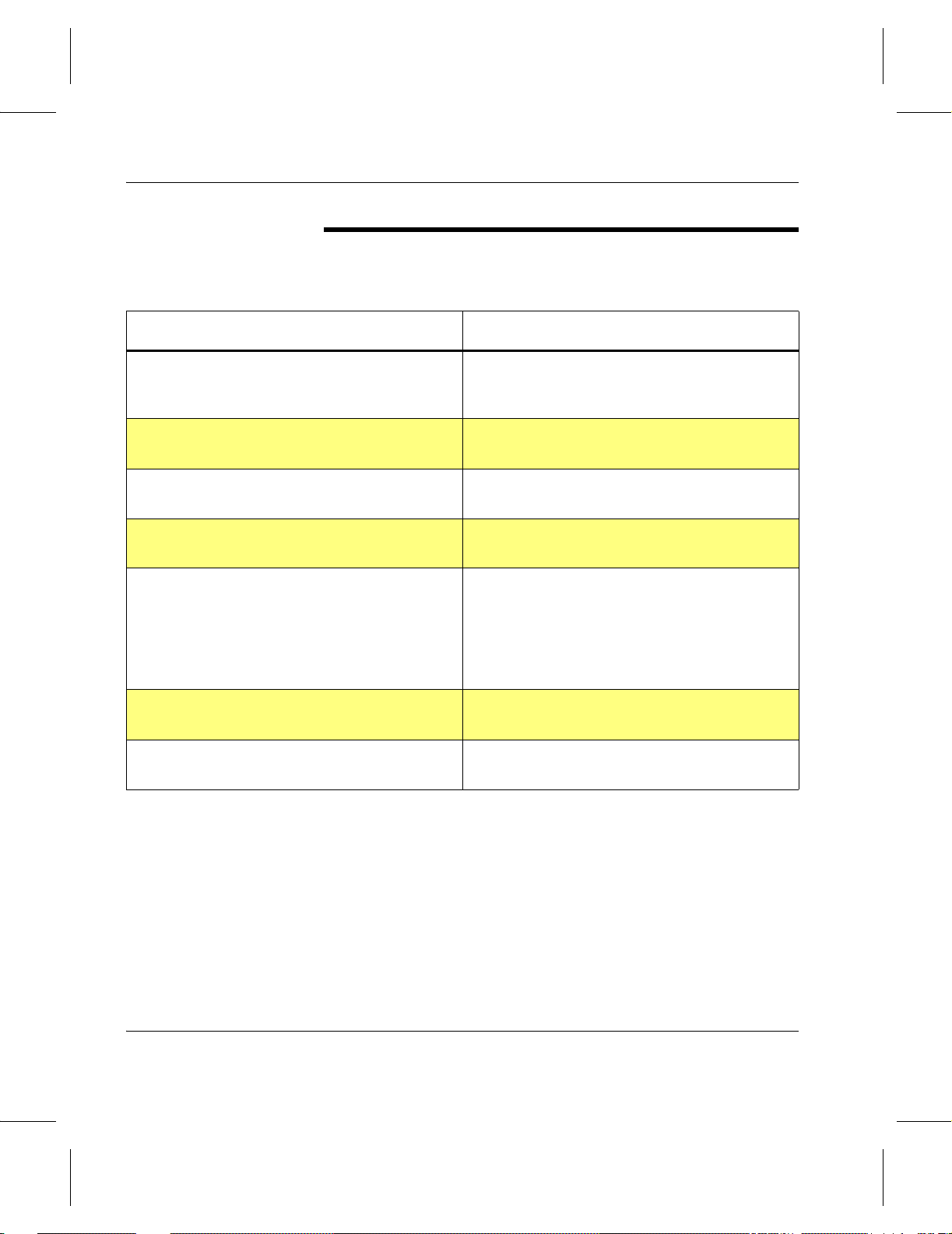
Installing VolServ
Conventions
The conventions used throughout the VolServ technical books
are listed below:
Convention Example
Screen text, file names, program names, and
commands are in Courier font.
The root prompt is shown as a number
symbol.
What you should type in is shown in Courier
bold font.
Site-specific variables are in a Times italics
font.
A backward slash ( \ ) denotes the input is
continued onto the next line; the printed page
is just not wide enough to accommodate the
line.
Pressing <Return> after each command is
assumed.
Request to add a new volume:
Volume group will be “20”
Volume position will be “A123”.
# su root
vsarchiveqry
tar -xvf tapedevicename
#
sh nodename -n dd if=/dev \
/tapedevicename/bs=20b | tar xvfb \
- 20
(You should type the entire command without
the backward slash.)
A menu name with an arrow refers to a
sequence of menus.
P-4 Preface 601351 Rev A
Config-->MediaType-->Redefine
Page 21
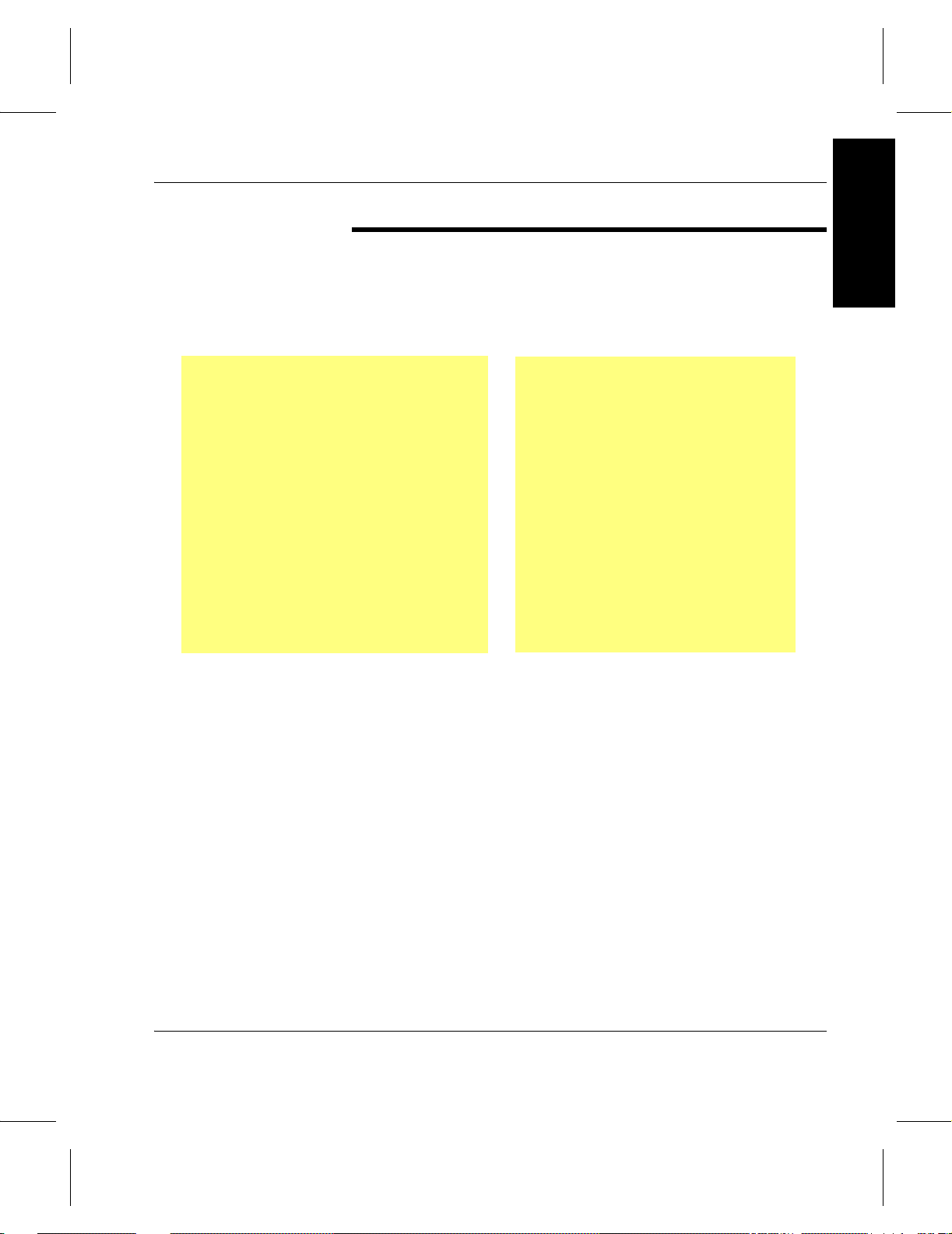
Installing VolServ
Preface
Books
The books described below are part of the technical
documentation set, and are shipped on CD along with the
VolServ software:
Overview
Provides an ov erview of VolServ . Co ntains a
glossary.
Installing VolServ
Describes server requirements, installation
instructions, troubleshooting procedures,
and configuration parameters.
Using the VolServ GUI
Describes how to perform system
administrative tasks using th e graphical user
interface.
API Guide
Provides a list of API functions.
Administrative Tasks
Describes how to perform system
administrative tasks using VolServ
commands.
Command Reference
Contains a list of VolServ commands
Error Messages
Provides corrective action f or system log
errors.
Quick Reference Card
Summarizes commands.
Online Books
The documentation CD contains VolServ book files and
Adobe® Acrobat® Reader. The Reader allows you to view and
navigate the online documentation files yet preserves the page
design and graphics from the printed books.
601351 Rev A Preface P-5
Page 22
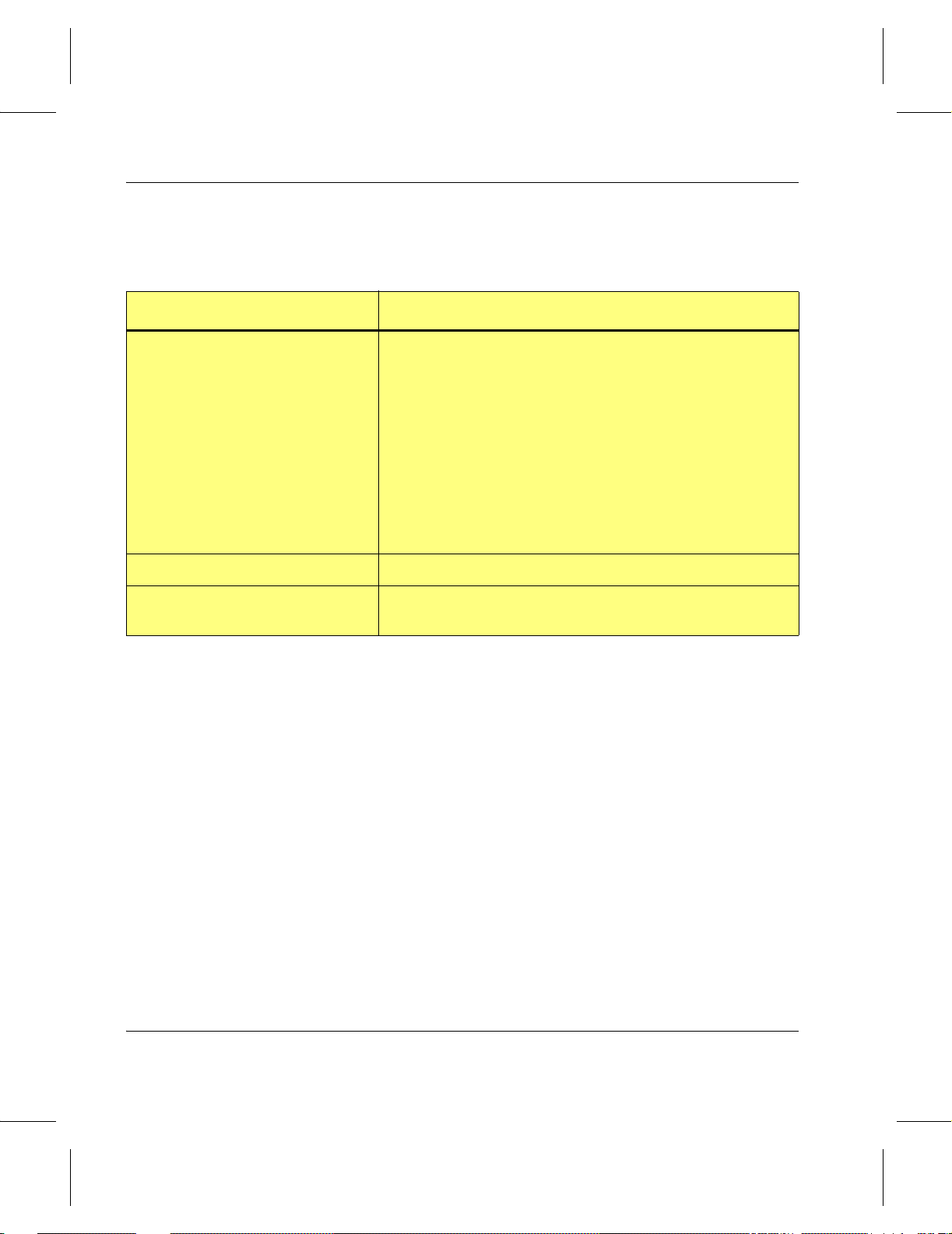
Installing VolServ
Related Publications
Related Publications Description
“Release Notes” For each version of VolServ, the “Release Notes” contain:
“Product Alerts” Informs customers of technical problems and solutions.
“Product Bulletins” Conveys technical information—not problems—to
The publications described in the table below are created and
distributed on an as-needed basis.
• Summary of enhancements
• Describes:
- Fixed problems
- Known problems
- Installation and configuration issues
•Lists:
- Operating system patches.
- System requirements
customers.
Contact Publications Department
Secured Web Site
To make corrections or to comment on VolServ publications,
please contact Software Technical Publications at our e-mail
address: techdocs@adic.com.
To receive access to the secured site on our home page
containing technical product information (Release Notes,
Product Alerts, Product Bulletins, FAQs), visit
http://partners.adic.com/ and follow the password request
procedure. In return, ADIC will send you instructions and a
password.
P-6 Preface 601351 Rev A
Page 23
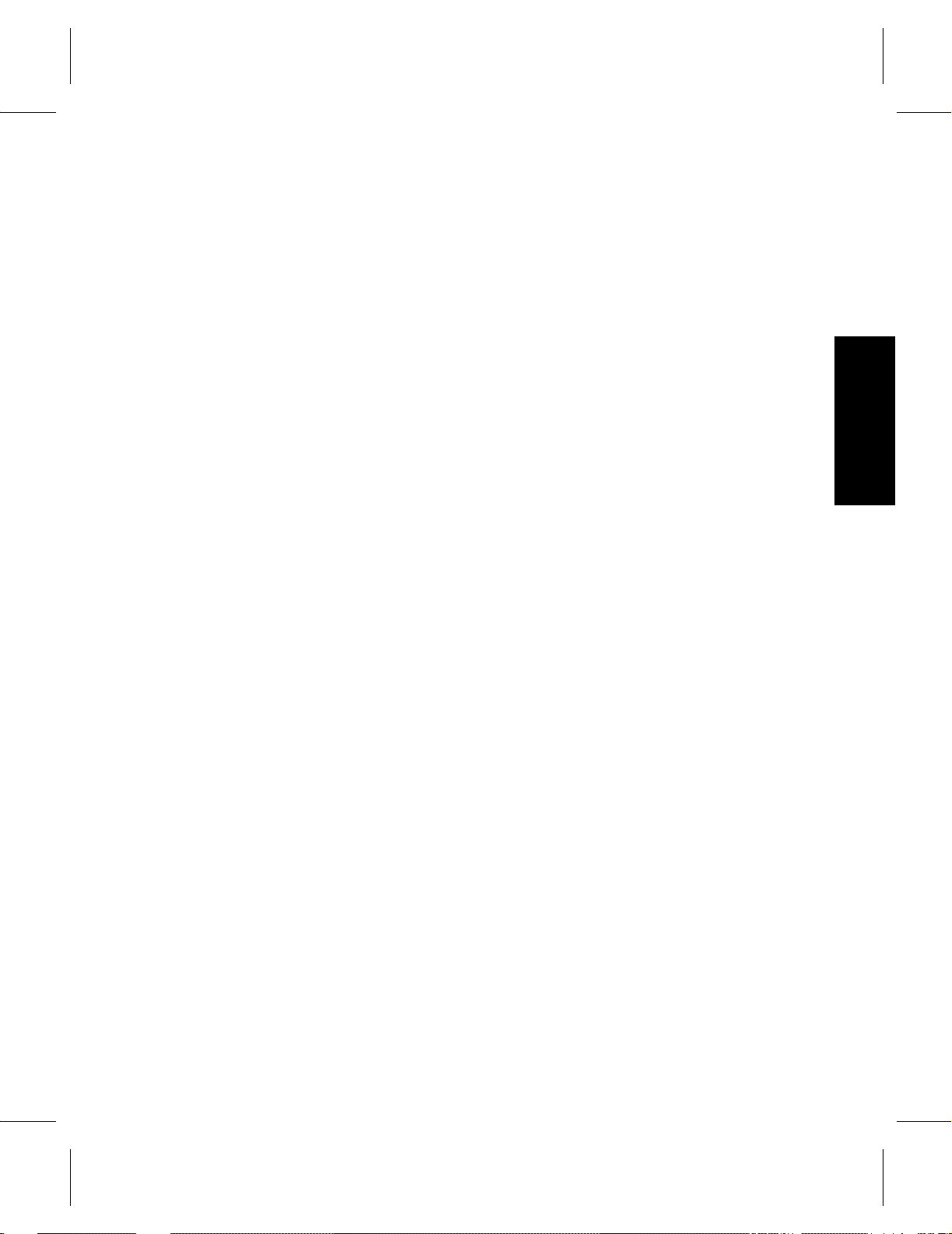
Prior to Installation . . . . . . . . . . . . . . . . . . . . . . . . 1-3
VolServ Directory Structure . . . . . . . . . . . . . . . . . 1-4
System Parameters Checklist . . . . . . . . . . . . . . . . 1-6
Create VolServ Directories. . . . . . . . . . . . . . . . . . 1-7
1
Configure UNIX Environment . . . . . . . . . . . . . . . 1-8
Obtain VolServ License Strings . . . . . . . . . . . . . . 1-11
Getting Started
Getting
Started
Page 24

Installing VolServ
Roadmap
Topic
Prepare to install VolServ 1
Install VolServ 2
Tasks after installing VolServ:
• Startup and shutdown scripts
• Put Linter engine in PATH
• Database maintenance and recovery
• Media management
Site-specific tasks:
• Modifying .cshrc file
• Configuring SCSI Device Nodes
• Configuring for use with FileServ
• Changing the configuration file
• Updating license strings
• Configuring label printers
Refer To
Chapter
3
1-2 Getting Started 601351 Rev A
Page 25

Installing VolServ
Prior to Installation
The tasks below are presented as guidelines only since the
actual steps for your specific site are unique:
Step Task
1 Install the hardware and connect the storage devices to the
network.
NOTE: If you are also using FileServ, first install VolServ, then
install FileServ.
2 A new installation on an existing system may require the system
administrator to do some data manipulation and disk repa rtitioning.
For database reco v ery, the ideal hardware system w ould include at
least two disk drives, approximately 2 GBs each.
3 Become acquainted with the VolServ directory structure. 1-4
4 Complete the System Parameters Checklist table. 1-6
5 Create VolServ directories. 1-7
6 Configure the UNIX environment. 1-8
7 Obtain a license string. 1-11
Refer to
Page
Getting Started
601351 Rev A Getting Started 1-3
Page 26

Installing VolServ
VolServ Directory Structure
/bin
/clibin
The VS_DIR environment variable is set up in the local .cshrc
file by the installation script.
During execution of the script, a prompt asks for the name of
the directory in which to install VolServ. The default value of
VS_DIR is /volserv/volserv but you can enter a different
location during execution of the installation script.
VolServ is installed in a number of directories and files below
the $VS_DIR directory as shown in the following figure and
described in the table below.
$VS_DIR
/config
/gui
/login
/logs
/man
/tmp
/util
/internal
/linter
Directory Contents
clibin Command line interface files.
bin VolServ processes invoked when VolServ is
started.
1-4 Getting Started 601351 Rev A
Page 27

Installing VolServ
Directory Contents
config A series of *.config files. Changes to VolServ
operating environment can be made by altering
entries in the
user can elect to add or to remove VolServ
capabilities available to the clients or VolServ
system administrator by modifying
command.config or operator.config files.
In most cases, changes made to the
files do not take effect until VolServ and the
system administrator consoles have been cycled.
gui Graphical User Interface. Contains X-Window
system resource files used by the VolServ GUI.
login Sample environment files, such as .cshrc,.login,
.
mwmrc, .logout, and .xinitrc files.
logs All VolServ log files.
man Man pages for the volserv and vswin
commands.
*.config files. For example, the
*.config
Getting Started
tmp Temporary installation files.
internal Contai ns di rectories and files for operation of
VolServ.
NOTE: Items in this directory are
created/maintained automatically and must NOT
be altered directly.
util Software utilities.
NOTE: These utilities should only be run under
the advice of ADIC technical support.
linter Stores the database log of events between
checkpoints.
601351 Rev A Getting Started 1-5
Page 28

Installing VolServ
System
Parameters
The installation script prompts you for configuration
information. Therefore, before running the script, complete the
System Parameters Checklist table shown below.
Checklist
Information Needed Default Customer Entry
User ID for VolServ administrator
Group ID for VolServ files
Host identifier • On SGI, use sysinfo
CDROM device name
VolServ hostname
VolServ license string
AML license string
Library license string
Library2 license string
Library3 license string
vsadm
vsadmin
-s
• On Sun, use hostid
Contact ADIC technical
support.
Library4 license string
Archive controller hostname See site system
Archive controller internet address
1-6 Getting Started 601351 Rev A
administrator.
Page 29

Installing VolServ
Create VolServ Directories
During the VolServ installation process, you are requested to
either:
• Accept the default directories.
• Or, supply directory locations for certain files that assist in
database recovery.
If you do not want to accept the defaults, create the new
directories before beginning the VolServ installation process.
The required directories are described below.
Note
The default value of VS_DIR is /volserv/volserv
Name Description Path Permissions
Installation
directory
VolServ API files Application
Linter Database Database engine.
Volserv binaries
and files.
program interface.
/volserv
/volserv/vsapi
/volserv/volserv/linter/db
Getting Started
vsadm
vsadm
Journal files* Stores the
database log of
occurrences
between
checkpoints.
Checkpoint files* Stores a snapshot
of the database at
some specified
time interval.
Checkpoint
archive*
* ADIC recommends that the journal and checkpoint directories reside on a different disk than
the VolServ Database.
601351 Rev A Getting Started 1-7
Stores the
checkpoints.
/volserv/volserv/linter_jnl
/volserv/volserv/linter_ckp
/volserv/volserv/ckp_archive
Page 30

Installing VolServ
Configure UNIX Environment
Step 1. Login as root user.
Step 2. Use an editor, such as vi, to add the vsadmin group
to the /etc/group file. This fi le must contain a line
entry for each group recognized by the system. The
format of each entry is:
groupname:password:gid:[user-list]
where:
Option Description
groupname Name of the group.
password Encrypted group password or * if no
password.
gid Group’s numerical identifier within the
system; it must be unique.
user-list Comma-separated list of users allowed
in the group.
The newly created line should look similar to the
following example.
vsadmin:*:11:vsadm
For example, if the eleventh group id is not assigned,
it should be placed as the 11th line entry in the file so
that its
gid is in numerical order with the other
entries
1-8 Getting Started 601351 Rev A
Page 31

Installing VolServ
Step 3. Use an editor, such as vi, to view the /etc/passwd
file. If this file already contains a vsadm entry, no
further action is necessary. Otherwise, the user must
add a vsadm user definition to the file. This file
must contain a line entry for each user recognized by
the system. The format of each entry is:
username:password:uid:gid:information:login_directory:login_shell
where:
Option Description
username The name of the user.
password The encrypted user password or * if
no password is used.
uid The user’s unique numerical
identifier within the system.
Getting Started
gid The group’s numerical ID within the
system; it must be unique and must
match the gid entered in the
/etc/group file earlier.
login_directory The directory at which the user will
be positioned when login is
successful.
login_shell The shell under which the user logs
in.
The added line looks like the following example.
It should be placed in the file so that its
uid is in
numerical order with the other entries.
vsadm:x:111:11:-VSAdmin:/volserv/volserv:/bin/csh
601351 Rev A Getting Started 1-9
Page 32

Installing VolServ
Note
Creating shadow files are optional. If you are not
creating a shadow file, go to Step 7.
Step 4. Change the /etc/shadow file access mode to 600.
# chmod 600 /etc/shadow
Step 5. Use an editor, such as vi, to view the /etc/shadow
file. Make the following vsadm entry:
vsadm::::::::
Make sure to enter eight colons after the vsadm
string.
Step 6. Reset the /etc/shadow file access mode to 400.
# chmod 400 /etc/shadow
Step 7. Run the passwd command to initialize the vsadm
password.
# passwd vsadm
1-10 Getting Started 601351 Rev A
Page 33

Installing VolServ
Obtain VolServ License Strings
Step 1. Display the host identification number for the host
server.
•On SGI, use the following command:
Getting Started
# sysinfo -s
• On Sun, use the following command:
# hostid
Step 2. Obtain a site license strings by calling the ADIC
Technical Assistance Center:
• In the USA and Canada, call 1-800-827-3822.
• Outside the USA and Canada, call 303-874-0188
or toll-free 00800-9999-3822.
• Send e-mail to: support@adic.com.
ADIC support personnel will request the host
identifier displayed in Step 1. and then provide you
with the license strings appropriate for your site.
Step 3. Enter the license strings in the column labeled
"Customer Entry" provided in the table on page 1-6.
Note
The license strings are case sensitive.
601351 Rev A Getting Started 1-11
Page 34

Installing VolServ
NOTES
1-12 Getting Started 601351 Rev A
Page 35

Distribution Media . . . . . . . . . . . . . . . . . . . . . . . . . 2-3
Running the Installation Script . . . . . . . . . . . . 2-3
Installation Summary . . . . . . . . . . . . . . . . . . . . . . 2-5
Extract Files from CD . . . . . . . . . . . . . . . . . . . . . . . 2-6
Install VolServ . . . . . . . . . . . . . . . . . . . . . . . . . . . . . 2-8
2
Installation
Procedures
Installation
Procedures
Page 36

Installing VolServ
Roadmap
Topic
Prepare to install VolServ 1
Install VolServ 2
Tasks after installing VolServ:
• Start-up and shutdown scripts
• Put Linter engine in PATH
• Database maintenance and recovery
• Media management
Site-specific tasks:
• Modifying .cshrc file
• Configuring SCSI Device Nodes
• Configuring for use with FileServ
• Changing the configuration file
• Updating license strings
• Configuring label printers
Refer To
Chapter
3
2-2 Installation Procedures 601351 Rev A
Page 37

Installing VolServ
Distribution Media
Running the Installation Script
The VolServ distribution CD contains:
• Information describing the release
• A script file to perform installation
• One or more data files to be installed
The installation process involves verifying the header file and
loading and executing the installation script file. The script
controls the remainder of the installation process.
Installing VolServ takes approximately 30 minutes.
The following procedure includes the prompts issued by the
installation script. The lines and prompts issued by the script are
shown in Courier font.
• If <RETURN> is pressed without an entry, the default
answer shown in less than (<) or greater than (>) symbols, is
used in invoking the installation script.
Installation
Procedures
• Press <RETURN> after keying in each value.
The script performs the following operations:
• Distributes the VolServ command executable files and
support files (internal, system parameter, syslog, etc.) into
the default system directories.
• Interactively initializes the parameter files consisting of
system configuration parameters and system defaults.
The installation script copies software files from the installation
CD into the appropriate directories. The script initializes the
system configuration and default parameters that are used by
the software packages.
601351 Rev A Installation Procedures 2-3
Page 38

Installing VolServ
VolServ parameter files are ASCII text files that can be
modified using a text editor. The system administrator can
change these parameters to tune the system for site-specific
needs.
The VolServ administrator environment is created during
installation. The exact setup of the en vironment depends lar gely
upon the intended use of the VolServ system.
2-4 Installation Procedures 601351 Rev A
Page 39

Installing VolServ
Installation
The following steps are required for a successful installation:
Summary
Step Task
1 Complete the steps in the “Prior to Installation” table. 1-3
2 Extract the files from the CD. 2-6
3
4 Determine which post installation tasks you need to perform. 3-3
5 Determine which site-specific tasks you need to perform. 3-7
Use the
server.
vs_install script to install VolServ onto the UNIX
Refer to
Page
2-8
Installation
Procedures
601351 Rev A Installation Procedures 2-5
Page 40

Installing VolServ
Extract Files from CD
Step 1. Place the VolServ CDROM into the CD drive.
Step 2. Login to the VolServ host computer as the root
user.
Step 3. If a windowing environment is used, expand the
shell window to a width of 80 columns or more.
Step 4. Remote only: Edit the remote host’ s /.rhosts file
by adding the hostname (of the machine that
VolServ is being installed on) to the file.
Step 5. Local only: When you are using a local CD device,
use the command as shown below to extract the
installation script:
# tar xvf /cdromdevice/vs50/volserv/platform_dist/install_scripts
where:
Option Description
platform Enter your UNIX server platform
type:
• Solaris 7= SUNOS570sparc
• Solaris 8 = SUNOS580sparc
• IRIX 6.5 = IRIX650
Step 6. Remote only: Or, if you are doing a remote
installation, use the command as shown below to
extract the installation script:
# rsh remote_host dd if=/cdromdevice/vs50/volserv/platform_dist\
/install_scripts ibs=20b | tar xvBf -
2-6 Installation Procedures 601351 Rev A
Page 41

Installing VolServ
where:
Option Description
platform Enter your UNIX server platform
type:
•Solaris = sol
• IRIX 6.2 = sgi6.2
• IRIX 6.5 = sgi6.5
Step 7. To start extracting the VolServ files, press
<RETURN>.
The VolServ support and executables files are
extracted from the installation CD. Extraction time
depends on platforms and media type.
Installation
Procedures
601351 Rev A Installation Procedures 2-7
Page 42

Installing VolServ
Install VolServ
Step 1. At the command line, enter the following command
to begin the VolServ install script:
# /usr/tmp/volserv/vs_install
Step 2. The ADIC copyright license and the date the
distribution CD was created displays as shown
below:
Copyright 1992-2001 by ADIC, Inc. All rights reserved.
No part of this work may be reproduced or transmitted
in any form or by an means, electronic or mechanical,
including photocopying and recording, or by any
information storage or retrieval system, except as may
be expressly permitted by the 17 U.S.C. section 101,
et. seq., or in writing by ADIC, Inc.
CREATED ON <date stamp>
Step 3. To answer the script questions, use the table under
“System Parameters Checklist” on page 1-6.
This installation will allow you to install multiple software
packages. If you elect not to install something, then the
installation will move on to the next package. The following
software packages are contained in this installation:
- ADIC VolServ 5.0.0
- ADIC VolServ API 5.0.0
Do you wish to continue (<y> or n) ? y
------------------------------------------------------------------
Locating user commands…done.
------------------------------------------------------------------
Is media device location local (<y> or n) ? n
Enter hostname of remote device < >: hostname
Is hostname your intended response (<y> or n)? y
2-8 Installation Procedures 601351 Rev A
Page 43

Installing VolServ
Are you installing from CDROM (<y> or n)? y
Is your intended response (<y> or n)? y
------------------------------------------------------------------
Enter remote CDROM device path (e.g. /cdrom/volserv)<>
Ready to install/update the necessary VolServ files
Do you wish to install/update the VolServ files now (<y> or n)? y
Step 4. Either accept the default volserv installation
directory or enter a new path.
Tip
For this example, the default is used. Therefore,
the directory where the VolServ executables and
support files reside is
/volserv.
VolServ creates the volserv subdirectory in the
/ (root) directory.
Installation
Procedures
Note
When the environmental variables are set in the
VS_DIR environment, variables should be set to
the full pathname created in this step; for example,
volserv.
/
-----------------------------------------------------------------When prompted for the installation directory, remember that
“/volserv” is appended to your response.
For example, if you choose “/usr/local” then /usr/local/volserv
is used as the installation directory.
The directory you specify must already exist, because the
installation script will only create the appropriate sub-directories.
601351 Rev A Installation Procedures 2-9
Page 44

Installing VolServ
Step 5. VolServ checks the available disk space for the
specified load directory. If insufficient space is
available, an error is returned.
The installation script also checks the selected file system
to ensure that enough free disk space is available.
Where do you want to install/update VolServ </volserv> ?
Is /volserv your intended response (<y> or n) ? y
------------------------------------------------------------------
-----------------------------------------------------------------Installing VolServ files.
-----------------------------------------------------------------Please mount cdrom on hostname
Press return when ready (or “abort” to quit):
-----------------------------------------------------------------Extracting the VolServ Support files from distribution.done.
Extracting the VolServ executables from distribution.done
------------------------------------------------------------------
Step 6. Install the command line interface (CLI)
executables. The CLI executables are e xtracted from
the distribution media.
Now you will be able to install the executables for the
archives which your system supports. We recommend only
installing what you need. This will save you time and
conserve disk space. You can always install the
executables for a new archive whenever it is added.
You will also be able to install the CLI executables
at this time if you desire the command line interface.
Do you wish to install the VolServ CLI executables(<y> or n) ? y
Checking disk space in /volserv/volserv
Extracting the VolServ CLI executables from distribution
------------------------------------------------------------------
2-10 Installation Procedures 601351 Rev A
… done.
…done
Page 45

Installing VolServ
Step 7. If you have a DataShelf, Stage, DataTower, AML,
Silo, or SCSI library connected, you are asked about
installing those executables as well.
Do you wish to install the VolServ DataShelf executables (<y> or n)? n
------------------------------------------------------------------
Do you wish to install the VolServ Stage executables (<y> or n)? y
Checking disk space in /volserv/volserv… done.
------------------------------------------------------------------
Do you wish to install the VolServ DataTower executables (<y> or n)? n
------------------------------------------------------------------
Do you wish to install the VolServ AML executables (<y> or n)? n
------------------------------------------------------------------
Do you wish to install the VolServ Silo executables (<y> or n) ? n
Uncompressing files
Do you wish to install the VolServ XDI executables (<y> or n)? y
Checking disk space in /volserv/volserv
Extracting the VolServ XDI executables from distribution
…
… done.
… done.
Installation
Procedures
Note
XDI (eXtensible Device Interface) is a
software subsystem that supports SCSI and
Scalar DLC connected libraries.
Step 8. For default user IDs and group IDs, see “System
Parameters Checklist” on page 1-6.
-----------------------------------------------------------------Enter the VolServ Administrator userid <vsadm> ?
Is vsadm your intended response (<y> or n) ? y
-----------------------------------------------------------------Enter the Group id for VolServ files <vsadmin> ?
Is vsadmin your intended response (<y> or n) ? y
601351 Rev A Installation Procedures 2 -1 1
Page 46

Installing VolServ
The “vsadm” user and “vsadmin” group must exist
before the installation can continue. You must create
them now if you have not already done so.
If you are installing from a single-window terminal, you may
suspend this install process by using <CONTROL>-Z and then
resume when ready by using the fg command.
Press <RETURN> to continue…
------------------------------------------------------------------
Step 9. Either accept the defaults or enter new pathnames
for the following:
• VolServ Database name
• Database journal files
• Database checkpoint files
Caution
ADIC recommends the journal and
checkpoint directories reside on a
different disk than the
-----------------------------------------------------------------Enter the VolServ database name <voldb> ?
Is voldb your intended response (<y> or n) ? y
------------------------------------------------------------------
-----------------------------------------------------------------Where do you want the db journal files /volserv/volserv/linter_jnl?
Is /volserv/volserv/linter/db your intended response (<y> or n) ? y
Where do you want the db checkpoint files /volserv/volserv/linter_ckp?
Is /volserv/volserv/linter/db your intended response (<y> or n) ? y
------------------------------------------------------------------
2-12 Installation Procedures 601351 Rev A
database.
Page 47

Step 10. Enter the VolServ license string. If you do not enter
it now or want to change the string later use the
$VS_DIR/util/change_license utility. For
instructions, see “Updating the License String” on
page 3-17.
Please enter the license strings that were delivered with
the VolServ software. If for some reason you did not
receive any license strings, please call the ADIC ATAC
at:
1-800-827-3822 (within the USA and Canada)
Have this number ready: #####
You can skip this section now and enter the license later.
Installing VolServ
Do you wish to enter the license strings now (<y> or n) ? y
-----------------------------------------------------------------What is the VOLSERV license string 00000000? #######
Is ####### your intended response (<y> or n) ? y
Updating VOLSERV license string
------------------------------------------------------------------
… done.
Step 11. Enter the appropriate license strings for all your
storage devices. The
$VS_DIR/config/envvar.config file will be
updated to incorporate these entries.
Tip
In the example below, a SCSI library is being
installed.
What is the SCSI license string 0000000000000 ? #############
Is ############# your intended response (<y> or n) ? y
Updating SCSI license string
… done.
Installation
Procedures
601351 Rev A Installation Procedures 2 -1 3
Page 48

Installing VolServ
------------------------------------------------------------------
Setting VolServ permissions… done.
------------------------------------------------------------------
Step 12. The VolServ database (Linter) is installed under
$VS_DIR/linter.
The home directory of the linter database
is /vsdev/volserv/linter. The LINTER_DIR environment
variable will be set to this value.
Commencing installation of the VolServ database.
Copying Linter RDBMS files to /vsdev/volserv/linter…
.
.
.
Creating Linter database…
Linter database has been created.
Starting Linter database kernel
Linter database kernel has been started.
Creating user voldb
User voldb has been created.
Creating Linter system tables
…
…
…
Linter system tables have been created.
Creating Linter error messages table
Linter error messages table has been created.
Loading Linter error messages table
Linter error messages table has been loaded.
Shutting down Linter database kernel
Linter database kernel has been shut down.
Setting up necessary tables for database voldb…
Starting Linter database kernel…
Linter database kernel has been started.
2-14 Installation Procedures 601351 Rev A
…
…
…
Page 49

’Version’ table created
’ArchiveClass’ table created
’InsertArchiveClass ’ created
’DeleteArchiveClass ’ created
’UpdateArchiveClass ’ created
’ArchiveType’ table created
.
.
.
’InsertArchive ’ created
’DeleteArchiveSuite ’ created
’UpdateArchive ’ created
Set up of tables for database voldb complete.
Step 13. After all the database tables are entered, VolServ
automatically makes an initial checkpoint of the
Linter Database.
Checkpointing the voldb database . . .
Linter database kernel is already active!
Performing Linter database backup. . .
Linter database backup completed.
Checkpoint of the voldb database complete.
Installing VolServ
Installation
Procedures
Step 14. Either accept the default path or enter a new
pathname where the database checkpoint files will
be stored.
Enter directory for archiving database checkpoint files
(/volserv/volserv/ckp_archive):
Step 15. The Application Program Interface (API) is used to
interface the client’ s software with VolServ . The API
man pages are also installed and include API
descriptions. For more information, refer to the
VolServ API Guide.
601351 Rev A Installation Procedures 2 -1 5
Page 50

Installing VolServ
Either accept the default path or enter a new
pathname.
--------------------------------------------------------------------Ready to install the necessary VolServ API files.
Do you wish to install/update the VolServ API files now (<y> or n) ? y
-----------------------------------------------------------------When prompted for the installation directory, remember that“/vsapi” is
appended to your response.
For example, if you choose “/usr/local” then /usr/local/vsapi
is used as the installation directory.
The directory you specify must already exist, because the
installation script will only create the appropriate sub-directories.
The installation script also checks the selected file system
to ensure that enough free disk space is available.
Where do you want to install/update VolServ API </volserv> ?
Is /volserv your intended response (<y> or n) ? y
Checking disk space in /volserv
… done.
-----------------------------------------------------------------Installing VolServ API files.
-----------------------------------------------------------------Extracting the VolServ API files from drive…done.
Uncompressing the utilities
Setting VolServ API permissions
--------------------------------------------------------------------
2-16 Installation Procedures 601351 Rev A
…done.
…done.
Page 51

Step 16. At the end of the installation, the files installed will
be displayed and a copy of the installation
configuration will be written to a file.
The following software was installed:
ADIC VolServ 5.0.0
ADIC VolServ API 5.0.0
Relex, Inc. Linter RDBMS v593
ADIC 5.0 Software Installation Script Complete
------------------------------------------------------------A transcript of this install can be found in
/volserv/volserv/logs/install.5.0.0.log#
After installation, the VS_DIR environment variable
indicates the home directory of the VolServ binary
and support files.
Step 17. Remove the CD from the drive.
Installing VolServ
Installation
Procedures
601351 Rev A Installation Procedures 2 -1 7
Page 52

Installing VolServ
NOTES
2-18 Installation Procedures 601351 Rev A
Page 53

Post Installation Topics . . . . . . . . . . . . . . . . . . . . . 3-7
Put Linter in PATH . . . . . . . . . . . . . . . . . . . . . . 3-3
Database Maintenance . . . . . . . . . . . . . . . . . . . 3-4
Database Recovery . . . . . . . . . . . . . . . . . . . . . . 3-6
Media Management . . . . . . . . . . . . . . . . . . . . . 3-6
Site-Specific Topics . . . . . . . . . . . . . . . . . . . . . . . . . 3-7
Modifying the .cshrc File . . . . . . . . . . . . . . . . 3-7
Configuring SCSI Device Nodes. . . . . . . . . . . 3-8
Configuring for FileServ . . . . . . . . . . . . . . . . 3-13
3
Post
Changing the Configuration File . . . . . . . . . 3-13
Updating the License String . . . . . . . . . . . . . 3-17
Configuring Label Printers . . . . . . . . . . . . . . 3-17
Installation
Tasks
Post Installation
Tasks
Page 54

Installing VolServ
Roadmap
Topic
Prepare to install VolServ 1
Install VolServ 2
Tasks after installing VolServ:
• Start-up and shutdown scripts
• Put Linter engine in PATH
• Database maintenance and recovery
• Media management
Site-specific tasks:
• Modifying .cshrc file
• Configuring SCSI Device Nodes
• Configuring for use with FileServ
• Changing the configuration file
• Updating license strings
• Configuring label printers
Refer To
Chapter
3
3-2 Post Installation Tasks 601351 Rev A
Page 55

Installing VolServ
Post Installation Topics
Put Linter in PATH
Setting up the VolServ environment includes the following
tasks:
Topic Page
Put Linter in PATH 3-3
Database Maintenance 3 -4
Database Recovery 3-6
Media Management 3-6
VolServ uses a Linter Database to store and track information
about the archived files, tape drives, and media managed by
VolServ. If Linter goes down, VolServ also terminates.
Edit either the .cshrc or .profile file for the root user to
add $VS_DIR/linter/bin to the $PATH environment
variable.
Start and Stop Linter
Step 1. As the root user, run startlinter to start the
Linter database processes.
Step 2. As the
root user, run shutlinter to stop the
Linter database processes.
601351 Rev A Post Installation Tasks 3-3
Post Installation
Tasks
Page 56

Installing VolServ
Database Maintenance
Back Up the Database Location
Linter must be active before VolServ initiates. Periodic database
maintenance is required to prevent data loss, to improve
VolServ performance, and to simplify recovery procedures, if
needed.
All maintenance operations are established during the initial
VolServ installation. However, the VolServ system
administrator can modify the backup script to accommodate the
specific needs of each site.
Back up the Linter database location ($VS_DIR/linter/db)
when the regular operating system and application backups are
performed.
The $VS_DIR/linter/dict/scr_unix.bsl backup script
is provided to help you control backups of the database
checkpoint files. This script contains the daily and weekly
backup times that you can adapt to your specific site.
Note
You must edit this script before running the database backup
process.
To edit the Linter backup script, follow the steps below:
Note
Make sure that $VS_DIR/linter/bin is in the root user’s
PATH environment variable.
Step 1. Close all Linter Database processes by running
shutlinter.
# shutlinter -a
3-4 Post Installation Tasks 601351 Rev A
Page 57

Installing VolServ
Step 2. Enter the time in the scr_unix.bsl script for
“Everyday” and “CWEEKDAY.”
Step 3. When you are finished editing, restart the Linter
Database and backup process by running the
following:
# /etc/rc2.d/S90linter
This backup script includes the following two device
paths that were set up during the database
installation:
• ARCDEVICE—stores weekly backups.
• LHBDEVICE —stores daily backups.
Check Pointing the Database
A checkpoint is a snapshot of the database. Taking regular
checkpoints makes recovery of the database faster and more
reliable.
A checkpoint directory was created outside the database
directory during the installation process.
Caution
Make sure this directory is on a separate disk from t he VolServ
Database.
Journal the Database
601351 Rev A Post Installation Tasks 3-5
Journaling of the database was also established during VolServ
installation.
Caution
Make sure this directory is on a separate disk from t he VolServ
Database.
Post Installation
Tasks
Page 58

Installing VolServ
Database Recovery
All changes to the database can be recovered by the following
operations:
• Journaling enabled for the Linter Database.
• Linter software maintaining a record of every update since
the last checkpoint.
If the Linter Database ($VS_DIR/linter/db) becomes either
corrupt or loses data, you can recover the database from
checkpoints, journals, and backups.
To restore your database, follow the steps below:
Step 1. Look in the ARCDEVICE path or the LHBDEVICE
path to determine either the checkpoint or the
archived checkpoint file to restore. You designated
these locations setting up the scr_unix.bsl for
your system backup.
Step 2. Call ADIC technical support to assist in the
restoration of the database.
Caution
Database recovery should ONLY be performed
with the assistance of ADIC technical support. You
should NOT attempt t o restore the database on
your own.
Media Management
For details of VolServ media management, refer to the
Administrative Tasks, Command Reference, and Using the
VolServ GUI books.
3-6 Post Installation Tasks 601351 Rev A
Page 59

Installing VolServ
Site-Specific Topics
Modifying the .cshrc File
Additional tasks include the following topics:
Topic Page
Modifying the .cshrc File 3-7
Configuring SCSI Device Nodes 3-8
Changing the Configuration File 3-13
Updating the License String 3-17
Configuring Label Printers 3-17
During execution of the VolServ installation script, the .cshrc
file for vsadm w as created. This f ile may need to be modif ied if
the shell used is different from the shell the software was
installed under.
Step 1. Login as vsadm.
Step 2. Edit either the .cshrc file if you are using the C
shell or edit the .profile file if you are using the
Bourne shell. Add the applicable line to define the
type of shell used to run VolServ.
Post Installation
Tasks
C SHELL
BOURNE SHELL
601351 Rev A Post Installation Tasks 3-7
# source /volserv/volserv/vs_cshrc
# . /volserv/volserv/vs_profile
Step 3. Cycle
vsadm to pick up the changes.
Page 60

Installing VolServ
Configuring SCSI Device Nodes
SGI/IRIX Host
Note
These steps are only required when attaching a
SCSI-connected library.
If you are attaching a SCSI-connected library , use the follo wing
procedures.
Note
These instructions do not apply to a SCSI library that is to be
controlled via the Scalar DLC network attachment.
To configure a SCSI device node to an IRIX host:
Step 1. Power-down the IRIX machine.
Step 2. Connect a properly terminated SCSI library.
Step 3. Power-up SCSI library.
Step 4. Wait for the library to finish power-up scanning.
Step 5. Power-up the IRIX host.
Step 6. Use the
3-8 Post Installation Tasks 601351 Rev A
hinv utility to display all devices.
Page 61

Installing VolServ
Here is an example of the report from hinv:
$ hinv
2 195 MHZ IP30 Processors
CPU: MIPS R10000 Processor Chip Revision: 2.7
FPU: MIPS R10010 Floating Point Chip Revision: 0.0
Main memory size: 128 Mbytes
Xbow ASIC: Revision 1.3
Instruction cache size: 32 Kbytes
Data cache size: 32 Kbytes
Secondary unified instruction/data cache size: 1 Mbyte
Integral SCSI controller 0: Version QL1040B (rev. 2), single ended
Disk drive: unit 1 on SCSI controller 0
Disk drive: unit 2 on SCSI controller 0
Integral SCSI controller 1: Version QL1040B (rev. 2), single ended
Disk drive: unit 2 on SCSI controller 1
Disk drive: unit 3 on SCSI controller 1
Integral SCSI controller 2: Version QL1040B (rev. 2), differential
Tape drive: unit 1 on SCSI controller 2: DLT
Tape drive: unit 2 on SCSI controller 2: DLT
Tape drive: unit 3 on SCSI controller 2: DLT
Tape drive: unit 4 on SCSI controller 2: DLT
Disk drive: unit 5 on SCSI controller 2
Jukebox: unit 6 on SCSI controller 2
Disk drive: unit 8 on SCSI controller 2
IOC3 serial port: tty1
IOC3 serial port: tty2
IOC3 parallel port: plp1
Graphics board: SI
Integral Fast Ethernet: ef0, version 1, pci 2
Iris Audio Processor: version RAD revision 12.0, number 1
Post Installation
Tasks
$
This report identifies the Jukebox as unit 6 on SCSI
controller 2
601351 Rev A Post Installation Tasks 3-9
Page 62

Installing VolServ
Step 7. Enter ls /dev/scsi to display the nodes for all
SCSI devices. An example report is:
$ ls /dev/scsi
sc0d1l0 sc1d2l0 sc2d1l0 sc2d3l0 sc2d5l0 sc2d8l0
sc0d2l0 sc1d3l0 sc2d2l0 sc2d4l0 sc2d6l0
$
In this example, the SCSI Device to be entered for conf iguration
of this SCSI library for VolServ is sc2d6l0 where c2
corresponds to Controller 2, d6 corresponds to SCSI ID (Unit)
6, l0 and corresponds to Logical Unit Number (LUN) 0.
Solaris Host Connected SCSI devices to a Solaris host will not be recognized
until properly configured. .
Note
These instructions do not apply to a SCSI library that is to be
controlled via the Scalar DLC network attachment.
Once configured as a device node, the SCSI target ID must be
determined and used for configuring the library for VolServ,
refer to the "SCSI Parameters" section of the Using the VolServ
GUI manual.
To configure a SCSI device node to an Solaris host:
Step 1. Gracefully power-down the Solaris host to be used
for the SCSI connected archive.
Step 2. Connect the properly terminated SCSI library.
Step 3. Power-up the library.
Step 4. Wait for the library to finish it's initialization scans.
Step 5. Power-up the Solaris host computer.
3-10 Post Installation Tasks 601351 Rev A
Page 63

Step 6. Edit the /kernel/drv/sgen.conf file as shown
below.
----------------------------------------name="sgen" class="scsi" target=0 lun=0;
name="sgen" class="scsi" target=1 lun=0;
name="sgen" class="scsi" target=2 lun=0;
name="sgen" class="scsi" target=3 lun=0;
name="sgen" class="scsi" target=4 lun=0;
name="sgen" class="scsi" target=5 lun=0;
name="sgen" class="scsi" target=6 lun=0;
name="sgen" class="scsi" target=7 lun=0;
#name="sgen" class="scsi" target=8 lun=0;
#name="sgen" class="scsi" target=9 lun=0;
#name="sgen" class="scsi" target=10 lun=0;
#name="sgen" class="scsi" target=11 lun=0;
#name="sgen" class="scsi" target=12 lun=0;
#name="sgen" class="scsi" target=13 lun=0;
#name="sgen" class="scsi" target=14 lun=0;
#name="sgen" class="scsi" target=15 lun=0;
Installing VolServ
device-type-config-list="changer";
inquiry-config-list= "ADIC","*";
-----------------------------------------
The lines beginning with a # are comments. The lines can be
un-commented out but the line corresponding to the known
target ID of the connected SCSI library MUST NOT be
commented out.
Additionally, the lines
device-type-config-list="changer"; and
inquiry-config-list= "ADIC","*"; MUST be added to
this file to support ADIC Media Changers (libraries).
Step 7. Access an OK prompt by simultaneously pressing
the STOP key and the A key from a terminal
window.
601351 Rev A Post Installation Tasks 3-11
Post Installation
Tasks
Page 64

Installing VolServ
An OK prompt will appear on the desktop, not in a
CDE window.
Step 8. Reboot the Solaris host machine using boot -r to
force re-configuration of hardware de vices. This will
create the device node required for the attached
library.
Be prepared to immediately do another STOP-A
sequence as soon as the memory checks starts (this is
when you see the cursor spin activity with the
characters '\' '-' '/', etc. without moving position).
This will abort the boot and return to the OK prompt.
Step 9. Enter probe-scsi-all at the OK prompt.
The output will identify all SCSI connected devices.
The following is an example output on a Scalar 10K
with two LTO drives.:
ok probe-scsi-all
/pci@1f,0/pci5/scsi@2
<Name of controller card>
=========================
PCI Single Channel LVD HBA
SCSI-ID 7
-------------------------Target 0
Unit 0 Removable Tape IBM ULTRIUM-TD1 16E0
Target 1
Unit 0 Removable Tape IBM ULTRIUM-TD1 16E0
Target 6
Unit 0 Removable Device type 8 ADIC Scalar 10K 120A
ok
Step 10. At the OK prompt, enter boot to reboot the system.
3-12 Post Installation Tasks 601351 Rev A
Page 65

Installing VolServ
Configuring for FileServ
Perform the following steps to provide VolServ media
management capabilities for FileServ.
Step 1. Start VolServ.
Step 2. Configure the appropriate libraries.
Step 3. Configure all drives and associate them with their
appropriate libraries.
Step 4. Configure client and operator command
authorization.
Step 5. Add media to a library.
Step 6. Install FileServ.
Step 7. The FileServ install script automatically:
• Configures the Media Classes.
• Performs archive Media Class associations.
• Implements a client interface to VolServ using
the VolServ API.
Changing the Configuration File
Changes to the configuration may be made after installation.
For example, the user can elect to add or to remove VolServ
capabilities available to the us ers or opera tors by modifying the
command.config or operator.config files, respectively .
Step 1. Log in as vsadm.
# su - vsadm
Step 2. Change to the $VS_DIR/config subdirectory.
# cd $VS_DIR/config
601351 Rev A Post Installation Tasks 3-13
Post Installation
Tasks
Page 66

Installing VolServ
Step 3. Edit the appropriate *.config files.
where:
*.config File Description
command.config A list of VolServ
commands available to
client software. This file is
used by VolServ to
determine permission of
clients to execute these
commands. View
information contained in
this file for more
information.
console.config Entries that configure the
logging system for
V olServ. Vie w information
contained in this file for
more information.
console_locations.config A list of console names
that appears in a pop-up
list during execution of
the Change Archive
Parameters command.
View information
contained in this file for
more information.
envvar.config Environment variables
used by VolServ during
operations. View
information contained in
this file for more
information.
3-14 Post Installation Tasks 601351 Rev A
Page 67

Installing VolServ
*.config File Description
label_printers.config Printer name and type of
the label printers used by
VolServ to print or reprint
media labels. View
information contained in
this file for more
information.
operator.config A list of VolServ
commands available to
the system administrator.
This file is used by
VolServ to determine
permission of the system
administrator to execute
these commands. View
information contained in
this file for more
information.
printers.config A list of printers that
appears in a pop-up list
during execution of
certain VolServ
commands. Information
in this file should not be
modified unless directed
by ADIC Technical
Assistance Center. View
information contained in
this file for more
information.
601351 Rev A Post Installation Tasks 3-15
Post Installation
Tasks
Page 68

Installing VolServ
*.config File Description
process.config A list of processes that
are started up following
processes contained in
the servers.config
file or are terminated
before those in
servers.config.
Information in this file
should not be modified
unless directed by ADIC
technical suppor t. V iew
information contained in
this file for more
information.
servers.config A list of processes that
are started up prior to
those processes in
process.config file.
Conversely, the
processes in this file are
terminated after those in
process.config. View
information contained in
this file for more
information.
3-16 Post Installation Tasks 601351 Rev A
Page 69

Installing VolServ
Updating the License String
Configuring Label Printers
After installation, you may need to update a license string or
subsystem configuration. The same utilities invoked by the
installation script are used to make these updates; therefore, the
procedures (after invoking the utilities) follow those shown in
the installation script.
The utility for updating a license string is
$VS_DIR/util/change_license.
Step 1. Log in as vsadm.
# su - vsadm
Step 2. Enter the following to run the utility and update the
license string:
# $VS_DIR/util/change_license
Step 1. To change entries in the printcap file, look for the
device driver filename ttyb in the barcode label
printer entry and change it to ttya.
Or, comment-out the entire shelf label printer entry
with a # at the beginning of the line.
The following example shows entries added to the
etc/printcap file for the shelf label and barcode
/
label printers:
# Seiko Printer:
#
shelflabel:\
:lp=/dev/ttya:sd=/var/spool/lpd:\
:br#9600:ms=litout,-cstopb,-icrnl:
601351 Rev A Post Installation Tasks 3-17
Post Installation
Tasks
Page 70

Installing VolServ
#
# Intermec Printer:
#
barcodelabel:\
:lp=/dev/ttyb:sd=/var/spool/lpd:\
:br#9600:ms=evenp:
Step 2. If these printers are not attached to the VolServ host
machine serial ports A and/or B or if they are
attached to parallel ports or a remote machine, the
system administrator must set up the
/etc/printcap file to define the printers.
Step 3. To simplify the printcap file modification, use the
names of the label printers as defined in the
label_printers.config file. Otherwise,
different names used in the printcap file must also
be defined in the label_printers.config file.
Step 4. Cycle VolServ to pick up the changes.
# volserv -t
…
# volserv
Step 5. Cycle vswin (if open) to pick up the changes.
Configure Printers on Solaris
Solaris only: The system administrator must use the Solaris
admintool utility to configure the label printers.
This procedure is written for an Intermec barcode label printer
attached to a Solaris server. A similar procedure can be applied
to the installation of the Seiko shelf label printer.
3-18 Post Installation Tasks 601351 Rev A
Page 71

Installing VolServ
Step 1. Login as root.
# su root
Step 2. Connect the printer data cable to the appropriate port
on the back of the VolServ host computer.
Step 3. Enter the following:
# admintool &
Step 4. Select the Serial Port Manager and disable
communication to both serial ports. Close the Serial
Port Manager
.
Step 5. Select the Printer Manager.
Step 6. Select Edit-->Add Printer-->Add Loc al Printer option.
Make the following entries for “port A.”
• Printer Name: optional barcodelabel
• Comment: optional barcode label printer
• Port: /dev/term/a
• Printer Type: Daisy
• File Contents: ASCII
• Fault Notification: Write to superuser
• System Defaults: Yes
• Print Banner: Not required
• User Access List: all
Step 7. Select the Edit-->Modify Printer option. Make the
following entries for “port A.”
• Printer OS:
601351 Rev A Post Installation Tasks 3-19
BSD
Post Installation
Tasks
Page 72

Installing VolServ
• Enable Printer Queue: Yes
• Accept Print Jobs: Yes
Step 8. Close the Printer Manager.
Step 9. Close the admintool window.
3-20 Post Installation Tasks 601351 Rev A
Page 73

NOTES
Installing VolServ
601351 Rev A Post Installation Tasks 3-21
Post Installation
Tasks
Page 74

Installing VolServ
3-22 Post Installation Tasks 601351 Rev A
Page 75

Index
A
Adobe Acrobat Reader. . . . . . . . . . . . P-5
API. . . . . . . . . . . . . . . . . . . . . . . . . . . 1-7
Archive Controller
hostname . . . . . . . . . . . . . . . . . . . 1-6
internet address . . . . . . . . . . . . . . 1-6
B
Book
audience. . . . . . . . . . . . . . . . . . . . P-3
conventions . . . . . . . . . . . . . . . . . P-4
documentation set . . . . . . . . . . . . P-5
online . . . . . . . . . . . . . . . . . . . . . . P-5
organization . . . . . . . . . . . . . . . . . P-3
purpose. . . . . . . . . . . . . . . . . . . . . P-3
web site . . . . . . . . . . . . . . . . . . . . P-6
C
Commands
change_license. . . . . . . . . .2-13, 3-17
CPU ID . . . . . . . . . . . . . . . . . . . . . . . 1-6
/volserv/volserv . . . . . . . . . . 1-4, 1-7
linter . . . . . . . . . . . . . . . . . . . . . . . 1-4
E
Environment Files
.cshrc. . . . . . . . . . . . . . . . . . . . . . . 1-5
.login. . . . . . . . . . . . . . . . . . . . . . . 1-5
.logout. . . . . . . . . . . . . . . . . . . . . . 1-5
.mwmrc. . . . . . . . . . . . . . . . . . . . . 1-5
.xinitrc. . . . . . . . . . . . . . . . . . . . . . 1-5
Environment Variables
FS_HOME . . . . . . . . . . . . . . . . . . 2-9
VS_DIR . . . . . . . . . . . . . . . 1-4, 2-17
H
Host ID . . . . . . . . . . . . . . . . . . . . . . . . 1-6
I
Install
completion time . . . . . . . . . . . . . . 2-3
linter . . . . . . . . . . . . . . . . . . . . . . 2-14
D
Database
checkpointing. . . . . . . . . . . . . . . . 3-5
journaling. . . . . . . . . . . . . . . . . . . 3-5
linter. . . . . . . . . . . . . . . . . . . . . . 2-14
recovery . . . . . . . . . . . . . . . . . . . . 3-5
Device
CDROM. . . . . . . . . . . . . . . . . . . . 1-6
Directory
601351 Rev A INX-1
L
License String
update . . . . . . . . . . . . . . . . . . . . . 3-17
volserv . . . . . . . . . . . . . . . . 1-6, 1-11
Linter
directory . . . . . . . . . . . . . . . . . . . . 1-4
Linter Database
recovery . . . . . . . . . . . . . . . . . . . . 3-6
start . . . . . . . . . . . . . . . . . . . . . . . . 3-3
Page 76

Installing VolServ
stop. . . . . . . . . . . . . . . . . . . . . . . . 3-3
P
Printers
barcode label . . . . . . . . . . . . . . . 3-18
seiko shelf label . . . . . . . . . . . . . 3-18
Publications
Department. . . . . . . . . . . . . . . . . . P-6
Product Alerts . . . . . . . . . . . . . . . P-6
Product Bulletins . . . . . . . . . . . . . P-6
Release Notes. . . . . . . . . . . . . . . . P-6
S
Solaris Utilities
admintool . . . . . . . . . . . . . . . . . . 3-18
U
UNIX Commands
passwd . . . . . . . . . . . . . . . . . . . . 1-10
Update
license string . . . . . . . . . . . . . . . 3-17
console_locations.config. . . . . . .3-14
envvar.config. . . . . . . . . . . . . . . .3-14
gui . . . . . . . . . . . . . . . . . . . . . . . . .1-5
label_printers.config . . . . . . . . . .3-15
login. . . . . . . . . . . . . . . . . . . . . . . .1-5
logs . . . . . . . . . . . . . . . . . . . . . . . . 1-5
man directory. . . . . . . . . . . . . . . . .1-5
operator.config . . . . . . . . . . . . . .3-15
printers.config . . . . . . . . . . . . . . . 3-15
process.config . . . . . . . . . . . . . . .3-16
servers.config . . . . . . . . . . . . . . .3-16
temp. . . . . . . . . . . . . . . . . . . . . . . .1-5
utilities. . . . . . . . . . . . . . . . . . . . . .1-5
vsadm
modify . . . . . . . . . . . . . . . . . . . . . .3-7
V
VolServ
administrator userid . . . . . . . . . . . 1-6
hostname . . . . . . . . . . . . . . . . . . . 1-6
license string . . . . . . . . . . . .1-6, 1-11
volserv command
volserv . . . . . . . . . . . . . . . . . . . . . 1-5
vswin . . . . . . . . . . . . . . . . . . . . . . 1-5
VolServ file
bin . . . . . . . . . . . . . . . . . . . . . . . . 1-4
command.config . . . . . . . . . . . . 3-14
config. . . . . . . . . . . . . . . . . . . . . . 1-5
console.config . . . . . . . . . . . . . . 3-14
INX-2 Index 601351 Rev A
