Page 1
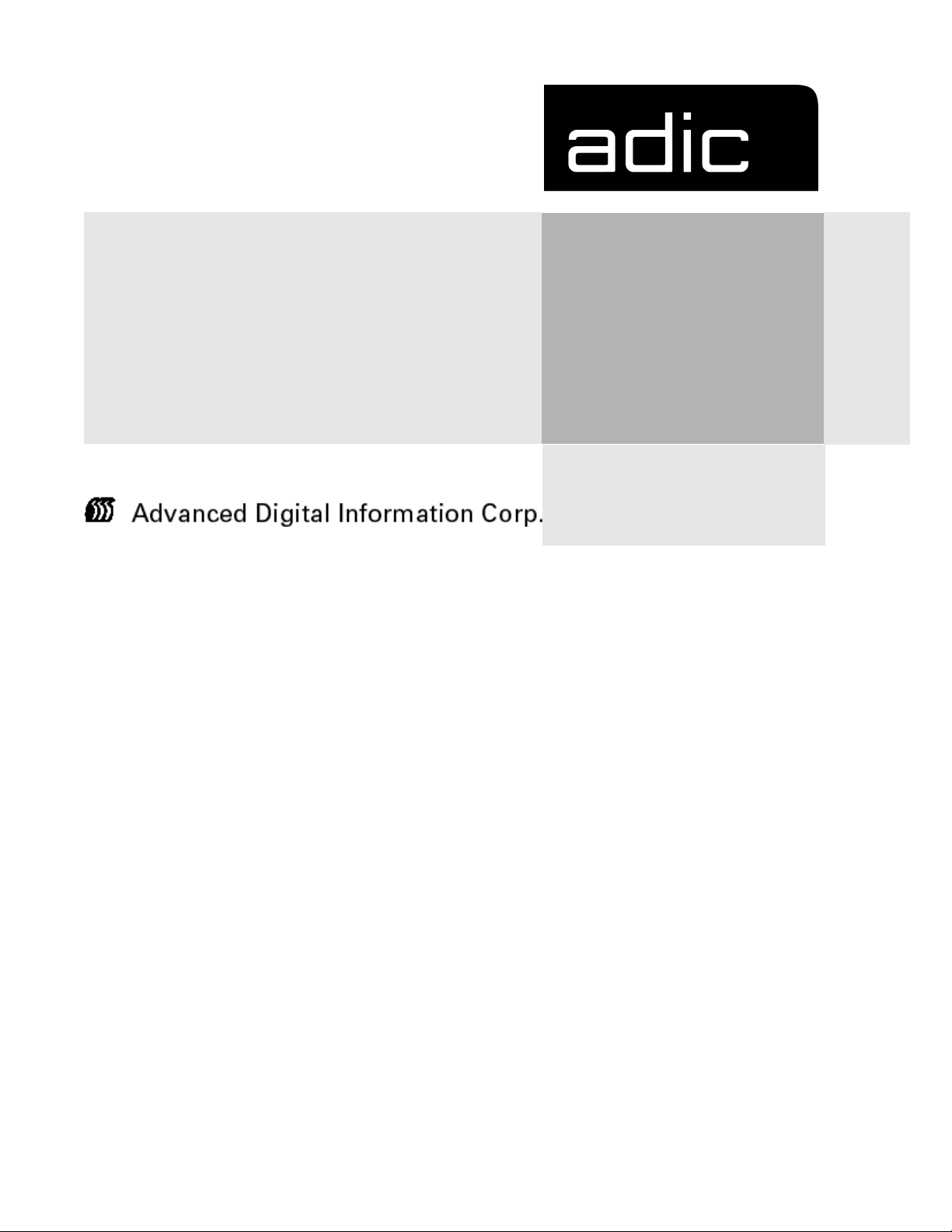
FCR 200
Operator Guide
Page 2
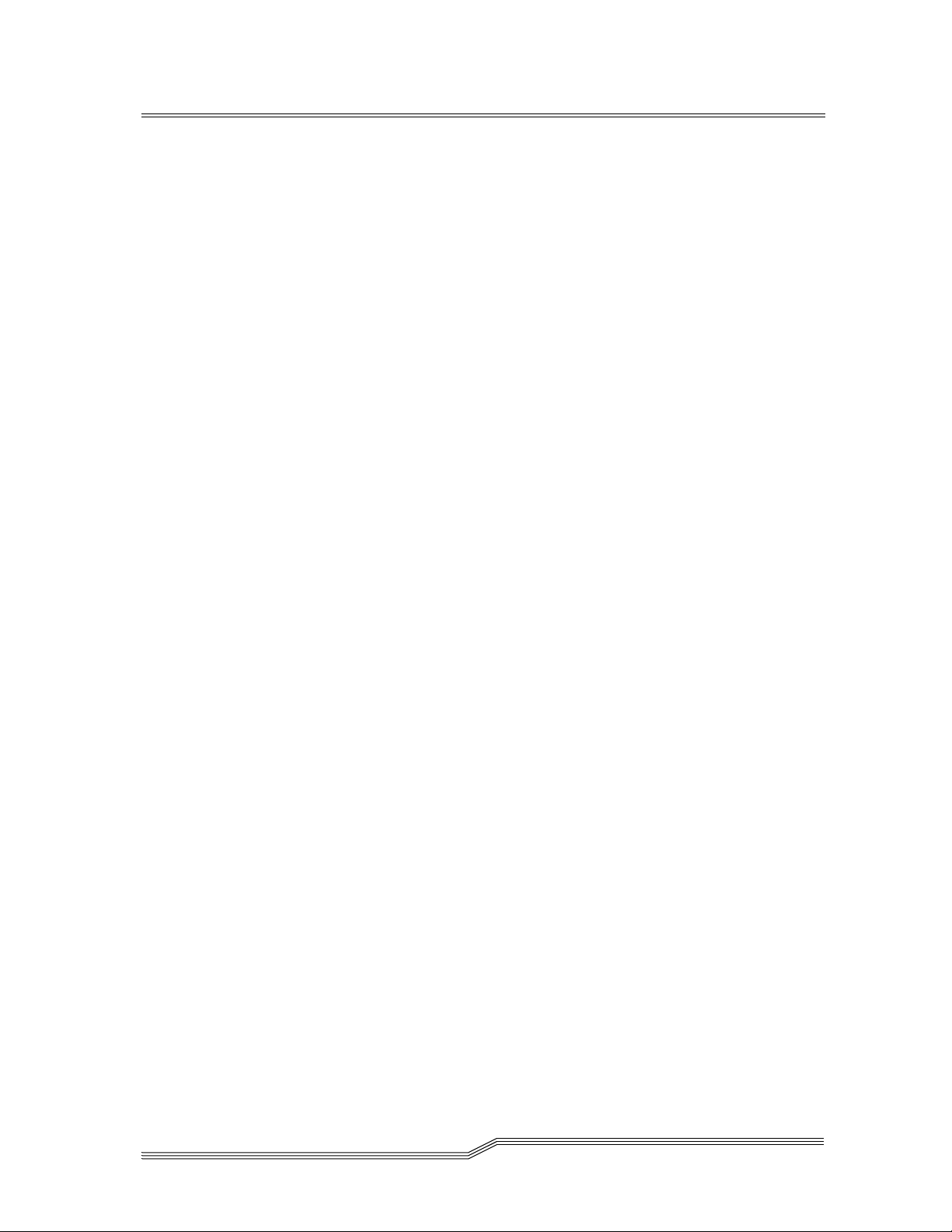
Copyright Notice
© Copyright ADIC 1998, 1999
The information contained in this document is subject to change without notice.
This document contains proprietary information which is protected by copyright. All rights are reserved. No
part of this document may be photocopied, reproduced, or translated to another language without prior written
consent of ADIC.
ADIC shall not be liable for errors contained herein or for incidental or consequential damages (including lost
profits) in connection with the furnishing, performance or use of this material whether based on warranty,
contract, or other legal theory.
Copyright Notice (Europe)
© Copyright ADIC Europe 1998, 1999
All rights reserved. No part of this document may be copied or reproduced in any form or by any means,
without prior written permission of ADIC Europe, ZAC des Basses Auges, 1 rue Alfres de Vigny, 78112
Fourqueux, FRANCE.
ADIC Europe assumes no responsibility for any errors that may appear in this document, and retains the right
to make changes to these specifications and descriptions at any time, without notice.
This publication may describe designs for which patents are pending, or have been granted. By publishing
this information, ADIC Europe conveys no license under any patent or any other right.
ADIC Europe makes no representation or warranty with respect to the contents of this document and
specifically disclaims any implied warranties of merchantability or fitness for any particular purpose. Further,
ADIC Europe reserves the right to revise or change this publication without obligation on the part of ADIC
Europe to notify any person or organization of such revision of change.
Every effort has been made to acknowledge trademarks and their owners. Trademarked names are used solely
for identification or exemplary purposes, any omission are made unintentionally.
ADIC and ADIC Europe are trademarks of Advanced Digital Information Corporation.
Advanced Digital Information Corporation ADIC Europe
Shipping Address: 11431 Willows Road NE ZAC des Basses Auges
Redmond, WA 98052 1, rue Alfred de Vigny
Mailing Address: PO Box 97057 78112 FOURQUEUX, FRANCE
Redmond, WA 98073-9757 Telephone: 33.1.3087.5300
Telephone: (425) 881-8004 Fax: 33.1.3087.5301
Fax: (425) 881-2296
Customer Assistance: 1-888-809-3052
World Wide Web: http://www.adic.com
Document number: 62-9301-01 Rev A
First published: February 1999 Printed in the USA
ii
62-9301-01
Page 3
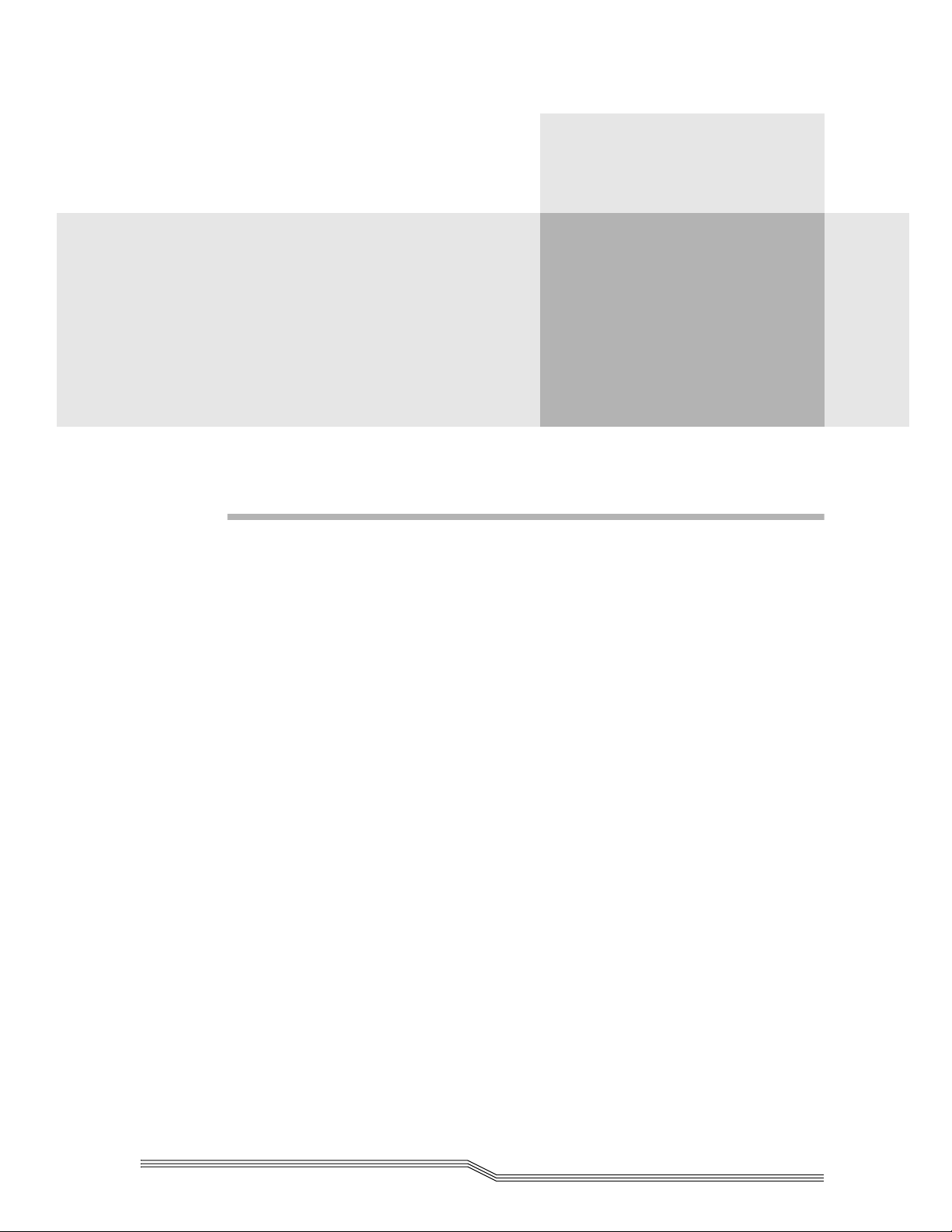
Contents
1
Introduction
Overview . . . . . . . . . . . . . . . . . . . . . . . . . . . . . . . . . . . . . . . . . . . . . . . . . . . . . . . . . . . . . . . 1-3
Intended Audience . . . . . . . . . . . . . . . . . . . . . . . . . . . . . . . . . . . . . . . . . . . . . . . . . . . . . . .1-3
Organization . . . . . . . . . . . . . . . . . . . . . . . . . . . . . . . . . . . . . . . . . . . . . . . . . . . . . . . . . . . .1-3
Associated Documents . . . . . . . . . . . . . . . . . . . . . . . . . . . . . . . . . . . . . . . . . . . . . . . . . . . .1-4
Explanation of Symbols and Notes . . . . . . . . . . . . . . . . . . . . . . . . . . . . . . . . . . . . . . . . . . 1-4
Federal Communication Commission Notice (US Only) . . . . . . . . . . . . . . . . . . . . . . .1-5
IEC Statement (Worldwide) . . . . . . . . . . . . . . . . . . . . . . . . . . . . . . . . . . . . . . . . . . . . . . . .1-5
Canadian Notice (Avis Canadien) . . . . . . . . . . . . . . . . . . . . . . . . . . . . . . . . . . . . . . . . . .1-5
European Union Notice . . . . . . . . . . . . . . . . . . . . . . . . . . . . . . . . . . . . . . . . . . . . . . . . . . .1-5
VCCI Statement (Japan) . . . . . . . . . . . . . . . . . . . . . . . . . . . . . . . . . . . . . . . . . . . . . . . . . . .1-6
Declaration of Conformity . . . . . . . . . . . . . . . . . . . . . . . . . . . . . . . . . . . . . . . . . . . . . . . . .1-6
Page 4
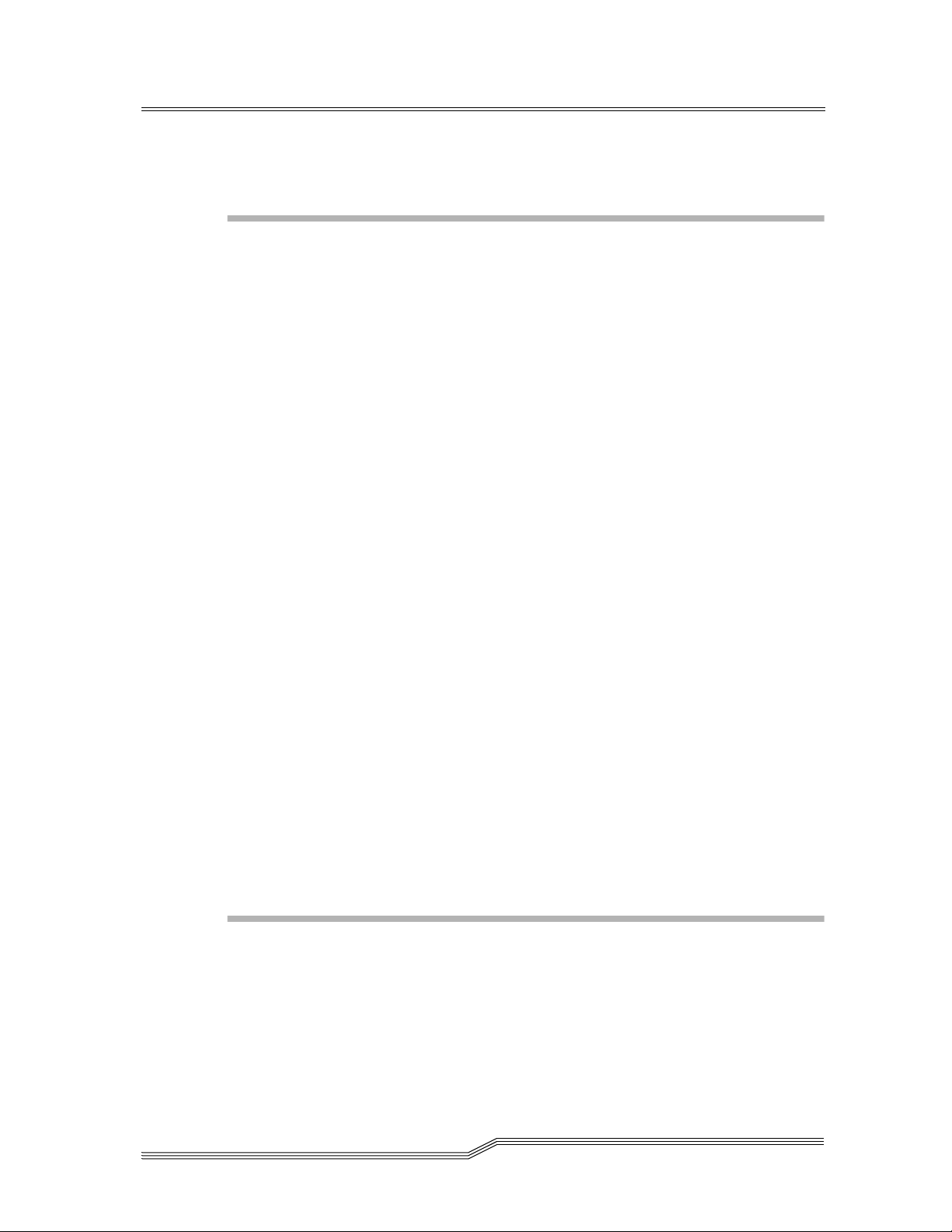
2
Description
Introducing the FCR200 . . . . . . . . . . . . . . . . . . . . . . . . . . . . . . . . . . . . . . . . . . . . . . . . . . . 2-3
FCR200 Features . . . . . . . . . . . . . . . . . . . . . . . . . . . . . . . . . . . . . . . . . . . . . . . . . . . . . . . . .2-4
Fibre Channel Features . . . . . . . . . . . . . . . . . . . . . . . . . . . . . . . . . . . . . . . . . . . . . . . .2-4
SCSI Bus Features . . . . . . . . . . . . . . . . . . . . . . . . . . . . . . . . . . . . . . . . . . . . . . . . . . . . . 2-4
Configuration Features . . . . . . . . . . . . . . . . . . . . . . . . . . . . . . . . . . . . . . . . . . . . . . . .2-4
Management Features . . . . . . . . . . . . . . . . . . . . . . . . . . . . . . . . . . . . . . . . . . . . . . . . .2-4
FCR200 Specifications . . . . . . . . . . . . . . . . . . . . . . . . . . . . . . . . . . . . . . . . . . . . . . . . . . . . . 2-5
Physical Specifications . . . . . . . . . . . . . . . . . . . . . . . . . . . . . . . . . . . . . . . . . . . . . . . . .2-5
Physical Dimensions . . . . . . . . . . . . . . . . . . . . . . . . . . . . . . . . . . . . . . . . . . . . . . . . . .2-5
Operating Environment . . . . . . . . . . . . . . . . . . . . . . . . . . . . . . . . . . . . . . . . . . . . . . .2-5
Non-operating Environment . . . . . . . . . . . . . . . . . . . . . . . . . . . . . . . . . . . . . . . . . . . 2-5
Power . . . . . . . . . . . . . . . . . . . . . . . . . . . . . . . . . . . . . . . . . . . . . . . . . . . . . . . . . . . . . . .2-5
FCR200 Benefits . . . . . . . . . . . . . . . . . . . . . . . . . . . . . . . . . . . . . . . . . . . . . . . . . . . . . . . . . . 2-6
Point-to-Point . . . . . . . . . . . . . . . . . . . . . . . . . . . . . . . . . . . . . . . . . . . . . . . . . . . . . . . . 2-6
Single Initiator . . . . . . . . . . . . . . . . . . . . . . . . . . . . . . . . . . . . . . . . . . . . . . . . . . . . . . . 2-6
Multiple Initiators . . . . . . . . . . . . . . . . . . . . . . . . . . . . . . . . . . . . . . . . . . . . . . . . . . . .2-7
How the FCR200 Works . . . . . . . . . . . . . . . . . . . . . . . . . . . . . . . . . . . . . . . . . . . . . . . . . . .2-8
Operating as Both a SCSI and Fibre Channel Device . . . . . . . . . . . . . . . . . . . . . . . . . . .2-9
The SCSI Side . . . . . . . . . . . . . . . . . . . . . . . . . . . . . . . . . . . . . . . . . . . . . . . . . . . . . . . . 2-9
The Fibre Channel Side . . . . . . . . . . . . . . . . . . . . . . . . . . . . . . . . . . . . . . . . . . . . . . . .2-9
Mapping Devices . . . . . . . . . . . . . . . . . . . . . . . . . . . . . . . . . . . . . . . . . . . . . . . . . . . .2-10
Processing SCSI Information . . . . . . . . . . . . . . . . . . . . . . . . . . . . . . . . . . . . . . . . . . . . . .2-10
Processing Fibre Channel Information . . . . . . . . . . . . . . . . . . . . . . . . . . . . . . . . . . . . . .2-11
3
Safety
Safety Instructions . . . . . . . . . . . . . . . . . . . . . . . . . . . . . . . . . . . . . . . . . . . . . . . . . . . . . . . .3-3
iv Contents
Grounding . . . . . . . . . . . . . . . . . . . . . . . . . . . . . . . . . . . . . . . . . . . . . . . . . . . . . . . . . . . . . .3-3
Servicing . . . . . . . . . . . . . . . . . . . . . . . . . . . . . . . . . . . . . . . . . . . . . . . . . . . . . . . . . . . . . . . . 3-3
62-9301-01
Page 5
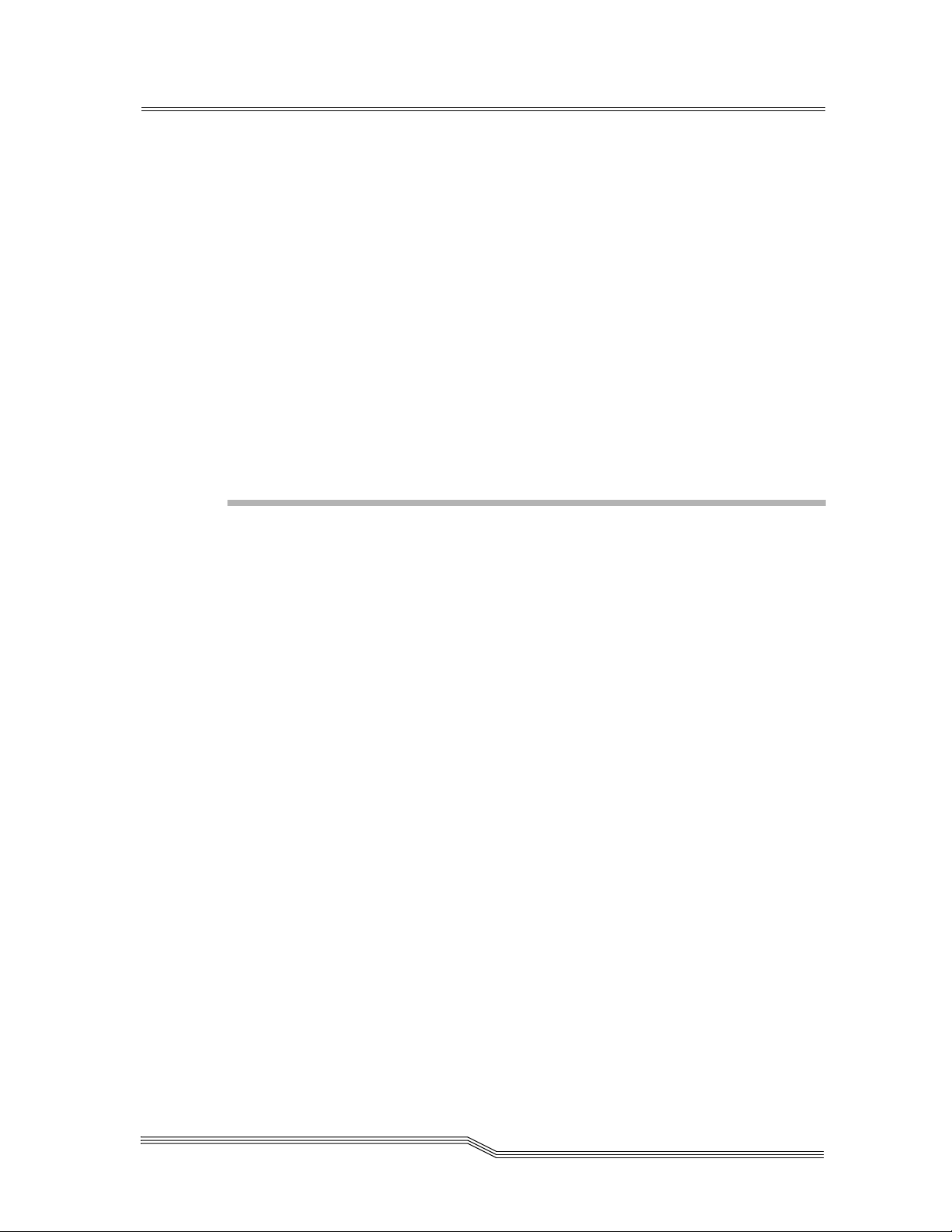
Warranty . . . . . . . . . . . . . . . . . . . . . . . . . . . . . . . . . . . . . . . . . . . . . . . . . . . . . . . . . . . . . . . .3-3
German Statements . . . . . . . . . . . . . . . . . . . . . . . . . . . . . . . . . . . . . . . . . . . . . . . . . . . . . . .3-4
Sicherheitshinweise . . . . . . . . . . . . . . . . . . . . . . . . . . . . . . . . . . . . . . . . . . . . . . . . . . . . . . . 3-4
Schutzerdung . . . . . . . . . . . . . . . . . . . . . . . . . . . . . . . . . . . . . . . . . . . . . . . . . . . . . . . . . . . . 3-4
Wartung/Instandsetzung . . . . . . . . . . . . . . . . . . . . . . . . . . . . . . . . . . . . . . . . . . . . . . . . .3-4
Laser Safety . . . . . . . . . . . . . . . . . . . . . . . . . . . . . . . . . . . . . . . . . . . . . . . . . . . . . . . . . . . . . 3-5
Certification and Classification Information . . . . . . . . . . . . . . . . . . . . . . . . . . . . . . 3-5
Product Information . . . . . . . . . . . . . . . . . . . . . . . . . . . . . . . . . . . . . . . . . . . . . . . . . . . . . . 3-7
Usage Restrictions . . . . . . . . . . . . . . . . . . . . . . . . . . . . . . . . . . . . . . . . . . . . . . . . . . . . . . . .3-7
4
Installation
Installing the FCR200 . . . . . . . . . . . . . . . . . . . . . . . . . . . . . . . . . . . . . . . . . . . . . . . . . . . . .4-3
Location . . . . . . . . . . . . . . . . . . . . . . . . . . . . . . . . . . . . . . . . . . . . . . . . . . . . . . . . . . . . . . . .4-3
Unpacking the Box . . . . . . . . . . . . . . . . . . . . . . . . . . . . . . . . . . . . . . . . . . . . . . . . . . . . . . .4-4
Mounting the FCR200 in a Rack . . . . . . . . . . . . . . . . . . . . . . . . . . . . . . . . . . . . . . . . . . . . 4-4
Materials Needed: . . . . . . . . . . . . . . . . . . . . . . . . . . . . . . . . . . . . . . . . . . . . . . . . . . . .4-4
Required tools: . . . . . . . . . . . . . . . . . . . . . . . . . . . . . . . . . . . . . . . . . . . . . . . . . . . . . . .4-5
Installation Procedure . . . . . . . . . . . . . . . . . . . . . . . . . . . . . . . . . . . . . . . . . . . . . . . . . . . . .4-6
Ear Rail Mounting . . . . . . . . . . . . . . . . . . . . . . . . . . . . . . . . . . . . . . . . . . . . . . . . . . . .4-6
Slide Rail Mounting (Optional) . . . . . . . . . . . . . . . . . . . . . . . . . . . . . . . . . . . . . . . . .4-8
Interfaces and Connections . . . . . . . . . . . . . . . . . . . . . . . . . . . . . . . . . . . . . . . . . . . . . . .4-11
Fibre Channel Connection . . . . . . . . . . . . . . . . . . . . . . . . . . . . . . . . . . . . . . . . . . . . . . . .4-12
SCSI Connection . . . . . . . . . . . . . . . . . . . . . . . . . . . . . . . . . . . . . . . . . . . . . . . . . . . . . . . .4-15
Ethernet Connection . . . . . . . . . . . . . . . . . . . . . . . . . . . . . . . . . . . . . . . . . . . . . . . . . . . . .4-17
Serial Port Connection . . . . . . . . . . . . . . . . . . . . . . . . . . . . . . . . . . . . . . . . . . . . . . . . . . .4-18
Autobaud Feature . . . . . . . . . . . . . . . . . . . . . . . . . . . . . . . . . . . . . . . . . . . . . . . . . . . . . . .4-19
Connecting the Power Cord . . . . . . . . . . . . . . . . . . . . . . . . . . . . . . . . . . . . . . . . . . . . . . 4-20
Management Information Base (MIB) . . . . . . . . . . . . . . . . . . . . . . . . . . . . . . . . . . . . . . 4-21
MIB Fibre Channel Interface Information . . . . . . . . . . . . . . . . . . . . . . . . . . . . . . . . . . .4-21
Contents v
Page 6
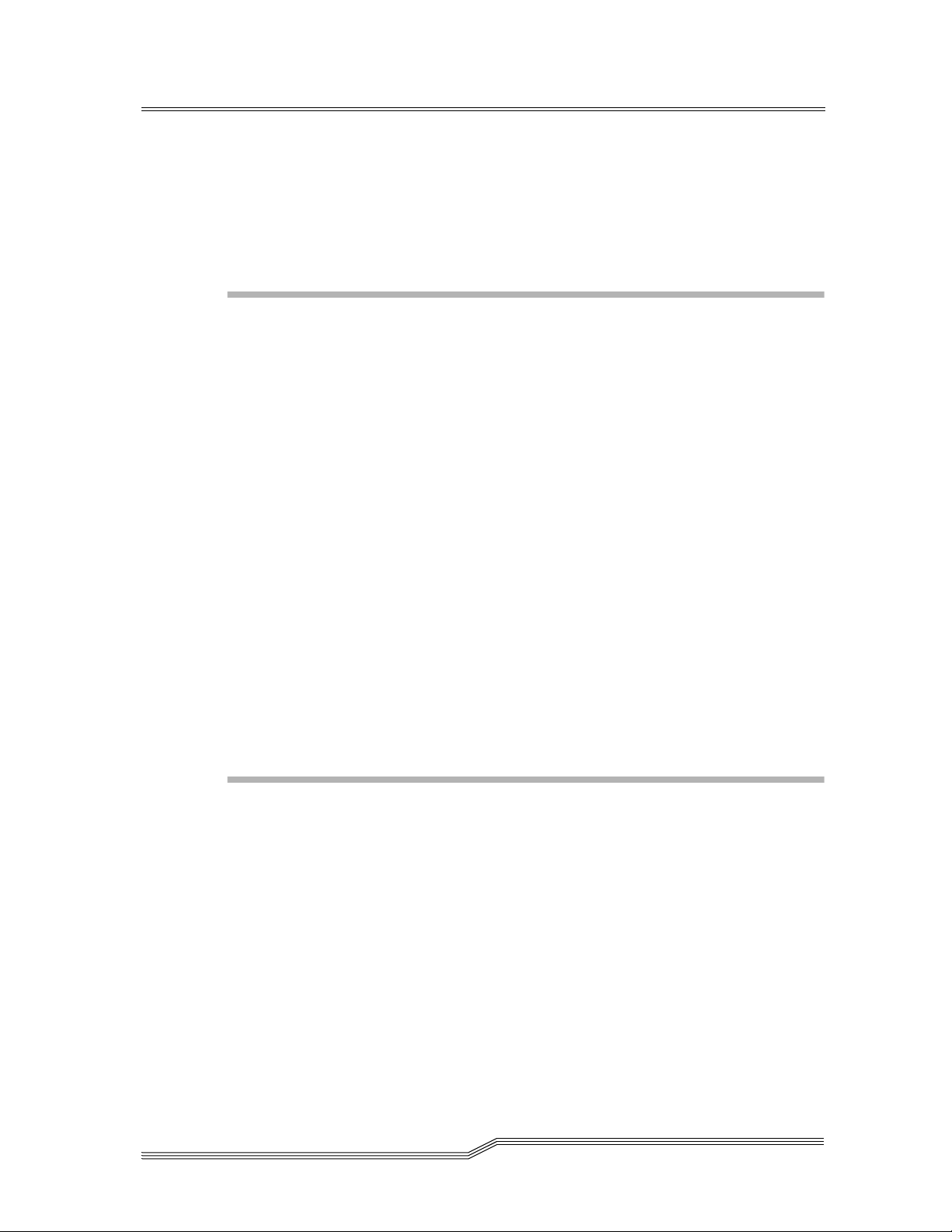
MIB SCSI Interface Information . . . . . . . . . . . . . . . . . . . . . . . . . . . . . . . . . . . . . . . . . . .4-21
MIB Ethernet and Serial Interfaces Information . . . . . . . . . . . . . . . . . . . . . . . . . . . . . . 4-22
5
Understanding the Configuration
Understanding the FCR200 Configuration . . . . . . . . . . . . . . . . . . . . . . . . . . . . . . . . . . . 5-3
General Fibre Channel Configuration . . . . . . . . . . . . . . . . . . . . . . . . . . . . . . . . . . . . . . .5-4
Soft Addressing . . . . . . . . . . . . . . . . . . . . . . . . . . . . . . . . . . . . . . . . . . . . . . . . . . . . . .5-4
Hard Addressing . . . . . . . . . . . . . . . . . . . . . . . . . . . . . . . . . . . . . . . . . . . . . . . . . . . . . 5-4
General SCSI Configuration . . . . . . . . . . . . . . . . . . . . . . . . . . . . . . . . . . . . . . . . . . . . . . . 5-5
Fibre Channel Host to SCSI Target Configuration . . . . . . . . . . . . . . . . . . . . . . . . . . . . . 5-5
Address Mapping . . . . . . . . . . . . . . . . . . . . . . . . . . . . . . . . . . . . . . . . . . . . . . . . . . . . . . . .5-5
Indexed Addressing . . . . . . . . . . . . . . . . . . . . . . . . . . . . . . . . . . . . . . . . . . . . . . . . . . . . . . 5-6
Auto Addressing . . . . . . . . . . . . . . . . . . . . . . . . . . . . . . . . . . . . . . . . . . . . . . . . . . . . . . . . . 5-7
SCC Addressing . . . . . . . . . . . . . . . . . . . . . . . . . . . . . . . . . . . . . . . . . . . . . . . . . . . . . . . . .5-8
SCSI Host to Fibre Channel Target Configuration . . . . . . . . . . . . . . . . . . . . . . . . . . . . . 5-8
6
Configuration
Configuring the FCR200 . . . . . . . . . . . . . . . . . . . . . . . . . . . . . . . . . . . . . . . . . . . . . . . . . . .6-3
Operation Indicators . . . . . . . . . . . . . . . . . . . . . . . . . . . . . . . . . . . . . . . . . . . . . . . . . . . . . .6-4
Host Device Configuration . . . . . . . . . . . . . . . . . . . . . . . . . . . . . . . . . . . . . . . . . . . . . . . .6-5
Device Management . . . . . . . . . . . . . . . . . . . . . . . . . . . . . . . . . . . . . . . . . . . . . . . . . . . . . .6-5
Serial . . . . . . . . . . . . . . . . . . . . . . . . . . . . . . . . . . . . . . . . . . . . . . . . . . . . . . . . . . . . . . . . 6-5
Ethernet . . . . . . . . . . . . . . . . . . . . . . . . . . . . . . . . . . . . . . . . . . . . . . . . . . . . . . . . . . . . . 6-6
SNMP . . . . . . . . . . . . . . . . . . . . . . . . . . . . . . . . . . . . . . . . . . . . . . . . . . . . . . . . . . . . . . . 6-6
vi Contents
Communicating with the FCR200 . . . . . . . . . . . . . . . . . . . . . . . . . . . . . . . . . . . . . . . . . . . 6-6
Setting Up Serial Port Communications . . . . . . . . . . . . . . . . . . . . . . . . . . . . . . . . . . 6-7
62-9301-01
Page 7

Power Up Menu . . . . . . . . . . . . . . . . . . . . . . . . . . . . . . . . . . . . . . . . . . . . . . . . . . . . . . . . .6-8
Perform Configuration . . . . . . . . . . . . . . . . . . . . . . . . . . . . . . . . . . . . . . . . . . . . . . . . . . .6-10
Baud Rate Configuration . . . . . . . . . . . . . . . . . . . . . . . . . . . . . . . . . . . . . . . . . . . . .6-11
Fibre Channel Configuration . . . . . . . . . . . . . . . . . . . . . . . . . . . . . . . . . . . . . . . . . .6-11
SCSI Configuration . . . . . . . . . . . . . . . . . . . . . . . . . . . . . . . . . . . . . . . . . . . . . . . . . .6-12
Ethernet Configuration . . . . . . . . . . . . . . . . . . . . . . . . . . . . . . . . . . . . . . . . . . . . . . .6-13
Fibre Channel-to-SCSI Mapping Configuration . . . . . . . . . . . . . . . . . . . . . . . . . .6-13
Changing the Fibre Channel-to-SCSI Mapping Mode . . . . . . . . . . . . . . . . . . . . .6-14
SCSI-to-Fibre Channel Mapping Configuration . . . . . . . . . . . . . . . . . . . . . . . . . .6-15
Trace Settings Configuration . . . . . . . . . . . . . . . . . . . . . . . . . . . . . . . . . . . . . . . . . .6-15
Save Configuration . . . . . . . . . . . . . . . . . . . . . . . . . . . . . . . . . . . . . . . . . . . . . . . . . .6-15
Restore Last Saved Configuration . . . . . . . . . . . . . . . . . . . . . . . . . . . . . . . . . . . . . .6-15
Reset Configuration to Factory Defaults . . . . . . . . . . . . . . . . . . . . . . . . . . . . . . . .6-16
Display POST Status . . . . . . . . . . . . . . . . . . . . . . . . . . . . . . . . . . . . . . . . . . . . . . . . . . . . .6-16
Display Trace and Assertion History . . . . . . . . . . . . . . . . . . . . . . . . . . . . . . . . . . . . . . .6-17
Reboot . . . . . . . . . . . . . . . . . . . . . . . . . . . . . . . . . . . . . . . . . . . . . . . . . . . . . . . . . . . . . . . . .6-17
Download Firmware . . . . . . . . . . . . . . . . . . . . . . . . . . . . . . . . . . . . . . . . . . . . . . . . . . . . .6-18
To Download Firmware . . . . . . . . . . . . . . . . . . . . . . . . . . . . . . . . . . . . . . . . . . . . . . 6-18
Configuring the FCR200’s Ethernet Port . . . . . . . . . . . . . . . . . . . . . . . . . . . . . . . . . . . .6-20
SNMP Configuration . . . . . . . . . . . . . . . . . . . . . . . . . . . . . . . . . . . . . . . . . . . . . . . . . . . .6-21
Toggle Trap . . . . . . . . . . . . . . . . . . . . . . . . . . . . . . . . . . . . . . . . . . . . . . . . . . . . . . . . .6-21
SNMP Configuration with Traps Enabled . . . . . . . . . . . . . . . . . . . . . . . . . . . . . . . . . .6-22
GET and SET Community Names . . . . . . . . . . . . . . . . . . . . . . . . . . . . . . . . . . . . . . 6-22
IP Address for Traps . . . . . . . . . . . . . . . . . . . . . . . . . . . . . . . . . . . . . . . . . . . . . . . . .6-22
Trap Priority . . . . . . . . . . . . . . . . . . . . . . . . . . . . . . . . . . . . . . . . . . . . . . . . . . . . . . . .6-22
7
Troubleshooting
Troubleshooting . . . . . . . . . . . . . . . . . . . . . . . . . . . . . . . . . . . . . . . . . . . . . . . . . . . . . . . . . . 7-3
Indicators . . . . . . . . . . . . . . . . . . . . . . . . . . . . . . . . . . . . . . . . . . . . . . . . . . . . . . . . . . . . . . .7-3
Basic Verification . . . . . . . . . . . . . . . . . . . . . . . . . . . . . . . . . . . . . . . . . . . . . . . . . . . . . . . . .7-4
Verify SCSI Bus Configuration . . . . . . . . . . . . . . . . . . . . . . . . . . . . . . . . . . . . . . . . . .7-4
Verify Fibre Channel Connection . . . . . . . . . . . . . . . . . . . . . . . . . . . . . . . . . . . . . . .7-5
Verify SCSI Devices in NT . . . . . . . . . . . . . . . . . . . . . . . . . . . . . . . . . . . . . . . . . . . . .7-5
Verify Configuration . . . . . . . . . . . . . . . . . . . . . . . . . . . . . . . . . . . . . . . . . . . . . . . . . .7-6
Verify Addressing . . . . . . . . . . . . . . . . . . . . . . . . . . . . . . . . . . . . . . . . . . . . . . . . . . . . 7-6
Contents vii
Page 8
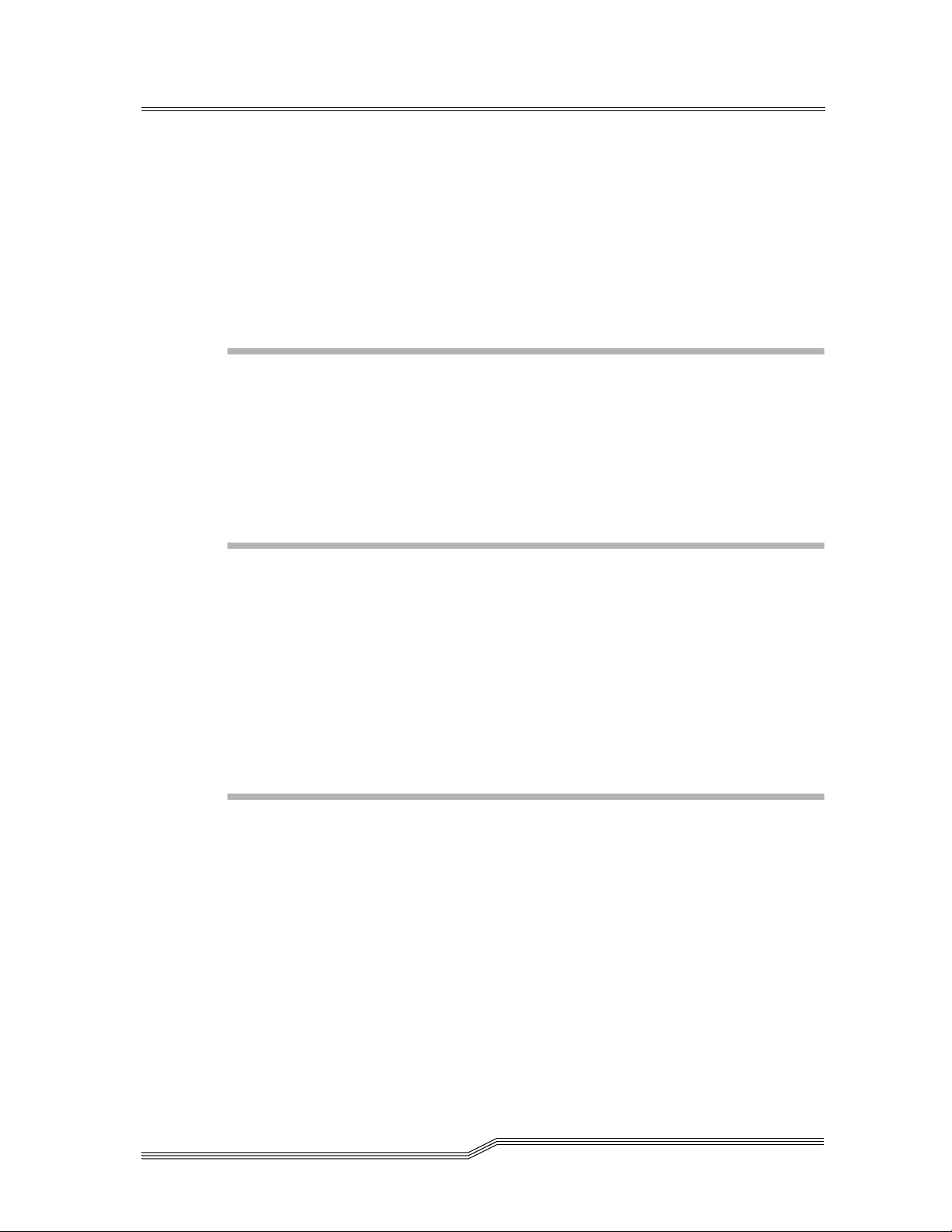
Verify Devices . . . . . . . . . . . . . . . . . . . . . . . . . . . . . . . . . . . . . . . . . . . . . . . . . . . . . . . . 7-6
Verify Host Configuration . . . . . . . . . . . . . . . . . . . . . . . . . . . . . . . . . . . . . . . . . . . . . 7-6
Verify HBA Device Driver Information . . . . . . . . . . . . . . . . . . . . . . . . . . . . . . . . . . 7-6
RS-232 Port Problems . . . . . . . . . . . . . . . . . . . . . . . . . . . . . . . . . . . . . . . . . . . . . . . . .7-7
Contact Customer Support . . . . . . . . . . . . . . . . . . . . . . . . . . . . . . . . . . . . . . . . . . . . . . . .7-7
A
Ethernet Assignments
RJ-11 Serial and RJ-45 Ethernet Pin Assignments . . . . . . . . . . . . . . . . . . . . . . . . . . . . A-3
B
Fibre Channel Interface and Commands
Fibre Channel Interface and Commands . . . . . . . . . . . . . . . . . . . . . . . . . . . . . . . . . . . . .B-3
Download Command . . . . . . . . . . . . . . . . . . . . . . . . . . . . . . . . . . . . . . . . . . . . . . . . .B-3
Report LUNs Command . . . . . . . . . . . . . . . . . . . . . . . . . . . . . . . . . . . . . . . . . . . . . . .B-5
PRLI Data . . . . . . . . . . . . . . . . . . . . . . . . . . . . . . . . . . . . . . . . . . . . . . . . . . . . . . . . . . .B-6
C
SCSI Interface and Commands
SCSI Interface and Commands . . . . . . . . . . . . . . . . . . . . . . . . . . . . . . . . . . . . . . . . . . . . C-3
SCSI Inquiry Data . . . . . . . . . . . . . . . . . . . . . . . . . . . . . . . . . . . . . . . . . . . . . . . . . . . . C-3
viii Contents
62-9301-01
Page 9

D
Addressing, Structures, and Operation
Addressing, Structures and Operation . . . . . . . . . . . . . . . . . . . . . . . . . . . . . . . . . . . . . D-3
SCC Addressing Option . . . . . . . . . . . . . . . . . . . . . . . . . . . . . . . . . . . . . . . . . . . . . . . . . . D-5
Indexed Addressing Option . . . . . . . . . . . . . . . . . . . . . . . . . . . . . . . . . . . . . . . . . . . . . . D-6
Auto Assigned Addressing Option . . . . . . . . . . . . . . . . . . . . . . . . . . . . . . . . . . . . . . . . D-7
E
Reference Standards
Standards . . . . . . . . . . . . . . . . . . . . . . . . . . . . . . . . . . . . . . . . . . . . . . . . . . . . . . . . . . . . . . .E-3
Glossary
Index
Contents ix
Page 10
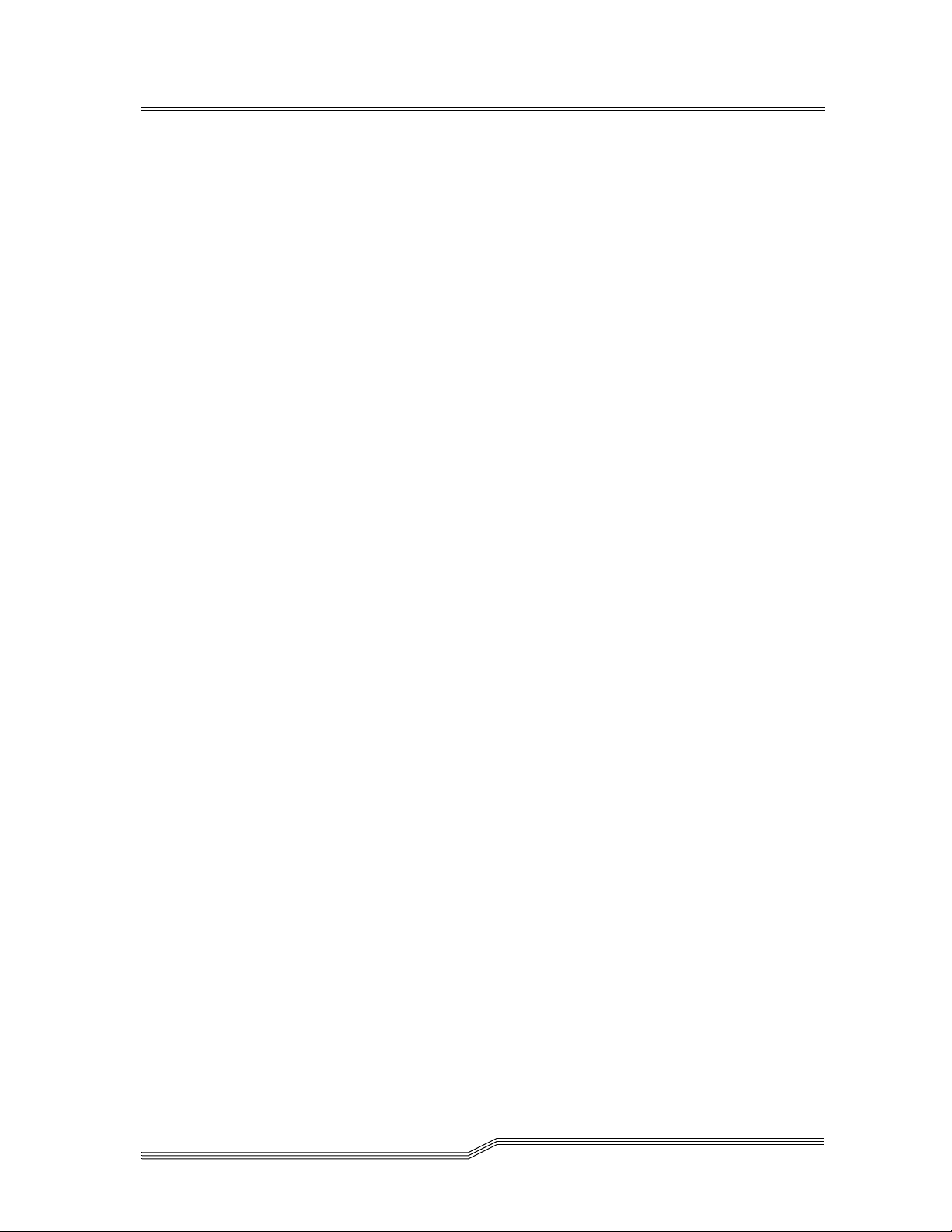
x Contents
62-9301-01
Page 11
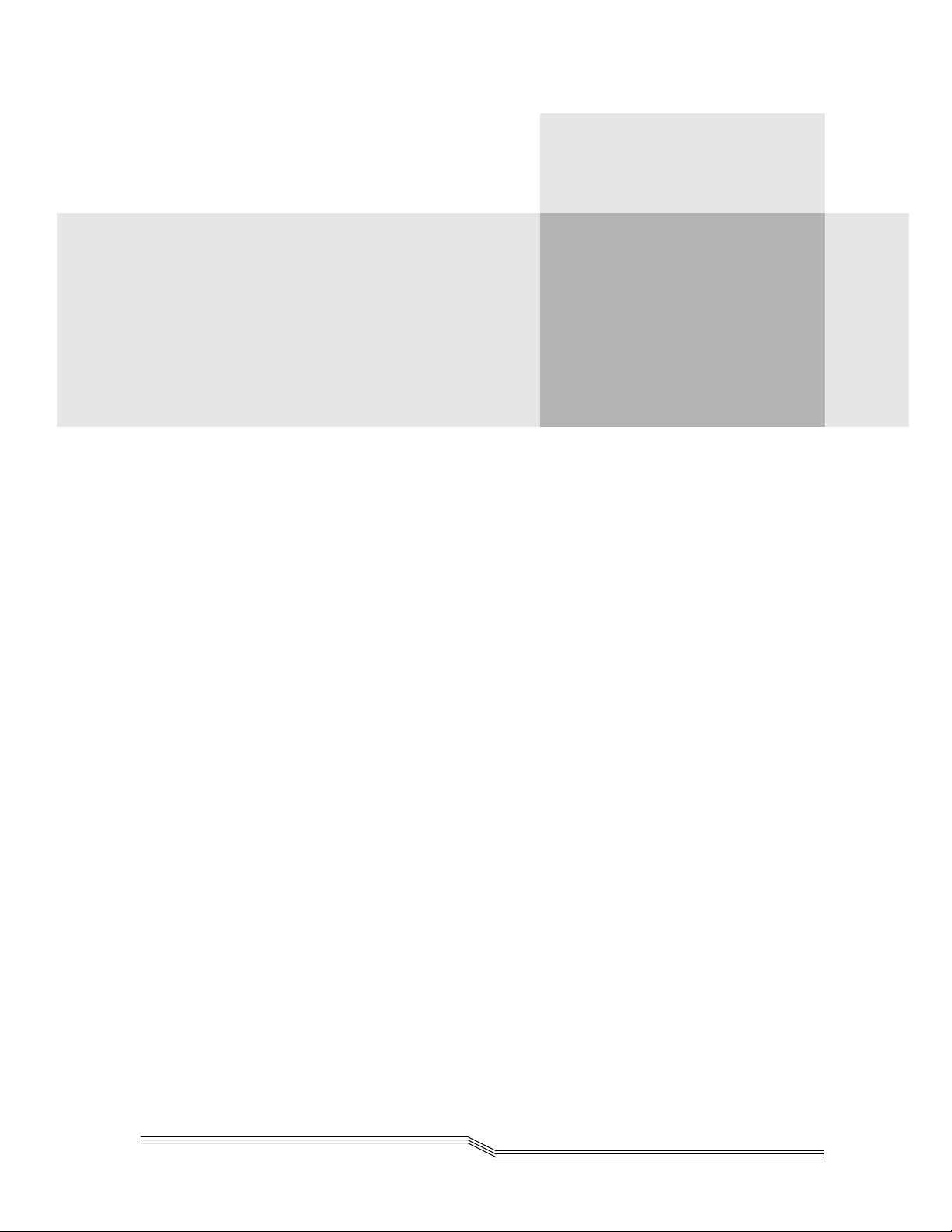
Figures
Figure 2-1 Front panel of the FCR200 . . . . . . . . . . . . . . . . . . . . . . . . . . . . . . . . . . .2-3
Figure 2-2 Back panel of the FCR200. . . . . . . . . . . . . . . . . . . . . . . . . . . . . . . . . . . . 2-3
Figure 2-3 Single Initiator to Single Target. . . . . . . . . . . . . . . . . . . . . . . . . . . . . . .2-6
Figure 2-4 Single Initiator to Multiple Targets. . . . . . . . . . . . . . . . . . . . . . . . . . . .2-6
Figure 2-5 Multiple Initiators to Single or Multiple Targets . . . . . . . . . . . . . . . . 2-7
Figure 2-6 Fibre Channel-to-SCSI Configuration . . . . . . . . . . . . . . . . . . . . . . . . . 2-9
Figure 2-7 Information processing. . . . . . . . . . . . . . . . . . . . . . . . . . . . . . . . . . . . .2-11
Figure 4-1 Materials Needed . . . . . . . . . . . . . . . . . . . . . . . . . . . . . . . . . . . . . . . . . . 4-4
Figure 4-2 Cage Nut Installation . . . . . . . . . . . . . . . . . . . . . . . . . . . . . . . . . . . . . . .4-6
Figure 4-3 Mounting at Front of rack . . . . . . . . . . . . . . . . . . . . . . . . . . . . . . . . . . .4-7
Figure 4-4 Mounting at back of Rack. . . . . . . . . . . . . . . . . . . . . . . . . . . . . . . . . . . .4-7
Figure 4-5 Front of Mounting Brackets . . . . . . . . . . . . . . . . . . . . . . . . . . . . . . . . . .4-8
Figure 4-6 Attaching the Brackets . . . . . . . . . . . . . . . . . . . . . . . . . . . . . . . . . . . . . . 4-9
Figure 4-7 Attaching Brackets. . . . . . . . . . . . . . . . . . . . . . . . . . . . . . . . . . . . . . . . . .4-9
Figure 4-8 Attaching Side Rails . . . . . . . . . . . . . . . . . . . . . . . . . . . . . . . . . . . . . . .4-10
Figure 4-9 Port Locations . . . . . . . . . . . . . . . . . . . . . . . . . . . . . . . . . . . . . . . . . . . . 4-11
Figure 4-10 Configuration with Tape library. . . . . . . . . . . . . . . . . . . . . . . . . . . . .4-12
Figure 4-11 Fibre Channel Port. . . . . . . . . . . . . . . . . . . . . . . . . . . . . . . . . . . . . . . . .4-13
Figure 4-12 Removal of GBIC Protector . . . . . . . . . . . . . . . . . . . . . . . . . . . . . . . . .4-13
Figure 4-13 FCR200 SCSI Connection . . . . . . . . . . . . . . . . . . . . . . . . . . . . . . . . . . .4-16
Figure 4-14 SCSI Terminator. . . . . . . . . . . . . . . . . . . . . . . . . . . . . . . . . . . . . . . . . . .4-16
Figure 4-15 FCR200 Ethernet Port . . . . . . . . . . . . . . . . . . . . . . . . . . . . . . . . . . . . . . 4-17
xi
Page 12
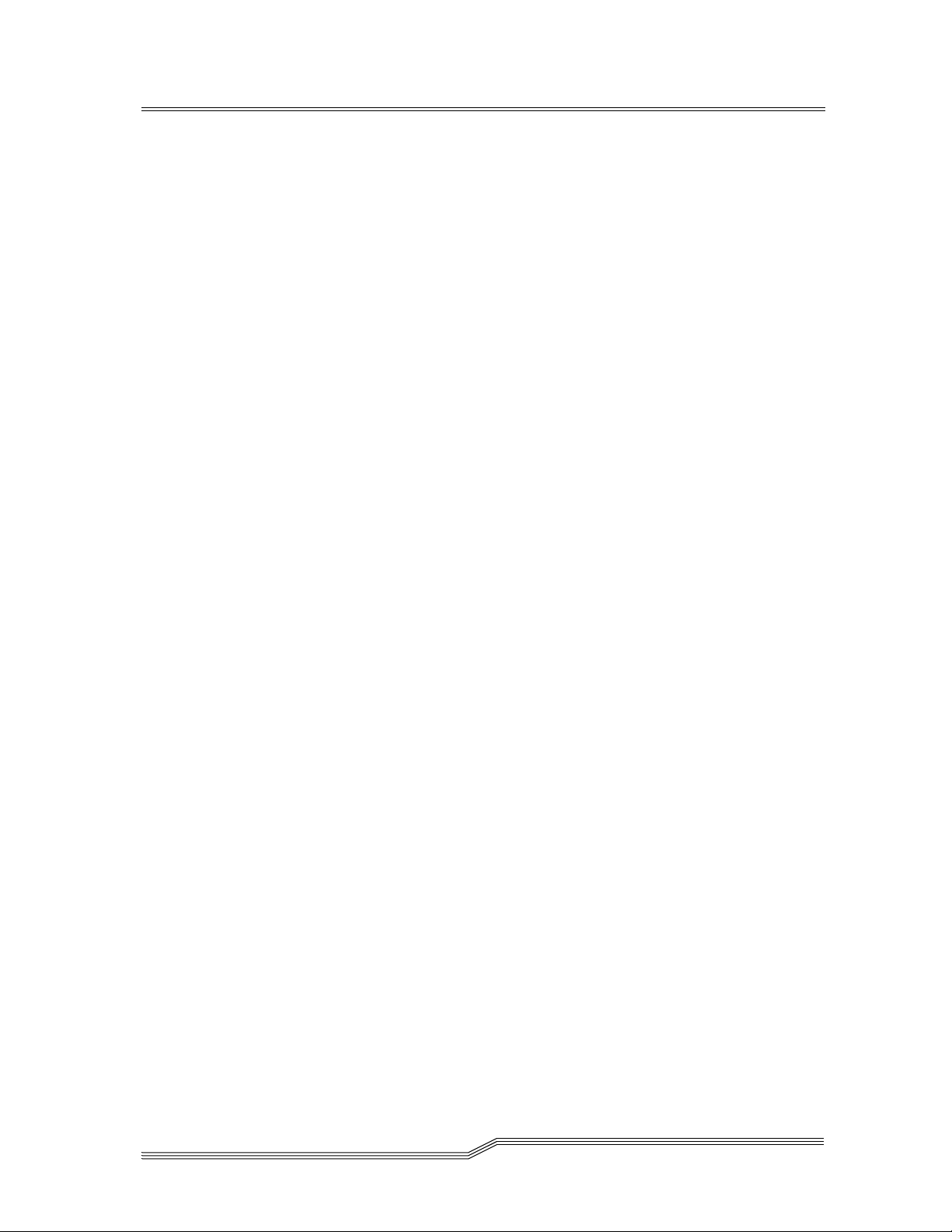
Figure 4-16 FCR200 Serial Port. . . . . . . . . . . . . . . . . . . . . . . . . . . . . . . . . . . . . . . . .4-18
Figure 4-17 FCR200 Power Switch and Outlet. . . . . . . . . . . . . . . . . . . . . . . . . . . .4-20
Figure 5-1 Configuration with tape library . . . . . . . . . . . . . . . . . . . . . . . . . . . . . .5-3
Figure 6-1 FCR200 LEDs . . . . . . . . . . . . . . . . . . . . . . . . . . . . . . . . . . . . . . . . . . . . . .6-4
Figure A-1 RJ-11 Pin Assignment . . . . . . . . . . . . . . . . . . . . . . . . . . . . . . . . . . . . . . A-3
Figure A-2 RJ-45 Pin Assignment . . . . . . . . . . . . . . . . . . . . . . . . . . . . . . . . . . . . . . A-4
xii Figures
62-9301-01
Page 13

Tables
Table 5-1 Indexed Addressing . . . . . . . . . . . . . . . . . . . . . . . . . . . . . . . . . . . . . . . 5-6
Table 5-2 SCSI-to-Fibre Target:Channel Address Mapping. . . . . . . . . . . . . . . 5-8
Table 6-1 Connection Properties. . . . . . . . . . . . . . . . . . . . . . . . . . . . . . . . . . . . . . 6-7
Table B-1 Download Write Command Buffer . . . . . . . . . . . . . . . . . . . . . . . . . . B-3
Table B-2 Report LUN Command . . . . . . . . . . . . . . . . . . . . . . . . . . . . . . . . . . . . B-5
Table B-3 Report LUN Parameter List . . . . . . . . . . . . . . . . . . . . . . . . . . . . . . . . . B-5
Table B-4 FCR200 PRLI Response Data . . . . . . . . . . . . . . . . . . . . . . . . . . . . . . . . B-6
Table C-1 FCR200 Inquiry Data. . . . . . . . . . . . . . . . . . . . . . . . . . . . . . . . . . . . . . . C-3
Table D-1 SCC Addressing Structure . . . . . . . . . . . . . . . . . . . . . . . . . . . . . . . . . . D-3
Table D-2 Peripheral Device Addressing LUN Structure . . . . . . . . . . . . . . . . . D-3
Table D-3 SCC Logical Unit Addressing LUN Structure. . . . . . . . . . . . . . . . . . D-4
Table D-4 Address Method Definition. . . . . . . . . . . . . . . . . . . . . . . . . . . . . . . . . D-4
Table D-5 Arbitrated Loop Node Number to ALPA Lookup Table . . . . . . . . D-4
Table D-6 Example of Fibre Channel-to-SCSI Mapping . . . . . . . . . . . . . . . . . . D-6
xiii
Page 14
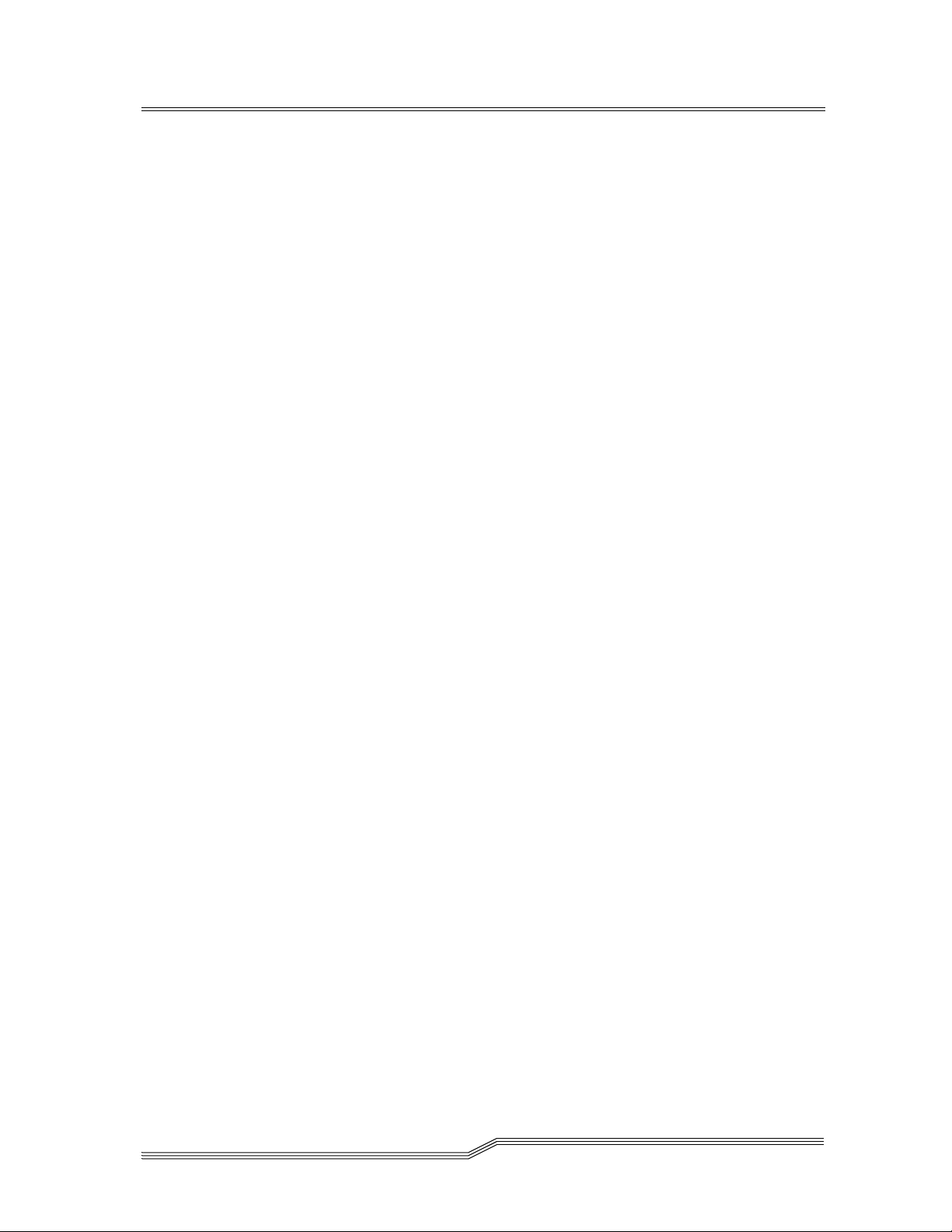
xiv Tables
62-9301-01
Page 15
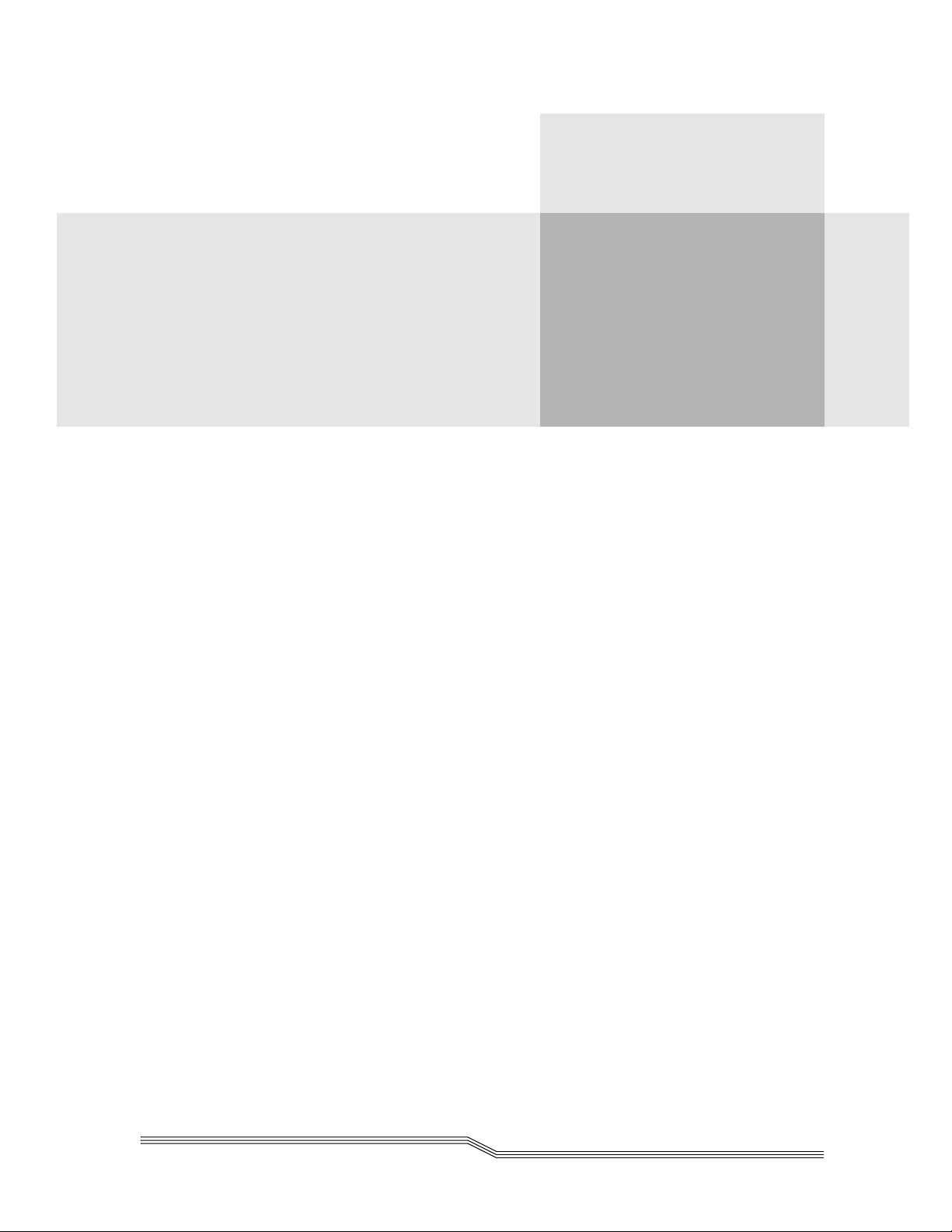
1
Introduction
Overview . . . . . . . . . . . . . . . . . . . . . . . . . . . . . . . . . . . . . . . . . . . . . . . . . . . . . . . . . . . . . . . 1-3
Intended Audience . . . . . . . . . . . . . . . . . . . . . . . . . . . . . . . . . . . . . . . . . . . . . . . . . . . . . . .1-3
Organization . . . . . . . . . . . . . . . . . . . . . . . . . . . . . . . . . . . . . . . . . . . . . . . . . . . . . . . . . . . .1-3
Associated Documents . . . . . . . . . . . . . . . . . . . . . . . . . . . . . . . . . . . . . . . . . . . . . . . . . . . .1-4
Explanation of Symbols and Notes . . . . . . . . . . . . . . . . . . . . . . . . . . . . . . . . . . . . . . . . . . 1-4
Federal Communication Commission Notice (US Only) . . . . . . . . . . . . . . . . . . . . . . .1-5
IEC Statement (Worldwide) . . . . . . . . . . . . . . . . . . . . . . . . . . . . . . . . . . . . . . . . . . . . . . . .1-5
Canadian Notice (Avis Canadien) . . . . . . . . . . . . . . . . . . . . . . . . . . . . . . . . . . . . . . . . . .1-5
European Union Notice . . . . . . . . . . . . . . . . . . . . . . . . . . . . . . . . . . . . . . . . . . . . . . . . . . .1-5
VCCI Statement (Japan) . . . . . . . . . . . . . . . . . . . . . . . . . . . . . . . . . . . . . . . . . . . . . . . . . . .1-6
Declaration of Conformity . . . . . . . . . . . . . . . . . . . . . . . . . . . . . . . . . . . . . . . . . . . . . . . . .1-6
Page 16
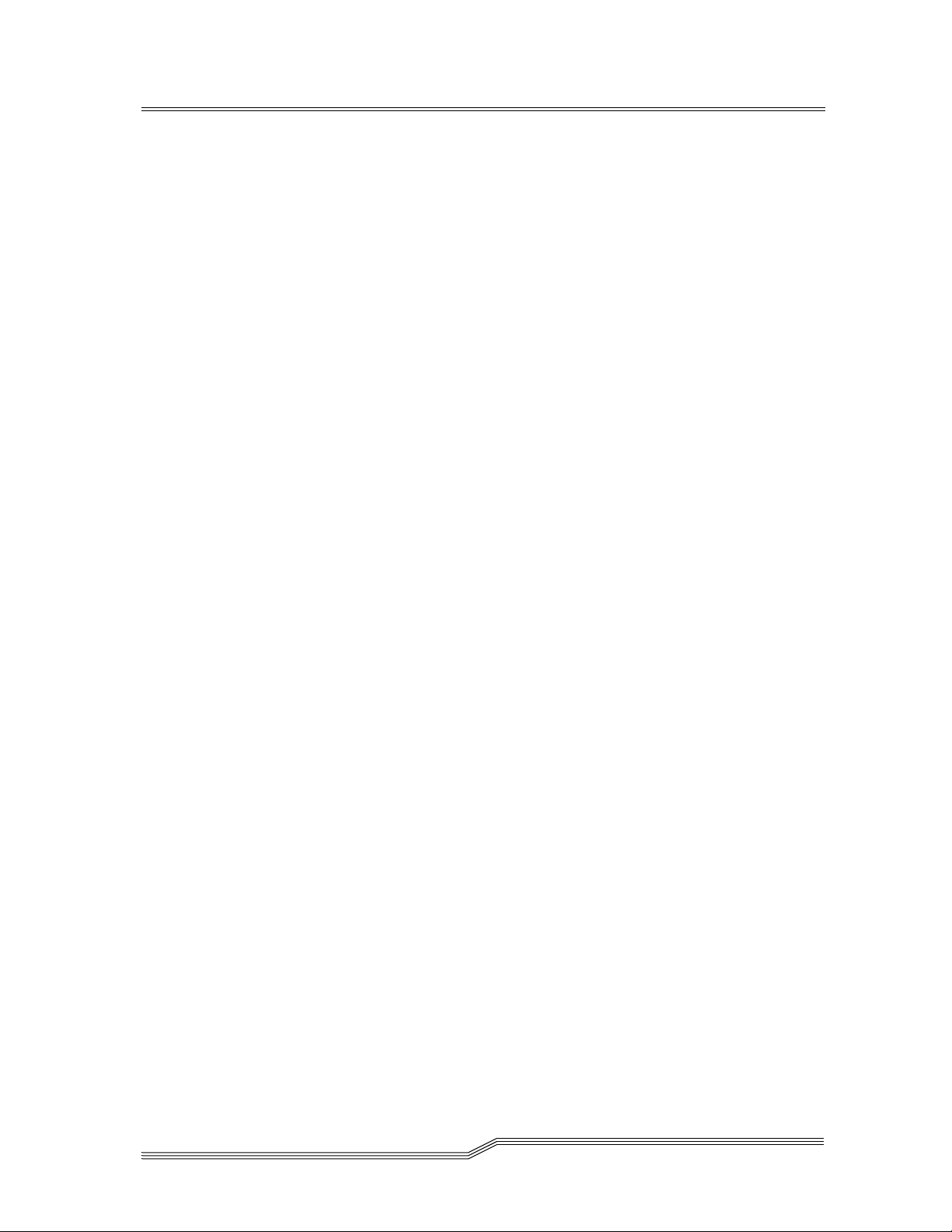
1-2 Introduction
62-9301-01
Page 17
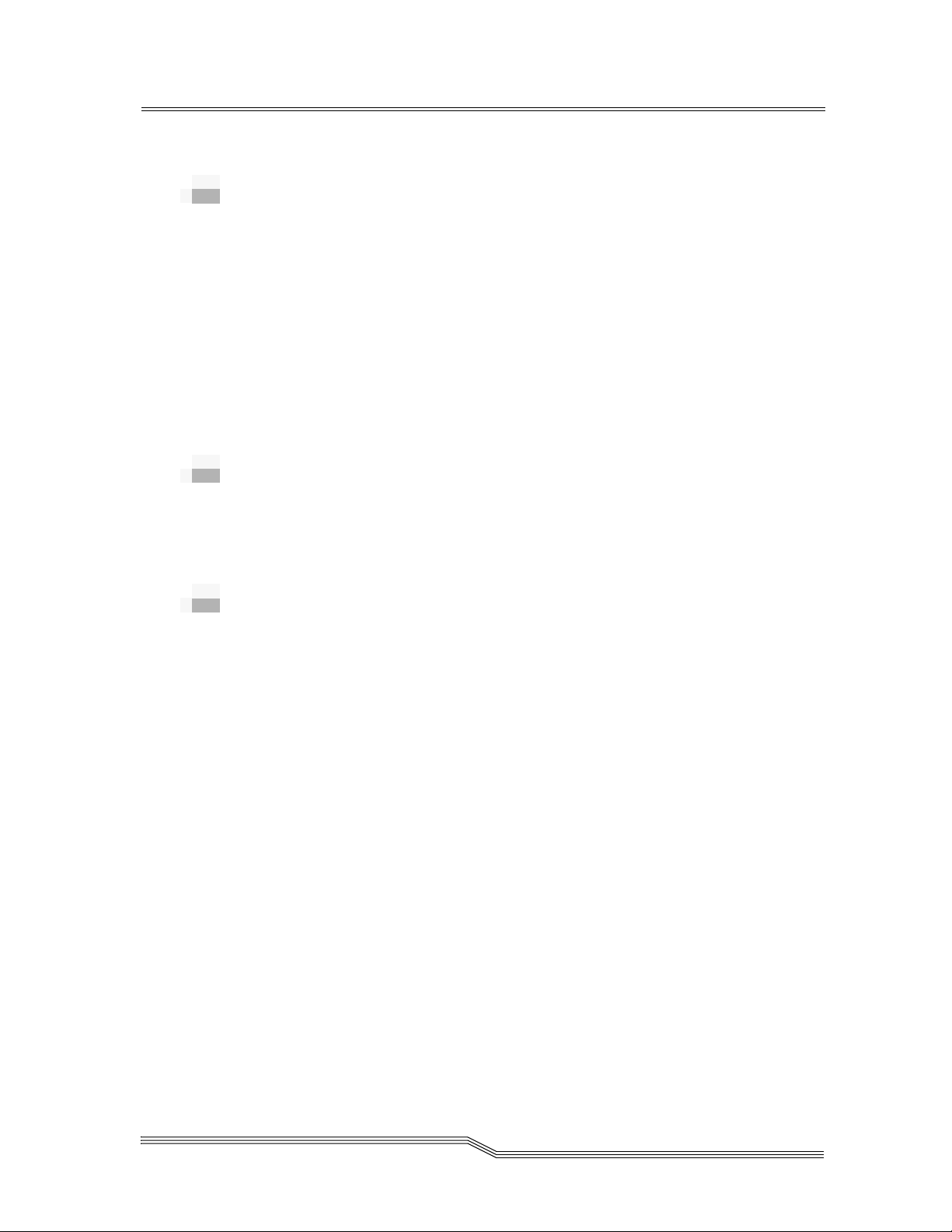
Overview
This manual contains information and instructions necessary
for the safe operation of the FCR200 Fibre Channel-to-SCSI
Routers. The topics discussed in this chapter are:
•Overview
• Intended Audience
• Organization
• Associated Documents
• Explanation of Symbols and Notes
• Assistance
Intended Audience
This guide is intended for operators, trained customer
specialists, and maintenance personnel of the service partner
who interact with the FCR200.
1-
Organization
This publication contains chapters detailing the operation of
the FCR200. The chapters topics include:
Chapter 1 Introduction - Describes the overview,
Chapter 2 Description - Describes general information
Chapter 3 Safety - Describes the hazard symbols,
Chapter 4 Installation - Describes the functional
Chapter 5 Understanding the Configuration - Describes
Chapter 6 Configuration - Describes the configuration
intended audience, organization,
associated documents, explanation of
symbols and notes, and how to obtain
additional assistance.
about the FCR200.
messages, safety features, and operational
considerations for the safe operation of the
FCR200.
installation of the FCR200.
the configuration considerations for the
FCR200.
of the FCR200.
Overview 1-3
Page 18

Chapter 7
Appendix A
Appendix B
Appendix C SCSI Interface and Commands - Describes
Appendix D
Appendix E
Glossary
Index
Troubleshooting
techniques and hints.
Ethernet Assignments
cable connections.
Fibre Channel Interface and Commands
Describes specific commands supported by
the FCR200.
specific information about the SCSI Inquiry
command.
Addressing, Structures, and Operation
Describes various addressing schemes for
devices.
Reference Standards
standards.
Associated Documents
- Describes troubleshooting
- Outlines the Ethernet
-
-
- List applicable
None.
Explanation of Symbols and Notes
The following symbols and highlighted passages note
important information.
Detailed explanations for the above symbols are provided in
Safety Instructions
<1> + <2> Press these keys simultaneously.
Italics
Bold Special Term, e. g., Utilities.
Courier Terms appearing on the operating panel,
on page 3-3.
Headline, e. g., Chapter Name,
switch position, e. g., ON, OFF
Description
1-4 Introduction
62-9301-01
Page 19
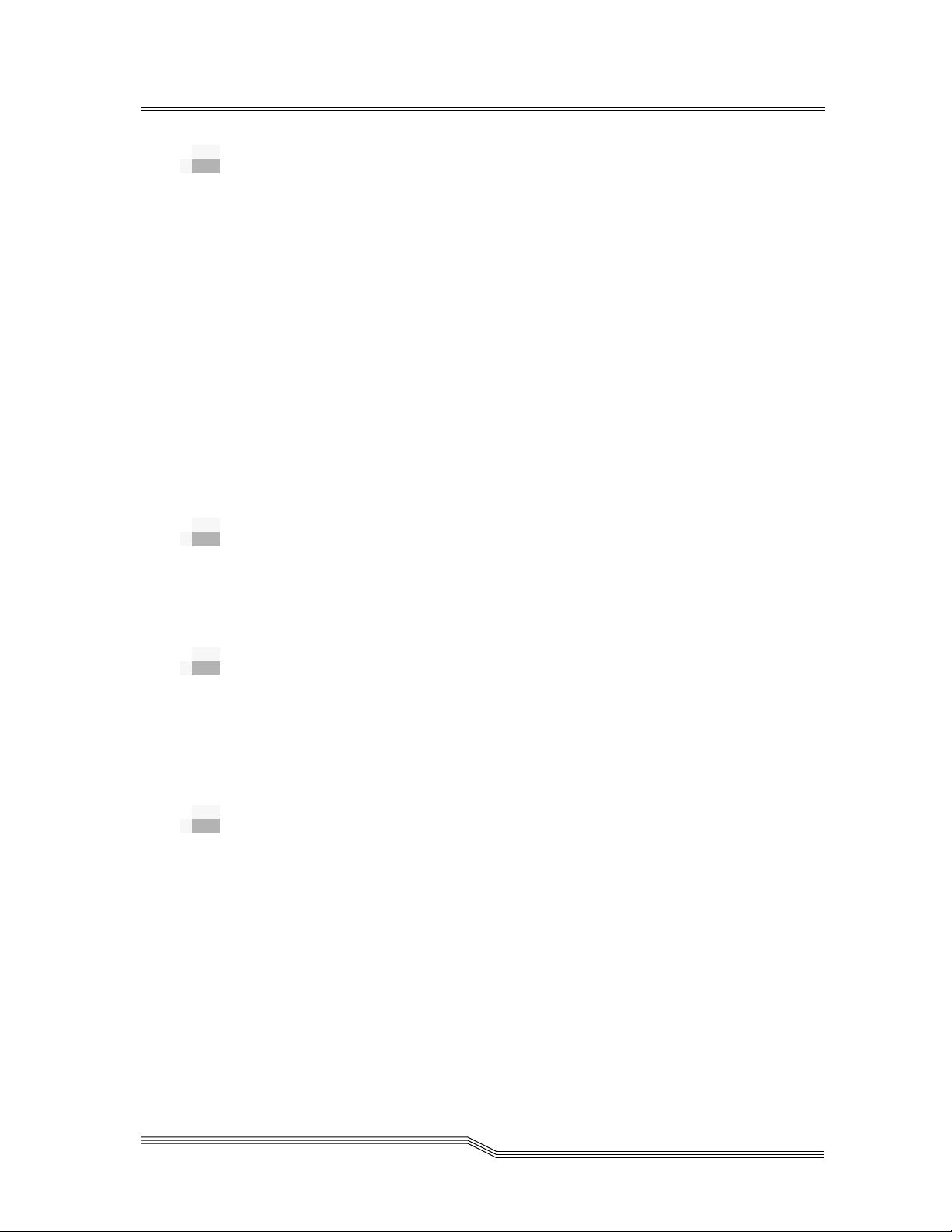
Federal Communication Commission
Notice (US Only)
The Federal Communications Commission (in 47 CFR 15.105)
has specified that the following notice be brought to the
attention of the users of this product.
This equipment has been tested and found to comply with the
limits for a Class A digital device, pursuant to Part 15 of the
FCC Rules. These limits are designed to provide reasonable
protection against harmful interference in a residential
installation. This equipment generates, uses and can radiate
radio frequency energy and, if not installed and used in
accordance with the instructions, may cause harmful
interference to radio communications. Operation of this
equipment in a residential area is likely to cause harmful
interference, in which case the user will be required to correct
the interference at personal expense.
IEC Statement (Worldwide)
This is a Class A product. In a domestic environment this
product may cause radio interference in which case the user
may be required to take adequate measures.
Canadian Notice (Avis Canadien)
This Class A digital apparatus meets all requirements of the
Canadian Interference-Causing Equipment Regulations.
Cet appareil numerique de la classe A respecte toutes les
exigences du Reglement sur le materiel brouilleur du Canada.
European Union Notice
Products with the CE Marking comply with both the EMC
directive (89/336/EEC) and the Low Voltage Directive
(73/23/EEC) issued by the Commission or the European
Community. Compliance with these directives implies
conformity to the following European Norms (in brackets are
equivalent international standards):
EN55022 (CISPR 22) Electromagnetic Interference
EN50082-1 (IEC801-2, IEC801-3, IEC801-4)
Electromagnetic Immunity
Federal Communication Commission Notice (US Only) 1-5
Page 20
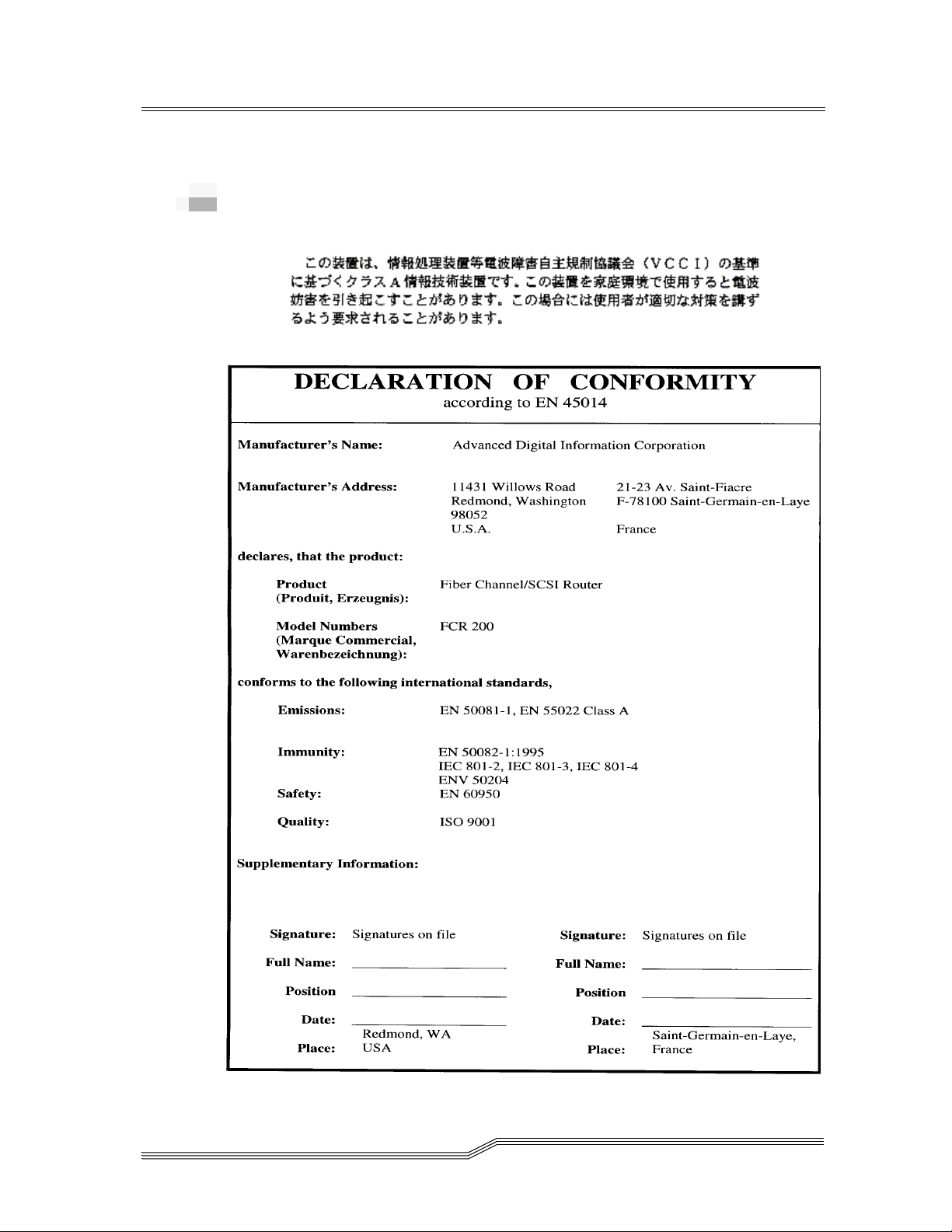
EN60950 (IEC950) Product Safety
VCCI Statement (Japan)
1-6 Introduction
62-9301-01
Page 21
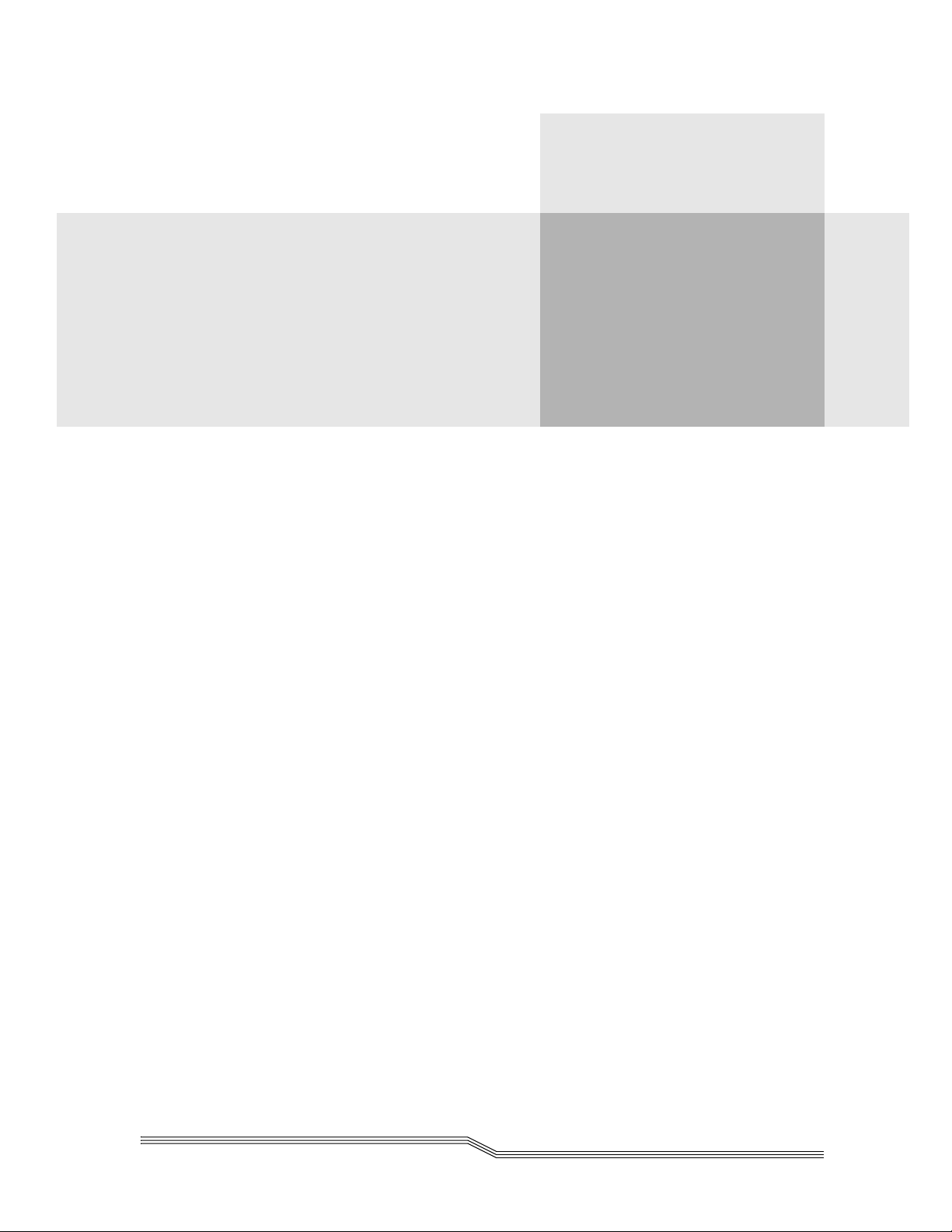
2
Description
Introducing the FCR200 . . . . . . . . . . . . . . . . . . . . . . . . . . . . . . . . . . . . . . . . . . . . . . . . . . . 2-3
FCR200 Features . . . . . . . . . . . . . . . . . . . . . . . . . . . . . . . . . . . . . . . . . . . . . . . . . . . . . . . . .2-4
Fibre Channel Features . . . . . . . . . . . . . . . . . . . . . . . . . . . . . . . . . . . . . . . . . . . . . . . .2-4
SCSI Bus Features . . . . . . . . . . . . . . . . . . . . . . . . . . . . . . . . . . . . . . . . . . . . . . . . . . . . . 2-4
Configuration Features . . . . . . . . . . . . . . . . . . . . . . . . . . . . . . . . . . . . . . . . . . . . . . . .2-4
Management Features . . . . . . . . . . . . . . . . . . . . . . . . . . . . . . . . . . . . . . . . . . . . . . . . .2-4
FCR200 Specifications . . . . . . . . . . . . . . . . . . . . . . . . . . . . . . . . . . . . . . . . . . . . . . . . . . . . . 2-5
Physical Specifications . . . . . . . . . . . . . . . . . . . . . . . . . . . . . . . . . . . . . . . . . . . . . . . . .2-5
Physical Dimensions . . . . . . . . . . . . . . . . . . . . . . . . . . . . . . . . . . . . . . . . . . . . . . . . . .2-5
Operating Environment . . . . . . . . . . . . . . . . . . . . . . . . . . . . . . . . . . . . . . . . . . . . . . .2-5
Non-operating Environment . . . . . . . . . . . . . . . . . . . . . . . . . . . . . . . . . . . . . . . . . . . 2-5
Power . . . . . . . . . . . . . . . . . . . . . . . . . . . . . . . . . . . . . . . . . . . . . . . . . . . . . . . . . . . . . . .2-5
FCR200 Benefits . . . . . . . . . . . . . . . . . . . . . . . . . . . . . . . . . . . . . . . . . . . . . . . . . . . . . . . . . . 2-6
Point-to-Point . . . . . . . . . . . . . . . . . . . . . . . . . . . . . . . . . . . . . . . . . . . . . . . . . . . . . . . . 2-6
Single Initiator . . . . . . . . . . . . . . . . . . . . . . . . . . . . . . . . . . . . . . . . . . . . . . . . . . . . . . . 2-6
Multiple Initiators . . . . . . . . . . . . . . . . . . . . . . . . . . . . . . . . . . . . . . . . . . . . . . . . . . . .2-7
How the FCR200 Works . . . . . . . . . . . . . . . . . . . . . . . . . . . . . . . . . . . . . . . . . . . . . . . . . . .2-8
Operating as Both a SCSI and Fibre Channel Device . . . . . . . . . . . . . . . . . . . . . . . . . . .2-9
The SCSI Side . . . . . . . . . . . . . . . . . . . . . . . . . . . . . . . . . . . . . . . . . . . . . . . . . . . . . . . . 2-9
The Fibre Channel Side . . . . . . . . . . . . . . . . . . . . . . . . . . . . . . . . . . . . . . . . . . . . . . . .2-9
Mapping Devices . . . . . . . . . . . . . . . . . . . . . . . . . . . . . . . . . . . . . . . . . . . . . . . . . . . .2-10
Processing SCSI Information . . . . . . . . . . . . . . . . . . . . . . . . . . . . . . . . . . . . . . . . . . . . . .2-10
Processing Fibre Channel Information . . . . . . . . . . . . . . . . . . . . . . . . . . . . . . . . . . . . . .2-11
Page 22
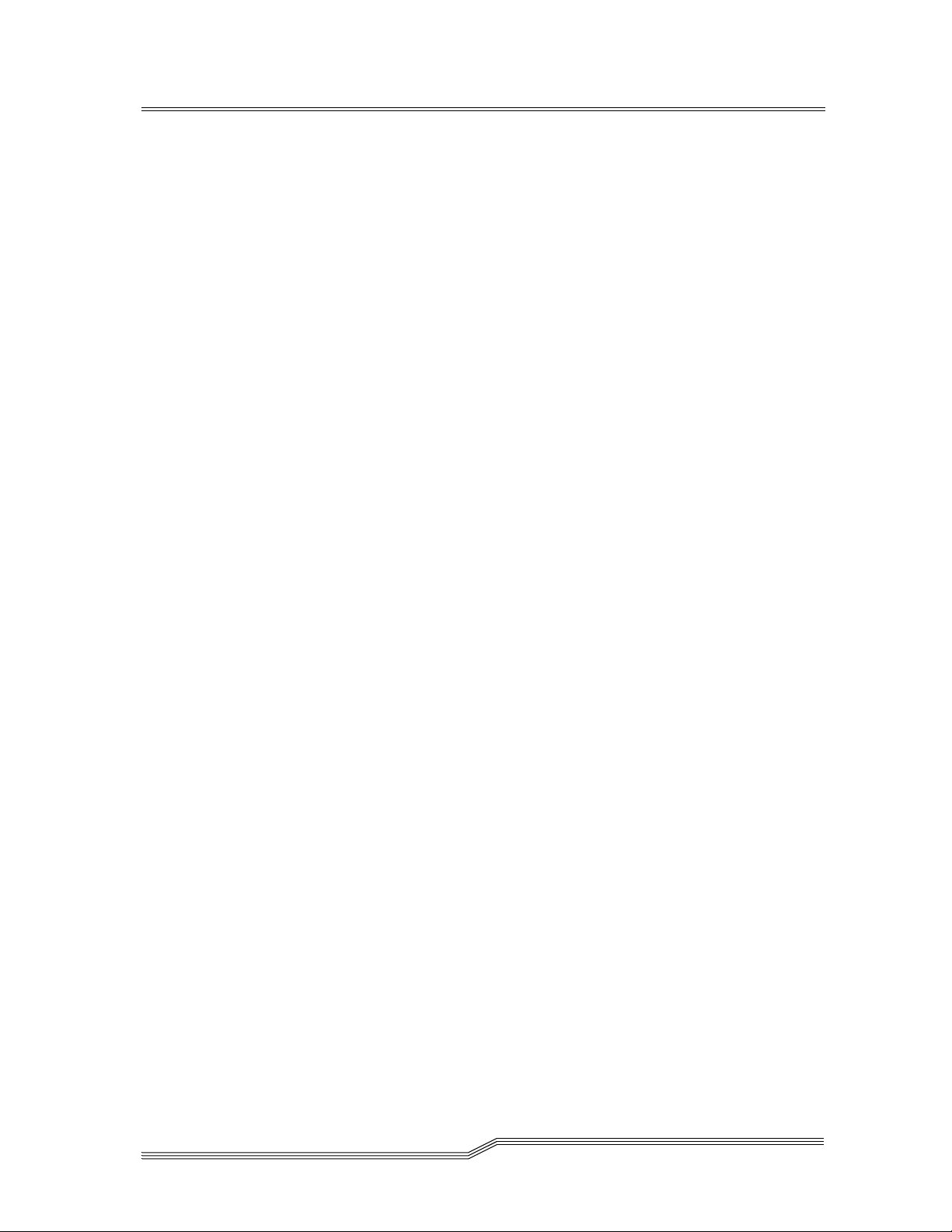
2-2 Description
62-9301-01
Page 23
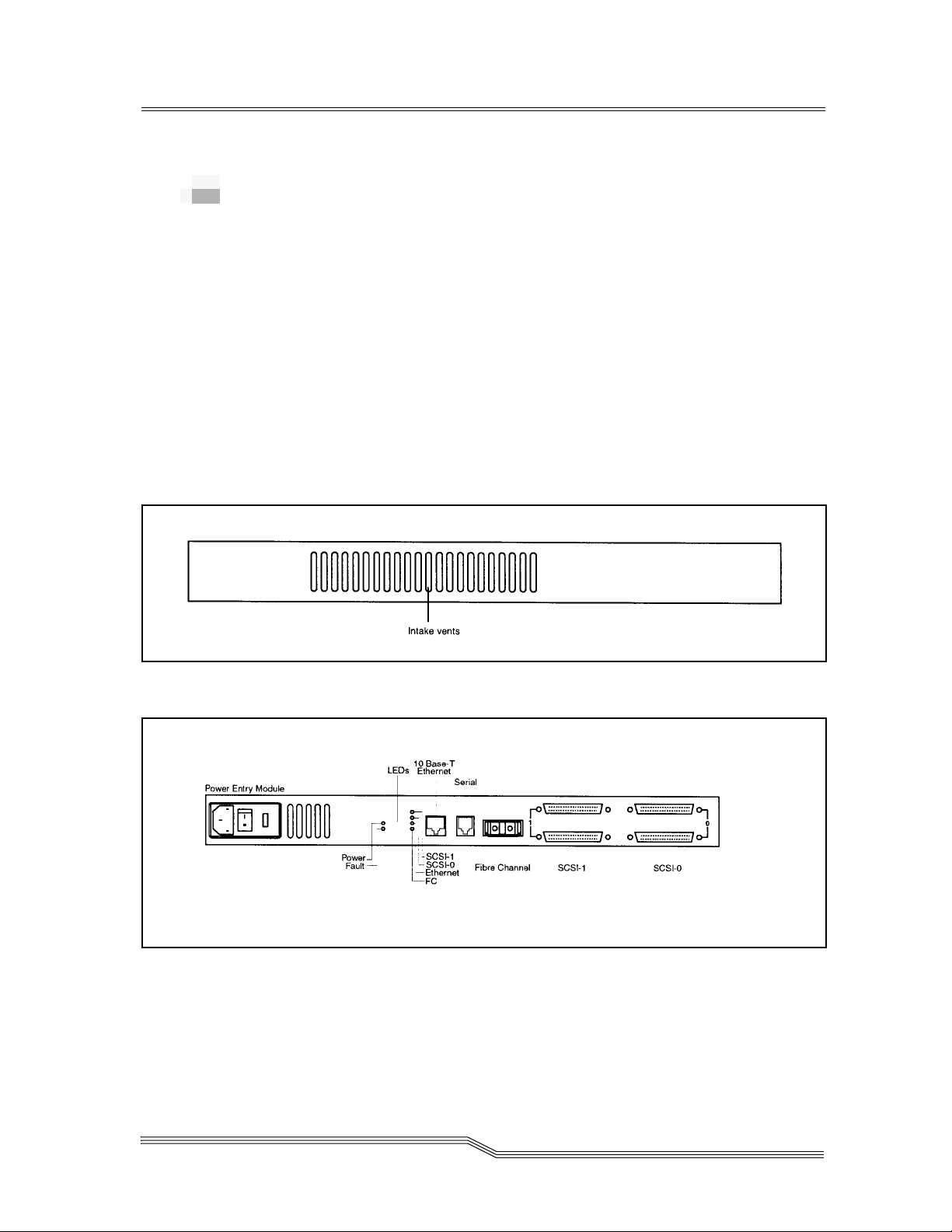
Introducing the FCR200
The FCR200 is a member of the Fibre Channel-to-SCSI Router
product family. See Figure 2-1 and Figure 2-2.
The FCR200 provides connectivity between a Fibre Channel
Switched Fabric (FC-SW) or Arbitrated Loop (FC-AL), and
two Fast/Wide/Ultra SCSI buses.
Supported devices include:
• Initiator Devices – Fibre Channel and SCSI hosts
• Direct Access Devices – RAID Controllers, Disk drives,
JBODs
• Sequential Access Devices – Tape drives
• Changer Devices – Tape and Magneto-Optical Libraries
2-
Figure 2-1
Figure 2-2
Front panel of the FCR200
Back panel of the FCR200
Introducing the FCR200 2-3
Page 24
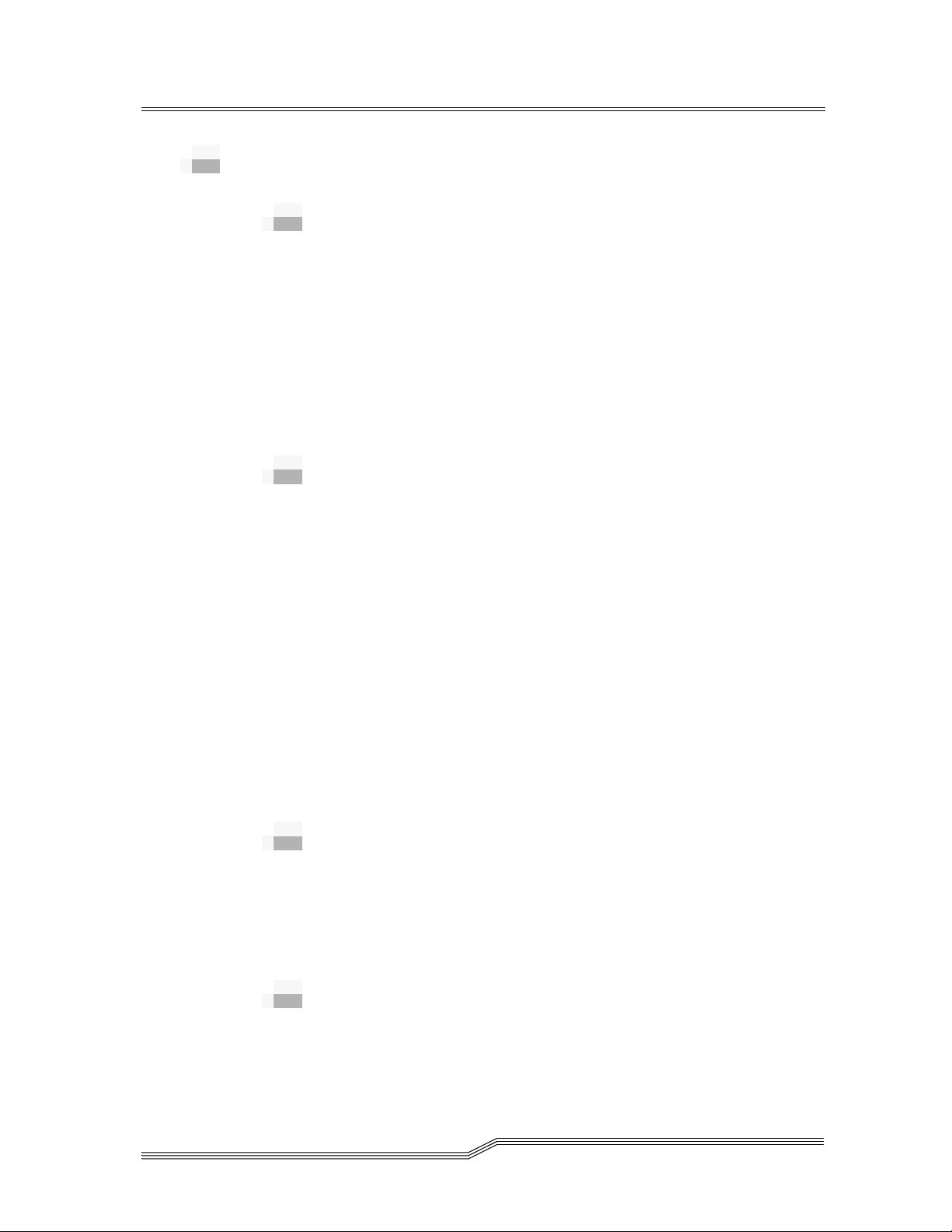
FCR200 Features
Fibre Channel Features
• Fibre Channel initiator and target modes
• Single 1.0625 Gbps port
• Fibre Channel Arbitrated Loop (FC-AL) and Switched
Fabric (FC-SW) topologies
• Private Loop Direct Attach (PLDA) profile compliant
• Class 3 connection with SCSI-FCP protocol
• Optical GBIC
• FC-Tape Compliant
SCSI Bus Features
• SCSI initiator and target modes
• Two auto-negotiating SCSI buses (Narrow, Wide, Fast,
Ultra)
• Ultra Wide SCSI for data transfer up to 40 MB/s per bus
• Connection for up to 30 devices (15 per bus)
• Simultaneous commands, tagged command queuing and
disconnect/reconnect
• Middle of bus configuration with external termination
• SCSI-2 and SCSI-3 protocols
• 68-pin D shell, P type connectors
• Differential or single-ended
• Disk, tape, optical and changer devices
• SCC, Indexed and Automatic addressing modes
2-4 Description
Configuration Features
• Serial RJ-11 connector for terminal access
• Ethernet RJ-45 connector for FTP, Telnet and Web
browser access
• Easy field-upgradable firmware
Management Features
• Out-of-band Ethernet TCP/IP
• SNMP with private MIB support
62-9301-01
Page 25
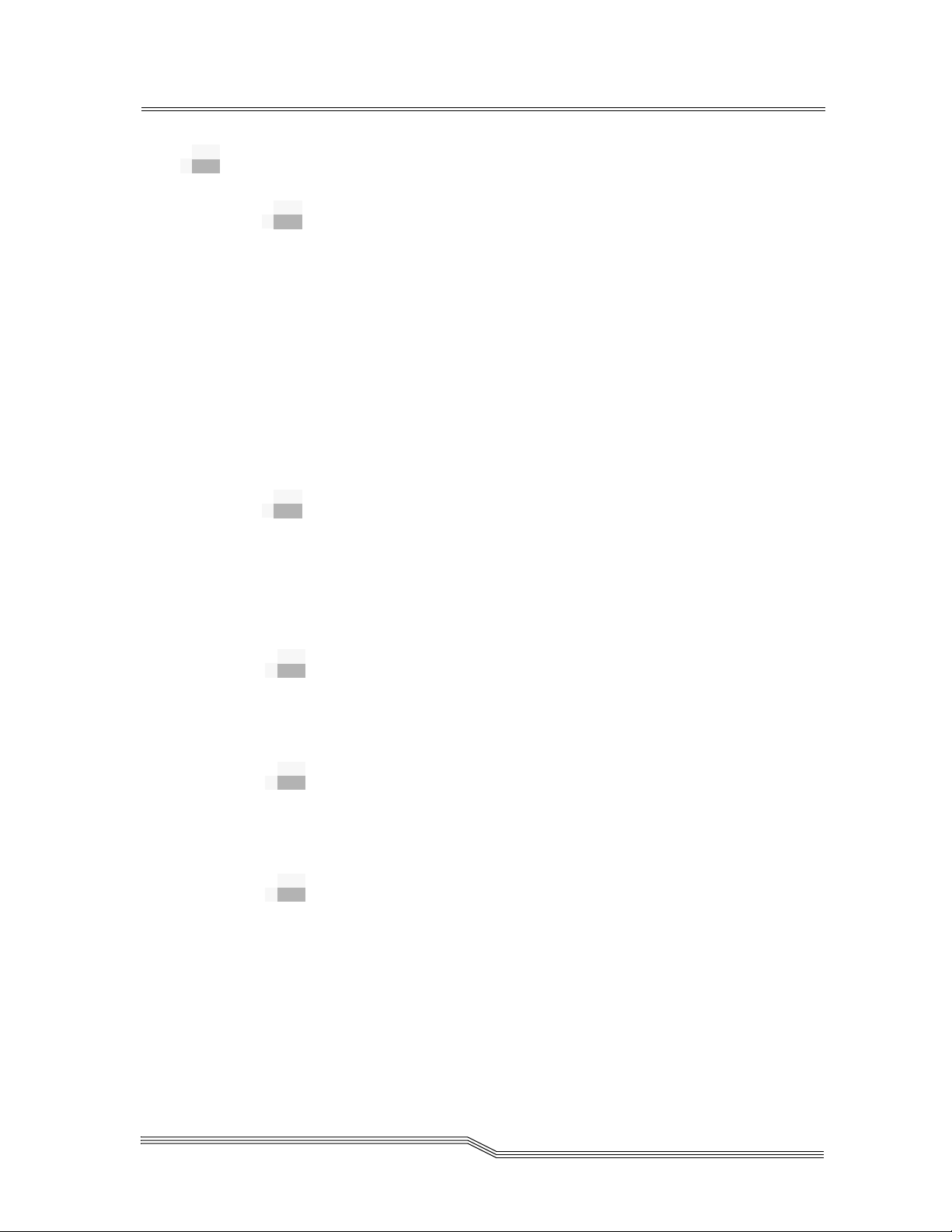
FCR200 Specifications
Physical Specifications
• Internal power supply with power switch and detachable
power cord
• Fibre Channel activity LED
• SCSI Bus 1 activity LED
• SCSI Bus 0 activity LED
• Ethernet activity LED
• Power LED
• Fault LED
• Airflow with internal fan
• Rack mount or desktop enclosure
Physical Dimensions
• Width 43.18cm (17.00 inches)
• Depth 22.82cm (8.98 inches)
• Height 4.31cm (1.70 inches, 1U)
• Weight 3.18 kg (7 lbs)
Operating Environment
• 5 to 40 °C
• 5 to 80% Relative Humidity (non-condensing)
Non-operating Environment
• -40 to +55 °C
• 0 to 92% Relative Humidity (non-condensing)
Power
• 100 - 240 VAC, Auto Sensing
• 50/60 Hz, 1.0 Amps
FCR200 Specifications 2-5
Page 26
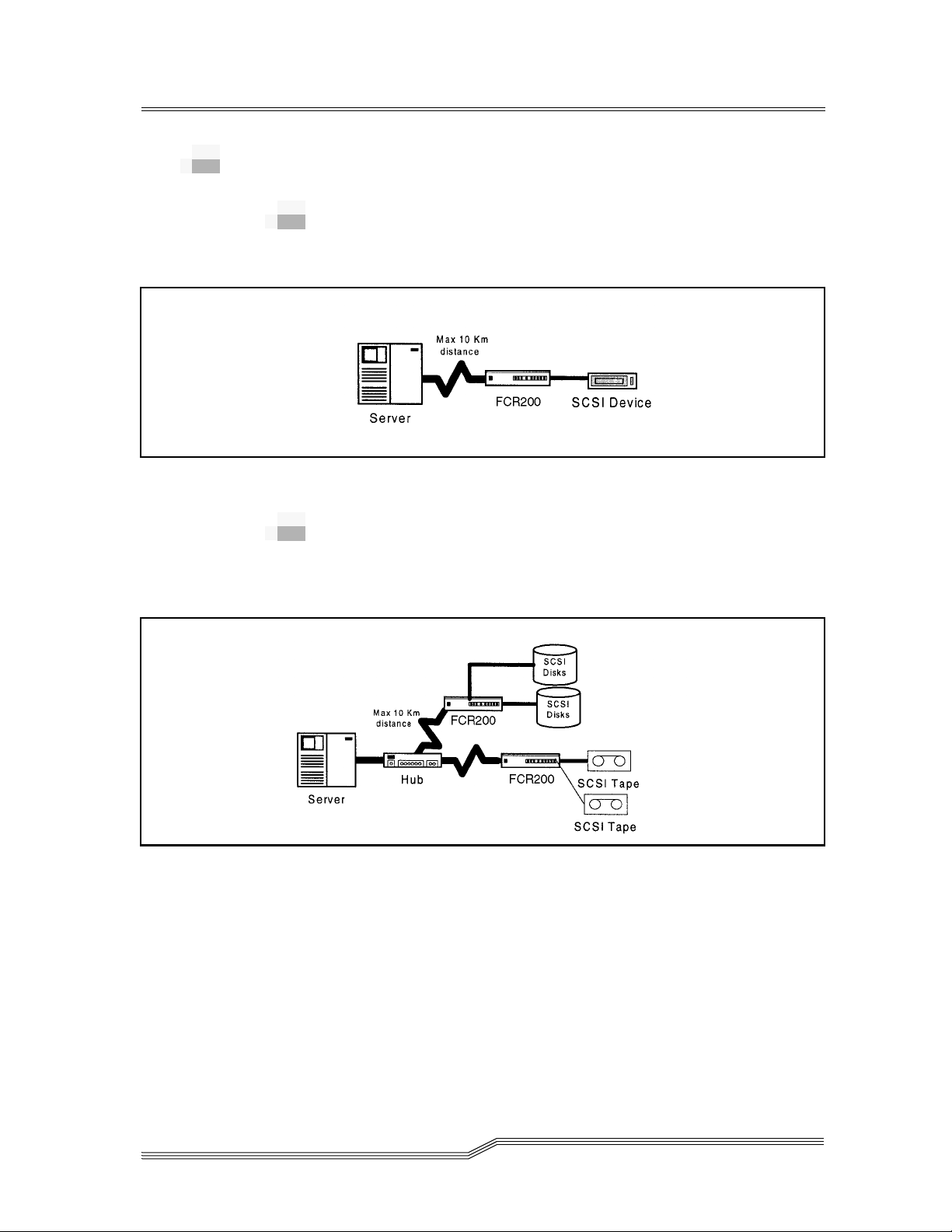
FCR200 Benefits
Point-to-Point
See Figure 2-3 for a point to point illustration.
Figure 2-3 Single Initiator to Single Target
Single Initiator
See Figure 2-4 for a single initiator to multiple target
illustration.
Figure 2-4 Single Initiator to Multiple Targets
2-6 Description
62-9301-01
Page 27
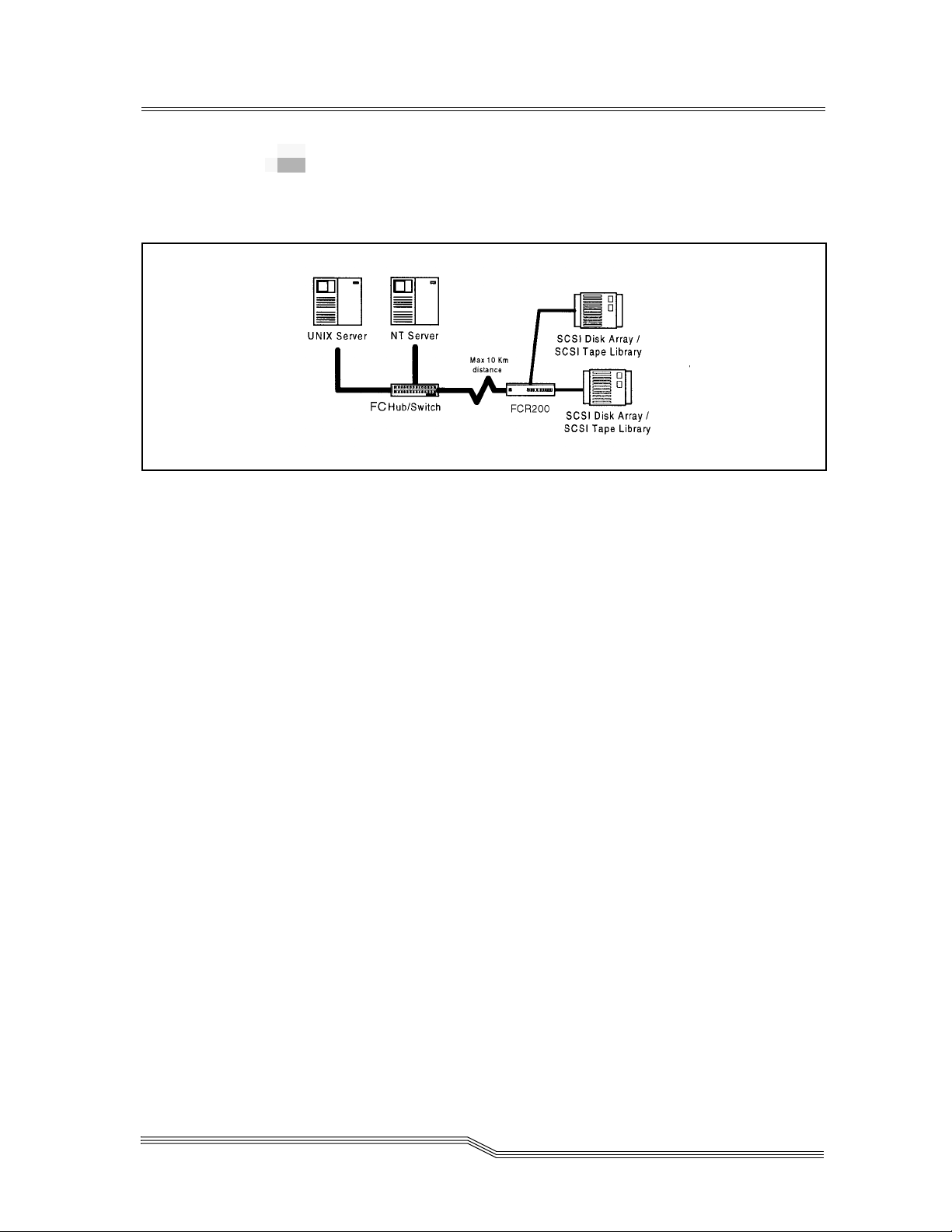
Multiple Initiators
See Figure 2-5 for multiple initiators to single or multiple
targets illustration.
Figure 2-5 Multiple Initiators to Single or Multiple Targets
Availability With two units, dual loop attachment
provides redundancy and no single point
of failure.
Connectivity SCSI devices may be attached to Fibre
Channel storage networks to share data
and increase address space.
Distance SCSI cable length from hosts to devices is
increased from 25m to 10,000m, facilitating
remote or disaster tolerant sites.
Performance 100 Mbytes/sec Fibre Channel (200
Mbytes/sec bi-directional) offers increased
bandwidth when distributing data across
multiple SCSI devices.
Reliability Low error rates, robust error recovery and
flow control provide an enterprise with
reliable data delivery.
Scalability Point-to-point links can be expanded to
multi-initiator links supporting
interconnected servers, tape drives, tape
libraries, disk drives and disk arrays.
Flexibility Allows Fibre Channel initiators to
communicate with SCSI targets, as well as
SCSI initiators to communicate with Fibre
Channel targets, simultaneously.
FCR200 Benefits 2-7
Page 28
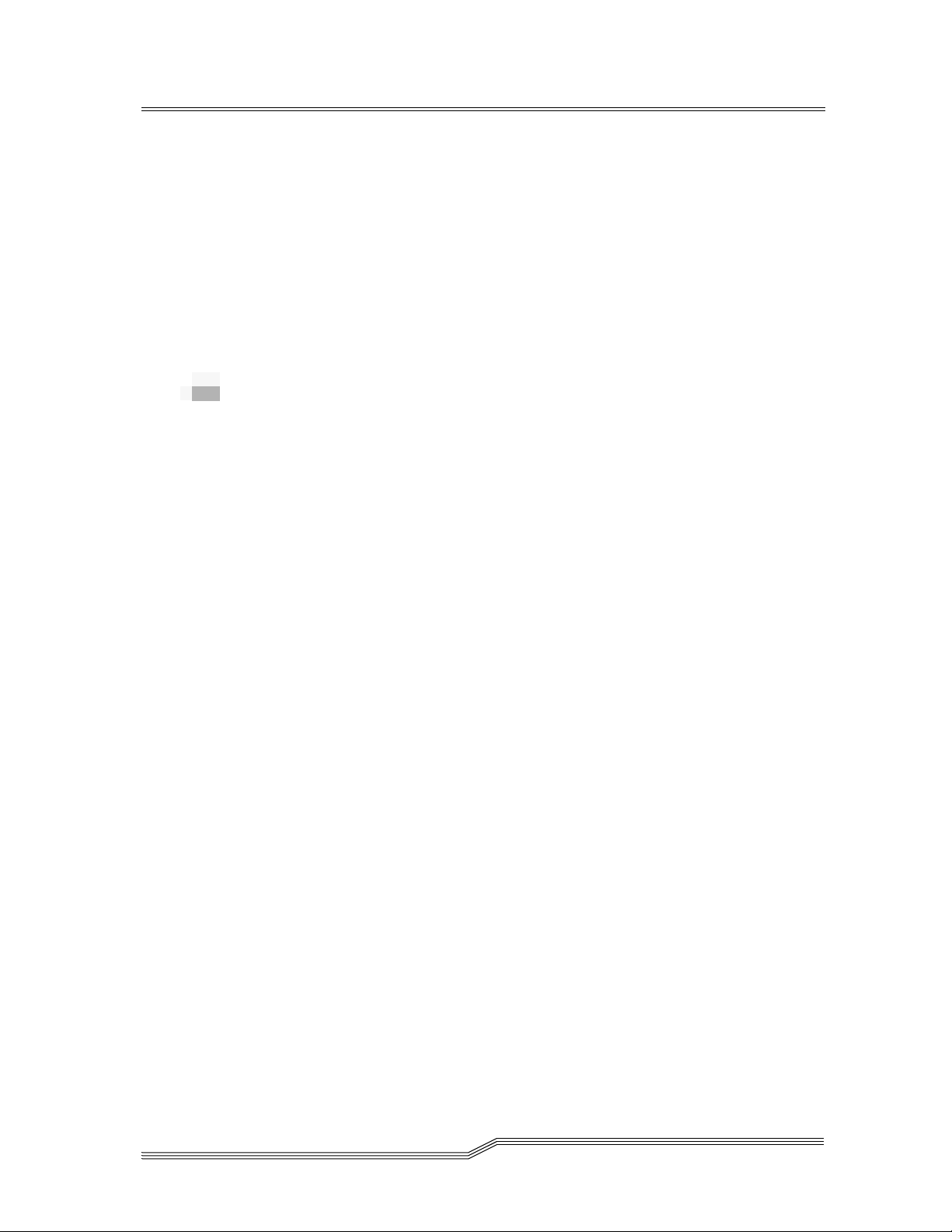
Consolidation Allows multiple servers to share storage
resources, including tape drives, tape
libraries, disk drives and disk arrays.
Centralization Enables existing storage to be moved to a
central location to simplify management
and maintenance, and to improve security.
Lower TCO Improving storage management,
maintenance and security can lower Total
Cost of Ownership (TCO) for enterprise
storage.
How the FCR200 Works
The FCR200 is a storage router that translates Fibre Channel
Protocol (FCP) to and from two SCSI buses so devices on these
two types of media can communicate with each other. It
attaches to either a Fibre Channel or SCSI host, and transfers
the command, data, and status information to SCSI or Fibre
Channel targets. The host passes packets to SCSI or Fibre
Channel targets as if the FCR200 were just another device
along the path.
The FCR200 provides connections for two SCSI buses and a
Fibre Channel Arbitrated Loop or Switched Fabric. It takes
advantage of Fibre Channel’s ability to encapsulate SCSI
protocol packets to allow a host with a FC or SCSI adapter to
access SCSI or FC peripheral devices transparently over a FC
connection.
Figure 2-6 on page 2-9 shows a Fibre Channel-to-SCSI
configuration. Through the FCR200 router, any host on the
Fibre Channel loop can access the tape drive and library on
each SCSI bus.
2-8 Description
62-9301-01
Page 29
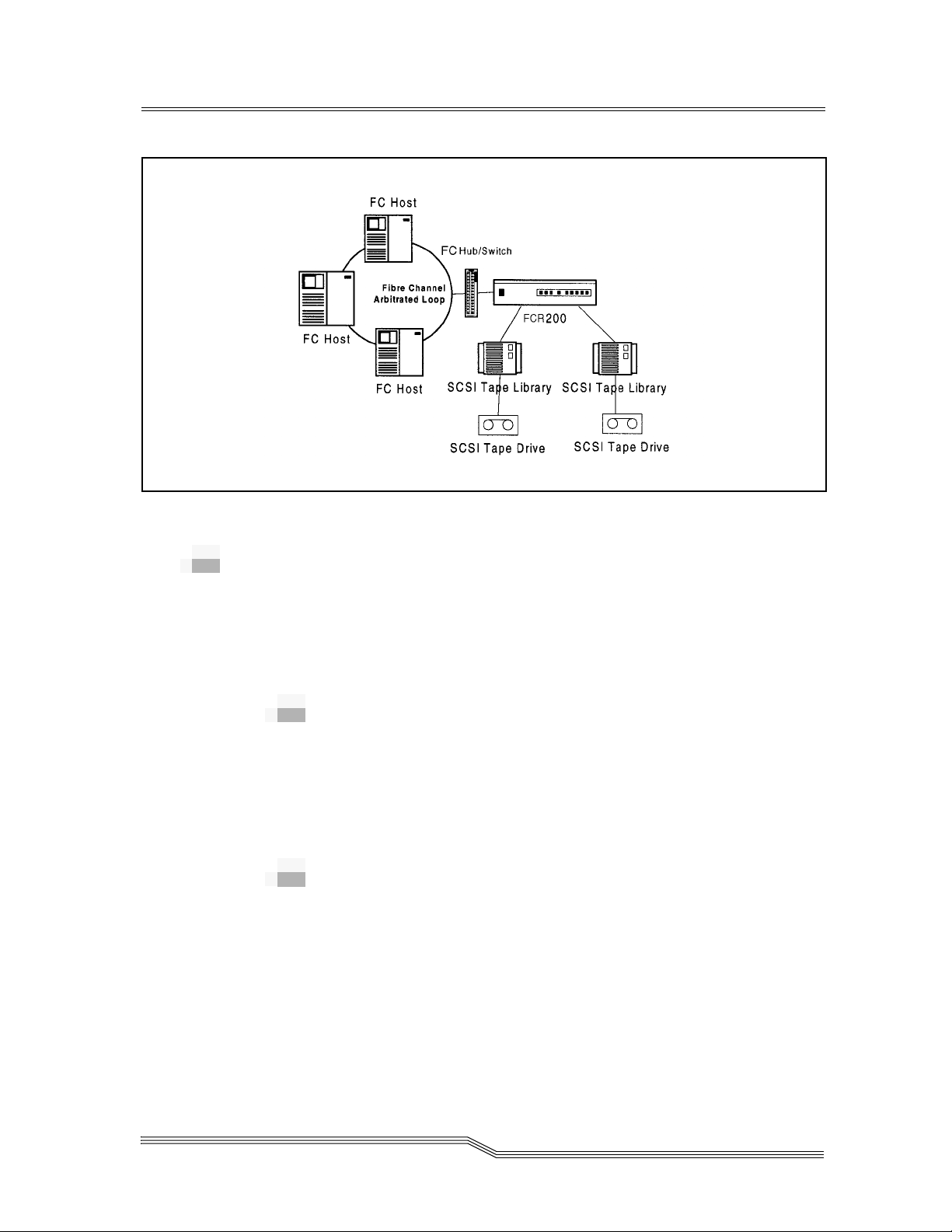
Figure 2-6 Fibre Channel-to-SCSI Configuration
Operating as Both a SCSI and Fibre
Channel Device
The router is both a SCSI and Fibre Channel device operating
on a SCSI bus and Fibre Channel network simultaneously.
The SCSI Side
On a SCSI bus, the FCR200 acts as a SCSI initiator passing
requests from hosts on the Fibre Channel network to target
devices on the SCSI bus. Each FCR200 SCSI bus uses a single
SCSI ID. The default ID is 7 and can be changed when
configuring the FCR200.
The Fibre Channel Side
In a Fibre Channel loop, the FCR200 is identified by a single
Arbitrated Loop Physical Address (AL_PA) or a fabric
assigned Source ID. Once the address is acquired, any host on
the Fibre Channel loop can access the devices on a SCSI bus
transparently over a FC connection.
Operating as Both a SCSI and Fibre Channel Device 2-9
Page 30

Mapping Devices
To allow Fibre Channel and SCSI devices to address each
other, the FCR200 creates a table that maps device identifiers
between Fibre Channel and SCSI. During FCR200
configuration, you can choose the mapping method and, in
certain cases, customize the device mappings. See
for more information about address modes and their
configurations.
Processing SCSI Information
The following describes how the router processes SCSI
information. Refer to Figure 2-7 on page 2-11.
1 A FC host issues a command. The FC host
encapsulates the command in the FCP protocol and
sends the packet to the FCR200.
2 The FC port in the FCR200 receives the packet,
interprets the FC information, and places the
packet in buffer memory.
Chapter 5
3 The FCR200’s processor interprets the information
and programs a SCSI controller to process the
transaction.
4 The SCSI controller sends the command to the SCSI
device (target).
5 The target interprets the command and prepares to
either read or write data.
2-10 Description
62-9301-01
Page 31

Figure 2-7 Information processing
6 Data flows between the host and target through
DirectFlow payload buffers.
7 Response information flows from the SCSI target
back to the FC host.
Processing Fibre Channel Information
The FCR200 processes information from the SCSI bus host by
requesting operations of targets on a Fibre Channel Storage
Area Network (SAN). The information is processed using the
same method as described in the previous section, except it
begins with the SCSI host bus issuing commands and the
information passing through the FCR200 to the FC SAN.
Processing Fibre Channel Information 2-11
Page 32

2-12 Description
62-9301-01
Page 33

3
Safety
Safety Instructions . . . . . . . . . . . . . . . . . . . . . . . . . . . . . . . . . . . . . . . . . . . . . . . . . . . . . . . .3-3
Grounding . . . . . . . . . . . . . . . . . . . . . . . . . . . . . . . . . . . . . . . . . . . . . . . . . . . . . . . . . . . . . .3-3
Servicing . . . . . . . . . . . . . . . . . . . . . . . . . . . . . . . . . . . . . . . . . . . . . . . . . . . . . . . . . . . . . . . . 3-3
Warranty . . . . . . . . . . . . . . . . . . . . . . . . . . . . . . . . . . . . . . . . . . . . . . . . . . . . . . . . . . . . . . . .3-3
German Statements . . . . . . . . . . . . . . . . . . . . . . . . . . . . . . . . . . . . . . . . . . . . . . . . . . . . . . .3-4
Sicherheitshinweise . . . . . . . . . . . . . . . . . . . . . . . . . . . . . . . . . . . . . . . . . . . . . . . . . . . . . . . 3-4
Schutzerdung . . . . . . . . . . . . . . . . . . . . . . . . . . . . . . . . . . . . . . . . . . . . . . . . . . . . . . . . . . . . 3-4
Wartung/Instandsetzung . . . . . . . . . . . . . . . . . . . . . . . . . . . . . . . . . . . . . . . . . . . . . . . . .3-4
Laser Safety . . . . . . . . . . . . . . . . . . . . . . . . . . . . . . . . . . . . . . . . . . . . . . . . . . . . . . . . . . . . . 3-5
Certification and Classification Information . . . . . . . . . . . . . . . . . . . . . . . . . . . . . . 3-5
Product Information . . . . . . . . . . . . . . . . . . . . . . . . . . . . . . . . . . . . . . . . . . . . . . . . . . . . . . 3-7
Usage Restrictions . . . . . . . . . . . . . . . . . . . . . . . . . . . . . . . . . . . . . . . . . . . . . . . . . . . . . . . .3-7
Page 34

3-2 Safety
62-9301-01
Page 35

Safety Instructions
WARNING
A WARNING denotes a hazard that can cause
personal injury.
3-
CAUTION
Grounding
Servicing
A CAUTION denotes a hazard that can cause
hardware or software damage.
This product is a Safety Class 1 product and has a protective
earthing terminal. There must be an uninterruptible safety
earth ground from the main power source to the product’s
input wiring terminals, power cord, or supplied power cord
set. Whenever it is likely that the protection has been
impaired, disconnect the power cord until the ground has
been restored.
Any servicing, adjustment, maintenance, or repair must be
performed only by authorized service-trained personnel.
There are no operator serviceable parts in this product.
Warranty
If you have any questions about the warranty of this product,
contact a sales representative.
Safety Instructions 3-3
Page 36

German Statements
Sicherheitshinweise
WARNUNG
Eine WARNUNG bezieht sich auf eine Gefahr,
die zu Verletzung von Personen fuehren kann.
ACHTUNG
Ein ACHTUNG bezieht sich auf eine
Gefahr, die zu Schaden am Geraet oder
Verlust von Daten fuehren kann.
Schutzerdung
Dieses Produkt ist ein Schutzklasse I Geraet und hat einen
Anschluss fuer Schutzerdung. Ein ununterbrochener
Schutzleiter von der Stromquelle zum Schutzleiteranschluss
des Geraetes oder dem Netzkabel ist unbedingt notwendig.
Bei Anzeichen von Beeintraetigung dieser Schutzeinrichtung,
trennen Sie die Netzzufuehrung bis die Schutzerdung wieder
einwandfrei ist.
Wartung/Instandsetzung
Jegliche Wartung, Instandsetzung oder Einstellung muss
durch einen qualifizierten, authorisierten Fachmann
durchgefuehrt werden. Das Geraet enthaelt keinerlei zu
wartende Teile fuer den Benutzer.
3-4 Safety
WARNUNG
Oeffnen Sie niemals das Gehaeuse! Gefahr
des Elektrischen Schlages!
62-9301-01
Page 37

WARNUNG
WARNUNG
WARNUNG
Das Netzteil ist bestimmt und zertifiziert fuer
einen Netzspannungsbereich von 100 – 240 V ~.
Die Geraetesicherung darf nur mit einer
Sicherung des gleichen Typs und Nennwerten
ersetzt werden.
Zur Vermeidung der Gefahr eines Elektrischen
Schlages, oeffnen Sie das Gehaeuse unter
keinen Umstaenden.
Laser Safety
Certification and Classification
Information
This product uses Gigabit Interface Converters (GBIC) to
interface with Fibre Channel links. Optical GBICs shipped
with this product contain internal lasers. In the USA, all
optical GBICs shipped with this unit are certified as Class 1
laser products and conform to the requirements contained in
the Department of Health and Human Services (DHHS)
regulation 21 CFR Subchapter J.
Outside the USA, all GBICs are certified as Class 1 laser
components that conform to the requirements contained in
the International Electrotechnical Commission (IEC) standard
825 (1994) and Amendment 1 (1990) along with the CENELEC
(European Committee for Electrotechnical Standardization)
European Normalization standard EN 60825 (1992).
Laser Safety 3-5
Page 38

If other then the shipped optical GBICs are used with this
product then the user is required to insure that the optical
GBIC being used meets all of the above requirements. If the
GBIC is not certified then this product’s laser safety
certification becomes null-and-void.
Certifications include one or more of the following:
• Recognized Component by Underwriters Laboratories
• Certified by the Canadian Standard Association
• Certified by VDE (Germany) and/or Certified by Statens
Provningsanstalt (SP) in Sweden
The following shows the Class 1 information label specified in
IEC 825 and CENELEC HD 482 51. This label is attached to
this product.
Class 1 Laser Product
Laser Klasse 1
Luckan 1 Laserlaite
The following information provides the typical operational
parameters for the Optical Laser GBIC included with the
FCR200.
Parameter Shortwave Longwave
Nomenclature 100-M5-SN-I 100-SM-LC-L
Spectral Centre Wavelength 770-850nm 1300nm
Operating Range 2-500m 2-10km
Launch Power Max 1.3 dBm -3 dBm
Launch Power Min -7 dBm
Receive Power Min -13 dBm -20 dBm
Receive Power Max 1.3dBm -3 dBm
Extinction Ratio 6 dB 9 dB
TX Deterministic Jitter 20 ps 20 ps
Fibre Diameter 50um 9um
3-6 Safety
Class Multi-mode Single-mode
62-9301-01
Page 39

Parameter Shortwave Longwave
Nominal Bit Rate 1061.5 Mbaud 1062.5 Mbaud
OFC none none
Class 1 Laser Products are not considered hazardous.
Product Information
Each Fibre Channel communications port consists of a
transmitter and receiver optical subassembly. The transmitter
subassembly contains internally a semiconductor laser diode
in the wavelength of 780 or 1300 nanometers.
WARNING
There are no user maintenance or service
operations or adjustments to be performed on
any of the GBIC modules.
Usage Restrictions
Failure to comply with these usage restrictions may result in
incorrect operation of the system and points of access may
emit laser radiation above the Class 1 limits established by the
IEC and U.S. DHHS.
Product Information 3-7
Page 40

3-8 Safety
62-9301-01
Page 41

4
Installation
Installing the FCR200 . . . . . . . . . . . . . . . . . . . . . . . . . . . . . . . . . . . . . . . . . . . . . . . . . . . . .4-3
Location . . . . . . . . . . . . . . . . . . . . . . . . . . . . . . . . . . . . . . . . . . . . . . . . . . . . . . . . . . . . . . . .4-3
Unpacking the Box . . . . . . . . . . . . . . . . . . . . . . . . . . . . . . . . . . . . . . . . . . . . . . . . . . . . . . .4-4
Mounting the FCR200 in a Rack . . . . . . . . . . . . . . . . . . . . . . . . . . . . . . . . . . . . . . . . . . . . 4-4
Materials Needed: . . . . . . . . . . . . . . . . . . . . . . . . . . . . . . . . . . . . . . . . . . . . . . . . . . . .4-4
Required tools: . . . . . . . . . . . . . . . . . . . . . . . . . . . . . . . . . . . . . . . . . . . . . . . . . . . . . . .4-5
Installation Procedure . . . . . . . . . . . . . . . . . . . . . . . . . . . . . . . . . . . . . . . . . . . . . . . . . . . . .4-6
Ear Rail Mounting . . . . . . . . . . . . . . . . . . . . . . . . . . . . . . . . . . . . . . . . . . . . . . . . . . . .4-6
Slide Rail Mounting (Optional) . . . . . . . . . . . . . . . . . . . . . . . . . . . . . . . . . . . . . . . . .4-8
Interfaces and Connections . . . . . . . . . . . . . . . . . . . . . . . . . . . . . . . . . . . . . . . . . . . . . . .4-11
Fibre Channel Connection . . . . . . . . . . . . . . . . . . . . . . . . . . . . . . . . . . . . . . . . . . . . . . . .4-12
SCSI Connection . . . . . . . . . . . . . . . . . . . . . . . . . . . . . . . . . . . . . . . . . . . . . . . . . . . . . . . .4-15
Ethernet Connection . . . . . . . . . . . . . . . . . . . . . . . . . . . . . . . . . . . . . . . . . . . . . . . . . . . . .4-17
Serial Port Connection . . . . . . . . . . . . . . . . . . . . . . . . . . . . . . . . . . . . . . . . . . . . . . . . . . .4-18
Autobaud Feature . . . . . . . . . . . . . . . . . . . . . . . . . . . . . . . . . . . . . . . . . . . . . . . . . . . . . . .4-19
Connecting the Power Cord . . . . . . . . . . . . . . . . . . . . . . . . . . . . . . . . . . . . . . . . . . . . . . 4-20
Management Information Base (MIB) . . . . . . . . . . . . . . . . . . . . . . . . . . . . . . . . . . . . . . 4-21
MIB Fibre Channel Interface Information . . . . . . . . . . . . . . . . . . . . . . . . . . . . . . . . . . .4-21
MIB SCSI Interface Information . . . . . . . . . . . . . . . . . . . . . . . . . . . . . . . . . . . . . . . . . . .4-21
MIB Ethernet and Serial Interfaces Information . . . . . . . . . . . . . . . . . . . . . . . . . . . . . . 4-22
Page 42

4-2 Installation
62-9301-01
Page 43

Installing the FCR200
Location
Note
The FCR200
contains a cooling
fan mounted in
the rear of the
enclosure and
intake vents on
the front of the
enclosure. The
rear fan vent and
the front intake
vents should
remain clear of
obstructions to
ensure proper
airflow.
4-
This chapter describes how to setup and install the FCR200.
This includes unpacking the FCR200 for the first time, factors
to consider when installing the FCR200, either desktop or rack
installation instructions, and connecting to different types of
devices. Read this chapter carefully and completely before
working with the FCR200.
A number of factors need to be considered in planning the
installation of the FCR200. These factors include the location
of the unit, the use of the unit, and the type of devices to which
the unit will be attached.
The FCR200 Router can be placed on a desktop or mounted in
a standard 19-inch rack depending on the specific
requirements of the installation. The operating environment
should meet the requirements found in Chapter 2. If you plan
to use the router on a tabletop, attach the stick-on feet to the
bottom of the router to protect the surface.
Installing the FCR200 4-3
Page 44

Unpacking the Box
1 Remove all items from the shipping container.
Check each one for damage. Keep the FCR200 in the
protective bag until you are ready to install it.
2 Refer to the packing slip or contents list to make
sure you received all the equipment you ordered. If
an item is missing, contact your sales representative
immediately.
3 Select a location that ensures the front intake vents
and rear fan are clear of obstructions so air flows
freely through the router.
4 Do not connect any devices or cables to the FCR200
until the device is secured in a rack or placed
securely on a flat, level surface.
Mounting the FCR200 in a Rack
Follow the directions below to mount the FCR200 in a
standard rack. Slide rails are optional.
Materials Needed:
Figure 4-1 Materials Needed
4-4 Installation
62-9301-01
Page 45

1 FCR200
2 Left and right mounting rails (optionl)
3 Slide rails (optional)
4 Mounting screws (8 torx screws and 4 phillips
screws) and cage nuts
5 Left and right ears
Required tools:
• Phillips screwdriver
• Standard Torx screwdriver set
Mounting the FCR200 in a Rack 4-5
Page 46

Installation Procedure
Note
Place the FCR200
so the rear fan
vent and the front
intake vents
remain clear of
obstructions to
ensure proper
airflow.
1 Remove the router from the protective bag.
2 Determine where the FCR200 will be mounted.
3 Remove any blanking panels and other equipment
from the chosen rack location.
4 Install the cage nuts on the vertical mounting rails
in the rear of the rack cabinet in accordance with the
desired mounting method.
Figure 4-2 Cage Nut Installation
4-6 Installation
WARNING
Ear Rail Mounting
To reduce injury or equipment damage, the
mounting bracket must be level. If the
brackets are not level, the FCR200 cannot
be installed properly.
If you are mounting the FCR200 in the front of the rack with
the connectors facing the back or in the back of the rack with
the connectors facing the front, attach the mounting ears,
using phillips screws, as shown in Figure 4-3 on page 4-7.
62-9301-01
Page 47

Figure 4-3 Mounting at Front of rack
If you are mounting the FCR200 in the front of the rack with
the connectors facing the front or in the back of the rack with
the connectors facing the back, attach the mounting ears as
shown in Figure 4-4.
Figure 4-4 Mounting at back of Rack
1 Attach each bracket to the mounting rail, using two
torx screw on each side. Tighten the screws
securely.
Installation Procedure 4-7
Page 48

Slide Rail Mounting (Optional)
WARNING
To reduce injury or equipment damage, the
mounting bracket must be level. If the
brackets are not level, the FCR200 cannot
be installed properly.
1 Locate the front of the mounting brackets
Figure 4-5 Front of Mounting Brackets
4-8 Installation
2 Attach the brackets to the front mounting rails,
using two torx screws on each side. Be sure to use
only the top and bottom holes in each bracket. (The
middle holes will be used to attach the front cover
panel after the unit is installed.) Tighten the screws
securely.
62-9301-01
Page 49

Figure 4-6 Attaching the Brackets
Figure 4-7 Attaching Brackets
3 Attach the slide rails to the FCR200 using two torx
screws on each side. Slide the unit back into the rack
and push in on the front tabs until the rails snap into
place.
Installation Procedure 4-9
Page 50

Figure 4-8 Attaching Side Rails
Once the FCR200 is installed, you are ready to connect it to the
other system components.
4-10 Installation
62-9301-01
Page 51

Interfaces and Connections
There are four types of physical interfaces to the FCR200:
• Fibre Channel
•SCSI
• RS-232 (Serial port)
•Ethernet
The RS-232 and Ethernet ports are used primarily for FCR200
configuration and management. MIB information for each
interface is discussed later in this chapter.
Figure 4-9 Port Locations
Interfaces and Connections 4-11
Page 52

Fibre Channel Connection
Before connecting the FCR200 to other Fibre Channel devices,
it is important to understand the configuration requirements
of the environment to which it will be connected. Failure to
correctly configure a Fibre Channel device may impair the
operation of the storage area network to which it is attached.
Typical installations will have the FCR200 connected to either
an Arbitrated Loop or Switched Fabric environment. For an
arbitrated loop, the unit can be directly attached to the Fibre
Channel host bus adapter or target device, in a point to point
fashion. Arbitrated loops also allow for the use of Fibre
Channel hubs, to which the unit can be directly attached. In
Fibre Channel switched environments, the switch is directly
attached to the FCR200.
Figure 4-10 Configuration with Tape library
4-12 Installation
Both switches and hubs may allow for individual ports to be
configured for different media types. The FCR200 must be
connected to the hub or switch port with the appropriate
cabling for the media type in use on both the FCR200 and the
port to which it is connected.
The FCR200 supports various Fibre Channel media types
through the use of an external Gigabaud Interface Converter
(GBIC).
Available media types include:
Copper Support 1.0625 Gbaud HSSDC connector
or 1.0625 Gbaud DB9 connector
62-9301-01
Page 53

Multi-Mode Fiber Support 1.0625 Gbaud Dual SC
connectors
Single-Mode Fiber Support1.0625 Gbaud Dual SC
connectors
To connect the FCR200 to the Fibre Channel Storage Area
Network:
1 Locate the Fibre Channel port on the back of the
FCR200.
Figure 4-11 Fibre Channel Port
2 Remove the rubber protector from the GBIC, as
shown in Figure 4-12, and push the metal latch
down to lock it into place.
Figure 4-12 Removal of GBIC Protector
Fibre Channel Connection 4-13
Page 54

WARNING
The FCR200 has been qualified with a specific
set of GBICs. Using a GBIC that has not been
qualified may cause the FCR200 to operate
improperly or to void approval and certifications
3 With the FCR200 powered off, connect the FCR200
into your Fibre Channel environment using the
appropriate cabling. The connectors on the FCR200
are keyed. Be sure to insert the cable connectors in
the proper orientation.
4-14 Installation
62-9301-01
Page 55

SCSI Connection
The FCR200 supports Fast/Ultra Wide SCSI. The FCR200 is
factory configured to support either a Single-Ended or
Differential SCSI bus. Four 68-pin D-shell connectors are
located on the rear panel of the unit, allowing the unit to be
attached in the middle or at the end of a SCSI bus. If the
FCR200 is located at one end of the SCSI bus, an external
terminator should be installed. Two terminators are provided
with the FCR200.
Single-Ended SCSI support is indicated by
this symbol on the rear of the FCR200.
Differential SCSI support is indicated by
this symbol on the rear of the FCR200.
The FCR200 supplies termination power (TERMPWR) on each
SCSI bus. A self-resetting fuse is used that will reset after the
fault is cleared.
To connect the FCR200 to a SCSI bus:
1 Power off your SCSI devices.
2 Connect a SCSI cable to one of the SCSI connectors
on the back of the router. If necessary, use a narrowto-wide adapter.
3 Connect the other end of the SCSI cable to the next
SCSI device on the bus.
4 If the FCR200 is at the end of the SCSI bus, place the
terminator provided with the router on the
FCR200’s other SCSI connector on the same bus. If
the router is not at the end of the bus, attach a
second SCSI cable to the other SCSI connector. Use
a narrow-to-wide adapter, if necessary. Connect
this cable to the next device on the bus.
SCSI Connection 4-15
Page 56

Figure 4-13 FCR200 SCSI Connection
5 Make sure that each bus is terminated correctly.
The device at each end of each bus must be
terminated.
Figure 4-14 SCSI Terminator
4-16 Installation
6 Power on your SCSI devices.
7 After all the SCSI devices have completed their
individual POSTs, power on the FCR200.
62-9301-01
Page 57

Ethernet Connection
Note
The FCR200
contains a unique
Ethernet MAC
address that is
assigned during
the
manufacturing
process.
10BaseT Ethernet connectivity is used to provide enhanced
management and configuration capabilities. The RJ-45
connector on the unit can be directly connected to a standard
10BaseT Ethernet network.
Configuration is required to set the IP network address to
allow for use of the configuration capabilities of this port.
Refer to
Chapter 6
Ethernet capabilities include Telnet for configuration, FTP
and TFTP for firmware upgrades, and SNMP for
configuration and management.
for details on setting the IP network address.
Figure 4-15 FCR200 Ethernet Port
Ethernet Connection 4-17
Page 58

Serial Port Connection
The RJ11 connector on the rear panel of the FCR200 provides
an RS-232 connection that can be used to configure the
FCR200, monitor diagnostic status, or to update the program
stored in the FCR200’s Flash memory. A cable is provided
with the unit to connect to a DB-9 serial connection. Further
information on the operations allowed via the RS-232 port is
provided in
The RS-232 port operates with the following settings:
Baud Rate: Autobaud (9600, 19200, 38400, 57600, or
Data Bits: 8
Stop Bits: 1
Parity: None
Flow Control: None
Chapter 6
.
115200)
Figure 4-16 FCR200 Serial Port
4-18 Installation
62-9301-01
Page 59

Autobaud Feature
Note
Hitting the Enter
key before the
POST has
completed has no
effect on the
autobaud feature.
Wait until both
the POST and the
Firmware
Initialization
processes have
completed before
hitting the
ENTER key. This
may take up to 90
seconds.
The autobaud feature automatically configures the baud rate
on the FCR200. Once you set the baud rate in the terminal
emulation program, wait until the FCR200 completes the
Power On Self Test (POST) and then the Firmware
Initialization process. This can take up to 90 seconds. Then
press the Enter key five or six times and the FCR200 will
automatically detect the baud rate and configure the router.
The baud rate is then saved in the FCR200’s configuration and
will be retained through future power cycles.
The baud rate in the terminal emulation program must be set
at 9600, 19200, 38400, 57600, or 115200 for the autobaud
feature to recognize it. The FCR200 will not function properly
at any other baud rate.
Autobaud Feature 4-19
Page 60

Connecting the Power Cord
The power cord shipped with the FCR200 is a 120 VAC threeconductor power cord for use in the United States or Canada.
If you are planning to use another input voltage or if you plan
to use the FCR200 outside of the U.S. or Canada, you must
supply your own power cord.
To connect the power cord to the FCR200:
1 Make sure the FCR200’s power is switched off. See
Figure 4-17 for the location of the power switch on
the back of the router.
2 Connect the female end of the power cord to the
power connector on the back of the FCR200.
3 Plug the male end of the power cord into the power
source.
Figure 4-17 FCR200 Power Switch and Outlet
4-20 Installation
62-9301-01
Page 61

Management Information Base (MIB)
A MIB (Management Information Base) is an element used in
network management with SNMP (Simple Network
Management Protocol) and a management station running a
management application, such as Hewlett Packard’s Open
View. The management application uses GETs and SETs to
get system information and set system environment variables.
The ADIC private MIB can be accessed via Ethernet and is
both a diagnostic and a configuration tool for the FCR200.
The following sections outline what MIB information is
available for each interface type on the ADIC MIB. For more
information on accessing the ADIC MIB, contact a support
representative.
MIB Fibre Channel Interface Information
Fibre Channel data reported includes frame and packet
information, upper layer protocol (ULP) type (FCP or IP), and
other Fibre Channel specific information. Draft MIBs for Fibre
Channel N_Ports and F_Ports are in the public domain.
The ADIC private MIB includes:
• Groups for Fibre Channel configuration
• Fibre Channel port physical table
• Fibre Channel port statistics
• SCSI-to-Fibre Channel mapping
• Fibre Channel-to-SCSI mapping
MIB SCSI Interface Information
The MIB gathers SCSI information for management purposes.
This specific MIB provides information about the following:
• Number of I/O operations per bus
• Number of disconnects
• Abort count
• Number of bus resets
• Vital Product Data (VPD) from Inquiry command for each
SCSI device
• SCSI configuration information
This information can be found in the SCSI Statistics Table,
SCSI Config Group, and the SCSI Product Data Groups of the
ADIC private MIB.
Management Information Base (MIB) 4-21
Page 62

MIB Ethernet and Serial Interfaces
Information
The Ethernet interface is used for configuration and
management, so total traffic flow is relatively low. The basic
Ethernet configuration items are found in the Management
Interfaces (MI) Table.
The serial port is provided for user configuration. The serial
port baud rate will be kept in the MI Table.
4-22 Installation
62-9301-01
Page 63

5
Understanding
the
Configuration
Understanding the FCR200 Configuration . . . . . . . . . . . . . . . . . . . . . . . . . . . . . . . . . . . 5-3
General Fibre Channel Configuration . . . . . . . . . . . . . . . . . . . . . . . . . . . . . . . . . . . . . . .5-4
Soft Addressing . . . . . . . . . . . . . . . . . . . . . . . . . . . . . . . . . . . . . . . . . . . . . . . . . . . . . .5-4
Hard Addressing . . . . . . . . . . . . . . . . . . . . . . . . . . . . . . . . . . . . . . . . . . . . . . . . . . . . . 5-4
General SCSI Configuration . . . . . . . . . . . . . . . . . . . . . . . . . . . . . . . . . . . . . . . . . . . . . . . 5-5
Fibre Channel Host to SCSI Target Configuration . . . . . . . . . . . . . . . . . . . . . . . . . . . . . 5-5
Address Mapping . . . . . . . . . . . . . . . . . . . . . . . . . . . . . . . . . . . . . . . . . . . . . . . . . . . . . . . .5-5
Indexed Addressing . . . . . . . . . . . . . . . . . . . . . . . . . . . . . . . . . . . . . . . . . . . . . . . . . . . . . . 5-6
Auto Addressing . . . . . . . . . . . . . . . . . . . . . . . . . . . . . . . . . . . . . . . . . . . . . . . . . . . . . . . . . 5-7
SCC Addressing . . . . . . . . . . . . . . . . . . . . . . . . . . . . . . . . . . . . . . . . . . . . . . . . . . . . . . . . .5-8
SCSI Host to Fibre Channel Target Configuration . . . . . . . . . . . . . . . . . . . . . . . . . . . . . 5-8
Page 64

5-2 Understanding the Configuration
62-9301-01
Page 65

Understanding the FCR200
Configuration
Of primary importance in configuring the FCR200 is
determining the mode of operation required. The unit can be
configured to support Fibre Channel hosts communicating
with SCSI targets, or SCSI hosts communicating with Fibre
Channel targets. The default configuration of the unit allows
for Fibre Channel hosts to connect to SCSI targets.
Configuration is needed in some cases to modify the method
in which this occurs, as well as to support SCSI hosts
communicating with Fibre Channel targets. Other functions
and features can be configured as well, and are discussed
further in this chapter.
A typical configuration would have a Fibre Channel host
connecting via an arbitrated loop to the FCR200, with SCSI
target devices attached to the FCR200. This configuration,
using a tape library and drives, is represented in Figure 5-1.
The factory default configuration of the unit allows such a
configuration to work without further configuration in most
cases. It should, however, be recognized that more complex
installations or specific application requirements may require
one or more configuration elements to be changed from the
default settings.
5-
Figure 5-1
Configuration with tape library
Understanding the FCR200 Configuration 5-3
Page 66

An understanding of the basic characteristics of Fibre
Channel and SCSI devices is recommended before
configuring the FCR200.
General Fibre Channel Configuration
On a Fibre Channel arbitrated loop, the FCR200 appears at a
single Arbitrated Loop Physical Address (AL_PA). Fibre
Channel devices support two methods for obtaining an
AL_PA, these being soft or hard addressing. The FCR200 can
be configured to use soft addressing (default) or hard
addressing with a selected value.
Soft Addressing
When acquiring a soft address, the FCR200 acquires the first
available loop address starting from address 0. In this mode,
the FCR200 automatically obtains an available address and
participates on the loop, as long as there is at least one address
available on the loop that is connected to the FCR200. Fibre
Channel supports up to 126 devices on an arbitrated loop.
Hard Addressing
When acquiring a hard address, the FCR200 attempts to
acquire the AL_PA value that was specified by user
configuration. If the desired address is not available at loop
initialization time, the FCR200 comes up on the loop in nonparticipating mode. This allows the loop to continue to
operate, although the unit will not be accessible via the Fibre
Channel interface. This would occur when another device on
the arbitrated loop has acquired the same address as that
configured on the FCR200.
Hard addressing is recommended for environments where it
is important that the device addresses do not change. Device
address changes can affect the mapping represented by the
host operating system to the application, and have adverse
effects. An example of such an environment would be a tape
library installation, where the application configuration
requires fixed device identification for proper operation.
Hard addressing will insure that the device identification to
the application will remain constant.
5-4 Understanding the Configuration
62-9301-01
Page 67

When connected to a Fibre Channel Switch, the FCR200 is
identified to the switch as a unique device by the factory
programmed World Wide Name (WWN). No further
configuration is needed, although the WWN can be
configured to a user-defined value through the configuration
interface.
General SCSI Configuration
The FCR200 appears on each SCSI bus as a single initiator. The
default initiator ID is 7, and can be set via configuration to any
valid SCSI address. No other devices on the SCSI bus may use
this address.
The FCR200 provides the capability to reset the SCSI buses
during the boot cycle. This allows the devices on a SCSI bus to
be in a known state. Configuration allows this feature to be
enabled or disabled. This feature is enabled in the default
configuration.
The FCR200 negotiates for the maximum values for transfer
rates and data width on a SCSI bus. If an attached device does
not allow the full rates, the unit will use the rates negotiated
for that device. Negotiation is on a device specific basis, so the
unit can support a mix of device types on the same bus.
Fibre Channel Host to SCSI Target
Configuration
This section describes the configuration of the FCR200 when
acting as a target to a Fibre Channel Initiator, passing FCP
requests through to SCSI target devices.
This is configured as the default, using soft addressing on the
Fibre Channel loop and auto addressing for the target device
mapping. Auto addressing is described further in this section.
The FCR200 automatically detects if it is connected to a loop
or a switch, and will use the appropriate type without further
configuration.
Address Mapping
The FCR200 supports three addressing methods for mapping
SCSI targets to Fibre Channel Hosts:
Indexed Addressing Allows you to edit and maintain a
static address mapping table.
General SCSI Configuration 5-5
Page 68

Auto Addressing Automatically creates a new address
mapping table every time the
FCR200 is power cycled.
SCC Addressing Implements the SCSI-3 Controller
Commands SCSI storage array
addressing to address SCSI devices
attached to the FCR200.
Note
The SCSI bus
number
corresponds to
the physical SCSI
port on the back
of the FCR200.
Indexed Addressing
SCSI Targets are selected by mapping the appropriate values
into the FCP LUN field, and correlating a Fibre Channel LUN
value to a SCSI Bus:Target:LUN value. The FCR200 acts as a
single initiator on each SCSI bus, defaulting to ID 7. All
commands passed through to a SCSI bus originate from this
SCSI ID.
As an example, SCSI bus 0 corresponds to SCSI port 0 on the
rear of the FCR200. SCSI bus 1 corresponds to SCSI port 1.
Indexed Addressing allows for generic Fibre Channel host
bus adapters to access SCSI devices attached to the FCR200.
This is done by use of a table which is indexed by sequential
FCP LUN values, indicating selected BUS:TARGET:LUN
devices.
Table 5-1 Indexed Addressing
FPC LUN Value SCSI BUS:TARGET:LUN
00:0:0
5-6 Understanding the Configuration
10:1:0
20:2:0
30:3:0
40:4:0
50:5:0
60:6:0
0:7:0 occupied by initiator ID
70:8:0
(…) (…)
62-9301-01
Page 69

Table 5-1 Indexed Addressing
FPC LUN Value SCSI BUS:TARGET:LUN
14 0:15:0
15 0:0:1
16 0:1:1
(…) (…)
The Indexed Addressing table has the structure shown in
Table 5-1. The FCR200 will allow up to 80 device entries to be
mapped. The index table can be manually edited, and is then
saved to FLASH memory. Configuration assists allow for the
table to be filled in order of increasing target, or LUN, as may
be desired for the specific requirements needed. An assist is
also provided to perform device discovery, and fill the table in
the order that devices are discovered on a SCSI bus.
Indexed Addressing mode is recommended for environments
where device configuration may change, and a fixed mapping
from the application to the target devices is required. An
example of such an environment is where hot plug devices
may be used, thereby changing the order of devices on a SCSI
bus.
Auto Addressing
The Auto Addressing option is similar to Indexed
Addressing, but with the distinction that the table used is
created through SCSI device discovery upon power up or
reset, and not otherwise retained. As the unit performs device
discovery on a SCSI bus, the Index table is filled with adjacent
FCP LUNs referencing each subsequent SCSI device. The host
system will then detect every attached device without voids,
allowing full device discovery to the host. This allows easy
configuration in environments where device ordering is not
important, and hot plugging of SCSI devices will not occur.
Configuration allows for discovery to be performed in order
of target or LUN, as desired for the specific environment.
Auto Addressing, target mode is configured as the default
mode of the FCR200.
Auto Addressing 5-7
Page 70

SCC Addressing
The FCR200 implements the SCSI-3 Controller Commands
(SCC) (X3T10 Project 1047D Revision 6b 01-July-96) SCSI
storage array addressing to address SCSI devices attached to
the FCR200. The Access Method used is the SCC Logical Unit
Addressing method.
In SCC Addressing mode, the FCR200 will respond to FCP
commands, as in a SCC controller device. A subset of the SCC
behavior is implemented. LUN mappings corresponding to
the SCC Peripheral Device Addressing are interpreted as
controller commands, and are acted on by the FCR200
directly. LUN mappings using SCC Logical Unit addressing
are routed to the appropriate SCSI BUS:TARGET:LUN and
processed accordingly.
Further description of the FCR200 implementation of SCC
addressing is in
Appendix D
.
SCSI Host to Fibre Channel Target
Configuration
This section describes the configuration of the FCR200 when
acting as a target to a SCSI Initiator, passing requests through
to Fibre Channel targets.
SCSI-to-Fibre Channel mapping is implemented in a fashion
similar to Fibre Channel-to-SCSI Indexed Addressing mode.
The FCR200 responds to commands issued to a set of
configured SCSI IDs, and maps these to Fibre Channel
AL_PA/LUN values. The following table indicates a possible
mapping for SCSI LUN to Fibre Channel AL_PA:LUN.
Table 5-2 SCSI-to-Fibre Target:Channel Address
Mapping
SCSI BUS:TARGET:LUN
0:0:0 0xEF 0
0:1:0 0x02 0
0:2:0 0x04 0
0:3:0 0x08 0
0:4:0 0x0F 0
Fibre Channel
AL_PA LUN
5-8 Understanding the Configuration
62-9301-01
Page 71

Table 5-2 SCSI-to-Fibre Target:Channel Address
Mapping
Note
The initiator and
Target ID’s must
be assigned
before the
address table can
be configured.
SCSI BUS:TARGET:LUN
Fibre Channel
AL_PA LUN
0:4:1 0x10 0
0:4:2 0x17 0
0:4:3 0x18 0
The Index Table is edited to represent the desired mapping,
and saved to FLASH memory.
In addition to configuring the address mapping, SCSI-to-Fibre
Channel mode requires that a SCSI interface on the FCR200 be
configured to respond to specified SCSI IDs. This is done
through the SCSI configuration menu. Target ID’s enabled for
the FCR200 must be unique on the SCSI bus, with the
exception that the initiator ID used on the FCR200 should also
be used as a single target ID. For example, in SCSI-to-Fibre
Channel mode, one of the targets must have the same ID as the
FCR200.
SCSI Host to Fibre Channel Target Configuration 5-9
Page 72

5-10 Understanding the Configuration
62-9301-01
Page 73

6
Configuration
Configuring the FCR200 . . . . . . . . . . . . . . . . . . . . . . . . . . . . . . . . . . . . . . . . . . . . . . . . . . .6-3
Operation Indicators . . . . . . . . . . . . . . . . . . . . . . . . . . . . . . . . . . . . . . . . . . . . . . . . . . . . . .6-4
Host Device Configuration . . . . . . . . . . . . . . . . . . . . . . . . . . . . . . . . . . . . . . . . . . . . . . . .6-5
Device Management . . . . . . . . . . . . . . . . . . . . . . . . . . . . . . . . . . . . . . . . . . . . . . . . . . . . . .6-5
Serial . . . . . . . . . . . . . . . . . . . . . . . . . . . . . . . . . . . . . . . . . . . . . . . . . . . . . . . . . . . . . . . . 6-5
Ethernet . . . . . . . . . . . . . . . . . . . . . . . . . . . . . . . . . . . . . . . . . . . . . . . . . . . . . . . . . . . . . 6-6
SNMP . . . . . . . . . . . . . . . . . . . . . . . . . . . . . . . . . . . . . . . . . . . . . . . . . . . . . . . . . . . . . . . 6-6
Communicating with the FCR200 . . . . . . . . . . . . . . . . . . . . . . . . . . . . . . . . . . . . . . . . . . . 6-6
Setting Up Serial Port Communications . . . . . . . . . . . . . . . . . . . . . . . . . . . . . . . . . . 6-7
Power Up Menu . . . . . . . . . . . . . . . . . . . . . . . . . . . . . . . . . . . . . . . . . . . . . . . . . . . . . . . . .6-8
Perform Configuration . . . . . . . . . . . . . . . . . . . . . . . . . . . . . . . . . . . . . . . . . . . . . . . . . . .6-10
Baud Rate Configuration . . . . . . . . . . . . . . . . . . . . . . . . . . . . . . . . . . . . . . . . . . . . .6-11
Fibre Channel Configuration . . . . . . . . . . . . . . . . . . . . . . . . . . . . . . . . . . . . . . . . . .6-11
SCSI Configuration . . . . . . . . . . . . . . . . . . . . . . . . . . . . . . . . . . . . . . . . . . . . . . . . . .6-12
Ethernet Configuration . . . . . . . . . . . . . . . . . . . . . . . . . . . . . . . . . . . . . . . . . . . . . . .6-13
Fibre Channel-to-SCSI Mapping Configuration . . . . . . . . . . . . . . . . . . . . . . . . . .6-13
Changing the Fibre Channel-to-SCSI Mapping Mode . . . . . . . . . . . . . . . . . . . . .6-14
SCSI-to-Fibre Channel Mapping Configuration . . . . . . . . . . . . . . . . . . . . . . . . . .6-15
Trace Settings Configuration . . . . . . . . . . . . . . . . . . . . . . . . . . . . . . . . . . . . . . . . . .6-15
Save Configuration . . . . . . . . . . . . . . . . . . . . . . . . . . . . . . . . . . . . . . . . . . . . . . . . . .6-15
Restore Last Saved Configuration . . . . . . . . . . . . . . . . . . . . . . . . . . . . . . . . . . . . . .6-15
Reset Configuration to Factory Defaults . . . . . . . . . . . . . . . . . . . . . . . . . . . . . . . .6-16
Display POST Status . . . . . . . . . . . . . . . . . . . . . . . . . . . . . . . . . . . . . . . . . . . . . . . . . . . . .6-16
Display Trace and Assertion History . . . . . . . . . . . . . . . . . . . . . . . . . . . . . . . . . . . . . . .6-17
Reboot . . . . . . . . . . . . . . . . . . . . . . . . . . . . . . . . . . . . . . . . . . . . . . . . . . . . . . . . . . . . . . . . .6-17
Download Firmware . . . . . . . . . . . . . . . . . . . . . . . . . . . . . . . . . . . . . . . . . . . . . . . . . . . . .6-18
To Download Firmware . . . . . . . . . . . . . . . . . . . . . . . . . . . . . . . . . . . . . . . . . . . . . . 6-18
Page 74

Configuring the FCR200’s Ethernet Port . . . . . . . . . . . . . . . . . . . . . . . . . . . . . . . . . . . .6-20
SNMP Configuration . . . . . . . . . . . . . . . . . . . . . . . . . . . . . . . . . . . . . . . . . . . . . . . . . . . .6-21
Toggle Trap . . . . . . . . . . . . . . . . . . . . . . . . . . . . . . . . . . . . . . . . . . . . . . . . . . . . . . . . .6-21
SNMP Configuration with Traps Enabled . . . . . . . . . . . . . . . . . . . . . . . . . . . . . . . . . .6-22
GET and SET Community Names . . . . . . . . . . . . . . . . . . . . . . . . . . . . . . . . . . . . . . 6-22
IP Address for Traps . . . . . . . . . . . . . . . . . . . . . . . . . . . . . . . . . . . . . . . . . . . . . . . . .6-22
Trap Priority . . . . . . . . . . . . . . . . . . . . . . . . . . . . . . . . . . . . . . . . . . . . . . . . . . . . . . . .6-22
6-2 Configuration
62-9301-01
Page 75

Configuring the FCR200
A menu structure is used to configure the FCR200 through the
serial and telnet interfaces. The currently selected menu and
the firmware version currently executing will be displayed.
Menu items are selected by entering the number of the menu
desired, and exited by entering an ‘X’. In general, the
configuration options present in the serial interface
correspond to those available through SNMP and telnet.
6-
Note
Menus are not
case sensitive.
Enter uppercase
and lowercase
characters
interchangeably
when selecting
from menus.
Note
Unless otherwise
indicated, all
configuration
options set do not
take effect until
the next boot
cycle of the
FCR200 unit.
The FCR200 Configuration Program allows the user to control
many configuration settings through the FCR200 serial
interface. Among these are:
• Baud rate of the serial port
• Fibre Channel address
• SCSI initiator and target IDs
• Ethernet IP and MAC addresses
• Fibre Channel-to-SCSI mapping
• SCSI-to-Fibre Channel mapping
• Trace level settings
Configuration settings may be changed and saved.
Configuring the FCR200 6-3
Page 76

Operation Indicators
The FCR200 router is equipped with rear panel LED
indicators for monitoring overall router status. The LED
functionality is detailed below. See Figure 6-1.
Power
Fault
SCSI 1
SCSI 0
Fibre Channel
Ethernet
This green indicator turns on when power
is applied to the router.
This amber indicator lights up during
POST, then remains dark unless the
FCR200 experiences a processor problem.
This green indicator signifies SCSI 1
activity when lit.
This green indicator signifies SCSI 0
activity when lit.
This green indicator signifies Fibre
Channel activity when lit.
This green indicator signifies Ethernet
activity when lit.
Figure 6-1 FCR200 LEDs
6-4 Configuration
62-9301-01
Page 77

Host Device Configuration
The host system using a Fibre Channel Host Bus Adapter
(HBA) will typically map Fibre Channel devices into the
existing device mapping scheme used by that operating
system. This usually results in the Fibre Channel HBA
mapping Fibre Channel AL_PA’s to SCSI target addresses.
The HBA will claim enough SCSI bus entries to allow for 125
Fibre Channel targets to map to SCSI Bus:Target entries. This
is usually done by a fixed mapping of AL_PA to Bus:Target.
In such a configuration, the FCR200 corresponds to a
Bus:Target identifier, with the SCSI devices attached to the
FCR200 appearing as logical units (LUNs). In addition,
operating systems can extend the available SCSI limit of 15 per
bus.
Although this is not an issue for the operating system or most
applications, there are cases where older applications can
have expectations about what are valid SCSI ID’s, and not deal
correctly with certain mappings. In particular, applications
have been seen to have difficulties addressing target ID’s
greater than 15 (e.g. 16 and up). This problem can be resolved
by configuring the FCR200 to use hard addressing, and setting
the AL_PA used by the unit to a value that the HBA will map
to an ID with a value less than 16.
For example, depending on the FC HBA, if the hard AL_PA
selection is 1, the address is 1. If the selection is 125, the
AL_PA address is 0xEF. Some FC HBA’s will configure
differently, so verify the AL_PA by toggling to hard
addressing and selecting an address.
Device Management
The FCR200 can be managed through the RS-232 port, over
Ethernet via Telnet, or via SNMP. FTP and TFTP are also
supported for firmware downloads.
Serial
The serial port allows for configuration of all device
characteristics.
Host Device Configuration 6-5
Page 78

Ethernet
The 10BaseT Ethernet port must first be configured via the
serial port with an appropriate IP address and subnet mask
prior to use unless the default values are to be used. Default
values are IP address 1.1.1.1, and a subnet mask of
255.255.255.0.
SNMP
The FCR200 includes SNMP management support. SNMP is
transported via the Ethernet connection (10BaseT port).
SNMP support allows configuration and management using
any standard SNMP management tool. SNMP data is defined
in the SNMP MIB. ADIC provides a private MIB for
configuration of the FCR200. The ADIC private MIB includes
all objects configurable from the terminal user interface. The
ADIC private MIB also includes some Fibre Channel and SCSI
statistics which are not accessible via the serial interface.
SNMP support also includes Traps, which are used to notify
a SNMP management console of various conditions.
The objects defined in the ADIC private MIB are specific to the
ADIC products.
For a copy of the ADIC private MIB, contact a service
representative.
Communicating with the FCR200
The FCR200 is designed to function directly out of the
shipping container with no special configuration required.
However, you have the ability to monitor various aspects of
the FCR200’s performance by connecting a terminal or
terminal emulator to the serial port on the rear of the router.
The FCR200 is designed to communicate with any operating
system that utilizes a terminal emulator. For example, you can
use Hyperterminal on Windows NT 4.0. If your computer
uses another operating system, be sure the baud rate, data
bits, stop bits, parity, and terminal emulation are set as
specified in Table 6-1 on page 6-7.
6-6 Configuration
62-9301-01
Page 79

Table 6-1 Connection Properties
Type Setting
Baud rate 9600, 19200, 38400, 57600,
Date bits 8
Parity None
Stop bits 1
Flow control None
a. For more information on the Autobaud feature, refer to
Chapter 4.
Setting Up Serial Port
Communications
Leave the FCR200 turned off until you have set up serial port
communications with your host computer.
To set up serial communications with the FCR200:
1 Plug the serial cable provided with the FCR200 into
one of your computer’s serial ports (for example,
COM1 or COM2) and the FCR200’s serial port.
or 115200
a
Note
Before powering
on the FCR200,
make sure all the
devices on each
SCSI bus are
powered on and
have finished
performing their
self tests. The
devices on your
Fibre Channel
Storage Area
Network should
be powered on
also.
2 Start your terminal interface program.
3 Set the terminal interface program to use the
appropriate COM port.
4 Specify the following settings for the port:
• Baud rate: 9600, 19200, 38400, 57600, or 115200
• Data bits: 8
• Parity: None
• Stop bits: 1
• Flow control: None
5 Power on the FCR200.
Communicating with the FCR200 6-7
Page 80

Power Up Menu
When you turn the FCR200’s power switch, a series of
messages similar to the following appear:
Performing Power-on Self Test ...
Monitor-flash Check Sum .............................. passed
Program-store Main RAM ............................... passed
Trace Buffer in Main RAM ............................. passed
PCI Protocol RAM (16Mb) .............................. passed
SCSI Script RAM (I) .................................. passed
SCSI Script RAM (II) ................................. passed
Initialize Ports ...
Fibre-channel port Single-frame Sequence Loopback .... passed
Fibre-channel port Multiple-frame Sequence Loopback .. passed
Ethernet Port Loopback ............................... passed
SCSI Port (I) Loopback ............................... passed
SCSI Port (II) Loopback .............................. passed
Self test completed successfully
Select which mode to boot:
1. Fibre Channel/SCSI Router
2. Diagnostic Monitor
Note
If messages are not
on your screen,
recheck your
computer’s serial
port settings and
press Enter five or
six times. Make
sure the baud rate
is set to one of the
values listed in
Table 6-1.
The default boot mode is 1) Fibre Channel/SCSI Router and
will be automatically selected if you wait three seconds. The
main menu appears:
6-8 Configuration
62-9301-01
Page 81

Command >
FCR200 Configuration
Version: X.X.XXXX
1) Perform Configuration
2) Display Status of Power-on Self Test
3) Display Trace and Assertion History
4) Reboot
5) Download a New Revision of the Firmware
The main menu allows for various operations to be performed
on the FCR200.
Power Up Menu 6-9
Page 82

Perform Configuration
Note
Menus are not
case sensitive.
Enter uppercase
and lowercase
characters
interchangeably
when selecting
from menus.
1) Baud Rate Configuration
2) Fibre Channel Configuration
3) SCSI Configuration
4) Ethernet Configuration
5) Fibre Channel to SCSI Mapping Configuration
6) SCSI to Fibre Channel Mapping Configuration
7) Trace Settings Configuration
The configuration menu allows the administrator to configure
the various options on the FCR200. For any configuration
changes to take effect, you must reboot the FCR200.
Configuration Menu
Version: X.X.XXXX
A) Save Configuration
B) Restore Configuration
C) Reset Configuration to Factory Defaults
X) Return to main menu
6-10 Configuration
62-9301-01
Page 83

Baud Rate Configuration
This option changes the baud rate used on the serial port.
Select 1) – 5) for appropriate baud rate setting. If you are using
the Autobaud feature, it will not be necessary to set a baud
rate. See
feature.
Baud Rate Configuration Menu
1) 9600 2) 19200
3) 38400 4) 57600
5) * 115200
X) Return to previous menu
Chapter 4
Version: X.X.XXXX
for more information on using the autobaud
Fibre Channel Configuration
This option allows for setting the Fibre Channel Address
method, hard address value, and WWN overrides.
Fibre Channel Configuration Menu
Version: X.X.XXXX
Current Fibre Channel Configuration:
World Wide Name High:
World Wide Name Low:
Use Hard ALPA: No
1) Change World Wide Name High
2) Change World Wide Name Low
3) Toggle Hard ALPA Usage
X) Return to previous menu
When configuring the Fibre Channel AL_PA, the FCR200 will
present a list of loop addresses along with the corresponding
AL_PA. The user selects the loop address desired.
Perform Configuration 6-11
Page 84

SCSI Configuration
This option allows for setting the SCSI Initiator ID, enabling
SCSI target IDs, and setting the SCSI bus reset behavior.
SCSI Configuration Menu
Version: X.X.XXXX
Bus 0, Current SCSI Configuration:
Initiator SCSI ID: 7
Target SCSI ID(s):
Reset SCSI Bus on Boot: Yes
1) Change Initiator SCSI ID
2) Add Target SCSI ID
3) Remove Target SCSI ID
4) Toggle SCSI Reset Operation
X) Return to previous menu
Press the Enter key to toggle between SCSI Bus 0 and SCSI Bus 1.
SCSI Configuration Menu
Version: X.X.XXXX
Bus 1, Current SCSI Configuration:
Initiator SCSI ID: 7
Target SCSI ID(s):
Reset SCSI Bus on Boot: Yes
1) Change Initiator SCSI ID
2) Add Target SCSI ID
3) Remove Target SCSI ID
4) Toggle SCSI Reset Operation
X) Return to previous menu
When mapping SCSI Target ID’s for SCSI host to Fibre
Channel Target capability, the user must first enable the
target ID before proceeding to modify the mapping table for
that device.
6-12 Configuration
62-9301-01
Page 85

Ethernet Configuration
This option allows for the network IP address and mask to be
set, as well as allowing the Ethernet MAC address to be
overridden.
Ethernet Configuration Menu
Version: X.X.XXXX
Current Ethernet Configuration:
Ethernet Physical Address : 30:30:45:30:30:32
IP Address : 38.152.100.150
Subnet Mask : 255.255.255.0
1) Change Ethernet Physical Address
2) Change IP Address
3) Change IP Subnet Mask
4) Change SNMP Settings
5) Change security Settings
X) Return to previous menu
Fibre Channel-to-SCSI Mapping
Configuration
This option allows selecting the addressing mode of the
FCR200, as well as displaying attached devices. The menu to
modify the Indexed addressing table is also accessed through
this menu.
Fibre Channel to SCSI Configuration Menu
Version: X.X.XXXX
Current Fibre Channel to SCSI Mapping Mode is Indexed
1) Display Attached SCSI Devices, LUN Priority
2) Display Attached SCSI Devices, Target ID Priority
3) Display Attached SCSI Devices, Bus Number Priority
4) Change the Fibre Channel to SCSI Mapping Mode
5) Show/Edit Fibre Channel to SCSI Mapping Mode
X) Return to previous menu
Perform Configuration 6-13
Page 86

When configuring Indexed addressing, the user is presented
a table with the current mappings. The user can then select a
table entry by FCP LUN and specify the associated
BUS:TARGET:LUN. Alternately, the user can fill with one of
multiple preset patterns, or with the list of currently attached
SCSI devices. The user then saves these values in FLASH
memory, where they are retained across future device resets
or power cycles.
Changing the Fibre Channel-to-SCSI
Mapping Mode
This option allows the user to select the appropriate Fibre
Channel-to-SCSI mapping mode on the FCR200. The options
are SCC addressing, Indexed addressing, and Auto
addressing. Auto addressing allows you to assign one of three
mapping priorities:
LUN priority
Target ID priority
Bus Number priority
Fibre Channel to SCSI Mapping Mode Configuration Menu
Version: X.X.XXXX
Current Fibre Channel to SCSI Mapping Mode is Auto-assigned
Bus Number Priority
1) Set to SCC
2) Set to Indexed
3) Set to Auto-assigned, LUN Priority
4) Set to Auto-assigned, Target ID Priority
5) Set to Auto-assigned, Bus Number Priority
X) Return to previous menu
fills the table according to ascending
LUN order.
Fills the table according to ascending
SCSI Target ID (SCSI device address
ID) order.
Fills the table in ascending SCSI Bus
Number (SCSI port ID number)
order.
6-14 Configuration
62-9301-01
Page 87

SCSI-to-Fibre Channel Mapping
Configuration
This option allows modification of the table mapping SCSI
Target:LUN values to Fibre Channel Node:LUN values.
Configuration of these devices is similar to that for indexed
addressing, without the user assists. Prior to configuring these
tables, the user must enable the SCSI target and initiator
addresses desired to enable the mapping for that SCSI device.
Trace Settings Configuration
This option allows trace levels to be set. This should not be
modified in normal operation, as performance degradation
may result.
Trace Setting
Version: X.X.XXXX
Level 0 : On Level 1 : On
Level 2 : Off Level 3 : Off
Level 4 : Off Level 5 : Off
Level 6 : Off Level 7 : Off
U) Update Current Operating Trace Levels
X) Return to previous menu
Further information on using this interface can be later in this
chapter.
Save Configuration
This option saves the current configuration state in FLASH,
and updates the saved previous configuration state.
Restore Last Saved Configuration
This option restores the most recent previously saved
configuration. This can be useful when configuration changes
are made, but the user wishes to return to the previously
configured state.
Perform Configuration 6-15
Page 88

Reset Configuration to Factory
Defaults
This option resets all configuration options to the factory
defaults.
Display POST Status
This option displays the results of the most recent power on
self test (POST). The POST test results are shown below.
Status of Power-on Self Test
Version: X.X.XXXX
Serial Port Loopback ................................. passed
Monitor-flash Check Sum............................... passed
Program-store Main RAM ............................... passed
Trace Buffer in Main RAM ............................. passed
PCI Protocol RAM ..................................... passed
SCSI Script RAM (I) .................................. passed
SCSI Script RAM (II) ................................. passed
Fibre-channel port Single-frame Sequence Loopback .... passed
Fibre-channel port Multiple-frame Sequence Loopback .. passed
Ethernet Port Loopback ............................... passed
SCSI Port (I) Loopback ............................... passed
SCSI Port (II) Loopback .............................. passed
Press Any Key to Continue ...
6-16 Configuration
62-9301-01
Page 89

Display Trace and Assertion History
This option allows for internal trace state information to be
dumped to the serial port and captured. This is useful to
debug installation issues, and can be provided to the service
representative for failure analysis. Further information on
using this interface can be located in the troubleshooting
section of this manual.
Trace Dump Menu
Version: X.X.XXXX
1) Display Trace for Current Boot Cycle
2) Display Trace for Previous Boot Cycle
3) Display Trace for Last Assertion Failure
4) Display History of Assertion Failures
5) Clear Current Trace Buffer
X) Return to previous menu
Reboot
The reboot function restarts the FCR200. This will cause
selected configuration options to take effect.
This will result in all current operations being interrupted.
Do not reboot the unit during normal operation.
Display Trace and Assertion History 6-17
Page 90

Download Firmware
The FCR200 uses a serial connection using the XMODEM
protocol to update the firmware. In order to update the
firmware the FCR200 must be connected to a terminal
emulation program supporting XMODEM transfers. This
menu item does not appear when accessing the configuration
menus through telnet.
From the main menu, the user must select the “Download a
new revision of the Firmware” command to start the
download procedure.
To Download Firmware
Once the message “Downloading” appears in the emulator
utility:
1 Use the Transfer→Send File option in the terminal
emulator utility.
2 Select the location of the firmware. Use the
“Browse” button, if you need help finding it.
3 Make sure you select XMODEM as the protocol.
4 Press the “Send” button.
5 The firmware will begin to download.
When the download is complete, the system verifies that the
firmware image was successfully written to the FLASH
memory and then reboots the FCR200. Upon reboot, the
FCR200 detects that there is a newly downloaded firmware
image and copies that image to the boot sector of the FLASH
and then boots with that image. At that point the FCR200 is
using the new firmware image.
The following figure shows what you might see on your
terminal when you download a new revision of the firmware:
6-18 Configuration
62-9301-01
Page 91

FCR200 Configuration
Version: X.X.XXXX
1) Perform Configuration
2) Display Status of Power-on Self Test
3) Display Trace and Assertion History
4) Reboot
5) Download a New Revision of the Firmware
Command >5
Download Firmware Menu
This will replace the current version of the firmware.
A reboot will also be performed as part of this process.
Are you sure (Y/N)? y
Please begin xmodem firmware transfer ...
___________ (transmit Firmware image via XMODEM)
Performing Power-on Self Test ...
(...)
Self Test completed successfully
Select which mode to boot :
1. Fibre Channel/SCSI Router
2. Diagnostic Monitor
Seconds left 1 : 1
Verifying Firmware Checksum ...
Updating Firmware ...
Target Name : ADIC
Attaching Network interface lnPci0 ... Done
Attaching Network Interface lo0 ... Done
NFS Client Support not Included.
Initializing sioc ...
SCRIPTS start @ 0x88002000 (3520)
BRIDGE: Bridge Timed Out SCSI Req on Bus 0 Target 0 LUN 0.
Check Cable.
Initialized Successfully
Download Firmware 6-19
Page 92

Configuring the FCR200’s Ethernet Port
If you plan to use Ethernet to configure the FCR200, you must
first set up serial communications with the FCR200 to
configure the Ethernet port’s address.
The FCR200 provides an Ethernet port for connection to a
standard 10BaseT Ethernet network. You can use Ethernet to
perform the following activities:
• Configure the FCR200 through Telnet. The configuration
menus accessed via the serial port will be disabled when
a telnet session is connected. When logging in for a telnet
session, use “root” as the user name and “password” as
the password.
• Upgrading the FCR200’s firmware. You can use FTP or
TFTP to send a new firmware image to the FCR200.
If you plan to use the Ethernet port, you must first configure
its address. You can set the physical address, IP address, and
IP subnet mask. The physical address is assigned to an
Ethernet adapter by ADIC. The IP address is used to route
information in a TCP/IP network. The IP subnet mask is used
to establish a path to a default TCP/IP gateway.
To change the Ethernet physical address, IP address, or IP
subnet mask, select 4) Ethernet Configuration from the
Configuration menu.
6-20 Configuration
62-9301-01
Page 93

SNMP Configuration
The SNMP Configuration menu allows for various SNMP
options to be configured. This includes Trap manager IP
address, community names, and Trap priority.
SMNP Configuration Menu
Version: X.X.XXXX
Current SNMP Configuration:
Community Name for GET : pub
Community name for SET : priv
Traps are Disabled
1) Change Community Name for GET
2) Change Community Name for SET
3) Toggle Trap
X) Return to previous menu
Toggle Trap
SNMP Trap Enable allows Trap reporting to be turned on and
off. If SNMP Traps are disabled, no Trap events are sent.
Press 3) to enable Trap events.
SNMP Configuration 6-21
Page 94

SNMP Configuration with Traps Enabled
SMNP Configuration Menu
Version: X.X.XXXX
Current SNMP Configuration:
Community Name for GET : pub
Community name for SET : priv
Manage IP Address for Traps : 1.1.1.1
Traps are Enabled for Events of Any Priority
1) Change Community Name for GET
2) Change Community Name for SET
3) Toggle Trap
4) Change Manager IP Address for Traps
5) Decrease Trap Priority
6) Increase Trap Priority
X) Return to previous
GET and SET Community Names
The SNMP GET community name is checked for each GET
request received by the FCR200. The community name in the
SNMP packet must match the community name configured
here for the SNMP GET request to be successfully completed.
Configure your SNMP manager to have the same GET and
SET community names as the FCR200.
IP Address for Traps
The Trap Manager IP address is the address used for sending
Traps. Typically, this is the IP address of the machine using
the Network Management Program and/or a MIB browser.
Trap Priority
The SNMP Trap Priority determines which traps will be sent
to the specified Trap IP Address. Events having a priority
equal to or higher than the configured priority will be sent
first.
6-22 Configuration
62-9301-01
Page 95

7
Troubleshooting
Troubleshooting . . . . . . . . . . . . . . . . . . . . . . . . . . . . . . . . . . . . . . . . . . . . . . . . . . . . . . . . . . 7-3
Indicators . . . . . . . . . . . . . . . . . . . . . . . . . . . . . . . . . . . . . . . . . . . . . . . . . . . . . . . . . . . . . . .7-3
Basic Verification . . . . . . . . . . . . . . . . . . . . . . . . . . . . . . . . . . . . . . . . . . . . . . . . . . . . . . . . .7-4
Verify SCSI Bus Configuration . . . . . . . . . . . . . . . . . . . . . . . . . . . . . . . . . . . . . . . . . .7-4
Verify Fibre Channel Connection . . . . . . . . . . . . . . . . . . . . . . . . . . . . . . . . . . . . . . .7-5
Verify SCSI Devices in NT . . . . . . . . . . . . . . . . . . . . . . . . . . . . . . . . . . . . . . . . . . . . .7-5
Verify Configuration . . . . . . . . . . . . . . . . . . . . . . . . . . . . . . . . . . . . . . . . . . . . . . . . . .7-6
Verify Addressing . . . . . . . . . . . . . . . . . . . . . . . . . . . . . . . . . . . . . . . . . . . . . . . . . . . . 7-6
Verify Devices . . . . . . . . . . . . . . . . . . . . . . . . . . . . . . . . . . . . . . . . . . . . . . . . . . . . . . . . 7-6
Verify Host Configuration . . . . . . . . . . . . . . . . . . . . . . . . . . . . . . . . . . . . . . . . . . . . . 7-6
Verify HBA Device Driver Information . . . . . . . . . . . . . . . . . . . . . . . . . . . . . . . . . . 7-6
RS-232 Port Problems . . . . . . . . . . . . . . . . . . . . . . . . . . . . . . . . . . . . . . . . . . . . . . . . .7-7
Contact Customer Support . . . . . . . . . . . . . . . . . . . . . . . . . . . . . . . . . . . . . . . . . . . . . . . .7-7
Page 96

7-2 Troubleshooting
62-9301-01
Page 97

Troubleshooting
Various problems can arise when configuring and using the
FCR200. This section is provided to help guide the user
through some of the basic methods of identifying faults in the
setup and configuration of the unit.
Most problems are found in the initial installation. In general,
it is wise to check all connections and review the configuration
before proceeding with further trouble analysis. Simplify the
installation if possible, reducing it to the most basic
configuration then adding elements one at a time and
verifying the operation at each step.
Indicators
The LED indicators on the FCR200 are useful for diagnosing
various problems.
7-
•The Power indicator turns on when power is applied to the
router. Lack of power indication suggests the unit being
turned off, a problem with the power supplied to the unit,
or an internal problem with the unit.
•The Fault indicator is lit when the FCR200 detects a fault
condition. Faults can occur as a result of Power On Self
Test (POST) failure or operational failures. It is normal for
this indicator to flash on when the unit is powered up or
reset. If the fault indicator stays lit, contact customer
support.
•The SCSI 1 indicator shows SCSI 1 activity when lit. This
should only occur briefly during power up or
configuration, and relatively often when the unit is
transferring data. If the SCSI indicator stays continually lit
without corresponding target device activity, it may
indicate a problem with the SCSI bus configuration.
Verify the SCSI bus configuration.
•The SCSI 0 indicator shows SCSI 0 activity when lit. This
should only occur briefly during power up or
configuration, and relatively often when the unit is
transferring data. If the SCSI indicator stays continually lit
without corresponding target device activity, it may
indicate a problem with the SCSI bus configuration.
Verify the SCSI bus configuration.
Troubleshooting 7-3
Page 98

•The
•The
Fibre Channel
when lit. If this indicator fails to light at all, or stays
continually lit without corresponding SCSI bus activity, it
may indicate a problem with the Fibre Channel link.
Verify the Fibre Channel Configuration.
Ethernet
If the light fails to flicker, or if it stays continually lit, it
may indicate a problem with the network connection.
Verify the network connection. The port must be
connected to a 10BaseT Ethernet network to function
properly.
Basic Verification
Verify SCSI Bus Configuration
Problems with SCSI bus configuration are common. Basic
operation of a SCSI bus can be checked by using the
configuration menu to view attached SCSI devices. See
Chapter 6
include:
for more information. Other conditions to look for
indicator shows Fibre Channel activity
indicator signifies Ethernet activity when lit.
• Termination – Problems with termination can cause
intermittent or hard failure. A SCSI bus must be
terminated on both ends, and only both ends.
Termination issues when both narrow and wide devices
are on the same bus are common.
• Bus Type – Single-Ended devices cannot be mixed with
Differential devices on the same bus. Similarly, SingleEnded terminators cannot be used on Differential buses,
and Differential terminators cannot be used on a SingleEnded bus.
• Device ID – Each device on a SCSI bus must have a unique
ID. Also check the configured ID’s for the FCR200 to
verify these are not in use by other devices on the same
SCSI bus.
• Cabling – Check SCSI cables to verify they are functional.
SCSI rules for total length, distance between devices, and
stub length must be adhered to. Connections should also
be checked and reseated if necessary.
7-4 Troubleshooting
62-9301-01
Page 99

• SCSI Devices – Verify SCSI devices can be seen in the
configuration menu of the FCR200. Select “Perform
Configuration” from the first menu. Then select “Fibre
Channel to SCSI Mapping Configuration.” You must then
enter a “1” for LUN priority, “2” for Bus priority, or a “3”
for Target, in order to view the list of SCSI devices. If the
FCR200 can not see the devices, verify SCSI configuration
and cabling.
Verify Fibre Channel Connection
If SCSI devices are recognized on the SCSI buses, but do not
appear to the Fibre Channel host, it may be that the Fibre
Channel link is not established. Most hubs and switches have
link indicators, showing link status. When the FCR200 is
connected and powered on, this link indicator should show a
good link. If it does not, check the cabling or connections. As
a means of verifying link integrity when connected to a
functional host, disconnecting then reconnecting the Fibre
Channel cable should cause momentary activity of this
indicator as the link re-initializes. Also verify that the media
type of the FCR200 and attached hub, HBA, or switch are of
corresponding types. When using optical media, verify that
the attached device is using non-OFC type optical devices.
Verify SCSI Devices in NT
If running FC-to-SCSI mapping mode, open the NT Control
Panel, select “SCSI Adapters,” and double click on the FC
HBA. The SCSI devices should be listed.
If no devices are listed, verify the FCR200 configuration, FC
HBA configuration, and cabling.
If devices are listed, verify FC HBA mapping mode or ALPA
addresses on the FCR200.
If running SCSI-to-FC mapping mode, open the NT Control
Panel, select “SCSI adapters,” and double click on the SCSI
controller.
If no devices are listed, verify the FCR200 configuration, SCSI
Controller configuration, and cabling.
Sometimes NT may need to be rebooted with all SCSI devices
and the FCR200 left on before it will recognize the devices.
Basic Verification 7-5
Page 100

Verify Configuration
A number of configuration changes may result in an invalid
configuration. If you are in doubt about the configuration,
restore the FCR200 to the factory default configuration and
proceed to configure the unit a step at a time, verifying the
functionality of the configuration as changes are made.
Verify Addressing
If working in FC-to-SCSI target mode and using Indexed or
SCC Addressing, try swapping to Auto Addressing to see if
this solves the problem.
Verify Devices
It may be useful to connect the target devices you are
attempting to use to the native interface to verify that the
devices are functional. SCSI target devices can be connected to
a host SCSI bus to verify they are functional.
Verify Host Configuration
In some cases, it may be that the host bus adapter or driver
may not be working properly. Check the configuration of
these elements. It may be useful to check the release notes for
the driver provided to see if there are any specific issues or
required configuration. It may also be useful to ensure that
you are using a current version of the host bus adapter driver.
Verify HBA Device Driver Information
Check the HBA device driver Readme file for configuration
specifics. An HBA may require a different configuration,
depending on whether it is connected to a loop or a switch.
7-6 Troubleshooting
62-9301-01
