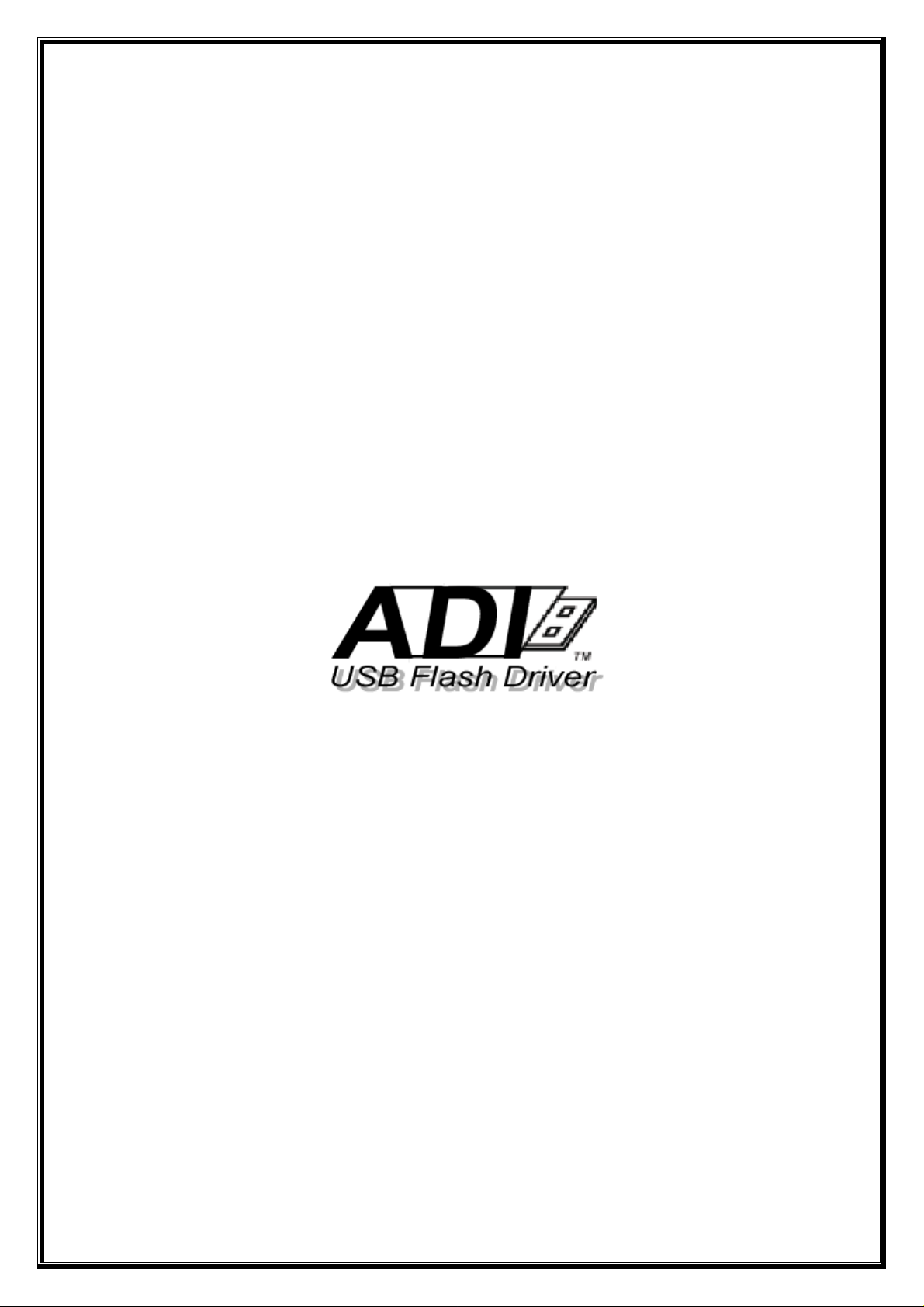
User Manual of ADI USB Drive
ver. 1.01
© ADI USB Drive 2002
All rights reserved, reproduction in whole or in parts is prohibited without written consent of
Applied Digital Information Co.
1
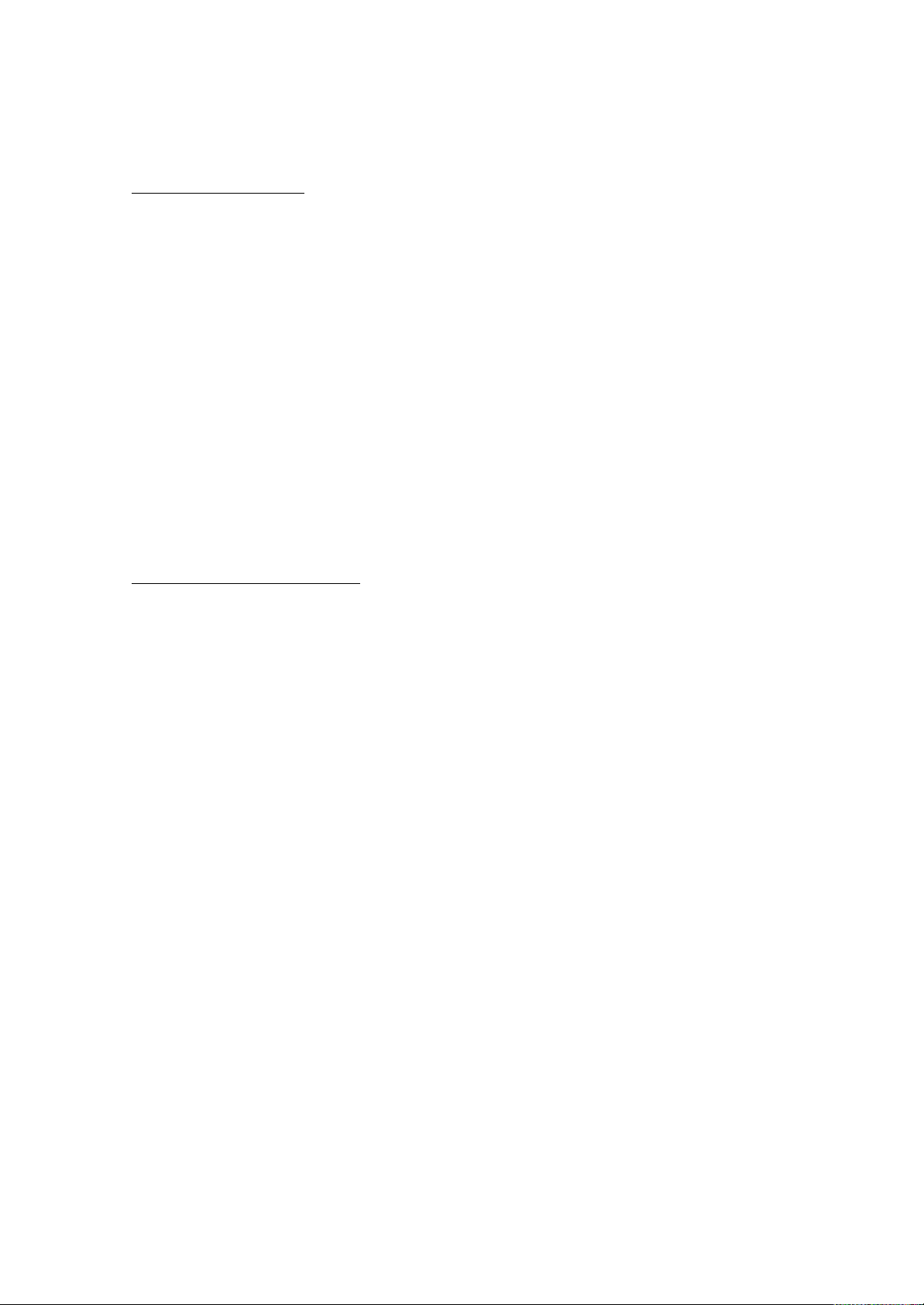
FCC Compliance
THIS DEVICE COMPLIES WITH PART 15 OF THE FCC RULES.
OPERATION IS SUBJECT TO THE FOLLOWING TWO CONDITIONS:
(1) THIS DEVICE MAY NOT CAUSE HARMFUL INTERFERENCE,
AND (2) THIS DEVICE MUST ACCEPT ANY INTERFERENCE
RECEIVED, INCLUDING INTERFERENCE THAT MAY CAUSE
UNDESIRED OPERATION
THE MANUFACTURER IS NOT RESPONSIBLE FOR ANY RADIO OR TV
INTERFERENCE CAUSED UNAUTHORIZED MODIFICATIONS TO THIS
EQUIPMENT. SUCH MODIFICATIONS COULD VOID THE USER'S
AUTHORITY TO OPERATE THE EQUIPMENT.
USER INFORMATION
This equipment has been tested and found to comply with the limits
for a Class B digital device, pursuant to Part 15 of the FCC Rules.
These limits are designed to provide reasonable protection against
harmful interference in a residential installation.
This equipment generates, uses and can radiate radio frequency energy
and, if not installed and used in accordance with the instructions,
may cause harmful interference to radio communications. However,
there is no guarantee that interference will not occur in a particular
installation. If this equipment does cause harmful interference to radio or
television reception, which can be determined by turning the equipment
off and on, the user is encouraged to try to correct the interference by
one or more of the following measures:
- Reorient or relocate the receiving antenna.
- Increase the separation between the equipment and receiver.
- Connect the equipment into an outlet on a circuit different from that to
which the receiver is connected.
- Consult the dealer or an experienced radio/TV technician for help.
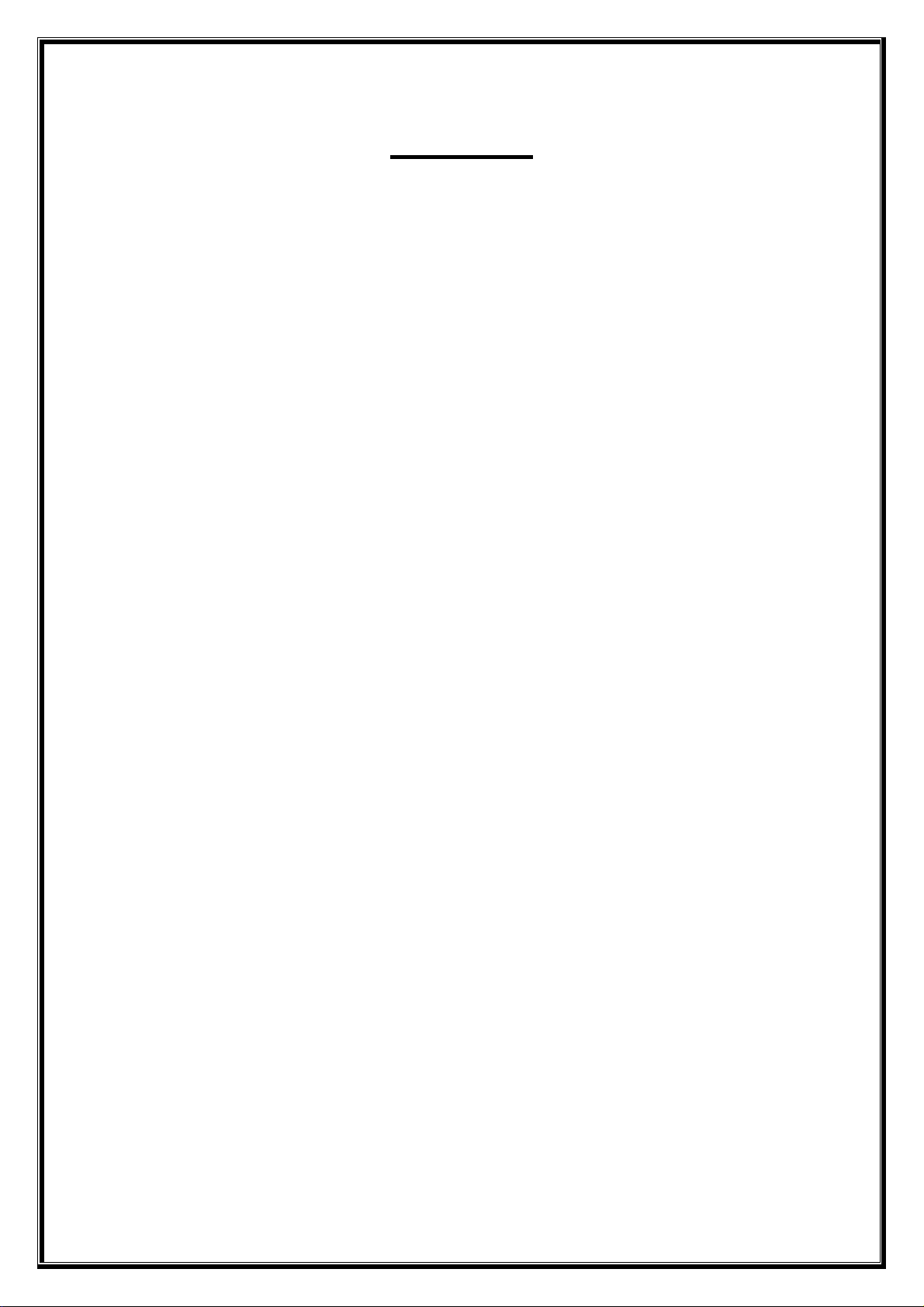
Contents
1. Introduction ............................................................................................................... 3
1.1 What is ADI USB Drive..................................................................................3
1.2 Function features .............................................................................................4
1.3 Copyright......................................................................................................... 4
2. System requirement...................................................................................................5
3. How to install & uninstall..........................................................................................6
3.1 Hardware Installation ...................................................................................... 6
3.2 Driver Installation & un-installation on Windows 98 ..................................... 6
3.3 Installation & un-installation on Windows ME, 2000, XP..............................7
3.4 Installation & un-installation on Mac OS........................................................8
3.5 Installation & un-installation on Linux OS .....................................................8
3.6 Install & Uninstall software utility..................................................................9
4. Software utility user guide.......................................................................................10
4.1 Password Security..........................................................................................11
4.1.1 Login................................................................................................... 11
4.1.2 Security Logout ..................................................................................12
4.1.3 Change Password................................................................................12
4.1.4 Where am I?........................................................................................13
4.1.5 Disable password security.................................................................. 13
4.2 Format Disk...................................................................................................14
4.2.1 Quick format & complete format .......................................................15
4.2.2 Express & Dynamic partition security format....................................15
4.2.3 USB ZIP bootable...............................................................................15
4.3 Safety Eject....................................................................................................16
4.4 Configuration.................................................................................................18
4.4.1 Write Protection..................................................................................18
4.4.2 Short Cuts........................................................................................... 19
4.4.3 PC Lock..............................................................................................19
4.4.4 Personalize ADI USB Drive...............................................................20
5. Frequently Asked Question..................................................................................... 21
2
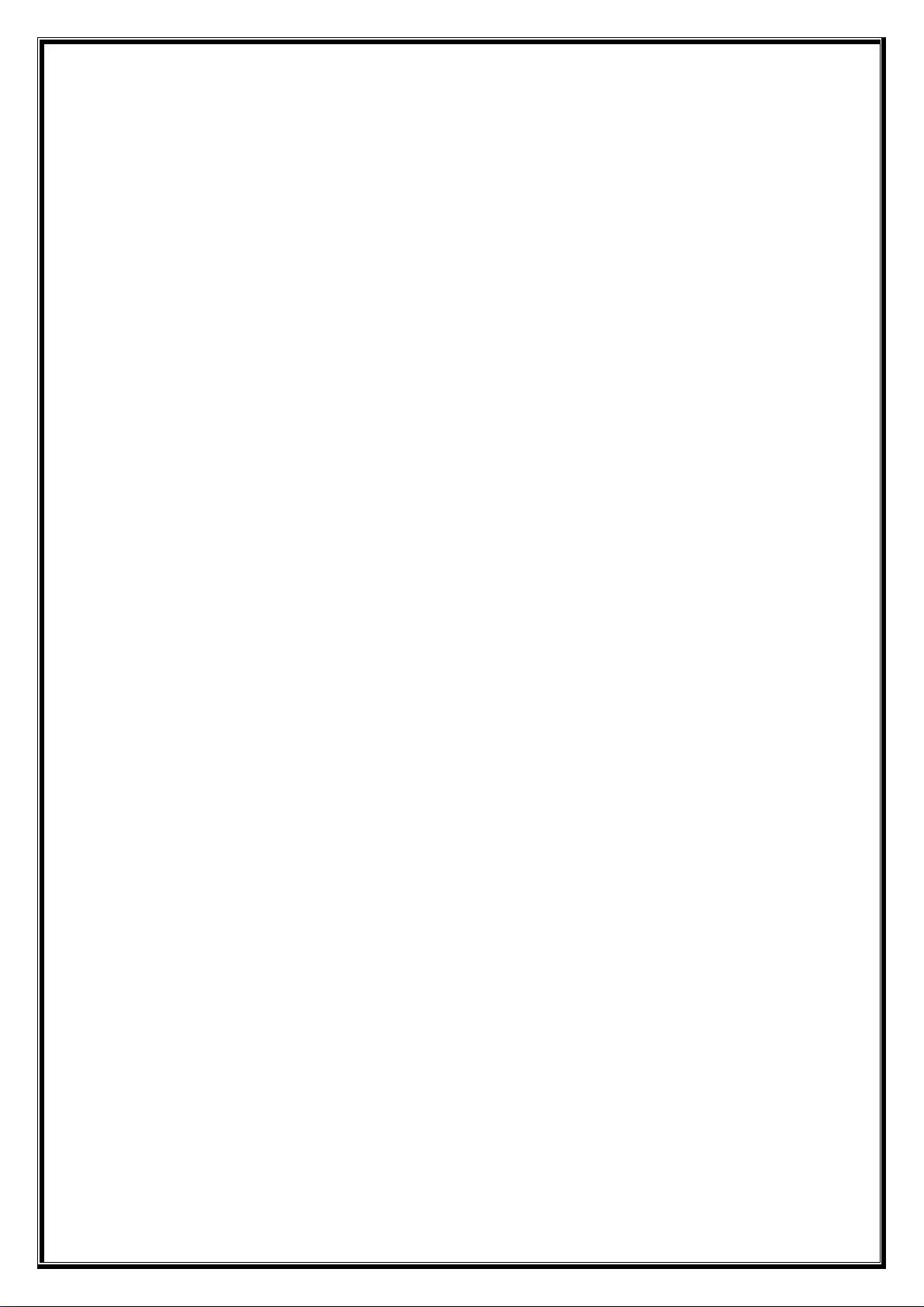
1. Introduction
Nowadays, USB is the most popular interface of PC, as you can see, peripherals like mouse,
keyboard, web cam, scanner, digital camera…are all migrated to USB interface. Data storage
is also an important application of PC, as the growing needs of mobile mass storage solution,
a revolution product called “USB Disk” which combined USB interface with mass storage
Flash ROM is introduced. It takes the advantage of the convenience of USB and large
capacity of Flash ROM, and become very popular in less than 2 years. You can store you
personal files on USB disk, plug on any computer with USB interface, than access you files
just like access a mobile hard disk. Though USB disk has large capacity (above 32MB), it is
much smaller on contrast to floppy disks and hard disks.
1.1 What is ADI USB Drive
ADI USB Drive is a USB disk product of Applied Digital Information Co. With powerful
software functions, it is more convenience and secure than other USB disks. ADI USB Drive
can support 8 Flash ROM simultaneously, that is, the largest capacity is 1GB. Since privacy
and data security is very important for end user, ADI USB Drive equipped multiple
well-designed and robust password protection functions. We also implemented serious
compliant test in various operation systems, such as Windows 98, Windows ME, Windows
2000, Windows XP, Mac OS 8.6, 9.x, 10.x, Red Hat Linux 7.x, 8.x.etc. ADI USB Drive is
driverless in Windows ME, 2000, XP, but Windows 98 system didn’t come with default USB
drivers, you need to install a device driver (Detailed in Section 3.1). ADI USB Drive is also
driverless in Mac OS 8.6, 9.x, 10.x, Red Hat Linux 7.x, and 8.x. It supports hot plug & play in
all OS, and needn’t external power supply. We are proud to say that; ADI USB Drive is a very
stable and reliable mass storage solution among all USB disk products.
3
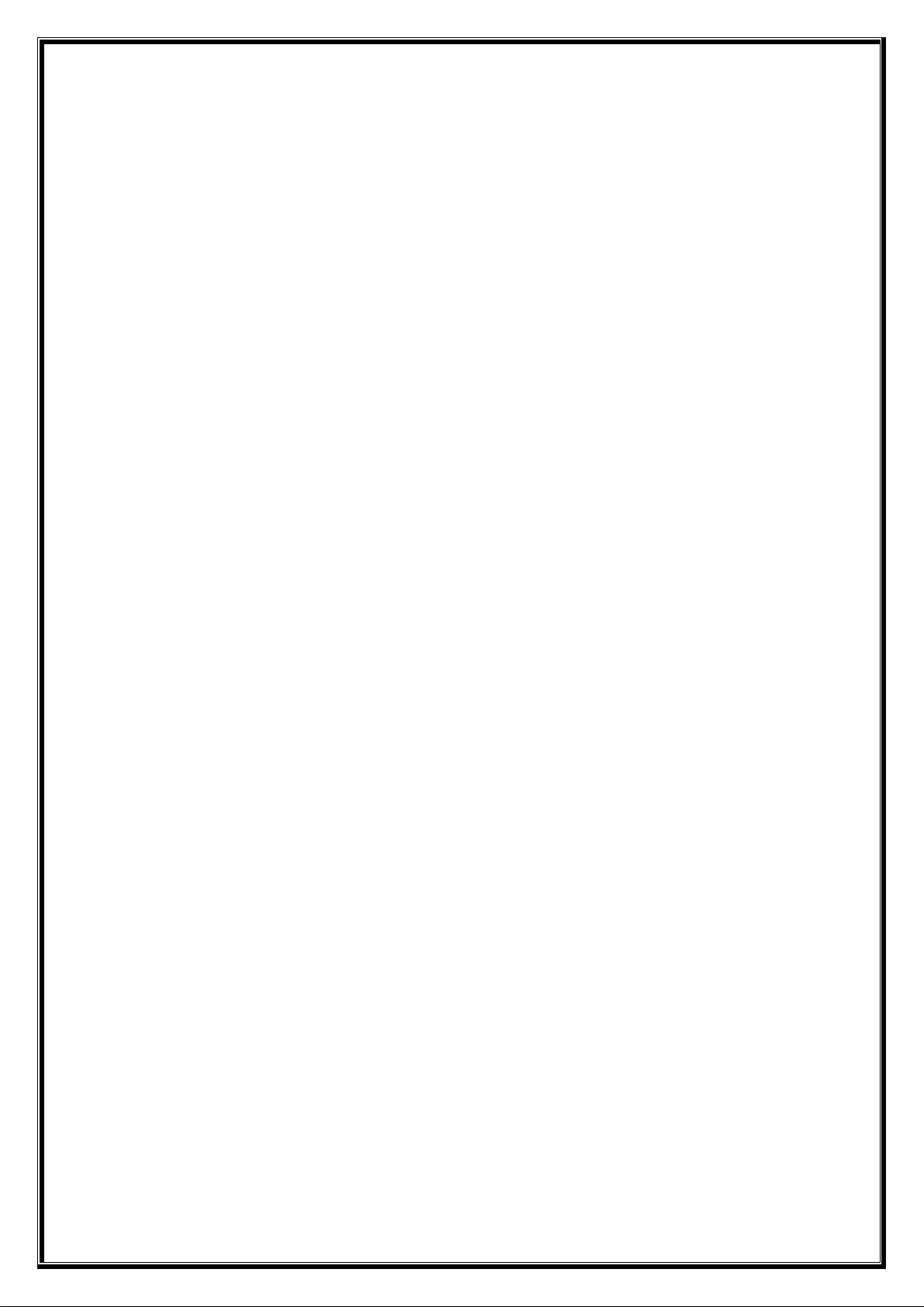
1.2 Function features
USB version 1.1 compliant, supports version 2.0
Supports full-speed (12 Mbps)
USB bus-powered capability
Driver Support for Windows 98/98SE
Driver-less to support
Windows 2000, Windows ME, XP
Mac OS 8.6, 9.0, 9.0.4, 9.2.1, 9.2.2, 10.2, 10.2.1
Red-Hat Linux 7.x and 8.x
Support suspend mode and wake-up resume
One LED working Message
PC software functions
Auto installed after clicking the included execution file
Dialog menus activated by the mouse right button
Normal and bootable disk formatting
USB ZIP bootable function
Quick and complete disk formatting
Security and non-security disk formatting
Password function to enable the security feature
Dynamic partition for security disk formatting
S/W write protect
Create the Shortcut functions
PC-lock function
Multiple language support for dialog menus
Personalized folder background
1.3 Copyright
© ADI USB Drive 2002
All rights reserved, reproduction in whole or in parts is prohibited without written consent of
Applied Digital Information Co.
4
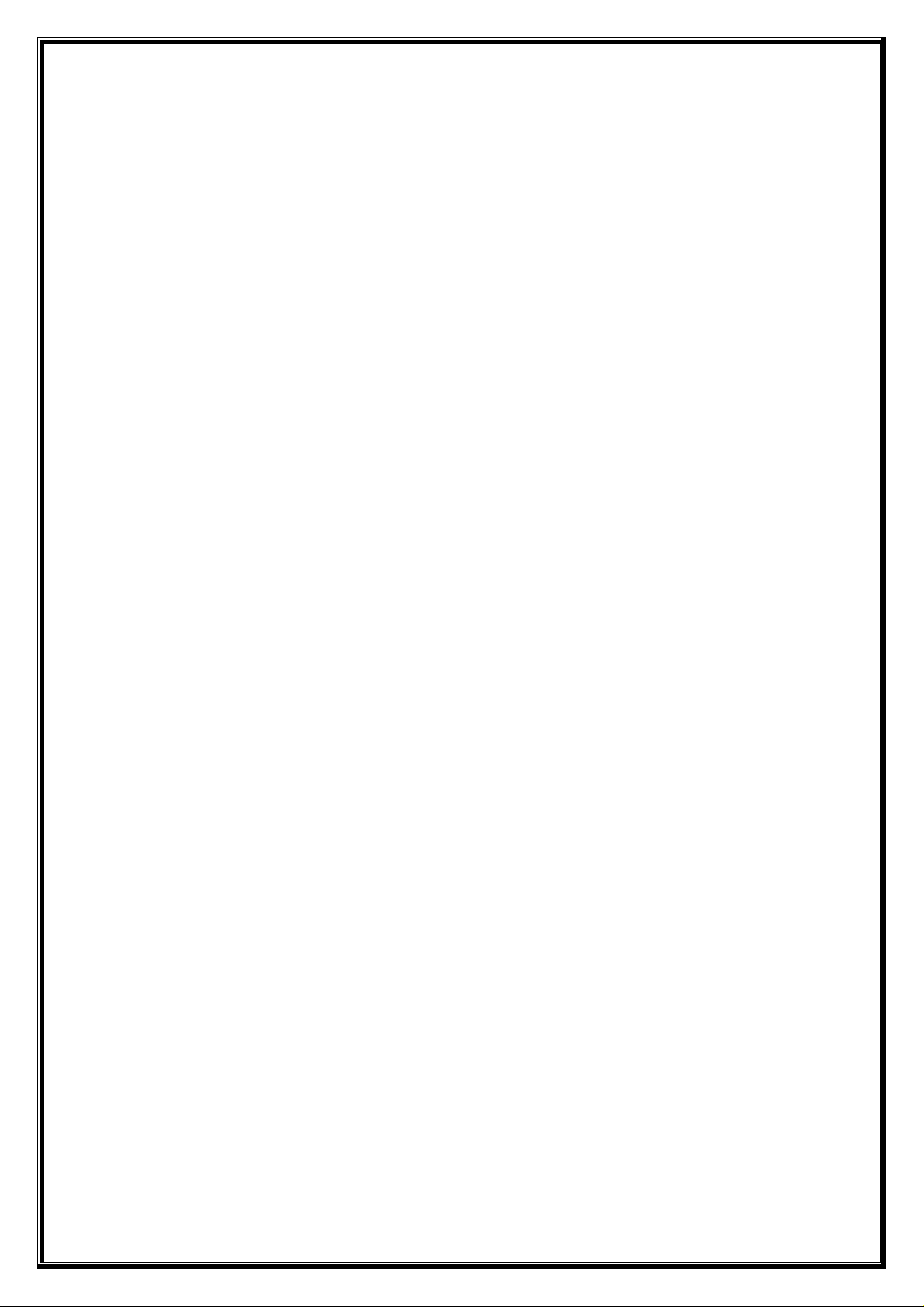
2. System requirement
All ADI USB Drives’ performance very depends on the performance of the PC that the ADI
USB Drive connected. The minimal system requirement recommended as follow:
1 PC system:
CPU: Pentium III or above
RAM: 64MB or above
Hard Disk free space: 5MB or above
USB Host: USB 2.0, USB 1.1 or Add-on-card
Operation System:
Windows: Windows 98 SE, Windows ME, Windows 2000, Windows XP or
later.
Linux: Red Hat Linux 7.x, 8.x or compatible versions.
2 Mac System:
Hardware: Power Mac, iMac, eMac, iBook and compatible hardware systems.
Operation System: Mac OS 8.6, 9.0, 9.0.4, 9.2.1, 9.2.2, 10.2, 10.2.1
USB Host: USB 2.0, USB 1.1 or Add-on-card
5
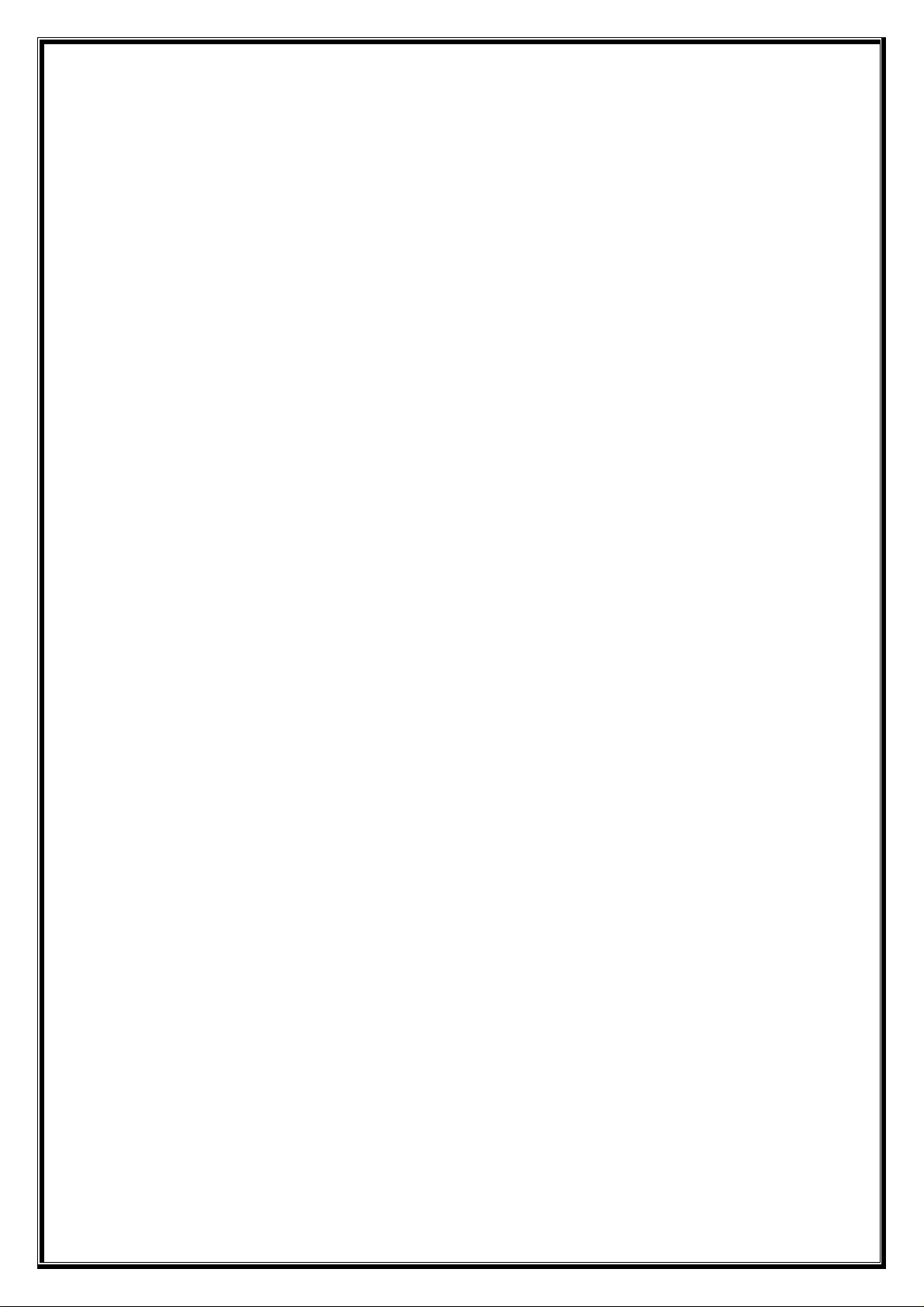
3. How to install & uninstall
In this section, we will show you how to attach ADI USB Drive USB disk to PC, install &
uninstall its software utility in your PC. Because USB disk is driverless in most OS except
Windows 98, we will explain how to install driver in this OS. Software utility of ADI USB
Drive is installed automatically, but when you don’t need this utility any more, you have to
uninstall it manually by yourself. You can find out this uninstall program on the CD come
with ADI USB Drive or download from vendor’s WEB site.
3.1 Hardware Installation
USB had became a standard equipment of PC for more than two years, if your PC is older
than 2 years, you should call your PC vendor to make sure that there are USB hosts on your
computer. ADI USB Drive is a device with “male” USB connector; you can find out “female”
connectors at the back-end of your PC, some PCs place their USB connectors in the front-end
of PCs, or both. All you have to do is simply plug your ADI USB Drive into PC’s USB
connector; PC will detect ADI USB Drive automatically.
It’s a good idea to attach an extended USB connector cable to prevent attrition of host
connectors on PC.
3.2 Driver Installation & un-installation on Windows 98
If your operation system is Windows 98, you will see a pop up “detected new device” wizard
as soon as you plug ADI USB Drive into PC. The message tells you that PC had detected the
ADI USB Drive but Windows doesn’t know what it is. Please follow install steps below:
1. Plug ADI USB Drive into PC, Windows will display Add new device wizard.
2. Click [Next] button.
3. Choose [search for new device driver] option than click [next] button.
4. Put the CD come with ADI USB Drive into CD-ROM drive.
5. Choose [search CD-ROM Disk] option than click [next] button.
6. Windows will find out and install ADI USB Drive automatically.
7. If installation succeed, click [Next] button than click [Finish] button, the installation is
completed.
8. If error messages occur, click [cancel] many times to leave wizard. Maybe you put wrong
CD in PC, eject CD-ROM and check it. Or repeat step 1 to 7 again.
9. If installation was successful, you may find “removable disk” icon on your “My
Computer” folder.
6

10. To un-install ADI USB Drive from your PC, please wait till the red LED un-flashes. The
flashing red LED indicates that the data is transmitting. If you un-plug ADI USB Drive
during data transmission, you may lose your data or damage your data or ADI USB Drive.
To insure complete data transmission and protect ADI USB Drive, please at least 5 to 10
seconds after red LED un-flashes.
3.3 Installation & un-installation on Windows ME, 2000,
XP
Since ADI USB Drive supports driverless functions on Windows ME, 2000, XP, all you have
to do is just plug ADI USB Drive into PC’s USB connector and wait for a while, you can see
a removable disk display on explorer and “My computer”. You can access this removable disk
just like access Floppy disks.
You don’t have to uninstall ADI USB Drive on Windows ME, 2000, XP.
7

3.4 Installation & un-installation on Mac OS
Since ADI USB Drive supports driverless functions on Mac9.x, 10.x, all you have to do is just
plug ADI USB Drive into Mac’s USB connector and wait for a while, you can see a
removable disk display on desktop. You can access this removable disk just like access
Floppy disks.
If your Mac OS version is 8.6, you must install USB hardware driver before plug ADI USB
Drive into Mac. This driver could be downloaded from http://www.apple.com.
You don’t have to uninstall ADI USB Drive on Mac OS.
3.5 Installation & un-installation on Linux OS
Although there are default drivers of USB in Linux OS, you still have to “mount” ADI USB
Drive manually.
The install (Mount) procedure is:
1. Plug ADI USB Drive into PCs USB connector.
2. Launch a command window.
3. Execute “sfdisk –l /dev/sda” command, if Linux detected ADI USB Drive successfully,
you can see ADI USB Drive’s information. Remember the disk driver of ADI USB
Drive, ex: sda1.
4. Create a mount point for ADI USB Drive, that is, create an empty directory. Ex: /ADI
5. Execute “mount /dev/sda1 /ADI”, the sda1 is the driver name recorded in step 3,
“/ADI” is the mount point created in step 4.
6. You can access /ADI just like access general directories.
Note: You can’t remove ADI USB Drive from PC directly; this will cause data serious loss
and device damaged. Once you “Mount” an ADI USB Drive on Linux, you must “Un-mount”
it before you remove it form PC.
The uninstall (Un-Mount) procedure is:
1. Launch a command window.
2. Execute “umount /ADI”, the “/ADI” is the mount point in the previous example.
3. Remove ADI USB Drive form PC’s USB connector.
8

3.6 Install & Uninstall software utility
Software utility is only supported in Windows. When you plug a new ADI USB Drive into
your PC, double click on “My computer” icon or launch an explorer, browse into ADI USB
Drive, you will find out an executable file named: “passwd.exe ”. Passwd.exe is the
key of password security as well as the installer of ADI USB Drive software utilities.
Install software utility:
1. Double click on Passwd.exe to launch this program.
2. When passwd.exe was launched, it will check if the software utility is already
installed. If not, passwd.exe will install the software utility automatically.
Un-install software utility:
You can uninstall software utilities for ADI USB Drive, as you normally would do
when un-install other programs in your PC according to appropriate manual of
Microsoft Windows operating system.
[EX : Windows 2000. Other Windows operating systems are similar to bellow.]
*For more detailed information consult with your Windows manual
from Microsoft Corporation.
1. Click “Start”, point to “Settings” and click “Control Panel” to open “Control Panel”
window.
2. Double click “Add/Remove Programs” icon.
3. Click “Change or Remove Programs”, then among the installed program lists of your
PC, choose “ADI USB Utility” to uninstall ADI software utilities.
4. But remember that when you execute passwd.exe next time, software utility will
install to you PC again automatically.
9

4. Software utility user guide
ADI USB Drive software utility is a well-designed windows program; it will add lots of
proprietary powerful functions into explorer and “My computer”. Whenever you want to do
something on ADI USB Drive, just right click you mouse button on ADI USB Drive disk icon
in explorer and “My computer”, you will find some special function icons from the popup
menu.
Software utility is carefully tested and verified in Windows 98, ME, 2000, and XP; it is a
reliable utility program.
See section 4.2 for detail
See section 4.4 for detail
See section 4.3 for detail
See section 4.1.2 for detail
There are four major functions in software utility: “Format Disk”, “Configuration”,”Safety
eject”,” Security Logout”. As their names said, “Format” is the format tool, “Configuration”
is where you can change some options, “Safety eject” keep you away from data loss, and
“Logout” is the reverse function of passwd.exe. Because these functions are proprietary, you
can’t see them when right click on other disks, even other vendors’ USB disks.
Versions of Windows are quietly different with each other; some functions in software utility
are disabled because some versions of Windows don’t support those functions. For example,
you can’t make ADI USB Drive bootable in Windows 2000, but you can do this in Windows
98 & ME. You can do basic file management or even format ADI USB Drive by windows
default “Format” function without installing software utility, but you will miss some advanced
features like “PC lock” and “Dynamic disk partition”…and so on.
10

4.1 Password Security
Documents stored in ADI USB Drive maybe very import for you or your company. Once you
lost ADI USB Drive, to make sure nobody can access the documents stored in ADI USB
Drive could be major concern of you. Password security is the default setting of ADI USB
Drive, you can re-format ADI USB Drive to disable it. By the way, we suggest that your
password should have 8-characters, combination of uppercased and lowercased alphabetical
and digits, this is a good way to prevent someone happen to find out your password by guess.
4.1.1 Login
If password security options are enabled, you will have two disk partitions on ADI USB Drive.
The first partition is [Public Area] and the other is [Security Area]. When you plug ADI USB
Drive into PC, all you can see is nothing but public area. “passwd.exe
switch to [Security Area]. The login procedure is:
1. Launch passwd.exe.
2. Input correct password, please notice that password is case-sensitive.
3. Click “Login” button.
4. If login failed, maybe you key in wrong password, please repeat step 1 ~ 3.
5. If login successfully, you can see files in [Security Area].
” is the key to
11

4.1.2 Security Logout
You can use logout function to switch back to [Public Area], the logout procedure is:
1. Use right mouse button click on ADI USB Drive disk name.
2. From the popup menu, use left mouse button click on “Security Logout”.
Note: If you had enabled PC lock, you will see “PC is locked” message appears for about two
seconds when doing “Security Logout” in Windows ME. This is not a software bug, because
PC lock can’t find USB disk during the transition state of “Security Logout”.
4.1.3 Change Password
The default password of ADI USB Drive is “0000”, it’s better for you to change password as
soon as you know how to change it. “passwd.exe
password. The procedure of changing password is:
1. Launch passwd.exe.
2. Click “Change Password” button.
3. Passwd.exe will popup a message told you to input old password first, click “OK”.
4. Input old password, click “OK” button.
5. Now, input new password in [New password] Column, and re-type password in
[Confirm] to make sure new password is correct. Click “OK” button.
6. If password is successfully changed, passwd.exe will popup a successful message,
otherwise you should repeat step 1~5 to change password again.
7. After password is changed, ADI USB Drive is switched to [Security Area]
automatically.
” is still the key to change
12

4.1.4 Where am I?
If you don’t know where you are (Public or Security Area)? Follow the steps below:
1. Use right mouse button to click ADI USB Drive disk name.
2. Click “Configuration” in popup menu.
3. Look at the top of “Configuration” dialog, you will find where you are.
4.1.5 Disable password security
If you want to disable password security, you must re-format ADI USB Drive with “None
security option”. See section 4.2 for detail.
13

4.2 Format Disk
Format functions are used to change the security, bootable, partition settings of ADI USB
Drive. All data on ADI USB Drive will be erased after perform format functions. Since each
version of Windows is quit different, some format functions are disabled automatically in
some Windows versions. This table shows format functions for each Windows versions.
Windows 98 Windows ME Windows 2000 Windows XP
Quick format
Complete format
ZIP Bootable
Express security
Dynamic partition
How to launch Format disk dialog and format a disk:
1. Use right mouse button to click ADI USB Drive disk in explorer or “My computer”.
2. Click “Format Disk” in popup menu.
3. Wait for a while, format disk dialog will popup.
4. Choose format and security options, than click “START” button.
5. Wait for format complete, than click “Cancel” button to return to explorer.
See section 4.2.3
See section 4.2.1
See section 4.2.2
14

4.2.1 Quick format & complete format
If you want to delete all files on ADI USB Drive, Quick format is a good solution. Quick
format will only erase FAT tables, Partition tables; this is a faster method to change security &
bootable settings. On the contrast, complete format provide an overall erase, it takes longer
time and is suitable for special conditions. Ex: cleaning virus infected USB Disk; destroy all
secret data…and so on.
4.2.2 Express & Dynamic partition security format
If you want to disable password security functions, choose “None” option in “Password
Security” settings. You will create a blank disk with only one partition by doing this. If you
want to enable password security, there are two options for you to choose: Express or
Dynamic partition. This table shows the different points of these two password security
functions.
Express Dynamic partition
Size of Public Area Fixed to 2MB (non-bootable),
3MB (bootable)
Public Area access
policy
When you choose “Dynamic Partition” password security option, you can adjust the “Size of
Public Area” setting to fit your requirement.
Write protected, user can’t write
data to Public Area.
Set by user
User can write data to
Public Area as long as there
is enough free space.
4.2.3 USB ZIP bootable
Bootable function is supported only in Windows 98 & Windows ME. USB ZIP bootable
configures ADI USB Drive to mimic Iomega ZIP 100 when PC boot up.
ADI USB Drive is set to USB ZIP bootable function. This function will make your ADI USB
Drive become emergency disk when external boot up is necessary. If your BIOS supports only
USB FDD bootable, ZIP Bootable is useless on your computer.
Software utility will copy bootable functions on Public Area when USB ZIP bootable is
15

enabled. We discuss the procedure of bootable function below:
USB ZIP bootable
1. Format ADI USB Drive.
2. Change the “boot from” setting of BIOS to “USB ZIP”.
3. Plug ADI USB Drive into PC and reboot.
4.3 Safety Eject
Many users complain about USB disk may cause data loss, because they don’t “eject” USB
disk before remove it form PC. When you copy files from or to ADI USB Drive, operation
systems (ex: Windows 2000) will create a memory area called “buffer” to manage file I/O on
ADI USB Drive. If you suddenly remove ADI USB Drive from PC, data in “buffer” would be
lost because there is no time for Windows to flush the data in buffer into ADI USB Drive. To
avoid data loss, “Safety Eject” is a good solution.
The procedure of safety eject is:
1. Use right mouse button to click ADI USB Drive disk in explorer or “My computer”.
2. Click “Safety Eject” in popup menu.
3. In “Remove or Eject hardware” dialog, click [Stop] button
4. Choose the device you want to stop, than click [OK] button.
16

5. When you see this message, the ADI USB Drive has been safely ejected form Windows.
You can remove it form your PC now.
17

4.4 Configuration
“Configuration” dialog collected all special functions and integrated in a dialog. These
functions are “Disk information”, “Security & write protect information”, “Short Cuts”,”PC
lock” and ”File Compression”. The disk information of ADI USB Drive is displayed in “Disk
information”, this section also shows which area you are if you enabled password security
functions.
“Used Space “ item tell you how many disk space was consumed, and “Free Space” item
shows the rest size of disk space. Total Space is equal to the sum of “Used Space” and “Free
Space”; it is the total disk space of current partition.
See section 4.4.1
See section 4.4.2
See section 4.4.3
See section 4.4.5
4.4.1 Write Protection
ADI USB Drive supports software mode only. Software write protect lets you temporally set
ADI USB Drive to Read-Only.
If you had enabled password security, the “Password Security” item of “Security & write
protection Information” will change to “ON”, otherwise shows “OFF”. If the “Software write
protection” checkbox was checked, this means software write protection was enabled, you can
click on checkbox and click OK button to disable it.
18

4.4.2 Short Cuts
If “Enable Send To Short Cut” is checked, software utility will place a short cut of ADI USB
Drive disk on “Send To” popup menu when you click right mouse button on a document in
explorer or “My Computer”.
If “Enable Desktop Short Cut” is checked, software utility will place a short cut of ADI USB
Drive disk on desktop of Windows.
These two functions help you to access ADI USB Drive more efficiently.
4.4.3 PC Lock
Another new concept of ADI USB Drive application is PC Lock. ADI USB Drive works like
a key of your PC, if the key doesn’t exist, PC Lock will lock the mouse and keyboard to
prevent others to access your PC without permission. When PC is locked, no one can unlock
the mouse and keyboard except reboot your PC. If you want to lock your PC forever, even
though reboot it, the advanced mode of PC Lock is what you need. If you just want to lock
your PC temporarily, “Basic” mode is enough. Please notice that PC Lock doesn’t allow
runtime mode changes, you must stop PC Lock and re-Start at the mode you want.
The procedure of setting PC Lock is:
1. Click on the lock option. (Ex: basic or advanced)
2. If you choose advanced mode, you can set a count down timer, PC will unlock when
timer is up after reboot.
3. Click OK button to start PC Lock.
To disable PC Lock, just click “None” option than Click OK button.
Note:
1. If you had enabled PC lock, you will see “PC is locked” message appears for
about two seconds when doing “Security Logout” in Windows ME. This is not a
software bug, because PC lock can’t find USB disk during the transition state of
“Security Logout”.
2. If you had enabled PC lock, you will see “PC is locked” message appears during
file “copy & paste” process in Windows ME. This is not a software bug, because
PC lock can’t find USB disk when USB disk is busy in I/O operation.
19

4.4.4 Personalize ADI USB Drive
ADI USB Drive supports personalization setting, you can change the background image of
folder, text color, background color or even use a HTML file as folder background. Please
notice that this function doesn’t support in Windows XP.
The procedure of launching personalization wizard is:
1. Click [Personalize] button to launch personalization wizard.
2. Choose customization items, click [Next].
3. Choose background image, text color and text background color. You can import your
own background by clicking [Browsing] button. Click [Next] to enable your settings.
20

5. Frequently Asked Question
Q1. My software utility disappear after format ADI USB Drive disk, how to recover it?
This is an explorer problem, and you can try these three methods to solve it.
1. Close all explorer and “My computer” windows on desktop, and launch a new one to
see if software utility recovered or not.
2. Remove ADI USB Drive from PC and plug in again.
3. Reboot.
Q2: If I don’t want to install software utility, how could I eject my ADI USB Drive safely?
You can use windows default device manager instead of the “Safety Eject” function of ADI
USB Drive software utility. Look at the right – bottom corner of Windows desktop, you can
find out an icon like “ ”, double click on it to launch safety eject wizard.
Q3: Can I use the default format functions in Windows to format ADI USB Drive?
ADI USB Drive is fully compatible with Windows utility, and the answer is yes. But if you
don’t use software utility of ADI USB Drive, you can’t enable password security functions.
21
