
Industrial Electronic Devices
User Manual
CAN
from/
to P
ROFIBUS
Slave
User Manual
Revision 1.002
English
Gateway / Bridge
CAN from/to PROFIBUS Slave
(Order Code: HD67552)
for Website information:
www.adfweb.com?Product=HD67552
for Price information:
www.adfweb.com?Price=HD67552
Benefits and Main Features:
Very easy to configure
Low cost
Auto PROFIBUS Baudrate
Wide supply input range
Galvanic isolation
Industrial temperature range:
-30°C / 70°C (-22°F / 158°F)
Document code: MN67552_ENG Revision 1.002 Page 1 of 12
For others Gateways / Bridges:
CANopen to Modbus
See also the following links:
www.adfweb.com?Product=HD67001 (Modbus RTU Master)
www.adfweb.com?Product=HD67502 (Modbus RTU Slave)
www.adfweb.com?Product=HD67004 (Modbus TCP Master)
www.adfweb.com?Product=HD67505 (Modbus TCP Slave)
For others Gateways / Bridges:
For CAN bus 2.0A and/or CAN bus 2.0B to Modbus
See also the following links:
www.adfweb.com?Product=HD67011 (Modbus RTU Slave)
www.adfweb.com?Product=HD67012 (Modbus RTU Master)
www.adfweb.com?Product=HD67014 (Modbus TCP Slave)
www.adfweb.com?Product=HD67515 (Modbus TCP Master)
Do you have an your customer protocol?
See the following links:
www.adfweb.com?Product=HD67003
Do you need to choose a device? do you want help?
Ask it to the following link:
www.adfweb.com?Cmd=helpme
ADFweb.com Srl – IT31010 – Mareno – Treviso INFO: www.adfweb.com Phone +39.0438.30.91.31
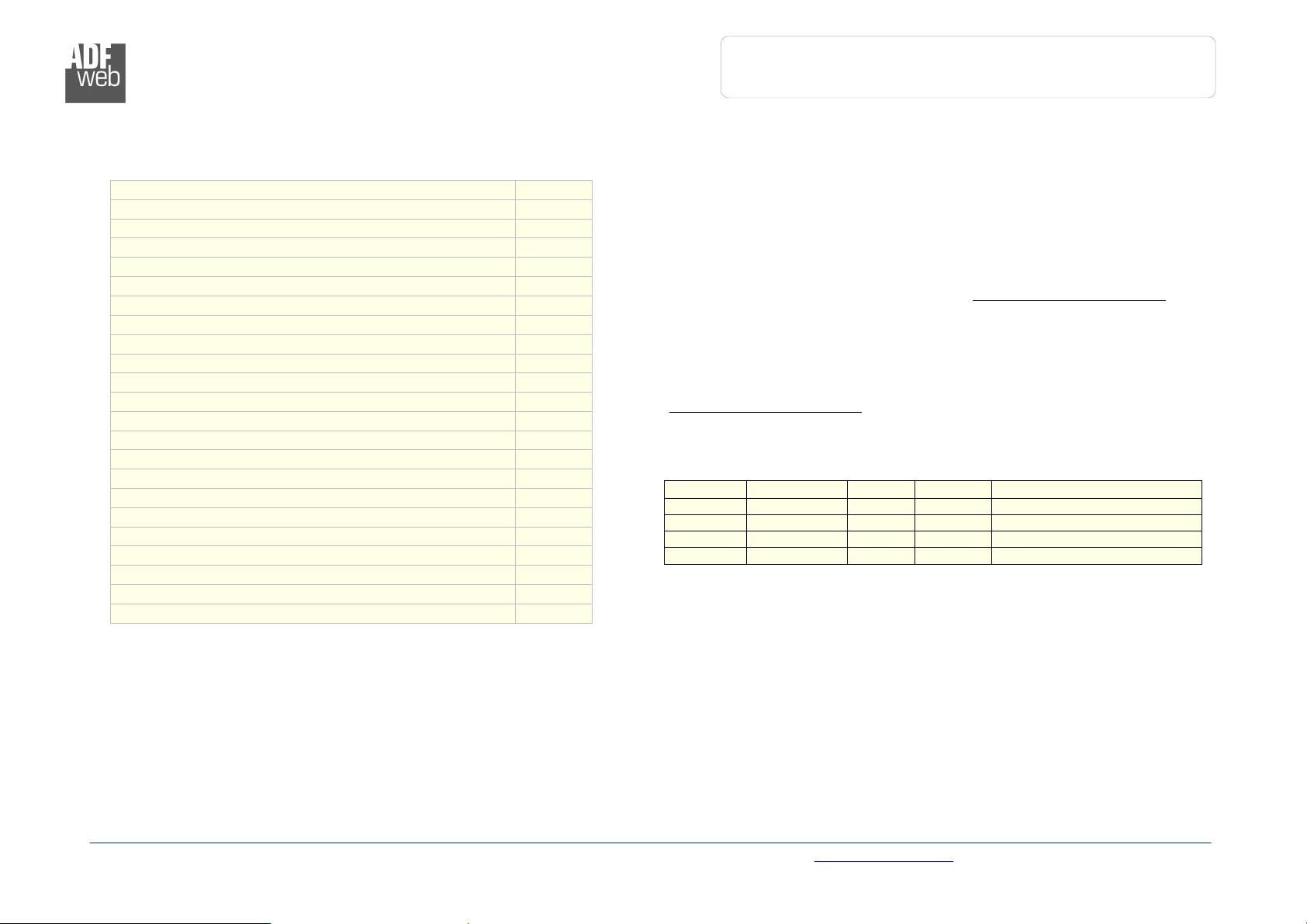
User Manual
CAN
from/
to P
ROFIBUS
Slave
Document code: MN67552_ENG Revision 1.002 Page 2 of 12
Industrial Electronic Devices
INDEX:
Page
INDEX 2
UPDATED DOCUMENTATION 2
REVISION LIST 2
WARNING 2
TRADEMARKS 2
CONNECTION SCHEME 3
CHARACTERISTICS 4
CONFIGURATION 4
USE OF COMPOSITOR SW67552 4
NEW PROJECT / OPEN PROJECT 5
SET COMMUNICATION 6
RECEIVE FRAMES 7
SEND FRAMES 8
GSD FILE 8
UPDATE DEVICE 9
CHARACTERISTICS OF THE CABLES 10
MECHANICAL DIMENSIONS 11
ORDER CODE 11
ACCESSORIES 11
WARRANTIES AND TECHNICAL SUPPORT 12
RETURN POLICY 12
PRODUCTS AND RELATED DOCUMENTS 12
UPDATED DOCUMENTATION:
Dear customer, we thank you for your attention and we remind you that you
need to check that the following document is:
Updated
Related to the product you own
To obtain the most recently updated document, note the “document code” that
appears at the top right-hand corner of each page of this document.
With this “Document Code” go to web page www.adfweb.com/download/ and
search for the corresponding code on the page. Click on the proper “Document
Code” and download the updates.
To obtain the updated documentation for the product that you own, note the
“Document Code” (Abbreviated written "Doc. Code" on the label on the
product) and download the updated from our web site
www.adfweb.com/download/
REVISION LIST:
Revision
1.000 25/08/2008 Fl All First release version
1.001 27/02/2009 Fl All Added new features
1.002 08/07/2009 Ml All Revision
Date Author Chapter
Description
WARNING:
ADFweb.com reserves the right to change information in this manual about
our product without warning.
ADFweb.com is not responsible for any error this manual may contain.
TRADEMARKS:
All trademarks mentioned in this document belong to their respective owners.
ADFweb.com Srl – IT31010 – Mareno – Treviso INFO: www.adfweb.com Phone +39.0438.30.91.31
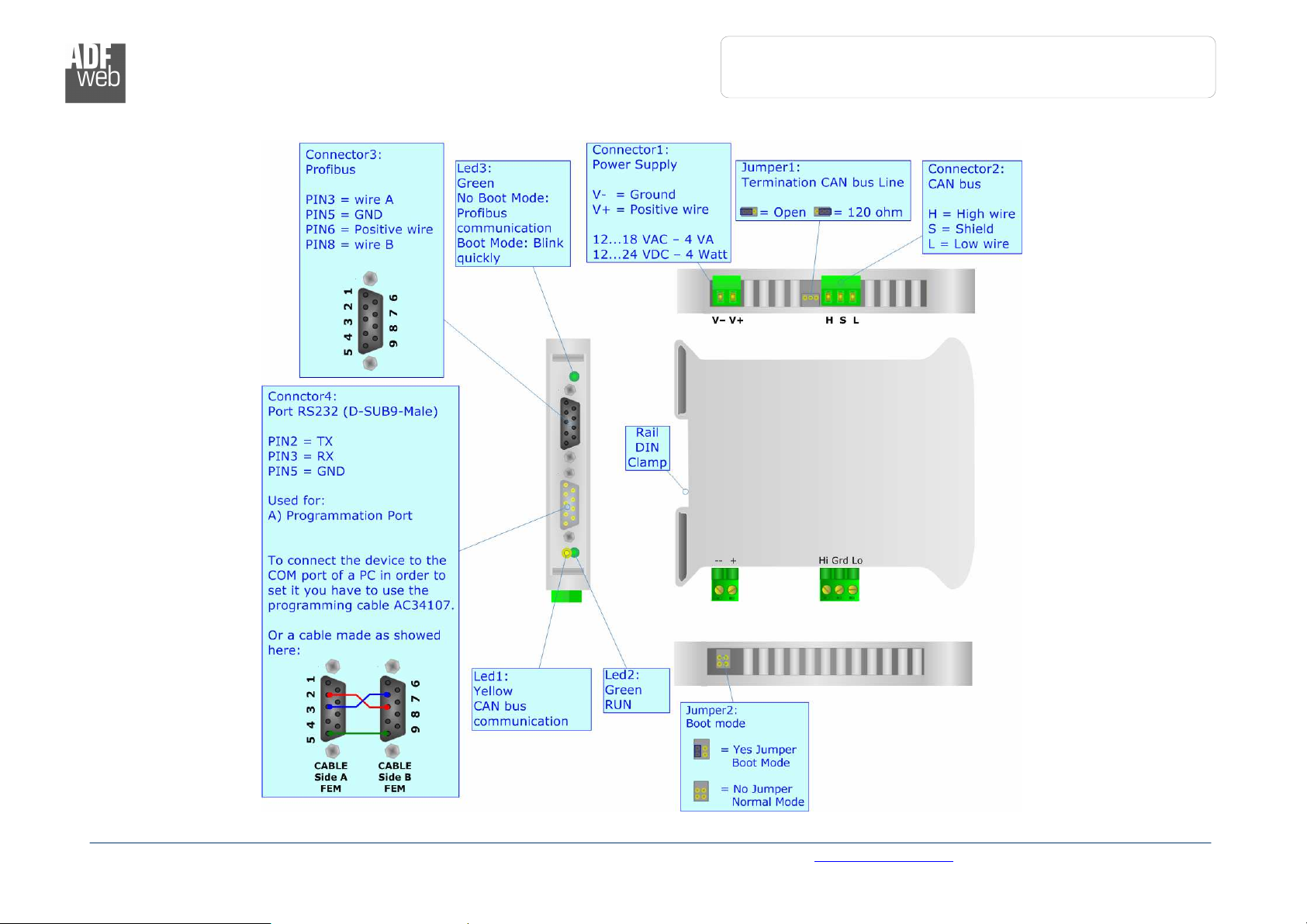
Industrial Electronic Devices
User Manual
CAN
from/
to P
ROFIBUS
Slave
Figure
1
: Connection scheme for HD67
552
CONNECTION SCHEME:
Document code: MN67552_ENG Revision 1.002 Page 3 of 12
ADFweb.com Srl – IT31010 – Mareno – Treviso INFO: www.adfweb.com Phone +39.0438.30.91.31
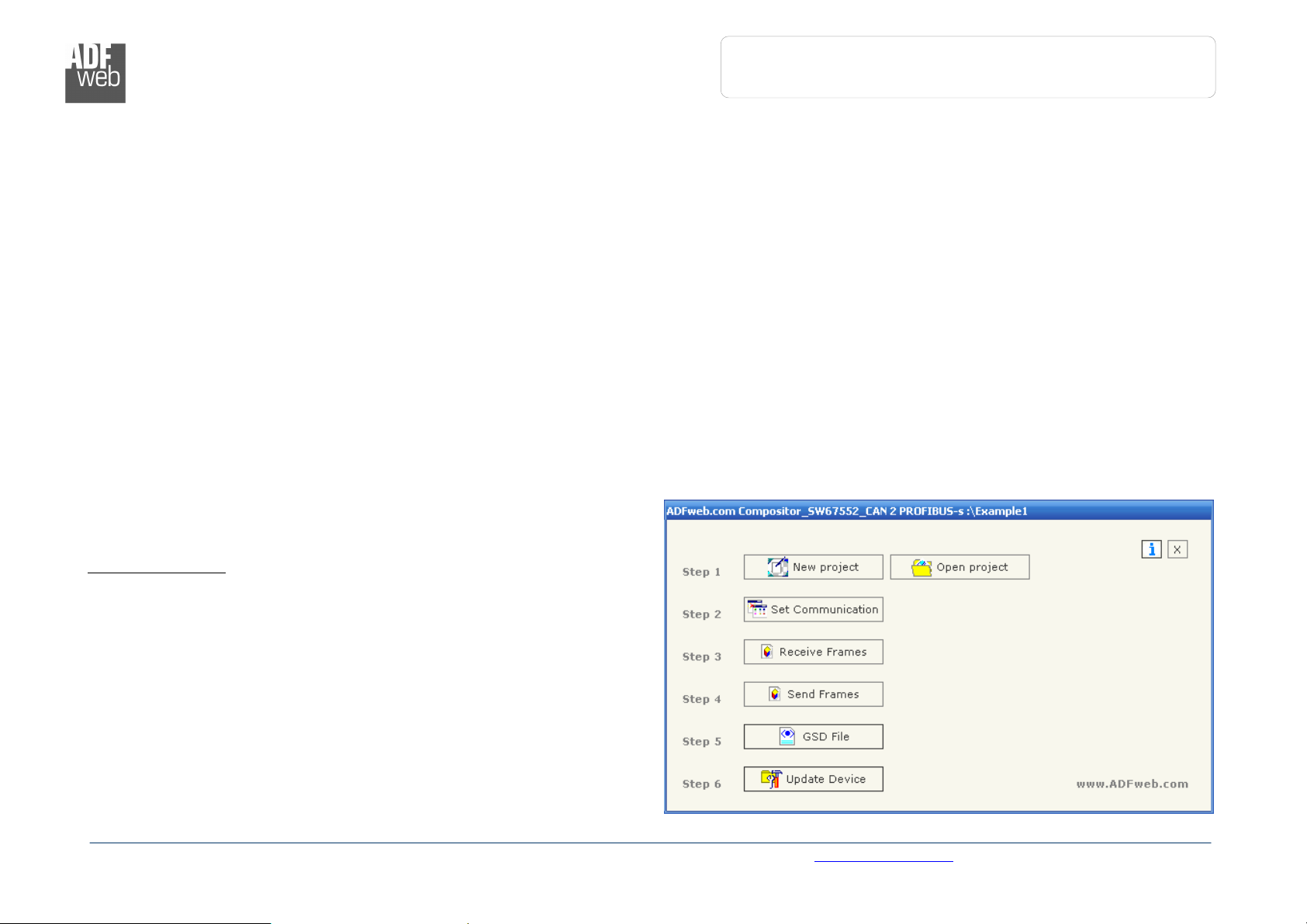
User Manual
CAN
from/
to P
ROFIBUS
Slave
Figure 2: Main window for SW67552
Document code: MN67552_ENG Revision 1.002 Page 4 of 12
Industrial Electronic Devices
CHARACTERISTICS:
The Configurable CAN from/to PROFIBUS Slave Gateway allows the following characteristics:
Two-directional information between network CAN and PROFIBUS;
Eletrical isolation between two buses;
Temperature range -30°C to 70°C.
CONFIGURATION:
You need Compositor SW67552 software on your PC in order to perform the following:
Define the parameter of the CAN;
Define the parameter of the PROFIBUS;
Receive CAN frames;
Transmit CAN frames.
USE OF COMPOSITOR SW67552:
To configure the Gateway, use the available software that runs with
Windows, called SW67552. It is downloadable on the site
www.adfweb.com and its operation is described in this document.
When launching the SW67552 the right window appears (Fig. 2).
ADFweb.com Srl – IT31010 – Mareno – Treviso INFO: www.adfweb.com Phone +39.0438.30.91.31

User Manual
CAN
from/
to P
ROFIBUS
Slave
Document code: MN67552_ENG Revision 1.002 Page 5 of 12
Industrial Electronic Devices
NEW PROJECT / OPEN PROJECT:
The “New Project” button creates the folder which contains the entire device configuration.
A device configuration can also be imported or exported:
To clone the configurations of a Programmable CAN from/to PROFIBUS Gateway in order to configure another device in the same
manner, it is necessary to maintain the folder and all its contents;
To clone a project in order to obtain a different version of the project, it is sufficient to duplicate the project folder with another name
and open the new folder with the button “Open Project”.
When a new project is created or an existent project is open, it will be possible to access the various configuration sections of the software:
• “Set Communication”;
• “Receive CAN”;
• “Transmit CAN”.
ADFweb.com Srl – IT31010 – Mareno – Treviso INFO: www.adfweb.com Phone +39.0438.30.91.31

User Manual
CAN
from/
to P
ROFIBUS
Slave
Document code: MN67552_ENG Revision 1.002 Page 6 of 12
Industrial Electronic Devices
SET COMMUNICATION:
This section defines the fundamental communication parameter of two Buses, CAN bus and PROFIBUS.
By Pressing the “Set Communication” button from the main window for SW67552 (Fig. 2) the window
"Set Communication" appears (Fig. 3).
The window is divided in two sections, one for the CAN and the other for the PROFIBUS.
The means of the fields for “CAN” are:
In the field “Baud Rate” the velocity of the CAN bus is defined;
If the field “CAN Bus 2.0A” is checked, the CAN with a CobID of 11Bit is used; otherwise if the
field “CAN Bus 2.0B” is checked the CAN with a CobID of 11Bit is used;
If the field “Send Frame on Data Change” is checked, the frame is sent when the data are
changed; otherwise if the field “Send Frame Every xx ms” is checked you have to insert a value
in the field and then the frames defined in the “Send Frames” table are sent every xx ms;
In the field “Time out Data” insert a time; when this time is elapsed and the data are not
reliable, in the register you can read “FFFF”.
The means of the fields for “PROFIBUS” are:
In the field “ID Dev.” the address for the PROFIBUS side is defined;
In the field “Baud Rate” the baudrate for the PROFIBUS is defined;
If the field “Create GSD file from CAN Mapping” is checked, when you create the “GSD File”
every CAN Frame is insert in a Module, otherwise if this field isn’t checked a Module contains up
to 64 byte.
Figure 3: “Set Communication” window
ADFweb.com Srl – IT31010 – Mareno – Treviso INFO: www.adfweb.com Phone +39.0438.30.91.31

Industrial Electronic Devices
User Manual
CAN
from/
to P
ROFIBUS
Slave
RECEIVE FRAMES:
By pressing the “Receive Frames” button from the main
window for SW67552 (Fig. 2) the window “Receive
Frames” appears (Fig. 4).
The data of the columns have the following meanings:
In the field “Cob-ID” the COB_ID of the CAN bus is
defined;
In the field “Dimension” the number of byte of CAN
frame is defined;
In the field “Swap” if it is necessary it is possible to
create a swap of data bytes;
If the field “Delete” is checked the data in the frame will be erased
after the “TimeOut Data” is expired;
In the field “Mnemonic” the description for the frame is defined.
By pressing the “Create Swap” button from the “Receive Frames”
window, the window “Byte Swap” appears (Fig. 5).
This window help you to modify the “Swap” field.
Document code: MN67552_ENG Revision 1.002 Page 7 of 12
Figure 4: “Receive Frames” window
ADFweb.com Srl – IT31010 – Mareno – Treviso INFO: www.adfweb.com Phone +39.0438.30.91.31
Figure 5: “Byte Swap” window

User Manual
CAN
from/
to P
ROFIBUS
Slave
Document code: MN67552_ENG Revision 1.002 Page 8 of 12
Industrial Electronic Devices
SEND FRAMES:
By pressing the “Send Frames” button from the main
window for SW67552 (Fig. 2) the window “Send
Frames” appears (Fig. 6).
The data of the column have the following meanings:
In the field “COB ID” the COB_ID of the CAN bus
is defined;
In the field “Dimension” the number of byte of
CAN frame is defined;
In the field “Swap” if it is necessary it is possible
to create a swap of data bytes;
In the field “Mnemonic” the description for the
frame is defined.
By pressing the “Create Swap” button from the “Receive Frames”
window, the window “Byte Swap” appears (Fig. 7).
This window help you to modify the “Swap” field.
GSD FILE:
By pressing the “GSD File” button it is possible to save the GSD file for the PROFIBUS side.
With this feature you can save the configuration of the gateway of the PROFIBUS side.
Figure 7: “Byte Swap” window
Figure 6: “Send Frames” window
ADFweb.com Srl – IT31010 – Mareno – Treviso INFO: www.adfweb.com Phone +39.0438.30.91.31

Industrial Electronic Devices
User Manual
CAN
from/
to P
ROFIBUS
Slave
Figure
8: “
Update Device
” windows
UPDATE DEVICE:
Section “Update device” (Fig. 8).
In order to load the parameters or update the firmware in the
gateway, follow these instructions:
Turn OFF the device;
Connect the Null Modem cable from your PC to the Gateway;
Insert the Boot Jumper (For more info see the
“Connection scheme”);
Turn ON the device;
Check the “BOOT Led”. It must blink quickly (For more info
see the “Connection scheme”);
Select the COM port and press the “Connect” button;
Press the “Next” button;
Select the operations you want to do. You can select only
“Firmware”, only “Project” or both of them;
Press the “Execute update firmware” button to start the upload;
When all the operations are “OK” turn OFF the device;
Disconnect the Boot Jumper;
Disconnect the RS232 Cable;
Turn ON the device.
At this point the configuration/firmware on the device is correctly
updated.
Document code: MN67552_ENG Revision 1.002 Page 9 of 12
ADFweb.com Srl – IT31010 – Mareno – Treviso INFO: www.adfweb.com Phone +39.0438.30.91.31

User Manual
CAN
from/
to P
ROFIBUS
Slave
Document code: MN67552_ENG Revision 1.002 Page 10 of 12
Industrial Electronic Devices
CHARACTERISTICS OF THE CABLES:
The connection from RS232 socket to a serial port (example one from a personal computer) must be made with a Null Modem cable (a serial
cable where the pins 2 and 3 are crossed).
It is recommended that the RS232C Cable not exceed 15 meters.
Figure 9: Null modem cabling
ADFweb.com Srl – IT31010 – Mareno – Treviso INFO: www.adfweb.com Phone +39.0438.30.91.31

User Manual
CAN
from/
to P
ROFIBUS
Slave
Document code: MN67552_ENG Revision 1.002 Page 11 of 12
Industrial Electronic Devices
MECHANICAL DIMENSIONS:
ORDER CODE:
Order Code: HD67552 - Gateway – CAN from/to PROFIBUS Slave
ACCESSORIES:
Order Code: AC34107 - Null Modem Cable Fem/Fem DSub 9 Pin 1,5 m
Order Code: AC34114 - Null Modem Cable Fem/Fem DSub 9 Pin 5 m
Order Code: AC34001 - Rail DIN - Power Supply 220/240V AC 50/60Hz – 12 V AC
Order Code: AC34002 - Rail DIN - Power Supply 110V AC 50/60Hz – 12 V AC
Figure 10: Mechanical dimensions scheme
ADFweb.com Srl – IT31010 – Mareno – Treviso INFO: www.adfweb.com Phone +39.0438.30.91.31

User Manual
CAN
from/
to P
ROFIBUS
Slave
Document code: MN67552_ENG Revision 1.002 Page 12 of 12
Industrial Electronic Devices
WARRANTIES AND TECHNICAL SUPPORT:
For fast and easy technical support for your ADFweb.com SRL products, consult our internet support at
www.adfweb.com.
Otherwise contact us at the address support@adfweb.com
RETURN POLICY:
If while using your product you have any problem and you wish to exchange or repair it, please do the following:
1) Obtain a Product Return Number (PRN) from our internet support at www.adfweb.com. Together with the request, you need to provide detailed information
about the problem.
2) Send the product to the address provided with the PRN, having prepaid the shipping costs (shipment costs billed to us will not be accepted).
If the product is within the warranty of twelve months, it will be repaired or exchanged and returned within three weeks. If the product is no longer under warranty,
you will receive a repair estimate.
PRODUCTS AND RELATED DOCUMENTS:
Part Description URL
HD67121 Gateway CANopen / Canopen www.adfweb.com?product=HD67121
HD67502 Gateway CANopen / Modbus - RTU www.adfweb.com?product=HD67502
HD67505 Gateway CANopen / Modbus – Ethernet TCP www.adfweb.com?product=HD67505
HD67134 Gateway CANopen / DeviceNet www.adfweb.com?product=HD67134
HD67117 CAN bus Repeater www.adfweb.com?product=HD67117
HD67216 CAN bus Analyzer www.adfweb.com?product=HD67216
ADFweb.com Srl – IT31010 – Mareno – Treviso INFO: www.adfweb.com Phone +39.0438.30.91.31
