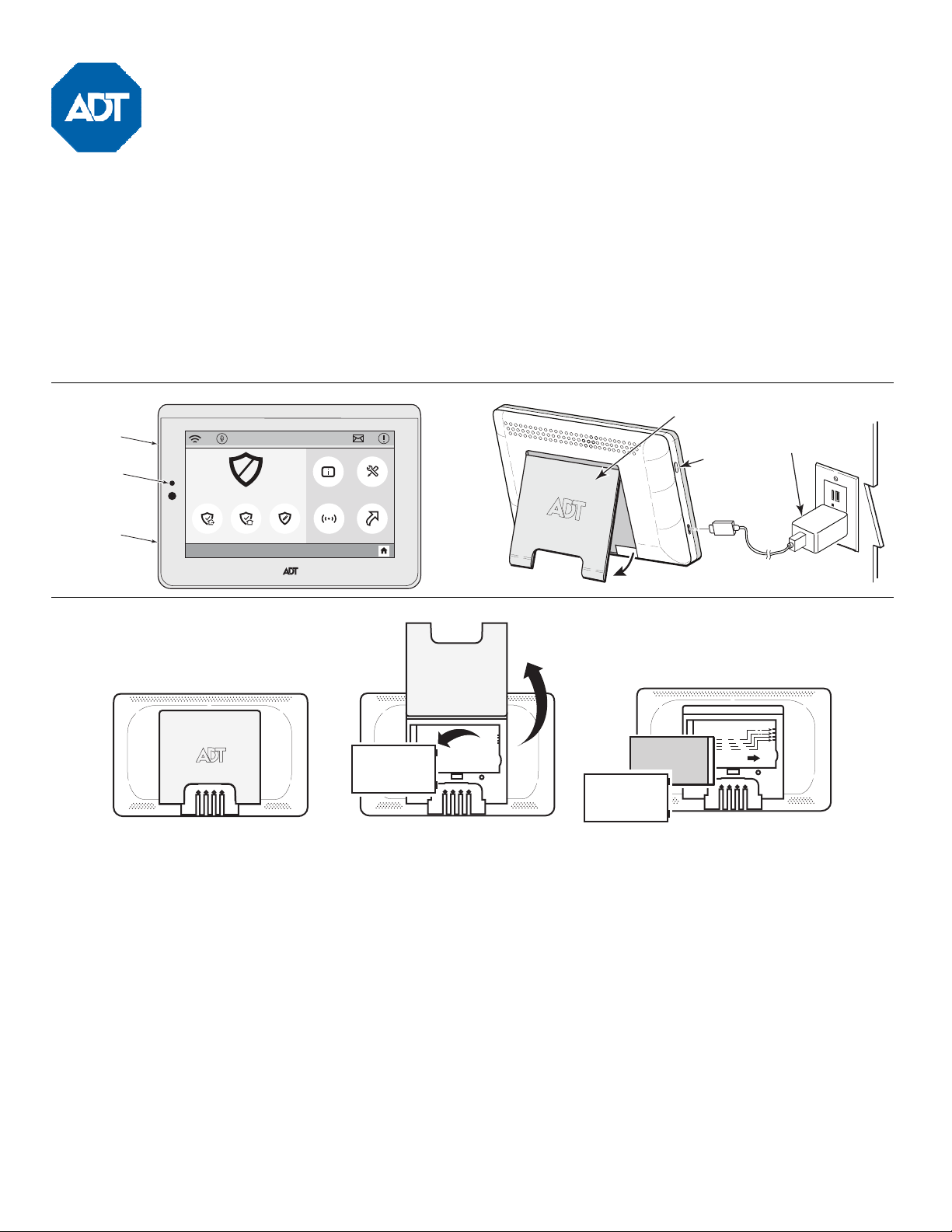
Installation and Setup Guide / Guide d’installation et de configuration
Rea dy To Ar m
Arm CustomArm StayArm Away
ToolsSystem
ScenesZones
Rea dy To Ar m
9:11 AM Jaua ry 20, 2018
WTS700-003-V0
POWER BUTTON/
BOUTON
D’ALIMENTATION
SYSTEM
STATUS LED/
DEL D'ÉTAT
DU SYSTÈME
BATTERY
CHARGER
RECEPTACLE/
PRISE DU
CHARGEUR DE
LA BATTERIE
WTS700-002-V0
POWER
BUTTON/
BOUTON
D’ALIMENTATION
DESK STAND/
SUPPORT DE
TABLE
PLUG-IN BATTERY
CHARGER/
CHARGEUR
ENFICHABLE
DE LA BATTERIE
OPEN
FACE DOWN
INSERT BATTERY
(cover not shown for clarity)
(LINE UP WITH PINS)
(INSERT)
COVER
PLATE
BATTERY
grip-046-V0
COVER
PLATE
INSTALL
BATTERY
INSTALLER
LA BATTERIE
vrez le support de bureau. Retirez le
Utilisez l’application de programmation du contrôleur et allez à la section
Model WTS700 / Modèle WTS700
Wireless Touchscreen / Écran tactile sans fil
GENERAL INFORMATION
The WTS700 is a wireless touchscreen that is used in
conjunction with the ADTHYBWL and ADT7AIO Control Panel.
Up to a total of eight (8) Touchscreens can be used on the
system.
The touchscreen must be enrolled in the Controller before it can
be used. It communicates with the control via Wi-Fi®.
OPERATING THE TOUCHSCREEN
For operating instructions, see the User Guide for the control
panel used with this Touchscreen.
RENSEIGNEMENTS GÉNÉRAUX
Le WTS700 est un écran tactile sans fil qui est utilisé en
conjonction avec le panneau de contrôle ADTHYBWL et
ADT7AIO.
Le système peut prendre en charge jusqu’à huit (8) écrans tactiles.
Avant toute utilisation, l'écran tactile doit être enregistré dans le
contrôleur. Il communique avec le contrôleur par Wi-FiMD.
UTILISATION DE L'ÉCRAN TACTILE
Pour les directives d’utilisation, consultez le guide de l'utilisateur
du panneau de commande utilisé avec cet écran tactile.
Place the touchpad face down and pull open the desk stand.
Remove the battery cover plate. Align the contacts on the battery
pack over the pins on the touchpad and press down to secure.
Align the tabs on the battery cover plate and snap into place.
Connect the power charger to the Touchscreen as shown and
plug into a non-switchable 110VAC, 60Hz outlet for 24hrs to fully
charge battery.
Press and hold the Power button to turn on.
ENROLLING THE TOUCHSCREEN
1. Use the Controller installer programming app and go to the
Touchscreen section, then click “ADD.” The screen displays,
“Starting Up, Please Standby” and then enters Pairing Mode.
• Press “Pair” and the Touchscreen automatically attempts to
pair with the Controller.
• If enrollment is not successful, press any of the keys on the
Touchscreen to restart the pairing process or disconnect and
reconnect power.
Placez le pavé tactile vers le bas et ou
couvercle de la batterie. Alignez les contacts de la batterie sur les broches
du pavé tactile et appuyez dessus pour les sécuriser. Alignez les
languettes sur le couvercle du compartiment de la pile et enclenchez-le.
Branchez le chargeur à l’écran tactile comme illustré, puis branchez-le dans
une brise sans interrupteur de 110 VCA, 60 Hz, durant 24 heures pour
obtenir une charge complète de la batterie.
Appuyez et maintenez enfoncé le bouton d'alimentation pour activer.
ENREGISTRER L'ÉCRAN TACTILE
1.
« écran tactile », puis cliquez sur « ADD » (Ajouter). L’écran affiche
« Starting Up, Please Standby » (Démarrage, veuillez patienter), puis
entre en mode jumelage.
• Appuyez sur « Pair » (Jumeler) et l'écran tactile tentera de s’apparier
automatiquement au contrôleur.
• Si l’enregistrement échoue, appuyez sur n’importe quelle touche de
l’écran tactile pour relancer le processus d’appariement ou débranchez
puis rebranchez le bloc d’alimentation.
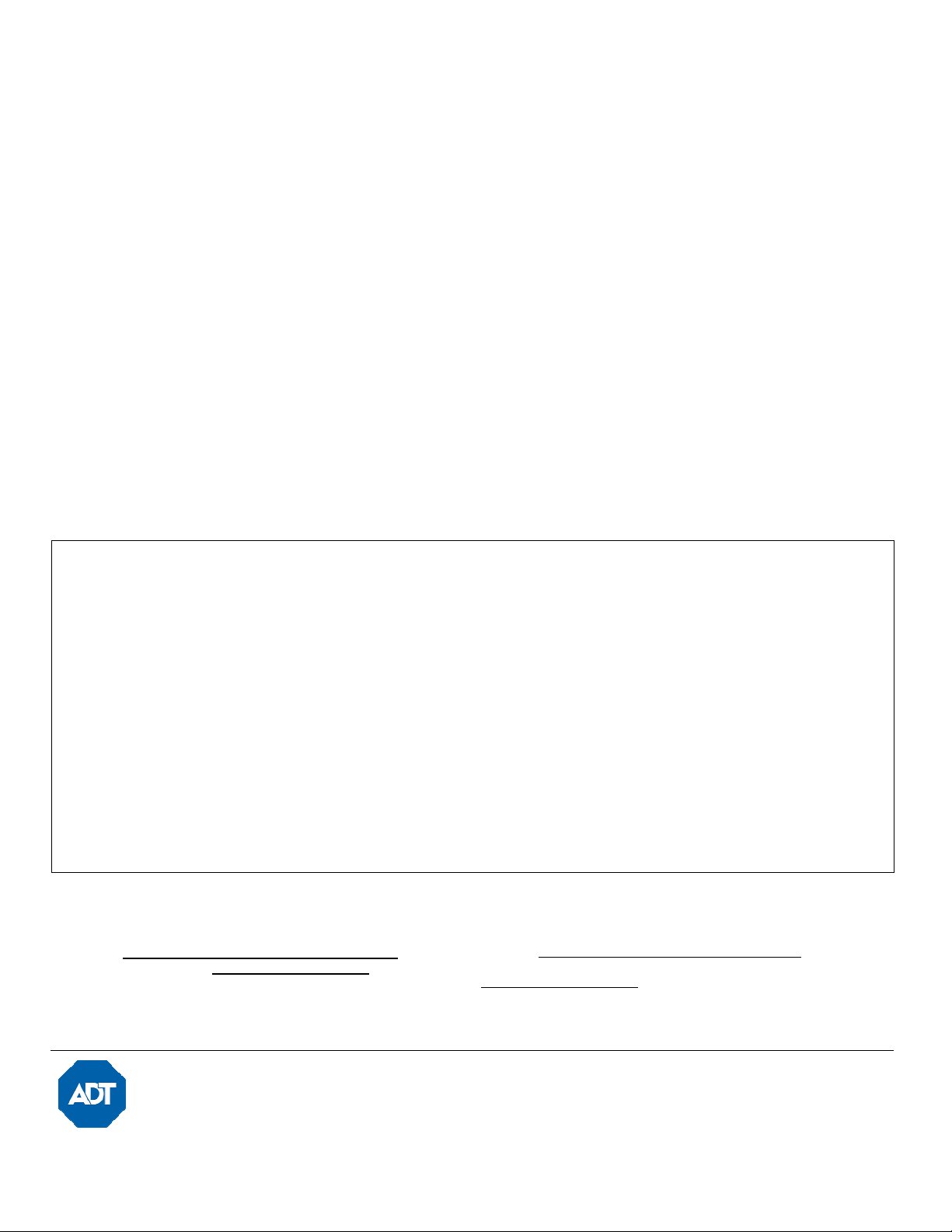
jusqu’à ce que l’appareil quitte le mode de programmation. Ensuite, le
Une fois l'écran tactile enregistré, son numéro d’identification s’affiche
pour faciliter l’identification lorsque des événements liés à l’écran tactile se
SPECIFICATIONS:
S
PÉCIFICATIONS
:
: 4,35.
RF EXPOSURE
Mise en Garde
2. After successful pairing, Touchscreen displays,
“Programming Mode Please Standby”, until exit of program
2. Une fois l’appariement réussi, l'écran tactile affiche « Programming
Mode Please Standby » (Mode programmation, veuillez patienter)
mode. System then displays “Ready to Arm”.
When enrolled, the Touchscreen’s ID number appears on the
Controller’s screen.
3. After enrollment, program and save the Touchscreen’s zone
options (zone descriptor, etc.) at the Controller.
NOTE: Make sure to assign a descriptor to the Touchscreen for
easy identification when Touchscreen events occur.
IMPORTANT: Once enrolled, the Touchscreen cannot be used
with another control panel until it is un-enrolled (deleted) from the
current controller. See the Smart Controller’s Programming
Guide for details on removing devices.
Physical: 7.68” W x 4.76” H x 0.708” D
(195mm x 121mm x 18mm)
Frequency of Operation: Wi-Fi
®
Battery (included): 3.8V, 2000mAh, Limited charge voltage: 4.35
Replacement P/N 300-06868
Battery Charger (included): 5V 1A, Micro USB
Warning – The antenna(s) used for this device must be installed to
provide a separation distance of at least 7.8 inches (20 cm) from all
persons and must not be co-located or operating in conjunction with any
other antenna or transmitter except in accordance with FCC and ISED
multi-transmitter.
The user shall not make any changes or modifications to the equipment unless authorized by the Installation Instructions or User's Manual. Unauthorized changes or
modifications could void the user's authority to operate the equipment.
CLASS B DIGITAL DEVICE STATEMENT
This equipment has been tested to FCC requirements and has been found acceptable for use. The FCC requires the following statement for your information.
This equipment generates and uses radio frequency energy and if not installed and used properly, that is, in strict accordance with the manufacturer's instructions, may
cause interference to radio and television reception. It has been type tested and found to comply with the limits for a Class B computing device in accordance with the
specifications in Part 15 of FCC Rules, which are designed to provide reasonable protection against such interference in a residential installation. However, there is no
guarantee that interference will not occur in a particular installation. If this equipment does cause interference to radio or television reception, which can be determined
by turning the equipment off and on, the user is encouraged to try to correct the interference by one or more of the following measures:
• If using an indoor antenna, have a quality outdoor antenna installed.
• Reorient the receiving antenna until interference is reduced or eliminated.
• Move the radio or television receiver away from the receiver/control panel.
• Move the antenna leads away from any wire runs to the receiver/control panel.
• Plug the receiver/control panel into a different outlet so that it and the radio or television receiver are on different branch circuits.
• Consult the dealer or an experienced radio/TV technician for help.
ISED CLASS B STATEMENT
This Class B digital apparatus complies with Canadian ICES-003.
Cet appareil numérique de la classe B est conforme à la norme NMB-003 du Canada.
FCC / ISED STATEMENT
This device complies with Part 15 of the FCC Rules, and ISED’s license-exempt RSSs. Operation is subject to the following two conditions: (1) This device may not cause
harmful interference (2) This device must accept any interference received, including interference that may cause undesired operation.
Cet appareil est conforme à la partie 15 des règles de la FCC et exempt de licence RSS d’ISED. Son fonctionnement est soumis aux conditions suivantes: (1) Cet appareil
ne doit pas causer d' interférences nuisibles. (2) Cet appareil doit accepter toute interférence reçue y compris les interférences causant une réception indésirable.
REFER TO THE INSTALLATION INSTRUCTIONS FOR THE CONTROL
WITH WHICH THIS DEVICE IS USED, FOR DETAILS ON
LIMITATIONS OF THE ENTIRE ALARM SYSTEM.
For the latest warranty information, please go to:
For patent information, see www.honeywell.com/patents
SUPPORT: For technical support, call 1-877-748-7628, option 3.
For documentation, call Customer Service at:
1-800-238-2727 (1-800-ADT-ASAP).
www.honeywell.com/security/hsc/resources/wa/
FEDERAL COMMUNICATIONS COMMISSION & ISED STATEMENTS
ADT Security Services
1501 Yamato Rd
Boca Raton, FL 33431
Copyright 2018
système affiche « Ready to Arm » (Prêt à armer).
sur l’écran du contrôleur.
3. Après l’enregistrement, programmez et enregistrez les options de
zone de l’écran tactile (descripteur de zone, etc.) sur le contrôleur.
REMARQUE : assurez-vous d’attribuer un descripteur à l’écran tactile
produisent.
IMPORTANT : une fois enregistré, l’écran tactile ne peut pas être utilisé
avec un autre panneau de commande tant qu’il n’est pas désinscrit
(supprimé) du contrôleur actuel. Consultez le guide de programmation du
contrôleur intelligent pour en savoir plus sur la suppression des
périphériques.
Caractéristiques physiques: 195 mm l x 121 mm H x 18 mm P
Fréquence de fonctionnement: Wi-FiMD
Batterie (fournie): 3,8 V, 2 000 mAh, tension de chargement limitée
Chargeur de batterie (fourni): 5 V 1 A, Micro USB
Exposition aux Fréquences Radio : La/les antenne(s) utilisée(s) pour
cet émetteur doit/doivent être installée(s) à une distance de séparation
d'au moins 20 cm (7,8 pouces) de toute personne et ne pas être située(s)
ni fonctionner parallèlement à tout autre transmetteur ou antenne,
excepté en conformité avec les procédures de produit multi transmetteur
FCC et ISED.
No de pièce de rechange 300-06868
(7,68 po x 4,76 po x 0,708 po)
Pour les Limites du système d'alarme en entier, consultez le
guide d’installation du panneau de commande avec lequel ce
dispositif est utilisé.
Pour voir les toutes dernières informations relatives à la garantie, veuillez
consulter: www.honeywell.com/security/hsc/resources/wa/
Pour consulter les informations relatives aux brevets, rendez-vous sur
www.honeywell.com/patents
SUPPORT: For technical support, call 1-877-748-7628, option 3.
For documentation, call Customer Service at: 1-800-238-2727 (1800-ADT-ASAP).
Ê800-24298uŠ
800-24298 4/18 Rev A
