Ademco 8DLLYRICC2 Users Manual

Quick Installation Guide
Lyric™ C2 Wi-Fi Security Camera
For more information visit yourhome.honeywell.com
33-00078EFS_B.indd 1 7/10/2017 7:36:26 AM
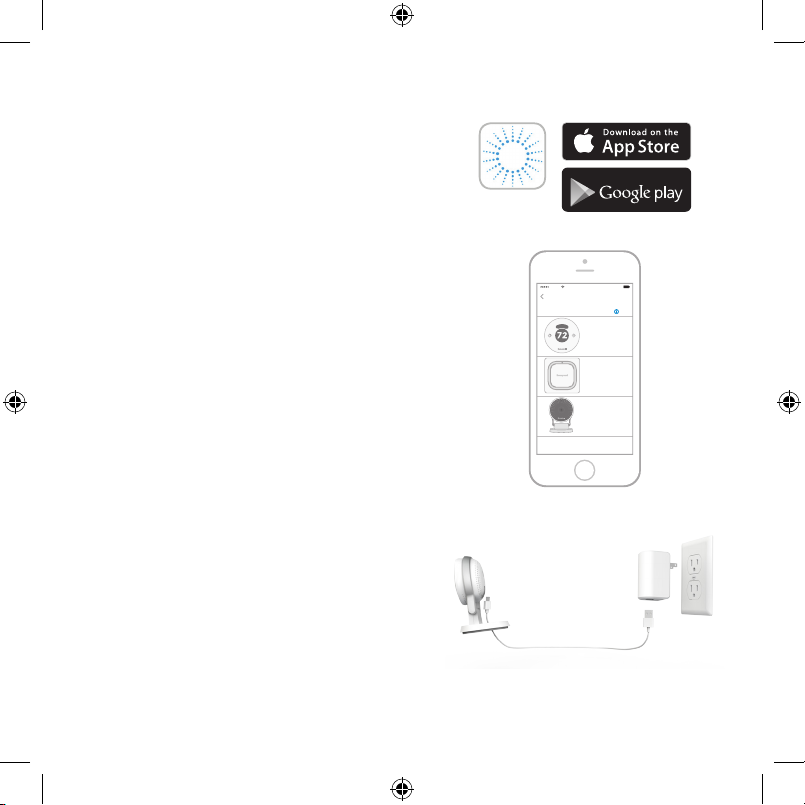
Installation
Lyric
Download the Honeywell Lyric app
Note: Have your WiFi password available and
confirm your router is dual-band and communicates
at 2.4/5 GHz before installation.
1 Make sure bluetooth is enabled on your mobile
device.
2 Search for Honeywell Lyric in the App Store or
Google Play.
3 Download the Honeywell Lyric app.
Launch the Lyric app
4 Launch the Lyric app.
5 Select the Lyric C2 WiFi Security Camera to install,
then create an account (if necessary), or sign in to
your Lyric account.
6 Follow the instructions in the Lyric app to name the
camera and its location.
Connect the power cord
7 Plug the power cord’s USB end into the
wall outlet adapter.
8 Plug your camera into a power outlet.
9 Wait until the LED on the camera blinks
blue (about 1 minute), then tap NEXT.
Note: If the LED turns solid red, it means
the connection mode timed out. Unplug the
camera and plug it back in.
Add New Device
Select a device to install
Lyric Round
Lyric Water Leak &
Freeze Detector
Lyric C2 Wi-Fi
Camera
GET IT ON
100%8:08 AM
2
33-00078EFS_B.indd 2 7/10/2017 7:36:27 AM
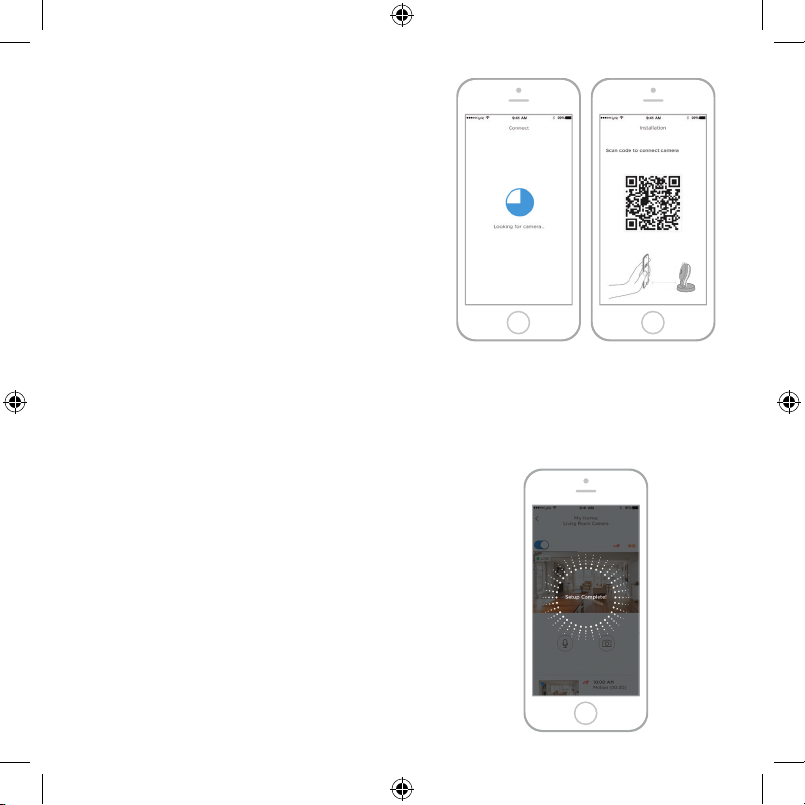
Connect
Connect to mobile device
1 Enable bluetooth on your mobile device.
2 The app will look for the camera.
• For one camera, it will connect
automatically.
• For more than one camera, the app will
prompt you to select one camera at a
time. Each camera has a unique MAC ID
printed on the back. Use that ID to select
the camera you want to connect.
3 A QR code will display in the app. To
connect your camera to the app, hold the
QR code approximately 36 inches
(715 cm) from the camera lens.
4 The camera LED turns purple and the
camera beeps.
Connect to Wi-Fi
Be sure you are on the same WiFi network you
wish to connect your camera to.
1 Choose your WiFi network from the list.
Tap NEXT.
2 Enter your WiFi password, if necessary.
Tap DONE.
Note: The camera will beep during some steps
in this process.
2.7-5.9 in
NEXT
3
33-00078EFS_B.indd 3 7/10/2017 7:36:28 AM
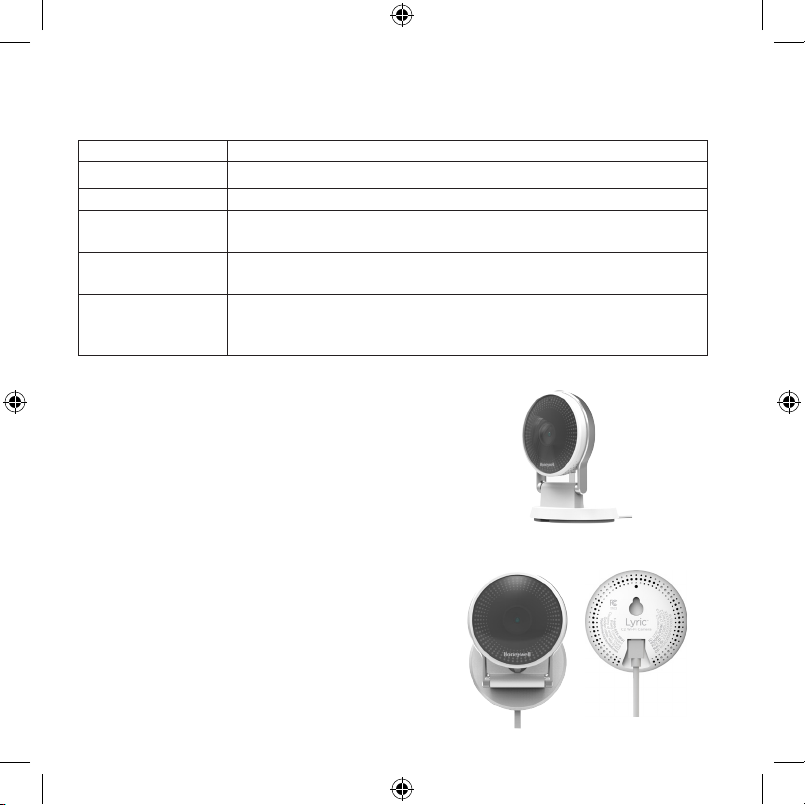
Wi-Fi Connection LEDs
During WiFi connection, the LED indicates the following.
LED Camera state
Blinking Green Connecting to WiFi network.
Solid Green Connected to WiFi network.
Solid Red (for
2 seconds)
Solid Purple QR Code scan complete.
Blinking Blue Camera has lost bluetooth connection. Unplug camera and
Connection failed. LED will then turn solid purple.
Re-start “Connect to WiFi” on page 3.
plug it back in. See “Connect the power cord” on page 2
for instructions.
Placement
With Stand
Place the camera in a desired location for
viewing and recording.
On the Wall
You can also mount the camera directly to the
wall without the stand.
4
33-00078EFS_B.indd 4 7/10/2017 7:36:28 AM
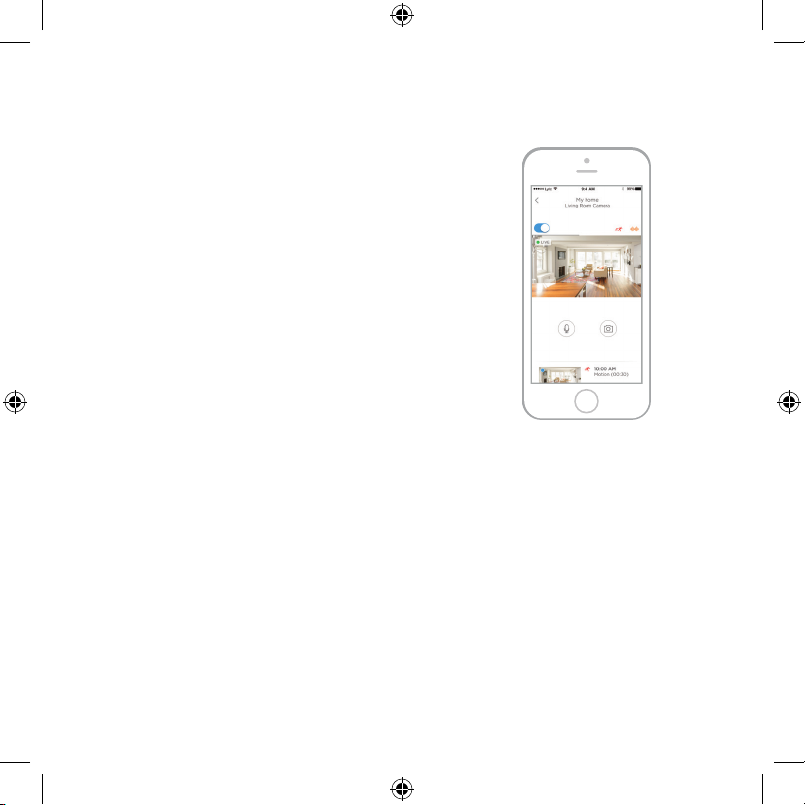
Operation
Lyric app experience
When you launch the application, live video from your
camera is displayed.
If you have multiple cameras, a list of them is
displayed. Select a camera from the list to view live
video from that camera.
Testing smoke/CO alarm detection
If your smoke or carbon monoxide alarm goes off and
your camera is on, it will send you an alert that a smoke
or CO alarm has been detected.
To test this feature, press and hold the Test button on
your smoke/CO detector for at least 5 seconds or 3
cycles of the detector’s alarm. A shorter test might not
trigger a sound event.
5
33-00078EFS_B.indd 5 7/10/2017 7:36:28 AM
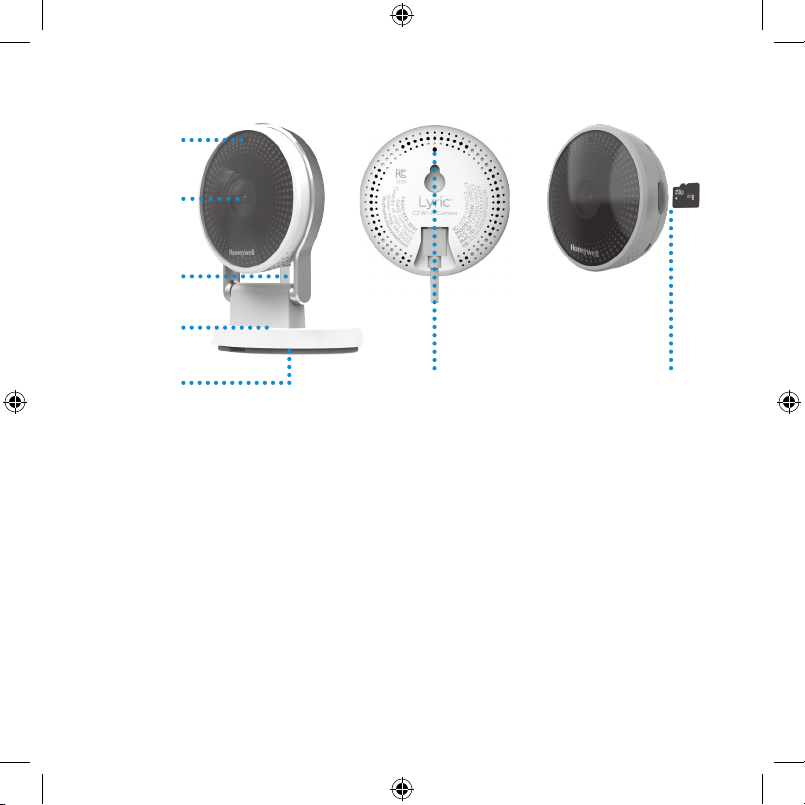
Camera Overview
LED
indicator
Camera
lens
Power
cord
Stand/wall
mount
Backplate
and rubber
feet
Reset hole
Reset
If your WiFi connection fails or you need to connect to a different WiFi network,
insert one end of a paperclip into the reset hole. Press and hold it for 10 seconds
until you hear a chirp.
SD card
The camera comes with an encrypted 8GB SD card installed. It stores images if the
camera’s connection to the cloud is lost. You can replace it with any compatible
SD card.
SD card and slot
6
33-00078EFS_B.indd 6 7/10/2017 7:36:29 AM
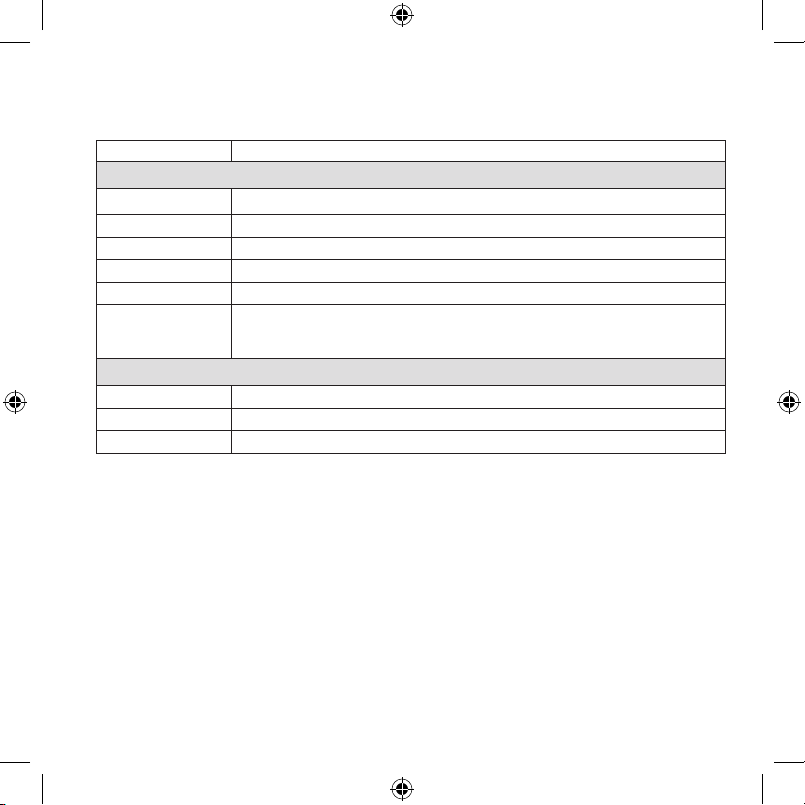
Status LED
The camera has an LED that gives device status.
LED Camera state
During installation
Blinking Blue Powered up. Ready to begin setup.
Solid Blue Connected to app. Ready to complete setup.
Solid Purple QR Code scan complete. Re-start Connect to WiFi process.
Blinking Green Connecting to WiFi network.
Solid Green Connected to Wifi network.
Solid Red Setup timed out. Unplug camera, plug it back in, and restart the
During operation
Blinking Green Connecting to WiFi network.
Solid Green Connected to WiFi and operating.
Blinking Red Not connected to WiFi.
process.
7
33-00078EFS_B.indd 7 7/10/2017 7:36:29 AM
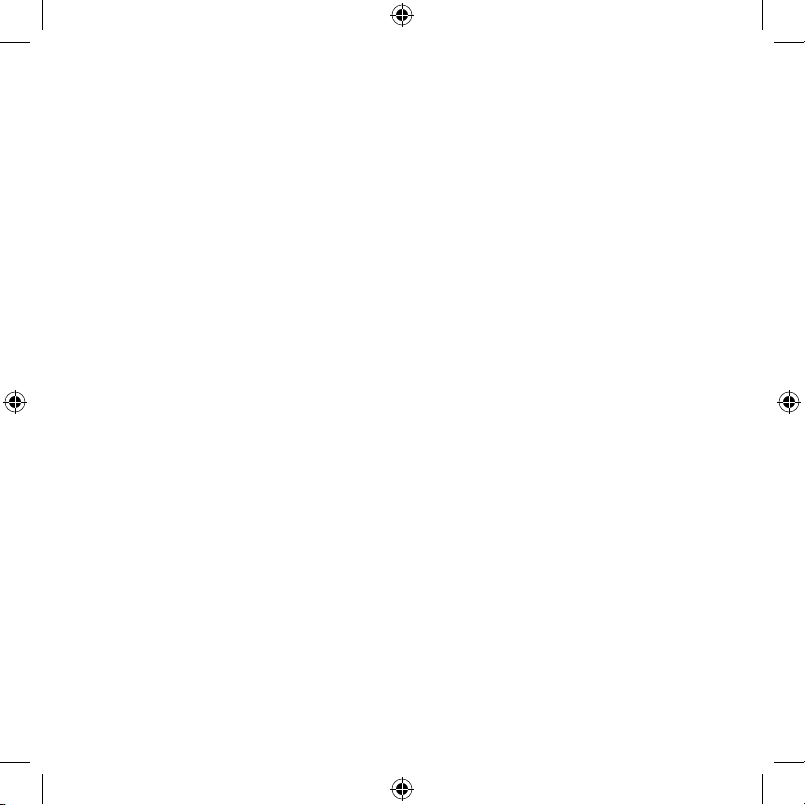
FCC Regulations
§ 15.19 (a)(3)
This device complies with part 15 of the FCC Rules. Operation is subject to the
following two conditions: (1) This device may not cause harmful interference, and
(2) this device must accept any interference received, including interference that
may cause undesired operation.
§ 15.21
Changes or modifications not expressly approved by the party responsible for
compliance could void the user‘s authority to operate the equipment.
§ 15.105(b)
This equipment has been tested and found to comply with the limits for a Class
B digital device, pursuant to part 15 of the FCC Rules. These limits are designed
to provide reasonable protection against harmful interference in a residential
installation. This equipment generates, uses and can radiate radio frequency
energy and, if not installed and used in accordance with the instructions, may cause
harmful interference to radio communications. However, there is no guarantee that
interference will not occur in a particular installation. If this equipment does cause
harmful interference to radio or television reception, which can be determined
by turning the equipment off and on, the user is encouraged to try to correct the
interference by one or more of the following measures:
• Reorient or relocate the receiving antenna.
• Increase the separation between the equipment and receiver.
• Connect the equipment into an outlet on a circuit different from that to which the
receiver is connected.
• Consult the dealer or an experienced radio/TV technician for help.
For product available in the USA /Canada market, only channel 111 can be
operated. Selection of other channels is not possible.
This device is restricted to indoor use.
8
33-00078EFS_B.indd 8 7/10/2017 7:36:29 AM

FCC Radiation Exposure Statement:
This equipment complies with FCC radiation exposure limits set for th for an
uncontrolled environment. This equipment should be installed and operated with
minimum distance 20cm between the radiator and your body.
This device and its antenna(s) must not be co-located or operating in conjunction
with any other antenna or transmitter.
IC Regulations
This device complies with Industry Canada license-exempt RSSs. Operation is
subject to the following t wo conditions:
(1)this device may not cause interference, and
(2)this device must accept any interference, including interference that may cause
undesired operation of the device.
This device is restricted to indoor use.
IC Radiation Exposure Statement:
This device complies with IC radiation exposure limits set forth for an uncontrolled
environment. This device should be installed and operated with minimum distance
of 20cm between the radiator and your body.
This device and its antenna(s) must not be co-located or operating in conjunction
with any other antenna or transmitter.
9
33-00078EFS_B.indd 9 7/10/2017 7:36:29 AM
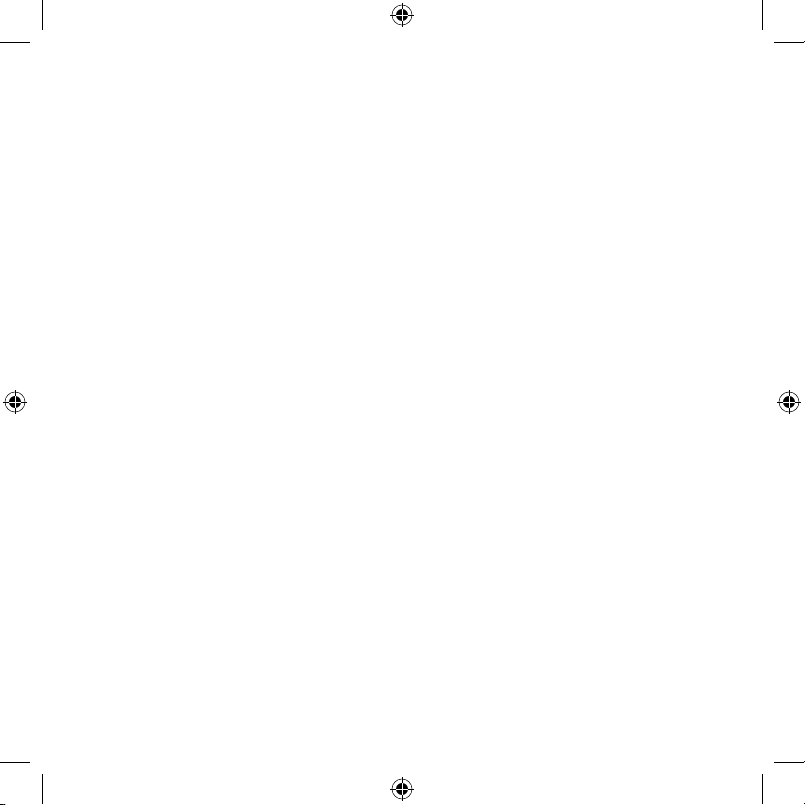
Need help?
• Web: yourhome.honeywell.com
• Email: MyLyric@honeywell.com
• Phone: 18006333991
10
33-00078EFS_B.indd 10 7/10/2017 7:36:29 AM
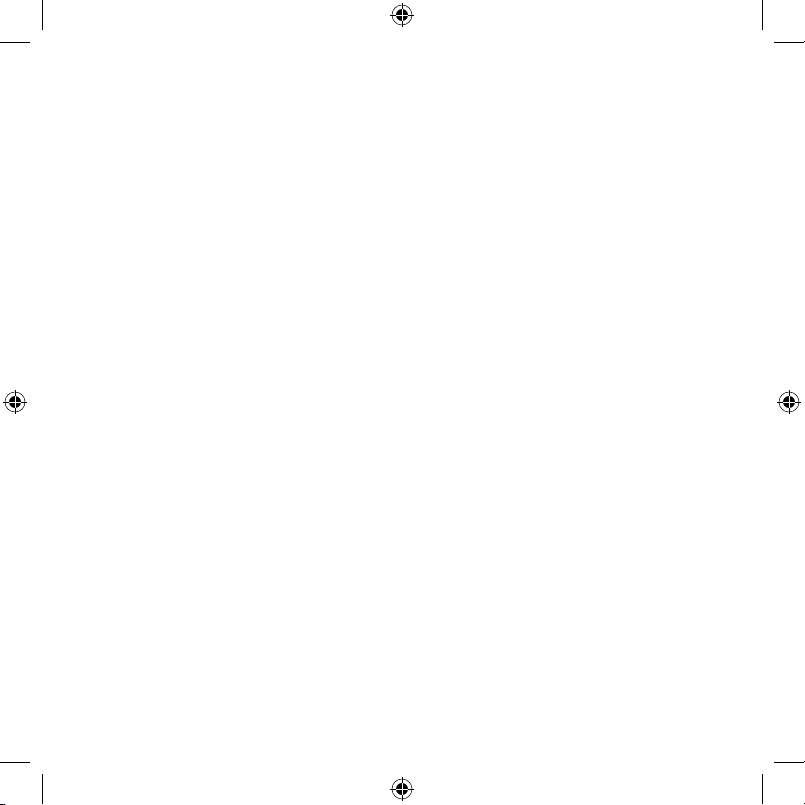
11
33-00078EFS_B.indd 11 7/10/2017 7:36:29 AM
