Ademco 8DLLYNXTOUCH1 Installers Manual

PLEASE USE BOOKMARKS
TO GO TO VARIOUS
AGENCY STATEMENTS
LYNX Touch Series
Security Systems
Installation and Setup Guide
800-06834 1/11 Rev. A
ARMED READY
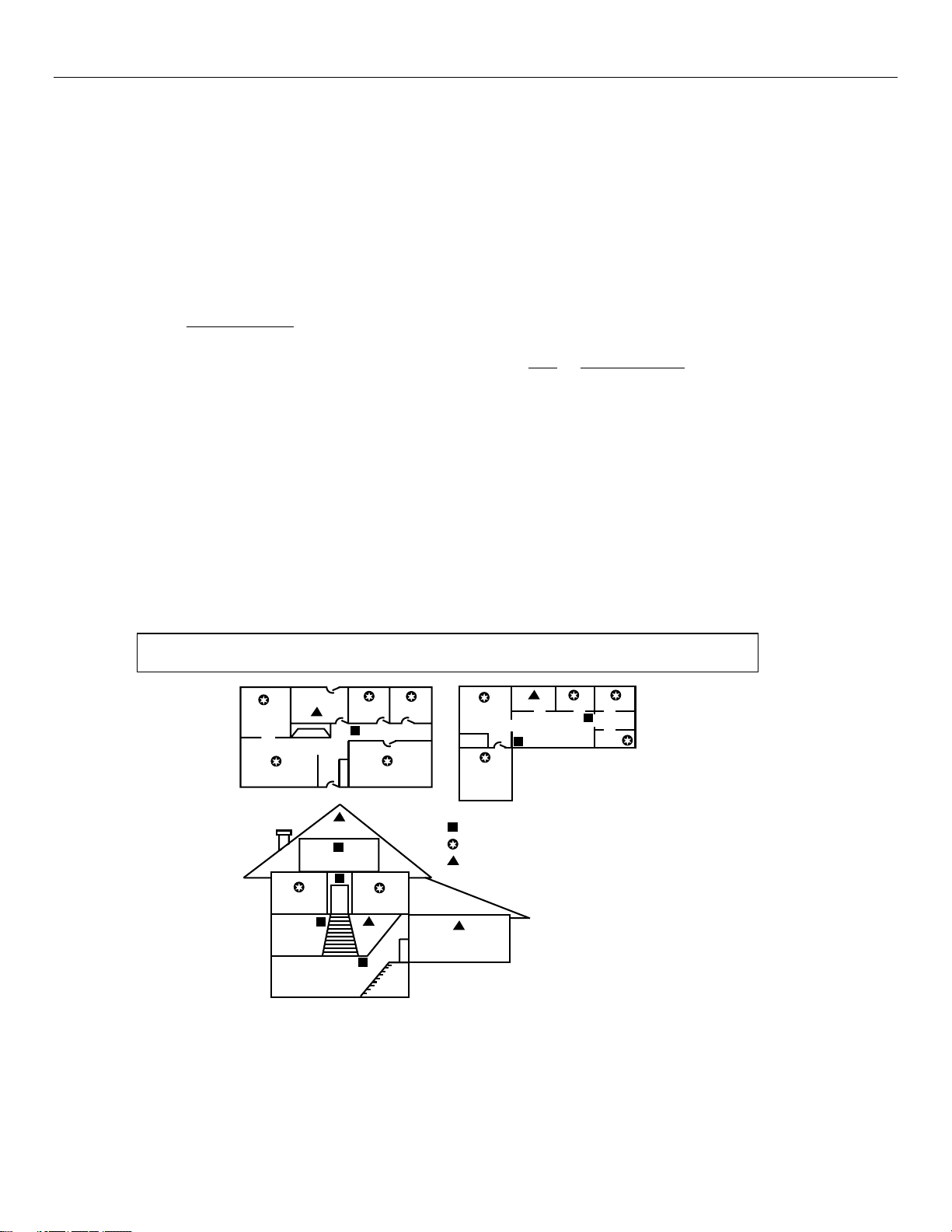
LYNX Touch Installation and Setup Guide
RECOMMENDATIONS FOR PROPER PROTECTION
The Following Recommendations for the Location of Fire and Burglary Detection Devices Help
Provide Proper Coverage for the Protected Premises.
Recommendations for Smoke and Heat Detectors
With regard to the number and placement of smoke/heat detectors, we subscribe to the
recommendations contained in the National Fire Protection Association's (NFPA) Standard #72
noted below.
• Early warning fire detection is best achieved by the installation of fire detection equipment in all rooms and
areas of the household as follows: For minimum protection a smoke detector should be installed outside of each
separate sleeping area, and on each additional floor of a multi-floor family living unit, including basements. The
installation of smoke detectors
recommended.
• For additional protection the NFPA recommends that you install heat
dining room, bedroom(s), kitchen, hallway(s), attic, furnace room, utility and storage rooms, basements and
attached garages.
In addition, we recommend the following:
• Install a smoke detector inside every bedroom where a smoker sleeps.
• Install a smoke detector inside every bedroom where someone sleeps with the door partly or completely
closed. Smoke could be blocked by the closed door. Also, an alarm in the hallway outside may not wake up the
sleeper if the door is closed.
• Install a smoke detector inside bedrooms where electrical appliances (such as portable heaters, air
conditioners or humidifiers) are used.
• Install a smoke detector at both ends of a hallway if the hallway is more than 40 feet (12 meters) long.
• Install smoke detectors in any room where an alarm control is located, or in any room where alarm control
connections to an AC source or phone lines are made. If detectors are not so located, a fire within the room could
prevent the control from reporting a fire or an intrusion.
THIS CONTROL COMPLIES WITH NFPA REQUIREMENTS FOR TEMPORAL PULSE
in kitchens, attics (finished or unfinished), or in garages is not normally
or smoke detectors in the living room,
SOUNDING OF FIRE NOTIFICATION APPLIANCES.
DINING
KITCHEN
BEDROOM
BEDROOM
TV ROOM
KITCHEN
LIVING ROOM
DINING
BDRM
BDRM
BEDROOM
Smoke Detectors for Minimum Protection
Smoke Detectors for Additional Protection
Heat-Activated Detectors
GARAGE
floor_plan-001-V1
BEDROOM
TO
BR
BEDROOM
BEDROOM
KTCHN
CLOSED
.
DOOR
LIVING ROOM
BEDROOM
LVNG RM
BASEMENT
Recommendations For Proper Intrusion Protection
• For proper intrusion coverage, sensors should be located at every possible point of entry to a home or
premises. This would include any skylights that may be present, and the upper windows in a multi-level
building.
• In addition, we recommend that radio backup be used in a security system. This will ensure that alarm
signals can be sent to the alarm monitoring station in the event that the telephone lines are out of order (alarm
signals are normally sent over the phone lines, if connected to an alarm monitoring station).
- 2 -
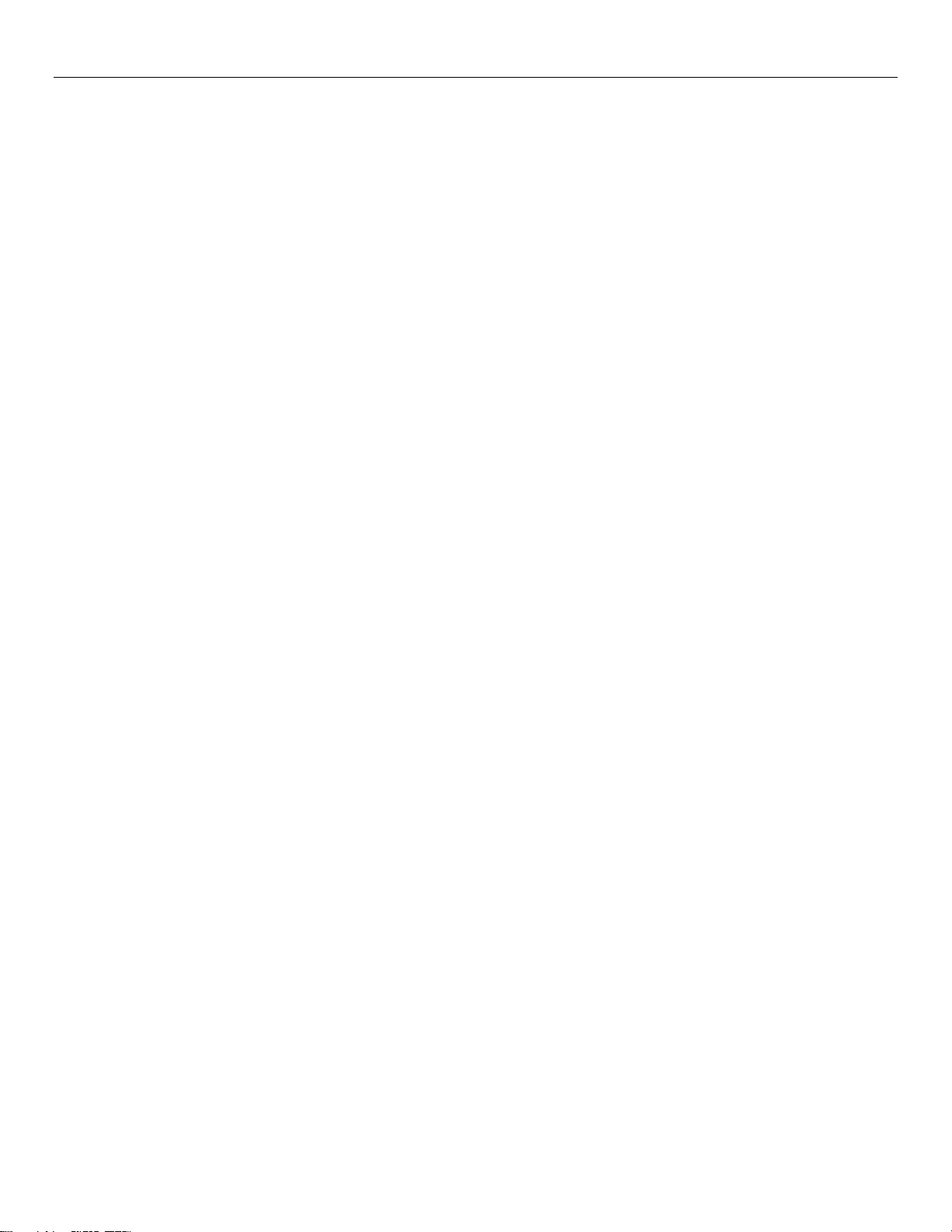
LYNX Touch Installation and Setup Guide
Table of Contents
System Features.....................................................................................................................................................5
Mounting the Control...........................................................................................................................................6
Wall Mounting ....................................................................................................................................................6
Desktop Mounting ..............................................................................................................................................6
Wiring Overview ................................................................................................................................................. 6
Wiring Connections...............................................................................................................................................7
AC Power and Backup Battery ..........................................................................................................................9
Installing/Configuring Communications Modules......................................................................................10
General .............................................................................................................................................................. 10
Connecting and Configuring Communications Modules ...............................................................................10
Installing Wireless Zones...................................................................................................................................12
General Information.........................................................................................................................................12
5800 Series Transmitter Loop Numbers .........................................................................................................12
Mechanics of Programming .............................................................................................................................. 15
Navigating Menus ............................................................................................................................................15
General Programming Information.................................................................................................................16
Programming ....................................................................................................................................................17
Loading Factory Defaults.................................................................................................................................17
Exiting programming Mode .............................................................................................................................17
Zone Response Type Definitions .....................................................................................................................18
General .............................................................................................................................................................. 18
Programming the Control .................................................................................................................................20
Change Installer Code......................................................................................................................................20
System Type......................................................................................................................................................21
Program Date and Time ................................................................................................................................... 23
Program the Communications Module ...........................................................................................................24
Program Zones ..................................................................................................................................................26
Program Keys ...................................................................................................................................................28
Reporter.............................................................................................................................................................30
Sounder .............................................................................................................................................................36
System Settings ................................................................................................................................................37
Communications Diagnostics...........................................................................................................................40
Remote Programming/Control (Downloading)............................................................................................46
General Information.........................................................................................................................................46
Remote Programming Information .................................................................................................................46
System Operation ................................................................................................................................................48
Key/Touchscreen Operation .............................................................................................................................48
Panic key/Icons .................................................................................................................................................48
Security Codes ..................................................................................................................................................48
“Follow Me” System Announcement Feature .................................................................................................50
“Follow Me” Reminder Feature .......................................................................................................................51
-3-
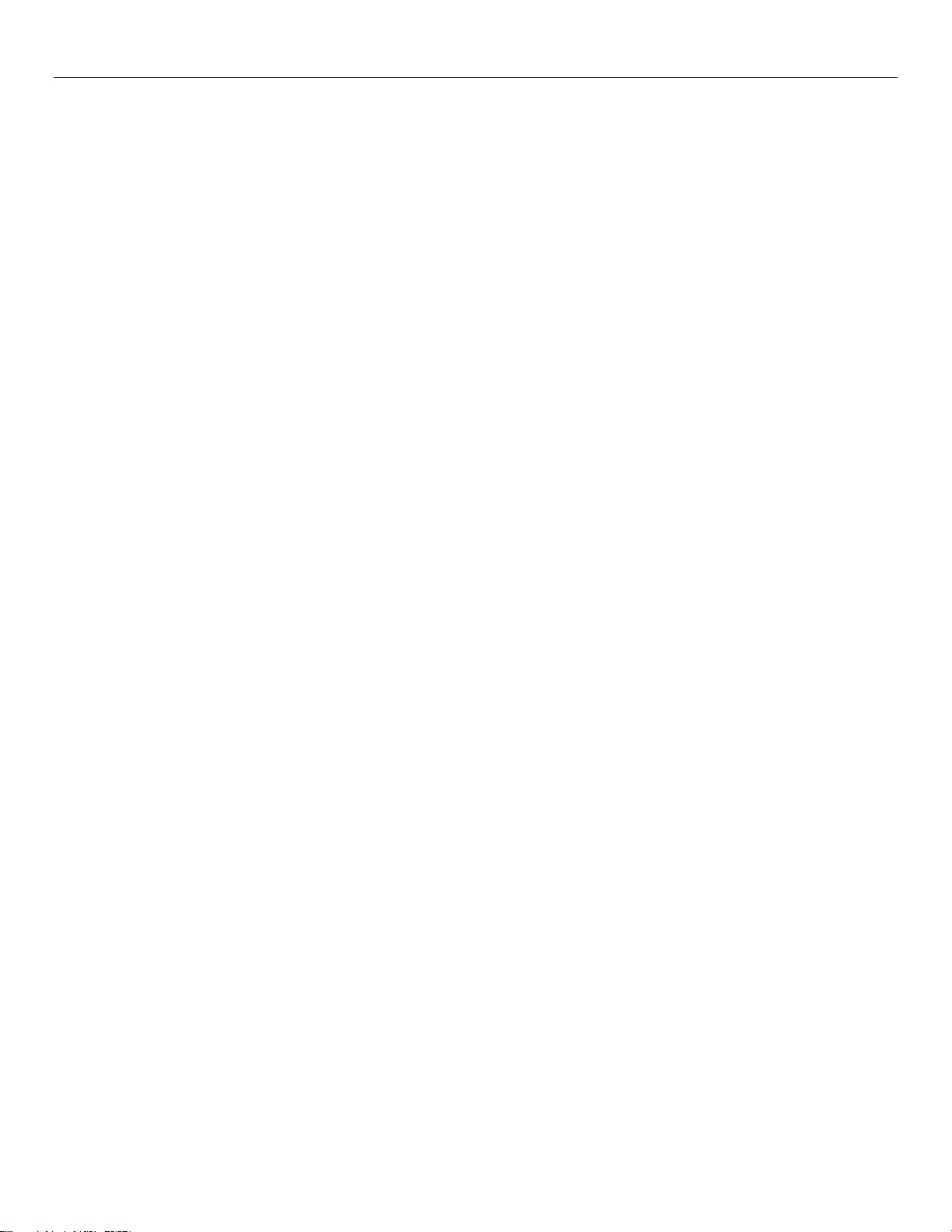
LYNX Touch Installation and Setup Guide
Table of Contents (Continued)
Remote Phone Control Feature .......................................................................................................................51
System Displays................................................................................................................................................ 52
Zone Status Displays........................................................................................................................................52
Audio alarm Verification (Two-Way Voice Feature) ......................................................................................53
Testing the System .............................................................................................................................................. 55
Event Log ..........................................................................................................................................................54
Contact ID & SIA Event Log Codes ................................................................................................................54
Test Mode ..........................................................................................................................................................55
Armed System Test ..........................................................................................................................................55
LYNX Touch Programming Default Tables...................................................................................................56
LYNX Touch SIA Programming Default Tables...........................................................................................59
Zone Programming Default Tables .................................................................................................................60
Regulatory Agency Statements........................................................................................................................63
Limitations of this System Statement ............................................................................................................64
UL Notices .............................................................................................................................................................65
SIA Quick Reference Guide ..............................................................................................................................65
Specifications .......................................................................................................................................................66
Contacting Technical Support .........................................................................................................................67
Glossary .................................................................................................................................................................68
Index .......................................................................................................................................................................69
Summary of Connections Diagram .................................................................................................................71
Warranty Information ........................................................................................................................ Rear Cover
- 4 -
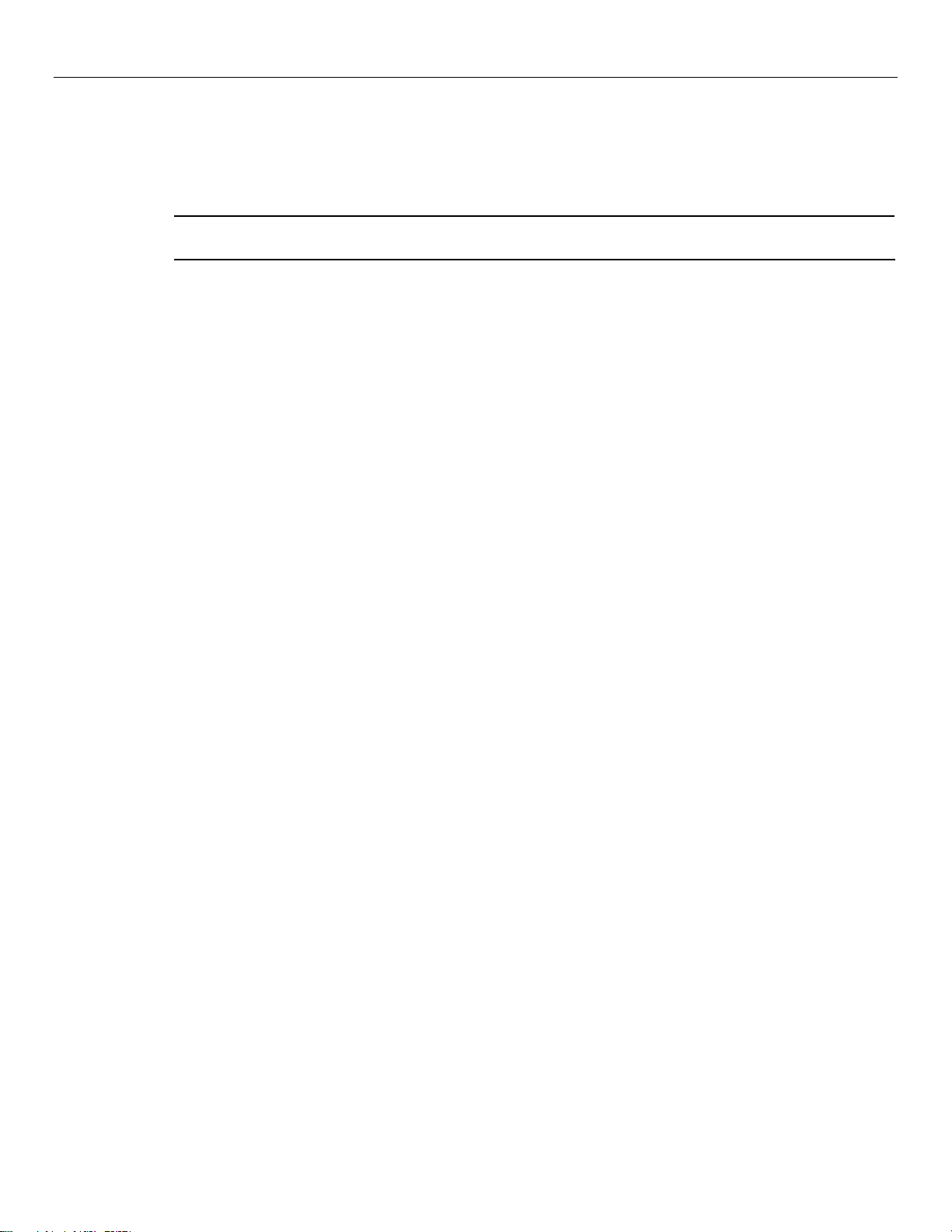
LYNX Touch Installation and Setup Guide
System Features
The LYNX Touch control is a self-contained, rechargeable wireless control/communicator that features easy
installation and usage. A built-in speaker provides voice annunciation of system status along with voice
descriptors of each zone. An internal module (if provided) allows the LYNX Touch to communicate with the
Central Station via the Internet or GSM Cellular Wireless.
UL
LYNX Touch is not intended for UL985 Household Fire applications unless a 24-hour backup battery (P/N
300-03866/LYNXRCHKIT-SHA) is installed.
Features
System Features
• 4.7-inch color graphic touch screen
• Message center (for user recorded messages)
• Voice announcement of system and zone status
• Voice chime
• Reminders
• Automatic stay arming
• Remote phone control
• Speaker phone operation
• “Follow me” reminder and system announcements
• 16 User Codes (Installer, Master, Babysitter,
Duress)
• 3 Panic Functions
• 16 Programmable reminders
Zones and Devices
• 64 total zones including 1 Hardwire (EOLR, N/C,
N/O) zone and up to 63 wireless zones (5800
Series transmitters)
• 2 Resident Monitor Zone Types
• Supports wireless keypads
• Built-in Case tamper
Communication
• ADEMCO Contact ID
• SIA (DC-03)
• Internet central station communication
• GSM cellular central station communication
• Two-way voice communication
• Supports AlarmNet remote services
Alarm Output
• Built-in sounder
• Steady output for burglary/panic
• Temporal (3) pulse output for fire alarms
• Temporal (4) pulse output for carbon monoxide
alarms
• Long range radio (GSM)/audio alarm verification
• Trigger output
Programming
• Options stored in EEROM
• Can be uploaded, downloaded or controlled via
IBM-compatible computer using Compass
downloader software and specified HAYES or
Honeywell CIA modem or via capable GSM or
IP communications module
• Flash downloading
Other Features
• Exit error feature (detects difference between an
actual alarm and exit alarm caused by leaving a
door open after the exit delay expires)
• Event log stores up to 128 events
• RF jam detection
• Two installer programmable user phone
numbers
System Power
• Primary Power: Plug-in Power Supply, 110VAC
to 9VDC, 2.7A output 300-04705 or 300-04065
(300-04063 in Canada)
• Backup battery: Rechargeable nickel-metal
hydride battery pack rated at 7.2Vdc. (P/N 30003864-1/LYNXRCHKIT-SC or 30003866/LYNXRCHKIT-SHA)
- 5 -
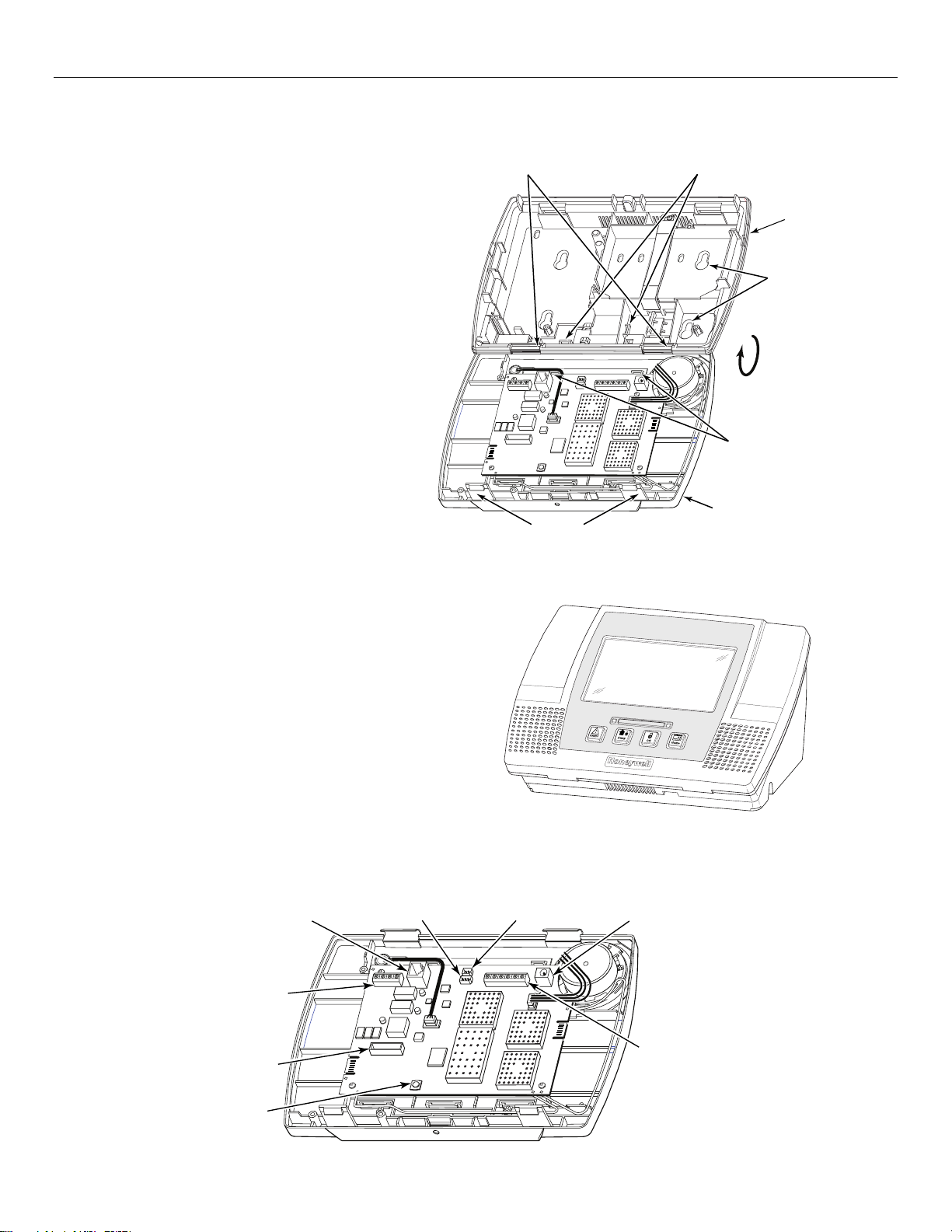
LYNX Touch Installation and Setup Guide
Mounting the Control
Wall Mounting
Release the front case from the back case by
1.
depressing the two locking tabs at the top of the unit
with the blade of a medium size screwdriver.
Separate the front and back case assemblies by rotating
2.
the front case so that it is perpendicular to the back
case and unsnapping (releasing) the two hooks from the
back case.
Feed the field wiring through the appropriate openings
3.
in the back case. Use tie-wraps to secure the wiring to
the built-in wire loops as needed.
Mount the back case to a sturdy wall.
4.
Attach the front and back cases by connecting the
5.
hooks on the front case to the attachments on the back
case. Once attached, the hooks will support the front
case and allow you to make the wiring connections.
After all wiring connections have been made, snap the
6.
front case and back case closed and ensure that the case
is secured by the locking tabs.
MOUNTING
HOOKS (HINGES)
LOCKING
TABS
Desktop Mounting
For desktop mounting, the optional mounting base (model L5000DM, purchased separately) must be used.
1.
Slide the control panel onto the mounting base locking
tabs.
2.
Bring all wiring through the bottom of the mounting
base, using one of the wire entry locations, before
making connections to the control panel.
3.
Use tie-wraps to secure the wiring to the built-in wire
loops as needed.
4.
Use the supplied screws to secure the control panel to
the mounting base.
ARMED
READY
TIE WRAP
POINT (3)
TIE WRAP
POINTS (2)
FRONT
CASE
BACK
CASE
MOUNTING
HOLES (4)
R OTAT E
FRONT CASE
UPWARD
TO RELEASE
HOOKS
5000-100-091-V0
5000-100-092-V0
Wiring Overview
The following summarizes the connections required. Refer to the Wiring Connections paragraph and the
Summary of Connections diagram on the inside back cover when making connections.
TELEPHONE
CONNECTIONS
GSMVLP5/ILP5
RECEPTACLE
TAMPER
SWITCH
TELEPHONE
CONNECTION
SUPER
HIGH CAPACITY
BATTERY
CONNECTION
- 6 -
STANDARD
CAPACITY BATTERY
CONNECTION
POWER SUPPLY
RECEPTACLE
TERMINAL
STRIP
5000-100-087-V0
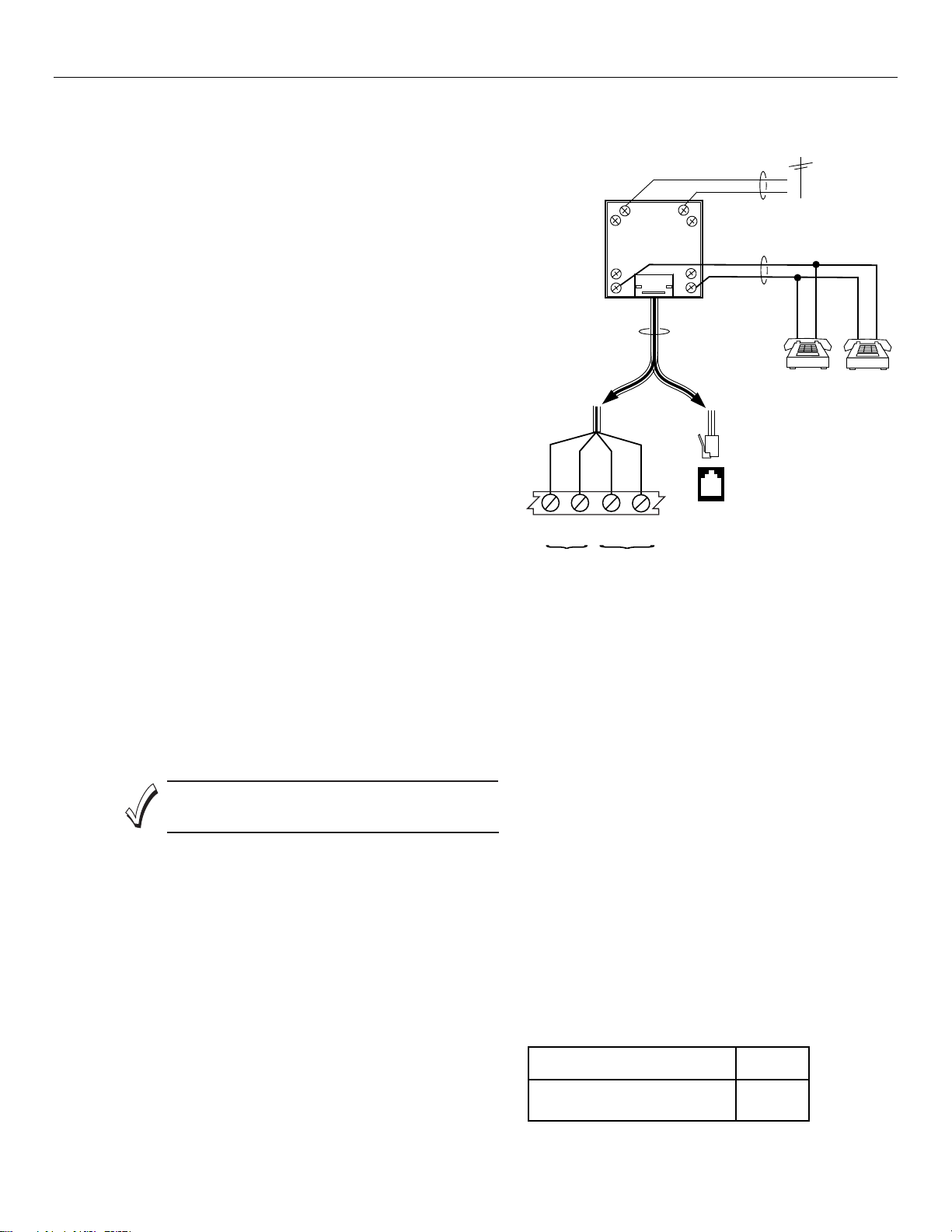
1.
Make Earth Ground Connection - The designated earth ground
terminal EGND must be terminated in a good earth ground for the
lightning transient protective devices in this product to be effective.
The following are examples of good earth grounds available at
most installations:
Metal Cold Water Pipe - Secure a non-corrosive metal strap
(copper is recommended) to the pipe that is electrically connected
and secured to which the ground lead is electrically connected and
secured.
AC Power Outlet Ground - Available from 3-prong, 120VAC power
outlets only. To test the integrity of the ground terminal, use a threewire circuit tester with neon lamp indicators, such as the UL Listed
Ideal Model 61-035, or equivalent, available at most electrical
supply stores.
a.
Connect terminal EGND to a good earth ground as shown on the
Summary of Connections.
2.
Make Phone Line Connections - For local or full line seizure
follow the appropriate steps below.
Local Seizure
a.
Connect the incoming phone line to either the 8 position jack or
terminals TIP and RING on the LYNX Touch as shown on the
Summary of Connections.
b.
Connect the handset phone lines to terminals H/S T (TIP) and
H/S R (RING) as shown on the Summary of Connections.
terminals as shown in the diagram or plug into the 8-position
Full Line Seizure: The control must be placed in series with the
incoming phone line. Plugging the Direct Connect Cord directly into
the RJ31X jack, allows the control to seize the phone line when an
alarm occurs and normal phone line usage by the premises
phones if the plug needs to be removed.
c.
Cut the incoming RING and TIP phone lines (typically red and
green, respectively) and connect them to RJ31X terminals 4
(red) and 5 (green).
LYNX Touch Installation and Setup Guide
Wiring Connections
INCOMING
PHONE LINE
RING
TIP
GREENRED
6
7
8
DIRECT
CONNECT
CORD
8-POSITION
JACK
PREMISES PHONES
RING
TIP
BROWN
TO
GREY
GREEN
RED
TIP
INCOMING
PHONE LINE
45
3
RJ31X
2
1
OR
OR
GREY
BROWN
H/S T
TO
PREMISES
PHONES
H/S R
RING
FULL LINE SEIZURE CONNECTIONS
d.
Connect the premises end of the cut RING and TIP wires to
RJ31X terminals 1 (grey) and 8 (brown) respectively.
e.
Wire the flying leads of a Direct Connect Cord to the control's
phone terminals as shown in the diagram or plug into the 8position jack.
f.
Plug the Direct Connect Cord into the RJ31X jack.
HARDWIRED ZONE: If the EOLR is not at the end of the
loop, the zone will not be properly supervised, and the
system may not respond to an open circuit on the zone.
Hardwired Zone Connections - One EOLR supervised zone
3.
supports both open circuit and closed circuit devices and has a
response time of 350msec. Maximum zone resistance: 300 ohms,
plus EOLR
Note: The hardwire zone cannot be used as a fire zone.
a.
Connect sensors/contacts to the hardwired zone terminals GND
(-) and HWZ1 (+). Refer to the Summary of Connections
diagram.
b.
Connect closed circuit devices in series in the high (+) side of
the loop. The EOL resistor must be connected in series with the
devices, following the last device.
c.
Connect open circuit devices in parallel across the loop. The
2000-ohm EOLR must be connected across the loop at the last
device.
4.
AC Power Connections - Connect the Power Supply to the
receptacle on the LYNX Touch.
OR
Connect wires from the Power Supply to +9VDC and EGND
terminals as shown on the summary of connections diagram.
WIRING TABLE
DISTANCE BETWEEN
POWER SUPPLY AND CONTROL
Up to 75 feet
75 to 150 feet
WIRE
GAUGE
# 20
# 18
5000-100-094-V1
- 7 -
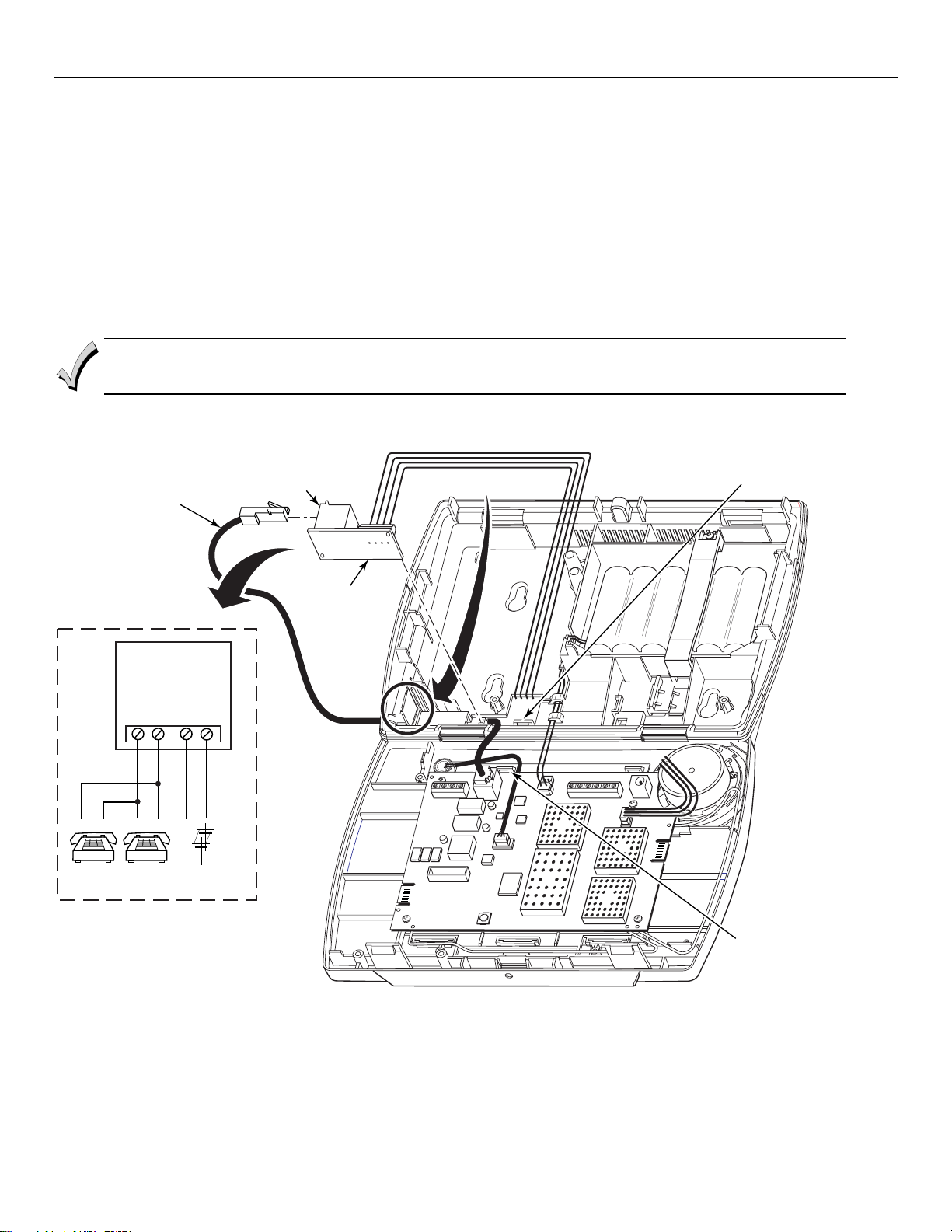
LYNX Touch Installation and Setup Guide
Wiring Connections
Installing the L5000-RJ31X in the LYNX Touch Control
An auxiliary L5000-RJ31X receptacle can be installed in the LYNX Touch that will allow the telephone cable
to be disconnected without requiring the unit to be opened up.
1. Using a wire cutter or knife cut the plastic tabs that secure the receptacle knockout from the left side of the LYNX Touch back case.
2. Connect four wires between the L5000-RJ31X receptacle terminal strip and the incoming phone line and the premises telephones
as shown on the figure below.
3. Install the L5000-RJ31X receptacle into the slot on the back case.
4. Connect one end of the L5000-RJ31X cable to the 8-position jack on the LYNX Touch PC board.
5. Route the cable through the opening in the back case and along the wire channel in the back case.
6. Connect the other end of the cable to the L5000-RJ31X receptacle on the side of the back case as shown below.
7. Secure the wires to the tie wrap points on LYNX Touch front and back case with the provided tie wraps.
To allow flush wall or desk mounting of the control, ensure that L5000-RJ31X cable is routed through the
channel in the case back. Ensure enough slack is left in the wires to allow the case to close without pinching
the wires.
L5000-RJ31X
CABLE
INCOMING / PREMISES TELEPHONE WIRING
TIE WRAP
L5000-RJ31X
REMOVE
KNOCKOUT
POINT
L5000-RJ31X WIRING
L5000-RJ31X
TERMINAL STRIP
HS RING
HS TIP
TO PREMISES
TELEPHONES
TIP
RING
INCOMING
PHONE LINE
REFER TO
WIRING
SCHEMATIC
FOR
CONNECTIONS
TIE WRAP
POINT
5000-100-155-V1
- 8 -
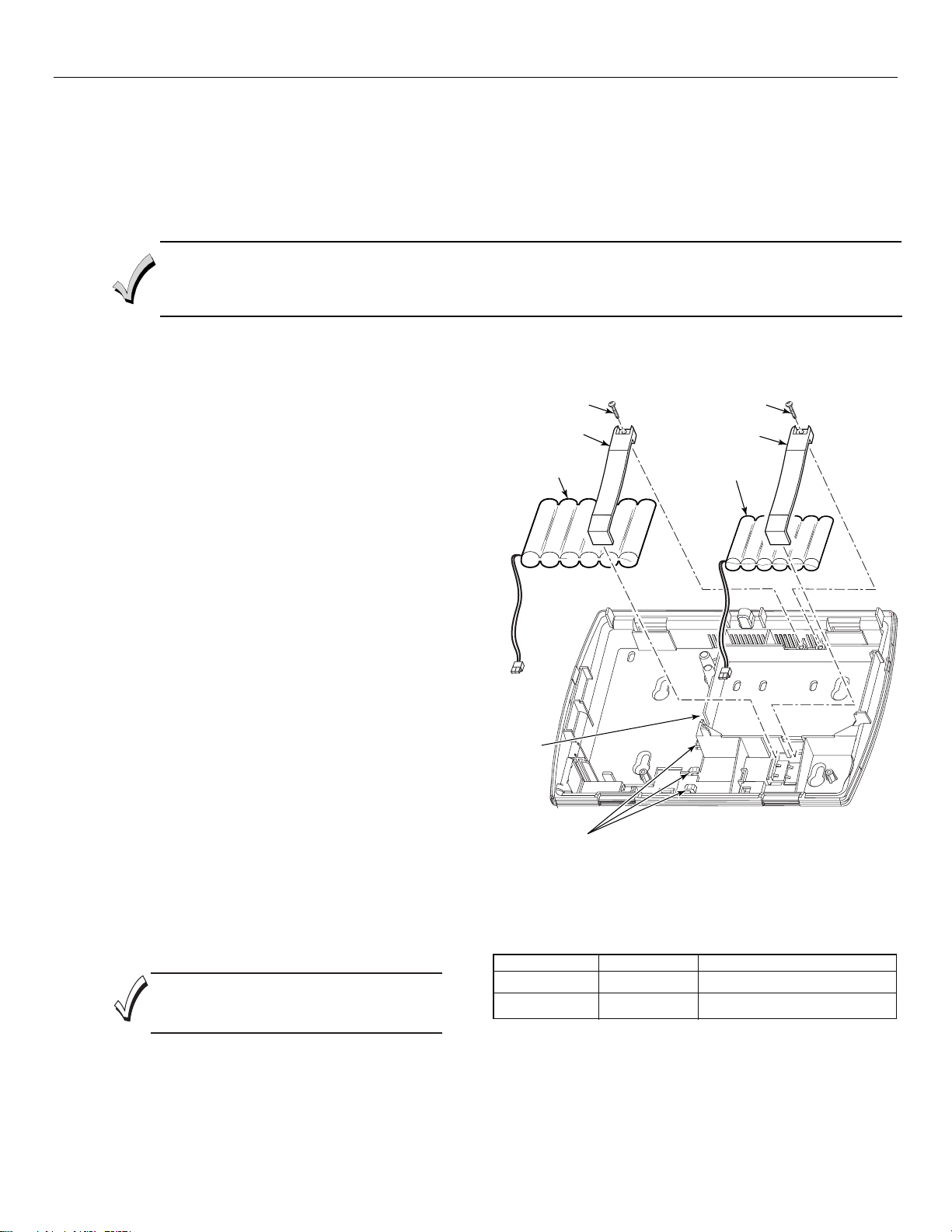
LYNX Touch Installation and Setup Guide
AC Power and Backup Battery
The system is powered by a 9 Volt DC, 2.7 Amp Plug-in Power Supply, 300-04705 or 300-04065 (300-04063
in Canada). Refer to the wiring table below for wire gauge and length. In the event of an AC power loss, the
system is supported by a long life backup battery that is supervised for connection and for low voltage
conditions. If the battery is missing, or a low battery condition is detected, a “low battery” message is
displayed and a report is sent to the central station. In addition, the system will beep once every 45 seconds
to audibly indicate a low battery condition (press any key to stop the beeping).
Use only the provided 300-04705 or 300-04065 (300-04063 Canada) Power Supply. Wiring to the Power
Supply must not exceed 300 feet using 16-gauge wire.
Do not plug the power supply into the AC outlet until after all wiring connections have been made. Ensure the
cover is snapped closed prior to applying AC power
The LYNX Touch is equipped with an integral, replaceable, rechargeable battery pack rated at 7.2Vdc.
Select the appropriate battery pack, based on the installation’s requirement, and install the battery pack.
Installing the Rechargeable Backup Battery
Remove battery retainer.
1.
Insert battery pack into back case.
2.
Route cable through channel (cutout) on left side of
3.
compartment.
Install battery retainer.
4.
Secure battery retainer with the provided screw.
5.
Secure battery wiring in the wire routing clips (3).
6.
Connect the battery connector to the receptacle on the PC
7.
board.
After the wiring connection has been made, snap the front
8.
and the back case closed.
Plug the power supply into a 24-hour, 110VAC unswitched
9.
outlet. Upon powerup, the system will display "Please Wait
Checking System Integrity".
Replacing the Rechargeable Backup Battery
When battery replacement is required, unplug the
1.
transformer from the wall outlet, and open the control panel
cover.
Remove the screw that secures the battery retainer.
2.
Remove the battery retainer and disconnect the battery
3.
pack connector from the receptacle on the PC Board.
Remove the battery pack from the back case.
4.
Install a replacement battery pack (P/N 300-03864-1/
5.
LYNXRCHKIT-SC or P/N 300-03866/LYNXCHKIT-SHA)
into the back case.
Route cable through channel (cutout) on left side of
6.
compartment.
Install the battery retainer.
7.
Secure battery retainer with the provided screw.
8.
Secure battery wiring in the wire routing clips (3).
Connect the battery connector to the receptacle on the PC
9.
board.
After the wiring connection has been made, snap the front
10.
and the back case closed.
Plug the power supply into a 24-hour, 110VAC unswitched
11.
outlet. Upon powerup, the system will display "Please Wait
Checking System Integrity".
Ensure the control panel assembly is snapped closed
prior to applying AC power. Rechargeable batteries may
take up to 48-hours to fully charge. The "Low Battery"
message should clear within four hours or by entering an
OFF sequence.
SCREW
RETAINER
BATTERY PACK
(P/N 300-03866/
LYNXRCHKIT-SHA)
SCREW
RETAINER
BATTERY PACK
(P/N 300-03864-1/
LYNXRCHKIT-SC)
OR
BATTERY
CABLE
CHANNEL
BATTERY
WIRE ROUTING
CLIPS (3)
Battery Selection
The LYNX Touch is equipped with an integral, replaceable, rechargeable
battery pack rated at 7.2Vdc. Select the appropriate battery pack,
based on the installation's requirement, and install the battery pack.
Battery Part Number
300-03864-1/
LYNXRCHKIT-SC
300-03866/
LYNXRCHKIT-SHA
Battery StandbyTime Low Battery Notification
4-hours (minimum) Approximately 1-hour before battery depletion
mfr24-hours (mini um) At least 1-hour be ore batte y depletion
5000-100-093-V0
- 9 -
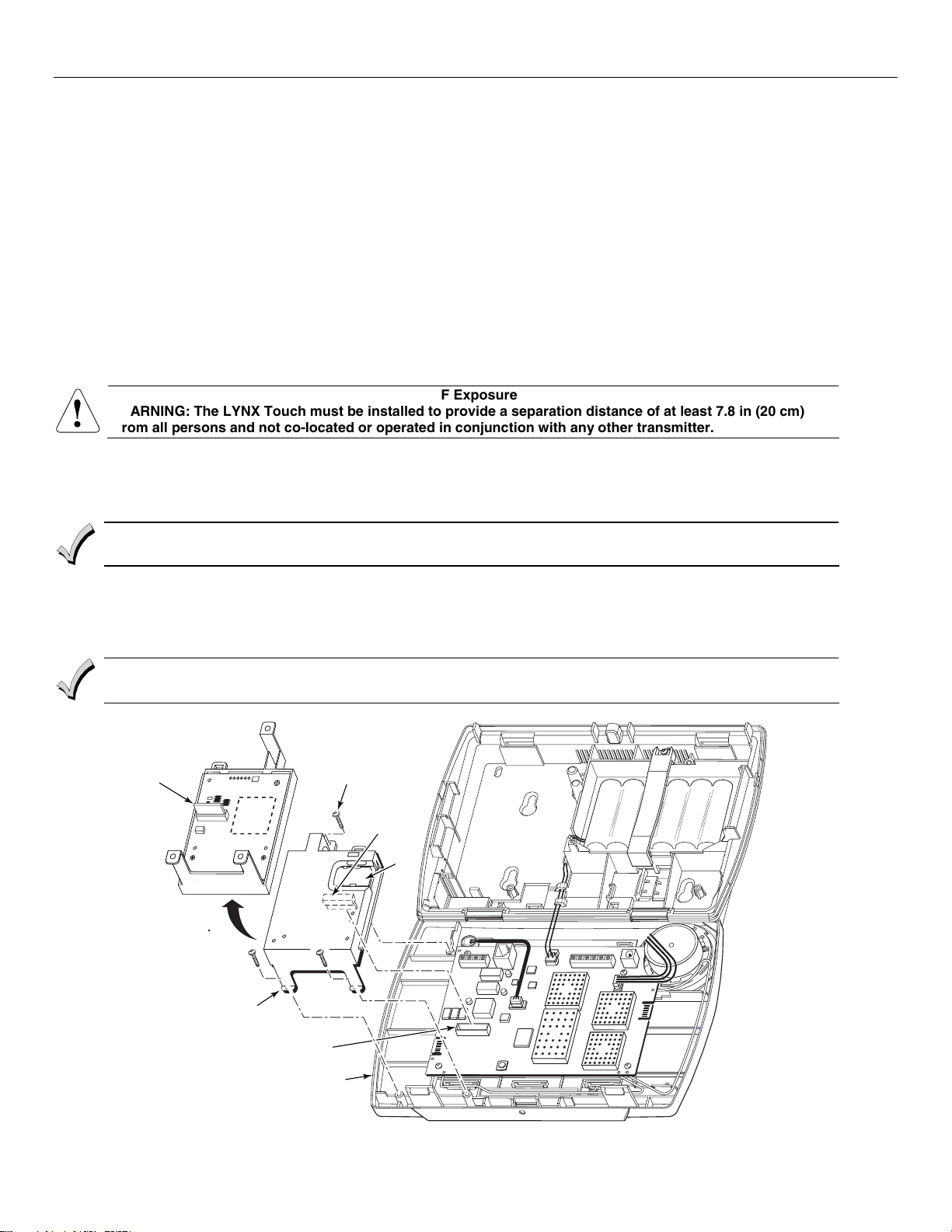
LYNX Touch Installation and Setup Guide
Installing/Configuring Communication Modules
General
This LYNX Touch control supports central station reporting using wireless (GSM) and hardwire (IP)
communications modules. It also supports upload/download programming capability via the Internet or a
Private local area network (Intranet). This allows site maintenance independent of central station
monitoring, and modification to sites globally via the Internet or through a private LAN. Refer to the
instructions provided with the LRR/IP Communications Module being installed for additional information
regarding its installation, programming, and registration. The control is compatible with the following
AlarmNet Communications Modules:
• GSMVLP5 GSM Communication Module
• ILP5 Ethernet Communications Module
Communications Module 24-Hour Standby Power
If you require 24-hour standby, you must install the Super High Capacity battery P/N LYNX-RCHB-SHA in
the control.
RF Exposure
WARNING: The LYNX Touch must be installed to provide a separation distance of at least 7.8 in (20 cm)
!
from all persons and not co-located or operated in conjunction with any other transmitter.
Connecting and Configuring Communication Modules
Connect and configure the communications module as follows:
Installing the GSMVLP5 in the LYNX Touch Control
Ensure that SIM card and the connector board are securely installed in the GSMVLP5 before installing the
communications module in the LYNX Touch.
1. Install the GSMVLP5 into the LYNX Touch control front case. Ensure that the connector board is properly seated into the receptacle on
the control.
2. Secure the GSMVLP5 with the three provided screws.
3. Enable the GSMVLP5 device, configure alarm reporting and module supervision and register the device. Refer to the “Program the
Communications Module” and “Communications Diagnostics” sections.
The communications module must be registered with AlarmNet before downloading or alarm reporting can
take place.
CONNECTOR
BOARD
ROTATED
180
GSMVLP5
RECEPTACLE
LYNX TOUCH
SCREW
3
CONNECTOR
BOARD
SIM
CARD
5000-100-151-V0
- 10 -
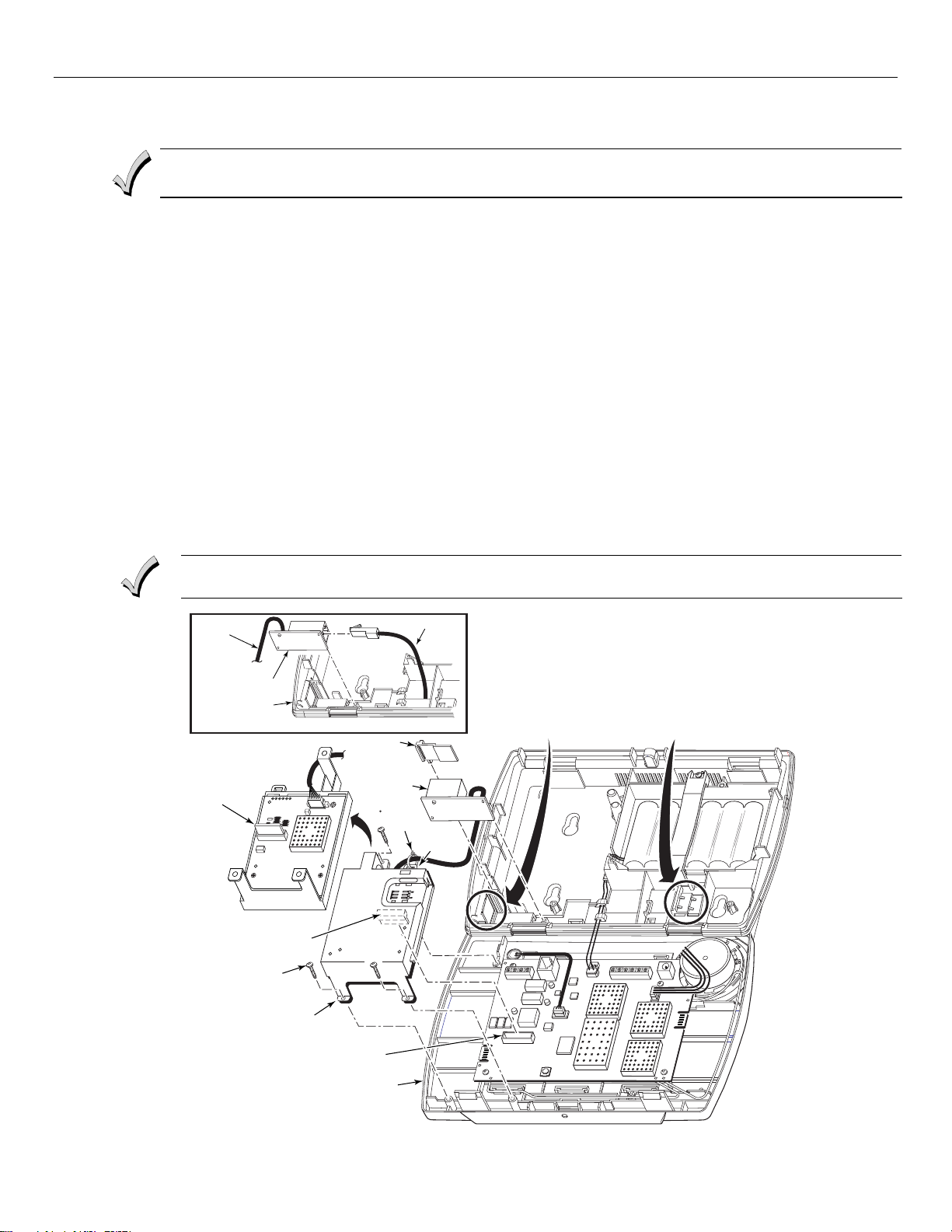
LYNX Touch Installation and Setup Guide
Installing/Configuring Communication Modules
Installing the ILP5 in the LYNX Touch Control
Ensure that the connector board and cable are securely installed in the ILP5 before installing the
communications module in the LYNX Touch.
1. Using a wire cutter or knife cut the plastic tabs that secure the ILP5 spacer from to the back case of the LYNX Touch.
2. Remove the ILP5 receptacle knockout from the left side of the LYNX Touch back case.
3. Install the ILP5 into the LYNX Touch control front case. Ensure that the connector board is properly seated into the receptacle on the
control.
4. Secure the ILP5 with the three provided screws.
5. Insert the ILP5 receptacle and spacer into the slot on the back case.
6. Secure the communications cable to the tie wrap point on the ILP5 with the provided tie wrap.
7. Connect the Ethernet cable to the RJ45 receptacle.
8. Enable the ILP5 and configure alarm reporting and module supervision and register the device. Refer to the “Program the
Communications Module” and “Communications Diagnostics” sections.
Alternate Installation (Refer to the Alternate Installation as shown on the figure below)
1. Install the ILP5 into the LYNX Touch control front case. Ensure that the connector board is properly seated into the receptacle on the
control.
2. Secure the ILP5 with the three provided screws.
3. Insert the ILP5 receptacle into the slot on the back case as shown on the figure below.
4. Secure the communications cable to the tie wrap point on the ILP5 with the provided tie wrap.
5. Connect the Ethernet cable to the RJ45 receptacle.
6. Enable the ILP5 and configure alarm reporting and module supervision and register the device. Refer to the “Program the
Communications Module” and “Communications “Diagnostics” sections.
The communications module must be registered with AlarmNet before downloading or alarm reporting
can take place.
ILP5 SPACER
RJ45
RECEPTACLE
ROTATED
180
ETHERNET CABLE
TIE
WRAP
(1)
TIE
WRAP
POINT
REMOVE ILP5
KNOCKOUT
REMOVE ILP5
SPACER
TO ILP5
RJ45 RECEPTACLE
LYNX TOUCH
ALTERNATE INSTALLATION
CONNECTOR
BOARD
CONNECTOR BOARD
SCREW
(3)
ILP5
RECEPTACLE
LYNX TOUCH
- 11 -
5000-100-154-V0
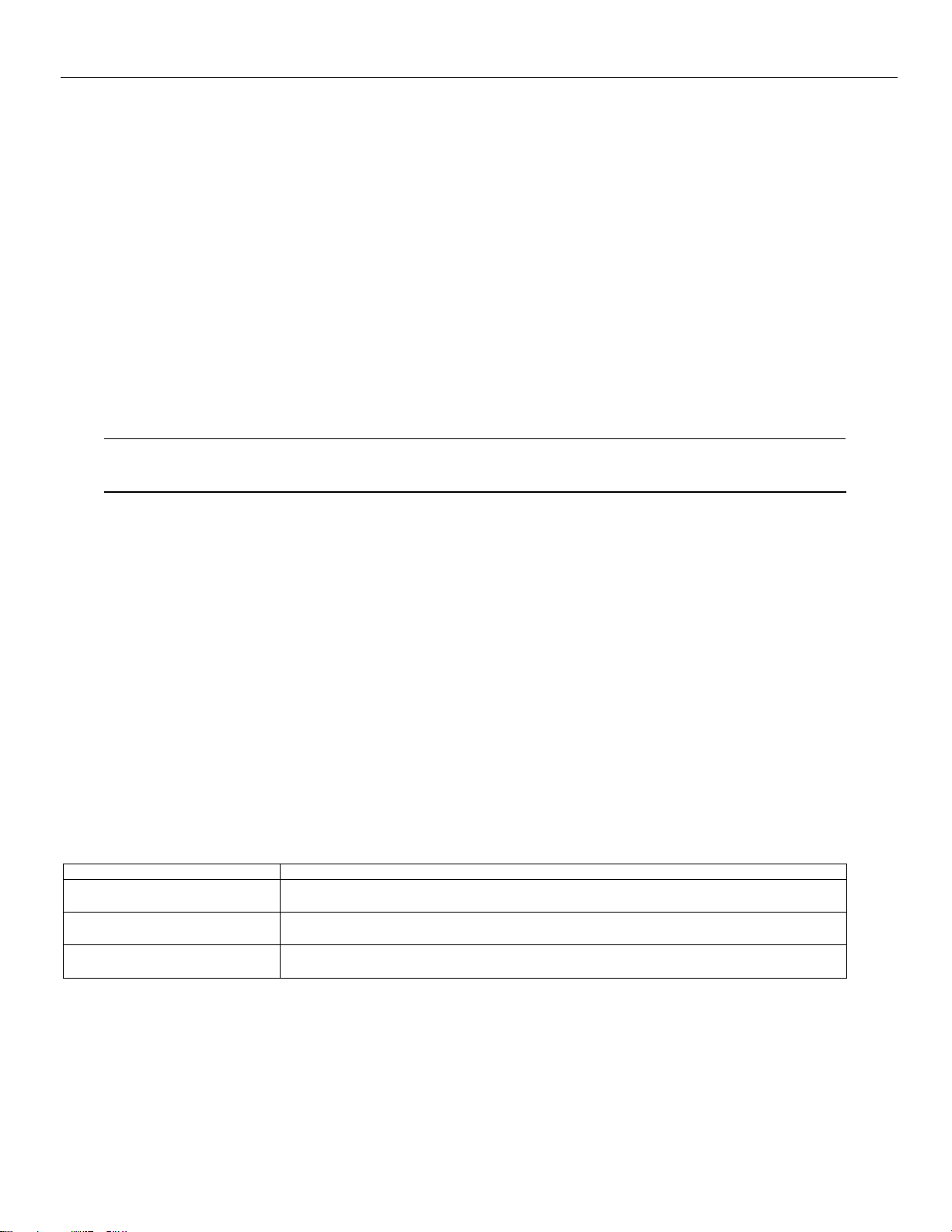
LYNX Touch Installation and Setup Guide
Installing Wireless Zones
General Information
Zones
The control supports up to 64 total wireless zones using 5800 Series transmitters, and wireless buttons.
Range
The built-in RF receiver can detect signals from wireless transmitters within a nominal range of 200 feet.
Transmitters
5800 Series transmitters have built-in serial numbers that must be entered into the system using the
“Zones” programming section, or input to the control via the downloader. 5800 Series transmitters (except
the 5800RL) do not have DIP switches. Each transmitter's zone number is also programmed into the system
in the “Zones” programming section. Some transmitters, such as the 5816 and 5817, can support more than
one "zone" (referred to as loops or inputs). On the 5816, for example, the wire connection terminal block is
loop 1; the reed contact is loop 2. Each loop must be assigned a different zone number.
For button transmitters (RF "keys") such as the 5804, you must assign a unique zone number to each
individual button used on the transmitter. Each button on the transmitter also has a pre-designated loop
or input number, which is automatically displayed.
The 5816 and 5817 Transmitters do not have EOL supervision of their loop wiring, which must not exceed 3 feet.
UL
House Identification
If you are using a 5804BD/5804BDV Wireless Keypad with the system, you must program a House ID Code
(01–31) as described in the “SYSTEM TYPE” programming section to establish proper communication, and
the keypad must be set to the same ID. House ID 00 disables all wireless keypads. An RF House ID is not
necessary for other 5800 Series transmitters; the entry should be left at “00” (default) in those cases.
The 5800RL, 5802MN, 5802MN2, 5804, 5804BD, 5804BDV, 5804E, 5814, 5816TEMP, 5819, 5819S(WHS & BRS), 5828/5828V
and 5850(GBD) transmitters have not been evaluated by UL.
Transmitter Supervision
With the exception of some transmitters/keypads that may be carried off-premises (5804, 5804BD,
5804BDV, 5804E and 5805-6), each transmitter is supervised by a check-in signal that is sent to the
receiver at 70–90 minute intervals. If at least one check-in is not received from each supervised transmitter
within a 12-hour period, the "missing" transmitter zone number(s) and "Supervision" will be displayed. The
supervision for a particular transmitter in the system that may also be carried off the premises
(5802/5802MN2, 5802MN) may be turned off by entering it as a Unsupervised RF (UR) type, as described in
the “ZONES” programming section. 5800 Series transmitters have built-in tamper protection and will
annunciate as a fault condition if covers are removed.
Transmitter Input Types
Each of the transmitters has one or more unique factory-assigned input (loop) ID codes. Each of the inputs
requires a programming zone
as one of the following types
Supervised RF ("RF") Sends periodic check-in signals, as well as fault, restore, and low battery signals. The
Unsupervised RF ("UR") Sends all the signals that the "RF" type does, but the control does not supervise the check-in
Unsupervised Button RF ("BR") Sends only fault signals. They do not send low battery signals until they are activated. The
Type Description
(e.g., a 5804's four inputs require four button zones). Transmitters can be entered
(see transmitter’s instructions for appropriate input type):
transmitter must remain within the receiver's range.
signals. The transmitter may therefore be carried off-premises.
transmitter may be carried off-premises.
Transmitter Battery Life
• Batteries in the wireless transmitters may last from 4–7 years, depending on the environment, usage,
and the specific wireless device being used. Factors such as humidity, high or low temperatures, as well
as large swings in temperature may all reduce the actual battery life in a given installation. The wireless
system can identify a true low battery situation, thus allowing the dealer or user of the system time to
arrange a change of battery and maintain protection for that point within the system.
• Button-type transmitters should be periodically tested for battery life. The 5802MN, 5802MN2, 5804,
5804BD, 5804BDV, and 5804E button transmitters have replaceable batteries.
- 12 -
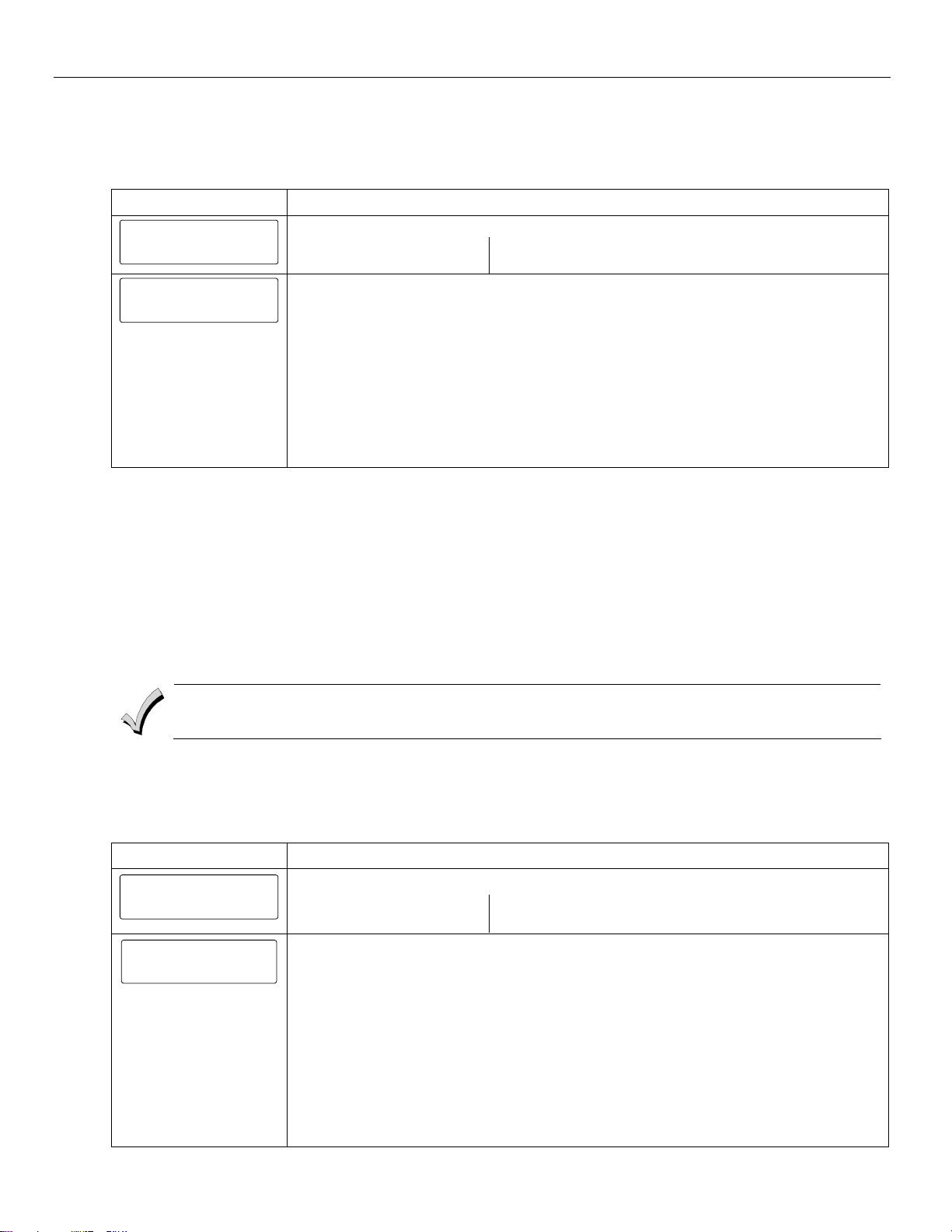
LYNX Touch Installation and Setup Guide
Installing Wireless Zones
RF Sniffer Test Mode
This mode is used after all transmitters have been entered to check that all transmitters have been
properly programmed. Sniffer mode does not automatically expire. You must manually exit Sniffer mode by
selecting Off and entering the Installer Code to return to normal operation.
SCREEN ACTION
Test
RF Sniffer
Test
5000-100-096-V0
5000-100-102-V0
2. Select “RF Sniffer Test” from the options.
Note: If the communicator is in the process of sending a report to the central station, the
Walk Test
Go-No-Go Test
RF Sniffer Test
Dialer Test
system will not go into the Sniffer mode. If so, wait a few minutes and try again.
3. The system displays all programmed zone numbers and zone descriptors, which have a
non-zero Zone Type. Fault each transmitter in turn, causing each one to send a signal. As
the system receives a signal from each of the transmitters, the zone number of that
transmitter disappears from the display. The transmitters may be checked upon installation,
or in an installed system. The system will beep once every 30-40 seconds while the RF
Sniffer Test mode is active.
4. When all transmitters have been checked, Exit RF Sniffer Test mode by depressing the Off
1. At the Tools Screen, select “Test”. The following options are displayed.
Notes: (1) All button-type (BR) units must physically be activated to clear the display, since they do not automatically send
(2) When one button of a button type, supervised or unsupervised RF transmitter (RF, UR, or BR) is activated, all zones assigned
(3) Any transmitter that is not “entered” will not turn off its zone number.
(4) For SIA installations, the following devices may be used as specified for panic (24-hour) alarm response:
check-in signals.
to other buttons on that transmitter are cleared. This also applies to 5816 and 5817 transmitters that have multiple loops
(zones).
• wireless keys which have two-button panic pairs available (e.g., 5804BDV), on which only the two-button panic pairs may
be programmed for any 24-hour alarm response
• wireless keypads (e.g., 5828/5828V) keypads that have a two-second delay on the special function keys, or two-button panic
pairs
• built-in keypad panic key
key and entering the Installer or a User Code.
Go/No Go Test Mode
Conducting this test with your hand wrapped around the transmitter will cause inaccurate results.
On button type transmitters that have been programmed to set ARM AWAY, ARM STAY, or DISARM, pressing a
button will take the system out of the Go/No Go Test mode causing the programmed action to occur.
The Go/No Go tests will verify adequate RF signal strength from the proposed transmitter location, and
allow you to reorient or relocate transmitters if necessary, before mounting the transmitters permanently.
This mode is similar to the transmitter Test mode, except that the wireless receiver gain is reduced. This
will enable you to make sure that the RF signal from each transmitter is received with sufficient signal
amplitude when the system is in the normal operating mode.
SCREEN ACTION
Test
Go-No-Go
Test
5000-100-096-V0
5000-100-103-V0
1. At the Tools Screen, select “Test”. The following options are displayed.
Walk Test
Go-No-Go Test
RF Sniffer Test
Dialer Test
2. Select “Go-No-Go Test”.
3. Once you have placed transmitters in their desired locations, and the approximate length of
wire to be run to sensors is connected to the transmitter's screw terminals (if used), fault
each transmitter.
a. The keypad beeps three times indicating signal reception, displays the appropriate
zone number and announced the zone description.
b. If the keypad does not beep, reorient or move the transmitter to another location.
Usually a few inches in either direction is all that is required.
4. If each transmitter produces the proper keypad response when faulted, they can be
permanently mounted according to their respective instructions.
5. The system will beep once every 30-40 seconds while the Go-No-Go Test mode is active.
6. Exit Go-No-Go Test mode by depressing the Off key and entering the Installer or a User
Code.
- 13 -
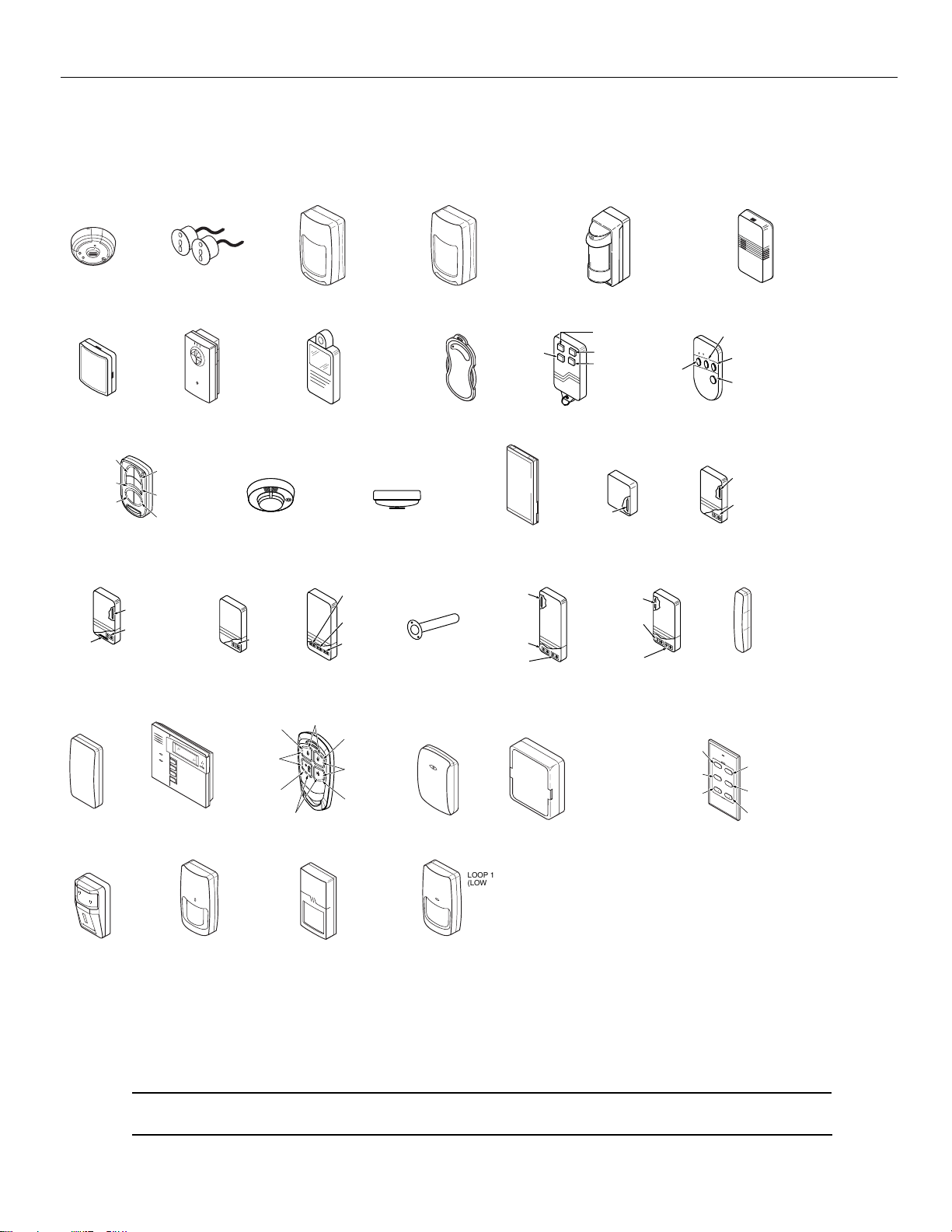
LYNX Touch Installation and Setup Guide
Installing Wireless Zones
5800 Series Transmitter Loop Numbers
(Refer to this information when programming transmitters)
The following illustration shows the compatible transmitters, their associated input types and loop
designations.
LOOP 3
LOOP 2
LOOP 1
ENROLL
AS
LOOP 1
(LOW
SENSITIVITY
LOOP 2
(HIGH
SENSITIVITY)
LOOP 3 (TEMP)
LOOP 4 (TAMPER)
5814
"RF"
LOOP 2
LOOP
3
•
•
•
•
•
•
•
•
•
•
•
•
•
•
•
•
•
•
•
5804BD/5804BDV
ENROLL AS
PROGRAM HOUSE ID
"BR"
5816
ENROLL AS
5800RL
SET
HOUSE ID
LOOP 4
LOOP 1
LOOP 2
(REED)
LOOP 1
(TERMINALS)
"RF"
LOOP
1
LOOP
1
5800CO
ENROLL AS "RF"
LOOP
1
5800SS1
ENROLL AS "RF"
SERIAL #1
LOOP 3
SERIAL #1
SERIAL #2
SERIAL #2 - LOOP 1 = ON + 4 BUTTONS
OFFON
LOOP 4
LOOP 3
21
43
LOOP 4 = 3 + 4 BUTTONS
5805-6
ENROLL AS
ENROLL AS "RF"
SERIAL #1
LOOP 2
SERIAL #1
LOOP 1
SERIAL #2
LOOP 2
"BR"
5800Micra
5800WAVE
PROGRAM
HOUSE ID
LOOP
1
5806/5806W3/5807
5808/5808LST/5808W3
ENROLL AS
5800PIR-RES
ENROLL AS "RF"
5802MN
ENROLL AS
"UR" OR "RF"
LOOP 1
"RF"
LOOP 1
5809
ENROLL AS
5800PIR/
5800PIR-COM
ENROLL AS "RF"
LOOP 1LOOP 1
5802MN2
ENROLL AS
"UR" OR "RF"
"RF"
LOOP 1
(LOW
SENSITIVITY
LOOP 2
(HIGH
SENSITIVITY)
LOOP 3 (TEMP)
LOOP 4 (TAMPER)
LOOP 4
5811
ENROLL AS "RF"
5800PIR-OD
ENROLL AS "RF"
ON
OFF
5804/5804E
ENROLL AS "BR"
LOOP 1LOOP 1
LOOP 1
ALTERNATE
POSITION
FOR LOOP 2
5816MN
ENROLL AS
5821
ENROLL AS
5890/5890PI
ENROLL AS
"RF"
LOOPS
1 - 3
"RF"
LOOP 1
(MOTION)
"RF"
LOOP 2
(REED)
LOOP 1
(TERMINALS)
ARMED
READY
5828/5828V
PROGRAM
HOUSE ID
5894PI
ENROLL AS
5816TEMP
ENROLL AS
MIC
MESSAGE
"RF"
LOOP 1
(TEMP
SENSOR)
"RF"
SERIAL #1
LOOP 3
SERIAL #2
LOOP 3
SERIAL #1
LOOP 4
SERIAL #2
SERIAL #2
LOOP 2
ENROLL AS "BR"
ENROLL AS
ENROLL AS
LOOP 1
5834-4
5897
5817
"RF"
LOOP 1
(PRIMARY)
LOOP 2
(AUX.
CENTER)
LOOP 3
(AUX.
RIGHT)
"RF"
SERIAL #1
LOOP 2
SERIAL #2
LOOP 4
SERIAL #1
LOOP 1
LOOP 1LOOP 1
5818
ENROLL AS
ENROLL AS
ENROLL AS
LOOP 1
"RF"
5853
5898
"RF"
"RF"
LOOP 2
(REED)
LOOP 3
(TERMINALS)
LOOP 1
(TERMINALS)
ENROLL AS
LOOP 1
ENROLL AS
LOOP 1
(LOW SENSITIVITY)
LOOP 2
(HIGH SENSITIVITY)
5819
5870API
"RF"
"RF"
LOOP 2
(REED)
LOOP 3
(TERMINALS)
LOOP 1
(INTERNAL
SHOCK
SENSOR
5819S (WHS & BRS)
ENROLL AS
LOOP 1
(HIGH
SECURITY)
LOOP 2
(STANDARD
SECURITY)
LOOP 3 (TILT MODE)
LOOP 4 (TAMPER)
"RF"
SERIAL #1
SERIAL #1
SERIAL #2
LOOP 3
LOOP 4
LOOP 3
ENROLL AS
AWAY
1
3
5878
ENROLL AS
STAY
2
4
5820L
SERIAL #1
LOOP 2
SERIAL #1
LOOP 1
SERIAL #2
LOOP 2
"BR"
LOOP 1
"RF"
5800-002-V0
Notes: (1) The 5806W3 smoke detector must be used in SIA applications.
(2) Button type (BR) devices send only fault and low battery signals; no restore or check-in signals.
Supervised RF (RF) devices send periodic check-in signals, faults, restore and low battery signals.
Unsupervised RF (UR) devices send periodic check-in signals, faults, restore and low battery signals but the
control does not supervise the check-in signals.
(3) If an external sounder is required, the 5800WAVE should be used.
UL
The 5800RL, 5802MN, 5802MN2, 5804, 5804BD, 5804BDV, 5814, 5816TEMP, 5819, 5819S(WHS & BRS), and
5828/5828V wireless transmitters
have not been evaluated by UL.
- 14 -
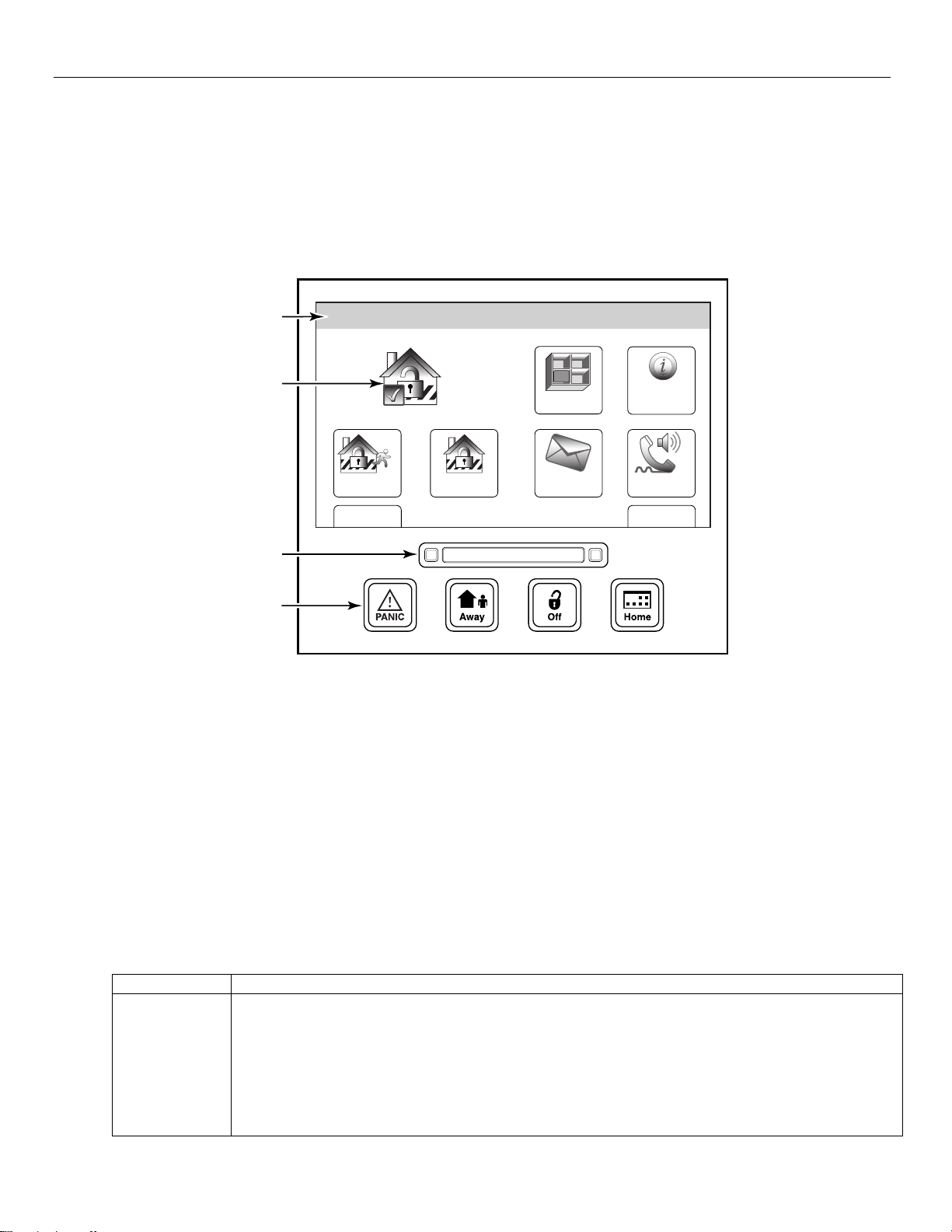
LYNX Touch Installation and Setup Guide
Mechanics of Programming
Navigating Menus
Touch-screen Display
LYNX Touch’s Liquid Crystal Display (LCD) touch-screen displays variable icons and text on “screens”. The
screen displays status icons and associated text, the current time, system status information and menu
choices. The Menu area includes a list of commands, or choices that apply to the current selection. The
status area provides information about various system events and a colored bar also provides an indication
of system status. A “Home Screen” is displayed whenever power is applied to the system. In addition the
green “READY” LED is lit when the system is ready or flashes when it is not.
SYSTEM
STATUS
SYSTEM/ZONE
STATUS
Arm Away
Ready To Arm
Arm Stay
10:18 AM June 8, 2010
Zones
Message
System
Phone
MoreDelay
LEDs
FUNCTION
KEYS
ARMED READY
Home Screen (page 1)
5000-100-054-V0
Navigation Keys
Navigating through the screens is accomplished by lightly touching the menu item on the touch-screen.
Once activated, the control will take you to the next screen. Selecting the “Home” (cancel) key or the “
2”
Key will return you to the previous screen at any time unless System Programming mode is active. By
Touching (selecting) an icon or key the system, depending on the function, advances to another screen,
toggles between options or scrolls through multiple options that can be selected. The system provides a
prompt when a specific input is required.
Note: You may find it convenient to adjust the volume setting before entering the Program Mode. This will allow you to clearly hear
the feedback announcements or system beeps from the system’s built-in speaker. To adjust the volume, select “More” on the
“home Screen” and then select “Settings”. Adjust the volume using the slide displayed on the Settings screen and then select
“Save” to accept. Upon exiting the Program Mode, the system resets the volume to the default value (mid level).
Menu Screens
System Status is displayed at the top of each screen. The time and date are displayed at the bottom of the
Home Screen. The Home Screen consists of two pages. The first page displays the system status and eight
selection “buttons” and “tabs”.
Selection Function
Zones Provides access to Zone information and options.
System Provides information about system status
Arm Away Used to Arm the system in Away mode (displayed on both Home Screen pages).
Arm Stay Used to Arm the system in Stay mode (displayed on both Home Screen pages).
Message Provides access to Message Center.
Phone Provides access to Speaker Phone mode. (if programmed)
Delay/Instant Used to toggle between exit delay and instant arming options (displayed on Home Screen pages).
More Advances system to second page of the Home Screen.
- 15 -
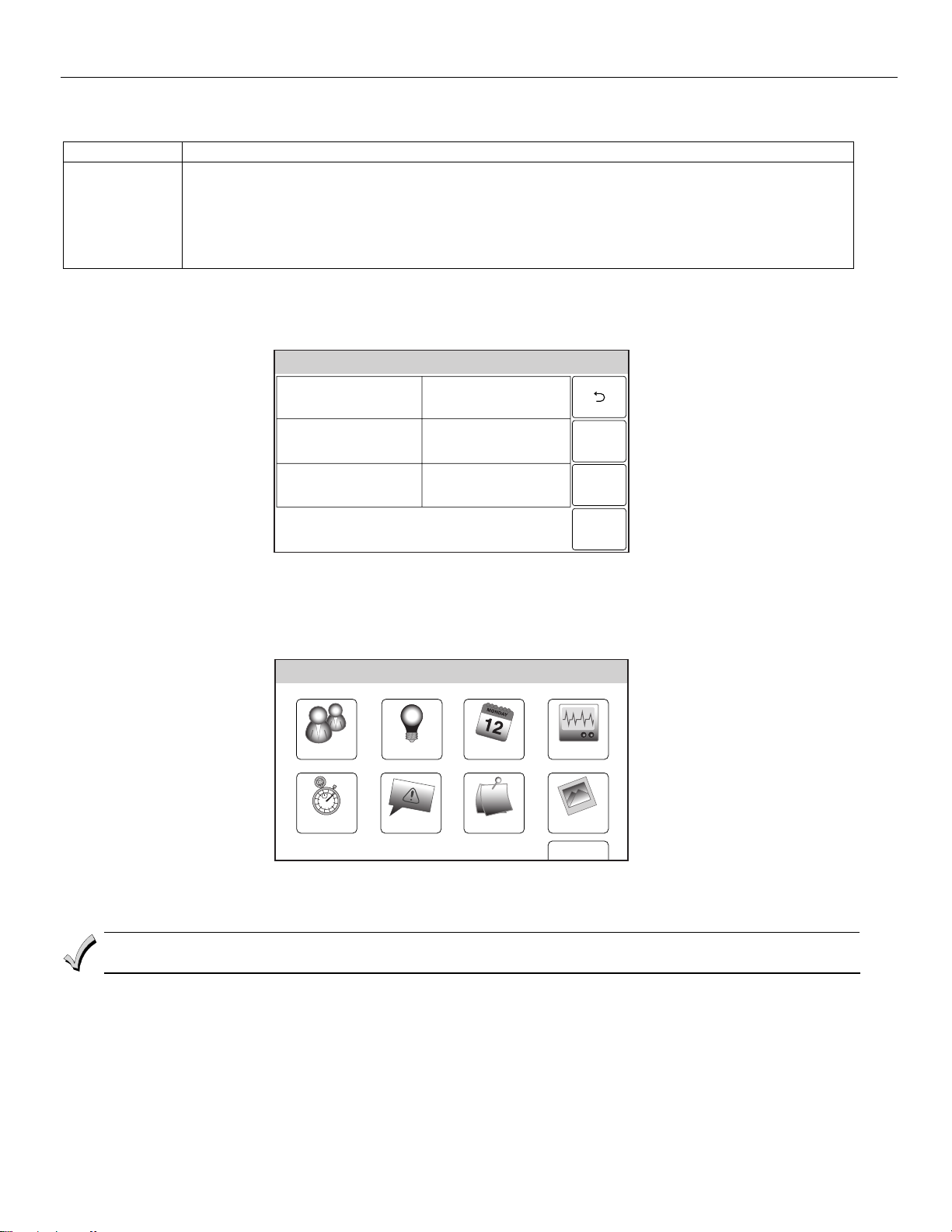
LYNX Touch Installation and Setup Guide
Mechanics of Programming
The second page also displays the system status in and six selection “buttons” and “tabs”.
Selection Function
Tools Provides access to Installer and User Programming Menus (Master User Code required for access).
Arm Away Used to Arm the system in Away mode (displayed on both Home Screen pages).
Arm Stay Used to Arm the system in Stay mode (displayed on both Home Screen pages).
Settings Provides access to various keypad functions (i.e.; Brightness, Contrast, Volume, Voice, Chime & Ringer).
Delay/Instant Used to toggle between exit delay and instant arming options (displayed on both Home Screen pages).
Back Returns system to first page of the Home Screen.
Installer Tools Menu
The Tools/Installer Menu provides access to the Installer configurable features and displays six options.
Entering the Installer Code is required to access the Installer Menu.
Ready To Arm
Program
Devices
Initiate
Download
Test
Events
Schedules
5000-100-043-V0
Installer Menu Page
User Tools Menu
The User Menu provides access to the User configurable features and displays eight options. Entering the
Master User Code is required to access the User Menu.
Ready To Arm
TestSchedulesDevicesUsers
Events
Reminders
Slide ShowDate Time
Back
5000-100-070-V0
User Menu Page
General Programming Information
When power cycling the control, remove AC power first and wait approximately 1 minute before
disconnecting battery.
Programming options are stored in non-removable, electrically erasable, nonvolatile EEROM memory. The
system can be programmed at any time, even at the installer's premises prior to the actual installation.
Simply apply power temporarily to the Control and then program the unit as desired.
The system can also be programmed remotely, using an IBM PC compatible Personal Computer, and
Compass Downloader and modem or via capable GSM or IP communications modules. See the Remote
Programming/Control (Downloading) section.
- 16 -
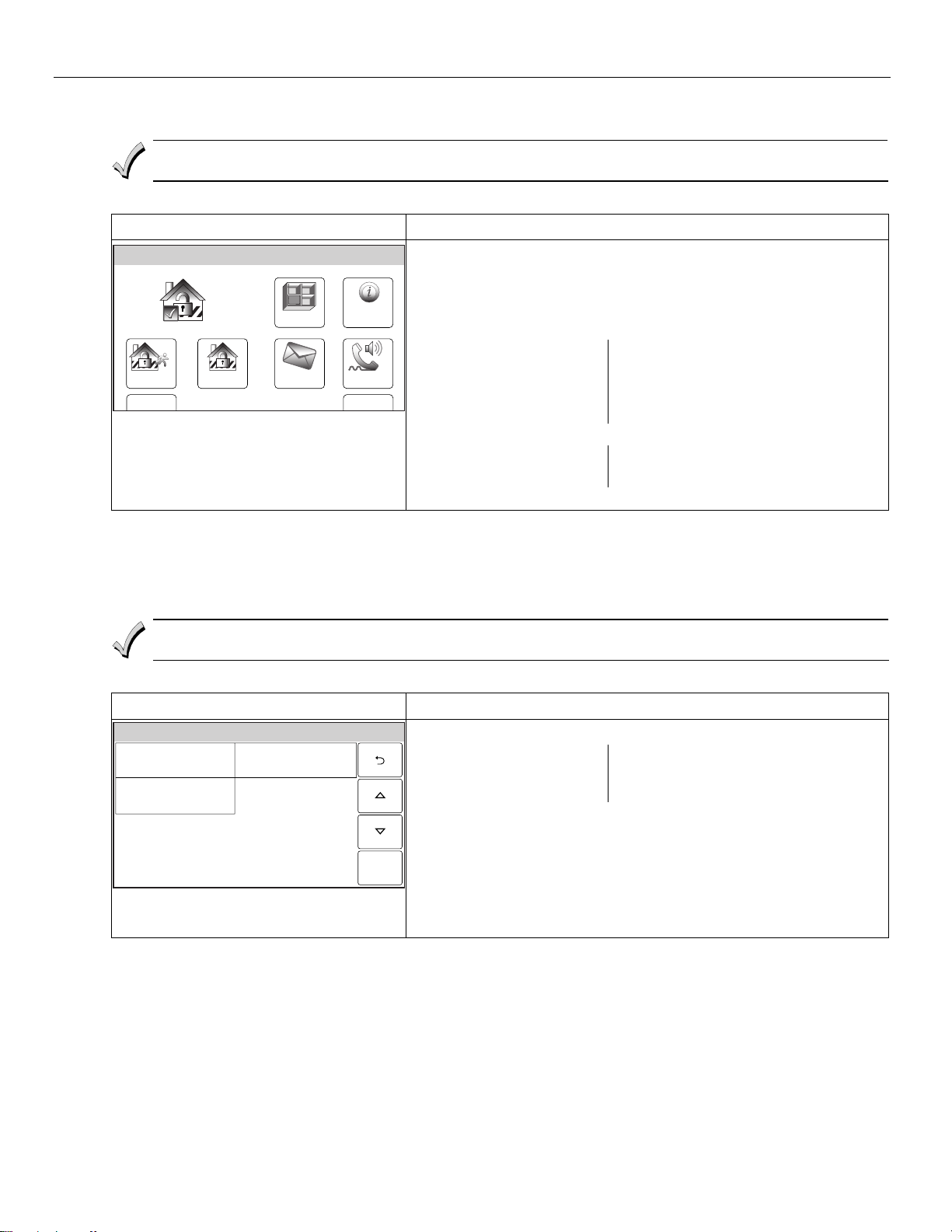
Programming
If the system is Armed or in Alarm, the Tools icon will not be functional. The system must first be
disarmed.
To enter Installer Programming Mode:
Arm Away
SCREEN ACTION
Ready To Arm
Arm Stay
10:18 AM June 8, 2010
Zones
Message
System
Phone
MoreDelay
5000-100-006-V0
LYNX Touch Installation and Setup Guide
Mechanics of Programming
1. At the Home Screen select “More”.
2. Select “Tools”. The system displays a virtual keypad.
3. Enter the Installer Code 4112.
4. The System Programming Screen is displayed. Select “Program” to
display the following options:
Installer Code
Date Time
Zones
Use the down T arrow to scroll to the next page of options.
Keys
Sounder
Default Config.
5. Selecting an option advances to that Programming screen.
System Type
Communications
Comm. Diagnostics
Reporter
System Settings
Loading Factory Defaults
To load the factory defaults, enter the Installer Programming Mode and advance to second page of the
System Programming and refer to following procedure
manual to view the Default Tables.
If a default table is loaded, any data that has already been programmed into the system will be changed
according to the default table selected!
. Refer to the Programming Default Tables section of this
To Select a Default Configuration
SCREEN ACTION
System Programming...
System SettingsSounder
Default Config.
5000-100-035-V0
1. Select “Default Configuration” to display the following options:
Default Config 1
Default Config 3
Default Config 2
Default Config 4
Default Downloader
Note: For a list of the pre-programmed defaults refer to the Default Tables
section.
2. Select the desired Default Configuration.
3. A Confirmation screen is displayed.
4. If “Yes” is selected, the System beeps three times and returns to the
Default option screen.
5. If “No” is selected, the System returns to the Default option screen.
Exiting Program Mode
1. Select the “2” key to exit the current screen. The system returns to the previous screen.
2. Select the “
3. Select “Yes” to allow the installer to re-enter Programming mode or “No” to prevent re-entry. If “No” is
selected, you can still re-enter Program Mode by powering down the unit (remove AC and battery
power) and entering Program Mode within 30 seconds of powering up.
4. Select the “
2” key as required until system displays a Confirmation screen.
2” key again to return to the Home Screen.
- 17 -
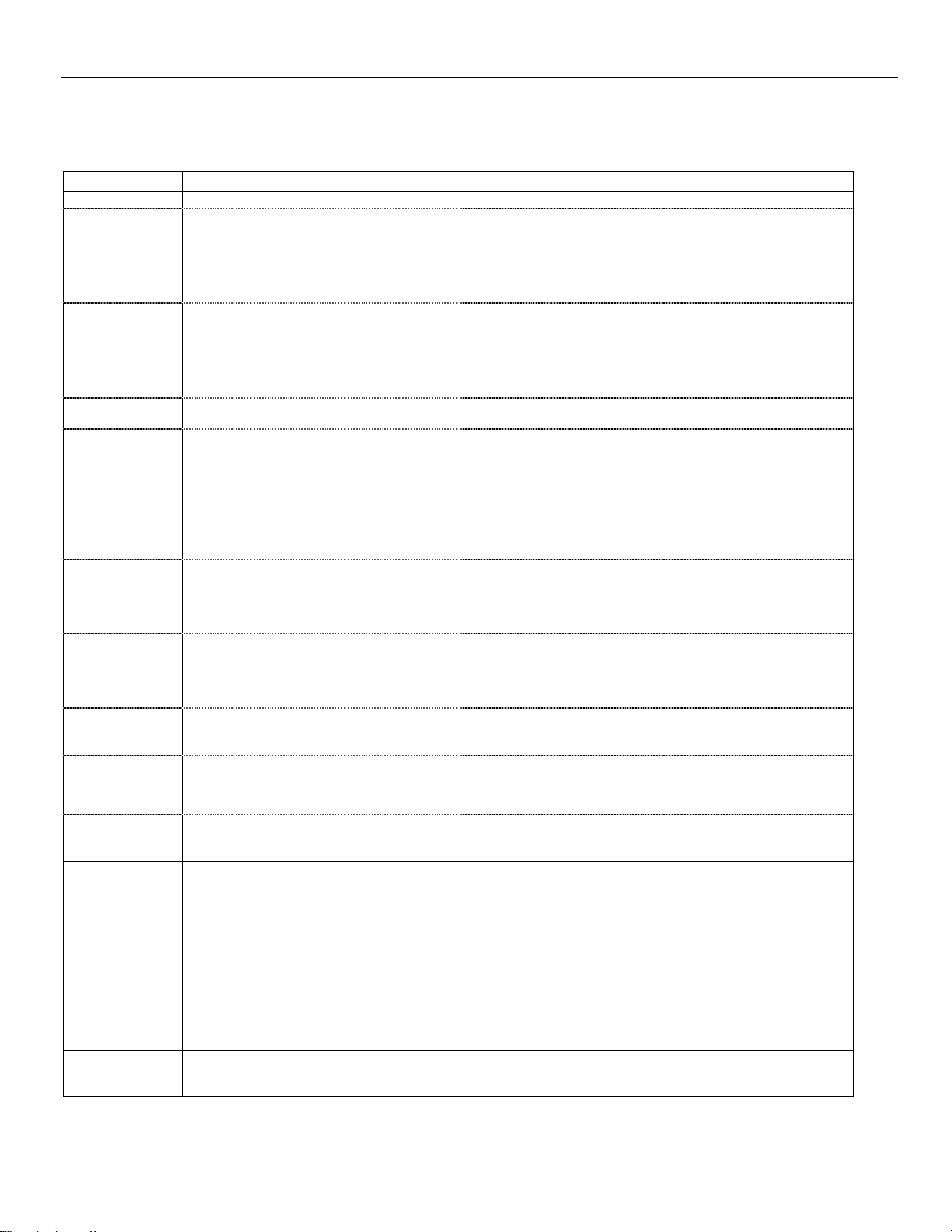
LYNX Touch Installation and Setup Guide
Zone Response Type Definitions
General Information
During programming, you must assign a zone type to each zone, which defines the way in which the system
responds to faults in that zone. Zone types are defined below.
Type Function Characteristics
Not Used Used to program a zone that is not used.
Entry/Exit 1
(Burglary)
Entry/Exit 2
(Burglary)
Perimeter
(Burglary)
Interior, Follower Usually assigned to a zone covering an entry
Trouble by Day/
Alarm by Night
24-hour Silent
Alarm
24-hour Audible
Alarm
24-hour
Auxiliary Alarm
Fire No
Verification
Interior with Delay Bypassed when the panel is armed in the STAY
Monitor Can be assigned to any wireless zone used for
24-hour Carbon
Monoxide Monitor
Usually assigned to sensors or contacts on
primary entry and exit doors.
Usually assigned to sensors or contacts on
secondary entry and exit doors that might be
further from the keypad (typically used for a
garage, loading dock, or basement door).
Usually assigned to all sensors or contacts on
exterior doors and windows
area (i.e.: foyer, lobby, or hallway) that one
must pass upon entry (after faulting the
entry/exit zone) to reach the keypad. It provides
an instant alarm if the entry/exit zone is not
violated first, and protects an area in the event
an intruder has hidden on the premises before
the system is armed, or gains access to the
premises through an unprotected area.
Usually assigned to a zone that covers a
sensitive area (i.e.: stock room, drug supply
room, etc.) It can also be used on a sensor or
contact in an area where immediate notification
of an entry is desired.
Usually assigned to a zone containing an
Emergency button (silent emergency).
Usually assigned to a zone containing an
Emergency button (audible emergency).
Usually assigned to a zone containing a
button for use in personal emergencies or to
a zone containing monitoring devices (i.e.:
water or temperature sensors, etc.).
Can be assigned to any wireless zone used as
a fire zone. This zone type is always active and
cannot be bypassed.
or STAY INSTANT mode.
asset protection. Works as a dynamic monitor
of a zone fault/trouble (not alarm).
Can be assigned to any wireless zone with a
carbon monoxide detector. This zone type is
always active and cannot be bypassed.
• None
• Entry delay #1 is programmable.
• Exit delay is independently programmable.
• Exit and entry delays when armed in AWAY or STAY mode.
• No entry delay when armed in STAY INSTANT or AWAY
INSTANT mode.
• Exit delay regardless of the arming mode selected.
• Entry delay #2 is programmable.
• Exit delay is independently programmable.
• Secondary entry delay, if armed in the AWAY or STAY mode.
• No entry delay when armed in the STAY INSTANT or AWAY
INSTANT mode.
• Exit delay begins regardless of the arming mode selected.
• Instant alarm, when armed in AWAY, STAY, STAY NO DELAY,
or AWAY INSTANT mode.
• Delayed alarm (using the programmed entry/exit time) if
entry/exit (types 01 or 02) or interior-with-delay (type 10) zone is
faulted first.
• Instant alarm in all other situations.
• Active when armed in AWAY or AWAY INSTANT mode.
• Bypassed automatically when armed in STAY or STAY
INSTANT mode.
• Instant alarm, when armed in AWAY, STAY, STAY INSTANT, or
AWAY INSTANT (night) mode.
• Provides a latched trouble sounding from the keypad and, if
desired, a central station report when disarmed (day).
• Sends a report to the central station but provides no keypad
display or sounding.
In disarmed state sends a report to the central station displays
•
"Not Ready to Arm" on the keypad and “AWAY”, “STAY” and
“TOOLS” buttons are disabled.
• Follows sounder timeout
• Sends a report to the central station, and provides alarm sounds
at the keypad.
• Sends a report to the central station and provides an alarm
sound at the keypad. (There is no keypad timeout.)
• Alarm sound will pulse when this zone type is alarmed.
• Entry delay #1 (with programmed entry time) when armed in the
AWAY mode.
• Entry delay begins whenever sensors in this zone are violated,
regardless of whether an entry/exit delay zone was tripped first.
• No entry delay when armed in the AWAY INSTANT mode.
• Exit delay regardless of the arming mode selected.
• No reports to the central station.
• Fault/restore events are logged by the system.
• Activity Zone No. and Zone Descriptor displayed on LCD.
• Restore will be stored in event log.
• No keypad sounding or chime
• System can still be armed
• Local keypad and detector will sound when this zone type is
alarmed. (Pulse Temporal 4)
- 18 -
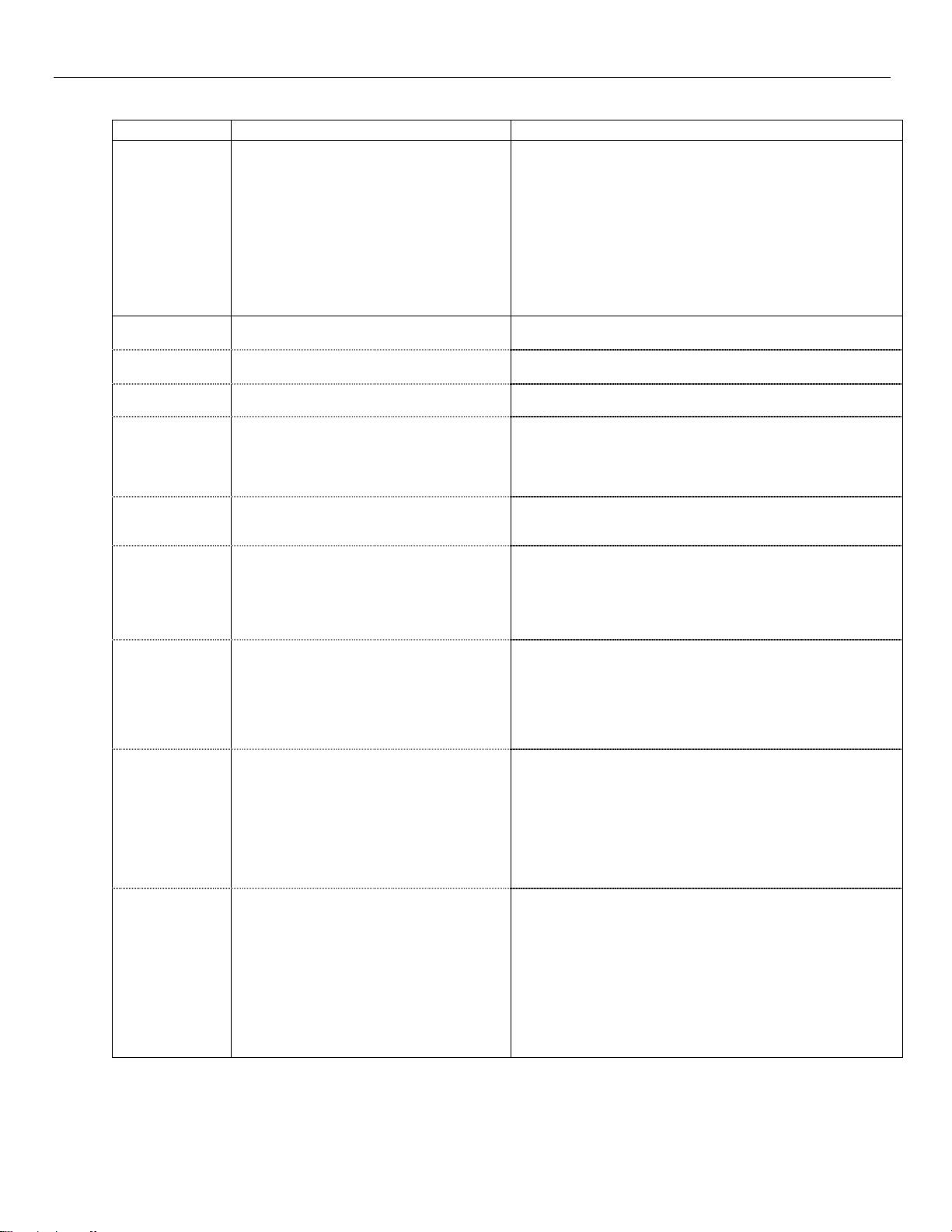
LYNX Touch Installation and Setup Guide
Zone Response Type Definitions
Type Function Characteristics
Fire with
Verification
Arm–Stay
Arm–Away
Disarm
No Alarm
Response
Silent Burglary Usually assigned to sensors or contacts on
General Monitor Assigned sensors or contacts on doors and
General
Response
Resident Monitor Used to monitor a resident in an area deemed
Resident
Response
Can be assigned to any wireless zone used as
a fire zone. Fire with verification is available
with smoke detector device type. It can not be
used with heat detectors, combination
heat/smoke detectors, wireless sensors or fire
pull stations. This zone type is always active
and cannot be bypassed.
Special-purpose zone type used with 5800
Series wireless pushbutton units.
Special-purpose zone type used with 5800
Series wireless pushbutton units.
Special-purpose zone type used with 5800
Series wireless pushbutton units.
Assigned when no-alarm response is required
exterior doors and windows where sirens are
NOT desired.
windows or asset protection within the
premises. Used to track activity of the occupant
and alert occupant of the activity of others.
Assigned sensors or contacts on doors and
windows or asset protection within the
premises. Used to track activity of the occupant
and alert occupant of the activity of others.
to be dangerous by a caregiver.
Used to monitor a resident in an area deemed
to be dangerous by a caregiver. Requires
acknowledgement by caregiver.
• Alarm sound will pulse when this zone type is alarmed. Only
after the alarm has been verified.
• System verifies alarm by delaying reporting and control panel
alarm sounding for 30 seconds after alarm is detected. If the
zone remains faulted after 30 seconds a fire alarm is provided. If
any other fire zone is faulted during the 30 second delay window
a fire alarm is immediately provided for that zone. An alarm for
original fire zone will also be provided if that zone is still faulted
afterward. If there are no fire alarms after the 30 second delay
expires, the system will open a 60 second window. If any fire
zone is faulted during that window a fire alarm will immediately
be provided for that zone.
• Exit delay regardless of the arming mode selected.
• System is armed in the STAY mode when the zone is activated.
• System is armed in the AWAY mode when the zone is activated.
• Disarms the system when the zone is activated.
• No reports to the central station.
• Activity Zone No. and Zone Descriptor displayed on LCD.
• No keypad sounding or chime
• System can still be armed
• No display on the screen
• Instant alarm, with NO audible indication when is armed in the
AWAY, STAY, STAY NO DELAY, or AWAY INSTANT mode.
• Report sent to the central station.
• No reports to the central station.
• Fault/restore events are logged by the system.
• Monitors entry into a monitored area. Activates a one-time unique
chime sound and announcement when faulted.
• Activity Zone No. and Zone Descriptor displayed on LCD.
• Restore will be stored in event log.
• No reports to the central station.
• Fault/restore events are logged by the system.
• Monitors entry into a monitored area. Activates a unique chime
sound and zone announcement when faulted.
• Activity Zone No. and Zone Descriptor displayed on LCD.
• System re-triggers audible sounding every ten seconds until
acknowledged (Off sequence or wireless key button).
• No reports to the central station.
• Monitors entry into a monitored area. Activates a unique chime
sound and zone announcement when faulted.
• Activity Zone No. and Zone Descriptor displayed on LCD.
• If programmed, triggers a voice message (follow me) report.
• If triggered by a PIR, the system remains latched until another
Monitor or Response zone has been tripped or a specified time
interval has elapsed.
• Fault/Restore events are not logged by the system.
• No reports to the central station.
• Monitors entry into a monitored area. Activates a unique chime
sound and zone announcement when faulted.
• Activity Zone No. and Zone Descriptor displayed on LCD.
• If programmed, triggers a voice message (follow me) report.
• If triggered by a PIR, the system remains latched until another
Monitor or Response zone has been tripped or a specified time
interval has elapsed.
• System re-triggers audible sounding every ten seconds until
acknowledged (Off sequence or wireless key button).
• Fault/Restore events are not logged by the system
- 19 -
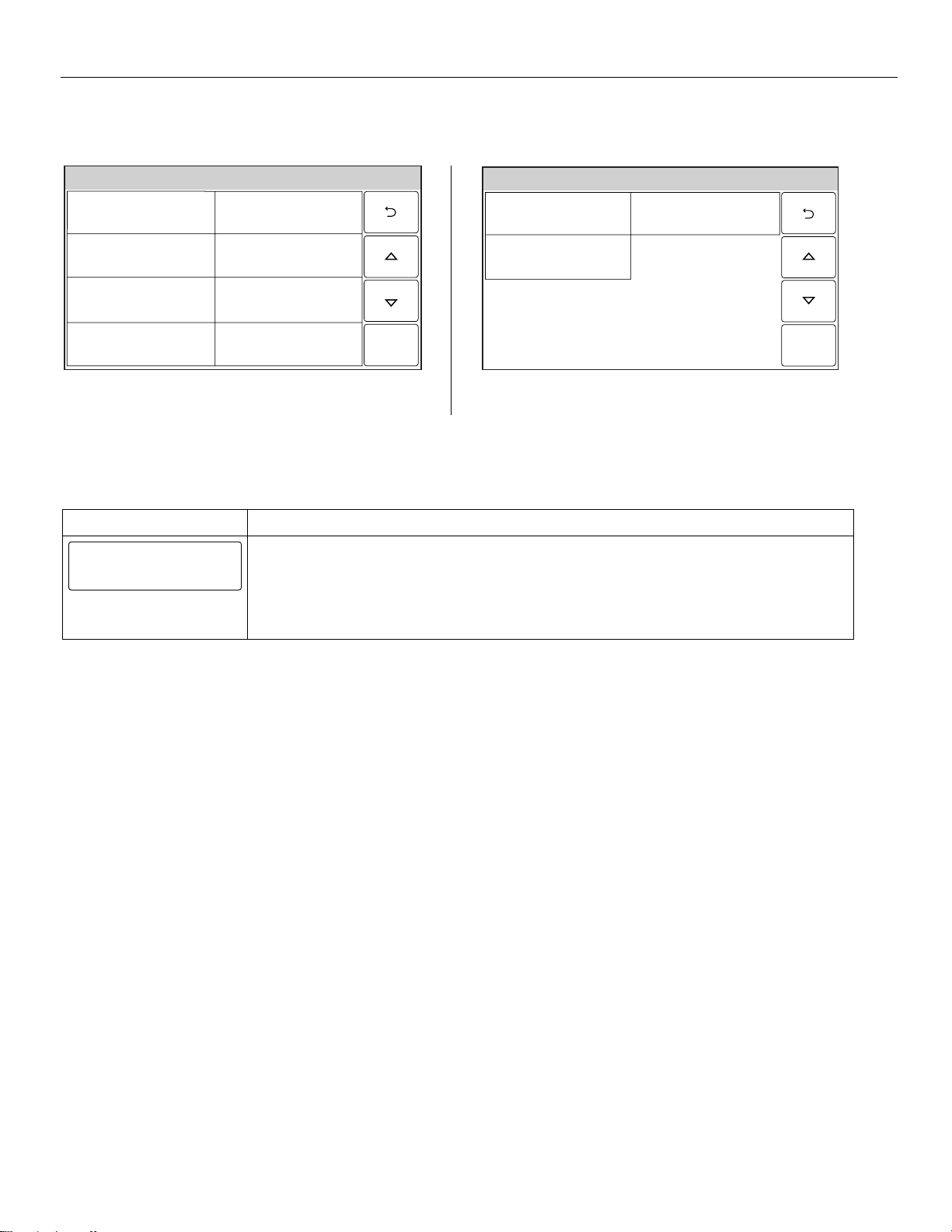
LYNX Touch Installation and Setup Guide
Programming the Control
After entering the System Programming mode select from the options provided on the First and Second
Installer Programming screens as shown in the accompanying figure.
System Programming...
System Programming...
System TypeInstaller Code
Date Time
Zones
Keys
Communicator
Comm. Diagonostics
Reporter
Save
5000-100-013-V0
Default Config.
Page 1 Page 2
Change Installer Code
The factory default Installer Code for the LYNX Touch Control is set to 4-1-1-2.
SCREEN ACTION
1. Select “Installer Code”.
Installer Code
5000-100-129-V0
2. Enter a new four-digit Installer Code on the displayed keypad The system will display the
new code on the left side of the screen.
3. Select “Done” when you are finished.
4. The system returns to the “System Programming” Screen.
System SettingsSounder
5000-100-035-V0
- 20 -
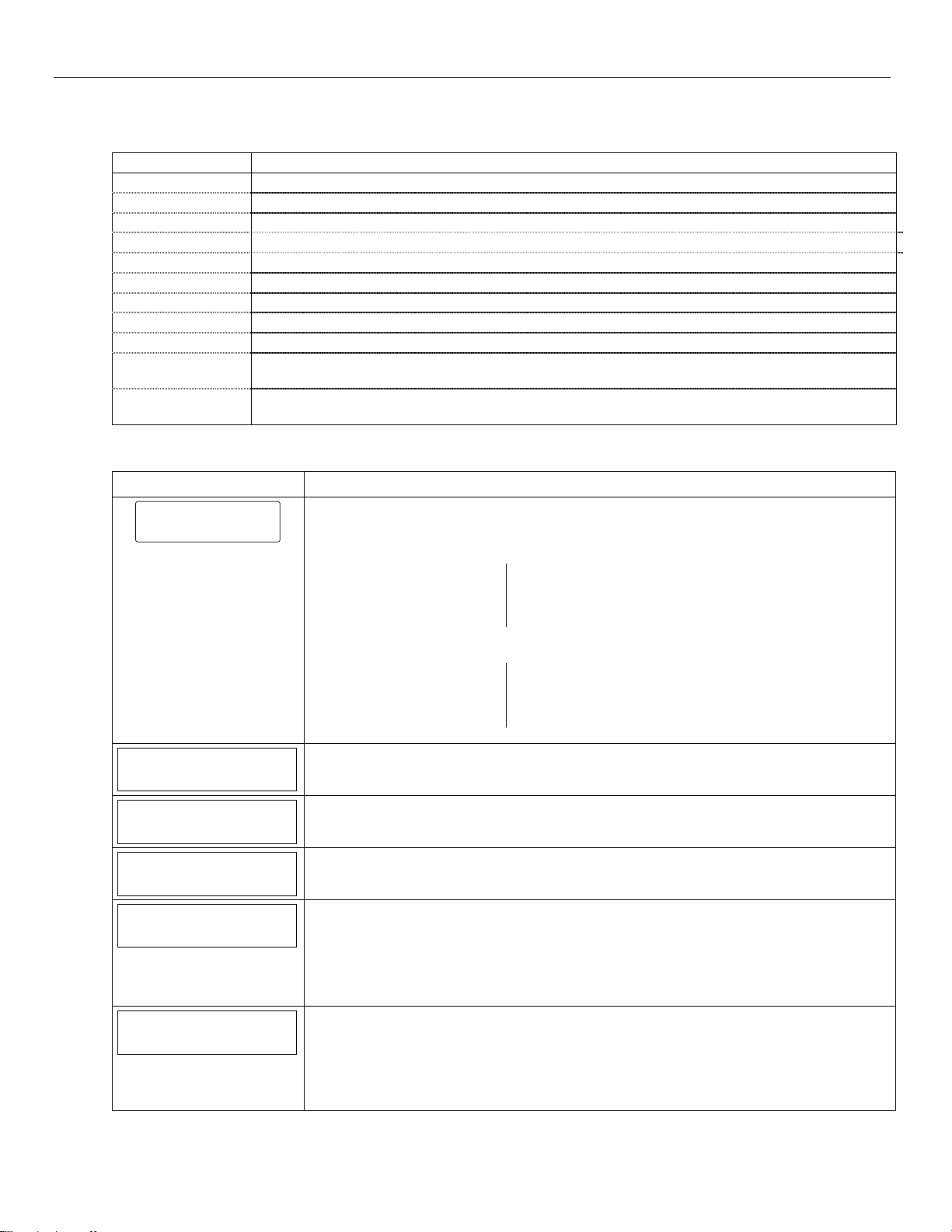
LYNX Touch Installation and Setup Guide
Programming the Control
System Type
The following system options are programmed in this section:
Option Function
RF Jam Enable or disable RF Jam Log and Reporting
Speaker Phone Enable or disable Speaker Phone mode. (End User feature)
Two Way Voice Enable or disable Two Way Voice communication with the Central Station.
RF House Code Set RF House Code. (Bi-directional RF Devices)
Phone Notification Enable or disable Phone Notification mode. (Phone Line-cut)
Phone Detect Time Select a delay period between phone line-cut & system response (allows phone to restore)
Remote Phone Enable or disable Remote Phone Control mode. (End User feature)
Events Enable or disable multiple options for event logging (i.e.; alarms, troubles, open/close)
Non-Security Enable or disable non-security event logging
Remote Access
Serial
Multi Mode Serial Enable or disable transmission of panel status events via email (Active only when Remote Access
Note: If applicable, preprogrammed defaults for the LYNX Touch Control are shown on the screen unless
otherwise noted.
Screen ACTION
System Type
Speaker Phone
Two Way Voice
RF House Code
Phone Notification
Phone Detect Time
Enabled
Disabled
0
Disabled
2 Minutes
Enable or disable end user to access their system via a website
Serial is enabled)
System Type
5000-100-130-V0
Note: If applicable, the pre-programmed default will be displayed beneath the option.
1. Select “System Type” from the following options:
RF Jam Speaker Phone
Two Way Voice RF House Code
Phone Notification Remote Phone
Phone Detect Time
Use the down T arrow to scroll to the next page of options.
Events – Log All Events – Log Alarm
Events – Log Bypass Events – Log Open/Close
Events – Log Trouble Non-Security
Remote Access Serial Multi Mode Serial
3. Select “Speaker Phone”. The System toggles between the following:
Disabled
Enabled
4. Select “Two-Way Voice” .The System toggles between the following:
Disabled
Enabled
5. Select “RF House Code”.
6. After entering a code (00-31) on the displayed keypad, select “Done”.
7. Select “Phone Notification” (phone line cut). The System scrolls between the following
options:
Disabled
Keypad
Trouble
If “Keypad” or “Trouble is selected proceed to Step 8.
8. If Keypad or Trouble was selected in Step 7, the “Phone Detect Time” option is
displayed. Select “Phone Detect Time”. The system scrolls between the following options:
1 Minute
2 Minutes
3 Minutes
4 Minutes
- 21 -
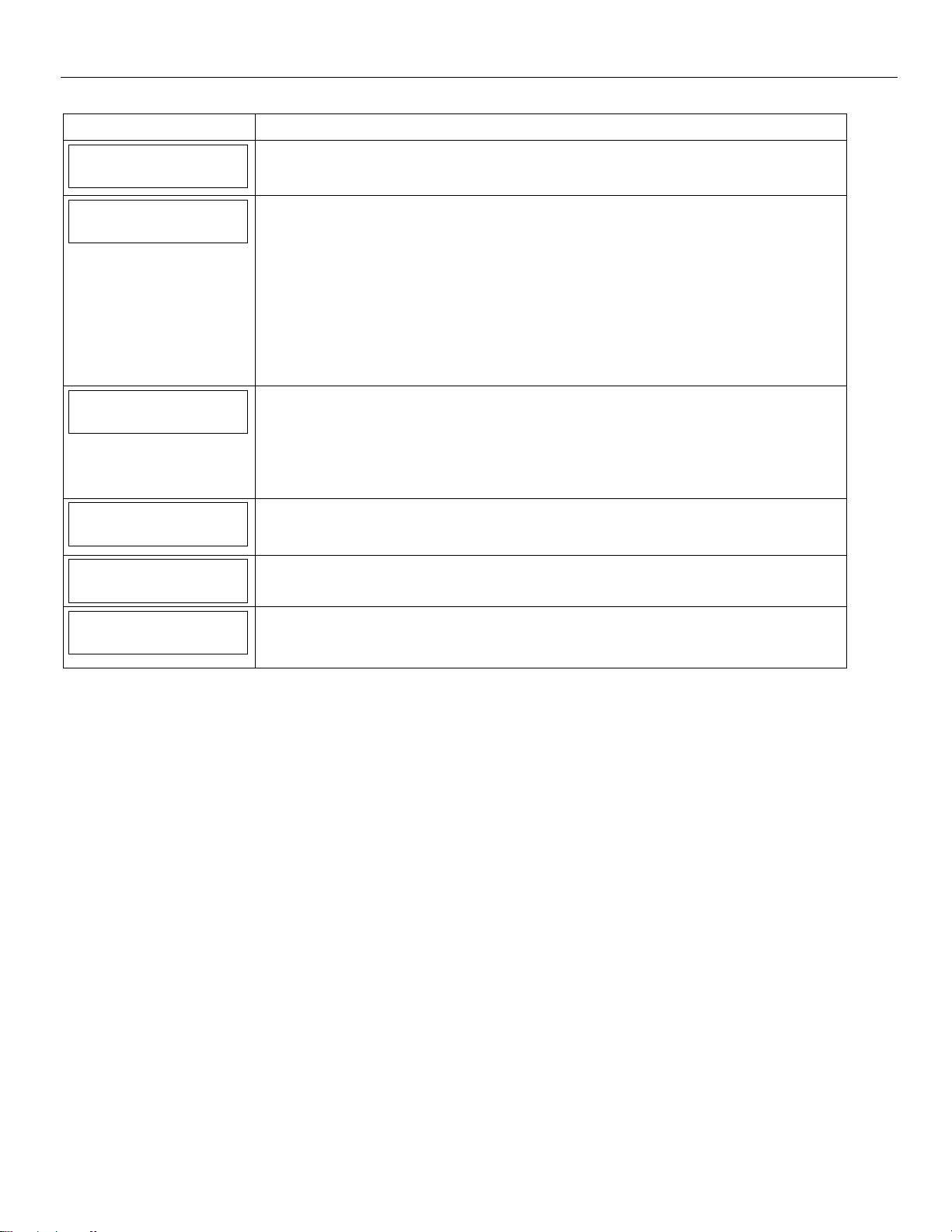
LYNX Touch Installation and Setup Guide
Programming the Control
Screen ACTION
Remote Phone
Enabled
Events - Log All
Press To Log All
9. Select “Remote Phone”. The System toggles between the following options:
Disabled
Enabled
Use the down T arrow to scroll to the next page of options.
10. Select “Events - Log All”. The system displays “Press To Log All”. Selecting this option
programs the system to log all events and “Log All Set” is displayed. Additionally all of the
options listed below are enabled.
Events – Log Alarm
Events – Log Bypass
Events – Log Open/Close
Events – Log Trouble
Non-Security
OR
Events – Log Alarm
Enabled
Proceed to step 11 and select the options individually.
11. Select “Events – Log Alarm”. The System toggles between “Enabled” and “Disabled.
12. Select “Events – Log Bypass”. The System toggles between “Enabled” and “Disabled”.
13. Select “Events – Log Open/Close”. The System toggles between “Enabled” and
“Disabled”.
Remote Access Serial
Multi Mode Serial
Disabled
Non Security
Disabled
Disabled
14. Select “Events – Log Trouble”. The System toggles between “Enabled” and “Disabled”.
15. Select “Remote Access Serial”. The System toggles between “Enabled” and “Disabled”.
If the Remote Access Serial” option is enabled, the “Multi Mode Serial” option is
displayed.
16. Select “Non Security”. The System toggles between “Enabled” and “Disabled”.
17. Select “Multi Mode Serial”. The System toggles between “Enhanced Reports” and
“Disabled”.
18. Select “Save” when complete.
- 22 -
