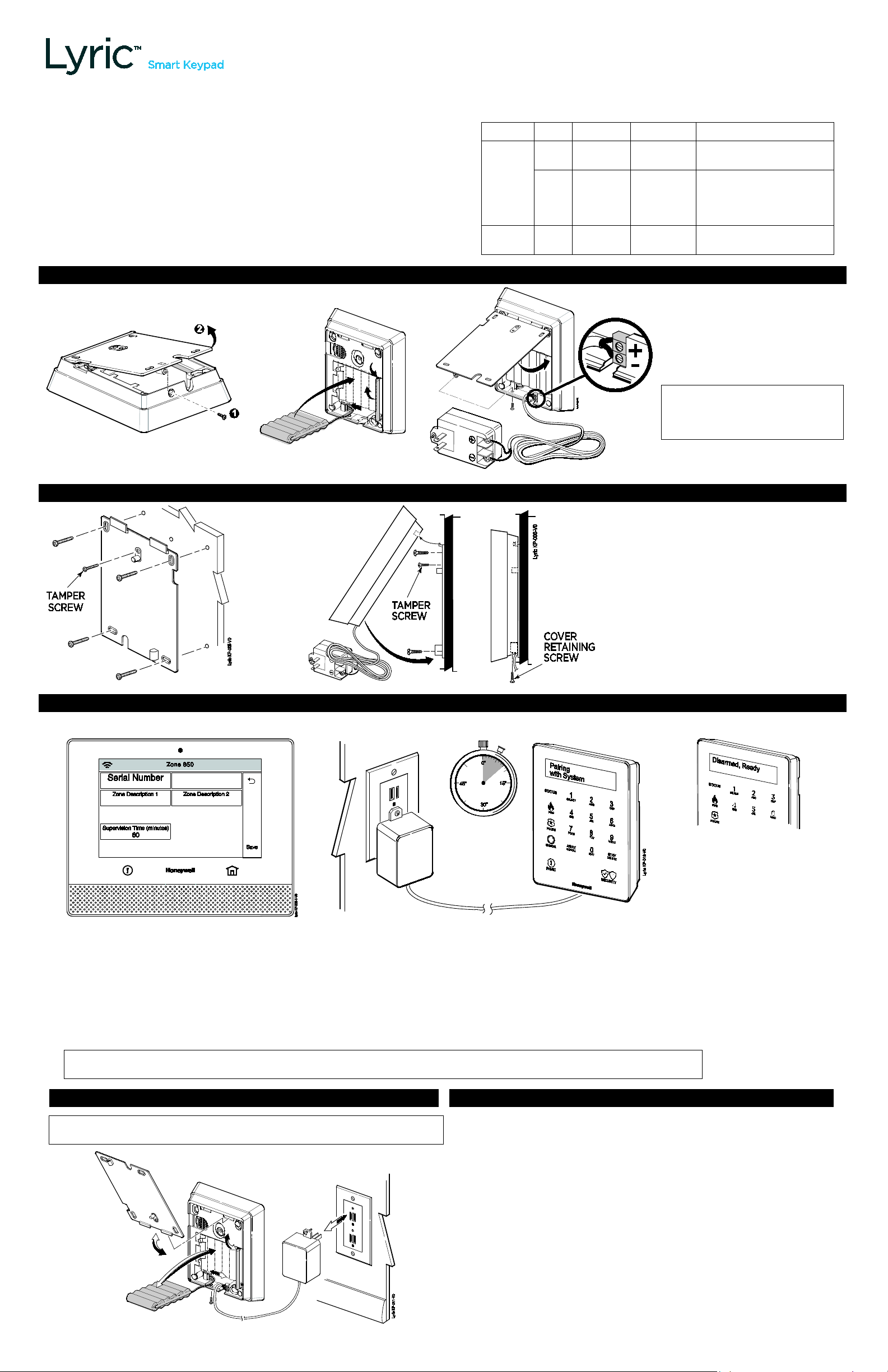
Ref: LKP500-EN
FEATURES & NOTES
• Wireless alpha keypad serves as a secondary keypad for controlling the Lyric
LED Status indicators
1.
er.
2.
3.
eypad
”
Sounder:
Speaker/Codec
Installation and Setup Guide
Smart Controller’s security functions.
• Uses SiX™ technology protocol for secure, bidirectional communication.
• Use up to eight (8) keypads with the Lyric Smart Controller.
Indicator Color OFF BLINKING ON
Security
Shield
• Easy enrollment in the Controller.
• Mounts to a wall or desk stand.
• Supervised; supervision time is 60 minutes (cannot be changed).
Red
• Locate the keypad within 300 feet of the Lyric Smart Controller.
• Powered by an external 110VAC input/9VDC output power pack (supplied).
• Battery pack (7.2VDC) provides 24-hour backup power (supplied).
Panic Red Not active N/A
INSTALL THE BATTERY AND CONNECT THE POWER SUPPLY
Green
System not
ready
System
disarmed
AC Loss System ready to arm
AC Loss
Entry Delay
with AC Loss
Exit Delay
System armed
Active, waiting for selection of
panic alarm type
IMPORTANT:
DO NOT connect the power
supply to an AC outlet yet. See
“Enroll the Keypad.”
MOUNT THE KEYPAD
ENROLL THE KEYPAD
The keypad must be enrolled in the Lyric Smart Controller before it can be used.
At the Smart Controller, enter Programming
mode and follow the control’s instructions to
enter keypad enrollment mode
(Program > RF Keypad > Add New > Serial Number).
• RF keypads are assigned zone numbers, starting
with zone 850. Selecting “Add New” automatically
assigns the next available RF keypad zone numb
4. After enrollment, program and save the keypad’s zone options (zone descriptor, etc.) at the Smart Controller.
While the Controller is in enrollment mode, plug the
keypad’s power pack into a 24hr, non-switchable outlet.
• The keypad automatically attempts to pair with the
Controller.
• If enrollment is not successful, press any key on the
keypad to restart the pairing process or disconnect and
reconnect power.
After successful pairing, k
displays Disarmed, Ready.
• When enrolled, the keypad’s ID
number appears on the
Controller’s Programming
screen.
IMPORTANT: Once enrolled, the keypad cannot be used with another control panel until it is un-enrolled from the current
controller. See the Smart Controller’s Programming Guide for details on removing devices.
BATTERY REPLACEMENT
IMPORTANT: Unplug the keypad power supply BEFORE starting.
Reconnect power after the keypad is re-mounted.
SPECIFICATIONS
Physical:
Frequency: 2.4 GHz
Battery Pack:
Transformer:
W x 5.4” H x 0.9” D (170mm x 136mm x 22mm)
6.7
Part number 300-06868: 7.2V, 6xAAA, 6x600mAH, NiMH
Part number 300-07332US: 110VAC input/9VDC, output
1A, 2-prong
LCD Display: 2x16
Notes on Keypad Supervision
• When a trouble condition is detected, the keypad displays a trouble
message and begins to beep.
• Press any key to stop the beeping.
• Keypad supervision time is set at 60 minutes (cannot be changed).
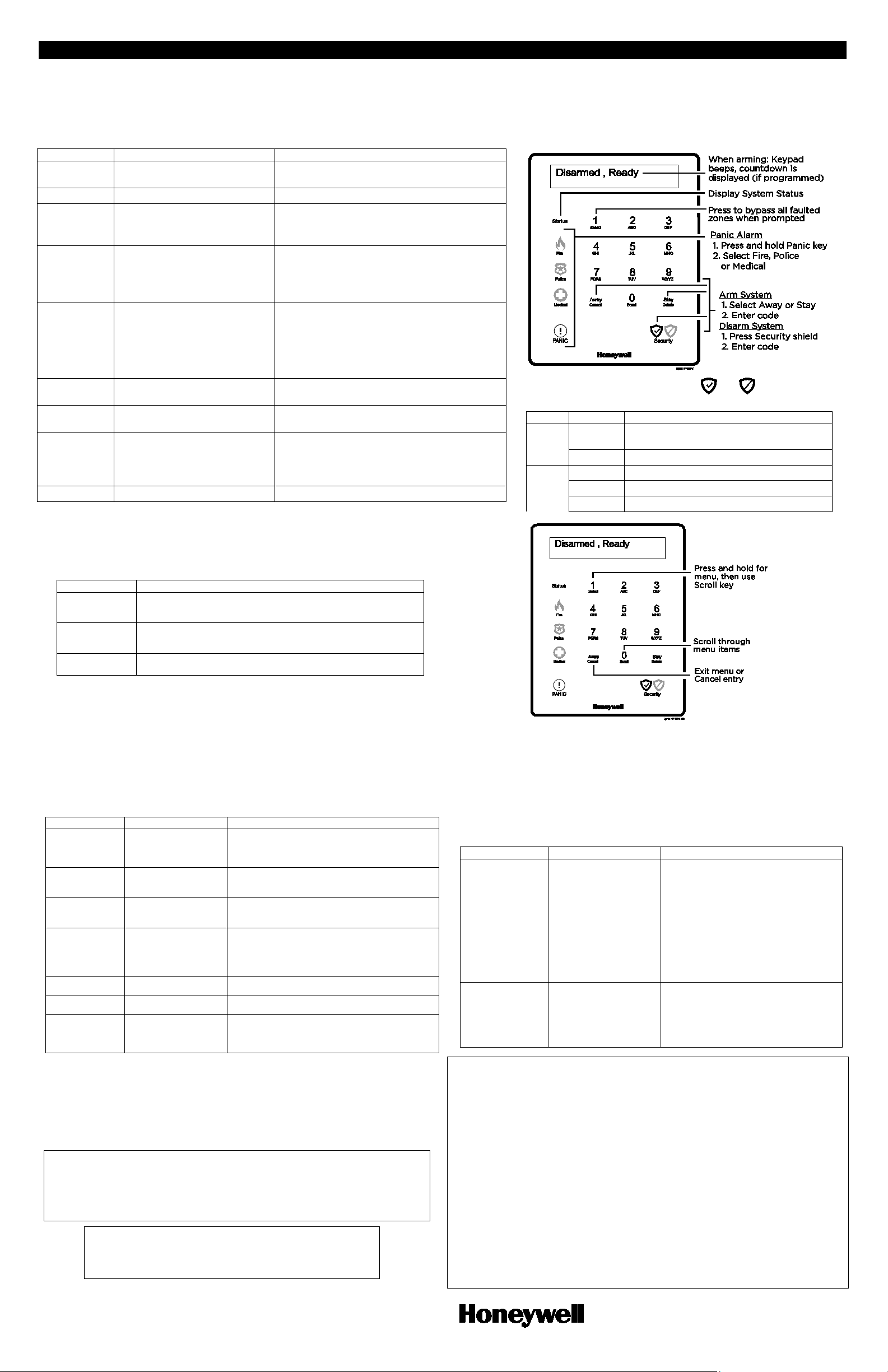
Keypad Settings Menu
Key
Function
Setting
Options
Notes
Off: keypad does not beep upon faulted zones
Off: keypad does not beep during exit delay
always announced
inactivity.
Setting
Options
Notes
screen without making a change.
firmware.
800-19484 4/15 Rev. A BETA
www.honeywell.com/security
FUNCTION
PRESS
NOTES
Shield
State
Meaning
to show faults)
steady
ready to arm
Red
steady
system armed
blinking
system arming, exit delay in progress
unlit
zone fault or zone trouble
(see User Guide for Auto-Stay option, if enabled)
Arm Stay
Stay then enter user code.
Exit delay begins. System arms in Stay mode.
Exit delay begins. System arms in selected mode.
Press Select when prompted.
controller for this feature to operate.
be silent, the keypad returns to normal state.
code.
Panic Alarm
code.
Trouble and Bypass conditions.)
Cancel
Cancel
Cancels the entry and returns to Status display.
USING THE KEYPAD
The Lyric Smart Keypad is used to control the security functions of the Lyric Smart Controller. The keypad also features two menus for setting various options (see
Keypad Settings Menu section below). Refer to the Lyric Smart Controller’s User Guide for more information about Security functions.
Keypad System Functions
NOTE: Before entering any command, the keys must be lit (key lighting automatically turns off after a period of inactivity, if the Auto Off option is enabled).
If the keys are unlit, press any key before continuing.
Arm Away
Quick Arm
(if programmed)
Bypass Zones
(if zones are
faulted)
Panic
(if programmed)
Disarm
Cancel Silent
Display
security status
Away then enter user code.
Hold Security Shield for 3
seconds, then select Aw ay or
Stay arming mode.
With system not ready:
Away or Stay then enter user
code.
Hold Panic key for 3 seconds,
then select:
• Fire
• Police (default = silent)
• Medical
Security Shield, then enter user
Security Shield, then enter user
Status
Exit delay begins. System arms in Away mode.
Quick Arm allows arming the system without
entering a user code.
System automatically bypasses all faulted zones
and arms in the selected mode.
NOTE: Force Bypass must be enabled at the
The 3 Panic keys light red until one is selected,
then:
• An alarm signal is sent to the central station
• Alarm sounding starts (if programmed to do so)
• If the selected Panic function is programmed to
System disarms.
Panic alarm is canceled.
Displays the system’s current security status.
(Armed/Disarmed, Away/Stay/Custom arming
mode, exit countdown, Ready/Not Ready, Fault,
The Security shield is a single key; the and icons are not
separate buttons. Security status is indicated by color:
Green unlit
not ready to arm (press and hold Status key
There are two Settings menus, one for users and one for the installer. Use the
Select, Scroll and Cancel keys to navigate the menus.
Select (1)
Scroll (0)
Cancel (Away)
Press and hold to start the Settings menu.
Also used to select menu options.
Press to scroll through the available menus and the settings
in menus.
Cancels the current entry and returns to Status display.
To Access User Settings
1. Press and hold the Select (1) key until the menu begins.
2. Use the Scroll (0) key to scroll the settings.
3. Use the Select key to choose the desired menu item.
4. Use the Scroll key to toggle the menu options.
5. Press the Select key to choose an option.
6. Press the Select key again to save your settings.
User Settings Menu (brackets [ ] indicate default values)
Chime
[On]/Off
On: keypad beeps when a zone is faulted if Chime
mode is turned on at the control
To Access Installer Settings
1. Press and hold the Select (1) key until the menu begins.
2. Enter Installer Code. The panel displays “Advanced Menu Use Scroll Key”.
3. Use the Scroll (0) key to scroll the menus.
4. Use the Select key to choose the desired menu item.
5. Use the Scroll key to toggle the menu options.
6. Press the Select key to choose an option.
7. Press the Select key again to make settings or choose options.
Installer Settings Menu
Exit Tone
(beeps)
Entry Tone
(beeps)
Voice Volume
Key Level
Display Level
Backlight
(for keys)
[On]/Off
[On]/Off
[Med]/High/Off
[Med]/High/Low
[Med]/High/Low
Always On/[Auto Off]
On: keypad beeps during exit delay period
On: keypad beeps during entry delay period
Off: keypad does not beep during entry delay
Adjusts the desired volume for keypad
announcements.
Off: mutes arm/disarm announcements; alarms are
Adjusts the brightness of key lighting.
Adjusts the brightness of the display.
Always On: display remains always on
Auto-Off: display turns off after a period of
Firmware Upgrades
Software upgrades may be available for this product. Upgrades can be installed
manually using the Lyric Smart Controller, or can be done via AlarmNet 360.
To upgrade the keypad firmware using the Lyric Smart Controller, go to the
following Controller menu and follow the prompts:
Security > Tools > enter Code > Advanced > Upgrade Sensor Firmware
RF Exposure
Warning – The antenna(s) used for this device must be installed to provide a separation distance of at
least 7.8 inches (20 cm) from all persons and must not be co-located or operating in conjunction with any
other antenna or transmitter except in accordance with FCC multi-transmitter product procedures.
Mise en Garde
Exposition aux Frequences Radio: L'antenne (s) utilisée pour cet émetteur doit être installée à une
distance de séparation d'au moins 7,8 pouces (20 cm) de toutes les personnes.
For the latest documentation and online support information, please go to:
SUPPORT & WARRANTY
https://mywebtech.honeywell.com/
For the latest warranty information, please go to:
www.honeywell.com/security/hsc/resources/wa.
Ê800-19484pŠ
Delete = resets the keypad to its
factory default settings and unenrolls the keypad from the Lyric
system. However, the keypad will
Default Keypad
Cancel/Delete
remain in the Lyric Controller’s list
of connected devices. If Delete is
used, make sure to un-enroll the
keypad at the controller.
Cancel = exits from Default Keypad
Firmware
Use Scroll to
choose firmware
components
FEDERAL COMMUNICATIONS COMMISSION & INDUSTRY CANADA STATEMENTS
The user shall not make any changes or modifications to the equipment unless authorized by the Installation Instructions or User's
Manual. Unauthorized changes or modifications could void the user's authority to operate the equipment.
CLASS B DIGITAL DEVICE STATEMENT
This equipment has been tested to FCC requirements and has been found acceptable for use. The FCC requires the following
statement for your information: This equipment generates and uses radio frequency energy and if not installed and used properly,
that is, in strict accordance with the manufacturer's instructions, may cause interference to radio and television reception. It has
been type tested and found to comply with the limits for a Class B computing device in accordance with the specifications in Part
15 of FCC Rules, which are designed to provide reasonable protection against such interference in a residential installation.
However, there is no guarantee that interference will not occur in a particular installation. If this equipment does cause interference
to radio or television reception, which can be determined by turning the equipment off and on, the user is encouraged to try to
correct the interference by one or more of the following measures:
• If using an indoor antenna, have a quality outdoor antenna installed.
• Reorient the receiving antenna until interference is reduced or eliminated.
• Move the radio or television receiver away from the receiver/control.
• Move the antenna leads away from any wire runs to the receiver/control.
• Plug the receiver/control into a different outlet so that it and the radio or television receiver are on different branch circuits.
• Consult the dealer or an experienced radio/TV technician for help.
INDUSTRY CANADA CLASS B STATEMENT
This Class B digital apparatus complies with Canadian ICES-003.
Cet appareil numérique de la classe B est conforme à la norme NMB-003 du Canada.
FCC / IC STATEMENT
This device complies with Part 15 of the FCC Rules, and RSS-210 of Industry Canada. Operation is subject to the following two
conditions: (1) This device may not cause harmful interference, and (2) This device must accept any interference received,
including interference that may cause undesired operation.
Cet appareil est conforme à la partie 15 des règles de la FCC & de RSS-210 des Industries Canada. Son fonctionnement est
soumis aux conditions suivantes: (1) Cet appareil ne doit pas causer d’interférences nuisibles. (2) Cet appareil doit accepter toute
interférence reçue y compris les interférences causant une reception indésirable.
App (version level)
Touch (touch screen)
Boot (boot loader)
RF6 (comm. protocol)
Displays the various keypad
component firmware versions.
See Firmware Upgrades section for
details on upgrading the keypad
2 Corporate Center Drive, Suite 100
P.O. Box 9040, Melville, NY 11747
Copyright 2015 Honeywell International Inc.
