Ademco 8DLGW Installation Manual
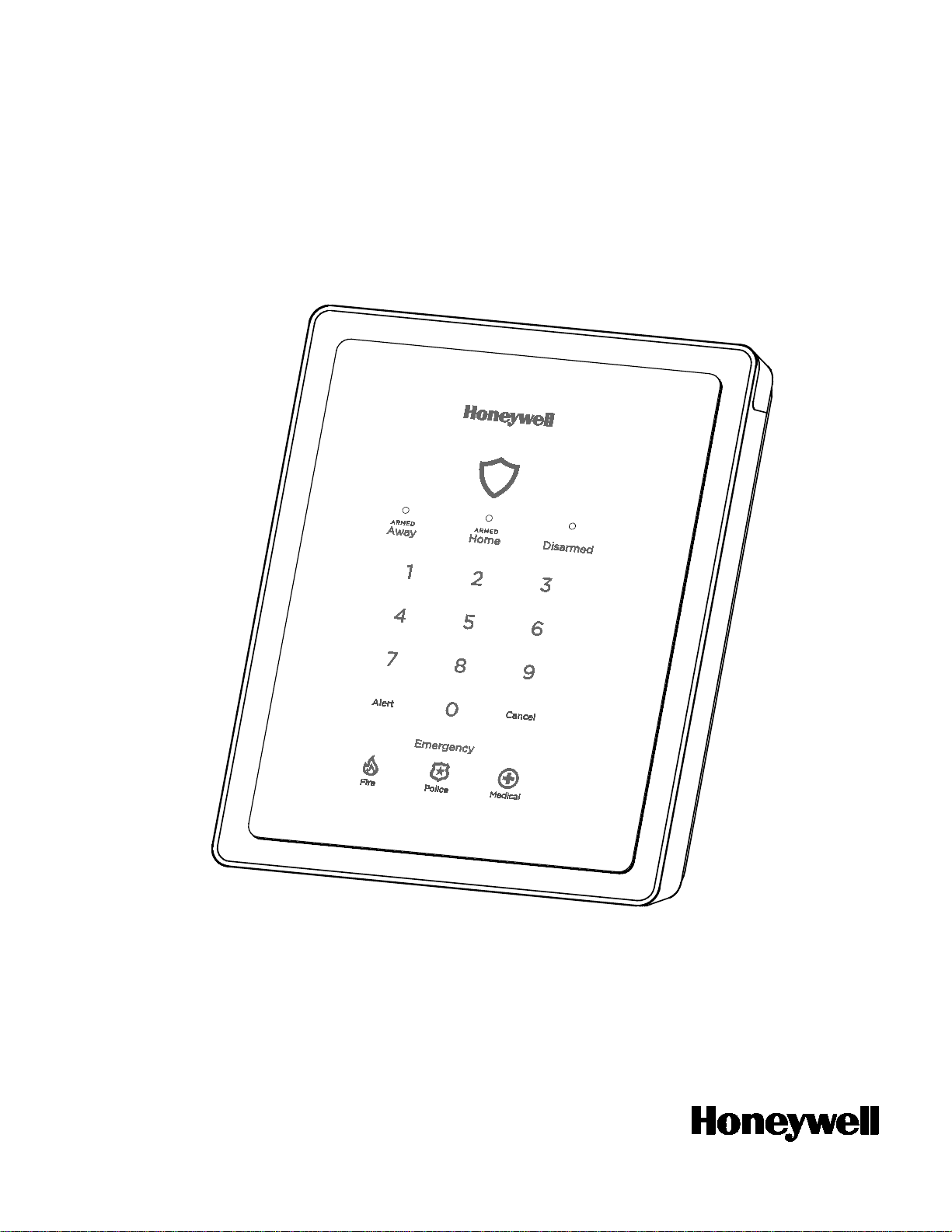
Ref: LCP300-L/LCP300-LC
800-21666 10/16 Rev. A
PLEASE GO TO THE PAGE 34 FOR FCC/IC AGENCY
STATEMENTS
Lyric
TM
Gateway Installation and Reference Guide
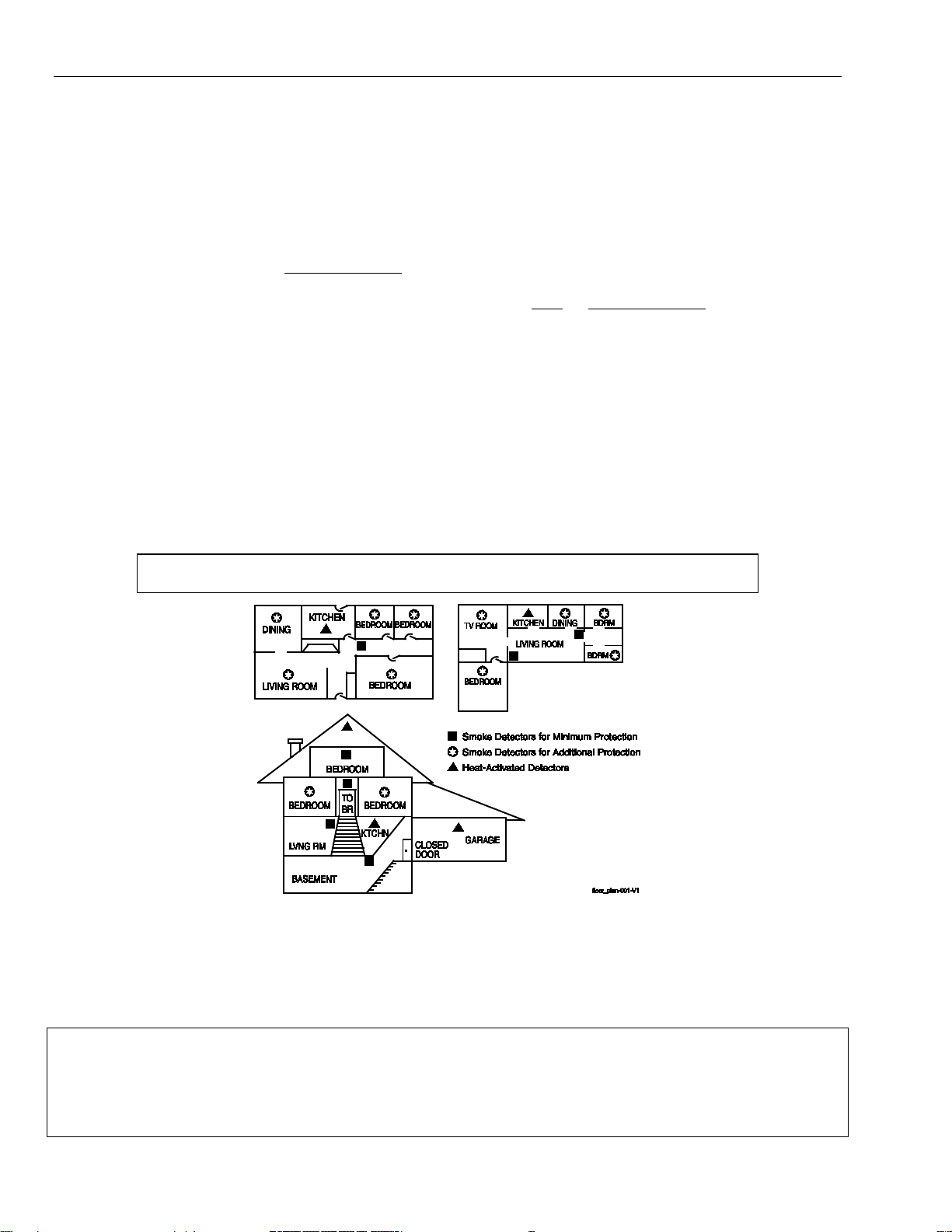
Lyric Gateway Installation and Reference Guide
RECOMMENDATIONS FOR PROPER PROTECTION
The Following Recommendations for the location of fire and burglary detection devices help provide proper
coverage for the protected premises.
Recommendations for Smoke and Heat Detectors
With regard to the number and placement of smoke/heat detectors, we subscribe to the recommendations
contained in the National Fire Protection Association's (NFPA) Standard #72 noted below.
• Early warning fire detection is best achieved by the installation of fire detection equipment in all rooms and
areas of the household as follows: For minimum protection a smoke detector should be installed outside of
each separate sleeping area, and on each additional floor of a multi-floor family living unit, including
basements. The installation of smoke detectors in kitchens, attics (finished or unfinished), or in garages is not
normally recommended.
• For additional protection the NFPA recommends that you install heat or smoke detectors in the living room,
dining room, bedroom(s), kitchen, hallway(s), attic, furnace room, utility and storage rooms, basements and
attached garages.
In addition, we recommend the following:
• Install a smoke detector inside every bedroom where a smoker sleeps.
• Install a smoke detector inside every bedroom where someone sleeps with the door partly or completely
closed. Smoke could be blocked by the closed door. Also, an alarm in the hallway outside may not wake up
the sleeper if the door is closed.
• Install a smoke detector inside bedrooms where electrical appliances (such as portable heaters, air
conditioners or humidifiers) are used.
• Install a smoke detector at both ends of a hallway if the hallway is more than 40 feet (12 meters) long.
• Install smoke detectors in any room where an alarm control is located, or in any room where alarm control
connections to an AC source or phone lines are made. If detectors are not so located, a fire within the room
could prevent the control from reporting a fire or an intrusion.
THIS CONTROL COMPLIES WITH NFPA REQUIREMENTS FOR TEMPORAL PULSE
SOUNDING OF FIRE NOTIFICATION APPLIANCES.
Recommendations for Proper Intrusion Protection
• For proper intrusion coverage, sensors should be located at every possible point of entry to a home or
premises. This would include any skylights that may be present, and the upper windows in a multi-level
building.
• In addition, we recommend that radio backup be used in a security system. This will ensure that alarm signals
can be sent to the alarm monitoring station in the event that the communications are out of order (if
connected to an alarm monitoring station).
This Honeywell security system is designed for use with devices manufactured or approved by Honeywell for use with the
system. The security system is not designed for use with any device that may be attached to the system's control or other
communicating bus if Honeywell has not approved such device for use with the system. Use of any such unauthorized device
may cause damage or compromise the performance of the security system and affect the validity of the end user’s Honeywell
limited warranty. When you install devices that have been manufactured or approved by Honeywell, you give the end user
the assurance that these devices have been thoroughly tested to ensure optimum performance when used with this
Honeywell security system.
- 2 -
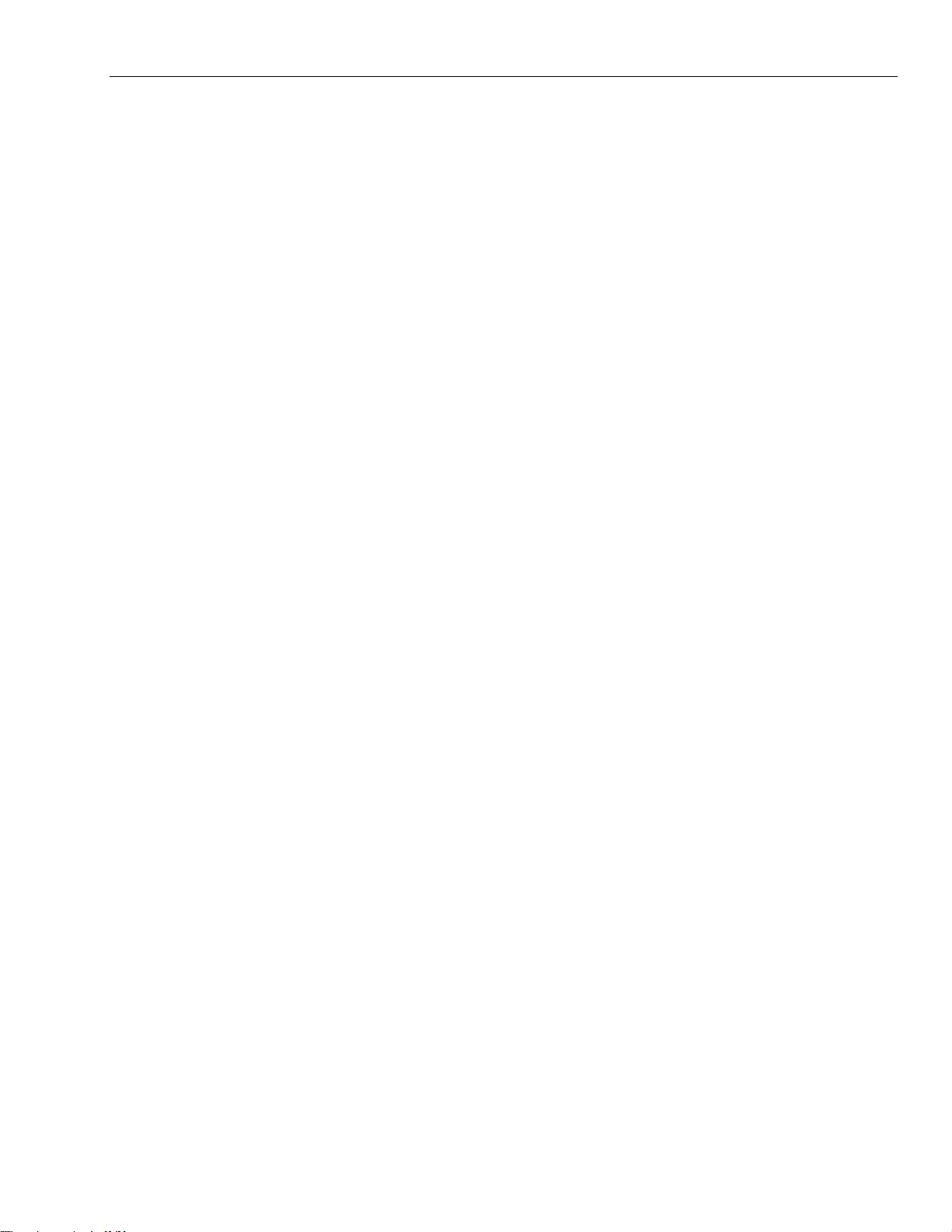
Lyric Gateway Installation and Reference Guide
Table of Contents
System Features ............................................................................................................................................................................................ 5
Installing the Control .................................................................................................................................................................................... 7
Battery Installation .......................................................................................................................................................................................... 7
Battery Selection ..................................................................................................................................................................................... 7
Installing the Rechargeable Backup Battery ................................................................................................................................. 7
Replacing the Rechargeable Backup Battery ............................................................................................................................... 7
Wall Mounting .................................................................................................................................................................................................. 8
Desktop Mounting .......................................................................................................................................................................................... 9
Replace the Back Plate ......................................................................................................................................................................... 9
Install the Desk Stand ........................................................................................................................................................................... 9
AC Power .......................................................................................................................................................................................................... 10
Wiring Overview ............................................................................................................................................................................................ 10
Make Electrical Connections ............................................................................................................................................................. 10
Communications Modules ........................................................................................................................................................................... 11
Communications Module 24-Hour Standby power ................................................................................................................... 11
Install and Configure Communications Module .................................................................................................................................. 11
Installing the Cellular Module ............................................................................................................................................................. 11
Checking Signal Strength ................................................................................................................................................................... 12
Wireless Zones .............................................................................................................................................................................................. 13
General Information ...................................................................................................................................................................................... 13
Zones .......................................................................................................................................................................................................... 13
Range ......................................................................................................................................................................................................... 13
Transmitters ............................................................................................................................................................................................. 13
House Identification .............................................................................................................................................................................. 13
Transmitter Supervision ...................................................................................................................................................................... 13
Transmitter Input Types ...................................................................................................................................................................... 13
Transmitter Battery Life ...................................................................................................................................................................... 13
RF Transmitter Loop Numbers ......................................................................................................................................................... 14
Mechanics of Programming .................................................................................................................................................................... 15
Navigating Menus .......................................................................................................................................................................................... 15
Touch-screen Display........................................................................................................................................................................... 15
Navigation Keys ..................................................................................................................................................................................... 16
Home Screen ........................................................................................................................................................................................... 16
Security Screen ...................................................................................................................................................................................... 17
Master User Tools Screen ................................................................................................................................................................... 17
Programming .................................................................................................................................................................................................. 18
Enter Installer Programming Mode ................................................................................................................................................. 18
Loading Factory Defaults ........................................................................................................................................................................... 19
Select a Default Configuration ......................................................................................................................................................... 19
Exit Programming Mode ............................................................................................................................................................................. 19
Zone Response Type Definitions ......................................................................................................................................................... 20
General Information ..................................................................................................................................................................................... 20
System Operation ....................................................................................................................................................................................... 22
Key/Touchscreen Operation .................................................................................................................................................................... 22
Panic Key/Icons ............................................................................................................................................................................................. 22
Security Codes ............................................................................................................................................................................................... 22
Installer Code ......................................................................................................................................................................................... 22
Master Code ........................................................................................................................................................................................... 22
Enter/Change the Master Code by Installer ............................................................................................................................... 22
Secondary User Codes ....................................................................................................................................................................... 22
Reset Master Code ............................................................................................................................................................................... 23
Security Code Notes ........................................................................................................................................................................... 23
System Displays ............................................................................................................................................................................................ 24
Zone Status Displays ................................................................................................................................................................................... 24
Audio Alarm Verification (Two-Way Voice Feature) ..................................................................................................................... 25
Activation ................................................................................................................................................................................................ 25
Operator Commands .......................................................................................................................................................................... 25
Event Log ........................................................................................................................................................................................................ 26
Contact ID Event Log Codes ............................................................................................................................................................ 26
Central Station Messages .......................................................................................................................................................................... 27
Testing the System .................................................................................................................................................................................... 28
- 3 -
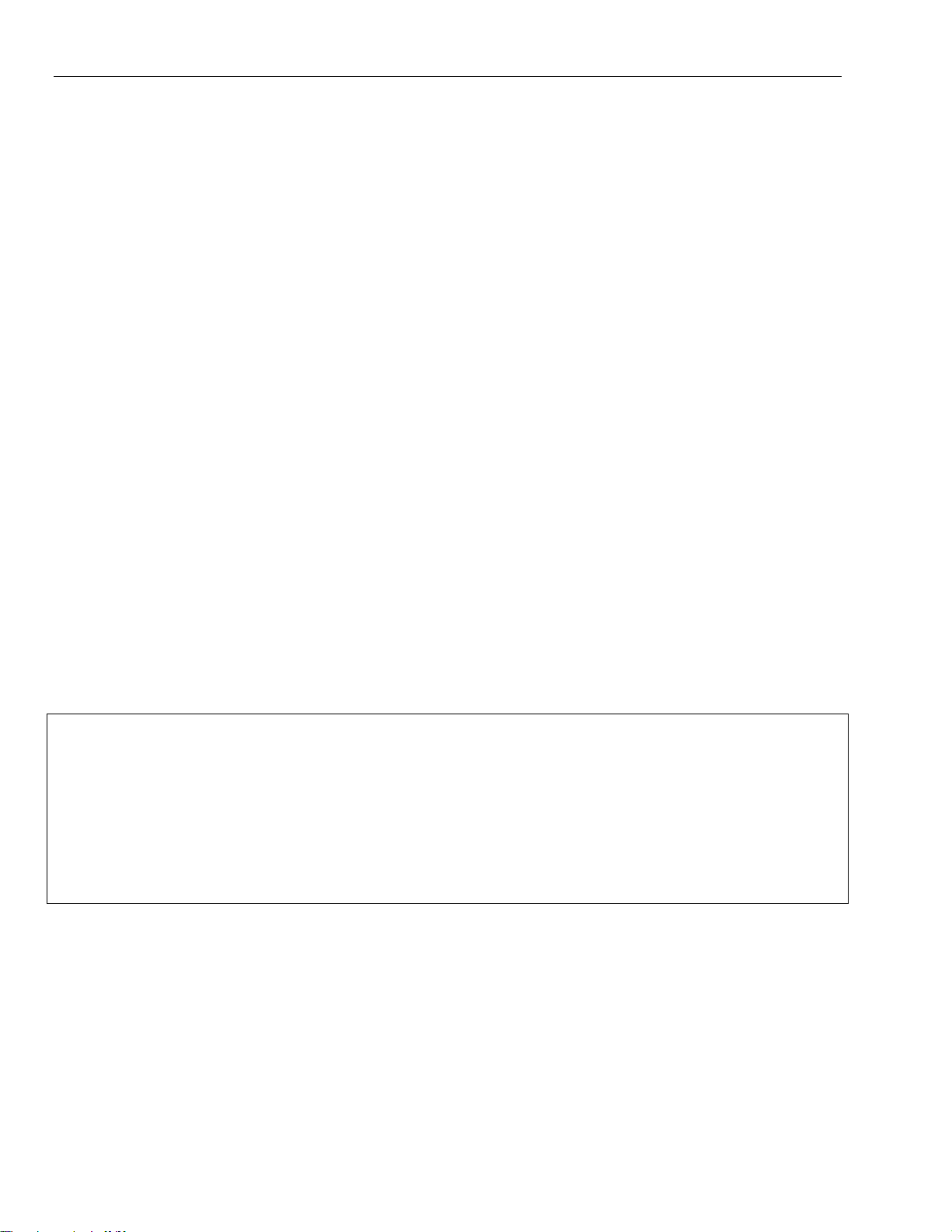
Lyric Gateway Installation and Reference Guide
Table of Contents (Continued)
Test Modes ...................................................................................................................................................................................................... 28
Testing the System....................................................................................................................................................................................... 28
Armed System Test ..................................................................................................................................................................................... 28
Zone Discovery Mode ................................................................................................................................................................................. 29
Rebooting the System ................................................................................................................................................................................ 29
Programming Default Values ............................................................................................................................................................... 30
Zone Assignment/Alarm Response Type for Configuration 1 ..................................................................................................... 32
Zone Assignment/Alarm Response Type for Configuration 2 .................................................................................................... 33
Zone Assignment/Alarm Response Type for Configuration 3 and 4 ....................................................................................... 34
Zone Response Type Matrix .................................................................................................................................................................. 35
Regulatory Agency Statements ........................................................................................................................................................... 36
Limitations of this System Statement ............................................................................................................................................... 37
Agency Notices ............................................................................................................................................................................................ 38
SIA Quick Reference Guide .................................................................................................................................................................... 39
Specifications ................................................................................................................................................................................................ 39
Glossary .......................................................................................................................................................................................................... 40
Contacting Technical Support ............................................................................................................................................................... 41
Index .................................................................................................................................................................................................................. 42
Summary of Connections Diagram ..................................................................................................................................................... 43
Warranty Information ............................................................................................................................................................ Rear Cover
Lyric™ Lock
This system supports Lyric Lock, an advanced feature designed to keep it functioning optimally. Lyric Lock
capabilities include: the ability to interact with Honeywell and your company’s network for the setup and
programming of system features, support for remote software updates and the ability (when enabled) to
enhance the end user’s security by preventing unauthorized takeover of the system by another monitoring
company.
In the event that the end user wishes to authorize another company to take over the system, the end user may
request that Honeywell remotely disable Lyric Lock. Honeywell will require documentation that the end user
has attempted to contact your company three times and that your company has failed to respond, or failed to
agree to the end user’s request.
- 4 -
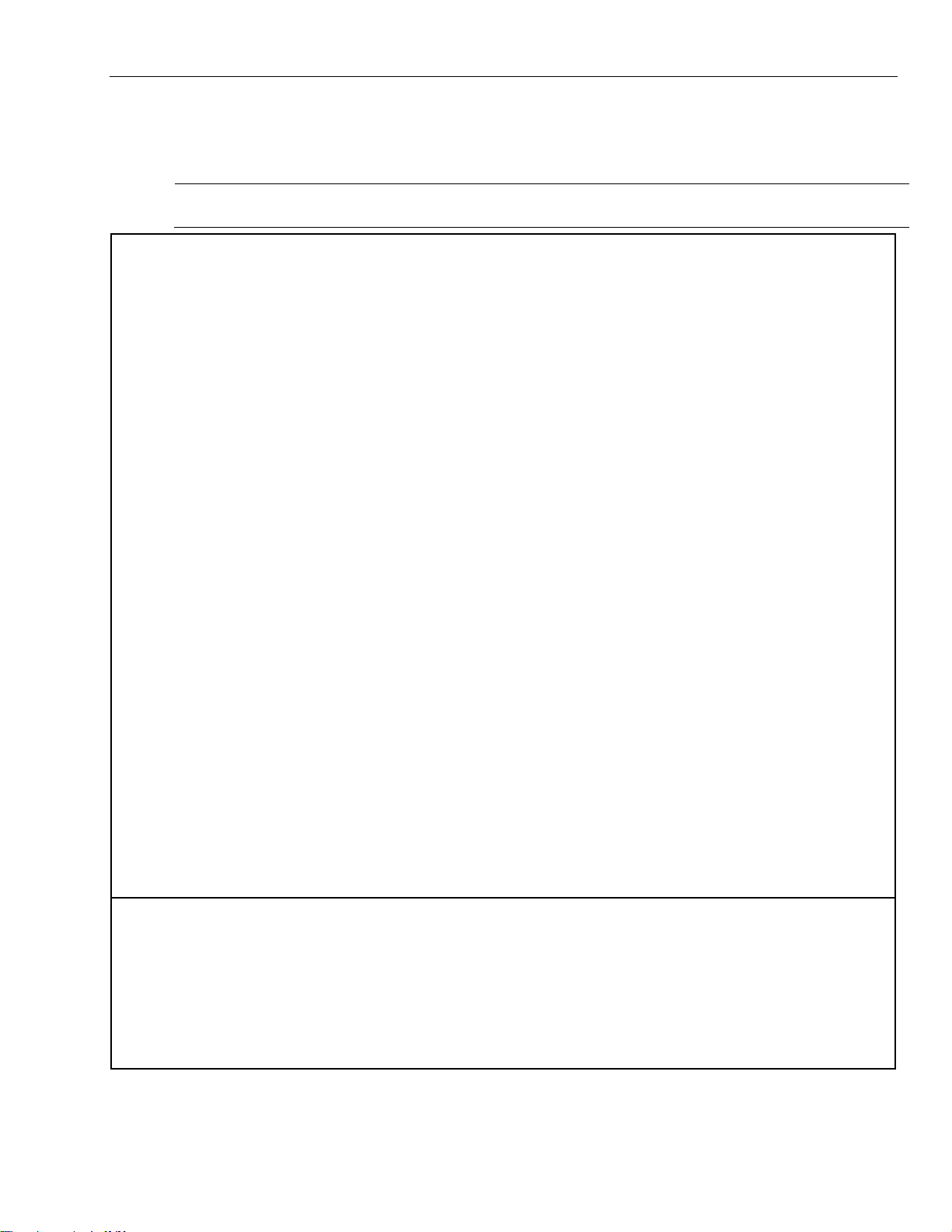
Lyric Gateway is not intended for UL985 Household Fire applications unless a 24-hour backup
battery (p/n 300-03866-AIO) is installed.
System Features
Home Automation
-
-
- Devices (outlets, switches, lamps/appliances) (up to 60)
-
-
Zones and Devices
32 Wireless Buttons (Wireless Key) Zones (5800 and SiX™ Series transmitters)
•
Communication
Lyric Gateway Installation and Reference Guide
System Features
The Lyric Gateway is a self-contained, rechargeable wireless control/communicator that features easy
installation and usage. A built-in speaker provides voice annunciation of system status along with voice
descriptors of each zone. An internal module allows the controller to communicate with the Central Station via
the Internet or (if installed) Cellular Wireless.
ETL
• Message Center (for user recorded messages)
• Voice Announcement of System and Zone Status
• Ten User-selectable Chime Sounds
• Automatic Stay Arming
• Night Stay Arming
• 49 User Codes (Installer, Master, Guest, Duress)
• Panic Functions (Police, Fire, Medical)
• Programmable Reminders
• Video Camera Control (requires WiFi connection)
• Supports Mobile Devices (Tablet, iPAD, etc.) that duplicate functions of the Lyric Gateway (i.e.; Security,
Web Content Home Automation and Video Control)
• Integrated Z-Wave Support
• Control up to 72 Z-Wave Home Automation Devices including:
Thermostats (up to 8)
Door Locks (up to 6)
Garage Doors (up to 4)
Water Valves (up to 4)
• Supports Z-Wave Network Wide Inclusion (NWI) Mode
• 100 programmable Smart Actions
• Up to 150 scheduled events
• 4 Panel Panic Zones
• 64 Wireless Zones (5800 and SiX™ Series transmitters)
• Four Garage Door Zones
•
Eight (SiX™ Series) Wireless Keypad Zones
• 12 Temperature Zones
• Resident Monitor Zone Types
• Built-in Case Tamper
• ADEMCO Contact ID
• Integrated WiFi Support
• Cellular (GSM or CDMA) Central Station communication
• WiFi Central Station communication
• Ethernet Central Station communication
• Two-way Voice Communication
• Supports AlarmNet 360TM Remote Services
- 5 -
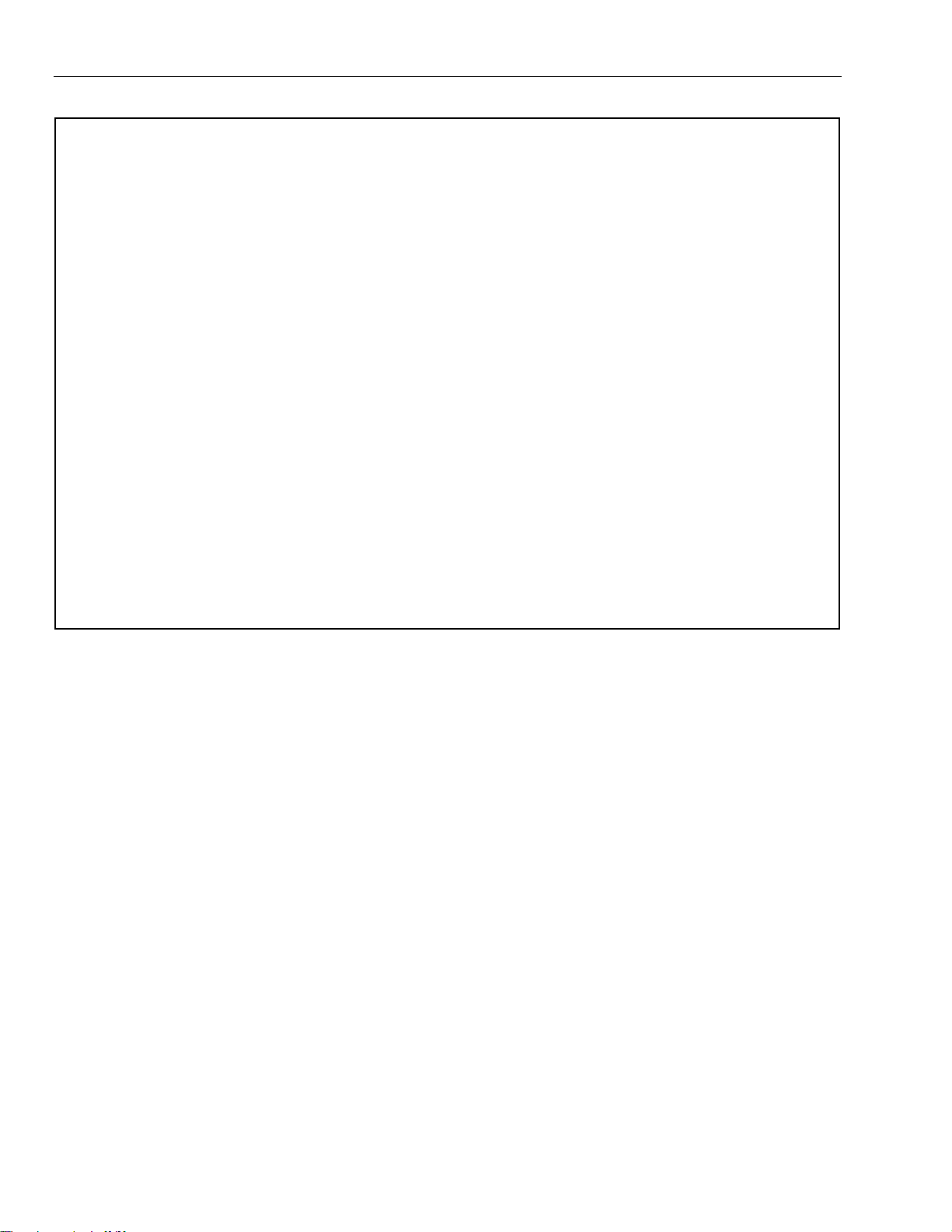
Lyric Gateway Installation and Reference Guide
System Power
Alarm Output
•
Programming
Other Features
System Features
• Primary Power: Plug-in Power Supply, 110VAC to 9VDC, 2.5A output p/n 300-04705V1 (300-4063V1 in
Canada)
• Backup Battery: Rechargeable Nickel-metal Hydride Battery Pack rated at 7.2Vdc. (p/n 300-03864-AIO
or 300-03866-AIO
• Built-in Sounder
• Steady Output for burglary/panic
• Temporal (3) Pulse Output for fire alarms
Temporal (4) Pulse Output for carbon monoxide alarms
• Audio Alarm Verification (AAV)
• Options stored in EEROM
• Can be uploaded, downloaded or controlled via AlarmNet 360TM using capable Cellular or WiFi
Communications Module
• Flash Downloading
• Exit Error feature (detects difference between an actual alarm and exit alarm caused by leaving a door
open after the exit delay expires)
• Event Log Storage (total 6,000 events)
• RF Jam Detection
• Advanced Protection Logic™ (APL) (Minimizes the likelihood of the system being disabled before
notification can be sent to the Central Station indicating that the premises have been compromised.)
• Lyric™ Lock (Customer Retention Logic) Dealer selectable Lockout (anti-takeover) feature
• Dealer/Central Station Messages (requires Total Connect Service)
(Continued)
- 6 -
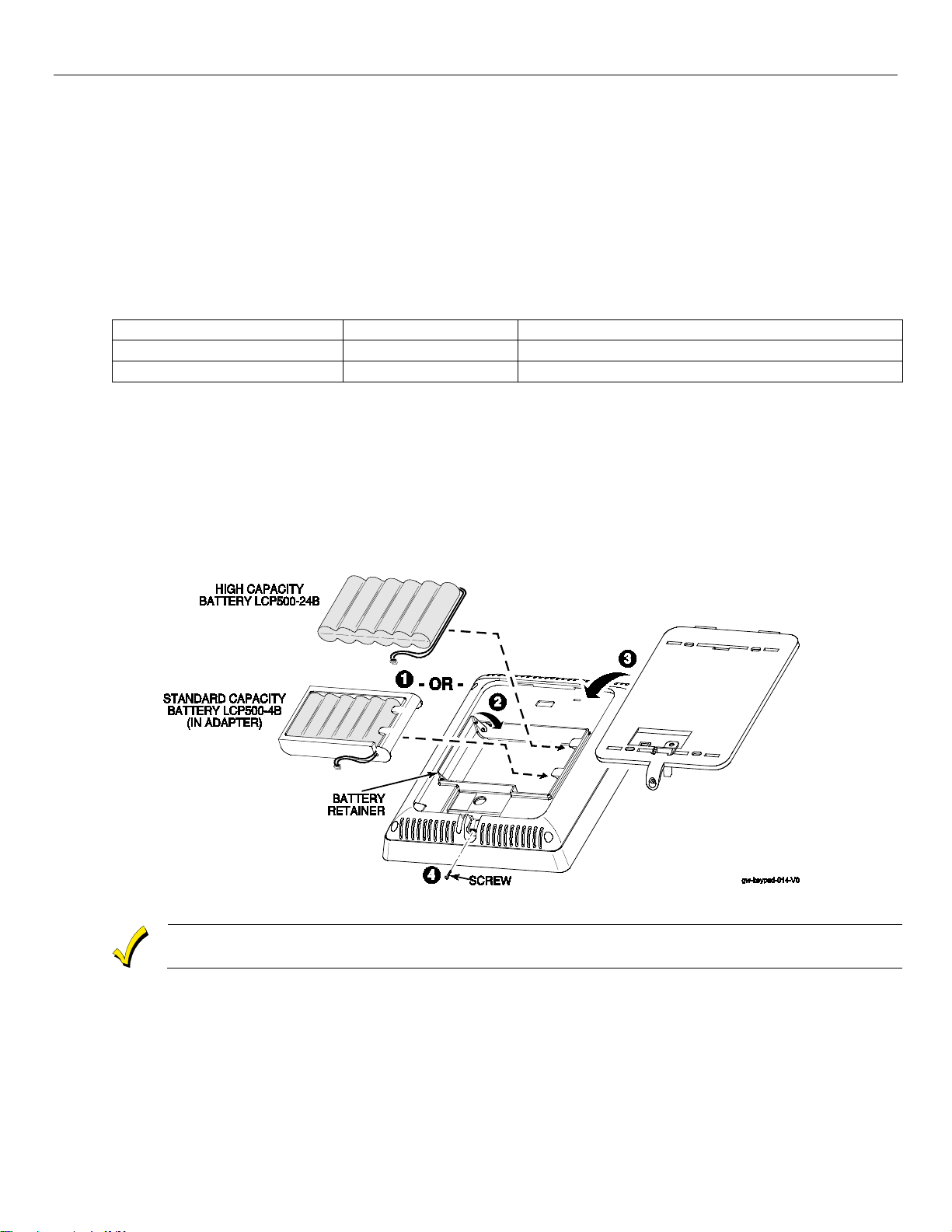
Lyric Controller Installation and Reference Guide
Battery Part Number
Battery StandbyTime
Low Battery Notification
300-03864-AIO
4-hours (minimum)
Approximately 1-hour before battery depletion
Rechargeable batteries may take up to 48-hours to fully charge. The “Low Battery” message
should clear within four hours or by entering Test Mode.
Installing the Gateway
Battery Installation
The Lyric Gateway is equipped with an integral, replaceable, rechargeable battery pack rated at 7.2Vdc. In the
event of an AC power loss, the system is supported by the long life backup battery that is supervised for
connection and for low voltage conditions. If the battery is missing, or a low battery condition is detected, a
“low battery” message is displayed on the smart device and “Alert” will flash red on the Gateway. In addition, a
System Low Battery report is sent to the Central Station. In addition, the system will beep once every 45
seconds to audibly indicate a low battery condition (press any key to stop the beeping). Select the appropriate
battery pack, based on the installation’s requirement, and install the battery pack. Follow the steps and refer to
the figure below to install and connect the battery.
Battery Selection
Select the appropriate battery pack, based on the installation’s requirement, and install the battery pack.
300-03866-AIO
24-hours (minimum)
At least 1-hour before battery depletion
Replacing the Rechargeable Backup Battery
1. Insert the battery pack into gateway.
2. Close the hinged battery retainer.
3. Connect the battery pack connector to the receptacle on the gateway.
4. Align the slots on the back of the controller with the hooks on the rear cover/wall mount as shown below.
5. Once attached, insert the screw to secure the rear cover/wall mount.
6. Plug the power supply into a 24-hour, 110VAC unswitched outlet. Upon power-up, the LEDs will flash
alternately.
7. When the power-up sequence is complete, the green Disarmed LED and the green shield will be lit.
Replacing the Rechargeable Backup Battery
1. When battery replacement is required, at the Master User Tools Menu screen select the “Advanced” icon.
2. Select “Install Backup Battery” and follow the displayed steps to replace the battery or follow the steps
below.
Remove the battery
1. Remove the screw securing the gateway to the rear cover/wall mount (if used).
2. Remove the back case or remove the gateway from the rear cover/wall mount.
- 7 -
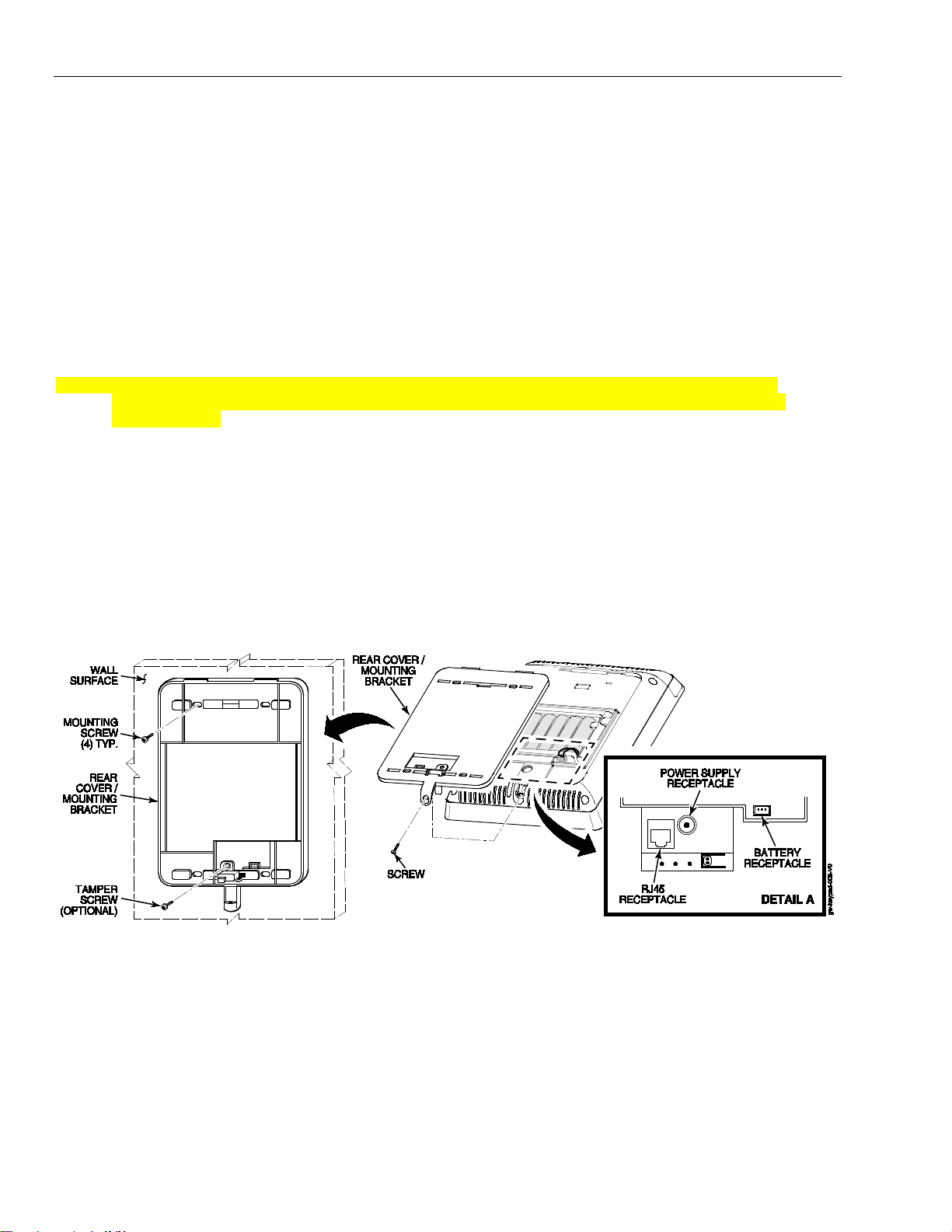
Lyric Gateway Installation and Reference Guide
Installing the Gateway
3. Disconnect the battery pack connector from the receptacle on the back of the gateway.
4. Open the hinged battery retainer.
5. Remove the battery pack from the Gateway.
Install the replacement battery
1. Install a replacement battery pack (LCP500-4B [p/n 300-03864-AIO] OR LCP500-24B [p/n 300-03866AIO]) into the gateway.
2. Close the hinged battery retainer.
3. Connect the battery pack connector to the receptacle on the gateway.
4. Align the slots on the back of the controller with the hooks on the rear cover/wall mount as shown below.
5. Once attached, insert the screw to secure the rear cover/wall mount.
6. Plug the power supply into a 24-hour, 110VAC unswitched outlet. Upon power-up, the LEDs will flash
alternately.
7. When the power-up sequence is complete, the green Disarmed LED and the green shield will be lit.
NOTE: If a Cellular Communication Module is being installed, verify the module’s signal strength before
selecting a final mounting location. Refer to Checking the Signal Strength in the Communications
Module section.
(Continued)
Wall Mounting
NOTE: When selecting a location for the Lyric Controller, be sure to provide a separation of at least 10 feet
between 2.4GHz devices such as Wi-Fi Routers/Access Points.
For wall mounting follow the steps and refer to the figure below.
1. Feed the field wiring through the appropriate openings in the wall mount.
2. Attach the wall mount to a sturdy wall using the four provided screws.
3. If required, install an additional mounting screw in the case tamper.
4. Align the slots on the back of the controller with the hooks on the wall mount as shown below.
5. Once attached, insert the screw to secure the Lyric to the wall mount.
- 8 -
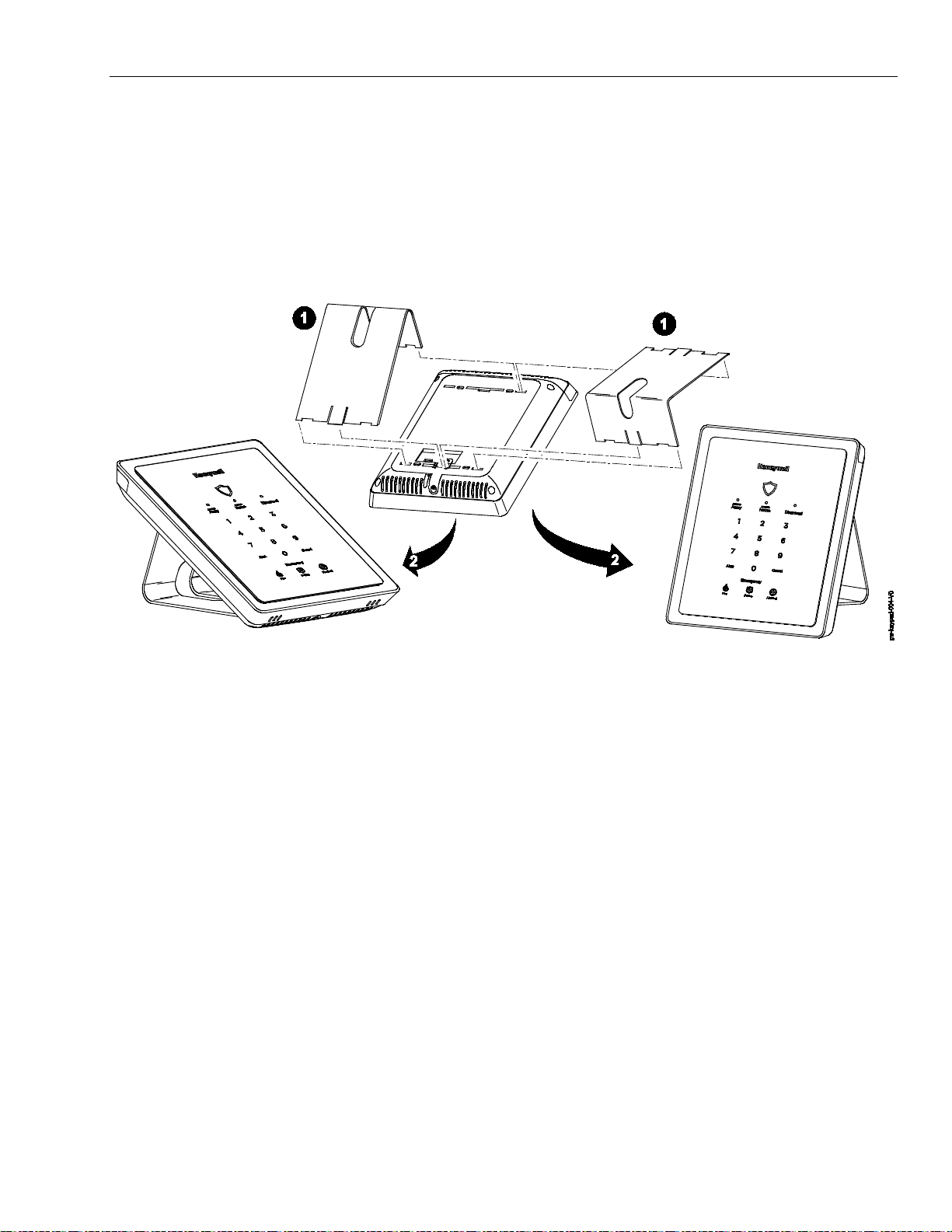
Lyric Gateway Installation and Reference Guide
Installing the Gateway (Continued)
Desktop Mounting
NOTE: When selecting a location for the Lyric Gateway, be sure to provide a separation of at least 10 feet
between 2.4GHz devices such as Wi-Fi Routers/Access Points.
The desk Stand can be installed in two positions that provide a viewing angle of 30 degrees or 60 degrees.
Follow the steps and refer to the figures below.
Install Desk Stand
1. Align the slots on the back of the gateway with the hooks on the desk stand as shown below.
2. Insert the stand into the slots on the rear case to provide the desired viewing angle and slide up to lock in
place.
- 9 -
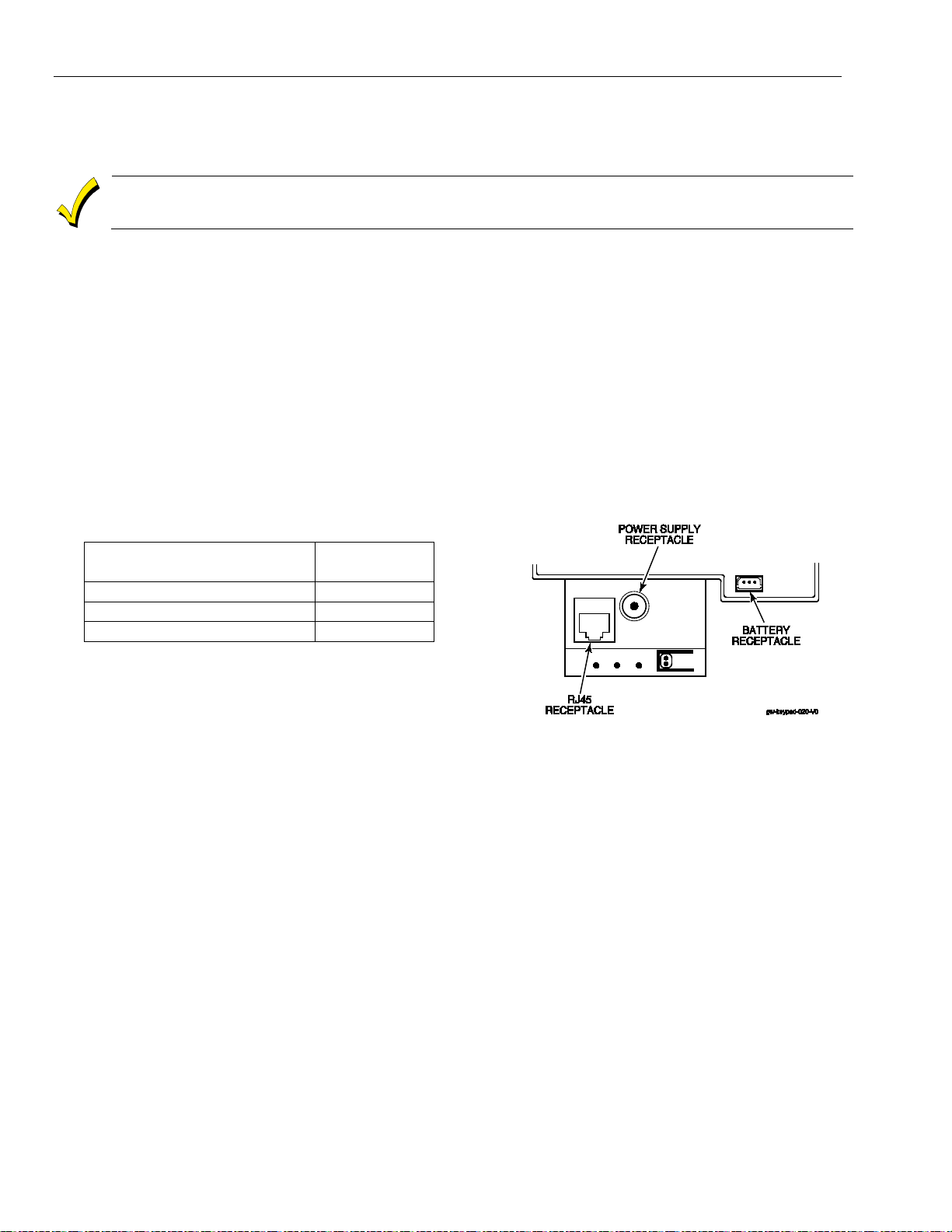
Lyric Gateway Installation and Reference Guide
Use only the 300-04705V1 (300-04063V1 Canada) Power Supply. Do not plug the power supply
into the AC outlet until after all wiring connections have been made.
WIRING TABLE
Maximum Distance Between
Power Supply and Controller
Wire Gauge
Up to 8 feet (2.44 m)
# 22
Up to 13 feet (3.96 m)
# 20
Up to 20 feet (6.1 m)
# 18
Installing the Control
(Continued)
AC Power
The Lyric Gateway is powered by a 110VAC, 60 Hz/9 Volt DC, 2.5 Amp Plug-in Power Supply, 300-04705V1
(300-04063V1 in Canada). Refer to the wiring table below for wire gauge and length.
Wiring Overview
The following summarizes the electrical connections associated with the Lyric Gateway. Follow the steps and
refer to the figure below when making connections. Refer to the Summary of Connections diagram for
additional information.
Make Electrical Connections
1. Temporarily hang the controller from the hook on the wall mount.
2. Connect the male end of the receptacle on the Gateway.
3. Align the slots on the back of the Gateway with the hooks on the rear cover/mounting bracket.
4. Once attached, insert the screw to secure the Gateway to the rear cover/mounting bracket .
5. Connect the flying leads of the provided power supply cable to the + and – terminals on the power supply
(p/n 300-04705V1 or 300-04063V1).
6. Plug the power supply into a 24-hour, 110VAC unswitched outlet. Upon power-up, the “System Standby!”
screen will be displayed.
- 10 -
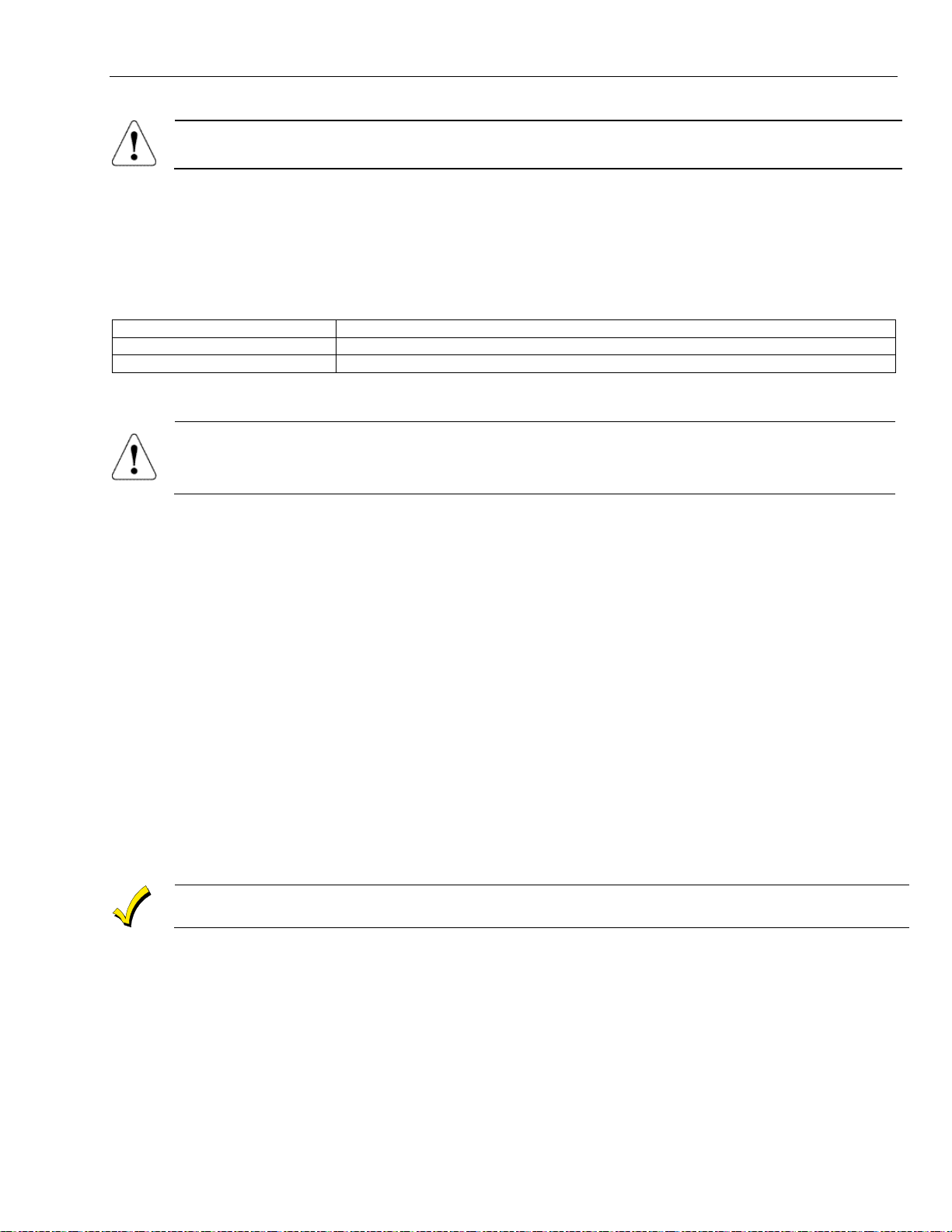
Lyric Gateway Installation and Reference Guide
The LYRIC-CDMA Communications Module is only available in the continental United States,
Alaska and Hawaii.
Model
Description
LYRIC-3G
GSM Cellular Communications Module
LYRIC-CDMA
CDMA Cellular Communications Module
RF Exposure
WARNING: The Lyric Gateway must be installed to provide a separation distance of at least 7.8
in (20 cm) from all persons and not co-located or operated in conjunction with any other
transmitter except in accordance with FCC multi-transmitter product procedures.
The Communications Module must be registered with AlarmNet 360TM before downloading or
alarm reporting can take place.
Installing the Gateway (Continued)
Communication Modules
The Lyric Gateway supports Central Station reporting using wireless/cellular and WiFi communications devices.
They also support upload/download programming capability via the Internet. This allows site maintenance
independent of Central Station monitoring, and modification to sites globally via the Internet. Refer to the Quick
Installation Guide (p/n 800-21668) for information regarding programming and registration. Additionally, an
internal Z-Wave module allows the Lyric Gateway to support Home Automation functions. (refer to the Gateway
Guide (p/n 800-16078 for additional information.) The controllers are compatible with the following AlarmNet
Communication Modules:
Communications Module 24-Hour Standby Power
If 24-hour standby is required, the Super High Capacity battery (p/n 300-03866-AIO) must be installed.
Install and Configure Communication Module
Follow the steps and refer to the figure below to install the Communications Module.
Installing the Cellular Communications Module
1. At the the Master User Tools Menu Programming screen select “Advanced”.
2. Select “Install Cellular Module” and follow the prompts displayed on the smart device or follow the steps
below.
3. Remove Gateway upper cover (bezel).
4. Remove the screw securing the module to the Gateway (if installed).
5. Remove the existing Cellular Communications Module (if installed).
6. Install the Cellular Communications Module into the Gateway.
7. Ensure that the Communications Module is properly seated into the Gateway and secure the module with
the provided screw (if required).
8. Insert the cover (bezel) into the Gateway
9. Slide the side cover (bezel) down to lock it in place and secure the Communications Module.
10. Select OK to complete the installation.
NOTE: The Communication Path will be dynamically adjusted when a Cellular Communication Module is
installed or removed.
11. Enable the Communications Module, configure alarm reporting and module supervision and register the
device. Refer to the “Program Communicator” and “Communications Diagnostics” sections in the
Programming Guide (p/n 800-18077). OR Log on to the AlarmNet 360TM website (http://alarmnet360.com).
- 11 -
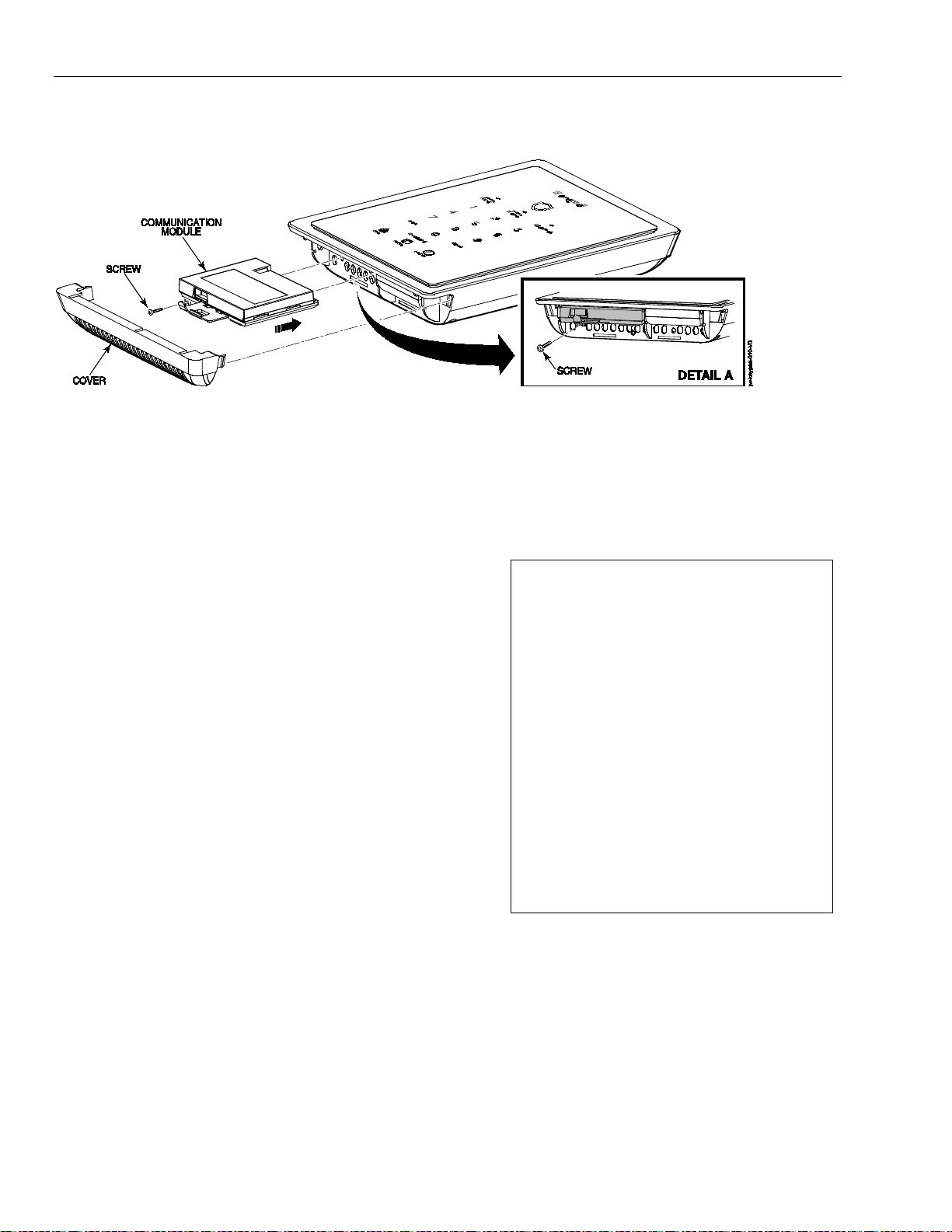
Lyric Gateway Installation and Reference Guide
1. With the System in the Installer Programming mode,
Lyric -3G Signal Strength
RSCP (3G)
RSSI (2G)
Lyric -CDMA Signal Strength
RSSI
Bad .......................................... -107 to -120 dBm
Installing the Gateway (Continued)
Communication Modules
Checking Signal Strength
When choosing a suitable mounting location, check the communications module’s signal strength to
ensure proper operation. For most installations, using the module’s internal antenna, mounting the
Lyric Gateway as high as practical, and avoiding large metal components provides adequate signal
strength for proper operation. To check signal strength, perform the following test.
Check Signal Strength
select the “Comm. Diagnostics” button and then select
the “Cellular Information” button. The Cellular
Information will be displayed. The signal strength is
displayed (in dBm) as RSCP if the Lyric-3G module is
operating on the 3G Network or RSSI if the module
Lyric-3G module is operating on the 2G Network and for
the Lyric-CDMA module.
2. Compare the displayed RSCP or RSSI number to the
correct Signal Strength Guide at right to ensure
adequate signal strength. If necessary, relocate the
Controller to obtain better signal strength (select
“Cellular Information” again to refresh the reading).
3. If adequate signal strength cannot be achieved, External
Antenna Kit model Cell-ANTST should be used.
Good .......................................... -20 to -90 dBm
OK ................................................ -91 to -100 dBm
Marginal ................................... -101 to -106 dBm
Bad ........................................... -107 to -120 dBm
Good ........................................... -20 to -89 dBm
OK ................................................ -90 to -98 dBm
Marginal .................................. -99 to -104 dBm
Bad .......................................... -105 to -120 dBm
Good ........................................... -20 to -90 dBm
OK ................................................ -91 to -100 dBm
Marginal ................................... -101 to -106 dBm
- 12 -
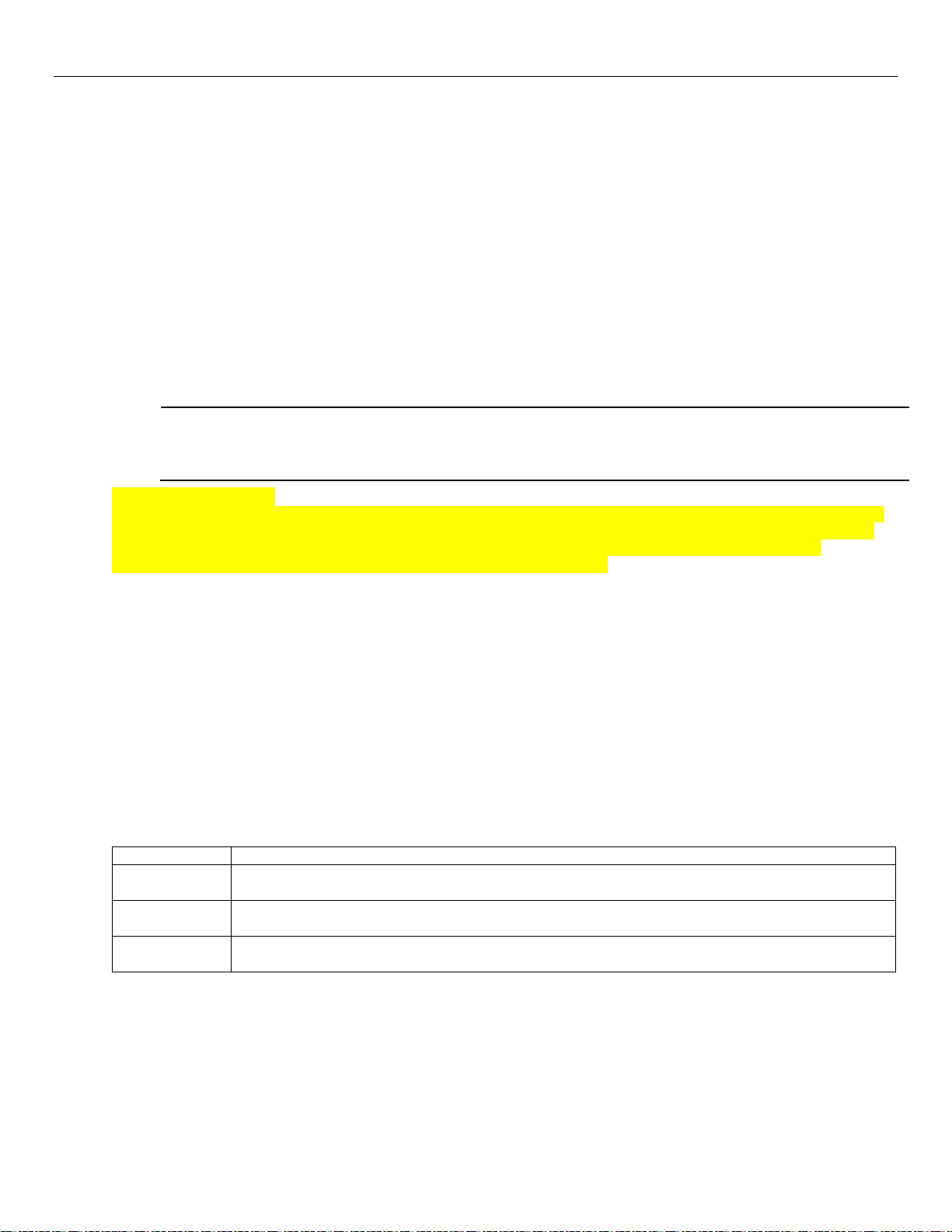
ETL
The 5816 Transmitters do not have EOL supervision of their loop wiring, which must not exceed 3
feet.
The 5800PIR-OD, 5800SS1, 5804E, 5814, 5821, 5877 and 5878 wireless transmitters have not been
evaluated by ETL.
Type
Description
Supervised
Sends periodic check-in signals, as well as fault, restore, and low battery signals. The
Unsupervised
Sends all the signals that the Supervised type does, but the controller does not supervise the
Button
Sends only fault signals. Do not send low battery signals until being activated. The
Lyric Controller Installation and Reference Guide
Wireless Zones
General Information
Zones
The Lyric Gateway supports up to 64 total wireless zones using 5800 and SiX™ Series transmitters, and wireless
keys.
Range
The built-in RF receiver can detect signals from wireless transmitters within a nominal range of 200 feet.
Transmitters
5800 and SiX™ Series transmitters have built-in serial numbers that must be entered into the system via
AlarmNet 360TM. Each transmitter's zone number is also programmed into the system in the “Zones”
programming section. Some transmitters, such as the 5816 can support more than one "zone" (referred to as
loops or inputs). On the 5816, for example, the wire connection terminal block is loop 1; the reed contact is loop
2. Each loop must be assigned a different zone number.
For 5800 Series wireless keys such as the 5804E, 5834-4 and 5878, you must assign a unique zone number to
each individual button used on the transmitter. Each button on the transmitter also has a pre-designated loop
or input number, which is automatically displayed.
House Identification
If a RF House ID (RF House Code) is required to establish proper communication, the same two-digit code (01–
31) must be programmed in the Lyric, and the device. Refer to the “System Type” programming section in the
Lyric Gateway Programming Guide (p/n 800-18077). An RF House ID is not necessary for 5800 Series
transmitters and the entry should be left at “0” (default) in those cases.
Transmitter Supervision
With the exception of some transmitters/keypads that may be carried off-premises (5804E, 5834-4 and
SiXFOB), each transmitter is supervised by a check-in signal that is sent to the receiver at 70–90 minute
intervals. If at least one check-in is not received from each supervised transmitter within a 12-hour period, the
"missing" transmitter zone number(s) and "Supervision" will be displayed. The supervision for a particular
transmitter in the system that may also be carried off the premises may be turned off by entering it as an
“Unsupervised” type. For additional information, refer to the “Zones” programming section in the Lyric
Gateway Quick Installation Guide (p/n 800-21668). 5800 and SiX™ Series transmitters have built-in tamper
protection and will annunciate as a fault condition if covers are removed. In Canada the RF supervision period
is 3-hours for Fire zones and 12 hours for all other zone types.
Transmitter Input Types
Each transmitter has one or more unique factory-assigned input (loop/5800 Series or service/SiX™ Series) ID
codes. Each of the inputs requires a programming zone (e.g., a 5804E's four inputs require four button zones).
Transmitters can be entered as one of the following types (see transmitter’s instructions for appropriate
Supervision type):
transmitter must remain within the receiver's range.
check-in signals. The transmitter may therefore be carried off-premises.
transmitter is unsupervised and may be carried off-premises.
Transmitter Battery Life
• Batteries in the wireless transmitters may last from 4–7 years, depending on the environment, usage, and
the specific wireless device being used. Factors such as humidity, high or low temperatures, as well as large
swings in temperature may all reduce the actual battery life in a given installation. The wireless system can
identify a true low battery situation, thus allowing the dealer or user of the system time to arrange a change
of battery and maintain protection for that point within the system.
• Button-type transmitters should be periodically tested for battery life. The 5804E, 5834-4, 5878 and SiXFOB
button transmitters have replaceable batteries.
- 13 -
