Ademco 8DLFA270RF Users Manual
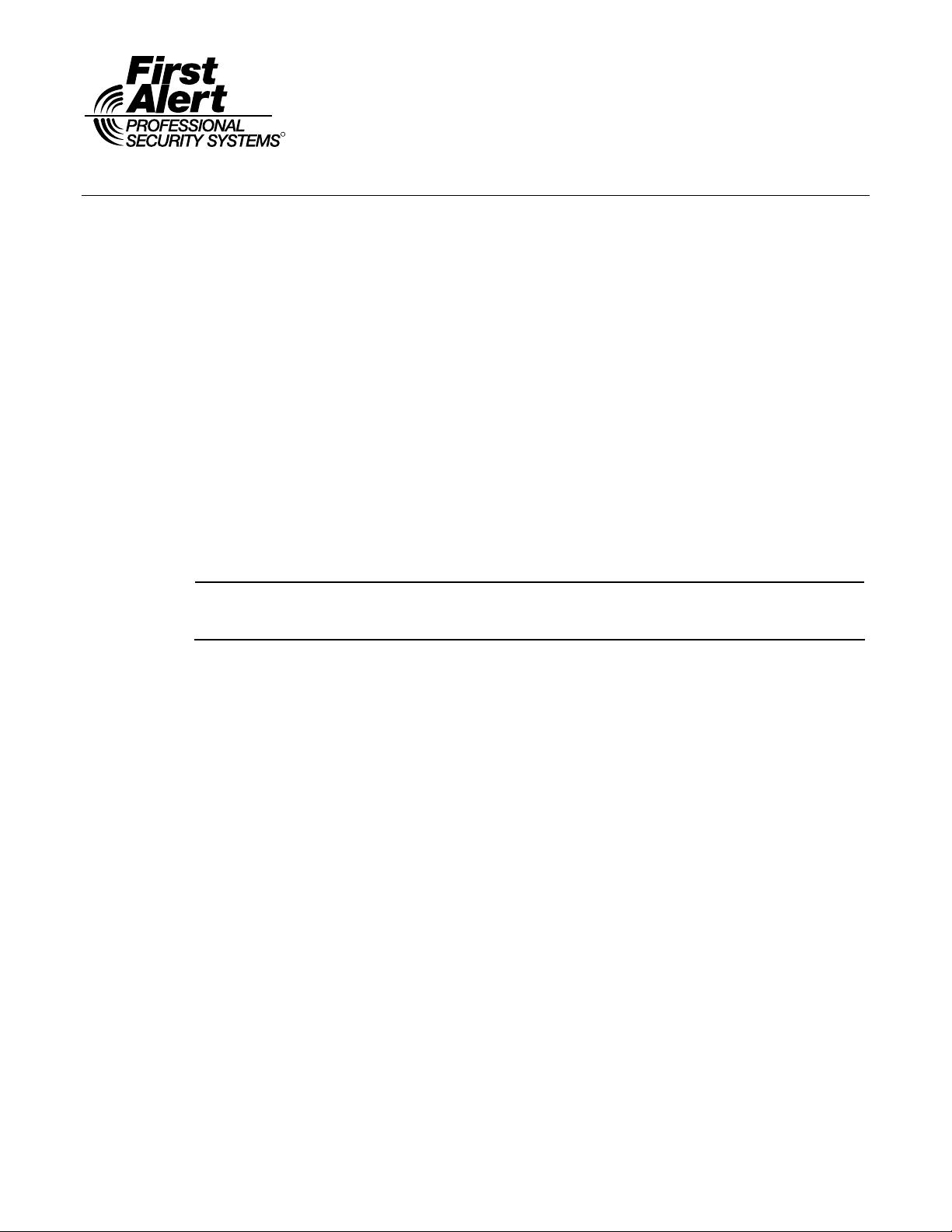
PREK14035 9/05 Rev. A
FA270RF
R
INSTALLATION AND SETUP GUIDE
About the FA270RF
The FA270RF Keypad/Transceiver is a combination unit incorporating the functions of the following units:
• FA270KP Fixed Addressable Keypad
• 5881M RF Receiver
The FA270RF Keypad/Transceiver may also be used on any control panel that supports the FA260KP keypad.
Features of the FA270RF
Wireless Features
• Supports up to eight wireless keys locally (programmed directly into FA270RF) without occupying any
zones supported by the control panel.
• Supports button-type transmitters (5804 and 5804BD) for local operation.
• Supports a maximum of 16 transmitters programmed into any 5800 Series-supported control panel.
• Provides low-battery indications for the local wireless keys.
• Supports wireless keys with (high-security) (5804E).
• Provides a nominal range of 200' for the RF transmitters (some transmitters have a shorter range).
• Supports RF jam detection when the receiver is enabled.
• Provides wireless key support for control panels that do not support RF themselves (e.g., FA110C).
• 5800TM Transmitter Module
• Normally-open relay output.
Keypad/Transceiver
The following 5800 series transmitters are not intended for use in UL installations: 5802, 5802MN,
U
Programming Features
• Provides an Auto Enroll mode for programming of the wireless keys.
• Provides a method for deleting a serial number and re-enrolling a new one in its place.
• Provides default settings for the functions of the wireless keys.
Additional Features
• Sends status signals (Armed, Ready, etc.) to bi-directional units such as 5804BDV.
• Operates the on-board relay in conjunction with the receiver (for example, to trip a garage door opener).
• Can activate relays programmed into the control panel.
• Provides an End User mode to enable/disable local wireless keys (for example, if a user accidentally loses a
Application Guidelines
Use the following guidelines when planning an installation:
• Local wireless keys are programmed directly into the FA270RF and may be used regardless of whether the
• If using bi-directional devices, be sure to enable the transmitter module in the FA270RF.
• If transmitters are programmed into the control panel, be sure to enable the receiver. (Make sure you do not
• If a local wireless key is programmed to arm/disarm or to trigger a relay on the control panel, a user code
• You must set the House ID only if you are using RF keypads and/or bi-directional devices AND the House
5802MN2, 5804, 5804BD, 5804BDV, 5804E, 5804WATCH, 5814, 5816TEMP, 5819, 5819BRS,
L
5819WHS, and 5850.
Note: This particular feature is not intended for UL installations.
wireless key). Refer to the FA270RF User Guide for this procedure.
RF receiver is enabled or disabled.
exceed the number of receivers supported by the control panel.)
must be entered into the FA270RF.
ID source is the FA270RF (Local).
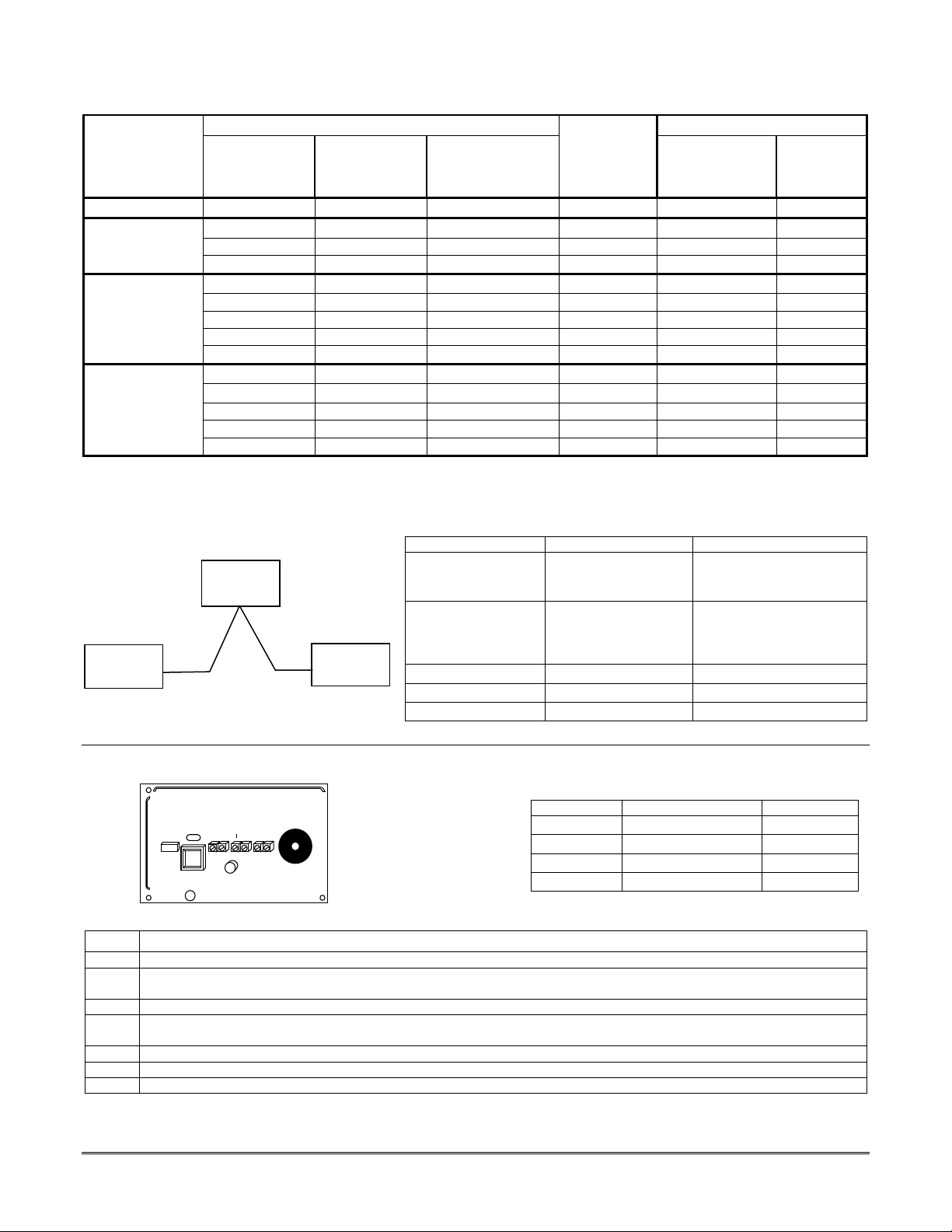
Application Guide
Below is a guide that outlines how to program the wireless keys, RF receiver, and the House ID in the FA270RF
for your particular installation.
FA270RF Programming Options
Control Panel
RF keys beyond
system’s
capacity?
Are you using
RF receivers
beyond system’s
capacity?
RF keypads and/or
Bi-directional
devices on more
than 1 partition?
Program
Wireless
Keys Into
FA110C, FA120C N/A N/A N/A FA270RF OFF Local [0]
FA142C,
FA148C,
FA148CP
FA162C,
FA168CPS
FA168C
NO NO N/A System ON [1] System [1]
YES NO N/A FA270RF ON [1] System [1]
YES YES N/A FA270RF OFF [0] Local [0]
NO NO NO System ON [1] System [1]
YES NO NO FA270RF ON [1] System [1]
YES YES NO FA270RF OFF [0] Local [0]
NO YES YES* System OFF [0] Local [0]
YES YES YES* Local OFF [0] Local [0]
FA1220CV,
FA1340C
NO NO NO** System ON [1] System [1]
YES NO NO** FA270RF
YES YES NO** FA270RF OFF [0] Local [0]
NO YES YES System OFF [0] Local [0]
YES YES YES FA270RF OFF [0] Local [0]
* Two FA270RFs are needed for this application. One connected to partition 1’s keypad terminals and one connected to partition 2’s.
** If using an RF keypad on only one partition, the FA270RF’s partition assignment must match the partition set in field 1*48.
*** If set for Local on a partition control, the FA270RF’s partition assignment must match the partition programmed in the BD device.
An example of an installation using two FA270RF Keypad/Transceivers with 2-Way Wireless Devices on two partitions is shown below.
CONTROL
PANEL
Settings FA270RF #1 FA270RF #2
Keypad: Must be assigned to
Partition 1 in the
control panel
House ID: Match Partition 1
House ID in the control
panel and House ID in
FA270RF
#1
FA270RF
#2
House ID Source: System Local
Wireless Device
Receiver Enable: On Off
Transmitter Enable: On On
Receiver
Enable
ON [1] System [1]
Must be assigned to
Partition 2 in the control
panel
Match House ID in Wireless
Device
House ID
Source***
Installing the FA270RF
Locate the FA270RF in an area and at a height where it is convenient for users to operate the system. The FA270RF
must be at least ten feet from the control panel to ensure proper operation of the RF receiver.
To install the FA270RF, refer to Figure 1 and the Wiring Table for wiring connections and perform the following steps:
DO
NO
DI
+
C
Figure 1: FA270RF Wiring
FA270RF-001-V0
Connections
Keypad Control Panel Wire Color
DI
– – Aux Pwr (GND) Black
+ + Aux. Pwr Red
DO Data Out Yellow
Wiring Table
Data In Green
Step Action
1 Remove the case back by pushing down the two snaps along the FA270RF’s bottom edge and pulling the case apart.
2
3 Mount the case back directly to a wall or electrical gang box.
4
5 Connect the wires for the relay output (if used) to the terminals on the FA270RF’s PC board.
6 Reattach the keypad to its case back.
7 Remove the clear protective films from the LCD display and install the keypad labels, as required.
Route the wiring from the control panel through the opening in the case back. (See the control panel’s instructions for
proper wire run lengths.)
Connect the power and data wires from the control panel to the terminals on the FA270RF as indicated in the wiring table
adjacent to Figure 1 above.
Note: Upon power-up or exit of the Program Mode, the FA270RF alternately flashes "Ad" and the 2-digit keypad address
and the 2-digit receiver address on the display. Press any key to display the system status.
- 2 -
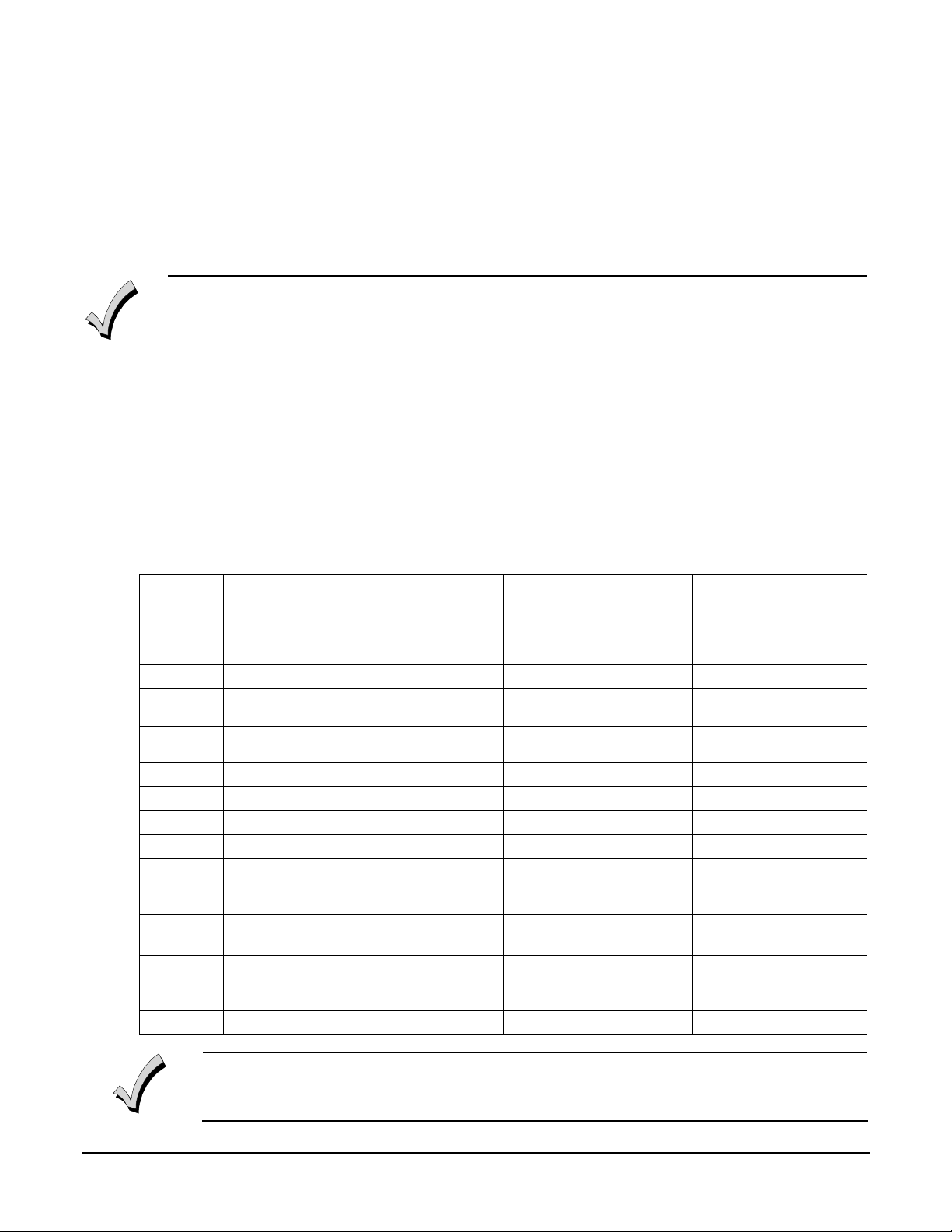
FA270RF Programming
The FA270RF is shipped with pre-programmed default values. Below is a chart showing these values. Later in
these instructions are diagrams showing the wireless keys' loops and their default functions. Regardless of
which wireless key you use (even if it is one not shown), loops 1-4 are defaulted for all eight devices as shown.
These values may be changed to suit the installation.
Entering Program Mode
Press the [1] and [3] keys simultaneously for a few seconds within 30 seconds after applying power or within 30
seconds after removing the case back. The keypad beeps three times, and two dashes and two zeroes flash
alternately in the upper left-hand corner of the display. If any other numbers or letters flash in the display,
press the [✱] key.
Pressing the [1] and [3] keys 30 seconds or more after applying power allows you to enter the User mode.
This mode provides a means to enable and disable individual local wireless keys (useful if, for example, a user
accidentally loses a wireless key). Refer to the FA270RF User Guide for procedural instructions.
Programming Operations
Once you have entered the Program mode, you may move to any program address simply by entering the
program address number. The FA270RF will automatically exit the Program mode if no keys are pressed for 90
seconds. While in the Program mode:
• Pressing the [✱] key stores the information displayed, then moves you to the next prompt, and the keypad
beeps twice.
• Pressing the [#] key erases the current information and moves you back so you may enter the correct
information.
Enter a program address (for example, press [1] for Keypad Address; [2] for Receiver Address) to set the
parameters in the FA270RF. The following chart lists the program addresses, the keypad display and the
choices.
Program
Address
1 Keypad Address
2 Receiver Address
3 House ID
4 House ID Source
Description Display Choices Default
cA
rA
hI
hS
01-31 31
00-30 00
01-31 10
1 = System
1 System
0 = Local
5 Wireless Key Editing
d-
Enter Existing Device
Number
6 Receiver Enable
7 Transmitter Module Enable
8 Wireless Key Auto Enroll
8 then 2 Wireless Key User Code
8 then 4 Wireless Key Loop Function
8 then 5 Wireless Key On-Board
Relay Assignment
9 Restore Defaults
r-
tE
d-
u4
Ln
o-
EE
1 = On 0 = Off 1 On
1 = On 0 = Off 1 On
Enter Serial Number
Enter 4-Digit User Code
Enter Loop Number then
Function (See Wireless
Key Function Chart)
Enter Loop Number then
Loop 2 1 (Disarm)
Loop 3 2 (Arm Away)
Loop 4 3 (Arm Stay)
Loop 1 Close for 2
Relay Action
1 = Restores Defaults
Seconds
Any Other Key = Does
Not Restore Defaults
0 *High-Security Mode
En
1 = Enable; 0 = Disable 0 Disable
* When operating the system in High-Security mode, non-encrypted wireless keys will still function. If you
want only the encrypted wireless keys to operate, be sure to delete all non-encrypted keys from the
system.
- 3 -
