Ademco 8DL6SHKA, 8DL6SHK User Manual
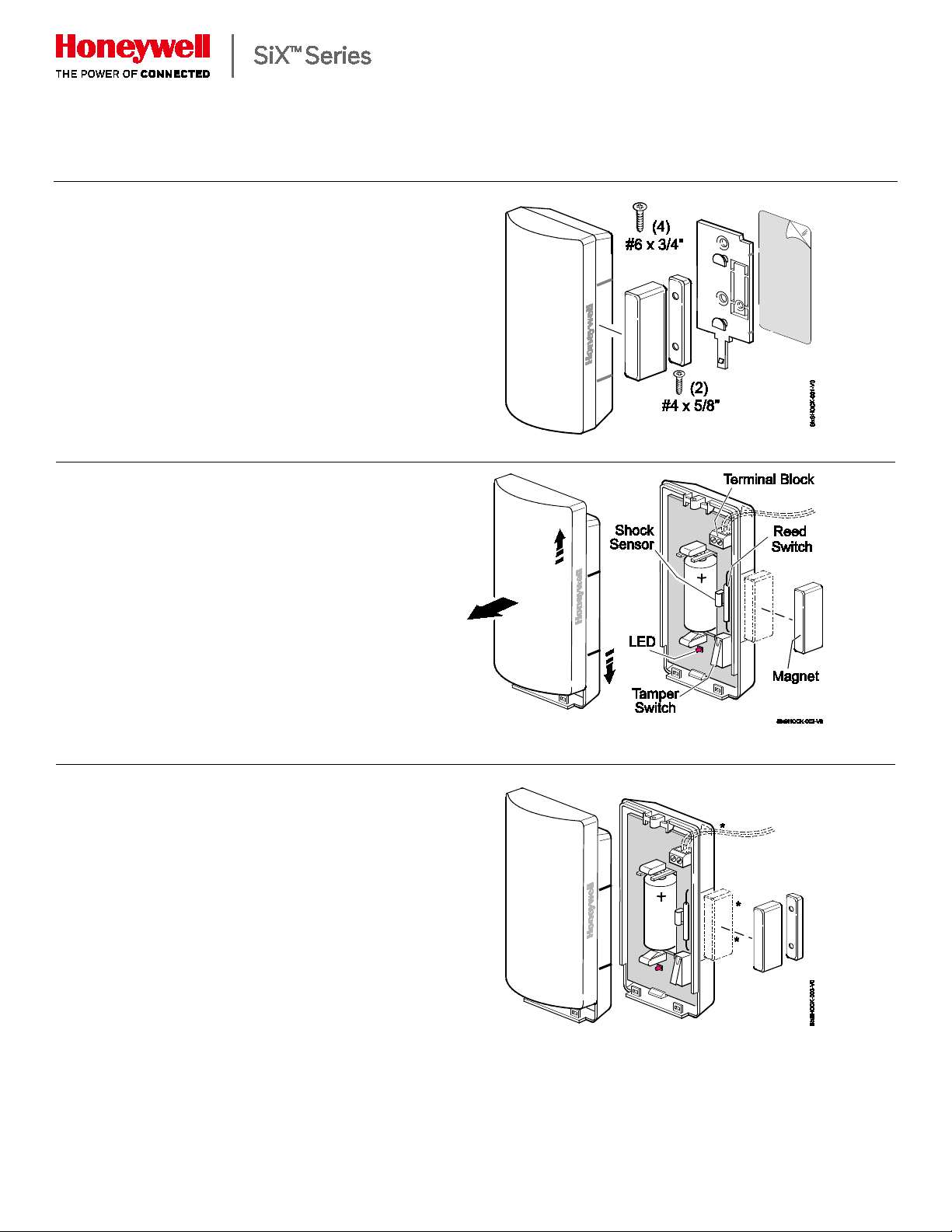
The SiXSHOCK is a 3-zone wireless
SiXSHOCK
Wireless Shock/Door/Window Sensor
Installation Instructions
shock/door/window sensor is intended for use with
Honeywell controls that support SiX™ series
devices.
It provides
• Reed switch/magnet zone
• External wired contact zone
• Built-in shock sensor zone
Typical shock protection area:
10 - 12 sq. ft. / 5 - 6 foot radius (3.05m – 3.66m /
1.52m – 1.83m radius)
The coverage area can vary depending on the
mounting surface.
Open the SiXSHOCK
Firmly slide the top and bottom housings in
opposite directions and pull them apart to open the
device.
Installation Options
The SiXSHOCK can be mounted with several
options:
• Loop 1: Built-in shock sensor alarm status
• Loop 2: Normally closed, built in reed switch,
used with the included magnet (1)
• Loop 3: Externally wired, closed-circuit contact
loop connected to the Terminal Block
NOTE:Wiring limit is 3ft.
Gap specifications:
a. Make gap is at least 0.8" (1)
b. Break gap is at least 0.95" (1)
(reduced about 30% for steel)
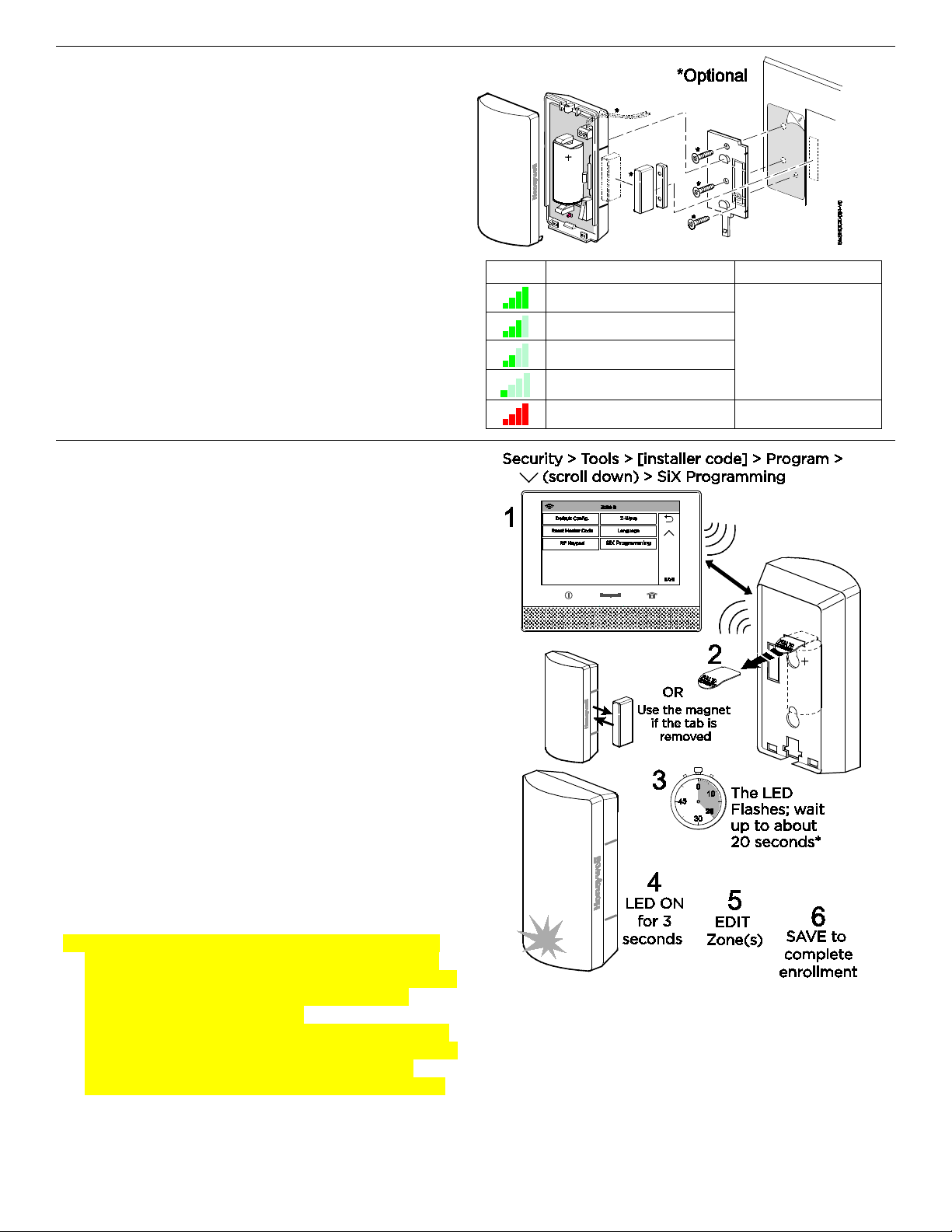
Signal Strength Guide
Enroll and Set Up
For the
Mounting
TheSiXSHOCKsensor MUST be mounted as
follows:
• On swinging doors: mount on upper corner,
opposite hinge is ideal
• On sliding windows and doors: on the frame
(on moving section when magnet is used)
Double sided tape and screws provided for
mounting.
Signal strength: Range of 1-4 bars (green); should be
minimum 1 green bar for the Zone being programmed.
Four red bars indicate poor signal strength; the device
should be relocated.
See the Control’s instructions for bar indication signal
strength values.
Icon Description Signal Strength
Four Green Bars
Three Green Bars
Good
Two Green Bars
One Green Bar
Four Red Bars Relocate the device
Lyric™ Controller
NOTE: The SiXSHOCK can be enrolled and
programmed before or after installation.
1. Set the Lyric Controller in Programming Mode:
Security > Tools > [installer code] > Program >
(scroll down) > SiX Programming.
2. Pull the battery tab to activate the SiXSHOCK. (Use
the magnet if the battery tab is removed.)
3. The LED flashes (up to about 20 seconds*) during
enrollment.
• All services (Reed and Terminal Block) are enrolled
in sequential (or next available) zone numbers.
• The device sends its unique MAC ID (Serial
Number); the controller registers the device and
displays the transmitter data on screen.
*NOTE: Enrollment time varies depending on the signal
strength between the device and the controller.
4. When done, the LED is ON for 3 seconds and the
control beeps to confirm enrollment.
NOTE: If the device is not successfully enrolled during the
enrollment period, the LED turns off and the device powers
down. Activate a tamper, wired service (loop) or the reed
switch to restart the enrollment process.
5. For each zone being used, press Edit to program it.
Reed Switch Zone: press the Edit button to assign
the Zone Descriptors and set the Device Types. Verify
the Service and Response Types and set other
options as desired. Press Save.
Terminal Bock Zone: select to enable and press the
Edit button to assign the Zone Descriptors and set the
Device Types. Verify the Service and Response
Types and set other options as desired. Press Save.
NOTE: Once enrolled in a system, the SiXSHOCK cannot
be used with another controller until it is removed from the
current controller. See the Controller’s instructions for
details.
Sensor Location Feature: To verify the location of each
SiX device in an installation, enter programming mode and
select a SiX device. The device LED lights. Select it again
to turn the LED off or select the next device to locate.
2
