Ademco 8DL5828V User Manual
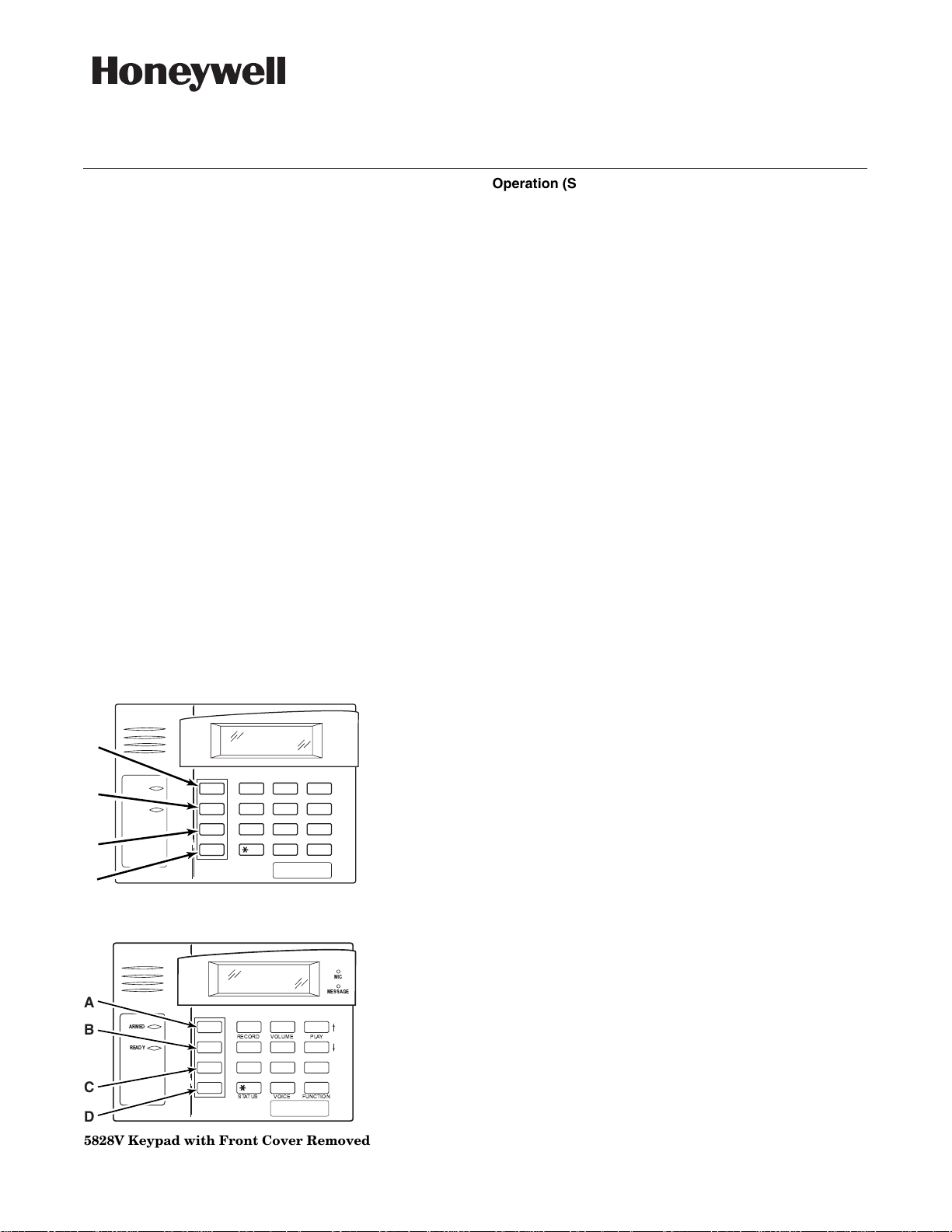
K0020V3 5/10 Rev. A
FCC & IC AGENCY STATEMENTS ARE ON PAGE 4
ADEMCO 5828/5828V
Wireless Bidirectional Fixed-Word Keypads
INSTALLATION AND SETUP GUIDE
GENERAL INFORMATION
The ADEMCO 5828 and 5828V are wireless, bidirectional,
fixed-word, keypads that may be used in conjunction with
LYNX and VISTA series residential control panels. VISTA
systems require use of either a 5883 Transceiver (micro P/N
WAK5119-X, where X = 3 or higher), 6150RF Keypad/
Transceiver (PC board P/N SA6150RFAS-T3 or higher), or
6160RF Keypad/Transceiver. The 5828/5828V keypads are
not compatible with commercial control panels that have
three-digit zone numbers (e.g., VISTA128BP).
Both keypads provide:
• Four programmable special function keys
• Wall-mount plate for easy removal of the keypad and
battery replacement
• Optional Desktop mount /AC adapter kit, ADEMCO
P/N 5828DM)
• Battery-powered with 3-AA batteries
The 5828V keypad additionally provides:
• Memo/Message center
• Voice Response – system status, zone information, and
alarms with zone information
• Stored Message LED indication
• Built-in microphone and speaker
NOTES:
• The 5828/5828V cannot be used as the primary system
keypad, and may not be used to program or test any
security system. All systems require a hardwired
keypad (or Compass Downloader) to do so. Once
programmed, the 5828/5828V can be used to initiate all
common functions of a fixed English keypad.
A
ARMED
B
READY
C
OFF
1
MAX
4
INSTANT
7
READY
D
STAY
AWAY
3
2
TEST
BYPASS
6
5
CHIME
CODE
9
8
#
0
5828-00-001-V0
5828 Keypad with Front Cover Removed
MIC
MESSAGE
A
ARMED
B
READY
C
1
RECORD
4
INSTANT
7
READY
STATUS
OFF
MAX
D
5828V Keypad with Front Cover Removed
AWAY
2
VOLUME
5
CODE
8
0
STAY
3
PLAY
TEST
BYPASS
6
CHIME
9
#
FUNCTIONVOICE
5828V-00-002-V0
Operation (See NOTE below)
1. Battery-Powered Operation: When powered by
battery, the keypad activates when any key is pressed.
When the [✱] key is pressed, the keypad sends a system
status request, and displays and/or annunciates the present
status transmitted by the system.
2. AC-Powered Operation: When powered by AC, the
keypad remains active at all times. Any change in system
status will cause the display to automatically turn on (if
blank) and display/annunciate the new status.
If AC power is lost, the keypad will revert to battery-powered
operation until AC power is restored and a new status
request is made ([✱] key).
NOTE: Whether the unit is powered by battery or AC, the
5828/5828V may take up to 5 seconds to display and/or
annunciate the new status after pressing the [✱] key.
WALL MOUNTING
Before mounting the 5828 & 5828V permanently,
determine a good RF location as follows:
• If interfacing to a LYNX panel, try communicating
with the panel from different locations.
• If interfacing to a VISTA panel, perform a Go/No
Go test from the panel. Refer to the Go/No Go test
mode in the Installation and Setup Guide for the
panel.
Avoid mounting locations on or near large metal objects,
since these can decrease the transmission range or block
transmissions.
• Secure the mounting plate to the wall, using proper sized
hardware through the six mounting holes.
• Plug the cord from the optional power pack into the
keypad’s DC input connector, and route the wires
through the wire guides on the back of the keypad.
• Position the keypad over the mounting plate and slide
down, engaging the four retaining clips on the plate with
the receptacles on the keypad.
DESKTOP MOUNTING
For full portability, the keypad may be placed in any convenient, RF-suitable location and operated in its batterypowered mode, or near an AC outlet to be powered by the
optional Power Pack/Desktop Mounting Kit, ADEMCO P/N
5828DM.
BATTERY INSTALLATION OR REPLACEMENT
CAUTION: Remove the AC/DC power connector from the
keypad (if applicable), before attempting to install or replace
the batteries.
1. Separate the keypad from its mounting plate by
sliding the keypad up and away from the
mounting plate.
2. Open the battery compartment door to expose the
batteries.
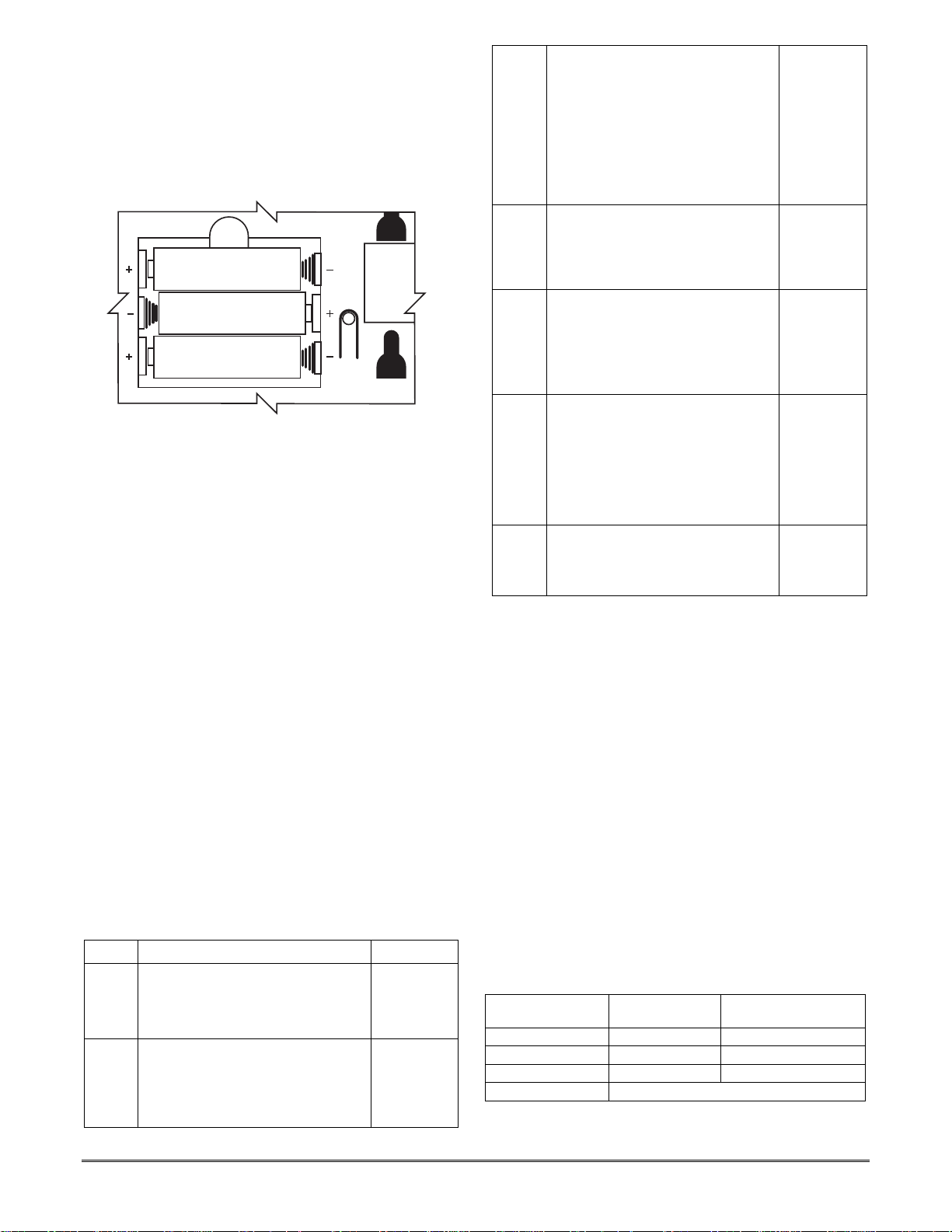
3. Install or replace the 3-1.5 Volt AA batteries in the
battery compartment. Always replace all three
batteries at once to ensure normal operation of the
keypad over the anticipated battery lifetime. Make
sure that battery positive (+) and negative (–)
terminals are properly oriented with the battery
spring clip connections. Refer to battery placement
graphic below.
AA BATTERY
AA BATTERY
AA BATTERY
batt_case-001-V0
Battery Compartment
4. Reattach the keypad to its mounting plate by
aligning the four mounting holes in the keypad
case back with the four mounting clips on the
mounting plate. Lower the keypad onto the clips.
PROGRAMMING
The following two items must be programmed in the keypad
by the installer.
• House ID Code (Step 1 in Installer Programming mode)*
• System Type (Step 2 in Installer Programming mode)
*The same House ID Code must also be programmed in the
control panel. Programming a different House ID will
disable communication.
Installer Programming
Enter the program mode by pressing the [1] and [3] keys
simultaneously for five (5) seconds. The display alternately
flashes “00” and two dashes (--).
NOTES:
• Entering a value other than one specified in the
following steps may cause unpredictable results.
• This keypad exits programming mode 15 seconds
after the last key is pressed. Pressing any key will
extend the 15-second active time. If the unit times
out before you have pressed the star (✱) key to save
a programmed value, you will need to re-enter the
Programming mode and reprogram the option.
STEP ACTION DISPLAY
1. Press [1] (House ID Code)
(10 = default)
Enter the two-digit house code (01-31)
Press [✱] to continue.
2. Press [2] (System Type).
Press (1) for VISTA
Press (2) for LYNX
(2 = default)
Press [✱] to continue.
Alternately
flashes “t1”
and the 2digit house
code.
Alternately
flashes “t2”
and (1 or 2)
3. Press [3] (Exit Delay)
Press 0-9 in 15 second increments.
Example: If you press 3, exit delay
would be 3 times 15 seconds for a total
of 45 seconds.
NOTE: The Exit Delay programmed
here should match the Exit Delay
programmed in the control panel.
(0 = default)
Press [✱] to continue.
4.
Press [4] (Voice enable/disable).
(5828V
only)
Press (0) to disable.
Press (1) to enable.
(1 = default)
Press [✱] to continue.
5. Press [5] (Wireless Protocol).
Press [1] for original LYNX controls
Press [2] for LYNXR, LYNXR-EN, or
VISTA controls
(2 = default)
Press [✱] to continue.
6. Press [6] (Function Key Select).
Press [0] for Panic Key
Press [1] for Single-button arming
NOTE: The programming here must
match the programming of the control
panel to simplify end user operation.
(1 = default.)
Press [✱] to continue.
7. Press [7] (Restore Defaults).
Press [1] to restore factory settings.
Press [✱].
Exit programming mode.
Alternately
flashes “t3”
and value
selected.
Alternately
flashes “t4”
and (0 or 1)
Alternately
flashes “t5”
and (1 or 2)
Alternately
flashes “t6”
and (0 or 1)
Displays
“EE”
Exiting Programming Mode
You can exit programming mode by pressing the [✱] key
whenever the small 00 and (- -) are alternately displayed.
Programming or Changing a User Code (Required if
using Quick Arm function on LYNX or VISTA)
Enter user program mode by pressing the [7] and [9] keys at
the same time until the display flashes double dashes (- -).
Enter the desired 4-digit user code that matches a user code
programmed in the control panel. There will be no display
of the user code entered.
Press the [✱] key to place the 4-digit code in memory and
exit the user program mode.
SPECIAL FUNCTION KEYS
As shown in the figures on page 1, each keypad contains four
Special Function keys (A, B, C, D) that may be programmed
to execute the commands shown below.
NOTE: The Function Key Select setting in Step 6 of the
INSTALLER PROGRAMMING procedure above determines
the operation of the Special Function keys A, B, C, and D as
follows:
If you select “0”
Message Sent
Function Key Function
to Control
A [1] + [✱] (Alarm zone 95)
B [✱] + [#] (Alarm zone 99)
C [3] + [#] (Alarm zone 96)
D (Not used for panic alarms)
NOTE: Do NOT use the 5828V for silent panic operation
because the keypad itself is not silent.
- 2 -
