Ademco 8DL5804BDMX Users Manual

N8209 01/97
BI-DIRECTIONAL WIRELESS KEY
5804BD
INSTALLATION INSTRUCTIONS
GENERAL INFORMATION
The 5804BD is a four-button wireless key that permits an alarm system to be controlled remotely. It is a bidirectional device, which means that it can send a command to the control, s uch as to arm or disar m, and can also
receive status back from the c ontrol, which is indicated by two bi-color status LEDs and a piezoelectric sounder.
Each button can be pr ogrammed for any z one res pons e type by us ing the c ontrol’s trans mitter “lear n” mode. T ypic al
use is for arming, disarming, panic, and output relay operation.
The 5804BD must be used in conjunction with a 5800TM (Transmitter Module) and 5881 RF Receiver.
The unit is powered by two replaceable Lithium batteries designed to provide up to two years of life (see “To
Replace the Battery” for more information).
Loop Assignments:
•
Button A =>Loop 3
•
Button B =>Loop 2
•
Button C =>Loop 4
•
Button D =>Loop 1
PROGRAMMING THE 5804BD HOUSE ID
You need to program a House ID number into the unit before you can to use it to display the system status.
House ID number must be same as the one used in the control panel.
01 to 31. The default in the 5804BD is 10.
To Enter a House ID
1. Enter House ID mode by pressing the “A,” “B,” and “C” buttons at the same time until the Red and Gr een
LEDs alternate flashing.
2. Enter the Hous e ID number by using the “A” button to enter the 10’s digit and the “B” button to enter the 1’s
Note:
digit.
entry.
3. Accept the entry by pressing the “D” button.
4. The unit displays the stored number by flashing the left LED for the 10’s
1’s digit (for example, for House ID 21, the left LED will flash twice, the right LED will flash once).
5. The unit will then exit the House ID mode (a beep will be heard).
Example:
If the entry is out of range (greater than 31), the unit will generate a long beep and dis card the
To enter House ID # 17 into the unit:
: Place the 5881 receiver and the
Note
5800TM transmitter module in a high,
centrally located area for best reception.
The 5800TM module must be located
between 1 and 2 feet from the receiver.
The
The House ID must be in the range of
digit and flashing the right LED for the
1
2
3
4
Enter HID mode:
Press A + B + C
buttons until LEDs
.
flash
Enter HID # 17: Press
& release A button
once, press & release
B button 7 times
To accept entry, press
D button
.
.
To View the House ID
a) Enter House ID mode as described in step 1 (above).
b) Depress the “D” button to view.
c) The unit will display the stored number as described in step 4 (above).
d) The unit will then exit House ID mode (a beep will be heard).
HID will be shown
by flashing LEDs.
Then exit HID
mode.
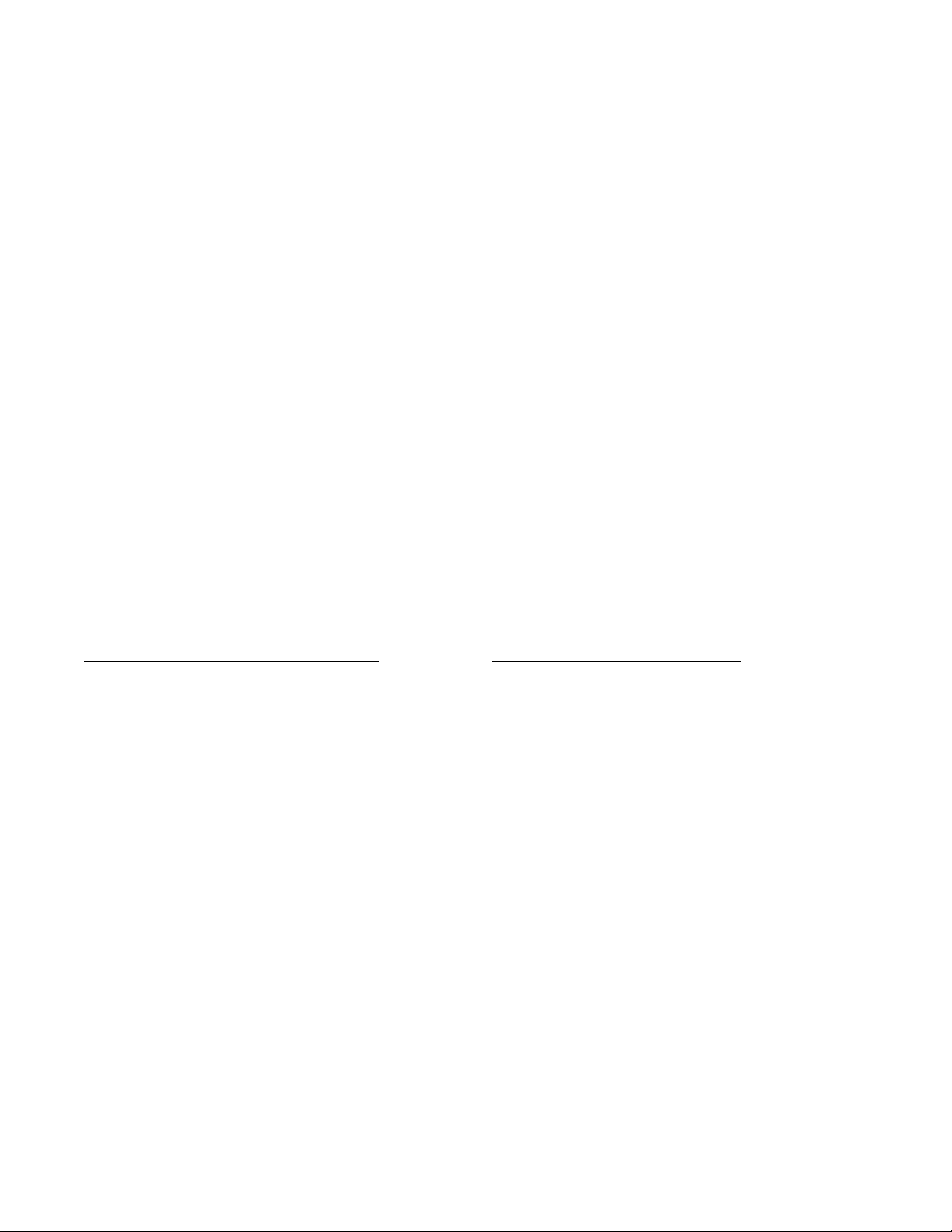
Programming a House ID in the Control Panel
On VISTA 32, 40, 50, 50P, 100, and up, use Device Programming mode to enable the RF receiver and enter the House ID
•
number.
On Via-30, VISTA-20, and below, go to field
•
and enter the House ID number.
✶
24
PROGRAMMING THE BUTTONS
Each 5804BD is assigned a unique serial number during manufacturing. Each button on the unit also has a unique “loop”
number that must be programmed into the control panel during installation. Assign each button to an individual zone number
and program the Input Type as “BR” --Button Type RF (entry of “5”) in the control’s Zone Programming mode. Then, input the
serial number by one of the following methods:
“Learn” the serial number of the device into the system as described in the control panel’s Installation Instructions.
•
Enter the serial number manually through the keypad.
•
Enter the serial number using downloading software.
•
Be sure to include the loop number of each button during programming (see loop assignments on previous page).
Button C
If you choose
pressed:
1. Assign this button to a zone (see “Assign a Button to a Zone”).
2. After the serial number has been programmed, re-enter Zone Programming for that zone.
3. At the “Zone Type” prompt, enter 00 and press [✶].
a) On VISTA-30 controls and below, the system will ask whether you want to permanently delete that zone. Enter 0 (No).
This will cause the system to retain the serial number, but render the button inactive.
b) On VISTA-40 and above, continue to press [✶] until you see the “Enter zone No?” prompt again. At this point, Press
00
to use the “C” button, you must do the following to avoid a “Check” condition when the button is accidentally
not
and [✶]. Then press
to exit Program mode.
✶
99
Arm/Disarm Button
If a button is assigned to a zone type 20 (Arm Stay), 21 (Arm Away), and 22 (Disarm), you must do the following:
On Vista 32, 40, 50, 50P, 100, and up
You must assign a user to the button in order for it to operate.
To assign a user number to the Arm/Disarm button:
1. Enter [4-digit User Code] + 8 + [User No.] + [4-digit new
User Code].
2. Answer Yes or No to the “Open/Close Report ?” question.
3. Answer Yes to the “RF Button ?” question.
4. Enter the zone number assigned to the Arm/Disarm button.
5. Keypad shows the summary of user information on its
display.
Test Arm/Disarm button to make sure it operates correctly.
6.
On Via-30, Vista-20, and below
You do not have to assign a user to the button. The panel will
report the zone number as the user number to the central
station.
OPERATING THE BUTTONS
To Activate a Button
To activate programmed function on a button, press and hold the button down until the yellow LED flashes (2 beeps will be
heard), and then release it.
To Request System Status
Because the 5804BD is a bi-directional device, users can check the system status before arming or disarming their system.
To check system status, press and release any button momentarily. The yellow LED will flash after you release the button (1
beep will be heard). After a second or two, the 5804BD will display the system status information using a combination of LED
and sounder activity (see the System Status Indications Table, below). If 5804BD does not receive system status information
from the panel for approximately five seconds, it will generate a long (1 second) beep and shut itself down. It will also shut itself
down if there is no button activity within five seconds of receiving a status update.
- 2 -
