Page 1
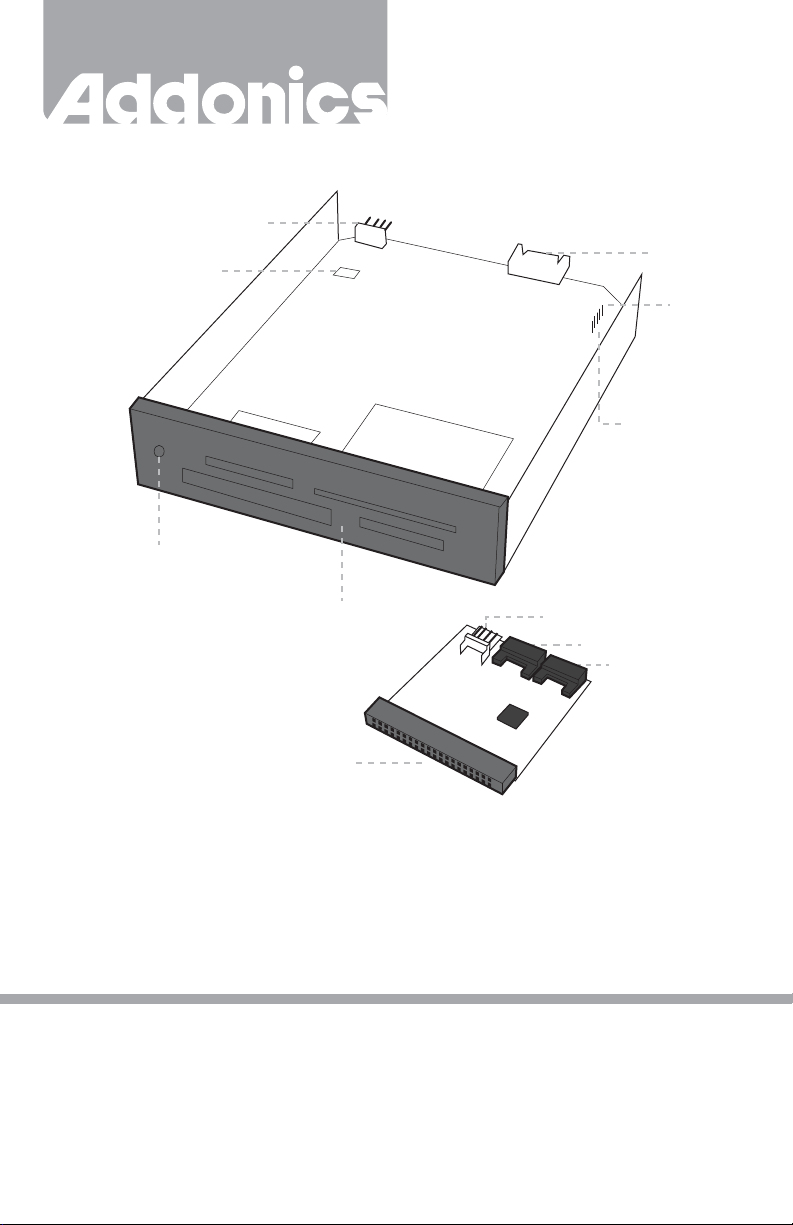
T E C H N O L O G I E S
4-Pin Floppy
Power Port
Mode Jumper JP4
(Close or Open)
Drive Activity LED
User Guide
Internal IDE/SATA/USB
DigiDrive (AEDMDISU2)
SATA 1.5Gbs
Data Port
Pin 1
USB 5-Pin Header
4 slots - CF, SD, MMC, MiniSD, SM,
xD, MS, MS Duo and MS Pro Duo
Standard 40-Pin IDE Interface for Mounting
Directly onto Motherboard IDE Channel
Mode Jumper (JP4):
Note: Only applies on SATA connection
The internal SATA / USB DigiDrive supports Type I, II CF Cards, CF Micro drive, SD, SDHC, miniSD
(with adapter), Trans flash, SD HS (Secure Digital High Speed), MMC Cards (4-bit and 8-bit modes),
RS-MMC, MMC-Micro, MMC Plus, Smart Media, xD picture card- both H and M types, Memory
stick, Memory stick PRO, MS Extreme III Type media, MS PRO, HS (4-bit mode).
4-Pin Floppy Power Connector
SATA Port 2 (Slave)
SATA Port 1 (Master)
v7.1.11
Technical Support
If you need any assistance to get your unit functioning properly, please have your
product information ready and contact Addonics Technical Support at:
Hours: 8:30 am - 6:00 pm PST
Phone: 408-453-6212
Email: http://www.addonics.com/support/query/
Page 2
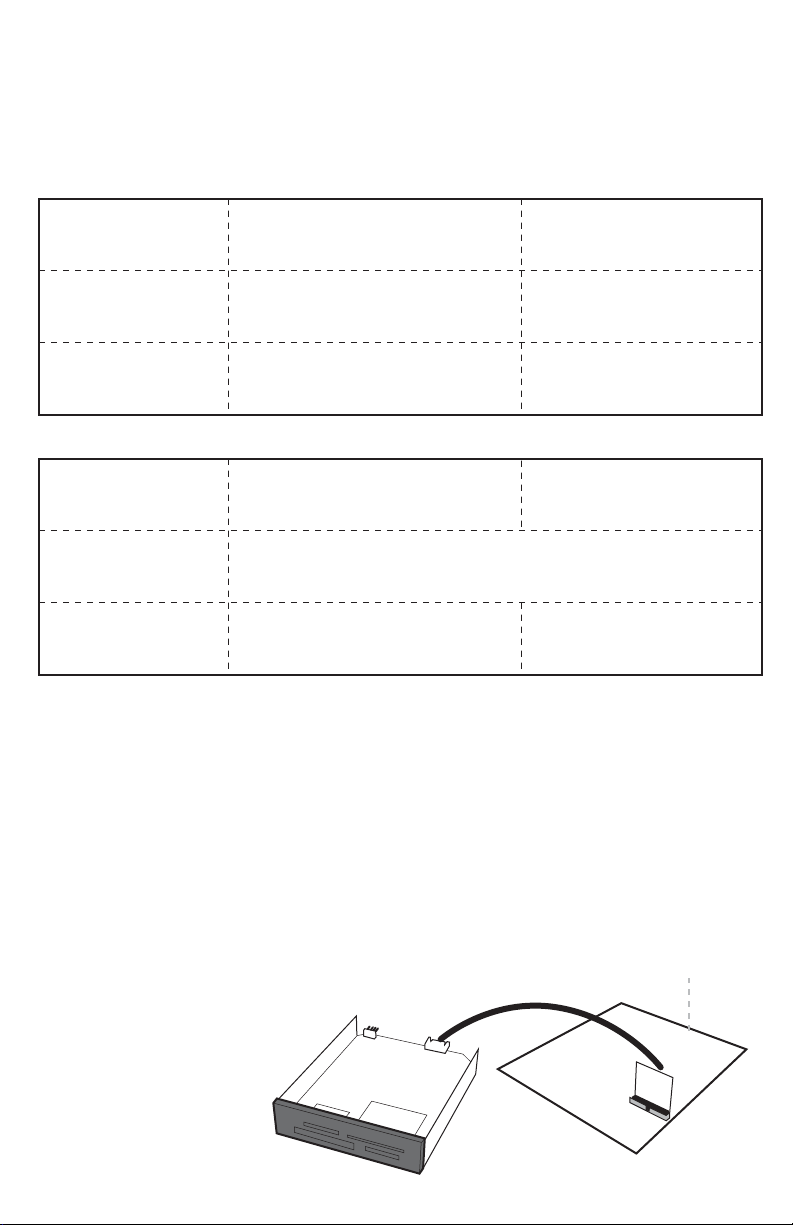
I. Setting up the device in SATA mode
a. Connect a 4-pin floppy power cable from PC to the internal SATA / USB DigiDrive.
b. Attach SATA cable from internal SATA / USB DigiDrive to the PC SATA port.
The tables show drive icon and media detection behavior basing on the mode switch setting and the
type of SATA port the internal SATA / USB DigiDrive is connected to.
Open mode – force flash media to become Fixed disk type
Drive Icon
Hot Swap SATA port
Non hot swap SATA port
Close mode – force flash media to become
Hot Swap SATA port
Non hot swap SATA port
Icon appears only when flash media
is inside
Icon appears only when flash media
is inside
Drive Icon
Not Recommended
Icon always there with or without
flash media inside the DigiDrive
Media Detection
Flash media is automatically
refresh and detected when
added or removed
Flash media detection requires
manual refresh in Device
Manager
Media Detection
Flash media is automatically
refresh and detected when
added or removed
Flash media automatically
detected when added or
remove
II. Setting up the device in USB Mode
a. Connect a 4-pin floppy power cable to the internal SATA / USB DigiDrive.
b. Attach USB 5-pin header from internal SATA / USB DigiDrive to USB header on
PC.
c. The drive icon appears only when flash media is inside the internal SATA / USB
DigiDrive.The drive icon will disappear and reappear during media change.
Note for AEIDDSAUWP: If an unformatted flash media is use, no drive icon will show up in My
Computer.
Media Priority
When more than one media is inside the internal SATA / USB DigiDrive during bootup, the media that
gets detected first is according to the priority shown below
1. Compact Flash
2. Smart Media / xD Picture card
3. MMC / SD
4. Memory Stick
SATA Connection
Motherboard
